Page 1
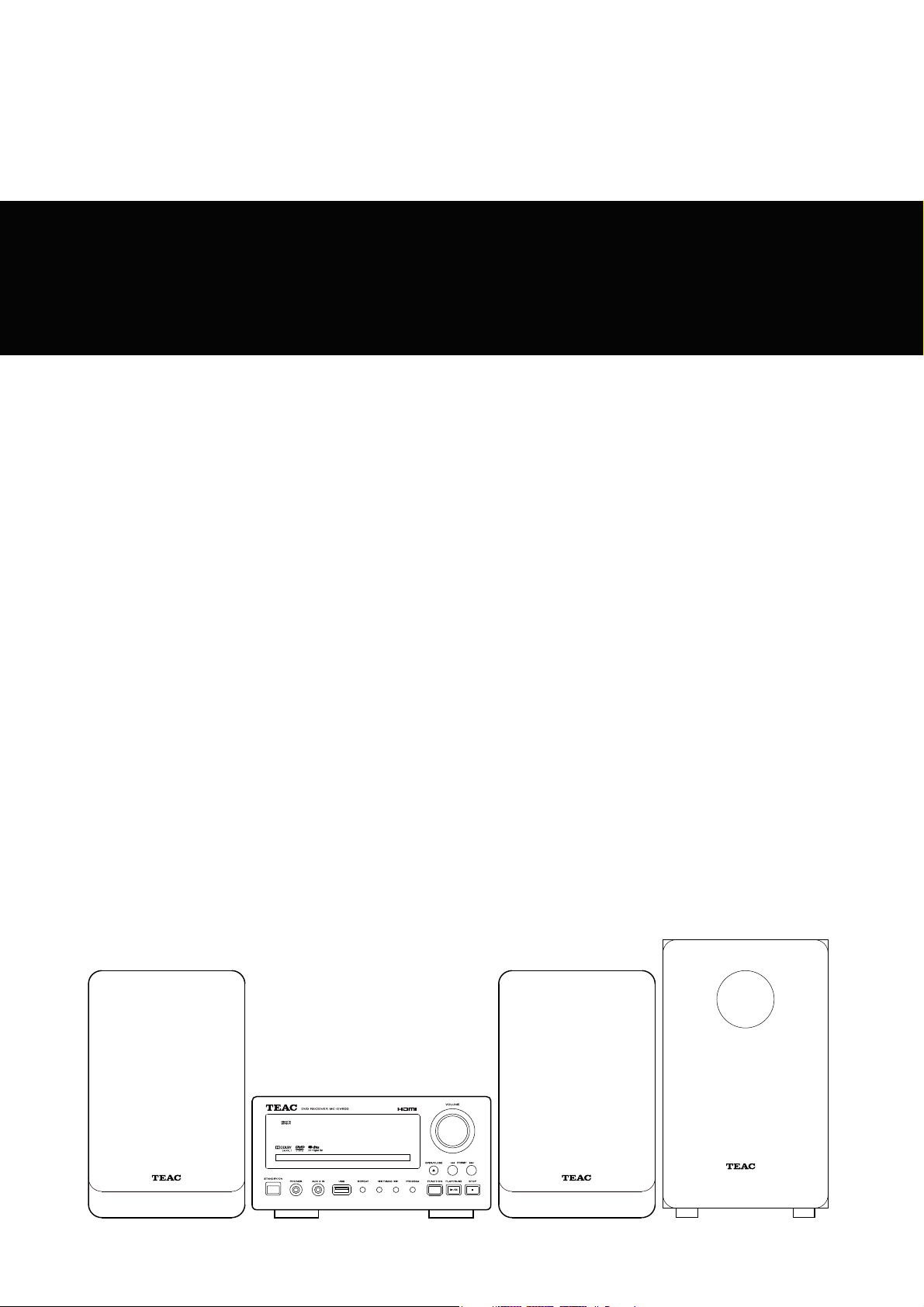
Z
MC-DV600
41010 013
DVD Receiver
OWNER’S MANUAL
Page 2
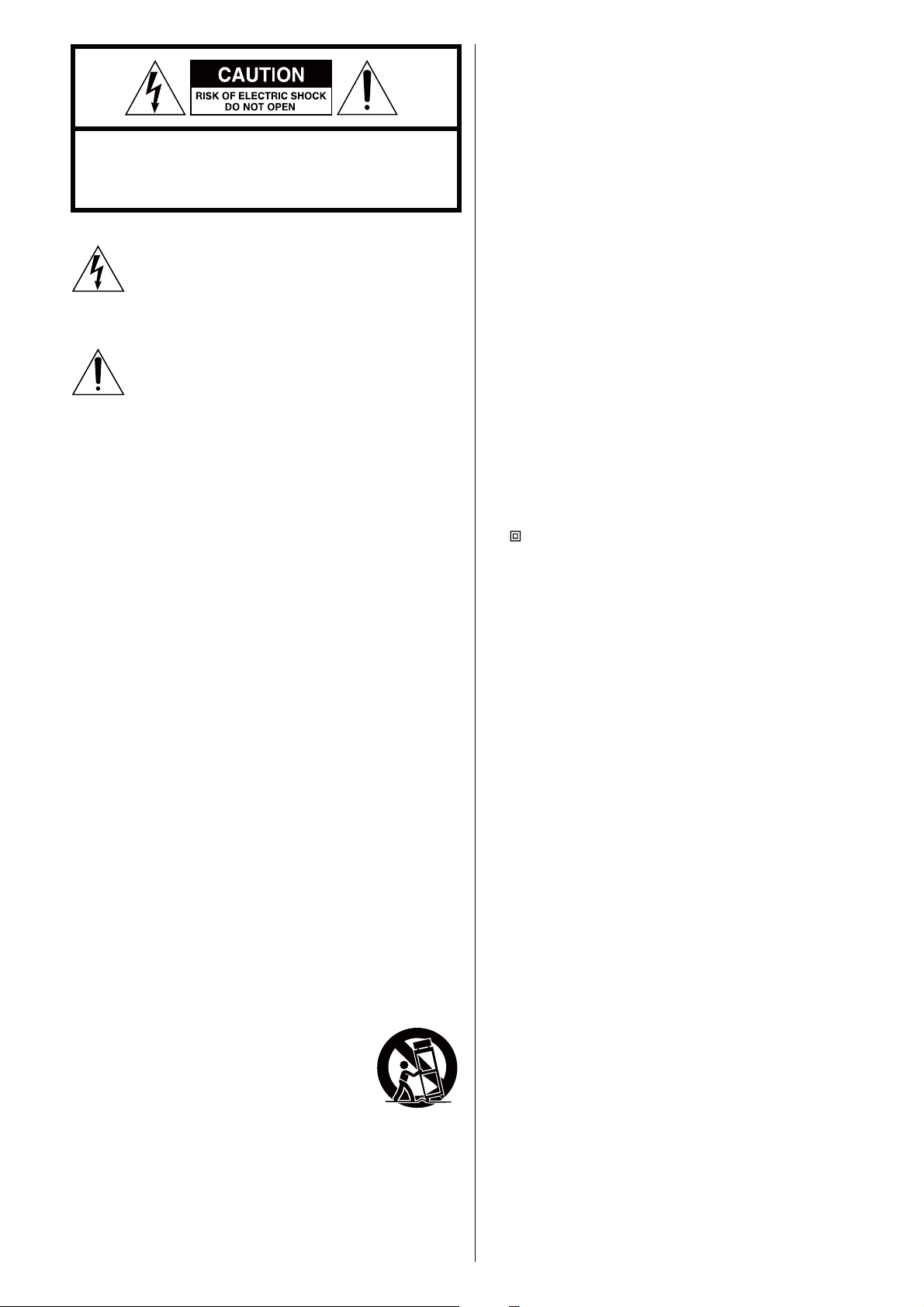
CAUTION: TO REDUCE THE RISK OF ELECTRIC SHOCK, DO NOT
REMOVE COVER (OR BACK). NO USER-SERVICEABLE PARTS INSIDE.
REFER SERVICING TO QUALIFIED SERVICE PERSONNEL.
The lightning flash with arrowhead symbol, within an
equilateral triangle, is intended to alert the user to the
presence of uninsulated “dangerous voltage” within the
product’s enclosure that may be of sufficient magnitude to
constitute a risk of electric shock to persons.
The exclamation point within an equilateral triangle is
intended to alert the user to the presence of important
operating and maintenance (servicing) instructions in the
literature accompanying the appliance.
15) Grounding or Polarization – This product may be equipped with
a polarized alternating-current line plug (a plug having one blade
wider than the other). This plug will fit into the power outlet only
one way. This is a safety feature. If you are unable to insert the
plug fully into the outlet, try reversing the plug. If the plug should
still fail to fit, contact your electrician to replace your obsolete
outlet. Do not defeat the safety purpose of the polarized plug.
Alternate Warnings – This product is equipped with a three-wire
grounding-type plug, a plug having a third (grounding) pin. This
plug will only fit into a grounding-type power outlet. This is a
safety feature. If you are unable to insert the plug into the outlet,
contact your electrician to replace your obsolete outlet. Do not
defeat the safety purpose of the grounding-type plug.
16) Ventilation – Slots and openings in the cabinet are provided for
ventilation and to ensure reliable operation of the product and
to protect it from overheating, and these openings must not be
blocked or covered. The openings should never be blocked by
placing the product on a bed, sofa, rug, or other similar surface.
This product should not be placed in a built-in installation such
as a bookcase or rack unless proper ventilation is provided or the
manufacturer’s instructions have been adhered to.
17) The MAINS plug or an appliance coupler is used as the disconnect
device, the disconnect device shall remain readily operable.
18) Battery pack or battery installed shall not be exposed to excessive
heat such as sunshine, fire or the like.
19) Manufacture date is located on bottom of product.
20)
: CLASS II apparatus with double insulation, and no protective
earth provided.
IMPORTANT SAFETY INSTRUCTIONS
1) Read these instructions.
2) Keep these instructions.
3) Heed all warnings.
4) Follow all instructions.
5) Do not use this apparatus near water.
6) Clean only with dry cloth.
7) Do not block any ventilation openings. Install in accordance with
the manufacturer’s instructions.
8) Do not install near any heat sources such as radiators, heat
registers, stoves, or other apparatus (including amplifiers) that
produce heat.
9) Do not defeat the safety purpose of the polarized or groundingtype plug. A polarized plug has two blades with one wider than
the other. A grounding type plug has two blades and a third
grounding prong. The wide blade or the third prong are provided
for your safety. If the provided plug does not fit into your outlet,
consult an electrician for replacement of the obsolete outlet.
10) Protect the power cord from being walked on or pinched
particularly at plugs, convenience receptacles, and the point
where they exit from the apparatus.
11) Only use attachments/accessories specified by the manufacturer.
12) Use only with the cart, stand, tripod, bracket, or
table specified by the manufacturer, or sold with
the apparatus. When a cart is used, use caution
when moving the cart/apparatus combination to
avoid injury from tip-over.
13) Unplug this apparatus during lightning storms or
when unused for long periods of time.
14) Refer all servicing to qualified service personnel. Servicing is
required when the apparatus has been damaged in any way, such
as power-supply cord or plug is damaged, liquid has been spilled
or objects have fallen into the apparatus, the apparatus has been
exposed to rain or moisture, does not operate normally, or has
been dropped.
2
< Do not expose this apparatus to drips or splashes.
< Do not place any objects filled with liquids, such as vases, on the
apparatus.
< Do not install this apparatus in a confined space such as a book
case or similar unit.
< The apparatus draws nominal non-operating power from the
AC outlet with its POWER or STANDBY/ON switch not in the ON
position.
< The apparatus should be located close enough to the AC outlet so
that you can easily grasp the power cord plug at any time.
< The appliance coupler is used as the disconnect device, the
disconnect device shall remain readily operable.
< If the product uses batteries (including a battery pack or installed
batteries), they should not be exposed to sunshine, fire or excessive
heat.
< CAUTION for products that use replaceable lithium batteries: there
is danger of explosion if a battery is replaced with an incorrect type
of battery. Replace only with the same or equivalent type.
< Caution should be taken when using earphones or headphones
with the product because excessive sound pressure (volume) from
earphones or headphones can cause hearing loss.
Page 3
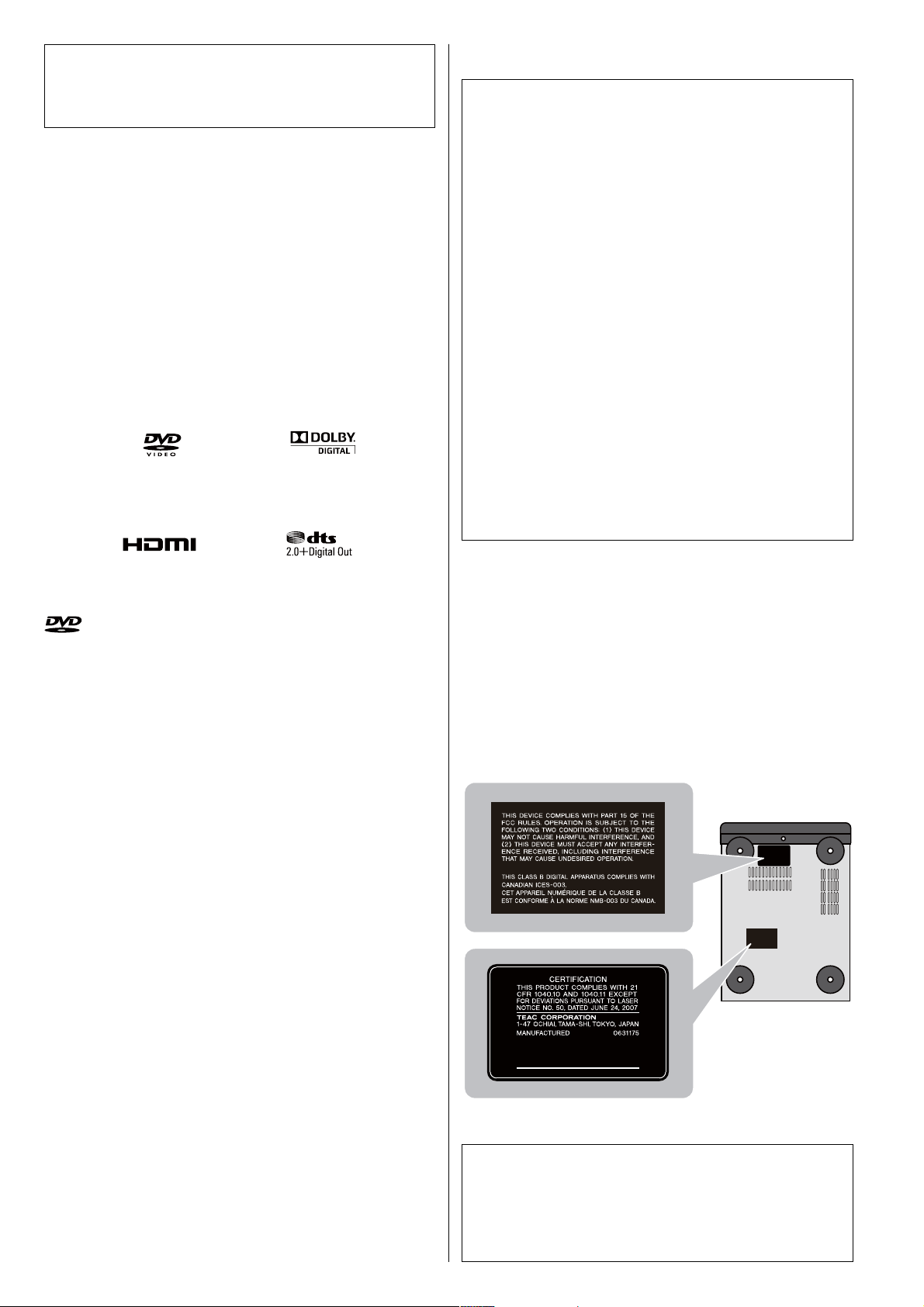
WARNING: TO PREVENT FIRE OR SHOCK HAZARD,
DO NOT EXPOSE THIS APPLIANCE TO RAIN OR
MOISTURE.
CAUTION
< DO NOT REMOVE THE EXTERNAL CASES OR CABINETS TO EXPOSE
THE ELECTRONICS. NO USER SERVICEABLE PARTS ARE WITHIN.
< IF YOU ARE EXPERIENCING PROBLEMS WITH THIS PRODUCT,
CONTACT TEAC FOR A SERVICE REFERRAL. DO NOT USE THE
PRODUCT UNTIL IT HAS BEEN REPAIRED.
< USE OF CONTROLS OR ADJUSTMENTS OR PERFORMANCE OF
PROCEDURES OTHER THAN THOSE SPECIFIED HEREIN MAY RESULT
IN HAZARDOUS RADIATION EXPOSURE.
For U.S.A.
This equipment has been tested and found to comply with the
limits for a Class B digital device, pursuant to Part 15 of the FCC
Rules. These limits are designed to provide reasonable protection
against harmful interference in a residential installation. This
equipment generates, uses, and can radiate radio frequency energy
and, if not installed and used in accordance with the instructions,
may cause harmful interference to radio communications. However,
there is no guarantee that interference will not occur in a particular
installation. If this equipment does cause harmful interference to
radio or television reception, which can be determined by turning
the equipment off and on, the user is encouraged to try to correct
the interference by one or more of the following measures:
r Reorient or relocate the equipment and/or the receiving
antenna.
r Increase the separation between the equipment and receiver.
r Connect the equipment into an outlet on a circuit different
from that to which the receiver is connected.
r Consult the dealer or an experienced radio/TV technician for
help.
CAUTION
Changes or modifications to this equipment not expressly
approved by TEAC CORPORATION for compliance will void the
user’s warranty.
is a trademark of DVD Format/Logo Licensing Corporation.
This item incorporates copy protection technology that is protected
by U.S. patents and other intellectual property rights of Rovi
Corporation. Reverse engineering and disassembly are prohibited.
Manufactured under license from Dolby Laboratories. Dolby and the
double-D symbol are trademarks of Dolby Laboratories.
Manufactured under license under U.S. Patent #’s: 5,451,942; 5,956,674;
5,974,380; 5,978,762; 6,487,535 & other U.S. and worldwide patents
issued & pending. DTS and the Symbol are registered trademarks, &
DTS 2.0+ Digital Out and the DTS logos are trademarks of DTS, Inc.
Product includes software. © DTS, Inc. All Rights Reserved.
HDMI, the HDMI logo and High-Definition Multimedia Interface are
trademarks or registered trademarks of HDMI Licensing LLC in the
United States and other countries.
MPEG Layer-3 audio coding technology licensed from Fraunhofer IIS
and Thomson.
This product is protected by certain intellectual property rights of
Microsoft.
Use or distribution of such technology outside of this product is
prohibited without a license from Microsoft.
This product has been designed and manufactured according to
FDA regulations “title 21, CFR, chapter 1, subchapter J, based on the
Radiation Control for Health and Safety Act of 1968“, and is classified
as class 1 laser product. There is not hazardous invisible laser radiation
during operation because invisible laser radiation emitted inside of
this product is completely confined in the protective housings.
The label required in this regulation is as follows:
For U.S.A.
Bottom of the unit
Windows Media is either a registered trademark or trademark of
Microsoft Corporation in the United States and/or other countries.
Optical pickup
Type : KHS-313A
Manufacturer : Sony Electronics Inc.
Laser output : 7 mW (CD)
5 mW (DVD)
Wavelength : 655 +5, -10 nm / 790+10, -20 nm
3
Page 4
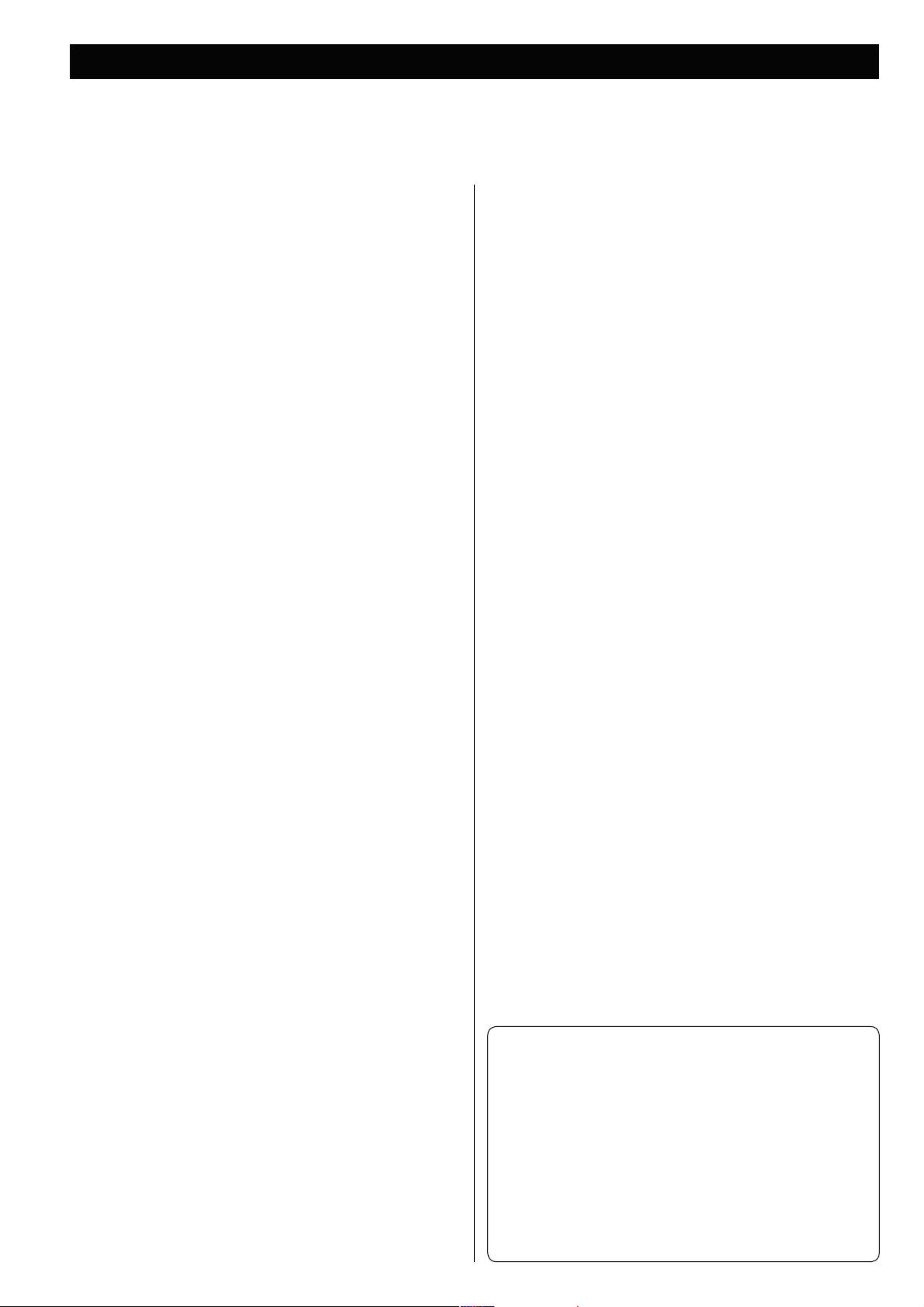
Contents
Thank you for choosing TEAC. Read this manual carefully to get the best performance from this unit.
Before Use ....................................................5
Discs .........................................................6
USB memory device compatibility .............................8
Connecting Antennas (FM) ....................................8
Speaker Connection ..........................................9
Connection to a TV ..........................................10
Connection to Audio Equipments etc. ........................12
Identifying the Parts (Main Unit) ..............................14
Identifying the Parts (Remote Control Unit) ...................16
Front panel display ...........................................17
Remote Control Unit .........................................18
Setting the Clock ............................................19
Basic Operation ..............................................20
Listening to a Disc ...........................................22
Settings (Introduction) .......................................33
Settings (GENERAL SETUP) ....................................34
Settings (AUDIO SETUP) ......................................35
Settings (VIDEO SETUP) ......................................36
Settings (PREFERENCE) .......................................37
Settings (PASSWORD SETUP) .................................38
Listening to the FM Radio ....................................39
Preset Tuning ................................................40
Listening to an External Source ...............................40
Sleep Timer ..................................................41
Wake Up Timer ..............................................42
Troubleshooting .............................................43
Specifications ................................................45
Listening to an USB Memory Device ..........................23
On-screen Menu .............................................23
Pausing Playback (Freezing a Picture) .........................26
Stopping Playback (Resume Mode) ...........................26
Skipping Playback ............................................26
Searching for a Part of a Chapter or Track .....................26
Selecting a Chapter or Track ..................................27
Selecting Audio ..............................................27
Selecting Subtitles ...........................................27
Picture Zoom ................................................27
Repeat and Shuffle Playback .................................28
Changing the Display Mode ..................................29
Time Search (VCD/CD) .......................................29
Time Search (MP3/WMA) .....................................30
Chapter Search/Time Search .................................30
Programmed Playback (DVD, VCD, CD) ........................31
Programmed Playback (MP3, WMA) ...........................32
Conventions about this manual
< The types of functions and operations that can be used for a
particular disc vary depending on the features of that disc. In
some cases, these functions and operations may differ from
the descriptions given in this manual. In this event, follow the
instructions given on the screen. This manual only covers basic
disc operations.
< For some operations, the PROHIBIT icon “A” may appear on
the screen. This indicates that the operation described in this
manual is not permitted for the current disc.
4
Page 5
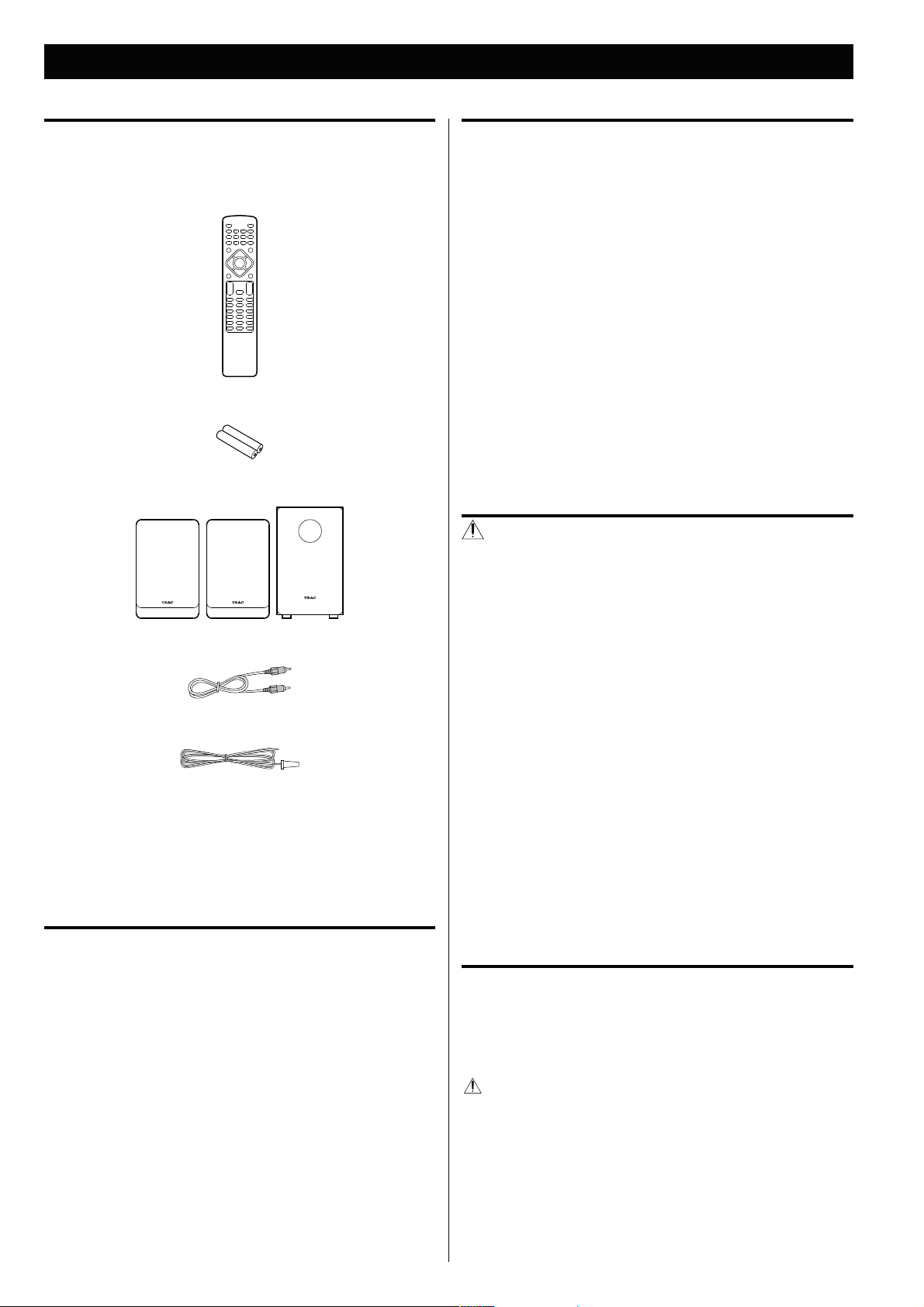
Before Use
What’s in the box
Confirm the supplied standard accessories.
Remote control unit (RC-1271) x 1
Batteries (AAA, R03, UM-4) for remote control unit x 2
Speaker x 2/Subwoofer x 1
Placement of the unit
< Choose the installation location of your unit carefully. Avoid placing
it in direct sunlight or close to a source of heat. Also avoid locations
subject to vibrations and excessive dust, heat, cold or moisture.
< As the unit may become warm during operation, always leave
sufficient space around the unit for ventilation.
Make sure there is at least 8” (20 cm) of space above and at least 2”
(5 cm) of space on each side of the unit. Do not place anything on
top of the unit.
< Do not place the unit on an amplifier or receiver or any other
device that generates heat.
< When the unit is turned on, switching on the TV may cause lines
to appear on the TV screen, depending on the condition of the
electric waves of the TV broadcast. This is not malfunction in the
unit or the TV. If you see such lines, keep this unit well away from
the TV set.
CAUTION
< Do not move the unit during disc playback.
During playback, the disc rotates at high speed. Do not lift or
move the unit during playback. Doing so may damage the disc
or the unit.
RCA video cable x 1
FM antenna x 1
Owner’s manual (this document) x 1
< Keep this manual in a safe place for future reference.
Warranty card x 1
Beware of condensation
When the unit is moved from a cold to a warm place, or used after a
sudden temperature change, there is a danger of condensation; vapor
in the air could condense on the internal mechanism, making correct
operation impossible. To prevent this, or if this occurs, leave the unit
turned on for one or two hours. Then the unit will stabilize at the
temperature of its surroundings.
< The voltage supplied to the unit should match the voltage as
printed on the rear panel. If you are in any doubt regarding this
matter, consult an electrician.
< Do not open the cabinet as this might result in damage to the
circuitry or electrical shock. If a foreign object should get into the
unit, contact your dealer or service company.
< When removing the power plug from the wall outlet, always pull
directly on the plug, never yank on the cord.
< To keep the laser pickup clean, do not touch it and always close
the disc tray.
< Always remove the disc before relocating or moving this unit.
Moving the unit with a disc inside it could cause malfunction.
Maintenance
If the surface of the unit gets dirty, wipe it with a soft cloth or
use diluted mild liquid soap. Allow the surface of the unit to dry
completely before using.
For safety, disconnect the power cord from the socket before
cleaning.
< Never spray liquid directly on this unit.
< Do not use thinner or alcohol as they could damage the surface of
the unit.
5
Page 6
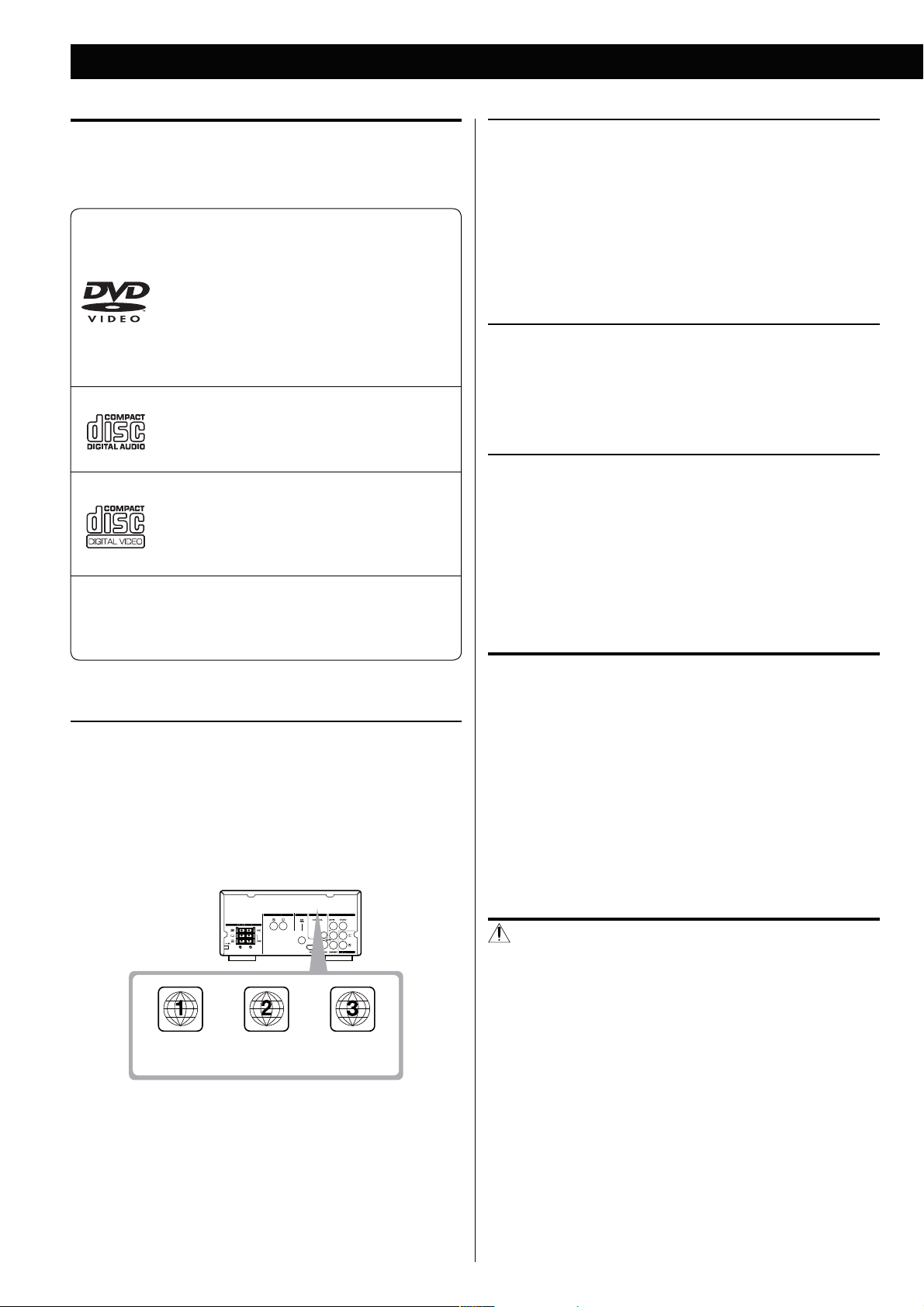
Discs
Type of discs that can be played on this unit
This player can playback discs bearing any of the following logos:
DVD Video
M Single-sided or double-sided discs
M Single layer or dual layer discs
M Dolby Digital, MPEG or Linear PCM digital audio
M MPEG-2 digital video
M This unit can play DVD-R or DVD-RW discs
recorded in DVD video format.
Discs are generally divided into one or more titles.
Titles may be further subdivided into chapters.
Audio CD
M 12cm or 8cm discs
M Linear PCM digital audio
Audio CDs are divided into tracks.
Video CD
M 12cm or 8cm discs
M MPEG-1 digital audio
M MPEG-1 digital video
Video CDs are divided into tracks.
About DVD-RW
< DVD-RW discs that were recorded with copy-once only permission
cannot be played.
< When playing a DVD-RW disc that was edited on a DVD recorder,
the screen may momentarily black out at the edited point.
< When playing a DVD-RW disc that was edited on a DVD recorder,
you may see scenes from just before the edited point.
About CD-R/CD-RW
CD-R/CD-RW discs recorded in Audio CD format and finalized
correctly are playable. But depending on the quality of the disc and/
or the condition of the recording, some CD-R/CD-RW discs may not
be playable.
CAUTION
< If you record a disc using a personal computer, even if it is recorded
in a compatible format, there are cases in which it may not play
because of the settings of the application software used to create
the disc. (Check with the software publisher for more detailed
information.)
SVCD
M 12 cm or 8 cm discs
M MPEG-1 Audio Layer2
M MPEG-2 digital video
Region Number of DVD Video discs
DVD players and discs are designed with region numbers that dictate
the regions in which a disc can be played. If the region number on
the disc you want to play does not match the region number of your
DVD player, you will not be able to play the disc. In that case, an error
message will appear on the screen.
The region number is printed on the rear panel of this unit.
U.S.A./Canada
model
Europe
model
Asia
model
< Unfinalized CD-R/CD-RW/DVD-R/RW discs cannot be played.
Discs cannot be played with this unit
< DVD video recording format, DVD-Audio, Super Audio CD, CD-G,
Data part of CD-EXTRA, and PHOTO CD discs
< discs recorded in a color system other than PAL or NTSC
< illegally produced discs
< scratched or damaged discs
< discs that are dusty, soiled or marked with fingerprints
CAUTION
If you attempt to play back such discs, there is a risk that sudden loud
noise can blast over the speakers at full volume and cause damage to
the speakers and your hearing.
Copy-protected discs, DualDiscs and other discs that do not conform
to the CD standard may not play back correctly in this player. If you
use such discs in this unit, TEAC Corporation and its subsidiaries
cannot be responsible for any consequences or guarantee the quality
of reproduction. If you experience problems with such non-standard
discs, you should contact the producers of the disc.
6
Page 7
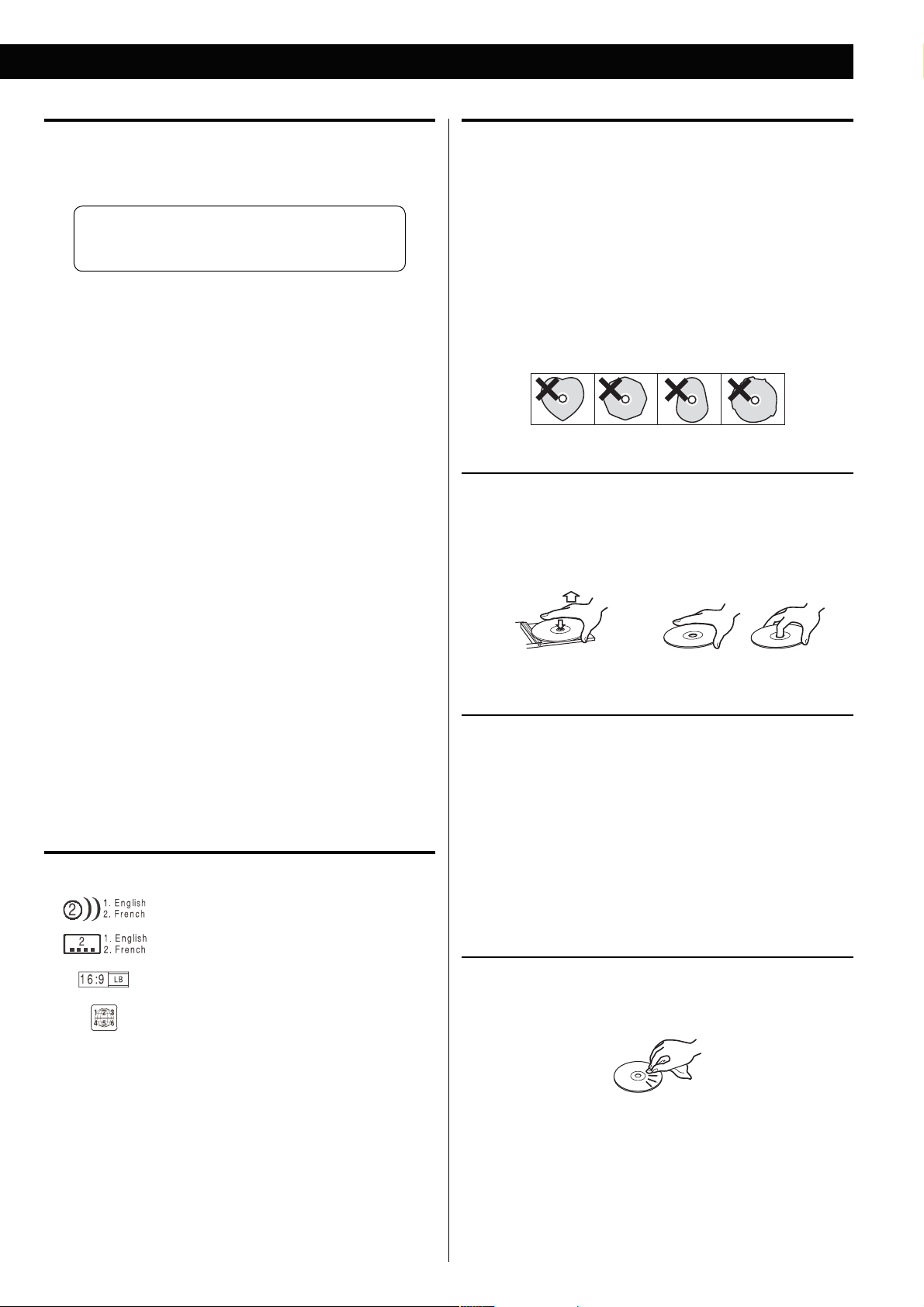
Playable file format
This unit can play following files recorded on a CD-R, CD-RW, DVD-R,
DVD-RW or USB memory device:
M MP3 files
M Windows Media-formatted audio files
M JPEG files
< File names should be alphanumeric characters. This unit cannot
display symbols and full-size or double-byte characters (such
as Japanese, Chinese, etc.) correctly. Also, be sure to use the file
extension. (‘.mp3’ for MP3 files, ‘.wma’ for WMA files, ‘.jpg or ‘.jpeg’
for JPEG files.)
< Files are played in alphabetical order.
< MP3 files must be monaural or stereo MPEG-1 Audio Layer 3
format. This unit can play MP3 files with sampling frequency
44.1 kHz or 48 kHz, bit-rate 320 kbps or less.
< This unit can play WMA files with sampling frequency 44.1 kHz, bit-
rate 192 kbps or less.
< This unit cannot display the bit-rate of VBR (variable bit rate) files
correctly.
CAUTION
< Do not play any disc that is warped, deformed or damaged. Playing
such discs may cause irreparable harm to the playing mechanisms.
< Printable discs are not recommended, as the label side might be
sticky and damage the unit.
< Do not stick papers or protective sheets on the discs and do not
use any protective coating spray.
< Never use a stabilizer. Using commercially available CD stabilizers
with this unit will damage the mechanisms and cause them to
malfunction.
< Do not use irregular shape discs (octagonal, heart shaped, business
card size, etc.). Discs of this sort can damage the unit:
Handling precautions
< Always place the disc on the disc tray with the label side up.
Compact discs can be played or recorded only on one side.
< To remove a disc from its storage case, press down on the center of
the case and lift the disc out, holding it carefully by the edges.
< The disc must be finalized in order to play.
< This player is NOT compatible with multi-session discs.
< The CD-ROM must be ISO 9660 compatible.
< It may take time to display a progressive JPEG picture.
< Depending on the file size and compression rate, some JPEG
pictures cannot be displayed correctly.
Example of Icons used on DVD discs
Number of audio tracks recorded on the disc
Number of subtitles recorded on the disc
Screen aspect ratio
Region code
How to remove the disc How to hold the disc
Storage precautions
< Discs should be returned to their cases after use to avoid dust and
scratches that could cause the laser pickup to “skip.”
< Do not expose discs to direct sunlight or high humidity and
temperature for extended periods. Long exposure to high
temperatures will warp the disc.
< CD-R and CD-RW discs are more sensitive to the effects of heat
and ultraviolet rays than ordinary CDs. It is important that they are
not stored in a location where direct sunlight will fall on them, and
away from sources of heat such as radiators or heat-generating
electrical devices.
Maintenance
< Should the disc become dirty, wipe the surface radially (from the
center hole outward towards the outer edge) with a soft, dry cloth.
< Never use such chemicals as record sprays, antistatic sprays or
fluid, benzine or thinner to clean the discs. Such chemicals will do
irreparable damage to the disc’s plastic surface.
If you are in any doubt as to the care and handling of a disc, read the
precautions supplied with the disc, or contact the disc manufacturer.
7
Page 8
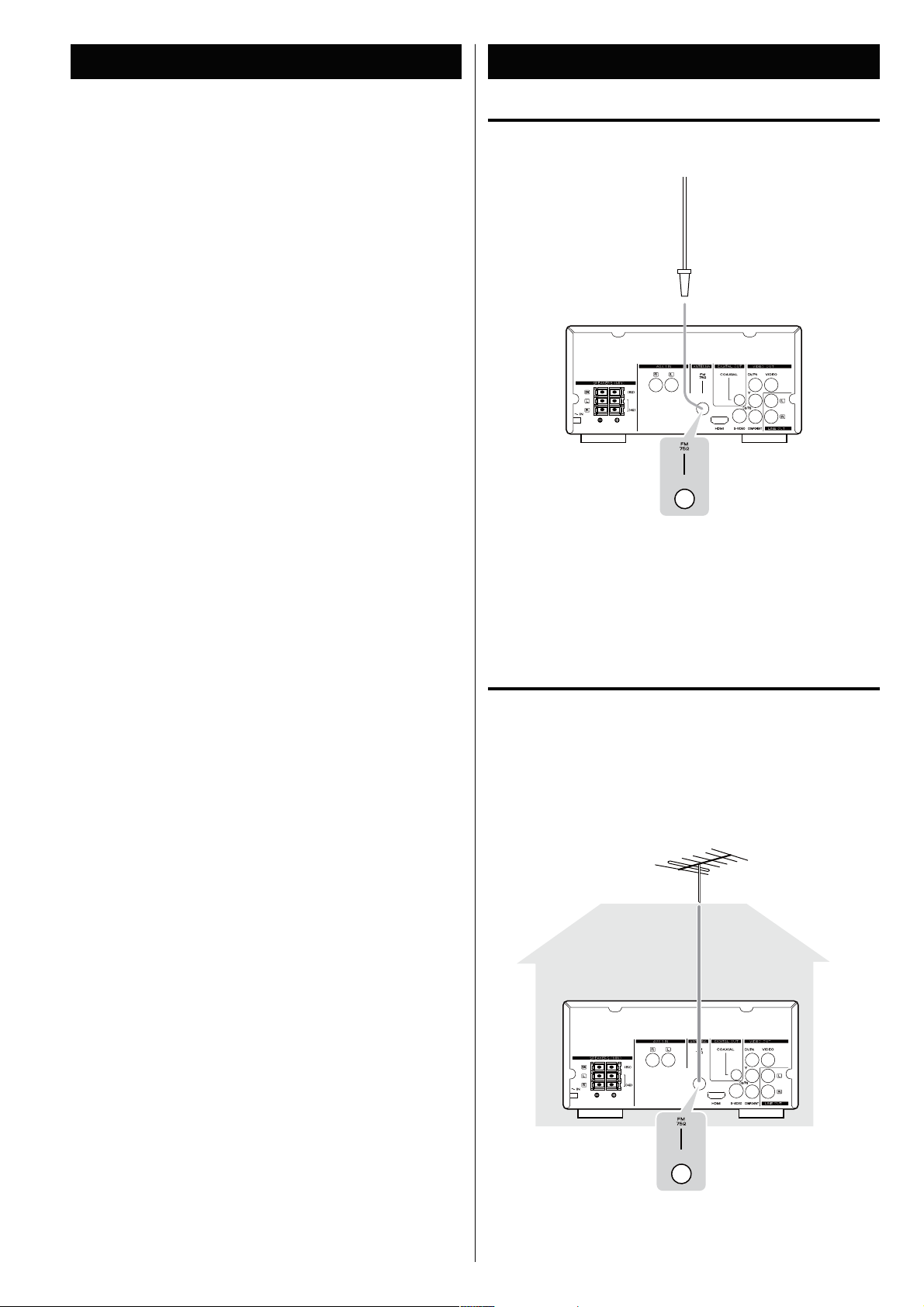
USB memory device compatibility
Connecting Antennas (FM)
< Only USB flash memory can be used. Do NOT use a high-capacity
USB hard disc with this unit.
< Some flash memory players that charge from an USB terminal
cannot be played back.
< Hard disk drives, CD/DVD drives, and other devices than flash
memory connected via USB cannot be used.
< The MC-DV600 cannot copy, move, or delete files.
< Playabl e format: FAT12, FAT16, FAT32
< NTFS, HFS, HFS+ cannot be used.
< Max. number of playable folders: 300
< Max. number of playable files: 650
FM indoor antenna
Connect the supplied lead-type FM antenna to the FM 75Ω
socket and extend the lead.
Adjust the antenna in a suitable location like a window frame or
wall which gives the best reception and then fix the antenna in
that position with thumb tacks or the like.
FM outdoor antenna
In an area where FM signals are weak, it will be necessary to use a
75 Ω unbalanced-type outdoor FM antenna. Generally, a 3-element
antenna will be sufficient; if you live in an area where the FM signals
are particularly weak, it may be necessary to use one with 5 or more
elements.
< Disconnect the FM indoor antenna when using an FM outdoor
antenna.
8
Page 9
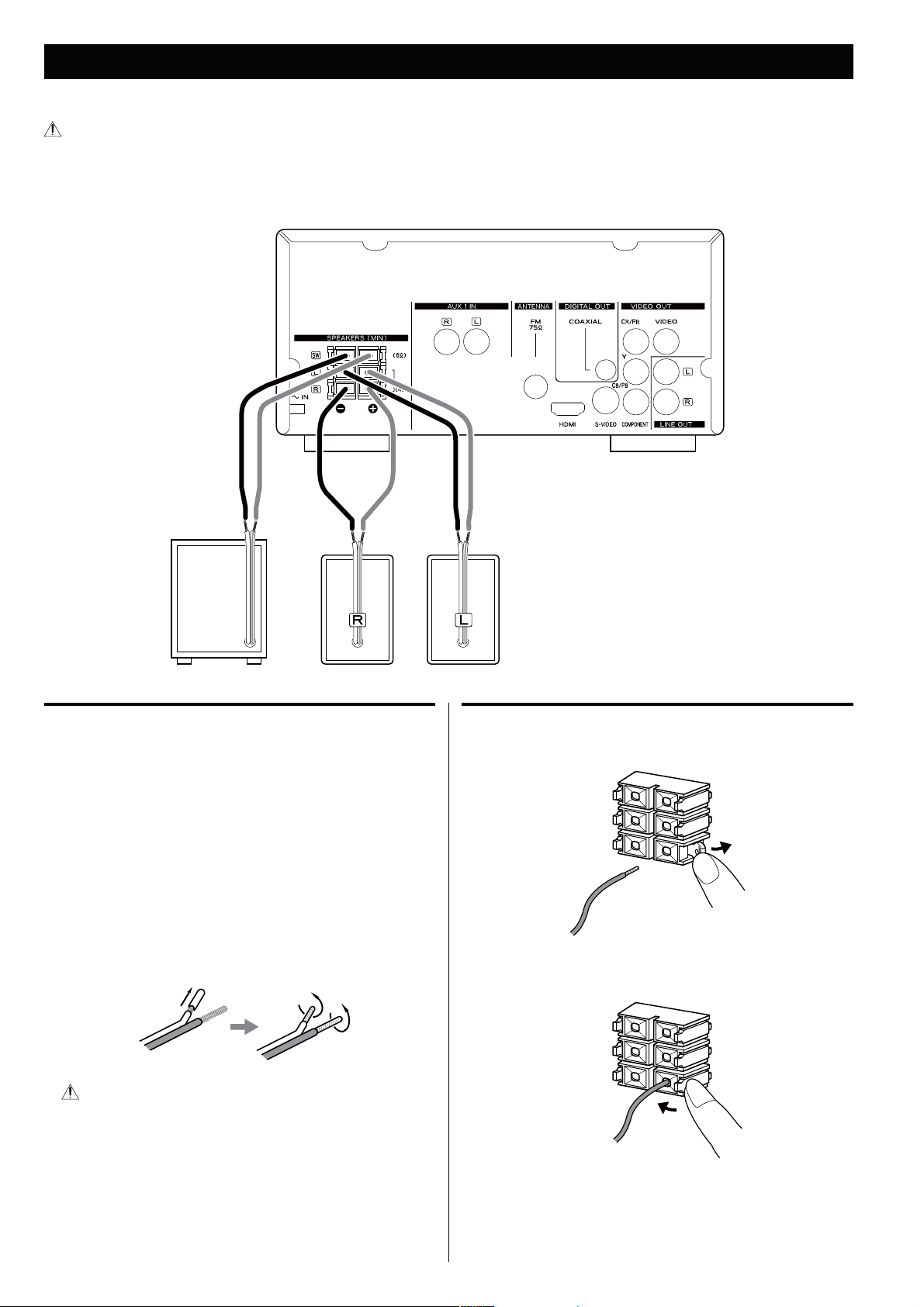
Speaker Connection
After all connections are complete, connect the power cord’s plug to the AC wall socket.
< Read the instructions of each component you intend to use with this unit.
< Be sure to connect each plug securely. To prevent hum and noise, do not bundle the connection cords.
Subwoofer
Before connection
Check the impedance of your speakers. Connect speaker with an
impedance of 4 Ω or more.
The black speaker terminals are “_” (negative).
Generally, the “+” side of the speaker cable is marked to make
it distinguishable from the “_” side of the cable. Connect this
marked side to the “+” terminal and the unmarked side to the
black “_” terminal.
Prepare the speaker cables for connection by stripping off
approximately 3/8” (10 mm) or less of the outer insulation.
Twist the strands of the stripped wires tightly together:
How to connect
1. Unlock the lever of the speaker terminal to connect the cable.
2. Insert the wire into the terminal fully and lock the lever to
securely connect it:
CAUTION
The metal portions of the two separate wires should not touch or
an electrical short can occur. Removing too much insulation may
lead to a short circuit if the bared wired should come in contact
with each other. Shorted wires can create a fire hazard or induce a
failure in your equipment.
Make sure none of the wire insulation is inserted into the terminal,
only the bare, stripped wire.
3. Make sure it is fastened firmly by pulling the cable lightly.
9
Page 10
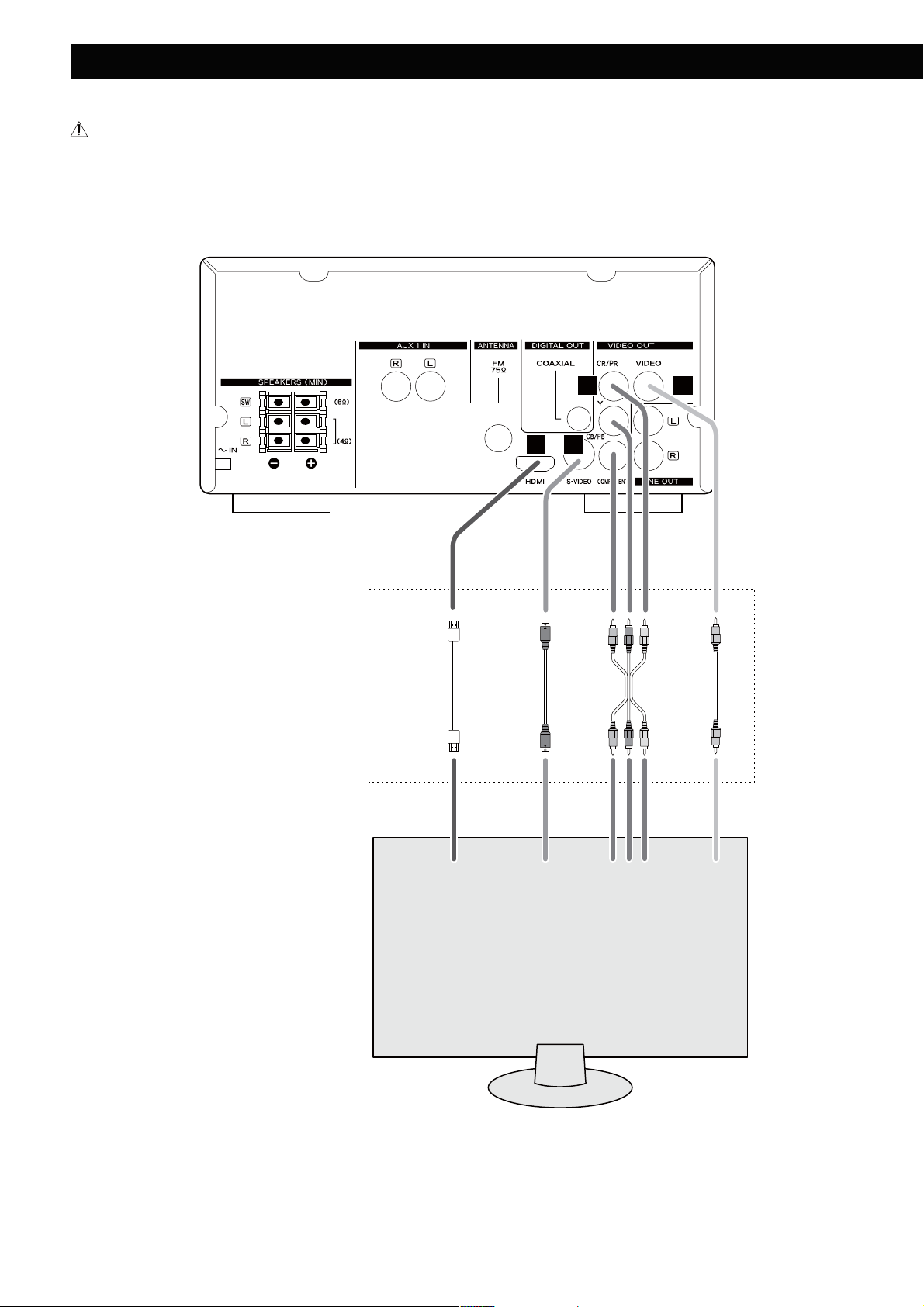
Connection to a TV
After all connections are complete, connect the power cord’s plug to the AC wall socket.
< Read the instructions of each component you intend to use with this unit.
< Be sure to connect each plug securely. To prevent hum and noise, do not bundle the connection cords.
Connect only one
of these cables.
HDMI cable
C
BA
S-video cable
D
Component video cable
RCA video cable
10
HDMI
IN
S-VIDEO
IN
TV (Monitor)
CB YCR
COMPONENT
VIDEO IN
VIDEO
IN
Page 11
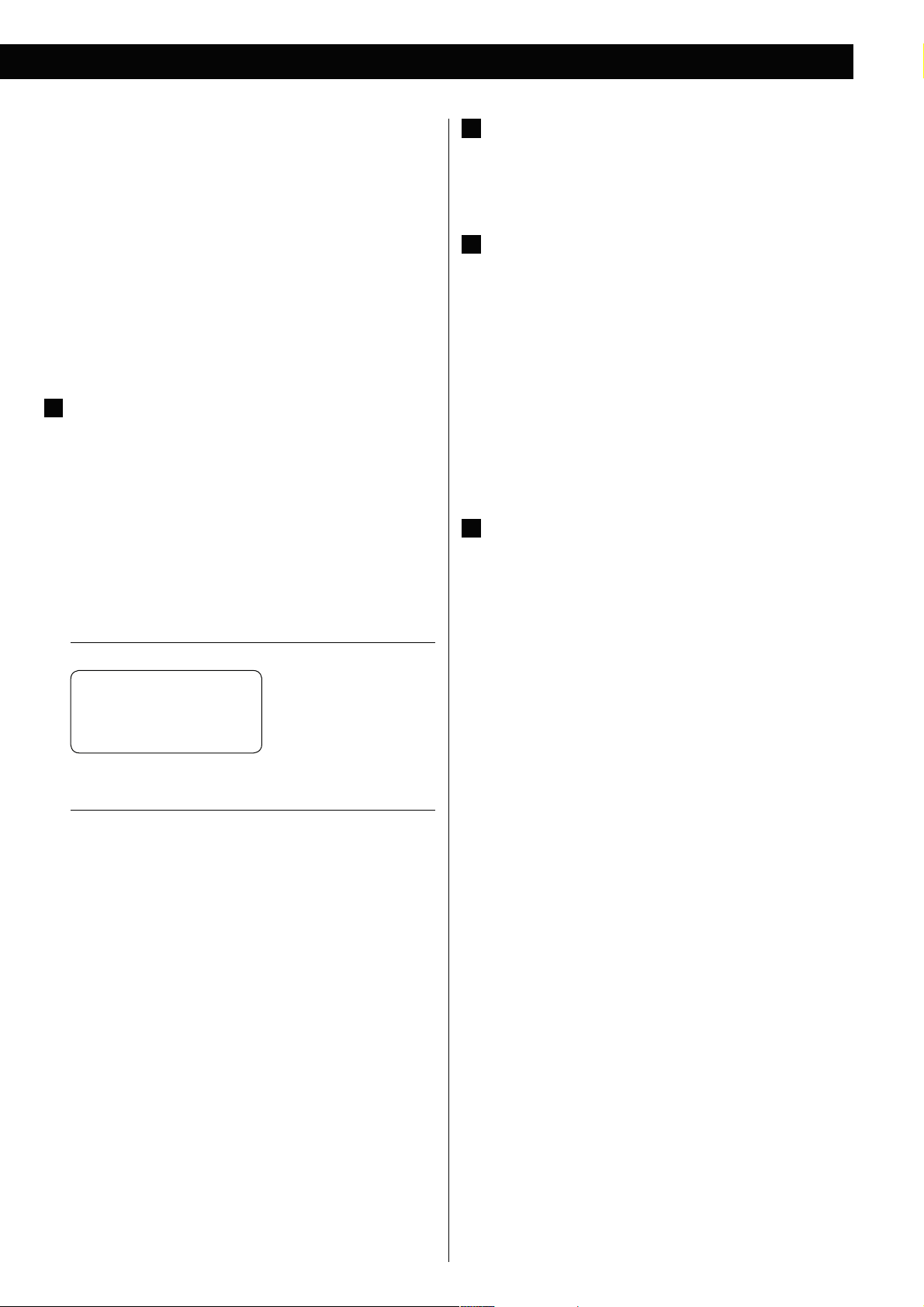
< Adjust the video aspect ratio to match that of the TV (page 34).
< This unit adopts analog copy protection features. If the unit is
connected to a TV through a VCR (video cassette recorder), the
resulting playback may be affected. Connect the unit directly to
the TV.
< In all cases, use the highest quality cables for the best possible
picture.
< Select proper setting in the VIDEO OUTPUT setup (page 36).
HDMI video/audio output terminal
A
Use a commercially available HDMI cable to connect the unit to a
HDMI compatible TV or monitor.
< If the TV or monitor is equipped only with a DVI terminal, a
suitable adaptor cable or adaptors should be used. Note that the
TV connected in this way must be HDCP compatible.
Also note that this connection outputs no sound.
< Make sure that you read and understand the documentation
provided with the HDMI component.
S-video output terminal
B
Use a commercially available S-video cable to connect the unit to
the S-video input of a suitably equipped TV or monitor. Use this
connection in preference to a composite video connection.
Component video output terminals
C
Use commercially available component video cables to connect
the unit to the component video inputs of a suitably equipped
TV or monitor to enjoy a high-quality picture.
Use these terminals in preference to S-video or composite video
connections.
< If the component video terminals are connected to a TV with
progressive scan capabilities, the output can be set to match this
(page 36).
< Note that these terminals cannot be connected to high definition
component terminals.
Composite video output terminal
D
Use the supplied RCA (pin) video cable to connect the unit to the
composite video connector of a TV or monitor.
Use this connection only if no other video connection method is
available.
HDMI video output formats
< 480p (NTSC) or 576p (PAL)
< 720p
< 1080i
< 1080p
< See page 37 for further details on HDMI video output formats.
To output audio from the HDMI terminal
If the connected HDMI component is capable of inputting HDMI
audio, digital audio can be output from the HDMI terminal.
< Select “ALL” or “PCM only” in the DIGITAL AUDIO SETUP (DIGITAL
OUTPUT) (page 35).
< To enjoy the digital surround audio from DVD-Video discs,
connect the HDMI terminal to a surround amplifier and set the
DIGITAL AUDIO SETUP (DIGITAL OUTPUT) to “ALL” (page 35).
11
Page 12
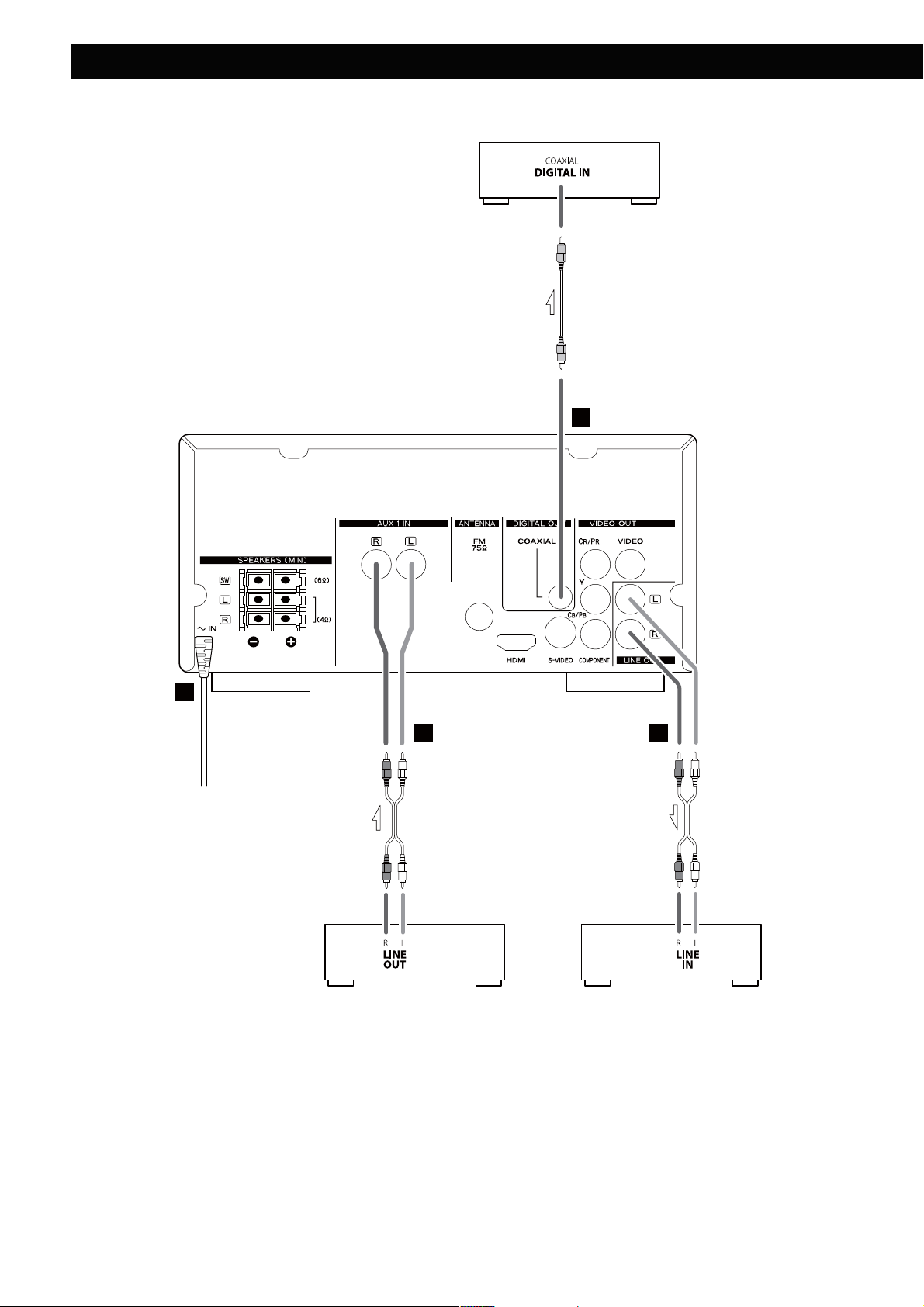
Connection to Audio Equipments etc.
Digital audio device (CD recorder, MD deck, etc.)
RCA coaxial digital cable
E
G
Wall socket
CD player, etc.
RCA cable
FF
RCA cable
Cassette tape deck, etc.
12
Page 13
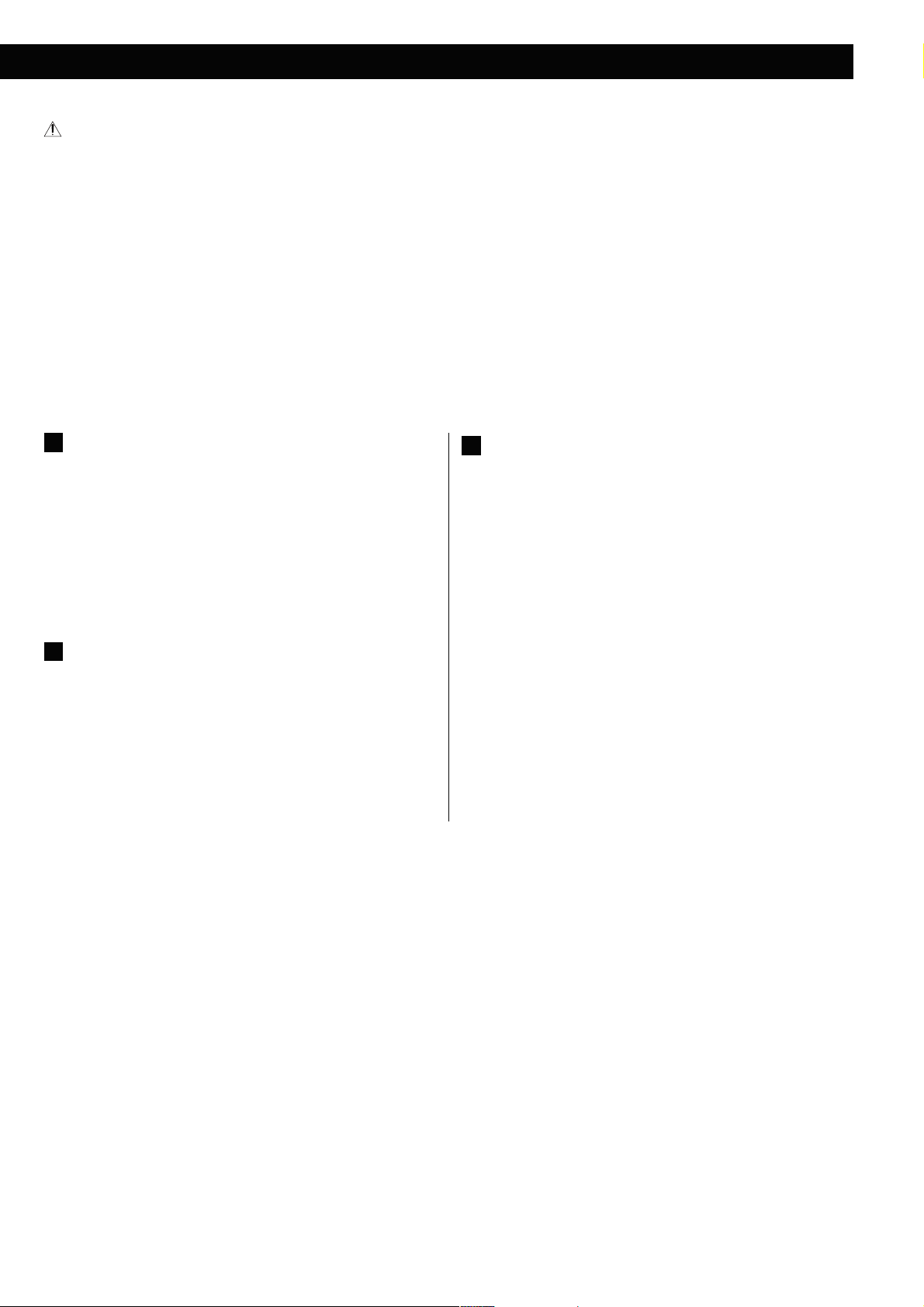
After all connections are complete, connect the power cord’s plug to the AC wall socket.
< Read the instructions of each component you intend to use with this unit.
< Be sure to connect each plug securely. To prevent hum and noise, do not bundle the connection cords.
Digital audio output terminal
E
Digital audio from DVD-Video, CD and video CD is output from
this terminal.
Connect an amplifiers including a decoder, or digital audio
devices such as CD recorders, etc. to this terminal using
commercially-available coaxial digital audio cable (TOS).
< Select “ALL” or “PCM only” in the DIGITAL AUDIO SETUP (DIGITAL
OUTPUT) (page 35).
Power cord
G
After all other connections have been made, connect the AC
power cord into the wall socket. Ensure that your AC voltage
corresponds to the voltage marked on the rear panel of the unit.
Consult a qualified electrician if you are in doubt.
< If you are not going to use the unit for some time, disconnect the
power cord from the wall socket.
AUX 1/LINE OUT jacks
F
Analog 2-channel audio signal is input or output from these
jacks. Connect a cassette tape deck etc. to these jacks using
commercially-available RCA cables.
Make sure to connect:
White plug
Red plug
e White jack (L: left channel)
e Red jack (R: right channel)
13
Page 14

Identifying the Parts (Main Unit)
A
P O
N
M
B
C
L
K
J
H
I
G
D
F
E
14
Page 15
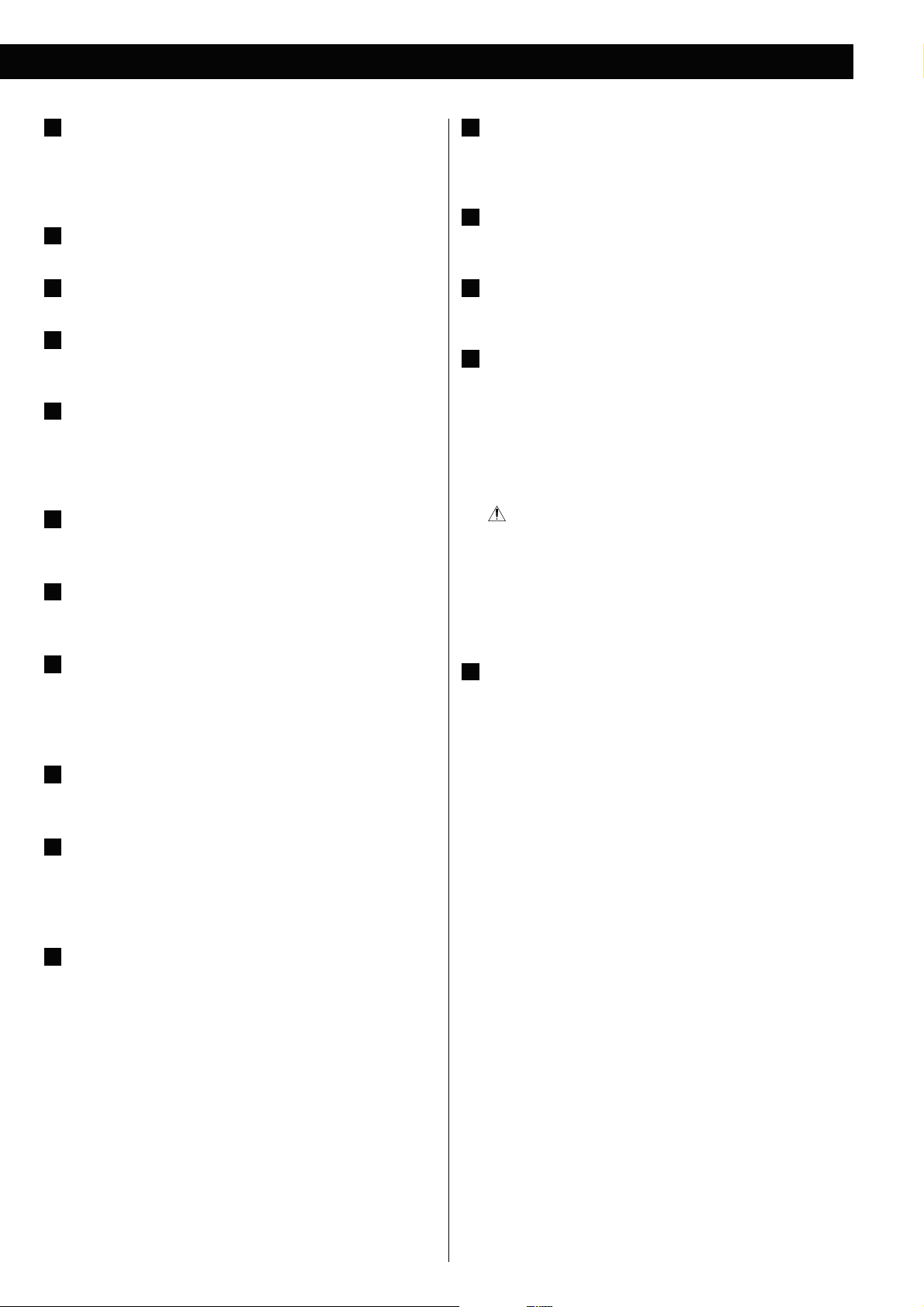
Remote sensor
A
Receives signals from the remote control unit. Point the remote
control unit at this sensor when operating the remote control
unit.
Display
B
REPEAT
L
In DISC or USB mode, use this button for Repeat or Shuffle
Playback.
USB connector
M
You can connect an USB memory device to this connector.
Disc tray
C
VOLUME
D
Turn this knob to adjust the volume level.
Skip (.//)/PRESET
E
In FM mode, use these buttons to select a preset channel.
In DISC or USB mode, use these buttons to skip tracks/files.
Stop ( H)
F
In DISC or USB mode, use this button to stop playback.
Play/Pause (G/J)
G
In DISC or USB mode, use this button to start or pause playback.
OPEN/CLOSE ( L)
H
Use this button to open and close the disc tray.
When the tray is opened during playback, it may take a few
seconds before the disc is “unloaded” and the tray opens.
FUNCTION
I
Use this button to select a source.
AUX 2 IN
N
You can connect a portable audio player to this jack.
PHONES
O
To listen with headphones, first lower the volume level to the
minimum. Then, connect the headphones plug into the PHONES
jack, and adjust the volume by turning the VOLUME knob.
The speakers will make no sound when headphones are plugged
in.
CAUTION
Do not connect headphones with the PHONES jack while
wearing them. Moreover, do not disconnect headphones or turn
the unit on or off while wearing them. Very loud sound could be
output from the headphones.
AVOID DAMAGING YOUR HEARING
until after plugging them in.
STANDBY/ON
P
Use this button to turn the unit on and standby.
The illumination turns off when the unit is turned on.
The illumination lights orange when the unit is in the standby
mode.
-
Do not put on headphones
PROGRAM
J
In FM mode, use this button to preset stations.
In DISC or USB mode, use this button to program tracks.
Search (m/,)/TUNING
K
In FM mode, use these buttons to tune in to a station.
In DISC or USB mode, use these buttons to search for a part of a
track/file.
15
Page 16

G
A
B
C
Identifying the Parts (Remote Control Unit)
STANDBY/ON
A
Use this button to turn the unit on and standby.
Source
B
Use these buttons to select a source.
PRESET EQ (Preset Equalizer)
C
Use this button to select a Preset Equalizer (Classic, Jazz, Rock,
Pop and flat (off) modes).
N
O
D
E
F
P
Q
R
S
DIMMER
D
Use this button to change the brightness of the front panel
display.
TITLE
E
During PBC playback of a video CD, use this button to display a
menu.
H
J
K
L
M
SUBTITLE
F
Use this button to select the subtitles during DVD playback.
I
T
U
V
W
SETUP
G
Use this button to enter the setup menu where you can set up
the parameters of the unit.
Cursor (5/b/t/g) buttons and ENTER
H
Use these Cursor buttons for navigation of on-screen menus and
the ENTER button to confirm selections.
X
CLOCK
I
In the standby mode, use this button to adjust the clock.
Y
Skip (.//)/PRESET (g/t)
J
Z
In FM mode, use these buttons to select a preset channel.
In DISC or USB mode, use these buttons to skip tracks/files.
Play/Pause (G/J)
K
In DISC or USB mode, use this button to start or pause playback.
16
Search (m/,)/TUNING (b/5)
L
In FM mode, use these buttons to tune in to a station.
In DISC or USB mode, use these buttons to search for a part of a
track/file.
FM MODE/Repeat ( )
M
In FM mode, use this button to select stereo or monaural.
In DISC or USB mode, use this button for Repeat or Shuffle
Playback.
MUTING
N
Use this button to mute the sound.
Page 17

Front panel display
S.BASS
O
Use this button to boost the bass.
LOUDNESS
P
Use this button to compensate for the loss of bass at low
volumes.
AUDIO
Q
Use this button to select the audio for playback.
ZOOM
R
In DISC or USB mode, use this button to enlarge the image.
MENU
S
In DISC mode, use this button with menu-enabled DVD discs to
bring up the DVD menu.
During playback of MP3/WMA/JPEG files, use this button to
switch between the folder list and the file list.
When a video CD with PBC is loaded, use this button to turn the
PBC function on or off.
SLEEP/TIMER
T
When the unit is on, use this button to set the sleep timer.
In the standby mode, use this button to set the wake up timer.
A B DC E
Q
A
Shows currently selected equalizer.
B
Shows the type of the current disc or file.
C
Shows frequency, volume, etc.
D
Lights when Sleep Timer is set.
E
Lights when an FM stereo broadcast is tuned in.
F
Lights when the S.BASS function is on.
G
Lights when the LOUDNESS function is on.
H
Lights during Repeat Playback.
M
NOP
F
G
H
IJKL
VOL (+/–) (Volume)
U
Use these buttons to adjust the volume level.
Stop (H)
V
In DISC or USB mode, use this button to stop playback.
PROGRAM
W
In FM mode, use this button to preset stations.
In DISC or USB mode, use this button to programme tracks.
DISPLAY
X
Use this button to display information about the currently playing
disc.
Number buttons
Y
Use these buttons to enter track numbers, passwords, etc.
GO TO
Z
Use this button to start time search.
I
Lights during Shuffle Playback.
J
Lights when the Timer function is on.
K
Lights during Programmed Playback.
L
Lights when the chapter number is displayed.
M
Lights when the track number is displayed.
N
Lights when the title number is displayed.
O
Lights when the album name is displayed.
P
Lights to show that Dolby Digital audio is being played back.
Q
Lights to show that DTS audio is being played back.
Note:
To simplify explanations, instructions in this manual might refer to the
main unit or remote control only. In such cases, the same controls on
the remote control and main unit will operate similarly.
17
Page 18

Remote Control Unit
The provided Remote Control Unit allows the unit to be operated
from a distance.
When operating the remote control unit, point it towards the remote
sensor on the front panel of the unit.
< Even if the remote control unit is operated within the effective
range (16 ft/5 m), remote control operation may be impossible if
there are any obstacles between the unit and the remote control.
< If the remote control unit is operated near other products which
generate infrared rays, or if other remote control devices using
infrared rays are used near the unit, it may operate incorrectly.
Conversely, the other products may operate incorrectly.
Battery installation
1. Remove the battery compartment cover.
2. Insert two “AAA” (R03 or UM-4) dry batteries. Make sure that the
batteries are inserted with their positive “+” and negative “_”
poles positioned correctly.
3. Close the cover.
Battery replacement
If the distance required between the remote control unit and main
unit decreases, the batteries are exhausted. In this case replace the
batteries with new ones.
For more information about collection of batteries, please contact
your local municipality, your waste disposal service or the point of sale
where you purchased the items.
Precautions concerning batteries
Misuse of batteries could cause them to rupture or leak leading to fire,
injury or the staining of nearby things. Please read and observe the
following precautions carefully.
< Be sure to insert the batteries with correct positive (+) and
negative (_) orientations.
< Use batteries of the same type. Never use different types of
batteries together.
< Both rechargeable and non-rechargeable batteries can be used.
Refer to the precautions on their labels.
< If the remote control will not be used for a long time (more than a
month), remove the batteries to prevent them from leaking.
< If the batteries leak, wipe away the leakage inside the battery
compartment and replace the batteries with new ones.
< Do not use batteries of types other than those specified. Do not
mix new batteries with old ones or use different types of batteries
together.
< Do not heat or disassemble batteries. Never throw batteries into
fire or water.
< Do not carry or store batteries with other metallic objects. The
batteries could short circuit, leak or explode.
< Never recharge a battery unless it is confirmed to be a
rechargeable type.
18
Page 19

Setting the Clock
When you connect the power cord into the wall socket and turn on
the unit for the first time, set the clock.
If the unit is on, press the STANDBY/ON button to put it in
1
the standby mode.
Press the CLOCK button.
2
Press the CLOCK button.
4
The “minute” value starts blinking.
Press the Volume (+ or –) button to set the current
5
minute.
< If “- -:- -” blinks on the display, press the CLOCK button again.
“Clock Set” appears on the display, and the “hour” value starts
blinking.
< When no button is pressed for 10 seconds, the time setting
mode will be cancelled.
Press the Volume (+ or –) button to set the current hour.
3
Press the CLOCK button.
6
The clock starts.
After the clock is set, also set the settings of the unit using the
SETUP menu (page 33).
19
Page 20

Basic Operation (1)
This chapter describes the basic operation which is available in every
mode.
When you use the unit for the first time, set the clock and the setting
of the unit. (see previous page for “Setting the Clock” and page 33 for
“Settings”).
Press the STANDBY/ON button to turn the unit on.
1
< The unit turns on with the source that was last selected.
< You can also use the FUNCTION button (or the FM, DVD, USB or
AUX button on the remote control unit) to turn the unit on.
< To listen to an external source connected to the AUX IN jack,
select AUX1 or AUX2.
< You can also select AUX1 or AUX2 by pressing the AUX button
on the remote control unit once or twice.
Play the source, and adjust the volume using the VOLUME
3
knob.
The volume is adjustable from MIN to MAX. You can hold down
the VOLUME – or + buttons on the remote control unit to reduce
or bring up the volume continuously.
Press the FUNCTION button to select a source.
2
Each time the FUNCTION button is pressed, the source changes
as follows:
FM Radio
DISC Source
USB Source
AUX1 Source
< Press the STANDBY/ON button to put the unit in the standby
mode when it is not being used.
ECO Power Standby mode
When you press the STANDBY/ON button to put the unit in the
standby mode, “ECO POWER” is shown on the display first, then
the clock is shown in a few seconds before the unit turns off the
display to save the power consumption.
< In ECO Power Standby mode, the illumination of the STANDBY/
ON button lights orange.
To show the clock on the display during ECO Power Standby
mode, press the CLOCK button. The illumination of STANDBY/ON
button turns off.
< If no operation is done for a few minutes, the unit switches to
ECO Power Standby mode again.
AUX2 Source
The selected source is shown on the front panel display.
20
Page 21

Recording a source
You can record the sound of a disc or USB memory device onto a CD
or a cassette tape connected to the DIGITAL OUT terminal or the LINE
OUT jacks.
< The sound of other sources does not come out of the terminal or
jacks.
1. Select “DISC Source” or “USB Source” by pressing the FUNCTION
button.
2. Start recording.
< The volume, and tone control (LOUDNESS and S.BASS) have no
effect on the recording signals.
LOUDNESS button
Press the LOUDNESS button to compensate for the loss of bass at
low volumes.
Turn it off when listening at normal levels.
Dimmer
Press the DIMMER button to dim the display.
You can adjust the display brightness with three brightness levels.
Muting
S.BASS (Super Bass) button
Press the S.BASS button to turn the Bass boost function on or off.
The S-BASS indicator lights when this function is on.
< The S.BASS and the LOUDNESS buttons do not work together.
Preset Equalizer
Press the PRESET EQ button repeatedly to select a preset equalizer.
To mute the sound temporarily, press the MUTING button. Press
the MUTING button again to restore the sound.
< “MUTING” blinks on the display while muting is engaged.
< If you change the volume when the sound is muted, it will be
unmuted.
CLASSIC: A balanced sound; suitable for classical music.
JAZZ: Suitable for jazz music.
ROCK: Provides a heavy powerful sound; suitable for rock music.
POP: Emphasizes vocal tones; suitable for popular music.
FLAT: Equalizer is off.
21
Page 22

DVD VCD CD MP3 WMA JPEG
Listening to a Disc
Press the FUNCTION button to select “DISC Source”.
1
< When no disc is loaded in the disc tray, “NO DISC” is displayed.
Press the OPEN/CLOSE (L) button to open the tray.
2
Press the OPEN/CLOSE (L) button again to close the tray.
4
The tray will close. Take care that you do not catch your fingers
in the tray.
It takes a few seconds for the unit to load the disc. After the unit
load the disc, the disc type (CD, DVD etc.) is shown on the TV
screen.
< Some discs may automatically start playback.
Press the Play/Pause (y/J) button to start playback if
5
playback has not started automatically.
Insert the disc label side up.
3
< In the case of double-sided discs, the side to be played should
be face down.
< Make sure the disc is centered in the tray in order to avoid any
malfunction or jamming of the tray or damage to the disc.
If a menu is shown on the screen (some DVD or video discs
may show such a menu), see “On-screen menu” on the next
page.
22
Page 23

MP3 WMA JPEG
DVD VCD MP3 WMA JPEG
Listening to an USB Memory Device
For about USB memory device compatibility, see page 8.
Press the FUNCTION button to select “USB Source”.
1
Plug your USB memory device into the USB connector.
2
On-screen Menu (1)
An on-screen menu is shown when a DVD or video CD with playback
control (PBC) content is loaded.
The way in which the menu works may differ according to disc.
DVD menus
Use the Cursor (5/b/t/g) buttons to select the menu item from
a DVD, and confirm the selection using the ENTER button.
It takes a few seconds for the unit to load the USB memory
device. The unit automatically starts playback.
< You can reverse steps 1 and 2.
< Only USB flash memory can be used. Do NOT use a high-
capacity USB hard disc with this unit.
Press the Play/Pause (y/J) button to start playback if
3
playback has not started automatically.
Returning to the menu screen
Press either the MENU button or the TITLE button.
< Depending on the disc, pressing the MENU button during playback
may restart playback from the first chapter.
23
Page 24

DVD VCD MP3 WMA JPEG
On-screen Menu (2)
Video CDs with PBC
When a Video CD (Version 2.0) or Super Video CD with Playback
Control functions (PBC) is loaded, a menu will appear on the screen.
Select an item using the Number buttons to start playback.
< If the track or chapter number is less than 9, press the 0-9
number buttons.
< If the track or chapter number is more than 9, press “+10” and
one of the Number buttons.
(For example: the track or chapter number is 28, press “+10”
twice, then “8” button.)
< Press the / button to advance to the next page. Press the .
button to return to the previous page.
MP3 and Windows Media-formatted audio files
When a disc or USB is loaded, a list of directories appears on the
screen.
< It may take 30 seconds or more to display the list of files depending
on the disc you are playing back.
Select a directory by pressing the 5/b buttons and
1
press the ENTER button.
< If you press the TITLE button during playback, the menu will
appear on the screen.
Turning on or off the PBC function
Press the MENU button to turn the PBC function on or off.
When the PBC function is off:
If you press the Play/Pause (y/J) button in the stop mode,
playback will start from the first track.
When the PBC function is on:
If you press the Play/Pause (y/J) button in the stop mode, a
menu will appear on the screen.
Select an item using the Number buttons to start playback.
File names will appear on the screen.
Select a file and press the ENTER button. Playback will
2
start from the selected file.
24
Page 25

< Press the MENU button to switch between the folder list and the
file list. When you select the file list, you can select a file without
selecting the folder.
< If you want to return to the parent folder, display the folder list
using the MENU button, select “.........” using the Cursor buttons and
press the ENTER button.
< Depending on the disc, invisible folders such as “TRASH” might
be shown on the screen. Please disregard folders which do not
contain playable files.
< During playback, elapsed time of the current file is displayed on
the front panel display.
Viewing the picture at full-screen size
or
Press the ENTER or Play/Pause (y/J) button.
JPEG files
Choose a picture in the directory list by pressing the 5/b
1
buttons.
After a short wait a thumbnail of the picture will appear on the
right.
Press the Cursor buttons to select a picture for large
2
view.
< You can also use the Number buttons. In this case, press the
ENTER button to view the selected picture. Pictures are shown
continuously (Slide-Show) from the selected file.
< Some photos may appear distorted due to the configuration or
characteristics of the disc. Larger photos may take a short while
to appear due to their larger data size.
< When viewing at full-screen size, press Skip (.//) buttons to
view a previous or next photo. You can also use the g/t buttons
or 5/b buttons to rotate or invert the image.
< When viewing at full-screen size, press the Stop (H) button to
display a number of thumbnails at a time on the screen. You can
use the Cursor buttons to select a particular photo and then press
the ENTER button to view that image at full-screen size. You can
also select “Slide Show” to view all the photos in a series or “Menu”
to adjust settings. You can also select “gPrev” or “Nextt” to move
to the previous or next screen of thumbnail images.
< Press the MENU button to exit thumbnail or full-screen views.
Changing the transition effect of the Slide-Show
Press the PROGRAM button repeatedly to select one of the transition
effects (Example: Wipe Top, Diagonal Wipe Left Top, Window H etc.).
The Slide-Show starts with the selected transition effect.
25
Page 26

DVD VCD CD MP3 WMA JPEG
DVD VCD CD MP3 WMA JPEG
Pausing Playback (Freezing a Picture)
Press the Play/Pause (y/J) button to pause audio playback. Any
DVD or video CD image is frozen.
Press the Play/Pause (y/J) button again to restart playback.
CAUTION
Do not leave player in the pause mode for extended periods of
time. Damage to your TV or the player may occur.
Skipping Playback
Press the Skip (.//) button repeatedly until the desired
title, chapter or track is found. The selected title, chapter or track
will be played from the beginning.
DVD VCD CD
Stopping Playback (Resume Mode)
When the Stop (H) button is pressed, playback is stopped, and
the display shows “PRESS PLAY KEY TO CONTINUE”. Pressing the
Play/Pause (y/J) button continues playback.
Pressing any of the following buttons cancels resume mode:
Stop (H) in the stop mode,
OPEN/CLOSE (L), FUNCTION, STANDBY/ON
DVD VCD CD MP3 WMA JPEG
Searching for a Part of a Chapter or Track
To Search quickly the disc in the forward or reverse direction,
press the Search (m or ,) buttons during playback.
Press the Play/Pause (y/J) button when the part you want to
listen to is found.
Each time the Search (m or ,) button is pressed, the search
speed changes as follows:
x2 x4 x8 x16 x32 normal speed
26
< CD/Video CD/MP3: When you forward fast to the end of a track
(or reverse to the beginning of a track), the scan function will be
cancelled and normal speed playback will continue.
< The sound is muted during fast search.
< This function may not work with some discs.
Page 27

DVD VCD CD MP3 WMA JPEG
DVD
Selecting a Chapter or Track
DVD, Video CD and CD
Use the Number buttons to select tracks or chapters for playback.
For instance, to select track number 35, press “+10”, “+10”, “+10” and
“5”.
< The Number buttons do not work during PBC playback of video
CDs (page 24).
MP3, WMA and JPEG
To select a file, enter 3 digit numbers. As an example, to select
number 5, press “0”, “0” and “5”. (Optionally, you may press just the
number “5” and then wait a few seconds.)
Selecting Subtitles
Repeated presses of the SUBTITLE button cycle through available
languages in the disc.
< Subtitles do not always appear immediately after the language has
been selected. It may take a few seconds until the subtitles appear.
< Some captions on some discs cannot be removed or changed
using this button. Some discs may have only one sub-caption
language, in which case, the choice is obviously restricted to one
subtitle or no subtitles.
< It may be necessary to change the subtitles on some discs using
the on-screen disc menu.
DVD VCD CD
Selecting Audio
Many DVD discs include audio in different languages, as well as stereo
and multi-channel surround versions of the soundtrack.
CDs and video CDs allow the left, right or stereo channels to be
selected.
Pressing the AUDIO button changes between the different audio
tracks available, and the result is shown on the screen.
< Sometimes the picture playback will appear to freeze momentarily
when the audio is changed.
< Some discs cannot have their subtitles changed in the way
described here. If you attempt to select a different subtitle with
these discs, the prohibit icon “A” is shown on the screen.
DVD VCD JPEG
Picture Zoom
To zoom the picture, press the ZOOM button during playback.
Each time the ZOOM button is pressed, the magnification level
changes as follows:
DVD, Video CD:
< It may be necessary to change the audio on some discs using the
on-screen disc menu.
< Some discs cannot have their audio changed in the way described
here, as well as some discs which have only one audio stream. If
you attempt to select different audio with these discs, the prohibit
icon “A” is shown on the screen.
2x 3x 4x 1/2 1/3 1/4 o
JPEG:
< You can shift the zoom point by pressing the Cursor buttons
during zoom playback.
< Zooming does not work on subtitles or menu screens.
27
Page 28

DVD VCD CD MP3 WMA JPEG
Repeat and Shuffle Playback
Each time the Repeat ( ) button is pressed, the mode changes:
< This feature is not available for some discs. The “prohibit” mark is
shown on the screen in such cases.
< If one of the following buttons is pressed, repeat mode will be
canceled:
STANDBY/ON, OPEN/CLOSE (L), FUNCTION
DVD
CHAPTER TITLE ALL
O
CHAPTER
The currently selected chapter will be played repeatedly. If
another chapter is selected during Repeat Playback, the newlyselected chapter will repeat.
TITLE
The currently selected title will be played repeatedly.
ALL
All the contents in the disc will be played repeatedly.
Video CD
TRACK ALL
O
CD
TRACK ALL SHUFFLE
O
TRACK
The currently selected track will be played repeatedly. If another
track is selected during Repeat Playback, the newly-selected
track will repeat.
ALL
All the tracks in the disc will be played repeatedly.
SHUFFLE
The whole tracks of the disc will be played randomly.
MP3/WMA/JPEG
REPEAT ONE REPEAT ALL SHUFFLE
OFF
TRACK
The currently selected track will be played repeatedly. If another
track is selected during Repeat Playback, the newly-selected
track will repeat.
ALL
All the contents in the disc will be played repeatedly.
< The repeat function does not work during PBC playback of video
CDs. (page 24)
28
REPEAT ONE
The currently selected file will be played repeatedly. If another file
is selected during Repeat Playback, the newly-selected file will
repeat.
REPEAT ALL
All the files in the currently selected folder will be played
repeatedly.
SHUFFLE
The whole files in the currently selected folder will be played
randomly.
Page 29

DVD VCD CD
VCD CD
Changing the Display Mode
Each time the DISPLAY button is pressed during playback,
following information appears on the screen.
DVD
!
Time Search (VCD/CD)
You can start playback from the specified hour/minute/second.
During playback, press the GO TO button.
1
To search within the entire disc
Press the GO TO button once.
“DT: - - : - -” is highlighted on the screen.
To search within the current track
Press the GO TO button twice.
“TT: - - : - -” is highlighted on the screen.
To search within a track of the disc
Press the GO TO button 3 times.
“T: - - / - -” is highlighted on the screen.
Then, enter the track number using the Number buttons.
(For example, when you want to select track 2, press “2”.)
CD/Video CD
Within 7 seconds, enter your desired hour, minute and
2
second using the Number buttons.
For example, if the length of the current track is 3 minutes, enter
a number smaller than 3 minutes.
Playback starts from the selected part.
29
Page 30

MP3 WMA
DVD
Time Search (MP3/WMA)
You can start playback from the specified minute/second.
During playback, press the GO TO button twice.
1
Presstwice
“- - : - -” is highlighted on the screen.
Within 7 seconds, enter your desired minute and second
2
using the Number buttons.
Chapter Search/Time Search (DVD)
Chapter search
You can start playback from the beginning of the specified chapter.
During playback, press the GO TO button.
1
Within 7 seconds, enter your desired chapter number
2
(2 digit) using the Number buttons.
For example, if the length of the current file is 3 minutes, enter a
number smaller than 3 minutes.
Playback starts from the selected part.
Playback starts from the beginning of selected chapter.
Time search
You can start playback from the specified hour/minute/second.
During playback, press the GO TO button twice.
1
Presstwice
You can select the time you want to play from within the current
title.
If you want to search within the current chapter, press the GO TO
button three times.
Within 7 seconds, enter your desired hour, minute and
2
second using the Number buttons.
30
Playback starts from the selected part.
Page 31

DVD VCD CD
Programmed Playback (DVD, VCD, CD)
Up to 20 chapters/tracks can be programmed in the desired order.
If another source is selected, press the DVD button to
1
select “DISC Source”.
< You can also select “DISC Source” by using the FUNCTION button
on the main unit.
Press the PROGRAM button.
2
When the selection of chapter/track numbers is
4
completed, select “START” using the Cursor buttons and
press the ENTER button to start programmed playback.
< During programmed playback, the Number buttons do not
work.
< When programmed playback ends, the programme is cleared.
< If you press one of the following buttons, the programmed
contents will also be cleared.
OPEN/CLOSE (L), STANDBY/ON, Stop (H) twice,
FUNCTION (AUX, USB, FM)
The programme list appears on the screen.
< To cancel the programme mode, press the PROGRAM button
again, or select “EXIT” using the Cursor buttons and press the
ENTER button.
Enter your desired “title and chapter number” or “track
3
number” using the Number buttons.
For example, to enter number 5, press “5”.
Repeat this step to programme more chapters/tracks.
< If you made a mistake, move the cursor on the track number and
overwrite it using the Number buttons.
< To programme more than 11 chapters/tracks, press the /
button to advance to the next programme page (or select
“/” using the Cursor buttons and press the ENTER button).
Press the . button to return to the previous page.
31
Page 32
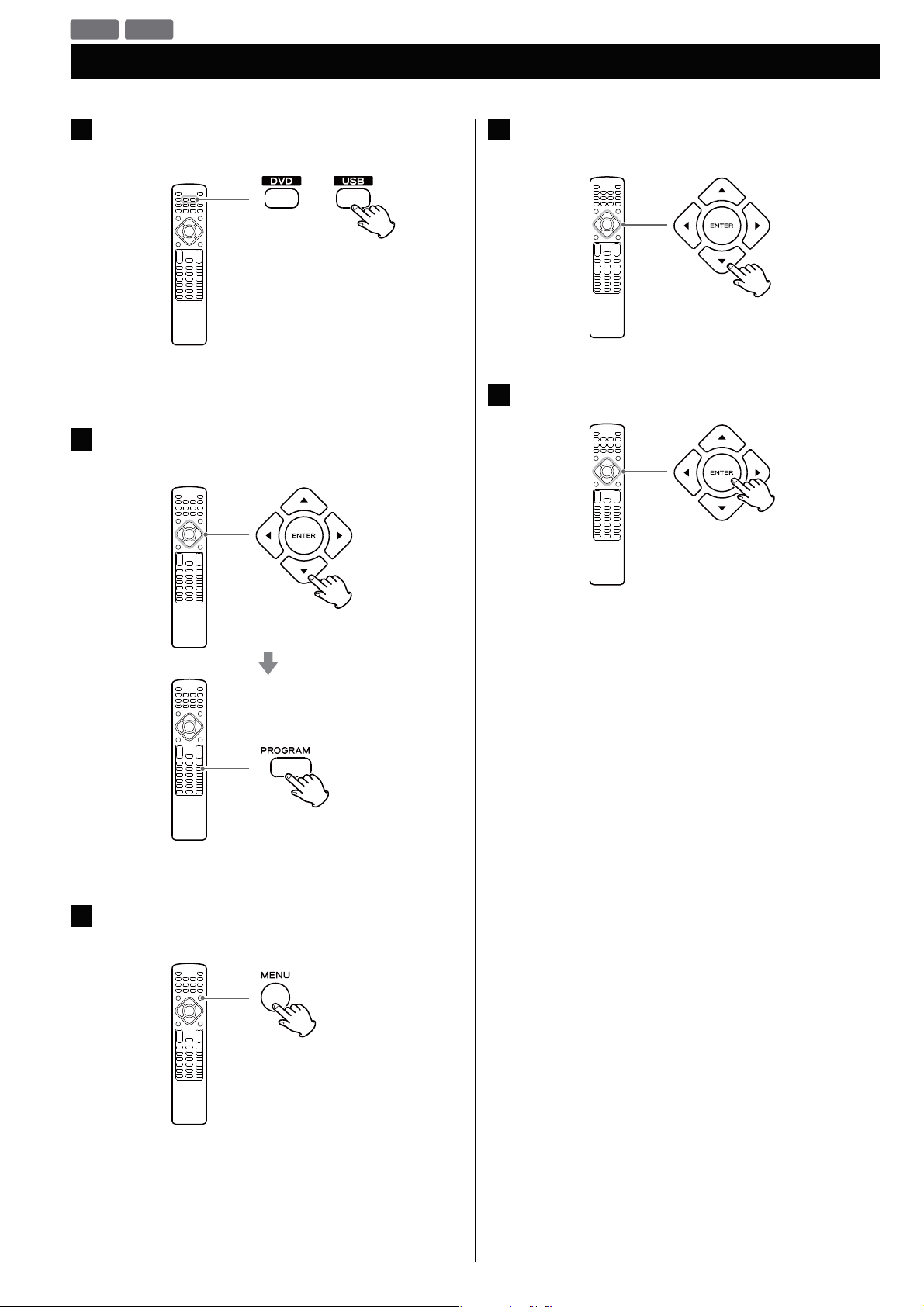
MP3 WMA
Programmed Playback (MP3, WMA)
If another source is selected, press the DVD or USB button
1
to select “DISC Source” or “USB Source”.
or
< You can also select “DISC Source” or “USB Source” by using the
FUNCTION button on the main unit.
Select a file using the Cursor buttons, then press the
2
PROGRAM button.
Highlight the first file in the programme list using the
4
Cursor buttons.
Press the ENTER button to start programmed playback.
5
The file is added to the programme list.
Press the MENU button once or twice to display the
3
programme list.
< If you press one of the following buttons, the programmed
contents will be cleared.
FUNCTION (AUX, USB, FM)
OPEN/CLOSE (L) (in DISC mode), STANDBY/ON
32
Page 33

Settings (Introduction)
This chapter describes how to use the SETUP menu. Most settings and
adjustments are required to be set when you first use the system.
Using the SETUP menu, you can adjust the picture size, set a preferred
language for audio, the OSD (On Screen Displays), and limit playback
by children, etc.
For the detail of each menu, see following pages.
Turn on the unit, and the connected TV or monitor.
1
< The SETUP menu is available only in the DISC Source mode or
the USB Source mode. If another source is selected, press the
DVD or USB button to select the DISC Source or the USB Source.
Use the Cursor buttons to navigate the menus.
3
If no cursor is visible on the screen, use the left and right
(g/t) buttons to select a page.
Use the up and down (5/b) buttons to highlight menu items
within the selected page.
Press the left (g) button to return to the upper menu.
Enter the menu item with the ENTER button.
4
Press the SETUP button.
2
The setup menu appears on the screen.
< If the item is shown in gray, the item cannot be used.
< To exit the setup mode, press the SETUP button again.
< Although it is possible to enter the setup menu while playback
is continuing (or in resume mode), not all menu functions will be
available. To expand the number of available functions, press the
Stop (H) button twice.
Use the up and down Cursor (5/b) buttons to select the
5
options within the menu item, and press the ENTER
button to confirm the entry.
< To adjust the setting value, press the left and right (g/t)
buttons, then press the ENTER button.
Individual menu functions are described from the next page.
Repeat steps
Press the SETUP button to exit the setup mode.
6
3
through 5 as required.
33
Page 34

Settings (GENERAL SETUP)
TV DISPLAY
The shape of the TV or monitor may not match the shape of the
movie frame. To avoid distortion on older TVs, you may need to
change the way in which the image is displayed. TVs use a 4:3 aspect
ratio; high-definition TVs use 16:9 aspect ratio (as do movies).
Note:
You may need to read your TV’s manual in conjunction with this
section in order to achieve the best results. Some discs do not allow
the aspect ratio to be changed and you will therefore have to change
the aspect ratio on the T V.
Make this setting while playback is stopped; you cannot do
this while playing back a disc.
4:3 PAN SCAN
This mode is used with 4:3 TVs. 4:3 images are displayed normally.
When showing 16:9 programmes, the full height of the screen is
displayed, and the left and right part of the image are cut off.
OSD (On Screen Display) LANGUAGE
Select the desired language for on-screen menus of MC-DV600
from the following:
ENGLISH (Default)
FRANÇAIS
ESPAÑOL
SCREEN SAVER
ON (Default)
The screen saver starts up if nothing is played back and no
operations are performed for 4 minutes.
OFF
The screen saver does not start up.
4:3 picture 16:9 picture
4:3 LETTER BOX
This mode is used with 4:3 TVs. 4:3 images are displayed normally.
16:9 images are visible at their full width, but there are blank area
at the top and bottom of the screen.
4:3 picture 16:9 picture
16: 9
Use with a 16:9 wide TV.
4:3 picture 16:9 picture
< Some wide-screen discs that do not permit the Pan Scan mode
playback are automatically played in Letter Box mode.
< Depending on the DVD, 4:3 Letter Box may be selected
automatically instead of 4:3 Pan Scan and vice versa.
< If 16:9 (Wide) is selected and a normal TV is connected, 16:9
content will appear distorted during playback (objects look thin).
34
Page 35

Settings (AUDIO SETUP)
DIGITAL AUDIO SETUP (DIGITAL OUTPUT)
You can select the audio signal output suitable for the connected
device when playing the digital source.
OFF
Select this when you do not use the DIGITAL OUT or HDMI out
terminal.
No signal is output from these terminals.
ALL
Select this when the unit is connected to an audio component
equipped with a built-in digital audio decoder via the DIGITAL OUT
or the HDMI out terminal.
PCM only (Default)
Select this when the unit is connected to an audio component
such as amplifier/receiver, CD recorder or MD deck via the DIGITAL
OUT or the HDMI out terminal.
DOLBY DIGITAL SETUP (DUAL MONO)
You can select the channel output for the DVD discs recorded in
Dolby digital.
STEREO
Left channel is output from the left speaker, and right channel is
output from the right speaker.
L-MONO
Left channel is output from the front left and right speakers.
3D PROCESSING (Reverb mode)
This setting provides following sound effects by using just two
speakers:
OFF
CONCERT
LIVING ROOM
HALL
BATHROOM
CAVE
ARENA
CHURCH
AUDIO SYNC
This setting can cause delays in the sound signal in 10 ms increments
ranging from 0 ms to 200 ms (only for digital signals recorded on a
disc or stored in an USB device; unavailable for analog signals coming
from AUX 1 or 2).
Depending on the TV, it may take approximately 100 ms (0.1 sec.) for
an image to appear after video signals are input, causing the image
to appear after the sound coming from the MC-DV600 is heard.
If this happens or audio and video synchronization creates a less
than optimal viewing experience, adjust the delay with the left
(decrease) or right (increase) Cursor (g/t) buttons.
R-MONO
Right channel is output from the front left and right speakers.
35
Page 36
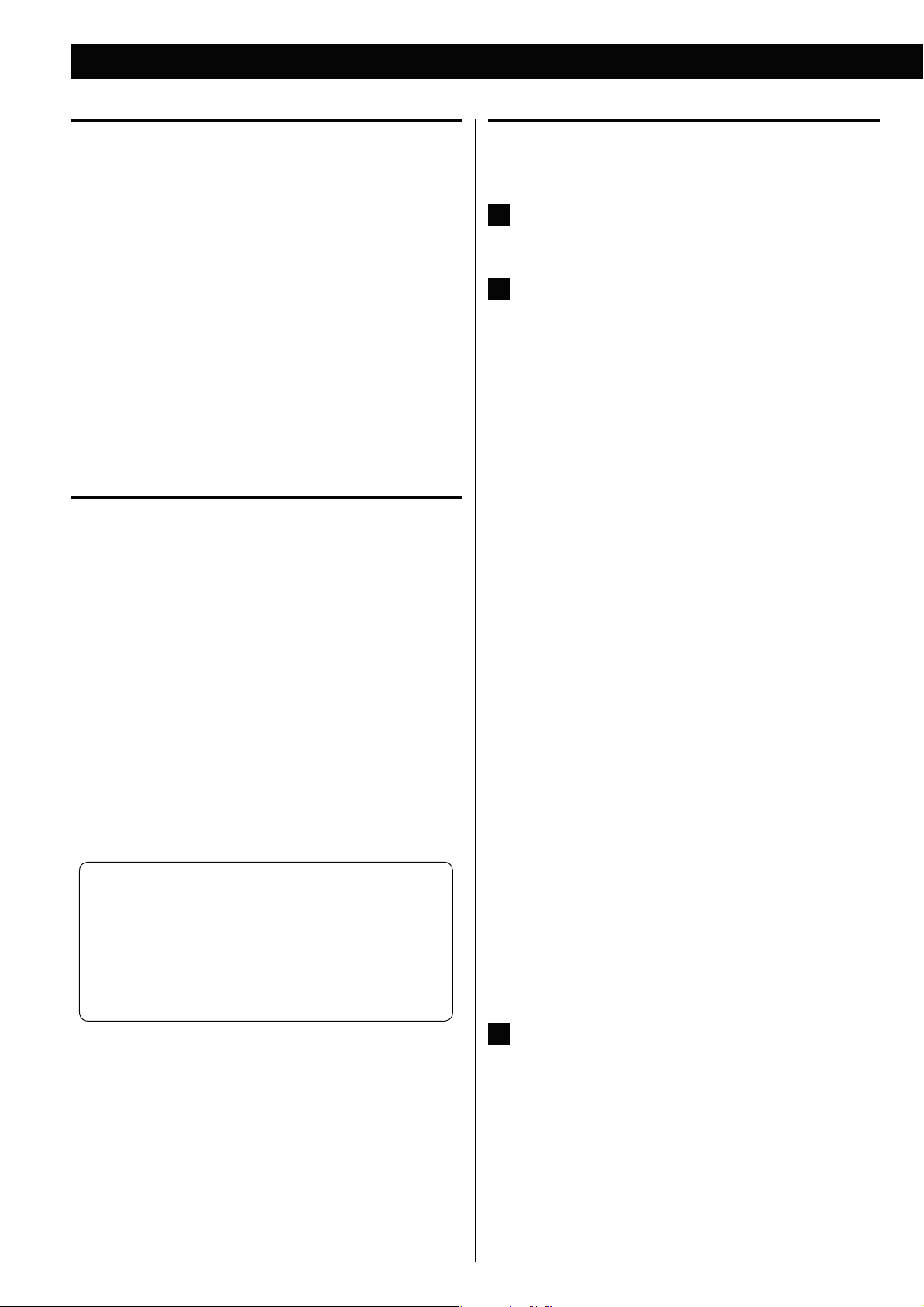
Settings (VIDEO SETUP)
VIDEO OUTPUT
This setting is for selecting the output terminal of the video. You can
select “S-VIDEO” (S-video output) or “Y Cb/Pb Cr/Pr” (Component
video output).
S-VIDEO
Select this if you have connected the unit to your TV using S-Video
jack.
Y Cb/Pb Cr/Pr
Select this if you have connected the unit to your TV using
Component video jacks.
< When your TV is connected to the HDMI terminal, no signal is
output from the component video output jacks.
TV MODE
This setting allows the selection of interlaced (INTERLACE) or
progressive-scan (PROGRESSIVE) video from the component video
outputs.
Progressive-scan video provides a better, clearer picture. However, it
is not supported by every T V or monitor, and you should ensure that
this is supported fully before turning on this option.
< When your TV is not compatible with progressive scanning,
never select “PROGRESSIVE”. Otherwise, a picture is distorted
or no picture will be shown on the monitor.
In case you select “PROGRESSIVE” by mistake, disconnect the
connection of the MC-DV600 and the T V, and then connect in
again. And change the setting to “INTERLACE” in the VIDEO
SETUP menu.
COLOR SETTING
You can adjust some parameters of video picture.
Highlight “COLOR SETTING” and press the right (t)
1
button.
Use the left and right (g/t) buttons to select the
2
parameter.
SHARPNESS
This adjusts the sharpness of the picture shown on the monitor.
Select HIGH, MEDIUM or LOW using the Cursor buttons, then
press the ENTER button.
BRIGHTNESS
This adjusts the brightness of the picture.
Use the left and right buttons to change the value from –20 to
20, then press the ENTER button.
CONTRAST
This adjusts the picture contrast.
Use the left and right buttons to change the value from –16 to
16, then press the ENTER button.
GAMMA
This adjusts the gamma value of the picture.
Select HIGH, MEDIUM, LOW or NONE using the Cursor buttons,
then press the ENTER button.
HUE
This adjusts the green/red balance of the picture (only for
progressive-scan output).
Use the left and right buttons to change the value from –9 to 9,
then press the ENTER button.
Consumers should note that not all high definition TV sets
are fully compatible with this product and may cause artifacts
to be displayed in the picture. In case of 480 (525) or 576 (625)
progressive scan picture problems, it is recommended that the
user switch the connection to the ‘standard definition’ output. If
there are questions regarding our TV set compatibility with this
model 480p (525p) and 576p (625p) DVD player, please contact
our customer service center.
36
SATURATION
This adjusts the saturation level.
Use the left and right buttons to change the value from –9 to 9,
then press the ENTER button.
LUMA DELAY
This adjusts the luma delay.
Select 0 T or 1 T using the Cursor buttons, then press the ENTER
button.
Press the left (g) button to return to the VIDEO SETUP
3
Page.
Page 37

Settings (PREFERENCE) (1)
HDMI SETUP
AUTO (Default)
Select this to have the signal output when your T V or monitor is
connected to the HDMI out terminal.
OFF
Select this when you do not use the HDMI out terminal.
No signal is output from the HDMI out terminal.
RESOLUTION
This setting is available only when your TV is connected to the HDMI
terminal, and the HDMI SETUP setting is set to “AUTO”.
Select proper resolution for your TV or monitor.
480P (60Hz) (Default)
720P (60Hz)
1080i (60Hz)
1080P (60Hz)
576P (50Hz)
720P (50Hz)
1080i (50Hz)
1080P (50Hz)
TV TYPE
PAL
Select this when the unit is connected to a PAL TV.
AUTO
Select this when the unit is connected to a multi color system TV.
NTSC (Default)
Select this when the unit is connected to an NTSC TV.
AUDIO, SUBTITLE, DISC MENU
You can select a preferred language for audio, subtitle and disc menu.
< When you select a preferred language that is not recorded on the
DVD, one of the recorded languages is automatically selected.
< You can override the AUDIO setting in the SETUP menu by pressing
the AUDIO button on the remote control unit while a DVD disc is
playing.
< You can override the SUBTITLE setting in the SETUP menu by
pressing the SUBTITLE button on the remote control unit while a
DVD disc is playing.
< Select OFF to turn subtitles off.
Note that subtitles on some discs cannot be removed even when
you select OFF.
37
Page 38

Settings (PREFERENCE) (2)
Settings (PASSWORD SETUP)
PARENTAL (Parental control)
Playback of some DVD discs can be limited depending on the age of
the users. The parental control system allows the playback limitation
level to be set by the parent. The default setting is “8”.
Notes:
< The lower the level, the stricter the limitation.
< If the rating of the loaded DVD disc is higher than the level you set,
the system will require a password. Enter your password and press
the ENTER button to start playback.
Select the desired parental control level from the menu,
1
then press the ENTER button.
1 KID SAF
Kids material; recommended especially for children and viewers of
all ages.
2 G
General Audience; recommended as acceptable for viewers of all
ages.
3 PG
Parental Guidance suggested.
4 PG 13
Material is unsuitable for children under age 13.
PASSWORD MODE
You can temporarily unlock discs for playback according to the level.
To change this setting, select ON or OFF, enter your password, and
press the ENTER button.
ON
You need a password to change the level of parental control.
OFF
You can change the level of parental control without a password.
You cannot temporarily unlock discs for playback.
PASSWO RD
You can set a new password for parental control.
The default password is 2580.
Select “CHANGE” and press the ENTER button.
1
Enter 2580 (or your privacy password) using the Number
2
buttons.
Enter a new password.
3
5-6 PGR, R
Parental Guidance - Restricted; recommended that parents restrict
children under 17 from viewing or allow to view only when
supervised by a parent or adult guardian.
7 NC-17
No children under age 17; not recommended viewing for children
under age 17.
8 Adult
Mature materials; should be viewed only by adults due to graphic
sexual material, violence or language.
You will be prompted to enter your password. Use the
2
Number buttons to enter 2580 (or your privacy password
if already established).
< No need to enter a password if “PASSWORD MODE” is set to OFF.
DEFAULT
All the items in the SETUP menu (except for the password and
parental control) will be reset to the default settings.
Enter the same password again to confirm.
4
Press the ENTER button.
5
Note that you will need your password to change the level of
control in the future as well as to temporarily unlock discs for
playback.
If you forget your password, use 2580.
38
Page 39

Select “FM Radio” using the FUNCTION button.
1
Listening to the FM Radio
Selecting stations which cannot be tuned automatically
(Manual selection)
< You can also select “FM Radio” by pressing the FM button on the
remote control unit.
Hold down the TUNING (m or ,) button for more
2
than 1 seconds to select the station you want to listen to
(Auto selection).
Hold down
more than 1 sec.
The unit starts searching for a station.
When a station is tuned in, the tuning process will stop
automatically.
Repeat this step until the station you want to listen to is found.
< If you want to stop the tuning process, press the TUNING button.
When the TUNING button is pressed momentarily, the frequency
changes by a fixed step.
Press the TUNING button repeatedly until the station you want
to listen to is found.
FM MODE
Pressing this button alternates between Auto (Stereo) mode and
Mono mode.
Auto Mode
FM stereo broadcasts are received in stereo.
Mono Mode
To compensate for weak FM stereo reception, select this mode.
Reception will now be forced to monaural, reducing unwanted
noise.
If the reception is poor
For the best reception, rotate the antenna until you get stations
clearly.
39
Page 40

Preset Tuning
Listening to an External Source
You can store up to 20 FM stations.
Tune in to a station you want to listen to (see previous
1
page).
Press the PROGRAM button.
2
Select a preset channel to store the station using the
3
PRESET buttons, and then press the PROGRAM button
again.
Connect a cassette tape deck etc. to AUX 1 IN jack of the
1
MC-DV600 using commercially-available RCA cables.
Or Connect the PHONES jack or audio output jack of a
portable audio player to the AUX 2 IN jack of the
MC-DV600.
< When you connect the portable audio player to AUX 2 IN jack
of the MC-DV600, use a commercially available stereo mini plug
cable.
Press the FUNCTION button to select “AUX1 Source” or
2
“AUX2 Source”.
The station is stored.
How to select preset stations
Select a preset channel using the PRESET buttons.
40
< You can also select “AUX1 Source” or “AUX2 Source” by pressing
the AUX button on the remote control unit once or twice.
Page 41

Sleep Timer
Play the source, and adjust the volume using the VOLUME
3
knob of the MC-DV600 and of the audio player.
When using the PHONES jack of your mini player, you must
adjust the volume of the mini-player or you may hear no sound
from your MC-DV600.
< Turning the volume of the mini player up too high may cause
the sound from your MC-DV600 to be distorted. If this is the
case, reduce the volume of the mini player until the distortion
stops and then adjust the volume level of the MC-DV600 to a
comfortable listening level.
The power can be switched off after a specified amount of time.
Press the SLEEP button repeatedly until desired time appears on
the display.
SLEEP-10 …… 90 (10 minutes interval)
The power will be switched off 90 (80 …… 10) minutes later.
SLEEP OFF
The sleep timer is off.
< If you want to check the remaining time, press the SLEEP button
once. The remaining time will be displayed for 3 seconds, and then
return to the normal display.
41
Page 42

Wake Up Timer
The unit can be programed to turn on at a specified time.
< Adjust the clock before setting the timer (page 19).
If the unit is on, press the STANDBY/ON button to turn it
1
off (standby).
Press the TIMER button.
2
< Press the TIMER button twice if the unit is in ECO Power
Standby mode (page 20).
“TIMER SET” appears on the display, and the “hour” value starts
blinking.
Press the Volume (+ or –) button to set the start time
4
(minute), and then press the TIMER button.
“OFF” starts blinking.
< When no button is pressed for 10 seconds, the timer setting
mode will be cancelled.
Press the Volume (+ or –) button to set the start time
3
(hour), and then press the TIMER button.
The “minutes” value starts blinking.
Press the Volume (+ or –) button to turn On or Off the
5
timer function, and then press the TIMER button.
Select “ON” to turn the timer function on.
The TIMER indicator (
) appears on the display.
42
When you do not use the timer, select “OFF”. (The TIMER
indicator disappears from the display.)
Page 43

Troubleshooting(1)
Turn the unit on and prepare the source.
6
To play a disc, select “DISC Source” using the FUNCTION button
and set a disc.
To play an USB memory device, select “USB Source” using the
FUNCTION button and set an USB memory device.
To listen to the FM, select “FM Radio” using the FUNCTION
button and tune in to a station.
Press the STANDBY/ON button to turn the unit off
7
(standby).
The clock and the TIMER indicator (
< The unit will turn on at the specified time every day.
) are displayed.
If you have problems with your system, look through this chart and
see if you can solve the problem yourself before calling your dealer or
TEAC service center.
General
No power.
e Check the connection to the AC power supply. Check and make
sure the AC source is not a switched outlet and that, if it is, the
switch is turned on. Make sure there is power to the AC outlet by
plugging another item such as a lamp or fan.
e Press the STANDBY/ON button to turn the unit on.
Remote control does not work.
e Press the STANDBY/ON button to turn the unit on.
e If the batteries are dead, change the batteries.
e Use remote control unit within the range (16 ft/5 m) and point at
the front panel.
e Clear obstacles between the remote control unit and the main
unit.
e If a strong light is near the unit, turn it off.
Severe hum or noise is heard.
e Place the unit as far away from a TV as possible.
e Make sure the line cords and speaker cables are as far away from
the AC supply as possible.
< The unit turns on with the source that was last selected.
Do not forget to turn the unit off (standby), or the timer
will not work.
If the timer reaches the timer-on time, the unit is set to
“SLEEP-60” automatically and the power will be switched off
(standby) 60 minutes later.
If you want to listen continuously, press the SLEEP button
repeatedly to select “SLEEP OFF” after reaches the timer-on-time.
To cancel the Wake Up Timer
In standby mode, press the TIMER button repeatedly until the
“ON” blinks on the display. Then set the Wake Up Timer to “OFF”
by pressing the VOL+ or VOL- button and the TIMER button (the
Wake Up Timer will be cancelled).
Unplugging the unit also cancels the Wake Up Timer.
DISC/USB
Will not play.
e Reload the disc with the label side UP.
e Use a playable disc (page 6).
e If the disc is dirty, clean the surface of the disc.
e A blank disc has been loaded. Load a prerecorded disc.
e Check the region code of the DVD (page 6).
e If the unit is condensed, leave the unit for one or two hours with
the power turned on (page 5).
PROHIBIT icon “A” appears on the screen.
e The operation is not permitted by the disc or the unit.
e Note that during playback of a title part (cautions, software
maker’s logo, etc.), most operations are prohibited by the disc.
e If another operation is still in process, wait a moment and try
again.
Cannot access some setup menu items.
e Although it is possible to enter the setup screen while playback
is continuing (or in resume mode), not all menu functions will be
available. Expand the number of available functions by pressing
the Stop (H) button twice.
Scanning stops.
e Scanning does not work within menus.
Sound skips.
e Place the unit on a stable place to avoid vibration and shock.
e If the disc is dirty, clean the surface of the disc.
e Do not use scratched, damaged or warped discs.
43
Page 44

Troubleshooting(2)
There is no sound or only a very low-level sound is heard.
e Adjust the volume.
e Check the connection to the speakers.
e Check the DIGITAL AUDIO SETUP (DIGITAL OUTPUT) (page 35).
e The sound is muted during pause and fast forward/reverse. Press
the Play/Pause (y/J) button to resume normal playback.
No digital audio output.
e
Check that the DIGITAL AUDIO SETUP (DIGITAL OUTPUT) is set to
“ALL” or “PCM only” (page
Digital audio recording is not possible on another device.
e
Check that the DIGITAL AUDIO SETUP (DIGITAL OUTPUT) setting is
set to “PCM only” (page
e Copy-prohibit material cannot be copied digitally.
No picture/distorted picture
e Check the connection to the TV (monitor)
e Check the operating instructions for the TV (monitor) to make
sure that you have the right input selected, etc.
e If you are using a HDMI connection, make sure it is configured
correctly (page 37).
e When your TV/monitor is not compatible with Progressive
scan, never set the TV MODE setting to “PROGRESSIVE”
(page 36).
35).
35
).
If normal operation cannot be obtained, unplug the power
cord from the outlet and plug it again. This resets the internal
micro-computer which can be disturbed during electrical
storms, power interruptions, etc.
If unplugging the power cord does not solve the problem, try the
following procedure to reset the internal micro-computer.
1. Turn the unit on.
2. Press the Stop (H) button while holding down the Play/Pause
(y/J) button.
Hold down
Picture noise.
e If video from this system has to go through your VCR to get to
your TV, the copy-protection applied to some DVD programmes
could affect picture quality. Please connect the unit directly to
your TV.
The image is distorted or monochromatic.
e Make sure that the PAL-NTSC setting matches the TV/monitor
(page 37).
e Adjust the aspect ratio to correspond to the TV/monitor in use
(page 34).
The aspect ratio of the screen cannot be changed.
e The aspect ratio might be fixed by the disc.
Picture and sound do not match up.
e With some TV sets there may be a short pause from when the
video signal is received until the image appears. If the sound from
the speaker does not match the TV image, minimize the volume
level of the MC-DV600 and output the sound from the TV.
e Try to correct the picture and sound sync problem using the
procedure described on page 35 “AUDIO SYNC”.
FM tuner
Cannot listen to any station, or signal is too weak.
e Tune in the station properly.
e Check the antenna connection and reconnect it securely.
e Rotate or extend the antenna for the best reception position.
3. Release the Stop (H) button when “MC-DV600**” appears on
the display.
4. Release the Play/Pause (y/J) button.
5. Press the Stop (H) button.
Though the broadcast is stereo, it sounds monaural.
e Press the FM MODE button (page 39).
44
Page 45

Specifications
DVD player
Pickup ............Semiconductor laser, Wave length 650/790 nm
Signal system .........................................NTSC/PAL
Video signal horizontal resolution .....More than 500 lines (DVD)
Video signal-to noise ratio ................ More than 50 dB (DVD)
Audio frequency response ...........50 Hz to 20 kHz (+1 / –3 dB)
Audio signal-to-noise ratio ................................ 65 dB
Dynamic range ........................................... 80 dB
Video output
Output level ....................................1 Vp-p (75 Ω)
Jacks ............................................... RCA jack
Component video output (Y, C
Y-Output level ................................ 1.0 Vp-p (75 Ω)
C
B/PB, CR /PR-output level ...................... 0.7 Vp-p (75 Ω)
Jacks .............................................. RCA jacks
HDMI output
Jack ............................... HDMI 19 pin (version 1.2a)
Amplifier
Output power (main unit)
(Stereo, EIAJ, 20 Hz to 20 kHz, 4 Ω) .................. 20 W + 20 W
(Stereo, 1 % THD, 20 Hz to 20 kHz, 4 Ω) ..............10 W + 10 W
Output power (subwoofer)
(10 % THD, 6 Ω) ............................................50 W
Total harmonic distortion ...............0.7 % (at 5 W, 1 kHz, 4 Ω)
Audio input sensitivity/impedance ...........LINE: 600 mV/47 kΩ
Output level/impedance (LINE OUT) .............1000 mV / 10 kΩ
Frequency response ..................20 Hz to 20 kHz, +0 / –3 dB
Signal-to-noise ratio ...............................90 dB (IHF-A)
FM tuner section (without notes 100.1 MHz, 65 dBf)
Tuning range ..............87.5 MHz to 108.0 MHz (100 kHz steps)
Total harmonic distortion (1 kHz) ......................Mono: 1 %
Frequency response .............................40 Hz to 10 kHz
Stereo separation (1 kHz) .................................. 35 dB
Signal-to-noise ratio ................................Mono: 55 dB
B/PB, CR /PR)
Stereo: 1.5 %
Stereo: 46 dB
General
Power requirements .............................AC 120 V, 60 Hz
Power consumption .......................50 W (STANDBY: 1 W)
Dimensions (W x H x D)
8 1/2” x 4 3/8” x 13 5/8” (215 x 110 x 345 mm)
Weight (net) ...................................6 1/10 lb (2.75 kg)
L & R speakers
Type ...........................................2-way bass-reflex
Unit
Woofer ..........................................3 1/2” (88 mm)
Tweeter ........................................1 3/16” (30 mm)
Impedance ..................................................4 Ω
Max Input capacity .........................................25 W
Dimensions (W x H x D)
5 1/2” x 8 11/16” x 6 3/8” (140 x 220 x 162 mm)
Weight (net) .....................................3 1/2 lb (1.6 kg)
Speaker cable .....................................4 ft 11” (1.5 m)
Subwoofer
Type ................................................. Bass-reflex
Unit ................................................ 5” (127 mm)
Impedance ..................................................6 Ω
Max Input capacity .........................................50 W
Dimensions (W x H x D)
6 5/16” x 9 13/16” x 9 13/16” (160 x 250 x 250 mm)
Weight (net) ....................................6 3/16 lb (2.8 kg)
Speaker cable .....................................9 ft 10” (3.0 m)
Standard Accessories
Speaker x 2
Subwoofer x 1
FM antenna x 1
Remote control unit (RC-1271) x 1
Batteries (AAA, R03, UM-4) x 2
RCA video cable x 1
Owner’s manual (this document) x 1
Warranty card x 1
< Design and specifications are subject to change without notice.
< Weight and dimensions are approximate.
< Illustrations may differ slightly from production models.
45
Page 46

46
Page 47

47
Page 48

Z
TEAC CORPORATION
TEAC AMERICA, INC. 7733 Telegraph Road, Montebello, California 90640 U.S.A. Phone: (323) 726-0303
TEAC CANADA LTD. 5939 Wallace Street, Mississauga, Ontario L4Z 1Z8, Canada Phone: (905) 890-8008
TEAC MEXICO, S. A. DE C.V. Río Churubusco 364, Colonia Del Carmen, Delegación Coyoacàn, CP 04100, México DF, México Phone: (5255)5010-6000
TEAC UK LTD. Suites 19 & 20, Building 6, Croxley Green Business Park, Hatters Lane, Watford, Hertfordshire, WD18 8TE, U.K. Phone: (0845) 130-2511
TEAC EUROPE GMBH Bahnstraße 12, D-65205 Wiesbaden-Erbenheim, Deutschland Phone: 0611-71580
This appliance has a serial number located on the rear panel. Please record the
serial number and retain it for your records.
Model name: MC-DV600 Serial number
1-47 Ochiai, Tama-shi, Tokyo 206-8530 Japan Phone: (042) 356-9156
0910 .M-1647A
