TC Electronic TonePrint Editor User Manual
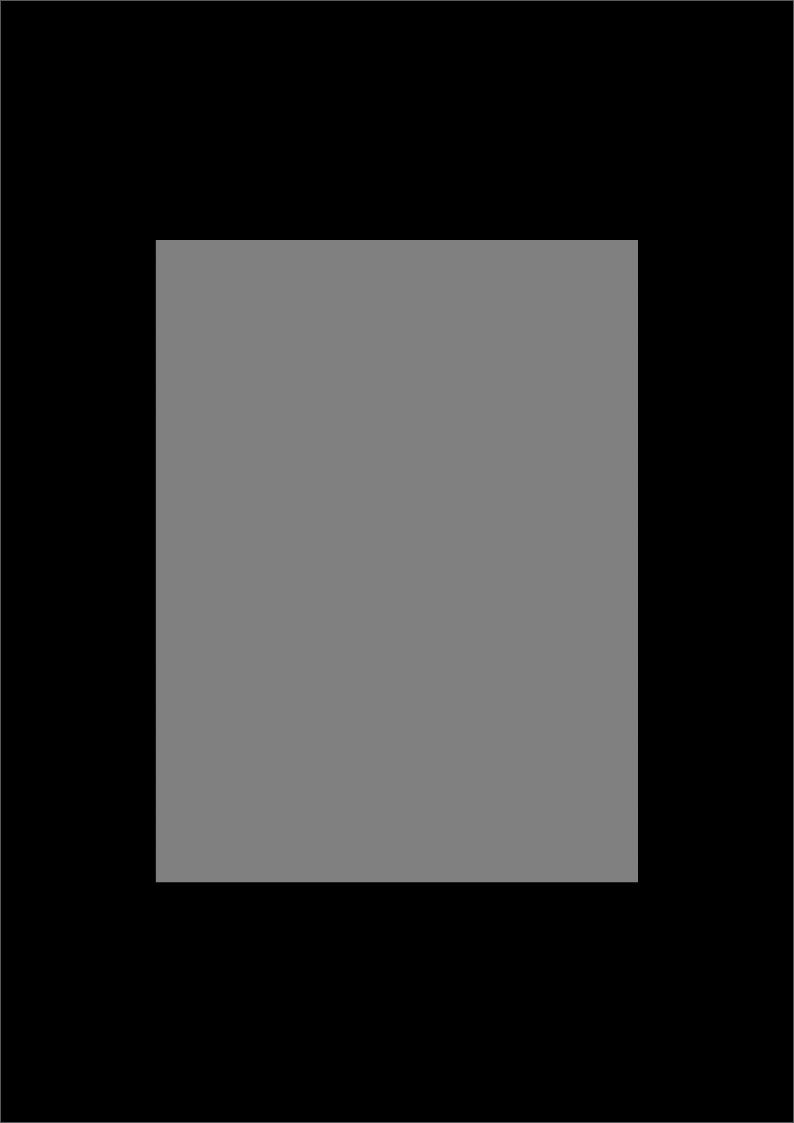
TonePrint Editor 2.0

About this manual |
1 |
New features in this version |
2 |
Welcome! |
3 |
Getting started |
4 |
The ABC of TonePrints |
6 |
Using TonePrint Library |
8 |
Using TonePrint Editor |
11 |
Modifier sections |
15 |
Modulation parameters |
16 |
Delay parameters |
19 |
Reverb parameters |
21 |
Updating TonePrint Editor |
23 |
Frequently asked questions |
23 |
Getting support |
23 |
TonePrint Editor 2.0 |
a |
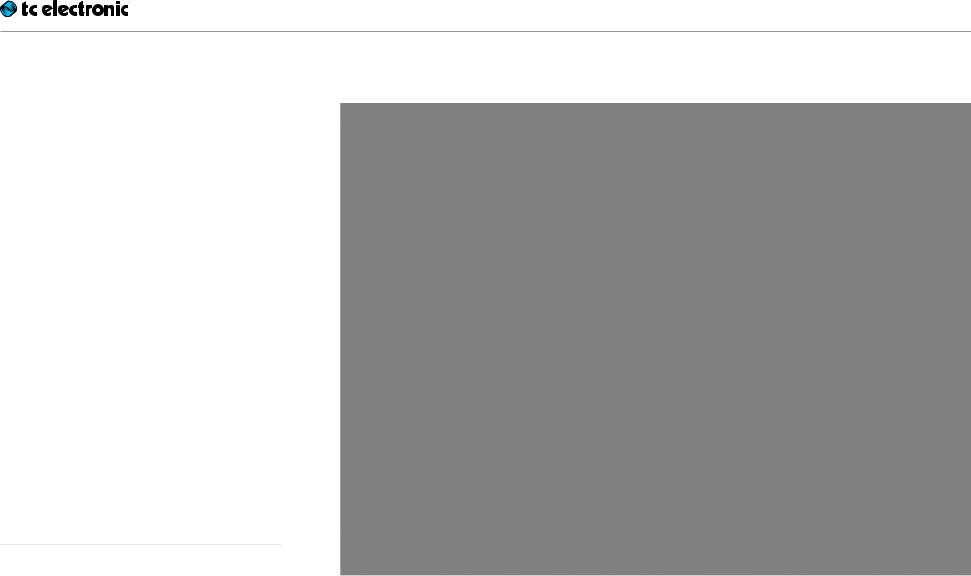
About this manual
This manual will help you learn understanding and operating TonePrint Editor (and all the TC pedals you can control with it).
This manual is only available as a PDF download from the TC Electronic website.
You can print this manual, but we encourage you to use the PDF version, which has both internal and external hyperlinks. E.g., clicking the TC Electronic logo in the upper left corner of each page will take you to the table of contents.
If you want to jump right in, click into an interface section in the illustration to the right to go directly to the corresponding section of this manual.
To get the most from this manual, please read it from start to finish, or you may miss important information.
To download the most current version of this manual, visit the web page
http://www.tcelectronic.com/support/manuals/
The TonePrint Editor interface.
Click a section to learn more about it.
TonePrint Editor 2.0
About this manual
1

New features in this version
New features in this version
TonePrint Editor version 2.0
The original version of TonePrint Editor was an instant success. But of course, there is always room for improvement. We have listened to TonePrint fans and added new features that makes working with TonePrints even more intuitive and fun.
TonePrint Library
No more hunting for that perfect reverb or delay TonePrint! Access all TonePrints from TC Electronic’s vast archive for your pedal(s) from an easy to use, intuitive interface.
The TonePrint Library is your one stop effects shop, giving you direct access to TonePrints that have been created by top artists, effect aficionados and product specialists all over the world.
Use the TonePrint Library to…
–browse TonePrints
–filter by instrument, product type or artist
–mark personal favorites for quick access
–watch “making of” videos and read about the ideas and stories behind a TonePrint before sending it to your pedal.
!TonePrint Editor’s Library will update itself over the Internet – no need to manually download new TonePrints!
Save and load TonePrints
This is without a doubt the most requested feature. Many users have asked us for a feature that would allow them to save their best TonePrints and reuse them later.
So we listened, we coded – and now you can save your own TonePrints on your computer. Access both standard TonePrint templates and up to 100 of your own creations using an intuitive drop-down menu in the Editor.
TonePrint Editor 2.0 |
2 |

Welcome!
Welcome!
So… what’s in a TonePrint?
We should probably start by telling you what TonePrint actually means.
TonePrint means… signature effects. These are custom-built versions of classic TC effects, available for our TonePrint pedals. But we’re not talking simple presets here – we’re way past that!
TonePrints are custom-tuned sounds, built by the best of the best in modern music from the ground up – with every parameter, knob range and effect value up in the air!
We have asked the very best guitarists and bass players to give us their personal take on TC effects as they use them live and in the studio, and they have come up with sounds that truly represent their personality, their sonic DNA.
TC customers have been able to download, use and enjoy these TonePrints for years. But now it’s time for a new chapter. Now it is your turn to create your very own signature effects.
Take a TC pedal, take a TonePrint, take TonePrint Editor – and make it your own.
TonePrint Editor’s resumé
–Use TonePrint Editor to build your own custom version of renowned TC Effects from scratch.
–Enjoy complete control over all effect para meters and effect behavior – it’s your vision,  sound.
sound.
–Customize knob functions and knob ranges to suit your needs and sounds.
–Use an intuitive, slider-based interface.
–Audition your sonic creations in real-time. Make changes on the fly and listen to results immediately.
–Works with both PC and Mac.
–Last but not least…
TonePrint Editor is absolutely free!
What you will need
–A TonePrint-enabled effects pedal.
–An instrument and an amplifier so you can play and listen to your sonic creations.
–A computer running Microsoft Windows or Apple’s OS X (i.e., a Mac).
–PC requirements:
Windows XP (with SP2), Vista, Win 7 or Windows 8
–Mac requirements:
An Intel-based Mac running OS X version 10.5 or higher
–A USB cable (type A Male to Mini B Male) to connect your computer and your TonePrintenabled TC product.
–An Internet connection to download the most current TonePrints to your local TonePrint Library (You can still create and modify TonePrints and use previously downloaded TonePrints without an Internet connection).
TonePrint Editor 2.0 |
3 |

Getting started
Getting started
Ready…
If you haven’t already done so, download the latest TonePrint Editor software from:
http://tcelectronic.com/toneprint-editor/
TonePrint Editor software is free.
Install TonePrint Editor.
–To install the PC (Windows) version, simply move the .exe file you downloaded to a location on your hard disk.
–To install the Mac (OS X) version, open the
.DMG file you downloaded. From the disk image, copy TonePrint Editor.app to your application folder or any other location where you can easily find it.
Set…
–Set up your TC pedal as you normally would:
–Connect your instrument to the audio in jack(s) of the pedal,
–connect the audio out jack(s) of the pedal to your amp and
–connect the pedal to a power supply.
–Make sure you’ve got a basic sound (and a sound level) you’re comfortable with, with the effect bypassed.
–Turn the effect on.
–Connect your pedal to your computer using a type A Male to Mini B Male USB cable.
Please note that you can only connect and control one TonePrint-enabled product at a time, even if your computer has multiple USB ports.
–Using its Type Selector, switch your pedal to the TonePrint slot you want to use.
–Open TonePrint Editor on your computer.
TonePrint!
When you open TonePrint Editor on your computer, it will download and cache software updates and TonePrint data and then present you with the Library view.
!Please note that an Internet connection is required for downloading the most current TonePrints.
TonePrint Editor – Library view
Using the Library is described in the “Using TonePrint Library” section of this manual.
TonePrint Editor 2.0 |
4 |
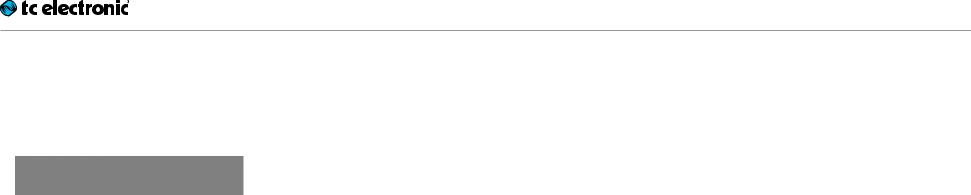
–Now click on the “Editor” tab on top of the window.
Editor and Library tabs
When you have a a TonePrint-enabled TC device connected to your computer, TonePrint Editor should automatically detect that device and show you a graphical representation of its parameters on screen.
!If you see a splash screen saying that you should connect a TonePrint pedal, your pedal has not been detected. Make sure it is powered up and connected to your computer via USB.
TonePrint Editor 2.0
Getting started
5
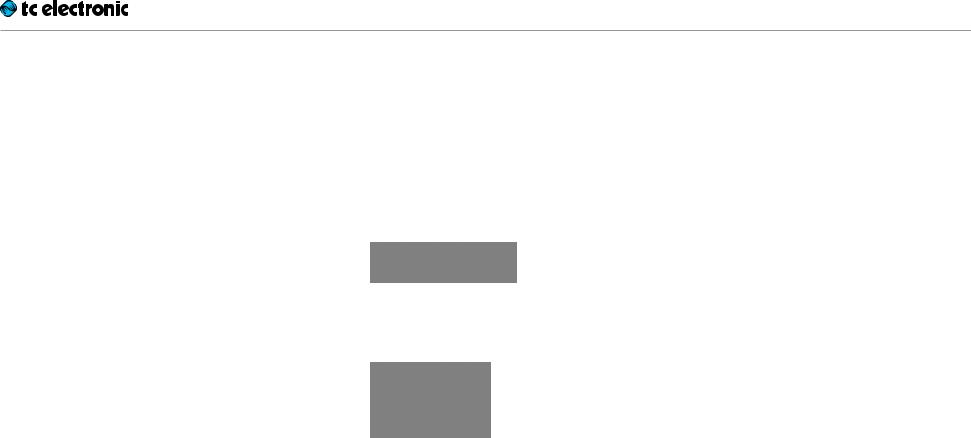
The ABC of TonePrints
The ABC of TonePrints
Once your pedal has been detected, you are ready to create your very own TonePrints. Here is how it basically works:
TonePrint Editor exposes the internal parameters of a TonePrint-enabled pedal. The sliders of the editor user interface allow you to create a customized version of a renowned TC effect that you can call your own. From subtle variations to extreme modifications that will fundamentally alter an effect’s character and behavior: The choice is yours!
–Use the on-screen sliders of TonePrint Editor to adjust the effect’s parameters.
–Every TonePrint you create or modify can be stored to the currently connected TonePrintenabled TC effect pedal or to your computer, so you can recall it later.
–The TonePrint Library gives you direct access to the many TonePrints that have been created by your favorite artists and guitar effect aficionados all over the world. Drill down by instrument type, mark TonePrints as favorites and learn more about the stories behind the artists and their sonic creations!
Precautions:
Don’t lose that TonePrint!
When editing TonePrints, there are two things that you should always keep in mind:
1.When you are done editing, always remember to store your TonePrint. You can store the current TonePrint to…
1.the currently connected TC TonePrint pedal by pressing the “Store to Pedal” button
or
2.to your computer by pressing the “Store” button in the TonePrints section of the user interface.
!If you do not store your TonePrint to your pedal or the computer, you will lose your creation when you disconnect or power off your TC effect pedal.
2.You can use the knobs on your pedal in re- al-time, and the parameters will follow onscreen, but whatever you do: Don’t change the Type Selector away from the TonePrint slot, and do not disconnect power while editing without saving your TonePrint first.
Different pedals, different parameters
No two TonePrint-enabled pedals are alike – but different pedal types share certain parameters such as “Speed” and “Depth”.
With delay and reverb TonePrints, you can also add modulation to the effect. The interface for reverb/delay modulation is the same as for the pedals dedicated to modulation effects.
This is why this manual has three parameter-re- lated sections:
–The first section covers all modulation-relat- ed parameters in TonePrint Editor.
–The second section covers all parameters related to delay TonePrints.
–The third section is dedicated to all parameters of reverb TonePrints.
TonePrint Editor 2.0 |
6 |
