TC electronic M5000 User Guide

CONFIGURATION
This section contains text modules concerning configuring either software or hardware applications. When software is released or a new module card is purchased, refer to this section in order to install it properly. The section contains the following text modules:
M5000 APPLICATIONS
SOFTWARE INSTALLATION
HARDWARE INSTALLATION
OPTION INSTALLATION
HIGH MEMORY OPTION
SIMM PACK INSTALLATION
CONFIG. M5000
M5CONFIG
Rev 1.3 Page 1
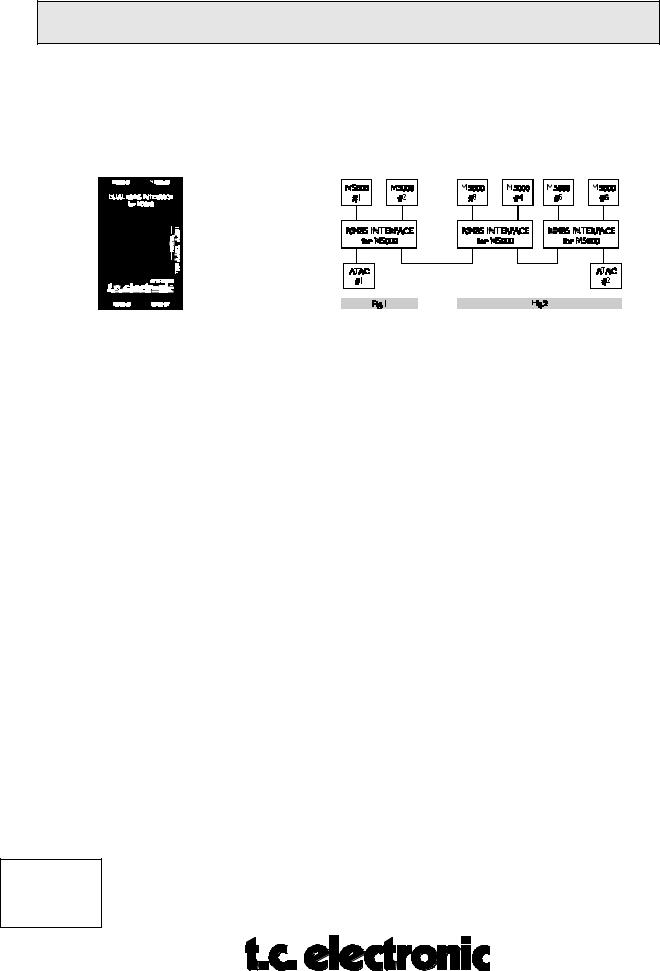
MULTIPLE ATAC/M5000/M5000X SETUP
The ATAC-remote system is capable of controlling multiple M5000/X main frames. The link that enables the data communication is the TC DUAL RS485 INTERFACE for M5000/X, also referred to as the MULTAC, and the proprietary TC Network Protocol. The RS485 INTERFACE and a connection example is illustrated below:
With one RS485 INTERFACE (MULTAC) you are able to connect one or two M5000/X frames. The M5000/X´s are to be connected to the M5000/X #1 and #2 plugs (Fig.1).
The RS485 plugs each connect to either one ATAC or is used to loop on to the next MULTAC box (Fig.2). Additionally, you are able to connect two ATACs using both RS485 sockets.
When connecting two ATACs, in a multiple M5000/X/ATAC setup, you gain the advantage that two users can communicate simultaneously. Please note that two users cannot access the same mainframe at once.
The MULTAC also has DC plug connections for the ATAC power supplies.
Cables:
You may substitute the cable, connecting the ATAC to the MULTAC, with a “MIDI Plus” cables (5 pins with shield).
A 7 pin cable with shield must be used when connecting the M5000/X with the MULTAC.
Note: To ensure a safe data transferal, please follow the cable length requirements stated below:
1.When only ONE M5000X is connected use max. 10m/33ft of remote cable.
2.In a MULTIPLE M5000/X/ATAC setup, lengths of the cables connecting the ATAC to the MULTAC can be extended to 100m/328ft. Maximum lenghts may not exceed 100 meters/328 ft.
CONFIG. M5000
M5CONFIG
Rev 1.2 Page 2

SOFTWARE INSTALLATION |
M5000 |
|
|
Here is the procedure for updating the application software in the M5000. You need to get to the special M5000 Setup Utility menu to accomplish this.
1.Turn the power off the M5000.
2.Press the BYPASS button (22) while switching power on again. Hold it for a few seconds. The M5000 Setup Utility Menu will appear.
3.With the PROGRAM DIAL (17) you choose the appropriate option:
LOAD DISK/CARD |
|
When DO is pressed the directory of the inserted |
||||||||
|
|
|
|
floppy disk or memory card will appear. Scroll |
||||||
|
|
|
|
through the files with PROGRAM DIAL. Select the |
||||||
|
|
|
|
file by pressing DO and confirm the choice by |
||||||
|
|
|
|
pressing DO again. Software from floppy disk or |
||||||
|
|
|
|
memory card will be loaded. The UNDO button works |
||||||
|
|
|
|
as a cancel button and returns you to the Setup Menu. |
||||||
SAVE DISK/CARD |
|
Saves the application software to a formatted floppy |
||||||||
|
|
|
|
disk or memory card. By pressing DO you enter the |
||||||
|
|
|
|
name menu which enables you to give the application |
||||||
|
|
|
|
software a file name on the disk/card. On the top line |
||||||
|
|
|
|
a file name is displayed with a cursor under the first |
||||||
|
|
|
|
character - ready for editing. |
||||||
SOFT DIAL A: |
|
CURSOR |
Moves the cursor forward or backwards through |
|||||||
|
|
|
|
|
|
|
the name. The name can have a maximum of 8 |
|||
|
|
|
|
|
|
|
characters. |
|||
SOFT DIAL B: |
|
LETTERS |
Selects a letter from A to z and inserts it in the |
|||||||
|
|
|
|
|
|
|
name over the cursor. |
|||
SOFT DIAL C: |
|
FIGURES |
As letters but numerical from 0 to 9. |
|||||||
SOFT DIAL D: |
|
SYMBOLS |
Inserts symbols instead of characters, e.g. blank |
|||||||
|
|
|
|
|
|
|
or space is a symbol found here. |
|||
(Press DO to confirm file name.) |
|
|
|
|
||||||
LOAD MIDI |
|
Enables you to receive software updates from another |
||||||||
|
|
|
|
M5000 (See SAVE MIDI) or you can use TC's |
||||||
|
|
|
|
M5DUMP software package which enables you to |
||||||
|
|
|
|
dump software to the M5000 via an IBMtm compatible |
||||||
|
|
|
|
PC with a MIDI interface installed. This package is |
||||||
|
|
|
|
available from TC's bulletin board free of charge for |
||||||
|
|
|
|
M5000 USER CLUB members and instructions are |
||||||
|
|
|
|
implemented with the program. |
||||||
|
|
|
|
|
|
|
|
|
|
|
|
|
|
|
|
|
|
|
|
|
CONFIG. M5000 |
|
|
|
|
|
|
|
|
|
|
M5CONFIG |
|
|
|
|
|
|
|
|
|
|
Rev 1.3 Page 3 |
|
|
|
|
|
|
|
|
|
|
|
|
|
|
|
|
|
|
|
|
|
|
|
|
|
|
|
|
|
|
|
|
|
|
|
|
|
|
|
|
|
|
|
|
|
|
|
|
|
|
|
|
|
|
|

SAVE MIDI |
Enables you to dump the software from one M5000 to |
|
another. Connect this (master) M5000's MIDI out to |
|
another (slave) M5000's MIDI in. Select 'SAVE MIDI' |
|
in order to transmit. The Slave M5000 must be set at |
|
'LOAD MIDI'. Press DO at the master first and then |
|
press DO at the slave. An ERROR detector will |
|
inform you if any errors arises during MIDI dump. If |
|
any errors are detected it is recommended that you |
|
repeat the procedure. It is of course also possible to |
|
save the application software over MIDI to an IBMtm |
|
compatible PC if you haven't a floppy disk instal-led. |
SERIAL # |
Read Only parameter. Shows the topical serial number |
|
of the M5000 and the BIOS version no. If the FLASH |
|
EPROM is a 2 Megabit size it is also shown here. If |
|
not - it is a 1 Megabit. |
FORMAT CARD |
Formats a never used memory card or erases the |
|
existing files. Insert the unformatted card or a card |
|
you want to erase that supports the JEIDA PCMCIA |
|
standard. A 64 Kb memory card will be able to hold |
|
over 2000 programs. Press DO and the display will |
|
tell you that all data will be erased on the card. |
|
Confirm by pressing DO or abort by pressing UNDO. |
FORMAT DISK |
Formats a floppy disk with the IBMtm compatible |
|
format. After format there will be 1.44 MB available |
|
on disk. This means that if the application software is |
|
stored on disk there are room for over 50,000 |
|
programs. Press DO and the display will tell you that |
|
all data will be erased on the floppy disk. Confirm by |
|
pressing DO or abort by pressing UNDO. |
CONFIG. M5000
M5CONFIG
Rev 1.2 Page 4

HARDWARE INSTALLATION |
M5000 |
|
|
When the time comes when you want to upgrade your M5000 with additional modules in order to run more than one effect simultaneously, the procedure is as follows:
1.Switch the machine OFF and disconnect the main power cord.
2.Remove the DUM-1 option plate(s) or module by loosening the 2 screws.
As the M5000 modules are sensitive to static electricity, certain precautions must be taken to protect them from damage during storage and handling.
STORAGE
Non-mounted modules should always be stored in anti-static shielding bags.
GENERAL HANDLING
When inserting or removing any modules, avoid touching the circuit board by handling only the rear panel of the module. Modules should always be placed in either an M5000 or in a shielding bag. To minimize the static potentials that can cause damage to the electronic circuits, you should observe precautionary grounding techniques such as touching a grounded M5000 Audio Frame immediately before inserting modules.
REMOVING MODULES
Before removing any module from your M5000, switch off the power and unplug the main power cable. Unplug all other connections from the module before unscrewing the two screws securing the module in the Mainframe. When removing a module from an M5000, the module should be mounted directly in another M5000 or placed in an anti-static shielding bag.
MOUNTING MODULES
Before mounting modules in your M5000, switch off the power and unplug the main power cable. Remove the dummy-panel or original module from the slot where you want to install the module. The module should then be removed from the shielding bag and mounted directly in the M5000 Audio Mainframe by handling the rear panel of the module only. Avoid touching any components on the PCB-Board.
3.Set the DIP-switches on the module cards as shown below.
CONFIG. M5000
M5CONFIG
Rev 1.3 Page 5
