Sony VAIO SVT13126CYS, VAIO SVT13128CYS, VAIO SVT13127CXS, VAIO SVT14112CXS, VAIO SVT14113CXS User Manual
...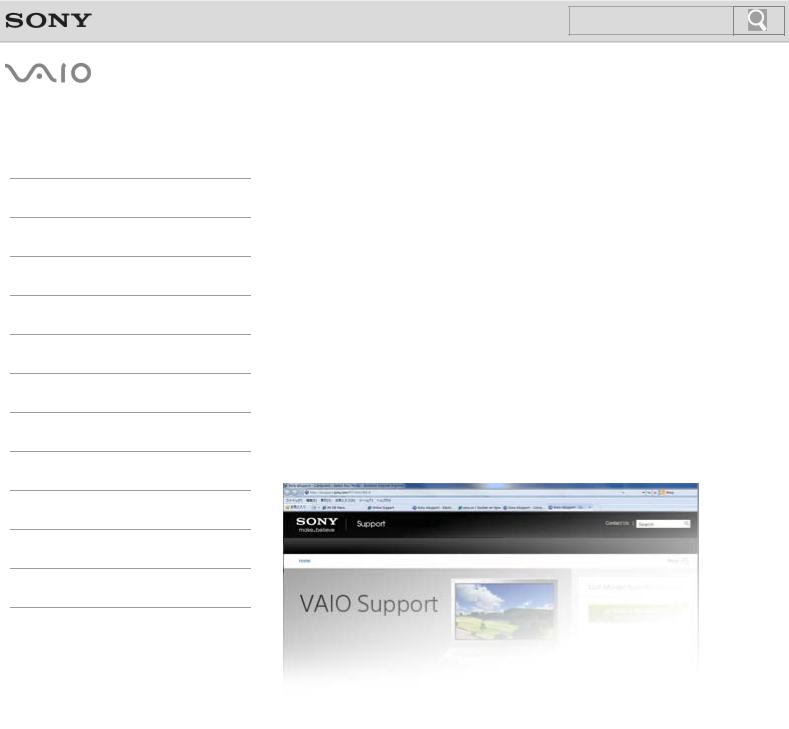
Click to Search
 Troubleshooting
Troubleshooting
How to Use
Windows 8: The Basics
Parts Description
Setup
Network / Internet
Connections
Settings
Playback
Backup / Recovery
Security
Other Operations
Notifications
© 2012 Sony Corporation
 VAIO User Guide
VAIO User Guide
T Series
SVT1112/SVT1312/SVT1411
Use this manual if you encounter any problems, or have any questions about your VAIO computer.
Read This First
Visit the VAIO support website that provides up-to-date information on your VAIO computer. http://esupport.sony.com/US/VAIO (USA)
http://www.sony.ca/support/ (Canada: English) http://fr.sony.ca/support (Canada: French) http://esupport.sony.com/LA/VAIO (Latin American area) http://esupport.sony.com/BR/VAIO (Brazil)
1
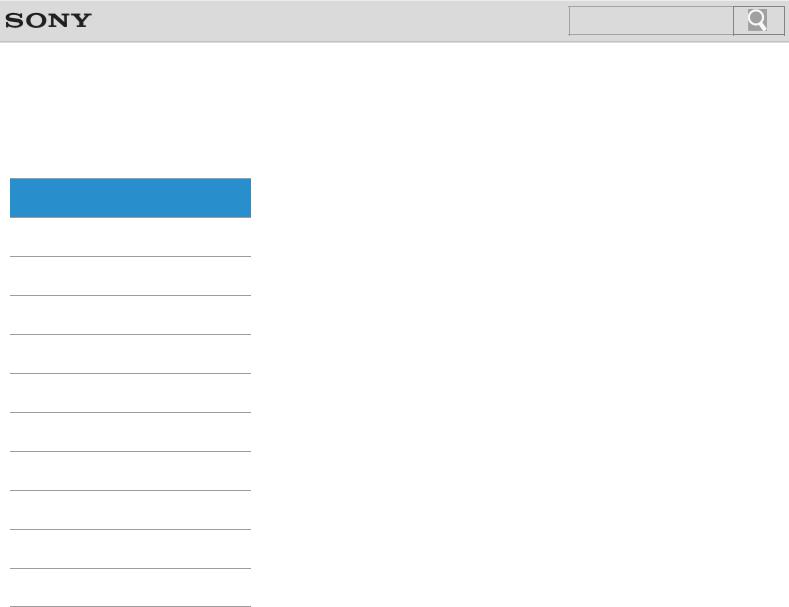
Click to Search
VAIO User Guide
 Troubleshooting
Troubleshooting
How to Use
Windows 8: The Basics
Parts Description
Setup
Network / Internet
Connections
Settings
Playback
Backup / Recovery
Security
Other Operations
Notifications
© 2012 Sony Corporation
Back | Back to Top
Windows 8: The Basics
Apps |
Display |
Help and Support |
Internet |
Menu |
Power |
Store |
Windows |
|
|
2
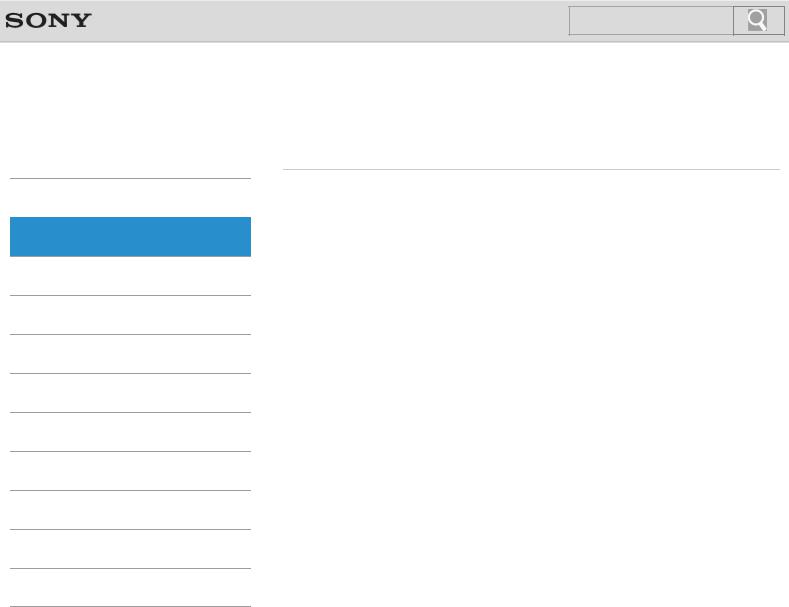
Click to Search
VAIO User Guide
 Troubleshooting
Troubleshooting
How to Use
Windows 8: The Basics
Parts Description
Setup
Network / Internet
Connections
Settings
Playback
Backup / Recovery
Security
Other Operations
Notifications
© 2012 Sony Corporation
Back | Back to Top
Parts Description
VAIO computer
3

Click to Search
VAIO User Guide
 Troubleshooting
Troubleshooting
How to Use
Windows 8: The Basics
Parts Description
Setup
Network / Internet
Connections
Settings
Playback
Backup / Recovery
Security
Other Operations
Notifications
© 2012 Sony Corporation
Back | Back to Top
Setup
Battery |
Memory module |
Power |
Supplied items |
VAIO computer |
|
|
|
4
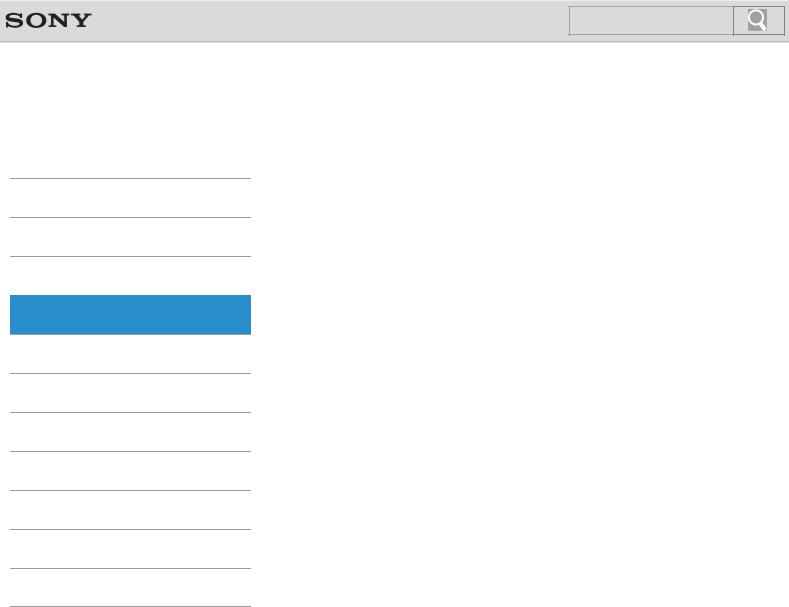
Click to Search
VAIO User Guide
 Troubleshooting
Troubleshooting
How to Use
Windows 8: The Basics
Parts Description
Setup
Network / Internet
Connections
Settings
Playback
Backup / Recovery
Security
Other Operations
Notifications
© 2012 Sony Corporation
Back | Back to Top
Network / Internet
Apps |
Internet |
LAN |
Store |
Wi-Fi |
|
|
|
5
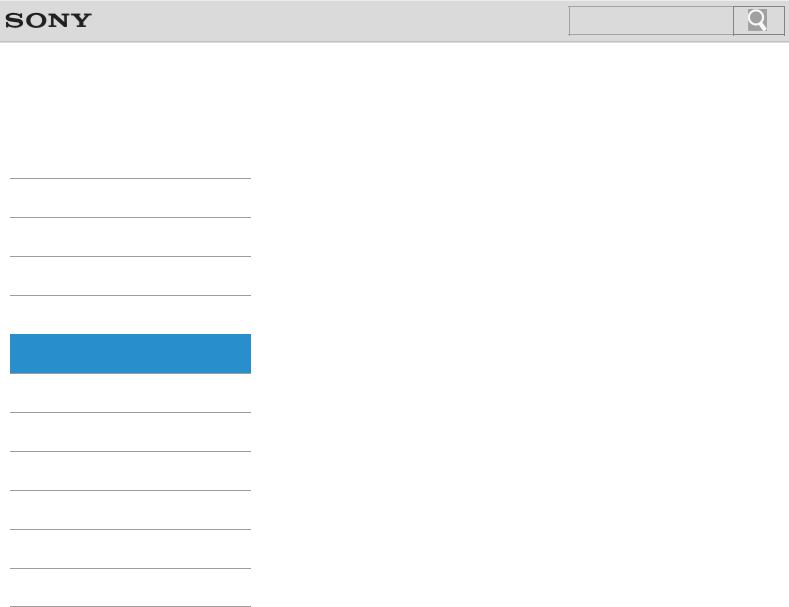
Click to Search
VAIO User Guide
 Troubleshooting
Troubleshooting
How to Use
Windows 8: The Basics
Parts Description
Setup
Network / Internet
Connections
Settings
Playback
Backup / Recovery
Security
Other Operations
Notifications
© 2012 Sony Corporation
Back | Back to Top
Connections
Audio |
BLUETOOTH |
Battery |
CD/DVD/BD |
Display |
HDMI |
Headphones |
Internet |
LAN |
Optical digital output |
Peripheral device |
Power |
Speakers |
USB |
Wi-Fi |
|
|
|
6
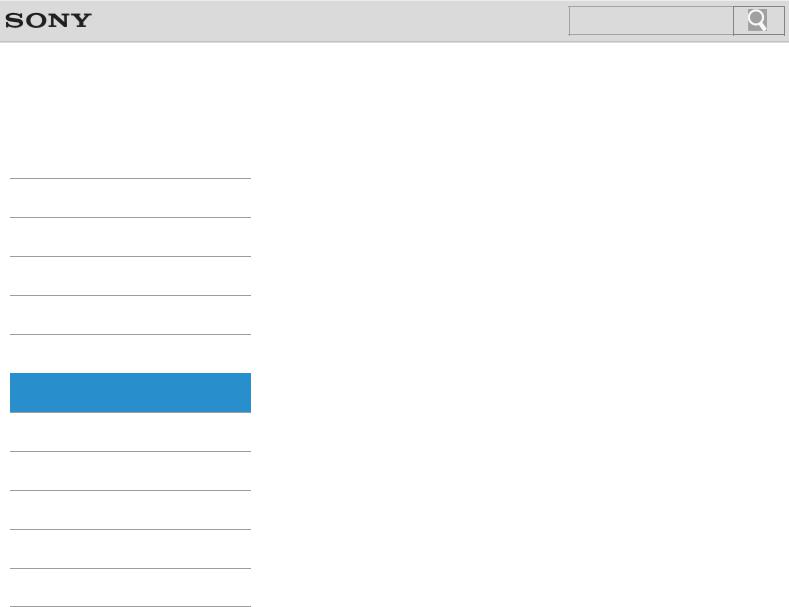
Click to Search
VAIO User Guide
 Troubleshooting
Troubleshooting
How to Use
Windows 8: The Basics
Parts Description
Setup
Network / Internet
Connections
Settings
Playback
Backup / Recovery
Security
Other Operations
Notifications
© 2012 Sony Corporation
Back | Back to Top
Settings
Audio |
BIOS |
Battery |
Button |
CD/DVD/BD |
Camera |
Display |
HDMI |
Keyboard |
Memory module |
Menu |
Optical digital output |
Password |
Peripheral device |
Power |
Recovery |
Security |
Service and support |
Speakers |
Touch pad |
Touch panel |
VAIO computer |
|
|
7
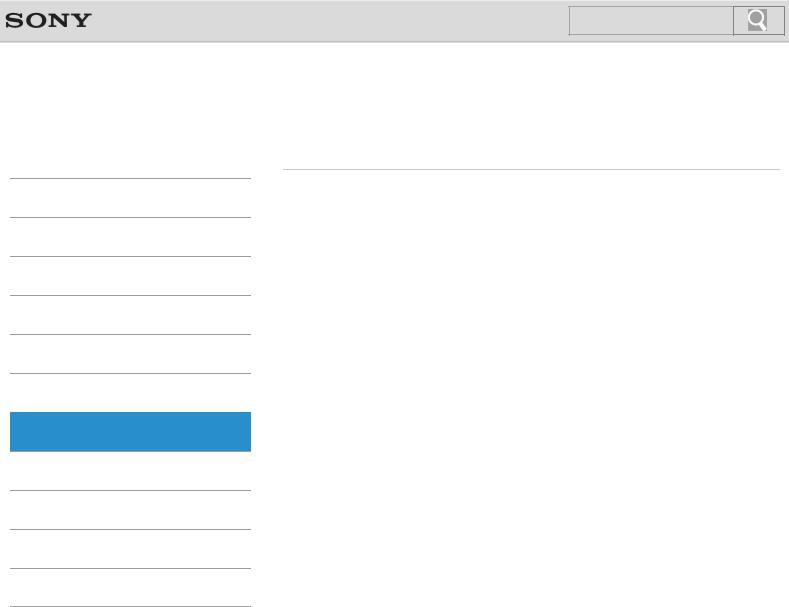
Click to Search
VAIO User Guide
 Troubleshooting
Troubleshooting
How to Use
Windows 8: The Basics
Parts Description
Setup
Network / Internet
Connections
Settings
Playback
Backup / Recovery
Security
Other Operations
Notifications
© 2012 Sony Corporation
Back | Back to Top
Playback
CD/DVD/BD
8
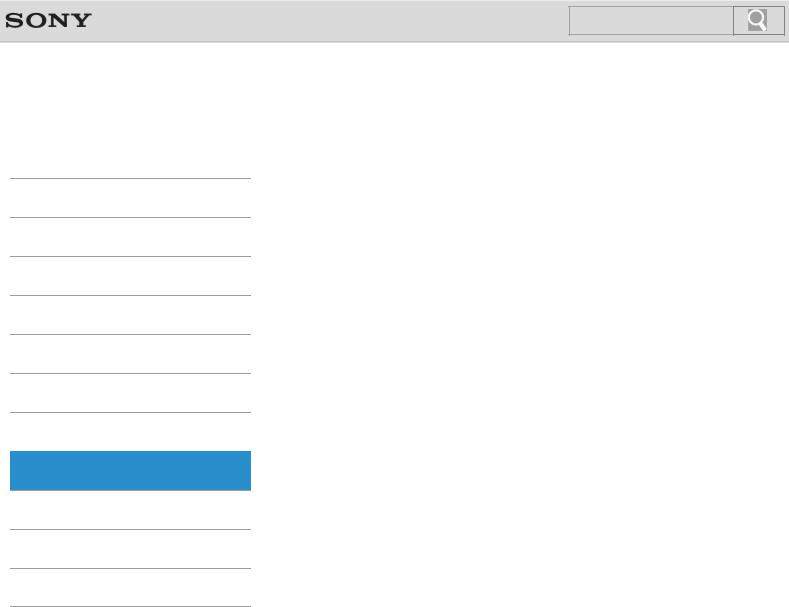
Click to Search
VAIO User Guide
 Troubleshooting
Troubleshooting
How to Use
Windows 8: The Basics
Parts Description
Setup
Network / Internet
Connections
Settings
Playback
Backup / Recovery
Security
Other Operations
Notifications
© 2012 Sony Corporation
Back | Back to Top
Backup / Recovery
BIOS |
Backup |
Built-in storage device |
Button |
CD/DVD/BD |
Partition |
Recovery |
Refresh |
Service and support |
VAIO computer |
|
|
9
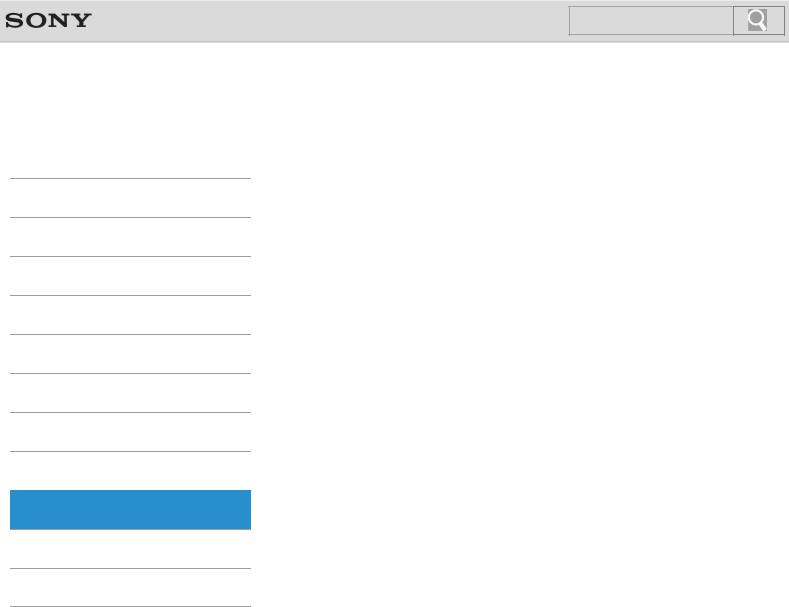
Click to Search
VAIO User Guide
 Troubleshooting
Troubleshooting
How to Use
Windows 8: The Basics
Parts Description
Setup
Network / Internet
Connections
Settings
Playback
Backup / Recovery
Security
Other Operations
Notifications
© 2012 Sony Corporation
Back | Back to Top
Security
BIOS |
Internet |
Password |
Service and support |
VAIO computer |
|
|
|
10
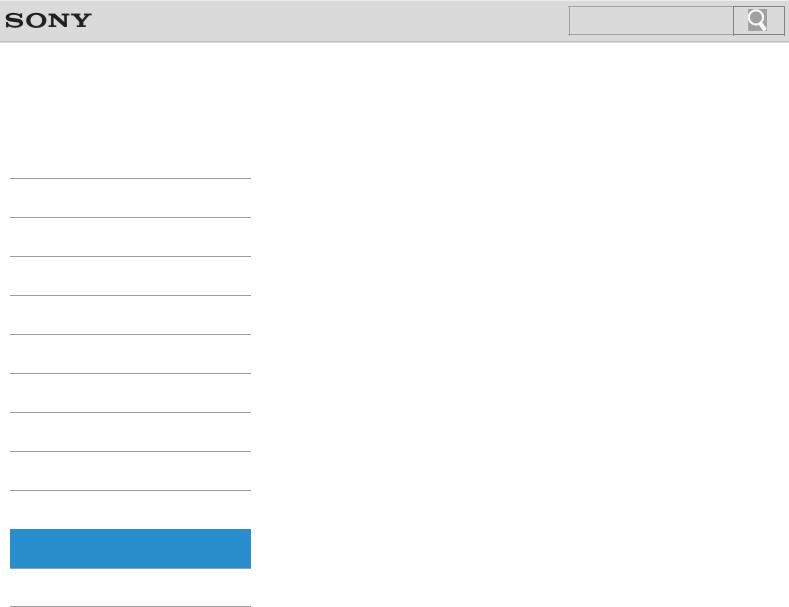
Click to Search
VAIO User Guide
 Troubleshooting
Troubleshooting
How to Use
Windows 8: The Basics
Parts Description
Setup
Network / Internet
Connections
Settings
Playback
Backup / Recovery
Security
Other Operations
Notifications
© 2012 Sony Corporation
Back | Back to Top
Other Operations
BIOS |
Battery |
Built-in storage device |
CD/DVD/BD |
Camera |
Display |
Help and Support |
Keyboard |
Memory card |
Memory module |
Partition |
Power |
Touch pad |
Touch panel |
USB |
VAIO computer |
Windows |
|
|
|
11
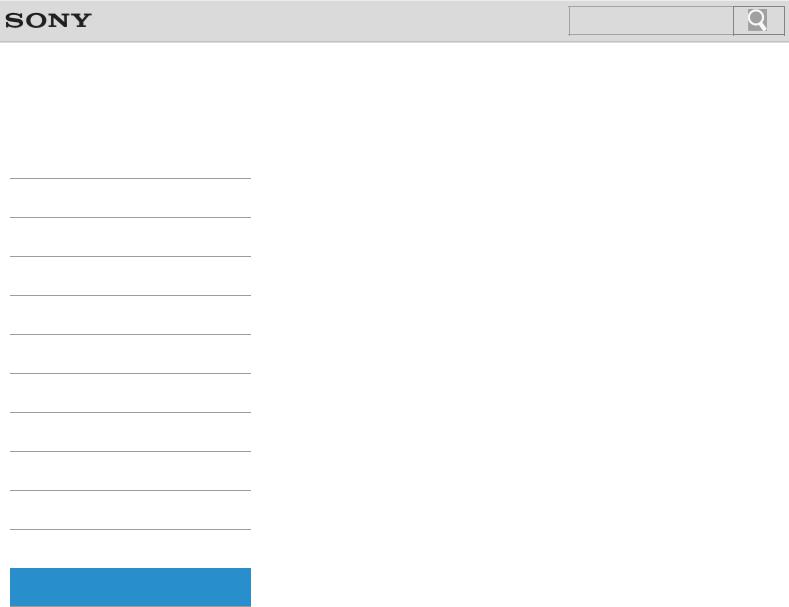
Click to Search
VAIO User Guide
 Troubleshooting
Troubleshooting
How to Use
Windows 8: The Basics
Parts Description
Setup
Network / Internet
Connections
Settings
Playback
Backup / Recovery
Security
Other Operations
Notifications
© 2012 Sony Corporation
|
Back | Back to Top |
|
Notifications |
|
|
CD/DVD/BD |
Care and maintenance |
|
Important notice |
Product registration |
|
Read this first |
Security |
|
Service and support |
Supplied items |
|
VAIO computer |
|
|
|
|
|
12
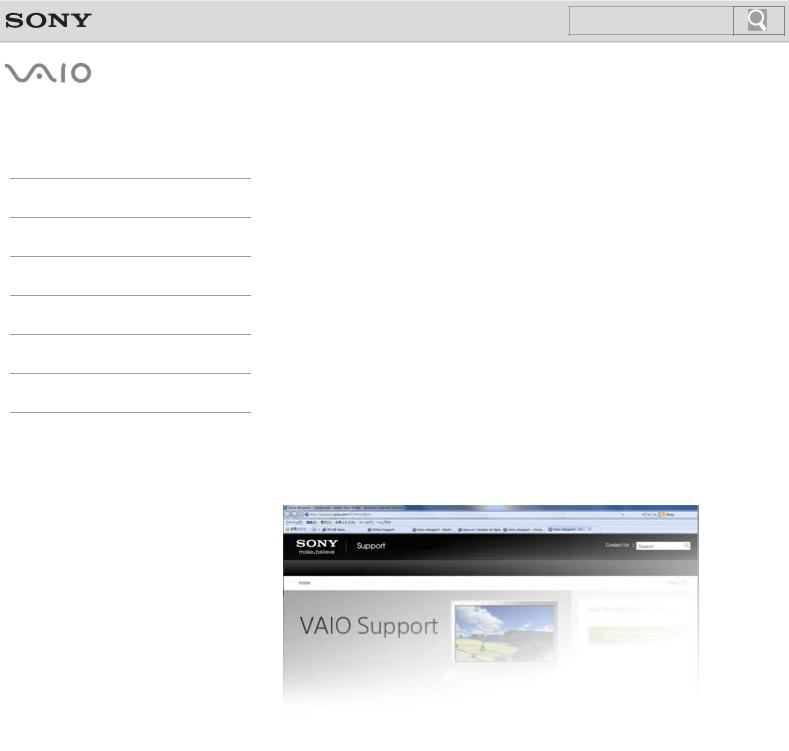
Click to Search
 How to Use
How to Use
Troubleshooting
Hardware
Apps
Network / Internet
Backup / Recovery
Security
Peripheral Devices
© 2012 Sony Corporation
 VAIO User Guide
VAIO User Guide
T Series
SVT1112/SVT1312/SVT1411
Use this manual if you encounter any problems, or have any questions about your VAIO computer.
Visit the VAIO support website that provides up-to-date information on your VAIO computer. http://esupport.sony.com/US/VAIO (USA)
http://www.sony.ca/support/ (Canada: English) http://fr.sony.ca/support (Canada: French) http://esupport.sony.com/LA/VAIO (Latin American area) http://esupport.sony.com/BR/VAIO (Brazil)
13

Click to Search
VAIO User Guide
 Troubleshooting
Troubleshooting
How to Use
Windows 8: The Basics
Parts Description
Setup
Network / Internet
Connections
Settings
Playback
Backup / Recovery
Security
Other Operations
Notifications
Back | Back to Top
Read This First
Congratulations on your purchase of this VAIO(R) computer.
About your VAIO computer’s configuration
To find out about the configuration of your VAIO computer, visit the Sony online support website. [Details]
Some features, options, and supplied items may not be available on your VAIO computer.
Features
Available features vary depending on the model or options you selected. Not all features described in this manual are available depending on your model.
Illustrations
Illustrations, photos, or screenshots in this manual may look slightly different depending on the model or options you selected.
Apps
The preinstalled apps may vary depending on the model or options you selected. The apps described in this manual may not be preinstalled on your VAIO computer.
Supplied manuals
The following manuals are supplied with your VAIO computer.
On-screen documentation
User Guide - Introduction Version [Details]
A preinstalled manual with limited information of your VAIO computer, focused on support and Internet connection. The User Guide - Introduction Version is replaced with a complete version of the User Guide (this manual), after update.
User Guide (this manual)
General information and operation instructions about your VAIO computer including support and troubleshooting information
Printed documentation
Quick Start Guide
An overview of how to set up and get started with your VAIO computer
Recovery, Backup and Troubleshooting Guide
Information on how to recover and back up your VAIO computer, as well as troubleshooting information
Safety Regulations
Read carefully before activating the wireless functions such as the wireless LAN and BLUETOOTH technology.
14

Other references
Windows Help and Support [Details]
A comprehensive resource for practical advice, tutorials, and demonstrations to help you learn to use your VAIO computer.
App help files
App help files may be included with the preinstalled apps on your VAIO computer. You may be able to access the help files from the help menu.
Notice
Copyright 2012 Sony Corporation. All rights reserved.
This manual and the software described herein, in whole or in part, may not be reproduced, translated, or reduced to any machine-readable form without prior written approval.
Sony Corporation provides no warranty with regard to this manual, the software, or other information contained herein and hereby expressly disclaims any implied warranties or merchantability or fitness for any particular purpose with regard to this manual, the software, or such other information. In no event shall Sony Corporation be liable for any incidental, consequential, or special damages, whether based on tort, contract, or otherwise, arising out of or in connection with this manual, the software, or other information contained herein or the use thereof.
In the manual, the (TM) or (R) marks are not specified.
Sony Corporation reserves the right to make any modification to this manual or the information contained herein at any time without notice.
The software described herein is governed by the terms of a separate user license agreement.
Sony Corporation is not liable and will not compensate for any lost recordings made to your VAIO computer, external recording media, or recording devices or any relevant losses, including when recordings are not made due to reasons including the computer failure, or when the contents of a recording are lost or damaged as a result of the computer failure or repair undertaken to the computer. Sony Corporation will not restore, recover, or replicate the recorded contents made to the computer, external recording media, or recording devices under any circumstances.
Features and specifications are subject to change without notice.
Related Topic
About Online Support Website
© 2012 Sony Corporation
15

Click to Search
VAIO User Guide
 Troubleshooting
Troubleshooting
How to Use
Windows 8: The Basics
Parts Description
Setup
Network / Internet
Connections
Settings
Playback
Backup / Recovery
Security
Other Operations
Notifications
© 2012 Sony Corporation
Back | Back to Top
Apps
Closing Apps
You can close currently running apps by following the instruction below.
Installing Apps from Windows Store
You can install apps from Windows Store.
Opening the App Menu
Many apps have app menus that you can use to control your app. Follow the instructions below to open the app menu.
Searching/Starting Apps, Settings, or Files
You can search apps, files, or settings on the charms, and then start your desired apps, files, or settings.
Switching Apps
You can switch between apps that are currently running.
Switching User Accounts
You can switch to another user account by following these steps.
Viewing Running Apps
You can view running apps by displaying the list on the Start screen. [Details]
16

Click to Search
VAIO User Guide
 Troubleshooting
Troubleshooting
How to Use
Windows 8: The Basics
Parts Description
Setup
Network / Internet
Connections
Settings
Playback
Backup / Recovery
Security
Other Operations
Notifications
© 2012 Sony Corporation
Back | Back to Top
Help and Support
Opening Windows Help and Support
You can open Windows Help and Support by following these steps.
17
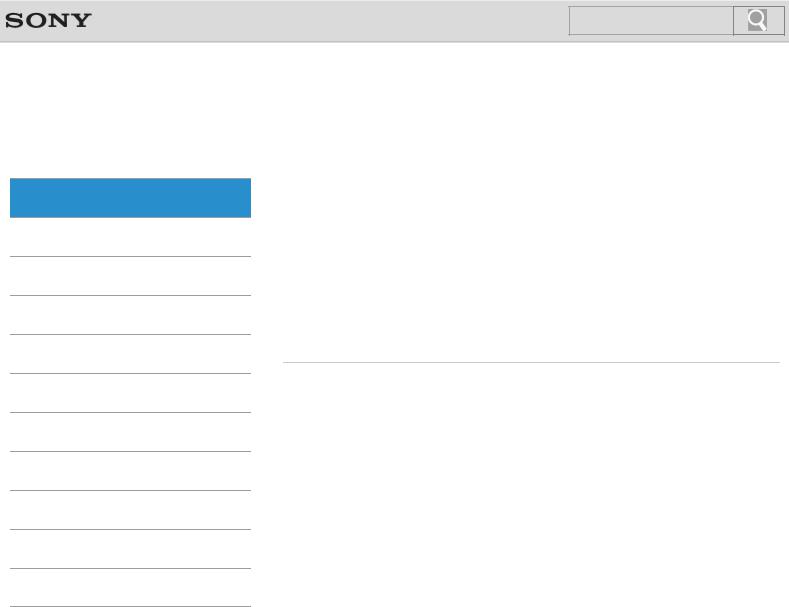
Click to Search
VAIO User Guide
 Troubleshooting
Troubleshooting
How to Use
Windows 8: The Basics
Parts Description
Setup
Network / Internet
Connections
Settings
Playback
Backup / Recovery
Security
Other Operations
Notifications
© 2012 Sony Corporation
Back | Back to Top
Menu
About the Start Screen and Menu
You can add shortcuts to apps, the desktop, and websites that you use the most.
Opening Control Panel
You can open Control Panel by following these steps.
Opening the Charms
You can open the charms to search for apps and files, share content, play content on other devices or print, and set up your VAIO computer.
Opening the Desktop
You can access the desktop from a tile, just like an app. Open the desktop by following the instruction below.
18
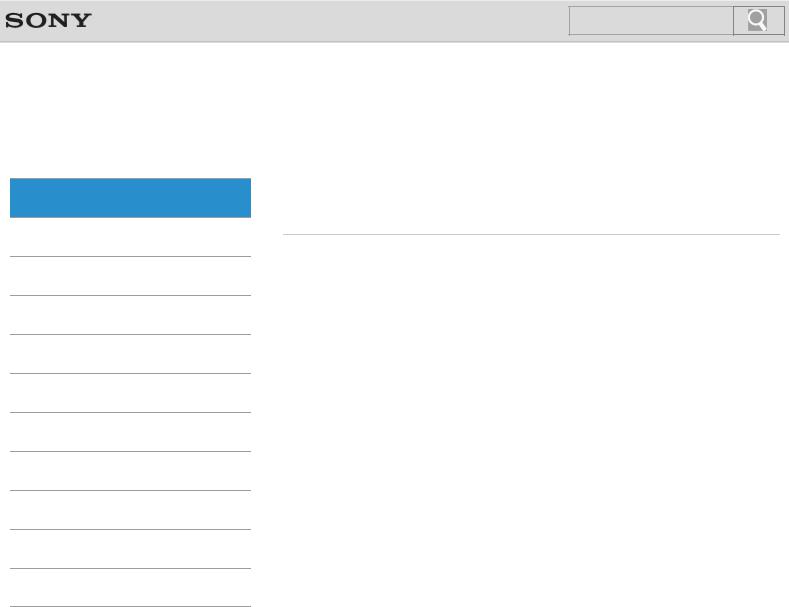
Click to Search
VAIO User Guide
 Troubleshooting
Troubleshooting
How to Use
Windows 8: The Basics
Parts Description
Setup
Network / Internet
Connections
Settings
Playback
Backup / Recovery
Security
Other Operations
Notifications
© 2012 Sony Corporation
Back | Back to Top
Store
Installing Apps from Windows Store
You can install apps from Windows Store.
Switching User Accounts
You can switch to another user account by following these steps.
19
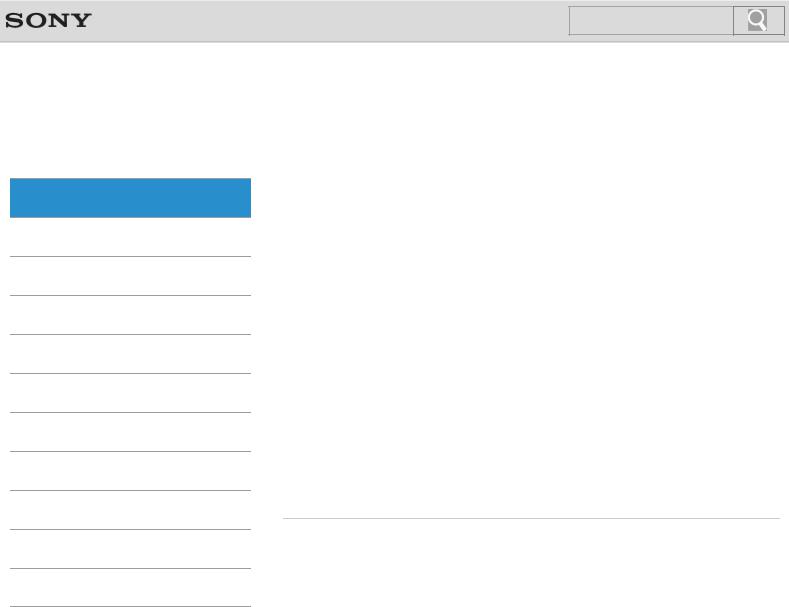
Click to Search
VAIO User Guide
 Troubleshooting
Troubleshooting
How to Use
Windows 8: The Basics
Parts Description
Setup
Network / Internet
Connections
Settings
Playback
Backup / Recovery
Security
Other Operations
Notifications
© 2012 Sony Corporation
Back | Back to Top
Display
About the Start Screen and Menu
You can add shortcuts to apps, the desktop, and websites that you use the most.
Opening the Desktop
You can access the desktop from a tile, just like an app. Open the desktop by following the instruction below.
You might be looking for the following topics:
About the Touch Screen<Touch screen equipped models> Changing the LCD Brightness
Changing the Resolution (Size) of the Screen Image
Changing the Resolution (Size) of the Screen Image on an HDMI-Connected Device Connecting a TV with an HDMI Input Port
Connecting an External Display or Projector
Enlarging the Text Size (DPI)<Touch screen equipped models> How to Use the Touch Screen<Touch screen equipped models> Notes on Using the Touch Screen<Touch screen equipped models> Notes on the LCD screen
Selecting Display Modes
Using the Multiple Monitors Function
20

Click to Search
VAIO User Guide
 Troubleshooting
Troubleshooting
How to Use
Windows 8: The Basics
Parts Description
Setup
Network / Internet
Connections
Settings
Playback
Backup / Recovery
Security
Other Operations
Notifications
© 2012 Sony Corporation
Back | Back to Top
Internet
Installing Apps from Windows Store
You can install apps from Windows Store.
You might be looking for the following topics:
About a Security Key for Wi-Fi(R) (Wireless LAN) About the Internet Connection Services
About the Network (LAN)
About the Wi-Fi(R) (Wireless LAN) Standards Connecting to the Internet with a Wired Connection Disabling the Wi-Fi(R) (Wireless LAN) Function
Launching the Web Browser (WEB Button)<WEB Button equipped models> Notes on Using the Wi-Fi(R) (Wireless LAN) Function
Starting Wi-Fi(R) (Wireless LAN) Communications
Stopping Wi-Fi(R) (Wireless LAN) Communications Using the Antivirus App for Your VAIO Computer
21

Click to Search
VAIO User Guide
 Troubleshooting
Troubleshooting
How to Use
Windows 8: The Basics
Parts Description
Setup
Network / Internet
Connections
Settings
Playback
Backup / Recovery
Security
Other Operations
Notifications
© 2012 Sony Corporation
Back | Back to Top
Power
Entering Sleep Mode, Shutting Down, or Restarting
You can place your VAIO computer into Sleep mode or shut down/restart the computer by following these steps.
You might be looking for the following topics:
Changing the Rapid Wake (Sleep Mode) Settings
Charge Indicator Status List
Charging the Battery Pack
Connecting a Power Source
Installing/Removing the Battery Pack
Notes on Sleep Mode
Notes on Using the Power Source
Restarting Your VAIO Computer
Selecting a Power Plan
Shutting Down Your VAIO Computer
Turning on Your VAIO Computer
Using Sleep Mode
22
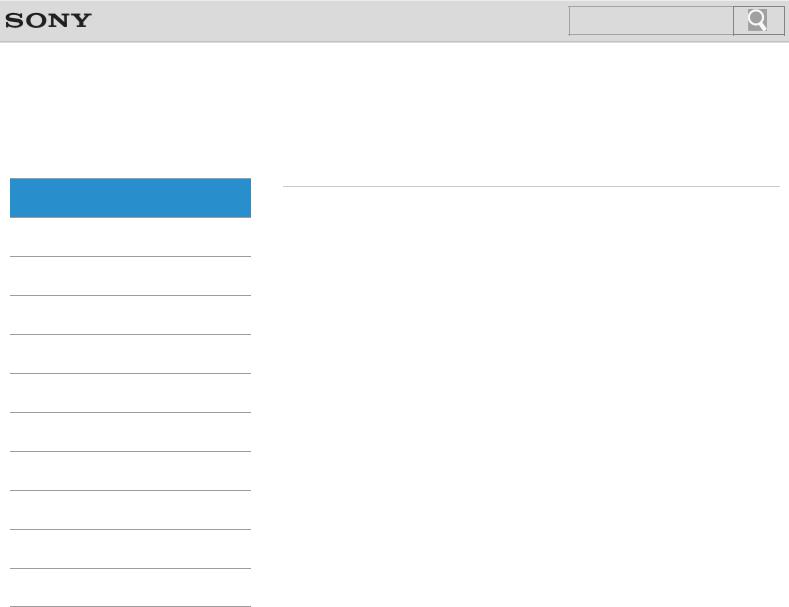
Click to Search
VAIO User Guide
 Troubleshooting
Troubleshooting
How to Use
Windows 8: The Basics
Parts Description
Setup
Network / Internet
Connections
Settings
Playback
Backup / Recovery
Security
Other Operations
Notifications
© 2012 Sony Corporation
Back | Back to Top
Windows
Opening Windows Help and Support
You can open Windows Help and Support by following these steps.
23
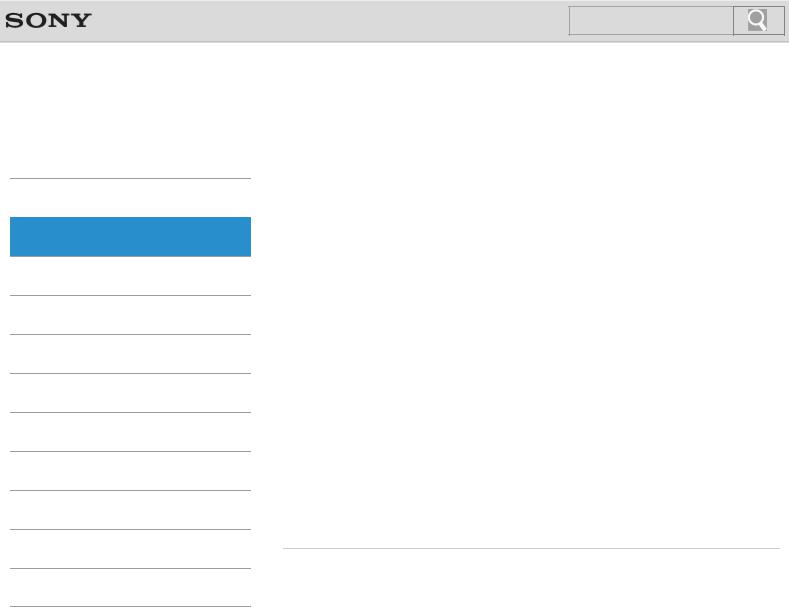
Click to Search
VAIO User Guide
 Troubleshooting
Troubleshooting
How to Use
Windows 8: The Basics
Parts Description
Setup
Network / Internet
Connections
Settings
Playback
Backup / Recovery
Security
Other Operations
Notifications
© 2012 Sony Corporation
Back | Back to Top
VAIO computer
Parts and Controls on the Bottom
Describes the features on the bottom of the VAIO computer.
Parts and Controls on the Front
Describes the features on the front of the VAIO computer, such as buttons and indicator lights.
Parts and Controls on the Sides
Describes the features on the sides of the VAIO computer, such as connection ports.
You might be looking for the following topics:
About the ASSIST Button
Adding and Removing Memory Modules
Booting Your VAIO Computer from External Devices
Checking Supplied Items
Customizing Your VAIO Computer
Keeping Your VAIO Computer in Optimum Condition (VAIO Care)
Notes on Adding and Removing Memory Modules
Setting Up an Appropriate Work Environment
Updating Your VAIO Computer
Using VAIO Update
Viewing the System Information
24
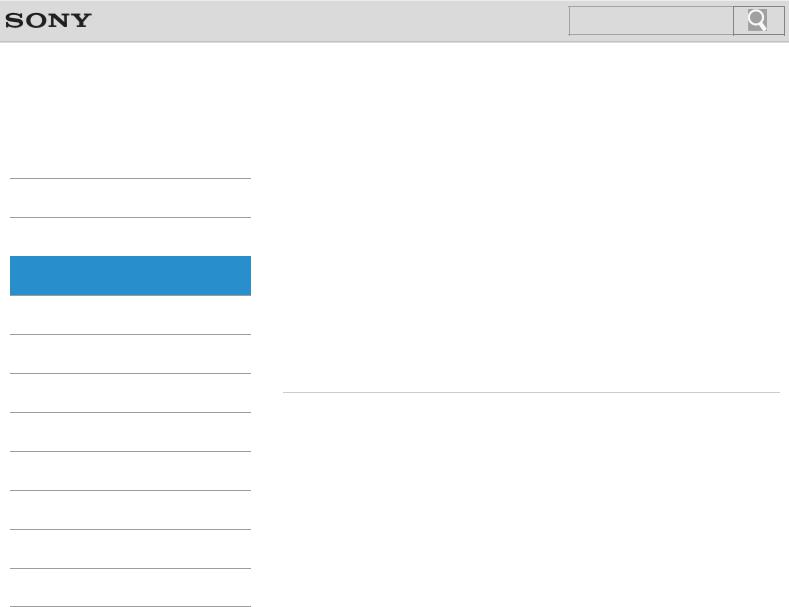
Click to Search
VAIO User Guide
 Troubleshooting
Troubleshooting
How to Use
Windows 8: The Basics
Parts Description
Setup
Network / Internet
Connections
Settings
Playback
Backup / Recovery
Security
Other Operations
Notifications
© 2012 Sony Corporation
Back | Back to Top
Battery
Charging the Battery Pack
The battery pack can be charged even while you are using your VAIO computer when the computer is connected to a power source.
Installing/Removing the Battery Pack
Install the battery pack into the battery compartment on the bottom of your VAIO computer.
You might be looking for the following topics:
Changing the Rapid Wake (Sleep Mode) Settings
Charge Indicator Status List
Checking the Battery Charge Capacity
Extending the Battery Life
Notes on Using the Battery Pack
25

Click to Search
VAIO User Guide
 Troubleshooting
Troubleshooting
How to Use
Windows 8: The Basics
Parts Description
Setup
Network / Internet
Connections
Settings
Playback
Backup / Recovery
Security
Other Operations
Notifications
© 2012 Sony Corporation
Back | Back to Top
Power
Charging the Battery Pack
The battery pack can be charged even while you are using your VAIO computer when the computer is connected to a power source.
Connecting a Power Source
Connect your VAIO computer to an AC power source. Carefully read the precautions in Notes on Using the Power Source before connection. [Details]
Installing/Removing the Battery Pack
Install the battery pack into the battery compartment on the bottom of your VAIO computer.
Shutting Down Your VAIO Computer
Shut down your VAIO computer properly to avoid losing unsaved data.
Turning on Your VAIO Computer
Turn on your VAIO computer to start Windows. Carefully read the precautions in Notes on Using the Power Source before turning on. [Details]
You might be looking for the following topics:
Changing the Rapid Wake (Sleep Mode) Settings
Charge Indicator Status List
Entering Sleep Mode, Shutting Down, or Restarting
Notes on Sleep Mode
Notes on Using the Power Source
Restarting Your VAIO Computer
Selecting a Power Plan
Using Sleep Mode
26
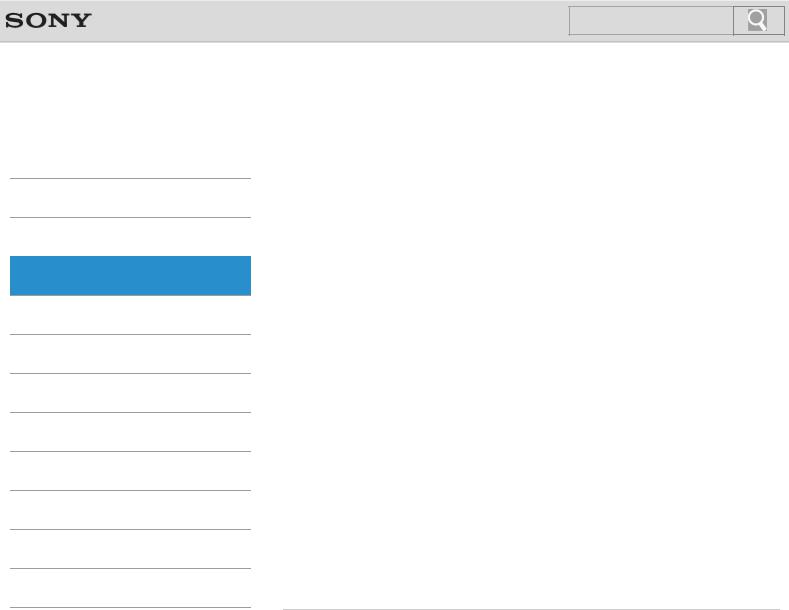
Click to Search
VAIO User Guide
 Troubleshooting
Troubleshooting
How to Use
Windows 8: The Basics
Parts Description
Setup
Network / Internet
Connections
Settings
Playback
Backup / Recovery
Security
Other Operations
Notifications
© 2012 Sony Corporation
Back | Back to Top
VAIO computer
Adding and Removing Memory Modules
If you want to increase your computer’s speed or improve performance when running programs simultaneously, increase the amount of memory by installing optional memory modules.
Checking Supplied Items
Check all items packed with the product before use.
Notes on Adding and Removing Memory Modules
Before adding or removing memory modules, read the following precautions thoroughly.
Setting Up an Appropriate Work Environment
This topic describes where to or not to place your VAIO computer and ergonomic instructions.
You might be looking for the following topics:
About the ASSIST Button
Booting Your VAIO Computer from External Devices
Customizing Your VAIO Computer
Keeping Your VAIO Computer in Optimum Condition (VAIO Care)
Parts and Controls on the Bottom
Parts and Controls on the Front
Parts and Controls on the Sides
Updating Your VAIO Computer
Using VAIO Update
Viewing the System Information
27
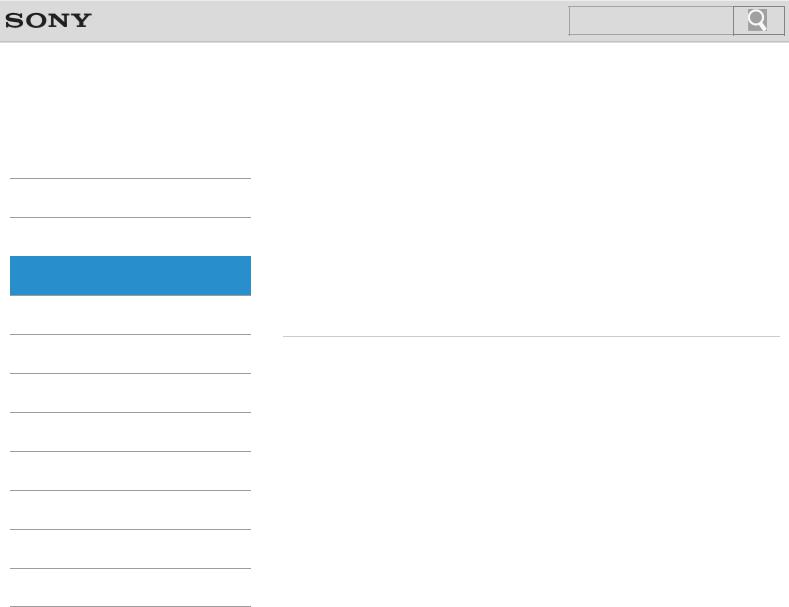
Click to Search
VAIO User Guide
 Troubleshooting
Troubleshooting
How to Use
Windows 8: The Basics
Parts Description
Setup
Network / Internet
Connections
Settings
Playback
Backup / Recovery
Security
Other Operations
Notifications
© 2012 Sony Corporation
Back | Back to Top
Memory module
Adding and Removing Memory Modules
If you want to increase your computer’s speed or improve performance when running programs simultaneously, increase the amount of memory by installing optional memory modules.
Notes on Adding and Removing Memory Modules
Before adding or removing memory modules, read the following precautions thoroughly.
You might be looking for the following topics:
Viewing the System Information
28
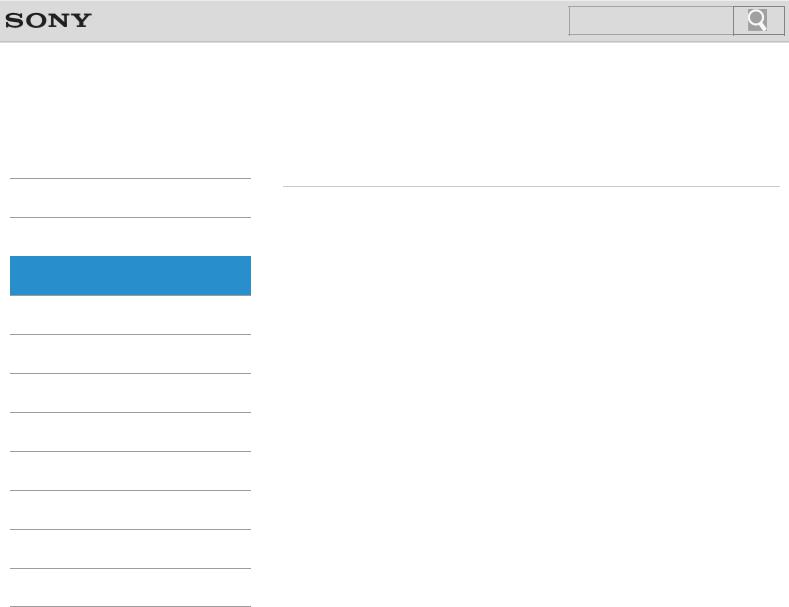
Click to Search
VAIO User Guide
 Troubleshooting
Troubleshooting
How to Use
Windows 8: The Basics
Parts Description
Setup
Network / Internet
Connections
Settings
Playback
Backup / Recovery
Security
Other Operations
Notifications
© 2012 Sony Corporation
Back | Back to Top
Supplied items
Checking Supplied Items
Check all items packed with the product before use.
29
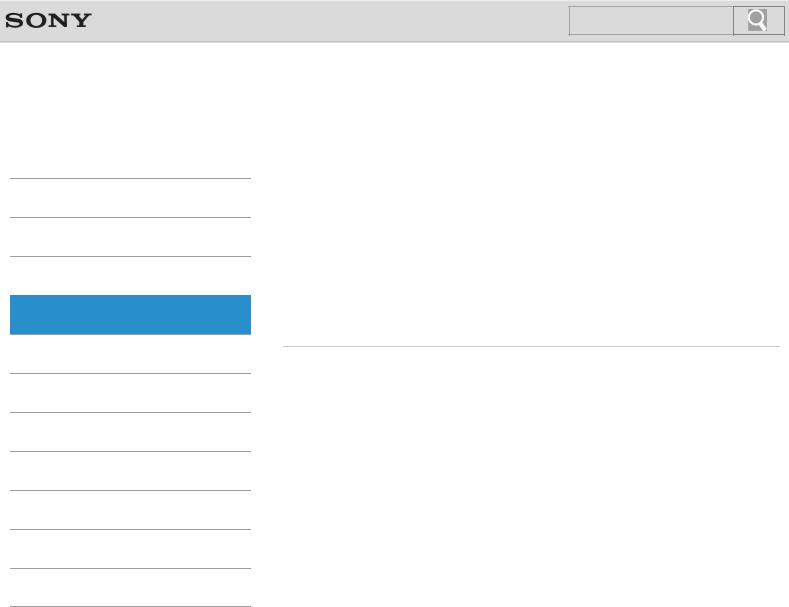
Click to Search
VAIO User Guide
 Troubleshooting
Troubleshooting
How to Use
Windows 8: The Basics
Parts Description
Setup
Network / Internet
Connections
Settings
Playback
Backup / Recovery
Security
Other Operations
Notifications
© 2012 Sony Corporation
Back | Back to Top
Apps
Installing Apps from Windows Store
You can install apps from Windows Store.
You might be looking for the following topics:
Closing Apps
Opening the App Menu
Searching/Starting Apps, Settings, or Files
Switching Apps
Switching User Accounts
Viewing Running Apps
30
