Sony MHC-RXD9 User Manual
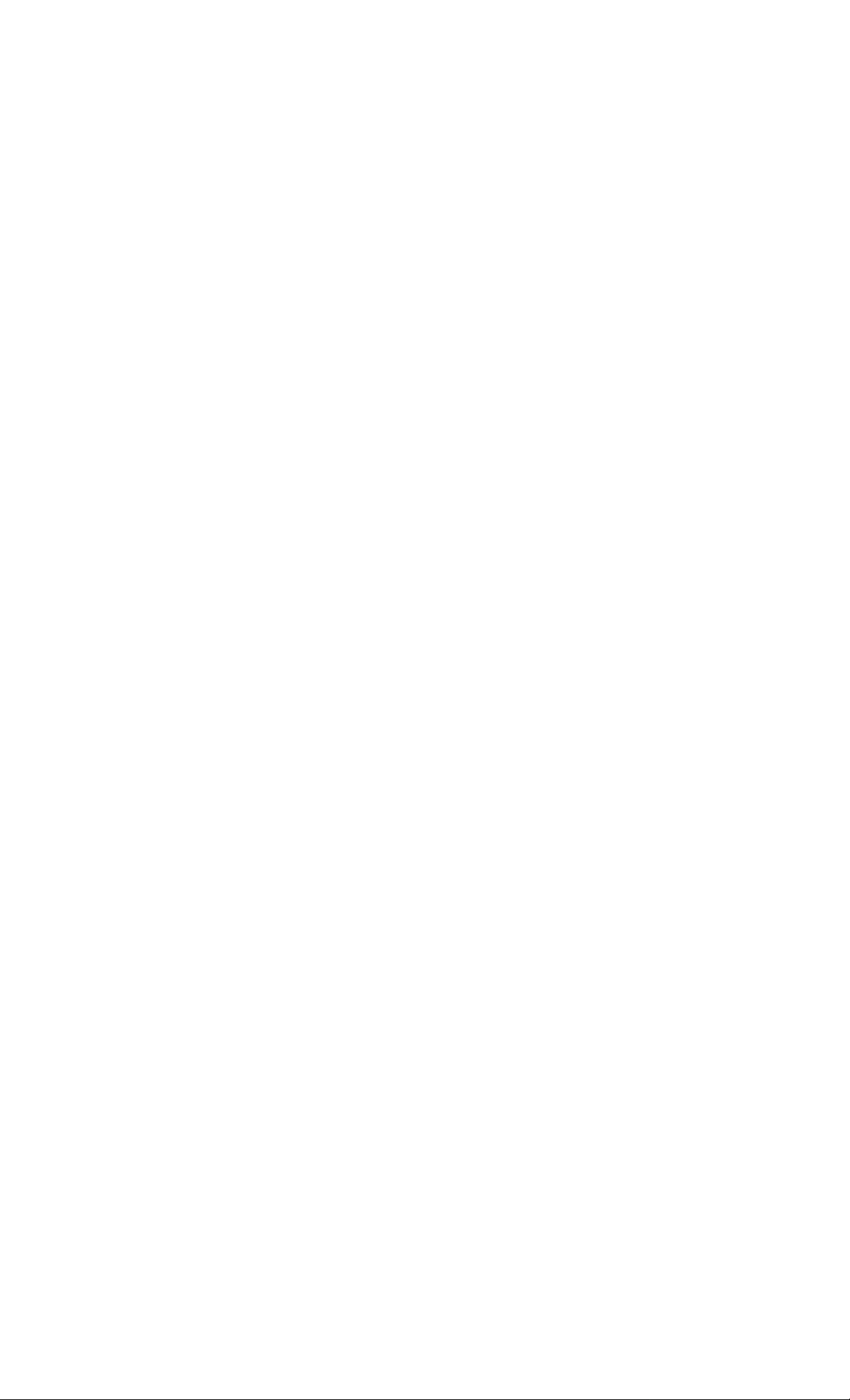
Mini Hi-Fi
Component
System
Operating Instructions
3-865-599-14(1)
Owner's Record
The model and serial numbers are located on the rear panel. Record the serial
number in the space provided below. Refer to them whenever you call upon your
Sony dealer regarding this product.
Model No.
COMPACT
DIGITAL AUDIO
Serial No..
MHC-GRX9900 / GRX70 / GRX70J
MHC-GRX50 / R770
MHC-RXD9 / RXD80
MHC-RXD7
©1998 by Sony Corporation
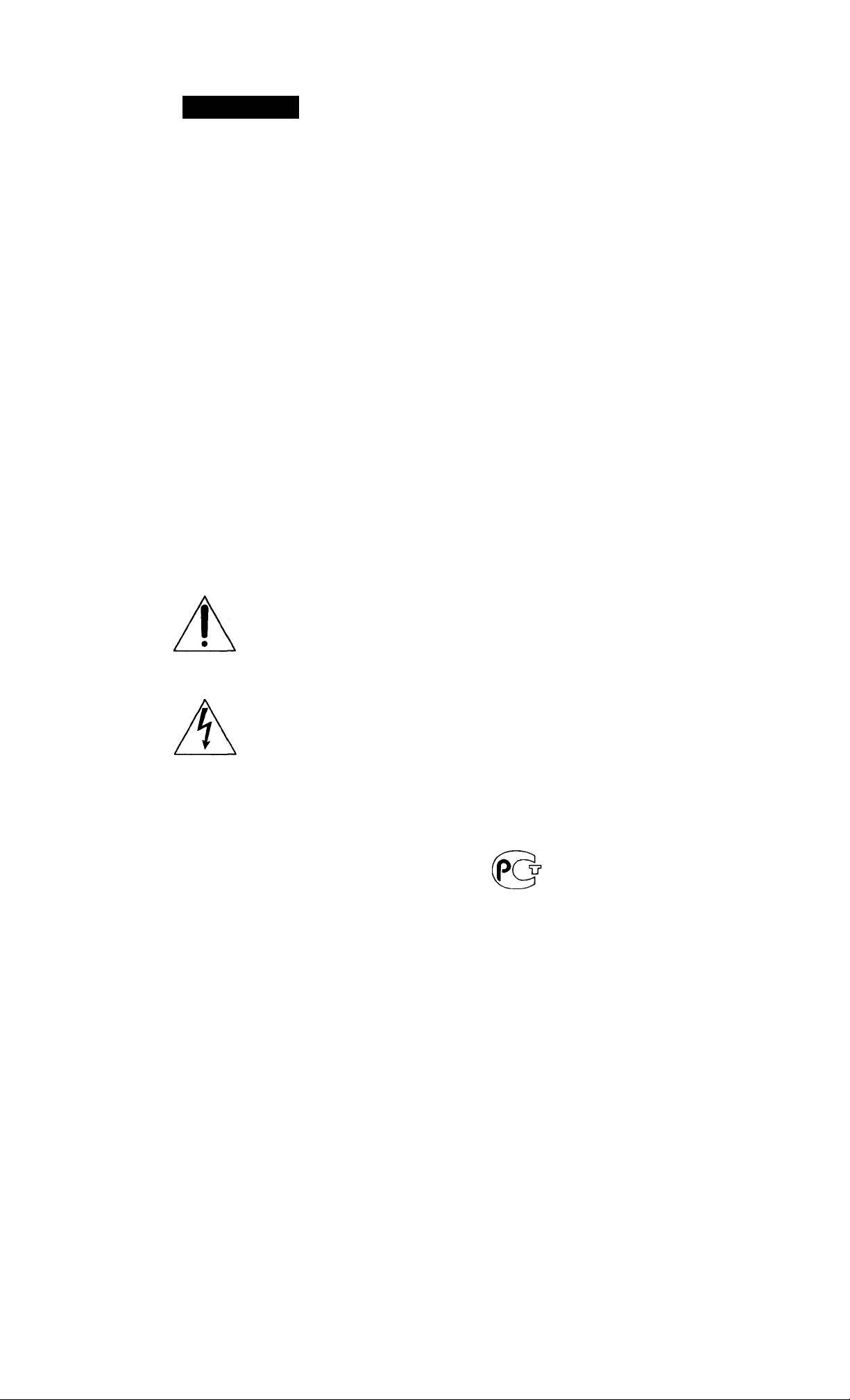
WARNING
To prevent fire or shock hazard, do not
expose the unit to rain or moisture.
To avoid electrical shock, do not open the cabinet.
Refer servicing to qualified personnel only.
Do not install the appliance in a confined space,
such as a bookcase or built-in cabinet.
CLASS 1 LASER PRODUCT H
LUOKAN 1 LASERLAITE ■
KLASS 1 LASERAPPARAT H
I
NOTICE FOR THE CUSTOMERS IN THE
U.S.A.
This appliance is classified
as a CLASS 1 LASER
product. The CLASS 1
LASER PRODUCT
MARKING is located on
the rear exterior.
INFORMATION
This equipment has been tested and found to
comply with the limits for a Class B digital device,
pursuant to Part 15 of the FCC Rules. These limits
are designed to provide reasonable protection
against harmful interference in a residential
installation. This equipment generates, uses, and can
radiate radio frequency energy and, if not installed
and used in accordance with the instructions, may
cause harmful interference to radio
communications. However, there is no guarantee
that interference will not occur in a particular
installation. If this equipment does cause harmful
interference to radio or television reception, which
can be determined by turning the equipment off and
on, the user is encouraged to try to correct the
interference by one or more of the following
measures:
- Reorient or relocate the receiving antenna.
- Increase the separation between the equipment
and receiver.
- Connect the equipment into an outlet on a circuit
different from that to which the receiver is
connected.
- Consult the dealer or an experienced radio/TV
technician for help.
CAUTION TO REOUC€ THE RISK OF ELECTRIC SHOCK.
CXJ NOT REMOVE COVER (OR BACK)
NO USER-SERVICEABLE PARTS INSIDE
REFER SERVICING TO OUAUFIED ^RVICE PERSONNEL
This symbol is intended to alert the
user to the presence of uninsulated
"dangerous voltage" within the
product's enclosure that may be of
sufficient magnitude to constitute a
risk of electric shock to persons.
This symbol is intended to alert the
user to the presence of important
operating and maintenance (servicing)
instructions in the literature
accompanying the appliance.
CAUTION
The use of optical instruments with this product will
increase eye hazard.
CAUTION
You are cautioned that any changes or modifications
not expressly approved in this manual could void
your authority to operate this equipment.
NOTICE FOR THE CUSTOMERS IN
CANADA
CAUTION:
TO PREVENT ELECTRIC SHOCK, DO NOT USE
THIS POLARIZED AC PLUG WITH AN
EXTENSION CORD,
RECEPTACLE OR OTHER OUTLET UNLESS THE
BLADES CAN BE FULLY INSERTED TO PREVENT
BLADE EXPOSURE.
This stereo system is equipped with the Dolby Btype noise reduction system*.
* Manufactured under license from Dolby
Laboratories Licensing Corporation.
DOLBY and the double-D symbol DD are
trademarks of Dolby Laboratories Licensing
Corporation.
AR46
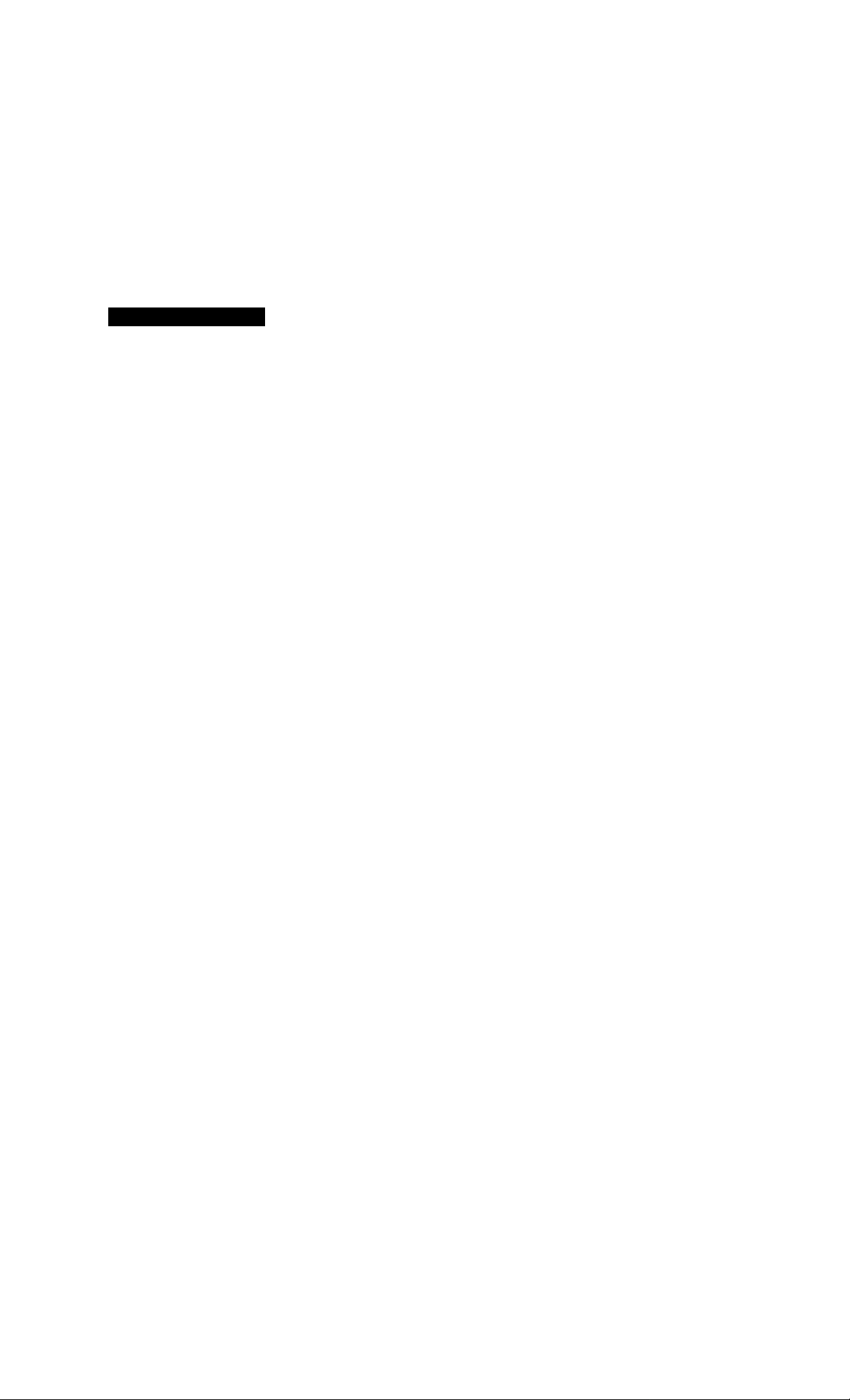
Table of Contents
Getting Started
Step 1
Step 2
Step 3
Saving the power in standby mode ... 10
Hooking up the system
Setting the time.........................7
Presetting radio stations
.............
...........
Basic Operations
Playing a CD
Recording a CD
Listening to the radio...........................14
Recording from the radio.....................15
Playing a tape
Recording from a tape
........................................
...................................
.......................................
.........................
The CD Player
Using the CD display...........................19
Playing the CD tracks repeatedly
Playing the CD tracks in random
order
.............................................
Programming the CD tracks
Playing CDs without interruption
................
.........
........
13
18
21
22
11
16
20
23
Sound Adjustment
5
8
Adjusting the sound
Selecting the audio emphasis
Changing the spectrum analyzer
display
Selecting surround effects
Adjusting the graphic equalizer
Making a personal audio emphasis file
...........................................
......................................................33
............................
...............
...................
...........
28
29
31
31
32
Other Features
Using the Radio Data System (RDS)* 34
Singing along: Karaoke
falling asleep to music
Waking up to music
Timer-recording radio programs..........40
.......................
.........................
.............................
36
38
39
Optional AV components
Connecting audio components
Connecting a VCR...............................43
Connecting the surround speakers.... 43
Connecting outdoor antennas
............
..............
41
44
The Tape Deck
Recording on a tape manually
Recording a CD by specifying track
order
..............................................
..............
DJ Effects
Looping part of a CD...........................27
Flashing part of a CD
..........................
25
27
24
Additional Information
Precautions...........................................45
Troubleshooting...................................46
Specifications.......................................49
Parts identification
Index.......................................Back cover
* European model only
...............................
54
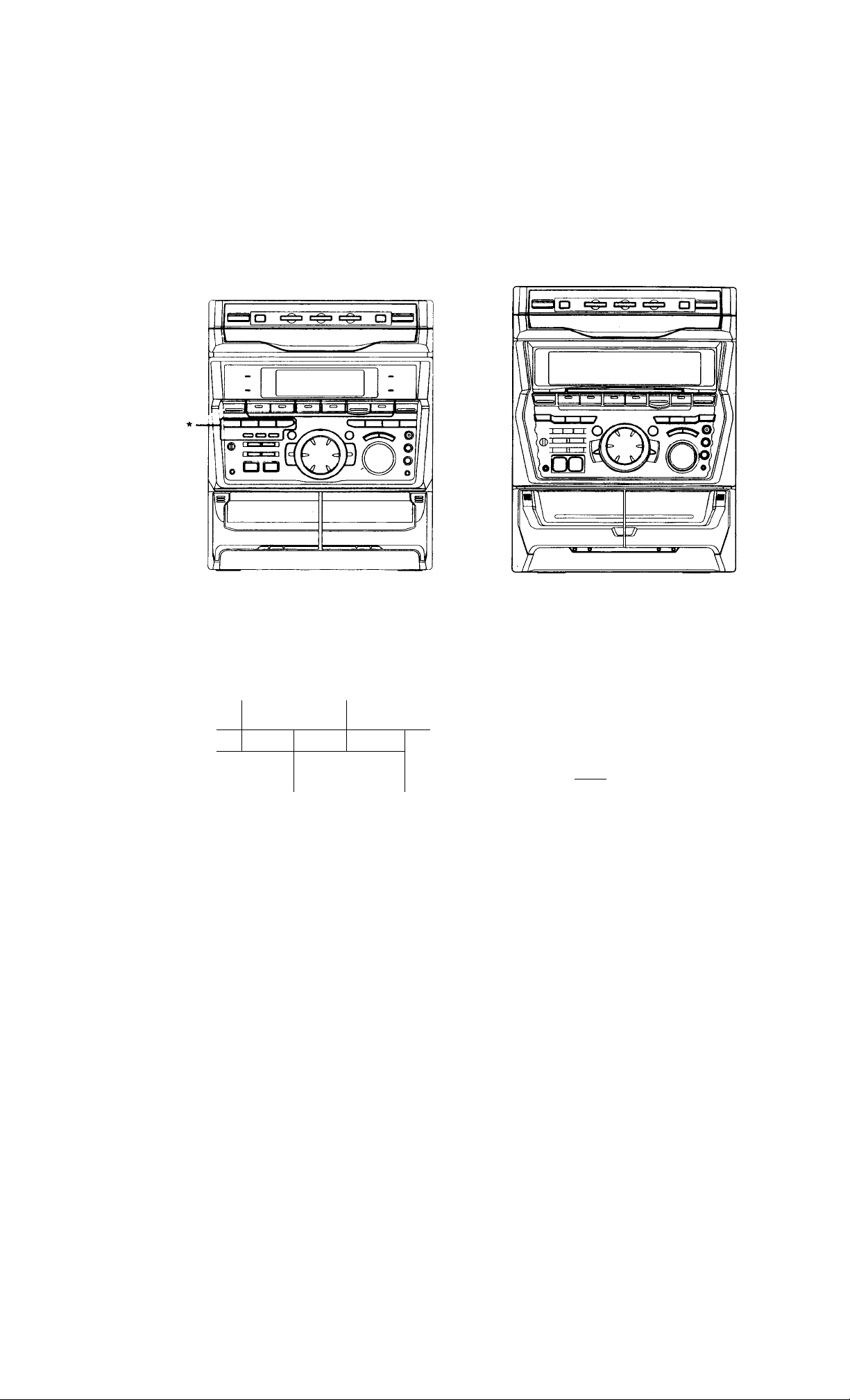
Using this manual
The instructions in this manual are for MHC-GRX9900/GRX70/GRX70J/GRX50/R770/RXD9/
RXD80/RXD7. The MHC-RXD80 is the model used for illustration purposes. Otherwise, the
model name is indicated in the illustrations. The shape of the buttons on the MHC-GRX9900 /
RXD9 is different from that of the MHC-GRX70, but the locations of the buttons are the same.
Any differences in operation are clearly indicated in the text, for example,
"MHC-GRX70 only" or "Europearn model only".
MHC-GRX70/GRX70J/GRX50/R770/
RXD80/RXD7
* This part of the MHC-GRX50/R770/RXD7 is different from other models as below:
MHC-GRX50/R770/RXD7
EDIT
DIRECTION REPEAT
TUNER MEMORY STEREO/MONO
MHC-GRX9900/RXD9
MHC-GRX70/GRX70J/RXD80
MHC-GRX9900/RXD9
FILE GEO P FILE
EFFECT SELECT CONTROL MEMORY
< I )
"PTY" is for European model only.
> i
PLAY
MODE FI
DOLBY NR
PTY**
\ J
SELECT
P
.E
^
-----
pjLJ] (gjo)
EDIT PLAY MODE REPEAT
DIRECTION DOLBY NR STEREO/MONO
TUNER MEMORY PTY**
P
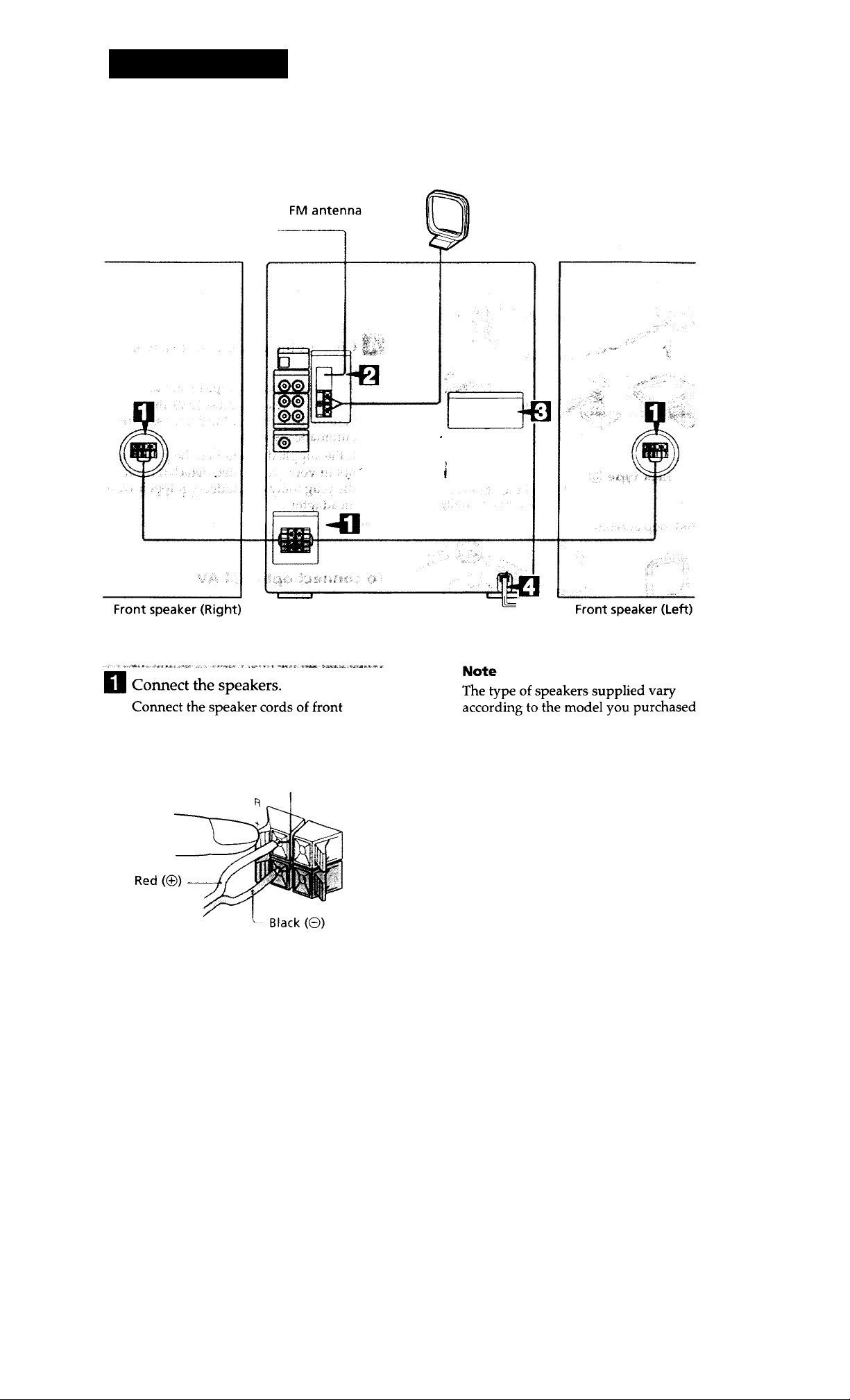
Getting started
Siepi: Hooking up the system
Do the following procedure D to 0 to hook up your system using the supplied cords and
accessories.
AM loop antenna
speakers to the SPEAKER jacks as below.
Keep the speaker cords away from the
antennas to prevent noise.
Insert only the stripped portion.
(see "Specifications" on page 49).
continued
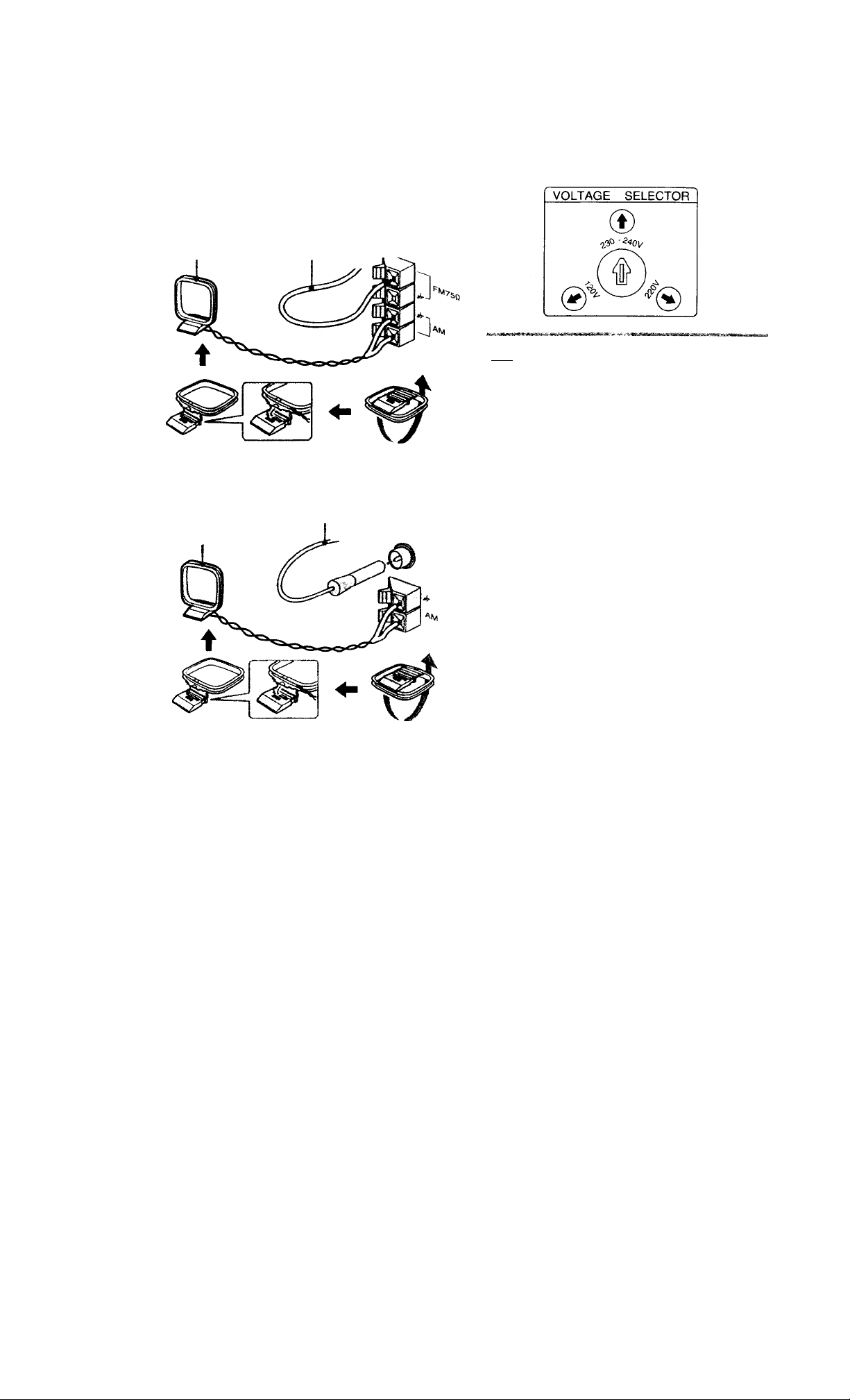
step 1: Hooking up the system
(continued)
Connect the FM/AM antennas.
Set up the AM loop antenna, then
connect it.
Jack type ®
Extend the FM lead
AM loop antenna antenna horiz^tally.
Jack type (§)
Extend the FM lead
antenna horizontally.
AM loop antenna
For models with a voltage selector,
set VOLTAGE SELECTOR to
position of your local power line
voltage.
El Connect the power cord to a wall
outlet.
The demonstration appears in the
display. When you press I / Ci), the
system turns on and the demonstration
automatically ends.
If the supplied adapter on the plug does
not fit your wall outlet, detach it from
the plug (only for models equipped with
an adapter).
'Al
To connect optional AV components
See page 41.
To deactivate the demonstration
When you set the time (Step 2: Setting the
time), the demonstration is deactivated.
To activate/deactivate the demonstration
again, press DISPLAY (MHC-RXD9/RXD80/
RXD7/R770) or DEMO (STANDBY)
(MHC-GRX9900 / GRX70 / GRX70J / GRX50)
while the system is off.
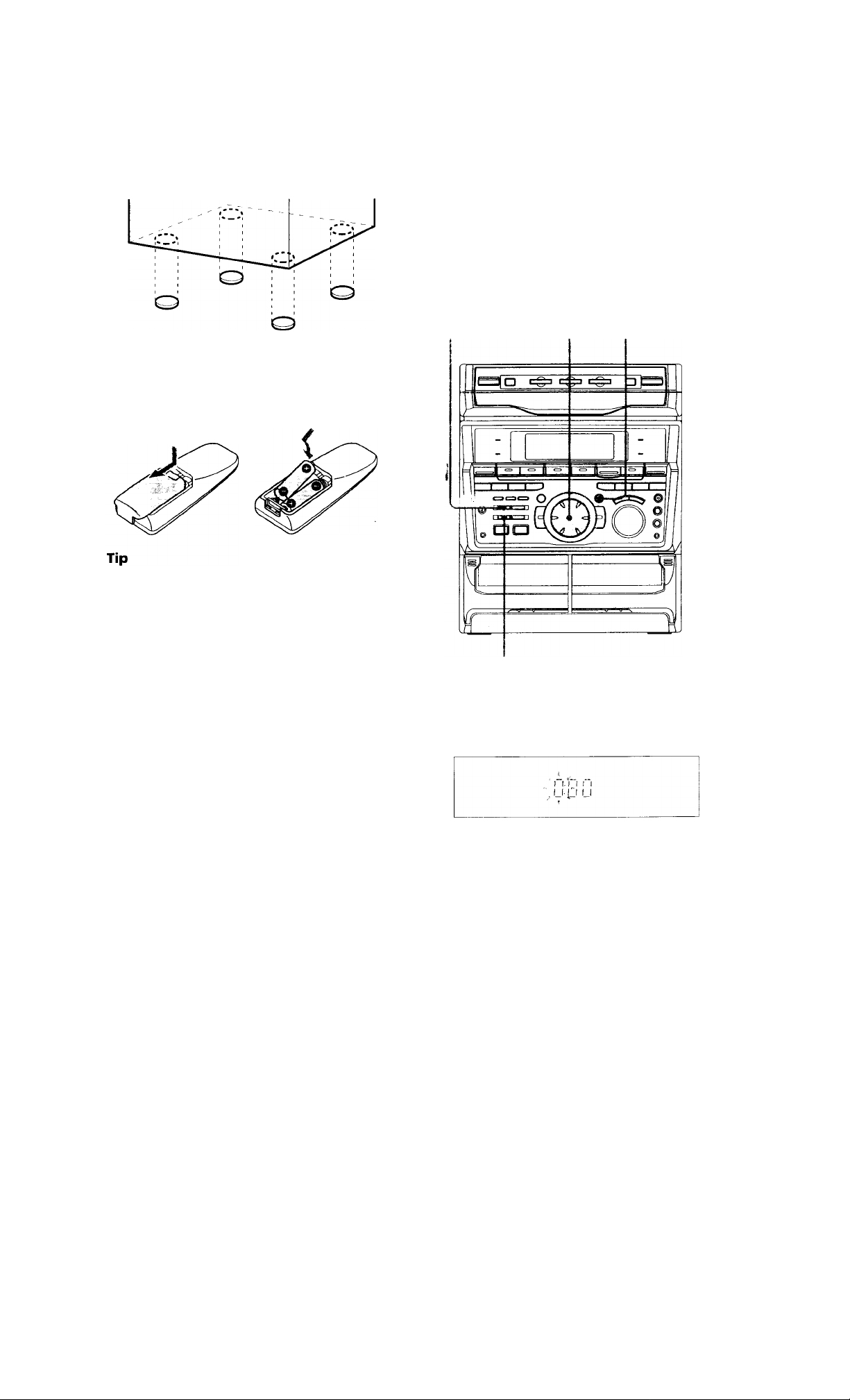
To attach the front speaker pads
Attach the supplied front speaker pads to the
bottom of the speakers to stabilize the
speakers and prevent them from slipping.
Step 2: Setting the time
You must set the time before using the timer
functions.
The clock is on a 24-hour system for the
European model, and a 12-hour system for
other models.
The 24-hour system model is used for
illustration purposes.
Inserting two size AA (R6) batteries into the remote
With normal use, the batteries should last for about
six months. When the remote no longer operates
the system, replace both batteries with new ones.
Note
If you do not use the remote for a long period of
time, remove the batteries to avoid possible damage
from battery leakage.
When carrying this system
Do the following to protect the CD
mechanism.
1 Press FUNCTION repeatedly until "CD"
appears in the display.
2 Hold down LOOP and press | / c!) so that
"LOCK" appears in the display.
DISPLAY
2 4 3 5
1 Press CLOCK / TIMER SET.
The hour indication flashes.
2 Turn the jog dial to set the hour.
continued
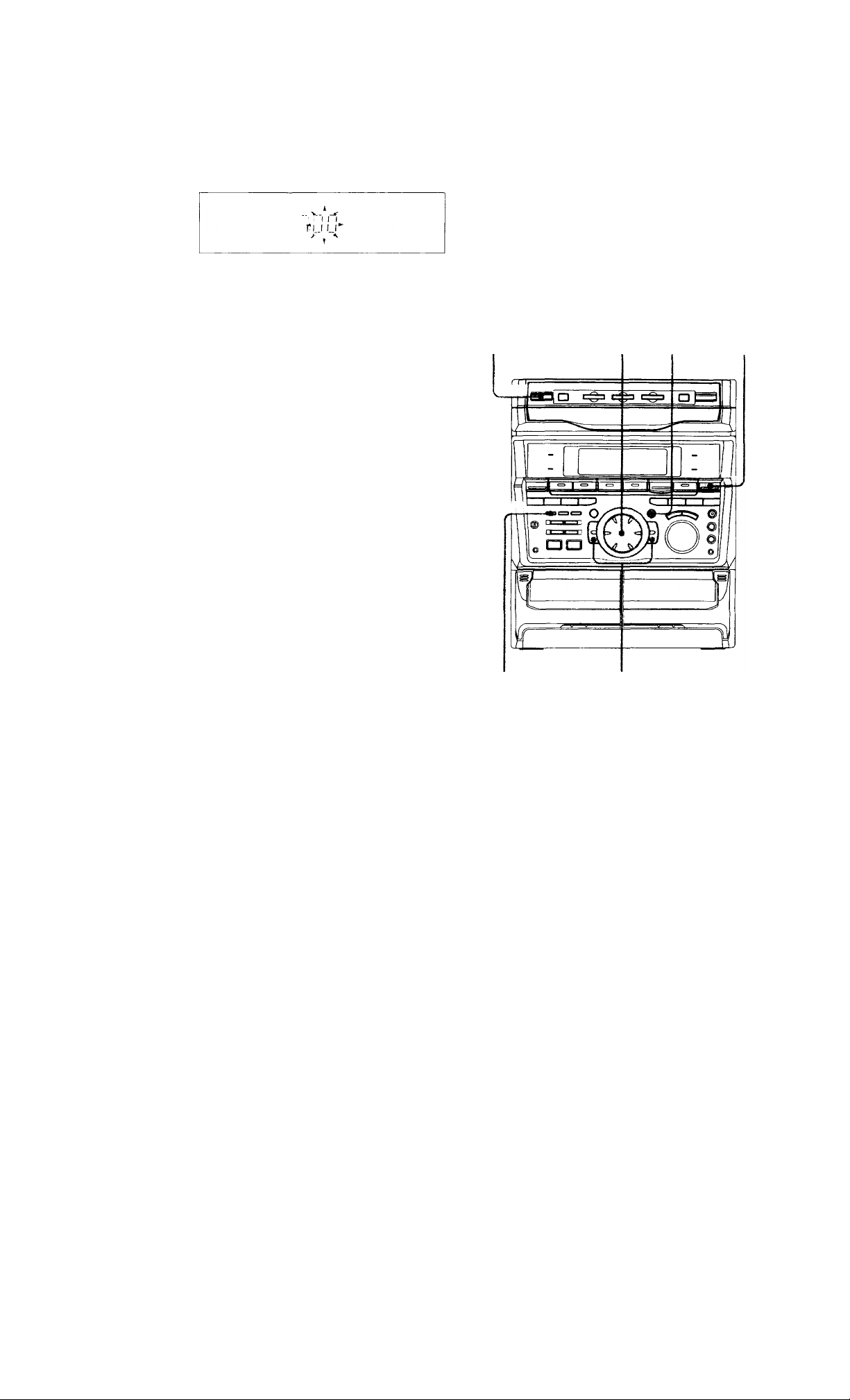
step 2: Setting the time
(coninued)
Step 3: Presetting
3 Press ENTER/NEXT.
The minute indication flashes.
4 Turn the jog dial to set the minute.
5 Press ENTER/NEXT.
The clock starts working.
Tip
If you've made a mistake, start over from step 1.
To change the time
The previous explanation shows you how to ,
set the time while the power is off. To changé
the time while the power is on, do the
following:
1 Press CLOCK/TIMER SET.
2 Turn the jog dial to select SET CLOCK.
3 Press ENTER/NEXT.
4 Perform steps 2 through 5 above.
radio stations
You can preset the following number of
stations:
- 2 band model: 20 for FM, 10 for AM.
- 3 band model: 20 for FM, 10 for MW, and
10 for SW, or 20 for FM, 10 for AM and 5
for UKV, depending on the model you
purchased.
(Power) Jog dial ^ I
Jt ^
Note
The clock settings are canceled when you disconnect
the power cord or if a power failure occurs.
8
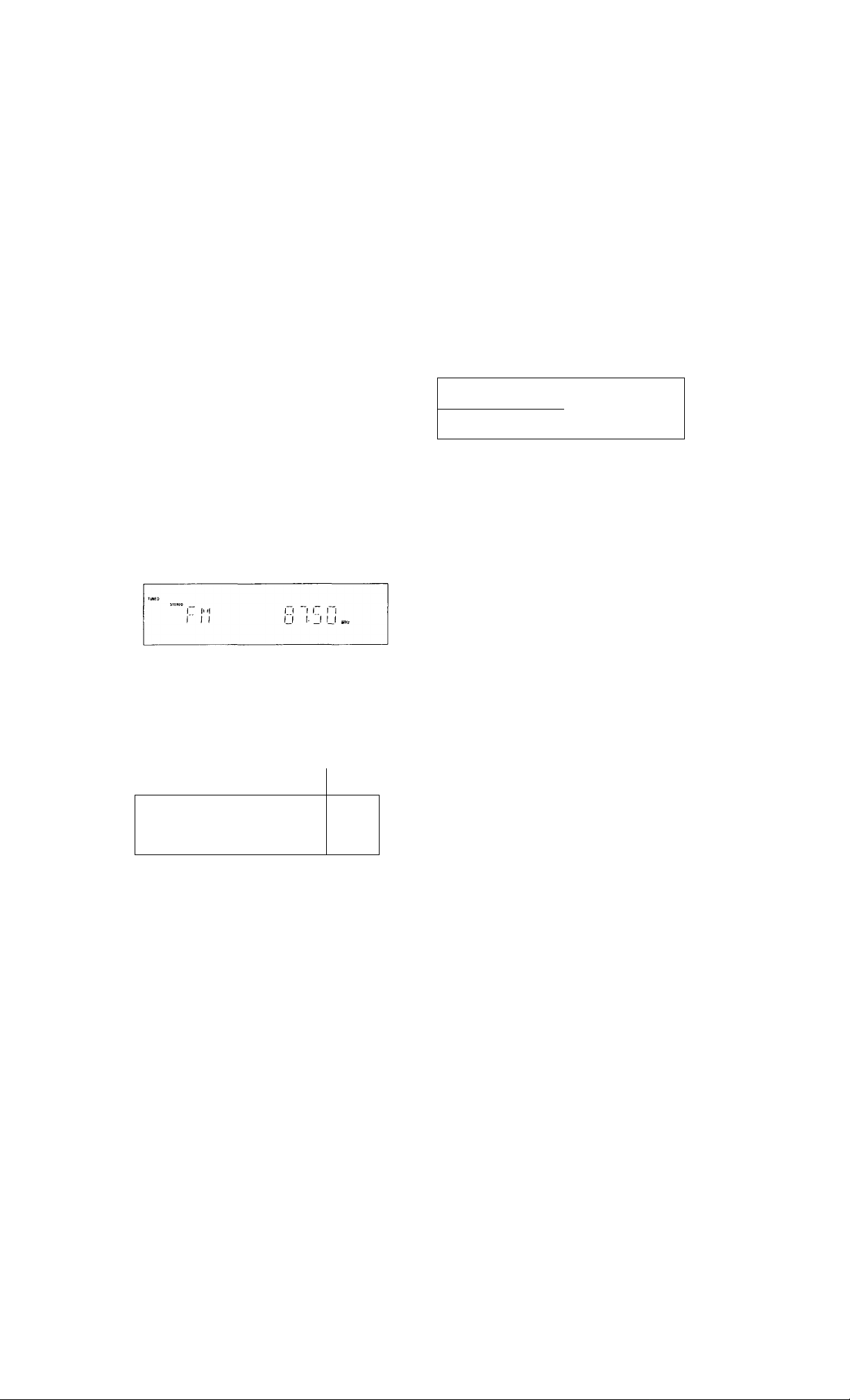
Press TUNER/BAND repeatedly
until the band you want appears in
the display.
The bands you can receive vary
depending on the model you purchased.
Be sure to check which bands you can
receive.
Every time you press this button, the
band changes as follows:
2 band model:
FM-^-> AM
3 band model:
FM -> MW -♦ SW
t
________
I
or
FM-
•AM- UKV*
L
"STEREO PLUS" is displayed when
you select UKV.
Press and hold -f or - until the
frequency indication starts to
change, then release.
Scanning stops when the system tunes in
a station. "TUNED" and "STEREO" (for
a stereo program) appear.
To tune in a station with a weak signal
Press or - repeatedly in step 2 to tune in the
station manually.
To set another station to the exist preset number
Start over from step 1. After step 3, turn the
jog dial to select the preset number you want
to store the other station.
You can add a new preset number after the
last preset number.
To erase a preset station
1 Keep pressing TUNER MEMORY until a
preset number appears in the display.
1 1 1 I
1 1 >
L 1 ' И J L
2 Turn the jog dial to select the preset
number you want to erase.
Select "ALL ERASE" when you want to
erase all the preset stations.
3 Press ENTER/NEXT
"COMPLETE" appears.
When you erase a preset number, the preset
number decreases by one and all preset
numbers following the erased one are
renumbered.
— Ч *
1 l> '1 t
1 M 1 "
3 Press TUNER MEMORY.
A preset number appears in the display.
The stations are stored from preset
number 1.
Preset number
h '1 1 |i <( 1 ( 1 r 1 1 1 1- ^1 'Г
M i" I 11 1 i‘i 1 1 II
г
•*1
4 Press ENTER/NEXT.
The station is stored.
5 Repeat steps 1 to 4 to store other
stations.
To change the AM tuning interval
(Except for the European and Middle
Eastern models)
The AM tuning interval is factory set to 9 kHz
(10 kHz in some areas). To change the AM tuning
interval, tune in any AM station first, then turn off
the power. While holding down the ENTER/NEXT
button, turn the power back on. When you change
the interval, AM preset stations will be erased. To
reset the interval, repeat the same procedure.
Tip
У
I
me preset stations are retained for half a
The
you unplug the power cord or if a power
occurs.
itcu lui iicui a day even if
or if a power failure
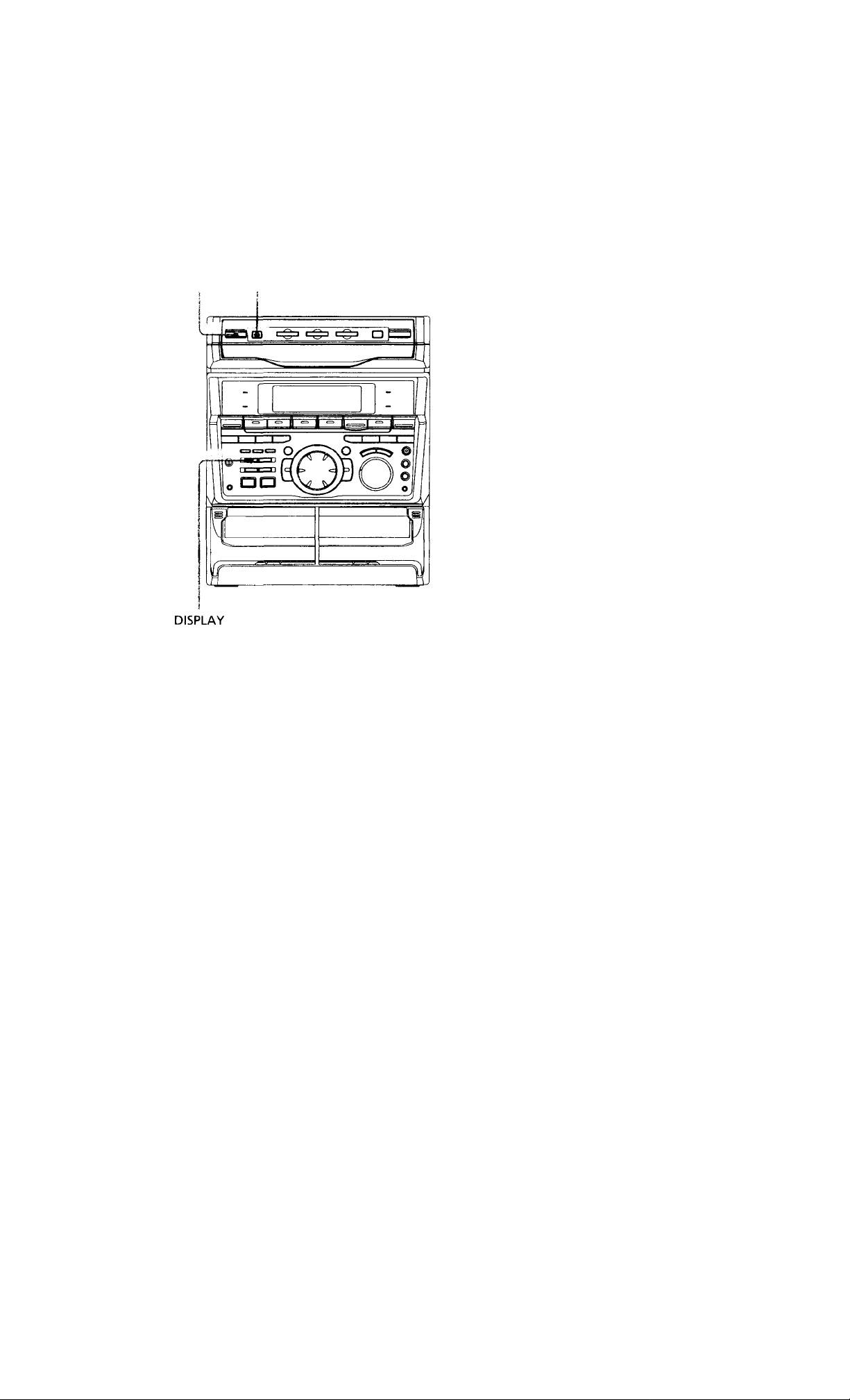
Saving the power in standby mode
(For MHC-RXD9/RXD80/RXD7/R770)
You can lower the power consumption to a
minimum (Power Saving Mode) and save
energy in the standby mode.
l/(!)
(Power)
POWER SAVE
/DEMO
Tips
• Each time you press POWER SAVE/DEMO in the
Power Saving Mode, the display switches between
the Power Saving Mode and the demo mode.
• I / (!) indicator and timer indicator (when the
timer is set) light up even in the Power Saving
Mode.
• The timer works in the Power Saving Mode.
Notes
• You cannot set the time in the Power Saving
Mode.
• One Touch Play function does not work in the
Power Saving Mode.
To cancel the Power Saving Mode
Press DISPLAY.
The clock display appears.
10
Press POWER SAVE/DEMO when
the power is off.
The system switches to the Power Saving
Mode and the clock display disappears.
The system is powering on/off by
pressing I / (I).
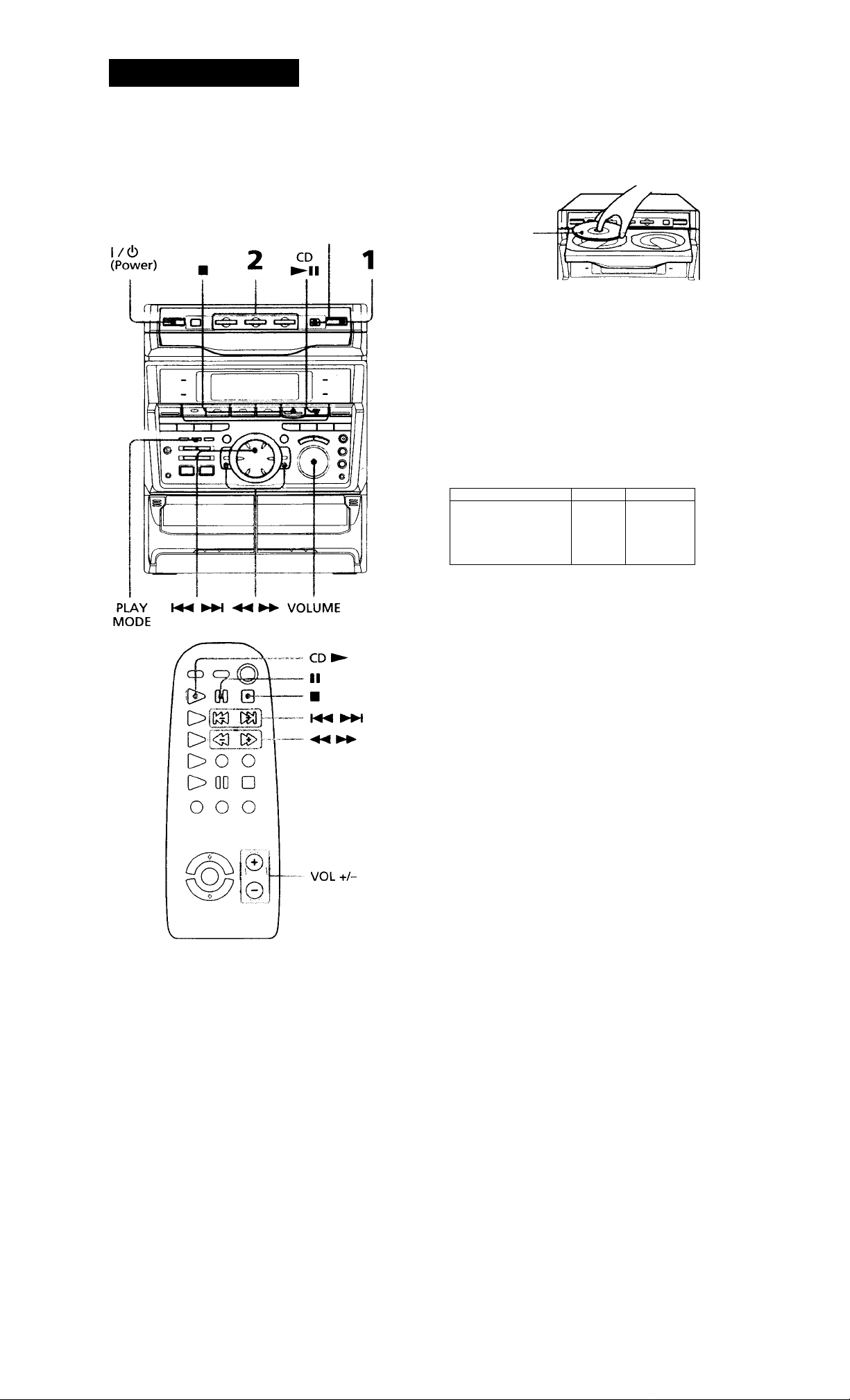
Basic Oparatioiis
Playing a CD
— Normal play
You can play up to three CDs in a row.
DISC SKIP/
EX-CHANGE
1 Press = and place up to two CDs on
the disc tray.
If a disc is not placed properly it will not
be recognized.
With the label
side up. When
you play a single
CD, place it on
the inner circle
of the tray.
To insert a third disc, press DISC SKIP/
EX-CHANGE to rotate the disc tray.
Press one of the DISC 1~3 buttons.
The disc tray closes and play starts.
If you press CD ►!! (or CD ► on the
remote) when the disc tray is closed,
play starts from the CD loaded on the
tray whose button is lit green.
* Track number Playing time
r T, , (r
L ijj" -
1 fm
.1 il ^
LI' '
‘ 1 (/
Disc tray number
a
fii
lA
O
f
to
f*
0
3
lA
continued
11
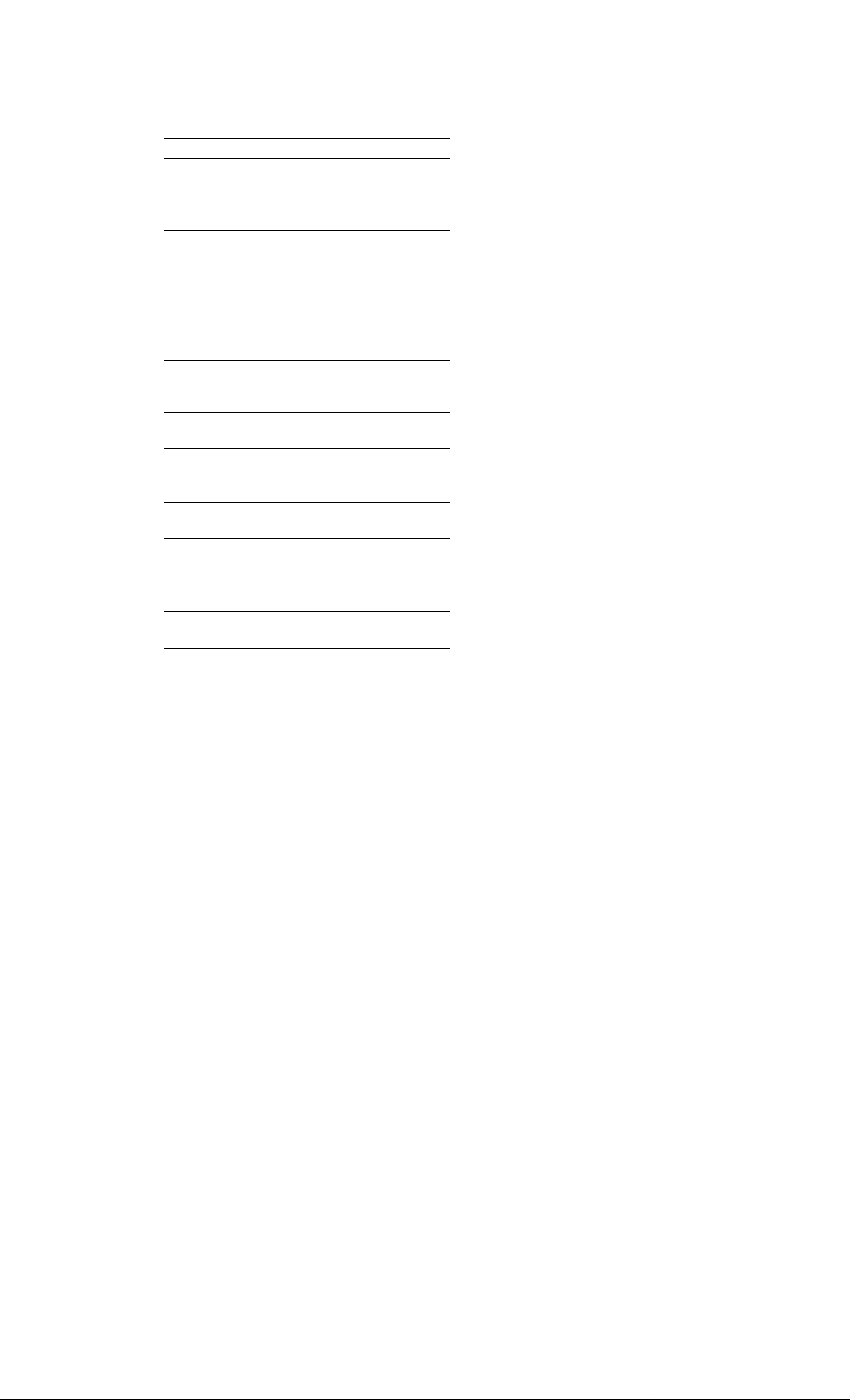
Playing a CD (continued)
To Do this
Stop play Press ■.
Pause Press CD ►!! (II on the
remote). Press again to resume
play.
Select a track
During play or pause, turn the
jog dial clockwise (to go
forward) or counterclockwise
(to go back) and release it
when you reach the desired
track. (Or press (to go
forward) or (to go back)
on the remote.)
Find a point in Press and hold down ►► or
a track ◄◄ during play and
release it at the desired point.
Select a CD
in stop mode
Play only the
CD you have
selected
Play all CDs
Press a DISC 1~3 button or
DISC SKIP/EX-CHANGE.
Press PLAY MODE
repeatedly until "1 DISC" i
appears.
Press PLAY MODE repeatedly
until "ALL DISCS" appears.
Remove the CD Press =.
Exchange other
CDs while
Press DISC SKIP/
EX-CHANGE.
playing
Adjust the
volume
Turn VOLUME (or press VOL
+/- on the remote).
Tips
• Pressing CD ►11 when the power is off
automatically turns the power on and starts CD
playback if there is a CD in the tray (One Touch
Play). When the system is in the Power Saving
Mode, the One Touch Play function does not
work,
• You can switch from another source to the CD
player and start playing a CD just by pressing
CD ►!! or the DISC 1~3 buttons (Automatic
Source Selection).
• If there is no CD in the player, "CD NO DISC"
appears in the display.
• When a disc tray holding a CD is selected (or
playing), the DISC 1~3 button for that tray lights
green. When a disc tray holding a CD is not
selected, the DISC 1~3 button for that tray lights
orange. When all disc trays are empty, the DISC.
1~3 buttons all light green.
4 T
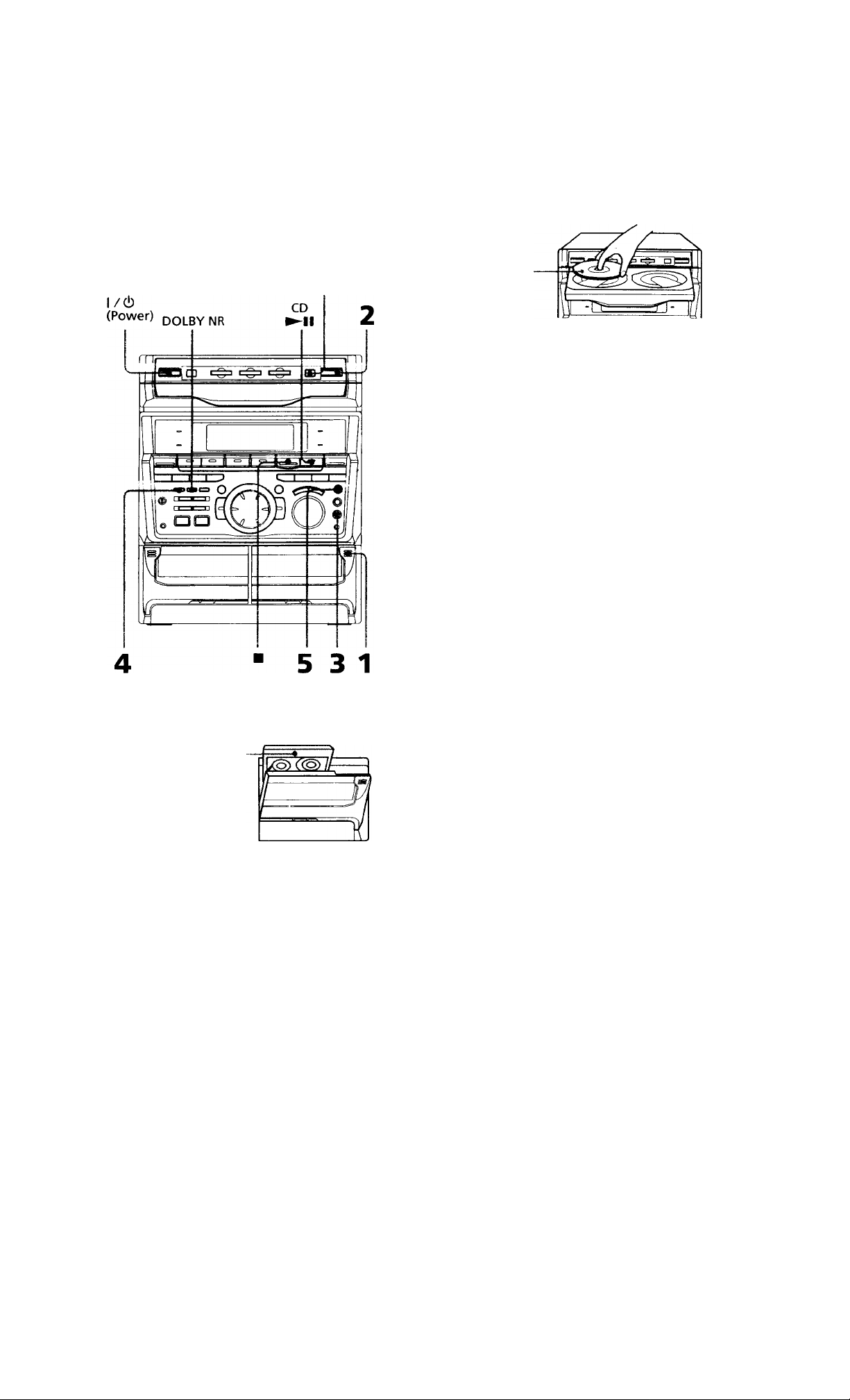
Recording a CD
— CD Synchro Recording
The CD SYNC button lets you record from a
CD to a tape easily. You can use TYPE 1
(normal) or TYPE II (Cr02) tapes. The
recording level is adjusted automatically.
DISC SKIP/
EX-CHANGE
Press = and place a CD.
Then press again to close the disc tray.
If the indicator for the tray you want to
record is not lit green, press DISC SKIP/
EX-CHANGE repeatedly so that it lights
green.
With the label
side up. When
you play a single
CD, place it on
the inner circle
of the tray.
Press CD SYNC.
Deck B stands by for recording and the
CD player stands by for playback. The
indicator on TAPE B ► (for front side)
lights up.
4 i Press DIRECTION repeatedly to
select to record on one side.
Select (or RELAY) to record on
both sides.
5 Press REC PAUSE/START.
Recording starts.
a
a>
V)
n
O
•a
ft
fi»
S'
3
vt
OTt
1 Press = and insert a recordable tape
into deck B.
With the side
you want to
record facing
forward
To stop recording
Press ■.
Tips
• If you want to record from the reverse side, press
TAPE B to light its indicator after pressing CD
SYNC.
• When you record on both sides, be sure to start
from the front side. If you start from the reverse
side, recording stops at the end of the reverse side.
• When you want to reduce the hiss noise in lowlevel high-frequency signals, press DOLBY NR so
that "DOLBY NR" appears after pressing CD
SYNC.
Note
You cannot listen to other sources while recording.
13
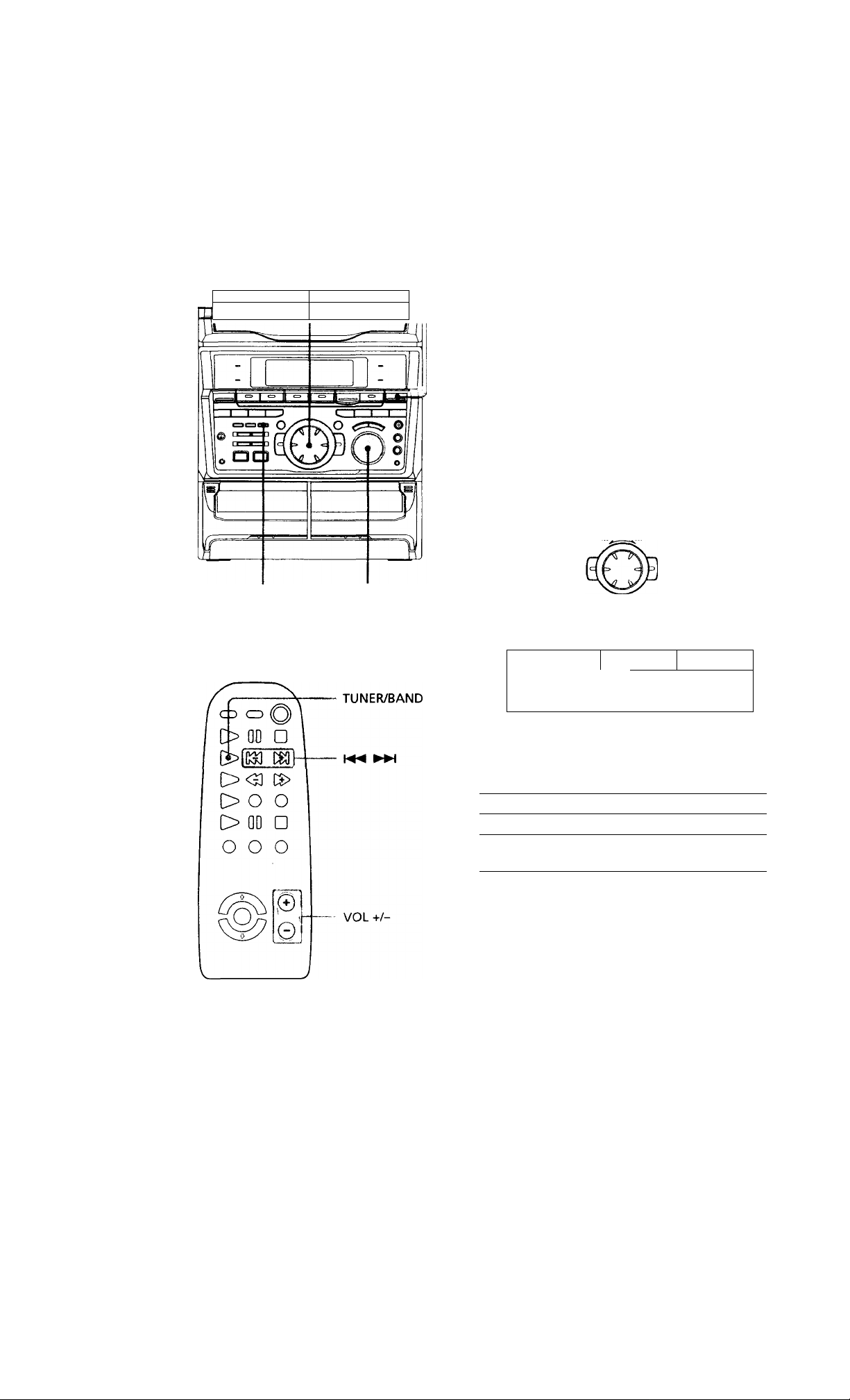
Listening to the radio
— Preset Tuning
Preset radio stations in the tuner's memory
first (see “Step 3: Presetting radio stations").
l/(!) •% 4M
(Power) I
MMaHMit ^ 1 -•
P Cgn
Press TUNER/BAND repeatedly ‘
until the band you want appears in
the display.
The bands you can receive vary
depending on the model you purchased.
Be sure to check which bands you can
receive.
Every time you press the button, the
band changes as follows:
2 band model:
FM AM
3 band model:
EM -*• MW SW
t
________
I
or
FM-
L
AM-
UKV*
"STEREO PLUS" is displayed when
you select UKV.
STEREO/MONO
VOLUME
2 Turn the jog dial (or press
►W on the remote) to tune in the
desired preset station.
Turn counter
clockwise
(or press
on the remote)
for lower preset
numbers.
Preset number* Frequency
imo
JUM. _
1 1
When only one station is preset, "ONE
PRESET" appears in the display.
To
Turn off the radio
Adjust the volume
f lt
1
in LI I- _l LI HHI
Do this
Press 1 / (!).
Turn VOLUME (or press
VOL + /- on the remote).
or
Turn clockwise
(or press
on the remote)
for higher
preset numbers.
c m
14
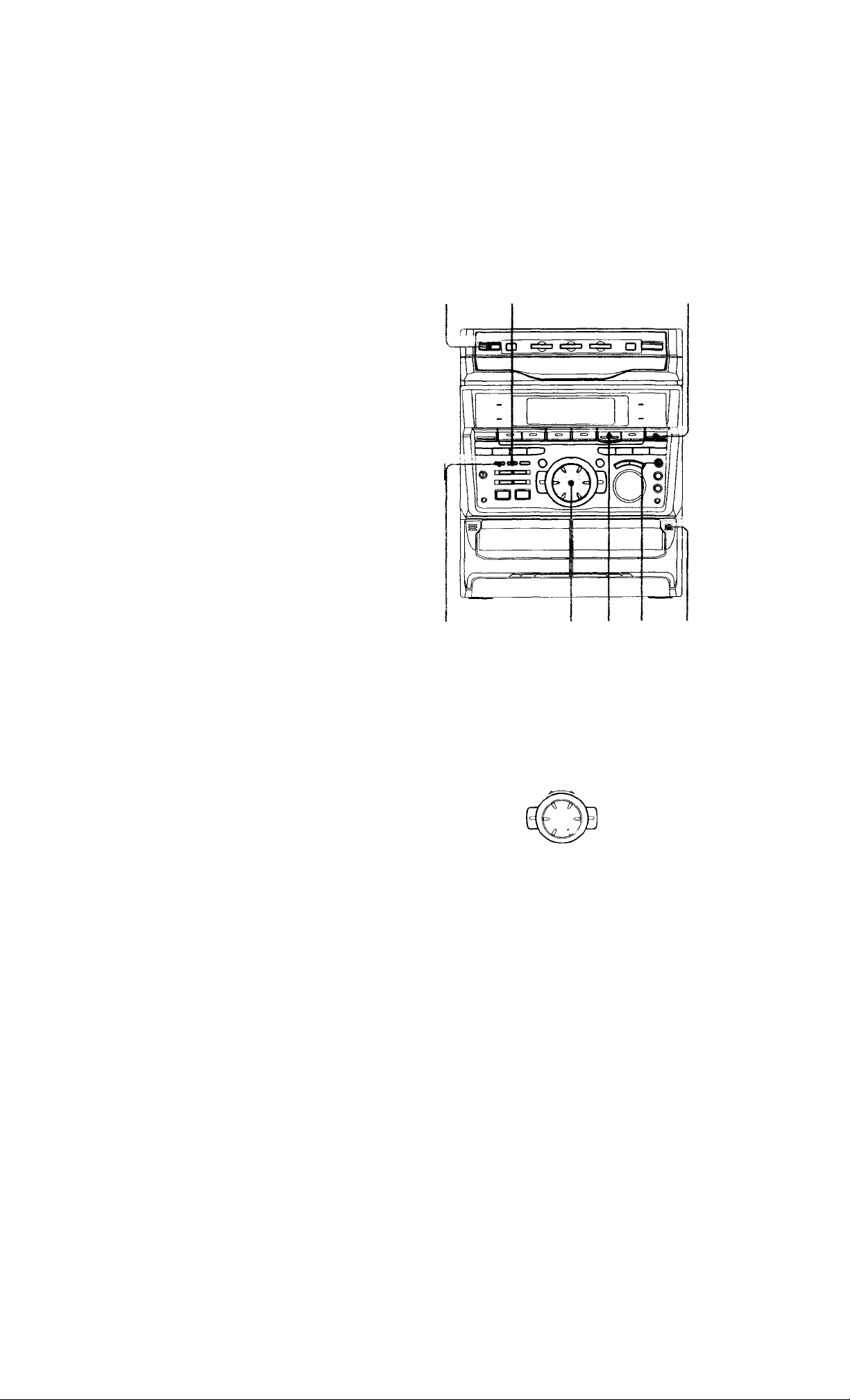
To listen to non-preset radio stations
Use manual or automatic tuning in step 2.
For manual tuning, press + or - repeatedly.
For automatic tuning, press and hold + or
Recording from the
radio
Tips
• Pressing TUNER/BAND when the power is off
automatically turns the power on and tunes to the
last received station (One Touch Play). When the
system is in the Power Saving Mode, the One
Touch Play function does not work.
• You can switch from another source to the radio
just by pressing TUNER/BAND (Automatic
Source Selection).
• When an EM program is noisy, press
STEREO/MONO so that “MONO" appears in the
display. There will be no stereo effect, but the
reception will improve. Press the button again to
restore the stereo effect.
• To improve broadcast reception, reorient the
supplied antennas.
You can record the radio program on a tape
by calling up a preset station. You can use
TYPE I (normal) or TYPE II (Cr02) tapes. The
recording level is automatically adjusted.
l/(!) 1
(Power) DOLBY NR
!S.
ft*
0
1
■1
fif
5’
3
lA
2 '4,6 3
1 Press TUNER / BAND to select the
band you want.
2 Turn the jog dial to tune in a preset
station.
Turn counter
clockwise for
lower preset
numbers.
Preset number Frequency
r |i d • i’ U I II I I •'
Til I LI I- J I_!
Turn clockwise
for higher
preset numbers.
continued
15
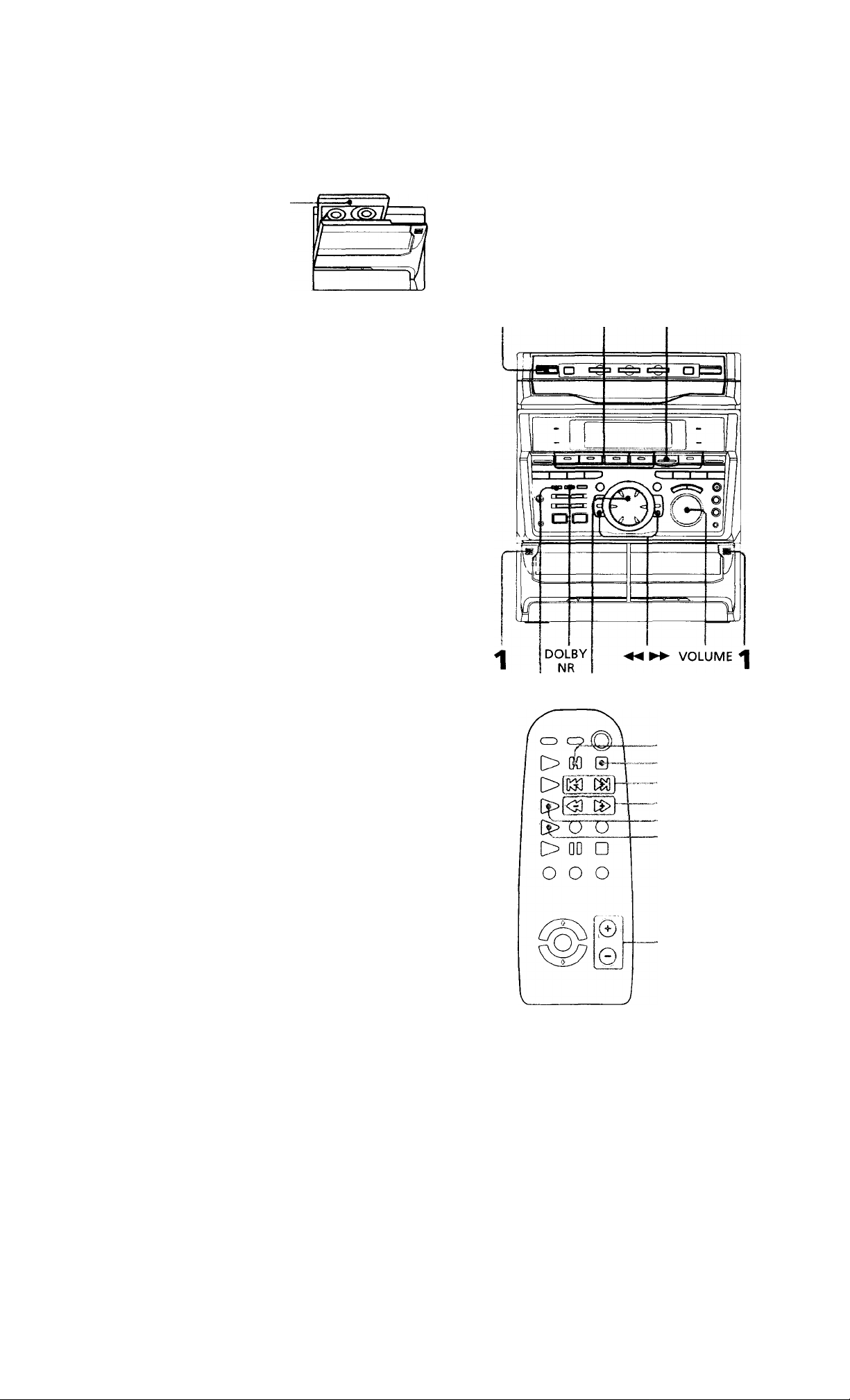
Recording front the radio
(continued)
Playing a tape
3 Press = and insert a recordable tape
into deck B.
With the side
you want to
record facing
forward
4 Press REC PAUSE/START.
Deck B stands by for recording.
5 Press DIRECTION repeatedly to
select to record on one side.
Select (or RELAY) to record on
both sides.
6 Press REC PAUSE/START.
Recording starts.
To stop recording
Press ■.
You can use any type of tape, TYPE I
(normal), TYPE II (Cr02) or TYPE IV (metal),
since the deck automatically detects the tape
type. You can also use the jog dial's AMS
functions to quickly search for songs you
want to hear. To select either deck A or B,
press DECK A ► or DECK B ►- on the
remote.
1/(1) •>
(Power) ■
Tips
• If you want to record from the reverse side, press
TAPE B to light its indicator after pressing
REC PAUSE/START in step 4.
• When you record on both sides, be sure to start
from the front side. If you start from the reverse
side, recording stops at the end of the reverse side.
• To record non-preset stations, use + and - in step 2
to tune in the desired station manually.
• When you want to reduce the hiss noise in low-
level high-frequency signals, press DOLBY NR so
that "DOLBY NR" appears after pressing REC
PAUSE/START in step 4.
• If noise is heard while recording from the radio,
move the respective antenna to reduce the noise.
II
DECK A I
DECK B I
VOL +/-
1fi
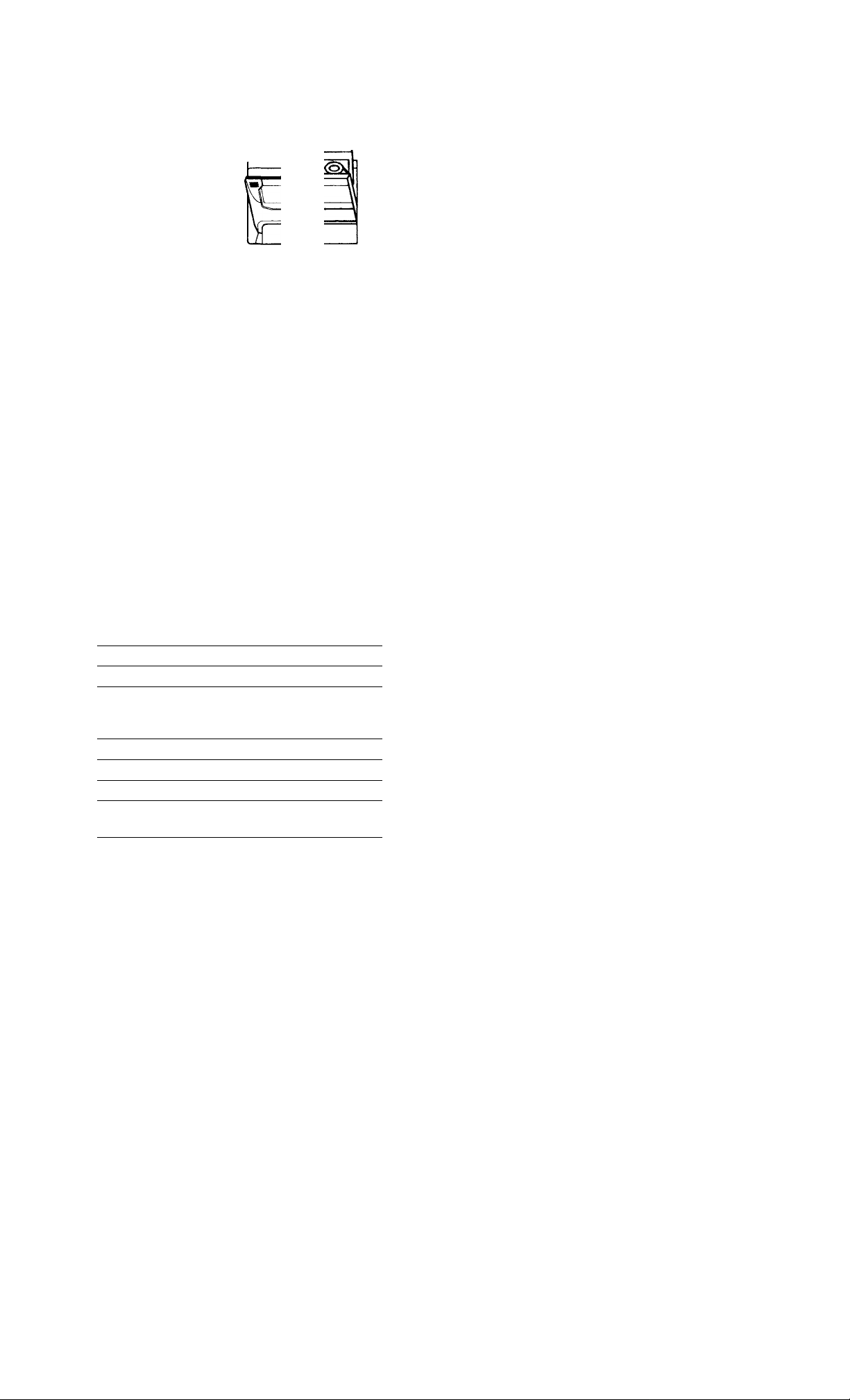
1 Press = and insert a recorded tape
in deck A or B.
With the side
you want to
play facing
forward
* Press DIRECTION repeatedly to
select to play one side. Select
to play both sides.
To play both decks in succession, select
RELAY (relay play).»*
{ Press TAPE A (or TAPE B) ►
(DECK A (or DECK B) ► on the
remote).
Press TAPE A (or TAPE B) to play
the reverse side. (Press DECK A (or
DECK B) ► again on the remote to play
the reverse side.) The tape starts playing.
The deck stops automatically after
repeating the sequence five times.
'■ Relay play always follows the following
sequence:
Deck A (front side). Deck A (reverse side).
Deck B (front side). Deck B (reverse side).
To
Stop play
Pause Press II on the remote.
Fast-forward Press or
Rewind Press ◄◄ or
Remove the cassette
Adjust the volume
Do this
Press ■.
Press again to resume
play.
Press =.
Turn VOLUME (or press
VOL -f/- on the remote).
Tips
• Pressing TAPE A (or TAPE B) ► or when the
power is off automatically turns the power on and
starts tape playback if there is a tape in the deck
(One Touch Play). When the system is in the
Power Saving Mode, the One Touch Play function
does not work.
• You can switch from another source to the tape
deck just by pressing TAPE A (or TAPE B) ► or
(Automatic Source Selection).
• When you want to reduce the hiss noise in lowlevel high-frequency signals, press DOLBY NR so
that "DOLBY NR" appears.
Searching for the beginning of a track (AMS*)
During playback, turn the jog dial the same
direction as the or ► indicator to go
forward. Turn the opposite direction to go
back. (Or press or on the remote.)
The search direction, + (forward) or - (back),
and number of songs being skipped (1~9)
appear in the display.
^Example: searching forward 2 songs
T q or. O''' j. 7.1
I II I L I I ' ' ' I L
• AMS (Automatic Music Sensor)
Notes
The AMS function may not operate correctly under
the following circumstances:
- When the unrecorded space between songs is less
than 4 seconds long.
- If completely different information is recorded on
the left and right channels.
- When there are continuous sections of extremely
low level or low frequency sound (like those of a
baritone sax).
- When the unit is placed near a television. (In this
case, we recommend moving the unit farther away
from the television or turning off the television.)
a
fit
S*
O
■s
iS
t*
o’
3
M
17
