Sony MHC-RV600D, MHC-RV900D, MHC-RV800D User Manual 2
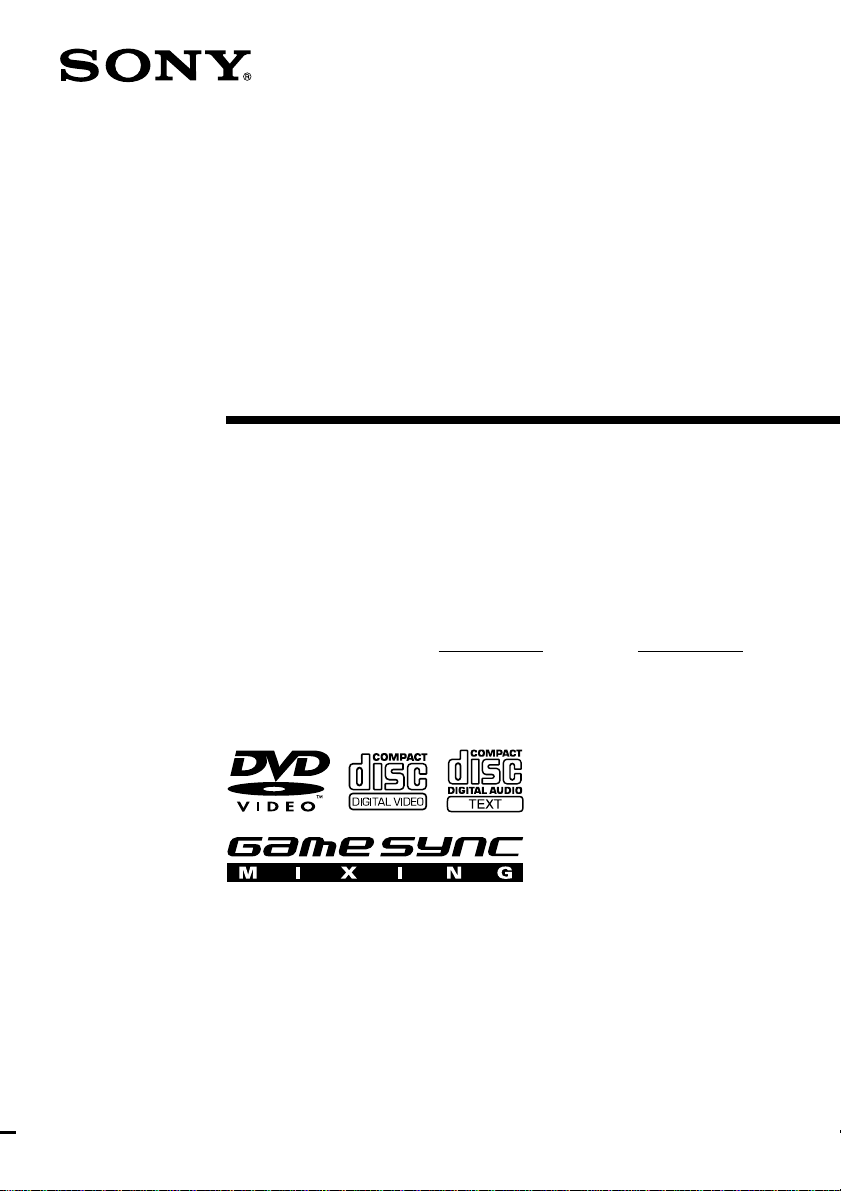
4-241-538-12(1)
Mini Hi-Fi
Component
System
Operating Instructions
Owner’s Record
The model and serial numbers are located on the rear panel of the unit. Record the serial
number in the space provided below. Refer to them whenever you call upon your Sony
dealer regarding this product.
Model No. Serial No.
MHC-GX90D
MHC-RV900D
MHC-RV800D
MHC-RV600D
© 2002 Sony Corporation
1
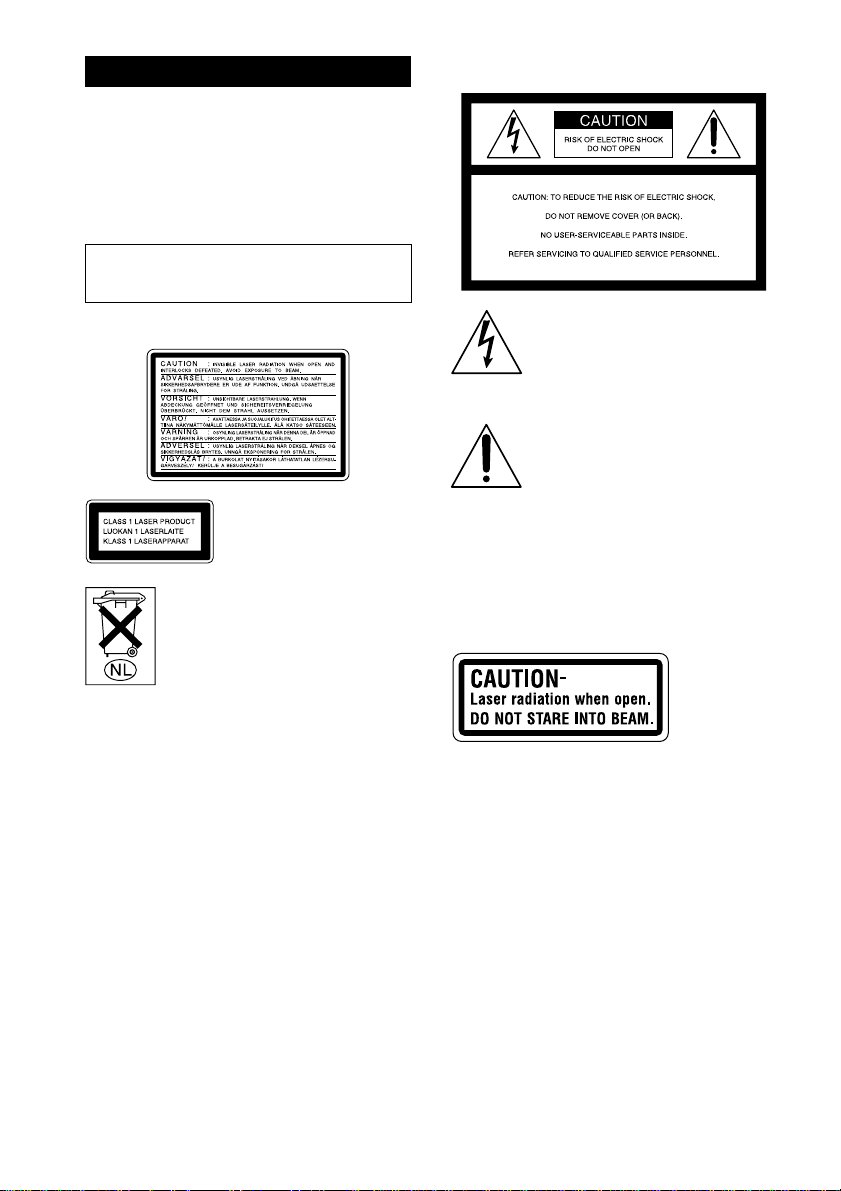
WARNING
To prevent fire or shock hazard, do not
expose the unit to rain or moisture.
To prevent fire, do not cover the ventilation of the
apparatus with news papers, table-cloths, curtains,
etc. And don’t place lighted candles on the apparatus.
To prevent fire or shock hazard, do not place objects
filled with liquids, such as vases, on the apparatus.
Do not install the appliance in a confined space,
such as a bookcase or built-in cabinet.
The following caution label is located inside the
apparatus.
This appliance is classified as
a CLASS 1 LASER product.
This label is located on the
rear exterior.
Don’t throw away the battery with
general house waste, dispose of it
correctly as chemical waste.
NOTICE FOR THE CUSTOMERS IN THE
U.S.A.
This symbol is intended to alert the
user to the presence of uninsulated
“dangerous voltage” within the
product’s enclosure that may be of
sufficient magnitude to constitute a
risk of electric shock to persons.
This symbol is intended to alert the
user to the presence of important
operating and maintenance
(servicing) instructions in the
literature accompanying the
appliance.
CAUTION
The use of optical instruments with this product will
increase eye hazard.
As the laser beam used in this CD/DVD player is
harmful to eyes, do not attempt to disassemble the
cabinet. Refer servicing to qualified personnel only.
This system incorporates Dolby* Digital, Pro Logic
Surround, DTS**, and the DTS Digital Surround
System.
* Manufactured under license from Dolby
Laboratories.
“Dolby”, “Pro Logic”, and the double-D symbol
are trademarks of Dolby Laboratories.
**Manufactured under license from Digital Theater
Systems, Inc. “DTS” and “DTS Digital Surround”
are registered trademarks of Digital Theater
Systems, Inc.
GB
2
This label is located inside the apparatus.
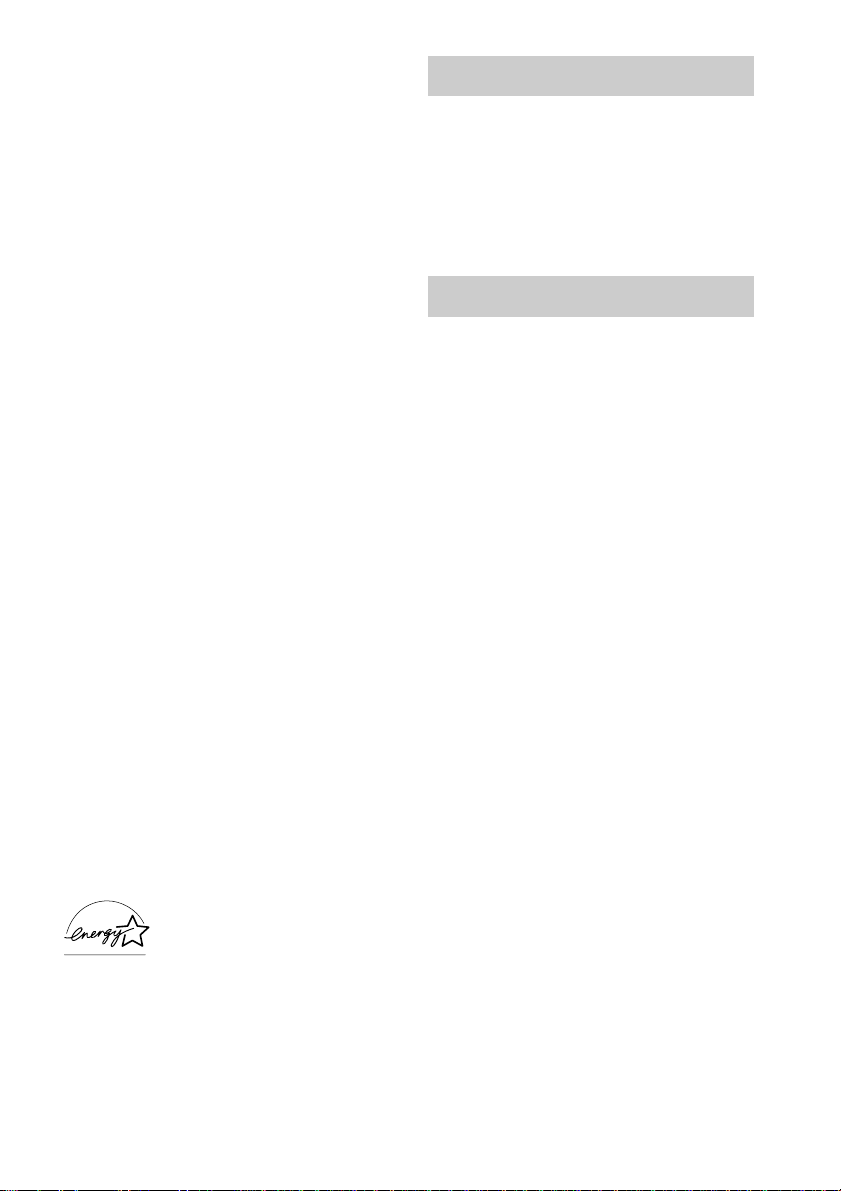
WARNING
This equipment has been tested and found to comply
with the limits for a Class B digital device, pursuant
to Part 15 of the FCC Rules. These limits are
designed to provide reasonable protection against
harmful interference in a residential installation. This
equipment generates, uses, and can radiate radio
frequency energy and, if not installed and used in
accordance with the instructions, may cause harmful
interference to radio communications. However, there
is no guarantee that interference will not occur in a
particular installation. If this equipment does cause
harmful interference to radio or television reception,
which can be determined by turning the equipment
off and on, the user is encouraged to try to correct the
interference by one or more of the following
measures:
– Reorient or relocate the receiving antenna.
– Increase the separation between the equipment and
receiver.
– Connect the equipment into an outlet on a circuit
different from that to which the receiver is
connected.
– Consult the dealer or an experienced radio/TV
technician for help.
CAUTION
You are cautioned that any changes or modifications
not expressly approved in this manual could void
your authority to operate this equipment.
Note to CATV system installer:
This reminder is provided to call the CATV system
installer’s attention to Article 820-40 of the NEC that
provides guidelines for proper grounding and, in
particular, specifies that the cable ground shall be
connected to the grounding system of the building, as
close to the point of cable entry as practical.
NOTICE FOR THE CUSTOMERS IN
CANADA
CAUTION
TO PREVENT ELECTRIC SHOCK, DO NOT USE
THIS POLARIZED AC PLUG WITH AN
EXTENSION CORD, RECEPTACLE OR OTHER
OUTLET UNLESS THE BLADES CAN BE FULLY
INSERTED TO PREVENT BLADE EXPOSURE.
Except for European model
ENERGY STAR
registered mark.
As an ENERGY STAR® Partner,
Sony Corporation has determined
that this product meets the ENERGY
®
STAR
efficiency.
®
is a U.S.
guidelines for energy
IMPORTANT NOTICE
Caution: This system is capable of holding a
still video image or on-screen display image on
your television screen indefinitely. If you leave
the still video image or on-screen display
image displayed on your TV for an extended
period of time, you risk permanent damage to
your television screen. Projection televisions
are especially susceptible to this.
About this manual
The North American model is the model used
for OSD (on-screen display) illustration
purposes.
GB
3
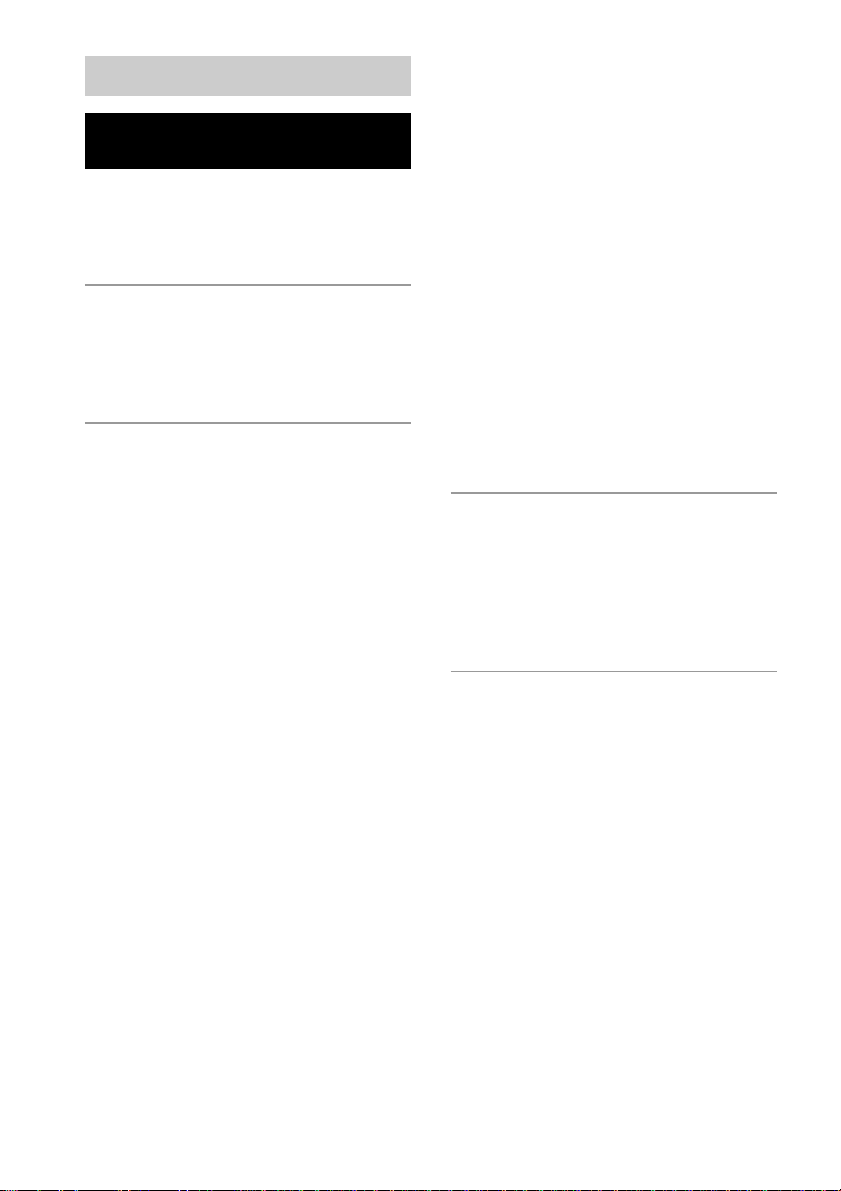
Table of Contents
List of Button Locations and
Reference Pages
Main unit........................................................ 8
Remote control............................................... 9
Sub woofer
(MHC-GX90D and RV800D only) ...... 10
Getting Started
Hooking up the system ................................ 11
Inserting two R6 (size AA) batteries into the
remote ................................................... 16
Setting the clock .......................................... 16
DVD/VIDEO CD/CD/MP3
Playing discs
Loading a disc .............................................. 17
Playing a disc
— Normal Play/Shuffle Play/
Slow-motion Play ................................. 17
Creating your own program
— Program Play ................................... 20
Resuming playback from the point
you stopped the disc
— Resume Play .................................... 22
Playing repeatedly
— Repeat Play ...................................... 23
Playing a disc with MP3 audio tracks.......... 25
Playing DVDs using the menu .................... 26
Playing VIDEO CDs with PBC functions
(Ver. 2.0) — PBC Play ......................... 27
Setting up for DVD/VIDEO CD/CD/MP3
Using the Setup Display .............................. 28
Setting the display or sound track language
— LANGUAGE SETUP ......................29
Settings for the display
— SCREEN SETUP............................. 29
Custom settings
— CUSTOM SETUP ........................... 30
Speaker settings
— SPEAKER SETUP .......................... 31
Sound adjustment
Changing the sound ..................................... 34
Enjoying movies
Searching for a title/chapter/track/index...... 36
Changing the angles (DVD only) ................ 37
Displaying the subtitles (DVD only) ........... 38
Using various additional functions
Locking discs
— CUSTOM PARENTAL CONTROL/
PARENTAL CONTROL ..................... 38
Tuner
Presetting radio stations ...............................43
Listening to the radio
— Preset Tuning ................................... 44
— Manual Tuning ................................ 45
Using the Radio Data System (RDS)
(European model only) ......................... 45
Tape
Loading a tape.............................................. 47
Playing a tape............................................... 47
Recording to a tape
— CD Synchro Recording/Recording
Manually/Program Edit ........................ 48
Timer-recording radio programs.................. 50
GB
4
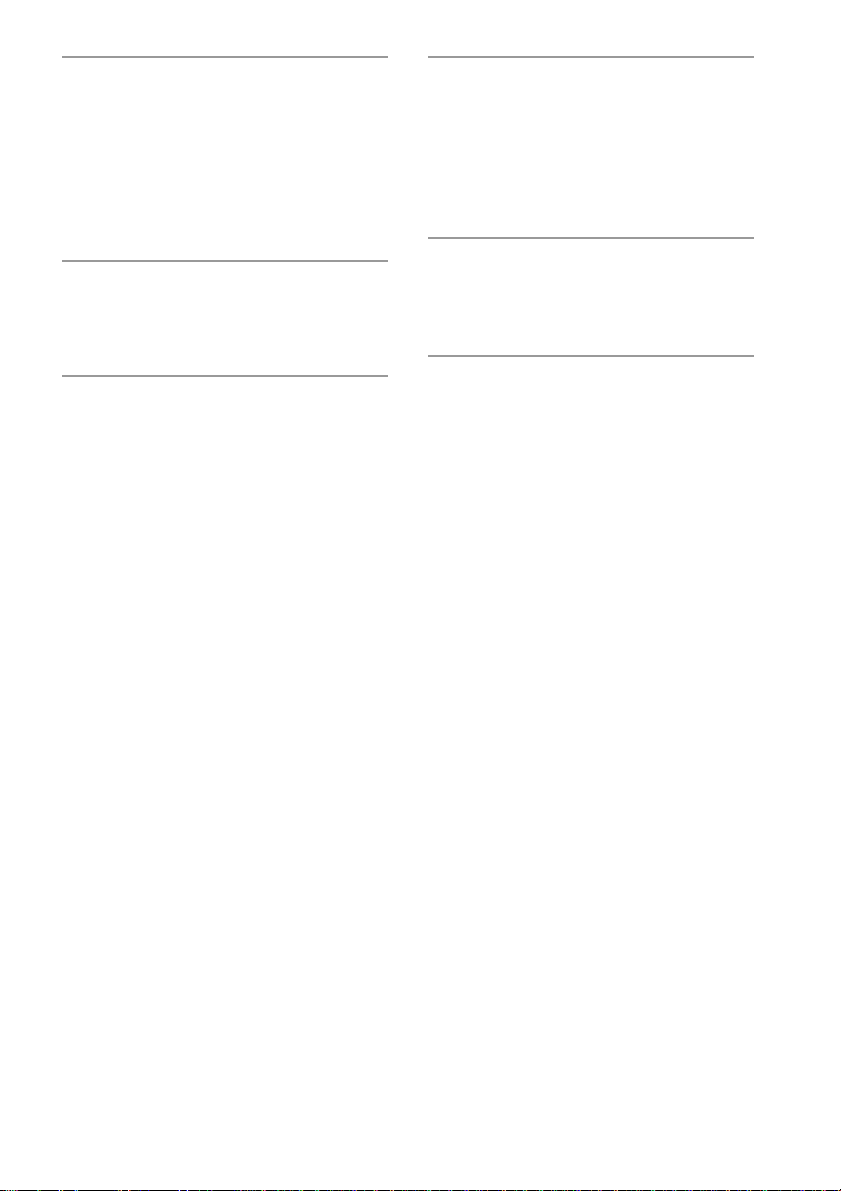
Sound Adjustment
Adjusting the sound ..................................... 51
Selecting the sound effect ............................51
Adjusting the graphic equalizer and
storing ................................................... 52
Using the sub woofer
(MHC-GX90D and RV800D only) ...... 53
Selecting the surround effect ....................... 53
Display
Turning off the display
— Power Saving Mode......................... 53
Viewing information about the disc ............ 54
Other Features
Enhancing video game sound
— Game Sync ....................................... 56
Mixing video game sound with other sound
source
— Game Mixing ................................... 56
Changing the spectrum analyzer display ..... 57
Adjusting the brightness of the indicators ... 57
Singing along: Karaoke (MHC-RV900D and
RV600D only) ...................................... 57
Falling asleep to music
— Sleep Timer...................................... 59
Waking up to music
— Daily Timer...................................... 59
Optional Components
Hooking up optional components ................61
Listening to audio from a connected
component ............................................ 62
Recording on a connected component .........63
Recording audio from a connected
component ............................................ 63
Troubleshooting
Problems and remedies ................................ 64
Messages ...................................................... 68
Self-diagnosis function ................................ 69
Additional Information
Precautions................................................... 69
Specifications............................................... 71
Glossary ....................................................... 74
Language code list ....................................... 77
Control Menu item list ................................. 78
Setup Display item list ................................. 79
GB
5
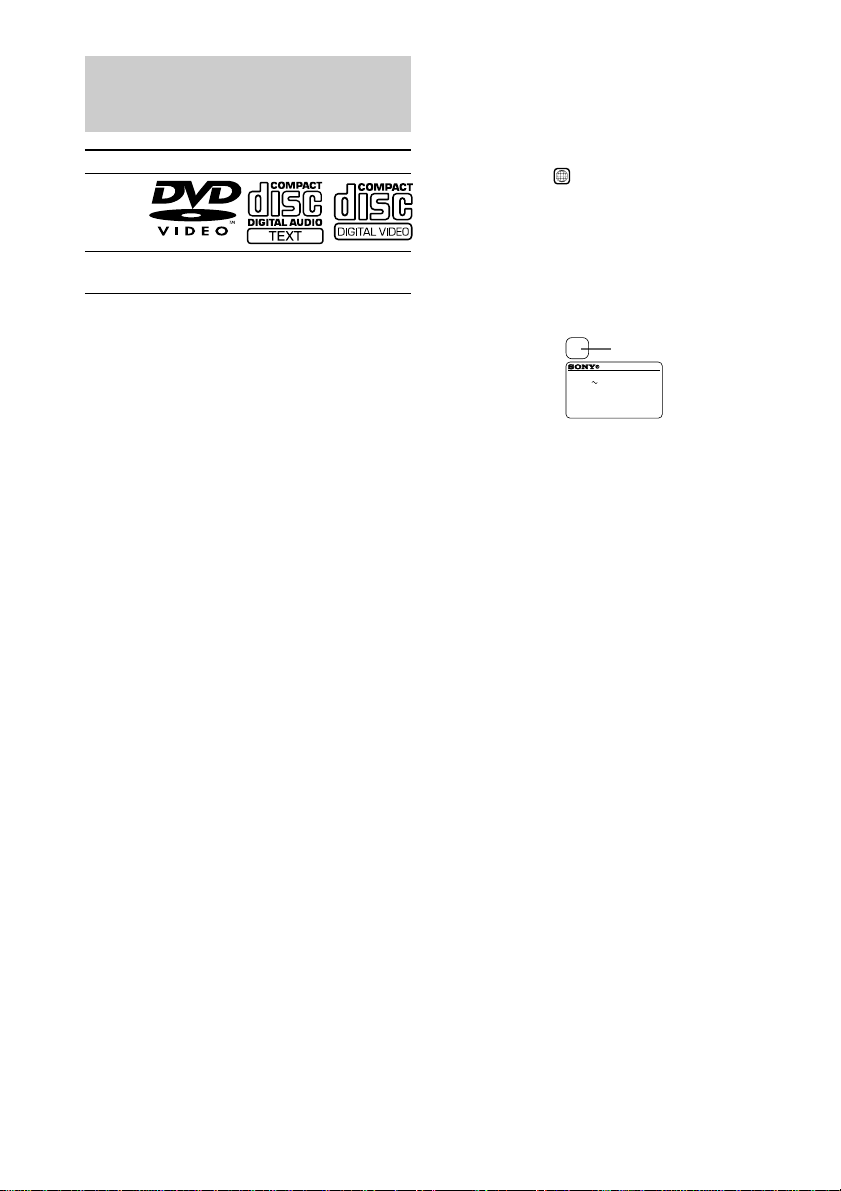
This system can play the
following discs
DVD VIDEOs Audio CDs VIDEO CDs
Disc logo
Contents Audio + Video Audio
The “DVD VIDEO” logo is a trademark.
Discs that this system cannot play
• CD-ROMs (PHOTO CDs included)
• CD-Rs/CD-RWs other than those recorded in
the following formats:
– music CD format
– video CD format
– MP3 format that conforms to ISO9660*
Level 1/Level 2, or its extended format,
Joliet
• Data part of CD-Extras
• DVD-ROMs
• DVD Audio discs
* A logical format of files and folders on CD-ROMs,
defined by ISO (International Standard
Organization)
The system also cannot play the
following discs:
• A DVD with a different region code.
• A disc that has a non-standard shape (e.g.,
card, heart).
• A disc with paper or stickers on it.
• A disc that has the adhesive, cellophane tape,
or a sticker still left on it.
Note
Some CD-Rs/CD-RWs or DVD-Rs/DVD-RWs
cannot be played on this system depending upon the
format or the recording quality or physical condition
of the disc, or the characteristics of the recording
device.
Furthermore, the disc will not play if it has not been
correctly finalized. For more information, see the
operating instructions for the recording device.
Audio +
Video
Region code of DVDs you can play on
this system
Your system has a region code printed on the
back of the unit and will only play DVDs
labeled with identical region code.
DVDs labeled
ALL
will also be played on this
system.
If you try to play any other DVD, the message
“Playback prohibited by area limitations.” will
appear on the TV screen.
Depending on the DVD, no region code
indication may be labeled even though playing
the DVD is prohibited by area restrictions.
X
Region code
MODEL NO. HCD-RVXXXX
DVD DECK RECEIVER
AC: 00V 00Hz 00W
SERIAL NO:
Note on playback operations of
DVDs and VIDEO CDs
Some playback operations of DVDs and
VIDEO CDs may be intentionally set by
software producers. Since this system plays
DVDs and VIDEO CDs according to the disc
contents the software producers designed, some
playback features may not be available. Also,
refer to the instructions supplied with the
DVDs or VIDEO CDs.
GB
6
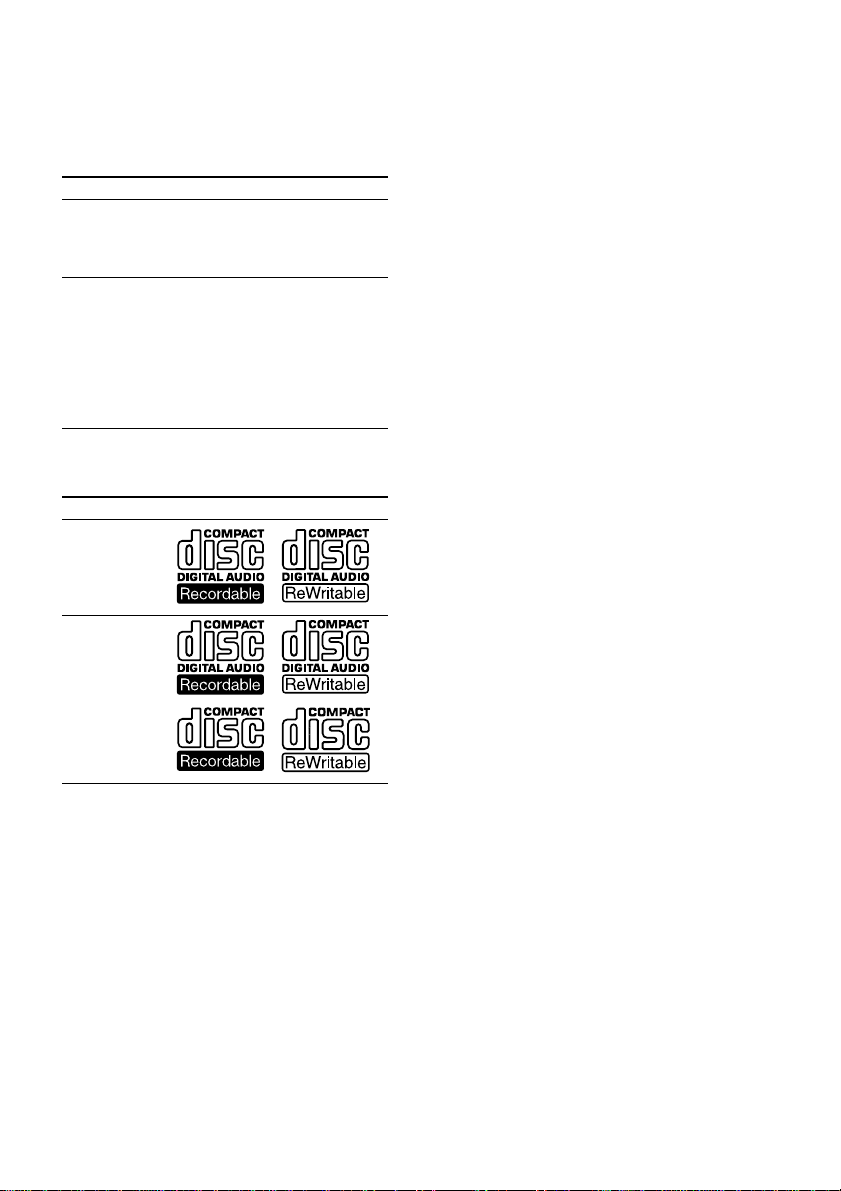
Note on VIDEO CDs
This system conforms to VIDEO CDs without PBC*
functions (Ver. 1.1) and VIDEO CDs with PBC
functions (Ver. 2.0) of VIDEO CD standards. You
can enjoy two kinds of playback according to the disc
type.
Disc type You can
VIDEO CDs
without PBC
functions
(Ver. 1.1 discs)
VIDEO CDs
with PBC
functions
(Ver. 2.0 discs)
* PBC = Play Back Control
Enjoy video playback (moving
pictures) as well as audio CDs.
Play interactive software using
menu screens displayed on the TV
screen (menu playback), in
addition to the video playback
function of VIDEO CDs without
PBC functions.
Moreover, you can play high or
standard quality still picture.
Notes on CD-R and CD-RW discs
Type of discs Label on the disc
Audio CD
MP3 files
Copyrights
This product incorporates copyright protection
technology that is protected by method claims
of certain U.S. patents, other intellectual
property rights owned by Macrovision
Corporation, and other rights owners. Use of
this copyright protection technology must be
authorized by Macrovision Corporation, and is
intended for home and other limited viewing
uses only unless otherwise authorized by
Macrovision Corporation. Reverse engineering
or disassembly is prohibited.
• Discs recorded on CD-R/CD-RW drives may not be
played back because of scratches, dirt, recording
condition or the drive’s characteristics.
• You cannot play a CD-R/CD-RW that is not
finalized.
• Playback of multi-session CD-R/CD-RWs recorded
as Audio CDs is not supported.
GB
7
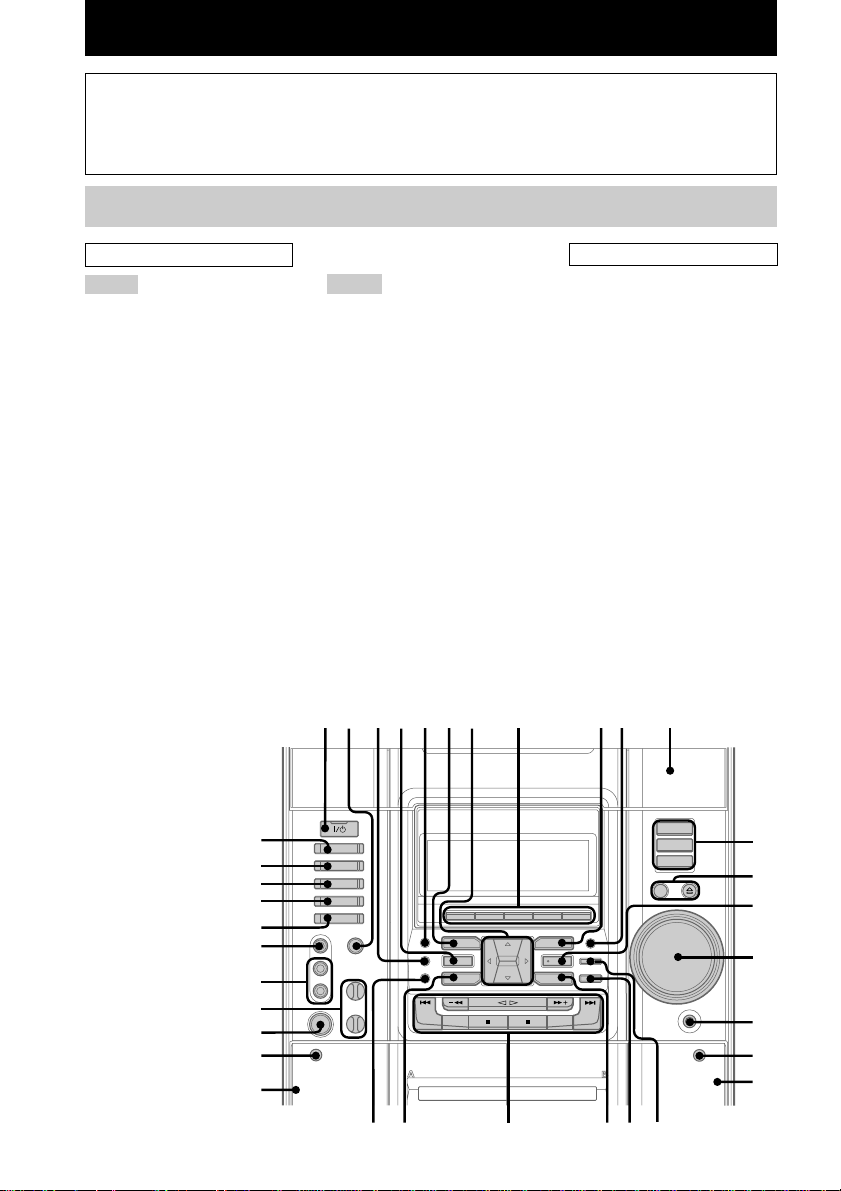
List of Button Locations and Reference Pages
How to use this page
Use this page to find the location of buttons and other
parts of the system that are mentioned in the text.
Main unit
ALPHABETICAL ORDER
A – J
ALBUM+/– ws (19, 20, 26)
AUDIO jacks wl (61)
CD SYNC ql (48, 50)
Deck A wg (47)
Deck B qk (47, 48, 49, 50, 58)
DIRECTION 8 (47, 48, 50, 58)
DISC 1 – 3 qs (18, 19, 20)
DISC SKIP/EX-CHANGE qd (17,
19, 23)
Disc tray qa (17)
DISPLAY 8 (45, 53, 54, 55 )
DVD eg ( 18, 20, 26, 27, 36, 48,
49)
DVD DISPLAY q; (18, 24, 34,
36, 37, 38, 41, 55)
DVD MENU 8 (26)
DVD TOP MENU 8 (26)
ECHO LEVEL control*1 wk (58)
EFFECT ON/OFF 4 (51, 52)
ENTER qf (16, 18, 20, 24, 26, 27,
34, 36, 37, 38, 43, 46, 49, 50,
52, 55, 57, 59)
FM MODE 8 (45)
GAME ea (56, 61)
GAME EQ wd (51)
GAME MIXING wf (56)
GROOVE 3 (51)
K – Z
KARAOKE PON*1 2 (57)
MD (VIDEO)*2 es (62)
MIC jack*3 wj (57)
MIC LEVEL control*3 wk (57)
MOVIE EQ 9 (51)
MUSIC EQ 6 (51)
P FILE wa (52)
PHONES jack qh
PLAY MODE 8 (18, 20, 49)
PTY*4 8 (46)
REC PAUSE/START w; (48, 50,
58)
REPEAT 8 (23)
SURROUND*5 5 (53)
TAPE A/B ed (47, 48, 58)
TUNER MEMORY 8 (43)
TUNER/BAND ef (43, 44)
VIDEO jack e; (61)
VIDEO (MD)*6 es (62)
VOLUME control qg (33, 53, 59)
12 34567 098qa
Illustration number
r
TUNER/BAND ef (43, 44)
Name of button/part Reference page
RR
BUTTON DESCRIPTIONS
?/1 (power) 1
v/V/b/B 7
Z OPEN/CLOSE qd
Z PUSH (deck B) qj
– m/M + ws
hH ws
./> ws
X ws
x ws
Z PUSH (deck A) wh
*1MHC-RV900D (except for
Latin American model) and
RV600D (except for Latin
American model) only
*2except for MHC-GX90D
*3MHC-RV900D and RV600D
only
*4European model only
*5MHC-RV600D only
*6MHC-GX90D only
eg
qs
ef
ed
es
qd
qf
ea
e;
qg
wl
wk
wj
wh
wg
GB
8
wswdwf
qlw;wa
qh
qj
qk
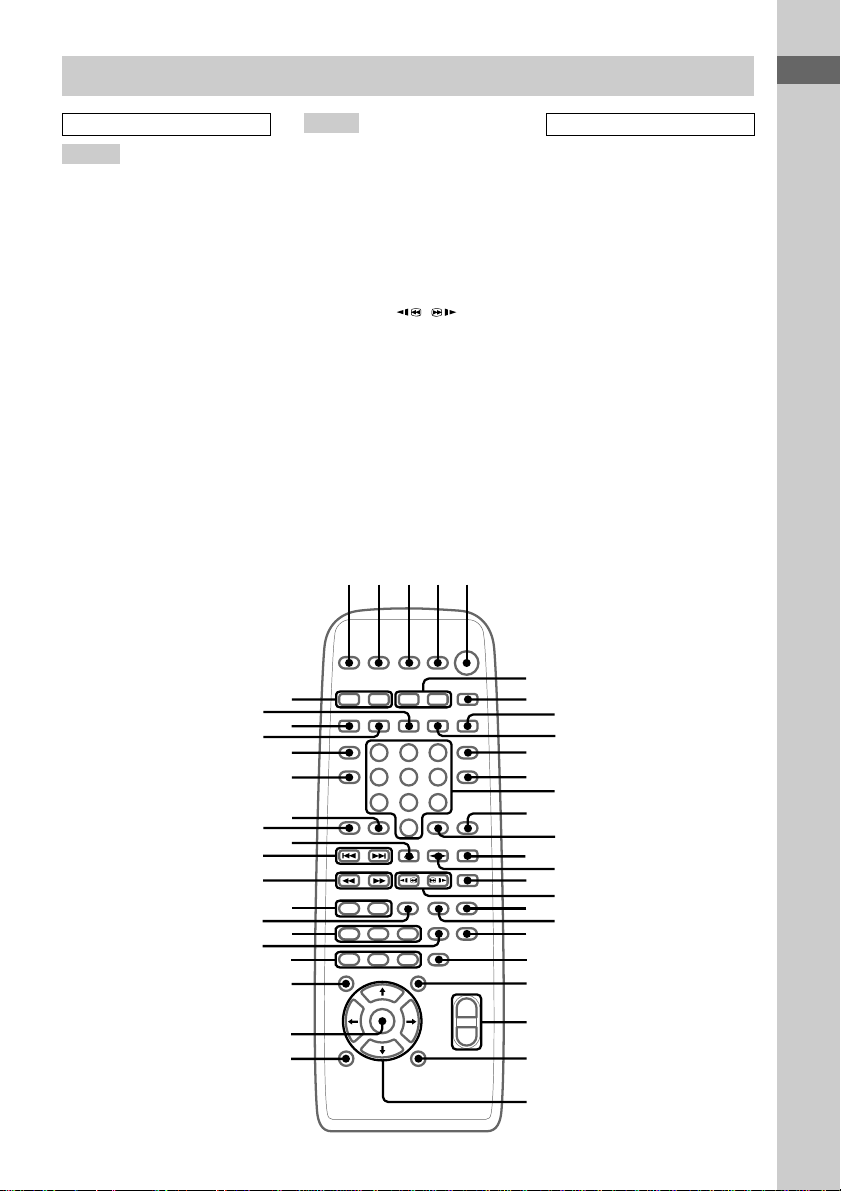
Remote control
ALPHABETICAL ORDER
A – M
ALBUM +/– wd wl (19, 20, 26)
AMP MENU wa (57)
ANGLE w; (37)
AUDIO ed (35)
CLEAR qf (20, 22, 24, 31)
CLOCK/TIMER SELECT 2
(51, 60)
CLOCK/TIMER SET 3 (16, 50,
59)
DISC +/– wg wj (19, 20, 23)
DISPLAY qa (45, 53, 54, 55)
DVD rd (18, 20, 21, 26, 27, 28,
36, 48, 49)
DVD DISPLAY qd (18, 24, 34,
36, 37, 38, 41, 55)
DVD MENU ef (26)
DVD SETUP ek (28, 33, 40)
DVD TOP MENU ef (26)
EFFECT ON/OFF es (51, 52)
ENTER wk (16, 18, 20, 21, 24,
26, 27, 28, 33, 34, 36, 37, 38,
40, 43, 46, 49, 50, 52, 55, 57,
59)
GAME 8 (56, 61)
GAME EQ e; (51)
GAME MIXING 0 (56)
GROOVE es (51)
MD (VIDEO) 9 (62)
MOVIE EQ e; (51)
MULTI ROOM* ea
MUSIC EQ e; (51)
rf
rs
ek
eh
eg
ed
ea
N – Z
NEXT eh (18, 27)
Number buttons qs (19, 27, 39,
40, 42, 49)
P FILE ws (52)
PLAY MODE ra (18, 20, 21, 49)
PRESET +/– eh (43, 44)
PREV eh (18, 27)
REPEAT r; (23)
RETURN O ej (27, 39, 41)
SCAN/SLOW / qk (19)
SLEEP 1 (59)
SUBTITLE ql (38)
SURROUND es (53)
TAPE rf (47, 48)
TUNER/BAND rs (43, 44)
TUNING +/– eg (43, 45)
TV ?/1 4 (15)
TV CH +/– rg (15)
TV/VIDEO 7 (15)
TV VOL +/– 6 (15)
VOL +/– wf (33, 53, 59)
12345
rg
rd
ra
r;
el
ej
ef
es
e;
wl
BUTTON DESCRIPTIONS
?/1 (power) 5
x qg
nN qh
X qj
M/m/</, wh
m eg
M eg
. eh
> eh
>10* el
* This button does not function.
6
7
8
9
0
qa
qs
qd
qf
qg
qh
qj
qk
ql
w;
wa
ws
wd
List of Button Locations and Reference Pages
wk
wj
wf
wg
wh
GB
9
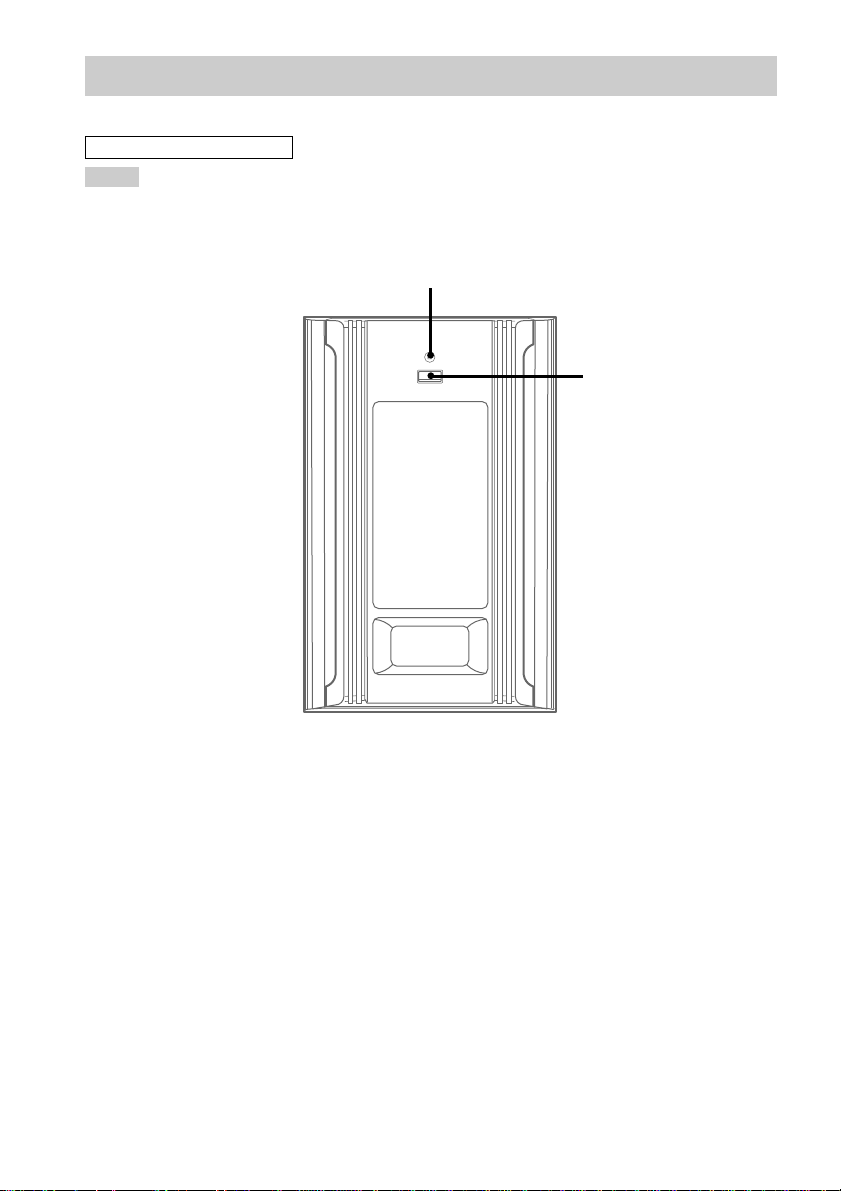
Sub woofer
(MHC-GX90D and RV800D only)
ALPHABETICAL ORDER
A – Z
Indicator 1 (53)
ON/OFF 2 (53)
1
2
10
GB
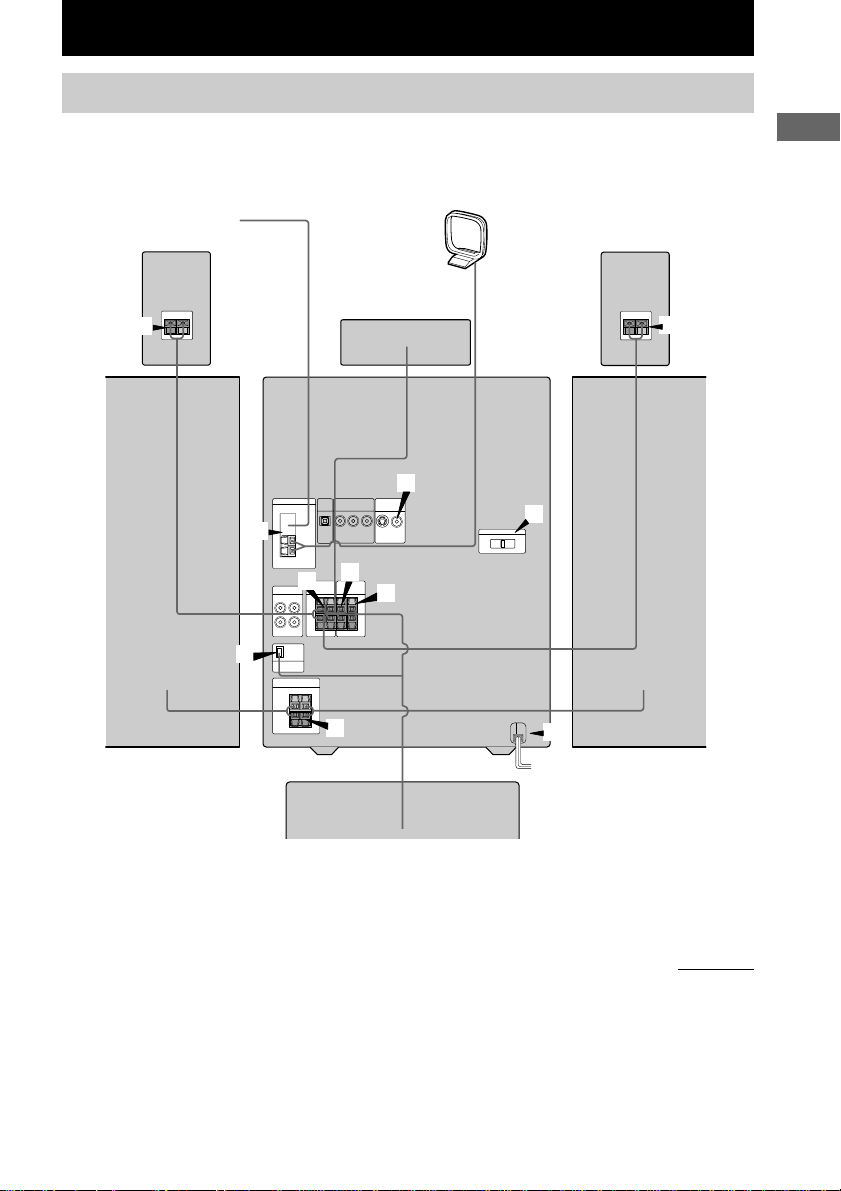
Getting Started
Hooking up the system
Perform the following procedures 1 to 9 to hook up your system using the supplied cords and
accessories.
AM loop antenna
1
Rear speaker
1
(Left)*
2
Rear speaker
1
(Right)*
2
FM antenna
Center speaker*
6
7
5
3
2
4
4
Getting Started
Front speaker (Right)
*1except for MHC-RV600D
*2MHC-GX90D and RV800D only
1
Sub woofer*
8
Front speaker (Left)
2
continued
GB
11
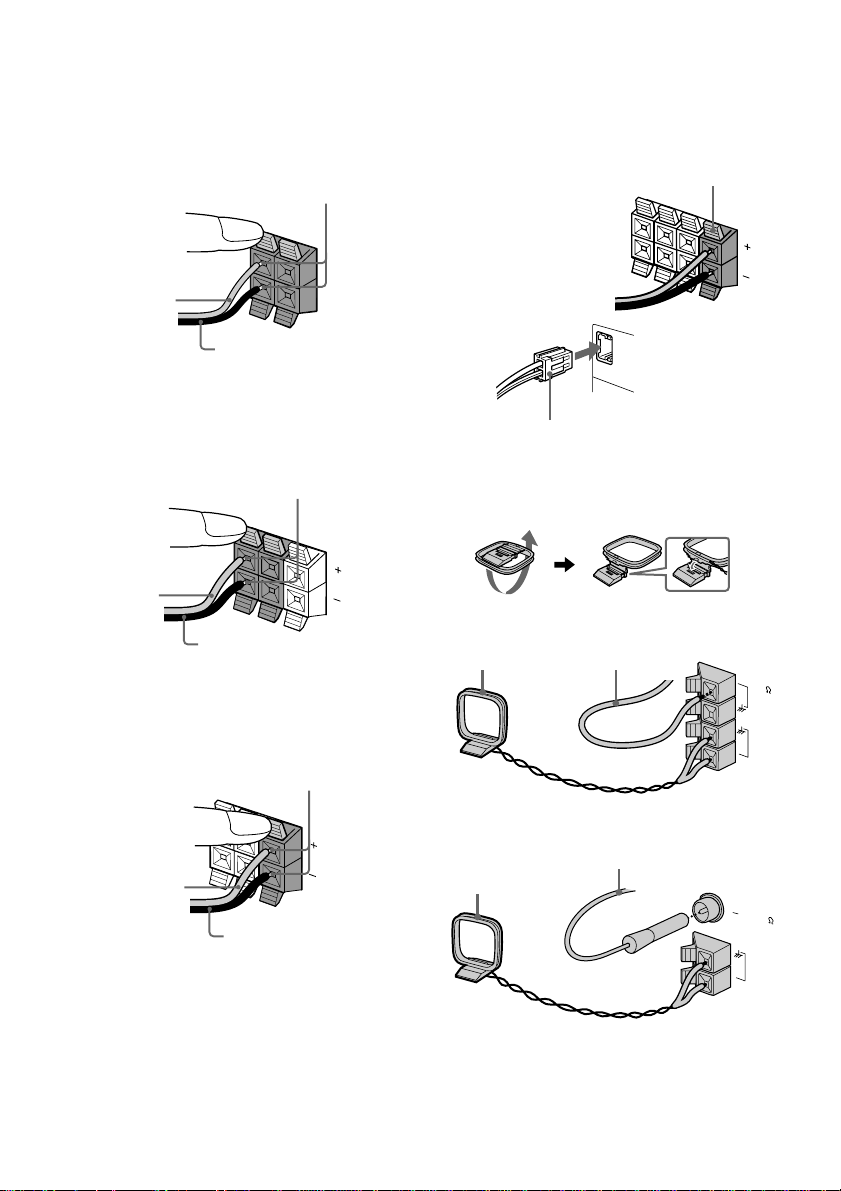
Hooking up the system (continued)
1 Connect the front speakers.
Connect the speaker cords to the FRONT
SPEAKER jacks as shown below.
Insert only the stripped portion
+
4 Connect the sub woofer speaker.
(MHC-GX90D and RV800D only)
Connect the speaker cords to the SUB
WOOFER jack and SUB WOOFER
CONTROL jack as shown below.
SUB WOOFER jack
Gray/Solid
(3)
–
R
L
Black/Stripe (#)
2 Connect the rear speakers.
(except for MHC-RV600D)
Connect the speaker cords to the REAR
SPEAKER jacks as shown below.
Insert only the stripped portion
R
L
+
Gray/Solid
(3)
Black/Stripe (#)
3 Connect the center speaker.
(except for MHC-RV600D)
Connect the speaker cords to the CENTER
SPEAKER jacks as shown below.
Insert only the stripped portion
R
L
+
Gray/Solid
(3)
Black/Stripe (#)
SUB WOOFER CONTROL jack
5 Connect the FM/AM antennas.
Set up the AM loop antenna, then connect
it.
Jack type A
AM loop antenna
Jack type B (MHC-RV800D only)
AM loop antenna
Extend the FM lead antenna
horizontally
Extend the FM lead antenna
horizontally
F
M
7
A
M
FM75
COAXIAL
5
12
AM
GB
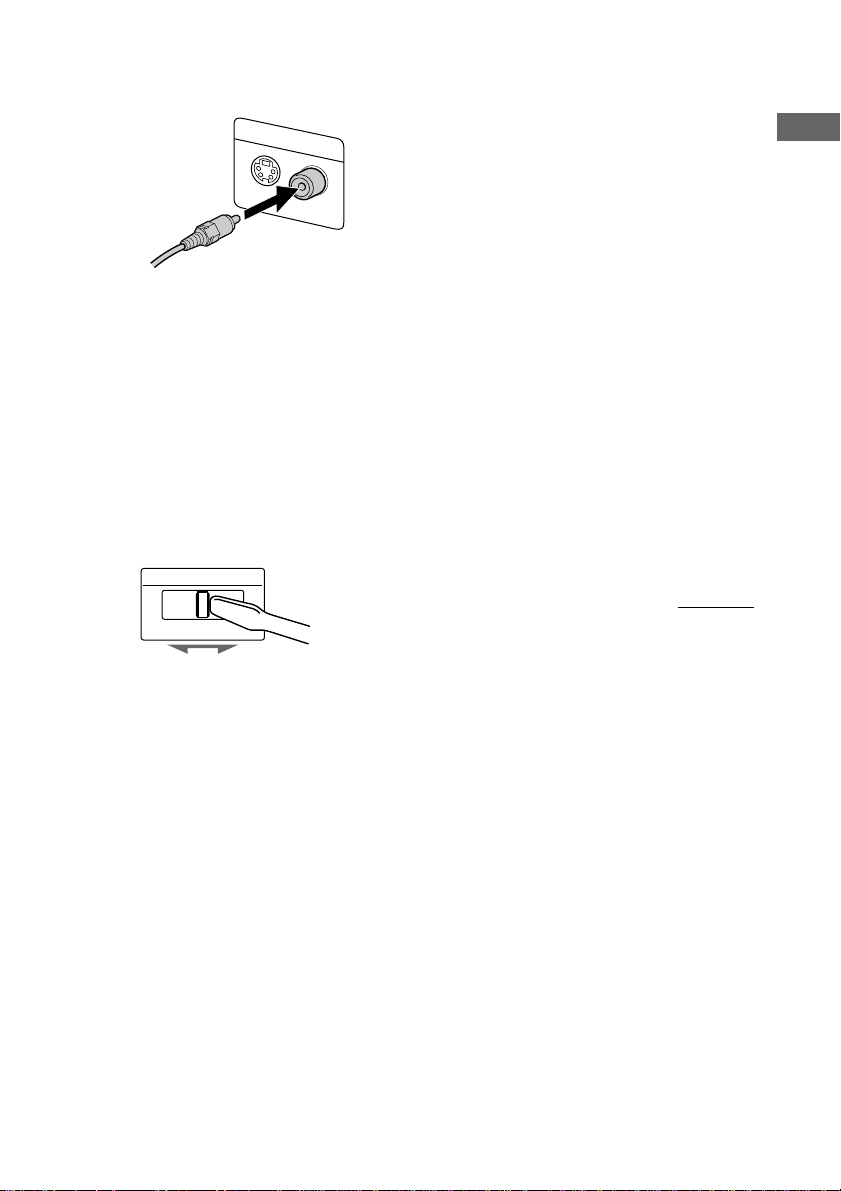
6 Connect the video input jack of your TV
to the VIDEO OUT jack with the
supplied video cable.
MONITOR OUT
S VIDEO
(DVD ONLY)
VIDEO
When using a TV
Turn on the TV and select the video input so
that you can view the pictures from this system.
Tip
For even higher quality video images, you can use an
optional S-video cable to connect the S VIDEO input
jack on your TV to the S VIDEO OUT jack (DVD
only).
7 For models with a voltage selector, set
VOLTAGE SELECTOR to the local
power line voltage.
Depending on the model, the VOLTAGE
SELECTOR may differ.
VOLTAGE SELECTOR
220V230-240V120V*
9 (Except for Pan-American and
European models)
Set the color system to PAL or NTSC
depending on the color system of your
TV.
The color system is factory set to NTSC for
region code 3 models, and PAL for other
region code models. Each time you perform
the procedure below, the color system
changes as follows:
NTSC y PAL
Use the buttons on the system.
1 Press ?/1 to turn off the system.
2 Press ?/1 while holding down X.
The system turns on and the color system is
changed.
Notes
• You cannot set the color system in the Power
Saving Mode.
• When you play back a VIDEO CD recorded in a
different color system from the one you set to the
unit, the picture image may be distorted.
To connect optional components
See page 61.
continued
Getting Started
* Saudi Arabian model: 120 – 127 V
8 Connect the power cord to a wall outlet.
The demonstration appears in the display.
When you press ?/1, the system turns on
and the demonstration automatically ends.
If the supplied adapter on the plug does not
fit your wall outlet, detach it from the plug
(only for models equipped with an adapter).
13
GB
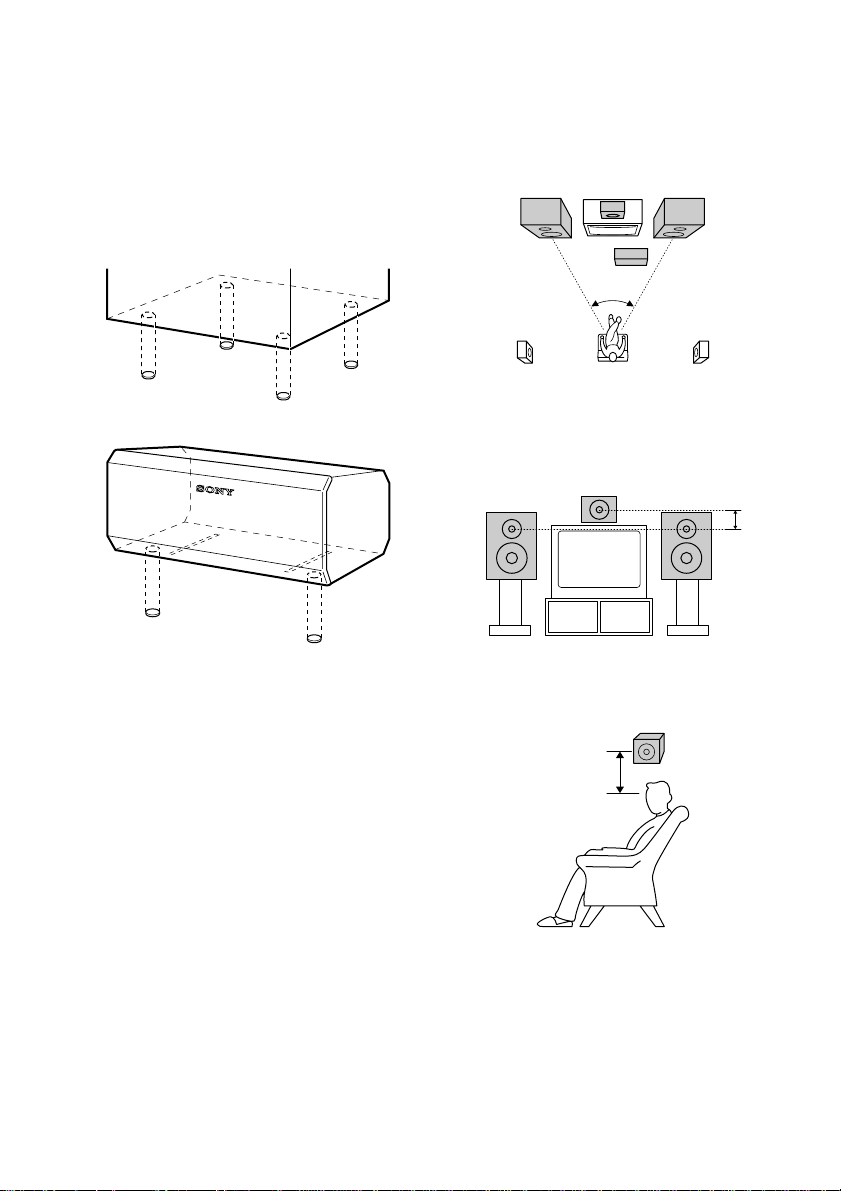
Hooking up the system (continued)
To attach the speaker pads
Attach the supplied speaker pads to the bottom
of the speakers to stabilize the speakers and
prevent them from slipping.
Front speaker (Left (4)/Right (4))
Sub woofer*
1
(4)
Positioning the speakers (except for
MHC-RV600D)
1 Place the front speakers at an angle of
45 degrees from your listening
position.
Front
speaker
(L)
Center speaker
Sub woofer
Front
speaker
(R)
Center speaker (2)
Speaker pads are not supplied for the rear
speakers.
Notes
• Keep the speaker cords away from the antennas to
prevent noise.
• The type of speakers supplied vary according to the
model you purchased (see “Specifications” on page
71).
• Do not place the rear speakers on top of a TV.*
This may cause distortion of the colors in the TV
screen.
• Be sure to connect both left and right rear
speakers.*2 Otherwise, the sound will not be heard.
2
Rear
speaker
(L)
Rear
speaker
(R)
2 Place the center speaker at about the
same height as the front speakers.
Align the center speaker with the front
speakers or place it slightly behind the
front speakers.
3 Place the rear speakers facing each
other at about 60 to 90 cm above your
listening position.
Rear
speaker
60 to 90 cm
*1MHC-GX90D and RV800D only
*2except for MHC-RV600D
GB
14
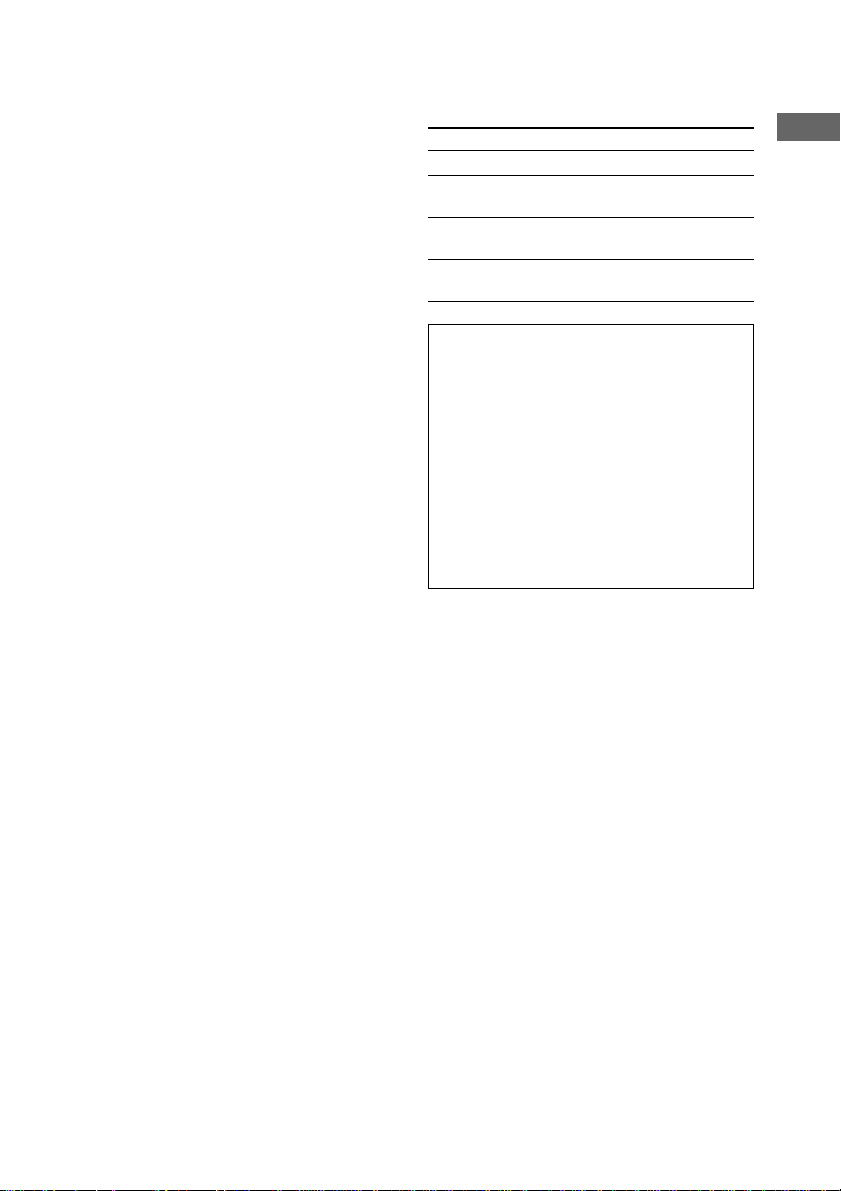
Placing the sub woofer (MHC-GX90D
and RV800D only)
Since the human ear cannot detect the direction
and position where the bass sound being
reproduced by a woofer (below 150 Hz) comes
from, you can place the woofer wherever you
like in your room. To obtain a better bass
reproduction, we recommend you to place the
woofer on a solid floor where resonance is
unlikely to occur.
Tip
You can enjoy 5.1 channel surround sound while
playing a DVD. To adjust the speaker volume and
level, see page 33.
Notes
• Always place the woofer vertically, keeping it a few
centimeters away from the wall.
• If the woofer is placed in the center of a room, the
bass could be extremely weakened. This is due to
the influence of the standing wave of the room. If
this happens, move the woofer away from the center
of the room or eliminate the cause of the standing
wave, by placing a bookshelf against the wall, etc.
Using the remote
You can use the buttons shown below to
operate a Sony TV.
To Press
Turn the TV on or off TV ?/1
Switch the TV’s video
input
Change the TV
channels
Adjust the volume of
the TV speaker(s)
When carrying this system
TV/VIDEO
TV CH + or –
TV VOL + or –
Perform the following procedure to protect
the DVD mechanism.
1 Press ?/1 to turn on the system, then
press DVD. Make sure that all discs are
removed from the system.
2 Hold down DVD, then press ?/1 until
“STANDBY” appears.
When you release the buttons, “LOCK”
appears.
3 Unplug the power cord.
Getting Started
15
GB
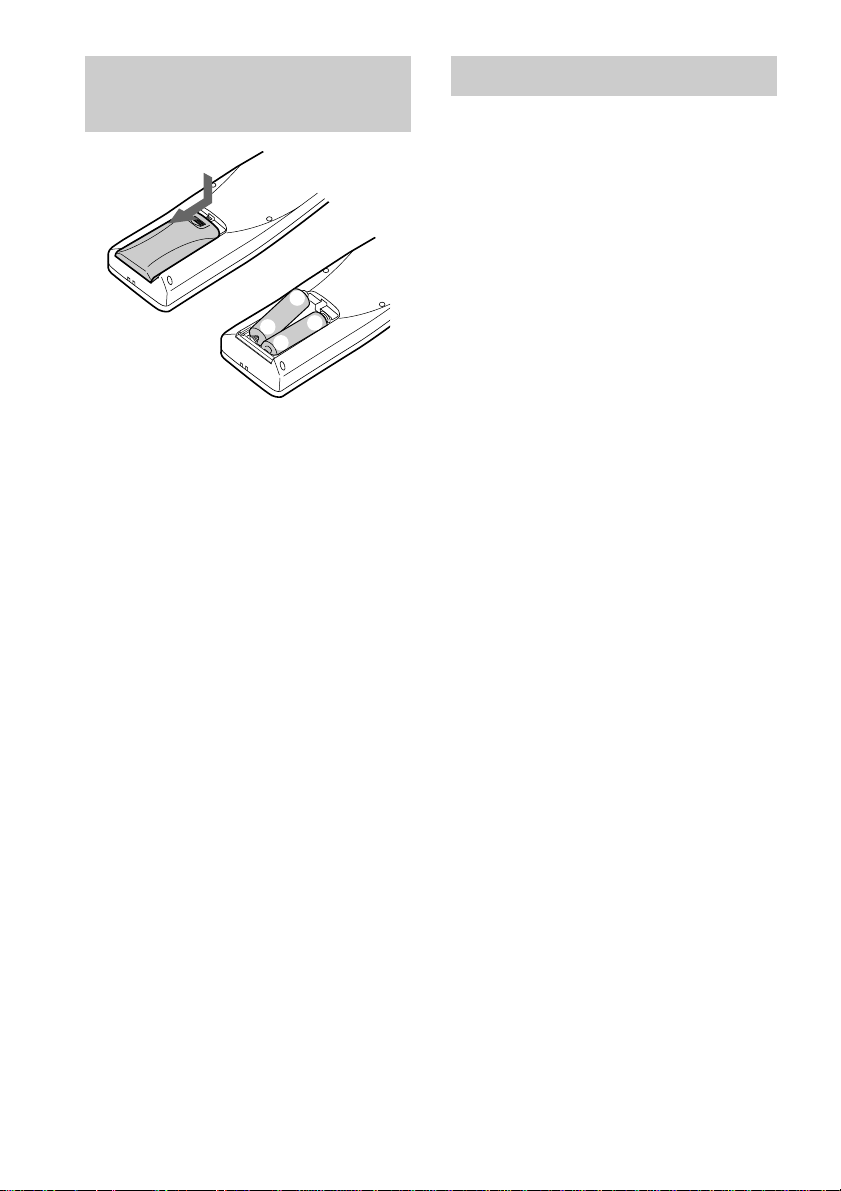
Inserting two R6 (size AA)
Setting the clock
batteries into the remote
e
E
E
e
Tip
With normal use, the batteries should last for about
six months. When the remote no longer operates the
system, replace both batteries with new ones.
Note
If you do not use the remote for a long period of time,
remove the batteries to avoid possible damage from
battery leakage.
1 Press ?/1 to turn on the system.
2 Press CLOCK/TIMER SET on the
remote.
3 Press M or m on the remote repeatedly
to set the hour.
4 Press , on the remote.
The minute indication flashes.
5 Press M or m on the remote repeatedly
to set the minute.
6 Press ENTER.
The clock starts working.
To adjust the clock
1 Press CLOCK/TIMER SET on the remote.
2 Press M or m on the remote repeatedly to
select “CLOCK SET”, then press ENTER.
3 Do the same procedures as step 3 to 6
above.
Note
The clock settings are canceled when you disconnect
the power cord or if a power failure occurs.
16
GB
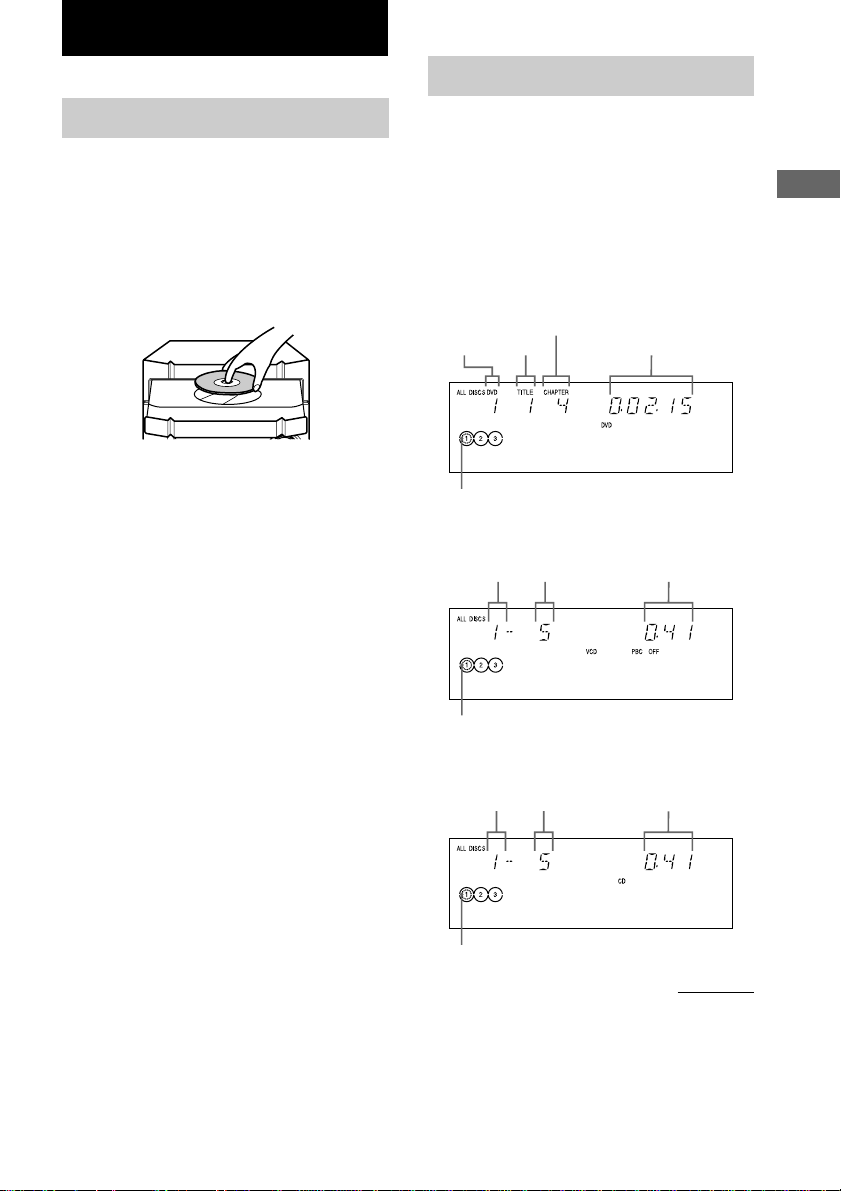
DVD/VIDEO CD/CD/MP3
Playing discs
Loading a disc
You can also load and play discs with MP3
audio tracks. See “Playing a disc with MP3
audio tracks” on page 25 for MP3.
1 Press Z OPEN/CLOSE.
The disc tray opens.
2 Place a disc with the label side up on
the disc tray.
To insert additional discs, press DISC
SKIP/EX-CHANGE to rotate the disc tray.
3 Press Z OPEN/CLOSE to close the disc
tray.
Playing a disc
— Normal Play/Shuffle Play/Slowmotion Play
You can play up to three discs (DVD, VIDEO
CD, CD or MP3) in a row. Depending on the
DVD or VIDEO CD, some operations may be
different or restricted. Refer to the operating
instructions supplied with the disc.
When playing a DVD:
Disc tray
number
Disc presence indicator
When playing a VIDEO CD:
Title
number
Disc tray
number
Chapter number
Track number
Playing time
Playing time
DVD/VIDEO CD/CD/MP3
Disc presence indicator
When playing a CD:
Disc tray
number
Disc presence indicator
Track number Playing time
continued
17
GB
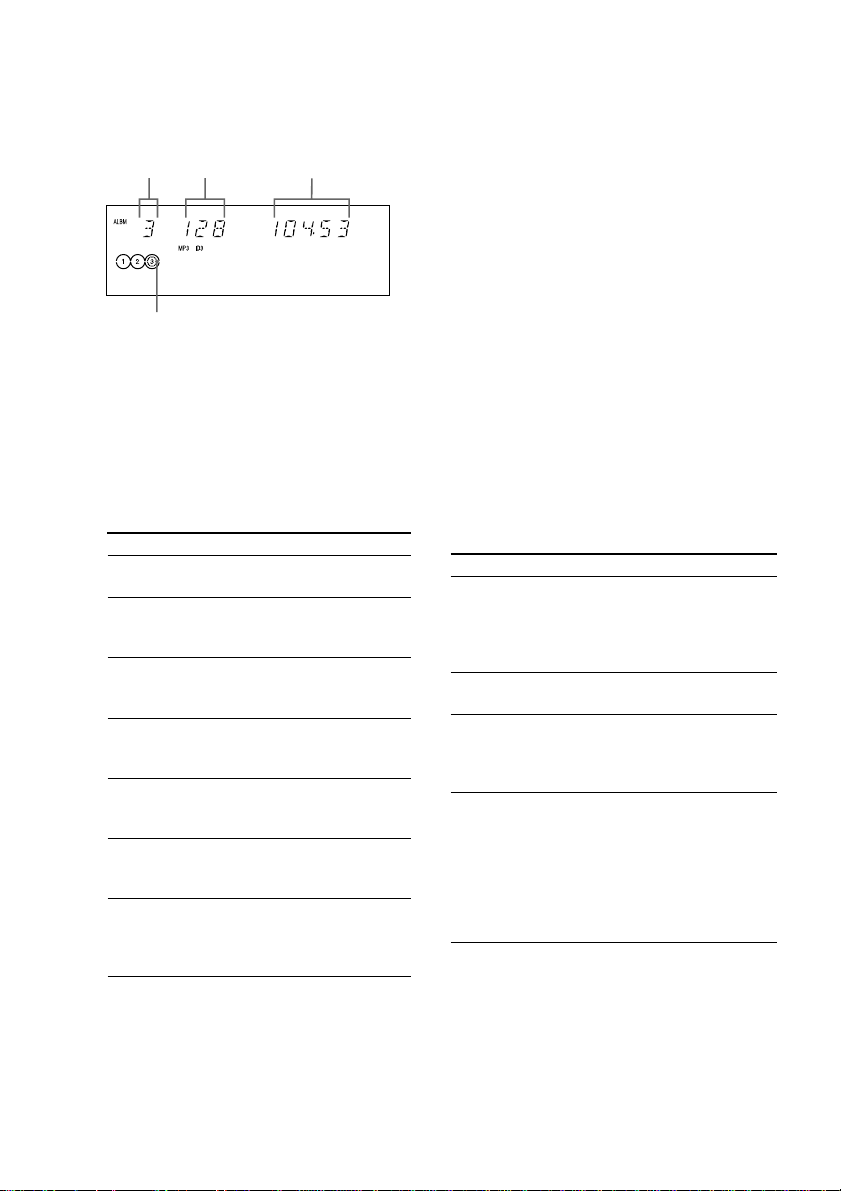
Playing a disc (continued)
When playing MP3 audio tracks:
Disc tray
number
Disc presence indicator
Track number
Playing time
1 Turn on your TV and select the video
input.
Refer to the operating instructions supplied
with your TV if you need help.
2 Press DVD.
3 Press PLAY MODE repeatedly in stop
mode until the mode you want appears
in the display.
Select To play
ALL DISCS
(Normal Play)
1DISC
(Normal Play)
ALBM
(Normal Play)
ALL DISCS
SHUF
(Shuffle Play)*
1DISC SHUF
(Shuffle Play)*
ALBM SHUF
(Shuffle Play)*
PGM
(Program Play)*
All discs in the disc tray
continuously.
The tracks on the disc you
have selected in original
order.
All MP3 audio tracks in the
album on the disc you have
selected in original order.
The tracks on all discs in
random order.
The tracks on the disc you
have selected in random
order.
The MP3 audio tracks in the
album on the disc you have
selected in random order.
The tracks on all discs in the
order you want them to be
played (see “Creating your
own program” on page 20).
4 Press one of the DISC 1 – 3 buttons.
If you press hH (or nN on the
remote) when DVD function is selected and
the disc tray is closed, playback starts from
the selected disc.
Tip
You can change the play mode between 1 DISC, ALL
DISCS and ALBM using the on-screen display as
follows:
1 Press DVD DISPLAY in stop mode.
The Control Menu appears.
2 Press v or V (or M or m on the remote) to select
“PLAY MODE”, then press ENTER.
3 Press v or V (or M or m on the remote) to select
desired play mode, then press ENTER.
Notes
• “ALBM” or “ALBM SHUF” appears even if you
have selected a non-MP3 disc or MP3 disc with no
albums. In this case, the disc is played in the
“1DISC” or “1DISC SHUF” play mode,
respectively.
• You cannot perform “1DISC SHUF” and “ALBM
SHUF” with DVDs.
Other Operations
To Do this
Stop play Press x.
Pause Press X*1.
Select a track or
chapter
Find a point
in a track or
chapter
(Lock Search*2)
The playback stops at the point x
is pressed (Resume Play). Press x
again to cancel the Resume Play
(see page 22).
Press again to resume play.
During play or pause, press >
(or NEXT on the remote) (to go
forward) or . (or PREV on the
remote) (to go back).
Press M or m during play.
At the desired point, press hH
(or nN on the remote) to stop
searching and start playback. For
DVDs or VIDEO CDs, each time
you press M or m, the speed
changes as follows:
1 (slow) y 2 (faster than 1)
18
* You cannot perform Shuffle Play and Program
Play with DVDs.
GB
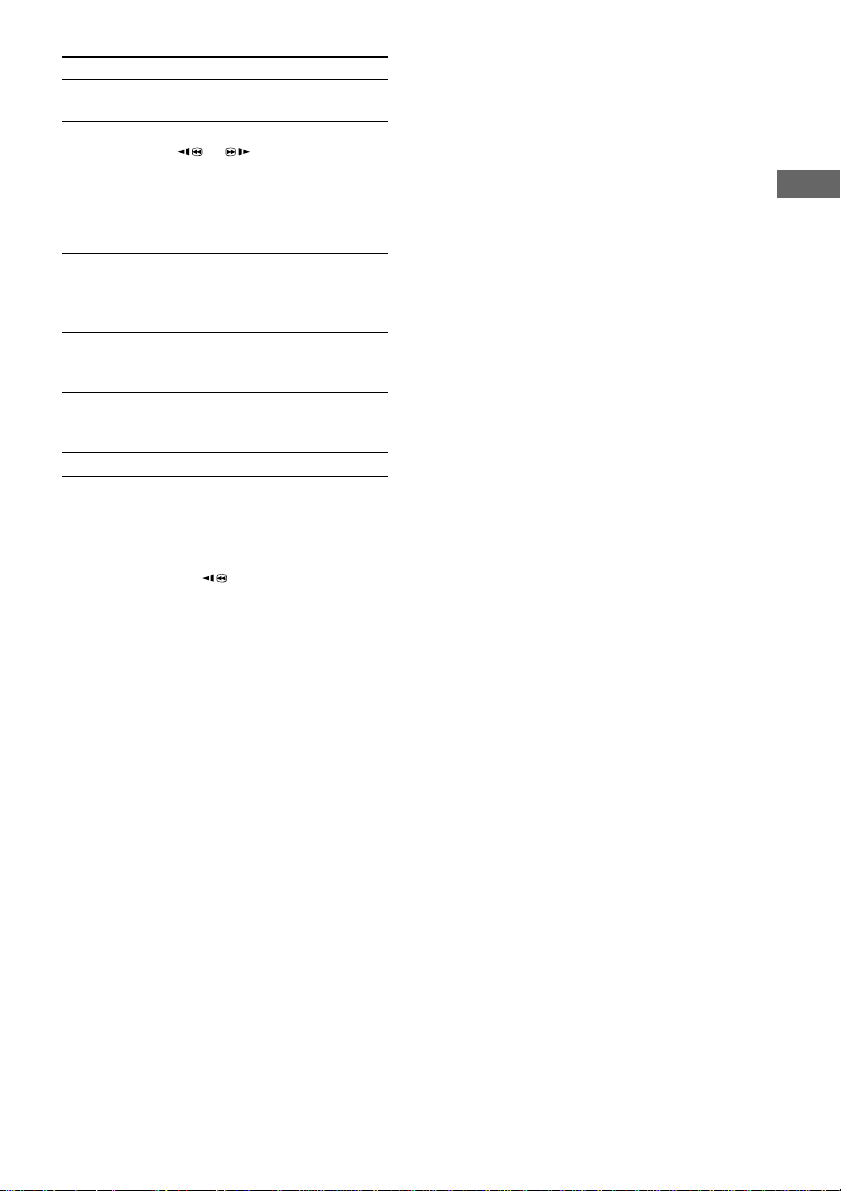
To Do this
Select an album
of MP3
Change the
playback speed*
(Slow-motion
Play) (DVD/
VCD only)
Select a disc in
stop mode
Switch to DVD
function from
another source
Exchange other
discs while
playing
Remove a disc Press Z OPEN/CLOSE.
*1There may be some disturbance in the video
image.
*2except for MP3
*3When playing a VIDEO CD, you can only scan
with SCAN/SLOW . Pressing the button
repeatedly does not change the speed.
Press ALBUM – or + repeatedly
after step 3.
During pause, press SCAN/SLOW
1
or *3 on the remote. Each
time you press the button, the
speed switches between two
slowed play speeds. To return to
Normal Play, press hH (or
nN on the remote).
Press one of the DISC 1 – 3
buttons or DISC SKIP/EXCHANGE (or DISC +/– on the
remote).
Press one of the DISC 1 – 3
buttons (Automatic Source
Selection).
Press DISC SKIP/EX-CHANGE.
Notes
• Depending on the DVD or VIDEO CD, some
operations may be prohibited.
• 2 channel sound is heard when using headphones
(MHC-GX90D and RV800D only).
Playing a track by entering the track
number (on the remote only)
Press the number button(s) on the remote to
enter the track number of the track you want to
play. (To enter the MP3 track number, press
ALBUM – or + repeatedly to select the desired
album before entering the number.)
To enter a track number over 10
1 Enter the corresponding digits.
To enter 0, press 10/0.
2 Press ENTER.
Example:
To play track number 30, press 3 and 10/0, then
press ENTER.
To play MP3 track number 100, press 1, 10/0 and
10/0, then press ENTER.
DVD/VIDEO CD/CD/MP3
19
GB

Creating your own program
— Program Play
You can make a program of up to 25 steps from
all discs except DVD in the order you want
them to be played.
Using the front panel display
1 Press DVD.
2 In stop mode, press PLAY MODE
repeatedly until “PGM” appears in the
display.
3 Press one of DISC 1 – 3 (or DISC + or –
on the remote) to select a disc.
4 Press . or > until the desired
track appears in the display.
Total number of
programed steps
Disc tray number
(including selected track)
6 Program additional discs or tracks.
To program Repeat steps
Other tracks on the
same disc
Other tracks on other
discs
4 and 5
3 to 5
7 Press hH (or nN on the remote).
Other Operations
To Do this
Cancel Program
Play
Clear a track from
the end of program
To program MP3 audio tracks
After step 3, press ALBUM – or + repeatedly
until the album you want appears, and then go
to step 4.
Tip
The program you made remains in the system’s
memory even after Program Play finishes. To play the
same program again, press DVD, then press hH
(or nN on the remote).
Press PLAY MODE repeatedly
until “PGM” and “SHUF”
disappear.
Press CLEAR on the remote in
step 2.
5 Press ENTER.
GB
20
Selected track number
The track is programed.
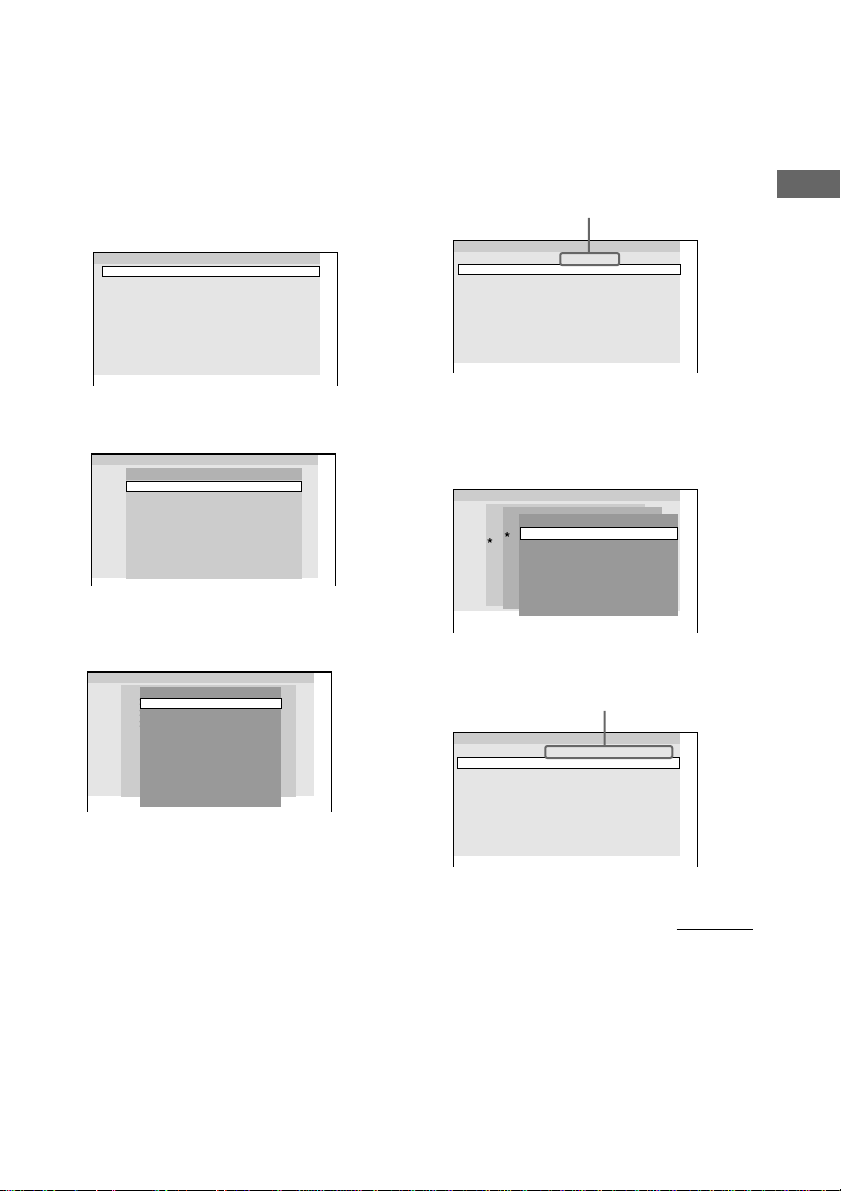
Using the on-screen display
Use the remote for the operation.
1 Press DVD.
2 In stop mode, press PLAY MODE
repeatedly until “PGM” appears in the
display.
The Program Display appears on the screen.
Program
1
2
3
4
5
6
7
8
9
10
3 Press ,, then press M or m repeatedly
to select the disc.
Program
1
Disc
2
DISC 1 (CD)
3
DISC 2 (– – – – –)
4
DISC 3 (MP3)
5
6
7
8
9
10
4 Press ,.
The cursor moves to the album or track (in
this case, “DISC 1”).
Program
1
Disc
Track
2
DISC 1 (CD)
ALL TRACKS
*
3
DISC 2 (– – – – –)
1. TRACK1
4
DISC 3 (MP3)
2. TRACK2
5
3. TRACK3
6
4. TRACK4
7
5. TRACK5
8
6. TRACK6
9
10
* “?” appears when the system has not loaded the
disc information in the memory.
7. TRACK7
8. TRACK8
9. TRACK9
5 Select the album, or track you want to
program.
x When programing a VIDEO CD or CD
For example, select track “6”.
Press M/m or the number buttons to select
“6”, then press ENTER.
Selected track
Program
DISC 1 (CD) – TRACK 6
1
2
3
4
5
6
7
8
9
10
x When programing MP3
For example, select track “3” of album “2”.
Press M/m or the number buttons to select
“2”, then press ,.
Program
1
Disc
Album
2
DISC 1 (CD)
Track
ALL ALBUMS
3
DISC 2 (– – – – –)
ALL TRACKS
ROOT
4
DISC 3 (MP3)
5
6
7
8
9
10
Next, M/m or the number buttons to select
“3”, then press ENTER.
Program
1
2
3
4
5
6
7
8
9
10
1. Classic
2. Jazz
3. Pops
Selected album and track
DISC 3 (MP3) – ALBUM2 – TRACK3
DVD/VIDEO CD/CD/MP3
continued
21
GB
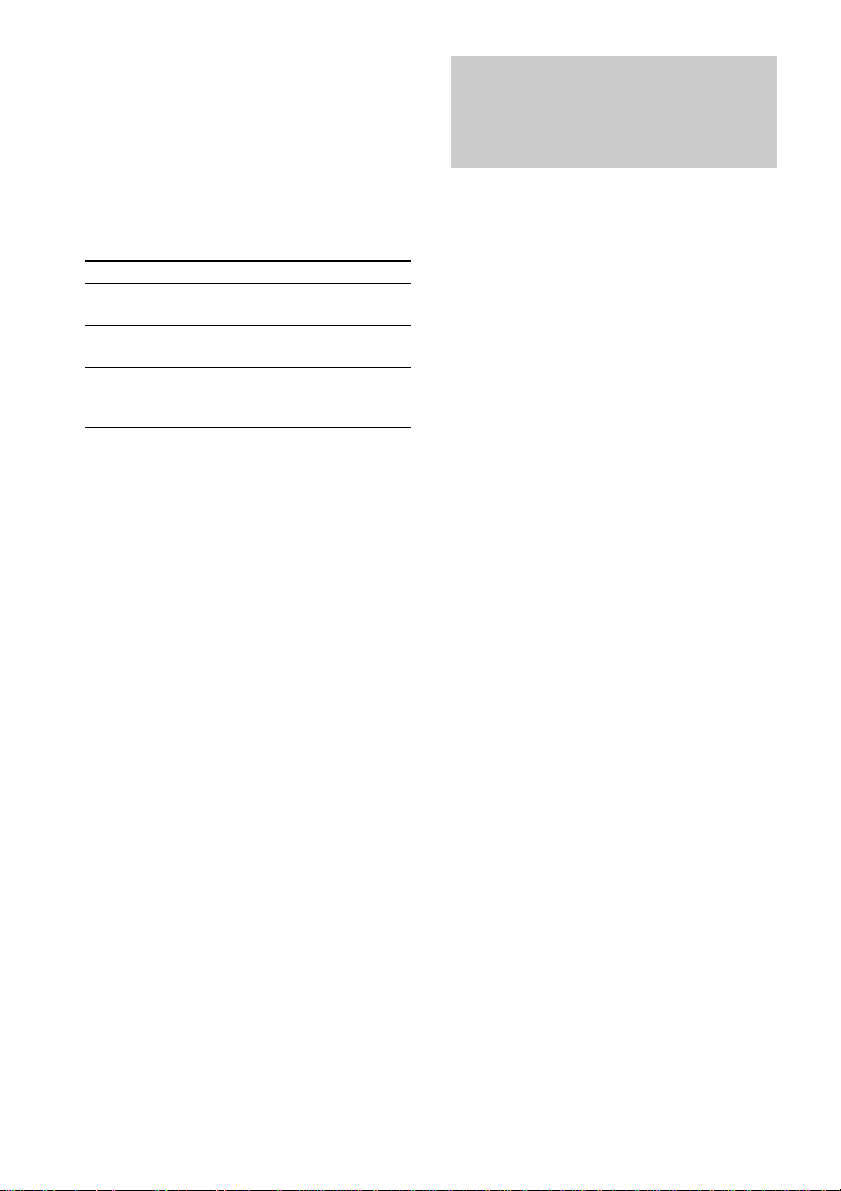
Creating your own program
(continued)
6 To program other discs, albums, or
tracks, repeat steps 3 to 5.
7 Press nN.
Program Play starts.
Resuming playback from
the point you stopped the
disc
— Resume Play
Other Operations
To Do this
Return to
normal playback
Turn off the
Program Display
Clear a track
from the end of
program
Tip
The program you made remains in the system’s
memory even after Program Play finishes. Press
nN to play the same program again.
Note
When you switch the play mode to “PGM” while
“REP 1” is selected, “REP 1” is automatically
canceled.
Press CLEAR during playback.
Press PLAY MODE when the
Program Play is stopped.
Press CLEAR in step 2.
The system memorizes the point where you
stopped the disc so that you can resume from
that point. Resume Play is not canceled when
you turn off the system.
1 While playing a disc, press x to stop
playback.
“RESUME” appears in the display. If
“RESUME” does not appear, Resume Play
is not available.
2 Press hH (or nN on the remote).
Playback starts from the point you stopped
the disc in step 1.
To play from the beginning of the
disc
When “RESUME” appears in the display, press
x, then press hH (or nN on the
remote).
For a disc containing MP3 audio tracks, press
x one more time to return to the first album.
22
GB
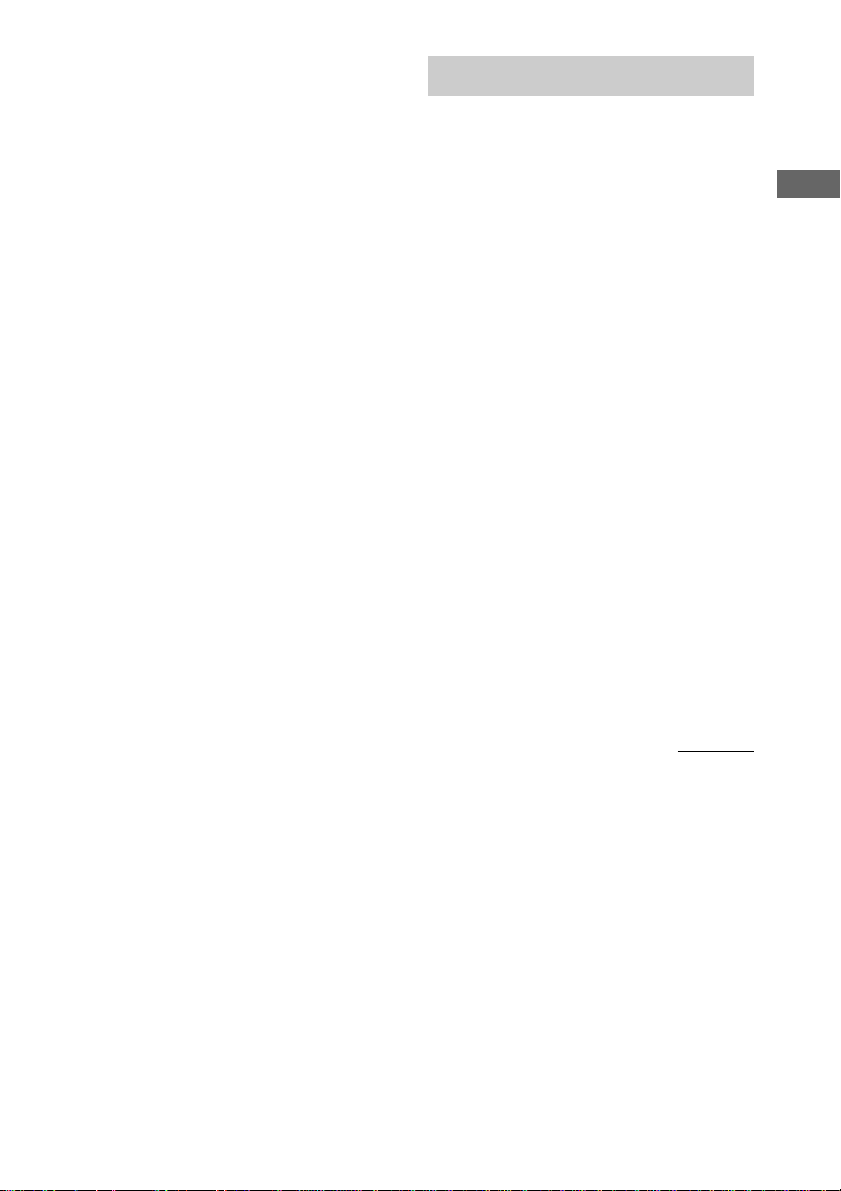
Notes
• Depending on where you stopped the disc, the
player may resume playback from a different point.
• Resume Play is canceled when:
– you press the number buttons, PLAY MODE, x,
DISC SKIP/EX-CHANGE (or DISC +/– on the
remote) or ./>.
– you remove the disc.
– you unplug the system’s power cord.
Playing repeatedly
— Repeat Play
You can repeatedly play all the titles/tracks/
albums or a single title/chapter/track/album on
a disc.
In Shuffle or Program Play mode, the system
repeats the titles or tracks in the shuffled or
programed order.
Using the front panel display
Press REPEAT during play until “REP” or
“REP 1” appears.
REP: For all the tracks on the disc up to five
times.
REP 1: For a single track only.
To cancel Repeat Play
Press REPEAT repeatedly until “REP” and
“REP 1” disappear.
Tips
• You cannot select “REP” and “ALL DISCS SHUF”
at the same time.
• When you select “REP 1”, that track is repeated
endlessly until “REP 1” is canceled.
Note
You cannot perform Repeat Play during PBC
playback of VIDEO CDs (see page 27).
DVD/VIDEO CD/CD/MP3
continued
23
GB
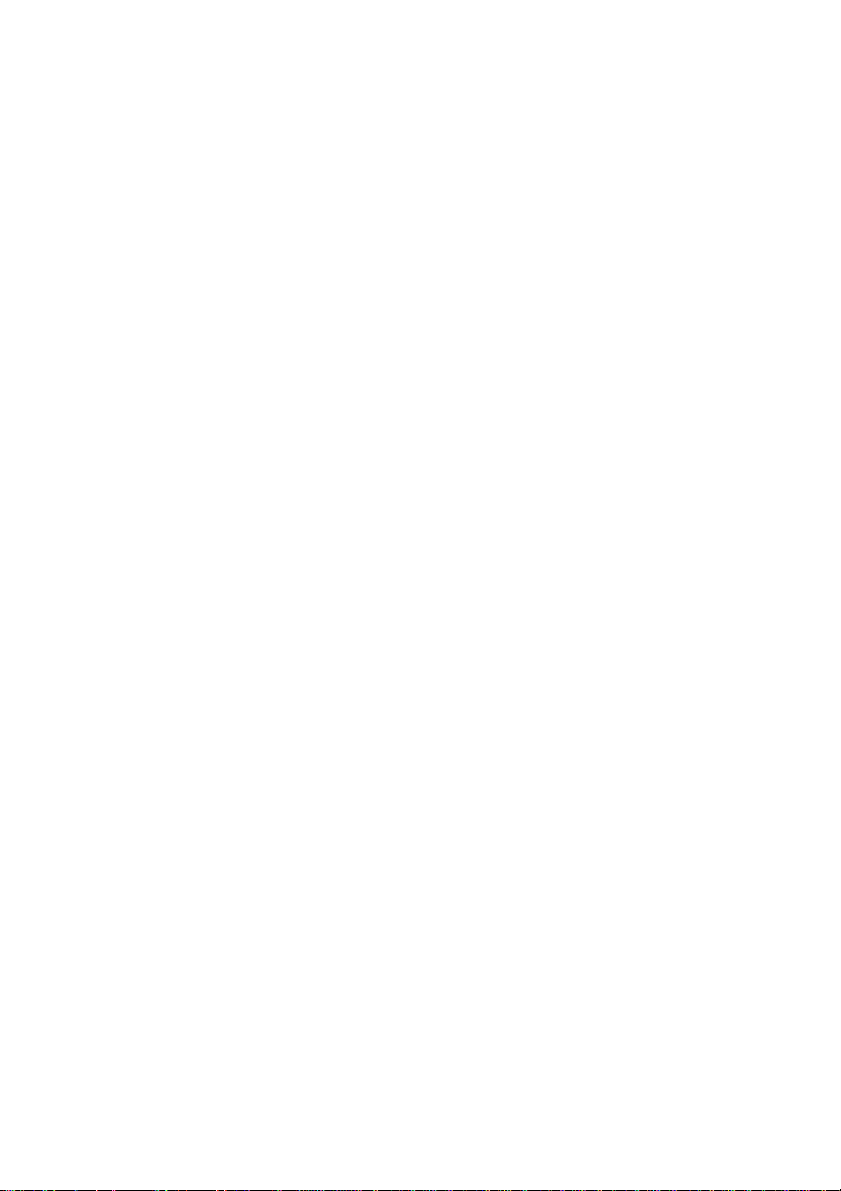
Playing repeatedly (continued)
Using the on-screen display
Use the remote for the operation.
1 Press DVD DISPLAY.
The Control Menu appears.
2 Press v or V repeatedly to select
“REPEAT”, then press ENTER.
3 Select the Repeat Play setting.
x Playing a DVD
• OFF: does not play repeatedly.
• ALL: repeats all the titles.
• TITLE: repeats the current title on a
disc.*
• CHAPTER: repeats the current chapter.
x Playing a VIDEO CD/CD when
Program Play is set to OFF
• OFF: does not play repeatedly.
• ALL: repeats all the tracks on a disc.
• TRACK: repeats the current track.*
x Playing MP3 when Program Play is
set to OFF
• OFF: does not play repeatedly.
• ALL: repeats all the tracks on a current
disc, or all the tracks in a current album
when “CONTINUE (ALBUM)” is
selected.
• TRACK: repeats the current track.
x When Program Play is set to ON
• OFF: does not play repeatedly.
• ALL: repeats Program Play.
To cancel Repeat Play
Press CLEAR.
Tips
• You can set Repeat Play when the playback is
stopped. After selecting the “REPEAT” item, press
nN to start Repeat Play.
• You can quickly display the “REPEAT” status.
Press REPEAT.
Notes
• You cannot perform Repeat Play during PBC
playback of VIDEO CDs (see page 27).
• You can perform Repeat play for DVD titles that
contain chapters.
• If you select ALL repeat, the program is repeated
up to 5 times.
* When “ALL DISCS SHUFFLE” is selected, you
can select the Repeat Play of “TITLE”,
“CHAPTER” or “TRACK” only.
GB
24
