Sony MHC-RV6-RV5 User Manual
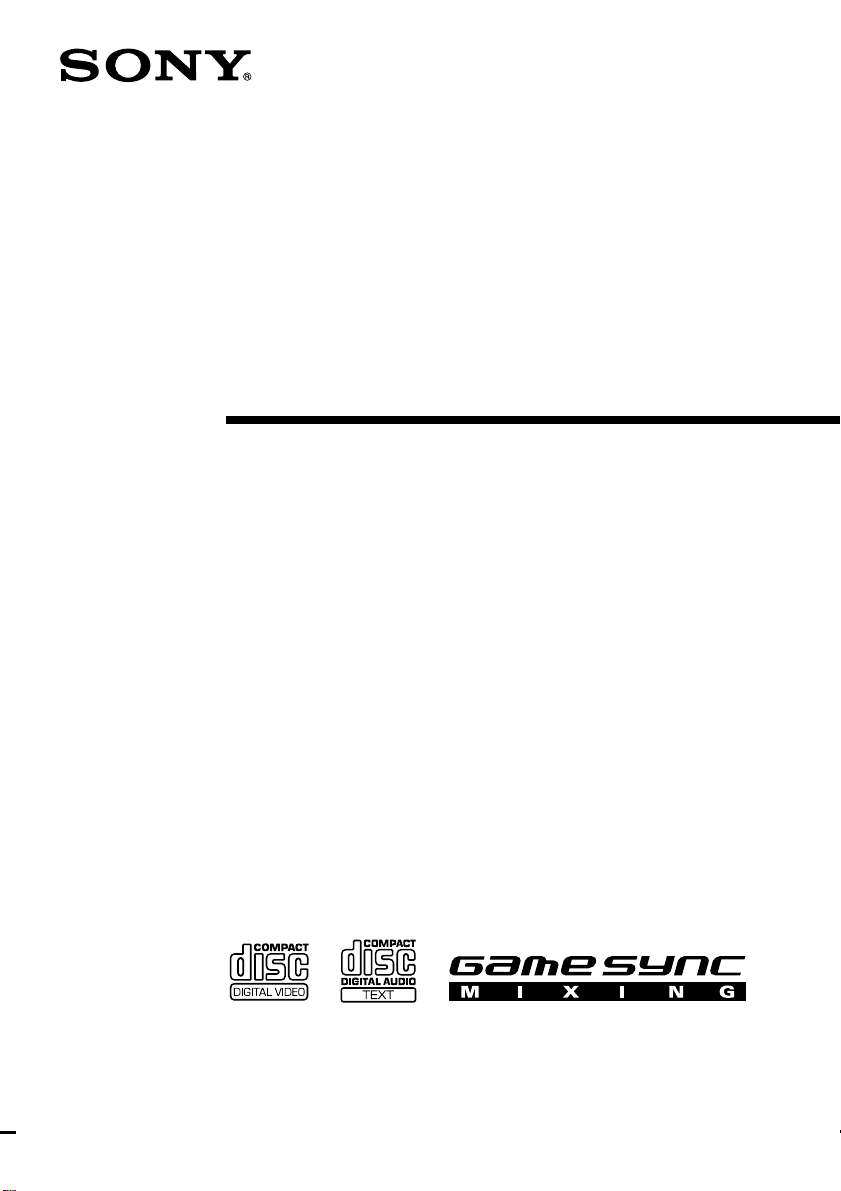
Mini Hi-Fi
Component
System
Operating Instructions
4-240-420-12(2)
MHC-RV6/R V5
© 2002 Sony Corporation
1
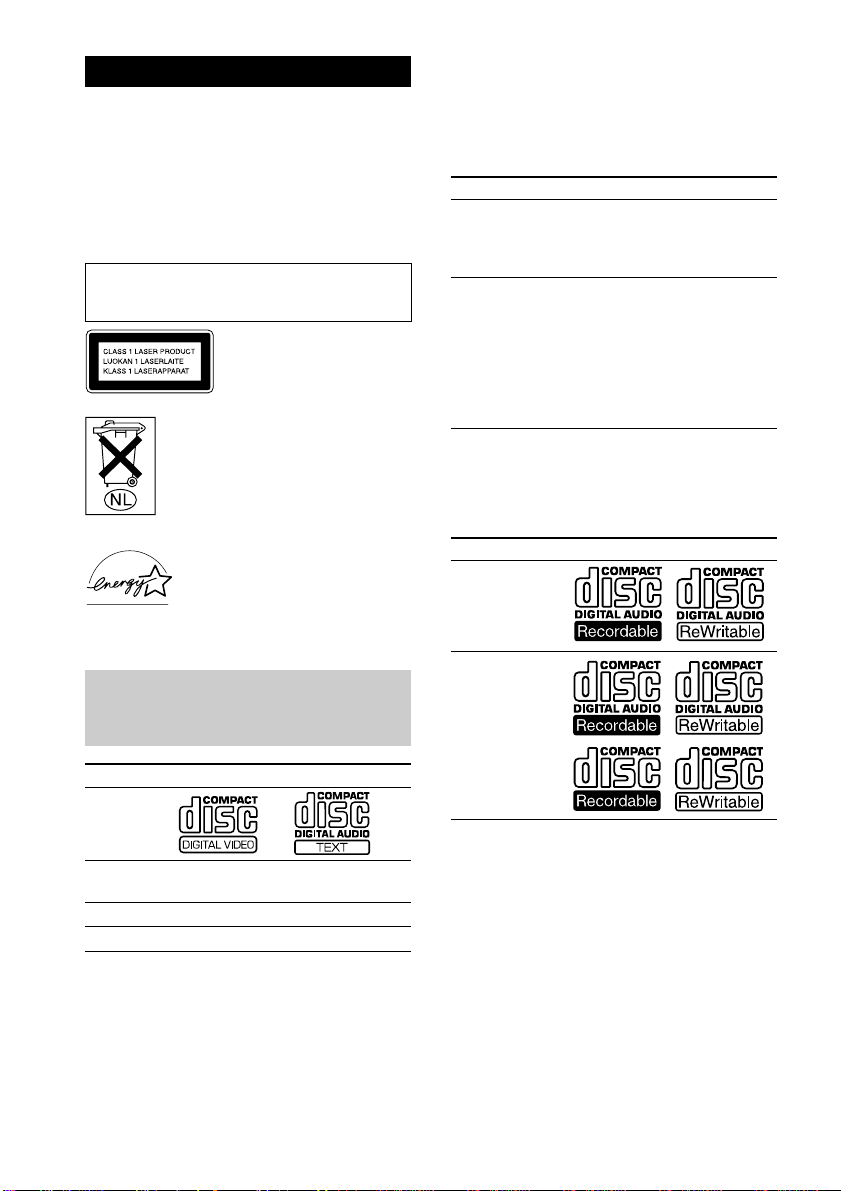
WARNING
To prevent fire or shock hazard, do not
expose the unit to rain or moisture.
To prevent fire, do not cover the ventilation of the
apparatus with news papers, table-cloths, curtains,
etc. And don’t place lighted candles on the apparatus.
To prevent fire or shock hazard, do not place objects
filled with liquids, such as vases, on the apparatus.
Do not install the appliance in a confined space,
such as a bookcase or built-in cabinet.
This appliance is classified as
a CLASS 1 LASER product.
This label is located on the
rear exterior.
Don’t throw away the battery with
general house waste, dispose of it
correctly as chemical waste.
Except for European models
ENERGY STAR® is a U.S. registered
mark.
As an ENERGY STAR
Corporation has determined that this
product meets the ENERGY STAR
guidelines for energy efficiency.
®
partner, Sony
®
This system can play the
Notes on VIDEO CDs
• This system conforms to VIDEO CDs without
PBC* functions (Ver. 1.1) and VIDEO CDs with
PBC functions (Ver. 2.0) of VIDEO CD standards.
You can enjoy two kinds of playback according to
the disc type.
Disc type You can
VIDEO CDs
without PBC
functions
(Ver. 1.1 discs)
VIDEO CDs
with PBC
functions
(Ver. 2.0 discs)
* PBC = Play Back Control
• VIDEO CDs with CD audio tracks may not play
properly.
Enjoy video playback (moving
pictures) as well as audio CDs.
Play interactive software using
menu screens displayed on the TV
screen (menu playback), in
addition to the video playback
function of VIDEO CDs without
PBC functions.
Moreover, you can play high or
standard quality still picture.
Notes on CD-R and CD-RW discs
Type of discs Label on the disc
Audio CDs
MP3 files
following discs
VIDEO CDs Audio CDs
Disc Logo
Contents Audio + Video
Disc size 12 cm 12 cm
Play time 74 min. 74 min.
GB
2
(moving pictures)
Audio
• Discs recorded on CD-R/CD-RW drives may not be
played back because of scratches, dirt, recording
condition or the drive’s characteristics.
• You cannot play a CD-R/CD-RW that is not
finalized.
• You cannot play a CD-R/CD-RW that is recorded
in Multi Session.
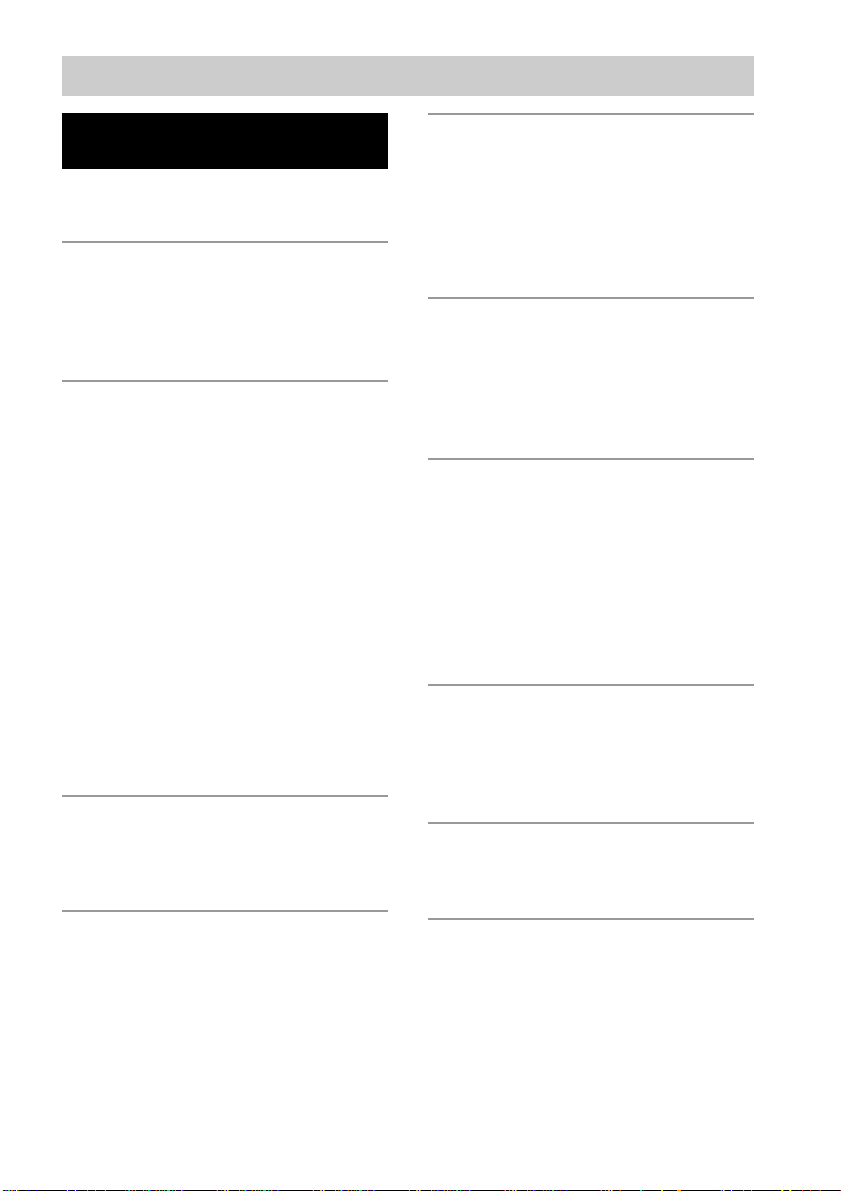
Table of Contents
List of Button Locations
and Reference Pages
Main unit........................................................4
Remote Control.............................................. 5
Getting Started
Hooking up the system .................................. 6
Inserting two R6 (size AA) batteries into
the remote ...............................................9
Setting the clock ............................................9
CD/VIDEO CD/MP3 file
Loading a disc .............................................. 10
Playing a CD — Normal Play/
Shuffle Play/Repeat Play ...................... 10
Programing VIDEO CD/CD tracks
— Program Play ...................................12
Playing a VIDEO CD — Normal Play/
Shuffle Play/Repeat Play ...................... 13
Playing a VIDEO CD with PBC functions
(Ver. 2.0) — PBC Play ......................... 14
Playing a disc with MP3 files ...................... 15
Locating a specific part of a VIDEO CD
— Time Search/Disc Digest ................. 17
Resuming playback from the point you
stopped a VIDEO CD
— Resume Play ....................................19
Adjusting the VCD picture
— Picture Effect ................................... 19
Tuner
Presetting radio stations ...............................20
Listening to the radio
— Preset Tuning/Manual Tuning ......... 22
Sound Adjustment
Adjusting the sound ..................................... 26
Selecting the sound effect ............................27
Adjusting the graphic equalizer and
storing ................................................... 27
Selecting the surround effect ....................... 28
Selecting the surround system ..................... 28
Display
Turning off the display
— Power Saving Mode......................... 28
Using the display .........................................29
Adjusting the brightness of the display .......29
Using the on-screen display .........................30
Other Features
Enhancing video game sound
— Game Sync....................................... 31
Mixing video game sound with other sound
source — Game Mixing ....................... 31
Changing the spectrum analyzer display ..... 31
Singing along: Karaoke ...............................31
Falling asleep to music — Sleep Timer....... 33
Waking up to music — Daily Timer ...........33
Optional Components
Hooking up optional components ................35
Listening to audio from a connected
component ............................................ 36
Recording on a connected component .........36
Troubleshooting
Problems and remedies ................................ 37
Messages ...................................................... 39
Tape
Loading a tape.............................................. 23
Playing a tape............................................... 23
Recording to a tape
— CD Synchro Recording/
Recording Manually/Program Edit....... 24
Timer-recording radio programs.................. 25
Additional Information
Precautions................................................... 40
Specifications............................................... 41
Glossary ....................................................... 43
GB
3
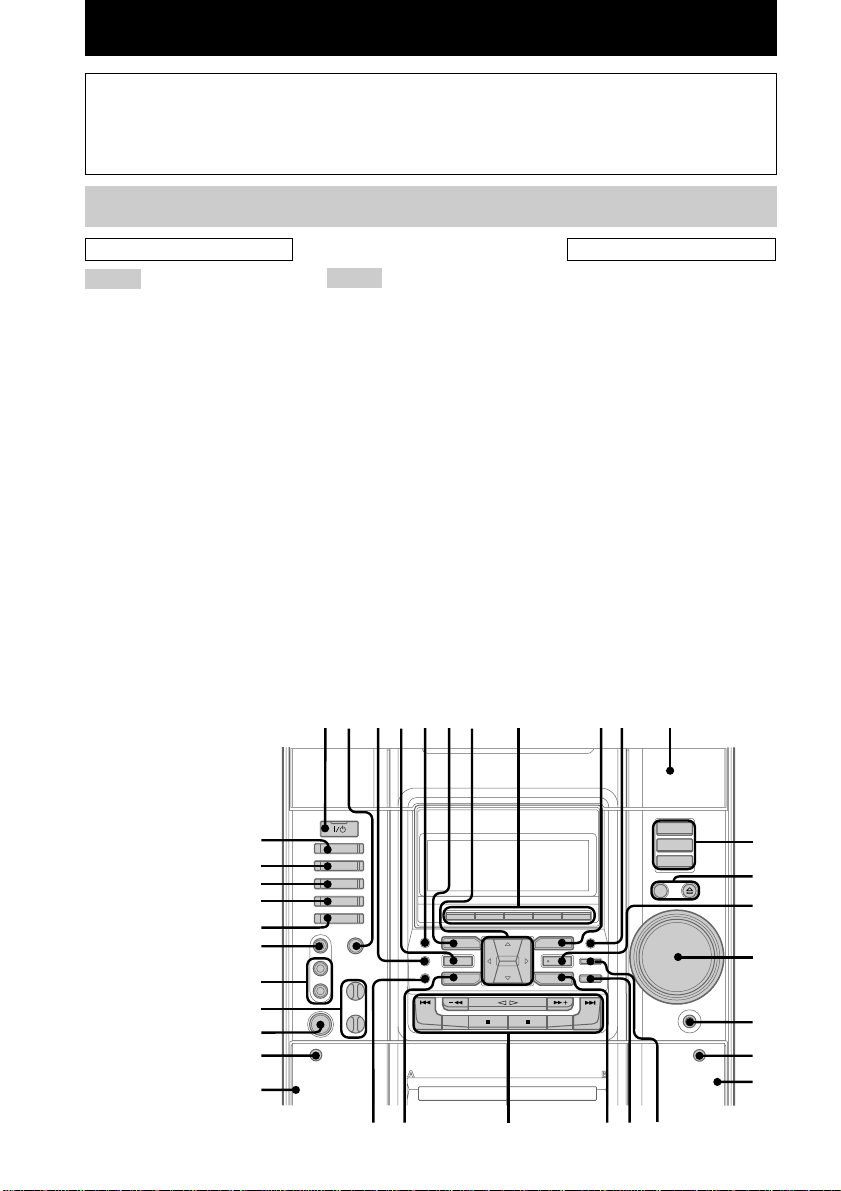
List of Button Locations and Reference Pages
How to use this page
Use this page to find the location of buttons and other
parts of the system that are mentioned in the text.
Main unit
ALPHABETICAL ORDER
A – G
ALBUM +/– ws (12, 16)
CD eg (10, 12 – 14, 16, 24, 25)
CD SYNC ql (24, 25)
Deck A wg (23)
Deck B qk (23 – 25, 32)
DIRECTION 8 (23 – 25, 32)
DISC 1 – 3 qs (11, 12, 14, 16)
DISC SKIP/EX-CHANGE qd (10,
11, 14, 16)
Disc tray qa (10)
DISPLAY 8 (28, 29)
ECHO LEVEL control wk (32)
EDIT 8 (25)
EFFECT ON/OFF 4 (27, 32)
ENTER qf (9, 12, 14, 15, 19 – 21,
25 – 27, 33, 34)
FM MODE 8 (22, 39)
GAME ea (31)
GAME EQ wd (27, 32)
GAME INPUT (AUDIO) jacks
wl (35 )
GAME INPUT (VIDEO) jack e;
(35)
GAME MIXING wf (31)
GROOVE 3 (26)
K – Z
KARAOKE PON 2 (31, 32)
MD (VIDEO) es (36)
MIC jack wj (31)
MIC LEVEL control wk (31, 32)
MOVIE EQ 9 (27, 32)
MUSIC EQ 6 (27, 32)
P FILE wa (27)
PHONES jack qh
PICTURE EFFECT 5 (19)
PLAY MODE 8 (10, 12, 13, 16)
REC PAUSE/START w; (24, 25,
32)
REPEAT 8 (11, 16)
SPECTRUM 8 (31)
SURROUND SPEAKER
MODE* 0 (28)
TAPE A/B ed (23, 24, 32)
TUNER MEMORY 8 (20, 21)
TUNER/BAND ef (20 – 22, 24)
VOLUME control qg
12 34567 098qa
Illustration number
r
TUNER/BAND ef (20 – 22, 24)
Name of button/part Reference page
RR
BUTTON DESCRIPTIONS
?/1 (power) 1
v/V/b/B 7
Z OPEN/CLOSE qd
Z (deck B) qj
M ws
. ws
x ws
hH ws
X ws
> ws
m ws
Z (deck A) wh
+/– ws
* MHC-RV6 only
eg
qs
ef
ed
es
qd
qf
ea
e;
qg
wl
wk
wj
wh
wg
GB
4
wswdwf
qlw;wa
qh
qj
qk
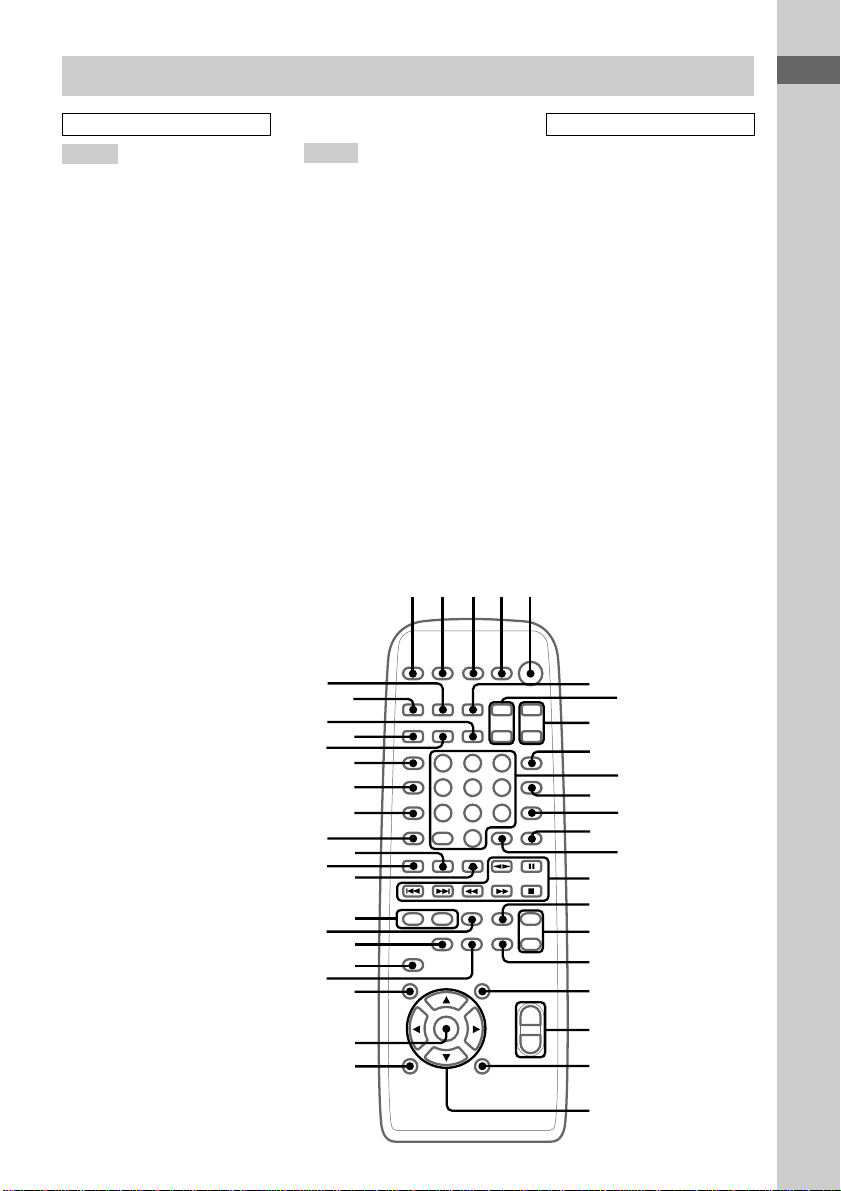
Remote Control
ALPHABETICAL ORDER
A – O
ALBUM +/– e; (12, 16)
CD ra (10, 12 – 14, 16, 24, 25)
CINEMA SPACE wh (28)
CLEAR qd (12, 18)
CLOCK/TIMER SELECT 2
(26, 34)
CLOCK/TIMER SET 3 (9, 25,
33)
DIMMER eg (29)
DISPLAY ej (28, 29)
D.SKIP qa (11, 14, 16)
EFFECT ON/OFF qk (27, 32)
ENTER wf (9, 12, 14, 15,
19 – 21, 25 – 27, 33, 34)
GAME ek (31)
GAME EQ wd (27, 32)
GAME MIXING el (31)
KARAOKE PON qh (31, 32)
KEY CONTROL #/2 qj (32)
MD (VIDEO) r; (36)
MOVIE EQ ql (27, 32)
MUSIC EQ wg (27, 32)
NEXT ed (14, 15, 18)
Number buttons 0 (11, 16 – 18)
ON SCREEN qf (30)
P – Z
P FILE wa (27)
PICTURE/EFFECT wk (19)
PLAY MODE wl (10, 12, 13, 16)
PRESET +/– qg (20 – 22)
PREV es (14, 15, 18)
REPEAT qs (11, 16)
RETURN O ea (15)
SELECT qg (14, 15)
SLEEP 1 (33)
SPECIAL MENU ef (18)
SPECTRUM eh (31)
SURROUND SPEAKER
MODE* wj (28)
TAPE A/B 6 (23, 24, 32)
TUNER/BAND rs (20 – 22, 24)
TUNING +/– qg (20 – 22)
TV ?/1 4 (9)
TV CH +/– 8 (9)
TV/VIDEO 9 (9)
TV VOL +/– 7 (9)
VOL +/– w;
3
12
45
List of Button Locations and Reference Pages
BUTTON DESCRIPTIONS
?/1 (power) 5
M qg
. qg
> qg
X qg
nN qg
m qg
x qg
v/V/b/B ws
* MHC-RV6 only
rs
r;
ek
ef
es
wl
wh
ra
el
ej
eh
eg
ed
ea
e;
wk
wj
wg
wf
wd
6
8
9
qa
qd
qg
qh
qj
qk
ql
w;
wa
ws
7
0
qs
qf
GB
5
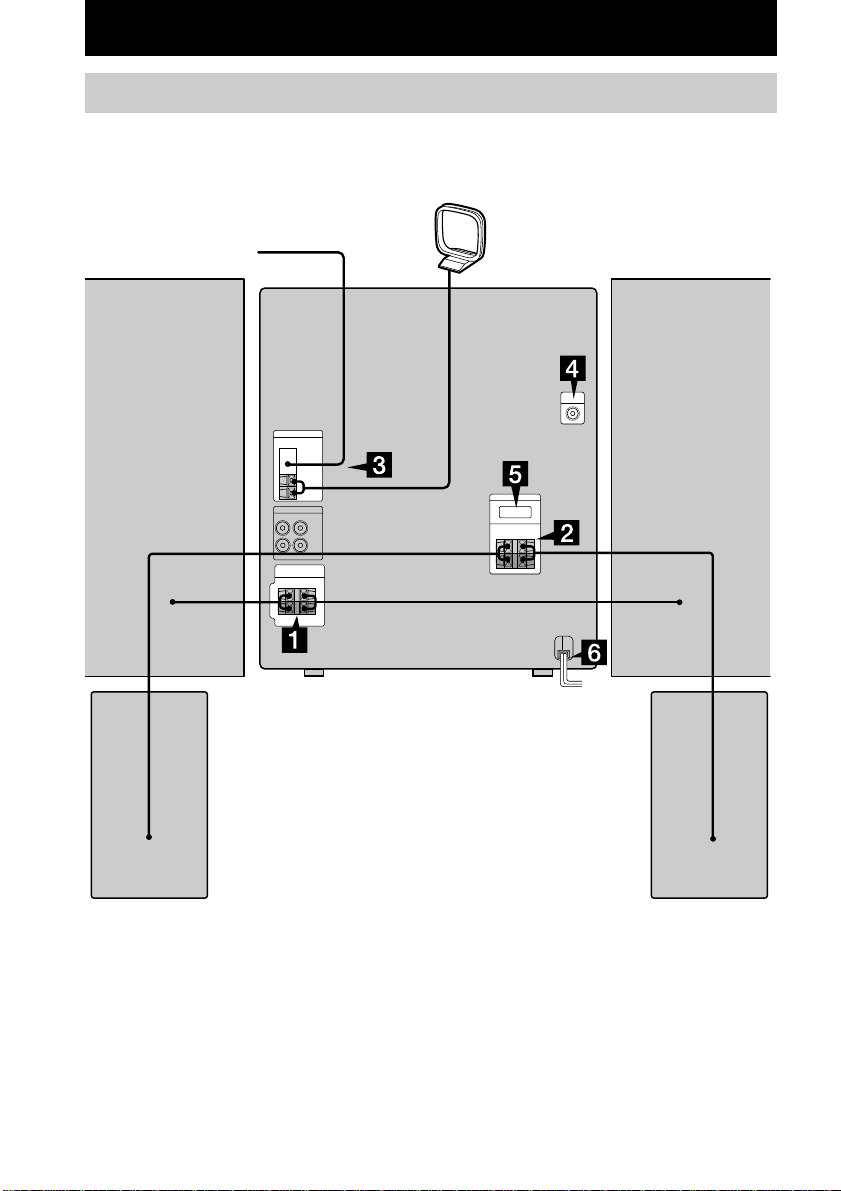
Getting Started
Hooking up the system
Perform the following procedure 1 to 7 to hook up your system using the supplied cords and
accessories.
AM loop antenna
FM antenna
Front speaker (Right) Front speaker (Left)
Surround speaker (Right)* Surround speaker (Left)*
* MHC-RV6 only
GB
6
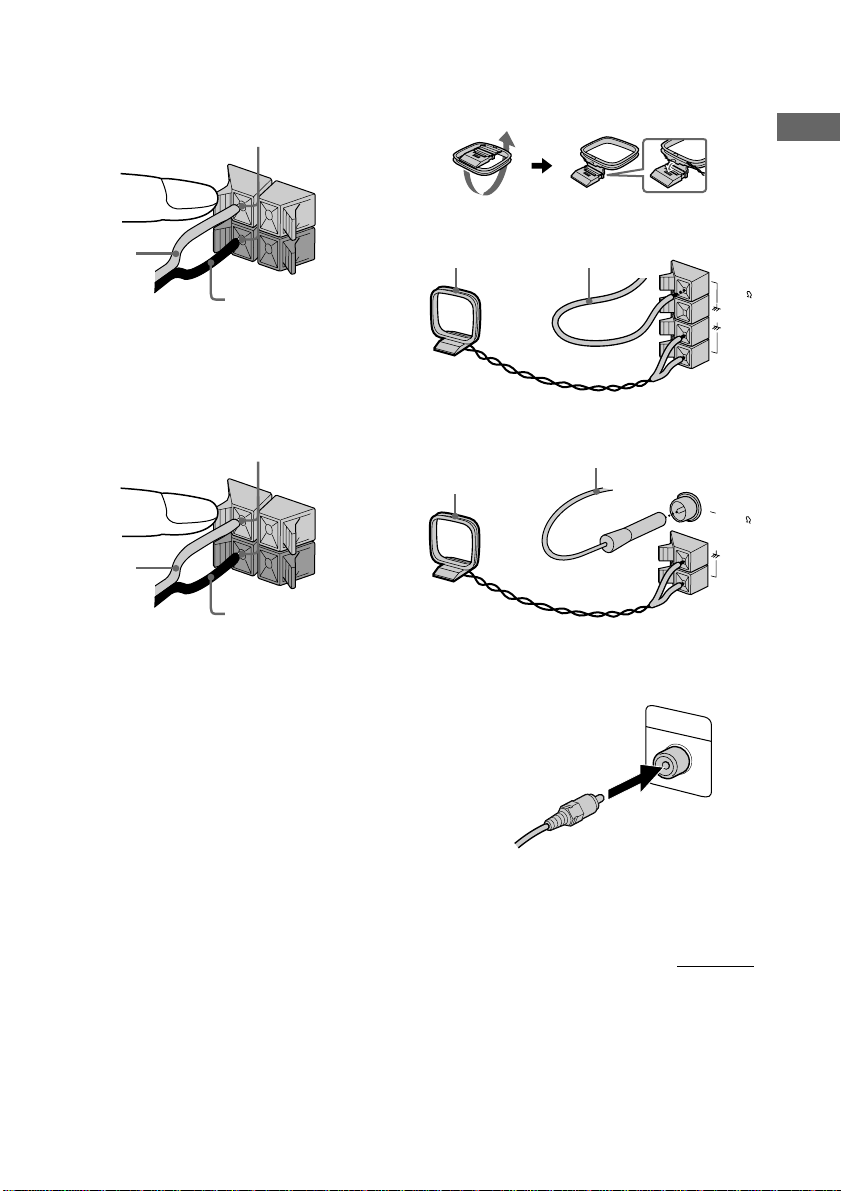
1 Connect the speakers.
VIDEO OUT
Connect the speaker cords to the SPEAKER
jacks as shown below.
Insert only the stripped portion
R
+
Red/Solid
(3)
Black/Stripe (#)
L
+
–
3 Connect the FM/AM antennas.
Set up the AM loop antenna, then connect
it.
Jack type A
AM loop antenna
Extend the FM lead antenna
horizontally
Getting Started
F
M
7
5
2 For MHC-RV6
Connect the surround speakers.
Connect the speaker cords to the
SURROUND SPEAKER jacks as shown
below.
Insert only the stripped portion
R
+
Red/Solid
(3)
Black/Stripe (#)
L
For MHC-RV5
Go to the procedure 3.
A
M
Jack type B
AM loop antenna
+
Extend the FM lead antenna
horizontally
FM75
COAXIAL
–
AM
4 Connect the video input jack of your TV
to the VIDEO OUT jack with the
supplied video cable.
When using a TV
Turn on the TV and select the video input so
that you can view the pictures from this system.
continued
GB
7
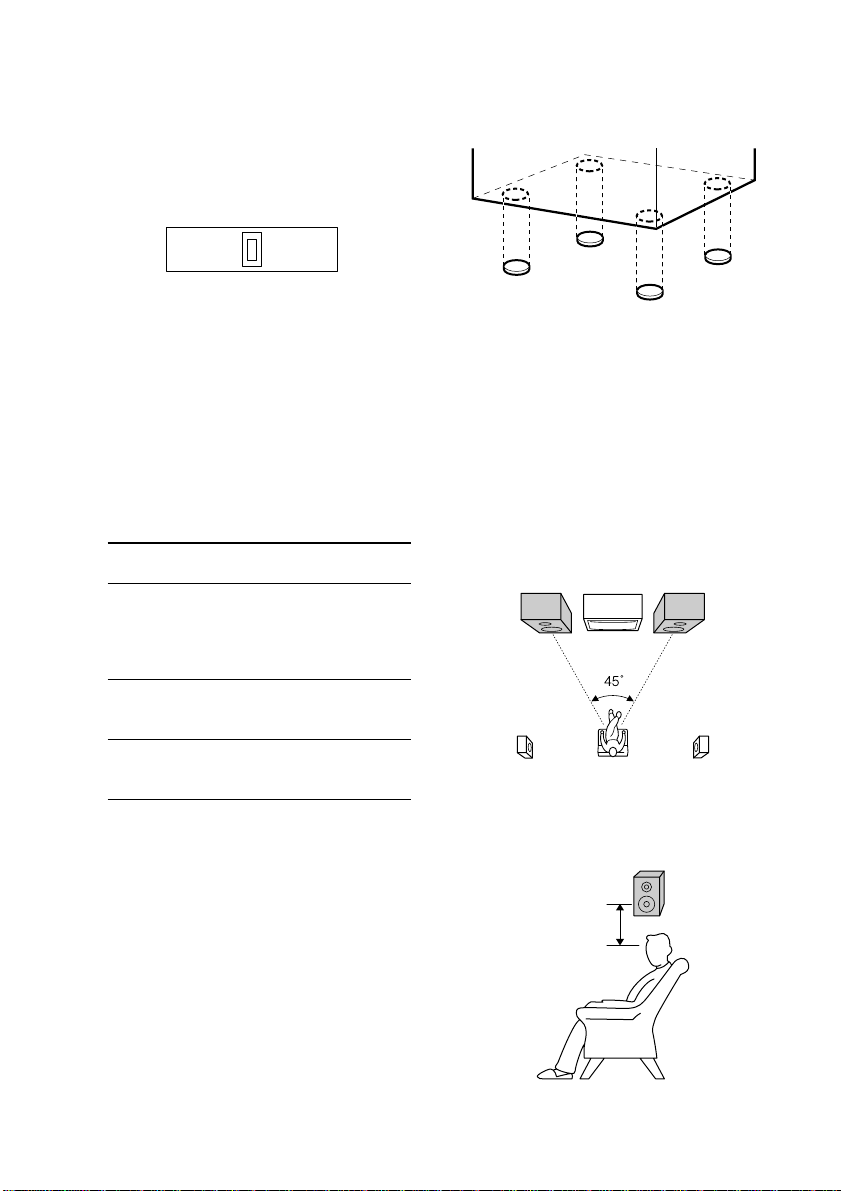
Hooking up the system (continued)
5 For models with a voltage selector, set
VOLTAGE SELECTOR to the local
power line voltage.
Depending on the model, the VOLTAGE
SELECTOR may differ.
120V*220V230 - 240V
* Saudi Arabian model: 120 – 127 V
6 Connect the power cord to a wall outlet.
The demonstration appears in the display.
When you press ?/1, the system turns on
and the demonstration automatically ends.
If the supplied adapter on the plug does not
fit your wall outlet, detach it from the plug
(only for models equipped with an adapter).
7 Set the color system to PAL or NTSC
depending on the color system of your
TV while the power is off.
The color system
of your TV
AUTO
(factory setting)
NTSC ?/1 while holding down
PAL ?/1 while holding down
Notes
• You cannot set the color system in the Power
Saving Mode.
• When you play back a VIDEO CD recorded in the
different color system from the one you set to the
unit, the picture image may be distorted.
To connect optional components
See page 35.
Press
?/1 while holding down X.
If your TV automatically
changes the color system
according to the input signal,
the system is set to AUTO.
>. The system is set to
NTSC.
.. The system is set to
PAL.
To attach the speaker pads
Attach the supplied speaker pads to the bottom
of the speakers to stabilize the speakers and
prevent them from slipping.
Notes
• Keep the speaker cords away from the antennas to
prevent noise.
• Do not place the surround speakers on top of a TV.
This may cause distortion of the colors in the TV
screen.
• Be sure to connect both left and right surround
speakers. Otherwise, the sound will not be heard.
Positioning the speakers (MHC-RV6
only)
1 Place the front speakers at an angle of
45 degrees from your listening
position.
Front
speaker
(L)
Surround
speaker
(L)
Front
speaker
(R)
Surround
speaker
(R)
2 Place the surround speakers facing
each other at about 60 to 90 cm above
your listening position.
Surround
speaker
60 to 90 cm
GB
8

Using the remote
You can use the buttons shown below to
operate a Sony TV.
To Press
Turn the TV on or off TV ?/1.
Switch the TV’s video
input
Change the TV
channels
Adjust the volume of
the TV speaker(s)
When carrying this system
Perform the following procedure to protect
the CD mechanism.
TV/VIDEO.
TV CH + or –.
TV VOL + or –.
1 Make sure that all discs are removed
from the unit.
2 Hold down CD and then press ?/1 until
“STANDBY” appears.
When you release the buttons, “LOCK”
appears.
3 Unplug the AC power cord.
Inserting two R6 (size AA)
Setting the clock
1 Press ?/1 to turn on the system.
2 Press CLOCK/TIMER SET on the
remote.
3 Press v or V repeatedly to set the hour.
4 Press B.
5 Press v or V repeatedly to set the
minute.
6 Press ENTER.
The clock starts working.
To adjust the clock
1 Press CLOCK/TIMER SET on the remote.
2 Press v or V repeatedly to select “CLOCK
SET”, then press ENTER.
3 Do the same procedures as step 3 to 6
above.
Note
The clock settings are canceled when you disconnect
the power cord or if a power failure occurs.
Getting Started
batteries into the remote
e
E
E
e
Tip
With normal use, the batteries should last for about
six months. When the remote no longer operates the
system, replace both batteries with new ones.
Note
If you do not use the remote for a long period of time,
remove the batteries to avoid possible damage from
battery leakage.
GB
9
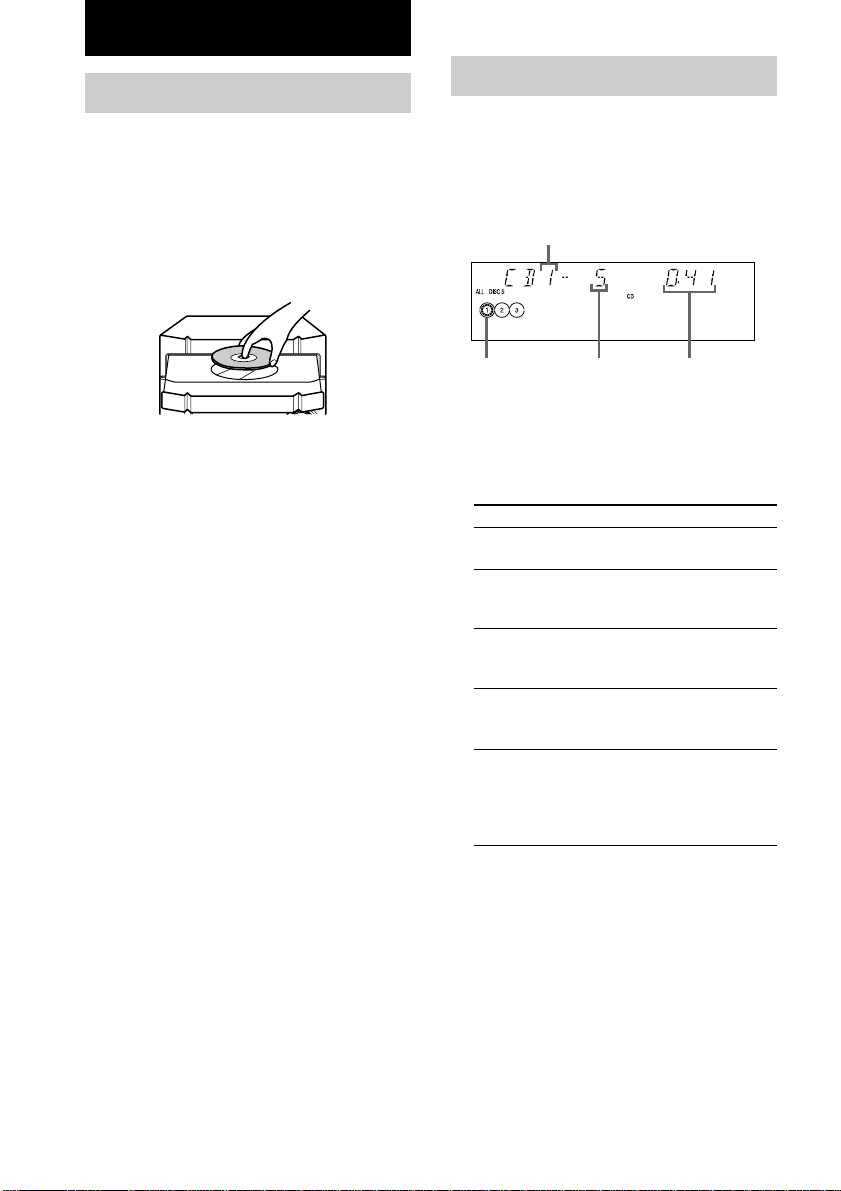
CD/VIDEO CD/MP3 file
Loading a disc
You can also load and play discs with MP3
files. See “Playing a disc with MP3 files” on
page 15 for MP3 files.
1 Press Z OPEN/CLOSE.
The disc tray opens.
2 Place a disc with the label side up on
the disc tray.
To insert additional discs, press DISC
SKIP/EX-CHANGE to rotate the disc tray.
3 Press Z OPEN/CLOSE to close the disc
tray.
Playing a CD
— Normal Play/Shuffle Play/Repeat
Play
This system lets you play the CD in different
play modes.
Disc tray number
Disc presence
indicator
1 Press CD.
2 Press PLAY MODE repeatedly in stop
mode until the mode you want appears
in the display.
Select To play
ALL DISCS
(Normal Play)
1DISC/ALBM
(Normal Play)
ALL DISCS
SHUF
(Shuffle Play)
1DISC SHUF/
ALBM SHUF
(Shuffle Play)
PGM
(Program Play)
Track number Playing time
All CDs in the disc tray
continuously.
The tracks on the CD you
have selected in original
order.
The tracks on all CDs in
random order.
The tracks on the CD you
have selected in random
order.
The tracks on all CDs in the
order you want them to be
played (see “Programing
VIDEO CD/CD tracks” on
page 12).
10
3 Press hH (or nN on the remote).
GB
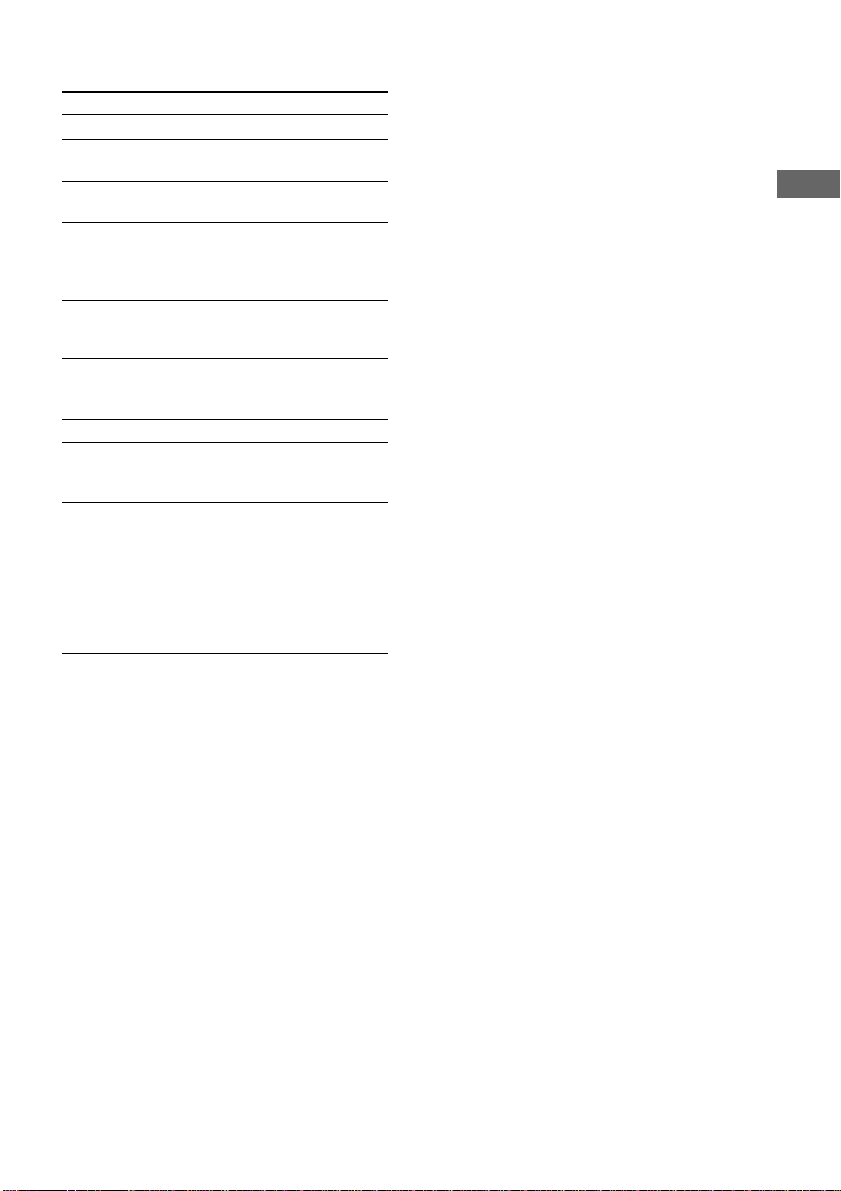
Other Operations
To Do this
Stop play Press x.
Pause Press X. Press again to resume
Select a track During play or pause, press >
Find a point
in a track
(Lock Search
Function)
Select a CD in
stop mode
Switch to CD
function from
another source
Remove a CD Press Z OPEN/CLOSE.
Exchange other
CDs while
playing
Play repeatedly
(Repeat Play)
play.
or ..
During play, press M or m.
At the desired point, press hH
(or nN on the remote) to stop
searching and start playback.
Press DISC 1 – 3*1 or DISC SKIP/
EX-CHANGE (or D.SKIP on the
remote).
Press DISC 1 – 3 (Automatic
Source Selection).
Press DISC SKIP/EX-CHANGE.
Press REPEAT during play until
“REP” or “REP 1” appears.
REP*2: For all the tracks on the
CD up to five times.
REP 1*3: For a single track only.
To cancel playing repeatedly, press
REPEAT until “REP” and
“REP 1” disappear.
Playing a track by entering the track
number
Press the number button(s) on the remote to
enter the track number of the track you want to
play.
To enter a track number over 10
1Press >10.
2Enter the corresponding digits.
To enter 0, press 10/0 instead.
Example:
To play track number 30, press >10, then 3 and
10/0.
CD/VIDEO CD/MP3 file
*1DISC 1 – 3 are not available when “ALL DISCS
SHUF” is selected.
*2You cannot select “REP” and “ALL DISCS
SHUF” at the same time.
*3When you select “REP 1”, that track is repeated
endlessly until “REP 1” is canceled.
Note
The play mode cannot be changed while playing a
disc. To change the play mode, press x first to stop
playing.
11
GB
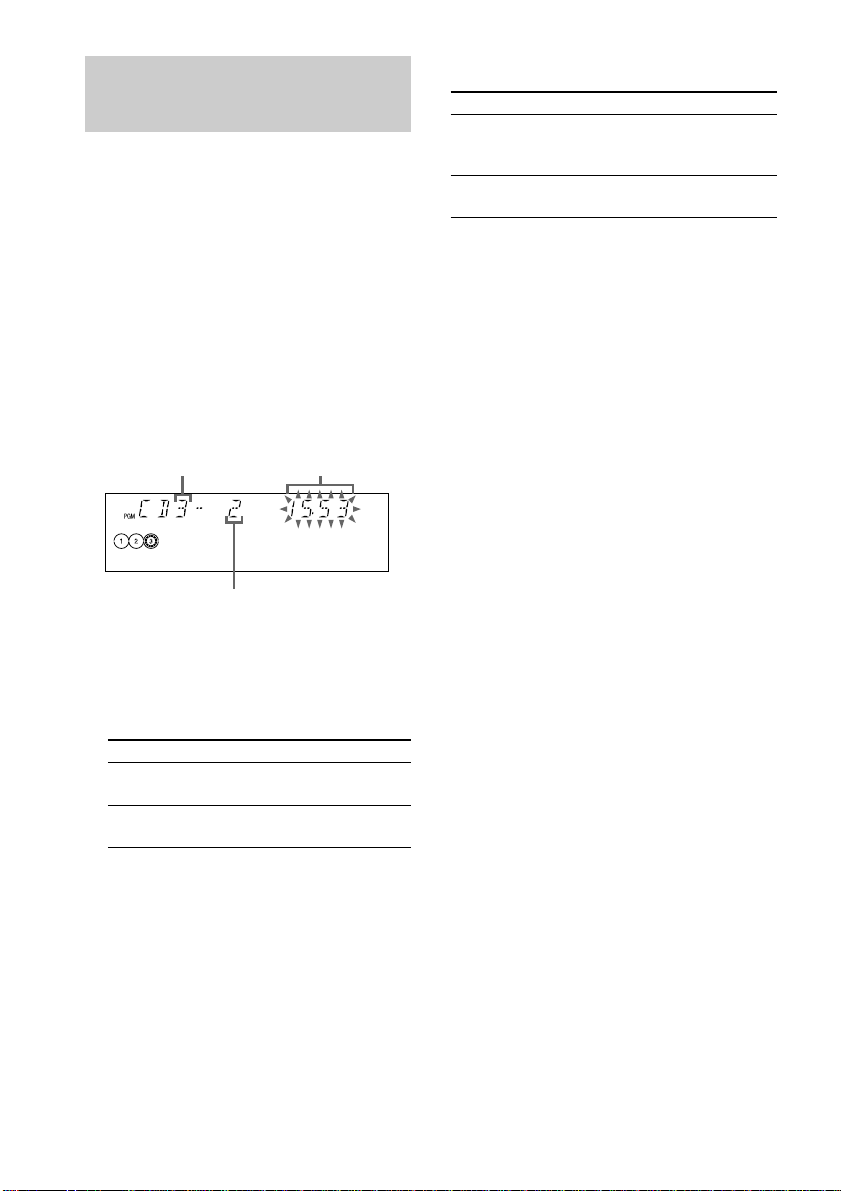
Programing VIDEO CD/CD tracks
— Program Play
You can make a program of up to 25 tracks
from all the CDs in the order you want to play
them.
1 Press CD.
2 Press PLAY MODE repeatedly in stop
mode until “PGM” appears in the
display.
3 Press one of DISC 1 – 3 to select a CD.
4 Press . or > until the desired
track appears in the display.
Disc tray number
Selected track number
5 Press ENTER.
The track is programed. The program step
number appears, followed by the total
playing time.
6 Program additional discs or tracks.
To program Repeat steps
Other tracks on the
same disc
Other tracks on other
discs
Total playing time
(including selected track)
4 and 5
3 to 5
Other Operations
To Do this
Cancel Program
Play
Clear a track from
the end of program
To program the MP3 files
After step 3, press ALBUM – or + repeatedly
until the folder you want appears, and then go
to step 4.
Tips
• The program you made remains after Program Play
finishes. To play the same program again, press CD,
then press hH (or nN on the remote).
•“– –.– –” appears when the total VIDEO CD/CD
program time exceeds 100 minutes, when you select
a VIDEO CD/CD track whose number is 21 or
over, or when you programed MP3 files.
Press PLAY MODE repeatedly
until “PGM” and “SHUF”
disappear.
Press CLEAR on the remote in
stop mode.
7 Press hH (or nN on the remote).
GB
12
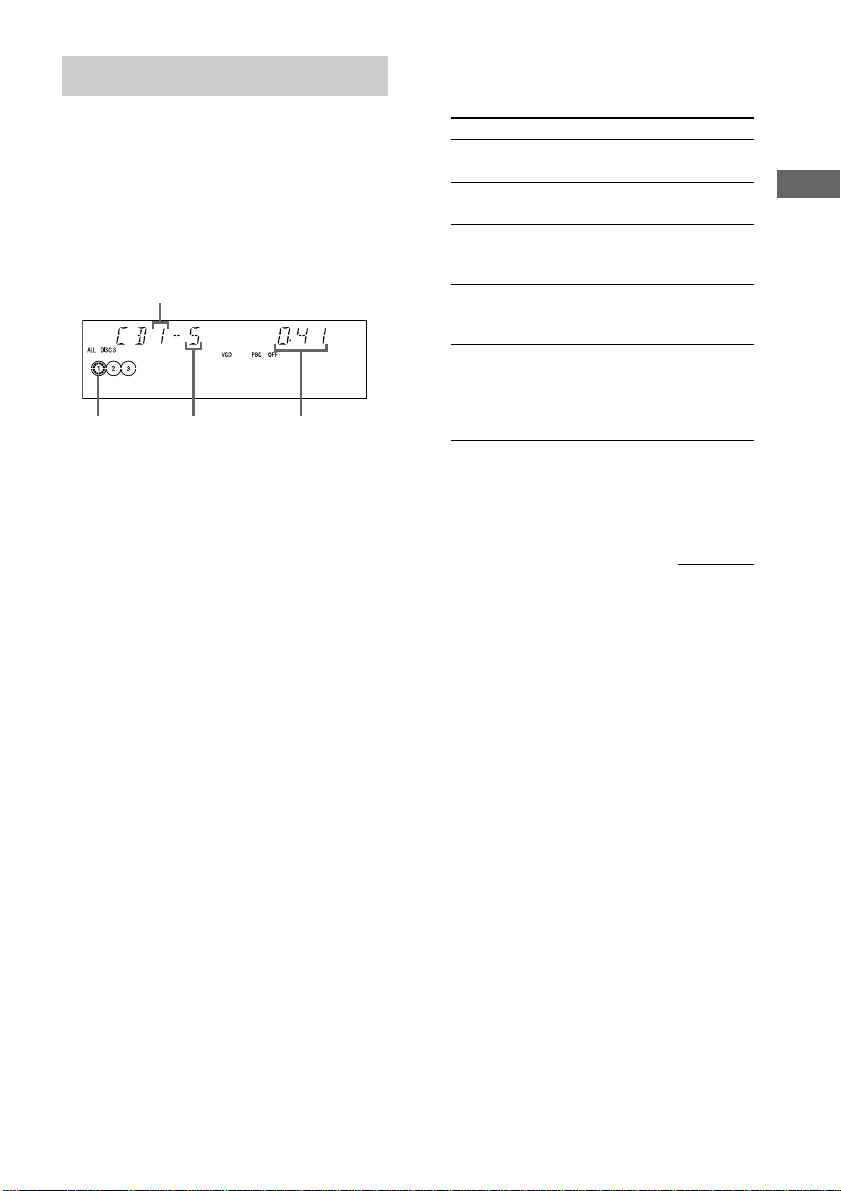
Playing a VIDEO CD
— Normal Play/Shuffle Play/Repeat Play
You can play both VIDEO CDs without PBC
functions (Ver. 1.1) and VIDEO CDs with PBC
functions (Ver. 2.0).
This system lets you play the VIDEO CD in
different play modes.
Disc tray number
Disc presence
indicator
1 Turn on your TV and select the video
input.
Refer to the operating instructions supplied
with your TV if you need help.
2 Press CD.
Track number
Playing time
3 Press PLAY MODE repeatedly in stop
mode until the mode you want appears
in the display.
Select To play
ALL DISCS*
(Normal Play)
1DISC/ALBM
(Normal Play)
ALL DISCS
SHUF
(Shuffle Play)
1DISC SHUF/
ALBM SHUF
(Shuffle Play)
PGM
(Program Play)
* Depending on VIDEO CDs with PBC functions
(Ver. 2.0), the disc does not change.
All VIDEO CDs in the disc
tray continuously.
The VIDEO CD you have
selected in original order.
The tracks on all VIDEO CDs
in random order.
The tracks on the VIDEO CD
you have selected in random
order.
The tracks on all VIDEO CDs
in the order you want them to
be played (see “Programing
VIDEO CD/CD tracks” on
page 12).
4 Press hH (or nN on the remote).
continued
CD/VIDEO CD/MP3 file
13
GB
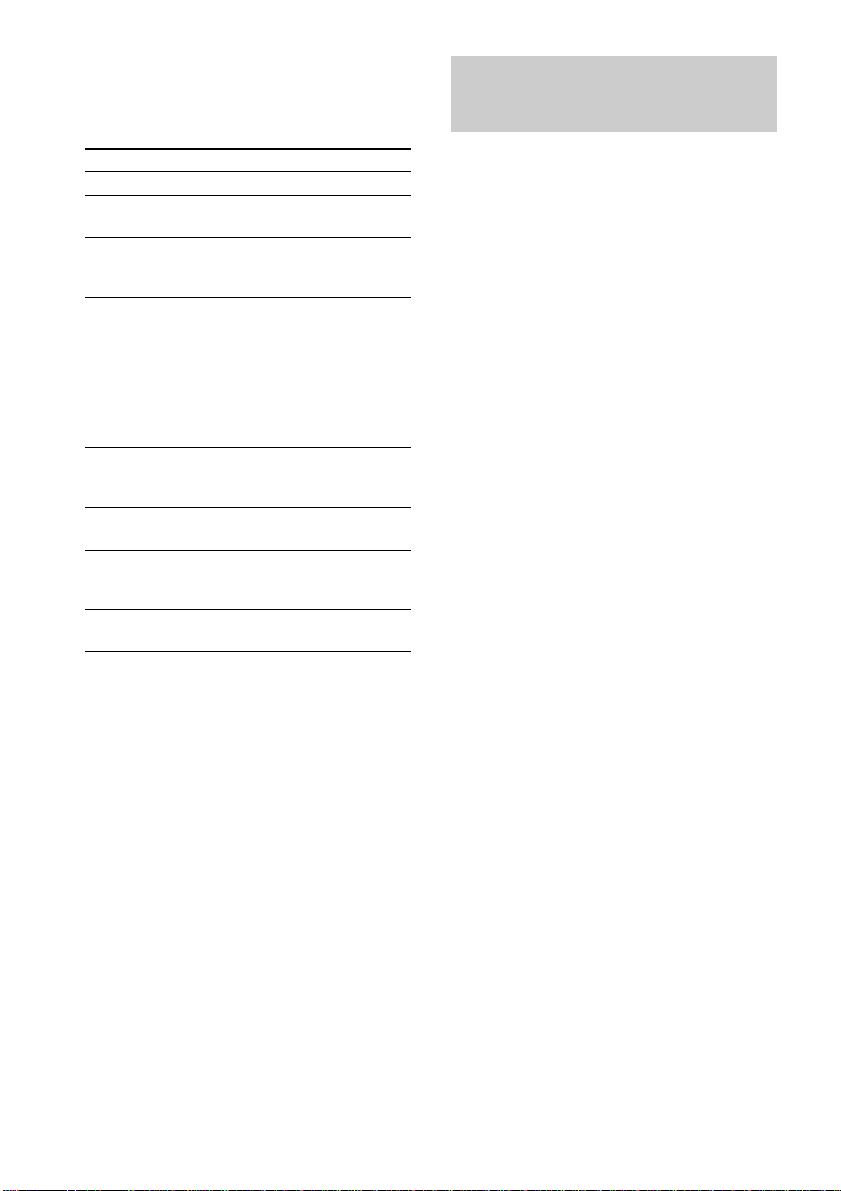
Playing a VIDEO CD (continued)
Playing a VIDEO CD with
Other Operations
To Do this
Stop play Press x.
Pause Press X*1. Press again to resume
Select a track
or scene*
Find a point in
a track or scene
(Lock Search
Function)
Select a VIDEO
CD in stop
mode
Remove the
VIDEO CD
Exchange other
VIDEO CDs
while playing
Play repeatedly
(Repeat Play)
*1There may be some disturbance in the video
image.
*2Only when setting the PBC function to off or when
playing VIDEO CDs without PBC functions (Ver.
1.1).
*3DISC 1 – 3 are not available when “ALL DISCS
SHUF” is selected.
*4You cannot select “REP 1” during playback of
VIDEO CDs with PBC functions (Ver. 2.0).
playback.
Press NEXT on the remote or >
2
to go forward, or press PREV on
the remote or . to go back.
Press m or M during playback.
Each time you press the button,
speed changes cyclically as
follows:
1 (slow) t 2 (normal) t 3 (high)
At the desired point, press hH
(or nN on the remote) to stop
searching and start playback.
Press DISC 1 – 3*3 or DISC SKIP/
EX-CHANGE (or D.SKIP on the
remote).
Press Z OPEN/CLOSE.
Press DISC SKIP/EX-CHANGE.
See page 11.*
4
PBC functions (Ver. 2.0)
— PBC Play
You can use menus on your TV screen to enjoy
the disc’s interactive software.
The menu format and structure will differ with
each disc.
1 Press CD.
2 Press hH (or nN on the remote)
to start playing a VIDEO CD with PBC
functions (Ver. 2.0).
The VIDEO CD and PBC indicators light
up and a PBC menu appears on your TV.
• VCD: Lights during playback of a
VIDEO CD.
• PBC: Lights during PBC playback of a
PBC compatible VIDEO CD (Ver. 2.0).
• PBC OFF: Lights when a PBC
compatible VIDEO CD (Ver. 2.0) is
played without using the PBC functions
(see “Cancel playback with PBC
functions (Ver. 2.0)” on page 15).
3 Press . or > repeatedly to select a
number from the menu, then press
ENTER (or SELECT on the remote).
4 Continue according to the instructions
on the menus to enjoy interactive
playback.
14
GB
