Page 1
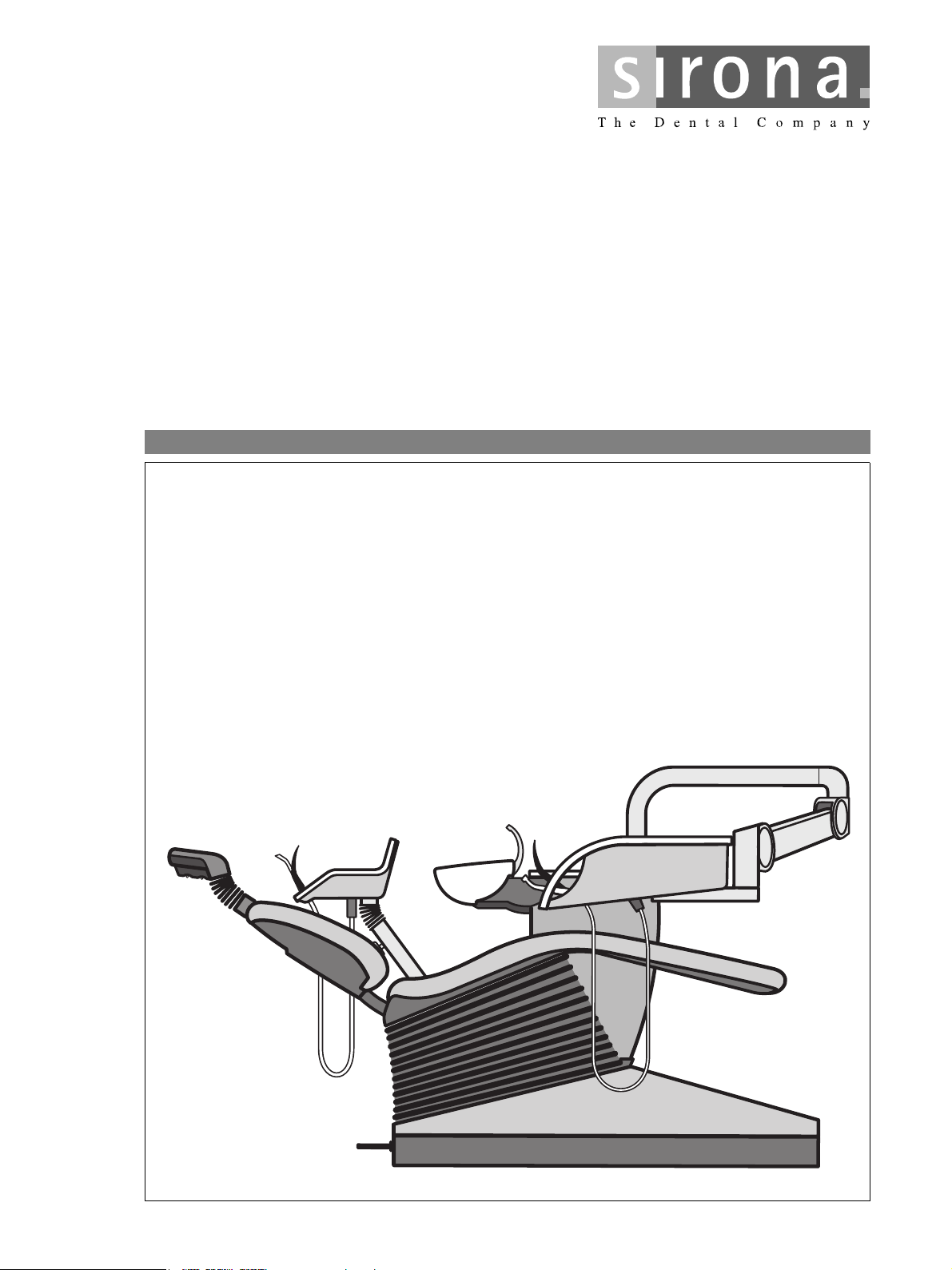
`RHI=`RH=qìêå
lйЙк~нбеЦ=fелнкмЕнбзел
bеЦдблЬ
Page 2
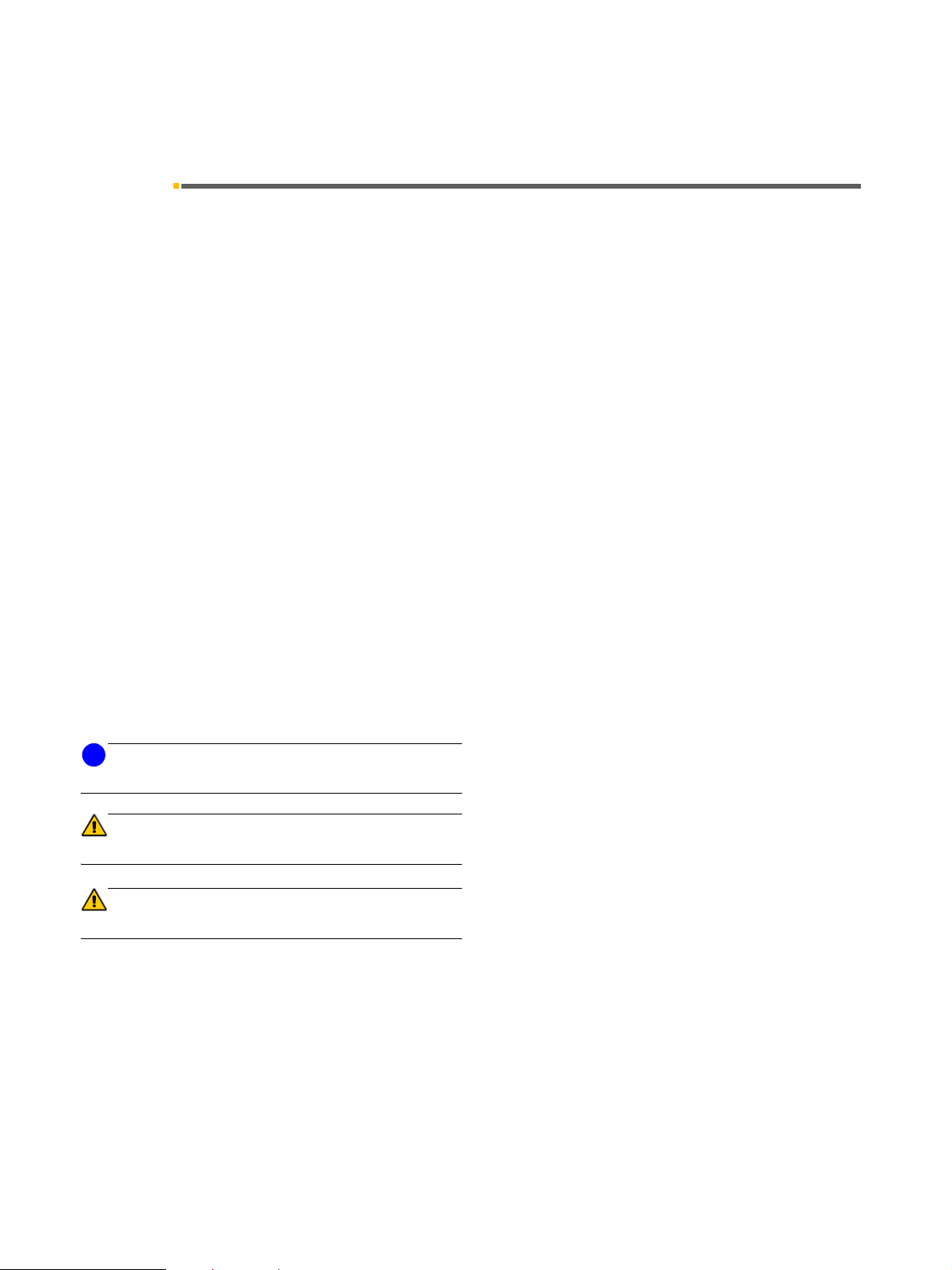
General information Sirona Dental Systems GmbH
Operating Instructions C5
+
, C5+ Tur n
General information
Dear customer, We thank you for purchasing your C5
treatment center from the Sirona company.
The technical documentation supplied is also part of the
product. You should always keep this documentation
within reach.
These Operating Instructions describe your treatment
center with maximum possible equipment. They are valid
for both the C5
For care of your treatment center, please observe the
instructions "Care and Maintenance by the Practice
Team".
To safeguard your warranty claims, please complete the
attached “Installation Report / Warranty Passport”
together with the service engineer immediately after the
installation of your treatment center.
Separate Operating Instructions and the corresponding
instructions for care have been attached to all dental
instruments, the SIROLUX FANTASTIC, the
SIROCAM 3, the tray and the X-ray image viewer.
Prior to start-up, you must read all Operating Instructions
to familiarize yourself with the treatment center.
To prevent any personal injury or material damage,
pay special attention to any notes printed in bold type or
marked in one of the ways indicated below:
+
and the C5+ Turn system versions.
+
, C5+ Turn dental
i
NOTE
ATTENTION
WARNING
Additional information, explanation or supplement
The information provided under this keyword directly
concerns the functioning of the product and/or warns
against possible operating errors.
This warning symbol warns against possible hazards for
the product or the user.
In case you get stuck despite having thoroughly studied
the Operating Instructions, please contact your dental
depot.
+
Your C5
Team
59 57 373 D 3415
2 D 3415.201.01.09.02
Page 3
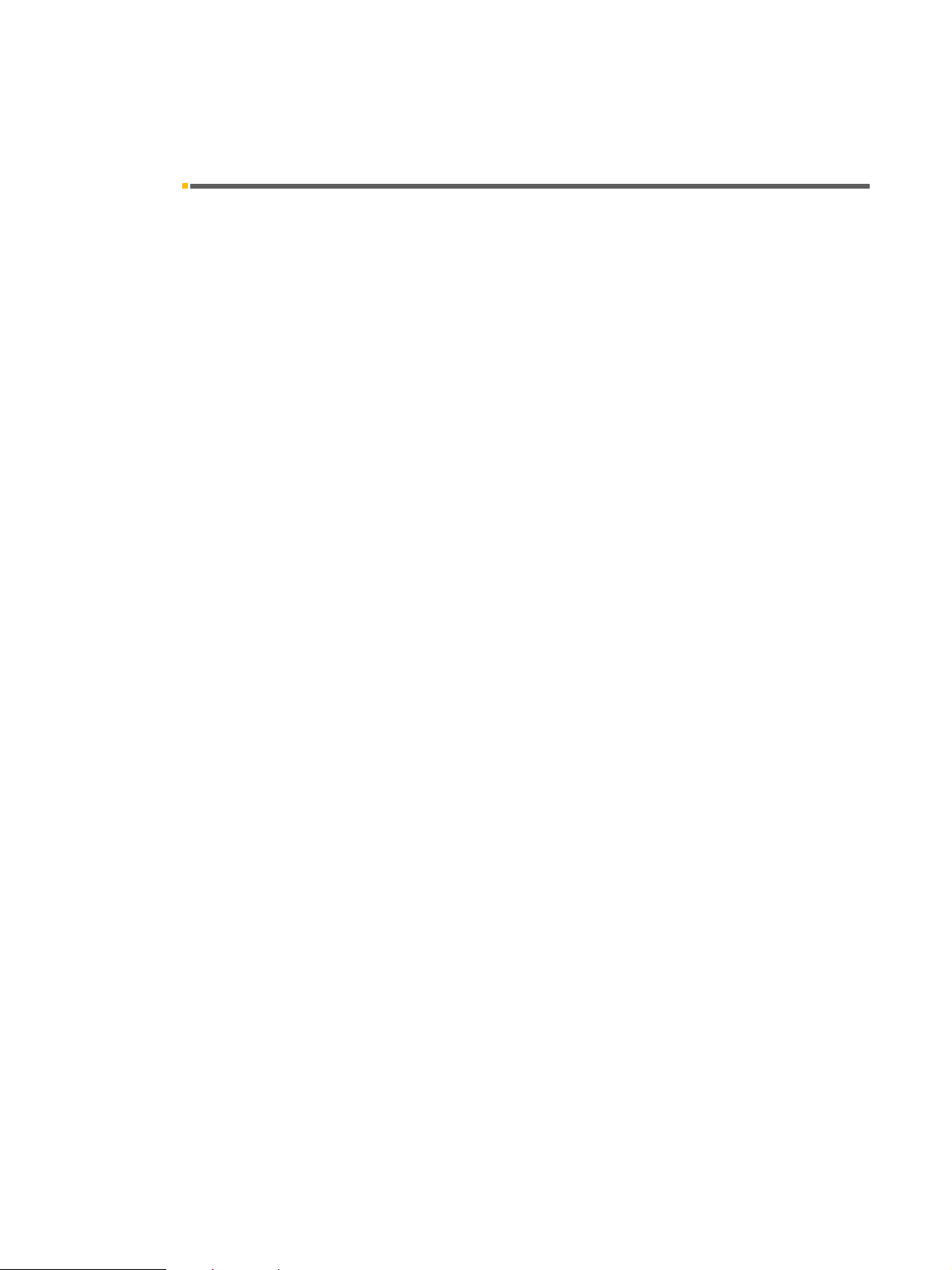
Sirona Dental Systems GmbH Table of Contents
+
, C5+ Tur n
C5
Table of Contents
1 Warning and safety information .............................................................................. 7
2 Technical description ............................................................................................... 11
3 Controls and functional elements ........................................................................... 12
3.1 System overview of the C5
3.2 System overview of the C5+ Turn ..................................................................................................... 13
3.3 Control panel on the dentist element ................................................................................................ 14
3.4 Control panel on the assistant element ............................................................................................ 18
+ ........................................................................................................................................ 12
4 Putting the system into operation ........................................................................... 20
5 Foot switch ................................................................................................................ 23
5.1 C+ foot switch ................................................................................................................................... 23
5.2 C foot switch ..................................................................................................................................... 24
6 Program selection ..................................................................................................... 26
6.1 Safety................................................................................................................................................ 26
6.2 Program selection............................................................................................................................. 27
6.3 MOVEMENT STOP! ......................................................................................................................... 28
7 Patient positions ....................................................................................................... 29
7.1 Flat headrest .................................................................................................................................... 29
7.2 Articulated headrest.......................................................................................................................... 29
7.3 MultiMotion headrest ........................................................................................................................ 30
7.4 Motorized headrest ........................................................................................................................... 33
7.5 Motorized chair movements.............................................................................................................. 34
7.6 Changing the patient position by turning (C5
7.7 Programming patient positions ......................................................................................................... 35
+
Turn only)................................................................. 34
8 Dentist element and instrument functions ............................................................. 36
8.1 Dentist element................................................................................................................................. 36
8.2 General instrument functions............................................................................................................ 36
8.3 Electric motor.................................................................................................................................... 37
8.4 Highspeed handpiece....................................................................................................................... 39
8.5 SIROSONIC L scaler ........................................................................................................................ 39
8.6 SPRAYVIT ........................................................................................................................................ 40
8.7 Saving the instrument programs....................................................................................................... 41
8.8 Placing treatment instruments in their holders.................................................................................. 42
8.9 Surgery with saline solution (NaCl)................................................................................................... 43
8.10 Satelec Mini L.E.D. curing light......................................................................................................... 44
59 57 373 D 3415
D 3415.201.01.09.02
3
Page 4
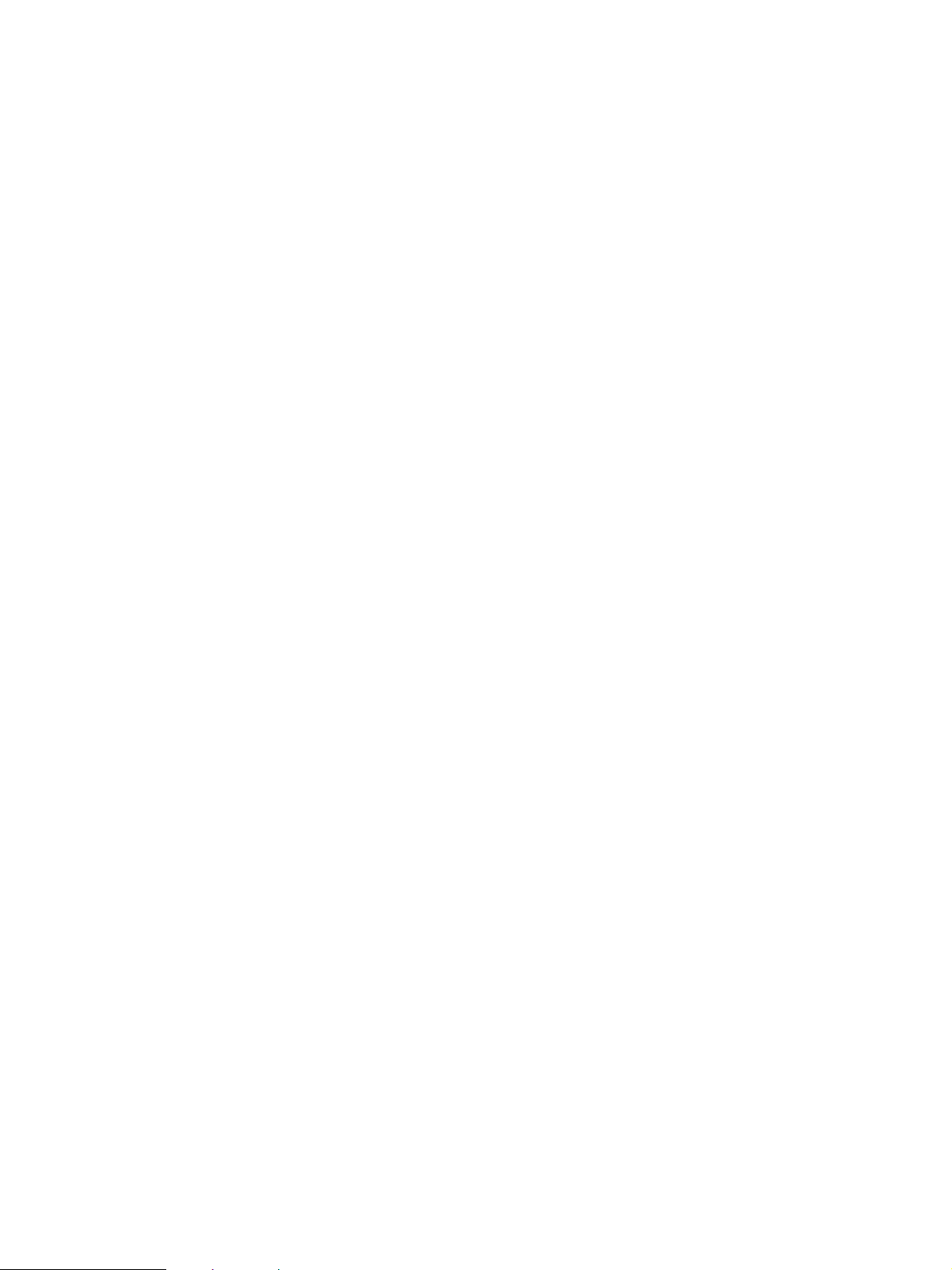
Table of Contents Sirona Dental Systems GmbH
+
, C5+ Tur n
C5
9 Operation light, cuspidor flushing, purge .............................................................. 49
9.1 Operation light.................................................................................................................................. 49
9.2 Tumbler filling................................................................................................................................... 49
9.3 Cuspidor flushing ............................................................................................................................. 50
9.4 Purge / Auto Purge function (purging the water paths).................................................................... 51
10 Basic treatment center settings in the Mode dialog .............................................. 54
10.1 Mode key ......................................................................................................................................... 54
10.2 Mode: NACL PUMP OFF or ON for instrument holder .. ................................................................. 54
10.3 Mode: MAINTENANCE.................................................................................................................... 55
10.4 Mode: SERVICE ONLY START - STOP.......................................................................................... 55
10.5 Mode: FC CONTROL MODE ON/OFF - VARIABLE ....................................................................... 55
10.6 Mode: TIME - HOURS : MIN............................................................................................................ 55
10.7 Mode: DAY : MON : YEAR .............................................................................................................. 56
10.8 Mode: FOOT – CONTROL NORMAL - EXTENDED ....................................................................... 56
10.9 Mode: BOWL FLUSH ON S YES - NO............................................................................................ 56
10.10 Mode: CUP FILL ON S YES - NO.................................................................................................... 56
10.11 Mode: WHITE BALANCE (only with an integrated SIROCAM 3) .................................................... 57
10.12 IInstrument settings via Mode dialog: REMOVE INSTRUMENT. .................................................... 58
10.13 Mode: # FUNCTION TOGGLE - MOMENTARY .............................................................................. 59
10.14 Mode: PURGE TIME... SEC ............................................................................................................ 59
10.15 Mode: PRESSURE PSI / BAR ......................................................................................................... 59
10.16 Mode: SPRACHE / LANGUAGE ENG / D / I / F / E......................................................................... 60
10.17 Mode: POLYLUX WITH CFS YES – NO ...................................................................................... 60
10.18 Mode: SUCTION WITH CFS YES – NO......................................................................................... 60
10.19 Mode: WHITESCREEN YES – NO.................................................................................................. 60
10.20 Mode: A/B VIDEO MODE ON – OFF.............................................................................................. 61
10.21 Mode: R/L conversion of C5
10.22 Mode: BLOW OUT SPRAY.............................................................................................................. 61
+
Turn .................................................................................................. 61
11 Assistant element ..................................................................................................... 62
11.1 Assistant element............................................................................................................................. 62
11.2 Suction handpieces on the assistant element.................................................................................. 63
11.3 SPRAYVIT on the assistant element ............................................................................................... 64
12 Water unit................................................................................................................... 65
12.1 Swivelable cuspidor (alternative equipment for C5+ only) ............................................................... 65
12.2 Adjusting the water amount for the cuspidor.................................................................................... 65
12.3 Tumbler filling with automatic sensor control
(Special equipment, not available in all countries)........................................................................... 65
12.4 Amalgam rotor ................................................................................................................................. 66
12.5 Disinfection system (optional) .......................................................................................................... 67
12.6 Conversion of the water unit, right-handed left-handed version (possible only with C5
4 D 3415.201.01.09.02
+
Turn)... 68
59 57 373 D 3415
Page 5
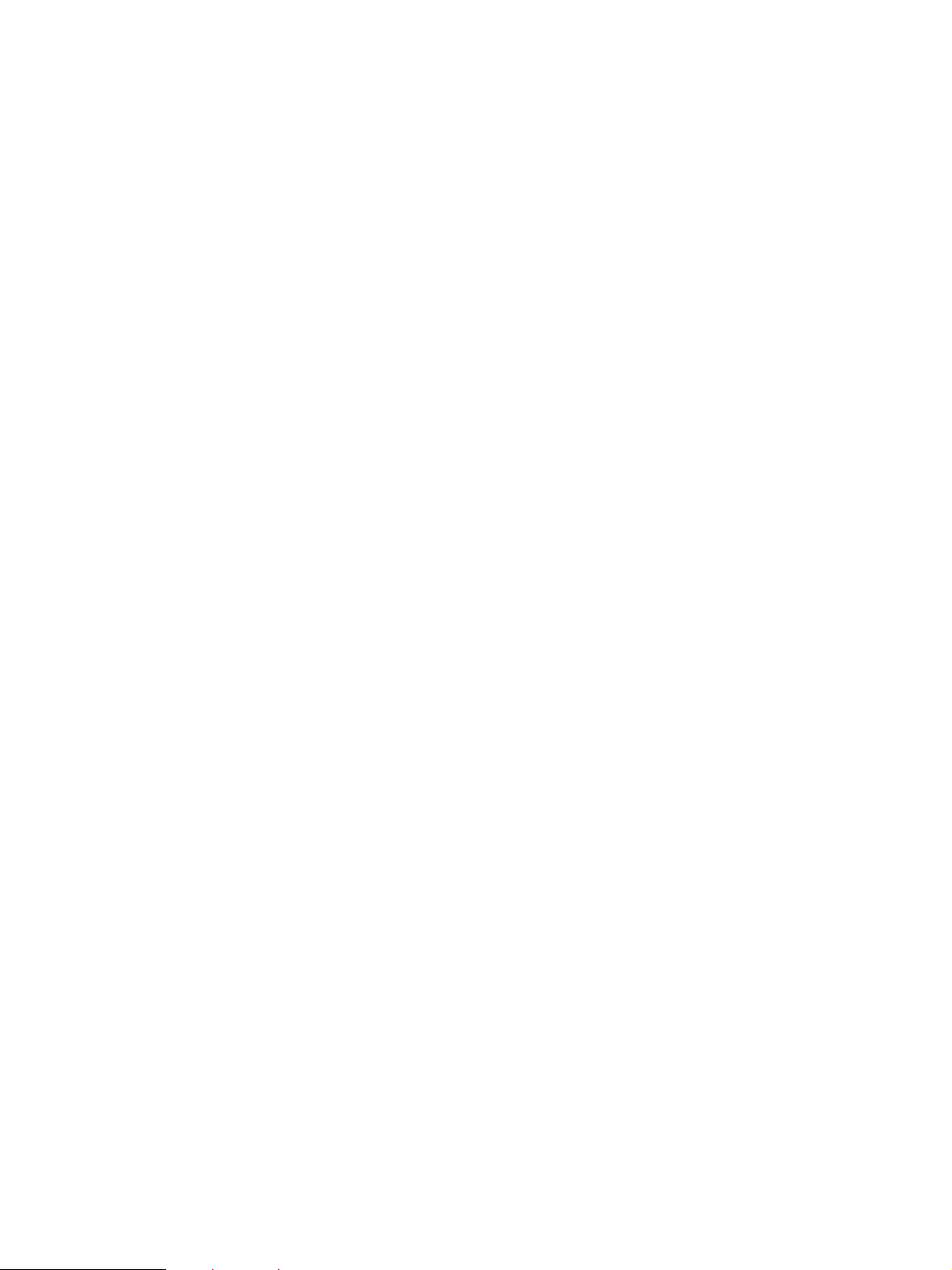
Sirona Dental Systems GmbH Table of Contents
+
, C5+ Tur n
C5
13 SIVISION 3 / SIROCAM 3 / SIROCAM C ................................................................... 73
13.1 SIROCAM 3 intraoral camera (extra equipment).............................................................................. 73
13.2 SIROCAM C intraoral camera (extra equipment) ............................................................................. 75
13.3 Operating modes of SIVISION 3....................................................................................................... 76
13.4 SIROCAM 3 / SIROCAM C integrated in the dentist element (video) .............................................. 78
13.5 SIROCAM 3 / SIROCAM C integrated in the dentist element (PC).................................................. 84
13.6 SIROCAM 3 / SIROCAM C integrated in the assistant element (video) (only with C5
13.7 SIROCAM 3 / SIROCAM C integrated in the assistant element (PC) (only with C5+)...................... 93
13.8 Switching between VIDEO mode and PC mode............................................................................... 95
13.9 SIVISION3 – second monitor function without SIROCAM3/SIROCAM C........................................ 97
+
) .................. 88
14 Extra equipment and accessories ........................................................................... 98
14.1 Media block on the patient chair....................................................................................................... 98
14.2 Hygienic headrest protection ............................................................................................................ 99
14.3 Seat cushion C ................................................................................................................................. 99
14.4 Folding armrest................................................................................................................................. 100
14.5 Hydrocolloid coolant supply .............................................................................................................. 100
14.6 Vario tray .......................................................................................................................................... 101
14.7 X-ray image viewer on the dentist element....................................................................................... 104
14.8 X-ray image viewer on the lamp support tube .................................................................................. 104
15 Maintenance............................................................................................................... 105
15.1 Care and cleaning by the practice team ........................................................................................... 105
15.2 Inspection and maintenance............................................................................................................. 105
15.3 Safety checks ................................................................................................................................... 106
15.4 Maintenance Manual ........................................................................................................................ 106
59 57 373 D 3415
D 3415.201.01.09.02
5
Page 6
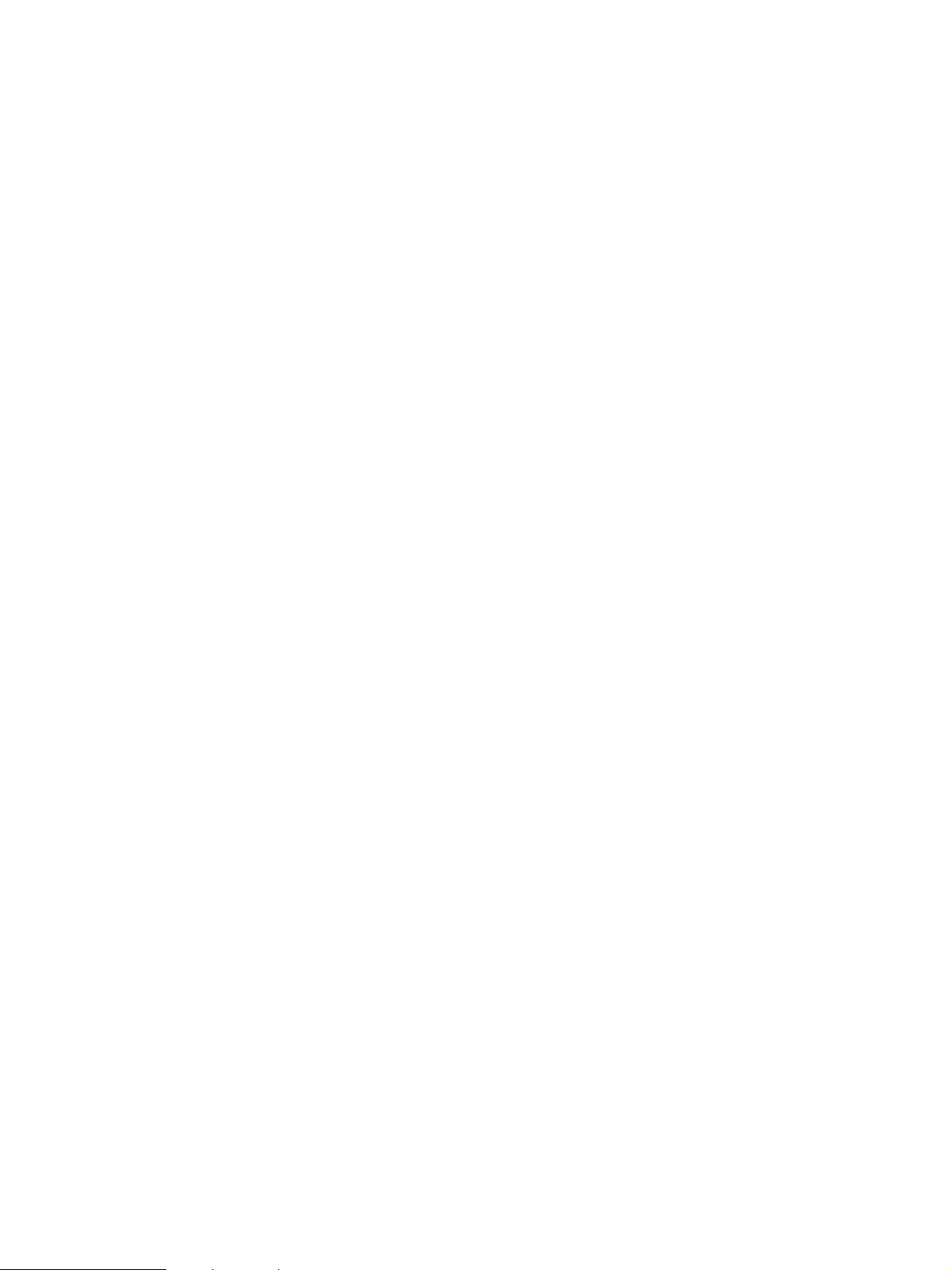
Table of Contents Sirona Dental Systems GmbH
C5
+
, C5+ Tur n
6 D 3415.201.01.09.02
59 57 373 D 3415
Page 7

Sirona Dental Systems GmbH 1 Warning and safety information
Operating Instructions C5
+
, C5+ Tur n
1 Warning and safety information
Intended use This dental treatment center is intended for diagnosis,
therapy and dental treatment of humans by properly
trained personnel.
This system is not intended for operation in areas sub-
ject to explosion hazards.
On-site installation The on-site installation must have been performed
according to our requirements. The details are described
in the document “Installation Requirements”.
Maintenance and repair As manufacturers of dental medical equipment and in
the interest of the operational safety of your system, we
stress the importance of having maintenance and
repair of your treatment center performed only by ourselves or by agencies expressly authorized by us. Furthermore components influencing the safety of the system should always be replaced with original spare
parts upon failure.
When having such work done, we suggest that you
request a certificate stating the type and extent of work
performed, including information about any modifications of the rated parameters or of the operating ranges
(if applicable), as well as the date, name of organization
and signature.
Modifications of the system Modifications of this system which could impair the
safety of the system owner, patients or other persons
are prohibited by law!
For reasons of product safety, only original Sirona
accessories approved for this product, or accessories
from third parties approved by Sirona, may be used. The
user is responsible for dangers resulting from the use of
non-approved accessories.
If any equipment not approved by Sirona is connected, it
must comply with the applicable standards:
IEC 60950 for information technology equipment (e.g.
PCs), and IEC 60601-1 for medical electrical equipment.
Combination with other equipment Any person who assembles or modifies a medical elec-
trical system complying with the standard
IEC 60601-1-1 (safety requirements for medical electrical equipment) by combining it with other equipment
(e.g., by connecting it with a PC) is responsible for
ensuring that the requirements of this regulation are met
to their full extent for the safety of the patients, operators
and environment.
In case of doubt, contact the manufacturer of the system
components.
59 57 373 D 3415
D 3415.201.01.09.02
7
Page 8
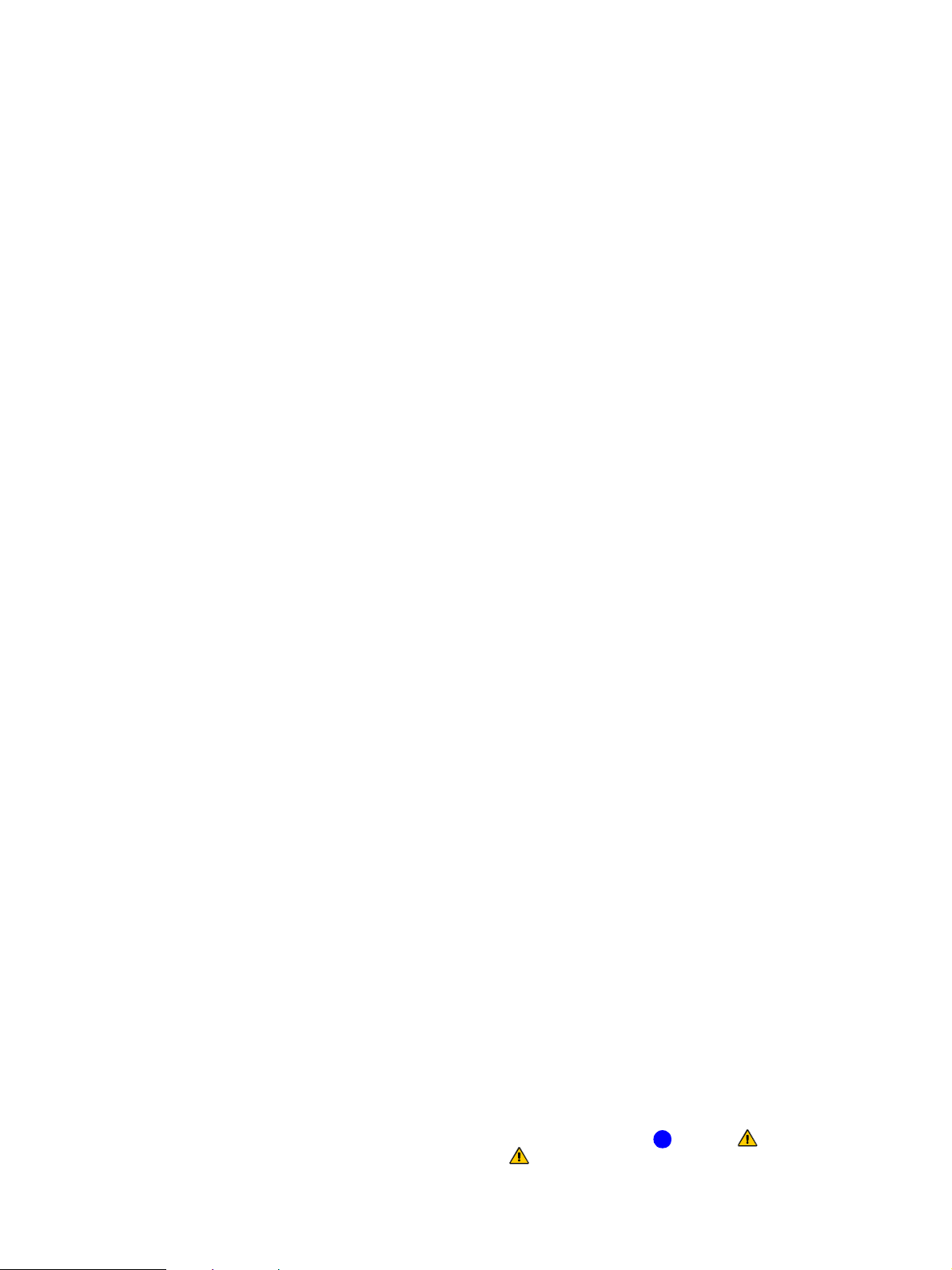
1 Warning and safety information Sirona Dental Systems GmbH
Operating Instructions C5
+
, C5+ Tur n
Electromagnetic compatibility (EMC) The C5
IEC 60601-1-2:2001.
Medical electrical equipment is subject to special precautionary measures with regard to EMC. It must be
installed and operated in compliance with the specifications provided in the document “Installation Requirements”.
Portable and mobile RF communication systems may
interfere with medical electrical equipment. For this reason, the use of mobile radio telephones in practice or
hospital environments must be prohibited.
With video systems:
Electromagnetic disturbances in the environment of the
+
C5
, C5+ Turn may result in reduced image quality. In
such cases, it is advisable to repeat the exposure before
saving the image.
In case of line voltage drops, image data stored in the
video camera may be lost. Place down the camera and
repeat the exposure.
Image artifacts may possibly occur as a result of radiofrequency interference caused by the transmitters of e.g.
radio services or radio amateurs.
+
, C5+ Turn complies with the requirements of
Influence on cardiac pacemakers The workstation includes strong magnets which can
affect cardiac pacemakers of patients, users and technical personnel.
Therefore, please pay attention to the safety information
on pages 29 and 52.
Treatment of highly immunosuppressed patients Highly immunosuppressed patients should not come in
contact with water from the treatment center. The use of
sterile solutions is recommended.
Quality of water / air supply Air and water supply must meet the requirements spec-
ified in the installation instructions. Use only clean
water.
Water quality compliance To ensure compliance with the medical and national
legal requirements for water from treatment centers,
Sirona recommends equipping the treatment center with
a disinfection system. As owner of the treatment center,
you are responsible for the water quality and may have
to take alternative measures to ensure its compliance if
you operate the treatment center without a disinfection
system.
Please contact your specialized dealer or your relevant
dental association for the respective national requirements and measures.
Highlighting of warning and safety information To avoid personal injury and material damage, you must
also observe the warning and safety information provided in the present operating instructions. It is highlighted by the captions NOTICE, CAUTION or
WARNING.
i
59 57 373 D 3415
8 D 3415.201.01.09.02
Page 9
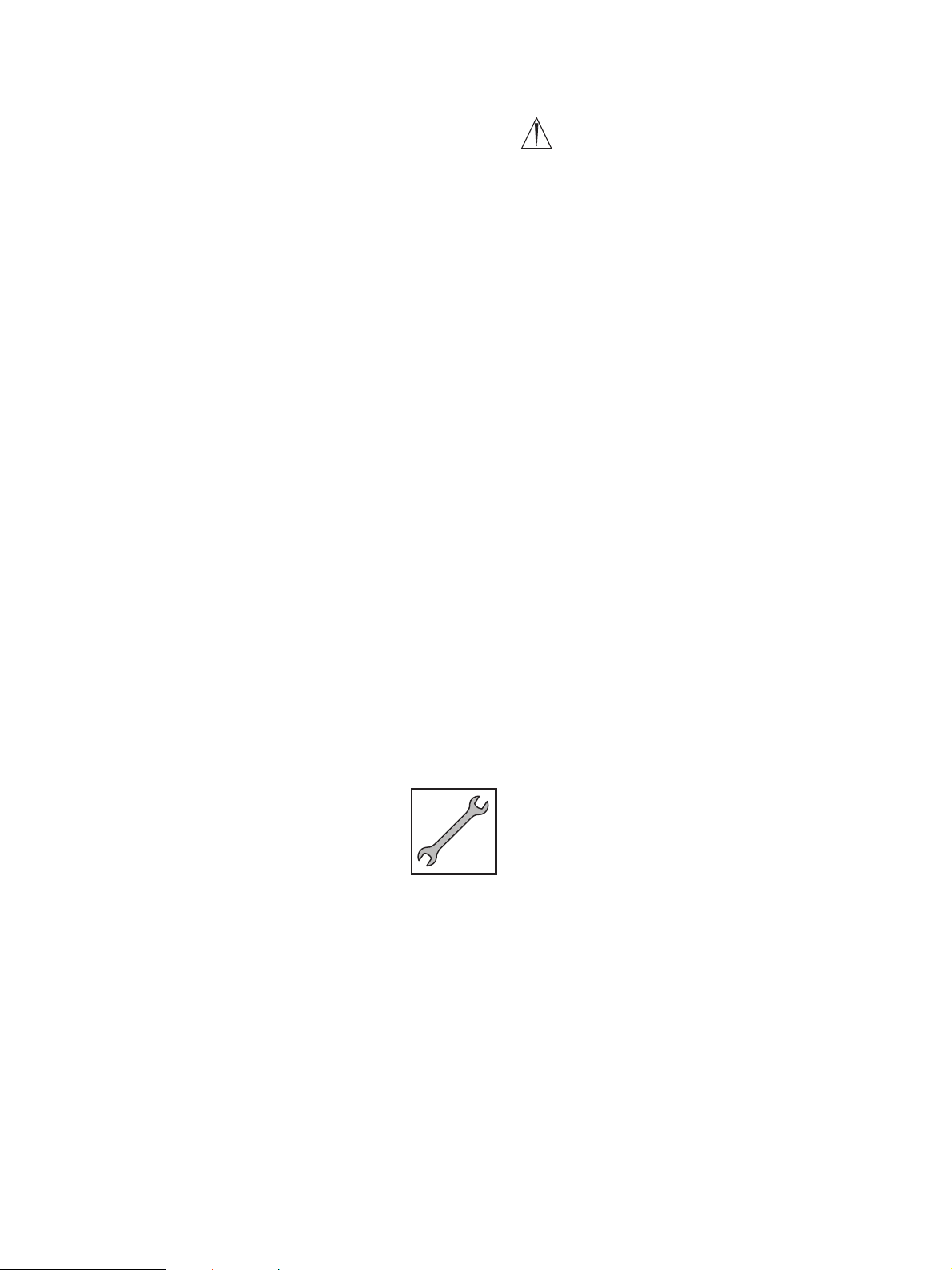
Sirona Dental Systems GmbH 1 Warning and safety information
Operating Instructions C5
+
, C5+ Tur n
Symbols used Observe accompanying documents (on name
plate of chair)
Ventilation slots Under no circumstances may the ventilation slots on the
unit be covered, since otherwise the air circulation will be
obstructed.
Do not spray with disinfectants or the like into ventilation
slots.
Vacuum system The suction removal of aluminum and other metal oxides
from blasting devices via the automatic separator and
the amalgam separator integrated in the treatment center is prohibited!
This would cause extreme wear and clogging of the suction and water paths.
A separate vacuum system must be used in connection
with metal oxide blasting devices.
Treatment centers equipped with a central wet suction
system are generally suitable for suction removal of the
above material. However, make sure to observe the
instructions provided by the manufacturer of your vacuum system.
No restrictions apply when using salt blasting devices in
connection with Sirona treatment centers. However, in
such cases, make sure that the system is subsequently
flushed with an adequate amount of water.
Patient chair Please observe the maximum load capacity of the chair
of 135kg according to EN ISO 6875 (tested with a
four-fold safety factor according to IEC 60601-1)
Electric micromotors in dentist element Intermittent operation: 1 min. ON – 7 min. OFF with a
motor current of 1.5A.
Maintenance of the treatment center Despite the outstanding quality of your treatment center
and regular care by the practice team, it is required in the
interest of operational safety that preventive maintenance be performed at predetermined intervals.
In order to guarantee the operational safety and reliability of your treatment center and to avoid damage
due to natural wear, you as the system owner must
have your system checked through regularly by an
authorized service engineer from your dental depot.
Furthermore, safety checks must be performed.
Please contact your dental depot to obtain a maintenance offer.
For details please refer to chapter 15 “Maintenance”
on page 105.
Dismantling and reassembly When dismantling and reassembling the system, pro-
ceed according to the installation instructions for new
installation in order to guarantee its functioning and stability.
59 57 373 D 3415
D 3415.201.01.09.02
9
Page 10
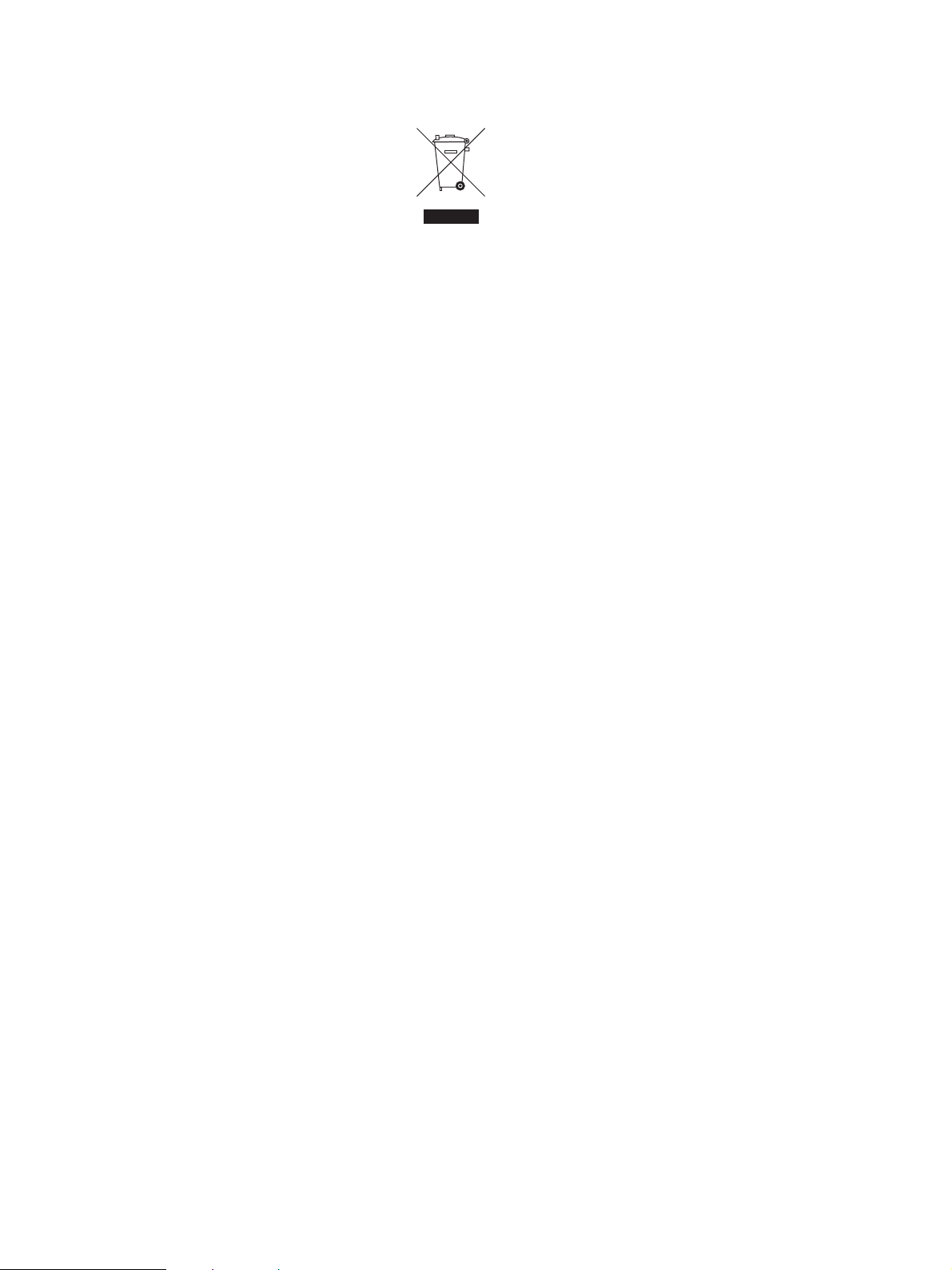
1 Warning and safety information Sirona Dental Systems GmbH
Operating Instructions C5
+
, C5+ Tur n
Disposal Please observe the disposal regulations applicable in
your country.
Within the European Economic Area, this product is subject to Directive 2002/96/EC as well as the corresponding national laws. This directive requires environmentally
sound recycling/disposal of the product.
The product must not be disposed of as domestic refuse!
Please contact your dealer if final disposal of your product is required.
10 D 3415.201.01.09.02
59 57 373 D 3415
Page 11
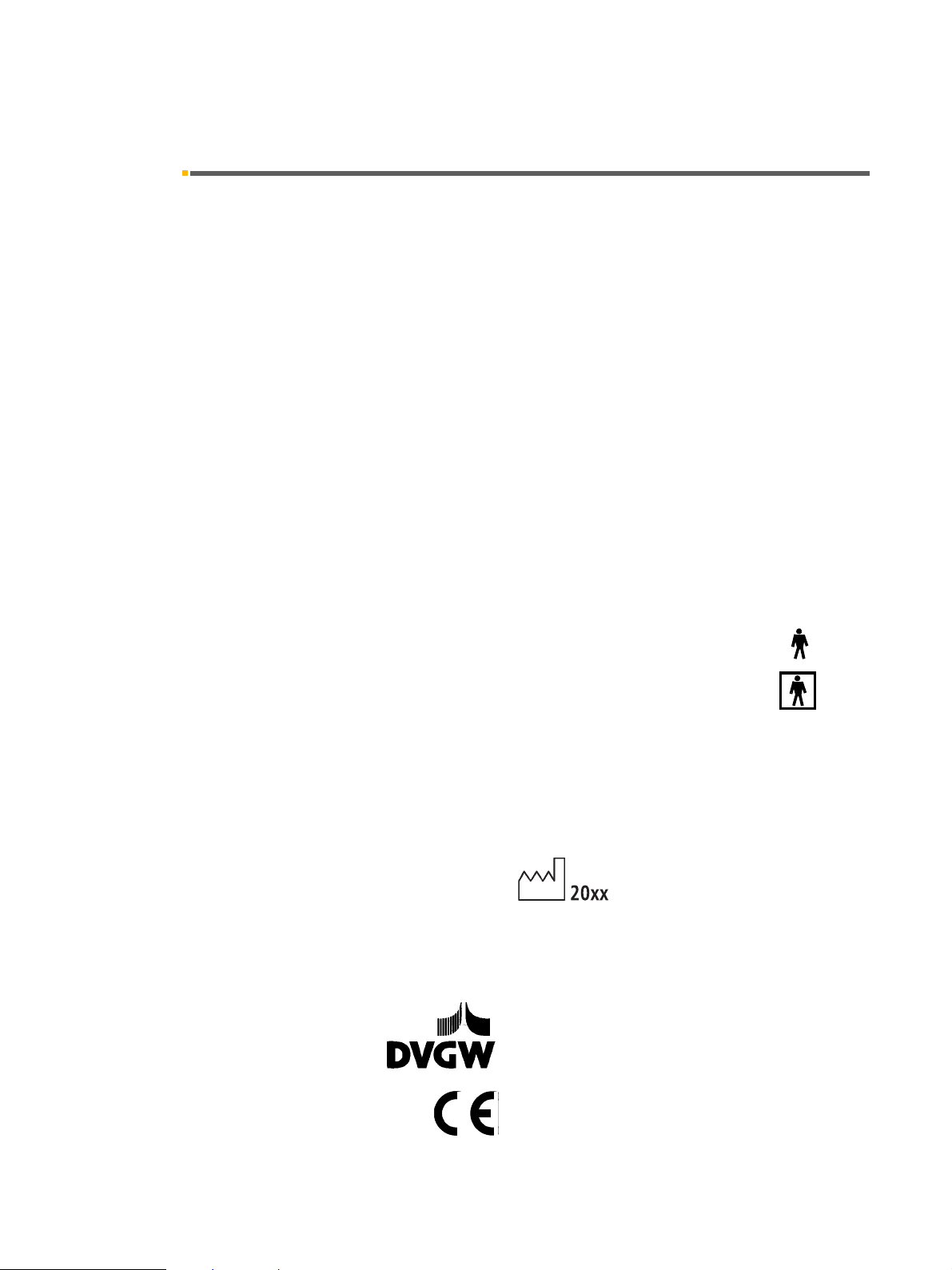
Sirona Dental Systems GmbH 2 Technical desc ription
Operating Instructions C5
+
, C5+ Tur n
2 Technical description
Model designation C5
+
, C5+ Turn
Power supply 230VAC 50 Hz,
115VAC 50/60 Hz
100VAC 50/60 Hz
Nominal current 4.5A at 230V
9.5A at 115V
11.5A at 100 V
Main unit fuse for 230VAC: T 6.3 A H , 250VAC, REF 10 77 452
for 100/115VAC: T 10A H , 250VAC, REF 10 77 460
Operating conditions Ambient temperature: 10°C – 40°C (50°F – 104°F)
Relative humidity: 30% – 75%
Air pressure: 700hPa – 1060hPa
Transport and storage conditions Temperature: -40°C – +70°C (-40°F – 158°F)
Relative humidity: 10% – 95%
Air pressure: 500hPa – 1060hPa
Protection class Class I equipment
Degree of protection against electrical shock: Type B applied parts,
except SIROCAM 3 / SIROCAM C:
Type BF applied parts
Degree of protection against ingress of water Ordinary equipment (not protected)
The foot switch has an IPX1 degree of protection against
liquids (drip-proof).
Mode of operation Continuous operation with intermittent loading corre-
sponding to the dental mode of working.
Permanently connected unit.
Year of manufacture (on name plate of chair)
Tests / approvals This dental treatment center complies with the require-
ments of
IEC 60601-1: 1988 + A1: 1991 + A2: 1995 and of
IEC 60601-1-2: 2001.
DVGW: This unit complies with the technical rules and
safety and hygiene requirements for connection to the
drinking water supply, provided that a disinfection system is integrated.
This product bears the CE marking in accordance with
the provisions of the Council Directive 93/42/EEC of
June 14, 1993 concerning medical devices.
0123
59 57 373 D 3415
D 3415.201.01.09.02
11
Page 12
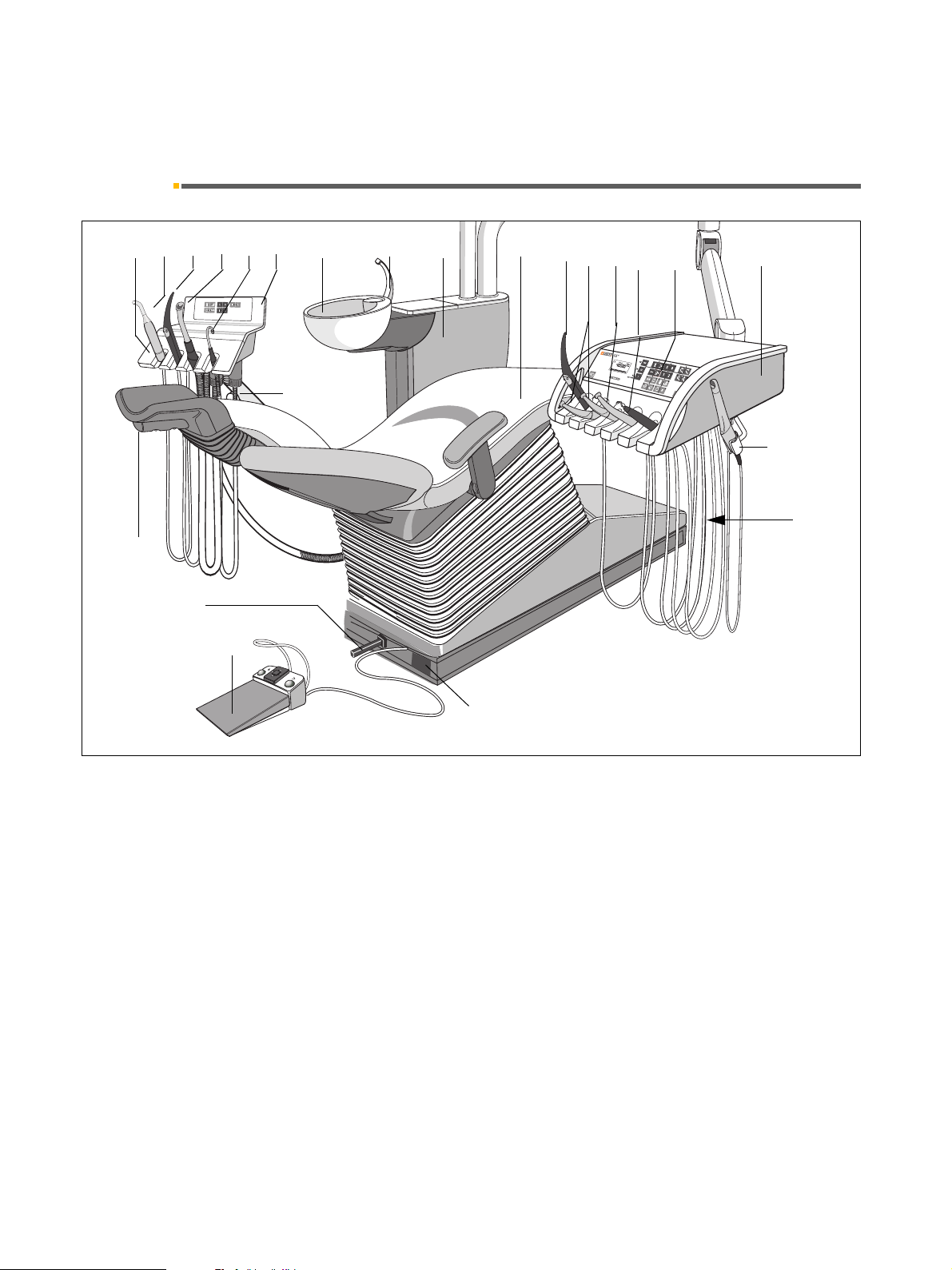
3 Controls and functional elements Sirona Dental Systems GmbH
S
0
3.1 System overview of the C5
+
Operating Instructions C5+, C5+ Tur n
3 Controls and functional elements
3.1 System overview of the C5
123456 87 9 10 1112 13 14
17
19
20
21
+
15 16
22
18
1
Assistant element
2
Mini L.E.D. curing light or 3rd suction hose
or SIROCAM 3 / SIROCAM C introral camera
3
SPRAYVIT in the assistant element
or SIROCAM 3 / SIROCAM C intraoral camera
4
Suction handpiece
5
Saliva ejector
6
Control panel on the assistant element
7
Fixed or swivelable cuspidor
8
Tu m b l e r f i l l e r
9
Water unit with amalgam rotor, disinfection system,
automatic separator, wet suction system
10
Patient chair, option: folding armrest
11
Holder 1: SPRAYVIT in the dentist element
12
Holder 2 and 3: Electric motor / highspeed handpiece burr drives
23
13
Holder 4: 3rd Electric motor / highspeed handpiece
burr drive or SIROSONIC L scaler or Mini L.E.D.
curing light
14
Holder 5: 4th Burr drive (highspeed handpiece only)
or SIROSONIC L or Mini L.E.D. curing light or
SIROCAM 3 / SIROCAM C
15
Control panel on the dentist element
16
Dentist element
17
Locking brake on the assistant element
18
Unit main switch
19
Flat headrest or
manually adjustable headrest or
motorized headrest
20
4-way foot control of chair
21
Unit foot switch C+ or C
22
Additional instrument holder
(only for SIROCAM 3 / SIROCAM C)
23
Foot button for SIROCAM 3 / SIROCAM C on the
assistant element
12 D 3415.201.01.09.02
59 57 373 D 3415
Page 13
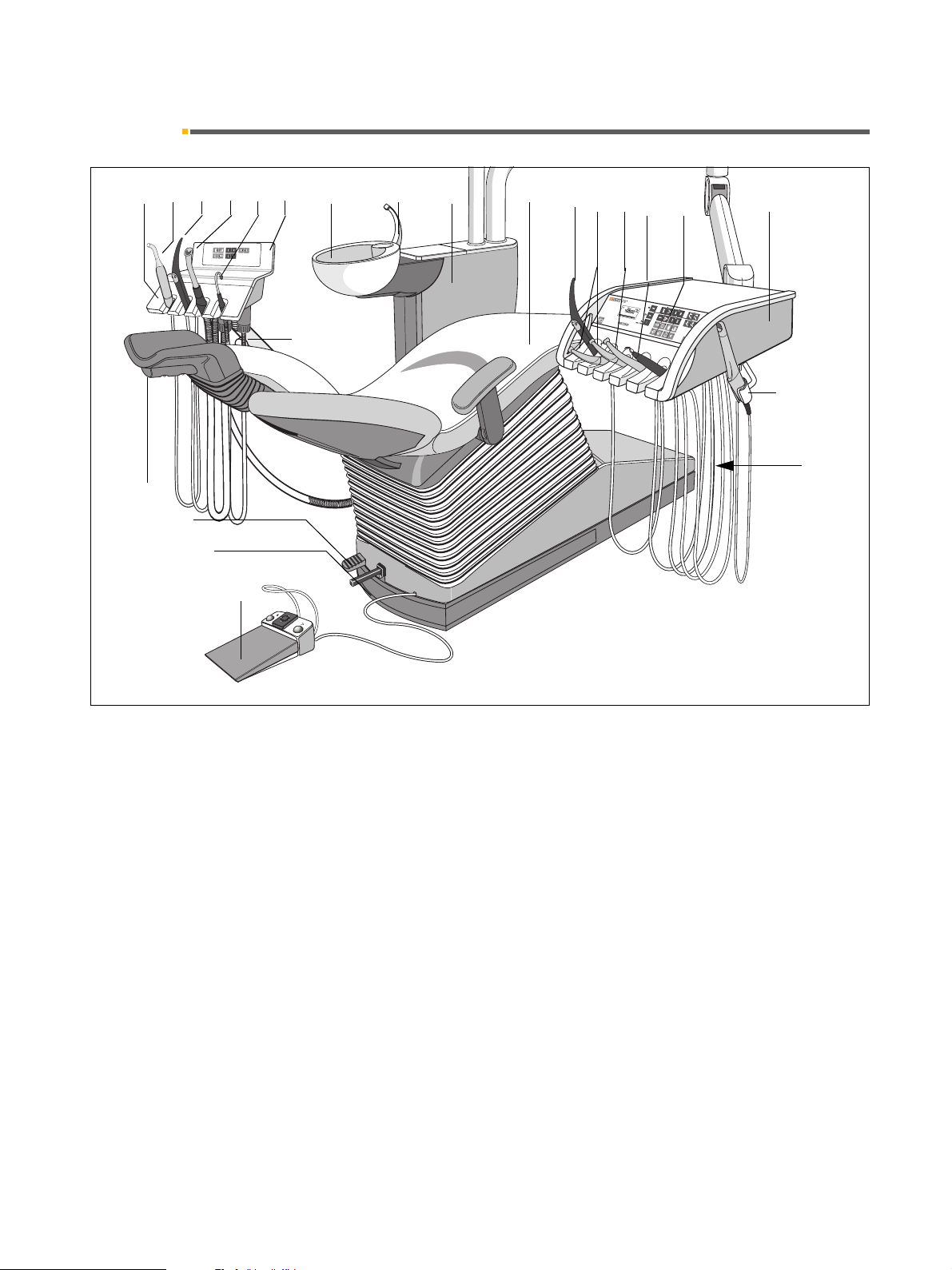
Sirona Dental Systems GmbH 3 Controls and functional elements
S
0
Operating Instructions C5
+
, C5+ Turn 3.2 System overview of the C5+ Tu r n
3.2 System overview of the C5
123456 87 9 10 1112 13 14
17
19
23
20
21
+
Turn
15 16
22
18
1
Assistant element
2
Mini L.E.D. curing light or 3rd suction hose
3
SPRAYVIT in the assistant element
4
Suction handpiece
5
Saliva ejector
6
Control panel on the assistant element
7
Fixed cuspidor
8
Tu m b l e r f i l l e r
9
Water unit with amalgam rotor, disinfection system,
automatic separator, wet suction system
10
Patient chair, option: detachable armrest
11
Holder 1: SPRAYVIT in the dentist element
12
Holder 2 and 3: Electric motor / highspeed handpiece burr drives
13
Holder 4: 3rd Electric motor / highspeed handpiece
burr drive or SIROSONIC L scaler or Mini L.E.D.
curing light
59 57 373 D 3415
D 3415.201.01.09.02
14
Holder 5: 4th Burr drive (highspeed handpiece only)
or
SIROSONIC L or Mini L.E.D. curing light or
SIROCAM 3 / SIROCAM C
15
Control panel on the dentist element
16
Dentist element
17
Locking brake on the assistant element
18
Unit main switch
19
Flat headrest or
manually adjustable headrest or
motorized headrest
20
4-way foot control of chair
21
Unit foot switch C+ or C
22
Additional instrument holder (only for SIROCAM 3 /
SIROCAM C)
23
Foot pedal for swiveling the patient chair
13
Page 14

3 Controls and functional elements Sirona Dental Systems GmbH
3.3 Control panel on the dentist element Operating Instructions C5
+
, C5+ Tur n
3.3 Control panel on the dentist element
Control panel
AMALG
DESINFAB
RPM
System status indication display and Mode
key
AMALG appears when the amalgam rotor needs to be
replaced.
DESINF starts flashing when DENTOSEPT P must be
refilled.
A appears when user A is selected.
B appears when user B is selected.
Mode key with + / – keys for programming basic set-
tings.
In addition to the settings in the Mode dialog, the following direct settings can be made with the
• Intensity of the instrument lights
• Intensity of the operation light
• Tumbler filling time
• Cuspidor flushing time
• Chair conversion position (C5
+ / – keys:
+
Turn only)
14 D 3415.201.01.09.02
59 57 373 D 3415
Page 15
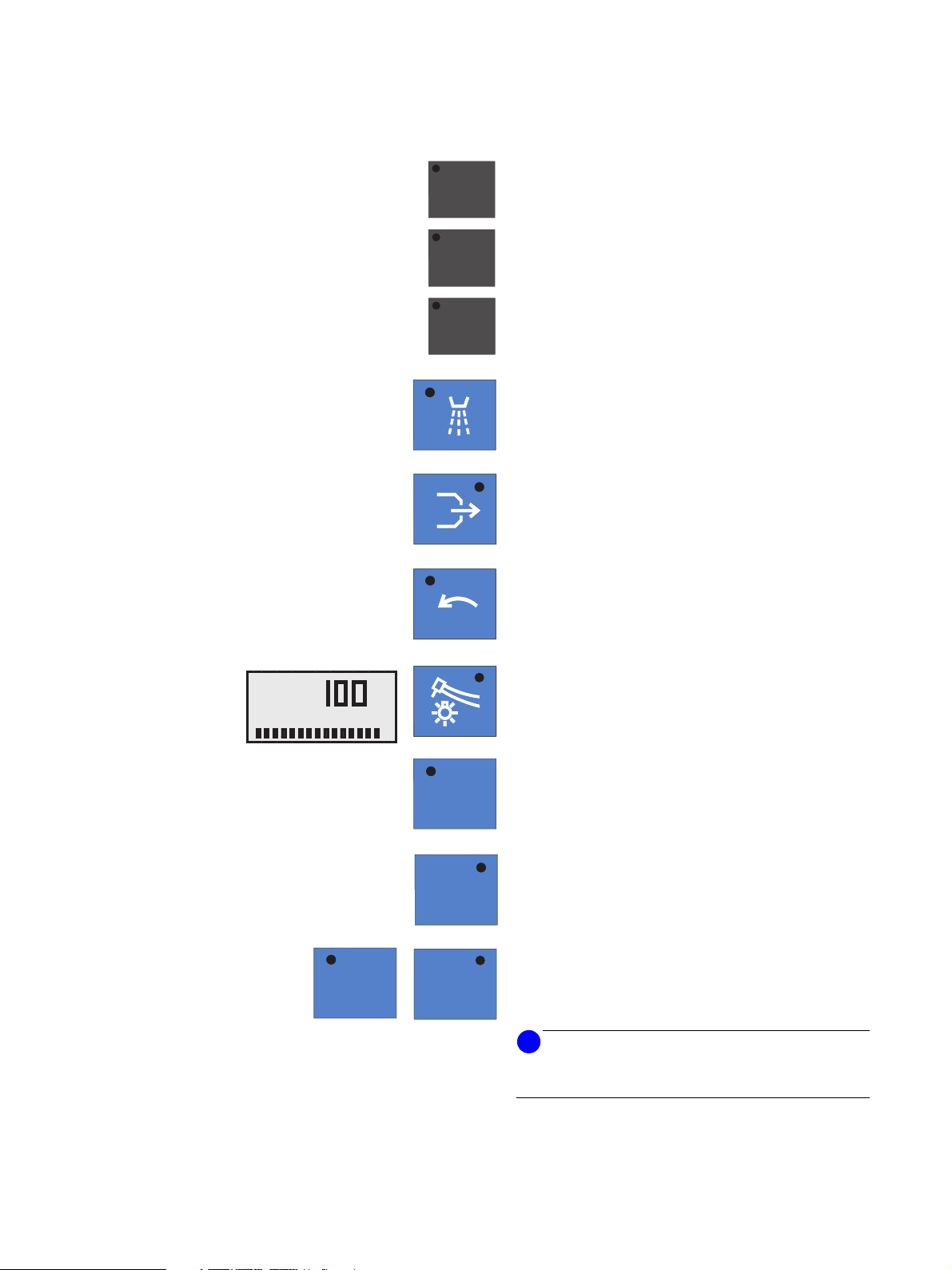
Sirona Dental Systems GmbH 3 Controls and functional elements
Operating Instructions C5
+
, C5+ Turn 3.3 Control panel on the dentist element
Main functions – dark blue keys
Quick setting keys for instrument intensity
40
100
and speed
for electric motors and SIROSONIC L ultrasonic scaler
A
INSTR. LIGHT
20
0.2
rpm x 1000
%
50
1
Spray ON / OFF
on burr drives
Chip blower
on burr drives
Counterclockwise rotation
for electric motor
Instrument light ON / OFF
Pressing this key for a while displays the light intensity
settings dialog.
59 57 373 D 3415
D 3415.201.01.09.02
11
00
22
SS
Mouth rinsing position chair program.
with last position memory function (freely programmable)
Chair program 0
Entry/exit position (freely programmable)
Chair programs 1 and 2
(freely programmable)
i
NOTICE
The four program keys are also used for reprogramming
the chair programs.
15
Page 16
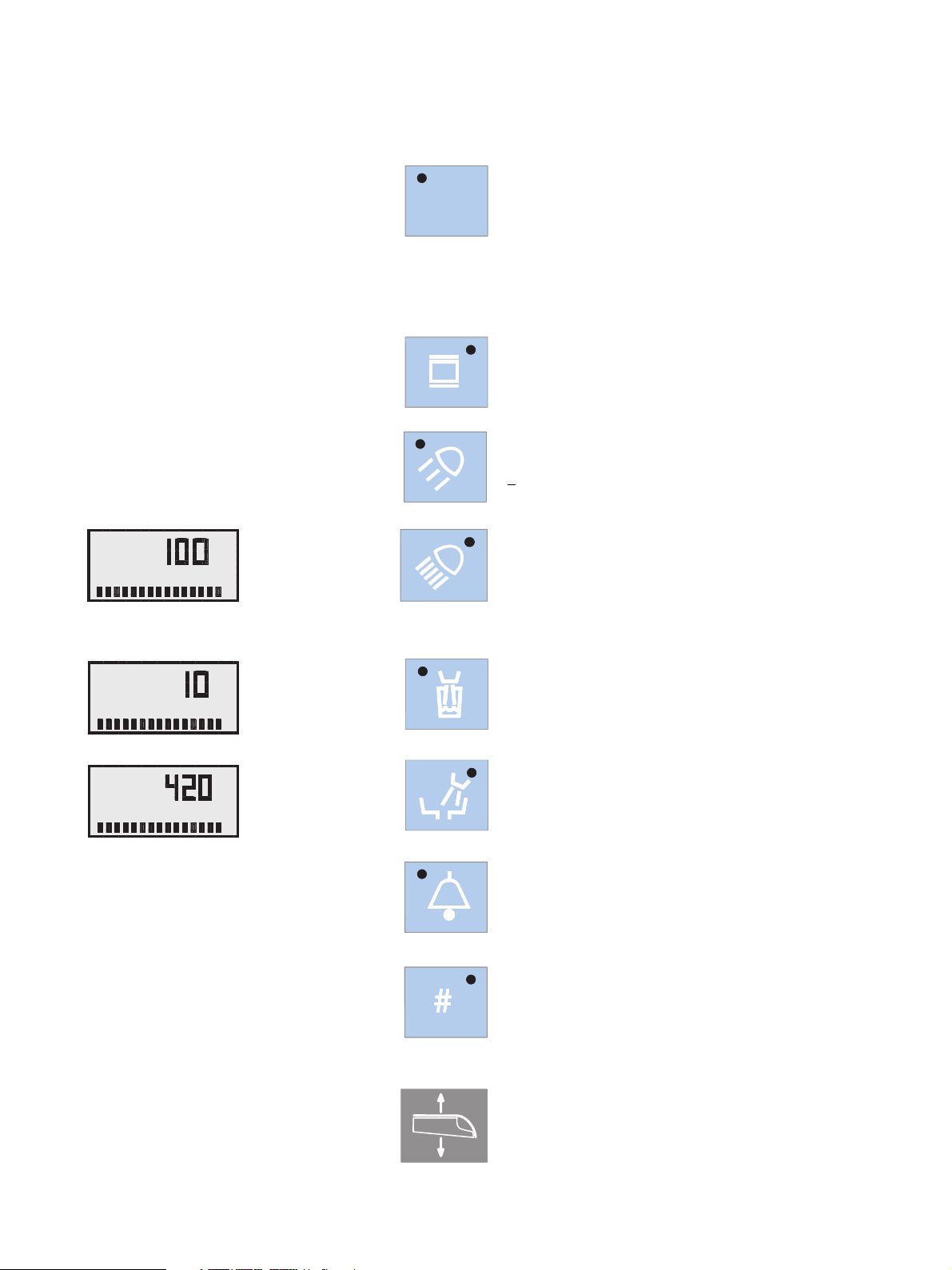
3 Controls and functional elements Sirona Dental Systems GmbH
3.3 Control panel on the dentist element Operating Instructions C5
+
, C5+ Tur n
Additional functions – light blue keys
Preselection of user A or B
A/B
All instruments must be in place.
You cannot switch between the two users after picking
up an instrument
.
Saving the instrument settings
The instrument to be programmed must have been
picked up.
X-ray image viewer ON / OFF.
Composite key ON / OFF
for SIROLUX operation light, reduced light intensity
8,000 lux for composite fillings
<
A
OPERATING LIGHT
A
CUP FILL TIMER
A
BOWL FLUSH TIMER
SIROLUX operation light ON / OFF
%
for normal light intensity > 24,000 lux
Pressing this key for a while displays the light intensity
settings dialog:
OPERATING LIGHT
Tumbler filling
Pressing this key for a while displays the settings dialog:
CUP FILL TIMER
Cuspidor flushing
Pressing this key for a while displays the settings dialog:
BOWL FLUSH TIMER
Freely selectable function
e.g. call key, always functions as button
freely available relay 230V, 6 A
(connected by the service engineer).
Freely selectable function
The function can be preset in the Mode dialog as button
or switch.
freely available relay 230V, 6 A
(connected by the service engineer).
Support arm brake
Unlocks the pneumatic support arm brake of the dentist
element while being pressed.
59 57 373 D 3415
16 D 3415.201.01.09.02
Page 17
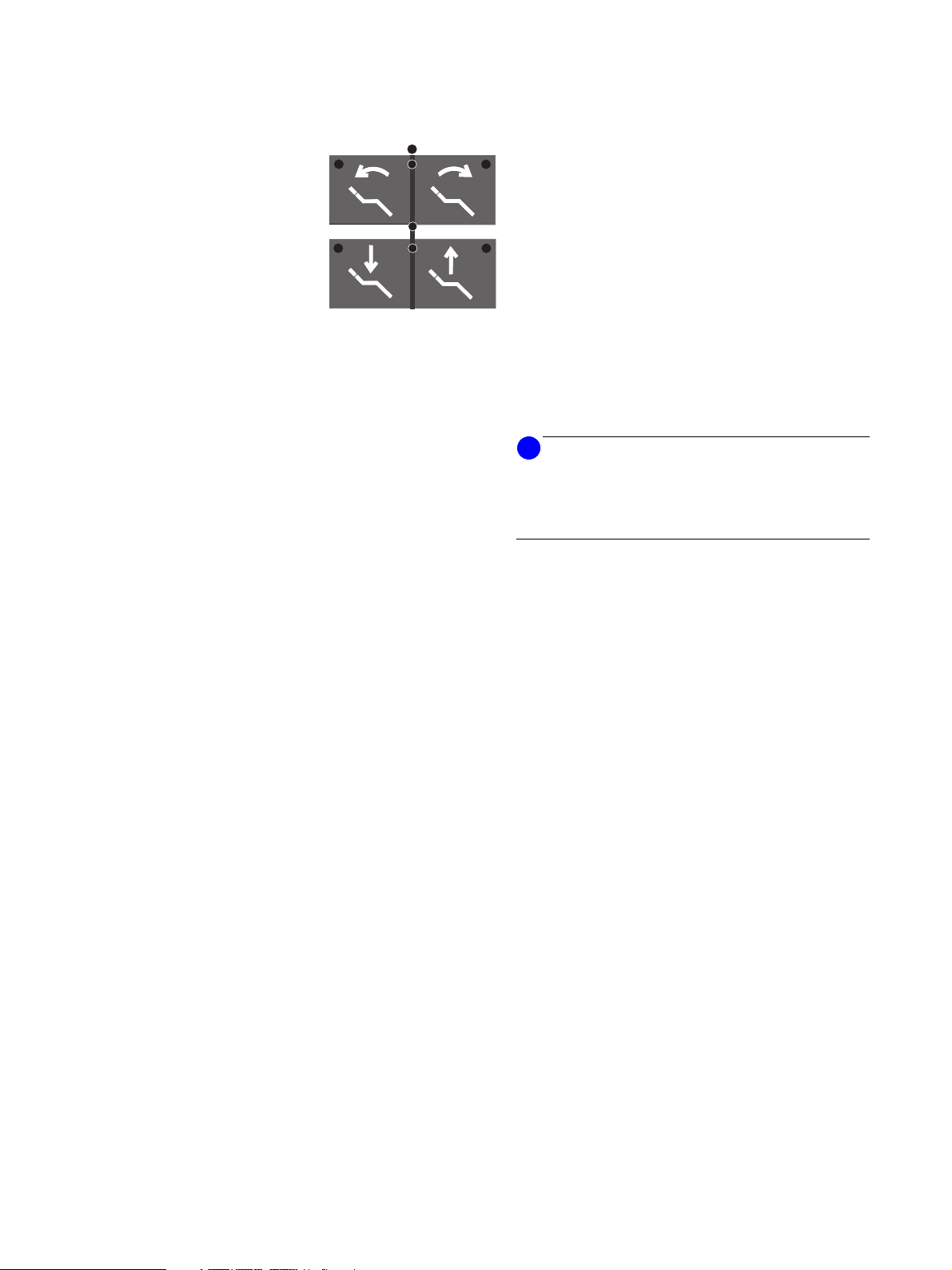
Sirona Dental Systems GmbH 3 Controls and functional elements
Operating Instructions C5
+
, C5+ Turn 3.3 Control panel on the dentist element
Chair functions – gray keys
for manual chair settings:
Tilt backrest backward or forward.
Height adjustment down / up
Additional functions of the control
panel video keys
i
NOTICE
Apart from the previously described functions, the keys
of the dentist element have additional functions in connection with the video application. These are described
in chapter 18 starting on page 53.
59 57 373 D 3415
D 3415.201.01.09.02
17
Page 18

3 Controls and functional elements Sirona Dental Systems GmbH
3.4 Control panel on the assistant element Operating Instructions C5
+
, C5+ Tur n
3.4 Control panel on the assistant element
Control panel
11
00
22
SS
Main functions – dark blue keys
Mouth rinsing position chair program.
with memory function (freely programmable)
Chair program 0
Entry/exit position (freely programmable)
Chair programs 1 and 2
(freely programmable)
i
NOTICE
The four program keys are also used for reprogramming
the chair programs.
18 D 3415.201.01.09.02
59 57 373 D 3415
Page 19
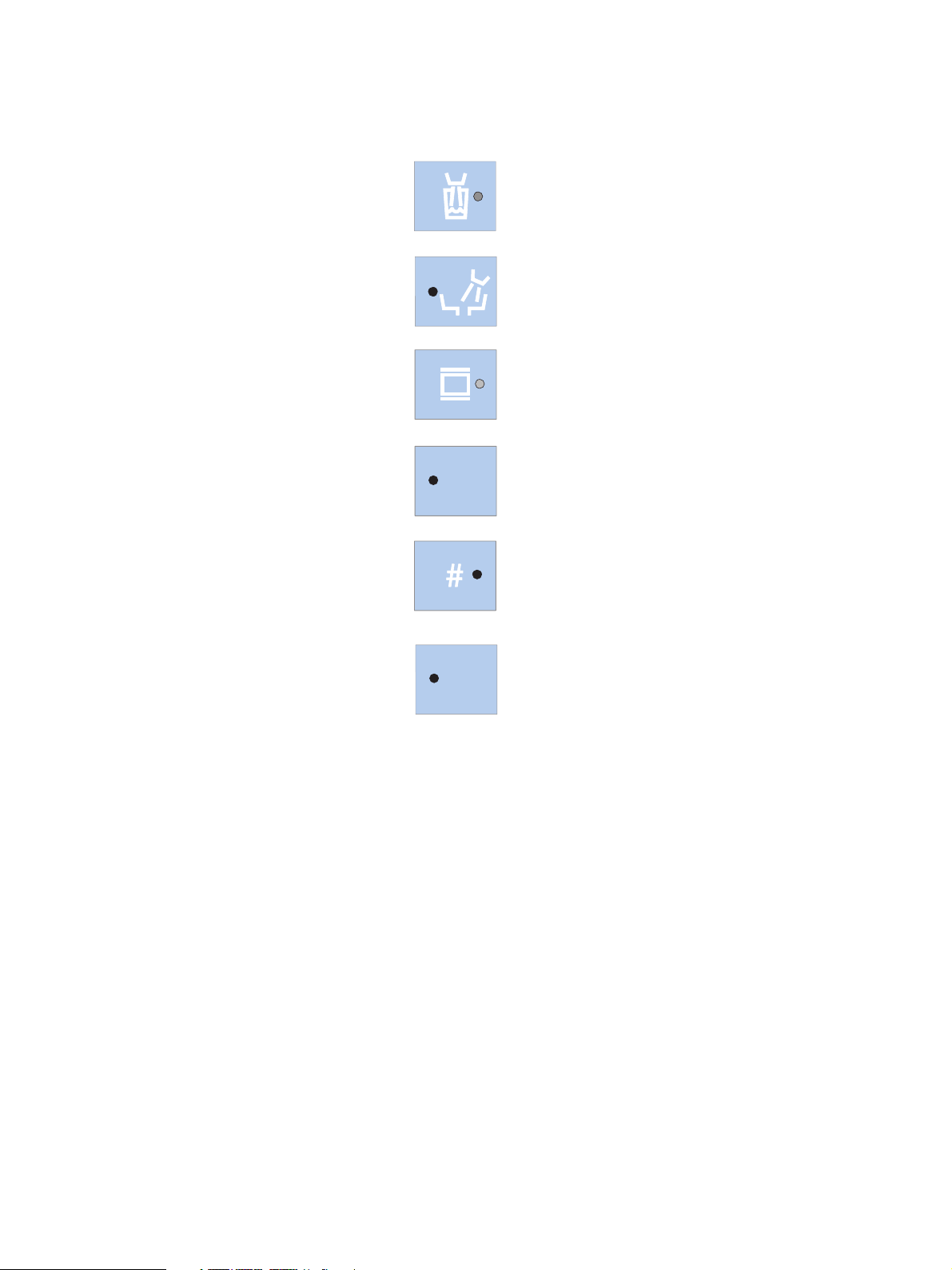
Sirona Dental Systems GmbH 3 Controls and functional elements
Operating Instructions C5
+
, C5+ Turn 3.4 Control panel on the assistant element
Additional functions – light blue keys
Tumbler filling
ON / OFF
Cuspidor flushing
ON / OFF
X-ray image viewer ON / OFF
for SIVISION 3 also WHITE SCREEN activation
Treatment center sanitation
SAN
L
This key can be used to start the treatment center sanitation program (see instructions “Care and Cleaning
by the Practice Team”).
Freely selectable function
The function can be preset in the Mode dialog as button
or switch.
Light ON/OFF
With SPRAYVIT picked up:
• Instrument light
With SPRAYVIT in holder:
• Operation light
59 57 373 D 3415
D 3415.201.01.09.02
19
Page 20
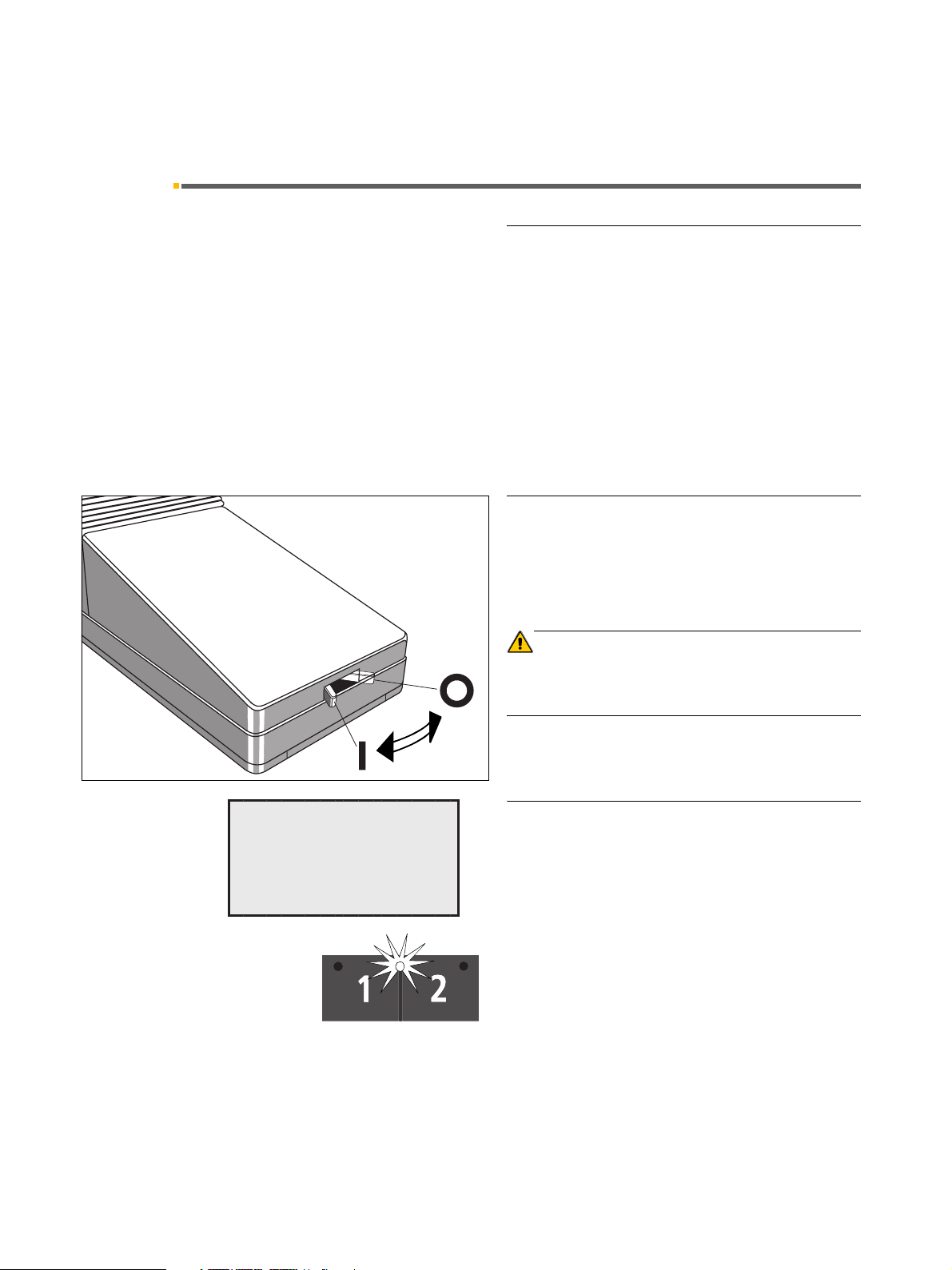
4 Putting the system into operation Sirona Dental Systems GmbH
Operating Instructions C5
+
, C5+ Tur n
4 Putting the system into operation
Initial startup
The disinfection system adds a disinfectant to the water
(1:100) to prevent the formation of microorganisms in
the water system.
Prior to initial startup of your treatment center, sanita-
tion must be performed.
If the service engineer has skipped the sanitation procedure after installation of your treatment center on the
basis of an agreement with you, please perform sanitation yourself as described in the separate instructions
“Care and Cleaning by the Practice Team”.
Sanitation takes approx. 24 hours.
Main switch
Switch ON the main switch ( l ).
A
READY
10:04:27
ON
OFF
During power-up, the treatment center automatically
performs a self-test.
CAUTION
For safety reasons, always switch the treatment center
OFF (O) after consulting hours. This cuts off the air and
water supply as well as the line voltage.
Ready for operation
After the end of the self-test, the message READY the
time and the last user selected (A or B) appear on the
display.
After the treatment center is switched on, the cursor is
between the chair program keys 1 and 2. If a program
LED is illuminated, then the chair was in a programmed
position before switching off. If no program LED is illuminated, then the chair was in a non-programmed position
before switching off.
The unit is now ready for operation.
20 D 3415.201.01.09.02
59 57 373 D 3415
Page 21
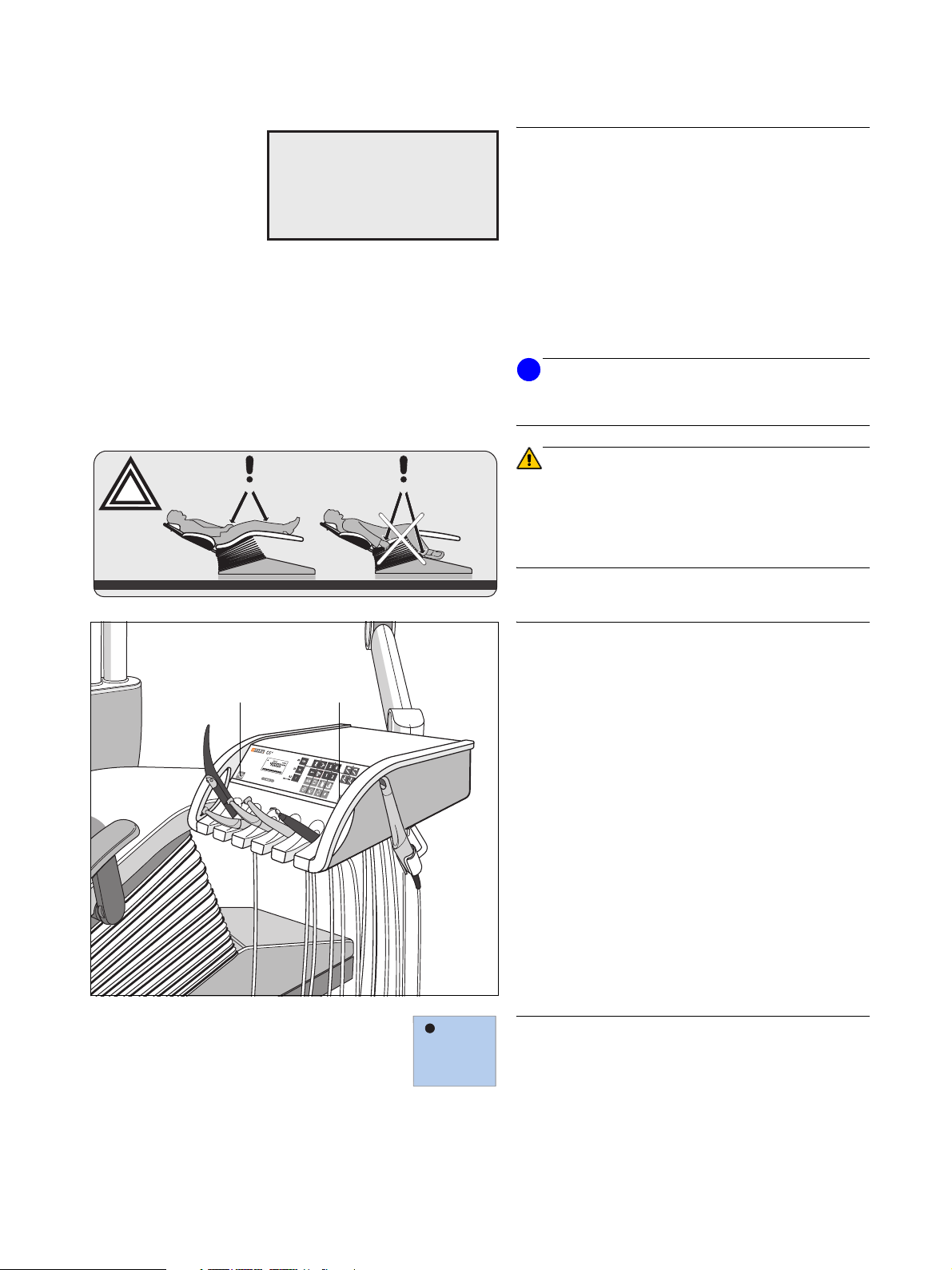
Sirona Dental Systems GmbH 4 Putting the system into operation
A
MAINTENANCE
IN 30 DAYS
Operating Instructions C5
+
, C5+ Tur n
Display of next maintenance date
the next maintenance date is less than 30 days away,
this message appears each time the unit is switched on.
MAINTENANCE
IN 30 DAYS
(see MAINTENANCE Mode dialog).
After this date has expired, the following message is displayed:
MAINTENANCE
REQUIRED
The display message then disappears as soon as an
instrument is removed from its holder.
i
NOTICE
This message can be reset only by the service technician
after completion of maintenance work.
CAUTION
right
wrong
The dental chair has a maximum load capacity of 135kg
according to EN ISO 6875 (tested with a four-fold safety
factor according to IEC 60601-1).
The patient’s arms and legs must rest on the upholstery
of the chair!
Height adjustment of the dentist element
In order to adjust the height of the dentist element, you
1
1
must press one of the two keys (1) to release the brake.
1
1
Preselecting the user
A/B
The treatment center offers the possibility of managing
two different chair and instrument programs for two
users.
59 57 373 D 3415
D 3415.201.01.09.02
21
Page 22
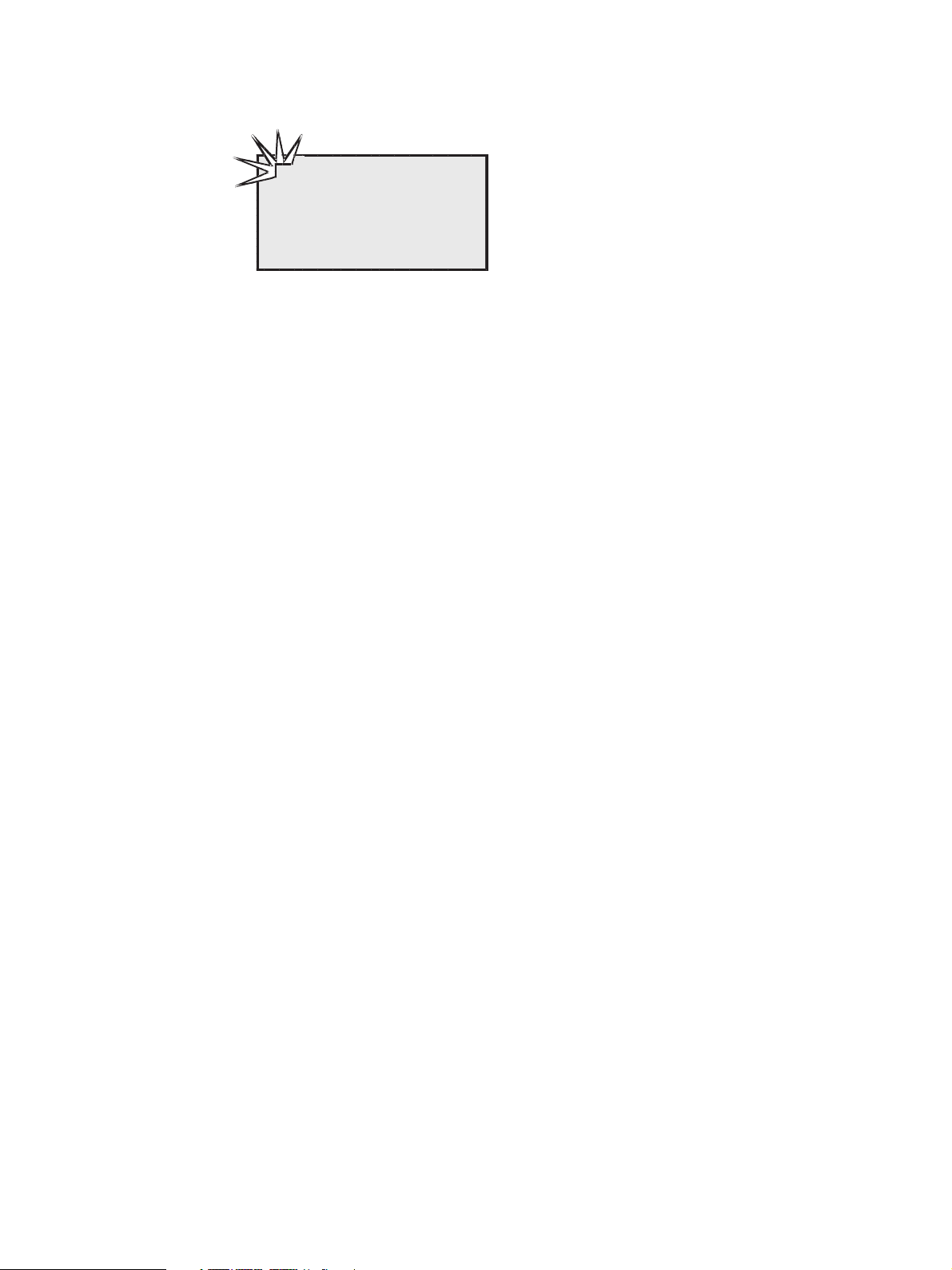
4 Putting the system into operation Sirona Dental Systems GmbH
Operating Instructions C5
+
, C5+ Tur n
Preselect user A or B using the A/B key, with all instruments in place.
A
B
The preselected user is shown in the top left corner of
the display. All settings which have been stored for that
user are then activated.
READY
10:04:27
22 D 3415.201.01.09.02
59 57 373 D 3415
Page 23
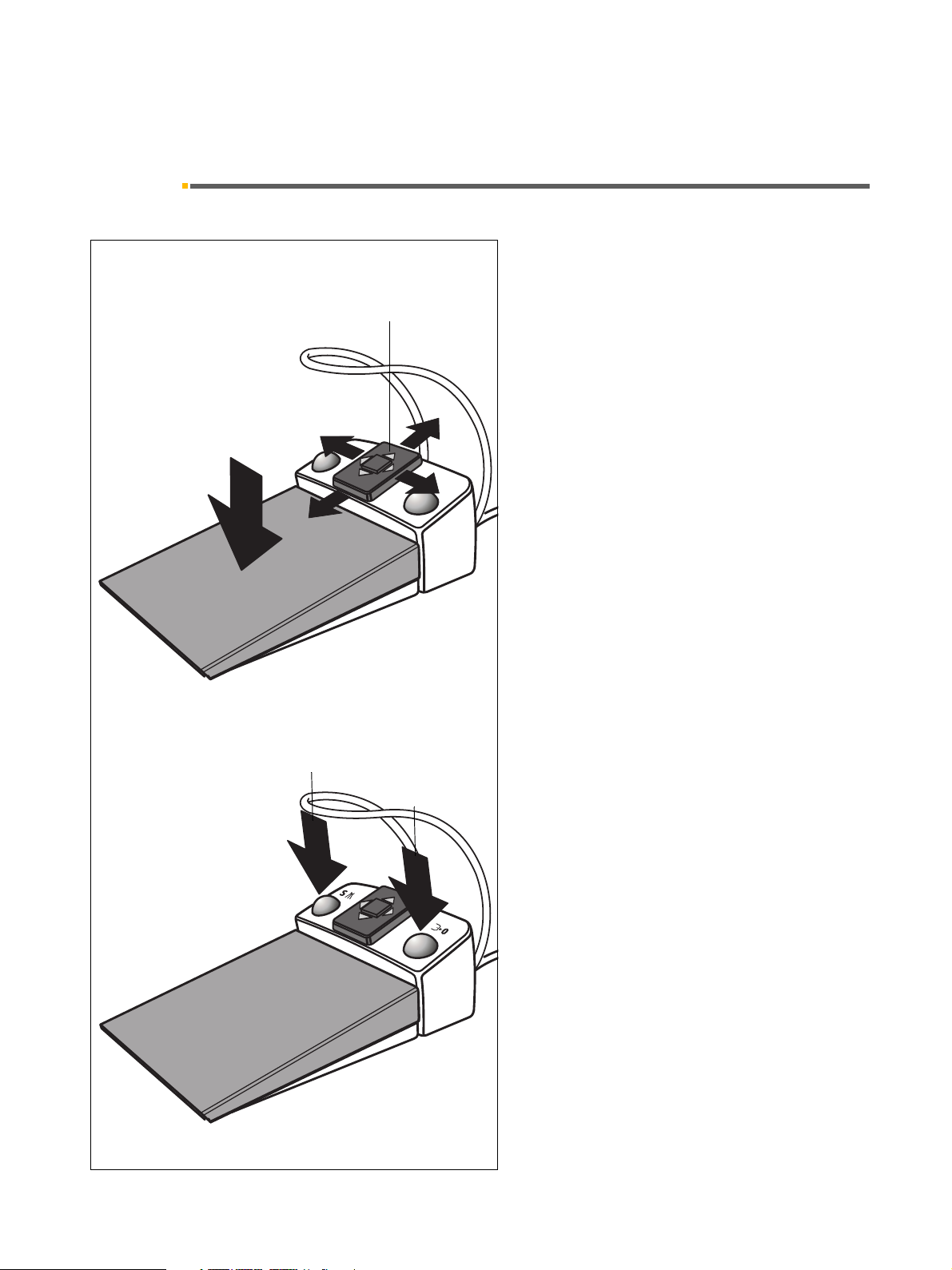
Sirona Dental Systems GmbH 5 Foot switch
Operating Instructions C5
+
, C5+ Tur n 5.1 C+ foot switch
5 Foot switch
5.1 C
+
foot switch
1.
B
C
2.
A
D
This foot switch enables hands-free operation by means
of the cursor control, but also manual operation by
means of the keys.
The foot switch has a 4-way foot control plate for cursor
navigation, which works independently of the pedal.
Functions
Step on foot pedal – instrument picked up
Activation of the instrument.
If appropriate, intensity control relative to pedal
movement (if “speed controller foot switch” has been
preset under Mode).
1. Shift 4-way foot control plate
With cursor control enabled
(Mode dialog 10.8):
A to the front – cursor upward
B to the back – cursor downward
C to the left – cursor to the left
D to the right – cursor to the right
Cursor navigation along the marked path and release of the corresponding key function.
3.
4.
2. Actuate left button – all instruments in place
Programmed movement of the chair to the mouth
rinsing position S or the last treatment position (according to starting situation).
Actuate left button – instrument picked up
Toggling between spray ON and spray OFF, or
SIVISION function.
3. Actuate right button – all instruments in place
Programmed movement of the chair to the entry/exit
position 0.
Actuate right button – instrument picked up
Chip blower active for duration of actuation, or SIVISION function.
59 57 373 D 3415
D 3415.201.01.09.02
23
Page 24
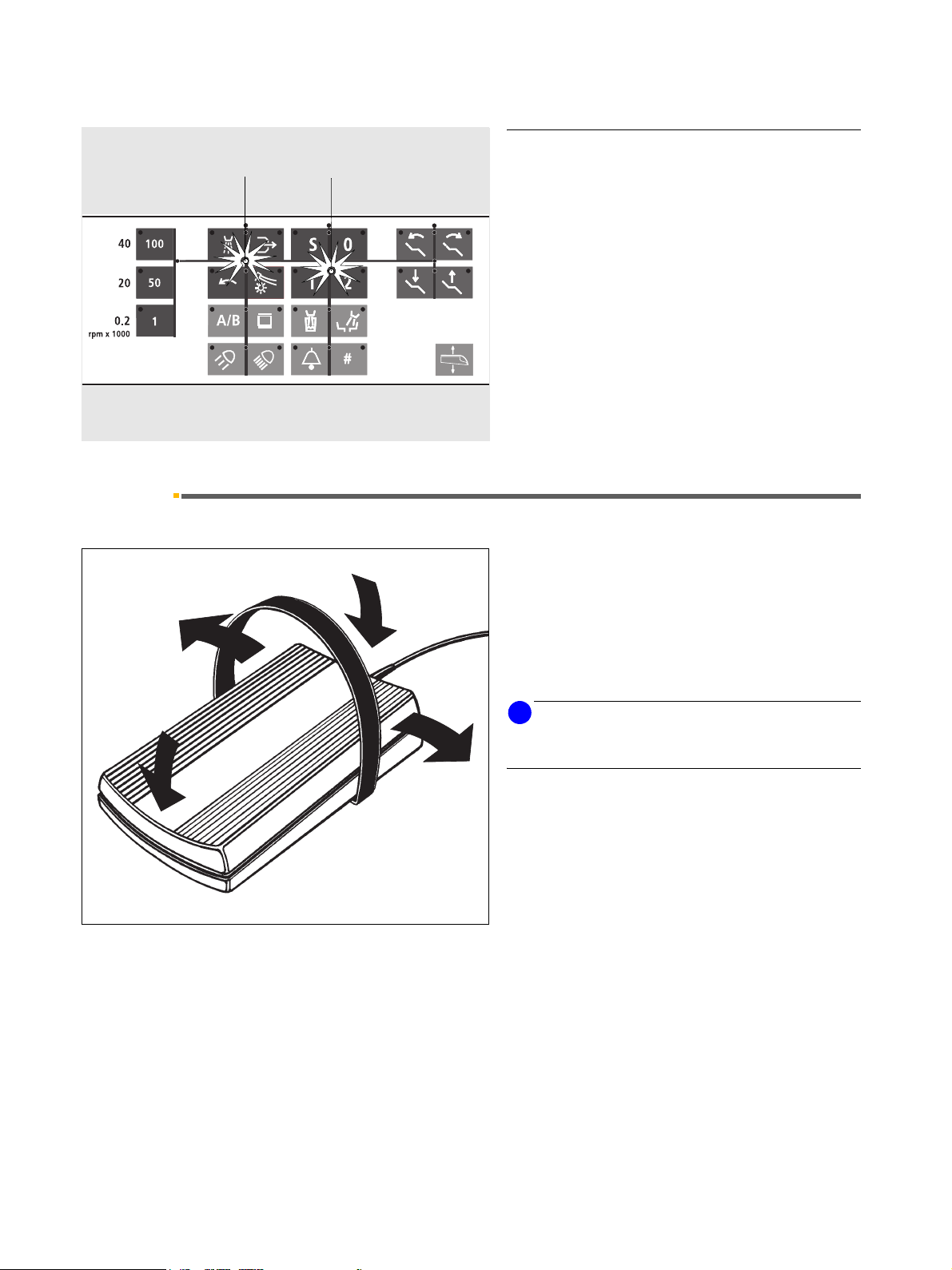
5 Foot switch Sirona Dental Systems GmbH
5.2 C foot switch Operating Instructions C5
Automatic cursor control with C+ foot switch
2. 1. / 3.
A yellow diode on the dentist element indicates the position of the cursor. The cursor path is marked by lines.
1. After you switch on the system, or when the chair
has reached the entry/exit position 0, the cursor is
between the chair program keys 1 and 2
2. When you pick up an instrument or activate any of
the instruments, the cursor jumps to the horizontal
navigation path (position between 1st and 2nd row
of keys) in the instrument block.
3. After you have placed the instrument in its holder,
the cursor jumps back to its position between the
chair program keys 1 and 2.
+
, C5+ Tur n
5.2 C foot switch
B*
C
A*
D
This foot switch enables hands-free operation by controlling all functions with the entire pedal surface. However, it is also possible to control the unit manually with
the keys.
For cursor navigation, place your foot fully on the pedal
surface.
Functions (factory settings)
i
NOTICE
The foot switch functions A and B can be reversed by the
service engineer upon request.
With cursor control enabled (Mode dialog 10.8)
Actuate foot switch in direction A – cursor upward.
Actuate foot switch in direction B – cursor downward.
Swing foot switch to the left C – cursor to the left.
Swing foot switch to the right D – cursor to the right.
Cursor navigation along the marked path and release of
the corresponding key function.
24 D 3415.201.01.09.02
59 57 373 D 3415
Page 25
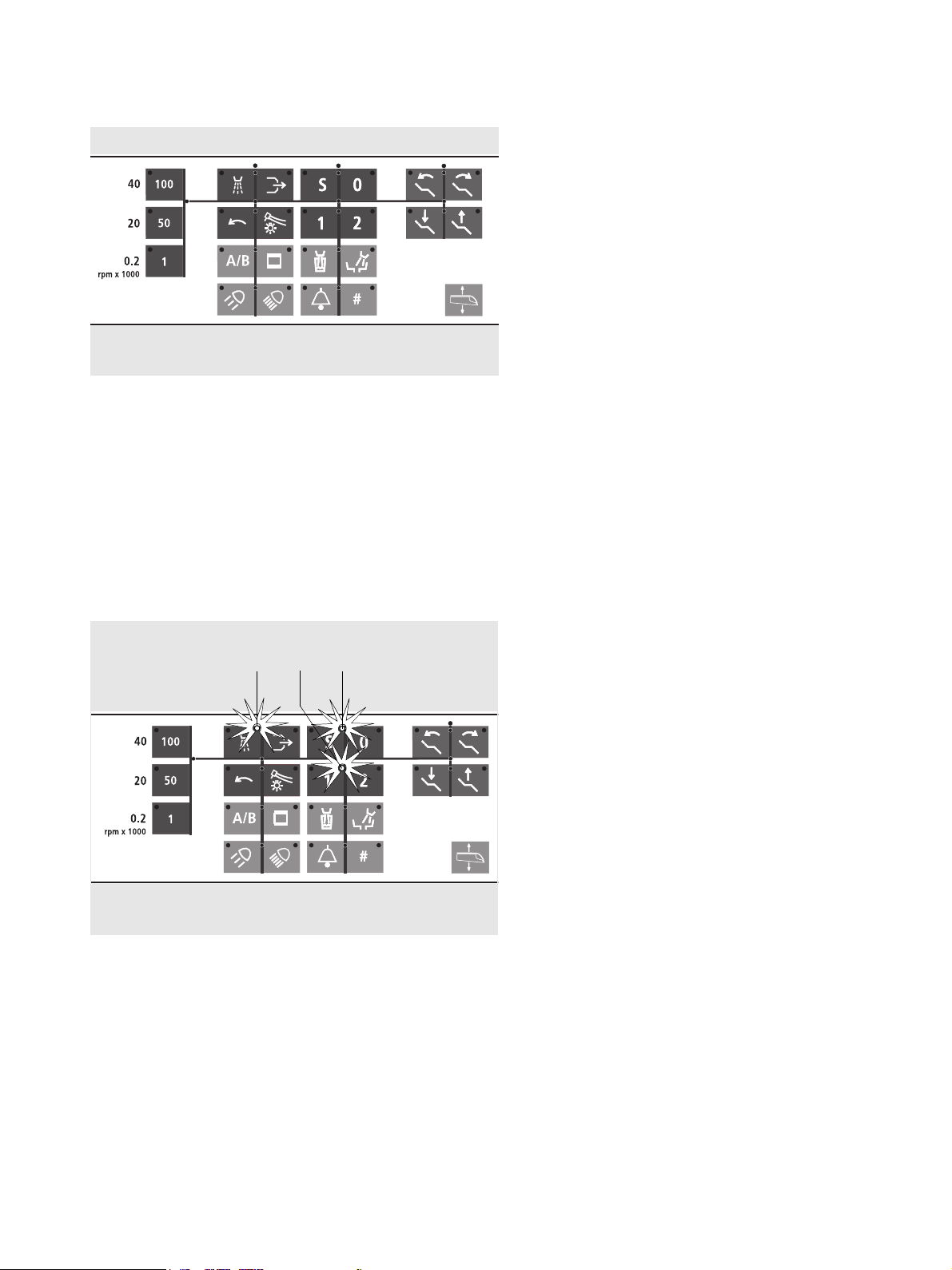
Sirona Dental Systems GmbH 5 Foot switch
Operating Instructions C5
+
, C5+ Tur n 5.2 C foot switch
Instrument start
The cursor must be between the spray and the chip
blower key.
Actuate the foot switch in direction A after picking up the
instrument.
With cursor control disabled (Mode dialog
10.8)
Actuate foot switch in direction A:
With instrument picked up – Activation of the instru-
ment.
Actuate foot switch in direction B:
With instrument picked up – No function
Swing foot switch to the left C:
With instrument picked up – Spray ON/OFF for burr
instruments or SIVISION function.
With instruments in place – SIVISION function.
Swing foot switch to the right D:
2.
1.
3.
With instrument picked up – Chip blower ON for burr
instruments or SIVISION function.
With instruments in place – SIVISION function.
Automatic cursor control with C foot switch
A yellow diode on the dentist element indicates the position of the cursor. The cursor path is marked by lines.
1. After you switch on the system, or when the chair
has reached the entry/exit position 0, the cursor is
between the chair program keys 1 and 2.
2. When you pick up an instrument or activate any of
the instruments, the cursor jumps to a position between the spray and chip blower keys in the first instrument block.
If the cursor is in the quick setting key column at the
very left, it also jumps to a position between the
spray and chip blower keys in the instrument block
when you swing the foot switch to the right (D).
3. After you have placed the instrument in its holder,
the cursor jumps back to its position between the
chair program keys S and 0.
59 57 373 D 3415
D 3415.201.01.09.02
25
Page 26
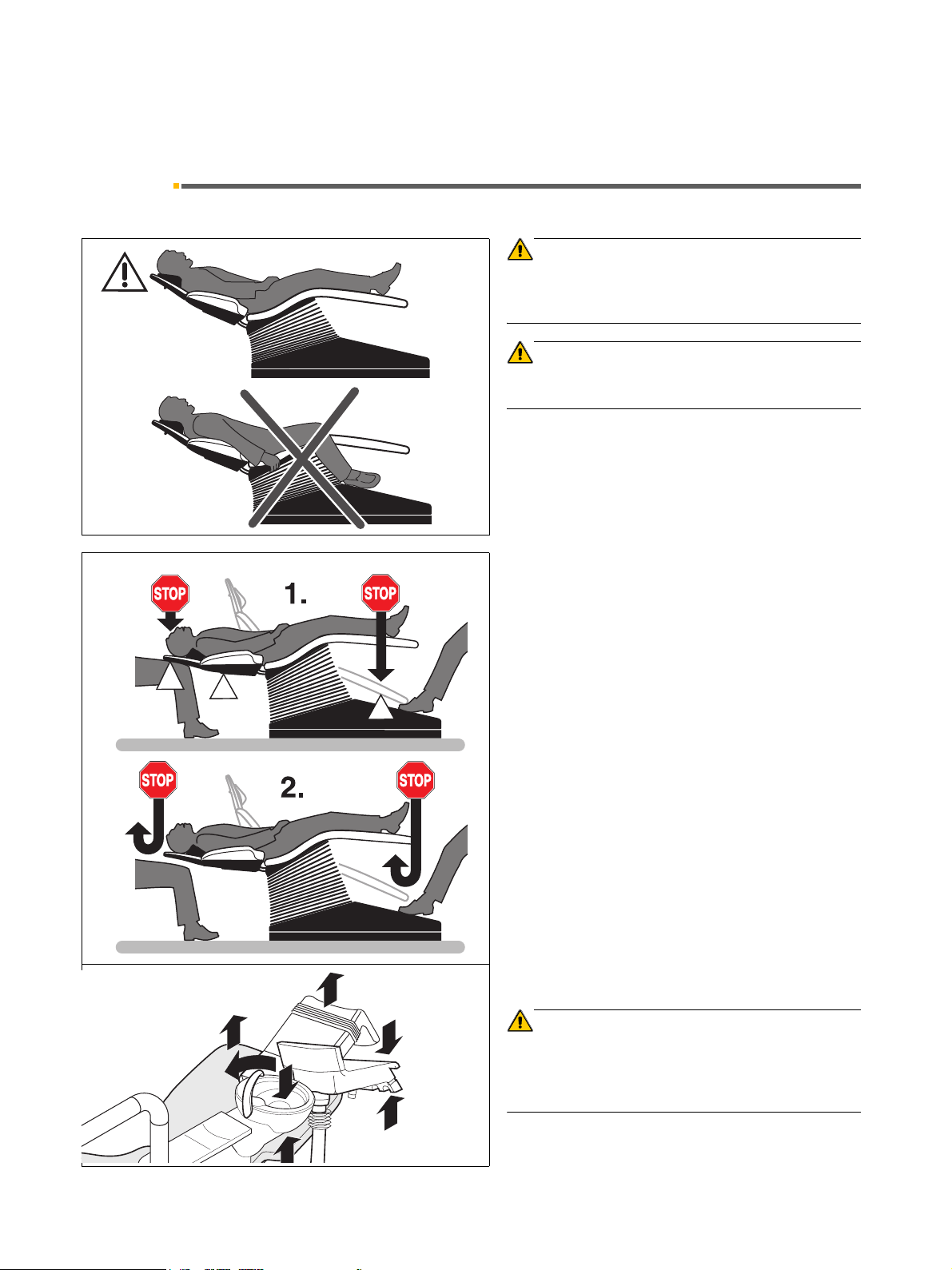
6 Program selection Sirona Dental Systems GmbH
6.1 Safety Operating Instructions C5
+
, C5+ Tur n
6 Program selection
6.1 Safety
CAUTION
The patient’s arms and legs must be resting on the chair
upholstery during the program run as well as during manual chair movement!
CAUTION
Make sure that no obstacles (e.g. window wings, drawers, devices, …) extend into the movement range.
Safety stop
A built-in safety circuit stops the chair movement in the
following situations:
• The toeboard collides with an obstacle.
• The backrest collides with an obstacle.
•The motorized headrest (if installed) collides with an
obstacle
• The swivelable cuspidor is swiveled in during chair
movement (C5
• The assistant element is pushed upward or downward by an obstacle.
• The cuspidor is pushed upward or downward by an
obstacle (C5+ only).
At the same time, a double beep signal sounds.
The chair then moves automatically a little upward until
the obstacle is cleared (except for the swivelable cuspidor, assistant element, cuspidor).
+
only).
CAUTION
Safety switches on the C5+
Risk of collision!
When moving the chair, make sure that the patient or
armrest does not come into contact with the water unit or
the assistant element.
59 57 373 D 3415
26 D 3415.201.01.09.02
Page 27
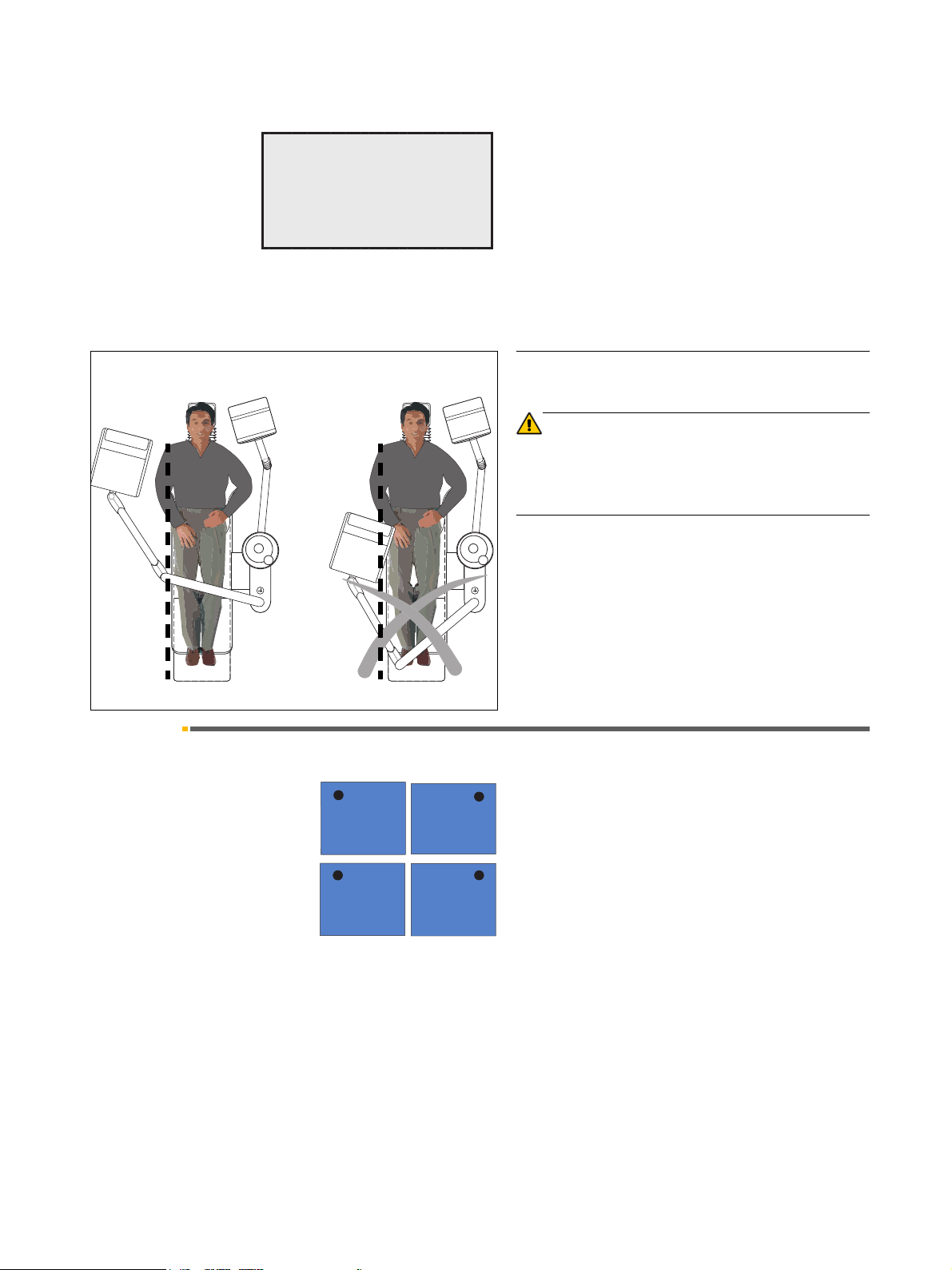
Sirona Dental Systems GmbH 6 Program selection
Operating Instructions C5
+
, C5+ Tur n 6.2 Program selection
With instruments in place, the last activated safety
A
BACKREST
10:04:27
switch is indicated in plain text on the display:
• TILTING PART for motorized headrest
• BACKREST
•TOEBOARD
• ASSISTANT ELEMENT (is also displayed when the
cuspidor safety switch is activated)
The message CUSPIDOR appears after 10 seconds if
the automatic return movement of the cuspidor to its
position is inhibited.
Position of the dentist element
CAUTION
When moving the chair (via program or manually), make
sure that the patient does not under any circumstances
come into contact with the support arm or the dentist element.
6.2 Program selection
SS
11
59 57 373 D 3415
D 3415.201.01.09.02
00
22
Keys for selecting the programmed patient positions.
• Activate the desired chair program 1 or 2. The chair
moves to the programmed treatment position.
With swivelable cuspidor: Before the chair moves to
the selected program position, the swiveled-in cuspidor
automatically returns to its starting position.
Factory settings: The operation light switches OFF
automatically before the chair moves to the entry/exit
position 0 or the mouth rinsing position S.
The operation light switches ON automatically after the
chair has reached patient position 1 or 2.
Changing the factory settings: When programming
the patient positions you can preset whether the operation light should switch OFF or ON in the different chair
programs 0, S, 1 or 2 (see page 35).
27
Page 28
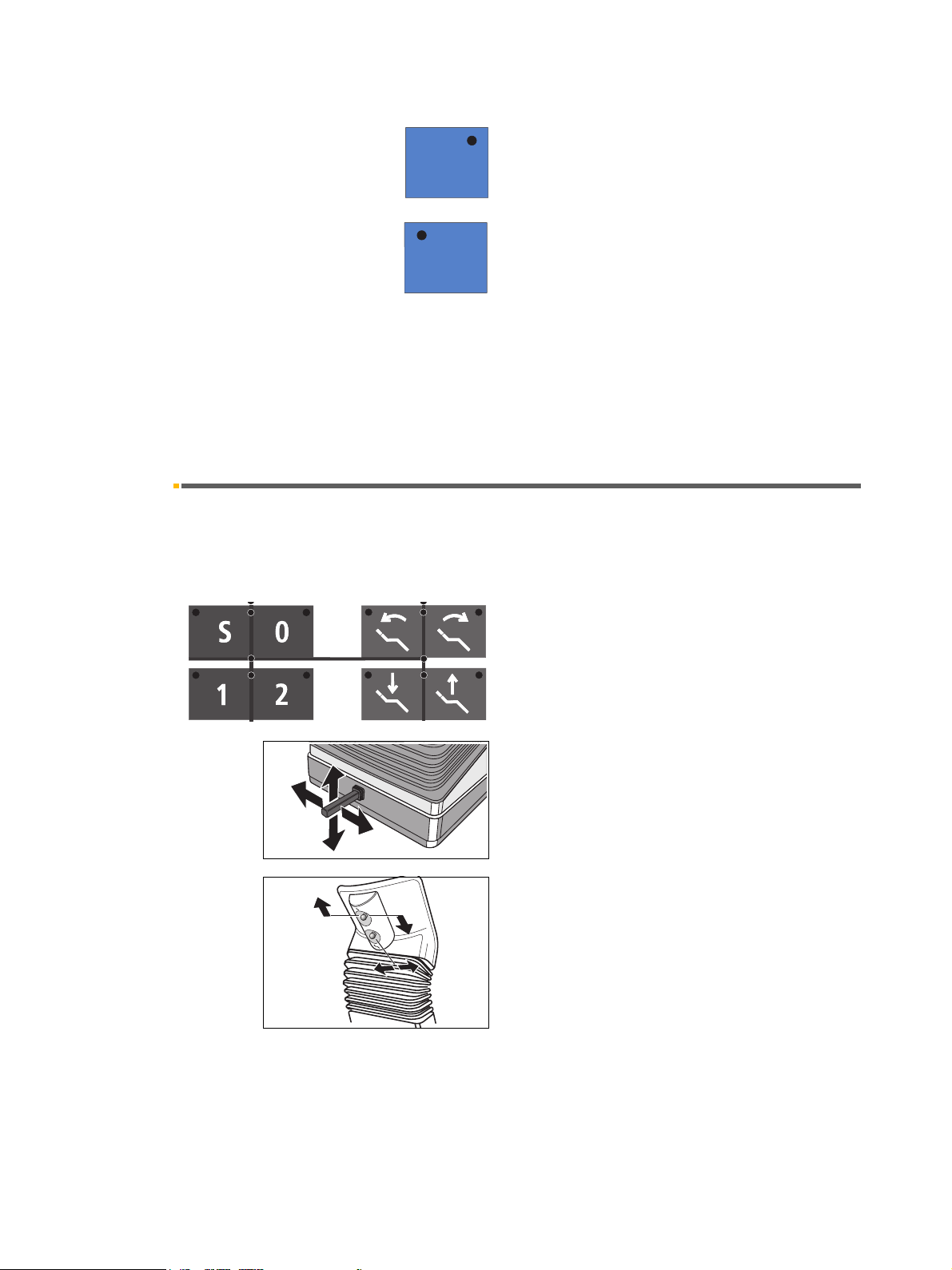
6 Program selection Sirona Dental Systems GmbH
6.3 MOVEMENT STOP! Operating Instructions C5
Program key 0
Intended for the entry/exit position.
+
, C5+ Tur n
00
Program key S with memory function.
SS
In the S program, you can program the tumbler filling
and / or the cuspidor flushing functions (see Mode dia-
log 10.9 and 10.10).
When you press this key a second time, the treatment
center returns to its previous position (memory function).
Example: You have programmed this key for the mouth
rinsing position. When you press this key, the treatment
center moves to the programmed position.
Memory function: When you press this key a second
time, the treatment center returns to its previous position.
6.3 MOVEMENT STOP!
You can stop the movement of the chair to a programmed position as follows:
• By pressing one of the chair-related keys.
• By actuating the 4-way foot control.
• By pushing the 4-way switches on a motorized
headrest
All movements of the treatment center are stopped
immediately.
Please note that when you press the program key of
the program which is just running a second time, the
movement will NOT stop!
28 D 3415.201.01.09.02
59 57 373 D 3415
Page 29
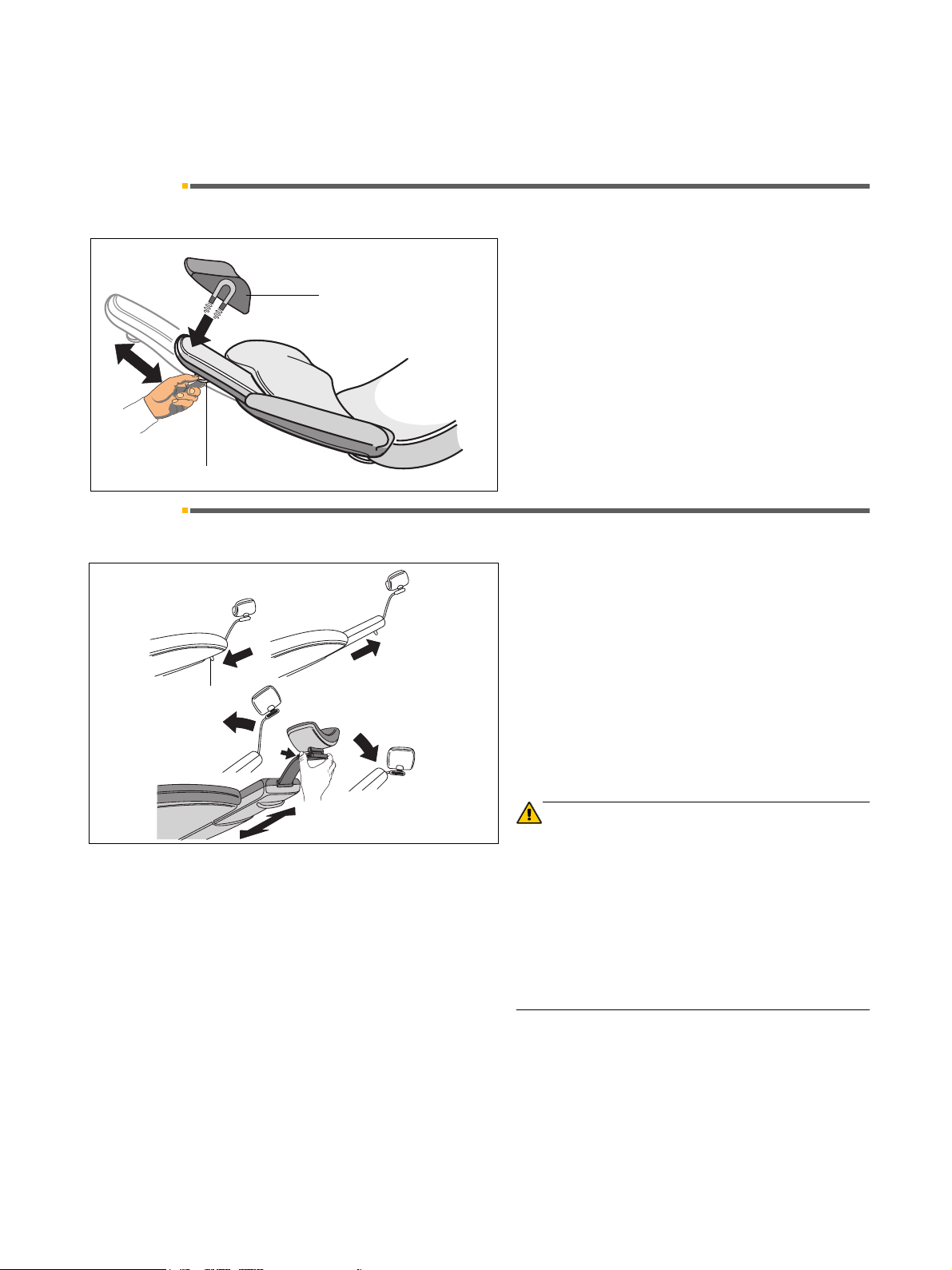
Sirona Dental Systems GmbH 7 Patient positions
Operating Instructions C5
+
, C5+ Tur n 7.1 Flat headrest
7 Patient positions
7.1 Flat headrest
The headrest must be adjusted manually.
2
1
7.2 Articulated headrest
1
2
To do this, take the load off the backrest and pull out or
push in the headrest using the handle (1).
The head pad (2) is held magnetically.
The headrest must be adjusted manually.
To do this, take the load off the backrest and pull out or
push in the headrest using the handle (1).
Tilt the headrest backward using the locking button (2).
59 57 373 D 3415
D 3415.201.01.09.02
Tilt the headrest forward by simply pulling it out.
WARNING
A strong magnet is integrated in the underside of the
head cushion (2) which could affect a nearby cardiac
pacemaker.
Therefore, please avoid bringing the magnet in close
proximity of a cardiac pacemaker of a patient, user
or technical personnel.
In addition, direct contact of the head cushion with
magnetic cards can lead to a data loss.
29
Page 30
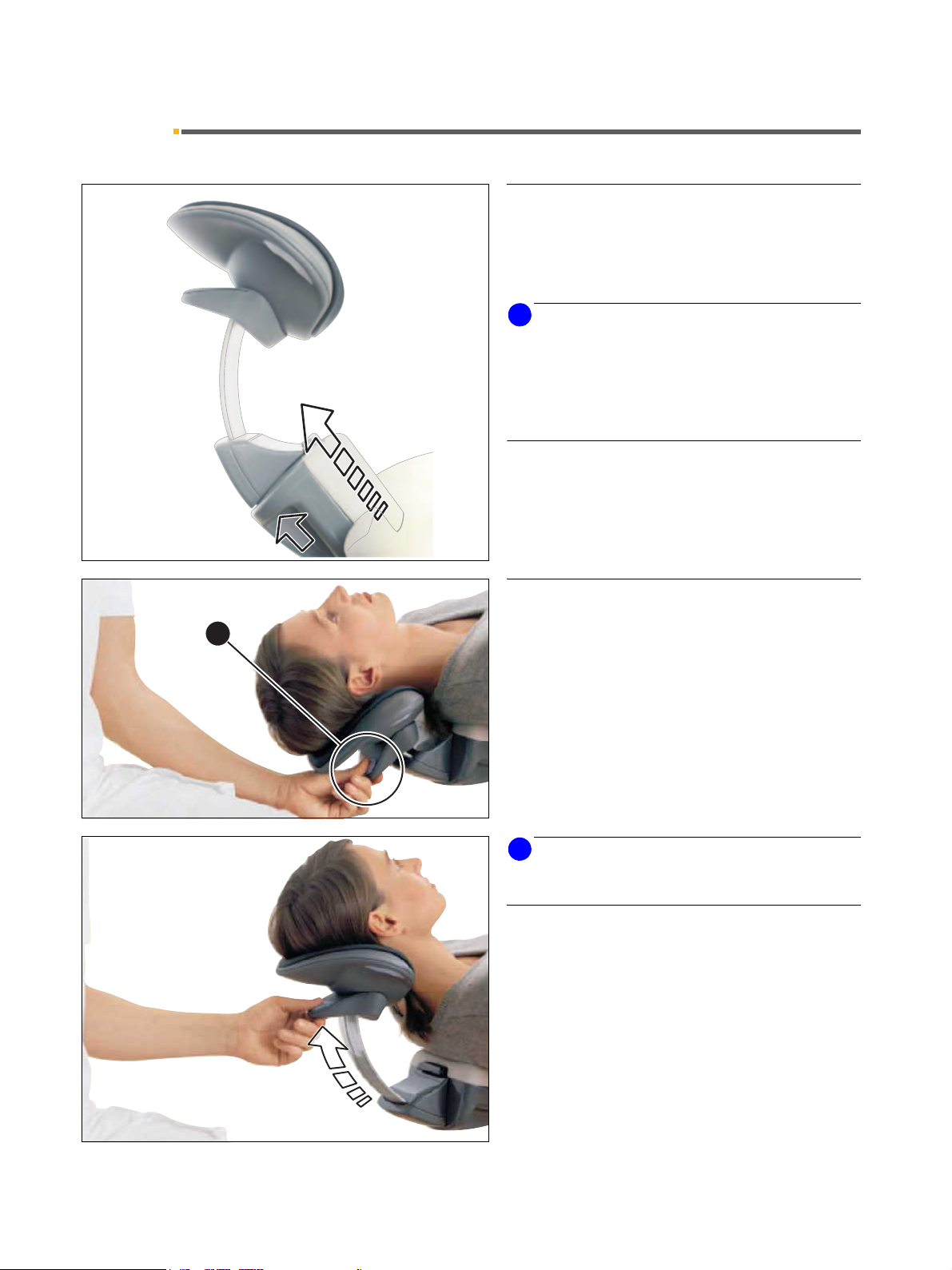
7 Patient positions Sirona Dental Systems GmbH
A
7.3 MultiMotion headrest Operating Instructions C5
+
, C5+ Tur n
7.3 MultiMotion headrest
Adjustment to patient's height
The headrest can be adjusted to the patient's height by
pulling out or pushing in the headrest extension. This
adjustment is usually required at the beginning of treatment!
i
NOTICE
Before positioning the patient on the headrest, make
sure that the head support has been optimally adjusted
to the patient's height. This simplifies all subsequent
work with the MultiMotion considerably, since readjustment to the patient's height can thus be omitted when
changing over from mandibular to maxillary treatment.
The MultiMotion enables you to adjust the patient's head
in a way that optimally supports viewing of areas of the
mouth which are difficult to access.
Adjustment of hyperextension
Mandibular position
The mandibular position can be set by pulling the operating handle (A). The anatomical movement of the
arched extension keeps the patient's head in the support.
Pull the headrest out of the guide by pulling
handle A.
i
NOTICE
You can reduce the adjustment noise by pressing
release A.
30 D 3415.201.01.09.02
59 57 373 D 3415
Page 31

Sirona Dental Systems GmbH 7 Patient positions
A
B
B
Operating Instructions C5
+
, C5+ Tur n 7.3 MultiMotion headrest
Maxillary position
Take the load off the headrest by lifting it slightly.
Press release A on the handle.
Let the headrest slide down slowly.
Let go of the release when the headrest reaches the
desired position.
Rotation and tilt
The MultiMotion enables rotation of the patient's head
about the longitudinal axis of his body as well as lateral
tilting of his head.
The MultiMotion is set to the desired position as follows:
1. Press and hold one or both of the two side control
elements B.
The rotation and tilt adjustment locks of the headrest
are now released.
2. Set the headrest to the desired position.
3. Let go of the control elements B.
The supporting surface is fixed in place.
Make sure that the headrest is indeed fixed in place
after you let go of the control elements!
59 57 373 D 3415
D 3415.201.01.09.02
31
Page 32

7 Patient positions Sirona Dental Systems GmbH
C
E
D
F
7.3 MultiMotion headrest Operating Instructions C5
+
, C5+ Tur n
Removing the MultiMotion
For certain treatments (e.g. of children) it may be expedient to remove the MultiMotion completely in order to
obtain better access to the patient. The patient's head
will then be supported on the contact surface of the
headrest extension F.
To remove the MultiMotion, proceed as follows:
1. Press release button C.
2. Pull the complete headrest out of the headrest ex-
tension.
3. Cover the opening of the headrest extension with
cover cap E.
4. If a children's head pad D is available, place it on
the headrest extension. The head pad is held magnetically.
i
NOTICE
The children's head pad (D) is not included in the scope
of supply, however, is available from your dental dealer.
WARNING
The children's head pad (D) contains a strong magnet on its bottom side. This magnet could affect any
cardiac pacemaker located nearby.
Therefore, do not allow patients, users and technical
personnel with a cardiac pacemaker to be located
near this magnet.
Furthermore, direct contact of the head pad with
magnetic cards can lead to data loss.
i
NOTICE
Deposit the removed MultiMotion in a safe place where it
cannot fall onto the floor.
Inserting the MultiMotion
To insert the MultiMotion, proceed as follows:
Check the guide of the removed headrest for con-
tamination. Remove any contamination.
Remove the cover cap E.
Reinsert the MultiMotion in the guide from above until it
audibly locks in place.
Pull on the headrest again to make sure that it is
locked securely in place.
32 D 3415.201.01.09.02
59 57 373 D 3415
Page 33

Sirona Dental Systems GmbH 7 Patient positions
Operating Instructions C5
+
, C5+ Tur n 7.4 Motorized headrest
7.4 Motorized headrest
Moving the headrest in/out
Move the headrest out/in by pushing the upper 4-way
switch at the back of the headrest up/down.
Tilting the headrest
Tilt the headrest backward/forward by pushing the upper
4-way switch at the back of the headrest to the left/right.
Backrest tilt
You can tilt the backrest with the lower 4-way switch at
the back of the headrest.
• Lever to the left:
The backrest tilts backward.
• Lever to the right:
The backrest tilts forward.
Height adjustment
You can adjust the height with the lower 4-way switch at
the back of the headrest.
• Lever down:
The chair moves down.
• Lever up:
The chair moves up.
59 57 373 D 3415
D 3415.201.01.09.02
33
Page 34

7 Patient positions Sirona Dental Systems GmbH
7.5 Motorized chair movements Operating Instructions C5
+
, C5+ Tur n
7.5 Motorized chair movements
You can start the motorized chair movements manually
with the keys in the right block on the dentist element
control panel.
Backrest tilt
You can tilt the backrest also with the 4-way foot control
on the chair base.
Lever to the left:
The backrest tilts backward
Lever to the right:
The backrest tilts forward
Height adjustment
You can adjust the height also with the 4-way foot control
on the chair base.
Lever up:
The chair moves up
Lever down:
The chair moves down
7.6 Changing the patient position by turning (C5
Turning the patient chair
The patient chair can be turned max. 17° to either side.
CAUTION
Risk of collision!
When turning the chair, make sure that it does not collide
A
17°
with any other components of the treatment center, persons, furnishings or equipment.
Turn the chair only with the treatment instrument deactivated.
+
Turn on ly)
1. Release the locking brake A.
2. Turn the patient chair to the desired position.
3. The chair locks in place as soon as you release the
brake.
59 57 373 D 3415
34 D 3415.201.01.09.02
Page 35

Sirona Dental Systems GmbH 7 Patient positions
Operating Instructions C5
+
, C5+ Turn 7.7 Programming patient positions
7.7 Programming patient positions
SS
11
00
22
The four factory-set programs can be reprogrammed individually by user A and user B.
•Programs 1 and 2
• Entry/exit program 0
• Mouth rinsing program S
4. Move the chair to the desired treatment position
pressing the different setting keys (see page 29).
5. To make the SIROLUX FANTASTIC operation light
switch on or remain off when the chair reaches the
programmed treatment position, you must switch
the lamp ON or OFF now. This setting is then also
stored in the program.
CAUTION
In order to avoid damage to the dentist and assistant elements and to the chair upholstery, make sure that these
elements do not protrude into the movement range of the
chair.
6. To save the program settings, press the desired program key approx. 3 seconds until an audible signal
sounds and the LED of the corresponding key lights
up.
Programming is completed now.
by
i
NOTICE
Programming is not possible by activating the program
keys with the foot switch (cursor control). Thus programming errors are avoided.
59 57 373 D 3415
D 3415.201.01.09.02
35
Page 36

8 Dentist element and instrument functions Sirona Dental Systems GmbH
8.1 Dentist element Operating Instructions C5
+
, C5+ Tur n
8 Dentist element and instrument
functions
8.1 Dentist element
Maximum load capacity
The maximum load of the dentist element is 3kg (6.6
m
m
.
.
a
a
x
x
6.6 lbs
3
3
g
g
k
k
8.2 General instrument functions
lbs).
Please observe the additional information for maximum
load in connection with a Vario tray on page 101.
Spray
You can switch the spray cooling ON/OFF by pressing
3
C
the spray key on the dentist element control panel. If
spray is preselected, the green LED in the key is illuminated.
With the C+ foot switch
you can switch the spray for the picked-up instrument
ON/OFF by stepping on the left foot switch button (3).
With the C foot switch
the cursor jumps directly between the spray and chip
blower keys when you pick up an instrument. You can
switch the spray cooling ON/OFF by swinging the foot
switch to the left (C).
Spray amount
The spray amount is preset at the factory. However, it
can be adjusted by means of the control valve at the bottom front part of the dentist element.
To make the adjustment loosen the ring (5) counterclockwise, adjust the spray by turning the screw (6) and
5
screw the ring (5) tight again.
This setting is then valid for all burr drives.
6
36 D 3415.201.01.09.02
59 57 373 D 3415
Page 37

Sirona Dental Systems GmbH 8 Dentist element and instrument functions
A
%
A
RPM
Operating Instructions C5
+
, C5+ Tur n 8.3 Electric motor
Chip blower
C+ foot switch
+
4
With a C
picked-up instrument by stepping on the right foot switch
button (4). As long as you keep the button pressed, an
air jet escapes from the nozzle of the burr instrument.
C foot switch
With a C foot switch, the cursor jumps directly between
D
the spray and chip blower keys when you pick up an
instrument. When you swing the foot switch to the right
(D), an air jet escapes from the nozzle of the burr instrument for the duration of actuation. When the chip blower
is active, the green LED in the key is illuminated.
foot switch, you activate the chip blower for a
Instrument light ON / OFF
With this key on the dentist element control panel, you
preset the instrument light for the picked-up instrument.
If light ON is preset, the green LED in the key is illuminated.
INSTR. LIGHT
8.3 Electric motor
When you press the key for more than 3 seconds, the
INSTR. LIGHT settings dialog is displayed. Here you
can set a light intensity between 60% and 100% with the
– / + keys.
i
NOTICE
If more than one instrument is picked up, only the instrument which was picked up first is operative.
Speed setting
When you pick up an electric motor, the programmed
speed of the motor in RPM (revolutions per minute)
appears on the display.
You can set the speed with the quick setting keys on the
left side of the dentist element control panel.
59 57 373 D 3415
D 3415.201.01.09.02
37
Page 38

8 Dentist element and instrument functions Sirona Dental Systems GmbH
8.3 Electric motor Operating Instructions C5
If the cursor is in the intensity setting block, you can set
the speed also with the foot switch using the forward/
40
20
100
50
backward cursor.
When you press the corresponding key briefly (< 0.5s)
then the value in RPM indicated next to the relevant key
appears on the display:
Key 1 – 200 rpm
Key 50 – 20000 rpm
Key 100 – 40000 rpm
+
, C5+ Tur n
0.2
rpm x 1000
1
When you set the speed with the cursor, the displayed
value is incremented/decremented in steps of 10000
when you actuate the foot switch briefly (< 1s) forward or
backward.
At the values of 200, 20000, 40000 , the green LED in
the corresponding key lights up.
When you press and hold down a key for > 0.5s, you
adjust the speed in predefined increments:
Increments of 200: from200 – 2000 rpm
Increments of 400: from2000 – 10000 rpm
Increments of 1000: from10000 – 40000 rpm
When you press a key whose value is >
on the display for > 0.5s, the speed is increased.
When you press a key whose value is less than the value
shown on the display for > 0.5s, the speed is reduced.
When you actuate the foot switch forward or backward
for > 0.5s, the displayed speed value is increased or
reduced in predefined increments.
When you set intermediate values, the green key LED
does not light up.
the value shown
Counterclockwise rotation key
Counterclockwise rotation key, only for electric
motor.
When this key is activated the green LED in the key is
iluminated.
After you start the electric motor with the foot switch, an
audible warning signal sounds 6 times.
You can activate counterclockwise rotation of the electric motor also with the foot switch:
• 4-way foot control plate to the left – counterclockwise rotation
• 4-way foot control plate to the right – clockwise rotation
The corresponding motor must have been picked up
before.
59 57 373 D 3415
38 D 3415.201.01.09.02
Page 39

Sirona Dental Systems GmbH 8 Dentist element and instrument functions
A
Operating Instructions C5
+
, C5+ Tur n 8.4 Highspeed handpiece
8.4 Highspeed handpiece
A
8.5 SIROSONIC L scaler
bar
PSI
Starting the highspeed handpiece
When you pick up the highspeed handpiece, 0 bar or PSI
(according to the presetting in Mode dialog 10.15)
appears on the display. When you start or operate the
highspeed handpiece, the current air pressure in bar or
PSI always appears on the display.
Tip protector
The tip protector is used as a tool for screwing in instrument tips.
CAUTION
While the handpiece is in its holder, the tip protector must
remain fitted to prevent injuries.
Intensity setting
When you pick up the SIROSONIC L handpiece, the
programmed intensity value appears on the display.
You set the intensity in increments of 1 / 50 / 100 by
pressing the quick setting keys briefly (< 0.5 s).
40
20
0.2
rpm x 1000
59 57 373 D 3415
D 3415.201.01.09.02
100
50
1
If the cursor is in the intensity setting block, you can set
the intensity also with the foot switch using the forward/
backward cursor.
When you set the intensity with the cursor, the displayed
intensity value is incremented/decremented in steps of
25 when you actuate the foot switch briefly (< 1s) forward or backward.
At the values of 1, 50, 100, the green LED in the corresponding key lights up.
When you press and hold down a key for > 0.5s, you
adjust the intensity in predefined increments:
39
Page 40

8 Dentist element and instrument functions Sirona Dental Systems GmbH
A
A
8.6 SPRAYVIT Operating Instructions C5
Increments of 1 from 1 – 4
Increments of 5 from 10 – 100
+
, C5+ Tur n
ENDO
When you press a key whose value is >
on the display for > 0.5s, the intensity is increased.
When you press a key whose value is less than the value
shown on the display for > 0.5s, the intensity is reduced.
When you actuate the foot switch forward or backward
for > 0.5s, the displayed intensity value is increased or
reduced in predefined increments.
When you set intermediate values, the green key LED
does not light up.
The cooling water flow is always switched on automatically.
the value shown
Endodontics setting
An intensity range of 1 – 4 is provided for endodontics
mode. It can be adjusted in increments of 1.
The message ENDO appears on the display.
For safety reasons, we recommend that you program
the set value for endodontics. Otherwise, the previously
programmed value becomes active again when the
instrument is placed back in its holder in the meantime.
CAUTION
When you exceed the value of 4 in endodontic therapy,
temperature damage and needle breakages can occur.
8.6 SPRAYVIT
If the SPRAYVIT is the only instrument that has been
picked up, you may switch the instrument light on or off.
You can also set the brightness.
The instrument light switches on when you activate the
SPRAYVIT (if preset).
The instrument light switches off after a time lag of 10s
when the SPRAYVIT is no longer activated.
When you place the SPRAYVIT back in its holder, the
instrument light switches off immediately.
If the SPRAYVIT is activated together with another
instrument, the SPRAYVIT light does not switch on.
40 D 3415.201.01.09.02
59 57 373 D 3415
Page 41

Sirona Dental Systems GmbH 8 Dentist element and instrument functions
A
RPM
Operating Instructions C5
+
, C5+ Turn 8.7 Saving the instrument programs
WARNING
After changing hoses, press the water button of the
SPRAYVIT repeatedly until water comes out! Only
then can you begin treatment.
8.7 Saving the instrument programs
The factory-set instrument programs can be changed
individually by user A and user B.
Select the corresponding user, i.e. A or B, pick up an
instrument and set it according to your wishes.
Example for electric motor:
• 40,000 rpm
•CW rotation
40
100
A/B
• with cooling spray
• with instrument light
To save the settings, press key A/B for a while (approx.
3 s). An audible signal sounds. These settings are then
activated whenever the instrument is picked up.
You cannot switch between the two users after picking up an instrument.
i
NOTICE
If counterclockwise rotation was programmed, the motor
is reset to clockwise rotation after you switch the treatment center off and back on.
59 57 373 D 3415
D 3415.201.01.09.02
41
Page 42

8 Dentist element and instrument functions Sirona Dental Systems GmbH
8.8 Placing treatment instruments in their holders Operating Instructions C5
+
, C5+ Tur n
8.8 Placing treatment instruments in their holders
A ball stopper for an unoccupied instrument holder
comes with the dentist element.
Plug the ball stopper (1) into the unoccupied instrument
holder to prevent a treatment instrument from being
placed inadvertently in this holder.
To block further unoccupied instrument holders, you can
order more ball stoppers (REF 58 99 575).
1
42 D 3415.201.01.09.02
59 57 373 D 3415
Page 43

Sirona Dental Systems GmbH 8 Dentist element and instrument functions
Operating Instructions C5
+
, C5+ Turn 8.9 Surgery with saline solution (NaCl)
8.9 Surgery with saline solution (NaCl)
Preparation of the unit
9
8
7
2
6
5
• Hook the NaCl bottle (1) in place.
1
• Attach the peristaltic pump hose set (2).
• Push the short end of the hose (3) with the cannula
through the stopper and into the NaCl bottle as illustrated.
• The regulator in the hose clip (4) must be in the topmost position (completely open).
• Run the long hose (5) along the corresponding motor hose up to the contra-angle handpiece and fasten it with the clips (6).
• Fit the coupling (7) onto the hose and connect it with
the thin silicone hose (8).
• Connect the spray clip (9) with the thin hose and at-
4
3
tach it to the contra-angle handpiece.
i
NOTICE
The one-way NaCl pump must be secured with a cap after it is attached to the drive (10). Only then is proper operation of the pump guaranteed. The safety cap is supplied with every one-way pump.
Pump hose set
The peristaltic pump hose set (2) is a disposable arti-
cle and can be purchased in packs of 10 pcs. as consumable material under article number F 58707 directly
from the manufacturer.
Ordering address: Satelec
2
i
10
NOTICE
On a C5+ Turn, always install the peristaltic pump hose
set on the outside of the dentist element.
i
NOTICE
How to preset a certain instrument holder for saline solution is described under Mode dialog 10.2 on page 54.
CAUTION
The pump flow rate must be at least 70ml/min for reasons of safe cooling and to prevent a pressure rise in the
hose (risk of bursting). This is not always given when using third-party ultrasonic tips.
Industriestr. 9
D-40822 Mettmann, Germany
59 57 373 D 3415
D 3415.201.01.09.02
43
Page 44

8 Dentist element and instrument functions Sirona Dental Systems GmbH
8.10 Satelec Mini L.E.D. curing light Operating Instructions C5
+
, C5+ Tur n
A
RPM
NACL
8.10 Satelec Mini L.E.D. curing light
Switching the NaCl pump on / off
After picking up the respective handpiece, you can
switch the NaCl pump ON/OFF by pressing the spray
key (or by stepping on the left button on the C+ foot
switch or by swinging the pedal plate to the left on the C
foot switch).
When the green LED of the key lights up, the NaCl pump
is ON.
NACL appears on the display in the instrument dialog of
the instrument to which the NaCl pump has been
assigned.
Safety information
CAUTION
Always use the glare shield!
The light beams emitted by this instrument may be hazardous and may never be directed to the eyes of any person, even if this person wears goggles with protective
lenses. The light may be directed exclusively to the treatment area in the oral cavity.
right
DO NOT STARE INTO BEAM OR VIEW
L.E.D. RADIATION
DIRECTLY WITH
OPTICAL INSTRUMENTS
CLASS 2M LASER PRODUCT
P < 1 mW, λ = 420nm - 480nm
IEC 60825-1 Ed. 1.2
!
wrong
!
L.E.D. beam
exit aperture
CAUTION
Do not stare into the beam path with the glass rod removed (Class 2M laser product).
Viewing the L.E.D. beam exit aperture with certain optical instruments (e.g. a magnifying lens) within a distance
of 100mm may constitute an eye hazard.
44 D 3415.201.01.09.02
59 57 373 D 3415
Page 45

Sirona Dental Systems GmbH 8 Dentist element and instrument functions
Operating Instructions C5
+
, C5+ Turn 8.10 Satelec Mini L.E.D. curing light
Additional safety information
Any condensation occurring in the handpiece of the Mini
L.E.D. may cause impairments (e.g. fogging of the
L.E.D.). When moving the handpiece from a cool environment to a warm room, always wait for it to reach room
temperature before putting it into operation.
Curing lights must not be used on persons who are suffering from or have in the past been afflicted by photobiological reactions (including solar urticaria and erythropoetic porphyria). Nor should they be used on persons
currently being treated with any medicine which
increases one’s sensitivity to light (including methoxsalene and chlorotetracycline).
Any persons who have in the past suffered from retinal
or eye lens disorders or have undergone eye surgery,
especially for gray cataracts, must consult their medical
eye specialist before using the light or undergoing treatment with the Mini L.E.D. Caution is advisable even if the
patient gives his or her consent, since the light intensity
can cause accidents. It is especially advisable to always
wear appropriate protective goggles (UV filter).
Installation
1. Connect the supply cable to the treatment center.
3
4
2
1
2. Screw the handpiece on.
3. Attach the sterilized light guide to the handpiece.
Make sure to insert the light guide correctly.
The light guide engages with a “click”.
4. Slip the glare shield onto the light guide. It protects
your eyes against reflected light.
59 57 373 D 3415
D 3415.201.01.09.02
45
Page 46

8 Dentist element and instrument functions Sirona Dental Systems GmbH
8.10 Satelec Mini L.E.D. curing light Operating Instructions C5
+
, C5+ Tur n
Installation options
• in the dentist element, holder 4 or 5
• in the assistant element, holder 1
4
7
1
6
2
Handpiece and accessories
1 Handpiece
2 Light guide
3 Supply cable
3
4 Status LEDs
5 Glare shield
6 ON/OFF switch
7 Function button
5
Operating modes
The Mini L.E.D. has three different modes. To select the
desired menu, press the function button.
4.1 Status LED
The status LED signals the following states:
Color Mode
4.1 4.2 4.3 4.4
green Normal operation
red, flashing Overheat protection
4.2 Quick curing mode
In this mode the Mini L.E.D. operates at full power for 10
seconds.
LED 4.2 shows your selection.
0 510
Sec.
In this mode, the light intensity output is approximately
as follows:
59 57 373 D 3415
46 D 3415.201.01.09.02
Page 47

Sirona Dental Systems GmbH 8 Dentist element and instrument functions
Operating Instructions C5
+
, C5+ Turn 8.10 Satelec Mini L.E.D. curing light
• 1100mW/cm² (± 10%) with the standard light guide,
dia. 7.5 mm.
• 2000mW/cm² (± 10%) with the optional booster light
guide, dia. 5.5mm.
4.3 Pulsed curing mode
This mode is selected by pressing the function button.
The light operates at full power in “pulsed” mode; it emits
0 12.5
Sec.
radiation in 10 consecutive light pulses of 1s each.
Between the individual pulses there is a 250 ms break.
LED 4.3 shows your selection.
4.4 “Soft start” mode
This mode is selected by pressing the function button.
The “soft start” mode provides:
0 510 15 20
Sec.
• A 10-second “soft start” from 0 to 1100 mW/cm², or
from 0 to 2000 mW/cm² with the (optional) “booster
light guide”, dia. 5.5 mm.
• Full power during 10 seconds.
LED 4.4 shows your selection.
Handling
After you switch on the treatment center, the Mini L.E.D.
is by default in the quick curing mode (4.2).
If you change the operating mode of the Mini L.E.D.
while the treatment center is in operation, the new mode
remains valid even after placing the Mini L.E.D. in its
holder.
After you have selected a mode, the Mini L.E.D. is ready
for operation.
Position the light guide as close as possible to the composite material surface you want to photopolymerize.
Make sure that the light guide never touches the material
to be cured, as this may cause damage to the light guide
and reduce its effectiveness.
• Never work without the glare shield (5).
• Never look into the light which is reflected by the
tooth surface.
59 57 373 D 3415
D 3415.201.01.09.02
47
Page 48

8 Dentist element and instrument functions Sirona Dental Systems GmbH
8.10 Satelec Mini L.E.D. curing light Operating Instructions C5
+
, C5+ Tur n
v To start the polymerization cycle, briefly press the ON/
OFF switch (6). This is confirmed by an audible signal.
6
In each mode, an audible signal sounds every 5 seconds.
The end of the cycle is also indicated by an audible signal. You may interrupt the cycle at any time though by
lightly pressing the ON/OFF switch.
Technical data
General technical data
Model: Mini L.E.D.
Weight of handpiece without
hose:
Dimensions: dia. 23 mm x
Power supply of handpiece: 5 V DC / 2 A
Thermal safety: Overheat protection
105 g
240mm
Optical specification
Wavelength: 420nm – 480nm
Intensity dia. 7.5mm
1100mW/cm
(standard version):
Intensity dia. 5.5 mm (optional,
2000 mW/cm
available from Satelec):
Power: 450 mW – 500 mW
Laser power: < 1mW
2
2
48 D 3415.201.01.09.02
59 57 373 D 3415
Page 49

Sirona Dental Systems GmbH 9 Operation light, cuspidor flushing, purge
A
%
OPERATING LIGHT
A
CUP FILL TIMER
Operating Instructions C5
+
, C5+ Tur n 9.1 Operation light
9 Operation light, cuspidor flushing,
purge
9.1 Operation light
Operation light – dentist element control panel
Press the SIROLUX key briefly to switch the operation
light ON or OFF.
When you press this key for more than 3 seconds, the
OPERATING LIGHT.
Here you can set a light intensity between 20% and
OPERATING LIGHT
100% with the
(approx. 8000 lux – approx. 24000 lux).
When you exit the dialog, the last set value is saved.
– / + keys.
9.2 Tumbler filling
L
The composite key is located next to the SIROLUX key.
This key is used to switch the operation light ON or OFF
with reduced brightness (<
You can toggle directly between the intensities by pressing the two keys alternately.
When the light is ON, the green LED in the corresponding key is illuminated
Operation light – assistant element
By pressing the light key L, you can switch the operation
light ON or OFF with the set intensity.
This is only possible when the SPRAYVIT on the assistant element is in its holder.
When you press this key briefly, the tumbler is filled with
a preset amount of water.
When you press the key again during water flow, the
tumbler filling function is switched off.
Only for tumbler filling key of the dentist element:
Pressing this key for > 3 seconds displays the settings
dialog
CUP FILL TIMER
8000 lux).
.
59 57 373 D 3415
D 3415.201.01.09.02
You can set a filling time between 2 and 10 seconds with
– / + keys.
the
When you exit the dialog, the last set value is saved.
49
Page 50

9 Operation light, cuspidor flushing, purge Sirona Dental Systems GmbH
A
CUP FILL TIMER
HYDROCOLLOID
BOWL FLUSH TIMER
A
9.3 Cuspidor flushing Operating Instructions C5
+
, C5+ Tur n
Hydrocolloid (continuous operation)
After the filling time of 10 seconds or before the filling
time of 2 seconds, the following appears on the display:
CUP FILL TIMER
HYDROCOLLOID
CUP FILL TIMER HYDROCOLLOID.
An unlimited time is then set, as is required for the hydrocolloid function.
However, when you activate the chair program S, the
last saved tumbler filling time (2 – 10s) is always started,
i.e. no continuous operation!
You can start continuous operation only with the tumbler
filling key.
9.3 Cuspidor flushing
When you press this key briefly, the flushing function is
switched ON and the cuspidor is flushed for a preset
period of time.
When you press the key again while the cuspidor is
being flushed, flushing stops.
BOWL FLUSH TIMER
Only for cuspidor flushing key of the dentist element:
Pressing this key for > 3 seconds displays the settings
dialog
BOWL FLUSH TIMER
You can set a flushing time between 20 and 420 seconds (in steps) with the – / + keys.
50 D 3415.201.01.09.02
59 57 373 D 3415
Page 51

Sirona Dental Systems GmbH 9 Operation light, cuspidor flushing, purge
A
SELECT MODE
PURGE / APURGE / SAN
A
SELECT ITEMS
FOR PURGING
Operating Instructions C5
+
, C5+ Turn 9.4 Purge / Auto Purge function (purging the water paths)
9.4 Purge / Auto Purge function (purging the water paths)
PURGE function
1
(only for dentist element)
The purge function enables you to flush the water paths
To do this, press the quick setting key 1 (> 3 s) when all
instruments are in their holders.
You will be prompted to choose between PURGE/
APURGE and SANITATION1.
SELECT MODE
PURGE / APURGE / SAN
SELECT ITEMS
FOR PURGING
Select PURGE with the
If you press quick setting key 1 briefly (< 3 s), the following prompt will appear if all instruments are in their holders:
SELECT ITEMS FOR PURGING
Pick up the instruments you want to flush and hold them
above the cuspidor.
The maximum water flow must be set on the instruments.
Press quick setting key 1 again (< 3 s), the instruments
are then purged one after the other.
The purging time in seconds set previously in the Mode
dialog (10.14) runs down for each instrument individually.
An audible signal sounds after the last instrument has
been flushed.
– or + key. PURGE must flash.
59 57 373 D 3415
D 3415.201.01.09.02
Finally place the instruments back .
1. The SANITATION function is described in the instructions
“Care and Cleaning by the Practice Team”.
51
Page 52

9 Operation light, cuspidor flushing, purge Sirona Dental Systems GmbH
A
SELECT MODE
PURGE / APURGE / SAN
9.4 Purge / Auto Purge function (purging the water paths) Operating Instructions C5
+
, C5+ Tur n
Auto Purge (APURGE) function
The Auto Purge function offers possibility of automated
purging of all water carrying instruments in the dentist
element, of the assistant Sprayvit and of the tumbler filling unit.
All of the instruments inserted in the sanitation bowl will
be purged when APURGE is activated. If the instruments remain in the sanitation bowl after the treatment
center is switched off, the purging process will automatically be started again the next time the treatment center
is switched on.
We recommend the APURGE function in the following
cases:
• APURGE function before beginning and at the end
of the work day:
A complete purge cycle is performed following activation. The instruments remain in the sanitation
bowl and the treatment center can be switched off.
On the next day, the APURGE function is automatically performed again on all of the instruments remaining in the sanitation bowl as well as on the tumbler filling unit immediately after the treatment center
is switched on.
Then you can prepare the treatment center for daily
practice operation.
SELECT MODE
PURGE / APURGE / SAN
1
• APURGE function after longer periods of disuse:
A complete purge cycle is performed following activation. The instruments remain in the sanitation
bowl and the treatment center can be switched off.
Now you can switch on the treatment center briefly
every day and then switch it off again after the purging process.
Setting the APURGE function
Activate the selection dialog box by pressing quick setting key 1 (> 3 s) when all of the instruments are deposited in their holders.
You will be prompted to choose between PURGE/
APURGE and SANITATION1.
Select APURGE with the
flash.
– or + key. APURGE must
52 D 3415.201.01.09.02
1. The SANITATION function is described in the instructions
“Care and Cleaning by the Practice Team”.
59 57 373 D 3415
Page 53

Sirona Dental Systems GmbH 9 Operation light, cuspidor flushing, purge
A
SELECT ITEMS
FOR PURGING
Operating Instructions C5
+
, C5+ Turn 9.4 Purge / Auto Purge function (purging the water paths)
If you press quick setting key 1 briefly (< 3 s), the following prompt will appear if all instruments are in their holders:
SELECT ITEMS
FOR PURGING
wrong
SELECT ITEMS FOR PURGING
Remove the instruments to be purged from the dentist
and assistant elements and insert them in the adapters
of the sanitation bowl as far as they will go.
CAUTION
Be careful not to snap off the instrument hoses when inserting the instruments.
The maximum water flow must be set on the instruments.
Press quick setting key 1 again (< 3 s), the instruments
are then purged one after the other.
The purging time in seconds set previously in the Mode
dialog (10.14) runs down for each instrument individually.
An audible signal sounds after the last instrument has
been flushed.
You now can continue in either of the following ways:
•
Leave the instruments in the sanitation bowl:
right
The treatment center can then be switched off.
The instruments will automatically be purged as
soon as the treatment center is switched on
again.
The APURGE function remains activated.
•
The instruments are returned to their holders:
The treatment center can be prepared for daily
practice operation.
The APURGE function is completed.
i
NOTICE
When removing the sanitation bowl, please notice that it
is filled with water.
59 57 373 D 3415
D 3415.201.01.09.02
53
Page 54

10 Basic treatment center settings in the Mode dialog Sirona Dental Systems GmbH
A
NACL – PUMP
OFF
A
NACL – PUMP
ON FOR HANGER 2
10.1 Mode key Operating Instructions C5
+
, C5+ Tur n
10 Basic treatment center settings in the
Mode dialog
10.1 Mode key
When you press the Mode key, you can access and
change various basic treatment center settings in a certain order.
They usually apply both to user A and B.
The corresponding display disappears automatically
after approx. 10 seconds. To exit the Mode dialog more
quickly, press the Mode key for > 3 seconds.
The flashing text is selected and saved when you exit the
Mode dialog.
You can select the desired setting by pressing the
+ key.
Key lock
The key lock can be activated and deactivated again by
pressing the - and + keys simultaneously.
The key lock affects the entire control panel of the dentist
element
i
NOTICE
The key lock can be deactivated only as described
above. Switching the treatment center off and on again
has no effect on this state.
10.2 Mode: NACL PUMP OFF or ON for instrument holder ..
Saline solution for the desired burr instrument
or the SIROSONIC L scaler (instrument holder
2 − 5)
NACL – PUMP
OFF
Here you can assign the NaCl pump to a certain instrument using the
– / + keys.
– or
NACL – PUMP
ON FOR HANGER 2
54 D 3415.201.01.09.02
For preparation of the NaCl pump, see page 43.
i
NOTICE
NACL appears on the display in the instrument dialog of
the instrument to which the NaCl pump has been assigned.
i
NOTICE
If you want to assign the NaCl pump to the SIROSONIC
L scaler, always select holder 5, regardless of the scaler’s position in the instrument rack.
59 57 373 D 3415
Page 55

Sirona Dental Systems GmbH 10 Basic treatment center settings in the Mode dialog
A
MAINTENANCE
360 8
A
SERVICE ONLY
START – STOP
A
FC CONTROL MODE
ON/OFF – VARIABLE
A
TIME – HOURS : MIN
11 : 21
Operating Instructions C5
+
, C5+ Tur n 10.3 Mode: MAINTENANCE
10.3 Mode: MAINTENANCE
Display of next maintenance date
This dialog displays the number of days until the next
maintenance date. You should have maintenance per-
MAINTENANCE
360 8
formed by your service engineer at least once annually.
The instrument running time is indicated in the lower
right-hand corner of the display (for service engineers
only).
As soon as the time remaining until the next maintenance date is less than 30 days, the message is automatically displayed each time the unit is switched on.
The display message then disappears as soon as an
instrument is removed from its holder.
10.4 Mode: SERVICE ONLY START − STOP
For service engineers only!
SERVICE ONLY
START – STOP
10.5 Mode: FC CONTROL MODE ON/OFF − VARIABLE
Direct starter or speed controller foot switch
Presetting of the foot switch control mode for the instrument start.
FC CONTROL MODE
ON/OFF – VARIABLE
With direct starter (ON/OFF) presetting, the bar display always jumps immediately to the maximum value
when you step on the foot switch. You are working with
the displayed maximum value.
With speed controller foot switch (VARIABLE) pre-
setting, the bar display depends on the pedal position.
You are working in a range between 0 and the displayed
maximum value.
This setting can be chosen individually for user A or
B!
10.6 Mode: TIME − HOURS : MIN
Setting the time
TIME – HOURS : MIN
11 : 21
59 57 373 D 3415
D 3415.201.01.09.02
Here you can set the time of day in hours and min-
utes.
The hours display flashes first and can be adjusted with
the
– / + keys.
55
Page 56

10 Basic treatment center settings in the Mode dialog Sirona Dental Systems GmbH
A
DAY : MON : YEAR
21 : JUN : 00
A
FOOT – CONTROL
NORMAL – EXTENDED
A
BOWL FLUSH ON S
YES – NO
A
CUP FILL ON S
YES – NO
10.7 Mode: DAY : MON : YEAR Operating Instructions C5
When you press the Mode key a second time, the
minute display starts flashing and can be adjusted in the
same way.
+
, C5+ Tur n
10.7 Mode: DAY : MON : YEAR
Setting the date
Here you can set the year, month and day.
DAY : MON : YEAR
21 : JUN : 00
The setting is made in the same way as for Mode
TIME − HOURS : MIN in the order of year, month, day.
The date is not displayed during operation of the unit.
It is required only for internal treatment center functions,
e.g. for service information.
10.8 Mode: FOOT – CONTROL NORMAL − EXTENDED
Switching the cursor on/off
If you want to control the treatment center only manually,
you can switch the cursor control off.
FOOT – CONTROL
NORMAL – EXTENDED
The then differing functions of the relevant foot switch
are described in the “Foot switch” section.
This setting can be chosen individually for user A or
B!
10.9 Mode: BOWL FLUSH ON S YES − NO
Cuspidor flushing with chair program S
If you want the cuspidor flushing to switch on in program
S of the treatment chair.
BOWL FLUSH ON S
YES – NO
10.10 Mode: CUP FILL ON S YES − NO
Tumbler filling function with chair program S
If you want the tumbler to be filled in program S of the
treatment chair.
CUP FILL ON S
YES – NO
56 D 3415.201.01.09.02
59 57 373 D 3415
Page 57

Sirona Dental Systems GmbH 10 Basic treatment center settings in the Mode dialog
Operating Instructions C5
+
, C5+ Turn 10.11 Mode: WHITE BALANCE (only with an integrated SIROCAM 3)
10.11 Mode: WHITE BALANCE (only with an integrated SIROCAM 3)
White balance for the SIROCAM 3
A
TAKE VCAM
This Mode dialog is only displayed in connection with an
integrated SIROCAM 3.
The camera handpiece contains data making it possible
to restore the factory-set color definitions regardless of
the dental treatment center where the camera is used.
Thus the camera can be used at different dental treatment centers.
A
WHITE BALANCE
HOME – USER – EXIT
2
For adjustments, e.g. if you wish to set individual colors,
you must perform a white balance.
Select the “TAKE VCAM” display in the Mode dialog.
When you pick up the camera, the dialog for performing
the white balance is displayed.
There are 3 options available:
USER - individual white balance
HOME - factory settings (can be restored at any
time)
EXIT - to exit the WHITE BALANCE dialog.
The display shows the current camera status, i.e., if an
individual white balance was performed the last time,
USER is displayed in bold type.
If the factory settings are valid, HOME is displayed in
bold type.
The selected item is flashing.
Select USER with the
Set the slide switch (2) of the camera to its middle position (overview exposure).
Then hold the camera so that its lens is located 2–5 cm
above a color pattern sheet of own choice (A) in the live
mode.
– / + keys. USER starts flashing.
59 57 373 D 3415
D 3415.201.01.09.02
A
The screen must be completely filled by the focused
color area.
•Press the Mode key to start the white balance (takes
several seconds).
If the white balance has been completed successfully,
USER is displayed in bold type and an audible confirmation signal sounds.
If the white balance has not been successful, USER will
not be displayed in bold type. You may repeat the white
balance as often as desired.
Different color patterns will produce different results with
respect to the color settings. For example, a color area
with a high amount of blue will reduce the amount of blue
color in the video image.
57
Page 58

10 Basic treatment center settings in the Mode dialog Sirona Dental Systems GmbH
A
TAKE INSTRUMENT
A
MAX LIGHT VOLT
3.9 V WARNING
10.12 IInstrument settings via Mode dialog: REMOVE INSTRUMENT. Operating Instructions C5
If you want to reset the camera to its factory settings,
select HOME with the
pressing the Mode key, HOME is displayed in bold type.
To exit this Mode dialog, select EXIT and press the
Mode key, or put the camera back in place. Automatic
exit from the dialog is disabled as soon as USER or
HOME is selected. This allows you to repeat the white
balance as often as necessary until you obtain the
desired result.
– / + keys. When you confirm by
+
, C5+ Tur n
10.12 IInstrument settings via Mode dialog: REMOVE INSTRUMENT.
This Mode dialog enables the following settings
• Instrument light voltage
and
• Maximum torque of SL motors
Setting the instrument light voltage
You can change the voltage setting for instruments in
this Mode dialog.
First a message prompting removal of an instrument
appears.
Then the current voltage setting of the (removed) instrument is displayed.
MAX LIGHT VOLT
3.9 V WARNING
Using the -/+ keys, you can adjust the instrument light
voltage from 3.0 to 5.6V in steps of 0.1V.
Starting at 3.9V, WARNING also appears.
After depositing the instrument, please remove and set
the next instrument.
Observe the voltage specified by the instrument
manufacturer!
i
NOTICE
The voltage (3.6V) is already preselected for Sirona instruments.
58 D 3415.201.01.09.02
59 57 373 D 3415
Page 59

Sirona Dental Systems GmbH 10 Basic treatment center settings in the Mode dialog
A
TAKE INSTRUMENT
A
MAX. TORQUE
YES – NO
A
# FUNCTION
TOGGLE – MOMENTARY
A
PURGE TIME
120 SEC
A
PRESSURE
PSI/BAR
Operating Instructions C5
+
, C5+ Turn 10.13 Mode: # FUNCTION TOGGLE - MOMENTARY
Setting the torque of the electric motors
This Mode dialog is used to set the automatic controller
action of the SL or SL ISO electric motors. Individual settings are possible for each motor holder.
First a message prompting removal of an instrument
appears.
After removing the instrument, select the setting dialog
by pressing the Mode key again:
MAX TORQUE
MAX. TORQUE
YES – NO
If Yes is flashing:
The motor will attain a higher torque at speeds > 15,000
rpm.
If No is flashing:
The running smoothness of the motor will be higher at
speeds > 15,000 rpm.
i
NOTICE
The new setting becomes effective only after the corresponding motor is removed again.
10.13 Mode: # FUNCTION TOGGLE − MOMENTARY
Free function key # as button or switch
In this mode you can preset whether you want to use the
# as a button or as a switch (see page
# FUNCTION
TOGGLE – MOMENTARY
free function key
16).
10.14 Mode: PURGE TIME... SEC
Setting the purge time for flushing the water
paths
(Only for dentist element)
PURGE TIME
120 SEC
You can preset a purging time between 60 and 120 seconds for each instrument with the
purge function (see page 50).
10.15 Mode: PRESSURE PSI / BAR
Indication of pressure in PSI or bar
In this mode, you can select whether you want the driving air pressure of the highspeed handpiece to be dis-
PRESSURE
PSI/BAR
played in PSI or bar.
– /+ keys for the
59 57 373 D 3415
D 3415.201.01.09.02
59
Page 60

10 Basic treatment center settings in the Mode dialog Sirona Dental Systems GmbH
A
SPRACHE/LANGUAGE
ENG/D/I/F/E
A
POLYLUX WITH CFS
YES – NO
A
SUCTION WITH CFS
YES – NO
A
WHITESCREEN
YES – NO
10.16 Mode: SPRACHE / LANGUAGE ENG / D / I / F / E Operating Instructions C5
+
, C5+ Tur n
10.16 Mode: SPRACHE / LANGUAGE ENG / D / I / F / E
Language setting
In this mode, you can select the desired display language: ENG=English, D=German, I=Italian, F=French
SPRACHE/LANGUAGE
ENG/D/I/F/E
and E=Spanish.
10.17 Mode: POLYLUX WITH CFS YES – NO
This dialog has no function in connection with the Mini
L.E.D. curing light.
Set NO.
POLYLUX WITH CFS
YES – NO
10.18 Mode: SUCTION WITH CFS YES – NO
Interrupting or restarting the suction flow with
the 4-way foot control
If YES is flashing, you can interrupt or restart the suc-
SUCTION WITH CFS
YES – NO
tion flow of the large suction hose (not at the saliva ejector hose) by pushing the 4-way foot control on the chair
in any direction. When you put the large suction hose in
its holder while the suction flow is interrupted, the suction flow is automatically restarted when you pick up the
hose again.
10.19 Mode: WHITESCREEN YES – NO
Presetting a white screen for the SIVISION
monitor
If YES flashes –
WHITESCREEN
YES – NO
The “X-ray image viewer” key switches ON/OFF both
the X-ray image viewer and a WHITE SCREEN on the
SIVISION 3 monitor.
If NO flashes –
The “X-ray image viewer” key only switches the X-ray
image viewer ON and OFF.
60 D 3415.201.01.09.02
If an X-ray image viewer and SIVISION 3 are installed,
always select “NO”.
59 57 373 D 3415
Page 61

Sirona Dental Systems GmbH 10 Basic treatment center settings in the Mode dialog
A
A / B VIDEO MODE
ON – OFF
A
BLOW OUT SPRAY
YES – NO
Operating Instructions C5
+
, C5+ Turn 10.20 Mode: A/B VIDEO MODE ON – OFF
10.20 Mode: A/B VIDEO MODE ON – OFF
Locking the video mode switchover
This mode is only displayed in connection with an integrated SIVISION 3.
A / B VIDEO MODE
ON – OFF
If ON is flashing –
You can use the “A/B” key to switch between VIDEO
mode and PC mode after picking up the SIVISION 3
camera.
If OFF is flashing –
You cannot use the “A/B” key to switch between VIDEO
mode and PC mode for SIVISION 3.
This prevents the selected mode from being changed
inadvertently.
10.21 Mode: R/L conversion of C5
10.22 Mode: BLOW OUT SPRAY
BLOW OUT SPRAY
YES – NO
+
Turn
Moving the chair to the turn position
When you press the “+” key, the chair automatically
moves to the most favorable posiiton for rightleft conversion of the treatment center (see page 68)
Prevents drop formation
You can activate the instrument blow-out function in this
setting option. This removes any residual water (one to
two drops) by blowing air through the instrument heads.
Just press the
OFF.
The selected item flashes.
i
NOTICE
This function is switched OFF in the factory setting.
– or + key to switch this function ON or
59 57 373 D 3415
D 3415.201.01.09.02
i
NOTICE
Sirona recommends activating this function especially
for the C3+ treatment center.
61
Page 62

11 Assistant element Sirona Dental Systems GmbH
11.1 Assistant element Operating Instructions C5
+
, C5+ Tur n
11 Assistant element
11.1 Assistant element
Positioning the assistant element
The assistant element can be swiveled to the side and to
the front.
To do this grasp the assistant element laterally at the
handpiece rack (1).
The ease of the swivel movement towards the front can
be set with the knob (2).
CAUTION
Make sure that the backrest does not collide with the
assistant element if you have positioned the latter in the
1
movement range of the backrest.
2
Also make sure that the assistant element is not positioned above the patient when the chair moves upward
(on contact with the patient, a safety switch stops the
movement).
Closed instrument holders
Removing a handpiece rack with closed suction handpiece holders is described in the document “Care and
Cleaning by the Practice Team”.
WARNING
The suction hose handpieces contain magnets.
Body contact of the suction hose handpiece near a
cardiac pacemaker may have a disturbing effect on
the functioning of the cardiac pacemaker.
Therefore avoid using the suction hose handpiece
near cardiac pacemakers.
Furthermore, direct contact of the suction hose
handpiece with magnetic cards can lead to data loss.
Suction hose handpieces with integrated magnets
are marked with the following symbol:
62 D 3415.201.01.09.02
59 57 373 D 3415
Page 63

Sirona Dental Systems GmbH 11 Assistant element
A
SUCTION WITH CFS
YES – NO
Operating Instructions C5
+
, C5+ Turn 11.2 Suction handpieces on the assistant element
11.2 Suction handpieces on the assistant element
The vacuum system switches on when you pick up a
suction hose from the holder.
CAUTION
Observe the warning and safety information on page 9
(vacuum system).
You can angle the suction handpiece by turning it.
CAUTION
With a wet suction system, never pour water into the cuspidor while the unit is switched off.
CAUTION
If the vacuum system switches off by accident, immediately remove the suction cannula from the patient’s
mouth.
If the system has no second saliva ejector hose for the
surgical cannula, the thick suction hose must be used for
surgical aspiration.
SUCTION WITH CFS
YES – NO
To insert a surgical cannula, please attach the adapter
supplied.
If the unit is equipped with a second saliva ejector hose,
the surgical cannula can be inserted directly into the
saliva ejector handpiece.
You can interrupt or restart the suction flow of the large
suction hose also by pushing the 4-way foot control on
the chair in any direction.
You can preset this under Mode 10.18 . When you put
the large suction hose in its holder while the suction flow
is interrupted, the suction flow is automatically restarted
when you pick up the hose again.
59 57 373 D 3415
D 3415.201.01.09.02
63
Page 64

11 Assistant element Sirona Dental Systems GmbH
11.3 SPRAYVIT on the assistant element Operating Instructions C5
CAUTION
Make sure to hold the suction cannula in such a way that
the cannula opening cannot attach itself to the oral mucous membranes by accident.
i
NOTICE
The factory-set suction power can be adjusted in the water unit by a service engineer.
+
, C5+ Tur n
11.3 SPRAYVIT on the assistant element
If the SPRAYVIT is the only instrument that has been
picked up, you may switch the instrument light on or off.
L
Its brightness is set to an optimum value and cannot be
changed.
The instrument light switches on when you activate the
SPRAYVIT (if preset).
The instrument light switches off after a time lag of 10s
when the SPRAYVIT is no longer activated.
When you place the SPRAYVIT back on the instrument
rack, the instrument light switches off immediately.
WARNING
After changing hoses, press the water button of the
SPRAYVIT repeatedly until water comes out! Only
then can you begin treatment.
64 D 3415.201.01.09.02
59 57 373 D 3415
Page 65

Sirona Dental Systems GmbH 12 Water unit
Operating Instructions C5
+
, C5+ Turn 12.1 Swivelable cuspidor (alternative equipment for C5+ only)
12 Water unit
12.1 Swivelable cuspidor (alternative equipment for C5
The cuspidor on the water unit can be swiveled manually
by approx. 110mm towards the patient chair.
Collision protection
Certain chair movements are locked as long as the cuspidor is swiveled in. When you start a programmed
movement S, 0, 1 or 2, the cuspidor first moves back to
its starting position before the chair moves to the programmed position.
When you press a key for the individual adjustment of
the chair, i.e. height adjustment up/down or backrest
tilt backward/forward, the cuspidor also swivels back
first, and if the corresponding key is still pressed, the
chair moves.
You can make individual adjustments of the headrest
even when the cuspidor is swiveled in.
If the cuspidor is swiveled in while the chair is moving,
the program is aborted. This is signaled by a double
beep.
12.2 Adjusting the water amount for the cuspidor
+
only)
The water amount for cuspidor flushing is set by the service engineer during installation.
12.3 Tumbler filling with automatic sensor control
(Special equipment, not available in all countries)
Functioning of the automatic sensor control
With this tumbler filler, the automatic sensor control recognizes the filling level of the tumbler.
When you place the tumbler beneath the tumbler filler,
the tumbler will be filled automatically.
After the preset filling level has been reached, the water
flow stops automatically.
If the tumbler is removed before the preset filling level
has been reached, the water flow stops immediately.
If required, the tumbler can be refilled manually by
pressing the corresponding “tumbler filling” key.
59 57 373 D 3415
D 3415.201.01.09.02
65
Page 66

12 Water unit Sirona Dental Systems GmbH
12.4 Amalgam rotor Operating Instructions C5
+
, C5+ Tur n
Setting the filling level
You can preset the filling level of the tumbler with the
knob on the base of the water unit (foot end) or at the
bottom of the cuspidor on a C5+ Turn.
Clockwise rotation increases the filling amount.
+-
+
C5
C5+ Tur n
CAUTION
• The tumbler must not be transparent.
-
+
A
CUP FILL ON S
YES – NO
12.4 Amalgam rotor
A
AMALG
RPM
• The tumbler must always be placed in the center of the
area provided for it.
• If an empty tumbler is standing below the tumbler filler
when the treatment center is switched on with the main
switch, the tumbler will not be filled automatically. To activate automatic tumbler filling, remove the tumbler briefly and then put it back again.
• The Mode dialog “CUP FILL ON S YES – NO” must be
set in such a way that “NO” flashes.
• Hydrocolloid connection is not possible if tumbler filling
with automatic sensor control is installed.
The message AMALG appears on the display when the
amalgam rotor needs replacement, i.e., when having
reached a filling level of 95% (see instructions “Care
and Cleaning by the Practice Team”).
A continuous sound indicates that the rotor is full and
no longer functioning properly.
An intermittent sound indicates a system error. The
water supply is interrupted. Please contact your service
engineer.
59 57 373 D 3415
66 D 3415.201.01.09.02
Page 67

Sirona Dental Systems GmbH 12 Water unit
Operating Instructions C5
+
, C5+ Turn 12.5 Disinfection system (optional)
i
NOTICE
The rotor inside the amalgam separator must be replaced at least once a year, even if the AMALG message
does not light up. Otherwise, unpleasant odors can develop.
12.5 Disinfection system (optional)
When the message DESINF flashes on the dentist element display during treatment, you should refill 1 liter of
DENTOSEPT P at the latest after the end of the treatment day.
A
DESINF
RPM
When the message flashes, it is not possible to perform
sanitation.
Remove the cover behind the cuspidor and fill in 1 liter
of DENTOSEPT P.
The filler trough should always be kept clean. Always
make sure that no tap water enters the filler trough!
DENTOSEPT P:
1 carton = 6 x 1 liter, REF 33 18 156
For Canada only:
1 carton = 6 x 1 liter, REF 59 69 535
1 bottle = 1 liter, REF 59 69 543
Microbiological water test (after an operating pause of
more than 1 week)
Sanitation of the treatment center
Perform sanitation every 4 weeks. This is the only way
to effectively combat the formation of biofilm in the water
paths (see instructions “Care and Cleaning by the
Practice Team”).
CAUTION
In Japan, the locally available disinfectant OXYDOL
must be used instead of DENTOSEPT P.
OXYDOL must be mixed 1:1 with distilled water before it
is filled into the disinfection system.
59 57 373 D 3415
D 3415.201.01.09.02
67
Page 68

12 Water unit Sirona Dental Systems GmbH
12.6 Conversion of the water unit, right-handed left-handed version (possible only with C5
+
Turn) Operating Instructions C5+, C5+ Tur n
12.6 Conversion of the water unit, right-handed left-handed version
+
Turn )
1600
Cabinet on the
right or left
max. height:
900mm
A
Minimum distances
A right-handed treatment center can be converted to a
left-handed treatment center in just one to two minutes,
even when space is restricted.
CAUTION
Danger of falling objects! Prior to conversion, remove
all objects loosely deposited on any components of the
treatment center as well as the additional tray (see section 14.6 “Vario tray”).
Also remove any NaCl bottle with holder which may be
present (option, see chapter 8.9 “Surgery with saline solution (NaCl)”). If you wish, you can reattach the holder
on the other side of the dentist element following conversion.
1600
B
(possible only with C5
1050
1100
2700
1050
250
1050
2050
Center of floor opening
1300
250
350
Fig. 12-1 Room conditions, versions A and B
3650
C
i
NOTICE
The specified minimum distances must be observed.
A distinction must be made between three basic room
conditions during conversion:
• Cabinet on the water unit side A
• Cabinet on the side opposite the water unit B
• Restricted space on both sides C
Depending on the prevailing circumstances, you must
follow different procedures for conversion. They are
described in the following.
350
Fig. 12-2 Room conditions, version C
Center of floor opening
59 57 373 D 3415
68 D 3415.201.01.09.02
Page 69

Sirona Dental Systems GmbH 12 Water unit
Operating Instructions C5
+
, C5+ Turn 12.6 Conversion of the water unit, right-handed left-handed version (possible only with C5+ Tur n )
Unlocking the water unit
2.
i
4.
3.
NOTICE
The water unit always must be swiveled 180° on the side
where the cabinet is standing or 1.60m space is available (Fig. 12-1).
A
1.
1. Place the foot switch on the seat upholstery.
2. Remove the base cover cap.
3. Swivel the assistant element inward toward the
chair.
4. Move the chair to the conversion position by pressing the Mode key and starting the program with the
“+” key. This moves the backrest to the ideal conversion position.
2
1
5.
5. Fold the unlocking lever (1) upward as far as it will
go.
The locking button (2) moves toward the water unit.
Place the support arm of the water unit perpendicular to the chair base.
The water unit is now unlocked. Make sure that the lever
always remains in its upward position when you rotate
the water unit.
Swiveling the water unit:
Cabinet on the water unit side
If the cabinet is located on the water unit side:
59 57 373 D 3415
D 3415.201.01.09.02
1. Fold the support arms of the dentist element together (see illustration).
1.
69
Page 70

12 Water unit Sirona Dental Systems GmbH
12.6 Conversion of the water unit, right-handed left-handed version (possible only with C5
2. Swivel the water unit 180° with the dentist element,
the assistant element and the SIROLUX
A
FANTASTIC.
+
Turn) Operating Instructions C5+, C5+ Tur n
2.
3. Swivel the water unit around the backrest to the op-
posite side of the chair.
4. Swivel the dentist element and the support arm as
shown in the illustration.
3.
A
A
5.
4.
7.
6.
5. Pull the water unit into its end position until it snaps
into place.
6. Lock the water unit by disengaging the unlocking lever. To do this, lift the lever slightly, pull the locking
button outward, and fold the lever back down again.
7. Pull the support arms of the dentist element and the
assistant element into their operating positions.
• Swivel the support arm of the SIROLUX
FANTASTIC parallel to the support arm of the dentist element.
Swiveling the water unit:
Cabinet on the side opposite the water unit
If the cabinet is located on the side opposite the water
unit:
1. Fold the support arms of the dentist element together, see illustration.
1.
B
70 D 3415.201.01.09.02
59 57 373 D 3415
Page 71

Sirona Dental Systems GmbH 12 Water unit
Operating Instructions C5
+
, C5+ Turn 12.6 Conversion of the water unit, right-handed left-handed version (possible only with C5+ Tur n )
2. Swivel the water unit around the backrest to the opposite side of the chair with the dentist element, the
2.
assistent element and the SIROLUX FANTASTIC.
3. Swivel the dentist element and the support arm as
shown in the illustration.
3.
B
4. When the support arm of the water unit is perpendic-
ular to the chair, swivel the water unit 180°.
B
B
7.
5.
4.
1.
6.
5. Pull the water unit into its end position until it snaps
into place.
6. Lock the water unit by disengaging the unlocking lever. To do this, lift the lever slightly, pull the locking
button outward, and fold the lever back down again.
7. Pull the support arms of the dentist element and the
assistant element into their operating positions.
• Swivel the support arm of the SIROLUX
FANTASTIC parallel to the support arm of the dentist element.
Swiveling the water unit:
Restricted space on both sides
If there isn’t enough space to turn the water unit on both
sides of the treatment center (Fig. 12-2):
1. Fold the support arms of the dentist element together.
C
59 57 373 D 3415
D 3415.201.01.09.02
71
Page 72

12 Water unit Sirona Dental Systems GmbH
12.6 Conversion of the water unit, right-handed left-handed version (possible only with C5
2. Swivel the water unit around the backrest.
3. Swivel the dentist element and the support arm as
shown in the illustration.
+
Turn) Operating Instructions C5+, C5+ Tur n
C
5.
7.
4.
2.
6.
3.
4. Swivel the treatment center toward the support arm
of the dentist element.
5. Swivel the assistant element inward toward the
chair.
i
NOTICE
You can make room for turning the water unit by swiveling the chair in the direction shown.
6. Swivel the water unit 180°.
7. Swivel the dentist element and the support arm as
shown in the illustration.
C
C
8.
10.
9.
8. Pull the water unit into its end position until it snaps
into place.
9. Lock the water unit by disengaging the unlocking lever. To do this, lift the lever slightly, pull the locking
button outward, and fold the lever back down again.
10. Pull the support arms of the dentist element and the
assistant element into their operating positions.
• Swivel the support arm of the SIROLUX
FANTASTIC parallel to the support arm of the dentist element.
• Return the chair to the center.
72 D 3415.201.01.09.02
59 57 373 D 3415
Page 73

Sirona Dental Systems GmbH 13 SIVISION 3 / SIROCAM 3 / SIROCAM C
Operating Instructions C5
+
, C5+ Turn 13.1 SIROCAM 3 intraoral camera (extra equipment)
13 SIVISION 3 / SIROCAM 3 / SIROCAM C
13.1 SIROCAM 3 intraoral camera (extra equipment)
The SIROCAM 3 intraoral camera combined with SIVISION 3 is a perfect system for effective communication
with the patient.
4
3
*
t 1 / t 2
2
1
The camera images cannot be used for diagnosis!
The SIROCAM 3 intraoral camera is a sensitive optical
instrument and must therefore always be handled with
care.
The camera illuminates the tooth areas to be imaged
with 7 white-light LEDs (1).
These are arranged around the entrance prism (2).
The LEDs and the lens are protected by a scratch-proof
antiglare glass cover.
CAUTION
* = Intermittent camera operation:
t1= 1 min ON, t2 = 3 min OFF.
The camera heats up during operation.
To prevent overheating of the camera, the camera must
be put down for a time interval t2 = 3 min after an operating time of t1 = 1 min.
The camera will heat up even when it is placed in its
holder, as one of the states “black screen”, “white
screen” or “quad image” is always active.
The slide switch (3) is used for presetting the depth of
focus.
The camera button (4) is intended for controlling different SIVISION 3 functions.
i
NOTICE
For camera operation and further information, please refer to the operating instructions of the SIROCAM 3.
i
NOTICE
The camera handpiece contains data making it possible
to restore the factory-set color definitions regardless of
the dental treatment center where the camera is used.
Thus the camera can be used at different dental treatment centers. To customize the color settings, you can
perform a white balance as long as the camera is active,
(see Mode dialog, section 10.11).
59 57 373 D 3415
D 3415.201.01.09.02
73
Page 74

13 SIVISION 3 / SIROCAM 3 / SIROCAM C Sirona Dental Systems GmbH
13.1 SIROCAM 3 intraoral camera (extra equipment) Operating Instructions C5
Hygienic protective covers for SIROCAM 3
Hygienic protective covers are available for the camera.
They can be ordered under REF 59 38 654. Package
size: 500 pcs.
How to use the hygienic protective covers:
1. Hold the hygienic protective cover with its paper side
face-down and insert the camera with the optical
1
system downward into the cover.
2. Pull off the upper protective foil with the blue stripe.
+
, C5+ Tur n
2
3
4
3. Then pull off the backing paper.
4. Finally, stretch the hygienic protective cover over
the camera from front to rear.
CAUTION
For optimum image quality, there must not be any folds
in the transparent area of the cover above the lens window.
CAUTION
Use only the hygienic protective covers offered by Sirona.
Prior to each application on a new patient, the camera
must be covered with a new hygienic protective cover.
74 D 3415.201.01.09.02
59 57 373 D 3415
Page 75

Sirona Dental Systems GmbH 13 SIVISION 3 / SIROCAM 3 / SIROCAM C
Operating Instructions C5
+
, C5+ Turn 13.2 SIROCAM C intraoral camera (extra equipment)
13.2 SIROCAM C intraoral camera (extra equipment)
The SIROCAM C intraoral camera combined with SIVISION 3 is a perfect system for effective communication
with the patient.
The camera images cannot be used for diagnosis!
3
*
t 1 / t 2
2
1
The SIROCAM C intraoral camera is a sensitive optical
instrument and must therefore always be handled with
care.
The camera illuminates the tooth areas to be imaged
with 6 white-light LEDs (1).
These are arranged around the single-lens optical system (2).
The LEDs and the lens are protected by a scratch-proof
antiglare glass cover.
CAUTION
* = Intermittent camera operation:
t1= 1 min ON, t2 = 3 min OFF.
The camera heats up during operation.
To prevent overheating of the camera, the camera must
be put down for a time interval t2 = 3 min after an operating time of t1 = 1 min.
When the camera is in LIVE IMAGE mode, it is possible
to toggle between close range and far range by pressing
button (3) on the camera.
Button released – close range 5 – 15mm
Button pressed – far range from 15mm to smile line.
59 57 373 D 3415
D 3415.201.01.09.02
75
Page 76

13 SIVISION 3 / SIROCAM 3 / SIROCAM C Sirona Dental Systems GmbH
13.3 Operating modes of SIVISION 3 Operating Instructions C5
+
, C5+ Tur n
Hygienic protective covers for SIROCAM C
Hygienic protective covers are available for the camera.
They can be ordered under REF 59 14 705. Package
size: 500 pcs.
How to use the hygienic protective covers:
1. Hold the hygienic protective cover with its paper side
face-down and insert the camera with the optical
system downward into the cover.
2. Pull off the upper protective foil with the blue stripe.
3. Then pull off the backing paper.
13.3 Operating modes of SIVISION 3
4. Finally, stretch the hygienic protective cover over
the camera from front to rear.
CAUTION
For optimum image quality, there must not be any folds
in the transparent area of the cover above the lens window.
CAUTION
Use only the hygienic protective covers offered by Sirona.
Prior to each application on a new patient, the camera
must be covered with a new hygienic protective cover.
SIVISION 3 with SIROCAM 3 or SIROCAM C can be
used basically in two different operating modes:
• VIDEO mode
The camera image is directly displayed on the
SIVISION monitor.
The quad image memory of the camera is activated.
• PC mode
The camera image is first processed on the PC and
then the image generated on the PC is displayed on
the SIVISION monitor.
59 57 373 D 3415
76 D 3415.201.01.09.02
Page 77

Sirona Dental Systems GmbH 13 SIVISION 3 / SIROCAM 3 / SIROCAM C
A
A / B VIDEO MODE
ON – OFF
Operating Instructions C5
+
, C5+ Turn 13.3 Operating modes of SIVISION 3
SWITCHING TO PC MODE
A
VIDEOCAM
PC MODE
A
VIDEOCAM
VIDEO MODE
A/B key on the control panel
Only with:
• camera picked up and activated,
• manually or by cursor (using the foot switch),
“VIDEOCAM” and the operating mode “PC
MODE” now appear on the display.
The image from the PC monitor, e.g. SIDEXIS/VI-
DEXIS, appears on the SIVISION monitor. The camera switches to LIVE IMAGE.
This mode remains active even after you switch OFF
and back ON the treatment center.
SWITCHING TO VIDEO MODE
A/B key on the control panel
Only with:
• camera picked up and activated,
• manually or by cursor (using the foot switch),
59 57 373 D 3415
D 3415.201.01.09.02
A/B
“VIDEOCAM” and the operating mode “VIDEO
MODE” now appear on the display.
The SIVISION monitor displays the camera image.
This mode remains active even after you switch OFF
and back ON the treatment center.
This toggling function of the “mode switchover” key can
be disabled in Mode dialog 10.20 Mode: A/B VIDEO
MODE ON – OFF to prevent inadvertent switching.
A / B VIDEO MODE
ON – OFF
77
Page 78

13 SIVISION 3 / SIROCAM 3 / SIROCAM C Sirona Dental Systems GmbH
13.4 SIROCAM 3 / SIROCAM C integrated in the dentist element (video) Operating Instructions C5
+
, C5+ Tur n
13.4 SIROCAM 3 / SIROCAM C integrated in the dentist element
(video)
Operation in video mode
In this version the SIROCAM 3 / SIROCAM C intraoral
camera is installed in holder 5 of the dentist element or
in an additional holder on the dentist element.
The camera can be controlled with the unit foot switch if
no other instrument is activated (picked up and controllable with foot switch) when you pick up the camera.
If the camera is the active instrument “VIDEOCAM”
and the operating mode “VIDEO MODE” appear on
the display.
A
VIDEOCAM
VIDEO MODE
SAVING AN IMAGE
In VIDEO mode, the camera can save 4 still images consecutively (indexed with I, II, III and IIII).
A 5th view shows a QUAD IMAGE in which these 4 still
images are tiled on the screen.
78 D 3415.201.01.09.02
59 57 373 D 3415
Page 79

Sirona Dental Systems GmbH 13 SIVISION 3 / SIROCAM 3 / SIROCAM C
Operating Instructions C5
+
, C5+ Turn 13.4 SIROCAM 3 / SIROCAM C integrated in the dentist element (video)
Picking up the camera
If a STILL IMAGE or QUAD IMAGE was displayed while
the camera was in place, this view is retained.
If a BLACK SCREEN or a WHITE SCREEN was displayed while the camera was in place, the view preceding the BLACK or WHITE SCREEN, i.e. a LIVE, STILL
or QUAD IMAGE, reappears.
TOGGLING BETWEEN STILL IMAGE AND LIVE
IMAGE
C
+
C
C + or Cfoot switch
With camera picked up and cursor being in the instruments key block.
With the C+ foot switch:
Step on the foot pedal.
With the C foot switch:
Actuate the foot switch in direction A – cursor upward.
Toggling between a STILL IMAGE and a LIVE IMAGE.
59 57 373 D 3415
D 3415.201.01.09.02
79
Page 80

13 SIVISION 3 / SIROCAM 3 / SIROCAM C Sirona Dental Systems GmbH
13.4 SIROCAM 3 / SIROCAM C integrated in the dentist element (video) Operating Instructions C5
+
, C5+ Tur n
SWITCHING TO THE NEXT IMAGE
Spray ON / OFF key on the control panel
Manually or by cursor (using the foot switch) with instruments in place or camera picked up.
With C+ foot switch also left foot switch button (only with
camera picked up).
i
NOTICE
If the camera is in the LIVE IMAGE mode, the LIVE IMAGE is stored in the current memory location when you
switch to the next image.
With the camera in place, a BLACK SCREEN is stored in
the current memory location when you switch to the next
image with empty memory.
C
+
C
In SINGLE IMAGE mode, switching to the next memory
location.
• If a STILL IMAGE is stored there, it will be displayed.
• If no STILL IMAGE is stored there, a LIVE IMAGE
will appear with the camera picked up.
In QUAD IMAGE mode, switching to memory location I,
II, III or IIII for image selection.
The number of the currently selected image lights up
in the upper right corner of the image.
80 D 3415.201.01.09.02
59 57 373 D 3415
Page 81

Sirona Dental Systems GmbH 13 SIVISION 3 / SIROCAM 3 / SIROCAM C
Operating Instructions C5
+
, C5+ Turn 13.4 SIROCAM 3 / SIROCAM C integrated in the dentist element (video)
TOGGLING BETWEEN QUAD IMAGE AND SINGLE IMAGE
Chip blower key on the control panel
Manually or by cursor (using the foot switch) with instruments in place or camera picked up.
With C+ foot switch also right foot switch button (only
with camera picked up).
C
+
C
Toggling between a QUAD IMAGE and a SINGLE
IMAGE.
When you switch to a SINGLE IMAGE, the image previously selected in the QUAD IMAGE is displayed.
CLEARING THE MEMORY
Electric motor CCW rotation key on the control
panel
Only with the camera picked up and activated, manually
or by cursor (using the foot switch).
59 57 373 D 3415
D 3415.201.01.09.02
Clears all image memory locations of the camera.
The LIVE IMAGE mode for image I appears.
81
Page 82

13 SIVISION 3 / SIROCAM 3 / SIROCAM C Sirona Dental Systems GmbH
13.4 SIROCAM 3 / SIROCAM C integrated in the dentist element (video) Operating Instructions C5
+
, C5+ Tur n
Placing back the camera
• If a LIVE IMAGE was displayed, a BLACK SCREEN
appears.
C
+
C
•A STILL IMAGE or QUAD IMAGE, BLACK
SCREEN or WHITE SCREEN remain displayed.
SWITCHING TO THE NEXT IMAGE WITH THE CURSOR
Special function only with cursor:
The cursor is in the chair programs key block, level 1.
With the C
4-way foot control plate forward.
With the C foot switch:
Actuate the foot switch in direction A – cursor upward.
• Switching through the images:
+
foot switch:
STILL IMAGE I, STILL IMAGE II, STILL IMAGE III,
STILL IMAGE IIII, QUAD IMAGE, STILL IMAGE I,
STILL IMAGE II ...
82 D 3415.201.01.09.02
59 57 373 D 3415
Page 83

Sirona Dental Systems GmbH 13 SIVISION 3 / SIROCAM 3 / SIROCAM C
A
WHITESCREEN
YES – NO
Operating Instructions C5
+
, C5+ Turn 13.4 SIROCAM 3 / SIROCAM C integrated in the dentist element (video)
WHITE SCREEN
X-ray image viewer ON / OFF key on the control
panel
• Switch X-ray image viewer or WHITE SCREEN on
the SIVISION monitor ON/OFF.
Presetting possible in the Mode menu (10.19):
• Only X-ray image viewer ON/OFF if NO flashes
or
• X-ray image viewer and WHITE SCREEN on the
SIVISION monitor ON/OFF if YES flashes.
i
NOTICE
WHITESCREEN - NO should be selected if an X-ray image viewer is installed. If no X-ray image viewer is installed, select WHITESCREEN - YES.
WHITESCREEN
YES – NO
BLACK SCREEN
“100” quick setting key on the control panel
Manually or by cursor (using the foot switch) with instruments in place or camera picked up. Cursor forward if
the cursor LED next to the quick setting keys lights up.
• Toggling between any view and a BLACK
SCREEN.
• The previous view reappears when you press this
key again.
59 57 373 D 3415
D 3415.201.01.09.02
83
Page 84

13 SIVISION 3 / SIROCAM 3 / SIROCAM C Sirona Dental Systems GmbH
SIVISION
SIVISION
SIVISION
13.5 SIROCAM 3 / SIROCAM C integrated in the dentist element (PC) Operating Instructions C5
+
, C5+ Tur n
13.5 SIROCAM 3 / SIROCAM C integrated in the dentist element (PC)
Operation in PC mode using
a PC connection and SIDEXIS/VIDEXIS
The monitor is controlled by the PC in this case.
The functional scope of the PC can be used in this mode.
If the camera is the active instrument “VIDEOCAM” and
the operating mode “PC MODE” appear on the display.
A
VIDEOCAM
PC MODE
Picking up the camera
•The LIVE IMAGE window opens.
C
+
C
TOGGLING BETWEEN STILL IMAGE AND LIVE
IMAGE
+
C
or Cfoot switch
With camera picked up and cursor being in the instru-
ments key block.
With the C+ foot switch:
Step on the foot pedal.
With the C foot switch:
Actuate the foot switch in direction A – cursor upward.
Toggling between a STILL IMAGE and a LIVE IMAGE.
84 D 3415.201.01.09.02
59 57 373 D 3415
Page 85

Sirona Dental Systems GmbH 13 SIVISION 3 / SIROCAM 3 / SIROCAM C
Operating Instructions C5
+
, C5+ Turn 13.5 SIROCAM 3 / SIROCAM C integrated in the dentist element (PC)
USING THE FUNCTION KEYS
Other functions, e.g. the SIDEXIS/VIDEXIS functions
Tile, Next Image, Full Frame, Zoom In, Zoom Out,
Rotate Image as well as other PC controls can be
assigned as desired to the following function keys on the
dentist element control panel:
•Spray
• Chip blower
• Electric motor CCW rotation
• Instrument light
• Quick setting keys 50 and 1
• Cursor forward, if the cursor is between the
spray and chip blower keys (with C foot switch:
only if the camera is in its holder)
• Cursor forward, if the cursor is between the S
and 0 chair program keys
+
•(With C
foot switch – 4-way foot control plate forward. With C foot switch – Actuate foot switch in direction A – cursor upward)
• with instruments in place or camera picked up.
• Call key
•and # key (if not already used for relay functions)
The factory settings as well as the configuration procedure are described in the “PC Software for SIVISION”
Operator’s Manual.
59 57 373 D 3415
D 3415.201.01.09.02
85
Page 86

13 SIVISION 3 / SIROCAM 3 / SIROCAM C Sirona Dental Systems GmbH
SIVISION
SIVISION
13.5 SIROCAM 3 / SIROCAM C integrated in the dentist element (PC) Operating Instructions C5
SAVING AN IMAGE
Key example: Spray ON / OFF key on the control
panel
For this purpose, a patient must be registered in
SIDEXIS/VIDEXIS.
Manually or by cursor (using the foot switch) with instruments in place or camera picked up.
+
With C
camera picked up).
foot switch also left foot switch button (only with
+
, C5+ Tur n
C
+
C
•Save the STILL IMAGE.
With the camera picked up, a LIVE IMAGE appears.
Placing back the camera
86 D 3415.201.01.09.02
•The LIVE IMAGE window closes.
The displayed STILL IMAGE or any saved images
remain open.
59 57 373 D 3415
Page 87

Sirona Dental Systems GmbH 13 SIVISION 3 / SIROCAM 3 / SIROCAM C
A
WHITESCREEN
YES – NO
Operating Instructions C5
+
, C5+ Turn 13.5 SIROCAM 3 / SIROCAM C integrated in the dentist element (PC)
WHITE SCREEN
X-ray image viewer ON / OFF key on the control
panel
• Switch X-ray image viewer or WHITE SCREEN on
the SIVISION monitor ON/OFF.
Presetting possible in the Mode menu (10.19):
– only X-ray image viewer ON/OFF if NO flashes
or
WHITESCREEN
YES – NO
– X-ray image viewer and WHITE SCREEN on the SIVISION monitor ON/OFF if YES flashes.
i
NOTICE
WHITESCREEN - NO should be selected if an X-ray image viewer is installed. If no X-ray image viewer is installed, select WHITESCREEN - YES.
BLACK SCREEN
“100” quick setting key on the control panel
Manually or by cursor (using the foot switch) with instruments in place or camera picked up. Cursor forward if
the cursor LED next to the quick setting keys lights up.
• Toggling between any view and a BLACK
SCREEN.
• The previous view reappears when you press this
key again.
59 57 373 D 3415
D 3415.201.01.09.02
i
NOTICE
WHITE SCREEN/BLACK SCREEN is only possible
when “AUTO” is set on the monitor (see SIVISION 3 “Operating Instructions for the Flat-Screen Monitor”)
87
Page 88

13 SIVISION 3 / SIROCAM 3 / SIROCAM C Sirona Dental Systems GmbH
13.6 SIROCAM 3 / SIROCAM C integrated in the assistant element (video) (only with C5
+
) Operating Instructions C5+, C5+ Tur n
13.6 SIROCAM 3 / SIROCAM C integrated in the assistant element
+
(video) (only with C5
SIROCAM 3
A
C
n
O
o
R
r
I
I
S
s
SIROCAM C
)
Operation in video mode
If a PC is connected, PC mode must be switched OFF!
See section 13.8 “Switching between VIDEO mode
and PC mode”
In this version the SIROCAM 3 / SIROCAM C intraoral
camera is installed in holder 1 or 2 of the assistant element.
It is operated exclusively with a separate foot button in
the chair base and the camera button.
Picking up the camera
• If a STILL IMAGE or QUAD IMAGE was displayed
while the camera was in place, this view is retained.
• If a BLACK SCREEN was displayed while the camera was in place, a LIVE IMAGE appears.
• If a WHITE SCREEN was displayed while the camera was in place, the view preceding the WHITE
SCREEN, i.e. a LIVE, STILL or QUAD IMAGE, reappears.
88 D 3415.201.01.09.02
59 57 373 D 3415
Page 89

Sirona Dental Systems GmbH 13 SIVISION 3 / SIROCAM 3 / SIROCAM C
Operating Instructions C5
+
, C5+ Turn 13.6 SIROCAM 3 / SIROCAM C integrated in the assistant element (video) (only with C5+)
GENERATING STILL IMAGES
• Briefly touch the foot button when the camera has
been picked up. The image number I appears in the
upper right corner of the image.
• When you touch the foot button again briefly, a LIVE
IMAGE reappears.
• To freeze the next STILL IMAGE briefly touch the
foot button again. Image number II appears in the
upper right corner of the image.
• Use the same method to generate STILL IMAGE III
and IIII.
• When you briefly touch the foot button after STILL
IMAGE IIII has appeared, the QUAD IMAGE (the 4
single images in a tiled view) is displayed on the
screen.
59 57 373 D 3415
D 3415.201.01.09.02
89
Page 90

13 SIVISION 3 / SIROCAM 3 / SIROCAM C Sirona Dental Systems GmbH
13.6 SIROCAM 3 / SIROCAM C integrated in the assistant element (video) (only with C5
+
) Operating Instructions C5+, C5+ Tur n
SELECTING / OVERWRITING IMAGES
• When a QUAD IMAGE is displayed with the camera
picked up, you can select a specific image from the
QUAD IMAGE by briefly touching the foot button.
The image number of the selected image appears in
SIROCAM C
the upper right corner of the image.
SIROCAM 3
• When you briefly press the camera button, the selected image is displayed on the screen as a single
STILL IMAGE. When you press the button again,
the view changes to the QUAD IMAGE, etc.
• When you briefly touch the foot button while the selected single STILL IMAGE is displayed on the
screen, a LIVE IMAGE appears. It can be frozen by
touching the foot button again and overwrites the selected single STILL IMAGE at this memory location.
90 D 3415.201.01.09.02
59 57 373 D 3415
Page 91

Sirona Dental Systems GmbH 13 SIVISION 3 / SIROCAM 3 / SIROCAM C
Operating Instructions C5
+
, C5+ Turn 13.6 SIROCAM 3 / SIROCAM C integrated in the assistant element (video) (only with C5+)
DELETING ALL IMAGES (from the camera memory)
1.
With a QUAD IMAGE displayed and the camera picked
up.
SIROCAM 3
2.
• Press and hold down the foot button and then
press the camera button.
2.
SIROCAM C
•A LIVE IMAGE appears.
59 57 373 D 3415
D 3415.201.01.09.02
91
Page 92

13 SIVISION 3 / SIROCAM 3 / SIROCAM C Sirona Dental Systems GmbH
13.6 SIROCAM 3 / SIROCAM C integrated in the assistant element (video) (only with C5
+
) Operating Instructions C5+, C5+ Tur n
Placing back the camera
• If a LIVE IMAGE was displayed, a BLACK SCREEN
appears.
•A STILL IMAGE or a QUAD IMAGE remains dis-
played.
WHITE SCREEN
To activate a WHITE SCREEN, the camera must be
placed in its holder.
When you briefly press the camera button now, a
WHITE SCREEN is displayed on the monitor. When you
press the button again, the view changes to a QUAD
IMAGE, STILL IMAGE or BLACK SCREEN, etc.
92 D 3415.201.01.09.02
59 57 373 D 3415
Page 93

Sirona Dental Systems GmbH 13 SIVISION 3 / SIROCAM 3 / SIROCAM C
Operating Instructions C5
+
, C5+ Turn 13.7 SIROCAM 3 / SIROCAM C integrated in the assistant element (PC) (only with C5+)
13.7 SIROCAM 3 / SIROCAM C integrated in the assistant element
(PC) (only with C5
SIROCAM 3
A
C
n
O
o
R
r
I
I
S
s
SIROCAM C
+
)
Operation in PC mode using a PC connection
and SIDEXIS/VIDEXIS
To use the PC mode, SIDEXIS/VIDEXIS must be open.
The PC mode must be activated on the PC! See section
13.8 “Switching between VIDEO mode and PC
mode”.
Picking up the camera
•A LIVE IMAGE opens.
TOGGLING BETWEEN LIVE IMAGE AND STILL
IMAGE
• Briefly touch the foot button when the camera has
been picked up.
• When you briefly touch the foot button again (< 1s),
a LIVE IMAGE reappears.
59 57 373 D 3415
D 3415.201.01.09.02
93
Page 94

13 SIVISION 3 / SIROCAM 3 / SIROCAM C Sirona Dental Systems GmbH
SIVISION
13.7 SIROCAM 3 / SIROCAM C integrated in the assistant element (PC) (only with C5
+
) Operating Instructions C5+, C5+ Tur n
SAVING A STILL IMAGE IN SIDEXIS/VIDEXIS
• Save the displayed STILL IMAGE by pressing the
foot button for a while (> 1s) when the camera has
been picked up.
•A LIVE IMAGE opens again automatically.
Placing back the camera
•The LIVE IMAGE is closed.
•A STILL IMAGE remains displayed.
94 D 3415.201.01.09.02
59 57 373 D 3415
Page 95

Sirona Dental Systems GmbH 13 SIVISION 3 / SIROCAM 3 / SIROCAM C
Operating Instructions C5
+
, C5+ Turn 13.8 Switching between VIDEO mode and PC mode
USING THE CAMERA BUTTON AND THE FOOT BUTTON AS FUNCTION KEYS
The camera must be placed in its holder.
Further functions, such as WHITE SCREEN, BLACK
SCREEN or the SIDEXIS/VIDEXIS functions
Tile, Next Image, Full Frame, Zoom In, Zoom Out,
Rotate Image as well as other PC controls can be
assigned as desired to the camera button and the foot
button.
The factory settings as well as the configuration procedure are described in the “Installation manual for PC
software“, REF 59 11 719, Operator’s Manual.
13.8 Switching between VIDEO mode and PC mode
Only with SIROCAM 3 / SIROCAM C in the assistant
element and a connected PC
Video mode
PC mode
Systray
The system can be used in two operating modes:
• Video mode
The video image from the camera is directly displayed on the SIVISION monitor.
•PC mode
The video image is processed on the PC. The SIVISION monitor shows the PC user interface.
To toggle between the two modes, the popup menu of
the Siucom program on the PC is used.
The SIROCAM 3 / SIROCAM C camera is always in
video mode after the treatment center is switched on or
the camera is connected to the assistant element.
When the Siucom program is running (executes simultaneously with SIDEXIS/VIDEXIS) and the item
“PC_MODE_ON” has been activated (factory setting),
the SIROCAM 3 / SIROCAM C camera automatically
switches to the PC mode.
The SIROCAM 3 / SIROCAM C camera remains in PC
mode until one of the following occurs: video mode is
activated on the PC, the camera is disconnected from
the treatment center or the treatment center is switched
off.
59 57 373 D 3415
D 3415.201.01.09.02
95
Page 96

13 SIVISION 3 / SIROCAM 3 / SIROCAM C Sirona Dental Systems GmbH
13.8 Switching between VIDEO mode and PC mode Operating Instructions C5
+
, C5+ Tur n
Switching to video mode
Right-click the Siucom icon in the Systray (usually in the
lower right corner of the screen).
In the Siucom popup menu which then opens, click
“PC_MODE_OFF”. Confirm by clicking OK in the
„SIROCAM being deactivate“ message box.
These settings will remain saved even after you switch
off the PC.
The SIVISION monitor must also be set to video mode
(S Video Port; see monitor operating instructions).
Switching to PC mode
Right-click the Siucom icon in the Systray (usually in the
lower right corner of the screen).
In the Siucom popup menu which then opens, click
“PC_MODE_ON”. Confirm by clicking OK in the „SIROCAM being activate“ message box.
These settings will remain saved even after you switch
off the PC.
The SIVISION monitor must also be set to PC mode
(Analog Port; see monitor operating instructions).
After switching the treatment center or the PC off and on
again, it may be necessary to reset the monitor to PC
mode.
96 D 3415.201.01.09.02
59 57 373 D 3415
Page 97

Sirona Dental Systems GmbH 13 SIVISION 3 / SIROCAM 3 / SIROCAM C
Operating Instructions C5
+
, C5+ Turn 13.9 SIVISION 3 – second monitor function without SIROCAM3/SIROCAM C
13.9 SIVISION3 – second monitor function without SIROCAM3/
SIROCAM C
The monitor integrated in the treatment center serves as
primary or secondary monitor for the externally connected PC.
The following function keys of the control panels as well
as foot switch functions are available for controlling PC
functions:
•Spray
• Chip blower
• Electric motor CCW rotation
• Instrument light
• Call key (if not already used for relay functions)
• # key (if not already used for relay functions)
• All quick setting keys: 100, 50 and 1
• Cursor forward, if the cursor is between the
spray and chip blower keys
• Cursor forward, if the cursor is between the S
and 0 chair program keys
+
(With C
ward. With C foot switch – Actuate foot switch in direction A – cursor upward.)
All instruments must be in place when you do so!
foot switch – 4-way foot control plate for-
as well as the function keys:
• X-ray image viewer
They can be used to control e.g. SIDEXIS/VIDEXIS
functions such as Tile, Next Image, Full Frame, Zoom
In, Zoom Out, Rotate Image, but also other PC applications.
The factory settings as well as the configuration procedure are described in the “Installation manual for PC
software“, REF 59 11 719, Operator’s Manual.
59 57 373 D 3415
D 3415.201.01.09.02
97
Page 98

14 Extra equipment and accessories Sirona Dental Systems GmbH
Operating Instructions C5
+
, C5+ Tur n
14 Extra equipment and accessories
CAUTION
Retrofitting extra equipment to the dentist element: After
each installation of extra equipment on the dentist element, the weight counterbalance on the support arm
must be readjusted by the service engineer.
14.1 Media block on the patient chair
Extra equipment
Additional equipment which is approved for dental use
(e.g. by EMS) may be connected to a media block on the
base of the chair (observe manufacturers’ specifications
for the additional equipment).
Fuse
Line voltage
230 V
Water
Air
The media block is equipped with quick couplings for air
and water and an outlet with a separate fuse (6.3A) for
non-heating equipment.
For treatment centers with a disinfection system, the
DVGW approval (EN1717/ DIN1988) remains valid also
with an integrated media block. In this case, the additional equipment connected to the treatment center also
complies with the requirements of EN1717 / DIN1988.
Technical data and requirements • Connected equipment is treated with disinfected wa-
ter if a disinfection system is installed. During regular
operation, this is 0.1‰ to 0.2‰ hydrogen peroxide,
during sanitation 1.4%.
CAUTION
Before connecting any additional equipment, check to
make sure that it is suitable for hydrogen peroxide.
If the connected equipment is not suitable for the higher
sanitation concentration, Sirona recommends to disconnect it from the treatment center during sanitation and to
perform a separate sanitation in accordance with the
manufacturer’s specifications.
Sirona does not assume any liability for possible damage to the connected equipment!
Specification of pressure and flow conditions
Pressure Flow
Water 2.2 ± 0.2 bar max. 300 ml/min
Air 4.4 ± 0.5 bar max. 70 Nl /min
98 D 3415.201.01.09.02
59 57 373 D 3415
Page 99

Sirona Dental Systems GmbH 14 Extra equipment and accessories
Operating Instructions C5
+
, C5+ Turn 14.2 Hygienic headrest protection
14.2 Hygienic headrest protection
Accessory
Two different hygienic covers are available for the headrest of the patient chair:
• Washable textile headrest cover with Velcro closure
and neck pad
REF: 59 05 588 (5 pcs.)
• Disposable headrest cover with a self-adhesive fastening
REF: 58 72 820 (5 pcs.)
Slip the headrest cover over the headrest and fasten it
as illustrated.
14.3 Seat cushion C
Extra equipment
The back part is fastened with a Velcro closure and can
be removed.
Covering material: 100% cotton.
The covers can be removed after opening the Velcro
strap on the back.
The covers are Teflon-coated.
Instructions for care:
The Teflon coating is dirt-repellent and slightly waterrepellent; remove any dirt with lukewarm soap suds (fine
washing powder).
59 57 373 D 3415
D 3415.201.01.09.02
CAUTION
Removing stains with stain remover is not suitable, since
it will damage the Teflon coating!
This comfortable seat is simply placed on top of the
upholstery of the patient chair. Thus it is possible to
safely position the heads even of small patients on the
headrest.
99
Page 100

14 Extra equipment and accessories Sirona Dental Systems GmbH
14.4 Folding armrest Operating Instructions C5
+
, C5+ Tur n
14.4 Folding armrest
Extra equipment
If a folding armrest is attached to the patient chair, it can
be folded up or down by pressing the two buttons on the
lower end of the armrest at the same time.
When folded up, the armrest locks automatically into its
position for use.
14.5 Hydrocolloid coolant supply
1
2
3
Extra equipment
If you want to work with a hydrocolloid coolant supply,
you can obtain an adapter, Order No: 33 15 814, free of
charge with the enclosed voucher.
Please state your address and the serial number of the
chair (see “Installation Report / Warranty Passport”).
To connect the adapter to the cuspidor, proceed as follows:
Pull out the tumbler outlet (1), turning it slightly at the
same time, and plug the adapter (2) into the self-closing
valve until it snaps into place. Press the locking clip (3)
before pulling out the connecting piece.
For water cooling, press the tumbler filling key. The tumbler filling time must be set to unlimited HYDROCOLLOID operation for this purpose (see section 9.2 “Tumbler filling” on page 49).
CAUTION
During the hydrocolloid procedure the disinfection of the
tumbler water and the instruments is switched off.
In order to rinse residual non-disinfected water out of the
lines, please push the button for TUMBLER FILLING one
time before refilling the tumbler.
100 D 3415.201.01.09.02
59 57 373 D 3415
