Page 1
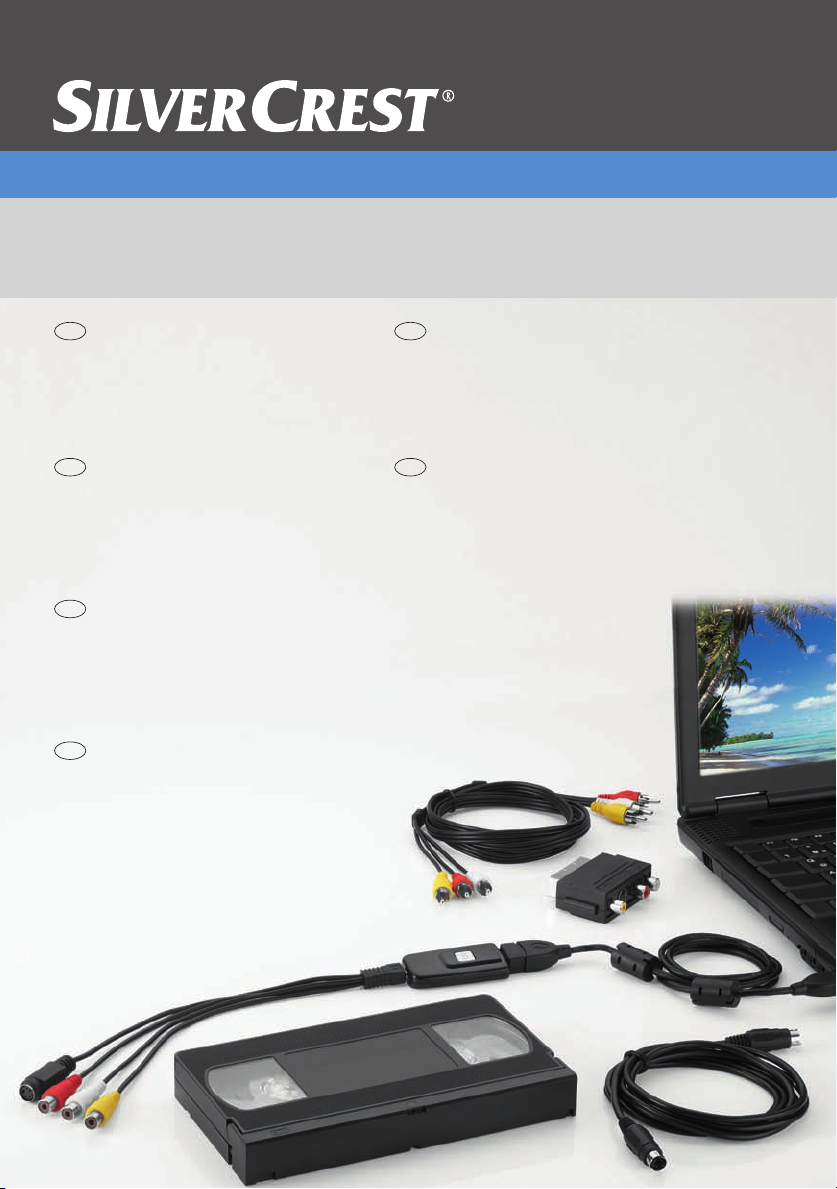
CZ
PL
SI
SK
GB
HU
USB Video Grabber
for digitising analogue video and audio recordings
USB Video Grabber
for digitising analogue video and
audio recordings
User manual and service
information
USB videó digitalizáló
analóg videó és audió fel vételek
digitalizálására
Felhasználói kézikönyv és
szerviz tájékoztatás
USB video grabber
do dygitalizowania analogowych
nagrań audio i wideo
Uživatelská příručka a
informace o údržbě
USB video grabber
na digitalizáciu analógových
video a audionahrávok
Používateľská príručka a
informácie o údržbe
Konwerter sygnału USB Video
na digitalizování analogových video a
audio nahrávek
Instrukcja obsługi oraz
informacje o serwisie
USB in video povezovalni kabel
za digitaliziranje analognih video in
avdio posnetkov
Navodila za uporabo in
servisne informacije
SVG 2.0 A1
Page 2
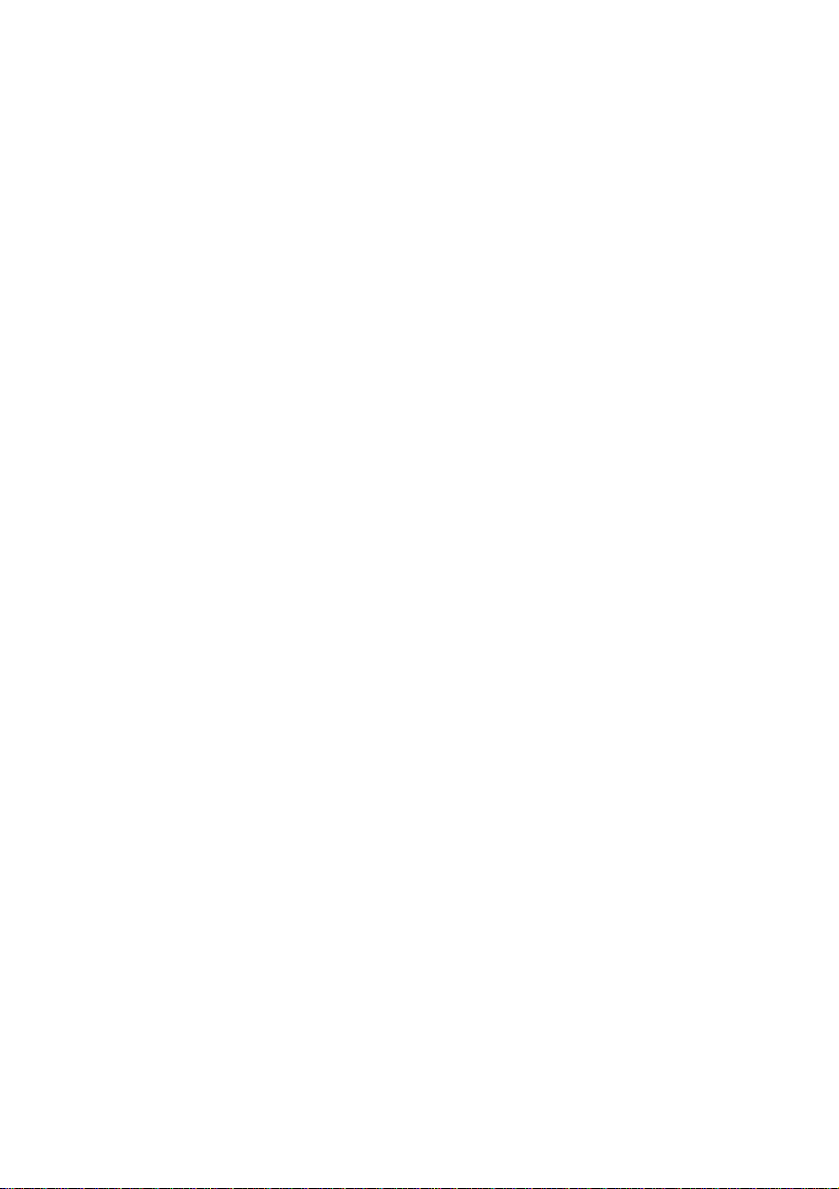
Page 3
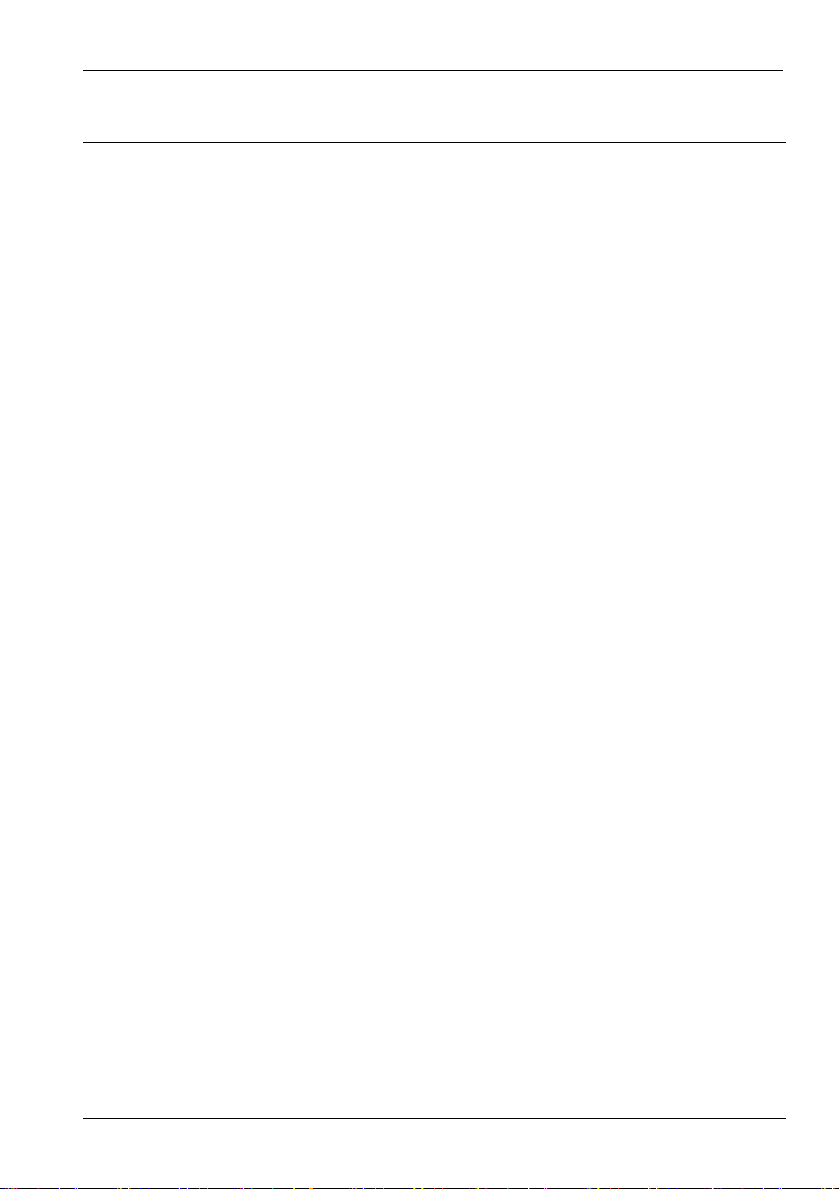
SilverCrest USB 2.0 Video Grabber SVG 2.0 A1 English
Contents
Safety Instructions .......................................................................................... 2
Operational safety .......................................................................................... 2
Intended use .................................................................................................. 3
Children .......................................................................................................... 3
Electromagnetic Compatibility ........................................................................ 3
Back up .......................................................................................................... 4
Cleaning ......................................................................................................... 4
Conformity ...................................................................................................... 4
Disposal of old devices .................................................................................. 4
Introduction ...................................................................................................... 5
What may be reproduced? ............................................................................. 5
System requirements ..................................................................................... 5
Features of the Video Grabber ...................................................................... 5
Items supplied ................................................................................................ 6
Setup for first time use ................................................................................... 7
Installing the software .................................................................................... 7
Connection overview ...................................................................................... 8
Connecting to your PC ................................................................................... 9
Appendix ........................................................................................................ 11
Troubleshooting ........................................................................................... 11
Technical Data ............................................................................................. 11
Warranty information .................................................................................... 12
V 1.12
1
Page 4
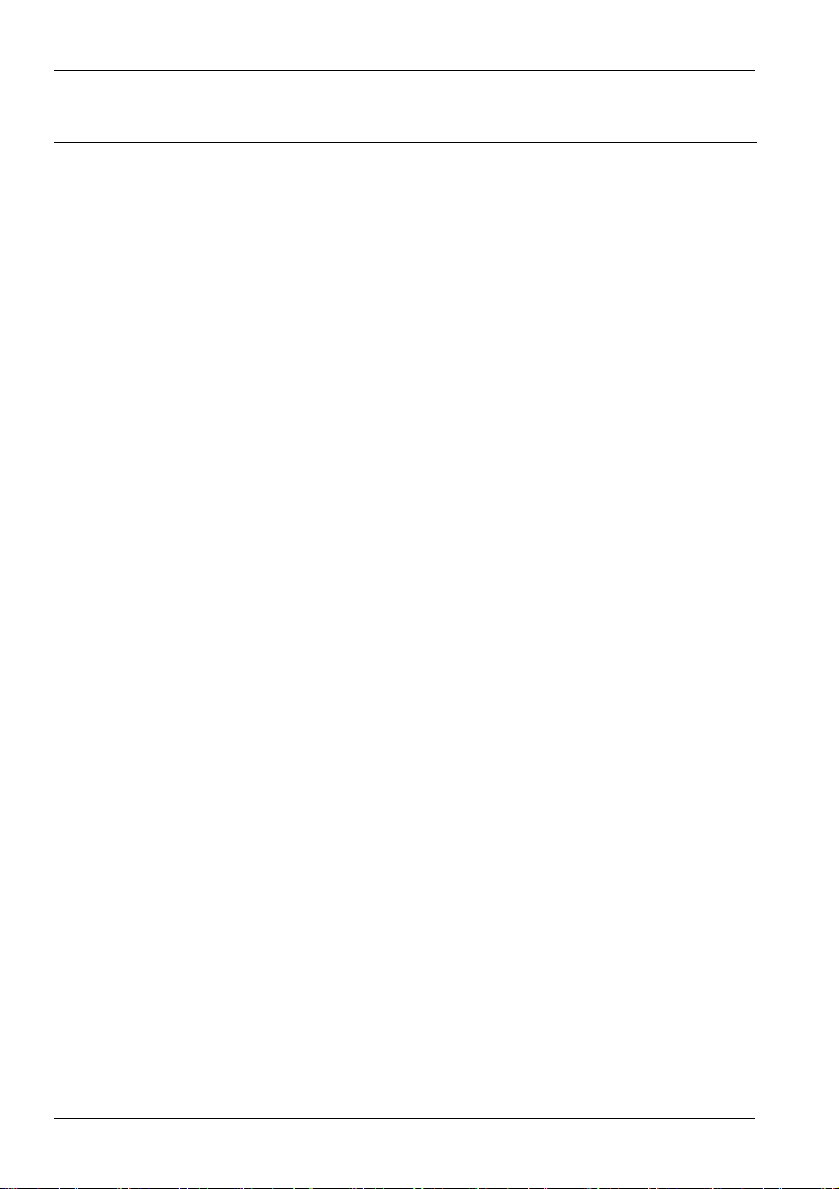
English SilverCrest USB 2.0 Video Grabber SVG 2.0 A1
Safety Instructions
Before first using this device please read the following instructions carefully
and take note of the safety warnings, even if you are familiar with using
electronic devices. Please keep this manual safe for future reference. Please
ensure that if you resell or pass on this device, you also include these
instructions.
Operational safety
Please follow the usage instructions of your computer.
Keep the device away from moisture, vibration, dust, heat and direct
sunlight to avoid system failure.
Never open the device casing. Doing so will void the warranty and could
lead to permanent damage to the device.
Never allow children to play unsupervised with electrical devices. Children
cannot always recognise possible hazards. Small parts may cause choking
resulting in death or serious injury. Keep packaging away from children as
it is a suffocation risk.
After transport wait until the device has reached ambient temperature
before use. In extreme temperature or humidity fluctuation condensation
can lead to moisture build up which can cause a short circuit.
Always handle the cables by the connector and do not pull on the cables
themselves. Do not place any heavy objects on the cables or connectors
and ensure that the cable shielding does not become cracked. Never tie a
knot in a cable and do not tie cables together. Ensure that all cables are
placed so that no one can trip over them and they do not cause an
obstruction.
2
Page 5
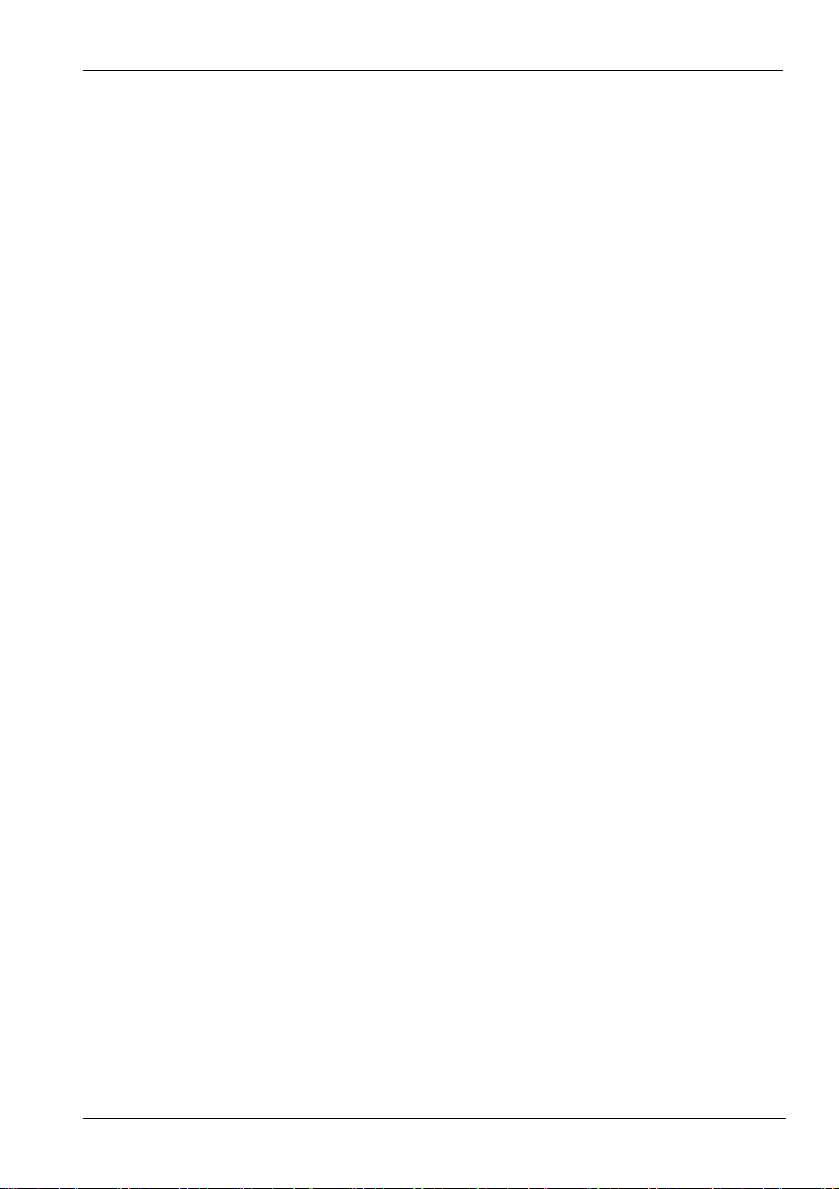
SilverCrest USB 2.0 Video Grabber SVG 2.0 A1 English
Intended use
The SilverCrest USB 2.0 Video Grabber SVG 2.0 A1 changes analogue
information e.g. from a camcorder, into digital information that can be saved
onto a PC and post processed. The device can only be used with a USB 2.0
port. USB 1.1 standard is not supported. The device may not be connected to
a USB 1.1 port.
This is an information technology device. This product may only be used for
private purposes. It is not to be used for industrial or commercial purposes.
This product is not designed for medical, lifesaving or life sustaining
applications. The device should not be used outside or in tropical climates.
Only connection cables and external devices which are designed for this
product in terms of safety, electromagnetic compatibility and shielding quality
may be used in conjunction with the unit. This device fulfils all relevant norms
and standards in conjunction with CE conformity. Compliance with these
norms is no longer guaranteed if the device is altered in ways not sanctioned
by the manufacturer. Only use accessories specified by the manufacturer.
When this device is used outside Germany compliance is required with the
regulations and laws of that country. When connecting ensure that the cable is
not too taut and the connector plug is not stressed.
Children
Electrical devices do not belong in children's hands. Never allow children to
use electrical devices unsupervised. Children cannot always recognise
possible hazards. Keep packaging away from children as it is a suffocation
risk.
Electromagnetic Compatibility
The Electromagnetic Compatibility Directive (EMC) must be adhered to when
connecting the device. Ensure that there is a minimum distance of 1m from
high frequency and magnetic sources of interference (e.g. TVs, speakers,
mobile phones etc) in order to prevent malfunctions and loss of data.
3
Page 6
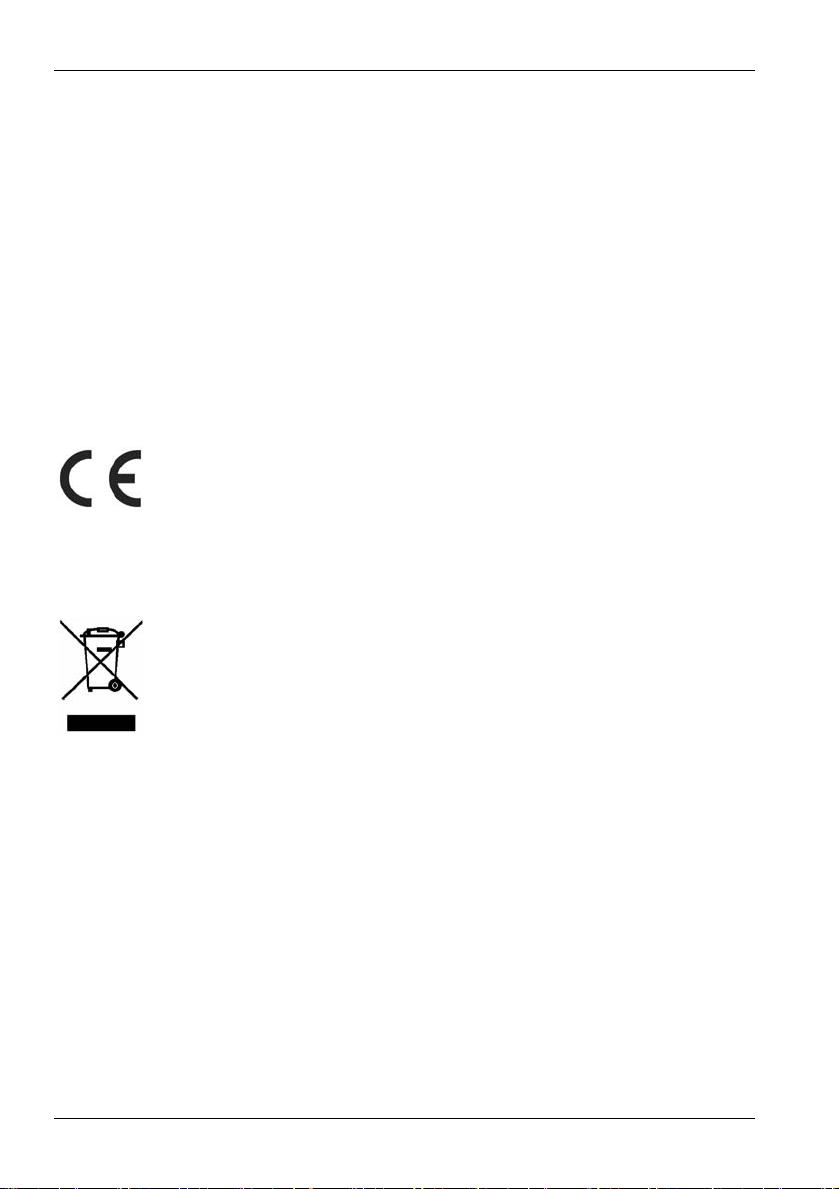
English SilverCrest USB 2.0 Video Grabber SVG 2.0 A1
Back up
After each update please ensure that you back up your data to external
storage media. Damage claims for lost data or for consequential losses as a
result of lost data are excluded.
Cleaning
Warning! This device does not contain any parts that require servicing or
cleaning. Never open the device casing as this can be hazardous. Ensure that
the components do not become dirty. Do not use any solvents or corrosive or
gaseous cleaning materials. Clean the device with a damp cloth if it becomes
dirty.
Conformity
This device conforms to the full extent with the basic requirements
and other required provisions of the EMC Directive 2004/108/EC.
The Declaration of Conformity is to be found at the end of this instruction
manual.
Disposal of old devices
The crossed out wheelie bin symbol on a product indicates that the
product is subject to European Directive 2002/96/EC. All old
electric and electronic devices must be separated from normal
household waste and disposed of at designated state facilities.
Disposal of old devices in this manner will prevent harm to the environment
and human health hazards. For further information regarding disposal of old
devices contact your local government office or the retailer where you
purchased this product.
4
Page 7
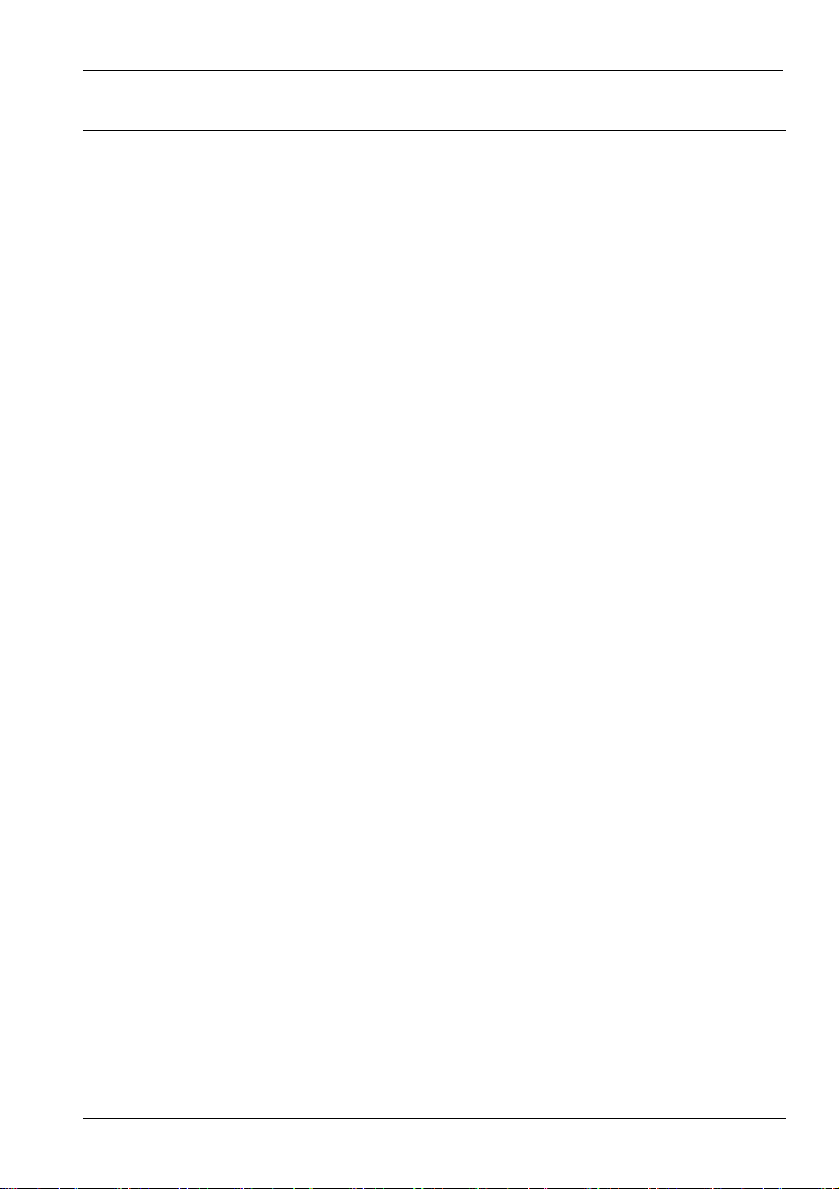
SilverCrest USB 2.0 Video Grabber SVG 2.0 A1 English
Introduction
What may be reproduced?
Please note: This device is configured so that copyright protected material
cannot be recorded. It is not permitted to misuse this device to avoid copyright
protection. Unless you are the copyright owner or have permission of the
copyright owner, unauthorised reproduction may be a breach of national or
international law and serious penalties can result.
This product contains copy protection technology which is protected by US
patents and other intellectual property rights of the Macrovision Corporation.
Reverse engineering or disassembly is prohibited.
System requirements
Computer PC/AT compatible Computer with sound card
Processor minimum Pentium 4 with at least 1.2 GHz
Operating system Windows
®
XP/Vista™ or higher
RAM 512 MB or more
Connection USB 2.0 interface
Features of the Video Grabber
High Speed USB 2.0 for optimal recording quality
Direct conversion into MPEG 1/2/4 format with the Power Director, ideal for
digital post processing
Up to 25 frames per second, resolution
from up to 720 x 576 (PAL)
Composite, S-Video analogue input
Software supports SnapShot (single picture) mode, brightness, contrast,
colour, saturation and sharpness settings
Stereo audio recording
5
Page 8
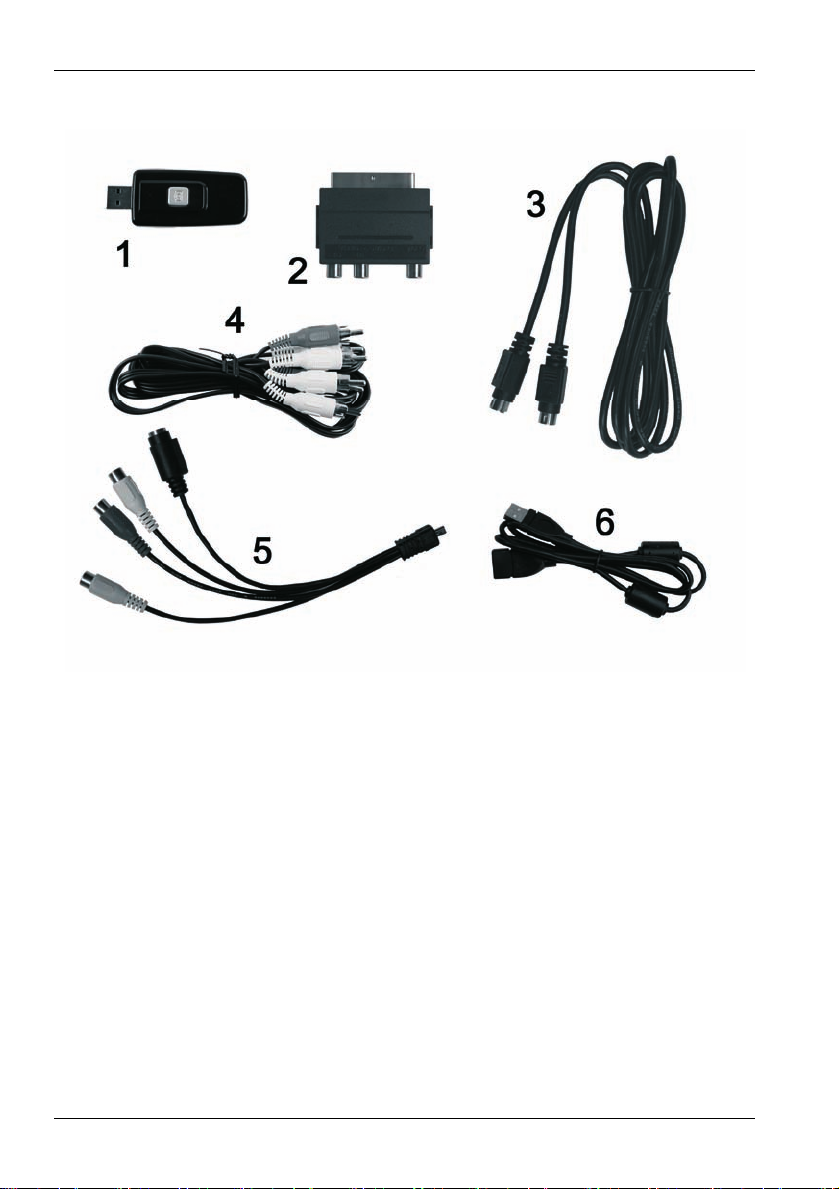
English SilverCrest USB 2.0 Video Grabber SVG 2.0 A1
Items supplied
1 SilverCrest USB 2.0 Video Grabber
2 Scart Adapter
3 S-Video cable
4 Audio/Video cable
5 Audio/video connector adapter
6 USB cable (Extension cable)
7 Installation and application software (not shown above)
8 User manual with warranty card (not shown above)
6
Page 9
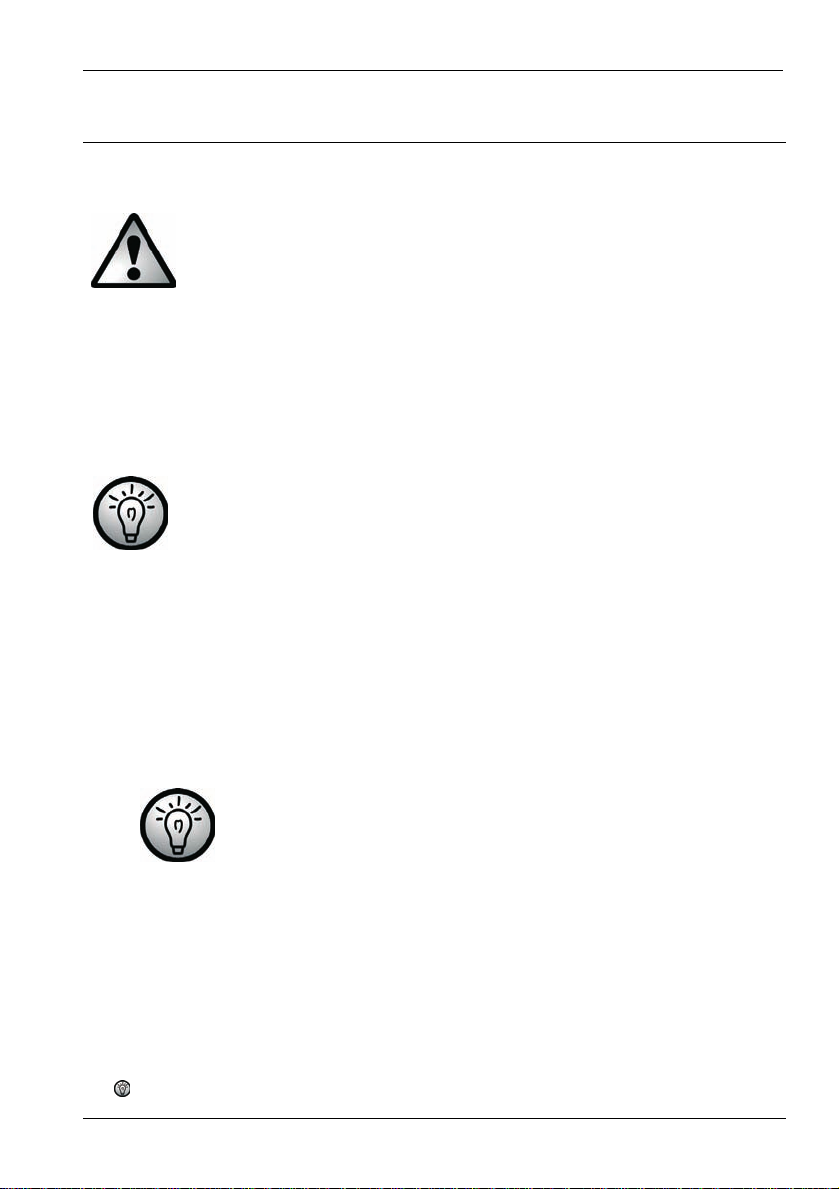
SilverCrest USB 2.0 Video Grabber SVG 2.0 A1 English
Setup for first time use
Installing the software
The required software (drivers and applications) must first be
installed before you plug in the device.
When installing programs or drivers important files can be
overwritten and altered. You should back up the contents of
your hard drive before the installation of the programs, so that
you can still access your original files if there is a problem with
the installation.
Should your operating system be set in a way that the installation
of software and drivers will only be accepted when they are
signed (approved by Microsoft), an appropriate dialogue box will
appear. This does not mean that the driver is defective, just that
it is indicating that it does not have this Microsoft signature. You
can ignore this advice. Click on 'Continue' to install the drivers.
Insert the enclosed CD ROM into the drive and the installation menu opens
automatically.
Install the software (Power Director) and the drivers (Device Driver)
according to the directions on the screen.
Restart your PC after installation to finalise the procedure.
If the installation assistant does not automatically start when
the CD ROM is inserted, then the auto run function of your
CD drive is deactivated. Then proceed as follows:
Click on the 'Start' button to open the Start Menu.
Click on the option 'Run...'
Insert the drive letter of your CD ROM drive, followed by a colon and the
program name 'Autorun' (e.g. D:autorun)
Click on the 'OK' button to confirm the action.
A description of the software can be found on the CD ROM.
7
Page 10

English SilverCrest USB 2.0 Video Grabber SVG 2.0 A1
Connection overview
Connect the adapter (5) to the Video Grabber (1). Therefore put the Mini USB
connector of the adapter into the mini USB socket at the back of the Video
Grabber (see illustration).
Video Grabber
Connector Adapter
Snapshot Button
1
S-Video input
Stereo Audio input (white/red)
Composite Video input (yellow)
1
This button generates a snapshot (photo of the current video) when the
recording mode of the enclosed 'Power Director' software is activated.
8
Page 11
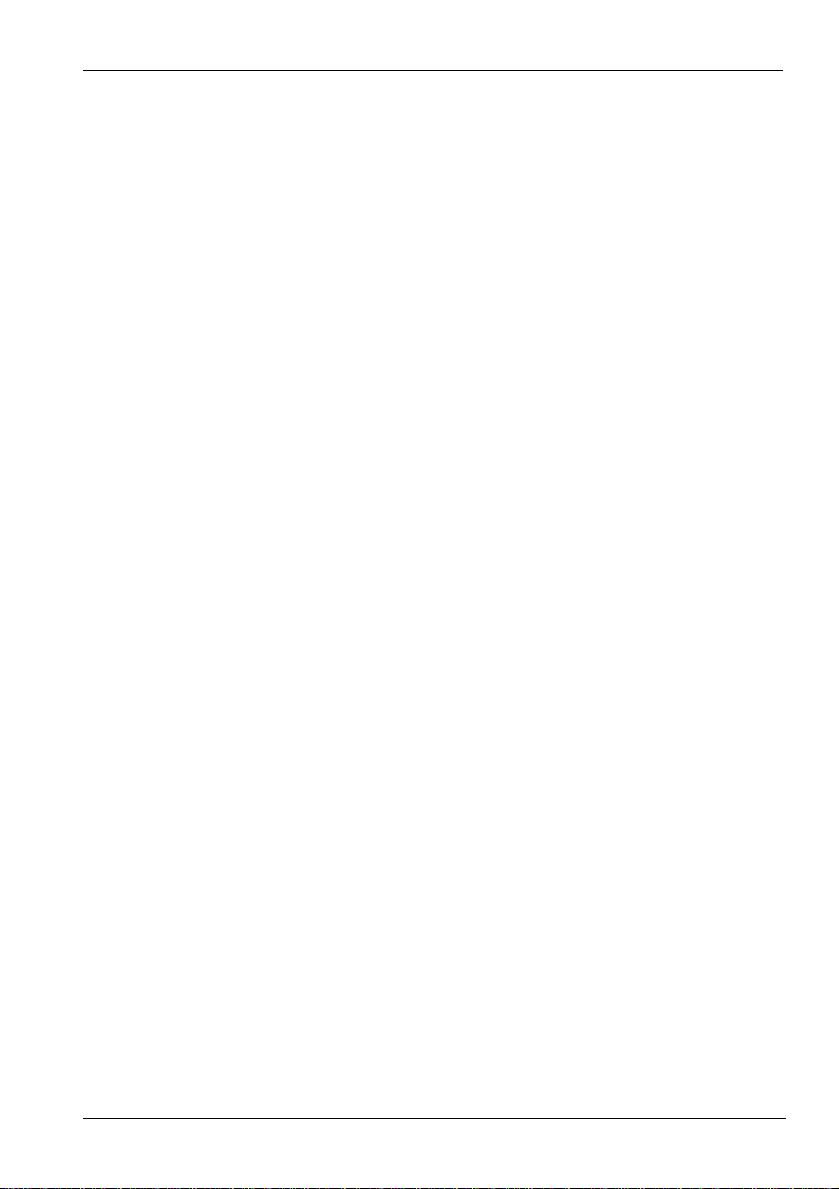
SilverCrest USB 2.0 Video Grabber SVG 2.0 A1 English
Connecting to your PC
In order to record using the Video Grabber you must first install the software. If
you haven't already done so, go to the chapter entitled 'Installing the software'
and follow the instructions.
Connect the adapter (5) to the Video Grabber (1) as shown in the earlier
illustration.
Attach the video output of your source (e.g. camcorder) to the Video
Grabber. Now you have the choice of the following types of connection:
Composite Video Signal
Connect one end of the Audio/Video cable (4) (yellow, red and white
connectors at both ends) with the video input (yellow) and the audio
input (red and white) of the connection adapter.
Connect the other end of the Audio/Video cable (4) with a free video
output (normally a yellow socket) and a free audio output (normally a red
and white socket) of your source.
S-Video-Signal
Connect one end of the S-Video cable (3) (same plug on both cable
ends) with the S-Video input (black) of the connection adapter.
Connect the other side of the S-Video cable (3) to a free S-Video output
of your source.
Scart Adapter
When your source does not have a Video or S-Video output, you can use
the enclosed Scart Adapter (2).
Connect either the S-Video cable (3) (same plug on both cable ends) or
the Audio/Video cable (4) (yellow, red and white plug on both cable
ends) to the Scart Adapter.
Plug the Scart Adapter into a free Scart socket of your source.
9
Page 12
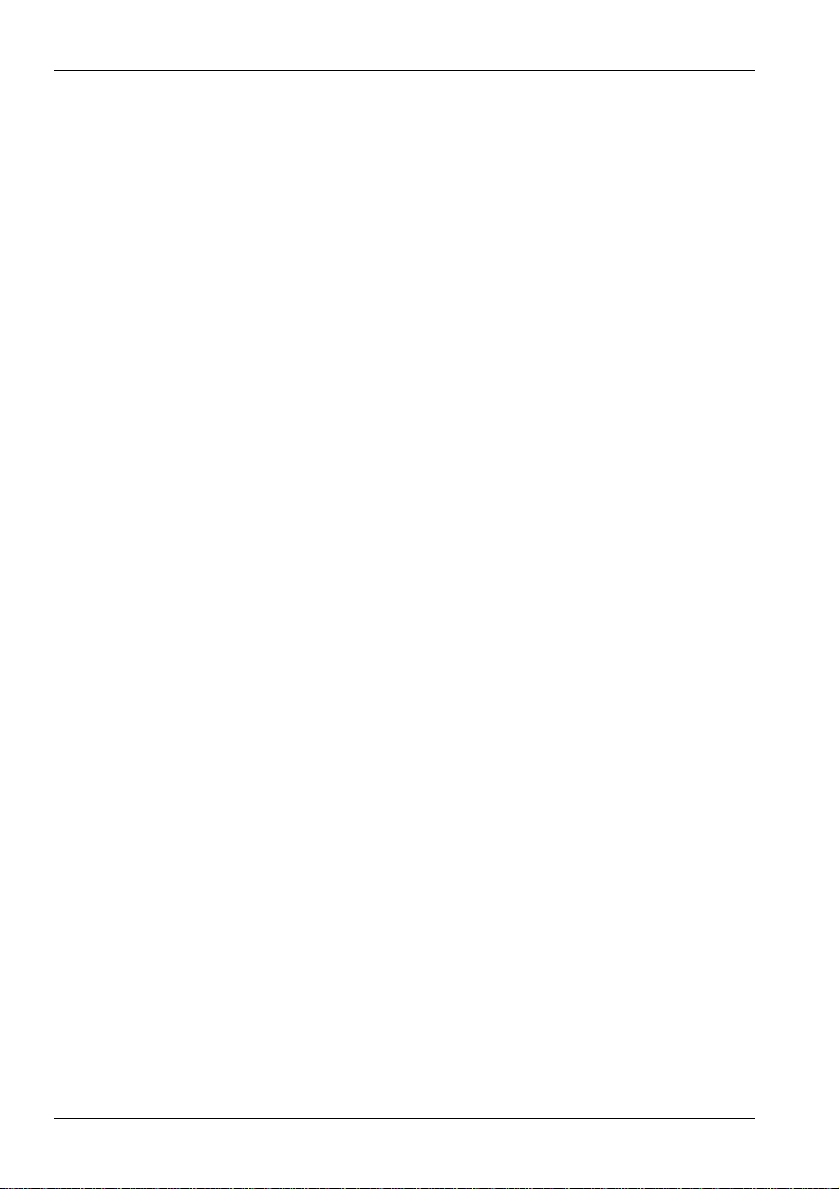
English SilverCrest USB 2.0 Video Grabber SVG 2.0 A1
Connect the audio output of your source to the Video Grabber. To this
purpose use the red and white RCA connectors of the Audio/Video
cable (4).
Plug the Video Grabber's USB connector into a free USB 2.0 port, ensuring
your PC is switched on. Use the enclosed extension cable (6) if necessary
to extend the reach of the cable. If possible, ensure that the Video Grabber
is directly connected to your PC (not via a USB Hub). Only use the device
with a USB 2.0 port.
The operating system will automatically detect the Video Grabber. Follow
the instructions on the screen.
Use the enclosed software to record from your source. The software
provides detailed usage instructions in electronic format. Start the relevant
program.
10
Page 13
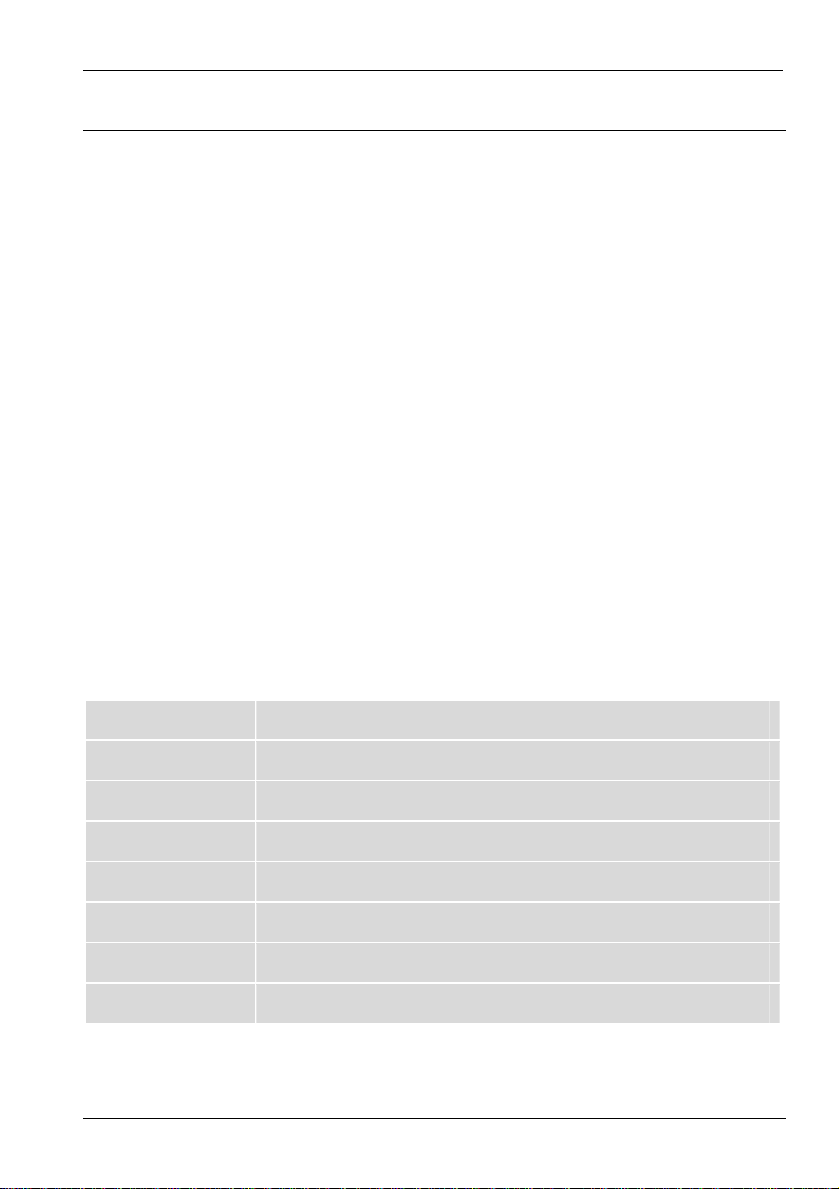
SilverCrest USB 2.0 Video Grabber SVG 2.0 A1 English
Appendix
Troubleshooting
The Video Grabber is connected but not recognised by the operating system.
Check all the connections.
Are you using a supported operating system?
New USB devices have been recognised and drivers must be installed.
When a USB device is connected to a new port it receives a new ID.
This normally requires driver installation, even if the driver is already
installed.
The video received over the S-Video cable is in black and white.
The playback source must be switched to S-Video.
Error message saying that the video is protected.
The copyright system has been activated. This material cannot be
copied.
Technical Data
Video input RCA video jack (yellow) / S-Video jack (black)
Audio input RCA audio jacks (red/white)
Video format PAL, NTSC
Video encoding MPEG 720x576 Pixel
Picture format BMP, JPG
Interface USB 2.0
Dimensions 73 x 30 x 11 mm (L x W x H)
Weight 14 g
11
Page 14

English SilverCrest USB 2.0 Video Grabber SVG 2.0 A1
Warranty information
12
Page 15
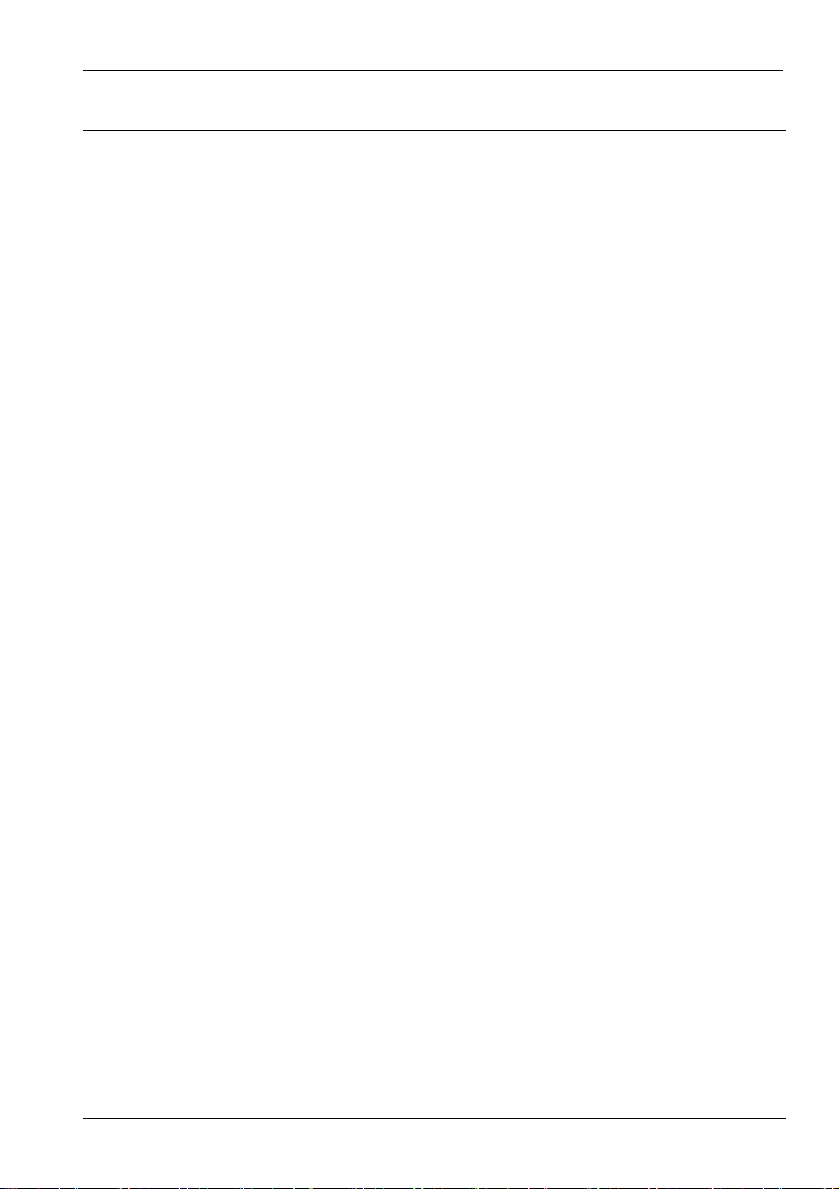
SilverCrest USB 2.0 Wideo grabber SVG 2.0 A1 Polski
Spis treści
Instrukcje bezpieczeństwa ........................................................................... 14
Bezpieczeństwo pracy ................................................................................. 14
Użytkowanie zgodne z przeznaczeniem ...................................................... 15
Dzieci ........................................................................................................... 15
Zgodność elektromagnetyczna .................................................................... 15
Zabezpieczanie danych ............................................................................... 16
Czyszczenie ................................................................................................. 16
Zgodność ..................................................................................................... 16
Usuwanie zużytych urządzeń ...................................................................... 16
Wprowadzenie ................................................................................................ 17
Co wolno reprodukować? ............................................................................ 17
Wymagania systemowe ............................................................................... 17
Cechy wideo grabbera ................................................................................. 17
Zakres dostawy ............................................................................................ 18
Uruchomienie ................................................................................................. 19
Instalacja oprogramowania .......................................................................... 19
Przegląd złączy ............................................................................................ 20
Podłączenie do komputera PC .................................................................... 21
Załącznik ......................................................................................................... 23
Usuwanie usterek ......................................................................................... 23
Dane techniczne .......................................................................................... 23
Informacje o gwarancji ................................................................................. 24
V 1.12
13
Page 16
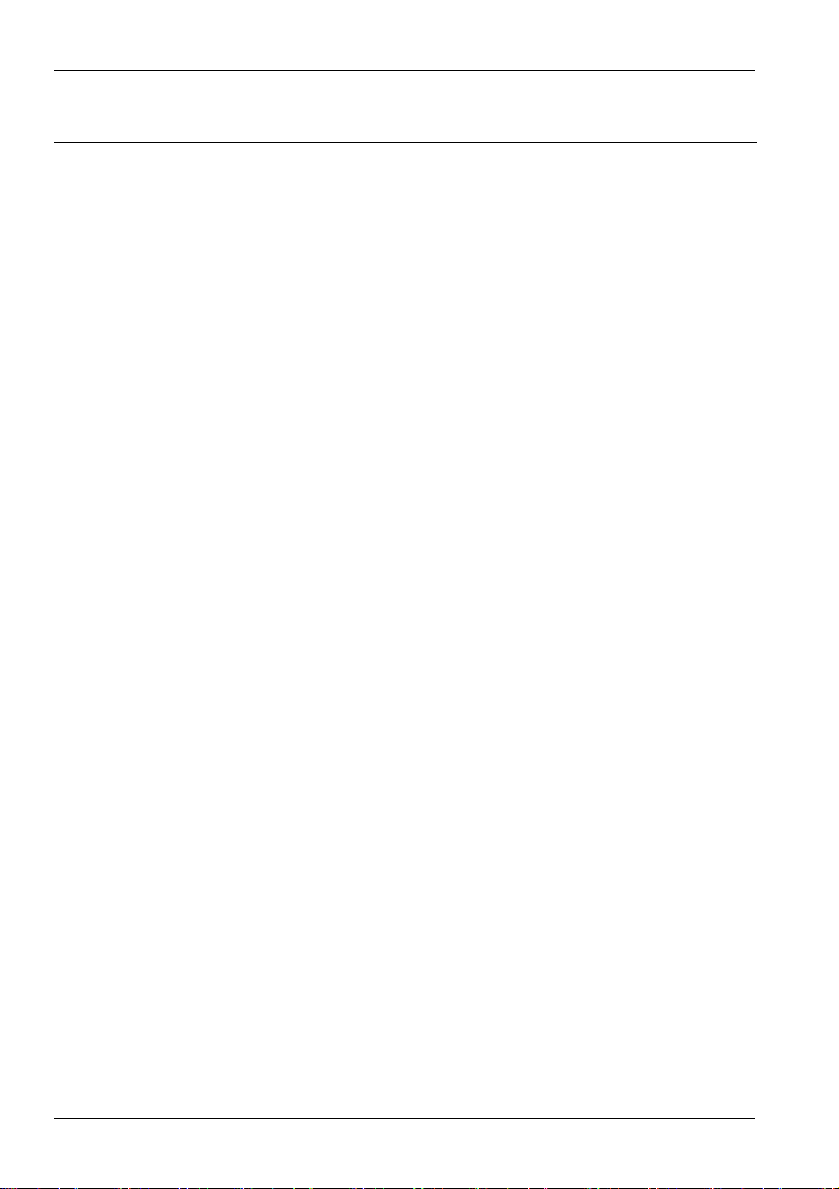
Polski SilverCrest USB 2.0 Wideo grabber SVG 2.0 A1
Instrukcje bezpieczeństwa
Przed pierwszym użyciem urządzenia prosimy dokładnie zapoznać się z
poniższymi instrukcjami. Należy stosować się do wszystkich ostrzeżeń o
zagrożeniach, nawet jeśli obsługa urządzeń elektronicznych jest Ci znana.
Niniejszą instrukcję należy starannie przechowywać do wykorzystania w
przyszłości. W razie sprzedaży lub przekazania urządzenia należy koniecznie
dołączyć do niego niniejszą instrukcję.
Bezpieczeństwo pracy
Przestrzegaj instrukcji obsługi komputera.
Chroń urządzenie przed wilgocią i unikaj wstrząsów, kurzu, wysokich
temperatur oraz bezpośredniego oddziaływania promieni słonecznych, by
uniknąć zakłóceń w pracy.
Nigdy nie otwieraj obudowy urządzenia. Powoduje to utratę gwarancji i
możliwe jest też zniszczenie urządzenia.
Nigdy nie należy pozwalać dzieciom używać urządzeń elektrycznych bez
nadzoru. Dzieci nie zawsze mogą rozpoznać ewentualne zagrożenia.
Drobne części mogą w razie połknięcia stanowić zagrożenie dla życia.
Także folię z opakowania należy trzymać poza zasięgiem dzieci – istnieje
niebezpieczeństwo uduszenia.
Po transporcie należy odczekać z uruchomieniem tak długo, aż urządz
uzyska
wilgotności może dojść na skutek kondensacji do tworzenia się wilgoci,
która z kolei może spowodować zwarcie elektryczne.
Wszystkie przewody należy chwytać za wtyk; nie należy ciągnąć za sam
przewód. Na przewodach nie należy ustawiać ciężkich przedmiotów, nie
należy zginać przewodów, w szczególności przy wtyku i przy gniazdach
przyłączeniowych. Nigdy nie należy wiązać węzłów na przewodach ani
skręcać ich z innymi przewodami. Wszystkie przewody należy prowadzić
tak, by nikt po nich nie deptał i by nikomu nie przeszkadzały.
14
temperaturę pokojową. W razie dużych wahań temperatury lub
enie
Page 17
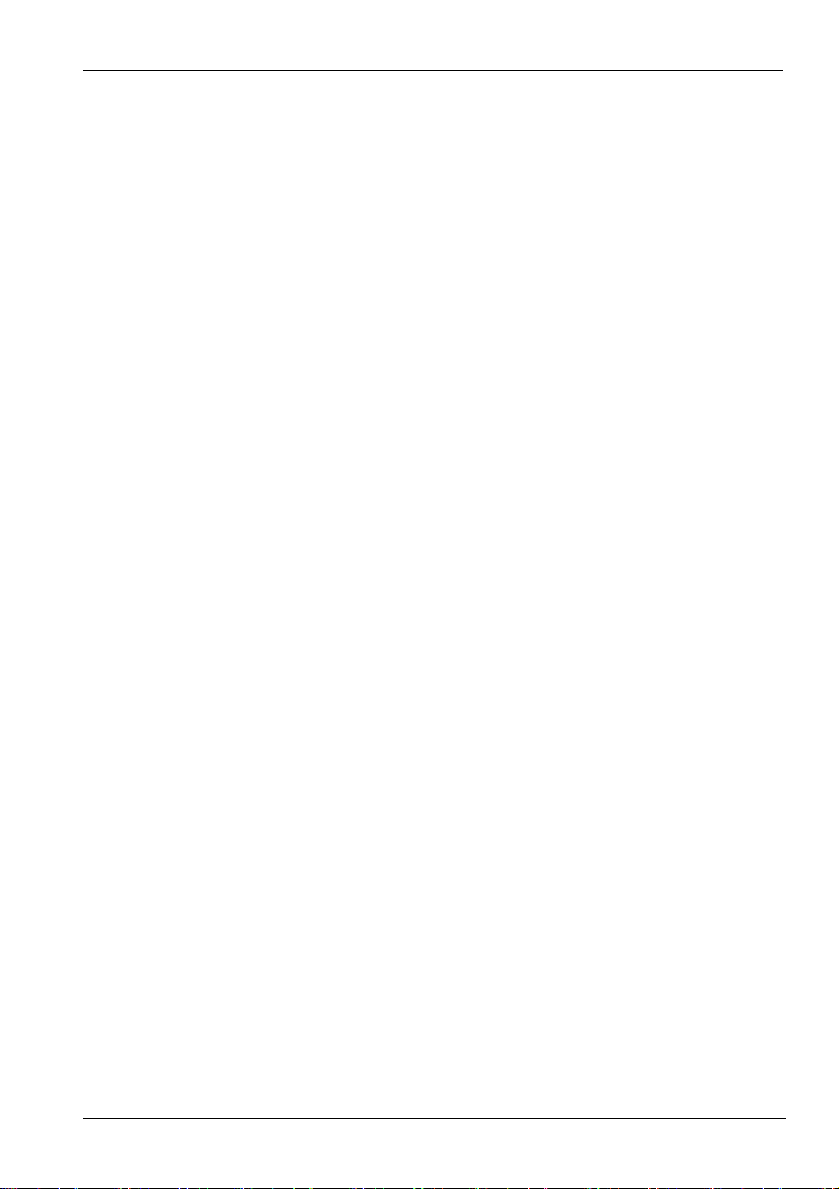
SilverCrest USB 2.0 Wideo grabber SVG 2.0 A1 Polski
Użytkowanie zgodne z przeznaczeniem
SilverCrest USB 2.0 wideo grabber SVG 2.0 A1 przekształca sygnały
analogowe, np. z kamery wideo, na sygnały cyfrowe, które następnie można
zapisać i edytować na komputerze PC. Urządzenie można stosować
wyłącznie na złączu USB 2.0. Standard USB 1.1 nie jest obsługiwany.
Urządzenia nie można podłączać do złącza USB 1.1
Jest to urządzenie należące do kategorii elektroniki informatycznej. Może ono
być stosowane wyłącznie do użytku prywatnego; wykorzystanie w
zastosowaniach przemysłowych i komercyjnych jest zabronione. Niniejszy
produkt co do zasady nie jest przeznaczony do wykorzystania w
zastosowaniach związanych z medycyną, w ratownictwie medycznym i w
systemach podtrzymywania życia. Oprócz tego nie wolno używać urządzenia
poza zamkniętymi pomieszczeniami i w rejonach o klimacie tropikalnym.
Wolno stosować tylko takie przewody połączeniowe i urządzenia zewnętrzne,
które są odpowiednie dla niniejszego urządzenia z punktu widzenia techniki
bezpieczeństwa pracy, przepisów o zgodności elektromagnetycznej i pod
względem jakości ekranowania. Niniejsze urzą
ws
zystkich odnośnych norm i dyrektyw, związanych ze zgodnością CE. W
przypadku nieuzgodnionych z producentem modyfikacji urządzenia nie można
zagwarantować spełnienia wymagań tych norm. Należy stosować tylko
akcesoria zalecane przez producenta. Jeżeli urządzenie jest używane poza
terytorium Republiki Federalnej Niemiec, należy przestrzegać przepisów
krajowych lub przepisów kraju użytkowania. Ponadto podczas podłączania
należy dopilnować, by przewody nie były nadmiernie naprężone, a wtyki nie
były obciążone mechanicznie!
dzenie spełnia wymaga
nia
Dzieci
Urządzenia elektryczne trzymaj poza zasięgiem dzieci. W żadnym wypadku
nie wolno pozwalać dzieciom na korzystanie z urządzeń elektrycznych bez
dozoru. Dzieci nie zawsze mogą rozpoznać ewentualne zagrożenia. Także
folię z opakowania należy trzymać poza zasięgiem dzieci – istnieje
niebezpieczeństwo uduszenia.
Zgodność elektromagnetyczna
Przy podłączaniu urządzenia należy przestrzegać wytycznych w sprawie
zgodności elektromagnetycznej (EMC). Należy zachować odstęp co najmniej
jednego metra od źródeł zakłóceń wysokiej częstotliwości i
15
Page 18
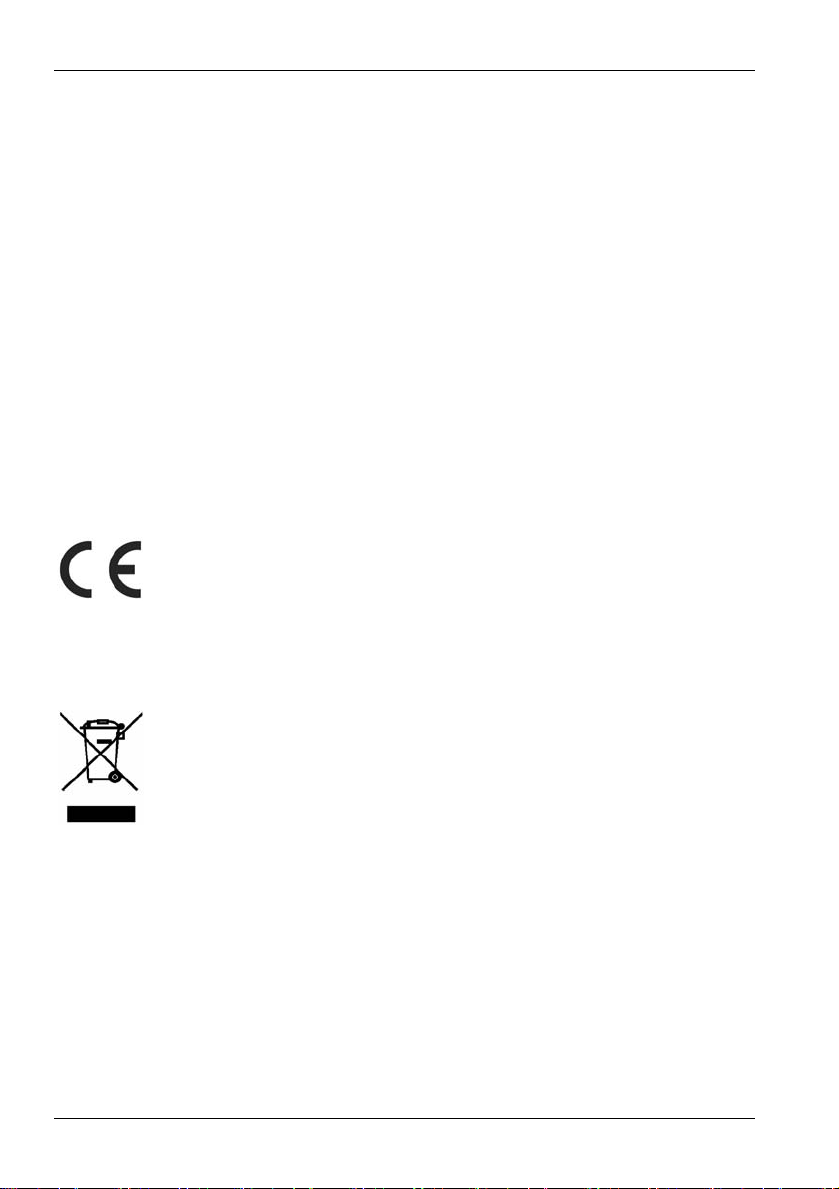
Polski SilverCrest USB 2.0 Wideo grabber SVG 2.0 A1
elektromagnetycznych (np. odbiornik TV, kolumny głośnikowe, telefony
komórkowe itp.), by uniknąć zakłóceń w pracy i utraty danych.
Zabezpieczanie danych
Należy pamiętać: po każdej aktualizacji danych należy wykonać kopie
bezpieczeństwa na zewnętrznych nośnikach danych. Nie istnieją żadne
roszczenia odszkodowawcze z tytułu utraconych danych czy szkód pośrednich
na skutek utraty danych.
Czyszczenie
Uwaga! Urządzenia nie zwierają żadnych części wymagających konserwacji
lub czyszczenia. Nigdy nie wolno otwierać obudowy urządzenia, by uniknąć
zagrożeń. Należy uważać, by nie zabrudzić komponentów. Nie używać
żadnych rozpuszczalników ani żrących lub gazowych środków czyszczących.
W razie zabrudzenia czyścić urządzenie wilgotną szmatką.
Zgodność
Urządzenie to w pełnym zakresie spełnia podstawowe wymaga nia
dyrektywy w sprawie zgodności elektromagnetycznej 2004/108/EC
oraz innych odnośnych przepisów.
Deklarację zgodności można tez znaleźć na końcu niniejszej instrukcji obsługi.
Usuwanie zużytych urządzeń
Symbol przekreślonego pojemnika na odpady na produkcie
oznacza, że produkt podlega europejskiej dyrektywie 2002/96/EC.
Wszystkie urządzenia elektryczne i elektroniczne muszą być
usuwane oddzielnie od odpadów domowych i oddawane do
specjalnych punków zbiórki.
Prawidłowo usuwając zużyte urządzenie zapobiegasz zanieczyszczeniu
środowiska i zagrożeniom dla zdrowia. Więcej informacji na temat usuwania
zużytych urządzeń otrzymasz u lokalnych władz, w firmie zajmującej się
wywozem odpadów lub u sprzedawcy produktu.
16
Page 19
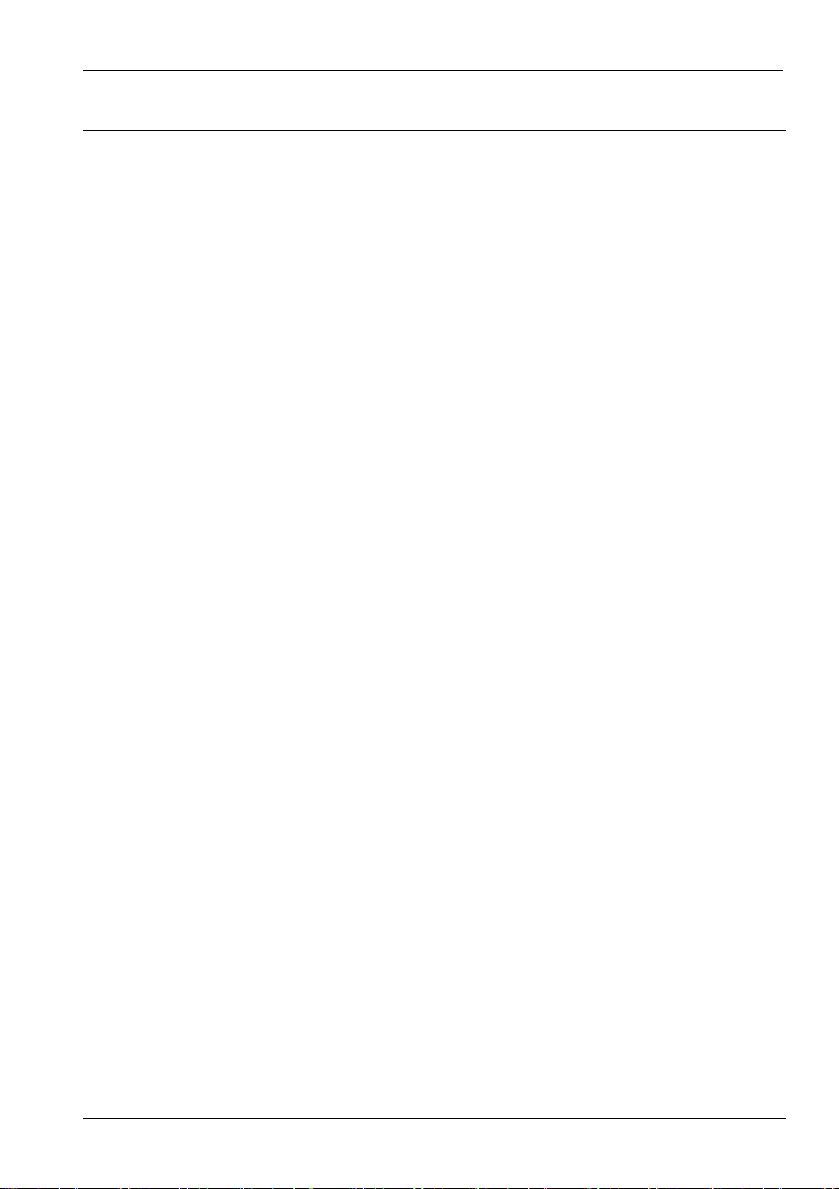
SilverCrest USB 2.0 Wideo grabber SVG 2.0 A1 Polski
Wprowadzenie
Co wolno reprodukować?
Należy pamiętać: to urządzenie jest tak skonstruowane, że nie pozwala
kopiować treści chronionych przed kopiowaniem. Wykorzystanie tego
urządzenia do obchodzenia ochrony przed kopiowaniem jest zabronione. Jeśli
nie masz praw autorskich lub zezwolenia właściciela tych praw, wówczas
nieuprawniona reprodukcja może stanowić naruszenie prawa krajowego lub
międzynarodowego i pociągać za sobą surowe kary.
Produkt ten zawiera technologię zabezpieczenia przed kopiowaniem, która
jest chroniona patentami USA i innymi prawami własności intelektualnej
Macrovision Corporation. Kopiowanie urządzenia i jego demontaż są
zabronione.
Wymagania systemowe
Komputer komputer kompatybilny z PC/AT z kartą dźwiękową
Klasa procesora od Pentium 4 z zegarem 1.2 GHz lub lepszy
System operacyjny Windows
®
XP/Vista™ lub lepszy
Pamięć robocza 512 MB lub więcej
Złącze port USB 2.0
Cechy wideo grabbera
High Speed USB 2.0 dla optymalnej jakości nagrania
Bezpośrednie przekształcenie do formatu MPEG 1/2/4, idealnego do
dalszej obróbki cyfrowej
Do 25 klatek na sekundę przy rozdzielczości do 720 x 576 (PAL)
Analogowe wejście S-Video i Composite
Obsługuje programowo SnapShot (pojedyncza klatka) oraz regulację
jasności, kontrastu, koloru, nasycenia i ostrości
Z nagrywaniem dźwięku stereo
17
Page 20
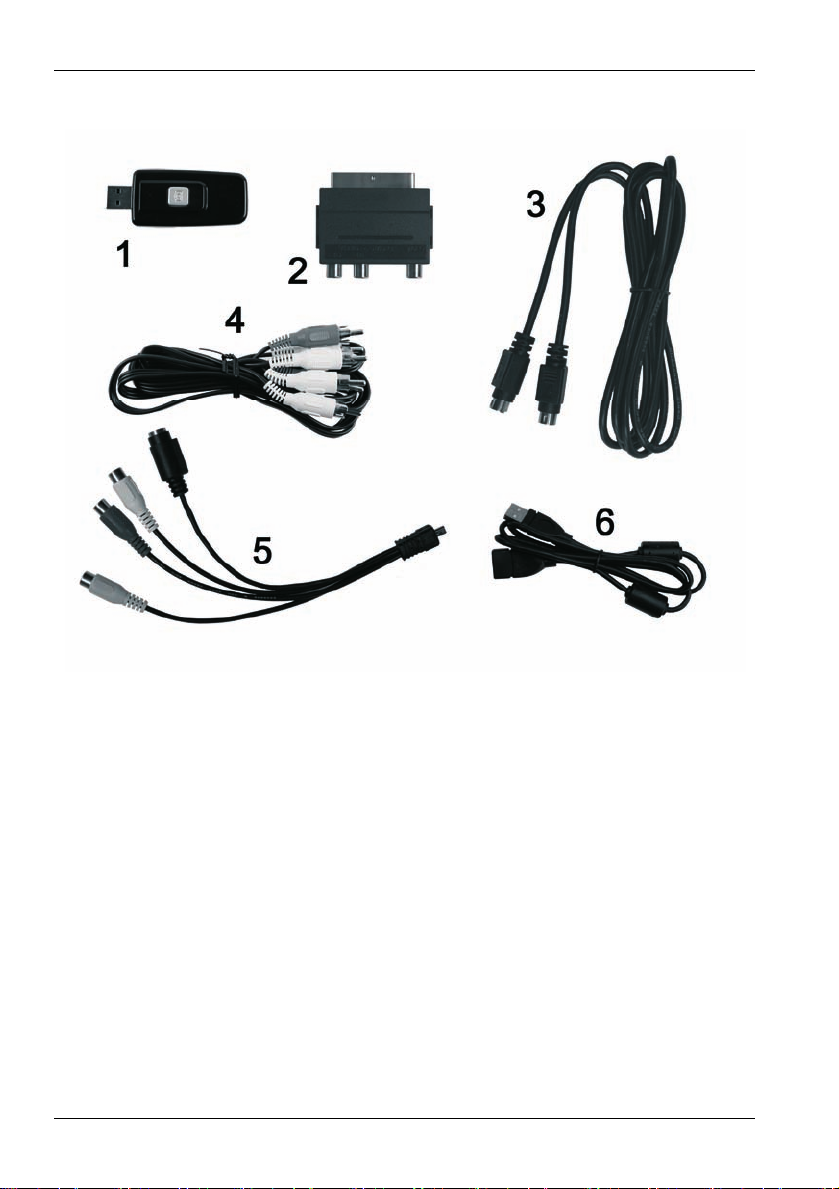
Polski SilverCrest USB 2.0 Wideo grabber SVG 2.0 A1
Zakres dostawy
1 SilverCrest USB 2.0 wideo grabber
2 Adapter SCART
3 Przewód S-Video
4 Kabel audio/wideo
5 Adapter przyłączeniowy audio/ wideo
6 Przewód przyłączeniowy USB (przedłużacz)
7 Oprogramowanie instalacyjne i aplikacje (bez rysunku)
8 Podręcznik użytkownika i karta gwarancyjna (bez rysunku)
18
Page 21
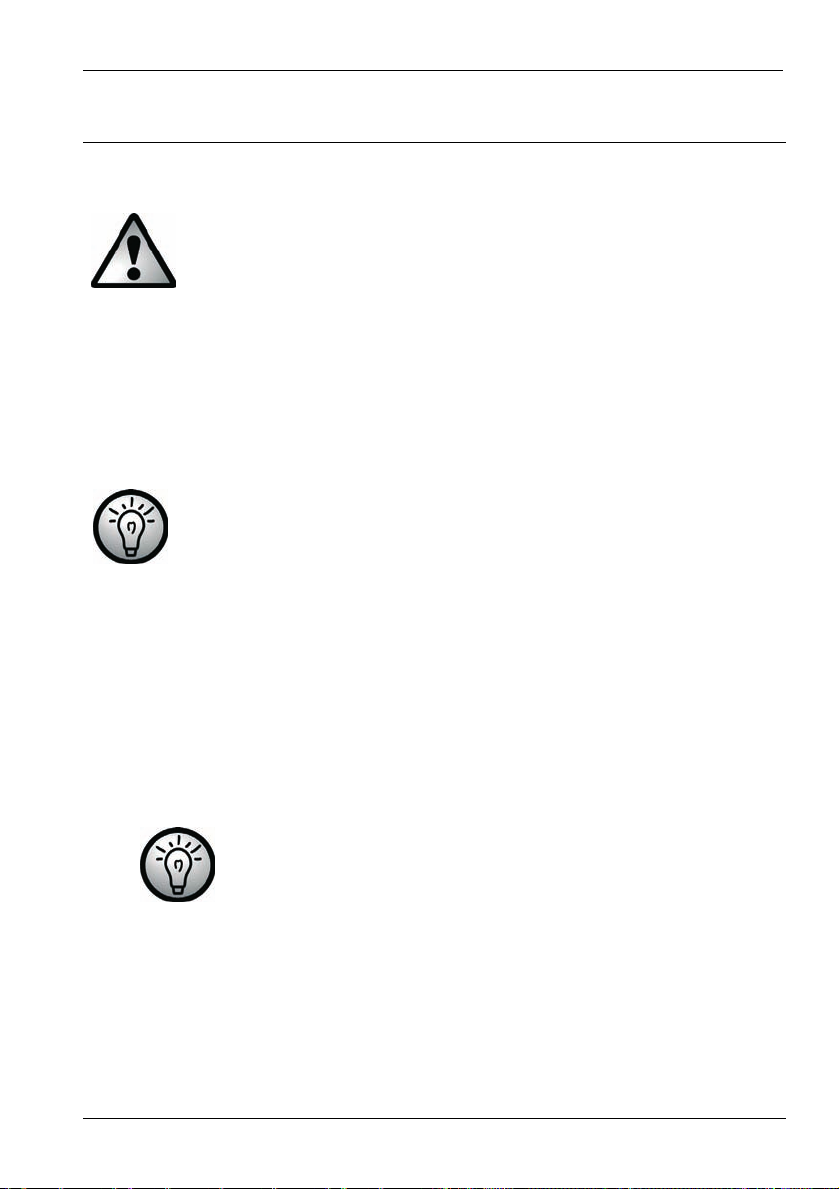
SilverCrest USB 2.0 Wideo grabber SVG 2.0 A1 Polski
p
Uruchomienie
Instalacja oprogramowania
Przed podłączeniem urządzenia należy zainstalować niezbędne
oprogramowanie (sterowniki i aplikacje).
Instalacja
nadpisanie i modyfikację ważnych danych. Aby w razie
ewentualnych problemów po instalacji mieć dostęp do
oryginalnych danych, należy przed instalacją programów
wykonać kopie zapasową dysku twardego.
Jeśli system operacyjny jest tak ustawiony, że instalacja
oprogramowania i sterowników jest dozwolona tylko wtedy, gdy
są one podpisane (zatwierdzone przez Microsoft), zostanie
wyświetlone odpowiednie okno dialogowe. Nie oznacza to, że
sterownik jest wadliwy, lecz wskazuje jedynie na brak podpisu
firmy Microsoft. Można zignorować tę wskazówkę. Aby
zainstalować, kliknij "Dalej".
Włóż załączoną płytę CD do napędu; menu instalacyjne zostanie
uruchomione automatycznie.
rogramów lub sterowników może spowodować
Zainstaluj oprogramowanie (Power Director) i sterowniki (Device Driver)
zgodnie z instrukcjami na ekranie.
Aby zakończyć proces, po instalacji uruchom ponownie komputer.
Jeśli kreator instalacji nie uruchomi się automatycznie po
włożeniu płyty do napędu, oznacza to, że funkcja Autorun
napędu CD jest wyłączona. Należy wówczas postępować w
następujący sposób:
Kliknij przycisk Start, aby otworzyć menu Start.
Kliknij wpis "Uruchom".
Wpisz teraz literę swojego napędu CD-ROM i po wielokropku nazwę
programu "Autorun", np. D:autorun.
19
Page 22

Polski SilverCrest USB 2.0 Wideo grabber SVG 2.0 A1
Zatwierdź wpis kliknięciem przycisku "OK".
Na płycie CD znajduje się także opis oprogramowania.
Przegląd złączy
Połącz adapter przyłączeniowy (5) z wideo grabberem (1). Umieść w tym celu
wtyk mini USB adaptera przyłączeniowego w tylnym gnieździe wideo grabbera
(patrz rysunek).
Wideo grabber
Adapter połączeniowy
Przycisk Snapshot
2
Wejście S-Video
Wejście stereo audio (biały / czerwony)
Wejście wideo Composite (żółty)
2
Ten przycisk tworzy pojedynczą klatkę (zdjęcie z bieżącego wideo), gdy tryb
nagrywania załączonego oprogramowania „Power Director“ jest aktywny.
20
Page 23
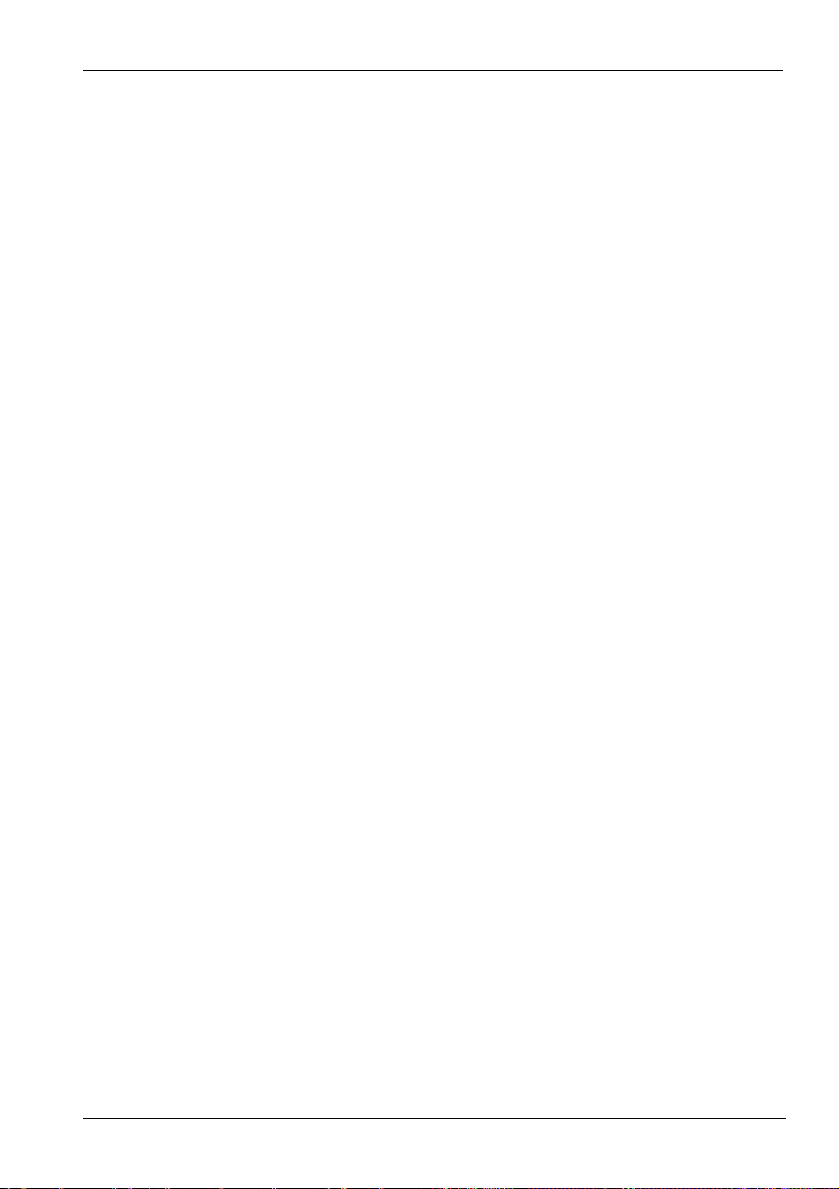
SilverCrest USB 2.0 Wideo grabber SVG 2.0 A1 Polski
Podłączenie do komputera PC
Aby zapis za pomocą wideo grabbera był możliwy, należy najpierw
zainstalować oprogramowanie. Jeśli oprogramowanie zostało jeszcze
zainstalowane, przejdź do rozdziału 'Instalacja oprogramowania' i postępuj
zgodnie z instrukcją.
Połącz adapter przyłączeniowy (5) z wideo grabberem (1), jak pokazano na
poprzednim rysunku.
Podłącz wyjście wideo źródła sygnału (np. kamera wideo) do wideo
grabbera. Do dyspozycji są następujące typy połączeń:
Sygnał Composite Video
Podłącz jedną stronę kabla audio/wideo (4) (żółte, czerwone i białe wtyki
po obu końcach kabla) z wejściem wideo (żółte) i wejściem audio
(czerwone i białe) adaptera przyłączeniowego.
Podłącz drugą stronę kabla audio/wideo (4) z wolnym wyjściem wideo
(zwykle kolor żółty) i
biały) źródła sygnału.
Sygnał S-Video
wolnym wyjściem
audio (zwykle kolor czerwony i
Podłącz jeden koniec przewodu S-Video (3) (jednakowe wtyki po obu
końcach przewodu) do wejścia S-Video (czarne) adaptera
przyłączeniowego.
Połącz drugi koniec przewodu S-Video (3) z wolnym wyjściem S-Video
źródła sygnału.
Adapter SCART
Gdy źródło sygnału nie jest wyposażone w wyjście wideo lub S-Video,
można użyć załączonego adaptera SCART (2).
Podłącz do wyboru przewód S-Video (3) (jednakowe wtyki po obu
końcach przewodu) lub przewód audio/wideo (4) (żółte, czerwone i białe
wtyki po obu końcach przewodu) z adapterem S CART.
Umieść adapter SCART w wolnym gnieździe SCART źródła sygnału.
21
Page 24
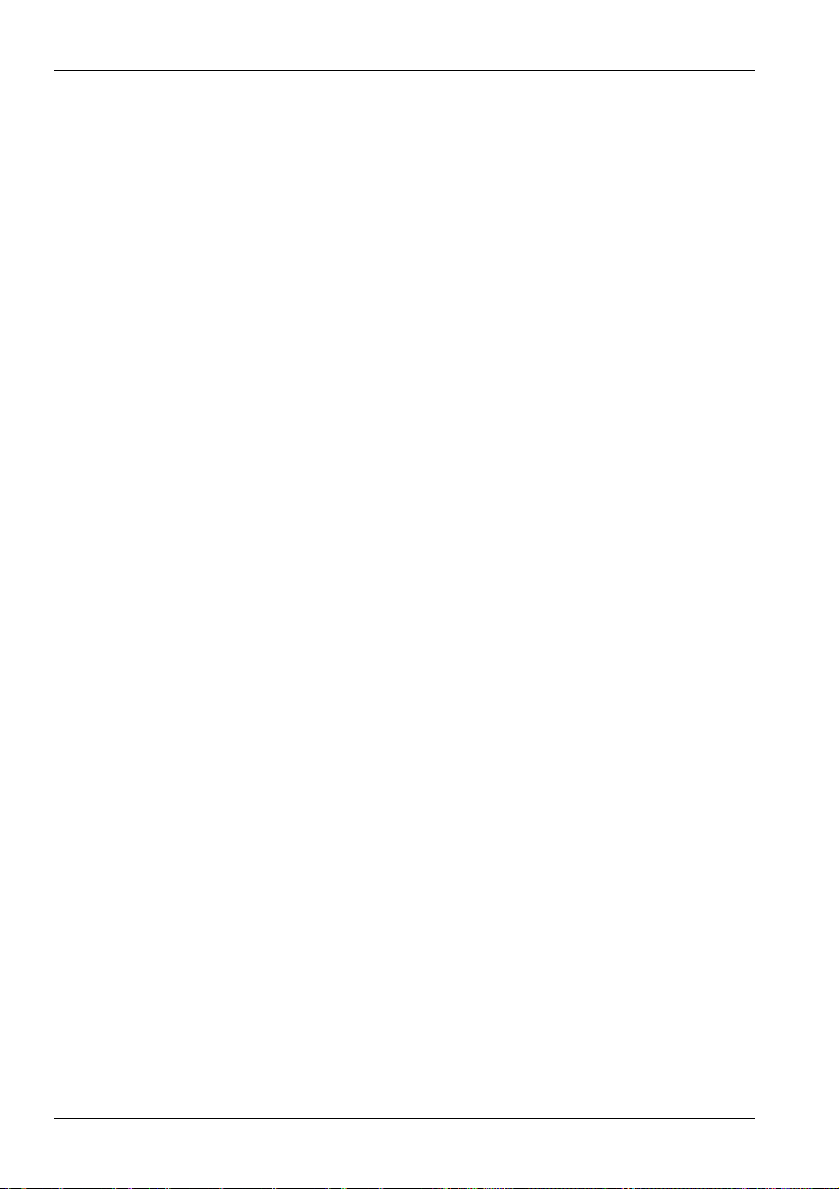
Polski SilverCrest USB 2.0 Wideo grabber SVG 2.0 A1
Połącz wyjście audio źródła sygnału z wideo grabberem. Użyj w tym celu
czerwonego i białego wtyku cinch kabla audio/wideo (4).
Umieść wtyk USB wideo grabbera w wolnym gnieździe USB 2.0
włączonego komputera PC. Jeśli gniazdo jest trudno dostępne, użyj
załączonego przedłużacza (6). Upewnij się, że wideo grabber jest w miarę
możliwości podłączony bezpośrednio do komputera (nie przez hub USB).
Urządzenie podłączać wyłącznie do złącza USB 2.0.
System operacyjny rozpozna wideo grabber automatycznie. Postępuj
zgodnie z instrukcjami na ekranie.
Użyj załączonego oprogramowania, aby edytować materiał ze źródła.
Oprogramowanie zawiera wyczerpujące instrukcje obsługi w formie
elektronicznej. Uruchom w tym celu odpowiedni program.
22
Page 25

SilverCrest USB 2.0 Wideo grabber SVG 2.0 A1 Polski
Załącznik
Usuwanie usterek
Podłączony wideo grabber nie jest rozpoznawany przez system operacyjny.
Sprawdź wszystkie połączenia.
Czy używasz obsługiwanego systemu operacyjneg o?
Urządzenia USB są ponownie rozpoznawane i trzeba na nowo instalować
sterowniki.
Gdy urządzenie USB jest podłączane do nowego portu, otrzymuje nowy
identyfikator. Zwykle wymaga to instalacji sterowników, także wówczas,
gdy są one już zainstalowane.
Przesyłane przez przewód S-Video obraz jest czarno-biały.
Źródło przesyłające sygnał należy przełączyć na S-Video.
Komunikat o błędzie z informacją, że wideo jest chronione.
System ochrony przed kopiowaniem jest aktywny. Tego materiału nie
można kopiować.
Dane techniczne
Wejście wideo Gniazdo wideo cinch (żółte) / gniazdo S-Video (czarne)
Wejście audio Gniazda audio cinch (czerwone / białe)
System wideo PAL, NTSC
Format wideo MPEG 720x576 pikseli
Format obrazu BMP, JPG
Interfejs USB 2.0
Wymiary 73 x 30 x 11 mm (dł. x szer. x wys.)
Masa 14 g
23
Page 26

Polski SilverCrest USB 2.0 Wideo grabber SVG 2.0 A1
Informacje o gwarancji
24
Page 27

SilverCrest USB 2.0 Video Grabber SVG 2.0 A1 Magyar
Tartalomjegyzék
Biztonsági tudnivalók.................................................................................... 26
Üzembiztonság ............................................................................................ 26
Rendeltetésszerű használat ......................................................................... 27
Gyermekek ................................................................................................... 27
Elektromágneses kompatibilitás .................................................................. 27
Adatmentés .................................................................................................. 28
Tisztítás ........................................................................................................ 28
Megfelelőség ................................................................................................ 28
Régi készülékek ártalmatlanítása ................................................................ 28
Bevezető ......................................................................................................... 29
Mit szabad reprodukálni? ............................................................................. 29
Rendszerkövetelmények .............................................................................. 29
A Video grabber jellemzői ............................................................................ 29
Szállítási terjedelem ..................................................................................... 30
Üzembe helyezés ........................................................................................... 31
A szoftver telepítése ..................................................................................... 31
Csatlakozók áttekintése ............................................................................... 32
Csatlakoztatás a PC-hez ............................................................................. 33
Melléklet .......................................................................................................... 35
Hibasegédlet ................................................................................................ 35
Műszaki adatok ............................................................................................ 35
Garanciális feltételek .................................................................................... 36
V 1.12
25
Page 28

Magyar SilverCrest USB 2.0 Video Grabber SVG 2.0 A1
Biztonsági tudnivalók
A készülék első használata előtt kérjük, olvassa végig figyelmesen a
következő utasításokat és tartson be minden figyelmeztetést, még akkor is, ha
járatos az elektronikus készülékek kezelésében. Gondosan őrizze meg ezt a
kézikönyvet, később szüksége lehet rá! Ha a készüléket eladja vagy odaadja
valakinek, feltétlenül mellékelje ezt az útmutatót is.
Üzembiztonság
Tartsa be számítógépének használati utasításait.
Tartsa távol a készüléket nedvességtől és az üzemzavarok elkerülése
érdekében kerülje a rázkódó igénybevételt, a port, hőterhelést, közvetlen
napsugárzást.
A készülék házát soha ne nyissa fel. Ebben az esetben a garancia elvész
és a készülék is megrongálódhat.
Ne hagyja felügyelet nélkül a gyerekeket, ha elektromos készüléken
játszanak. A gyerekek nem mindig ismerik fel helyesen az esetleges
vészhelyzetet. A kisméretű alkatrészek lenyelve életveszélyesek lehetnek.
Tartsa távol a gyerekektől a csomagolófóliát is, mert fennáll a fulladás
veszélye.
Szállítás után az üzembe helyezés előtt várja meg, amíg a készülék
felveszi a környezet hőmérsékletét. A hőmérséklet és a páratartalom
nagyobb ingadozásai esetén páralecsapódás keletkezhet, amely
elektromos rövidzárlatot okozhat.
Minden kábelt a csatlakozójánál fogjon meg és ne húzza meg a kábelt. Ne
tegyen nehéz tárgyakat a kábelre és ügyeljen arra, hogy a kábel ne törjön
meg, különösen ne a csatlakozónál és az aljzatnál. Ne kössön csomót a
kábelre, más kábelekkel ne kösse össze. Minden kábelt úgy kell lefektetni,
hogy senki ne léphessen rá és senkit ne akadályozzon.
26
Page 29
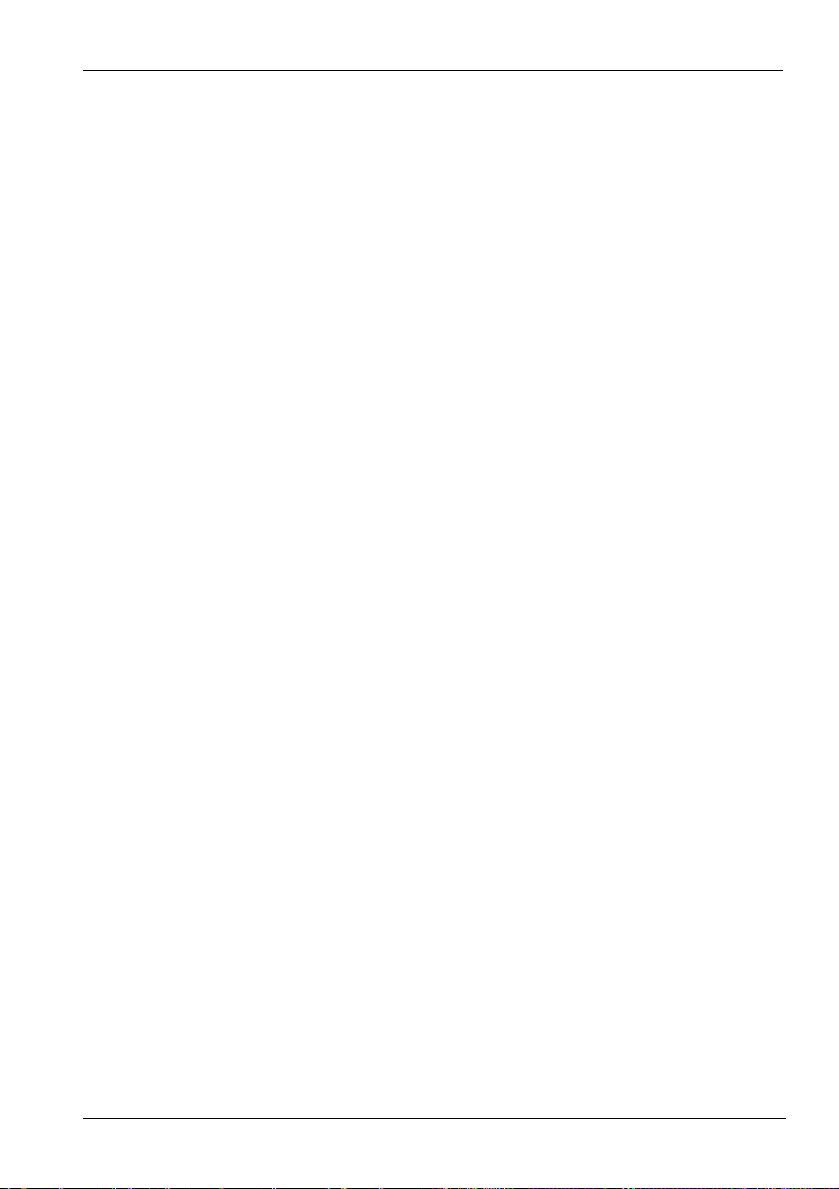
SilverCrest USB 2.0 Video Grabber SVG 2.0 A1 Magyar
Rendeltetésszerű használat
A SilverCrest USB 2.0 Video Grabber SVG 2.0 A1 analóg információkat alakít
digitális információkká, például egy videókamera jelét alakítja át, ami azután
számítógépen eltárolható és feldolgozható. A készülék kizárólag USB 2.0
csatlakozón át működtethető, az USB 1.1 szabványt nem támogatja. A
készüléket nem szabad USB 1.1 portra csatlakoztatni.
Ez egy számítástechnikai eszköz. Csakis magáncélú használatra terveztük,
ipari vagy kereskedelmi célokra nem használható. A termék alapkivitelben
nem használható orvosi, életmentéssel vagy életvédelemmel kapcsolatos
alkalmazásokhoz. A készüléket nem szabad zárt helyiségeken kívül és trópusi
égövben használni. Csak olyan csatlakozókábelt és külső eszközöket szabad
használni, amelyek biztonságtechnikailag, valamint elektromágneses
kompatibilitás és árnyékolás szempontjából is megfelelnek ennek a
készüléknek. Ez a készülék minden CE-megfelelőséggel kapcsolatos
szabványnak és irányelvnek eleget tesz. Ha a készüléken a gyártóval nem
egyeztetett változtatásokat hajtanak végre, nem tudjuk többé garantálni az
ezen szabványoknak és irányelveknek való megfelelőséget. Csakis a gyártó
által megadott tartozékokat használja. Ha a készüléket nem a Német
Szövetségi Köztársaságon belül használja, vegye figyelembe az adott
országban érvényes rendeleteket és törvényeket. Csatlakoztatáskor ügyeljen
arra, hogy a kábel ne legyen túl feszes, a csatlakozója pedig mechanikusan ne
legyen megterhelve!
Gyermekek
Az elektromos készülékek nem valók gyermekek kezébe. Ne hagyja felügyelet
nélkül a gyerekeket, ha elektromos készüléket használnak. A gyerekek nem
mindig ismerik fel helyesen az esetleges vészhelyzetet. Tartsa távol a
gyerekektől a csomagolófóliát is, mert fennáll a fulladás veszélye.
Elektromágneses kompatibilitás
A készülék csatlakoztatásakor be kell tartani az elektromágneses
kompatibilitásra vonatkozó irányelveket. Tartson be legalább egy méternyi
távolságot a nagyfrekvenciás mágneses mezőktől (pl. tévékészüléktől,
hangszóróktól, mobiltelefontól, stb.), így elkerülhetők a működési zavarok és
az adatveszteség.
27
Page 30

Magyar SilverCrest USB 2.0 Video Grabber SVG 2.0 A1
Adatmentés
Ügyeljen az alábbiakra: Az adatainak minden egyes aktualizálása után
készítsen biztonsági másolatot külső adattárolókra. Nincs helye jogorvoslatnak
elveszett adatok, ill. adatvesztésből eredő károk esetén.
Tisztítás
Figyelem! A készülékek nem tartalmaznak karbantartásra vagy tisztításra
szoruló alkatrészeket. Soha ne nyissa fel a készülék házát, így elkerülhetők a
veszélyes műveletek. Figyeljen arra, hogy a részegységek ne
szennyeződjenek be. Ne használjon oldószereket, ill. maró vagy gáz
halmazállapotú tisztítószereket. Szennyeződés esetén nedves kendővel
tisztítsa meg a készüléket.
Megfelelőség
Ez a készülék teljes mértékben megfelel a 2004/108/EC
elektromágneses kompatibilitásról szóló irányelv alapvető
követelményeinek és vonatkozó előírásainak.
A megfelelőségi nyilatkozat ezen használati útmutató végén is megtalálható.
Régi készülékek ártalmatlanítása
A terméken látható áthúzott szemetesvödör szimbólum azt jelenti,
hogy ez a termék a 2002/96/EC európai irányelv hatálya alá
tartozik. A villanyszerelési és elektronikai régi készülékeket a
háztartási szeméttől külön, az államilag kijelölt helyeken kell a
hulladékba vezetni.
A régi készülékek előírásszerű ártalmatlanításával Ön is megakadályozhatja a
környezetszennyezést és a személyi egészség veszélyeztetését. A régi
készülékek ártalmatlanításával kapcsolatos útmutatások felől tájékozódjék a
helyi közigazgatásnál, hulladékgazdálkodási hivatalban vagy abban az
üzletben, ahol ezt a terméket megvásárolta.
28
Page 31

SilverCrest USB 2.0 Video Grabber SVG 2.0 A1 Magyar
Bevezető
Mit szabad reprodukálni?
Ügyeljen az alábbiakra: Ez a készülék úgy került megtervezésre, hogy
másolásvédett tartalmakat ne lehessen vele felvenni. A készüléket tilos a
másolásvédelem megkerülésére használni. Ha nem Ön a szerzői jog
tulajdonosa, vagy nincs engedélye a tulajdonostól, akkor a reprodukálás
nemzeti vagy nemzetközi jogokat sérthet és komoly büntetést vonhat maga
után.
Ez a termék olyan másolásvédelmi technológiát tartalmaz, amelyet az
Egyesült Államokban bejegyzett szabadalmak és a Macrovision Corporation
vállalat egyéb szellemi tulajdonjogai védenek. Tilos utánépíteni és
szétszerelni!
Rendszerkövetelmények
Számítógép PC/AT-kompatibilis számítógép hangkártyával
Processzorteljesítmény Pentium 4 osztály, 1.2 GHz-től fölfelé
Operációs rendszer Windows
®
XP/Vista™ vagy magasabb
Memóriaigény 512 MB vagy több
Csatlakozó USB 2.0 illesztőfelület
A Video grabber jellemzői
Nagysebességű USB 2.0 az optimális felvételi minőséghez
Közvetlen átalakítás MPEG 1/2/4 formátumba Power Directorral, ideális a
digitális utófeldolgozáshoz
Maximum 25 kép másodpercenként,
720 x 576 (PAL) felbontásig
Kompozit, S-Video analóg bemenet
Szoftveresen támogatja a pillanatfelvétel, világosság, kontraszt, szín,
telítettség és élesség beállítását
Sztereó hangfelvétellel
29
Page 32

Magyar SilverCrest USB 2.0 Video Grabber SVG 2.0 A1
Szállítási terjedelem
1 SilverCrest USB 2.0 Video Grabber
2 Scart adapter
3 S-Video kábel
4 Audió/videó kábel
5 Audió/videó csatlakozó adapter
6 USB-csatlakozó (hosszabbító kábel)
7 Telepítő és alkalmazásszoftver (nincs kép)
8 Felhasználói kézikönyv garancialappal (nincs kép)
30
Page 33

SilverCrest USB 2.0 Video Grabber SVG 2.0 A1 Magyar
Üzembe helyezés
A szoftver telepítése
A készülék csatlakoztatása előtt telepíteni kell a szükséges
szoftvert (meghajtóprogramot és alkalmazásokat).
Alkalmazások és meghajtóprogramok telepítésekor fontos
adatok íródhatnak felül és kerülhetnek megváltoztatásra. Annak
érdekében, hogy a telepítés utáni esetleges problémák esetén
hozzáférhetők maradjanak az eredeti adatok, a telepítés előtt
készítsen biztonsági másolatot a merevlemezéről.
Ha az operációs rendszer úgy van beállítva, hogy csakis
digitálisan (a Microsoft által) aláírt szoftver és
meghajtóprogramok telepítését engedélyezi, a megfelelő
párbeszédablak meg fog jelenni. Ez nem jelenti azt, hogy a
meghajtóprogram hibás lenne, csakis a nem elérhető Microsofttanúsítványra utal. Ezt az utalást azonban ki is kerülheti, a
meghajtóprogram telepítéséhez kattintson a „Tovább “. gombra.
Helyezze be a mellékelt CD-ROM-ot, ezután a telepítőmenü automatikusan
elindul.
Telepítse a szoftvert (Power Director) és a meghajtóprogramot (Device
Driver) a képernyőn megjelenő utasításoknak megfelelően.
A folyamat befejezéséhez indítsa újra a számítógépet.
Ha nem indul el automatikusan a telepítési varázsló a CDRom behelyezésekor, akkor le van tiltva az Ön CDmeghajtóján az Autorun (automatikus futtatás) funkció.
Járjon el az alábbiak szerint:
A Start menü kinyitásához kattintson a „Start“ kapcsolófelületére.
Kattintson az „Indítás “ gombra.
Írja be a CD-ROM meghajtójának betűjét, majd egy kettőspontot és az
„Autorun“ programnevet (pl. D:autorun).
31
Page 34

Magyar SilverCrest USB 2.0 Video Grabber SVG 2.0 A1
Nyugtázza ezt a bevitelt az “OK” gomb megnyomásával.
A szoftver leírása a CD-ROM-on található.
Csatlakozók áttekintése
Kösse össze a csatlakozó adaptert (5) Video Grabber-rel (1). Ennek során
dugja a Mini-USB csatlakozót a Video Grabber megfelelő aljzatába (lásd a
képen).
Video Grabber
Csatlakozóadapter
Pillanatfelvétel gomb
3
S-Video bemenet
Sztereó audió bemenet (fehér/piros)
Kompozit videó bemenet (sárga)
3
Ez a gomb pillanatfelvételt készít (fotót a futó videóról); ha aktiválva van a
mellékelt „Power Director“ szoftver felvételi módja.
32
Page 35

SilverCrest USB 2.0 Video Grabber SVG 2.0 A1 Magyar
Csatlakoztatás a PC-hez
A Video Grabber-rel való felvétel készítése előtt először telepíteni kell a
szoftvert. Ha ez még nem történt meg, olvassa el „A szoftver telepítése“ című
fejezetet és hajtsa végre az ott leírtakat.
Kösse össze a csatlakozó adaptert (5) Video Grabber-rel (1) a következő
ábrám látottak szerint.
Csatlakoztassa a források (pl. videókamera) videójelét a Video
Grabberhez. A következő csatlakozótípusok állnak ehhez rendelkezésre:
Kompozit videójel
Kösse össze az audió/videó kábel (4) egyik végét (sárga, piros és fehér
csatlakozó dugók a kábel két végén) a csatlakozó adapter videó
bemenetével (sárga) és audió bemenetével (piros és fehér).
Kösse össze az audió/videó kábel (4) másik végét az Ön jelforrásának
szabad videó kimenetével (többnyire sárga színű aljzat) és szabad audió
kimenetével (többnyire piros és fehér aljzatok).
S-Video jel
Kösse össze az S-videó kábel (3) egyik végét (a kábelnek egyforma
csatlakozó dugói vannak mindkét végén) a csatlakozó adapter S-videó
bemenetével (fekete).
Kösse össze az S-Video kábel (3) másik végét a forrás szabad S-Video
kimenetével.
Scart adapter
Ha a forrása nem rendelkezik videó vagy S-Video kimenettel, használhatja
a mellékelt Scart adaptert (2) is.
Kösse össze vagy az S-videó kábelt (3) (a kábelnek egyforma
csatlakozó dugói vannak mindkét végén) vagy az audió/videó kábelt (4)
(sárga, piros és fehér csatlakozó dugók a kábel két végén) a Scart
adapterrel.
Illessze be a Scart adaptert a forrásának egy szabad Scart aljzatába.
33
Page 36

Magyar SilverCrest USB 2.0 Video Grabber SVG 2.0 A1
Kösse össze a forrás hangkimenetét a Video Grabber-rel. Ehhez használja
az audió/videó kábel (4) piros és fehér RCA csatlakozóit.
Csatlakoztassa a Video Grabber USB csatlakozóját a bekapcsolt
számítógép egyik szabad USB 2.0 aljzatába. Ha ez nehezen hozzáférhető,
használja a mellékelt hosszabbító kábelt (6). Biztosítsa, hogy a Video
Grabber lehetőleg közvetlenül legyen a PC-re csatlakoztatva (és ne egy
USB-hubon keresztül). A készüléket csakis USB 2.0 csatlakozón át
működtesse.
Az operációs rendszer automatikusan felismeri a Video Grabbert. Kövesse
a képernyőn megjelenő üzeneteket.
Használja a mellékelt szoftvert a videóanyag vágásához. A szoftver
részletes elektronikus használati útmutatót tartalmaz. Indítsa el ehhez az
érintett programot.
34
Page 37

SilverCrest USB 2.0 Video Grabber SVG 2.0 A1 Magyar
Melléklet
Hibasegédlet
A csatlakoztatott Video Grabbert nem ismer fel az operációs rendszer.
Ellenőrizzen minden összeköttetést.
Támogatott operációs rendszert használ?
Az USB eszközöket újként ismeri fel a rendszer és meghajtóprogramokat kell
telepíteni
Ha egy USB-eszköz új bemenetre kerül csatlakoztatásra, új azonosítót
kap. Ekkor többnyire meghajtóprogramot is telepíteni kell, még akkor is,
ha a az már telepítésre került.
Az S-Video kábellel felvett videó bemutatása fekete-fehér.
A jelforrást S-Video állásra kell kapcsolni.
Védett tartalmú videóra utaló hibajelentés.
Aktiválódott a másolásvédelmi rendszer. Ez az anyag nem másolható.
Műszaki adatok
Videó bemenet
Audió bemenet RCA audió csatlakozó (fehér/piros)
Videórendszer PAL, NTSC
Videó formátum MPEG 720x576 Pixel
Képformátum BMP, JPG
Illesztőfelület USB 2.0
Méretek 73 x 30 x 11 mm (H x SZ x M)
Súly 14 g
RCA videó csatlakozó (sárga) / S-Video csatlakozó
(fekete)
35
Page 38

Magyar SilverCrest USB 2.0 Video Grabber SVG 2.0 A1
Garanciális feltételek
36
Page 39

SilverCrest USB 2.0 Video Grabber SVG 2.0 A1 Slovenščina
Vsebina
Varnostna opozorila ...................................................................................... 38
Varna uporaba ............................................................................................. 38
Ustrezna uporaba ......................................................................................... 39
Otroci ............................................................................................................ 39
Elektromagnetna združljivost ....................................................................... 39
Shranjevanje podatkov................................................................................. 40
Čiščenje ....................................................................................................... 40
Skladnost ..................................................................................................... 40
Odstranjevanje starih naprav ....................................................................... 40
Uvod ................................................................................................................ 41
Kaj je dovoljeno predvajati? ......................................................................... 41
Sistemske zahteve ....................................................................................... 41
Prednosti zajemalnika Video Grabber ......................................................... 41
Obseg dobave .............................................................................................. 42
Začetek uporabe ............................................................................................ 43
Namestitev programske opreme .................................................................. 43
Pregled priklopa ........................................................................................... 44
Priklop na računalnik .................................................................................... 45
Priloga ............................................................................................................. 47
Odpravljanje težav ....................................................................................... 47
Tehnični podatki ........................................................................................... 47
Garancijski pogoji ......................................................................................... 48
V 1.12
37
Page 40

Slovenščina SilverCrest USB 2.0 Video Grabber SVG 2.0 A1
Varnostna opozorila
Pred prvo uporabo natančno preberite ta navodila in upoštevajte varnostna
opozorila. To Vam priporočamo tudi, če že znate ravnati z elektronskimi
napravami. Ta priročnik skrbno shranite za kasnejšo uporabo. Če boste
napravo prodali ali jo predali drugi osebi, ji obvezno izročite tudi ta navodila.
Varna uporaba
Upoštevajte navodila za uporabo svojega računalnika.
Napravo ščitite pred vlago in preprečujte tresljaje, prah, vročino in
neposredno sončno svetlobo, da preprečite motnje delovanja.
Nikoli ne odpirajte ohišja naprave. Garancija s tem preneha veljati, hkrati
pa lahko tudi uničite napravo.
Otrokom nikoli ne dovolite uporabljati električnih naprav brez nadzora.
Otroci se ne zavedajo možnih nevarnosti. Pogoltnjeni majhni deli so lahko
smrtno nevarni. Tudi embalažno folijo hranite izven dosega otrok, saj
obstaja nevarnost zadušitve.
Po transportu z začetkom uporabe počakajte toliko časa, da se naprava
prilagodi temperaturi okolice. Pri velikih nihanjih v temperaturi ali vlažnosti
se lahko zaradi kondenzacije v napravi nabere vlaga, ki lahko povzroči
električni kratki stik.
Vse kable vedno prijemajte le za vtič in nikoli ne vlecite za sam kabel. Na
kable ne postavljajte težkih predmetov in pazite, da kablov ne prepogibate,
predvsem pri vtiču in na priklopnih vtičnicah. Na kablu nikoli ne naredite
vozla in ga ne vežite z drugimi kabli. Vsi kabli morajo biti položeni tako, da
nanje nihče ne stopa in nikogar ne ovirajo.
38
Page 41

SilverCrest USB 2.0 Video Grabber SVG 2.0 A1 Slovenščina
Ustrezna uporaba
Video zajemalnik SilverCrest USB 2.0 Video Grabber SVG 2.0 A1 pretvarja
analogne signale, na primer z video kamere, v digitalne podatke, ki jih lahko
shranite in obdelujete na osebnem računalniku. Napravo lahko uporabljate
izključno prek priključka USB 2.0. Standarda USB 1.1 naprava ne podpira.
Naprave ne smete priključiti na priključek USB 1.1.
To je naprava informacijske elektronike. Napravo je dovoljeno uporabljati le v
osebne namene, ni pa je dovoljeno uporabljati v industrijske in komercialne
namene. Predložena naprava privzeto ni predvidena za uporabo na področju
medicine ter za reševanje ali ohranjanje življenj. Naprave prav tako ne smete
uporabljati izven zaprtih prostorov in v tropskem podnebju. Dovoljena je le
uporaba priključnih kablov in eksternih naprav, ki varnostnotehnično in glede
na elektromagnetno skladnost ter kakovost zaščite ustrezajo tej napravi.
Naprava izpolnjuje vse norme in standarde, ki jih zahtevajo predpisi evropske
skladnosti (CE). V primeru spreminjanja naprave brez soglasja s strani
proizvajalca naprave več ni mogoče zagotavljati, da naprava te norme še
vedno izpolnjuje. Uporabljajte le opremo, ki jo določa proizvajalec. Če naprave
ne uporabljate v Zvezni republiki Nemčiji, upoštevajte predpise za uporabo, ki
veljajo v vaši državi oziroma državi, kjer napravo uporabljate. Pri priklapljanju
zunanjih naprav kablov ne odmerite pretesno in pazite, da priklopni vtiči ne
bodo mehansko obremenjeni!
Otroci
Električne naprave ne sodijo v otroške roke. Otrokom nikoli ne dovolite
uporabljati električnih naprav brez nadzora. Otroci se ne zavedajo možnih
nevarnosti. Tudi embalažno folijo hranite izven dosega otrok, saj obstaja
nevarnost zadušitve.
Elektromagnetna združljivost
Ob priklopu naprave morate upoštevati smernice za elektromagnetno
združljivost (EMC). Ohranite vsaj en meter razdalje do visokofrekvenčnih in
magnetnih virov motenj (npr. televizor, zvočniki, mobilni telefon itd.), da
preprečite motnje delovanja in izgubo podatkov.
39
Page 42

Slovenščina SilverCrest USB 2.0 Video Grabber SVG 2.0 A1
Shranjevanje podatkov
Prosimo, upoštevajte: Po vsaki posodobitvi podatkov izdelajte varnostne kopije
na zunanjem mediju. Za izgubljene podatke oziroma posledično škodo zaradi
izgube podatkov ne prevzemamo odgovornosti.
Čiščenje
Pozor! Naprave ne vsebujejo delov, ki bi jih bilo treba vzdrževati ali čistiti.
Nikoli ne odpirajte ohišja naprave, da se izognete morebitnim nevarnostim.
Pazite, da v komponente ne pride umazanija. Ne uporabljajte topil in jedkih ali
plinastih čistil. Če je naprava umazana, jo očistite z navlaženo krpo.
Skladnost
Ta naprava v celoti ustreza osnovnim zahtevam in drugim
relevantnim predpisom direktive o elektromagnetni združljivosti
2004/108/EC.
Izjavo o skladnosti najdete tudi na koncu teh navodil za uporabo.
Odstranjevanje starih naprav
Simbol prečrtanega smetnjaka na tej napravi pomeni, da zanjo
veljajo določila evropske direktive 2002/96/EC. Stare električne in
elektronske naprave ne sodijo med gospodinjske odpadke.
Odstraniti jih je treba na državno predvidenih odvzemnih mestih.
S pravilnim odstranjevanjem starih naprav prispevate k zaščiti okolja in
zmanjševanju ogroženosti svojega zdravja. Podrobnejše informacije o
pravilnem odstranjevanju starih naprav lahko dobite pri mestni upravi, upravi
podjetja za ravnanje z odpadki ali v trgovini, kjer ste izdelek kupili.
40
Page 43

SilverCrest USB 2.0 Video Grabber SVG 2.0 A1 Slovenščina
Uvod
Kaj je dovoljeno predvajati?
Prosimo, upoštevajte: Ta naprava je zasnovana tako, da vsebin z zaščito proti
kopiranju ni mogoče posneti. Prepovedana je vsakršna zloraba naprave z
namenom izogibanja zaščite proti kopiranju. Če niste lastnik avtorskih pravic
ali nimate dovoljenja lastnika avtorskih pravic, lahko nedovoljeno predvajanje
predstavlja kršitev državnega ali mednarodnega prava, za kar so zagrožene
težke kazni.
Ta naprava vsebuje zaščito proti kopiranju, ki je zaščitena s patenti v ZDA in
drugimi pravicami intelektualne lastnine v lasti podjetja Macrovision
Corporation. Ponarejanje in demontaža sta prepovedani.
Sistemske zahteve
Računalnik PC/AT-združljiv računalnik z zvočno kartico
Procesor najmanj razred Pentium 4 hitrosti 1.2 GHz ali več
Operacijski sistem Windows
®
XP/Vista™ ali novejši
Pomnilnik 512 MB ali več
Priključek vmesnik USB 2.0
Prednosti zajemalnika Video Grabber
High Speed USB 2.0 za optimalno kakovost posnetkov
Neposredna pretvorba v obliko zapisa MPEG 1/2/4 s programom Power
Director, kot nalašč za nadaljnjo digitalno obdelavo
Do 25 slik na sekundo pri ločljivosti
do 720 x 576 (PAL)
Kompozitni in S-video analogni vhod
Podpira funkcijo SnapShot (posamezna slika) in nastavitve svetlosti,
kontrasta, barv, nasičenosti in ostrine s programsko opremo
Snemanje stereo zvoka
41
Page 44
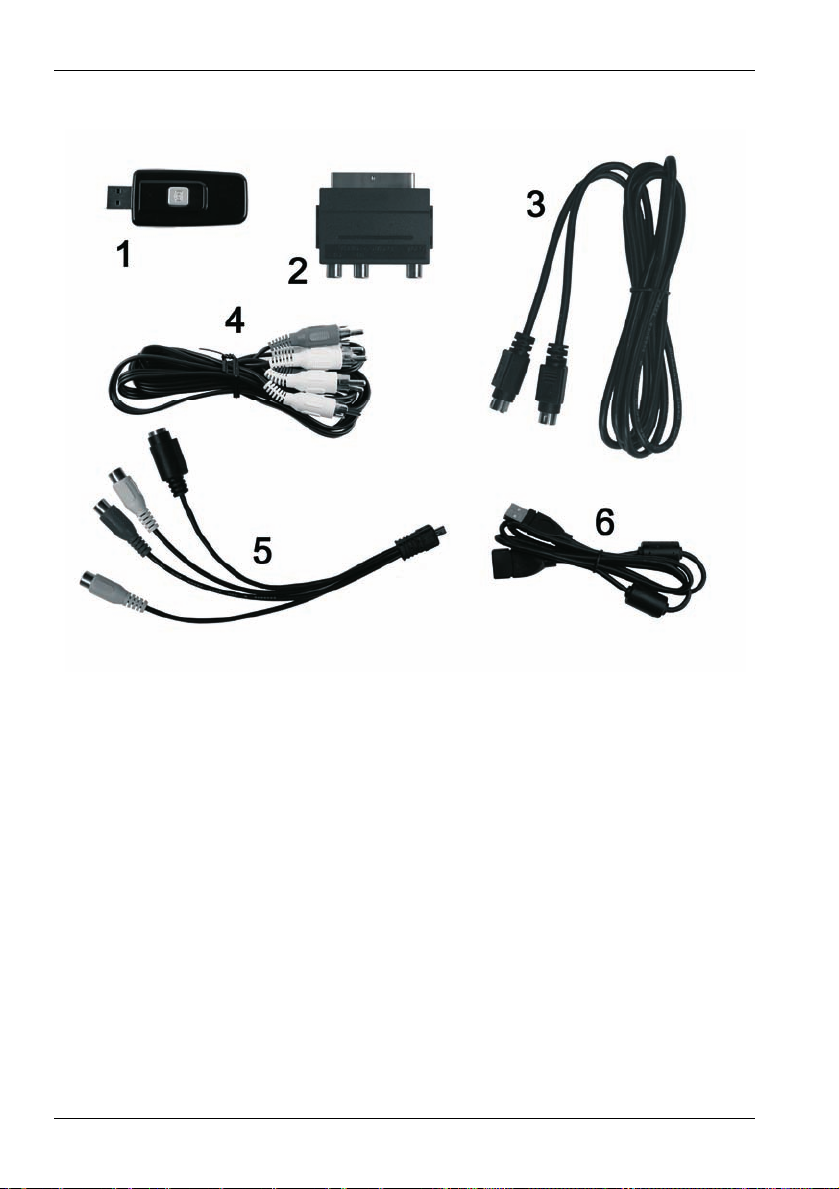
Slovenščina SilverCrest USB 2.0 Video Grabber SVG 2.0 A1
Obseg dobave
1 SilverCrest USB 2.0 Video Grabber
2 Adapter Scart
3 Kabel S-video
4 Avdio/video kabel
5 Avdio/video priključni adapter
6 Priključni kabel USB (kabelski podaljšek)
7 Namestitvena in uporabna programska oprema (ni na sliki)
8 Uporabniški priročnik z garancijskim listom (ni na sliki)
42
Page 45

SilverCrest USB 2.0 Video Grabber SVG 2.0 A1 Slovenščina
p
p
p
Začetek uporabe
Namestitev programske opreme
Preden priključite napravo, morate najprej namestiti zahtevano
programsko opremo (gonilnike in programe).
Pri namestitvi programov ali gonilnikov se lahko pomembni
odatki prepišejo in spremenijo. Da bi ob morebitnih težavah po
namestitvi lahko dostopali do prvotnih datotek, je priporočljivo,
da pred namestitvijo programov izdelate varnostno kopijo
vsebine svojega trdega diska.
Če je vaš operacijski sistem nastavljen tako, da dovoli
namestitev programske opreme in gonilnikov le, če so ustrezno
podpisani (odobreni s strani Microsofta), se pojavi ustrezno
ogovorno okno. To ne pomeni, da so gonilniki pomanjkljivi,
temveč le, da nimajo Microsoftovega podpisa. To opozorilo lahko
reskočite. Za nadaljevanje namestitve gonilnikov kliknite
„Naprej“.
Ko vstavite priloženi CD-ROM, se namestitveni meni požene samodejno.
Namestite programsko opremo (Power Director) in gonilnike (Device
Driver) v skladu z navodili na zaslonu.
Po namestitvi vnovično zaženite računalnik, da postopek zaključite.
Če se namestitveni čarovnik ne zažene samodejno, ko ste
vstavili CD-ROM, je funkcija samodejnega zagona (Autorun)
na CD-pogonu onemogočena. V tem primeru sledite
naslednjim korakom:
Kliknite gumb „Start“, da odprete meni Start.
Kliknite možnost „Zaženi“.
Vtipkajte črko CD-pogona, ki ji sledita dvopičje in ime programa
„Autorun“ (npr. D:autorun).
43
Page 46

Slovenščina SilverCrest USB 2.0 Video Grabber SVG 2.0 A1
Potrdite vnos s klikom gumba „V redu“.
Opis programske opreme najdete na samem CD-ROMu.
Pregled priklopa
Povežite priključni adapter (5) z Video Grabber-jem (1). Pri tem vtič mini-USB
na priključnem adapterju povežite z zadnjo vtičnico Video Grabber-ja (glejte
sliko).
Video Grabber
Priključni adapter
Tipka za trenutni posnetek (Snapshot) 4
Vhod S-video
Stereo avdio vhod (bela/rdeča)
Kompozitni video vhod (rumena)
4
Ta tipka ustvari fotografijo tekočega videa z zaslona (Snapshot), če je
aktiviran ustrezen način za snemanje v priloženem programu „Power Director“.
44
Page 47

SilverCrest USB 2.0 Video Grabber SVG 2.0 A1 Slovenščina
Priklop na računalnik
Če želite snemati z Video Grabber-jem, morate najprej namestiti programsko
opremo. Če tega še niste opravili, odprite poglavje „Namestitev programske
opreme“ in sledite navodilom.
Povežite priključni adapter (5) z Video Grabber-jem (1), kot je prikazano na
prejšnji sliki.
Povežite video izhod želenega vira (npr. video kamere) z Video Grabber-
jem. Pri tem imate naslednje možnosti priklopa:
Kompozitni video signal
Povežite en konec avdio/video kabla (4) (rumeni, rdeči in beli vtiči na
obeh koncih kabla) z video vhodom (rumena) in avdio vhodom (rdeča in
bela) priključnega adapterja.
Povežite drug konec avdio/video kabla (4) s prostim video izhodom
(večinoma je to rumen priključek) in prostim avdio izhodom (večinoma
sta to rdeč in bel priključek) na viru.
Signal S-video
Povežite en konec kabla S-video (3) (enaka vtiča na obeh koncih kabla)
z vhodom S-Video (črna) na priključnem adapterju.
Povežite nasprotni konec kabla S-video (3) s prostim izhodom S-video
na izbranem viru.
Adapter Scart
Če izbrani vir nima video ali S-video izhoda, lahko uporabite priloženi
adapter Scart (2).
Povežite kabel S-video (3) (enaka vtiča na obeh koncih kabla) ali
avdio/video kabel (4) (rumeni, rdeči in beli vtiči na obeh koncih kabla) z
adapterjem Scart.
Priključite adapter Scart na prost priključek Scart na izbranem viru.
45
Page 48

Slovenščina SilverCrest USB 2.0 Video Grabber SVG 2.0 A1
Povežite avdio izhod izbranega vira z Video Grabber-jem. Pri tem uporabite
rdeč in bel vtič RCA avdio/video kabla (4).
Povežite USB-vtič Video Grabber-ja s prostim priključkom USB 2.0 na
vklopljenem računalniku. Če je priključek težko dosegljiv, uporabite priložen
kabelski podaljšek (6). Priporočamo, da Video Grabber na računalnik
priključite čim bolj neposredno (po možnosti ne prek USB-vozlišča).
Napravo uporabljajte izključno prek priključka USB 2.0.
Operacijski sistem bo Video Grabber zaznal samodejno. Sledite sporočilom
na zaslonu.
Za snemanje vsebine z vira uporabite priloženo programsko opremo. Ta
vam nudi tudi obširna navodila za uporabo v elektronski obliki. Do njih
dostopate tako, da poženete ustrezen program.
46
Page 49

SilverCrest USB 2.0 Video Grabber SVG 2.0 A1 Slovenščina
Priloga
Odpravljanje težav
Operacijski sistem ne zazna priključenega Video Grabber-ja.
Preverite vse povezave.
Ali uporabljate podprt operacijski sistem?
USB-naprave se ob priklopu na novo prepoznajo in jih je treba ponovno
namestiti
Če USB-napravo priključite na nov priključek, ji računalnik dodeli novo
ID. To ponavadi zahteva namestitev gonilnikov, tudi če ste jih že
namestili.
Video, posnet prek kabla S-video, se prikaže črno-bel.
Predvajajoč vir morate preklopiti na S-video.
Pojavi se sporočilo o napaki, da je video zaščiten.
Sistem zaščite proti kopiranju se je aktiviral. Tega materiala ni mogoče
kopirati.
Tehnični podatki
Video vhod video vtičnica RCA (rumena) / vtičnica S-video (črna)
Avdio vhod avdio vtičnici RCA (rdeča/bela)
Video sistem PAL, NTSC
Video format MPEG 720x576 slikovnih pik
Slikovni format BMP, JPG
Vmesnik USB 2.0
Dimenzije 73 x 30 x 11 mm (D x Š x V)
Teža 14 g
47
Page 50

Slovenščina SilverCrest USB 2.0 Video Grabber SVG 2.0 A1
Garancijski pogoji
48
Page 51

SilverCrest USB 2.0 Video Grabber SVG 2.0 A1 Česky
Obsah
Bezpečnostní pokyny .................................................................................... 50
Provozní bezpečnost.................................................................................... 50
Použití k určenému účelu ............................................................................. 51
Děti ............................................................................................................... 51
Elektromagnetická kompatibilita .................................................................. 51
Zálohování dat ............................................................................................. 52
Čištění .......................................................................................................... 52
Shoda ........................................................................................................... 52
Likvidace starých přístrojů ........................................................................... 52
Úvod ................................................................................................................ 53
Co může být reprodukováno? ...................................................................... 53
Systémové požadavky ................................................................................. 53
Charakteristika přístroje Video Grabber....................................................... 53
Obsah dodávky ............................................................................................ 54
Uvedení do provozu ...................................................................................... 55
Instalace softwaru ........................................................................................ 55
Přehled připojení .......................................................................................... 56
Napojení na PC ............................................................................................ 57
Dodatek ........................................................................................................... 59
Pomoc při chybách ....................................................................................... 59
Technická data ............................................................................................. 59
Záruční pokyny ............................................................................................. 60
V 1.12
49
Page 52

Česky SilverCrest USB 2.0 Video Grabber SVG 2.0 A1
Bezpečnostní pokyny
Před prvním použitím zařízení si prosím pečlivě pročtěte následující pokyny a
dbejte na všechny výstrahy, i když jste v používání elektronických zařízení
zběhlí. Tento návod k obsluze pečlivě uschovejte pro další využití v budoucnu.
Rozhodnete-li se tento přístroj prodat nebo darovat, předejte spolu s ním také
tento manuál.
Provozní bezpečnost
Postupujte dle návodu k použití pro Váš počítač.
Zařízení chraňte před přístupem vlhkosti a zabraňte otřesům, působení
prachu, horka a přímého slunečního záření, abyste zabránili provozním
poruchám.
Nikdy neotevírejte kryt přístroje. Zanikne tím nárok na poskytnutí záruky a
možné je i zničení přístroje.
Nikdy nenechávejte děti hrát si bez dozoru na elektrických zařízeních. Děti
nedokážou vždy rozpoznat možná nebezpečí. Drobné součástky mohou
být při polknutí životu nebezpečné. Z dosahu dětí odstraňte i balící fólie,
hrozí nebezpečí udušení
Po přepravě vyčkejte s uvedením do provozu tak dlouho, dokud přístroj
nezíská teplotu okolí. Při velkých výkyvech teplot a vlhkosti může dojít díky
kondenzaci k vytváření vlhkosti, která může způsobit elektrický zkrat.
Všechny kabely uchopte vždy za zástrčku a netahejte za samotný kabel.
Na kabel nestavějte žádné těžké předměty a dbejte na to, aby jste je
nepřehýbali, zvláště u
kabelu nikdy nedělejte uzel a nesvazujte jej s jinými kabely. Všechny
kabely mají být položeny tak, aby na ně nikdo nešlapal a nikoho
neomezovaly.
50
suvek a připojovacích zdířek. Na napájecím
zá
Page 53

SilverCrest USB 2.0 Video Grabber SVG 2.0 A1 Česky
Použití k určenému účelu
SilverCrest USB 2.0 Video Grabber SVG 2.0 A1 přeměňuje analogové
informace, např. z videokamery, na informace digitální, které pak mohou být
zpracovány a uloženy na PC. Tento přístroj funguje výlučně přes USB 2.0
přípojku. Není podporován standardní USB 1.1. Přístroj nesmí být připojen na
USB 1.1
Jedná se o přístroj informační techniky. Smí být využíván pouze k soukromým
a ne k průmyslovým či komerčním účelům. Předkládaný výrobek není
standardně určen pro použití v oblasti léka řství, záchrany životů a udržování
života. Kromě toho se přístroj nesmí používat mimo uzavřené prostory a v
regionech s tropickým klimatem. Smí být použity pouze připojovací kabely a
externí přístroje, které předloženému přístroji odpovídají z hlediska
bezpečnosti, elektromagnetické snesitelnosti a kvality stínění. Tento přístroj
splňuje všechny normy a směrnice relevantní v souvislosti s CE prohlášením o
shodě. Při změně přístroje neodsouhlasené výrobcem již není zaručeno
dodržení norem. Používejte pouze příslušenství uvedené výrobcem.
Používáte-li přístroj mimo území Spolkové republiky N
dodržovat předpi
kabely nebyly položeny příliš napjaté a konektory nebyly mechanicky
zatěžovány!
sy popř. zá
kony dané země. Při zapojování dbejte na to, aby
ěmecko, musíte
Děti
Elektrické přístroje nepatří do dětských rukou. Nikdy nenechávejte děti
obsluhovat elektrické přístroje bez dozoru. Děti nedokážou vždy rozpoznat
možná nebezpečí. Z dosahu dětí odstraňte i balící fólie, hrozí nebezpečí
udušení
Elektromagnetická kompatibilita
Při napojení přístroje musí být dodrženy směrnice pro elektromagnetickou
kompatibilitu (EMC). Pro zamezení funkčním poruchám a ztrátě dat dodržujte
minimální odstup jednoho metru od vysokofrekvenčních a magnetických
zdrojů rušení (např. TV přístrojů, skříňových reproduktorů, mobilních telefonů
atd.).
51
Page 54

Česky SilverCrest USB 2.0 Video Grabber SVG 2.0 A1
Zálohování dat
Dodržujte, prosím: Po každé aktualizaci Vašich dat proveďte jejich zálohování
na externích paměťových médiích. Nejsou poskytovány žádné náhrady škod
za ztracená data popř. za následné škody vzniklé ztrátou dat.
Čištění
Pozor! Přístroje neobsahují žádné součástky s nutností údržby nebo čištění.
Nikdy neotevírejte kryt přístroje, abyste předešli ohrožení. Dbejte na to, aby
komponenty nebyly znečištěny. Nepoužívejte žádná rozpouštědla, agresivní
nebo plynové prostředky k čištění. V případě znečištění očistěte přístroj
navlhčeným hadříkem.
Shoda
Tento přístroj v plném rozsahu odpovídá základním požadavkům a
ostatním relevantním předpisům směrnice 2004/108/EC – EMC.
Prohlášení o shodě najdete také na konci tohoto návodu k použití.
Likvidace starých přístrojů
Symbol přeškrtnuté popelnice na tomto výrobku znamená, že tento
produkt podléhá evropské směrnici 2002/96/EC. Všechny
elektrické a elektronické přístroje musí být likvidovány odděleně od
domovního odpadu na místech k tomu určených státem.
Řádnou likvidací starých přístrojů zamezíte ekologickým škodám a neohrozíte
Vaše zdraví. Další informace o likvidaci starých přístrojů obdržíte na obecní
správě, správě likvidace odpadů a v obchodě, ve kterém jste produkt zakoupili.
52
Page 55

SilverCrest USB 2.0 Video Grabber SVG 2.0 A1 Česky
Úvod
Co může být reprodukováno?
Dodržujte, prosím: Tento přístroj je dimenzován tak, že nemohou být
nahrávány obsahy chráněné proti kopírování. Není přípustné zneužívat tento
přístroj pro obcházení ochrany proti kopírování. Pokud nejste vlastníky
autorského práva nebo povolení majitele copyrightu, pak může neoprávněná
reprodukce znamenat porušení národního nebo mezinárodního práva a mít za
následek závažný postih.
Tento výrobek obsahuje technologie chránící proti kopírování, které jsou
chráněny patenty US a jinými prívy duševního vlastnictví společnosti
Macrovision Corporation. Výroba kopií a demontáž je zakázána.
Systémové požadavky
Počítač PC/AT kompatibilní počítač se zvukovou kartou
Výkon procesoru Pentium 4 s 1.2 GHz a vyšší
Operační systém Windows
®
XP/Vista™ nebo vyšší
Operační paměť 512 MB nebo vyšší
Připojení Rozhraní USB 2.0
Charakteristika přístroje Video Grabber
High Speed USB 2.0 pro optimální kvalitu nahrávky
Přímý převod do formátu MPEG 1/2/4 prostřednictvím PowerDirector,
ideální pro další digitální zpracování
Až 25 obrázků za sekundu při rozlišení až 720 x 576 (PAL)
Kompozitní, analogový vstup S-video
Odporuje SnapShot (jednotlivý snímek), nastavení jasu, kontrastu, barvy,
sytosti a ostrosti prostřednictvím softwaru
se stereo audiozáznamem
53
Page 56

Česky SilverCrest USB 2.0 Video Grabber SVG 2.0 A1
Obsah dodávky
1 SilverCrest USB 2.0 Video Grabber
2 Adaptér scart
3 Kabel S-video
4 Kabel audio/video
5 Připojovací adaptér audio/video
6 Připojovací kabel USB (prodlužovací kabel)
7 Instalační a uživatelský software (bez zobrazení)
8 Uživatelská příručky se záručním listem (bez zobrazení)
54
Page 57

SilverCrest USB 2.0 Video Grabber SVG 2.0 A1 Česky
p
Uvedení do provozu
Instalace softwaru
Než přístroj zapojíte, musíte nejprve instalovat potřebný
software (ovladače a aplikace).
Při instalaci programů nebo ovladačů mohou být přepsány a
změněny důležité soubory. Aby bylo při případných problémech
o instalaci možno použít originální soubory, měli byste před
instalací programů provést zálohování obsahu Vašeho pevného
disku.
Pokud je Váš operační systém nastaven tak, že instalace
softwaru a ovladačů je přijata jen, pokud jsou tyto certifikovány
(schváleny společností Microsoft ), objeví se odpovídající
hlášení. To neznamená, že je ovladač vadný, ale odkazuje
pouze na chybějící schálení Microsoftu. Tento odkaz můžete
přeskočit. Pro instalaci ovladače klikněte na „Další“.
Vložte společně dodaný CD-ROM, instalace se poté spustí automaticky.
Instalujte software (Power Director) a ovladač (Device Driver) dle pokynů
na monitoru.
Po instalaci Vaše PC restartujte, abyste proces dokončili.
Pokud instalační asistent po vložení CD-ROMu sám
nenaběhne, je deaktivována funkce CD mechaniky
„Autorun“. Postupujte následujícím způsobem:
Klikněte na tlačítko „Start“ pro otevření úvodního menu.
Klikněte na záznam „Provést“.
Zadejte písmeno označující disk Vaší mechaniky CD-ROM, následuje
dvojtečka a název programu „Autorun“ (např. D:autorun).
Potvrďte zadání kliknutím na tlačítko „OK“.
Popis softwaru najdete na CD-ROMu.
55
Page 58

Česky SilverCrest USB 2.0 Video Grabber SVG 2.0 A1
Přehled připojení
Spojte adaptér pro připojení (5) s přístrojem Video Grabber (1). Zastrčte za
tímto účelem MiniUSB zástrčku adaptéru pro připojení do zdířky ze zadní
strany přístroje Video Grabber (viz obrázek).
Video Grabber
Adaptér pro připojení
Tlačítko Snapshot 5
Vstup S- video
Vstup stereo-audio (bílá/červená)
Kompozitní vstup video (žlutá)
5
Toto tlačítko vytvoří Snapshot (foto z běžícího videa), je-li aktivován modus
nahrávání pomocí společně dodaného softwaru „Power Director“.
56
Page 59

SilverCrest USB 2.0 Video Grabber SVG 2.0 A1 Česky
Napojení na PC
Pro nahrávání pomocí přístroje Video Grabber, musí být nejprve nainstalován
software. Pokud se tak ještě nestalo, přejděte prosím ke kapitole „Instalace
softwaru“ a postupujte dle pokynů.
Spojte adaptér pro připojení (5) s přístrojem Video Grabber (1), jak je
zobrazeno na předchozím obrázku.
Napojte výstup video Vašeho zdroje (např. videokamery) na Video
Grabber. Máte k dispozici následující druhy připojení:
Kompozitní signál video
Propojte jednu stranu kabelu audio/video (4) (žlutý, červený a bílý
konektor na obou koncích kabelu) s vstupem video (žlutý) a vstupem
audio (červený a bílý) adaptéru pro připojení.
Propojte duhou stranu kabelu audio/video (4) s volným výstupem video
(většinou žlutá zdířka) a s volným výstupem audio (většinou červená a
bílá zdířka) vašeho zdroje.
Signál S- video
Spojte jednu stranu kabelu S-video (3) (stejný konektor na obou koncích
kabelu) se vstupem S-video (černá) adaptéru pro připojení.
Spojte druhou stranu kabelu S-video (3) s volným výstupem S-video
Vašeho zdroje.
Adaptér scart
Pokud Váš zdroj nemá výstup video nebo S-video, můžete použít přiložený
adaptér scart (2).
Volitelně spojte kabel S-video (3) (stejný konektor na obou koncích
kabelu) nebo kabel audio/video (4) (žlutý, červený a bílý konektor na
obou koncích kabelu) pomocí adaptéru scart.
Zastrčte adaptér scart do volné zástrčky scart Vašeho zdroje.
57
Page 60

Česky SilverCrest USB 2.0 Video Grabber SVG 2.0 A1
Spojte výstup audio Vašeho zdroje s přístrojem Video Grabber. Použijte k
tomu červený a bílý konektor cinch kabelu audio/video (4).
Zastrčte USB zástrčku přístroje Video Grabber do volného portu USB 2.0
na Vašem PC. Je-li přípojka těžce dostupná, použijte společně dodaný
prodlužovací kabel (6). Zajistěte, aby byl Video Grabber pokud možno
přímo (ne přes USB hub) napojen na PC. Přístroj používejte výlučně přes
přípojku USB 2.0
Operační systém rozezná Video Grabber automaticky. Nyní dbejte pokynů
na obrazovce.
Pro natočení Vašeho zdroje použijte společně dodaný software. Software
Vám nabízí podrobné pokyny k obsluze v elektronické podobě. Za tímto
účelem spusťte příslušné programy.
58
Page 61

SilverCrest USB 2.0 Video Grabber SVG 2.0 A1 Česky
Dodatek
Pomoc při chybách
Připojený Video Grabber není rozpoznán operačním systémem.
Překontrolujte všechny spojení.
Používáte podporovaný operační systém?
Zařízení USB budou nově rozpoznána a ovladače musí být nainstalovány
Je-li zařízení USB napojeno na nový port, dostane nové ID. To většinou
vyžaduje instalaci ovladače i tehdy, je-li ovladač již nainstalován.
Video nahrané přes kabel S-video je zobrazeno černobíle.
Přehrávaný zdroj musí být přepnut na S-video.
Chybové hlášení, že je video chráněno.
Je aktivován systém ochrany kopírování. Tento materiál nemůže být
kopírován.
Technická data
Vstup video Vstupní zdířka video (žlutá) / zdířka S-video (černá)
Vstup audio Vstupní zdířka audio (červená/bílá)
Systém video PAL, NTSC
Formát video MPEG 720x576 pixelů
Grafický formát BMP, JPG
Rozhraní USB 2.0
Rozměry 73 x 30 x 11 mm (D x Š x V)
Hmotnost 14 g
59
Page 62

Česky SilverCrest USB 2.0 Video Grabber SVG 2.0 A1
Záruční pokyny
60
Page 63

SilverCrest USB 2.0 Video Grabber SVG 2.0 A1 Slovenčina
Obsah
Bezpečnostné upozornenia .......................................................................... 62
Bezpečnosť prevádzky ................................................................................. 62
Používanie podľa určenia ............................................................................ 63
Deti ............................................................................................................... 63
Elektromagnetická kompatibilita .................................................................. 63
Zálohovanie údajov ...................................................................................... 64
Čistenie ........................................................................................................ 64
Zhoda ........................................................................................................... 64
Likvidácia starých prístrojov ......................................................................... 64
Úvod ................................................................................................................ 65
Čo sa smie reprodukovať? ........................................................................... 65
Systémové požiadavky ................................................................................ 65
Znaky Video Grabbera ................................................................................. 65
Obsah dodávky ............................................................................................ 66
Uvedenie do prevádzky ................................................................................. 67
Inštalovanie softvéru .................................................................................... 67
Prehľad pripojenia ........................................................................................ 68
Pripojenie na PC .......................................................................................... 69
Príloha ............................................................................................................. 71
Pomoc pri odstraňovaní chýb ...................................................................... 71
Technické údaje ........................................................................................... 71
Upozornenia o záruke .................................................................................. 72
V 1.12
61
Page 64

Slovenčina SilverCrest USB 2.0 Video Grabber SVG 2.0 A1
Bezpečnostné upozornenia
Pred prvým použitím prístroja si pozorne prečítajte nasledovné pokyny a
dbajte na všetky výstražné upozornenia, i keď je Vám známe zaobchádzanie s
elektronickými prístrojmi. Túto príručku starostlivo uchovajte ako referenčný
materiál pre budúcnosť. Keď prístroj predáte alebo odovzdáte ďalej,
bezpodmienečne k nemu priložte aj tento návod.
Bezpečnosť prevádzky
Dodržiavajte návod na použitie Vášho počítača.
Chráňte prístroj pred vlhkosťou a vyhýbajte sa otrasom, prachu, horúčave
a priamemu slnečnému žiareniu, aby ste zabránili poruchám prevádzky.
Nikdy neotvárajte kryt prístroja. Národ na záruku zaniká a prístroj sa tým
môže zničiť.
Nikdy nedovoľte deťom aby sa bez dozoru hrali s elektrickými prístrojmi.
Deti nie sú vždy schopné správne spoznať možné nebezpečenstvá.
Drobné súčiastky môžu byť pri prehltnutí životu nebezpečné. Chráňte deti
aj pred obalovou fóliou, hrozí nebezpečie zadusenia.
Po preprave počkajte s uvedením do prevádzky, kým sa prístroj nedostane
na izbovú teplotu. Pri veľkých výkyvoch teploty alebo vlhkosti môže v
dôsledku kondenzácie dôjsť k tvorbe vlhkosti, ktorá môže zapríčiniť
elektrický skrat.
Uchopte všetky káble vždy za zástrčku a neťahajte za samotný kábel.
Neklaďte na káble ťažké predmety a dbajte na to, aby sa nezalomili,
obzvlášť pri zástrčke a zásuvkách. Na kábli nikdy nerobte uzol, a
nezväzujte ho s inými káblami. Všetky káble majú byť položené tak, aby na
ne nikto nestúpal a aby nikomu neprekážali.
62
Page 65

SilverCrest USB 2.0 Video Grabber SVG 2.0 A1 Slovenčina
Používanie podľa určenia
Prístroj SilverCrest USB 2.0 Video Grabber SVG 2.0 A1 prevádza analógové
informácie, napr. z videokamery, na digitálne informácie, ktoré sa potom môžu
uložiť a spracovať na PC. Prístroj je možné prevádzkovať výlučne na prípojke
USB 2.0. Štandard USB 1.1 nie je podporovaný. Prístroj sa nesmie pripojiť na
USB 1.1.
Je to prístroj informačnej techniky. Smie sa používať len na súkromné a nie na
priemyselné a komerčné účely. Tento produkt štandardne nie je určený na
používanie v oblasti medicíny, záchrany života alebo zachovania života.
Okrem toho sa prístroj nesmie používať mimo uzavretých priestorov a v
oblastiach s tropickou klímou. Smú sa používať len pripájacie káble a externé
prístroje, ktoré zodpovedajú tomuto prístroju po stránke bezpečnosti a z
hľadiska elektromagnetickej kompatibility a kvality tienenia. Tento prístroj
spĺňa všetky normy a štandardy, relevantné pre zhodu CE. Pri zmene
prístroja, ktorá nebola odsúhlasená s výrobcom, už nie je zaručené dodržanie
týchto noriem. Používajte iba príslušenstvo uvedené výrobcom. Ak používate
prístroj mimo Spolkovej republiky Nemecko, musíte dodržiavať predpisy resp.
zákony krajiny, v ktorej prístroj používate. Pri pripojení dbajte na to, aby káble
neboli uložené v príliš napnutom stave a aby pripájacie zástrčky neboli príliš
zaťažené!
Deti
Elektrické prístroje nepatria do rúk detí. Nikdy nedovoľte deťom aby bez
dozoru používali elektrické prístroje. Deti nie sú vždy schopné správne
spoznať možné nebezpečenstvá. Chráňte deti aj pred obalovou fóliou, hrozí
nebezpečie zadusenia.
Elektromagnetická kompatibilita
Pri pripojení prístroja sa musia dodržiavať smernice o elektromagnetickej
kompatibilite (EMK). Zachovajte minimálne vzdialenosť jedného metra od
vysokofrekvenčných a magnetických zdrojov rušenia (napr. televízny prijímač,
reproduktory, mobilný telefón atď.), aby ste zabránili funkčným poruchám a
strate dát.
63
Page 66

Slovenčina SilverCrest USB 2.0 Video Grabber SVG 2.0 A1
Zálohovanie údajov
Dbajte prosím na toto: Po každej aktualizácii Vašich údajov urobte zálohovacie
kópie na externé pamäťové médiá. Neexistujú žiadne regresné nároky za
stratené údaje resp. za následné škody, vzniknuté v dôsledku straty údajov.
Čistenie
Pozor! Súčasťou prístrojov nie sú žiadne diely, ktoré by si vyžadovali údržbu či
čistenie. Aby ste zabránili ohrozeniu, nikdy neotvárajte kryt prístroja. Dbajte na
to, aby sa komponenty neznečistili. Nepoužívajte rozpúšťadlá, žieravé či
plynné čistiace prostriedky. Pri znečistení očistite prístroj navlhčenou textíliou.
Zhoda
Tento prístroj zodpovedá v plnom rozsahu základným
požiadavkám a iným relevantným predpisom Smernice o EMK
2004/108/EC.
Vyhlásenie o zhode nájdete tiež na konci tohto návodu na obsluhu.
Likvidácia starých prístrojov
Symbol prečiarknutého kontajnera na odpad na tomto produkte
znamená, že tento produkt podlieha európskej Smernici
2002/96/EC. Všetky staré elektrické a elektronické prístroje sa
musia likvidovať oddelenie od domového odpadu prostredníctvom
na to štátom určených miest.
Správnou likvidáciou starých prístrojov zabránite poškodeniu životného
prostredia a ohrozeniu osobného zdravia. Ďalšie informácie o likvidácii starého
prístroja obdržíte na komunálnej správe, na úrade pre likvidáciu odpadov
alebo v obchode, v ktorom ste produkt kúpili.
64
Page 67

SilverCrest USB 2.0 Video Grabber SVG 2.0 A1 Slovenčina
Úvod
Čo sa smie reprodukovať?
Dbajte prosím na toto: Tento prístroj je upravený tak, že obsahy, ktoré sú
chránené proti kopírovaniu, sa nedajú nahrať. Nie je prípustné, aby sa tento
prístroj zneužil na obchádzanie ochrany kopírovania. Ak nemáte autorské
práva alebo povolenie majiteľa copyrightu, môže neoprávnená reprodukcia
znamenať porušenie národného alebo medzi národného práva a mať za
následok prísne tresty.
Tento produkt obsahuje technológiu ochrany proti kopírovaniu, ktorá je
chránená patentami USA a inými právami duševného vlastníctva spoločnosti
Macrovision Corporation. Napodobovanie a demontáž sú zakázané.
Systémové požiadavky
Počítač počítač kompatibilný s PC/AT so zvukovou kartou
Výkon procesora od Pentium 4 s 1.2 GHz alebo viac
Operačný systém Windows
®
XP/Vista™ alebo vyššie
Operačná pamäť 512 MB alebo viac
Pripojenie rozhranie USB 2.0
Znaky Video Grabbera
High Speed USB 2.0 pre optimálnu kvalitu nahrávky
Priame konvertovanie do formátu MPEG 1/2/4 pomocou Power Director,
ideálne pre digitálne ďalšie spracovanie
Až 25 obrázkov za sekundu pri rozlíšení
až 720 x 576 (PAL)
Analógový vstup composite S-video
Podporuje SnapShot (jednotlivý obrázok), nastavenie jasu, kontrastu, farby,
sýtosti a ostrosti pomocou softvéru
so stereo-audio záznamom
65
Page 68

Slovenčina SilverCrest USB 2.0 Video Grabber SVG 2.0 A1
Obsah dodávky
1 SilverCrest USB 2.0 Video Grabber
2 Scart adaptér
3 S-Videokábel
4 Kábel audio/video
5 Audio/Video pripájací adaptér
6 USB pripájací kábel (predlžovací kábel)
7 Inštalačný a aplikačný softvér (bez obrázka)
8 Príručka pre užívateľa so záručným listom (bez obrázka)
66
Page 69

SilverCrest USB 2.0 Video Grabber SVG 2.0 A1 Slovenčina
p
Uvedenie do prevádzky
Inštalovanie softvéru
Predtým ako pripojíte prístroj, musíte najprv nainštalovať
potrebný softvér (ovládač a aplikácie).
Pri inštalácii programov alebo ovládačov sa môžu dôležité
súbory prepísať a zmeniť. Aby ste pri
inštalácii mali prístup k originálnym súborom, mali by ste pred
inštaláciou programov vytvoriť zálohovanie obsahu Vášho
pevného disku.
Ak by bol Váš operačný systém nastavený tak, že inštalácia
softvéru a ovládačov sa prijme len vtedy, keď sú tieto signované
(uvoľnené Microsoftom), objaví sa príslušný dialóg. To
neznamená, že ovládač je chybný, ale poukazuje na
neexistujúcu signatúru Microsoft. Cez toto upozornenie môžete
prejsť. Pre inštaláciu ovládačov kliknite na „Ďalej“.
Vložte dodaný CD-Rom, inštalačné menu sa potom automaticky spustí.
rípadných problémoch po
Nainštalujte softvér (Power Director) a ovládače (Device Driver) podľa
návodov na obrazovke.
Po inštalácii nanovo naštartujte Váš počítač, aby sa tento proces ukončil.
V prípade, že by sa po vložení CD-ROM inštalačný asistent
automaticky nenaštartoval, je funkcia Autorun CD
mechaniky deaktivovaná. Potom postupujte nasledovne:
Kliknite na spínaciu plochu „Štart“, aby sa otvorilo štartovacie menu.
Kliknite na záznam „Vykonať“.
Teraz zadajte písmeno označenia Vašej CD-ROM mechaniky, potom
dvojbodku a názov programu „Autorun“ (napr. D:autorun).
Zadanie potvrďte kliknutím na spínaciu plochu „OK“.
Popis softvéru nájdete na CD-Rom-e.
67
Page 70

Slovenčina SilverCrest USB 2.0 Video Grabber SVG 2.0 A1
Prehľad pripojenia
Spojte pripájací adaptér (5) s prístrojom Video Grabber (1). Zastrčte pritom
zástrčku Mini-USB pripájacieho adaptéra do zadnej zásuvky Video Grabbera
(pozri obrázok).
Video Grabber
Pripájací adaptér
Tlačidlo pre Snapshot 6
S-Video vstup
Stereo-Audio vstup (biela/červená)
Composite Video vstup (žltá)
6
Toto tlačidlo vytvorí Snapshot (fotografia z bežiaceho videa), keď je režim
zaznamenávania aktivovaný dodaným softvérom „Power Director“.
68
Page 71

SilverCrest USB 2.0 Video Grabber SVG 2.0 A1 Slovenčina
Pripojenie na PC
Pre zaznamenávanie s Video Grabberom sa musí najprv nainštalovať softvér.
Ak sa tak ešte nestalo, choďte prosím na kapitolu „Inštalovanie softvéru“ a
vykonajte uvedené pokyny.
Spojte pripájací adaptér (5) s prístrojom Video Grabber (1), tak ako je to
zobrazené na predchádzajúcom obrázku.
Pripojte video výstup Vášho zdroja (napr. videokamera) na Video Grabber.
Máte pritom k dispozícii nasledovné spôsoby pripojenia:
Composite Video signál
Spojte jednu stranu audio/video kábla (4) (žltá, červená a biela zástrčka
na obidvoch koncoch kábla) s video vstupom (žltá) a audio vstupom
(červená a biela) pripájacieho adaptéra.
Spojte druhú stranu audio/video kábla (4) s jedným voľným video
výstupom (väčšinou žltá zásuvka) a jedným voľným audio výstupom
(väčšinou červená a biela zásuvka) Vášho zdroja.
S-Video signál
Spojte jednu stranu S-video kábla (3) (rovnaká zástrčka na obidvoch
koncoch kábla) s S-video vstupom (čierna) pripájacieho adaptéra.
Spojte druhú stranu S-video kábla (3) s jedným voľným S-video
výstupom Vášho zdroja.
Scart adaptér
Ak Váš zdroj nemá video výstup alebo S-video výstup, môžete použiť
priložený Scart adaptér (2).
Spojte podľa výberu S-video kábel (3) (rovnaká zástrčka na obidvoch
koncoch kábla) alebo audio/video kábel (4) (žltá, červená a biela
zástrčka na obidvoch koncoch kábla) so Scart adaptérom.
Zastrčte Scart adaptér do jednej voľnej Scart zásuvky Vášho zdroja.
69
Page 72

Slovenčina SilverCrest USB 2.0 Video Grabber SVG 2.0 A1
Spojte audio výstup Vášho zdroja s Video Grabberom. Použite na to
audio/video kábel (4) s červenou a bielou Cinch zástrčkou.
Zastrčte USB zástrčku USB Video Grabbera do jedného voľného USB 2.0
portu na Vašom zapnutom PC. Ak je prípojka ťažko prístupná, použite
dodaný predlžovací kábel (6). Zabezpečte, aby bol Video Grabber podľa
možnosti priamo (nie cez USB-Hub) pripojený na PC. Prístroj používajte
výlučne na prípojke USB 2.0.
Operačný systém automaticky spozná Video Grabber. Postupujte podľa
hlásení na obrazovke.
Na strihanie Vášho zdroja použite dodaný softvér. Softvér Vám ponúka
podrobné návody na obsluhu v elektronickej forme. Naštartujte k tomu
príslušné programy.
70
Page 73

SilverCrest USB 2.0 Video Grabber SVG 2.0 A1 Slovenčina
Príloha
Pomoc pri odstraňovaní chýb
Pripojený Video Grabber operačný systém nespozná.
Skontrolujte všetky spojenia.
Používate podporovaný operačný systém?
USB prístroje sú spoznané ako nové a musia sa nainštalovať ovládače
Keď sa prístroj USB pripojí na nový port, dostane nové ID. To si
väčšinou vyžiada inštaláciu ovládača, i vtedy, keď ovládač už bol
nainštalovaný.
Video nahrané cez kábel S-Video bude zobrazené čierno/bielo.
Reprodukujúci zdroj sa musí prepnúť na S-Video.
Chybové hlásenie, že video je chránené.
Systém ochrany kópií je aktivovaný. Tento materiál sa nedá kopírovať.
Technické údaje
Video vstup Zásuvka Video-Cinch (žltá) / zásuvka S-Video (čierna)
Audio vstup Zásuvky Audio-Cinch (červená/biela)
Video systém PAL, NTSC
Video formát MPEG 720x576 pixel
Formát obrazu BMP, JPG
Rozhranie USB 2.0
Rozmery 73 x 30 x 11 mm (D x Š x V)
Hmotnosť 14 g
71
Page 74

Slovenčina SilverCrest USB 2.0 Video Grabber SVG 2.0 A1
Upozornenia o záruke
72
Page 75

SilverCrest USB 2.0 Video Grabber SVG 2.0 A1 Slovenčina
73
Page 76

Page 77

Page 78

CZ
PL
SI
SK
GB
HU
TARGA GmbH
Lange Wende 41
D-59494 Soest
www.silvercrest.cc
1630619
4
