Page 1
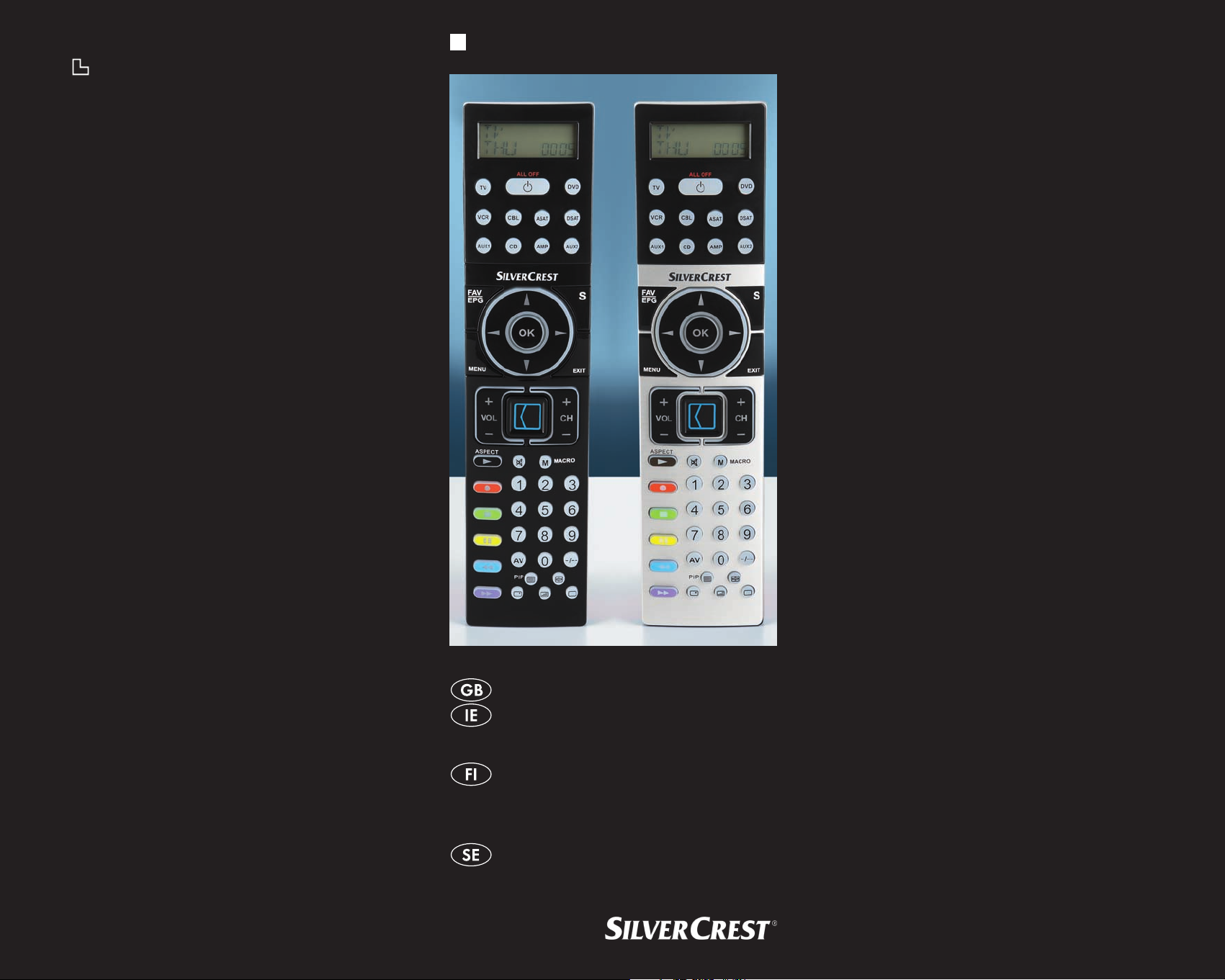
3 A
UNIVERSAL REMOTE CONTROL
KOMPERNASS GMBH
BURGSTRASSE 21 ⋅ D-44867 BOCHUM
www.kompernass.com
ID-Nr.: KH2157-09/09-V2
KH 2157
UNIVERSAL REMOTE CONTROL
Operating manual
YLEISKAUKOSÄÄDIN
Käyttöohje
UNIVERSALFJÄRRKONTROLL
Bruksanvisning
08/2009
Page 2

KH 2157
Page 3
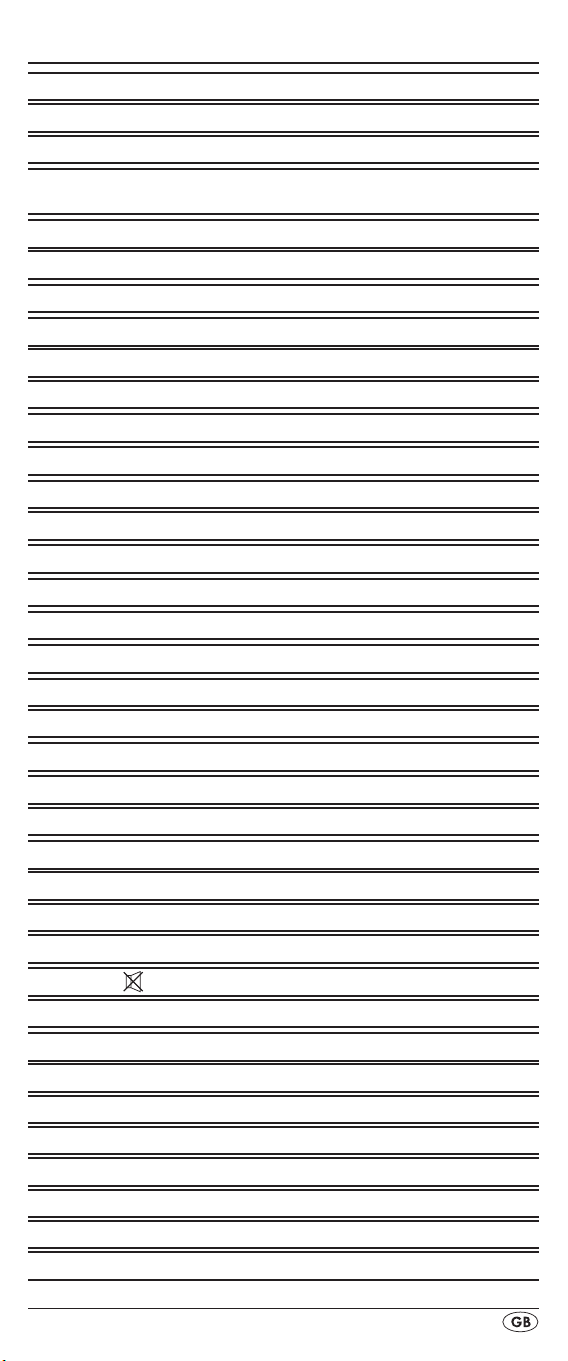
INDEX PAGE
Important safety instructions 2
Device summary 3
Initial use 4
Unpacking the device / checking the package
contents 4
Inserting the batteries 4
Operating components 5
LCD display 5
Buttons 6
SETUP - System settings 9
Code Setup (Programming the remote control) 11
Programming by brand code search 11
Programming by manual code input 12
Programming by automatic code search 12
System-Setup 14
Setting the time 14
Setting the date 14
Adjust contrast 15
Background Illumination 15
System reset 15
Timer Setup 16
Sleep timer 16
Event timer 16
Learn Setup 17
Code learn function 17
Macro Setup 18
Favourites channel 20
Volume control 21
Vol +/—,
For operation 22
All OFF 22
Cleaning and storage 22
Faults / Remedies 23
Disposal 24
Note regarding conformity 24
Importer 24
Technical data 24
Warranty & Service 25
(Mute switching) 21
- 1 -
Page 4
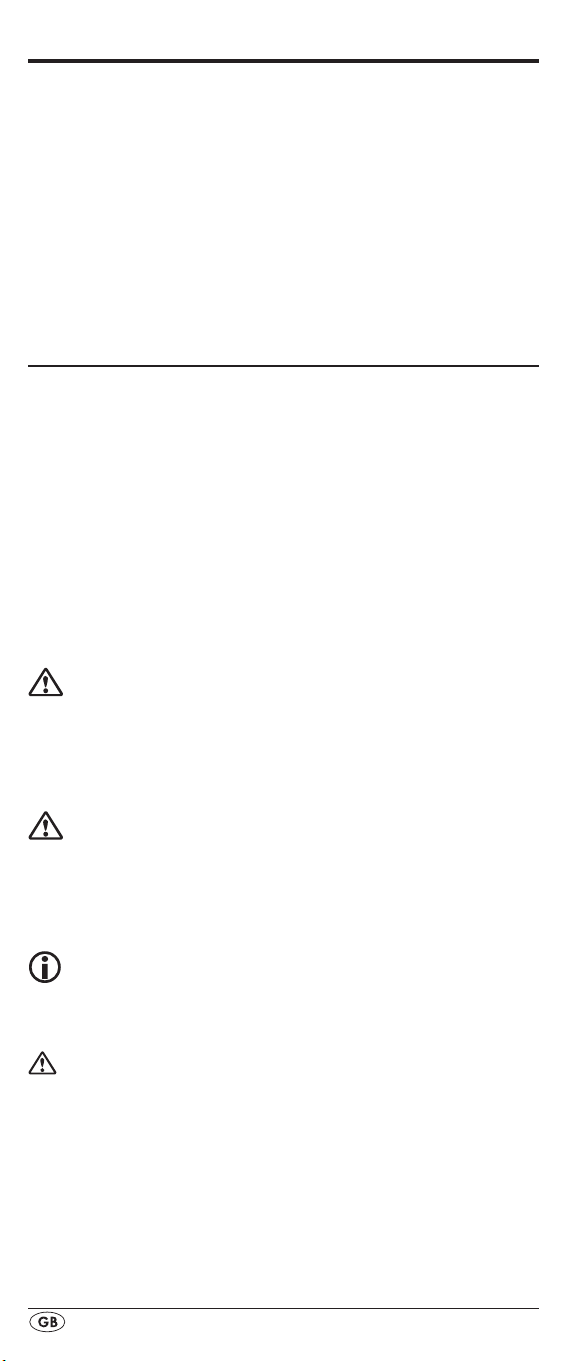
Universal remote control KH2157
This documentation is copyright protected. All rights including those of photographic reproduction, duplication and
distribution by means of particular methods (for example
data processing, data carriers and data networks), wholly
or partially as well as substantive and technical changes are
reserved.
Read the operating instructions carefully before using the device for the rst time and preserve this booklet for later reference. Pass this manual on to whoever might acquire
the device at a future date.
Important safety instructions
Proper use
Children may only operate the remote control under adult
supervision.
The universal remote control can replace a maximum of ten
remote controls. It can only be used for entertainment electronics with infrared receivers. The functions of the Universal
remote control essentially correspond to those of the original
remote control. The universal remote control is intended for
private use. It is not suitable for commercial use.
Any other use is considered improper use. The manufacturer
accepts no responsibility for damage caused by improper
handling or unauthorized reconstruction.
Warning
A warning of this danger level signies a possible dangerous
situation. If the dangerous situation is not avoided it can lead
to injuries. The directives in this warning are there to avoid
personal injuries.
Important
A warning of this danger level signies possible property
damage. If the situation is not avoided it can lead to property
damage. The directives in this warning are there to avoid
property damage.
Note
A note signies additional information that assists in the
handling of the device.
Warning of injury danger as a result of
improper handling of batteries!
Batteries must be handled with special care. Take note of the
following safety instructions:
Keep batteries well away from children. Children can
•
put batteries into their mouths and swallow them. If a battery is swallowed medical assistance must be sought IMMEDIATELY.
Do not throw batteries into a re. Never subject batteries
•
to high temperatures.
- 2 -
Page 5
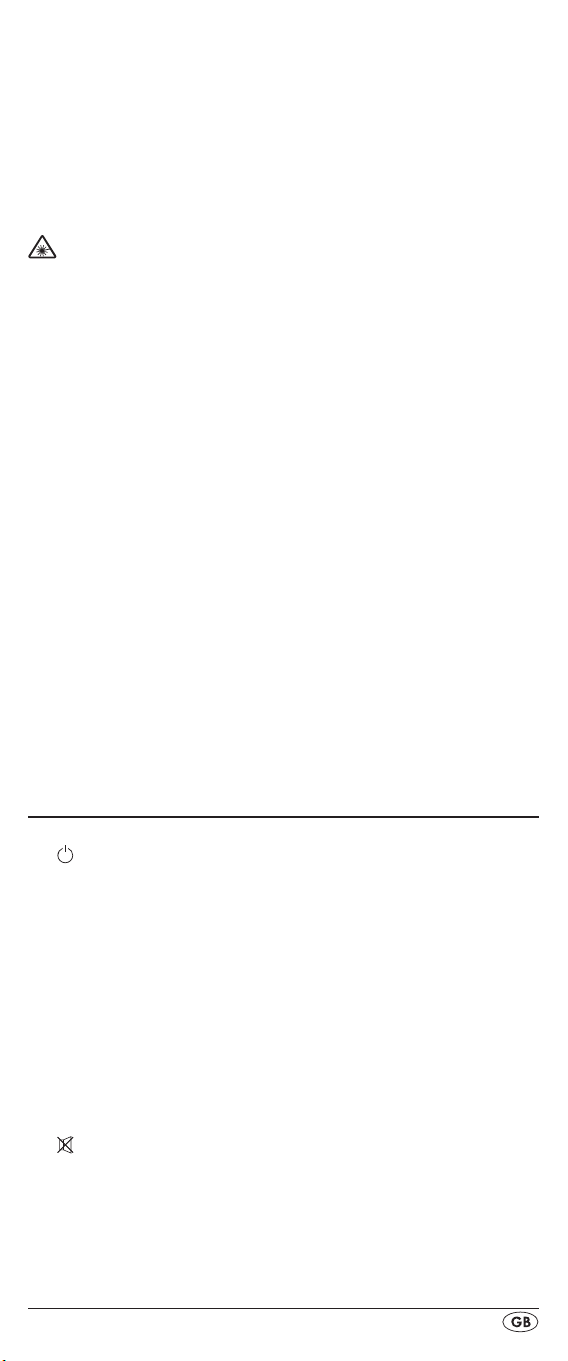
- 3 -
Explosion hazard! Non-rechargeable batteries must never •
be recharged.
Do not open the batteries or short-circuit them.
•
Battery acid leaking from a battery can cause inamma-•
tion of the skin. In event of contact with the skin, rinse with
large amounts of water. If the liquid comes into contact
with your eyes, rinse thoroughly with water, do not rub
and immediately consult a doctor.
Laser warning
The Universal remote control contains an infrared diode
of laser class 1. A safety system prevents the emmision of
dangerous laser radiation during use. To prevent eye injuries,
do not modify or damage the safety system of the device.
Damage to the device
If the device is defective, do not attempt to repair it your-
•
self. In case of damage, contact the manufacturer or the
manufacturer's service hotline (see Warranty information).
If liquid escapes from the device or if the device has been
•
otherwise damaged, it must be inspected by the manufacturer or the manufacturer's service hotline. Contact the
manufacturer or the manufacturer's service hotline (see
Warranty information).
Take the batteries out of the battery compartment as soon
•
as they are depleted.
If you will not be using the device for a long period of time,
•
remove the batteries to prevent them from discharging.
Always change all batteries at the same time and always
•
use batteries of the same type.
Device summary
q LCD display
w /ALL OFF button
e Device buttons
r S button
t Arrow buttons
y EXIT button
u CH +/— buttons
i MACRO button
o Number buttons
a Button for one or two digit programme numbers
s Teletext function buttons
d AV button
f Record/Playback buttons
g Mute switching
h VOL +/— buttons
j MENU button
k OK button
l FAV / EPG button
1( Infrared sender/receiver
2) Battery compartment cover
Page 6
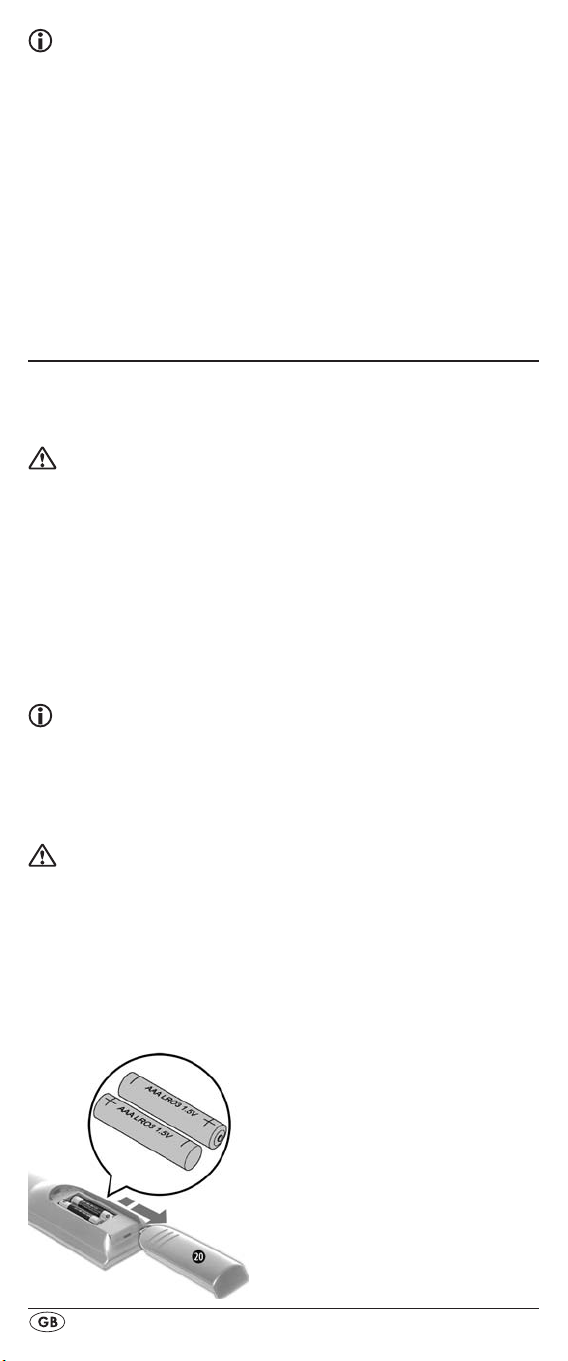
Tips:
The functions described here pertain to the theoretically •
ideal circumstance that the button structure of the respective original remote control is identical to this universal
remote control. This only occurs, however, in rare cases. If,
therefore, not all of the original remote control's functions
can be reproduced it is not due to a diciency in the Universal remote control.
All the brand names used in these instructions or in the
•
accompanying code list are trademarks of the corresponding companies.
Initial use
Unpacking the device / checking the package
contents
Warning!
Keep the plastic packaging well away from small children.
There is a risk of suocation!
•
Unpack the device and accessories.
Check the package contents •
- Universal remote control (URC),
- Operating instructions,
- Manufacturers directory with device code list:
- 2 x 1,5 V Batteries, type AAA/LR03 (Micro)
• q.
Remove the protective foil from the LCD display
Note: Transport damage
If you notice any transport damage contact the manufacturer or
the manufacturer's Service-Hotline (see warranty information).
Inserting the batteries
Attention!
The Universal remote control must only be operated with
1.5 Volt batteries (Type AAA, LR03).
Carry out the battery change as quickly as possible. Preset
settings will remain saved for approx. 1 minute. If new batteries have not been installed within this time all of the settings
will have to be carried out again. The time of day will, however, in any case be deleted.
- 4 -
Page 7
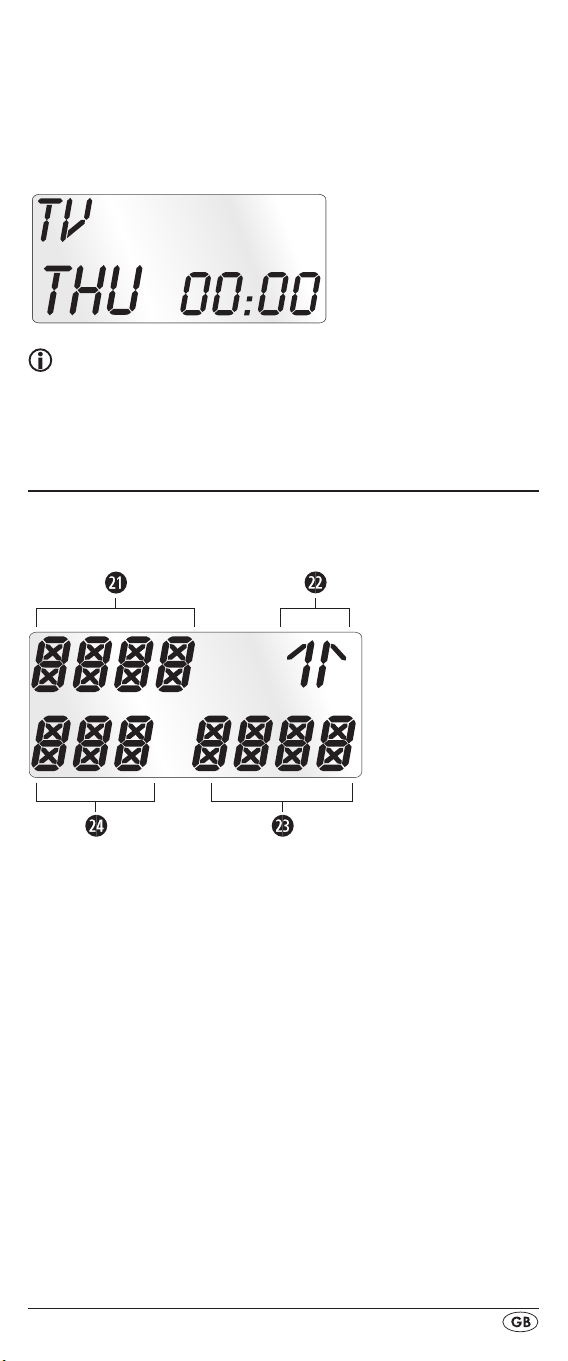
- 5 -
1. Open the battery compartment cover 2) in the direction
of the arrow.
2. Insert the batteries as shown in the diagram and close the
battery compartment.
The LCD display q is activated as long as batteries are
installed. The following diagram shows the LCD display q
after the batteries have been installed or changed.
Note:
If no LCD display q is visible check the polarity of the
batteries or install new ones.
Operating components
LCD display
The LCD display q is divided into elds.
Text field 2!
Here is shown the currently selected device, for example
DVD, TV VCR etc.
Infrared symbol 2@
Every time a button is pressed, with which an infrared signal
is to be sent the Infrared symbol illuminates.
Code/Time field 2#
Here is shown the device code of the relevent selected device or the time of day. With the time of day indicator "
numbers blink in the middle.
Day of the week field 2$
Here you can read the English shortened form of the current
day of the week after you have entered the date.
:" the
Page 8
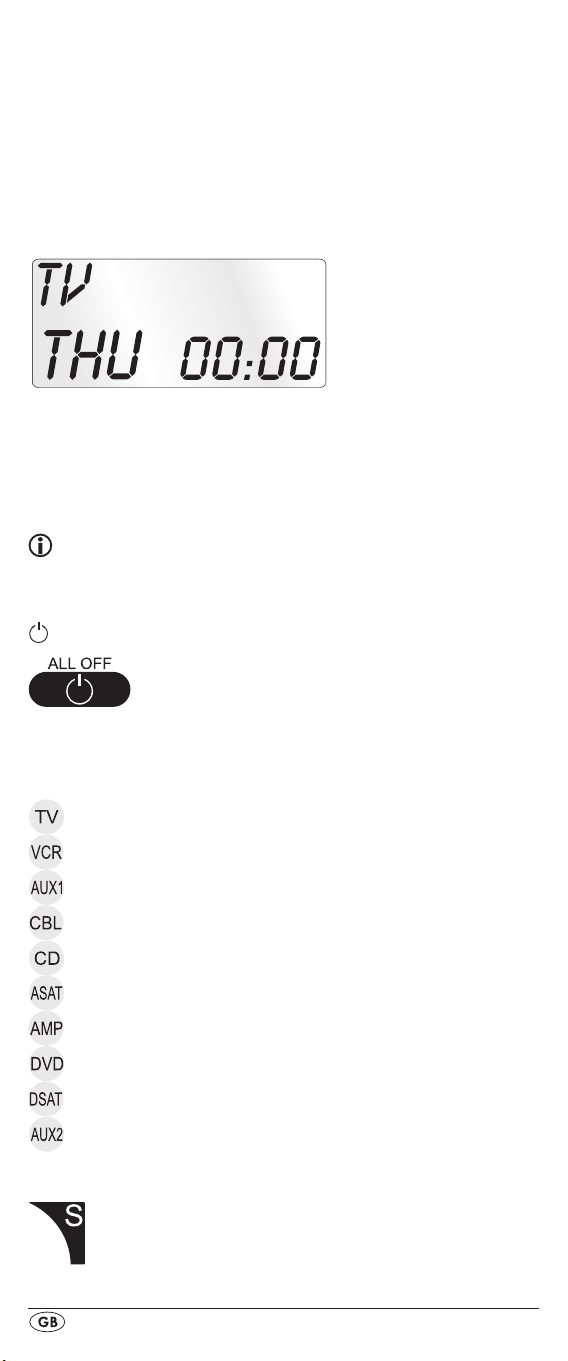
MON = Monday
Tue
= Tuesday
WED
= Wednesday
THU
= Thursday
FRI = Friday
= Saturday
SAT
= Sunday
SUN
Standard display:
The standard readout of the LCD display q consists of the
details for the relevent device, for example, "TV", the initial
for the day of the week and the time of day indicator.
Buttons
Note:
All the functions described here can, of course, only be used
if they are supported by the device being controlled.
/ALL OFF button. w
Switch device on/o. hold down for approx.
5 seconds to switch all devices on/o.
Device buttons e
The device buttons are used to select the device that should
be operated.
Television
Video recorder
Accessory unit 1
Cable receiver
CD player
Analogue satellite receiver
Audio amplier
DVD player
Digital satellite receiver
Accessory unit 2
"S" button r
Hold down for 3 seconds to access the
SETUP menu.
- 6 -
Page 9
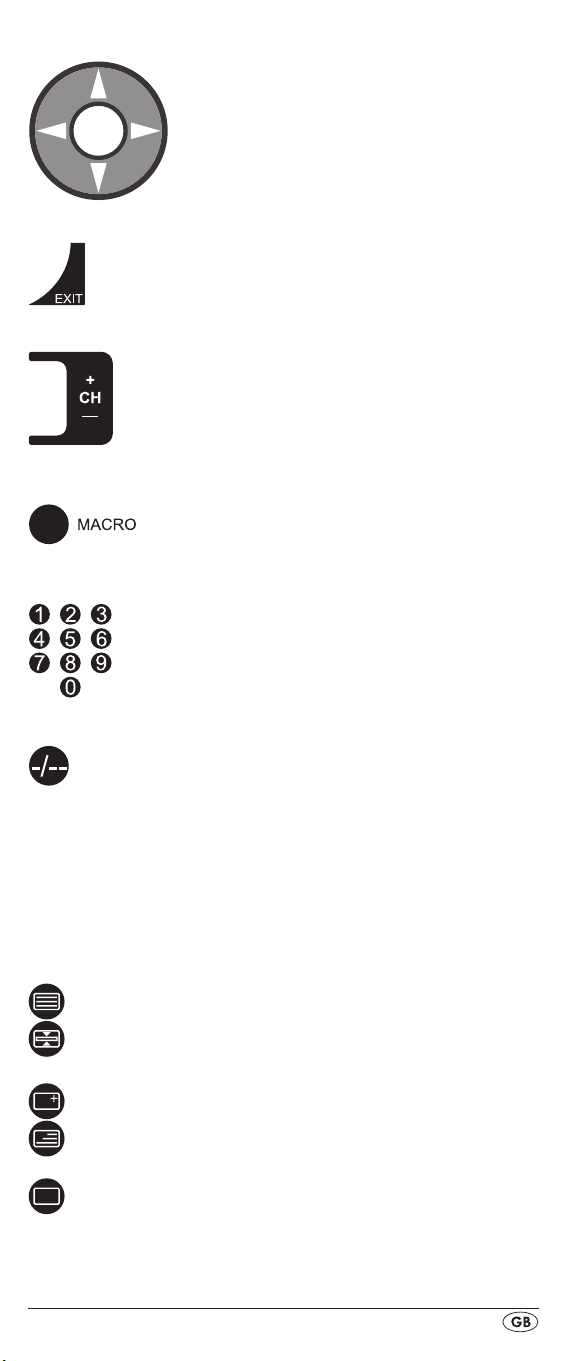
- 7 -
Arrow buttons t
Move up, right, left and down in menus.
EXIT button y
Move a level backward in the menu.
CH +/— buttons u
Change the reception channel.
MACRO button i
MACRO button i followed by a number
button o 1-4 activates a previously saved
chain of commands.
Number buttons o
Enter programme and device code numbers.
Button for one/two digit programme numbers a
For two digit programme numbers (depend-
ing on the device type) rst press
the a button then via the number buttons o
enter the programme number.
When pressed again the display becomes
single digit once more.
Teletext function buttons s
In teletext operation the buttons have the following
functions:
Access the teletext function
Stop automatic paging forward for
multi-page teletexts.
Enlarge page presentation
Screen text and TV image one upon
the other
To end the teletext function.
Page 10

Note:
The teletext function is only available in the European TV •
mode and your TV device must have a teletext module.
• u control the following
In addition the CH+/- buttons
teletext functions:
Leaf one page forward
CH +
— Leaf one page backwards
CH
In the normal TV mode the • -button controls the “PIP”
function (picture in picture) of your television set.
AV button d
Switch to the AV input.
Record/playback buttons f
The playback buttons f control devices such as DVD/CD
players and video recorders:
Start playback
ASPECT Image format switching with TV operation.
Record
Stop Playback/Record/Wind
Pause playback
Rewind
Wind forward
Mute switching g
Switch sound on/o.
VOL+/— buttons h
Set volume (Volume).
MENU button j
Access the menu of the controlled device.
OK button k
You can conrm a menu selection with the OK
button.
FAV/EPG button l
The FAV/EPG button accesses the electronic pro-
gramme guide of the device and/or your previously
programmed favourite
stations.
- 8 -
Page 11
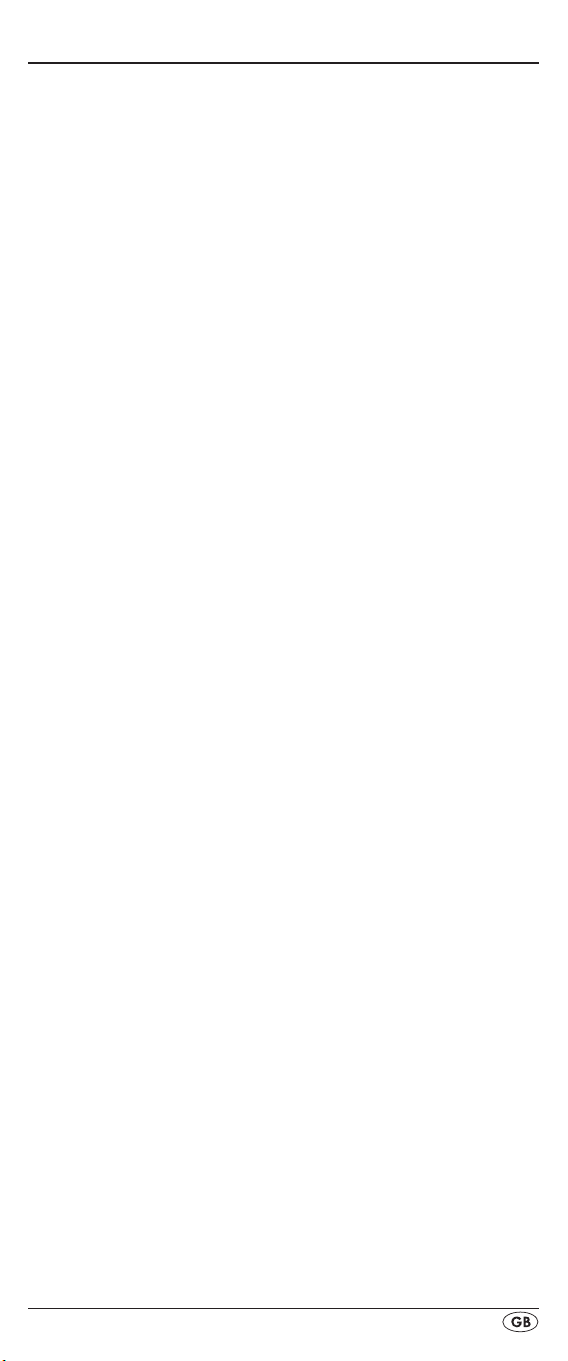
- 9 -
SETUP - System settings
In the system settings you undertake the following:
•
Programming the remote control to the devices to be controlled
Time of day setting, date, display contrast and back-
•
ground illumination as well as system reset
Timer settings
•
The "learning" of designated button commands•
Setting up Macros•
Assigning favourites•
On the following page you can see a summary of the menu
structure.
Page 12
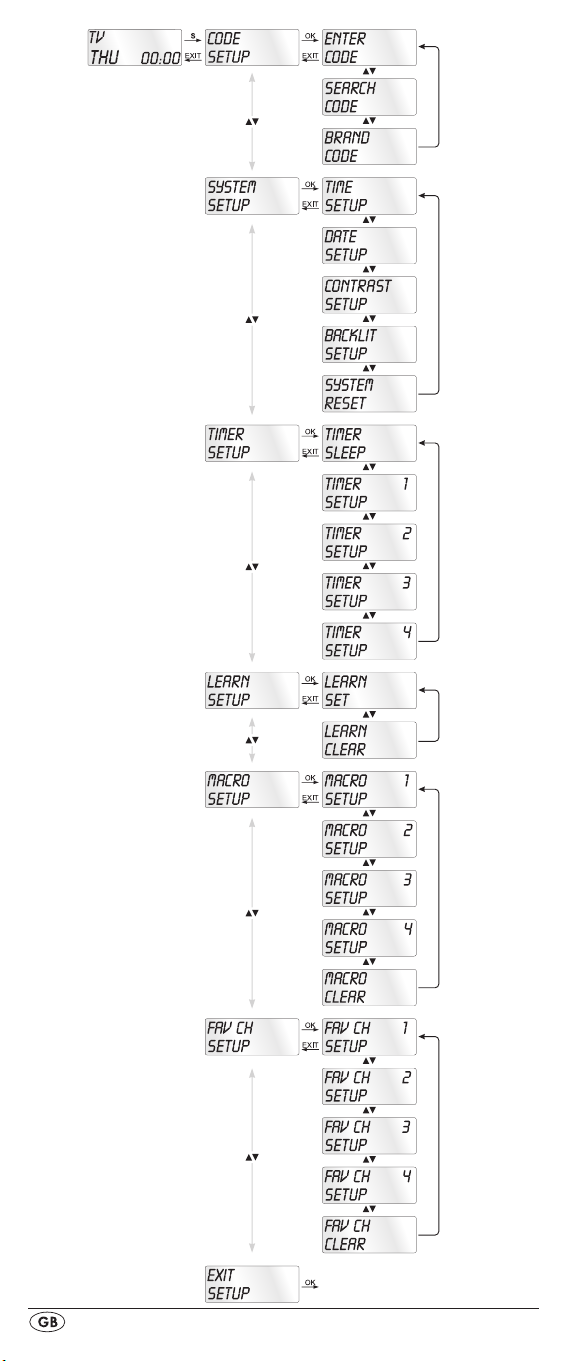
- 10 -
Page 13
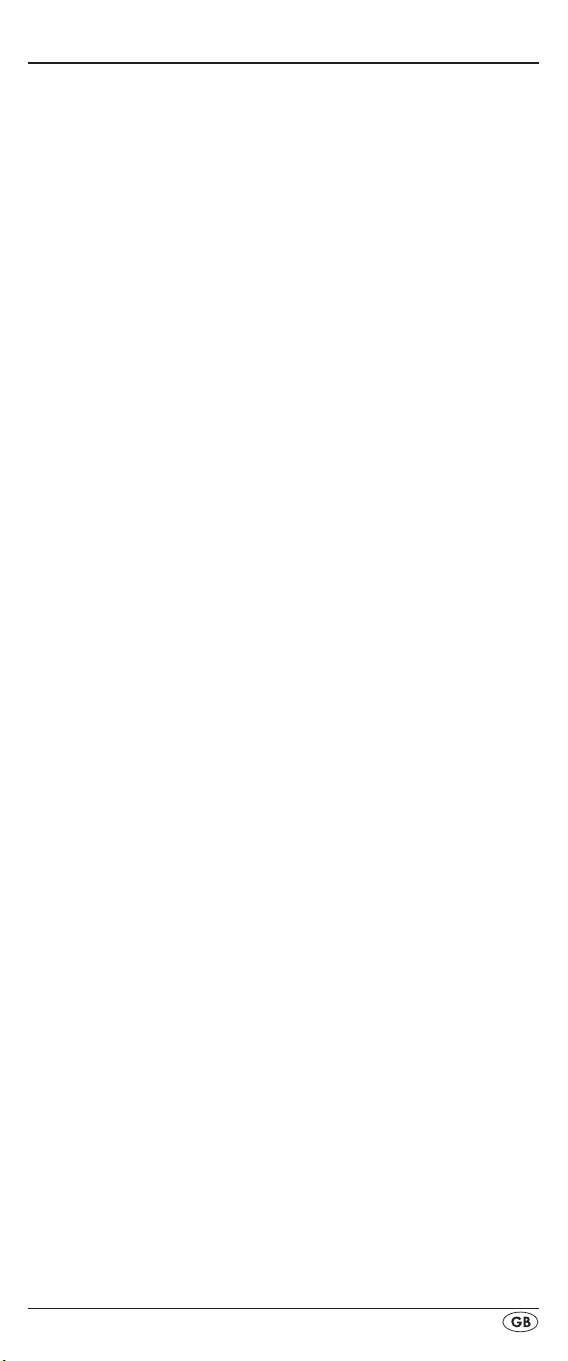
- 11 -
Code Setup (Programming the remote control)
3 Programming methods are available for the remote control:
Programming by brand code search, by automatic code
search and by direct code input (manual).
First you should use the brand code search since this method is
the fastest way of programming if the manufacturer of your device is itemized in the code list. As second is recommended the
direct code input followed by the automatic code search.
Programming by brand code search
With this method you select the brand and code direct via
the LCD display q.
Observe the following operational references to programme
the remote control
1. Press the device button e for the device that you want to
programme the remote control.
2. Hold down the S button r for a little longer than 3 seconds. Carry out entries in the menu quickly because after
approx. 15 seconds without an entry the menu will be
ended.
3. In the LCD display q "CODE SETUP" appears. Press the
OK button k. "ENTER CODE" now appears in the LCD
display q. With the buttons t select "BRAND
CODE" and conrm with the OK button k.
4. Now appears the alphabetical rst brand name from the
list of pre-programmed devices.
5.With the 34 buttons t select the various brand names.
6. To make access easier you can skip directly to specic let-
ters of the alphabet with the number buttons o:
2 => A 3 => D 4 => G 5 => J
6 => M 7 => P 8 => T 9 => W
Example With button number 5 the display skips to the
letter "J". The rst brand is "JVC"*. If, for example, you
own a "Kenwood"* brand device, continue leang with
the 4 button t until this brand name appears. (* All
brand names used here are trademarks of the corresponding manufacturer.)
7. The majority of manufacturers use several dierent codes
for the remote control. You must now ascertain which of
the available codes is best suited to your device. On the
right underneath the brand name the relevent code will
be shown in the LCD display q.
8.Point the remote control to the relevent device and press
the function buttons to test the code (except
OK k, EXIT y, or the number buttons o).
34t,
Page 14
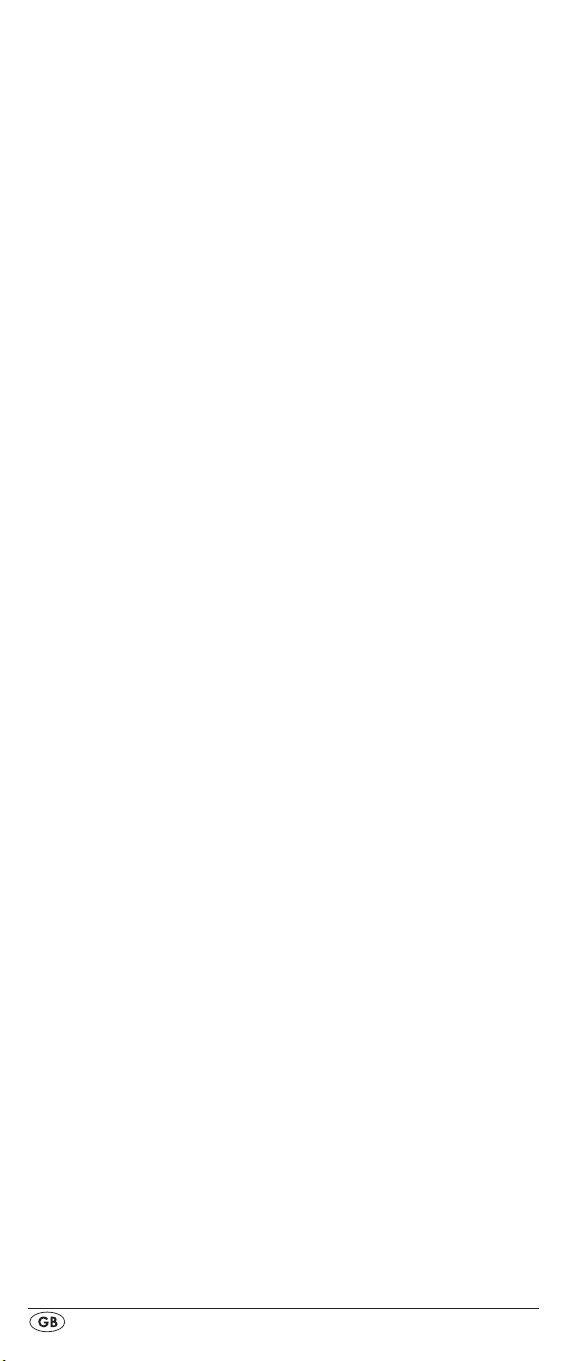
9. If most of the buttons function press the OK button k to
save the setting. In the LCD display q "OK" appears.
Now the mode "BRAND CODE" appears again.
10. If, however, none or only a few of the buttons function
select with the
again as described in step 8.
11.With the EXIT button y you will move one level upwards
in the menu.
Repeat these operational steps for all devices that you would
like to control with the remote control.
or button t the next code and test
Programming by manual code input
In this mode the remote control can be programmed by direct
input of a code number. You can obtain the necessary code
number from the enclosed manufacturers directory with device
code list. In the event that the new code is invalid the last valid
programmed code will be restored.
1. Press the device button e for the device that you want to
programme the remote control.
2. Hold down the S button r for a little longer than 3 sec-
onds.
3. In the LCD display q "CODE SETUP" appears. Press the
OK button k.
display q.
4. In the LCD display q appears the presently used code for
the selected device. Now the rst digit of the code blinks
and waits for your code input. Enter the new four digit
code via the number buttons o.
5. If the entered CODE is valid the code will be saved. In
the LCD display q "OK" appears briey and then again
"ENTER CODE". In the event of failure the LCD display q
shows briey "ERROR" and waits for a new code entry.
Then you repeat step 4.
6. With the EXIT button y you will move one level upwards
in the menu.
"ENTER CODE" now appears in the LCD
To access this function press the OK button k.
Programming by automatic code search
This process can take several minutes per device since all
codes for the selected device have to be gone through.
Therefore this method should only be used when the device
cannot be programmed via brand code search or direct
code input or if your device is not listed at all in the manufacturers directory with device code list.
Follow the steps listed below to carry out programming by
means of the automatic code search.
- 12 -
Page 15
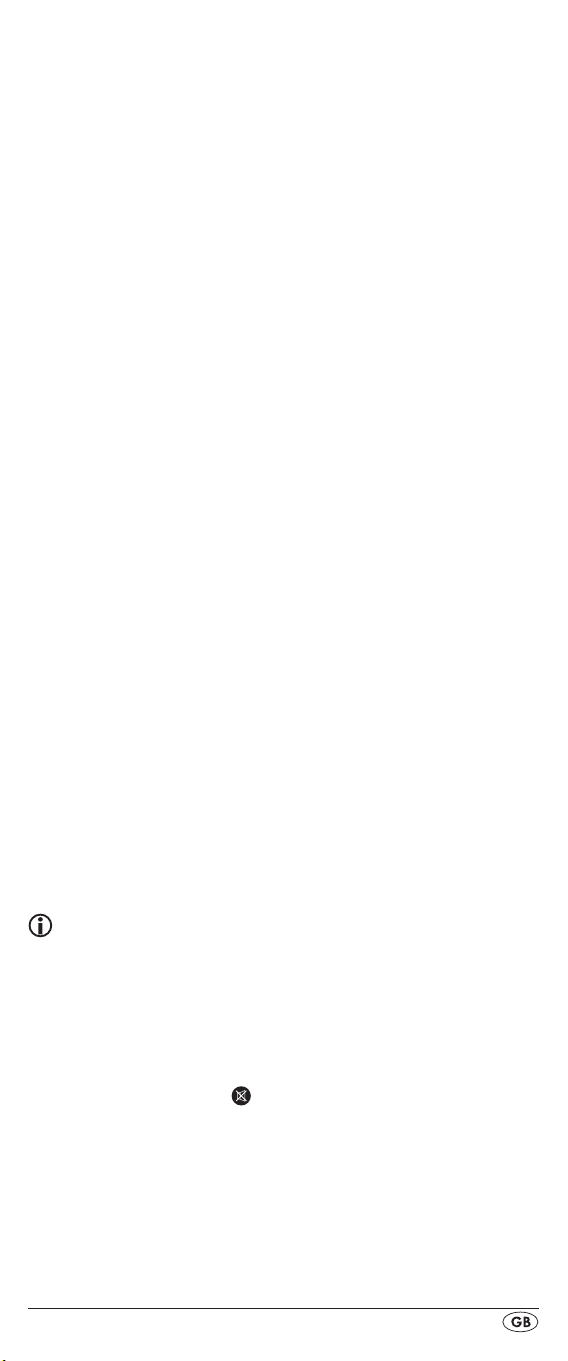
- 13 -
1. Press the device button e for the device that is to be con-
trolled (i.e. VCR).
2. Switch the device that is to be controlled with the remote
control on. With VCR/DVD/CD devices please insert a
tape and/or disc.
3. Hold down the S button r for a little longer than 3 sec-
onds.
4. In the LCD display q "CODE SETUP" appears. Press the
OK button k. "ENTER CODE" now appears in the LCD
display q. Press the or button t until "SEARCH
CODE" is shown in the LCD display q. Point the remote
control to the device and then press the OK button k to
access the mode "automatic code search".
5. The search begins. Thereby the device sends, one after
the other, the code numbers in ascending order. The infrared symbol 2@ indicates this.
6. When the device reacts by switching o press immedi-
ately the OK button k to save the relevent code. The LCD
display q shows briey "OK".
Check to see if the majority of your device's functions can
7.
now be controlled with the remote contol. If yes you have
most probably found the correct code. In the event that a
few functions are not working you can start the automatic
code search again beginning with step 1.
8.
However if the device does not react any more you prob-
ably did not press the OK button k quick enough in step
6. Then press repeatedly the EXIT button y to exit the
menu and return to the standard display.
9. Now hold down the device button e of the device for
which you have just sought the relevent code. Below on
the right in the LCD display q will thereby be shown the
relevent code. Make a note of this number.
10. Then proceed as described in the preceding chapter
"Programming by manual code entry" and check to see
if the code with the next lowest number combination will
function.
Tips:
1. When code search is activated all buttons except OK k
and EXIT y are ignored.
2.Should the correct code be found, however the device's
original remote control did not have a POWER button
then it is possible that the device cannot be switched on
or o remotely. Then try the buttons 4 t, CH + u or
MUTE SWITCHING
1$.
3. If the automatic search has reached the end of the code
list it stops there. The display then returns to "SEARCH
CODE".
Page 16
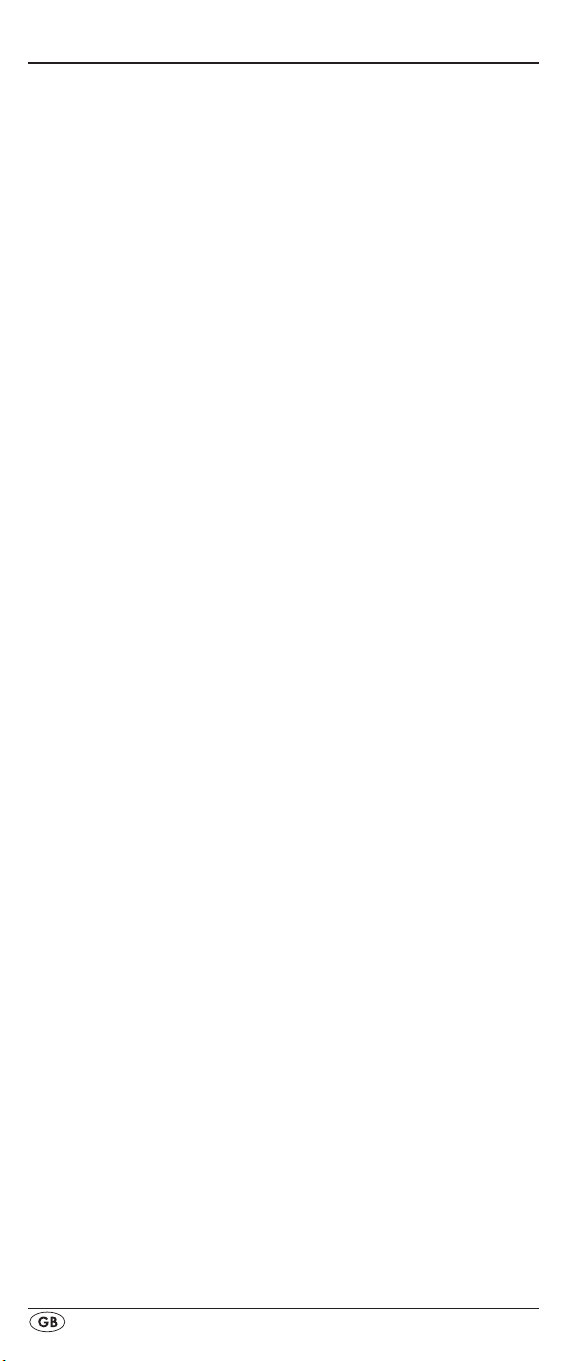
System-Setup
Setting the time
The LCD display q shows you the time of day. You set this as
follows:
1. Hold down the S button r for a little longer than 3
seconds. The notice "CODE SETUP" appears. If appox.
15 seconds passes without an entry the device exits the
menu and returns to the standard display.
2. With the or button t select "SYSTEM SETUP" and
conrm with the OK button k.
3. In the LCD display q "TIME SETUP" appears. Conrm
with the OK button k.
"TIME" and the time format (24 HR) blinks.
4.With the or button t you can switch to the other
time format (12 HR). After which the time display for the
time of day will show an “A” or “P” before the time. „A“
stands fpr “AM” = “ante meridium” (Morning, 0:00
o’clock midnight to 12:00 o’clock midday). „P“ stands for
“PM” = “post meridium” (Afternoon and evening, 12:00
o’clock midday to 0:00 o’clock midnight). Press the OK
button k to conrm.
5.Now the hour indicator blinks. With the or button t
select the hour number for the present time of day and
press the OK button k.
6.Now the minute indicator blinks. With the or button
t select the minute number for the present time of day
and press the OK button k to save. The "TIME SETUP"
notice appears again.
7. To exit this or the following menus press repeatedly the
EXIT button y until the standard display appears in the
LCD display q.
The LCD display q now shows
Setting the date
The LCD display q shows you the date when you press the S
button r. You set the date in this way:
1. Hold down the S button r for a little longer than 3 sec-
onds. The notice "CODE SETUP" appears.
2.With the or button t select "SYSTEM SETUP" and
conrm with the OK button k.
3. In the LCD display q "TIME SETUP" appears. Press the
button t to change to "DATE SETUP". Conrm with the
OK button k.
4.In the display the year "2009" blinks. With the or
button t you can change the year and conrm with
the OK button k. With the or button t you can
change the now blinking month and conrm with the OK
button k. Now the day indicator blinks which you can
also change with the or
5. To save press the OK button k. The "DATE SETUP"
notice appears again.
button t.
- 14 -
Page 17

- 15 -
Adjust contrast
You can set the display's contrast as follows:
1. Hold down the S button r for a little longer than 3 sec-
onds. The notice "CODE SETUP" appears.
2.With the or button t select "SYSTEM SETUP" and
conrm with the OK button k.
3.With the or button t select "CONTRAST SETUP"
and conrm with the OK button k.
4. In the LCD display q the contrast value now blinks which
you can set with the or button t.
Display readout:
0 = highest contrast:
15 = lowest contrast
5. With the OK button k you can save the desired setting.
The notice "CONTRAST SETUP" appears again.
Background Illumination
You can set how long the LCD display’s q background and
the button illuminations remain alight after completion of the
operation.. Thereby taking into account that the longer the illumination remains lit the shorter the battery life will be.
1. Hold down the S button r for a little longer than 3 sec-
onds. The notice "CODE SETUP" appears.
2.With the or button t select "SYSTEM SETUP" and
conrm with the OK button k.
3.With the or button t select "BACKLIT SETUP" and
conrm with the OK button k.
4. In the LCD display q now blinks the second count for the
length of time that the light is to be left on which you can
set with the buttons t from 0 to 60. If you select
"0" the background illumination will shut o completely.
5. With the OK button k you can save the desired setting.
The notice "BACKLIT SETUP" appears again.
System reset
Via this function you can reset the URC to its factory default
settings. Thereby all settings made by you will be deleted.
1. Hold down the S button r for a little longer than 3 sec-
onds. The notice "CODE SETUP" appears.
2.With the or button t select "SYSTEM SETUP" and
conrm with the OK button k.
3.With the or button t select "SYSTEM RESET" and
conrm with the OK button k.
4. In the LCD display q now appears "CONFIRM RESET".
Conrm the reset with the OK button k or exit the menu
by pressing the EXIT button y. All settings are now deleted and the menu will end.
Page 18
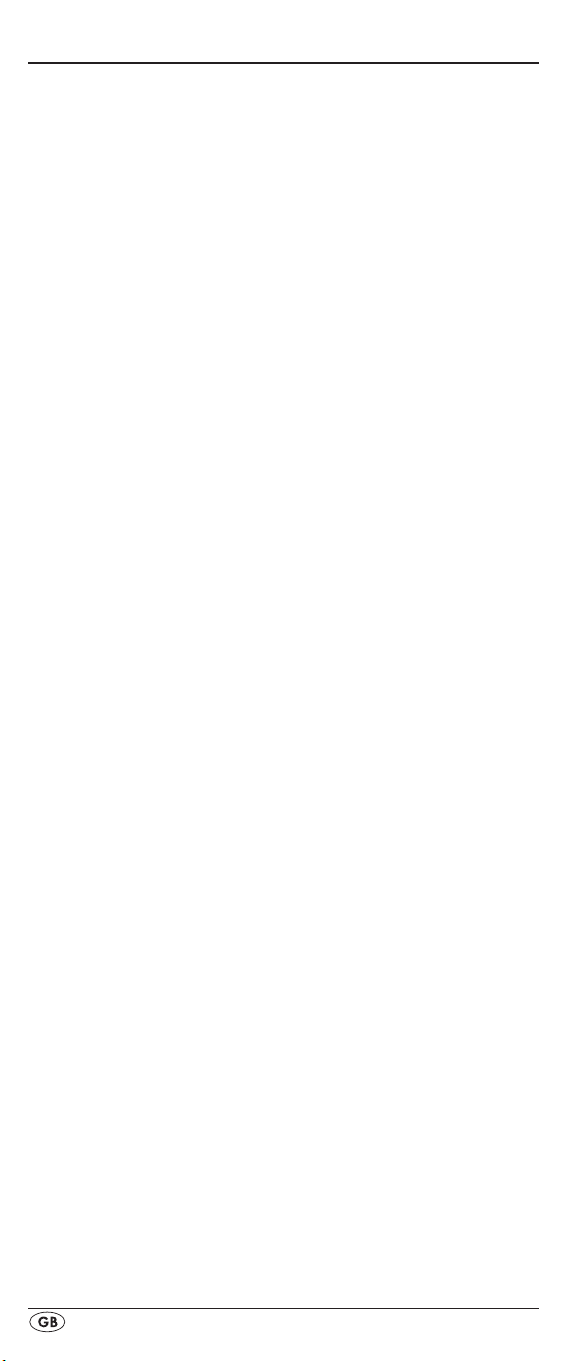
Timer Setup
The URC oers 2 timer modes, sleep timer and event timer.
Sleep timer
1. Press the device button e for the device that is to be con-
trolled (i.e. VCR).
2. Hold down the S button r for a little longer than 3 sec-
onds. The notice "CODE SETUP" appears.
3.Press the or button t until "TIMER SETUP" is
shown. Press the OK button k "TIMER SLEEP" appears in
the LCD display q.
with the OK button k.
4. Now, below to the right in the LCD display q blinks the
minutes for the remaining time of the selected device.
Set with the or button t the desired value from 1
to 99 minutes. Press the OK button k to conrm.
5. Position the remote control in such a way that your infra-
red signal can reach the device to be switched o. After
expiration of the set time the remote control will switch the
device o.
6. To check if the SLEEP timer is activated press the S button
r. Then below to the left in the LCD display q "SL" will
be shown.
Event timer
The remote control has 4 event timers available via which
you are allowed to send out specic series of button combinations at designated times.
1. Hold down the S button r for a little longer than 3 sec-
onds. The notice "CODE SETUP" appears.
2.With the or button t select "TIMER SETUP" and
conrm with the OK button k. "TIMER SLEEP" appears
in the LCD display q.
the desired memory slot "TIMER SETUP 1" to "TIMER
SETUP 4" and conrm with the OK button k.
3. Now the hour of the time of day, to which the desired
button combinations are to be carried out, blinks. Set with
the or button t the desired hour and press for conrmation the OK button k.
4. Now the minutes of the time of day, to which the desired
button combinations are to be carried out, blinks. Set with
the or button t the desired minutes and press for
conrmation the OK button k.
5. In the LCD display q you will see "TIMER X KEY" (X
stands for the desired timer). Now press the desired
device button e followed by the desired sequence of the
button commands.
6. Press the S button r to save your entry and to return to
the timer menu.
7. Procede in a similar manner in order to, if required,
programme the other timer memory slots also.
Conrm the selection of this function
With the or button t select
- 16 -
Page 19
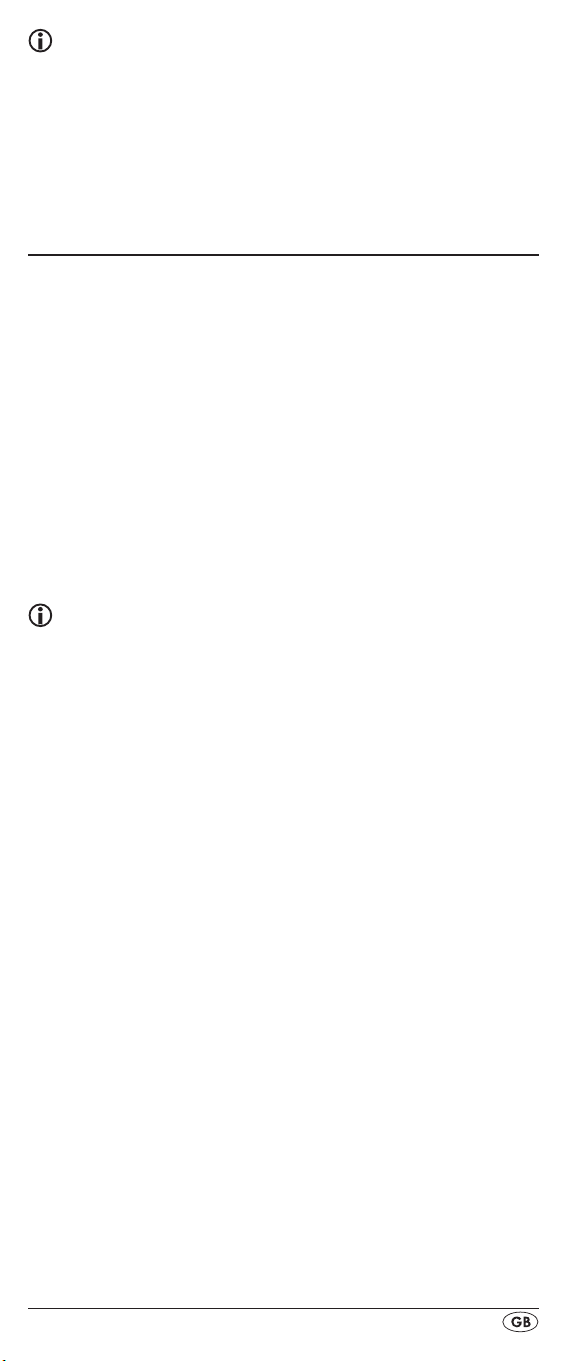
- 17 -
Tips:
1. Per timer memory slot a maximum of 14 buttons can be
programmed. After entry of the 14th button the sequence
will be automatically saved and "FULL" is shown in the
LCD display q.
2. In this menu also the device will return to the standard dis-
play after approx. 15 seconds without an entry.
Learn Setup
The Universal remote control (URC) can learn and save button signals of an original remote control. If the URC does not
work after applying the programming methods already described or cannot carry out all commands please attempt to
teach the URC with the help of the original remote control.
•
Use new batteries for the URC and the original remote
control.
Maintain a distance of at least one metre from other light
•
sources. The light sources could disrupt the infrared transmission.
Place the URC and the original remote control at a dis-
•
tance of 20 to 50 mm from each other on an even surface
so that the infrared diodes 1( are facing each other.
Tips:
1. Do not use the following buttons for the learn function: all
device buttons e, MACRO i, S button r, EXIT y.
2. When teaching please do not release the button of the
original remote control until "SUCCESS" or "LEARN
ERROR" appears in the LCD display q.
3. If when teaching, during the notice "LEARNING", no
button is pressed on the original RC after 25 seconds the
learn menu will end. This mode can not be ended
by pressing a button on the URC.
4. If the memory is full the LCD display q shows "LEARN
FULL" and the learn mode will end.
5. With the EXIT button y you return to the previous status
(except with a notice of "LEARN KEY" and/or "LEARNING").
Code learn function
1. Press the device button e for the device that the URC
should learn a button code.
2. Hold down the S button r for a little longer than 3 sec-
onds. The notice "CODE SETUP" appears.
3. With the or button t select the menu "LEARN
SETUP" and then press the OK button k.
4. In the LCD display q "LEARN SET" appears. Then press
the OK button k.
pears.
In the LCD display q "LEARN KEY" ap-
Page 20
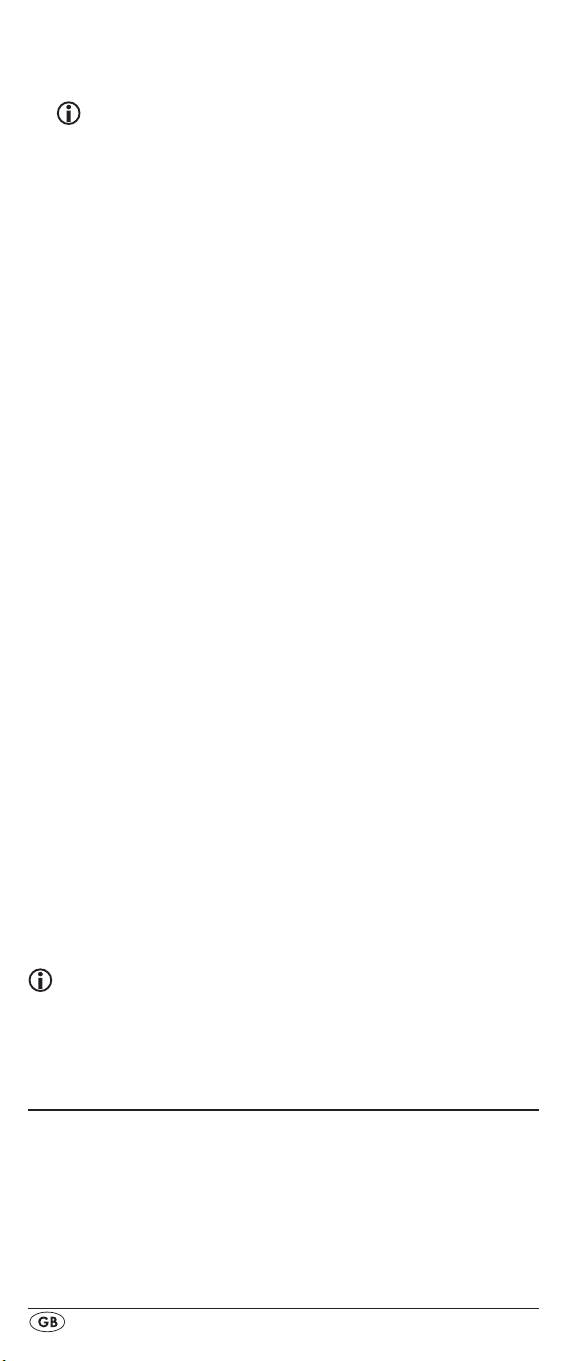
5. First press the button on the URC that is to be taught. In the
LCD display q "LEARNING" appears. The URC now waits
for the infrared signal from the original remote control.
Note:
Should the notice not change to "LEARNING" you have
selected a button for which no button code can be
taught.
6. Point the infrared sensors 1( of both remote controls
towards each other.
7. Now hold down the desired button of the original
remote control until "SUCCESS" or "LEARN ERROR"
appears in the display q of the URC.
8. If in the LCD display q "SUCCESS" appears (process
successful), you can teach further buttons begining with
step 5. If "LEARN ERROR" appears (process unsuccessful)
repeat the process in any case from step 5.
9. To stop the learning process press, during the display
“LEARN SET”, repeatedly the EXIT button y until the
standard display is show in the LCD display q. During
the notice "LEARN KEY" and/or "LEARNING" simply allow 25 seconds to pass without any operation then the
device will end the menu.
Delete all of a device's programmed buttons
1. Press the device button e for the device that you want
to delete all taught button codes.
2. Hold down the S button r for a little longer than 3 seconds. The notice "CODE SETUP" appears.
3.With the or button t select the menu "LEARN
SETUP" and then press the OK button k. In the LCD
display q "LEARN SET" appears.
4.With the or button t select "LEARN CLEAR"
(taught delete) and conrm with the OK button k. In
the LCD display q "CONFIRM CLEAR" (conrm delete)
appears.
5. Conrm with the OK button k.
"SUCCESS" appears. All programmed buttons for the selected device are deleted. Finally the menu will automatically end.
In the LCD display q
Note:
When the LCD display shows “CONFIRM CLEAR” you can
stop the deletion with the EXIT button y.
Macro Setup
With the MACRO function up to 16 button commands can
be carried out with the press of a single button, that is to say,
several previously saved control commands can be deleted
with one MACRO button. There are 4 Macro memory slots
available for you.
- 18 -
Page 21
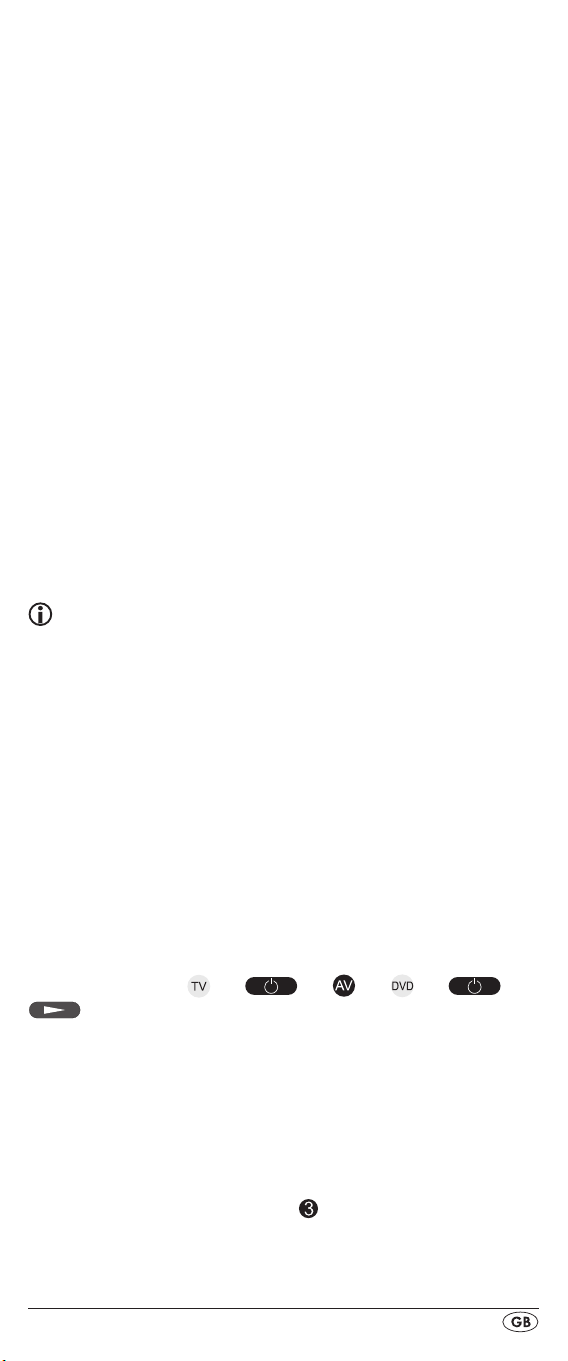
- 19 -
To programme a Macro
For Macro programming proceed as follows:
1. Hold down the S button r for a little longer than 3 seconds. The notice "CODE SETUP" appears.
2.With the or button t select "MACRO SETUP" and
conrm with the OK button k. In the display "MACRO
SETUP 1" appears.
3.With the or button t select the memory slot to be
programmed (MACRO SETUP 1 - 4) and conrm with the
OK button k.
4. In the LCD display q "MACRO STEP" appears. Now
press, one after the other, the desired buttons (max. 16).
The sequence should begin with a device button e.
5. When the maximum number of button commands is
reached the LCD display q shows "FULL".
6. Save the entry with the S button r. In the LCD display q
"MACRO SETUP" appears.
7. If, with the selection of the Macros to be programmed
(step 3), you select a memory slot that is already occupied
the existing Macro will be overwritten.
8. Repeat the process from step 3 to create further Macros.
9. With the EXIT button y you move a level upwards in the
menu except during the entry of the button commands.
Tips:
1. A maximum of 16 button commands can be saved in a
Macro. After entering the 16 button commands the Macro is automatically saved and in the LCD display q "FULL"
appears.
2. To exit the mode without saving allow approx. 15 seconds to pass without an entry.
3. In the mode "MACRO STEP" you can only return to the
previous status with the S button r.
Example: You want to save a command chain in a Macro.
We begin in the mode "MACRO STEP".
Desired command chain: Switch on TV => switch to the AV
input => switch on DVD and playback.
In the mode "MACRO STEP", for this you enter the following
button commands:
=> => => => =>
Execute a Macro
To execute a pre-programmed Macro proceed as follows:
1. Press the MACRO button i.
2. With the corresponding number button o you access the
desired Macro (1-4). Example: If Macro 3 is to be implemented press rst the Macro button i and then, within 5
seconds, the number button "
".
Page 22
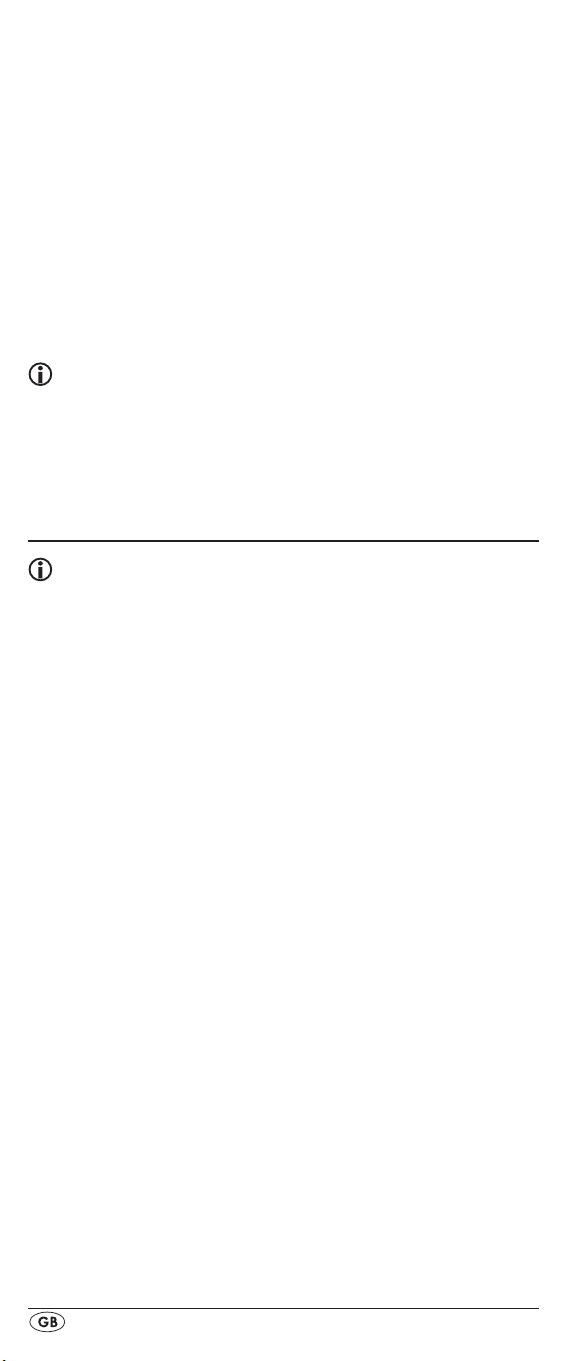
To delete all Macros
To delete all pre-programmed Macros proceed as follows:
1. Hold down the S button r for a little longer than 3 seconds. The notice "CODE SETUP" appears.
2.With the or button t select "MACRO SETUP" and
conrm with the OK button k. In the display "MACRO
SETUP 1" appears.
3.With the or button t select "MACRO CLEAR" and
conrm with the OK button k.
4. In the LCD display q "CONFIRM CLEAR" (conrm
delete) appears. Conrm the delete process with the
OK button k.
All Macros are now deleted and the menu will end.
Tips:
1. When the LCD display q shows "CONFIRM CLEAR" you
can stop the delete process with the EXIT button y.
2. Individual Macros can not be deleted they can only be
overwritten.
The LCD display q shows "SUCCESS".
Favourites channel
Note:
With this function you can save your preferred stations as
favourites.
To programme favourites
Your favourite stations are saved as follows:
1. Press the device button e for the device that you want to
save a favourite.
2. Hold down the S button r for a little longer than 3 seconds. The notice "CODE SETUP" appears.
3.With the or button t select "FAV CH SETUP" and
conrm with the OK button k. In the display "FAV CH
SETUP 1" appears.
4.With the or button t select the memory slot to be
programmed (FAV CH SETUP 1 - 4) and conrm with the
OK button k.
5. In the LCD display q "FAV CH STEP" appears. Now
press, one after the other, the buttons (max. 4) for access
to your desired favourite stations.
6. When the maximum number of button commands is
reached the LCD display q shows "FULL".
7. Save the entry with the S button r.
"FAV CH SETUP" appears.
8. If, with the selection of the favourites to be programmed
(step 4), you select a memory slot that is already occupied the existing favourite will be overwritten.
9. Repeat the steps to apply further favourites.
10.With the EXIT button y you move a level backwards in the
menu except during the entry of the button commands.
In the LCD display q
- 20 -
Page 23

- 21 -
Note:
The input of the channel numbers can vary according to
the model and brand of the selected devices. If necessary,
with multi-digit channel numbers you must rst press the
button a.
To access favourites
To access a pre-programmed favourite press the FAV/EPG
button l followed by the corresponding number button for
the desired memory slot (1 - 4).
Delete All FAV channels
To delete all pre-programmed favourites proceed as follows:
1. Hold down the S button r for a little longer than 3 seconds.
2.With the or button t select "FAV CH SETUP" and
conrm with the OK button k. In the display "FAV CH
SETUP 1" appears.
3.With the or button t select "FAV CH CLEAR" and
conrm with the OK button k.
4. In the LCD display q "CONFIRM CLEAR" (conrm delete)
appears. Conrm the delete process with the OK button k.
The LCD display q shows "SUCCESS". All favourites are
now deleted and the menu will end.
Tips:
1. When the LCD display q shows "CONFIRM CLEAR" you
can stop the delete process with the EXIT button y.
2. Individual favourites can not be deleted they can only be
overwritten.
Volume control
Vol +/—, (Mute switching)
Press the "VOL+" button to increase the volume. With the
"VOL —" button you reduce the volume. To mute the sound
press the
sound back on.
When you activate the VOL +/— buttons h on the URC basically the volume adjustment on the TV device is addressed,
regardless thereof, which device button e was pressed previously. This admittedly does not apply to the devices "AMP"
and "DSAT" since you can assume that
these devices have their own volume adjustment.
-button g. A further press of this button turns the
Page 24
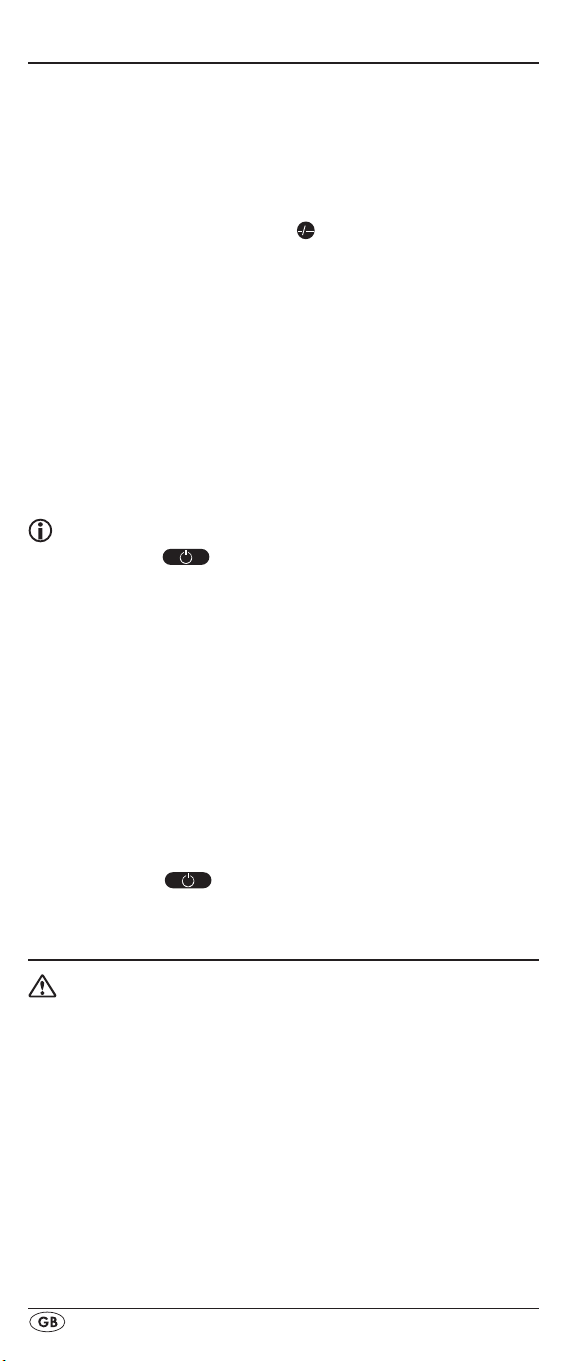
For operation
To operate one of the programmed devices with the URC >
rst press the corresponding device button e.
Then point the URC to this device and press the desired
button.
> o exactly as you do with the
Put the number buttons
original remote control. Before you make a two digit
entry press, if necessary, the
> l to start the electronic pro-
Press the FAV/EPG button
gramme guide of a device equipped with this function.
> rthe date will be su-
Whilst you hold down the S button
perimposed below to the right in the LCD display q.
> e the
Whilst you hold down one of the device buttons
active code for this device will be superimposed below to
the right in the LCD display q.
> j you access the dialogue for the
Via the MENU button
setting of the respective target device.
All OFF
Tips:
With the button ALL OFF (all o) w all devices that
are switched on can be automatically switched o. This func-
tion can switch on again devices that have already been
switched o (depending on the device). For this hold down
the ALL OFF button w for approx. 5 seconds. This will only
function under the following circumstances:
button a.
1. A visible connection exists between all the devices and
the URC.
2. Automatic code search, brand code search and MACRO
function are not active.
3. All target devices must be suitable for remote control
switch o.
To again switch on all devices automatically hold down once
more the button
w until all devices are switched on.
Cleaning and storage
Attention!
Ensure that moisture cannot permeate into the device
during cleaning! Otherwise there is the danger of
causing irreparable damage to the device!
Clean the housing of the device exclusively with a soft
>
moist cloth and a mild dishwashing detergent.
>
Store the device exclusively in an environment that com-
plies with the specications given in the technical data.
>
Before storing remove the batteries so that they will not
cause damage to the device if, during storage, they
happen to leak.
- 22 -
Page 25

- 23 -
Faults / Remedies
Your device does not react to the URC.
>
Check the batteries. They must have enough voltage and
be properly installed.
> e for
Firstly have you pressed the correct device button
the desired target device?
>
Check to see that the correct code is programmed in for
the target device (see section "Code Setup").
The URC is transmitting the commands incorrectly.
> e to set the URC
Press the corresponding device button
to the correct mode.
>
The batteries must have enough voltage and be properly
installed.
>
It is possible that you are using the wrong code. Start the
brand code search, the automatic code search or the direct code input (manual).
The URC does not change the station on the device.
> e to set the URC
Press the corresponding device button
to the correct mode.
>
In the event that the original RC does not have a "-/- -"
button, change the programme with the CH+/— buttons u
or the number buttons o.
>
If this also does not work the child protection for the
target device could be activated.
Some buttons on the URC do not function properly.
>
It is possible that your URC does not have all of the functions that are on the device's original remote control.
>
It is possible that you have not programmed in the optimal
code. Search for a code that supports more of the target
device's functions.
The URC stops reacting after a button is pressed.
>
The batteries must have enough voltage and be properly
installed.
>
Point the URC towards your device.
The LCD display q shows nothing.
>
The batteries must have enough voltage and be properly
installed.
>
The contrast could be set too low. Increase the contrast
setting.
Page 26

Disposal
Do not dispose of the device in your normal
domestic waste. This product is subject to the
European directive 2002/96/EC.
Universal remote control
Have the universal remote control or parts of it disposed
•
of by a professional disposal company or by your communal disposal facility.
Observe the currently applicable regulations. In case of
•
doubt contact your disposal facility.
Batteries/rechargeable batteries
Used batteries/rechargeable batteries may not be dis-
•
posed of in household waste.
Batteries can contain poisons which are damaging to the
•
environment. Therefore, dispose of the batteries/rechargeable batteries in accordance with statutory regulations.
Every consumer is legally obliged to surrender batteries/
•
rechargeable batteries to a community collection centre
in their district or to a dealer. The purpose of this obligation is to ensure that batteries are disposed of in a nonpolluting manner.
Only dispose of batteries when they are fully discharged.
•
Dispose of packaging materials in an environmentally
responsible manner.
Note regarding conformity
This device satises the fundamental requirements and other
relevant regulations of the EMC Directive 2004/108/EC.
Importer
KOMPERNASS GMBH
BURGSTRASSE 21
44867 BOCHUM, GERMANY
www.kompernass.com
Technical data
Controllable devices: 10
Dimensions
L x W x H: 212 x 50 x 23 mm
Weight : 116 g (without batteries)
Infrared LED: Laser class 1
Power supply
Batteries: 2 x 1.5 V, type AAA/LR03 (micro)
(supplied)
Operating temperature: + 5 – +35°C
Storage temperature : -20 - +50 °C
Humidity: 5 - 90 % (No condensation)
- 24 -
Page 27

- 25 -
Warranty & Service
You receive a 3-year warranty for this appliance as of the
purchase date. This appliance has been manufactured with
care and meticulously examined before delivery.
Please retain your receipt as proof of purchase. In the case
of a warranty claim, please make contact by telephone with
our service department. Only in this way can a post-free despatch for your goods be assured.
The warranty covers only claims for material and manufacturing defects, but not for transport damage, wearing parts or
for damage to fragile components, e.g. buttons or batteries.
This product is for private use only and is not intended for
commercial use. The warranty is void in the case of abusive
and improper handling, use of force and internal modications not carried out by our authorized Service Centre.
Your statutory rights are not restricted in any way by this warranty.
The warranty period is not extended through repairs made
under warranty. This applies also for replaced or repaired
parts. Any damages or deciencies found on purchase must
be reported as soon as possible after unpacking, at the latest two days after purchase. On expiry of the warranty, all
repairs carried out are subject to payment.
DES UK LTD
Tel.: 0871 5000 700
e-mail: support.uk@kompernass.com
Kompernass Service Ireland
Tel: 1850 930 412
Standard call rates apply. Mobile operators may vary.
e-mail: support.ie@kompernass.com
(£ 0.10 / minute)
(0,082 EUR/Min.)
Page 28

- 26 -
Page 29

Sisällysluettelo Sivu
Tärkeitä turvaohjeita 28
Laite 29
Käyttöönotto 30
Laitteen purkaminen pakkauksesta/
Toimituslaajuuden tarkastaminen 30
Paristojen asettaminen paristokoteloon 30
Osat 31
LCD-näyttö 31
Painikkeet 32
SETUP - järjestelmäasetukset 34
Code Setup (Kaukosäätimen ohjelmointi) 36
Ohjelmointi merkkikoodihaun avulla 36
Ohjelmointi koodin käsisyötön avulla 37
Ohjelmointi automaattisen koodihaun avulla 37
System Setup 39
Kellonajan asettaminen 39
Päivämäärän asettaminen 39
Kontrastin säätäminen 40
Taustavalaistus 40
System Reset 40
Timer Setup 41
Sleep-ajastin 41
Tapahtuma-ajastin 41
Learn Setup 42
Koodin opettelutoiminto 42
Macro Setup 43
Suosikkikanava 45
Äänenvoimakkuuden säätö 46
Vol +/—,
Käytöstä 47
ALL OFF 47
Puhdistus ja varastointi 47
Vika / Apu 48
Hävittäminen 49
Tekniset tiedot 49
Vaatimustenmukaisuuttakoskevia ohjeita 49
Maahantuoja 50
Takuu & huolto 50
(mykkäasetus) 46
- 27 -
Page 30

Yleiskaukosäädin kH2157
Tämä dokumentti on suojattu tekijänoikeuslain nojalla.
Kaikki oikeudet, myös fotomekaaniseen toistoon, monistukseen ja levittämiseen erityisellä menetelmällä (esimerkiksi
tietojenkäsittelyllä, tietovälineellä ja tietoverkoissa), myös osittain, sekä sisällöllisiin ja teknisiin muutoksiin pidätetään.
Lue käyttöohje ennen ensimmäistä käyttökertaa huolellisesti
läpi ja pidä sitä lähettyvillä myös myöhemmissä käytöissä.
Jos myyt laitteen, anna ohje myös seuraavalle omistajalle.
Tärkeitä turvaohjeita
Määräystenmukainen käyttö
Lapset saavat käyttää kaukosäädintä ainoastaan aikuisten
valvonnassa.
Yleiskaukosäädin voi korvata korkeintaan kymmenen kaukosäädintä. Sitä voidaan käyttää ainoastaan infrapunavastaanottimella varustettuihin viihde-elektroniikkalaitteisiin.
Yleiskaukosäätimen toiminnot vastaavat suurimmalta osin
alkuperäisten kaukosäätimien toimintoja. Yleiskaukosäädin
on tarkoitettu yksityiseen käyttöön. Sitä ei ole tarkoitettu
kaupalliseen käyttöön.
Muu kuin käyttöohjeen mukainen käyttö ei ole määräysten
mukaista. Valmistaja ei ota mitään vastuuta määräystenvastaisesta käytöstä tai omatoimisista muutoksista aiheutuneista
vahingoista.
Varoitus
Tämän vaara-asteen varoitus on merkkinä mahdollisesti
vaarallisesta tilanteesta. Jos vaarallista tilannetta ei vältetä,
se voi johtaa loukkaantumisiin. Noudata tämän varoituksen
ohjeita henkilöiden loukkaantumisten välttämiseksi.
Huomio
Tämän vaara-asteen varoitus on merkkinä mahdollisesta
aineellisesta vahingosta. Jos tilannetta ei vältetä, se voi johtaa
aineellisiin vahinkoihin. Noudata tämän varoituksen ohjeita
aineellisten vahinkojen välttämiseksi.
Ohje
Ohje on merkkinä lisätiedoista, jotka helpottavat laitteen käsittelyä.
Varoitus paristojen virheellisestä käsittelystä
aiheutuvasta loukkaantumisvaarasta!
Paristoja on käsiteltävä erityisen varovasti. Noudata seuraavia
turvaohjeita:
Vaihda tarvittaessa aina kaikki paristot samanaikaisesti, •
äläkä koskaan sekoita erityyppisiä paristoja keskenään.
Älä heitä paristoja tuleen. Älä altista paristoja korkeille •
lämpötiloille.
Räjähdysvaara! Paristoja ei saa ladata.•
- 28 -
Page 31

- 29 -
Älä avaa tai oikosulje paristoja.•
Paristosta valuva paristohappo saattaa ärsyttää ihoa. •
Huuhtele ihokosketuksessa kohta runsaalla vedellä. Jos
nestettä on päässyt silmiin, huuhtele perusteellisesti vedellä,
älä hiero ja hakeudu välittömästi lääkärin hoitoon.
Varoitus laserista
Yleiskaukosäätimessä on laserluokan 1 infrapunadiodi.
Turvajärjestelmä estää vaarallisten lasersäteiden ulospääsyn
käytön aikana. Vältä silmävammat, älä muunna tai vaurioita
laitteen turvajärjestelmää.
Laitevauriot
Jos laitteessa on vikaa, älä yritä korjata sitä itse. Ota •
vauriotapauksissa yhteyttä valmistajaan tai tämän huollon
palvelunumeroon (katso takuukortti).
Jos laitteeseen on päässyt nestettä tai se on muutoin vahin-•
goittunut, valmistajan tai tämän huollon on tarkastettava
laite. Ota yhteyttä valmistajaan tai tämän huollon palvelunumeroon (katso takuuohjeet).
Poista paristot paristolokerosta heti niiden tyhjennyttyä.•
Jos et käytä laitetta pidempään, poista paristot niiden pur-•
kautumisen välttämiseksi.
Paristoja ei saa jättää lasten käsiin. Lapset saattavat pistää •
paristot suuhunsa ja niellä ne. Jos paristo on joutunut nieluun, on hakeuduttava välittömästi lääkärin hoitoon.
Laite
q LCD-näyttö
w Painike /ALL OFF
e Laitepainikkeet
r S-painike
t Nuolipainikkeet
y Painike EXIT
u Painikkeet CH +/—
i Painike MACRO
o Numeropainikkeet
a Painike yksi- tai kaksinumeroisille ohjelmanumeroille
s Tekstitelevision toimintopainikkeet
d Painike AV
f Tallennus-/toistopainikkeet
g mykistystoiminto
h Painikkeet VOL +/—
j Painike MENU
k Painike OK
l Painike FAV / EPG
1( Infrapunalähetin/-vastaanotin
2) Paristokotelon kansi
Ohjeita:
Tässä kuvatut toiminnot koskevat sitä teoreettista ihanne-•
tapausta, jossa kyseisen alkuperäisen kaukosäätimen pai-
Page 32

nikerakenne vastaa täsmälleen tätä yleiskaukosäädintä.
Tämä pitää kuitenkin paikkansa vain erittäin harvoissa
tapauksissa. Jos siis kaikkia alkuperäisen kaukosäätimen
toimintoja voida suorittaa, se ei ole yleiskaukosäätimen
puute.
Kaikki tässä käyttöohjeessa tai mukana tulevassa koodi-•
luettelossa käytetyt tuotemerkit ovat vastaavien yritysten
kauppamerkkejä.
Käyttöönotto
Laitteen purkaminen pakkauksesta/
Toimituslaajuuden tarkastaminen
Varoitus!
Pidä myös pakkauksen muovit poissa lasten ulottuvilta.
Ne voivat aiheuttaa tukehtumisvaaran.
Pura laite ja tarvikkeet pakkauksesta.•
Tarkista toimituksen laajuus •
- Yleiskaukosäädin (YKS)
- Käyttöohje,
- Valmistajahakemisto ja laitekoodiluettelo
- 2 x 1,5 V:n paristoa, tyyppiä AAA/LR03 (Micro)
Poista suojamuovi LCD-näytöstä • q.
Ohje: Kuljetusvauriot
Jos havaitset kuljetusvaurioita, käänny valmistajan tai tämän
huollon palvelunumeron puoleen (katso takuuohjeet).
Paristojen asettaminen paristokoteloon
Huomio!
Yleiskaukosäädintä saa käyttää vain 1,5 voltin paristoilla
(koko AAA, LR03).
Suorita paristonvaihto nopeasti. Suoritetut asetukset säilyvät
muistissa n. 1 minuutin ajan. Jos uusia paristoja ei aseteta
tämän ajan kuluessa, on kaikki asetukset suoritettava uudelleen. Kellonaika katoaa kuitenkin joka tapauksessa.
1. Avaa paristokotelon kansi 2) nuolen suuntaan.
2. Aseta paristot paikoilleen kuvan mukaisesti ja sulje paris-
tokotelo.
- 30 -
Page 33

- 31 -
LCD-näyttö q on päällä niin kauan, kun laitteessa on paristot. Seuraavassa kuvassa näkyy LCD-näyttö q sen jälkeen,
kun paristot on asetettu paikoilleen tai vaihdettu.
Ohje:
Jos LCD-näyttö q ei tule näkyviin, tarkista paristojen napaisuus
tai aseta laitteeseen uudet paristot.
Osat
LCD-näyttö
LCD-näyttö q on jaettu kenttiin.
Tekstikenttä 2!
Tässä näytetään parhaillaan valittu laite, esimerkiksi DVD,
TV, VCR jne.
Infrapunasymboli 2@
Jokaisella painikkeen painalluksella, jolla lähetetään infrapunasignaali, infrapunasymboli syttyy palamaan.
Koodi-/aikakenttä 2#
Tässä näytetään parhaillaan valitun laitteen laitekoodi tai kellonaika. Kellonaikanäytössä numeroiden keskellä vilkkuu "
Viikonpäiväkenttä 2$
Tässä näet englantilaisen lyhenteen ajankohtaisesta viikonpäivästä, kun olet syöttänyt päiväyksen.
MON
= Monday = Maanantai
TUE
= Tuesday = Tiistai
WED
= Wednesday = Keskiviikko
THU
= Thursday = Torstai
= Friday = Perjantai
FRI
= Saturday = Lauantai
SAT
= Sunday = Sunnuntai
SUN
:".
Page 34

Vakionäyttö:
LCD-näytön q vakionäyttö koostuu ajankohtaisen laitteen
tiedoista, esim. "TV", viikonpäivän lyhenteestä ja kellonaikanäytöstä.
Painikkeet
Ohje:
Kaikkia tässä kuvattuja toimintoja voidaan luonnollisesti
käyttää vain silloin, jos ohjattava laite tukee niitä.
Painike
/ALL OFF w
Laitteen kytkeminen päälle/pois päältä.
Kytke laitteet päälle / pois päältä pitämällä
painettuna n. 5 sekunnin ajan.
Laitepainikkeet e
Laitepainikkeilla valitaan se laite, jota halutaan käyttää.
Televisio
Videonauhuri
Lisälaite 1
Kaapelivastaanotin
CD-soitin
Analoginen satelliittivastaanotin
Audiovahvistin
DVD-soitin
Digitaalinen satelliittivastaanotin
Lisälaite 2
Painike "S" r
Kutsu esiin SETUP-valikko pitämällä
painettuna 3 sekunnin ajan.
Nuolipainikkeet t
Valikoissa liikkuminen ylös, oikealle,
alas ja vasemmalle.
- 32 -
Page 35

- 33 -
Painike EXIT y
Valikossa vaihtaminen edelliselle tasolle.
Painikkeet CH +/— u
Vastaanottokanavan vaihtaminen.
Painike MACRO i
Painike MACRO i ja sitä seuraava numero-
painike o 1-4 aktivoi aikaisemmin tallennetun komentoketjun.
Numeropainikkeet o
Ohjelma- ja laitekoodinumeroiden syöttö.
Yksi-/kaksinumeroisten ohjelmanumeroiden painike a
Paina kaksinumeroisia ohjelmanumeroita
(laitetyypin mukaan) varten ensin painiketta
a, syötä sitten numeropainikkeilla o ohjel-
manumero.
Näyttö muuttuu jälleen yksipaikkaiseksi
uudelleen painamalla.
Tekstitelevision toimintapainikkeet s
Tekstitelevisiokäytössä painikkeilla on seuraavat toiminnot:
Tekstitelevisiotoiminnon kutsuminen esiin
Automaattisen vaihdon pysäyttäminen
useampisivuisilla tekstitelevisiosivuilla.
Sivukuvan suurentaminen
Tekstin ja televisiokuvan lomittaminen
päällekkäin
Tekstitelevisiotoiminnon lopettaminen.
Ohjeita:
Tekstitelevisiotoiminto on käytettävissä vain eurooppalai-•
sessa TV-tilassa ja televisiolaitteessa on oltava tekstitelevisiomoduuli.
Tämän lisäksi CH+/- -painikkeet • u ohjaavat seuraavia
tekstitelevisiotoimintoja:
Selaaminen yksi sivu eteenpäin
CH +
— Selaaminen yksi sivu taaksepäin
CH
Tavanomaisessa televisiokäytössä • -painike ohjaa televi-
siosi ”PIP”-toimintoa (kuva kuvassa).
Page 36

Painike AV d
Vaihto AV-lähtöön.
Tallennus-/toistopainikkeet f
Toistopainikkeet f ohjaavat DVD-/CD-soittimen ja videonauhurin kaltaisia laitteita:
Toiston aloittaminen
ASPECT:
Painikkeet VOL+/— h
Kuvaformaatin vaihto televisiokäytössä
Tallennus
Toiston/tallennuksen/kelauksen pysäyttämi-
nen
Toiston pysäyttäminen
Taaksepäinkelaus
Eteenpäinkelaus
Mykistystoiminto g
Äänen kytkeminen päälle/pois päältä.
Äänenvoimakkuuden (Volume) säätäminen.
Painike MENU j
Ohjattavan laitteen valikon kutsuminen esiin.
Painike OK k
Painikkeella OK vahvistetaan valikossa
tehty valinta.
Painike FAV/EPG l
Painike FAV/EPG kutsuu esiin laitteen elek-
tronisen ohjelmaoppaan tai aikaisemmin
ohjelmoidut lempikanavasi.
SETUP - järjestelmäasetukset
Järjestelmäasetuksissa suoritetaan seuraavat toimet:
Kaukosäätimen ohjelmointi ohjattaville laitteille•
Kellonajan, päiväyksen, näytön kontrastin ja taustavalais-•
tuksen sekä järjestelmän nollauksen asetus
Ajastinasetukset•
Tiettyjen painikekomentojen "opettelu"•
Makrojen laatiminen•
Suosikkien määrittäminen•
Seuraavalla sivulla on yleiskuva valikkorakenteesta.
- 34 -
Page 37

- 35 -
Page 38

Code Setup (Kaukosäätimen ohjelmointi)
Kaukosäätimelle on käytettävissä 3 ohjelmointitapaa:
Ohjelmointi merkkikoodihaun avulla, automaattisen koodihaun avulla ja suoran koodisyötön avulla (käsin).
Ensiksi tulisi käyttää merkkikoodihakua, koska se on nopein
tapa ohjelmoida, jos laitteen valmistaja löytyy koodiluettelosta. Toiseksi suosittelemme suoraa koodin syöttöä ja sitten
automaattista koodihakua.
Ohjelmointi merkkikoodihaun avulla
Tässä menetelmässä valitaan suoraan merkki ja koodi LCDnäytön q kautta.
Ohjelmoi kaukosäädin noudattamalla seuraavia käyttöohjeita
1. Paina kaukosäätimelle ohjelmoitavaksi haluttavan laitteen
laitepainiketta e.
2. Pidä S-painiketta r painettuna hieman yli 3 sekunnin
ajan. Suorita syöttäminen valikossa nopeasti, koska jos
syöttämistä ei tapahdu n. 15 sekuntiin, valikko sulkeutuu
jälleen.
3. LCD-näyttöön q ilmestyy "CODE SETUP". Paina OK-painiketta k. LCD-näyttöön q ilmestyy nyt "ENTER CODE".
Valitse painikkeilla t "BRAND CODE" ja vahvista
OK-painikkeella k.
4. Nyt näyttöön tulee aakkosissa ensimmäinen tuotemerkki
esiohjelmoitujen laitteiden luettelosta.
5.Valitse eri tuotemerkit painikkeilla 34 t.
6. Pääsyä voit helpottaa siirtymällä numeropainikkeilla o
suoraan tiettyyn alkukirjaimeen:
2 => A 3 => D 4 => G 5 => J
6 => M 7 => P 8 => T 9 => W
Esimerkki: Painikkeella 5 näyttö siirtyy kirjaimeen "J". Ensimmäinen merkki on "JVC"*. Jos laitteesi merkki on esim.
"Kenwood"*, selaa painikkeella 4 t edelleen, kunnes
tämä tuotemerkki tulee näyttöön. (* Kaikki tässä käytetyt
merkkinimet ovat vastaavien yritysten kauppamerkkejä.)
7. Useimmat valmistajat käyttävät kaukosäätöön useita eri
koodeja. Nyt sinun on selvitettävä, mikä käytettävissä
olevista koodeista sopii parhaiten laitteeseesi. Oikealla
merkkinimen alapuolella näytetään ajankohtainen koodi
LCD-näytössä q.
8.Suuntaa kaukosäädin ajankohtaiseen laitteeseen ja paina
toimintopainikkeita testataksesi koodia (lukuun ottamatta
painikkeita
keita o).
34t, OK k, EXIT y tai numeropainik-
- 36 -
Page 39

- 37 -
9. Jos useimmat painikkeista toimivat, tallenna asetus painamalla OK-painiketta k. LCD-näytössä
Nyt näkyy jälleen tila "BRAND CODE".
10. Jos yksikään painike ei toimi tai ainoastaan muutama
painike toimii, valitse painikkeella
koodi ja kokeile uudelleen kohdassa 8. kuvatulla tavalla.
11.EXIT-painikkeella y siirrytään valikossa yksi taso ylöspäin.
Toista nämä käyttövaiheet kaikille niille laitteille, joita haluat
kaukosäätimellä käyttää.
qnäkyy "OK".
tai t seuraava
Ohjelmointi koodin käsisyötön avulla
Tässä tilassa kaukosäädin voidaan ohjelmoida syöttämällä
koodinumero suoraan. Tarvittava koodinumero löytyy mukana tulevasta valmistajahakemistosta laitekoodiluetteloineen.
Jos uusi koodi ei ole voimassa, palautetaan viimeksi ohjelmoitu, voimassa oleva koodi.
1. Paina kaukosäätimelle ohjelmoitavaksi haluttavan laitteen
laitepainiketta e.
2. Pidä S-painiketta r painettuna hieman yli 3 sekunnin
ajan.
3. LCD-näyttöön q ilmestyy "CODE SETUP". Paina OK-painiketta k. LCD-näyttöön q ilmestyy nyt "ENTER CODE".
Kutsu tämä toiminto esiin painamalla OK-painiketta k.
4. LCD-näyttöön q ilmestyy nyt valitulle laitteelle parhaillaan
käytettävä koodi. Nyt ensimmäinen koodinumeron kohta
vilkkuu ja odottaa koodin syöttöä. Syötä uusi nelinumeroinen koodi numeropainikkeilla o.
5. Jos syötetty CODE on voimassa, koodi tallennetaan. LCDnäyttöön q tulee lyhyesti "OK" ja sitten jälleen "ENTER
CODE". Jos näppäilyssä tapahtuu virhe, LCD-näytössä q
näkyy lyhyesti "ERROR" (virhe) ja näyttö odottaa koodin
uutta syöttöä. Toista silloin vaihe 4.
EXIT-painikkeella y siirrytään valikossa yksi taso ylöspäin.
6.
Ohjelmointi automaattisen koodihaun avulla
Tämä tapahtuma voi kestää laitetta kohti useamman minuutin,
koska kaikki valittua laitetta koskevat koodit on käytävä läpi.
Siksi tätä menetelmää tulisi käyttää vain silloin, jos laitetta ei
voida ohjelmoida merkkikoodihaun tai suoran koodisyötön
avulla, tai jos laitetta ei löydy valmistajahakemistosta ja laitekoodiluettelosta lainkaan.
Suorita ohjelmointi automaattisen koodihaun avulla seuraamalla alla lueteltuja vaiheita.
Page 40

1. Paina ohjattavan laitteen laitepainiketta e (esim. VCR eli
videonauhuri).
2. Kytke se laite päälle, jota kaukosäätimellä halutaan ohjata. Aseta VCR-/DVD-/CD-laitteisiin nauha tai levy.
3. Pidä S-painiketta r painettuna hieman yli 3 sekunnin
ajan.
4. LCD-näyttöön q ilmestyy "CODE SETUP". Paina OK-painiketta k. LCD-näyttöön q ilmestyy nyt "ENTER CODE".
Paina painiketta tai t, kunnes LCD-näytössä q näkyy "SEARCH CODE". Suuntaa kaukosäädin laitteeseen
ja paina sitten OK-painiketta k kutsuaksesi esiin tilan
"automaattinen koodihaku".
5. Haku alkaa. Tällöin laite lähettää peräkkäin koodilukuja
nousevassa järjestyksessä. Infrapunasymboli 2@ on tämän
merkkinä.
6. Kun laite reagoi sammumalla, paina välittömästi OKpainiketta k tallentaaksesi ajankohtaisen koodin. LCDnäytössä q näkyy lyhyesti "OK".
Tarkista, voidaanko suurinta osaa laitteen toiminnoista
7.
nyt ohjata kaukosäätimellä. Jos kyllä, on oikea koodi
luultavimmin löytynyt. Jos jotkut toiminnot eivät toimi, voit
käynnistää automaattisen koodihaun uudelleen vaiheesta
1 alkaen.
8.
Jos laite ei kuitenkaan enää reagoi, olet luultavasti pai-
nanut OK-painiketta k vaiheessa 6 liian hitaasti. Paina
silloin useamman kerran EXIT-painiketta y poistuaksesi
valikosta ja palataksesi takaisi vakionäyttöön.
9. Pidä nyt painettuna laitepainiketta e sille laitteelle, jolle
sopivaa koodia parhaillaan etsitään. Alaoikealla näytetään tällöin ajankohtainen koodi LCD-näytössä q. Pistä
tämä luku muistiin.
10. Jatka sitten edellä olevassa luvussa "Ohjelmointi koodin
käsisyötön avulla" kuvatulla tavalla ja tarkista, toimiiko
numeroyhdistelmältään seuraavaksi alempi koodi.
Ohjeita:
1. Koodihaun ollessa aktivoituna ei mitään painikkeita oteta
huomioon painikkeita OK k ja EXIT y lukuun ottamatta.
2.Kun oikea koodi on löytynyt, mutta laitteen alkuperäisessä
kaukosäätimessä ei ole POWER-painiketta, laitetta ei
mahdollisesti voida kytkeä päälle tai pois päältä. Kokeile
silloin painikkeita 4 t, CH + u tai MUTE
1$.
3. Kun automaattinen haku on päässyt koodiluettelon loppuun, se pysähtyy. Näyttö palaa sitten takaisin tilaan
"SEARCH CODE".
- 38 -
Page 41

- 39 -
System Setup
Kellonajan asettaminen
LCD-näytössä q näkyy kellonaika. Näin se asetetaan:
1. Pidä S-painiketta r painettuna hieman yli 3 sekunnin
ajan. Näyttöön tulee "CODE SETUP". Jos annat n. 15 sekunnin kulua syöttämättä mitään, laite poistuu valikosta ja
palaa takaisin vakionäyttöön.
2. Valitse painikkeella tai t "SYSTEM SETUP" ja vahvista OK-painikkeella k.
3. LCD-näytössä q näkyy "TIME SETUP". Vahvista OKpainikkeella k. LCD-näytössä q näkyy nyt "TIME" ja ajan
esitysmuoto (24 HR) vilkkuu.
4. Painikkeella tai t voidaan vaihtaa toiseen ajan esi-
tysmuotoon (12 HR). Silloin aikanäytössä näkyy myöhemmin päivänajan merkkinä ”A” tai ”P”. ”A” tarkoittaa ”AM”
= ”ante meridium” (aamupäivisin, klo 0:00 ... 12:00).
”P” tarkoittaa ”PM” = ”post meridium” (iltapäivisin, klo
12:00 ... 0:00). Vahvista painamalla OK-painiketta k.
5.Nyt tuntinäyttö vilkkuu. Valitse ajankohtaisen kellonajan
tuntimäärä painikkeella tai t ja paina OK-painiketta k.
6.Nyt vilkkuu minuuttinäyttö. Valitse ajankohtaisen kellonajan minuuttimäärä painikkeella tai t ja tallenna
painamalla OK-painiketta k. Näyttöön tulee jälleen
"TIME SETUP".
7. Poistu tästä tai seuraavista valikoista painamalla EXITpainiketta y niin monta kertaa, kunnes LCD-näyttöön q
ilmestyy vakionäyttö.
Päivämäärän asettaminen
LCD-näyttö q näyttää päiväyksen, kun painetaan S-painiketta r. Näin päiväys asetetaan:
1. Pidä S-painiketta r painettuna hieman yli 3 sekunnin
ajan. Näyttöön tulee "CODE SETUP".
2.Valitse painikkeella tai t "SYSTEM SETUP" ja vahvista OK-painikkeella k.
3. LCD-näytössä q näkyy "TIME SETUP". Vaihda näyttöön
"DATE SETUP" painamalla painiketta t. Vahvista OKpainikkeella k.
4.Näytössä vilkkuu vuosiluku "2009". Painikkeella tai
t voidaan vuosilukua muuttaa ja se vahvistaa OK-painikkeella k. Painikkeella tai t voidaan nyt vilkkuvaa
kuukausilukua muuttaa ja se vahvistaa OK-painikkeella
k. Nyt vilkkuu päivänäyttö, jota voit jälleen muuttaa painikkeella tai t.
Tallenna painamalla OK-painiketta k. Näyttöön tulee
5.
jälleen "DATE SETUP".
Page 42

Kontrastin säätäminen
Näytön kontrasti voidaan säätää seuraavasti:
1. Pidä S-painiketta r painettuna hieman yli 3 sekunnin
ajan. Näyttöön tulee "CODE SETUP".
2.Valitse painikkeella tai t "SYSTEM SETUP" ja vahvista OK-painikkeella k.
3.Valitse painikkeella tai t "CONTRAST SETUP"
ja vahvista OK-painikkeella k.
4. LCD-näytössä q vilkkuu nyt kontrastiarvo, jota voidaan
säätää painikkeella tai t:
Ruudussa näkyvä näyttö:
0 = suurin kontrasti
15 = alhaisin kontrasti
5. OK-painikkeella k haluttu asetus tallennetaan. Näyttöön
tulee jälleen "CONTRAST SETUP".
Taustavalaistus
Voit asettaa, kuinka kauan LCD-näytön q taustan ja painikkeiden valaistus jää päälle käytön lopettamisen jälkeen.
Muista kuitenkin, että pidempi valaistusaika lyhentää paristojen käyttöikää.
1. Pidä S-painiketta r painettuna hieman yli 3 sekunnin
ajan. Näyttöön tulee "CODE SETUP".
2.Valitse painikkeella tai t "SYSTEM SETUP" ja vahvista OK-painikkeella k.
3.Valitse painikkeella tai t "BACKLIT SETUP" ja vahvista OK-painikkeella k.
4. LCD-näytössä q vilkkuu nyt jälkivalaistuksen kestoajan sekuntiluku, joka voidaan asettaa painikkeilla t välille 0 ... 60. Jos valitaan "0", taustavalaistus sammutetaan
kokonaan.
5. OK-painikkeella k haluttu asetus tallennetaan. Näyttöön
tulee jälleen "BACKLIT SETUP".
System Reset
Tämän toiminnon avulla YKS voidaan palauttaa takaisin
toimituksen aikaiseen tilaan. Tällöin kaikki tehdyt asetukset
poistetaan.
1. Pidä S-painiketta r painettuna hieman yli 3 sekunnin
ajan. Näyttöön tulee "CODE SETUP".
2.Valitse painikkeella
vista OK-painikkeella k.
3.Valitse painikkeella tai t "SYSTEM RESET" ja
vahvista OK-painikkeella k.
4. LCD-näytössä q näkyy nyt "CONFIRM RESET". Vahvista
nollaus OK-painikkeella k, tai poistu valikosta painamalla EXIT-painiketta y. Kaikki asetukset on nyt poistettu,
valikko suljetaan.
tai t "SYSTEM SETUP" ja vah-
- 40 -
Page 43

- 41 -
Timer Setup
YKS tarjoaa 2 ajastintilaa, Sleep-ajastimen ja tapahtumaajastimen.
Sleep-ajastin
1. Paina ohjattavan laitteen laitepainiketta e (esim. VCR eli
videonauhuri).
2. Pidä S-painiketta r painettuna hieman yli 3 sekunnin
ajan. Näyttöön tulee "CODE SETUP".
3.Paina painiketta tai t, kunnes näytössä näkyy
"TIMER SETUP". Paina OK-painiketta k, LCD-näytössä
näkyy "TIMER SLEEP". Vahvista tämän toiminnon
valinta OK-painikkeella k.
4. Nyt alaoikealla LCD-näytössä q vilkkuu valitulle laitteelle
jäljellä olevan käyttöajan minuuttimäärä. Aseta painikkeella tai t haluttu arvo välillä 1 ... 99 minuuttia.
Vahvista painamalla OK-painiketta k.
5. Aseta kaukosäädin niin, että sen infrapunasignaalit voivat
saavuttaa sammutettavan laitteen. Kun asetettu aika on
kulunut, kaukosäädin sammuttaa laitteen.
6. Voit tarkistaa, onko SLEEP-ajastin aktivoitu, painamalla
S-painiketta r. Silloin alavasemmalla LCD-näytössä q
näkyy "SL".
Tapahtuma-ajastin
Kaukosäätimessä on 4 tapahtuma-ajastinta, joiden avulla voidaan lähettää tietty sarja painikeyhdistelmiä tiettyyn
aikaan.
1. Pidä S-painiketta r painettuna hieman yli 3 sekunnin ajan.
Näyttöön tulee "CODE SETUP".
2.Valitse painikkeella tai t "TIMER SETUP" ja vahvista OK-painikkeella k. LCD-näytössä q näkyy "TIMER
SLEEP". Valitse haluttu muistipaikka "TIMER SETUP 1" ...
"TIMER SETUP 4" painikkeella tai t ja vahvista
OK-painikkeella k.
3. Nyt vilkkuu tuntinäyttö siitä kellonajasta, jolloin haluttu
painikeyhdistelmä halutaan suorittaa. Aseta haluttu tunti
painikkeella tai t ja vahvista painamalla OKpainiketta k.
4. Nyt vilkkuu minuuttinäyttö siitä kellonajasta, jolloin haluttu painikeyhdistelmä halutaan suorittaa. Aseta haluttu
minuuttimäärä painikkeella tai t ja vahvista painamalla OK-painiketta k.
5. LCD-näytössä näkyy q "TIMER X KEY" (X tarkoittaa
haluttua ajastinta). Paina nyt haluamaasi laitepainiketta e
ja sitten painikekomentoja halutussa järjestyksessä.
6. Tallenna syöttämäsi tiedot painamalla S-painiketta r ja
palaat takaisin ajastinten yleiskuvaan.
7. Toimi samalla tavalla ohjelmoidessasi tarvittaessa myös
muut ajastinmuistipaikat.
q
Page 44

Ohjeita:
1. Ajastinmuistipaikkaa kohti voidaan ohjelmoida korkeintaan 14 painiketta. Kun 14. painike on syötetty, sarja
tallennetaan automaattisesti ja LCD-näytössä q näkyy
"FULL".
2. Myös tässä valikossa laite palaa takaisin vakionäyttöön,
jos mitään ei syötetä n. 15 sekuntiin.
Learn Setup
Yleiskaukosäädin (YKS) voi opetella ja tallentaa alkuperäisen kaukosäätimen painikesignaaleja. Jos YKS ei toimi jo
kuvatuilla ohjelmointitavoilla tai se ei osaa suorittaa kaikkia
komentoja, yritä opettaa YKS alkuperäisen/-peräisten
kaukosäätimen/-säädinten avulla.
Käytä yleiskaukosäätimeen ja alkuperäiseen kaukosääti-•
meen uusia paristoja.
Pidä muihin valonlähteisiin vähintään yhden metrin etäi-•
syys. Valonlähteet voivat häiritä infrapunasiirtoa.
Aseta YKS ja alkuperäinen kaukosäädin 20 - 50 mm:n •
etäisyydelle toisistaan alustalle niin, että infrapunadiodit 1(
on kohdistettu toisiinsa.
Ohjeita:
1. Älä käytä seuraavia painikkeita opettelutoimintoon: kaikki
laitepainikkeet e, MACRO i, S-painike r, EXIT y.
2. Vapauta alkuperäisen kaukosäätimen painike opeteltaessa vasta, kun LCD-näytössä q näkyy "SUCCESS" tai
"LEARN ERROR" (virhe).
3. Jos opeteltaessa ei "LEARNING" (opetellaan) -näytön
aikana ole painettu mitään alkuperäisen kaukosäätimen
painiketta 25 sekuntiin, opetteluvalikko suljetaan. Tätä
tilaa ei voida lopettaa painamalla yleiskaukosäätimen
painiketta.
4. Jos muisti on täynnä, LCD-näytössä q näkyy "LEARN
FULL" ja opettelutila päätetään.
5. Edelliseen tilaan palataan EXIT-painikkeella y (poik-keuksena näytöt "LEARN KEY" tai "LEARNING").
Koodin opettelutoiminto
1. Paina sen laitteen laitepainiketta e, jolle yleiskaukosäätimen halutaan opettelevan painikekoodin.
2. Pidä S-painiketta r painettuna hieman yli 3 sekunnin ajan.
Näyttöön tulee "CODE SETUP".
3. Valitse painikkeella tai tvalikko "LEARN SETUP"
(opettelu) ja paina sitten OK-painiketta k.
4. LCD-näytössä q näkyy "LEARN SET". Paina sitten OK-painiketta k. LCD-näytössä q näkyy "LEARN KEY" (opettele
painike).
- 42 -
Page 45

- 43 -
5. Paina ensin sitä YKS:n painiketta, joka halutaan opettaa.
LCD-näytössä q näkyy "LEARNING". YKS odottaa nyt
alkuperäisen kaukosäätimen infrapunasignaalia.
Ohje:
Jos näyttöön ei vaihdu "LEARNING", olet valinnut painikkeen, jolle painikekoodia ei voida opettaa.
6. Suuntaa molempien kaukosäädinten infrapuna-anturit 1(
toisiaan kohti.
7. Pidä nyt alkuperäisen kaukosäätimen haluttua painiketta
painettuna, kunnes YKS:n LCD-näytössä q näkyy "SUCCESS" tai "LEARN ERROR".
8. Jos LCD-näytössä q näkyy "SUCCESS" (tapahtuma onnistui), voit opetella lisää painikkeita aloittamalla kohdasta 5.
Jos näytössä näkyy "LEARN ERROR" (tapahtuma ei onnistunut), toista toimenpide samoin kohdasta 5 lähtien.
9. Keskeytä oppimistapahtuma painamalla näytön ”LEARN
SET” aikana EXIT-painiketta y niin monta kertaa, kunnes
LCD-näytössä q näkyy standardinäyttö. Anna näytön
"LEARN KEY" tai "LEARNING" aikana kulua 25 sekuntia,
joiden aikana et tee mitään, niin laite sulkee valikon.
Kaikkien yhden laitteen ohjelmoitujen painikkeiden
poistaminen
1. Paina kaukosäätimelle sen laitteen laitepainiketta e,
jonka kaikki opetellut painikekoodit halutaan poistaa.
2. Pidä S-painiketta r painettuna hieman yli 3 sekunnin
ajan. Näyttöön tulee "CODE SETUP".
3.Valitse painikkeella tai t valikko "LEARN SETUP"
ja paina sitten OK-painiketta k.
"LEARN SET".
4.Valitse painikkeella tai t "LEARN CLEAR" (poista
opeteltu) ja vahvista OK-painikkeella k. LCD-näytössä q
näkyy "CONFIRM CLEAR" (vahvista poisto).
5. Vahvista OK-painikkeella k. LCD-näytössä q näkyy
"SUCCESS". Kaikki valitulle laitteelle ohjelmoidut painikkeet on poistettu. Valikko suljetaan lopuksi automaattisesti.
LCD-näytössä q näkyy
Ohje:
Kun LCD-näytössä näkyy ”CONFIRM CLEAR”, voidaan poistaminen keskeyttää painikkeella EXIT y.
Macro Setup
MACRO-toiminnolla voidaan suorittaa jopa 16 painikekomentoa yhden ainoan painikkeen painalluksella, eli useampi
aikaisemmin tallennettu painikekomento voidaan laukaista
yhdellä MACRO-painikkeella. Käytettävissä on 4 makromuistipaikkaa.
Page 46

Makron ohjelmointi
Ohjelmoi makro seuraavasti:
1. Pidä S-painiketta r painettuna hieman yli 3 sekunnin
ajan. Näyttöön tulee "CODE SETUP".
2.Valitse painikkeella tai t "MACRO SETUP" ja
vahvista OK-painikkeella k. Näytössä näkyy "MACRO
SETUP 1".
3.Valitse ohjelmoitava muistipaikka (MACRO SETUP 1 - 4)
painikkeella tai t ja vahvista OK-painikkeella k.
4. LCD-näytössä q näkyy "MACRO STEP”. Paina nyt peräkkäin haluttuja painikkeita (kork. 16). Jakson tulisi alkaa
laitepainikkeella e.
5. Kun painikekomentojen maksimimäärä on saavutettu,
LCD-näytössä q näkyy "FULL".
6. Tallenna syötetyt tiedot S-painikkeella r. LCD-näytössä q
näkyy "MACRO SETUP".
7. Jos ohjelmoitavaa makroa valittaessa (vaihe 3) valitaan
jo käytössä oleva muistipaikka, uusi makro tallennetaan
olemassa olevan makron päälle.
8. Toista toimenpide vaiheesta 3 lähtien, jos haluat luoda
lisää makroja.
9. EXIT-painikkeella y pääset valikossa tason ylöspäin, paitsi
painikekomentojen syötön aikana.
Ohjeita:
1. Yhteen makroon voidaan tallentaa korkeintaan 16 painikekomentoa. 16. painikekomennon syöttämisen jälkeen
makro tallennetaan automaattisesti ja LCD-näytössä q
näkyy "FULL".
2. Tilasta voidaan poistua tallentamatta, kun ei syötetä
mitään n. 15 sekuntiin.
3. Tilassa "MACRO STEP" voidaan palata edelliseen tilaan
vain S-painikkeella r.
Esimerkki: Haluat tallentaa komentoketjun makroon.
Aloitamme tilassa "MACRO STEP".
Haluttu komentoketju: Televisio päälle => vaihto AV-tuloon
=> DVD päälle ja DVD:n toisto.
Anna tätä varten tilassa "MACRO STEP" seuraavat painikekomennot:
=> => => => =>
Makron suorittaminen
Suorita aikaisemmin ohjelmoitu makro seuraavasti:
1. Paina MACRO-painiketta i.
2. Kutsu haluttu makro (1-4) esiin vastaavalla numeropainikkeella o. Esimerkki: Jos haluat suorittaa makron 3, paina
ensin MACRO-painiketta i ja sitten 5 sekunnin sisällä
numeropainiketta "
".
- 44 -
Page 47

- 45 -
Kaikkien makrojen poistaminen
Kaikki aikaisemmin ohjelmoidut makrot poistetaan seuraavasti:
1. Pidä S-painiketta r painettuna hieman yli 3 sekunnin
ajan. Näyttöön tulee "CODE SETUP".
2.Valitse painikkeella tai t "MACRO SETUP" ja
vahvista OK-painikkeella k. Näytössä näkyy "MACRO
SETUP 1".
3.Valitse painikkeella tai t "MACRO CLEAR" ja vahvista OK-painikkeella k.
4. LCD-näytössä q näkyy "CONFIRM CLEAR" (vahvista
poisto). Vahvista poistotapahtuma OK-painikkeella k.
LCD-näytössä q näkyy "SUCCESS". Nyt kaikki makrot
on poistettu, valikko suljetaan.
Ohjeita:
1. Kun LCD-näytössä q näkyy "CONFIRM CLEAR", voidaan
poistaminen keskeyttää painikkeella EXIT y.
2. Yksittäisiä makroja ei voida poistaa, ne voidaan ainoastaan päällekirjoittaa.
Suosikkikanava
Ohje:
Tämän toiminnon avulla voidaan haluamasi kanavat tallentaa
suosikeiksi.
Suosikkien ohjelmointi
Suosikkikanavat tallennetaan seuraavasti:
1. Paina sen laitteen laitepainiketta e, jolle suosikki halutaan tallentaa.
2. Pidä S-painiketta r painettuna hieman yli 3 sekunnin
ajan. Näyttöön tulee "CODE SETUP".
3.Valitse painikkeella tai t "FAV CH SETUP" ja
vahvista OK-painikkeella k. Näytössä näkyy "FAV CH
SETUP 1".
4.Valitse ohjelmoitava muistipaikka (FAV CH SETUP 1 - 4)
painikkeella tai t ja vahvista OK-painikkeella k.
5. LCD-näytössä q näkyy "FAV CH STEP”. Paina nyt peräkkäin painikkeita (kork. 4) halutun suosikkikanavasi esiinkutsumiseksi.
6. Kun painikekomentojen maksimimäärä on saavutettu,
LCD-näytössä q näkyy "FULL".
7. Tallenna syötetyt tiedot S-painikkeella r. LCD-näytössä q
näkyy "FAV CH SETUP”.
8. Jos ohjelmoitavaa suosikkia valittaessa (vaihe 4) valitaan
jo käytössä oleva muistipaikka, uusi suosikki tallennetaan
olemassa olevan suosikin päälle.
9. Toista vaiheet halutessasi asettaa lisää suosikkeja.
10.EXIT-painikkeella y pääset valikossa tason takaisin, pait-
si painikekomentojen syötön aikana.
Page 48

Ohje:
Kanavanumeroiden syöttö voi vaihdella valitun laitteen mallin
ja merkin mukaan. Tarvittaessa on useampinumeroisille
kanavanumeroille painettava ensin painiketta
Suosikin kutsuminen esiin
Aikaisemmin ohjelmoitu suosikki kutsutaan esiin painamalla
FAV/EPG-painiketta l ja sen jälkeen haluttua muistipaikkaa
(1 - 4) vastaavaa numeropainiketta.
Kaikkien FAV-kanavien poistaminen
Kaikki aikaisemmin ohjelmoidut suosikit poistetaan seuraavasti:
1. Pidä S-painiketta r painettuna hieman yli 3 sekunnin
ajan.
2.Valitse painikkeella tai t "FAV CH SETUP" ja
vahvista OK-painikkeella k. Näytössä näkyy "FAV CH
SETUP 1".
3.Valitse painikkeella tai t "FAV CH CLEAR" ja
vahvista OK-painikkeella k.
4. LCD-näytössä q näkyy "CONFIRM CLEAR" (vahvista
poisto). Vahvista poistotapahtuma OK-painikkeella k.
LCD-näytössä q näkyy "SUCCESS". Nyt kaikki suosikit on
poistettu, valikko suljetaan.
Ohjeita:
1. Kun LCD-näytössä q näkyy "CONFIRM CLEAR", voidaan
poistaminen keskeyttää painikkeella EXIT y.
2. Yksittäisiä suosikkeja ei voida poistaa, ne voidaan ainoastaan päällekirjoittaa.
a.
Äänenvoimakkuuden säätö
Vol +/—, (mykkäasetus)
Lisää äänenvoimakkuutta painamalla painiketta "VOL +".
Painikkeella "VOL —" sitä alennetaan. Ääni kytketään mykäksi
painamalla painiketta
painamalla tätä painiketta uudelleen.
Kun painat yleiskaukosäätimen painikkeita VOL +/— h,
ohjataan yleensä televisiolaitteen äänenvoimakkuutta, siitä
riippumatta, mitä laitepainiketta e aikaisemmin on painettu.
Tämä ei kuitenkaan koske laitteita "AMP" ja "DSAT", koska
voidaan olettaa, että näissä laitteissa on oma äänenvoimakkuuden säätö.
g. Ääni kytketään jälleen päälle
- 46 -
Page 49

- 47 -
Käytöstä
Voidaksesi käyttää yhtä ohjelmoiduista laitteista yleiskau- >
kosäätimellä, paina ensiksi vastaavaa laitepainiketta e.
Suuntaa sitten YKS tätä laitetta kohti ja paina haluamaasi
painiketta.
> o täysin samalla tavalla kuin
Käytä numeropainikkeita
alkuperäisessä kaukosäätimessä. Paina ennen kaksipaikkaisen numeron syöttämistä tarvittaessa painiketta
>
Käynnistä elektroninen ohjelmaopas tällä toiminnolla varustetuissa laitteissa painamalla FAV/EPG-painiketta l.
> r, LCD-näytön q oikeassa ala-
Kun painat S-painiketta
reunassa näkyy päiväys.
> e painettuna, LCD-näytön q
Pidä yhtä laitepainikkeista
oikeassa alareunassa näytetään tälle laitteelle aktiivinen
koodi.
> j kutsutaan esiin kulloisenkin kohde-
MENU-painikkeella
laitteen asetusten asetusikkuna.
ALL OFF
Ohjeita:
Painikkeella ALL OFF (kaikki pois) w voidaan sammuttaa kaikki päälle kytketyt laitteet automaattisesti. Tämä toiminto voi käynnistää jo sammutetut laitteet uudelleen (laitteesta
riippuen). Pidä tätä varten ALL OFF -painiketta w painettuna
n. 5 sekunnin ajan. Tämä toimii vain seuraavien ehtojen täyttyessä:
a.
1. Kaikkien laitteiden ja yleiskaukosäätimen välillä on näköyhteys.
2. Automaattinen koodihaku, merkkikoodihaku ja MAKROtoiminto ei ole päällä.
3. Kaikkien kohdelaitteiden on sovelluttava kaukosäätimellä
sammutettavaksi.
Kytke kaikki laitteet jälleen automaattisesti päälle pitämällä
jälleen painiketta
ovat päällä.
w painettuna, kunnes kaikki laitteet
Puhdistus ja varastointi
Huomio!
Varo, ettei laitteeseen pääse puhdistuksen yhteydessä
kosteutta! Muutoin on olemassa vaara, että laite vahingoittuu korjauskelvottomaan kuntoon.
Puhdista laitteen kotelo pelkällä kevyesti kostutetulla liinal-
>
la ja miedolla astianpesuaineella.
>
Varastoi laite ainoastaan ympäristössä, joka vastaa teknisissä tiedoissa ilmoitettuja tietoja.
>
Poista paristot ennen varastointia, jotta ne eivät voi vahingoittaa laitetta, jos ne vuotavat varastoinnin aikana.
Page 50

Vika / Apu
Laite ei reagoi yleiskaukosäätimeen.
>
Tarkasta paristot. Niissä on oltava riittävästi jännitettä ja
niiden on oltava paikoillaan oikein.
>
Oletko painanut aluksi halutulle kohdelaitteelle kuuluvaa
oikeaa laitepainiketta e?
>
Tarkista, että kohdelaitteelle ohjelmoitu koodi on oikein
(katso kohta "Code Setup").
Yleiskaukosäädin ei siirrä komentoja oikein.
>
Aseta YKS oikeaan tilaan painamalla vastaavaa laitepainiketta e.
>
Paristoissa on oltava riittävästi jännitettä ja niiden on
oltava paikoillaan oikein.
>
Käytät ehkä väärää koodia. Käynnistä merkkikoodihaku,
automaattinen koodihaku tai koodin suora syöttäminen
(käsin).
YKS ei vaihda laitteen kanavaa.
>
Aseta YKS oikeaan tilaan painamalla vastaavaa laitepainiketta e.
>
Jos alkuperäisessä kaukosäätimessä ei ole "-/- -" -painiketta, vaihda kanavia CH+/— -painikkeilla u tai numeropainikkeilla o.
>
Jos tämäkään ei toimi, saattaa kohdelaitteen lapsilukko
olla päällä.
Jotkut yleiskaukosäätimen painikkeet eivät toimi oikein.
>
Yleiskaukosäätimessä ei mahdollisesti ole kaikkia laitteen
alkuperäisen kaukosäätimen toimintoja.
>
Et ole ehkä ohjelmoinut parasta mahdollista koodia.
Etsi koodi, joka tukee enemmän kohdelaitteen toimintoja.
YKS ei enää reagoi painikkeen painamisen jälkeen.
>
Paristoissa on oltava riittävästi jännitettä ja niiden on
oltava paikoillaan oikein.
>
Suuntaa YKS laitteeseen.
LCD-näytössä q ei näy mitään.
>
Paristoissa on oltava riittävästi jännitettä ja niiden on
oltava paikoillaan oikein.
>
Kontrasti voi olla säädettynä liian pieneksi. Lisää kontrastiasetusta.
- 48 -
Page 51

- 49 -
Hävittäminen
Älä hävitä laitetta tavallisen talousjätteen
mukana. Tämä tuote on eurooppalaisen
direktiivin 2002/96/EC mukainen.
Yleiskaukosäädin
Hävitä yleiskaukosäädin tai sen osat valtuutetun jäte-•
huoltoyrityksen tai alueesi kunnallisen jätehuoltolaitoksen
kautta.
Noudata voimassa olevia määräyksiä. Ota epäselvissä •
tilanteissa yhteyttä jätelaitokseen.
Paristot/akut
Paristoja/akkuja ei saa hävittää kotitalousjätteiden seassa.•
Paristot saattavat sisältää myrkkyjä, jotka vahingoittavat •
ympäristöä. Hävitä paristot/akut siksi ehdottomasti voimassa olevien lakisääteisten määräysten mukaisesti.
Jokainen käyttäjä on lakimääräisesti velvoitettu luovutta-•
maan käytetyt paristot/akut kuntansa / kaupunginosansa
keräyspisteeseen tai kauppaan. Näin varmistetaan, että
paristot/akut hävitetään ympäristöystävällisellä tavalla.
Palauta akut/paristot ainoastaan purkautuneina.•
Hävitä kaikki pakkausmateriaalit ympäristö-ystävällisellä tavalla.
Tekniset tiedot
Ohjattavat laitteet: 10
Mitat
P x L x K: 212 x 50 x 23 mm
Paino: 116 g (ilman paristoja)
Infrapuna-LED: laserluokka 1
Virtalähde
Paristo: 2 x 1,5 V, tyyppiä AAA/LR03 (Micro)
(sisältyy toimitukseen)
Käyttölämpötila: +5 – +35 °C
Varastointilämpötila: -20 ... +50 °C
Kosteus: 5 ... 90 % (ei kondensaatiota)
Vaatimustenmukaisuutta
koskevia ohjeita
Tämä laite on tarkastettu ja hyväksytty EMC-direktiivin
2004/108/EC perustavien vaatimusten ja muiden asianmukaisten määräysten vastaavuuden varalta.
Page 52

Maahantuoja
KOMPERNASS GMBH
BURGSTRASSE 21
44867 BOCHUM, GERMANY
www.kompernass.com
Takuu & huolto
Laitteen takuu on 3 vuotta ostopäivästä. Laite on valmistettu
huolellisesti ja tarkistettu tarkasti ennen toimitusta. Säilytä ostokuitti todisteeksi ostosta. Ota takuutapauksessa puhelimitse
yhteyttä lähimpään huoltopisteeseen. Vain näin voidaan taata tuotteesi maksuton lähettäminen huoltoon.
Takuu koskee ainoastaan materiaali- ja valmistusvirheitä, ei
kuitenkaan kuljetusvaurioita, kuluvia osia tai herkästi vaurioituvien osien, esim. kytkinten tai akkujen vaurioita.
Tuote on tarkoitettu ainoastaan yksityiseen käyttöön. Tuotetta ei siten saa käyttää ammatillisiin tarkoituksiin. Väärä tai
asiaton käyttö, väkivallan käyttö ja muiden kuin valtuutetun
huoltopisteen suorittamat korjaukset aiheuttavat takuun raukeamisen.
Tämä takuu ei rajoita kuluttajan lakisääteisiä oikeuksia.
Takuuhuolto ei pidennä takuuaikaa. Tämä koskee myös
vaihdettuja ja korjattuja osia. Mahdollisesti jo ostettaessa olemassa olevat vauriot ja puutteet on ilmoitettava välittömästi
pakkauksen avaamisen jälkeen, viimeistään kuitenkin kahden
päivän sisällä ostopäiväyksestä. Takuuajan raukeamisen jälkeen tehtävät korjaukset ovat maksullisia.
Kompernass Service Suomi
Tel.: 010 30 935 80
(Soittamisen hinta lankaliittymästä: 8,21 snt/puh + 5,9 snt/min / Matkapuhelimesta:
8,21 snt/puh + 16,90 snt/min)
e-mail:support.@kompernass.com
- 50 -
Page 53

INNEHÅLLSFÖRTECKNING SIDAN
Viktiga säkerhetsanvisningar 52
Komponenter 53
Förberedelser 54
Packa upp apparaten/Kontrollera leveransen 54
Sätta i batterier 54
Beskrivning 55
LCD-skärm 55
Knappar 56
SETUP - Systeminställningar 59
Code Setup (Programmera fjärrkontrollen) 61
Programmering genom sökning av märkeskod 61
Programmering genom manuellt inskriven kod 62
Programmering genom automatisk kodsökning 62
System-Setup 64
Ställa klockan 64
Ställa in datum 64
Ställa in kontrast 65
Bakgrundsbelysning 65
System-Reset 65
Timer Setup 66
Sleeptimer 66
Händelsetimer 66
Lern Setup 67
Kodinlärningsfunktion 67
Makro Setup 68
Favoritkanal 70
Volyminställning 71
Vol +/—,
Användningstips 72
Stäng av alla 72
Rengöring och förvaring 72
Fel/Avhjälpning 73
Kassering 74
Tekniska data 74
Information om överensstämmelse 74
Importör 75
Garanti & Service 75
(bortkopplat ljud) 71
- 51 -
Page 54

Universalfjärrkontroll kH2157
Det här dokumentet skyddas av upphovsrätt. Alla rättigheter
förbehålles, inklusive rätten till fotomekanisk återgivning,
mångfaldigande och distribuering med särskilda metoder
(t ex via databearbetning, yttbara datamedia och datanät),
även delvis, samt rätten till förändingar av innehållet och tekniska ändringar.
Läs igenom bruksanvisningen noga innan du börjar använda
apparaten och spara den för senare bruk. Lämna över bruksanvisningen tillsammans med apparaten om du överlåter den
till någon annan person.
Viktiga säkerhetsanvisningar
Föreskriven användning
Barn får endast använda fjärrkontrollen i vuxnas närvaro.
Universalfjärrkontrollen kan ersätta maximalt tio andra fjärrkontroller. Den fungerar bara tillsammans med apparater
för underhållningselektronik som är utrustade med en infraröd mottagare. Universalfjärrkontrollen har i princip samma
funktioner som originalfjärren. Den här universalfjärrkontrollen
är avsedd för privat bruk. Den ska inte användas i yrkesmässigt syfte.
All annan form av användning räknas som felaktig. Tillverkaren tar inget ansvar för skador som är ett resultat av att
produkten använts på fel sätt eller för användaren gjort
egenmäktiga förändringar av konstruktionen.
Varning
En varning på den här nivån innebär att en farlig situation
kan uppstå. Om ingenting görs för att undvika situationen
kan resultatet bli personskador. Följ anvisningarna i varningstexten för att undvika personskador.
Akta
En varning på den här nivån innebär risk för materialskador.
Om ingenting görs för att undvika situationen kan resultatet
bli materialskador. Följ anvisningarna i varningstexten för att
undvika materialskador.
Observera
Under Observera nns extra information som ska hjälpa dig
att handskas med produkten.
Risk för personskador vid felaktig hantering
av batterier!
Batterier måste behandlas mycket försiktigt. Observera
följande säkerhetsanvisningar:
•
Barn får inte handskas med batterier. De kan stoppa dem
i munnen och svälja dem. Om någon råkar svälja ett batteri måste man omedelbart söka medicinsk vård.
- 52 -
Page 55

- 53 -
Batterier får inte kastas in i en eld. Batterier får inte utsättas •
för höga temperaturer.
Explosionsrisk! Batterier får inte laddas upp igen om de
•
inte är uppladdningsbara.
Batterier får inte öppnas eller kortslutas.
•
Batterisyra som läcker från ett batteri kan irritera huden.Spo-•
la i så fall det utsatta stället med mycket vatten. Om vätskan
kommer in i ögonen ska man spola med rikligt med vatten,
inte gnugga och omedelbart uppsöka en läkare.
Varning för laser
Den här universalfjärrkontrollen är utrustad med en infraröd
diod som tillhör laserklass 1. Ett säkerhetssystem hindrar farlig
laserstrålning från att komma ut när apparaten används. För
att undvika ögonskador ska du inte manipulera eller skada
säkerhetssystemet.
Skador på apparaten
Om apparaten skulle visa sig vara defekt får du inte försö-
•
ka reparerar den på egen hand. Kontakta i så fall tillverkaren eller tillverkarens service hotline (se garantikortet).
Om det kommer in vätska i apparaten eller om den skadas
•
på annat sätt måste den kontrolleras av tillverkaren eller
tillverkarens kundtjänst. Kontakta i så fall tillverkaren eller
tillverkarens service hotline (se garantikortet).
Ta ut batterierna ur batterifacket så snart de laddats ur.
•
Om du inte ska använda apparaten under en längre tid •
ska du ta ut batterierna för att de inte ska laddas ur.
Byt alltid ut alla batterier samtidigt och använd aldrig
•
olika typer av batterier samtidigt.
Komponenter
q LCD-skärm
w Knapp /ALL OFF
e Apparatknappar
r S-knapp
t Pilknappar
y Knapp EXIT
u Knappar CH +/—
i Knapp MACRO
o Sierknappar
a Knapp för en- eller tvåsiriga programnummer
s Knappar för textteve
d Knapp AV
f In/Uppspelningsknappar
g Bortkoppling av ljudet (mute)
h Knappar VOL +/—
j Knapp MENU
k Knapp OK
l Knapp FAV / EPG
1( Infraröd sändare/mottagare
2) Lock till batterifack
Page 56

Observera:
De funktioner som beskrivs här utgår från ett teoretiskt •
idealfall där knapparna på motsvarande originalfjärr har
exakt samma struktur som på universalfjärrkontrollen.
I verkligheten inträar detta bara i undantagsfall. Det
är alltså inte något fel på universalfjärrkontrollen om det
inte går att använda alla originalfjärrens funktioner.
Alla märkesnamn och handelsbeteckningar som anges
•
i den här anvisningen eller i medföljande kodlista tillhör
respektive företag.
Förberedelser
Packa upp apparaten/Kontrollera leveransen
Varning!
Håll förpackningsplasten borta från barn.
Risk för kvävningsolyckor.
Packa upp apparaten och alla tillbehör.
•
Kontrollera leveransens innehåll •
- Universalfjärrkontroll (UF),
- Bruksanvisning,
- Förteckning över tillverkare med lista över apparatkoder
- 2 st. 1,5 V batterier av typ AAA/LR03 (micro)
Ta bort all skyddsfolie från LCD-skärmen
• q.
Observera: Transportskador
Vänd dig till tillverkaren eller tillverkarens service hotline
(se Garanti) om du upptäcker några transportskador på
apparaten.
Sätta i batterier
OBS!
Universalfjärrkontrollen får bara drivas med 1,5 V batterier
(AAA, LR03).
Byt batterier snabbt. Inställningar som gjorts nns kvar i ca
1 minut. Om man inte hinner lägga i nya batterier inom den
tiden måste alla inställningar göras om. Klockslaget försvinner
alltid.
1. Öppna locket till batterifacket 2) i pilens riktning.
- 54 -
Page 57

- 55 -
2. Lägg in batterierna så som framgår av ritningen och
stäng facket.
LCD-skärmen q är alltid aktiverad när det ligger batterier i
apparaten. På bilden visas hur LCD-skärmen q ser ut när batterierna nyss lagts i eller bytts ut.
Observera:
Om det inte syns någonting alls på LCD-skärmen q ska du
kontrollera att batteriernas poler ligger rätt i facket eller byta
batterier.
Beskrivning
LCD-skärm
Visningen på LCD-skärmen q är indelad i olika fält.
Textfält 2!
Här visas vilken apparat som valts för tillfället, t ex DVD, TV,
VCR etc.
Infraröd symbol 2@
Varje gång man trycker på en knapp som utlöser en infraröd
signal tänds den infraröda symbolen.
Kod/Tidfält 2#
Här visas koden för den apparat som valts för tillfället eller
klockslaget. Nr klockslaget visas blinkar "
Veckodagsfält 2$
Här kan du se den engelska förkortningen för veckodagen
när datumet skrivits in.
MON
= Monday = Måndag
TUE
= Tuesday = Tisdag
WED
= Wednesday = Onsdag
:" mellan sirorna.
Page 58

THU = Thursday = Torsdag
FRI = Friday = Fredag
SAT
= Saturday = Lördag
= Sunday = Söndag
SUN
Standardvisning:
LCD-skärmens q standardvisning består av beteckningen för
den aktuella apparaten, t ex "TV", förkortningen för veckodagen och klockslaget.
Knappar
Observera:
De funktioner som beskrivs här kan naturligtvis bara utnyttjas
om de stöds av den apparat som ska styras med fjärrkontrollen.
Knapp
/ALL OFF w
Sätta på/Stänga av apparaten; håll
knappen inne i ca 5 sekunder för att
sätta på eller stänga av alla apparater.
Apparatknappar e
Med apparatknapparna väljer du den apparat som ska
styras med fjärrkontrollen:
TV
Videorecorder
Kringutrustning 1
Kabelmottagare
CD-spelare
Analog satellitmottagare
Audioförstärkare
DVD-spelare
Digital satellitmottagare
Kringutrustning 2
S-knapp r
Håll knappen inne i 3 sekunder för att
ta fram SETUP-menyn.
- 56 -
Page 59

- 57 -
Pilknappar t
Gå uppåt, åt höger, neråt och åt vänster
i en meny.
Knapp EXIT y
Gå tillbaka en nivå i menyn.
Knappar CH +/—
u
Växla mottagningskanal.
Knapp MACRO i
Tryck på knappen MACRO i och sedan
på någon av sierknapparna o 1-4 för att
aktivera en kommandoföljd som sparats i
förväg.
Sifferknappar o
Ange program- och apparatkodnummer.
Knapp för en- och tvåsiffriga programnummer a
För tvåsiriga programnummer (beroende
på typ av apparat) trycker du först på knappen a och knappar sedan in programnumret med sierknapparna o.
Om du trycker på knappen en gång
till växlar visningen till ensiriga programnummer.
Knappar för textteve s
Knapparna har följande funktioner i textteveläget:
Hämta textteve
Avbryta automatiskt sidbyte vid textteve
med era sidor.
Förstora sidan
Lägga in text över TV-bild och vice versa
Avsluta texttevefunktionen.
Page 60

Observera:
Texttevefunktionen är bara tillgänglig i europeiskt •
TV-läge och din TV måste ha en texttevemodul.
• u styr också följande texttevefunktio-
Knapparna CH+/ner:
Bläddra en sida framåt
CH +
— Bläddra en sida bakåt
CH
I normal TV-drift styr • -knappen PIP-funktionen (bild
i bild) på din TV.
Knapp AV d
Växla till AV-ingången.
In/Uppspelningsknappar f
Uppspelningsknapparna f styr apparater som DVD/
CD-spelare och videorecorders:
Starta uppspelning
ASPECT Växla bildformat för TV-kontroll
Inspelning
Stoppa inspelning//Spolning
Stoppa uppspelning
Spola bakåt
Spola framåt
Bortkoppling av ljudet (mute) g
Sätta på/Stänga av ljudet.
Knappar VOL+/—h
Ställa in volym (Volume).
Knapp MENU j
Hämta menyn till den apparat som styrs.
Knapp OK k
Med knappen OK bekräftar du ett menyval.
Knapp FAV/EPG l
Med knappen FAV/EPG ta du fram den elektroniska
programstyrningen till apparaten eller den favoritsändare du programmerat in i förväg.
- 58 -
Page 61

- 59 -
SETUP - Systeminställningar
I systeminställningarna kan du göra följande:
•
Programmera fjärrkontrollen till de apparater som
ska styras
Inställning av klockslag, datum, displaykontrast och
•
bakgrundsbelysning samt systemåterställning
Timerinställningar
•
"Inlärning" av särskilda knappkommandon•
Skapa makron•
Bestämma favoriter•
På nästa sida visas en översikt av menystrukturen.
Page 62

- 60 -
Page 63

- 61 -
Code Setup (Programmera fjärrkontrollen)
Det nns 3 sätt att programmera fjärrkontrollen: Programmering genom sökning efter märkeskod, automatisk kodsökning och genom att ange koden direkt (manuellt).
I första hand bör du använda metoden med sökning efter
märkeskod, eftersom det går snabbast om tillverkaren av
den apparat som ska programmeras nns med i kodlistan.
Som andra alternativ rekommenderas att ange koden direkt
och i sista hand den automatiska kodsökningen.
Programmering genom sökning av
märkeskod
Med den här metoden väljer du märke och kod direkt på
LCD-skärmen q.
Gör så här för att programmera fjärrkontrollen
1. Tryck på apparatknappen e till den apparat som du vill
programmera till fjärrkontrollen.
2. Håll S-knappen r inne i drygt 3 sekunder. Gör alla in-
matningar i menyn i snabb takt, eftersom menyn stängs
om du inte gör någonting inom 15 sekunder.
3. "CODE SETUP" kommer upp på LCD-skärmen q. Tryck
på OK-knappen k. Nu kommer "ENTER CODE“ upp på
LCD-skärmen q. Använd knapparna t för att välja
"BRAND CODE" och bekräfta med OK-knappen k.
4. Nu visas det första märkesnamnet i den alfabetiska listan
över förprogrammerade apparater.
5. Med 34 knapparna t väljer du märkesnamn.
6. För att göra det enklare kan du hoppa direkt till vissa be-
gynnelsebokstäver med sierknapparna o:
2 => A
6 => M
Exempel: Med sierknapp 5 hoppar visningen till J. Det
första märket är JVC*. Om du t ex har en apparat av
märket Kenwood* använder du knappen 4 t för att
bläddra vidare tills det märkesnamnet kommer upp. (*
Alla märkesnamn som anges här tillhör motsvarande fö-
retag.)
7.
De esta tillverkare använder olika koder till fjärrkontrol-
len. Du måste nu ta reda på vilken av de koder som står
till förfogande som passar bäst till just din apparat. Till
höger under märkesnamnet visas den aktuella koden på
LCD-skärmen q.
8. Rikta fjärrkontrollen mot den aktuella apparaten och tryck
på funktionsknapparna för att testa koden (med undantag
av
3 => D 4 => G 5 => J
7 => P 8 => T 9 => W
34 t, OK k, EXIT yoch sierknapparna o).
Page 64

9. Om de esta av knapparna fungerar trycker du på OK-
knappen k för att spara inställningen. "OK" kommer upp
på LCD-skärmen q. Sedan visas åter "BRAND CODE".
10. Om ingen eller bara några av knapparna fungerar
trycker du på knappen
kod och fortsätter sedan på samma sätt som beskrivs
under punkt 8.
11.
Med EXIT-knappen y går du upp en nivå i menyn.
Upprepa dessa moment för alla apparater som ska styras
med fjärrkontrollen.
eller t för att välja nästa
Programmering genom manuellt inskriven kod
I det här läget kan fjärrkontrollen programmeras genom att
man skriver in en kod direkt. Kodnumret nns i bifogade förteckning över tillverkare med listan över apparatkoder. Om
den nya koden är ogiltig kommer den senast inprogrammerade, giltiga koden att återställas.
1. Tryck på apparatknappen e till den apparat som du vill
programmera till fjärrkontrollen.
2. Håll S-knappen r inne i drygt 3 sekunder.
3. "CODE SETUP" kommer upp på LCD-skärmen q. Tryck
på OK-knappen k. Nu kommer "ENTER CODE“ upp på
LCD-skärmen q. Tryck på OK-knappen k för att utföra
den här funktionen.
4. På LCD-skärmen q visas nu den gamla koden för den ap-
parat som valts. Den första siran i koden blinkar i väntan
på att du ska mata in den nya koden. Knappa in den fyrsiriga koden med sierknapparna o.
5. Om den kod (CODE) som knappats in är giltig sparas
den. "OK" visas då en kort stund på LCD-skärmen q följt
av "ENTER CODE". Om du råkat skriva fel visas "ERROR"
(fel) en kort stund på LCD-skärmen q och du måste skriva
in koden igen. Då ska du upprepa steg 4.
Med EXIT-knappen y går du en nivå uppåt i menyn.
6.
Programmering genom automatisk
kodsökning
Den här proceduren kan ta era minuter för varje apparat,
eftersom man måste gå igenom alla koder för den apparat
som valts. Därför bör man bara använda den här metoden
om apparaten inte kan programmeras genom sökning efter
märkeskod eller direkt inmatning av koden eller om din ap-
parat över huvud taget inte nns med i förteckningen över
tillverkare med kodlista.
Gå igenom de moment som beskrivs nedan för att göra en
programmering genom automatisk kodsökning.
- 62 -
Page 65

- 63 -
1. Tryck på apparatknappen e för motsvarande apparat
(t ex VCR).
2. Sätt på den apparat som ska styras med fjärrkontrollen.
I VCR/DVD/CD-spelare ska du först sätta i en kassett
eller lägga i en skiva.
3. Håll S-knappen r inne i drygt 3 sekunder.
4. "CODE SETUP" kommer upp på LCD-skärmen q. Tryck
på OK-knappen k. "ENTER CODE" kommer upp på
LCD-skärmen q. Tryck på knappen eller t tills
"SEARCH CODE" kommer upp på LCD-skärmen q. Rikta
fjärrkontrollen mot apparaten och tryck sedan på OKknappen k för att hämta läget för automatisk kodsökning.
5. Sökningen startar. Då skickar apparaten sirorna i koden i
tur och ordning. Det framgår av den infraröda symbolen
2@.
6. Om apparaten reagerar genom att stängas av trycker du
omedelbart på OK-knappen k för att spara den aktuella
koden. "OK" visas en kort stund på LCD-skärmen q.
Kontrollera om de esta av apparatens funktioner kan
7.
styras med fjärrkontrollen. Om svaret är ja har du förmodligen hittat rätt kod. Om vissa funktioner inte kan användas kan du börja om den automatiska kodsökningen
från steg 1.
8.
Skulle apparaten inte reagera längre beror det förmodli-
gen på att du inte har tryckt på OK-knappen k tillräckligt
snabbt i steg 6. Tryck då upprepade gånger på EXITknappen y för att gå ut ur menyn och komma tillbaka till
standardvisningen.
9. Sedan håller du apparatknappen e för den apparat som
du söker koden till inne. Den aktuella koden visas då nere
till höger på LCD-skärmen q. Skriv upp det här numret.
10. Gå sedan till väga så som beskrivs i kapitel "Program-
mering genom manuellt inskriven kod" och kontrollera
om koden med den närmaste lägre sierkombinationen
fungerar.
Observera:
1. När kodsökningen är aktiverad ignoreras alla knappar
utom OK k och EXIT y.
2.Om rätt kod hittas men originalfjärren saknar POWER-
knapp kan det hända att apparaten inte kan sättas på
eller stängas av. Prova i så fall med knapparna 4 t, CH
+ u eller MUTE
1$.
3. När den automatiska sökningen kommit till slutet av kod-
listan stannar den där. Visningen går sedan tillbaka till
"SEARCH CODE".
Page 66

System-Setup
Ställa klockan
På LCD-skärmen q kan du se hur mycket klockan är. Gör så
här för att ställa in den:
1. Håll S-knappen r inne i drygt 3 sekunder. "CODE SETUP"
kommer upp på skärmen. Om du inte gör några inmatningar inom 15 sekunder stängs menyn och standardvisningen kommer tillbaka.
2. Använd knappen eller t för att välja "SYSTEM
SETUP" och bekräfta med OK-knappen k.
3. "TIME SETUP" kommer upp på LCD-skärmen q. Bekräfta
med OK-knappen k. Nu kommer "TIME" upp på LCDskärmen q och tidsformatet (24 HR) blinkar.
4. Med knappen eller knappen t växlar du till ett
annat format (12 HR). Då kommer ett A eller ett P sedan att
visas framför klockslaget vid tidsvisningen. A står för AM =
ante meridium (förmiddag, kl. 0:00 till 12:00). P står för
PM = post meridium (eftermiddag, kl. 12:00 till 0:00).
5. Nu börjar timangivelsen att blinka. Med knappen
eller t väljer du rätt timangivelse och trycker sedan
på OK-knappen k.
6. Nu börjar minutangivelsen att blinka. Med knappen
t väljer du rätt minutangivelse och trycker se-
eller
dan på OK-knappen k för att spara inställningen. "TIME
SETUP" kommer upp på skärmen igen.
7. För att gå ut ur den här eller följande menyer trycker du
upprepade gånger på EXIT-knappen y tills standardvisningen kommer upp på LCD-skärmen q igen.
Ställa in datum
På LCD-skärmen q visas en datumangivelse om du trycker
på S-knappen r. Så här ställer du in ett datum:
1. Håll S-knappen r inne i drygt 3 sekunder. "CODE
SETUP" kommer upp på skärmen.
2. Använd knappen eller tför att välja "SYSTEM
SETUP" och bekräfta med OK-knappen k.
3. "TIME SETUP" kommer upp på LCD-skärmen q. Tryck på
knappen t för att komma vidare till "DATE SETUP".
Bekräfta med OK-knappen k.
4. Årtalet "2009" börjar blinka på skärmen. Med knappen
eller t kan årtalet ändras och ändringen bekräftas
med OK-knappen k. Med knappen eller t kan du
ändra det blinkande månadsnumret och sedan bekräfta
inställningen med OK-knappen k. Nu börjar datumets
siror att blinka och kan då ändras på samma sätt med
knappen eller t.
5. Tryck på OK-knappen k. "DATE SETUP" kommer upp på
skärmen igen.
- 64 -
Page 67

- 65 -
Ställa in kontrast
Gör så här för att ställa in skärmens kontrast:
1. Håll S-knappen r inne i drygt 3 sekunder. "CODE
SETUP" kommer upp på skärmen.
2. Använd knappen eller t för att välja "SYSTEM
SETUP" och bekräfta med OK-knappen k.
3. Välj "CONTRAST SETUP" med knappen eller t
och bekräfta med OK-knappen k.
4. Kontrastvärdet börjar blinka på LCD-skärmen q och kan
sedan ändras med knappen eller t:
Visning på skärmen:
0 = högsta kontrast
15 = lägsta kontrast
5. Ställ in det värde du vill ha och spara inställningen med
OK-knappen k. "CONTRAST SETUP" kommer upp på
skärmen igen.
Bakgrundsbelysning
Du kan ställa in hur länge bakgrundsbelysningen ska vara
tänd på LCD-skärmen q och hur länge knapparna ska vara
belysta efter att man slutat använda dem. Tänk på att batterierna tar slut fortare om du låter bakgrundsbelysningen vara
tänd länge.
1. Håll S-knappen r inne i drygt 3 sekunder. "CODE
SETUP" kommer upp på skärmen.
2. Använd knappen eller t för att välja "SYSTEM
SETUP" och bekräfta med OK-knappen k.
3. Använd knappen eller t för att välja "BACKLIT
SETUP" och bekräfta med OK-knappen k.
4. På LCD-skärmen q börjar sekundangivelsen för hur länge
belysningen ska vara tänd att blinka och kan sedan ändras
från 0 till 60 sekunder med knapparna t. Om du
väljer 0 kommer bakgrundsbelysningen att stängas av
helt.
5. Ställ in det värde du vill ha och spara inställningen med
OK-knappen k. "BACKLIT SETUP" kommer upp på skärmen igen.
System-Reset
Med den här funktionen kan du återställa universalfjärrens
fabriksinställningar. De inställningar du själv gjort kommer
då att försvinna.
1. Håll S-knappen r inne i drygt 3 sekunder. "CODE
SETUP" kommer upp på skärmen.
2. Använd knappen eller t för att välja "SYSTEM
SETUP" och bekräfta med OK-knappen k.
3. Använd knappen eller t för att välja "SYSTEM RE-
SET" och bekräfta med OK-knappen k.
4. "CONFIRM RESET" kommer upp på LCD-skärmen q. Be-
kräfta återställningen med OK-knappen k eller gå ut ur
menyn genom att trycka på EXIT-knappen y. Alla inställningar förvinner och menyn avslutas.
Page 68

Timer Setup
Universalfjärren har 2 timerlägen, en sleeptimer och en händelsetimer.
Sleeptimer
1. Tryck på apparatknappen e för motsvarande apparat
(t ex VCR).
2. Håll S-knappen r inne i drygt 3 sekunder. "CODE SETUP"
kommer upp på skärmen.
3. Tryck på knappen eller t tills "TIMER SETUP" kom-
mer upp på skärmen. Tryck på OK-knappen k.
"TIMER SLEEP" kommer upp på LCD-skärmen q. Bekräfta
ditt val med OK-knappen k.
4. Nu börjar visningen av det antal minuter som återstår
innan den valda apparaten stängs av att blinka längst
nere till höger på LCD-skärmen q. Ställ in önskad tid mellan 1 och 99 minuter med knappen eller t. Tryck
på OK-knappen k för att bekräfta.
5. Placera fjärrkontrollen så att den infraröda signalen kan
nå fram till den apparat som ska stängas av. När den
inställda tiden är slut kommer fjärrkontrollen att stänga
av apparaten.
6. För att kontrollera om SLEEP-timern är aktiverad trycker
du på S-knappen r. Om timern är aktiv visas "SL" längst
nere till vänster på LCD-skärmen q.
Händelsetimer
Fjärrkontrollen har 4 händelsetimers som du kan använda
för att skicka vissa serier av knappkombinationer vid vissa
bestämda tider.
1. Håll S-knappen r inne i drygt 3 sekunder. "CODE SETUP"
kommer upp på skärmen.
2. Använd knappen eller t för att välja "TIMER SETUP"
och bekräfta med OK-knappen k. "TIMER SLEEP" kommer upp på LCD-skärmen q. Med knappen eller
t väljer du en minnesplats från "TIMER SETUP 1" till "TIMER SETUP 4" och bekräftar med OK-knappen k.
3. Nu börjar timangivelsen för den tid när du vill att en viss
knappkombination ska utföras att blinka. Ställ in den
timme du vill ha med knappen eller t och tryck på
OK-knappen k för att bekräfta inställningen.
4. Nu börjar minutangivelsen för den tid du vill utföra en
viss knappkombination att blinka. Ställ in minuterna med
knappen eller t och tryck på OK-knappen k för
att bekräfta.
5. "TIMER X KEY" kommer upp på LCD-skärmen q (X står
för önskad timer). Tryck på önskad apparatknapp e
och knappa sedan in följden av knappkommandon.
6. Tryck på S-knappen r för att spara inställningarna och
komma tillbaka till timeröversikten.
7. Gör likadant om du vill programmera de övriga timer-
minnesplatserna också.
- 66 -
Page 69

- 67 -
Observera:
1. Max 14 knappar kan programmeras in på varje min-
nesplats. När du skrivit in en knappföljd med 14 knappar
sparas inställningen automatiskt och "FULL" kommer upp
på LCD-skärmen q.
2. Även i den här menyn kommer standardvisningen tillbaka
om du inte trycker på några knappar inom ca 15 sekunder.
Lern Setup
Universalfjärrkontrollen kan lära sig knappsignaler från en
originalfjärr och spara dem. Om universalfjärrkontrollen
inte fungerar eller inte kan utföra alla kommandon när du
programmerat dem enligt de metoder som beskrivs här kan
du försöka lära den det med hjälp av en eller era originalfjärrkontroller.
•
Använd helt nya batterier till både universal- och originalfjärren.
Håll ett avstånd på minst en meter till andra ljuskällor.
•
Ljuskällorna kan störa överföringen av den infraröda
signalen.
Lägg universal- och originalfjärren med ett avstånd på
•
mellan 20 och 50 mm på ett plant underlag så att de infraröda dioderna 1( riktas mot varandra.
Observera:
1. Följande knappar ska inte användas för inlärningsfunk-
tionen: apparatknapparna e, MACRO i, S-knappen r
och EXIT y.
2. Under inlärningsprocessen ska du inte släppa knappen
på originalfjärren förrän "SUCCESS" eller "LERN ERROR"
(fel) kommer upp på LCD-skärmen q.
3. Om man inte tryckt på någon av originalfjärrens knap-
par inom 25 sekunder när "LEARNING" (lär in) visas
kommer inlärningsmenyn att avslutas. Det går inte att gå
ut ur inlärningsläget genom att trycka på någona av universalfjärrens knappar.
4. När minnet är fullt kommer "LEARN FULL" upp på LCD-
skärmen q och inlärningsfunktionen avslutas.
5. Med EXIT-knappen y går du tillbaka till föregående nivå
(utom när "LEARN KEY" eller "LEARNING" visas).
Kodinlärningsfunktion
1. Tryck på apparatknappen e för den apparat som
universalfjärren ska lära sig en knappkod till.
2. Håll S-knappen r inne i drygt 3 sekunder. "CODE SETUP"
kommer upp på skärmen.
3. Använd knappen eller t för att välja menyn "LEARN
SETUP" (Inlärning) och tryck sedan på OK-knappen k.
4. "LEARN SET" kommer upp på LCD-skärmen q. Tryck se-
dan på OK-knappen k. "LEARN KEY" (Välj knapp) kommer upp på LCD-skärmen q.
Page 70

5. Tryck först på den knapp som ska "läras" på univer-
salfjärrkontrollen. "LEARNING" kommer upp på LCDskärmen q. Universalfjärren väntar nu på den infraröda
signalen från originalfjärren.
Observera:
Om visningen inte växlar till "LEARNING" har du valt
en knapp med en kod som inte kan läras in.
6. Rikta de båda fjärrkontrollernas infraröda sensorer 1( mot
varandra.
7. Håll nu önskad knapp på originalfjärren inne tills "SUCCESS" eller "LEARN ERROR" kommer upp på universalfjärrens LCD-skärm q.
8. Om "SUCCESS" kommer upp på skärmen q (proceduren
lyckades) kan du fortsätta att lära in er knappar med
början från steg 5. Om "LEARN ERROR" kommer upp
(proceduren misslyckades) upprepar du proceduren från
steg 5.
9. För att avbryta inlärningsprocessen trycker du upprepade
gånger på EXIT-knappen y när LEARN SET visas tills
standardvisningen kommer tillbaka på LCD-skärmen q.
När "LEARN KEY" eller "LEARNING" visas kan du bara
vänta i 25 sekunder utan att göra något så avslutas menyn.
Ta bort alla knapprogrammeringar för en apparat
1. Tryck på apparatknappen e till den apparat som du vill
ta bort alla inlärda knappkoder till.
2. Håll S-knappen r inne i drygt 3 sekunder. "CODE
SETUP" kommer upp på skärmen.
3. Med knappen eller t väljer du menyn "LEARN
SETUP" och trycker sedan på OK-knappen k. "LEARN
SET" kommer upp på LCD-skärmen q.
4. Använd knappen eller t för att välja "LEARN
CLEAR" (ta bort allt som lärts in) och bekräfta med OKknappen k. "CONFIRM CEAR" (bekräfta borttagning)
kommer upp på LCD-skärmen q.
5. Bekräfta med OK-knappen k. "SUCCESS" kommer upp
på LCD-skärmen q. Alla programmeringar för knapparna
på den här apparaten försvinner. Därefter avslutas menyn
automatiskt.
Observera:
När CONFIRM CLEAR kommer upp på LCD-skärmen kan du
avbryta borttagningen med knappen EXIT y.
Makro Setup
Med MAKRO-funktionen kan du utföra 16 knappkommandon
genom att bara trycka på en enda knapp, dvs. ett antal i
förväg sparade kommandon kan utlösas med en MAKRO-
knapp. Det nns 4 minnesplatser för makron.
- 68 -
Page 71

- 69 -
Programmera ett makro
Gör så här för att programmera ett makro:
1. Håll S-knappen r inne i drygt 3 sekunder. "CODE
SETUP" kommer upp på skärmen.
2. Använd knappen eller t för att välja "MACRO
SETUP" och bekräfta med OK-knappen k. "MACRO
SETUP 1" kommer upp på skärmen.
3. Med knappen eller t väljer du en minnesplats
(MACRO SETUP 1 - 4) och bekräftar med OK-knappen k.
4. "MACRO STEP" kommer upp på LCD-skärmen q. Tryck
nu på de knappar som ska ingå i kommandot i tur och
ordning (max. 16). Sekvensen ska börja med en apparatknapp e.
5. När du lagt in det maximala antalet knappkommandon
visas "FULL" på LCD-skärmen q.
6. Spara inställningen med S-knappen r. "MACRO SETUP"
kommer upp på LCD-skärmen q.
7. Om du väljer en minnesplats som redan är upptagen
när du programmerar in ett makro (steg 3) kommer det
gamla makrot att skrivas över.
8. Upprepa proceduren från steg 3 för att skapa er makron.
9. Med EXIT-knappen y går du en nivå uppåt i menyn,
förutom när du skriver in knappkommandon.
Observera:
1. Max 16 knappkommandon kan sparas i ett makro. När
du skrivit in 16 knappkommandon sparas makrot automatiskt och "FULL" kommer upp på LCD-skärmen q.
2. Om du vill gå ut ur det här läget utan att spara låter du
bara bli att göra något i ca 15 sekunder.
3. I "MACRO STEP" kan du bara gå tillbaka en nivå med Sknappen r.
Exempel: Du vill spara en kommandoföljd i ett makro.
Vi börjar på läget "MACRO STEP".
Önskad kommandoföljd: sätta på teven => växla till AVingången => sätta på på DVD-spelaren och börja spela.
I läget "MACRO STEP" knappar du in följande knappkommandon:
=> => => => =>
Köra ett makro
Gör så här för att köra ett makro som programmerats in
i förväg:
1. Tryck på MACRO-knappen i.
2. Hämta det makro du vill ha (1-4) med motsvarande
sierknapp o. Exempel: Om du vill köra makro 3
trycker du först på MACRO-knappen i och sedan
på sierknapp "
" inom 5 sekunder.
Page 72

Ta bort alla makron
Gör så här för att ta bort alla makron som programmerats in:
1. Håll S-knappen r inne i drygt 3 sekunder. "CODE SETUP"
kommer upp på skärmen.
2. Använd knappen eller t för att välja "MACRO
SETUP" och bekräfta med OK-knappen k. "MACRO
SETUP 1" kommer upp på skärmen.
3. Använd knappen eller t för att välja "MACRO
CLEAR" och bekräfta med OK-knappen k.
4. "CONFIRM CLEAR" (bekräfta borttagning) kommer upp
på LCD-skärmen q. Bekräfta att du vill ta bort alla makron med OK-knappen k. "SUCCESS" kommer upp på
LCD-skärmen q. Alla makron försvinner och menyn avslutas.
Observera:
1. När "CONFIRM CLEAR visas på LCD-skärmen q kan du
avbryta processen genom att trycka på EXIT y.
2. Det går inte att ta bort enstaka makron, bara att skriva
över dem.
Favoritkanal
Observera:
Med den här funktionen kan du spara sändare som favoriter.
Programmera in favoriter
Gör så här för att spara dina favoritsändare:
1. Tryck på apparatknappen e för den apparat du vill
spara en favorit på.
2. Håll S-knappen r inne i drygt 3 sekunder. "CODE SETUP"
kommer upp på skärmen.
3. Använd knappen eller t för att välja "FAV CH
SETUP" och bekräfta med OK-knappen k. "FAV CH
SETUP 1" kommer upp på skärmen.
4. Med knappen eller t väljer du en minnesplats
(FAV CH SETUP 1 - 4) och bekräftar med OK-knappen k.
5. "FAV CH STEP" kommer upp på LCD-skärmen q. Tryck nu
i tur och ordning på knapparna (max. 4) för din
favoritkanal.
6. När du kommit upp i maximalt antal knappkommandon
visas "FULL" på LCD-skärmen q.
7. Spara inställningen med S-knappen r. "FAV CH SETUP"
kommer upp på LCD-skärmen q.
8. Om du väljer en minnesplats som redan är upptagen
när du programmerar in favoriter (steg 4) skrivs den
gamla favoriten över.
9. Upprepa proceduren för att lägga in er favoriter.
- 70 -
Page 73

- 71 -
10. Med EXIT-knappen y går du tillbaka en nivå i menyn,
utom när du skriver in knappkommandon.
Observera:
Hur man knappar in kanalnummer kan variera beroende
på den valda apparatens modell och märke. Vid ersiriga
kanalnummer kan det hända att du först måste trycka på
knappen a.
Hämta favoriter
För att ta fram en favorit som programmerats in i förväg
trycker du på FAV/EPG-knappen l och sedan på den
sierknapp som motsvarar minnesplatsens nummer (1 - 4).
Ta bort alla FAV-kanaler
Gör så här för att ta bort alla favoriter som programmerats
in:
1. Håll S-knappen r inne i drygt 3 sekunder.
2. Använd knappen eller t för att välja "FAV CH
SETUP" och bekräfta med OK-knappen k. "FAV CH
SETUP 1" kommer upp på skärmen.
3. Med knappen eller t väljer du "FAV CH CLEAR"
och bekräftar med OK-knappen k.
4. "CONFIRM CLEAR" (bekräfta borttagning) kommer
upp på LCD-skärmen q. Bekräfta att du vill ta bort alla
favoriter med OK-knappen k. "SUCCESS" kommer upp
på LCD-skärmen q. Alla favoriter försvinner och menyn
avslutas.
Observera:
1. När "CONFIRM CLEAR visas på LCD-skärmen q kan
du avbryta processen genom att trycka på EXIT y.
2. Enstaka favoriter kan inte tas bort, bara skrivas över.
Volyminställning
Vol +/—, (bortkopplat ljud)
Tryck på knappen VOL + för att öka volymen. Med knappen
VOL — sänker du den. För att koppla bort ljudet helt trycker
du på
ljudet tillbaka.
Om du trycker på universalfjärrens knappar VOL +/— h
kommer det i princip att aktivera tevens volym, oavsett vilken
apparatknapp e du tryckte på tidigare. Det gäller emellertid
inte för apparater av typ "AMP" och "DSAT", där man kan
utgå från att de har en egen volymreglering.
-knappen g. Om du trycker på den igen kommer
Page 74

Användningstips
För att du ska kunna använda universalfjärrkontrollen till >
en apparat som programmerats till den måste du först
trycka på motsvarande apparatknapp e. Rikta sedan universalfjärren mot apparaten och tryck på önskad knapp.
> o exakt likadant som du brukar
Använd sierknapparna
göra på originalfjärren. Innan du knappar in ett tvåsirigt
nummer kan det hända att du först måste trycka på
knappen a.
> l för att starta den elektro-
Tryck på FAV/EPG-knappen
niska programstyrningen på en apparat som är utrustad
med den funktionen.
> rintryckt visas dagens datum
När du håller S-knappen
nere till höger på LCD-skärmen q.
> e intryckt
När du håller någon av apparatknapparna
visas den aktiva koden för den här apparaten nere till höger på LCD-skärmen q.
> j hämtar du dialogrutan för in-
Med MENU-knappen
ställningarna till de aktuella apparaterna.
Stäng av alla
Observera:
Med knappen ALL OFF (stäng av alla) w kan samtliga
apparater stängas av automatiskt. Den här funktionen kan
också användas för att sätta på apparater som stängts av
igen (beroende på apparat). Då ska du hålla ALL OFF-knappen w inne ca 5 sekunder. Det fungerar bara under följande
förutsättningar:
1. Det nns en synlig förbindelse mellan alla apparater
och universalfjärrkontrollen.
2. Den automatiska kodsökningen, sökningen efter märkeskod och MAKRO-funktionen har avaktiveras.
3. Alla apparater måste kunna stängas av med en fjärrkontroll.
För att sätta på alla apparater automatiskt håller du knappen
w inne igen tills alla apparater sätts på.
Rengöring och förvaring
OBS!
Akta så att det inte kommer in fukt i produkten när
den rengörs! Annars kan produkten bli totalförstörd!
Rengör bara produktens utsida med en något fuktig trasa
>
och ett milt diskmedel.
>
Förvara alltid produkten på ett ställe som uppfyller
kraven i tekniska data.
>
Ta ut batterierna innan du lägger undan produkten,
annars kan den skadas om batterierna skulle börja
läcka under förvaringstiden.
- 72 -
Page 75

- 73 -
Fel/Avhjälpning
Apparaten reagerar inte på universalfjärrkontrollen.
>
Kontrollera batterierna. De måste ha tillräckligt hög spänning och ligga rätt i facket.
> e till den här
Har du tryckt på rätt apparatknapp
apparaten?
>
Kontrollera om du programmerat in rätt kod till den
apparat som ska styras (se avsnitt "Code Setup").
Universalfjärrkontrollen utför inte mina kommandon
på rätt sätt.
> e för att försätta
Tryck på motsvarande apparatknapp
universalfjärren i rätt läge.
>
Batterierna måste ha tillräckligt hög spänning och ligga
rätt i facket.
>
Du kanske använde en felaktig kod. Starta sökningen
efter märkeskod, den automatiska kodsökningen eller
skriv in koden direkt (manuellt).
Det går inte att byta sändare med universalfjärrkontrollen.
> e för att försätta
Tryck på motsvarande apparatknapp
universalfjärren i rätt läge.
>
Om originalfjärren inte har någon ”-/- -“ knapp kan du
byta program med knapparna CH+/— u eller sierknapparna o.
>
Om det ändå inte fungerar kan det bero på att föräldrakontrollen aktiverats på den apparat som ska styras.
Vissa av universalfjärrens knappar fungerar inte som
de ska.
>
Det kan hända att universalfjärren inte har alla originalfjärrens funktioner.
>
Du har kanske inte programmerat in den optimala koden.
Sök efter en kod som stöder er funktioner på den apparat som ska styras.
Universalfjärren reagerar inte längre när man trycker
på en knapp.
>
Batterierna måste ha tillräckligt hög spänning och ligga
rätt i facket.
>
Rikta universalfjärrkontrollen mot den apparat som ska
styras.
Det syns inget på LCD-skärmen q.
>
Batterierna måste ha tillräckligt hög spänning och ligga
rätt i facket.
>
Kontrasten är kanske för lågt inställd. Öka kontrasten.
Page 76

Kassering
Apparaten får absolut inte kastas bland
hushållssoporna. Produkten faller under
den EU-direktiv 2002/96/EC.
Universalfjärrkontroll
Lämna in universalfjärrkontrollen och dess delar till ett
•
godkänt återvinningsföretag eller till din kommunala
avfallshantering för kassering.
Följ gällande föreskrifter. Kontakta din avfallsanläggning
•
om du har några frågor.
Vanliga/Uppladdningsbara batterier
Vanliga batterier och uppladdningsbara batterier får inte
•
kastas bland hushållssoporna.
Batterier kan innehålla giftiga ämnen som skadar miljön.
•
Därför måste alla batterier alltid kasseras enligt gällande,
lagstadgade bestämmelser.
Den som använder någon typ av batterier (uppladdnings-
•
bara eller vanliga) är skyldig enligt lag att lämna in dem
till ett speciellt insamlingsställe i sin kommun eller stadsdel
eller att lämna tillbaka dem till återförsäljaren. Den här bestämmelsen är till för att batterier ska kunna kasseras utan
att skada miljön.
Lämna bara in urladdade batterier för återvinning/
•
destruktion.
Lämna in allt förpackningsmaterial till miljövänlig återvinning.
Tekniska data
Apparater som kan styras: 10
Mått
L x B x H: 212 x 50 x 23 mm
Vikt: 116 g (utan batterier)
Infraröd diod: Laserklass 1
Strömförsörjning
batterier: 2 st. 1,5 V av typ AAA/
LR03 (micro)
(ingår i leveransen)
Drifttemperatur: + 5 – +35°C
Förvaringstemperatur: -20 - +50 °C
Luftfuktighet: 5 - 90 %
(ingen kondensation)
Information om överensstämmelse
Den här apparaten uppfyller de grundläggande
kraven och övriga relevanta föreskrifter i EMC-direktiv
2004/108/EC .
- 74 -
Page 77

- 75 -
Importör
KOMPERNASS GMBH
BURGSTRASSE 21
44867 BOCHUM, GERMANY
www.kompernass.com
Garanti & Service
För den här apparaten lämnar vi tre års garanti från och med
inköpsdatum. Den här apparaten har tillverkats med omsorg
och genomgått en noggrann kontroll innan leveransen. Var
god bevara kassakvittot som köpbevis. Vi ber dig kontakta
vår kundtjänst per telefon vid garantifall. Bara då kan du
skicka in produkten utan kostnad.
Garantin gäller endast för material- och fabrikationsfel, dem
täcker inte transportskador, förstlitningsdelar eller skador på
ömtåliga delar som t ex knappar och batterier.
Produkten är endast avsedd för privat bruk och får inte användas yrkesmässigt. Vid missbruk och felaktig behandling,
användande av våld och vid ingrepp som inte gjorts av vår
auktoriserade servicelial upphör garantin att gälla.
Den lagstadgade garantin begränsas inte av denna garanti.
Garantitiden förlängs inte för att man utnyttjat garantin. Det
gäller även för utbytta eller reparerade delar. Eventuella
skador och brister måste rapporteras så snart apparaten
packats upp, senast två dagar efter köpet. När garantitiden
är slut kostar det pengar att reparera apparaten.
Kompernass Service Sverige
Tel.: 0770 93 00 35
e-mail: support.sv@kompernass.com
Page 78

- 76 -
