
System M | System Design
KNX Push-Button Pro T
Product information
This document follows on from the installation instruction and provides further product
information. You will find information about e.g. the functions or the different operating
states, etc.
MTN6185-03xx | MTN6185-04xx | MTN6185-60xx
03/2021
www.se.com
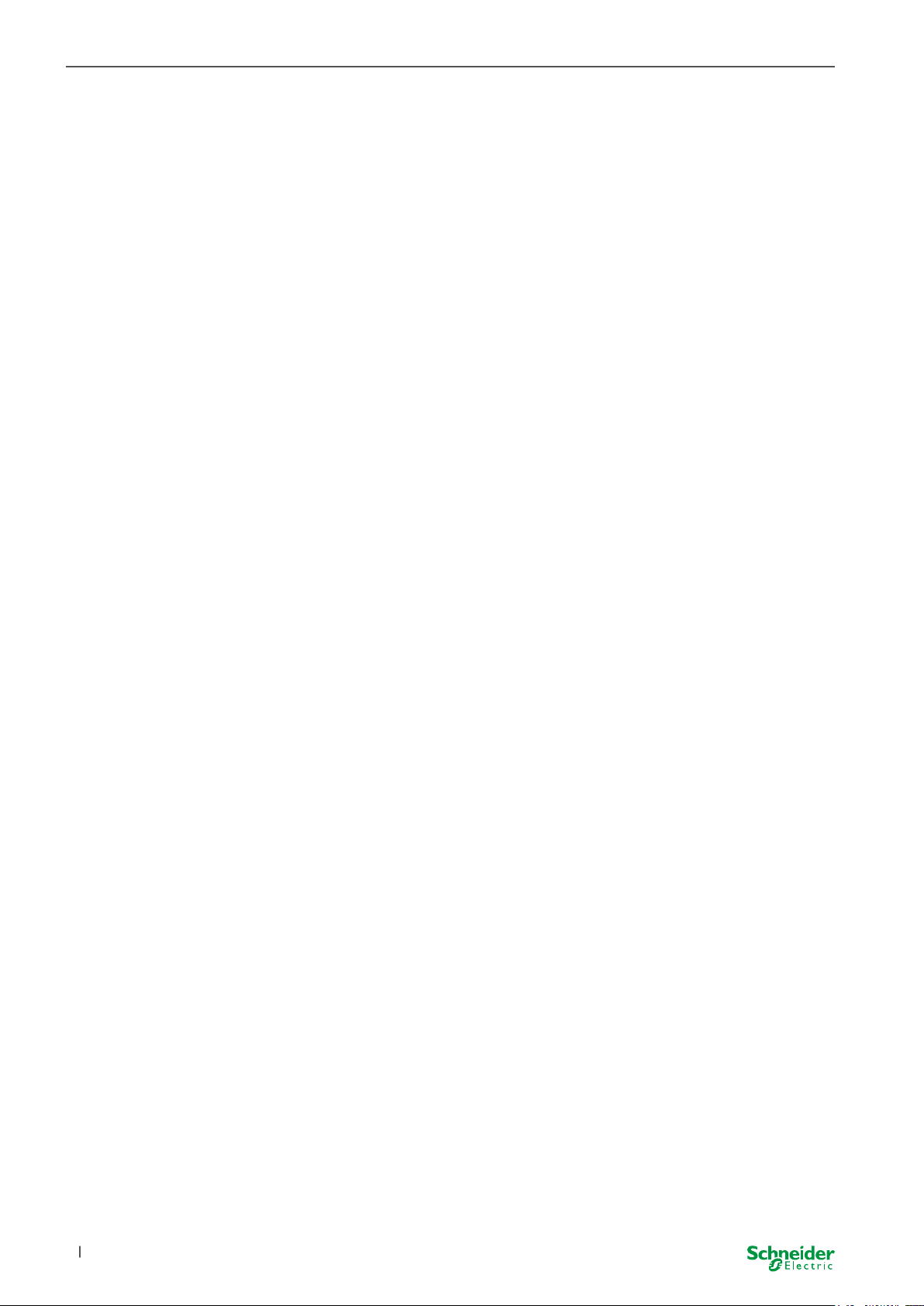
Legal information
The Schneider Electric brand and any trademarks of Schneider Electric SE and its
subsidiaries referred to in this guide are the property of Schneider Electric SE or its
subsidiaries. All other brands may be trademarks of their respective owners.
This guide and its content are protected under applicable copyright laws and
furnished for informational use only. No part of this guide may be reproduced or
transmitted in any form or by any means (electronic, mechanical, photocopying,
recording, or otherwise), for any purpose, without the prior written permission of
Schneider Electric.
Schneider Electric does not grant any right or license for commercial use of the
guide or its content, except for a non-exclusive and personal license to consult it
on an “as is” basis. Schneider Electric products and equipment should be installed,
operated, serviced, and maintained only by qualied personnel.
As standards, specications, and designs change from time to time, information
contained in this guide may be subject to change without notice.
To the extent permitted by applicable law, no responsibility or liability is assumed by
Schneider Electric and its subsidiaries for any errors or omissions in the informational content of this material or consequences arising out of or resulting from the
use of the information contained herein.
System M | System Design
MTN6185-03xx | MTN6185-04xx | MTN6185-60xx
2
03/2021
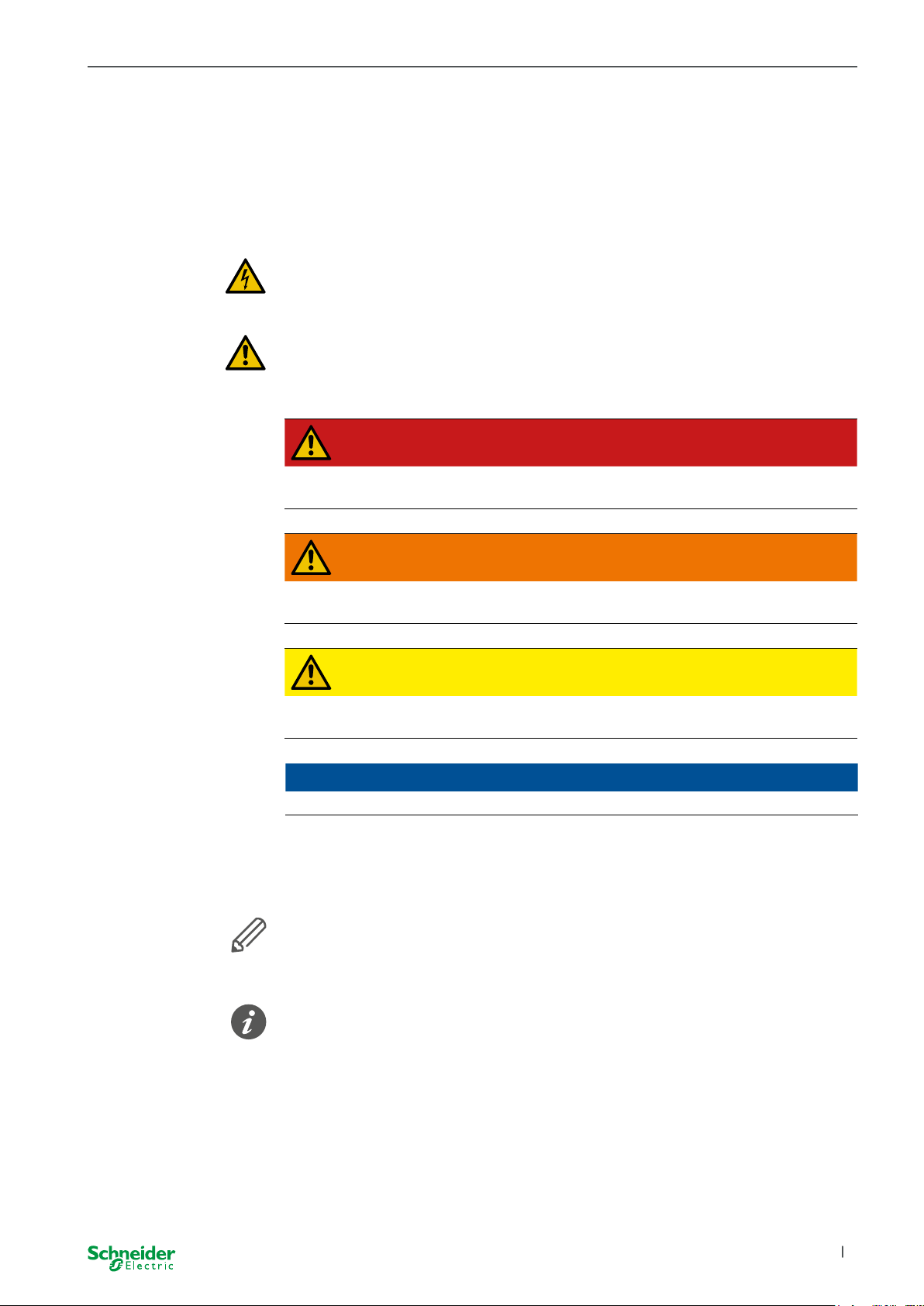
System M | System Design
Safety information
Read these instructions carefully and look at the equipment to become familiar with
the device before trying to install, operate, service, or maintain it. The following
special messages may appear throughout this manual or on the equipment to warn
of potential hazards or to call attention to information that claries or simplies a
procedure.
The addition of either symbol to a “Danger” or “Warning” safety label indicates
that an electrical hazard exists which will result in personal injury if the instructions are not followed.
This is the safety alert symbol. It is used to alert you to potential personal injury
hazards. Obey all safety messages that accompany this symbol to avoid possible
injury or death.
DANGER
DANGER indicates a hazardous situation which, if not avoided, will result
in death or serious injury.
WARNING
WARNING indicates a hazardous situation which, if not avoided, could
result in death or serious injury.
CAUTION
CAUTION indicates a hazardous situation which, if not avoided, could
result in minor or moderate injury
NOTICE
NOTICE is used to address practices not related to physical injury.
Additonal notes
The specied information must be followed, otherwise a program or data error
may occur.
You will nd additional information here to make your work easier.
03/2021 MTN6185-03xx | MTN6185-04xx | MTN6185-60xx
3
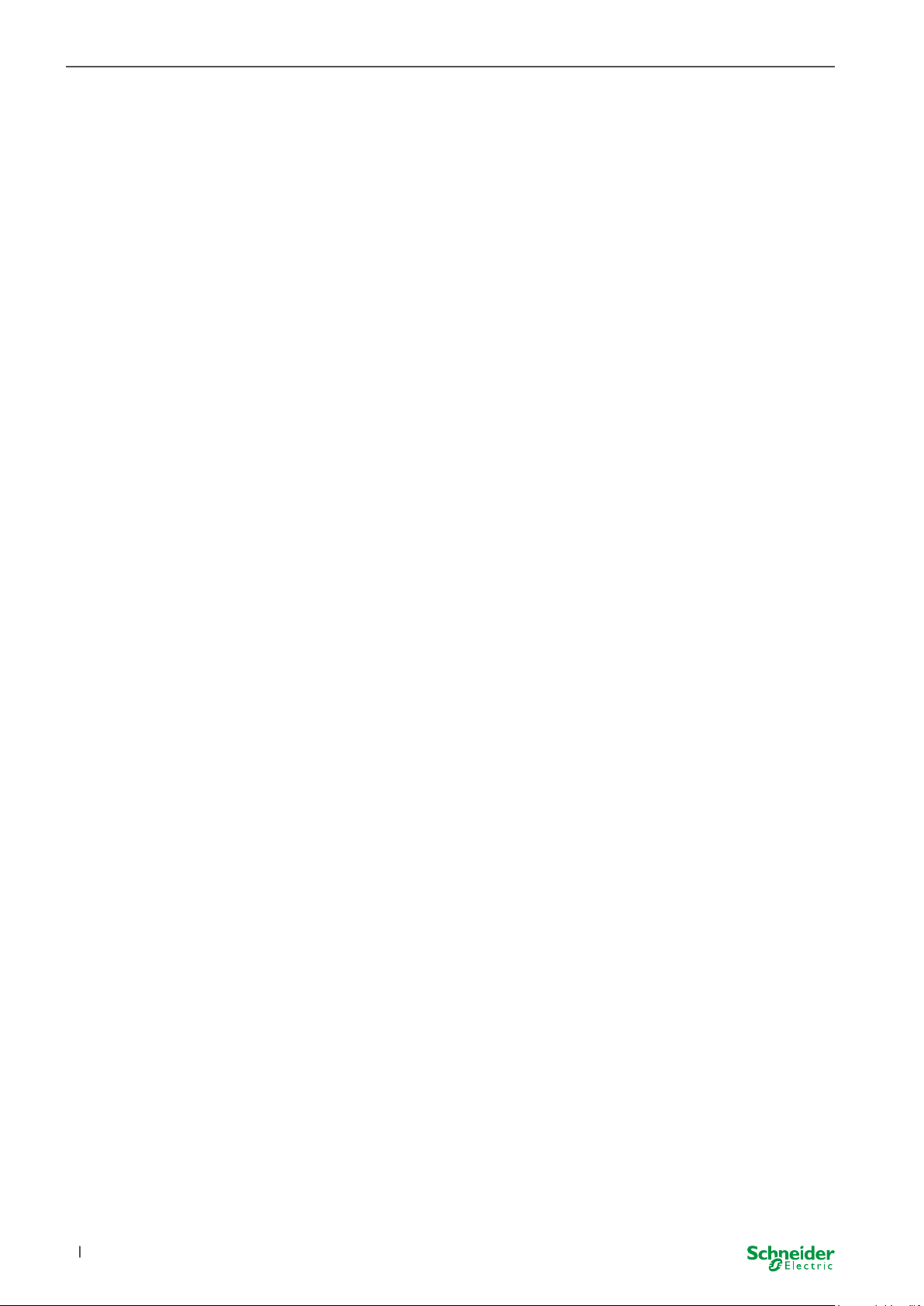
Table of Contents System M | System Design
ToC
Table of Contents
1 Getting to know KNX Push-button Pro T ................. 5
Manual operation .........................................5
Touchless operation .......................................5
Labelling ...............................................5
Necessary accessories ....................................5
Accessories .............................................6
Scope of delivery . . . . . . . . . . . . . . . . . . . . . . . . . . . . . . . . . . . . . . . . . 6
1.1 ETS device functions .........................................7
Position of the active areas .................................7
Touchless operation .......................................7
Status indicators in normal operation..........................7
Night mode and orientation light .............................7
Appearance of the push-button ..............................8
Temperature sensor .......................................8
2 Connections, displays and operating elements ........... 9
Front side ...............................................9
Rear side ...............................................9
3 Replacing symbols ................................. 10
Inserting the prefabricated foil ..............................11
Inserting the individual symbols .............................12
4 Operating the push-button ........................... 14
4
03/2021MTN6185-03xx | MTN6185-04xx | MTN6185-60xx
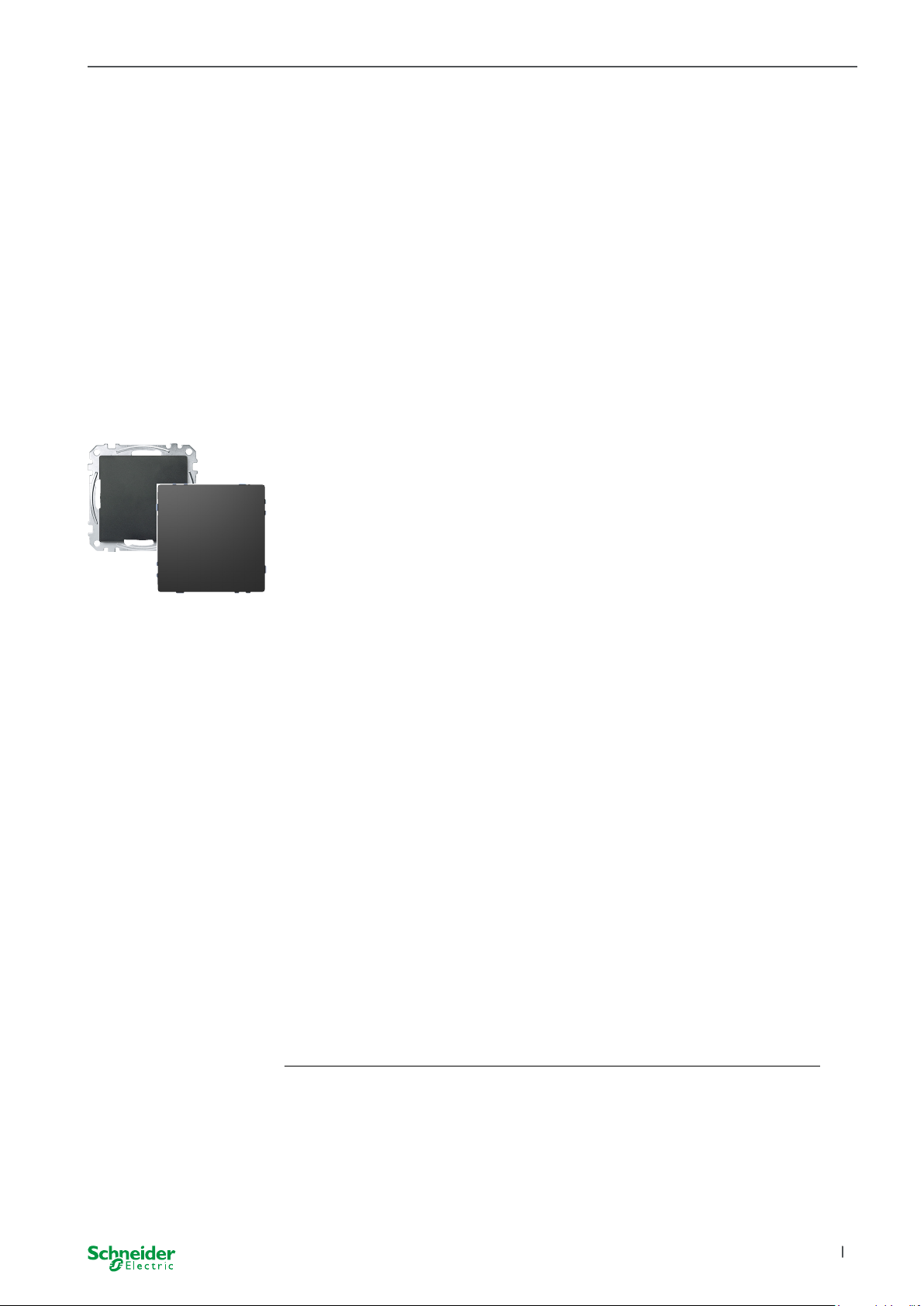
Getting to know KNX Push-button Pro T System M | System Design
About this document
This document follows on from the installation instruction and provides further prod-
uct information. You will nd information about e.g. the hardware functions, how to
change the button symbols, or the dierent operating states, etc.
Furthermore, you will nd a preview of the software functions in the chapter ETS
device functions. A detailed description of the software functions and the possibili-
ties, are specied in the ETS application description.
1 Getting to know KNX Push-
button Pro T
KNX Push-button Pro T (henceforth referred to as the push-button) is a pushbutton with integrated temperature sensor.
The push-button allows two dierent operation methods: the normal manual operation via keystroke or alternatively the touchless operation, triggered by proximity.
Both operation methods cannot be performed simultaneously on the same pushbutton.
Manual operation
With this conventional operation you can activate a maximum of four button surfaces to which you can assign the desired room functions, e.g. switching or dimming
light, controlling blinds or calling up scenes. If required, you can disable the button
surfaces and also dene the type of disabling.
Touchless operation
The touchless operation is on the one hand comfortable, but especially for hygienic
areas a reliable aid to avoid contact with operating surfaces. Via the touchless op-
eration you can trigger one function, such as toggling, switching on, switching o or
calling up a scene. As soon as the sensor detects proximity (e.g. a hand in approx.
5 cm in front of the surface), the programmed action is triggered.
Labelling
The labelling of the buttons is accomplished using backlit symbols which display
the room functions. For this, you can either use the enclosed prefabricated foils or
the individual symbols with various motifs. You can replace the symbols at any time
in accordance with changing functions.
Necessary accessories
System M
MTN6185-03xx
MTN6185-04xx
Complete the KNX Push-button Pro T with a
System M frame
System Design MTN6185-60xx
03/2021 MTN6185-03xx | MTN6185-04xx | MTN6185-60xx
Complete the KNX Push-button Pro T with a
System Design frame
5
