SATO M 10e User Manual
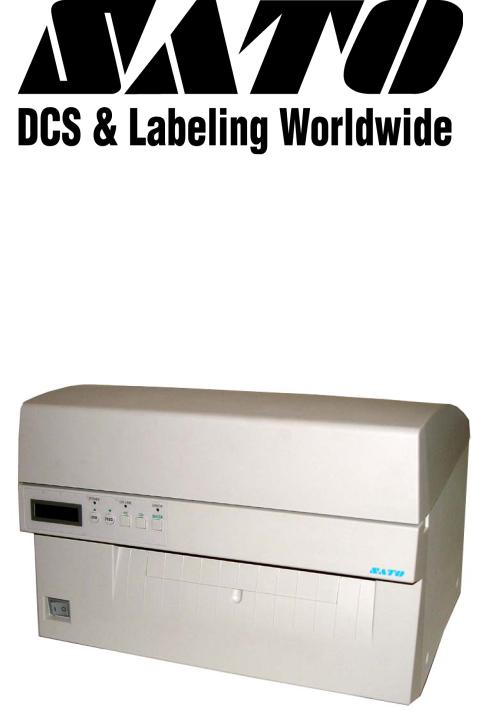
M10e
Thermal Transfer Printer
SERVICE MANUAL
PN 9001113A
SATO America, Inc.
10350A Nations Ford Road
Charlotte, NC 28273
Main Phone: (704)644-1650
Tech Support Hotline: (704)644-1660 Tech Support Fax: (707)644-1661 E-Mail: satosales@satoamerica.com www.satoamerica.com
© Copyright 2003
SATO America, Inc.
All rights reserved. No part of this document may be reproduced or issued to third parties in any form whatsoever without the express permission of SATO America, Inc. The materials in this document is provided for general information and is subject to change without notice. SATO America, Inc. assumes no responsibilities for any errors that may appear.
TABLE OF CONTENTS
INTRODUCTION
General Description |
1-2 |
Theory Of Operation |
1-2 |
Switches And Indicators |
1-4 |
Connection Ports |
1-6 |
TECHNICAL DATA
Physical Characteristics |
2-1 |
Power |
2-1 |
Enviromental |
2-1 |
2-1 |
|
Media |
2-1 |
Ribbon |
2-2 |
Sensing |
2-2 |
Interface Modules |
2-2 |
Processing |
2-2 |
Character Font Capabilities |
2-2 |
Barcode Capabilities |
2-4 |
Regulatory Approvals |
2-4 |
INTERFACE SPECIFICATIONS
Interface Types |
3-1 |
Receive Buffer |
3-1 |
IEEE1284 Parallel Interface |
3-2 |
RS232 Serial Interface |
3-4 |
Universal Serial Bus (USB) Adapter |
3-6 |
Local Area Network (LAN) Interface |
3-6 |
Bi-Directional Communications |
3-7 |
ACCESSORIES INSTALLATION
Label Cutter |
4-1 |
PCMCIA Memory Expansion |
4-3 |
Real-time Clock |
4-3 |
Interface Module Upgrade |
4-5 |
Stacker Kit |
4-5 |
Media Unwind Unit |
4-5 |
CONFIGURATION
Dip Switch Panels |
5-1 |
RS232 Transmit/Receive Setting |
5-1 |
Printer Setup |
5-3 |
Default Settings |
5-7 |
Software Default Settings |
5-7 |
Potentiometer Adjustments |
5-8 |
LCD Panel Printer Configuration |
5-9 |
PN 9001113A
TROUBLESHOOTING
Error Signals |
6-1 |
Troubleshooting Table |
6-2 |
RS232 Serial Interface Troubleshooting |
6-5 |
Universal Serial Bus (USB) Interface Troubleshooting |
6-5 |
Parallel Interface Troubleshooting |
6-6 |
LAN Ethernet Interface Troubleshooting |
6-7 |
TCP/IP Troubleshooting |
6-8 |
Netware Troubleshooting |
6-9 |
Windows NT/LAN Server Troubleshooting |
6-10 |
Windows 95/98 Peer-To-Peer Troubleshooting |
6-11 |
Diagnostic Label Printing |
6-11 |
Print Buffer Hex Dump |
6-11 |
Receive Buffer Hex Dump |
6-11 |
TP Test Module Usage |
6-12 |
Ribbon Sensor Operation Verification |
6-13 |
REPLACEMENT PROCEDURES
Print Head |
7-1 |
Roller Belt |
7-2 |
Ribbon Belt |
7-3 |
Platen Roller |
7-4 |
Feed Roller |
7-6 |
Main Circuit Board |
7-7 |
Interface Board |
7-8 |
Ribbon Drive Board |
7-9 |
Memory Card |
7-11 |
Panel Board |
7-11 |
Power Board |
7-12 |
Power Board Fuse |
7-14 |
Circuit Board Fuse |
7-15 |
Drive Motor |
7-16 |
Ribbon Rewind Motor |
7-17 |
Auto-Load Sensor |
7-19 |
Label-Out Sensor |
7-20 |
Label Position Sensor |
7-20 |
Label Gap Sensor |
7-20 |
Eye Mark Sensor |
7-21 |
Ribbon Sensor |
7-23 |
Cutter Assembly |
7-24 |
Cutter Sensor |
7-26 |
EEPROM Chip |
7-27 |
PN: 9001113A
ADJUSTMENT PROCEDURES
Print Head Position |
8-1 |
Print Head Balance |
8-2 |
Ribbon Wrinkle |
8-3 |
Roller Belt |
8-5 |
Ribbon Belt |
8-6 |
Paper Guide |
8-7 |
Pitch Sensor |
8-8 |
Eye-Mark Sensor |
8-10 |
Label Gap Sensor |
8-12 |
Auto-Load Sensor |
8-13 |
Paper End Sensor |
8-15 |
Offset Label Stop Position |
8-16 |
LCD Display |
8-17 |
Print Darkness |
8-17 |
FACTORY RESETS
Factory Settings/Test Print |
9-1 |
Clear Head Counters |
9-2 |
Clear Cutter Counter |
9-3 |
Clear EEPROM |
9-4 |
DIAGRAMS & SCHEMATICS
Housing Cover Removal & Installation |
10-1 |
Media & Ribbon Loading |
10-2 |
Block Diagram |
10-3 |
Printing Operational Sequence |
10-4 |
Accessories & Sensors Location |
10-5 |
Print Reference Position |
10-6 |
PN 9001113A
PN: 9001113A
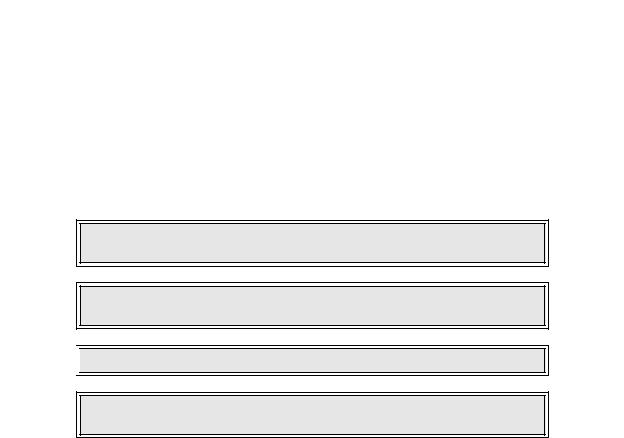
INTRODUCTION |
1 |
This manual is laid out consistent with the product discussed and provides all of the information required for general printer configuration, troubleshooting, and maintenance. For specialized programming, refer to the Programming Manual located on the utility CD-ROM.
Step-by-step maintenance instructions are provided with typical problems and solutions. It is recommended that you become familiar with each section before installing and maintaining the printer.
This manual also incorporates the use of special information boxes. Examples of these boxes and the type of information provided in each, are below.
WARNING: PROVIDES INFORMATION THAT, IF UNHEEDED, MAY
RESULT IN PRESONAL INJURY.
CAUTION: PROVIDES INFORMATION THAT, IF UNHEEDED, MAY
RESULT IN EQUIPMENT DAMAGE.

 NOTE: Provides helpful hints to assist in performing the tasks at hand.
NOTE: Provides helpful hints to assist in performing the tasks at hand.
LCD DISPLAY: Provides the specific display that should be visible on the
LCD at that point.
A comprehensive Table Of Contents provided at the front of this manual facilitates rapid movement within. The contents identify the different unit sections and their respective subsections. Each references the page number of their commencement.
The pages of this manual has embedded headers and footer to assist the user in identifying his or her exact position within the manual. The header provides the section number followed by its name. The footer identifies the product on the left, the manual’s part number in the center, and the page number to the right side of the page.
Page inumeration is two-part with each separated by a hyphen. The first character set references the section number and the second identifies the page number. Page numbers begin with the numeral (1) one at the commencement of a new section and ascends sequentially.
SATO M10e Service Manual |
PN: 9001113A |
Page 1-1 |
Section 1: Introduction
GENERAL DESCRIPTION
The M-10e printer is a wide carriage thermal printer designed specifically to address the need for large high resolution labels. It can print labels as large as 10.5 inches wide x 16.5 inches high with a resolution of 305 dpi (dots per inch) at speeds up to 5 inches per second, making it ideal for large compliance label applications. All printer parameters are user programmable using the front panel controls and DIP switches. All popular bar codes and 14 human readable fonts, including vector and two raster fonts, are resident in memory providing literally thousands of type styles and sizes.
The M10e is available in two versions. The M10eDT is a direct thermal only version and must use thermally sensitive paper to print. The M10eTT is a thermal transfer model and has provisions for using a thermal transfer ribbon. It can also print in a direct thermal mode if the ribbon is not used.
The printer uses the standard SATO Printing Language command codes. The primary differences between it and other SATO printers are the allowable values representing the print positions on the label. These values are specified in “dots” and will vary depending upon the resolution of the printer and the amount of memory available for imaging the label. The allowable range is specified in the SATO “e” Printer Programming Reference. This commonality makes it easy to convert labels from one SATO printer without having to create an entirely different command stream. There are some caveats that must be observed though to compensate for the different resolution print heads. The effects of the different print resolutions are best illustrated by taking a label designed for a 305 dpi printer and sending the command stream to a 609 dpi printer. The label printed will be an exact one half scale, including the fonts, bar code dimensions and line length/widths. The only exceptions are the Postnet bar code and OCR-A and OCR-B fonts that have only one legal size. Conversely, a label designed for a 609 dpi printer and sent to its 305 dpi cousin will be twice as large. It probably will be “truncated” if the resulting size is larger that the maximum allowable for the printer.
THEORY OF OPERATION
When activated, the media and ribbon (where applicable) are fed conjunctively past the print head by an integrated drive train. The drive train is electric motor driven, coupled to a belt/pulley configuration located on the right side of the printer chassis. Paper guides within the chassis assembly ensure that the media remains properly positioned during the printing process and is fed unimpeded through an opening in the front cover. The exhausted ribbon material is rewound onto a take-up core inserted onto drive-train driven, spring loaded spindles.
A series of strategically located sensors sends signals to the processing unit. The processing unit in turn sends response signals to the various features based on programmed and received data.
SATO M10e Service Manual |
PN: 9001113A |
Page 1-2 |

Section 1: Introduction
Correct signals initiates print head activity.
Access Cover |
Width |
Operator
Panel
Height
Display
Panel
Power Switch
Paper Exit
Depth
Figure 1-1, Front View
Ribbon Supply
Spindle
Empty Ribbon |
Head Release |
Core |
Lever |
|
Ribbon Rewind Spindle |
Figure 1-2, Interior View
SATO M10e Service Manual |
PN 9001113A |
Page 1-3 |
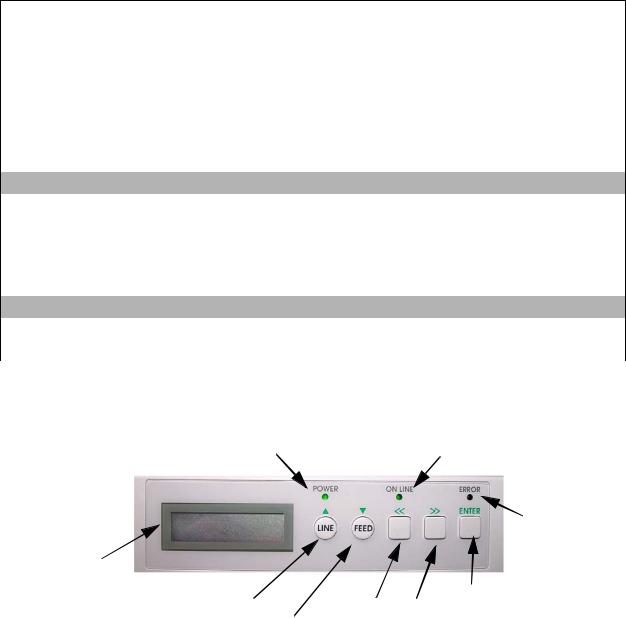
Section 1: Introduction
SWITCHES AND INDICATORS
The table below identifies and defines printer switches and indicators for operator interface. The accompanying graphics display their locations and appearance
|
SWITCHES |
Power Switch |
Two position on/off switch that controls power flow to the system. |
|
|
Line Key |
Toggles the printer between the on-line and off-line modes. When |
|
on-line, the printer is ready to recieve data from the host. Acts as a |
|
pause during print by taking the printer off-line. Also used as a scroll |
|
and enter interface for computer setup. |
|
|
Feed Key |
Feeds one blank label through the printer when off-line. When the |
|
printer is on-line, another copy of the last label will be printed. Also |
|
used as a scroll and enter interface for computer setup. |
|
|
|
INDICATORS |
LCD Display |
Dual line x 16 character display. Used for setting operational param- |
|
eters and displaying error conditions. |
|
|
Power Indicator |
Illuminates when the power switch is activated. |
Error |
Illuminates when there is a system fault. |
|
|
On-Line |
Illuminates when the system is operating and ready to receive data. |
|
DIP SWITCHES |
DSW2 & DSW3 |
Sets operational parameters of printer. |
|
|
DSW1 |
Used to configure optional RS232 communication card. |
Power LED |
On Line LED |
|
Error LED
LCD Display
Line Key |
Directional Keys |
Enter Key |
|
||
Feed Key |
|
|
|
|
Figure 1-3, Front Panel
SATO M10e Service Manual |
PN: 9001113A |
Page 1-4 |
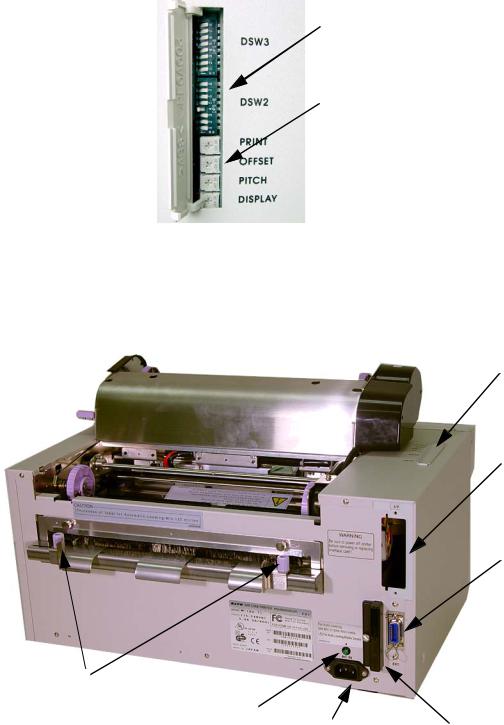
Section 1: Introduction
Dip Switches
Potentiometers
Figure 1-4, Configuration Panel
Configuration
Panel
 Interface Port
Interface Port
External
Accessory Port
Media Paper
Guide Adjustment
Media Loaded |
AC Supply |
Memory Card |
|
LED |
|||
Port |
Port |
||
|
Figure 1-5, Rear View
SATO M10e Service Manual |
PN 9001113A |
Page 1-5 |
Section 1: Introduction
CONNECTION PORTS
These ports are externally accessable and permit connection of the accessories and attachments necessary for printer programming and operation. Not listed here, are the connection ports of circuit boards not externally accessable.
|
CONNECTION PORTS |
AC Supply Port |
Connector permits 115V, 50/60 Hz supply via supplied cord. |
Interface Port |
Connector for interface harness. Must be connected for the printer |
|
to be operational. Optional interface types are : |
|
• RS232C Serial I/F Module, DB-25 |
|
• IEEE1284 Parallel I/F Module, AMP 57-40360 |
|
• Universal Serial Bus I/F Module |
|
• Ethernet 10/100 BaseT I/F Module, RJ-45 |
|
• RS422/485 I/F Module, DB-9 |
|
|
Ext. Interface Port |
Connector for optional accessories - AMP 57-60140 |
Memory Card Slot |
Slot for the insertion of optional PCMCIA Memory Card |
Main Fuse Connection |
For input power protection - type 3A/250V |
|
|
SATO M10e Service Manual |
PN: 9001113A |
Page 1-6 |

TECHNICAL DATA |
2 |
All technical data deemed pertinent has been tabulated below for quick reference. Find the relative section header and then locate the specific type of technical data in th left column.
PHYSICAL CHARACTERISTICS
Width |
18.7 Inches (475 mm) |
|
|
Height |
12.6 Inches (320 mm) |
|
|
Depth |
12.3 Inches (314 mm) |
|
|
Weight |
50.7 Pounds (23 kg) |
|
|
POWER
Input Voltage |
Autoswitching 100-240 VAC +/- 10%, 60 Hz |
|
|
Power Consumption |
560 Watt Operating, 40 Watt Idle |
|
|
ENVIRONMENTAL
Operating Temperature |
41° to 104°F (5° to 40°C) |
|
|
Storage Temperature |
23° to 140°F (-5° to 60°C) |
|
|
Storage Humidity |
30 to 90% RH Non-Condensing |
|
|
Operating Humidity |
30 to 80% RH Non-Condensing |
|
|
Electrostatic Discharge |
|
|
|
Method |
Direct or Thermal Transfer |
|
|
Speed (user selectable) |
3 to 5 Inches Per Second (50 - 250 mm/s) |
|
|
Print Module (dot size) |
.0033 Inches (.083 mm) |
|
|
Resolution |
305 Dots Per Inch (12 d/mm) |
|
|
Maximum Print Width |
10.5 Inches (266 mm) |
|
|
Maximum Print Length |
16.5 Inches (420 mm) |
|
|
MEDIA
Minimum Width |
5.16 |
Inches (131 mm) |
|
|
|
Minimum Length |
1.7 |
Inches (43 mm) |
|
|
|
Maximum Width |
11.8 Inches (300 mm) |
|
|
|
|
Type |
Roll or Fan-Fold Die Cut, Thermally Sensitive for DT |
|
|
|
|
SATO M10e Service Manual |
PN: 9001113A |
Page 2-1 |
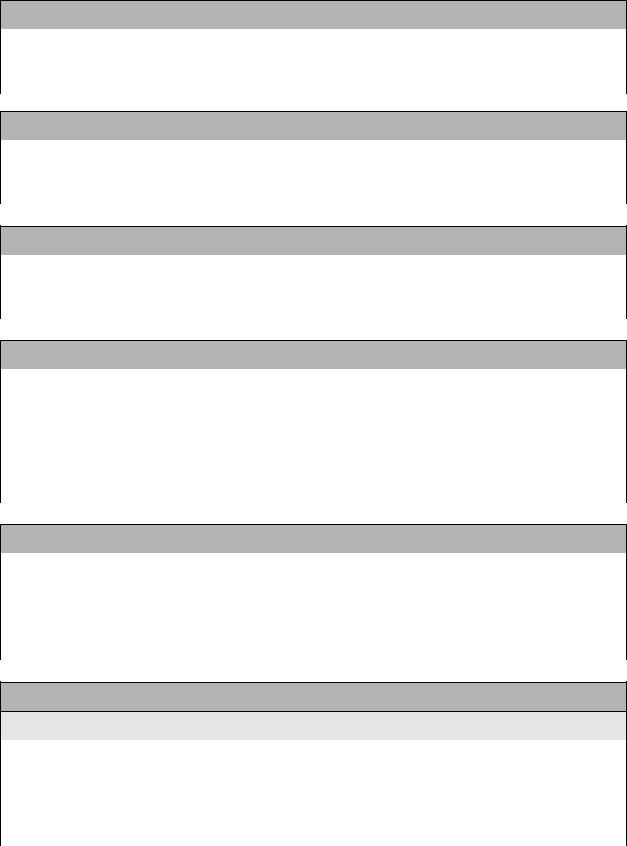
Section 2: Technical Data
MEDIA
Maximum Caliper |
.008 Inches (0.21 mm) |
|
|
Maximum Roll Diameter |
7.8 Inches (200 mm), Wound face inward |
|
|
Minimum Core Diameter |
3 Inches (76.2 mm) |
|
|
RIBBON
Maximum Width |
10.7 Inches (273 mm) |
|
|
Length |
984 Feet (300 m) |
|
|
Thickness |
4.5 Microns, Wound face inward |
|
|
SENSING
See-Through |
Fixed, 0.9 Inches (22.5 mm) left of center |
|
|
Reflective Eye-Mark |
Fixed, 0.2 Inches (5 mm) from left label edge. |
|
|
Continuous Form |
Sensor not used. |
|
|
INTERFACE MODULES
Parallel Port |
IEEE 1284 Standard |
|
|
Serial Port |
RS232C (9600 to 57,6000 dps) Standard |
|
RS422/485 (9600 to 57600 bps) Optional |
|
Ready/Busy or X-On/X-Off Flow Control |
|
Bi-Directional Status |
Universal Serial Bus |
USB Version 1.1 Standard |
|
|
Ethernet |
10/100 Base T |
|
|
PROCESSING
CPU |
32 Bit RISC |
|
|
FLash ROM |
4 Mega-Bytes |
|
|
SDRAM |
16 Mega-Bytes |
|
|
Receive Buffer |
2.95 Mega-Bytes |
|
|
Memory Expansion |
See Options and Accessories |
|
|
CHARACTER FONT CAPABILITIES
MATRIX FONTS
U Font |
5 dots W x 9 dots H |
|
|
S Font |
8 dots W x 15 dots H |
|
|
M Font |
13 dots W x 20 dots H |
|
|
XU Font |
5 dots W x 9 dots H (Helvetica) |
|
|
XS Font |
17 dots W x 17 dots H (Univers Condensed Bold) |
|
|
SATO M10e Service Manual |
PN: 9001113A |
Page 2-2 |
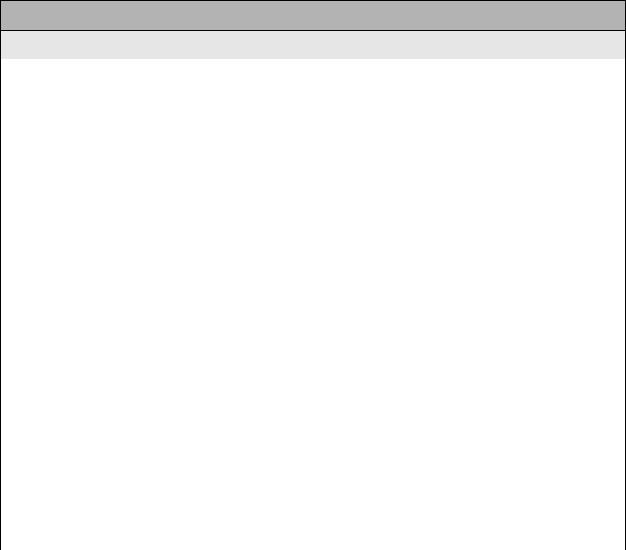
Section 2: Technical Data
CHARACTER FONT CAPABILITIES
MATRIX FONTS
XM Font |
24 dots W x 24 dots H (Univers Condensed Bold) |
|
|
OA Font (OCR-A) |
22 dots W x 33 dots H |
|
|
OB Font (OCR-B) |
30 dots W x 36 dots H |
|
|
AUTO SMOOTHING FONTS |
|
|
|
WB |
18 dots W x 30 dots H |
|
|
WL |
28 dots W x 52 dots H |
|
|
XB |
48 dots W x 48 dots H (Univers Condensed Bold) |
|
|
XL |
48 dots W x 48 dots H (Sans Serif) |
|
|
VECTOR FONT |
|
|
|
|
Proportional or Fixed Spacing |
|
Font Size 50 x 50 dots to 999 x 999 dots |
|
Helvetica, 10 Font Variations |
|
|
AGFA RASTER FONTS |
|
|
|
A Font |
CG Times, 8 to 99 pt. |
|
|
B Font |
CG Triumvirate, 8 to 99 pt. |
|
|
DOWNLAODABLE FONTS |
|
|
|
|
Bit Mapped True Type Fonts with Utility Program |
|
|
CHARACTER CONTROL |
|
|
|
|
Expansion up to 12 x in either the X or Y coordinates. |
|
Charcter Pitch Control |
|
Line Space Control |
|
Journal Print facility |
|
0, 90, 180, and 270 Degree Rotation |
|
|
SATO M10e Service Manual |
PN 9001113A |
Page 2-3 |
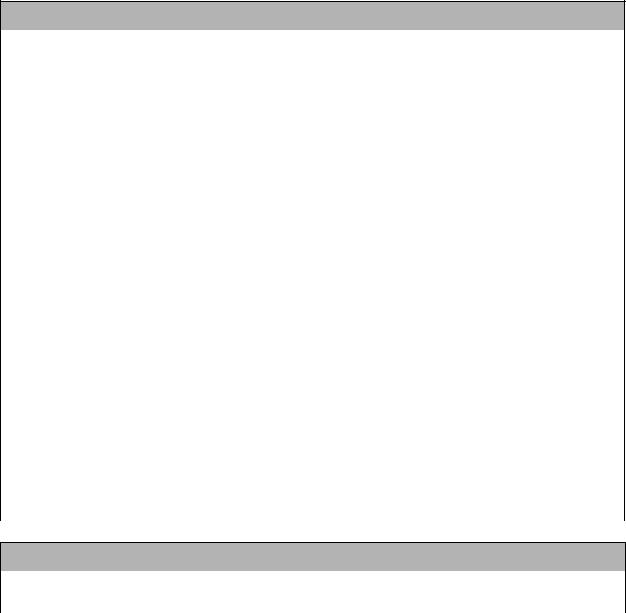
Section 2: Technical Data
BAR CODE CAPABILTIES
Linear Bar Codes |
Bookland (UPC/EAN Supplemental |
|
EAN-8, EAN-13 |
|
CODABAR |
|
Code 39 |
|
Code 93 |
|
Code 128 |
|
Interleaved 2 of 5 |
|
Industrial 2 of 5 |
|
Matrix 2 of 5 |
|
MSI |
|
POSTNET |
|
UCC/EAN-128 |
|
UPC-A and UPC-E |
Two Dimemsional |
Data Matrix |
|
Maxicode |
|
PDF417 |
|
Micro PDF |
|
Truncated PDF |
|
QR Code |
|
|
Ratios |
1:2, 1:3, 2:5, User definable bar widths |
|
|
Bar Height |
4 to 999 dots, User progammable |
|
|
Rotation |
0, 90, 180, and 270 Degrees |
|
|
Sequential Numbering |
Sequential numbering of both numerics and bar codes |
|
|
Custom Characters |
RAM storage for special characters |
|
|
Graphics |
Full dot addressable graphics, SATO Hex/Binary, .BMP or |
|
.PCX formats |
|
|
Form Overlay |
High-speed editing of complex predesigned formats in image |
|
buffer |
|
|
REGULATORY APPROVALS
Safety |
UL, CSA, TUV |
|
|
RFI/EMI |
FCC (Class B) |
|
|
SATO M10e Service Manual |
PN: 9001113A |
Page 2-4 |
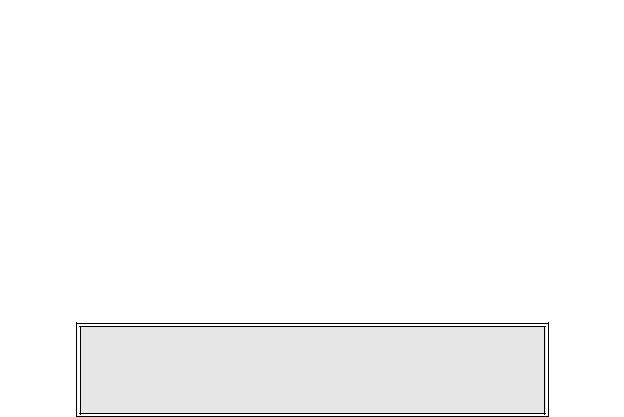
INTERFACE SPECIFICATIONS |
3 |
This section presents the interface specifications for the M10e printer. These specifications include detailed information on how to properly interface the printer with the host system.
INTERFACE TYPES
To provide flexibility in communicating with a variety of host computer systems, all printers use a Plug-In Interface Module. The IEEE1284 Interface module is shipped with the printer unless another interface type is specified at the time of the order. The other interfaces available are a high speed (to 57.6K bps) serial interface, an Ethernet interface or an optional Universal Serial Bus (USB) interface.
The Parallel interface will probably be the most useful in communicating with IBM PCs and compatibles. The RS232C Serial interface allows connectivity to a number of other hosts. The USB interface allows the printer to be connected to a computer that supports peripherals attached to a USB bus. Up to 127 peripherals can be connected to a single USB port. The optional interfaces available are a high speed (to 57.6K bps) serial interface, an Ethernet interface or a Universal Serial Bus (USB) interface.
WARNING: NEVER CONNECT OR DISCONNECT INTERFACE CABLES (OR USE A SWITCH BOX) WITH POWER APPLIED TO EITHER THE HOST OR THE PRINTER. THIS MAY CAUSE DAMAGE TO THE INTERFACE CIRCUITRY IN THE PRINTER/HOST AND IS NOT COVERED BY WARRANTY.
THE RECEIVE BUFFER
The printer may be configured to receive a data stream from a single or multiple print jobs. The single job print buffer is generally used by software programs that wish to maintain control of the job print queue so that it can move a high priority job in front of ones of lesser importance. The multiple job buffer, on the other hand prints all jobs in the order they are received by the printer, and the order of printing cannot be changed.
SINGLE JOB BUFFER
The printer receives and prints one job at a time. Each job must not exceed 2.95 MB.
MULTIPLE JOB BUFFER
The printer is able to continuously receive print jobs while compiling and printing other jobs at the same time. It acts much like a “print buffer” to maximize the performance of the host and the printer. When using the RS232C Serial interface, the multiple job buffer uses either the Ready/ Busy with DTR (pin 20) or X-On/X-Off flow control protocols. See these sections for more details.
SATO M10e Service Manual |
PN: 9001113A |
Page 3-1 |
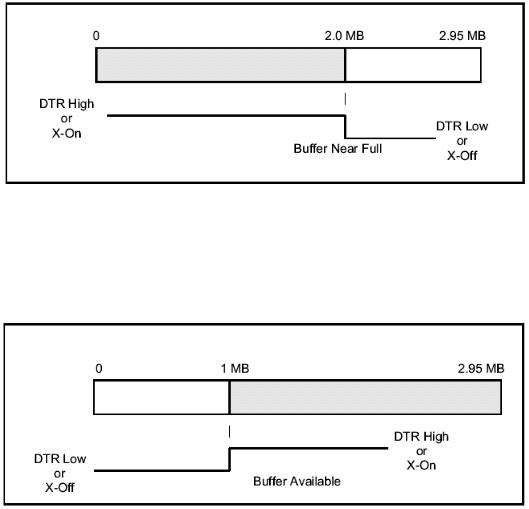
Section 3: Interface Specifications
With an empty receiving buffer, the status of DTR is “high” (in X-On status if using X-On/X-Off) meaning the printer is ready to receive data. When the receive buffer is holding 2.0 MB of data (.95 MB from being full), DTR will go “low” (an X-Off is sent) indicating the printer can no longer receive data. This condition is called “Buffer Near Full.”
The receiving buffer will not be able to receive more data again until a “Buffer Available” condition occurs. This takes place when the receiving buffer has emptied so that only .95 MB bytes of data are being held (2.0 MB bytes from being full). At this time, DTR will go “high” or an X-On is sent to tell the host that it can again receive data.
All printer error conditions (i.e., label out, ribbon out) will cause the printer to go busy (DTR “low” or X-Off) until the problem is corrected and the printer is placed on-line. The printer will also be busy if taken off-line from the front panel.
IEEE1284 PARALLEL INTERFACE
The parallel interface is a Plug-In Interface Module that can be installed by the user. The interface automatically detects the IEEE1284 signals and operates in the high speed mode. If signals are not detected, it will operate in the slower standard Centronics mode. For this reason, an interface cable and host interface conforming to the IEEE1284 specification must be present to fully utilize the speed capabilities. This interface also operates bi-directionally and can report the status of the printer back to the host.
SATO M10e Service Manual |
PN: 9001113A |
Page 3-2 |
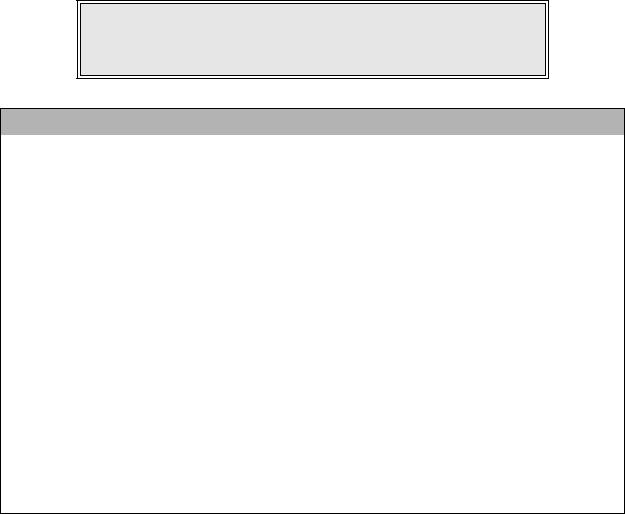
Section 3: Interface Specifications
|
SPECIFICATIONS |
Printer Connector |
AMP 57-40360 DDK (or equivalent) |
Cable Connector |
AMP 57-30360 DDK (or equivalent) |
Cable |
IEEE1284 Parallel, 10 ft. (3 m) or less |
Signal Level |
High = +2.4V to +5.0V, Low = 0V to -0.4V |
Data Stream |
<ESC>A . . Job#1 . . <ESC>Z<ESC>A . . Job#n . . <ESC>Z |
NOTE: Pin assignments begin with one (1) in the upper right corner and descend to eighteen (18) in the upper left corner. Pin number nineteen (19) picks up in the lower right corner and descends to thirty-six (36) in the lower left.
IEEE 1284 PARALLEL INTERFACE PIN ASSIGNMENTS
PIN |
SIGNAL |
DIRECTION |
PIN |
SIGNAL |
DIRECTION |
1 |
Strobe |
To Printer |
19 |
Strobe Return |
Reference |
2 |
Data 1 |
To Printer |
20 |
Data 1 Return |
Reference |
3 |
Data 2 |
To Printer |
21 |
Data 2 Return |
Reference |
4 |
Data 3 |
To Printer |
22 |
Data 3 Return |
Reference |
5 |
Data 4 |
To Printer |
23 |
Data 4 Return |
Reference |
6 |
Data 5 |
To Printer |
24 |
Data 5 Return |
Reference |
7 |
Data 6 |
To Printer |
25 |
Data 6 Return |
Reference |
8 |
Data 7 |
To Printer |
26 |
Data 7 Return |
Reference |
9 |
Data 8 |
To Printer |
27 |
Data 8 Return |
Reference |
10 |
ACK |
To Host |
28 |
ACK Return |
Reference |
11 |
Busy |
To Host |
29 |
Busy Return |
Reference |
12 |
Ptr Error |
To Host |
30 |
PE Return |
Reference |
13 |
Select |
To Host |
31 |
INIT |
From Host |
14 |
AutoFD1 |
To Host |
32 |
Fault |
To Host |
15 |
Not Used |
|
33 |
Not Used |
|
16 |
Logic Gnd |
|
34 |
Not Used |
|
17 |
FG |
Frame Gnd |
35 |
Not Used |
|
18 |
+5V (z=24k ohm) |
To Host |
36 |
SelectIn1 |
From Host |
1 Signals required for ieee 1284 mode.
SATO M10e Service Manual |
PN 9001113A |
Page 3-3 |

Section 3: Interface Specifications
RS232 SERIAL INTERFACE
The High Speed Serial Interface is a Plug-In Interface Module that can be installed in the printer by the user.
|
SPECIFICATIONS |
Asynchronous ASCII |
Half-duplex communication |
|
Ready/Busy Hardware Flow Control |
|
Pin 20, DTR Control |
|
Pin 4, RTS Error Condition |
|
X-On/X-Off Software Flow Control |
|
Bi-Directional Communication |
Data Transmission Rate |
9600, 19200, 38400, 57600 bps |
Character Format |
1 Start Bit (fixed) |
|
7 or 8 data bits (selectable) |
|
Odd, Even or No Parity (selectable) |
|
1 or 2 Stop bits (selectable) |
Connector |
DB-25S (Female) |
Cable |
DB-25P (Male), 50 ft. maximum length. |
|
For cable configuration, refer to Cable |
|
Requirements appropriate to the RS232C protocol chosen. |
Signal Levels |
High = +5V to +12V, Low = -5V to -12V |
NOTE: Pin assignments begin with one (1) in the upper right corner and descend to thirteen (13) in the upper left corner. Pin number fourteen (14) picks up in the lower right corner and descends to twenty-five (25) in the lower left.
|
|
RS232C SERIAL INTERFACE SIGNALS |
PIN |
DIRECTION |
SIGNAL DEFINITION |
1 |
Reference |
FG (Frame Ground) |
2 |
To Host |
TD (Transmit Data) - Data from the printer to the host computer. Sends X-On/ |
|
|
X-Off characters or status data (bi-directional protocols). |
3 |
To Printer |
RD (Receive Data) - Dataa to the printer from the host computer. |
4 |
To Host |
RTS (Request to Send) - Used with Ready/Busy flow control to indicate an |
|
|
error condition. RTS is high and remains high unless the print head is open (in |
|
|
this case, RTS would return to the high state after the print head is closed and |
|
|
the printer is placed back on-line) or an error condition occurs during printing |
|
|
(e.g., ribbon out, label out). |
5 |
To Printer |
CTS (Clear to Send) - When this line is high, the printer assumes that data is |
|
|
ready to be transmitted. The printer will not receive data when this line is low. If |
|
|
this line is not being used, it should be tied high (to pin 4). |
6 |
To Printer |
DSR (Data Set Ready) - When this line is high, the printer will be ready to |
|
|
receive data. This line must be high before data is transmitted. If this line is not |
|
|
being used, it should be tied high (to pin 20). |
7 |
Reference |
SG (Signal Ground) |
SATO M10e Service Manual |
PN: 9001113A |
Page 3-4 |
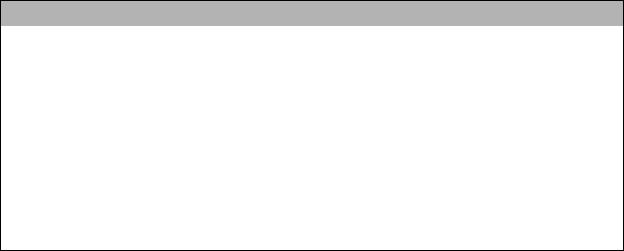
Section 3: Interface Specifications
|
|
RS232C SERIAL INTERFACE SIGNALS |
PIN |
DIRECTION |
SIGNAL DEFINITION |
20 |
To Host |
DTR (Data Terminally Ready) - This signal applies to Ready/Busy flow control. |
|
|
The printer is ready to receive data when this pin is high. It goes low when the |
|
|
printer is off-line, either manually or due to an error condition, and while |
|
|
printing in the single job buffer mode. It will also go low when the data in the |
|
|
buffer reaches the buffer near full level. |
CABLE REQUIREMENTS
DB9 |
DB25 |
HOST |
|
DB25 |
PRINTER |
1 |
1 |
FG (Frame Ground) |
|
1 |
FG (Frame Ground) |
2 |
3 |
RD (Receive Data) |
|
2 |
TD (Transmit Data) |
3 |
2 |
TD (Transmit Data) |
|
3 |
RD (Receive Data) |
8 |
5 |
CTS (Clear to Send) |
|
4 |
RTS (Request to Send) |
7 |
4 |
RTS (Request to Send) |
|
5 |
CTS (Clear to Send) |
4 |
20 |
DTR (Data Terminal Ready) |
|
6 |
DSR (Data Set Ready) |
6 |
6 |
DSR* (Data Terminal Ready) |
|
20 |
DTR (Data Terminal Ready) |
5 |
7 |
SG (Signal Ground) |
|
7 |
SG (Signal Ground) |
* This connection at the host side of the interface would depend upon the pin that is being used as the Ready/Busy signal by the driving software. Typically, on a PC, it would be either CTS (pin5) or DSR (pin 6) on a DB-25 connector.
READY/BUSY FLOW CONTROL
Ready/Busy is the hardware flow control method for the serial interface on the M-84PRO printers. By raising/lowering the voltage level on Pin 20 of the RS232C port, the printer notifies the host when it is ready to receive data. Pin 4 (RTS) and pin 20 (DTR) are the important signals on the printer for this method of flow control. The host must be capable of supporting this flow control method for it to function properly.
X-ON/X-OFF FLOW CONTROL
X-On/X-Off flow control is used whenever hardware (Ready/Busy) flow control is not available or desirable. Instead of a voltage going high/low at pin 20, control characters representing ìPrinter Readyî (X-On =11 hexadecimal) or “Printer Busy” (X-Off = 13 hexadecimal) are transmitted by the printer on pin 2 (Transmit Data) to the host. In order for this method of flow control to function correctly, the host must be capable of supporting it. X-On/X-Off operates in a manner similar to the function of pin 20 (DTR) as previously explained. When the printer is first powered on it sends an X-Off when the “Buffer Near Full” level is reached and a X-On when the data level of the buffer drops below the “Buffer Available” mark. When the printer is taken off-line manually, it transmits an X-Off indicating it cannot accept data. When it is placed back on line manually, it sends an X- On, indicating it is again available for receipt of data. If an error occurs during printing (paper out, ribbon out), the printer sends an X-Off as soon as an error condition is detected. When the error is cleared and the printer is placed back on-line, it transmits an X-On indicating it is again ready to accept data. Upon power up if no error conditions are present, the printer will continually send X-On characters at five millisecond intervals until it receives a transmission from the host.
SATO M10e Service Manual |
PN 9001113A |
Page 3-5 |
Section 3: Interface Specifications
DATA STREAMS
The data streams for X-On/X-Off and Ready/Busy flow control are constructed in the same way as they are for Ready/Busy flow control (<ESC>A . . Job#1 . . <ESC>Z<ESC>A . . Job#n . . <ESC>Z). An example of this would be: <ESC>A . . Job#1 . . <ESC>Z. All characters are in ASCII.
UNIVERSAL SERIAL BUS (USB) INTERFACE
The Universal Serial Bus (USB) interface is a Plug-In Interface Module that can be installed by the user. It requires a driver (shipped with each printer that has the interface installed) that must be loaded on your PC and the PC must be configured to support USB peripherals using Windows 98 or above. Details for loading the USB driver are contained in the USB Interface Manual that is shipped with each printer with a USB Optional interface installed. Up to 127 devices may be connected to a USB port using powered hubs.
|
SPECIFICATIONS |
Printer Connector |
USB Type B Plug |
Cable |
10 feet (3 m) maximum |
Host |
Windows 98 or above with USB Port |
Power Supply |
BUS Power through cable |
Power Consumption |
+5 V at 80 ma |
LOCAL AREA NETWORK (LAN) OPTIONAL INTERFACE
A Local Area Network (LAN) interface is a Plug-In Interface Module that can be installed by the user. It requires a driver shipped with each printer that has the interface installed. The driver must be loaded on your PC and the PC must be configured to run one of the supported network protocols using a 10/100BaseT LAN connection. Details for loading the LAN driver are contained in the LAN Interface Manual that is shipped with each printer with a LAN Optional interface installed.
|
SPECIFICATIONS |
Connector |
RJ-45 Receptacle |
Cable |
10/100BaseT Catagory 5 |
Power Supply |
Powered from printer |
SATO M10e Service Manual |
PN: 9001113A |
Page 3-6 |
Section 3: Interface Specifications
BI-DIRECTIONAL COMMUNICATIONS
This is a two-way communications protocol between the host computer and the printer, thus enabling the host to check printer status. When Bi-Com 4 communications is selected, there is no busy signal from the printer. The host must request the complete status from the printer, including ready/busy. The host may request status in two different ways.
ENQUIRE/ACK/NAK
In the Bi-Com 4 mode, the host transmits an ENQ (05 hexadecimal) to the printer and the printer will respond with its status within five milliseconds. If printing, it will respond upon finishing the current label, then resume printing. In order for this protocol to work properly with an RS232C Optional Interface, pin 6 (DTR) and pin 5 (CTS) must be held high by the host. One way to ensure these pins are always in the correct state is to tie pin 20 (DTR) to pin 6 (DSR) and pin 4 (RTS) to pin 5 (CTS) at the printer end of the cable.
ENQUIRE (ENQ)
Upon receipt of an ENQ command, the printer responds with 25 bytes of status information bounded by an STX/ETX pair. The Bi-Com protocol works only in the multiple job buffer mode. The status information is defined as follows:
<STX>{ 2 Byte ID}{1 Status Byte}{6 Byte Label Remaining}{16 Byte Job Name}<ETX>
|
STREAM IDENTIFICATION |
|
ID |
|
Is a two byte number identifying the current print job ID. The print |
|
|
job ID is defined using the <ESC>ID Job ID command transmitted |
|
|
with the print job (see Job ID Store in the command listing for |
|
|
more information on how to use this command). The range is |
|
|
from 00 to 99. |
Status |
|
A single byte defining the current status of the printer (see the |
|
|
Status Byte Definition table). |
Label Remaining |
|
Six bytes defining the number of labels remaining in the current |
|
|
print job. The range is from 000000 to 999999 labels. |
Job Name |
|
16 bytes of ASCII characters identifying the name assigned to the |
|
|
job by the <ESC>WK Job Name command. If the Job Name is |
|
|
less than 16 characters, the field will be padded with leading |
|
|
zeroes. |
|
|
If an ENQ is received after the print job specified in the ID bytes |
|
|
has been completed, or there is no data in the buffer, the printer |
|
|
will respond with two “space” characters (20 hexadecimal) for the |
|
|
ID number, six “zero” characters (30 hexadecimal) in the |
|
|
Remaining Labels bytes and the 16 byte Job Name. |
CANCEL (CAN)
If a CAN (18 hexadecimal) command is received , it will stop the print job and clear all data from the receive and print buffers. A delay of five milliseconds or more is required before any new data can be downloaded. The CAN command is effective immediately upon receipt, even if the printer is off-line or in an error condition. The printer will return an ACK (06 hexadecimal) if there is no printer error condition and a NAK (15 hexadecimal) if an error condition exists.
SATO M10e Service Manual |
PN 9001113A |
Page 3-7 |
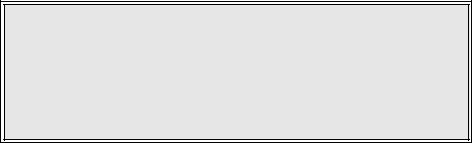
Section 3: Interface Specifications
PRINT JOB
Upon receipt of a valid print job (<ESC>A . . . <ESC>Z), an ACK (06 hexadecimal) will be returned by the printer if there are no errors and a NAK (16 hexadecimal) if a printer error exists.
PRINT STOP (DLE)
If a DLE (10 hexadecimal) is received by the printer, the print process is stopped and an ACK (06 hexadecimal) is returned if there are no errors and a NAK (16 hexadecimal) if a printer error exists.
PRINT START (DC1)
If the printer has been stopped by receipt of a DLE (10 hexadecimal) command, it can be restarted by sending a DC1 (hexadecimal 11) command. Upon receipt of this command an ACK (06 hexadecimal) is returned if there are no errors and a NAK (16 hexadecimal) if a printer error exists.
NOTE: To provide compatibility with older SATO printers, the RS232C interface can be configured to use an earlier Bi-Com 3 ENQ/ACK/NAK protocol selected via DSW2-8 and DSW1-7/8 (on the RS232 Interface module).The earlier protocol did not have provisions for the Job Name and did not respond to the DLE or DCI commands. Also, there are additional Response Codes in the Status Byte Definition. It is recommended that you use the current protocol rather than the earlier version unless it is necessary for compatibility with existing software.
SATO M10e Service Manual |
PN: 9001113A |
Page 3-8 |
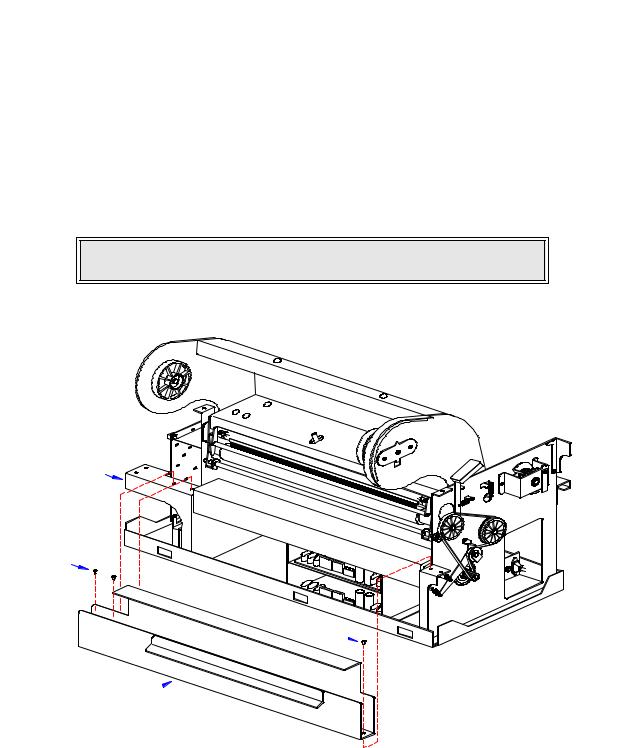
ACCESSORIES INSTALLATION |
4 |
The following procedures provide in-depth instructions on the installation of all optional accessories. Each accessory is a purchase option that may not apply to your setup. Refer to the list below to determine if any are applicable and their installation is required. If not, disregard this section of the manual and proceed to the next.
LABEL CUTTER INSTALLATION
This procedure only applies to the physical installaiton of cutter assembly hardware. Refer to other procedures for configuration, etc.
1Switch off the printer and disconnect the power supply cord.
2Remove the top, front, left, and right housing covers.
NOTE: Figure 10-1 in the Diagrams & Schematics section provides guidance on housing cover removal.
3 Remove three screws (1, Figure 4-1a) securing tear-off plate (2) to printer frame (3).
3
1
1 
2 
Figure 4-1a, Cutter Installation
SATO M10e Service Manual |
PN: 9001113A |
Page 4-1 |
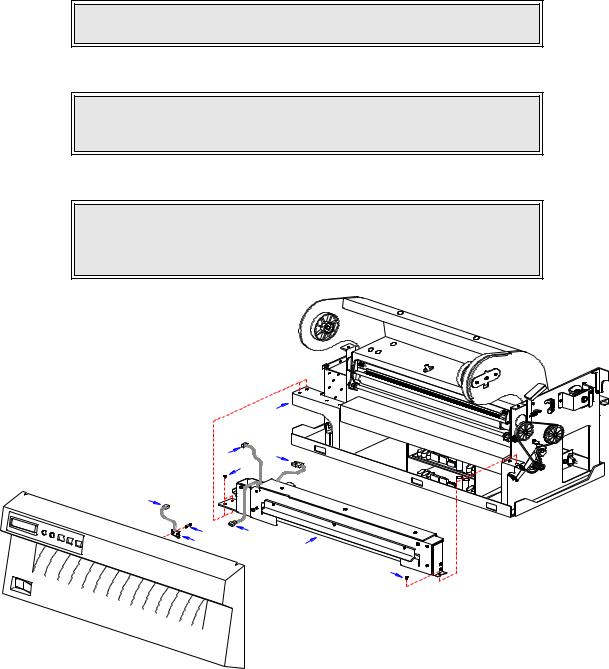
Section 4: Accessories Installation
4Lift away tear-off plate (2).
5Place cutter assembly (4, Figure 4-1b) onto printer frame (3).
NOTE: When properly placed, the cutter motor should be oriented on the left side of the printer and protrude behind the main circuit board.
6 Secure cutter assembly (4) to printer frame (3) using three screws (5).
NOTE: The cutter will be secured with two screws applied to the left end, and one screw to the right. They will be appied in different orifices on the printer frame than the dispenser.
7 Apply safety switch (6) to front housing cover (7) and secure using screw (8).
NOTE: When properly applied, the safety switch will be mounted to the interior surface of the front housing cover oriented so that its mounting orifices are aligned with the orifice in the cover and the mounting pin. The switch will remain in the open position when mounted.
|
3 |
B |
A |
|
5 |
C |
|
8 |
C |
6 |
4 |
|
5
 7
7
Figure 4-1b, Cutter Installation
8Connect wiring harness (A) from the cutter motor to main board connector (CUTTER).
9Connect wiring harness (B) from the cutter sensor to main board connector (CUTSEN). 10 Connect wiring harness (C) from the cutter internal switch to safety switch (6).
SATO M10e Service Manual |
PN: 9001113A |
Page 4-2 |
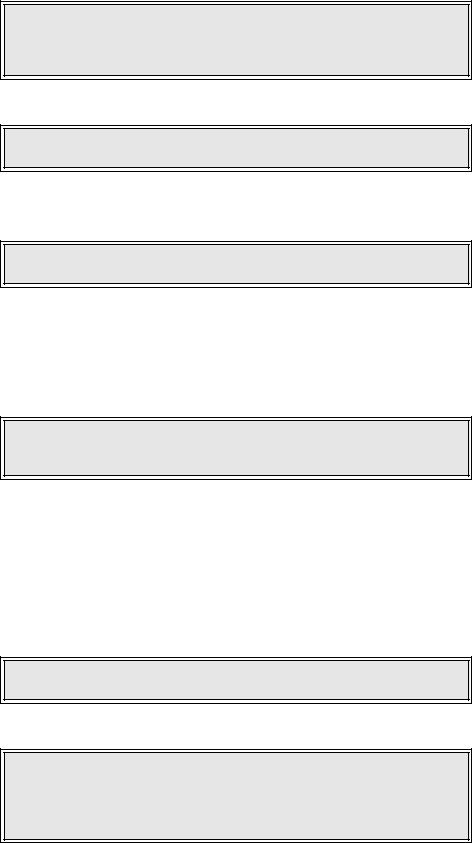
Section 4: Accessories Installation
NOTE: The wiring harness connectors and their mates on the main cicuit board are unique to all others on the board. Properly couple the matching connectors. Refer to Figure 10-4, Block Diagram of the Diagram & Schematics section for greater detail if necessary.
11 Configure the printer for cutter accessory operation.
NOTE: Refer to the Configuration section of this manual or the Programming
Manual for label cutter configuartion instructions.
12Apply media stock and ribbon as applicable and test cycle to ensure proper function.
13Install the left, right, front, and top housing covers.
NOTE: Figure 10-1 in the Diagrams & Schematics section provides guidance on housing cover removal.
PCMCIA MEMORY EXPANSION
The PCMCIA Memory Card comes packaged with installation instructions. Mating connectors on the memory card and interface board make hardware installation very simple. When installation is complete, perform a memory self-test to ensure the memory card is recognized.
NOTE: Refer to the Interface Board procedure in the Replacement section of this manual for instructions on its removal. Connect the memory expansion card to the interface board and reinstall.
REAL-TIME CLOCK
The real-time clock chip allows the date and time to be maintained in the local printer rather than using the system clock. It consists of a special clock chip that replaces the EEPROM chip on the main circuit board.
1Switch the printer off and disconnect the power supply cord.
2Remove the top, front, and left housing covers to gain access to the main circuit board.
NOTE: Figure 10-1 of the Diagrams & Schematics section provides guidance on housing cover removal.
3 Locate and withdraw the EEPROM chip (1, Figure 4-2) from main circuit board (2).
CAUTION: IF USING A TOOL TO REMOVE THE EEPROM CHIP, ENSURE
THAT IT IS NOT BEING INSERTED BETWEEN THE IC SOCKET AND THE
CIRCUIT BOARD. DESTRUCTION IN THE CIRCUIT BOARD WILL
OCCUR. INSERT THE TOOL BETWEEN THE TWO PIECES OF BLACK
PHENOLIC MATERIAL TO PRY THE CHIP FREE.
SATO M10e Service Manual |
PN 9001113A |
Page 4-3 |
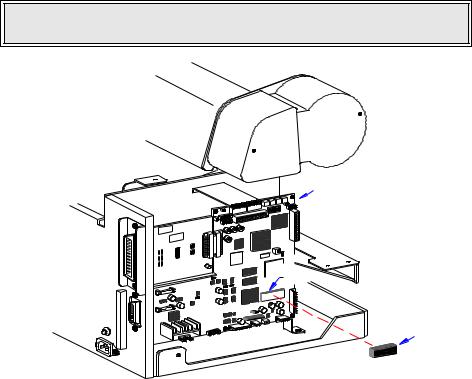
Section 4: Accessories Installation
4 Insert clock chip (3) into the vacant IC Socket (4).
NOTE: A properly applied chip will be oriented so that its notched end is aligned with that of the IC socket.
|
RD |
IEEE1284 |
+RSBOA |
|
|
|
|
2
4
1, 3
Figure 4-2, EEPROM Installation
5Connect the power supply cord.
6Factory Reset as directed in the Factory Reset section of this manual.
7Press and hold the LINE key while simultaneously switching on the power.
|
|
|
|
|
LCD DISPLAY: |
INITIALIZING |
|
|
|
ROM V00.00.00.00 |
|
|
|
|
|
8 When the printer emits an audible beep, release the LINE key.
|
|
|
|
|
LCD DISPLAY: |
ADVANCED MODE |
|
|
|
|
|
9 Press the ENTER key repeatedly until the calender option appears on the LCD.
|
|
|
|
|
|
LCD DISPLAY: |
SET CALENDAR |
|
|
|
|
YES |
NO |
|
|
|
|
|
|
10 Use the CURSOR key to advance the cursor to the YES option. 11 Press the ENTER key to select the option.
SATO M10e Service Manual |
PN: 9001113A |
Page 4-4 |
Section 4: Accessories Installation
|
|
|
|
|
|
LCD DISPLAY: |
CALENDAR |
|
|
|
|
YY/MM/DD |
HH/MM |
|
|
|
|
|
|
12Press the LINE/FEED keys to scroll to the desired date and time values and press ENTER between each.
13Cycle the printer off and then on again to begin printing.
14Refer to Programming Manual for command sequences to utilize the real-time clock option.
INTERFACE MODULE UPGRADE
The printer is typically ordered with a high-speed parallel interface card installed. However, interface requirements sometimes change and an upgrade is desired. All of the interface cards are installed within the same slot located on the rear of the printer with little or no difference in installation methodology. Refer to the Interface Board procedure of the Replacement Procedures section of this manual for directions on this upgrade.
STACKER KIT
The Stacker Kit stacks printed media as it exits the printer. Installation of this purchase option is not required. Simply follow the instructions included with the product to adjust for media size and then place the unit against the front housing cover.
MEDIA UNWIND UNIT
The media unwind is designed to dispense rolled media. Installation of this purchase option is not required. Simply follow instructions included with the product for media loading and orient at the rear of the printer so that the media may be fed into the printer.
SATO M10e Service Manual |
PN 9001113A |
Page 4-5 |
Section 4: Accessories Installation
SATO M10e Service Manual |
PN: 9001113A |
Page 4-6 |
