Sanyo MG7-SU6000, MG7-SC1000, MF7-XU6000, MF7-XC1000, PLC-SU60 Service Manual
...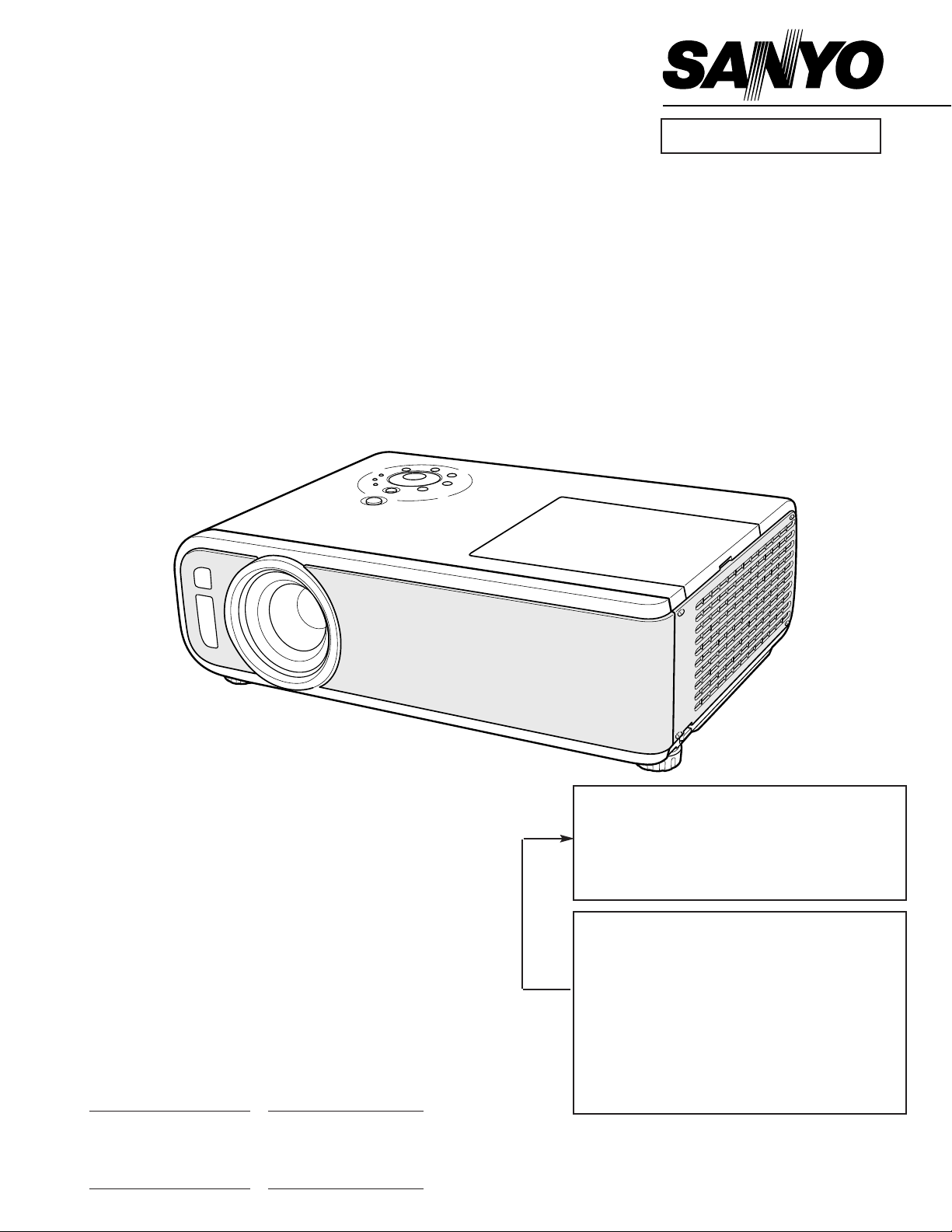
Multimedia Projector
SERVICE MANUAL
PRODUCT CODE
PLC-XC10
PLC-SC10
1 122 195 00 (MF7A) 1 122 197 00 (MG7A)
1 122 196 00 (PF7A) 1 122 198 00 (PG7A)
1 122 196 02 (PF7C) 1 122 198 02 (PG7C)
PLC-XU60 PLC-SU60
1 122 241 00 (MF7AA) 1 122 242 00 (MG7AA)
Original Version
REFERENCE NO. SM5110535-00
FILE NO.
Model No. PLC-XC10
PLC-SC10
PLC-XU60
PLC-SU60
U.S.A., Canada,
Europe, Asia, Africa
U.K.
Chassis No. MF7-XC1000
MF7-XU6000
MG7-SC1000
MG7-SU6000
NOTE: Match the Chassis No. on the unit’s
back cover with the Chassis No. in the
Service Manual.
If the Original Version Service
Manual Chassis No. does not match
the unit’s, additional Service
Literature is required.You must refer to
“Notices” to the Original Service
Manual prior to servicing the unit.
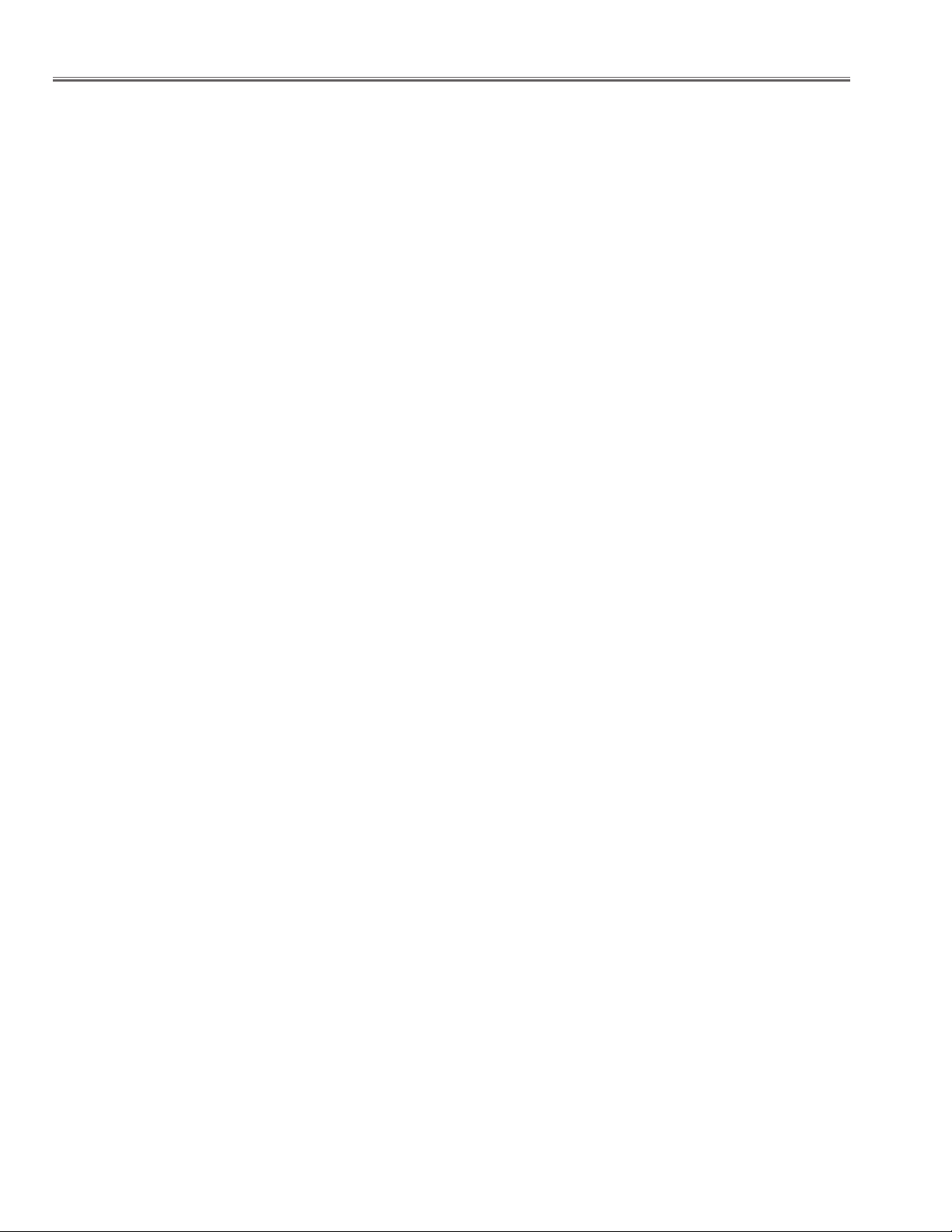
-2-
■ Contents
■ Safety Instructions ________________________________________________3
■ Specifications ____________________________________________________4
■ Circuit Protections ________________________________________________5
● Fuse ____________________________________________________5
● Thermal switch ____________________________________________5
● Lamp cover switch __________________________________________5
● Warning temperature and power failure protection ________________6
■ Lamp Replacement ______________________________________________7
■ Mechanical Disassemblies__________________________________________8
■ Optical Parts Disassemblies ______________________________________15
■ Adjustments ____________________________________________________20
● Adjustments after Parts Replacement __________________________20
● Note on the Servicing ______________________________________20
■ Optical Adjustments ______________________________________________21
■ Electrical Adjustments ____________________________________________25
● Service Adjustment Menu Operation ____________________________25
● Circuit Adjustments ________________________________________26
● Test Points and Locations ____________________________________32
● Service Adjustment Data Table ________________________________33
■ Chassis Block Diagrams __________________________________________42
Chassis over view ____________________________________________42
Inputs & video signal processing stage ____________________________43
LCD panel driving stage ______________________________________44
Audio signal processing circuit __________________________________45
System controls ______________________________________________46
Power supply & protection circuit ________________________________47
Motor drive circuit ____________________________________________48
Principle of operation for Auto-Focus and Auto-Keystone Correction ____49
■ Troubleshooting ________________________________________________51
No Power __________________________________________________51
No Picture __________________________________________________52
Motor problems ______________________________________________54
No Sound __________________________________________________54
■ Control Port Functions ____________________________________________55
■ Cleaning ______________________________________________________62
■ IC Block Diagrams ____________________________________________63-68
■ Service Parts List ____________________________________________69-102
Electrical Parts List ________________________________________69-96
Mechanical Parts List ______________________________________97-102
Drawings & Diagrams
■ Parts description and reading in schematic diagram____________________ A2
■ Schematic diagrams ________________________________________ A3-A10
■ Printed wiring board diagrams ________________________________ A11-A14
■ Pins description of ICs, transistors, diodes __________________________ A15
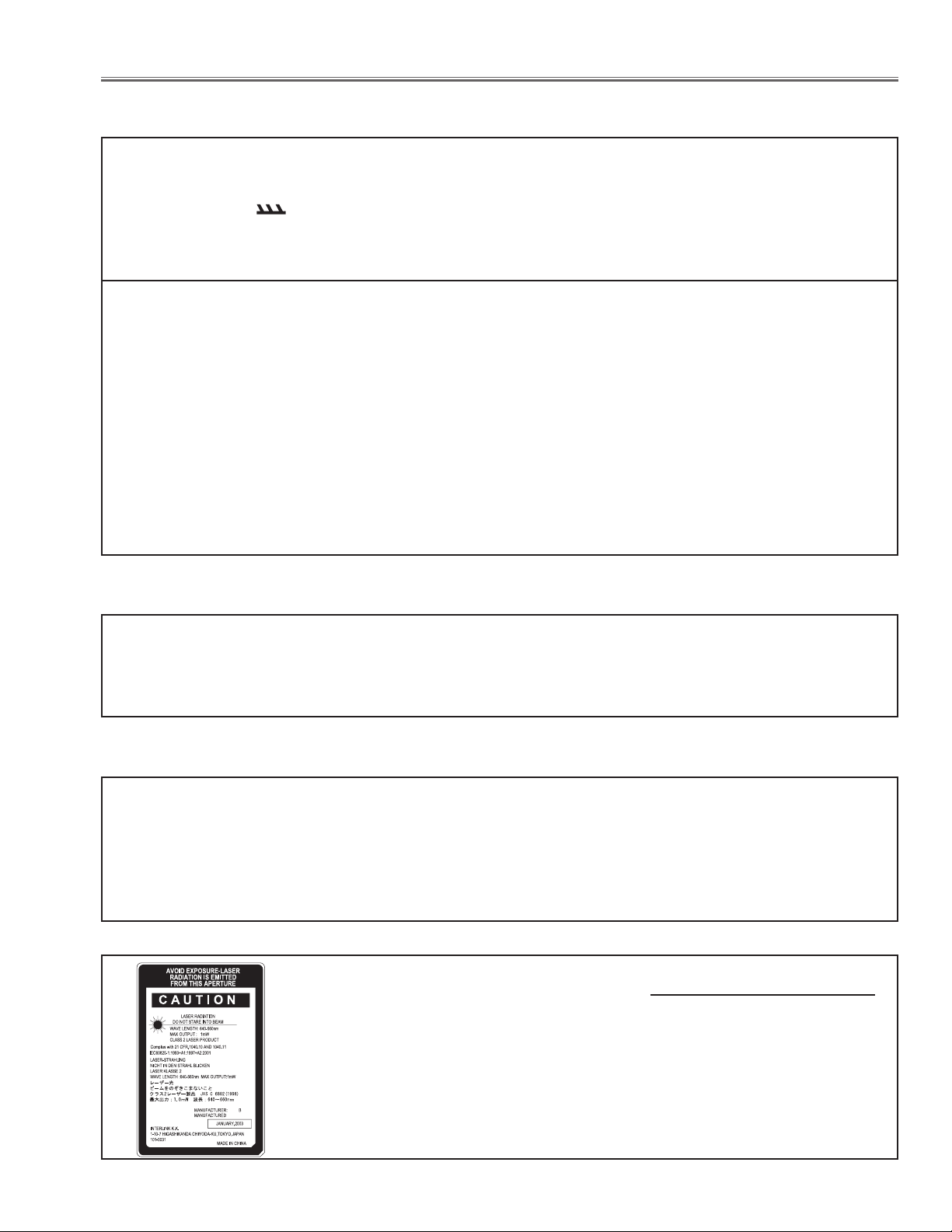
-3-
■ Safety Instructions
WARNING:
The chassis of this projector is isolated (COLD) from AC line by using the converter transformer. Primary side of
the converter and lamp power supply unit circuit is connected to the AC line and it is hot, which hot circuit is identified with the line ( ) in the schematic diagram. For continued product safety and protection of personnel
injury, servicing should be made with qualified personnel.
The following precautions must be observed.
SAFETY PRECAUTIONS
1: An isolation transformer should be connected in the
power line between the projector and the AC line
before any service is performed on the projector.
2: Comply with all caution and safety-related notes pro-
vided on the cabinet back, cabinet bottom, inside the
cabinet or on the chassis.
3: When replacing a chassis in the cabinet, always be
certain that all the protective devices are installed
properly, such as, control knobs, adjustment covers
or shields, barriers, etc.
DO NOT OPERATE THIS PROJECTOR WITHOUT
THE PROTECTIVE SHIELD IN POSITION AND
PROPERLY SECURED.
4: Before replacing the cabinet cover, thoroughly
inspect the inside of the cabinet to see that no stray
parts or tools have been left inside.
Before returning any projector to the customer, the
service personnel must be sure it is completely safe to
operate without danger of electric shock.
SERVICE PERSONNEL WARNING
Eye damage may result from directly viewing the light produced by the Lamp used in this equipment. Always turn
off Lamp before opening cover. The Ultraviolet radiation eye protection required during this servicing.
Never turn the power on without the lamp to avoid electric-shock or damage of the devices since the stabilizer
generates high voltages(15kV - 25kV) at its starts.
Since the lamp is very high temperature during units operation replacement of the lamp should be done at least
45 minutes after the power has been turned off, to allow the lamp cool-off.
PRODUCT SAFETY NOTICE
Product safety should be considered when a component replacement is made in any area of the projector.
Components indicated by mark ! in the parts list and the schematic diagram designate components in which
safety can be of special significance. It is, therefore, particularly recommended that the replacement of there parts
must be made by exactly the same parts.
DO NOT ATTEMPT TO SERVICING THE REMOTE CONTROL UNIT.
Laser Beam may be leaked out when in disassemble the Unit. As the Laser Beam used
in this Remote control unit is harmful to the eyes.
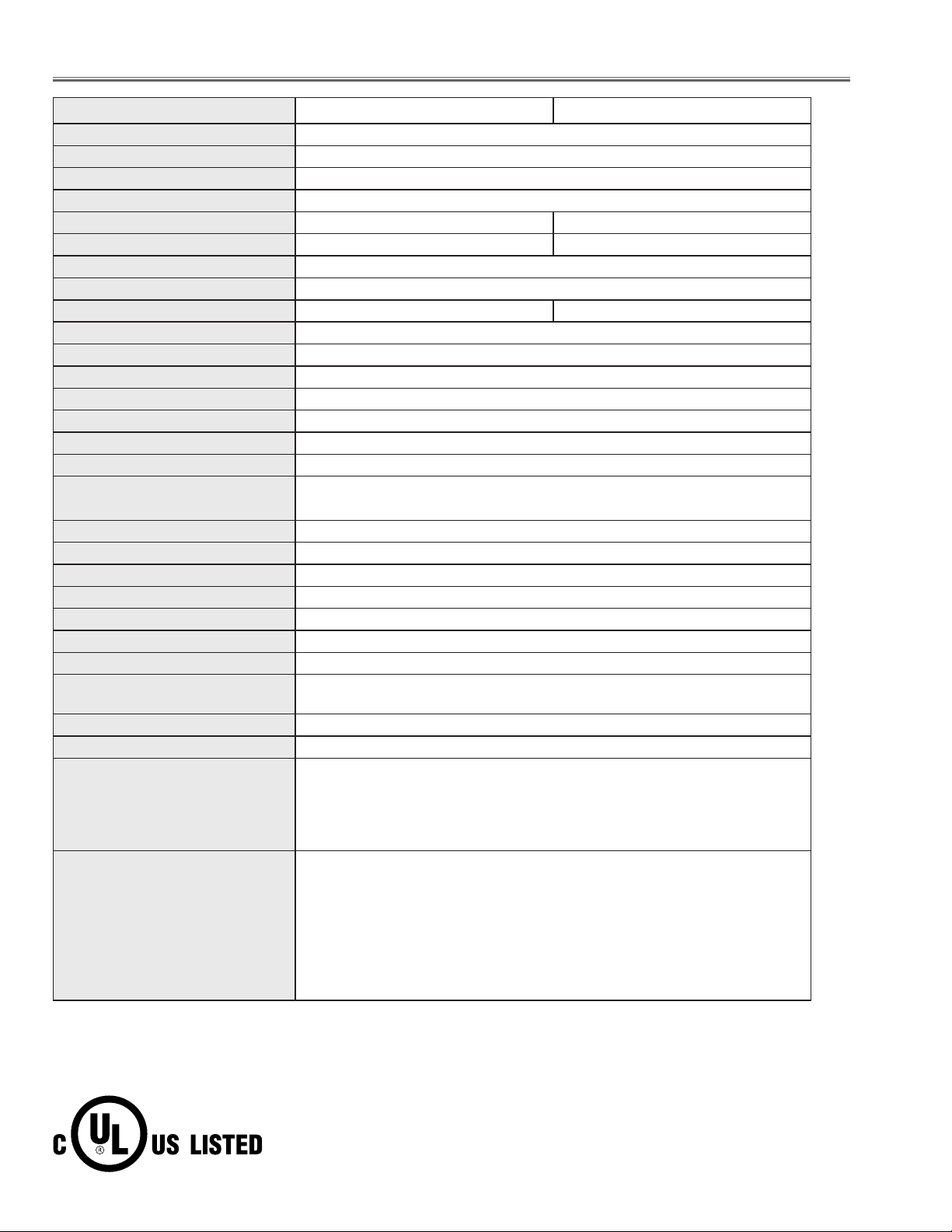
-4-
■ Specifications
This symbol on the nameplate means the product is Listed by Underwriters
Laboratories Inc. It is designed and manufactured to meet rigid U.L. safety standards against risk of fire, casualty and electrical hazards.
PLC-XC10/PLC-XU60
Owner’s Manual
AC Power Cord
Remote Control and Batteries
DVI-VGA Cable
USB Cable
Protective Dust Cover
Lens Cover
String for Lens Cover
0.99" TFT Active Matrix type, 3 panels
Multi-media Projector
12.8 lbs (5.8 kg)
15.35" x 4.4" x 10.79" (390mm x 112mm x 274mm)
(not including raised portions)
1,024 x 768 dots
2,359,296 (1,024 x 768 x 3 panels)
PAL, SECAM, NTSC, NTSC4.43, PAL-M, and PAL-N
H-sync. 15 ~ 100 KHz, V-sync. 50 ~ 100 Hz
Adjustable from 31” to 300”
1 speaker, ø1.1" (28mm)
41 ˚F ~ 95 ˚F (5 ˚C ~ 35 ˚C)
14 ˚F ~ 140 ˚F (-10 ˚C ~ 60 ˚C)
Projector Type
Net Weight
Dimensions
(W x H x D)
Panel Resolution
Number of Pixels
Color System
Scanning Frequency
Projection Image size
(Diagonal)
Built-in Speaker
Operating Temperature
Storage Temperature
Accessories
LCD Panel System
● The specifications are subject to change without notice.
F 1.7 ~ 2.1 lens with f 33.6 mm ~ 43.2 mm with manual zoom and focus
4.3’ ~ 33.1’ (1.3 m ~ 10.1 m)
300 W
RCA Type x 3 (Video/Y, Pb/Cb, Pr/Cr) and Mini DIN 4 pin x 1 (S-Video)
Projection Lens
Throw Distance
Projection Lamp
Video Input Jacks
RCA Type x 2 (R and L)
Audio Input Jacks
DVI-I Terminal (Digital/Analog) (HDCP compatible)
Mini Jack (stereo) x 2
Mini DIN 8 pin x 1
Mini Jack (stereo) x 1 (variable with volume)
1.0 W RMS
Computer Input 1 Terminal
Computer Audio Input Jacks (1 and 2)
Service Port Connector
Audio Output Jack
Internal Audio Amp
0˚ to 10.3˚
Feet Adjustment
Power Source : AA, UM3 or R06 Type x 2
Operating Range : 16.4’ (5m) / ±30˚
Dimensions : 2.0”(W) x 1.0”(H) x 7.1”(D) (50mm x 27mm x 181mm)
Net Weight : 0.34 lbs (154 g) (including batteries)
Laser Pointer : Class II Laser
(Max. Output : 1mW / Wave length : 640~660nm)
Remote Control
480i, 480p, 575i, 575p, 720p, 1035i, and 1080i
High Definition TV Signal
USB Type A x 1 (for Security) and USB Type B x 1 (for Mouse control)
USB Connector
AC 100 ~ 120 V (5.0 A Max. Ampere), 50 / 60 Hz
(The U.S.A and Canada)
AC 200 ~ 240 V (2.5 A Max. Ampere), 50 / 60 Hz
(Continental Europe and The U.K.)
Voltage and
Power Consumption
Computer Input 2 / Monitor Output
Te r minal
(VGA) HDB 15 Terminal x 1 (switch to use this terminal)
● LCD panels are manufactured to the highest possible standards. Even though 99.99% of the pixels are effective, a
tiny fraction of the pixels (0.01% or less) may be ineffective by the characteristics of the LCD panels.
● The On-Screen Menu and figures in this manual may differ slightly from the product.
PLC-SC10/PLC-SU60
Model No.
800 x 600 dots
1,440,000 (800 x 600 x 3 panels)
H-sync. 15 ~ 80 KHz, V-sync. 50 ~ 100 Hz
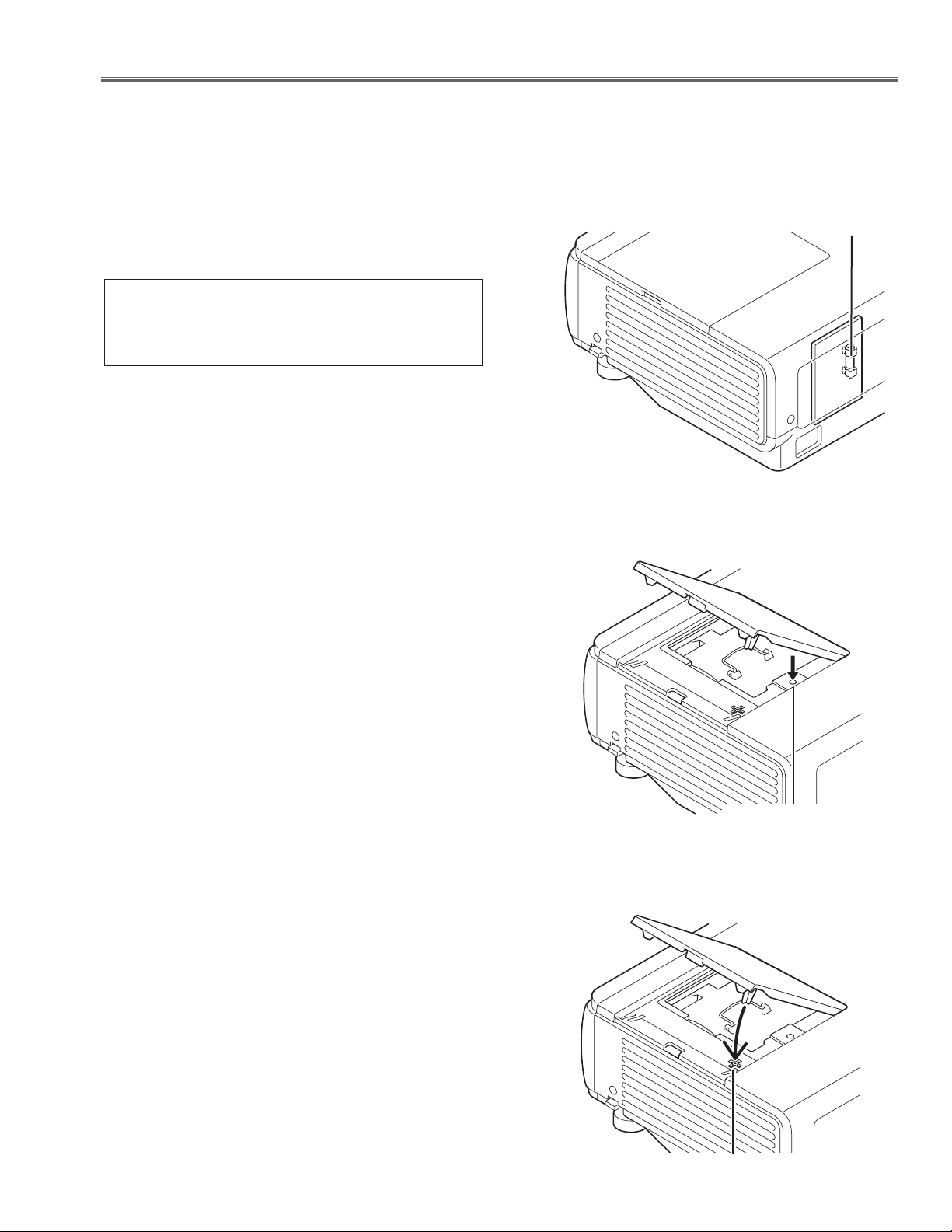
● Lamp cover switch
The lamp cover switch (SW902) cuts off the drive signal to the
lamp circuit when the lamp cover is removed or not closed completely. After opening the lamp cover for replacing the lamp ass’y,
place the lamp cover correctly otherwise the projector can not
turn on.
● Thermal switch
There is the thermal switch (SW905) inside of the projector to
detect the internal temperature rising abnormally. When the internal temperature reaches near 100˚C, it cuts off the AC main
power supply .
The thermal switch cannot be reset itself automatically even if the
internal temperature becomes normal. Reset the thermal switch
following to the below procedure.
How to reset the thermal switch
1. Remove the lamp cover.
2. Insert the sharp tool like a screwdriver into a hole on the cabi-
net
3. Press the reset button on the thermal switch with the screw-
driver.
CAUTION:
Before press the reset button, make sure that the AC cord must
be disconnected from the AC outlet.
This projector provides the following circuit protections to operate in safety. If the abnormality occurs inside the projector, it will automatically turn off by operating one of the following protection circuits.
● Fuse
A fuse is located inside of the projector. When the POWER indicator is not lightning, the fuse may be opened. Check the fuse as following steps.
The fuse should be used with the following type;
Fuse replacing steps
1. Remove the cabinet top following to “Mechanical
Disassemblies”.
2. Replace the new one with the specified type.
FUSE PART NO. : 645 058 8181
TYPE 8A 250V FUSE
SKYGATE CO. LTD. TYPE SG-5013 008
-5-
Thermal switch (SW905)
Fuse
■ Circuit Protections
Lamp cover switch (SW902)
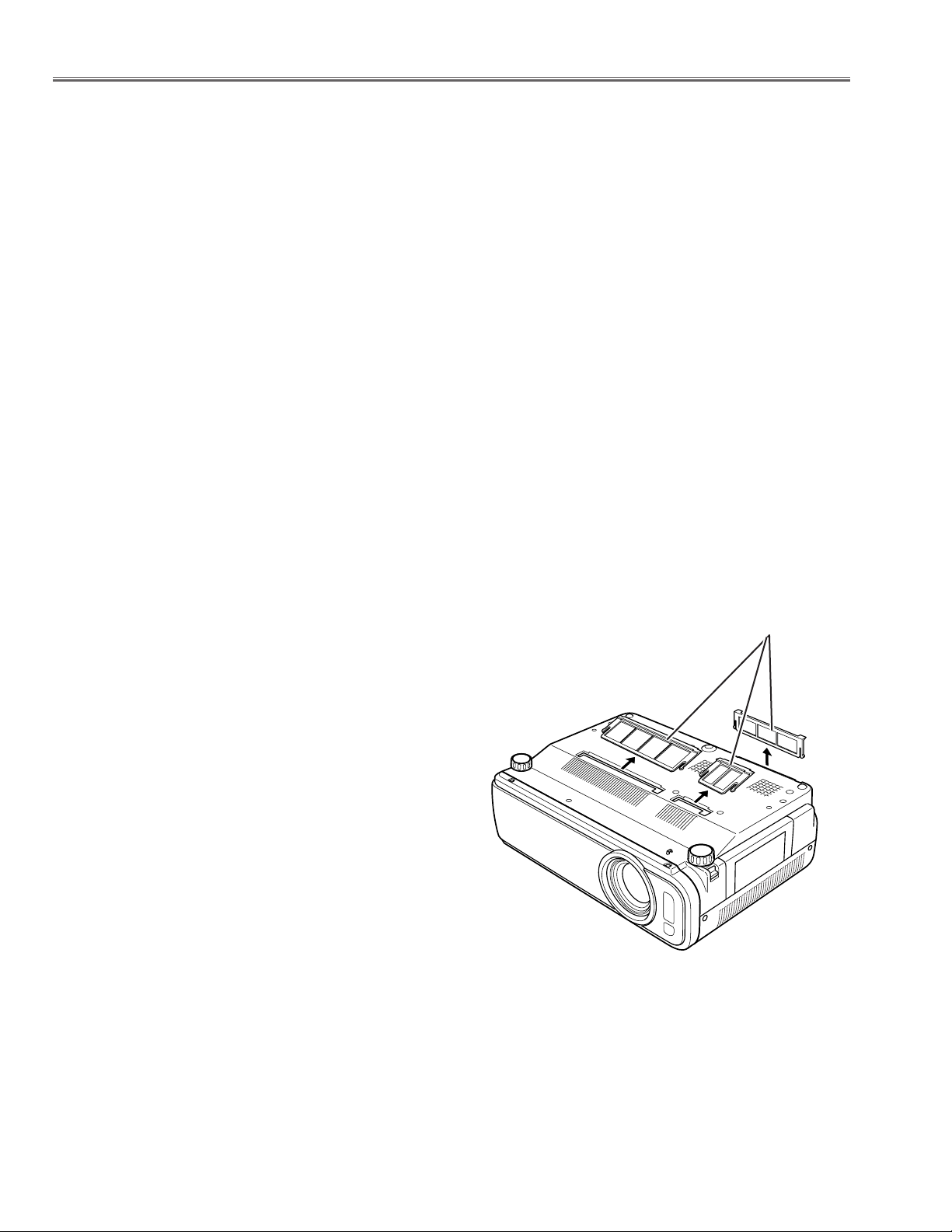
-6-
Circuit Protections
● Warning temperature and power failure protection
The projector will be automatically turned off when the internal temperature of the projector is abnormally high, or
the cooling fans stop spinning, or the power supplies in the projector are failed.
- If the WARNING indicator is flashing, it may detect the abnormal temperature inside the projector. Check the fol-
lowing possible causes and wait until the WARNING indicator stops flashing, and then try to turn on the projector.
- If the WARNING indicator lights red, it may defect the cooling fans or power supply circuits. Check fans operation
and power supply lines referring to the chapter “Power supply & protection circuit” in the Chassis Block Diagram
section.
Possible causes
- Air filters are clogged with dust particles. Remove dust from the air filters by following instructions in the “Air filter
care and cleaning” below.
- Ventilation slots of the projector are blocked. In such an event, reposition the projector so that ventilation slots are
not obstructed.
- Check if projector is used at higher temperature place (Normal operating temperature is 5 to 35 ˚C or 41 to 95˚F)
Air filter care and cleaning
The removable air filter prevents dust from accumulation on the surface of the projection lens and projection mirror.
Should the air filter become clogged with dust particles, it will reduce the cooling fan’s effectiveness and may result
in internal heat build up and reduce the life of the projector.
To clean up the air filters, follow the cleaning procedure
below:
1. Tu rn the power off, and disconnect the AC power cord
from the AC outlet.
2. Tu rn the projector up side down and remove air filters
by pulling the latches of it upward.
3. Clean the air filters with brush or wash out the dust and
particles.
4. Replace the air filters properly. Make sure that the air fil-
ters are fully inserted.
CAUTION:
Do not operate the projector with the air filters removed.
Dust may accumulate on the LCD panel and the projection
mirror degrading picture quality.
Do not put small parts into the air intake vents. It may result
in malfunction of the projector.
RECOMMENDATION
We recommend not to use the projector in dusty, smoky places. Using it in dusty place may cause the poor picture
quality.
When using under the dusty or smoky conditions, dust may accumulate on the LCD panel and lens inside it, and
may resultantly be projected on the screen together with the picture.
When the above symptoms are noticed, please clean up the LCD panel and lens following to the “Cleaning
Method”.
Air filter
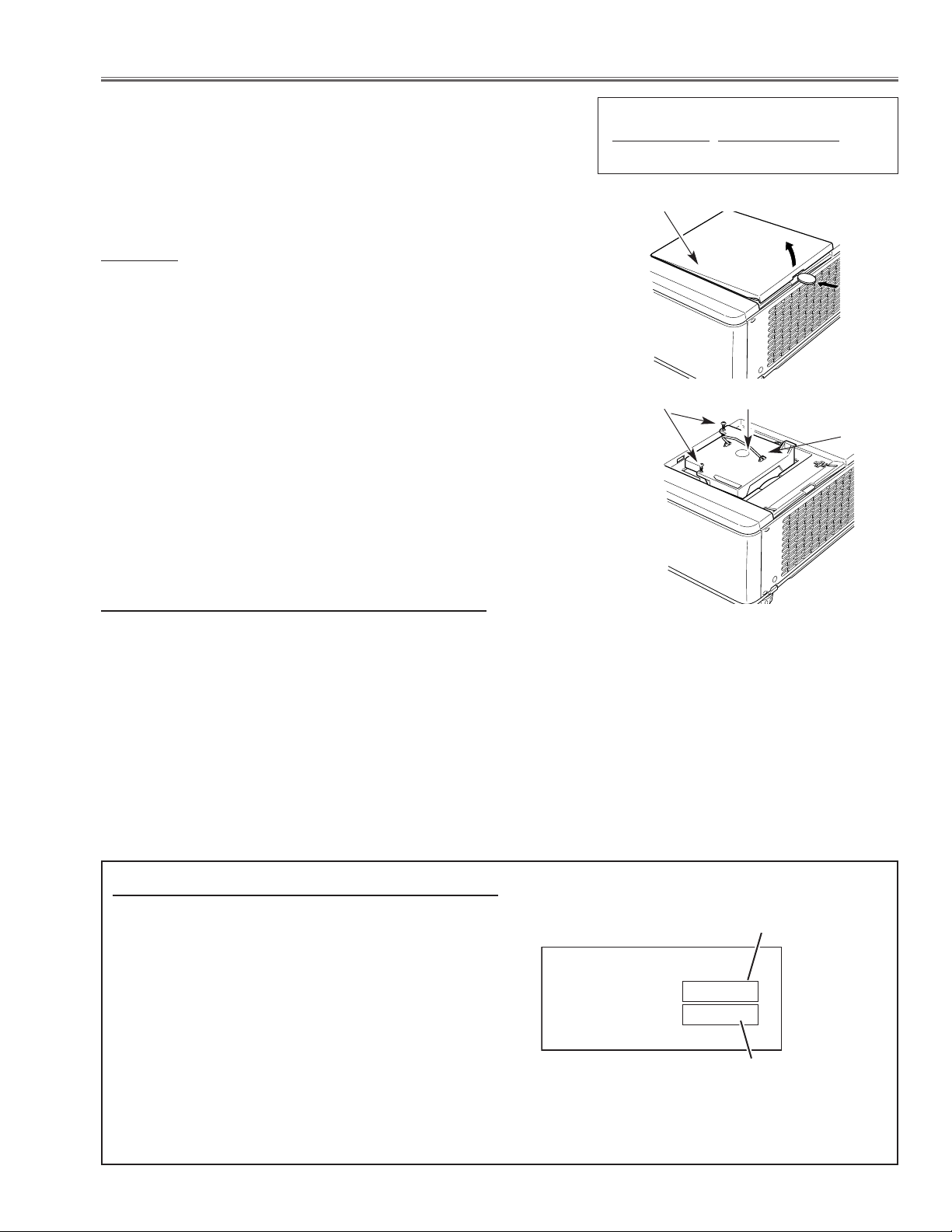
-7-
■ Lamp Replacement
WARNING:
- For continued safety, replace with a lamp assembly of the same
type.
- Allow the projector to cool for at least 45 minutes before you open
the lamp cover. The inside of the projector can become very hot.
- Do not drop the lamp module or touch the glass bulb! The glass can
shatter and cause injury.
Procedure
1 Tu rn off the projector and disconnect the AC cord. Allow the projector
to cool for at least 45 minutes.
2 Insert a coin into a groove of the lamp cover and press the driver and
lift up the lamp cover as shown in the figure.
3 Loosen 2 screws and pull out the lamp assembly by grasping the
handle.
4 Replace the lamp with a new one and tighten the 2 screws back into
position. Make sure that the lamp is set properly. Replace the lamp
cover.
5 Connect the AC cord to the projector and turn on.
6 Reset the Lamp Replace Counter, see below explanation.
Note:
- The projector cannot be turned-on with lamp cover removed,
because when the lamp cover is removed, the lamp cover switch is
also released to switch off the lamp circuit.
1 Tu rn the projector on, press the MENU button and the
On-Screen Menu will appear. Press the Point
Left/Right button to move the red frame pointer to the
Setting Menu icon.
2 Press the Point Down button to move the red frame
pointer to the Lamp counter reset item and then press
the SELECT button. The message "Lamp replace
counter Reset?" is displayed. Move the pointer to
[Yes] and then press the SELECT button.
3 Another confirmation dialog box appears and select
[Yes] to reset the Lamp replace counter.
Recommendation
Should the air filter become clogged with dust particles,
it will reduce the cooling fan’s effectiveness and may
result in internal heat build up and short lamp life. We
recommend cleaning the air filter after the projection
lamp is replaced.
Refer to “Air Filter Cleaning”.
How to reset Lamp Replace Counter
ORDER REPLACEMENT LAMP
T
ype No.
Service Parts No.
POA-LMP68 610 308 1786
Lamp
Lamp Cover
Screw
Handle
The LAMP REPLACE indicator will light yellow when
the total lamp used time reaches 1500 hours. This is
to indicate that lamp replacement is required.
You can check the lamp used time following to the
below procedure.
1 Press and hold the POWER ON-OFF button on the
projector for more than 20 seconds.
2 The projector used time and lamp used time will be
displayed on the screen briefly as follows.
Lamp used time
How to check Lamp used time
Projector used time
Counter
Projector 1525H
Lamp 375H
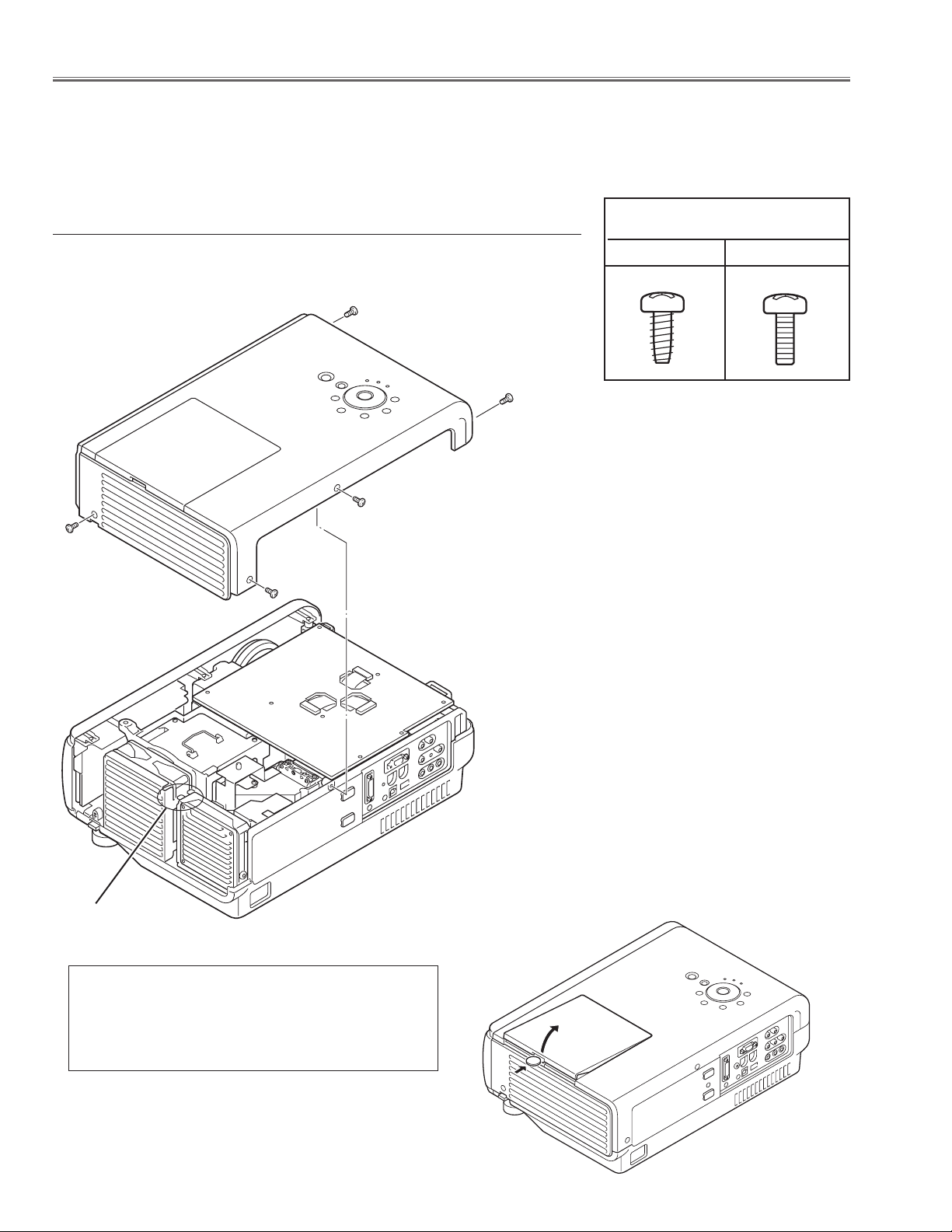
Fig.1-1
Screws Expression
(Type
Diameter x Length) mm
T type M Type
A
-8-
1 Remove 5 screws A (M3x8) and pull the Cabinet Top upward off.
z Cabinet Top, FN901 removal
■ Mechanical Disassemblies
Mechanical disassemble should be made following procedures in numerical order.
Following steps show the basic procedures, therefore unnecessary step may be ignored.
Caution:
The parts and screws should be placed exactly the same position as the original otherwise it may cause loss of
performance and product safety.
Lamp Cover removal
Insert a coin into a grove of the lamp cover and push the
drive in arrow direction and pull up the lamp cover upward
as shown in the figure below.
Fig.1-2
A
A
A
A
* Pay attention not to spoil the cab-
inet by turning the coin or driver.
* When the cabinet top or lamp cover is removed,
the lamp cover switch is turned off. When turning
on the projector for servicing or adjusting, it is
required to keep turning on the lamp cover switch.
Lamp Cover SW
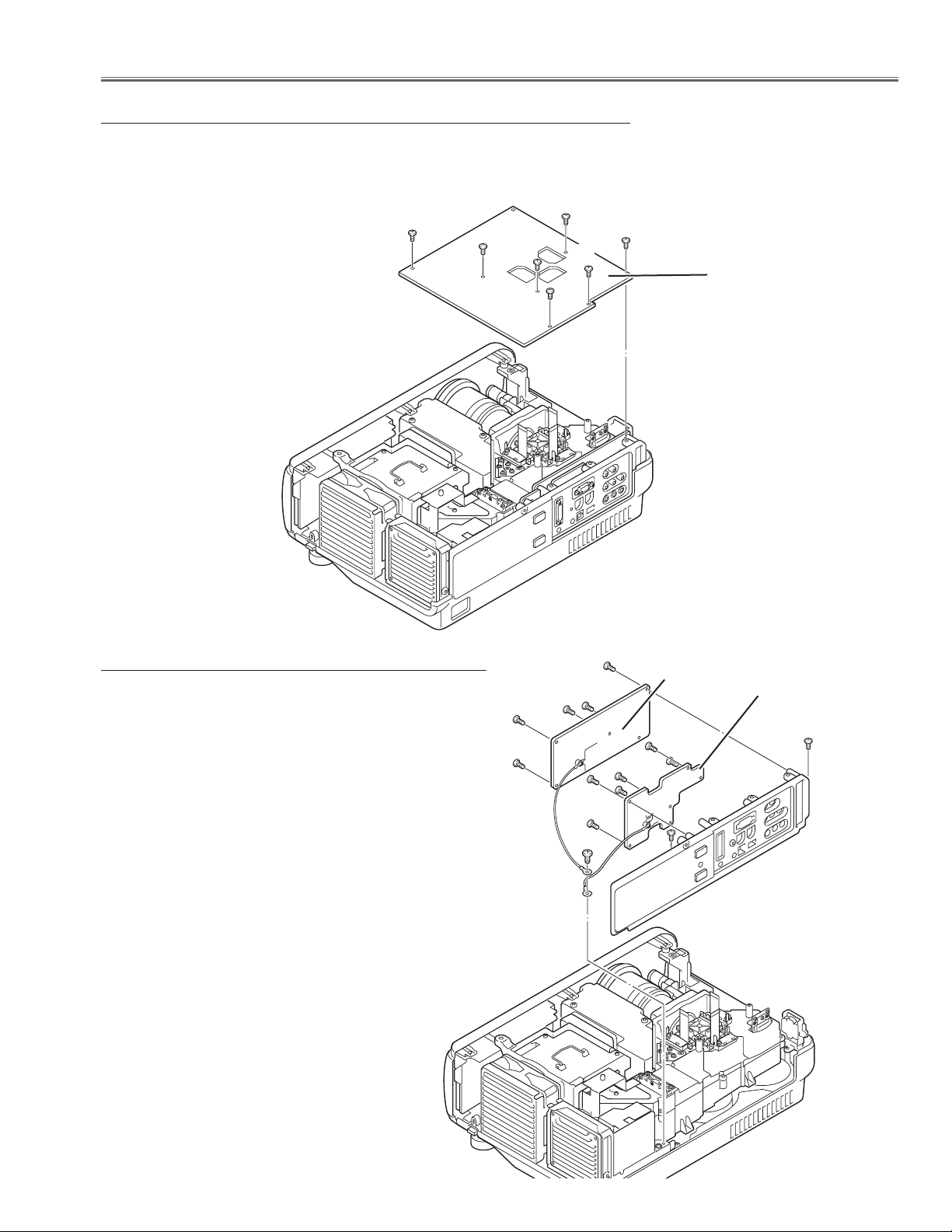
-9-
Mechanical Disassemblies
1 Remove 8 screws A (M3x6) and disconnect terminals on the Main Board.
2 Remove the Main board upward off.
x Main Board removal
A
Main Board
Fig.2
1 Remove 2 screws A (M3x6) and 1 screw B (M4x8)
and then pull the rear panel ass'y upward.
2 Remove 5 screws C (T3x8) and remove the AV board,
remove 6 screws D (T3x8) and remove the COM
board.
c AV&COM Board removal
A
A
C
B
Fig.3
A
A
A
A
A
C
C
D
D
D
AV Board
COM Board
C
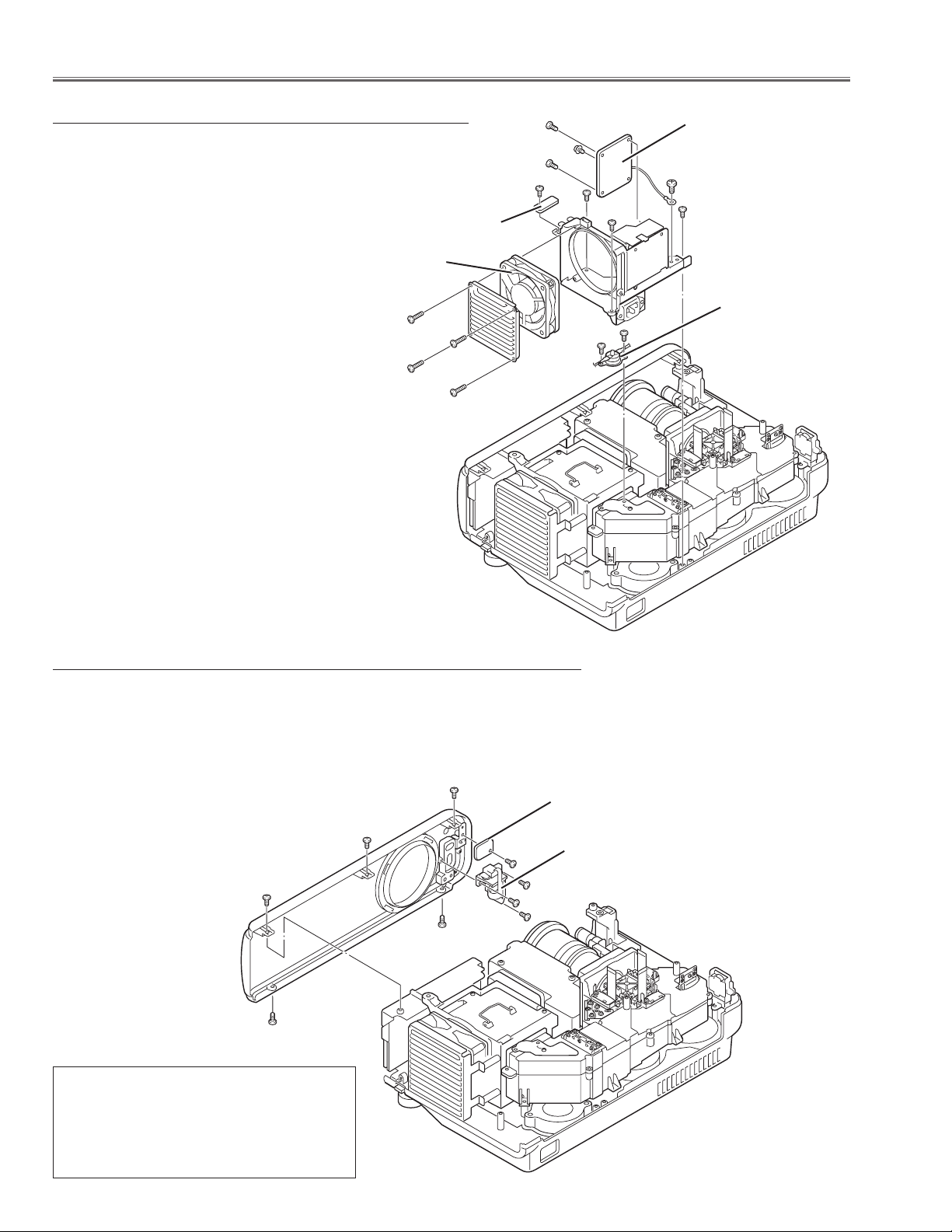
1 Remove 3 screws A (M3x6), 2 screws B (M3x8) and remove the cabinet
front ass'y.
2 Remove 1 screw C (T3x8) and remove the RC Front board.
3 Remove 3 screws D (T3x8) and remove the Passive sensor unit.
-10-
A
B
Mechanical Disassemblies
Fig.5
b Cabinet Front removal
1 Remove 3 screws A (T3x8) and pull the fan
& filter ass'y upward.
2 Remove 4 screws B (T3x8) and remove the
Filter board.
3 Remove 1 screw C (T3x8) and remove the
Lamp Cover SW Board.
4 Remove 4 screws D (T3x22) and remove the
fan "FN904" and cover.
5 Remove 2 screws E (M3x4) and remove the
thermal switch "SW905".
Fig.4
v Fans & Filter Board removal
A
B
C
FN904
Filter Board
Cover sw Board
B
A
A
A
B
A
B
D
D
D
D
E
E
C
D
D
SW905
RC Board
Passive sensor
Note:
After replacing the front panel or passive
sensor, the passive sensor offset adjustment must be done otherwise the autosetup function does not operate properly.
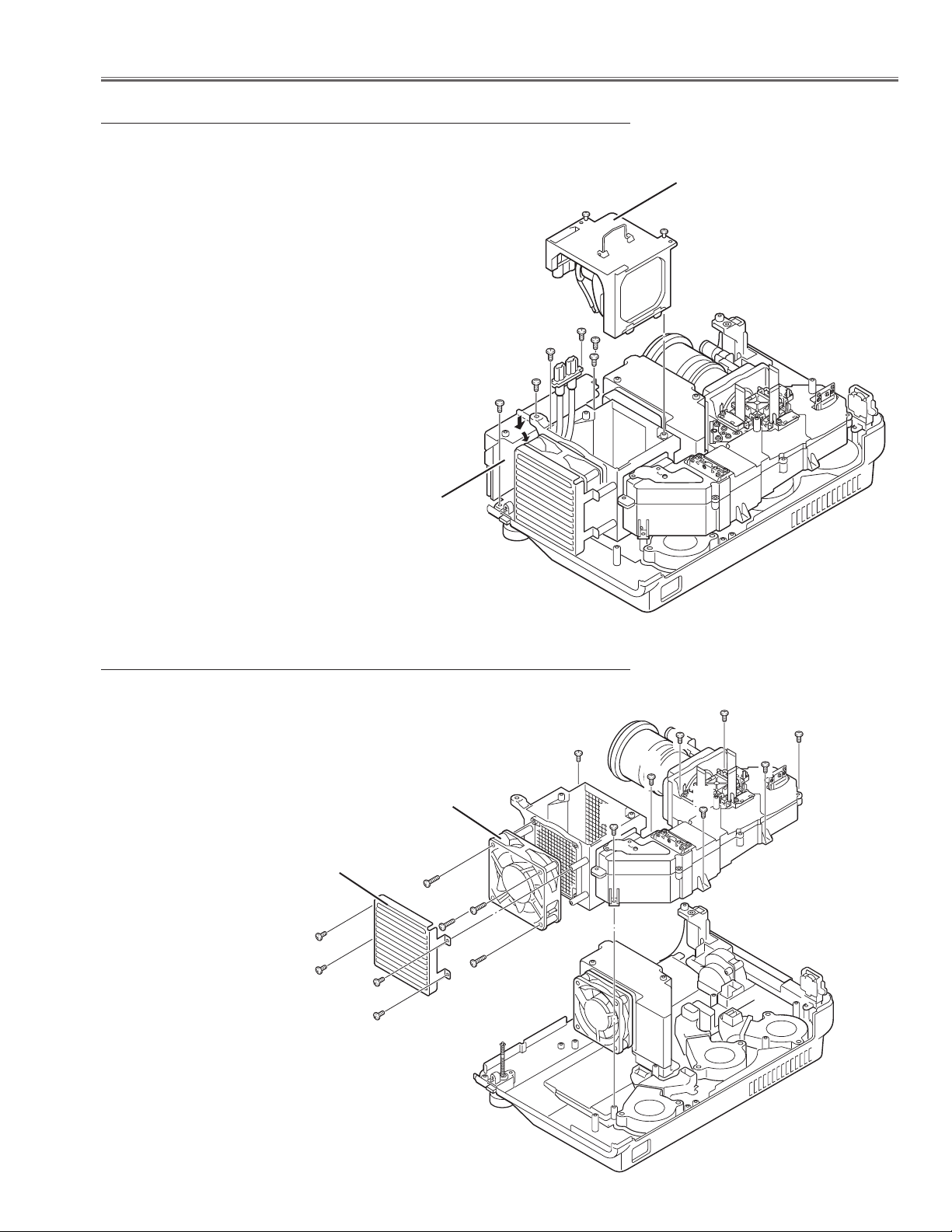
FN908
A
B
B
A
C
B
C
Fan Guard
-11-
Mechanical Disassemblies
1 Remove 4 screws A (T3x8) and remove the fan guard.
2 Remove 4 screws B (M4x30) and remove the fan
"FN908".
3 Remove 8 screws C (T3x10) and pull the optical unit
upward.
Fig.7
m Fan & Optical Unit removal
1 Loosen 2 screws A on the lamp ass'y and pull the
handle on the lamp ass'y upward off.
2 Remove 2 screws B (M3x8) and remove a socket from
the lamp ballast.
3 Remove 1 screws C (M3x8) on the lamp ballast cover
and 3 screws D (T3x8) and then remove the lamp ballast
by pressing the the top of the lamp ballast cover.
Fig.6
n Lamp Ballast & Lamp Ass'y removal
A
Lamp Ass'y
Lamp Ballast Unit
B
B
B
C
D
D
A
A
A
C
C
C
C
C
C

-12-
The connection wires are placed as shown in figure below;
, Wires connections
Connections
FN901 ~ K66AB
FN902 ~ K66AA
FN903 ~ K66AC
FN904 ~ K66AD
FN906 ~ K66CA
FN907 ~ K66BB
FN908 ~ K66CA
Fig.8
FN907
K66BA
FN908
FN904
To Line Filter
K66CA
K66BB
K66AC
K66AD
K66AA
K66AB
FN903
FN906 FN902 FN901
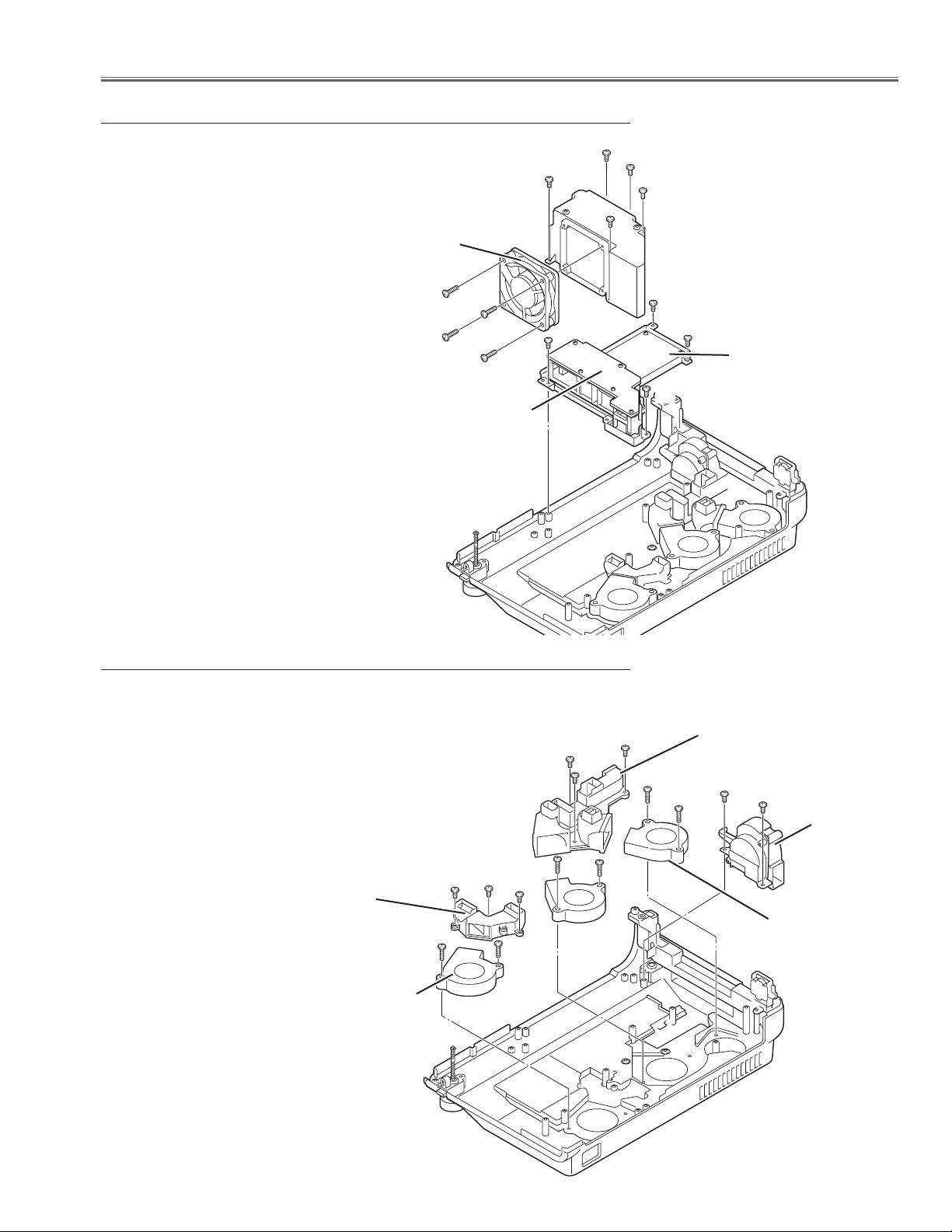
-13-
Mechanical Disassemblies
1 Remove 2 screws A (T3x8) and remove the fan
"FN903".
2 Remove 3 screws B (T3x8) and remove the fan duct
ass'y-A.
3 Remove 6 screws C (T4x28) and remove the fan
"FN901", "FN902" and "FN906".
4 Remove 3 screws D (T3x8) and remove the fan duct
ass'y-B.
Fig.10
⁄0 Fans removal
1 Remove 4 screws A (T3x8) and pull the Power Board
ass'y upward.
2 Remove 4 screws B (T3x22) and disconnect the ter-
minal "K66BB" and then remove the fan "FN907".
3 Remove 5 screws C (T3x8) and remove the Power
board cover.
Fig.9
. Power AC & DC Board removal
FN907
A
B
Power DC Board
C
A
A
A
A
B
B
B
C
C
C
C
Power AC Board
A
A
B
B
B
C
C
C
C
C
C
D
D
D
FN903
FN901
FN902
FN906
Duct ass'y-B
Duct ass'y-A

-14-
Mechanical Disassemblies
1 Remove 3 screws A (T3x8) and remove the duct base upward.
2 Remove 1 screw B (T3x8) and remove the Temp Sensor board.
⁄2 Duct base and Temp Sensor Board removal
1 Remove 4 screws A (T3x8) and pull the handle holder upward.
2 Remove 4 screws B (T2.6x6) and remove the speaker "SP901"
⁄1 Speaker and Handle removal
Fig.11
Fig.12
B
Speaker
A
A
A
A
B
A
A
A
B
Temp Sensor Board
Duct Base
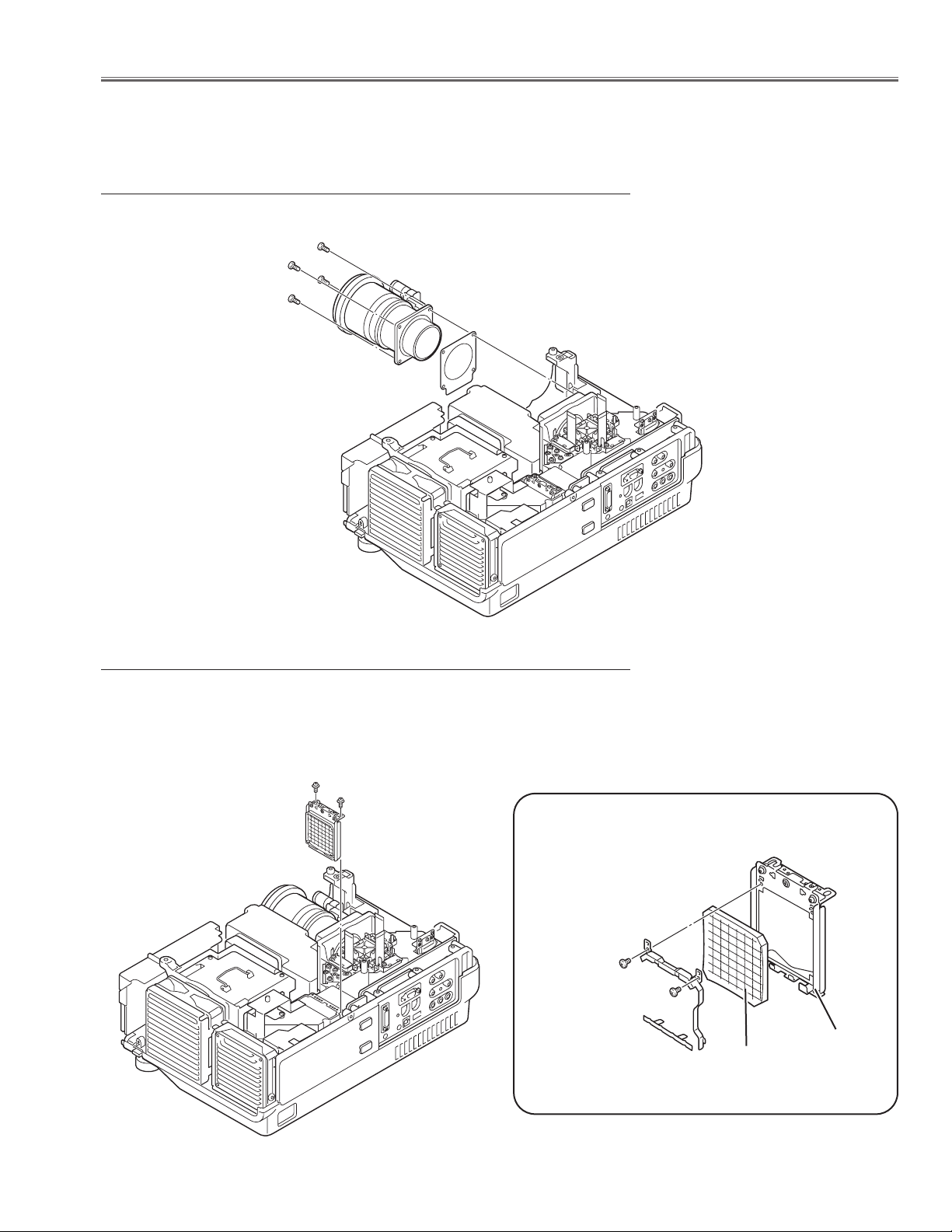
-15-
■ Optical Parts Disassemblies
Before taking this procedure, remove Cabinet Top , Cabinet Front and Main Board following to the “Mechanical
Disassemblies”.
Disassembly requires a 2.0mm hex wrench.
1 Remove 4 screws (M3x8) and remove the Projection Lens.
1 Remove 2 screws A (M2.5x5) and pull the Integrator Lens-In ass’y upward.
2 Remove 2 screws B (M2x2) and then take the Lens off from the holder.
Fig.1
Fig.2-1
z Projection Lens removal
x Integrator Lens-In disassembly
A
Fig.2-
2
B
Holder
*Lens should be placed
as the flat surface side
comes to the holder
side.
B
Integrator-In
A
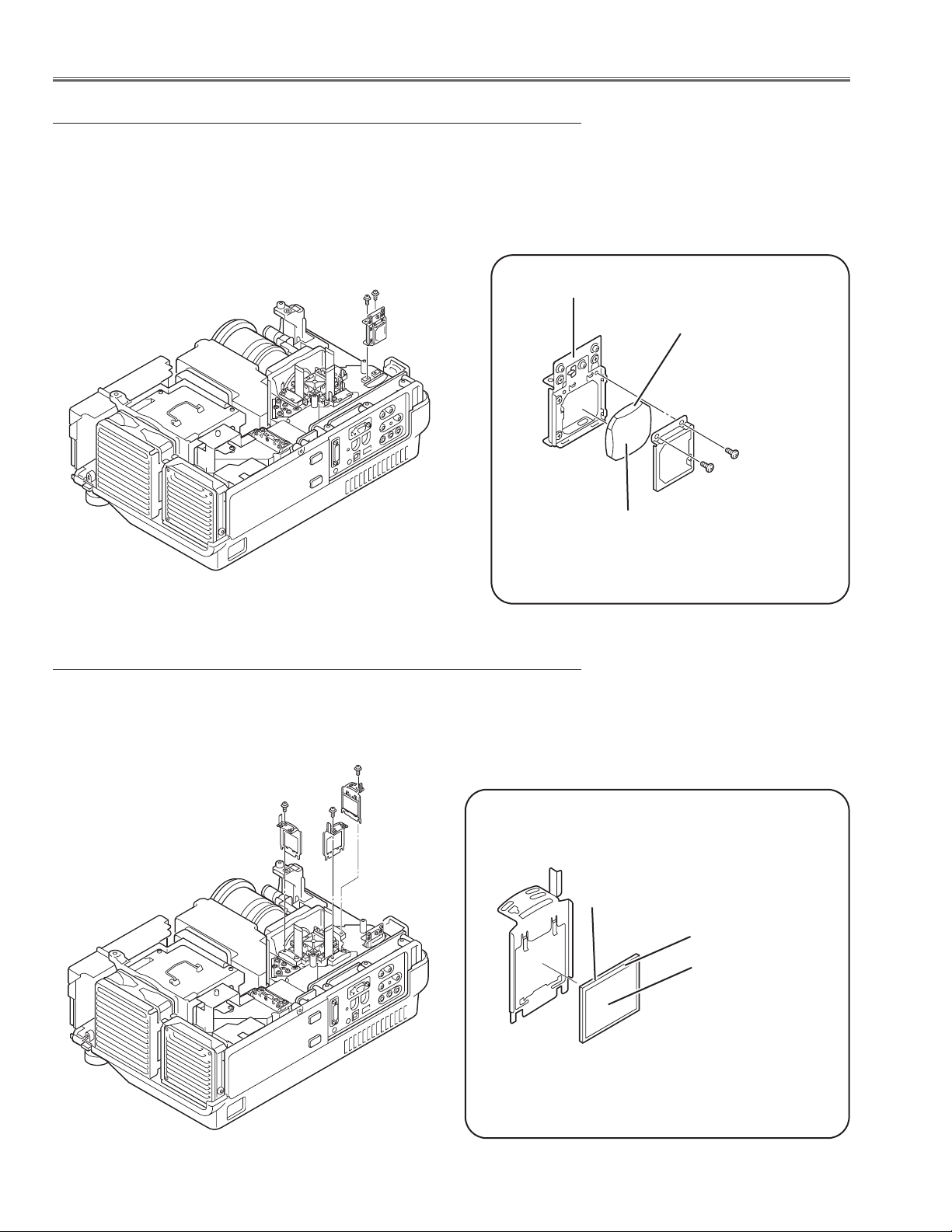
-16-
Optical Pats Disassemblies
1 Remove 2 screws A (M2.5x5) and pull the Relay Lens-Out ass’y upward.
2 Remove 2 screws B (M2x2) to take the Lens off from the holder.
1 Remove each screw (M2.5x5) and pull the Polarized Glass-In ass’y
upward.
2 Unhook the stoppers and take the glass off upward.
Fig.4-1
Fig.3-1
c Relay Lens-Out disassembly
v Polarized Glass-In removal
B
B
Holder
Relay Lens
Fig.3-2
* Glass should be placed as the
printed marker comes to the
upper left corner.
Fig.4-2
polarized glass
Phase Sheet
Part No. is printed on
upper side.
A
A
Part No. is printed on
upper side.
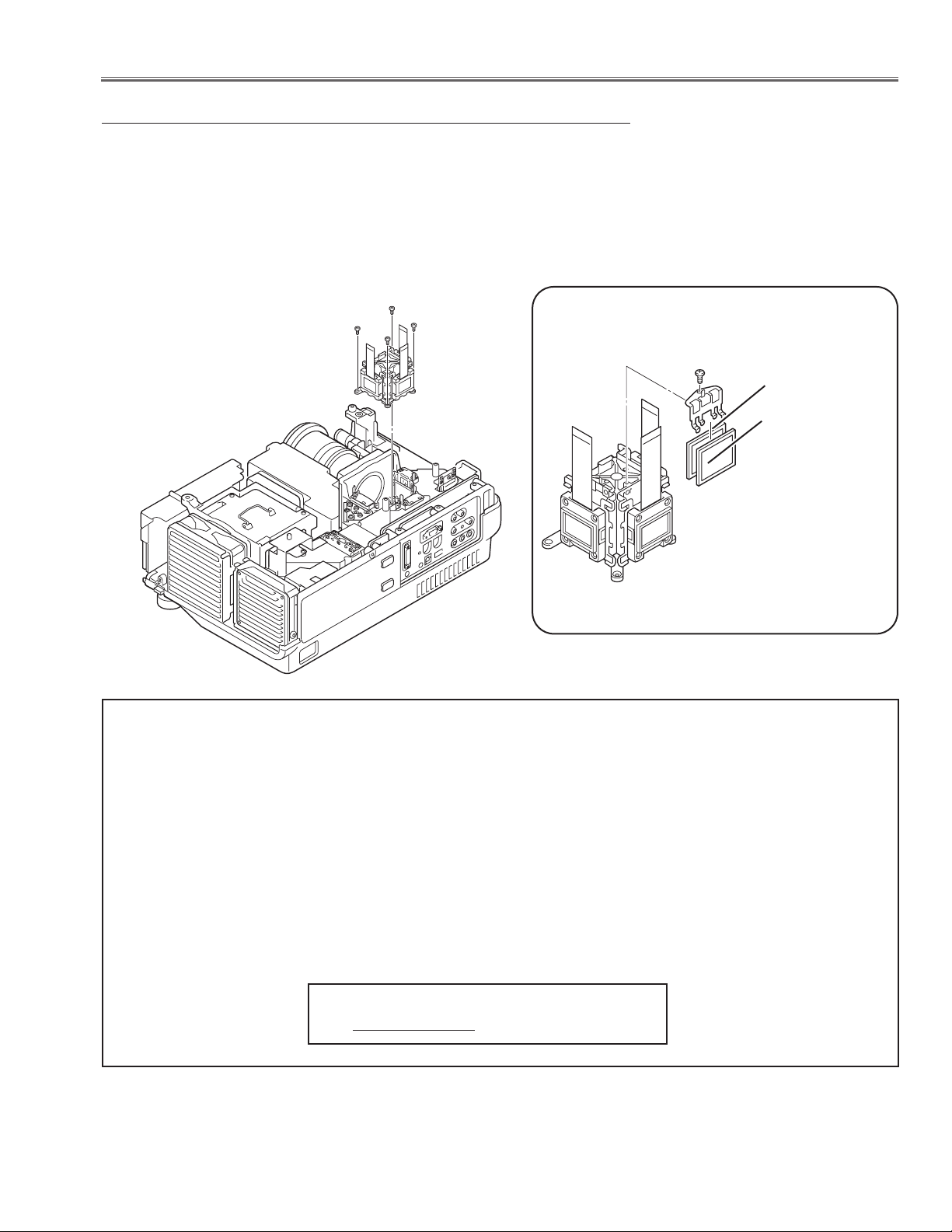
-17-
1 Remove 4 screws A (M2.5x6) and pull the LCD/Prism ass’y upward.
2 Remove each 1 screw B and take the Glass Holder, and then pull the
Optical filter and Polarized Glass upward off. These glasses are mounted
for R, G and B LCD panels respectively.
Note:
To avoid the CG and focus alignments slipping off, please be careful to handle the LCD/Prism ass'y.
b LCD Panel/Prism Ass’y removal
Optical Parts Disassemblies
IMPORTANT NOTICE on LCD Panel/Prism Ass'y Replacement
LCD panels used for this model can not be replaced separately. Do not disassemble the LCD Panel/Prism Ass’y.
These LCD panels are installed with precision at the factory. When replacing the LCD panel, should be replaced
whole of the LCD panels and prism ass’y at once.
After replacing LCD Panel/Prism ass’y, please check the following points.
- Check that there is no color shading at the top, bottom, left or right of the screen. If there is, try to remove
the shading following to the chapter “Optical Adjustment”.
- Check the white balance. If it needs the adjustment, adjust the white balance following to the “White Balance
Adjustment” , “Gamma Adjustment” and “Common Centre Adjustment” in the chapter “Electrical Adjustment”.
- Check the white uniformity on the screen.
If you find the color shading at the some part of the screen, it needs to take the color shading adjustment.
This adjustment should be performed by a computer and it also requires a special software “Color Shading
Correction”. The software will be supplied separately and can be ordered as follows;
COLOR SHADING CORRECTION Ver. 3.03
Service Parts No. 645 066 7428
A
A
A
B
Polarized GlassOut
Optical Filter
Note:
Do not replace the LCD panel
separately otherwise it can not
obtain proper picture.
A
Fig.5-1
Fig.5-2

-18-
Optical Parts Disassemblies
1 Loosen 2 screws A (M2x4) on the holder on the optical unit.
2 Remove 2 screws B (M3x10) and 9 screws C (T3x10), and pull the optical
unit top upward.
Note in Mounting of the Optical Unit Top
After mounting the Optical Unit Top, mount the holder for fixing the Mirror in
the optical unit.
n Optical Unit Top removal
A
Fig.6-1
Fig.6-2
B
B
C
C
C
C
C
C
C
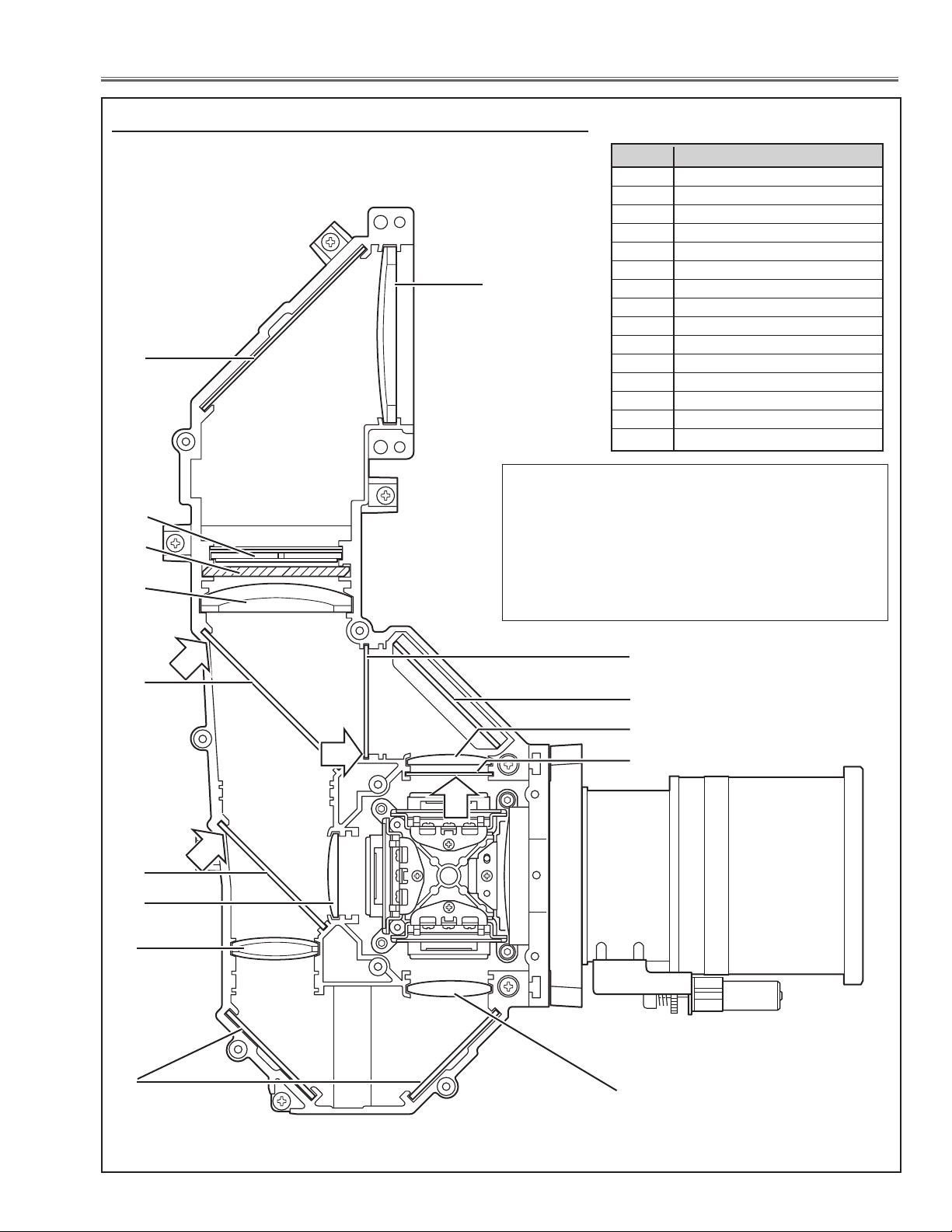
-19-
7
11
12
Fig.7
4
6
3
5
10
8
1 Condenser lens(IN)
2 Mirror (W)
3 Integrator lens(OUT)
4Prism beam splitter (PBS)
5 Condenser lens (OUT)
6 Dichroic mirror (B)
7 Dichroic mirror (G)
8 Condenser lens (G)
9 Condenser lens (B)
10 Relay lens (IN)
11 Mirror (R)
12 Condenser lens (R)
13 Mirror (B)
14 Optical filter (UV cut)
15 Pre-polarized glass-B (IN)
Key No. Description
15
Optical Parts Disassemblies
When the optical parts in the optical unit mounting or assembling, the
parts must be mounted in the specified location and direction as
shown in figure below.
m Locations and Directions
- Mount the lens as shown in the figure.
- The arrows in the figure indelicate the mount direction
of the part for the replacement. Check the number on
the arrows and mount each part according to its note;
A: The printed part no. comes to this side.
B: The cutting corner comes to this side up.
C: Film sheet attached side comes to this side.
13
15
2
1
9
351
350
A
354
C
A
B
352
354
356
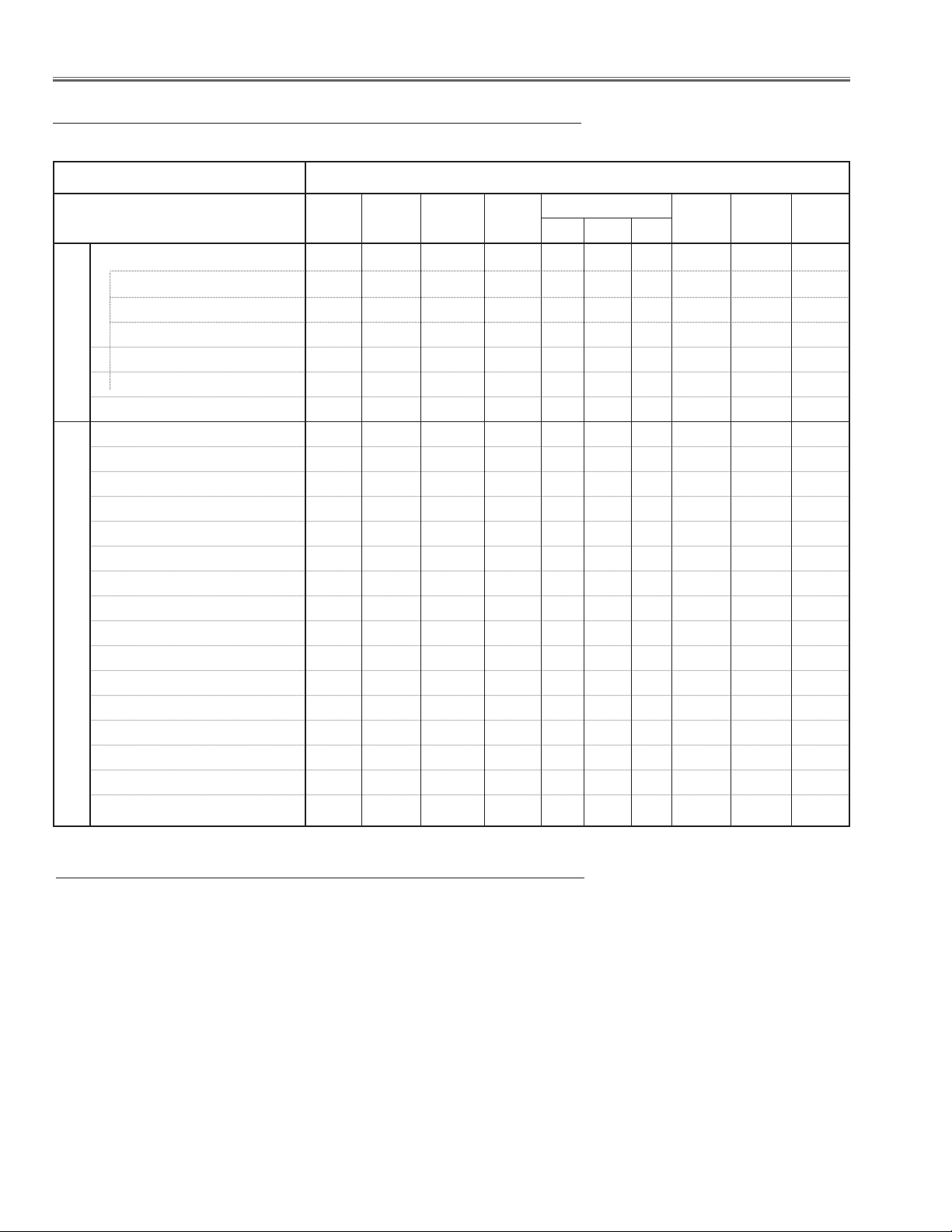
● Note on the Servicing
-20-
● Adjustments after Parts Replacement
■ Adjustments
Contrast Adjustment
R-Contrast adjustment ●
G-Contrast adjustment ●
B-Contrast adjustment ●
Integrator lens adjustment ❍●
Relay lens adjustment ❍●
Mirror adjustment ●
Fan voltage adjustment ●
NRS adjustment ●
Video center adjustment ●
Black level adjustment ●
Pedestal adjustment [PC] ●
Video gain adjustment [PC] ●
Pedestal adjustment [Video] ●
Video gain adjustment [Video] ●
Pedestal adjustment [HDTV-1080i] ●
Video gain adjustment [HDTV-1080i] ●
Pedestal adjustment [HDTV-480p] ●
Video gain adjustment [HDTV-480p] ●
Common center adjustment ❍●
Gamma adjustment ❍●
White balance adjustment ❍❍
Sensor offset adjustment ●●
Disassembly / Replaced Parts
LCD/
Prism
Ass’y
Integrator
Lens
Polarized glass
RGB
Optical Adjustments
Electrical Adjustments
● : Adjustment necessary ❍ : Check necessary
Main
Board
Relay
Lens
Powe r
DC Board
Mirror
Passive
Sensor
When you carry out the electrical, optical service adjustments or repairing with cabinet top removal, it is required to
disable the operation of the temperature protection circuit temporally following to the steps below. If not, the projector will be in the standby mode by operating the protection circuit.
Defeating the Temp. sensor operation and reset procedure
1. Connect the AC cord to the outlet while pressing the ZOOM bottom and point 8 button on the projector.
2. The LAMP REPLACE LED starts flashing. This indicates that the temperature sensor operation is stopped. Press
the POWER button to turn on the projector as the normal.
3. After servicing, turn off the projector and disconnect the AC cord from the outlet. By disconnecting the AC cord,
defeated temperature sensor operation is reset.
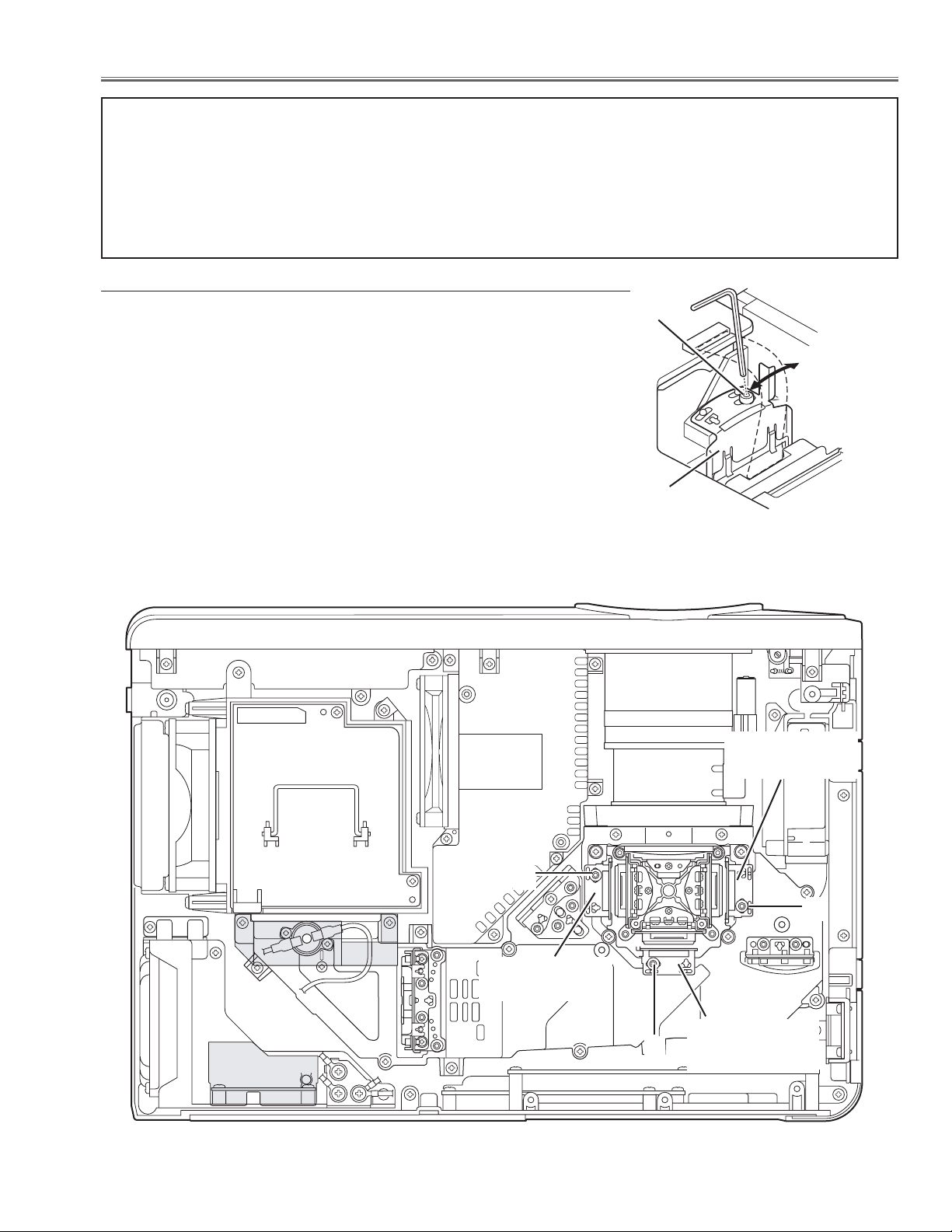
-21-
■ Optical Adjustments
[Before Adjustment]
- Input a 100% of black raster signal.
1 Loosen a screw A (Fig.1-1/1-2) on the polarized glass mounting
base which you intend to adjust.
2 Tu rn the polarized glass mounting base as shown in Fig.1-1 to
obtain the darkest brightness on the screen.
3 Tighten the screw A to fix the polarized glass mounting base.
Repeat steps 1 to 3 for remaining polarized glasses.
B-Polarized Glass
Mounting Base
R-Polarized Glass
Mounting Base
G-Polarized Glass
Mounting Base
A
A
A
Fig.1-2
Contrast adjustment
Before taking optical adjustments below, remove the Cabinet Top following to the “Mechanical Disassemblies”.
Adjustments require a 2.0mm hex wrench and a slot screwdriver. When you adjust Integrator lens, Relay lens or
Mirror adjustment, you need to disconnect FPC cables of LCD panels on the main board.
Note: Do not disconnect connectors on the main board, because the projector cannot turn on due to operate the
power failure protection.
When the cabinet top or lamp cover is removed, the lamp cover switch is turned off.When turning on the projector for servicing or adjusting, it is required to keep turning on the lamp cover switch.
Fig.1-1
Polarized glass
mounting base
A
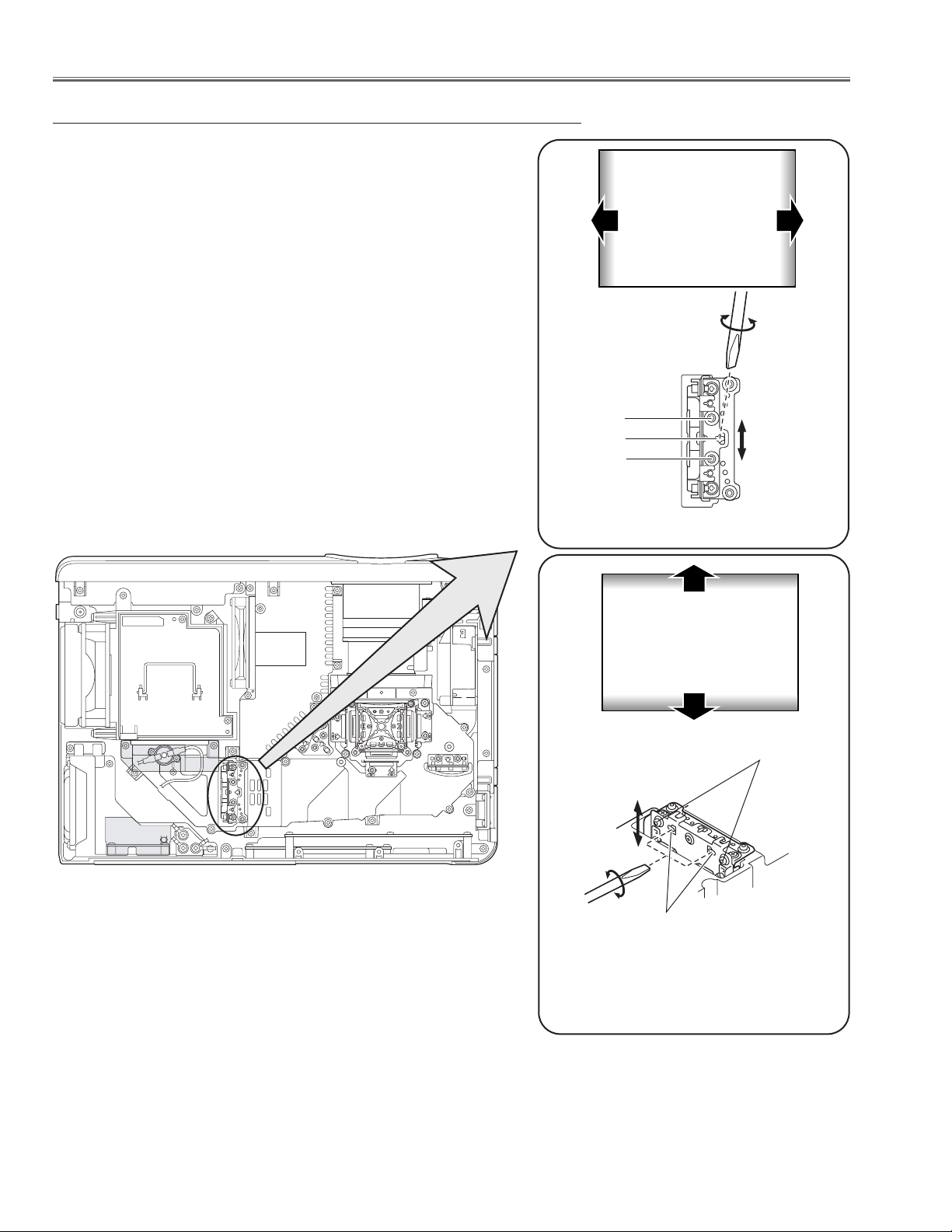
-22-
1 Tu rn the projector on by a state of without FPC cables.
2 Project all of lights on the screen.
3 Adjust the adjustment base of integrator lens assy to make color
uniformity in white.
1) If the shading appears on the left or right of the screen as
shown in Fig.2-1, loosen 2 screws A , and adjust the slot B to
make color uniformity in white by using a slot screwdriver.
2) If the shading appears on the top or bottom of the screen as
shown in Fig.2-2, loosen 2 screws C, and adjust the slots D to
make color uniformity in white by using a slot screwdriver
4 Tighten screws A and C to fix the Integrator lens unit.
Note:
The relay lens adjustment must be carried out after completing this
adjustment.
Optical Adjustments
Integrator lens adjustment
Fig.2-2
y
x
Moving of Slot D
Slot D
a
b
a
b
Moving of slot B
Fig.2-
1
Slot B
A
C
y
x
White
White
A
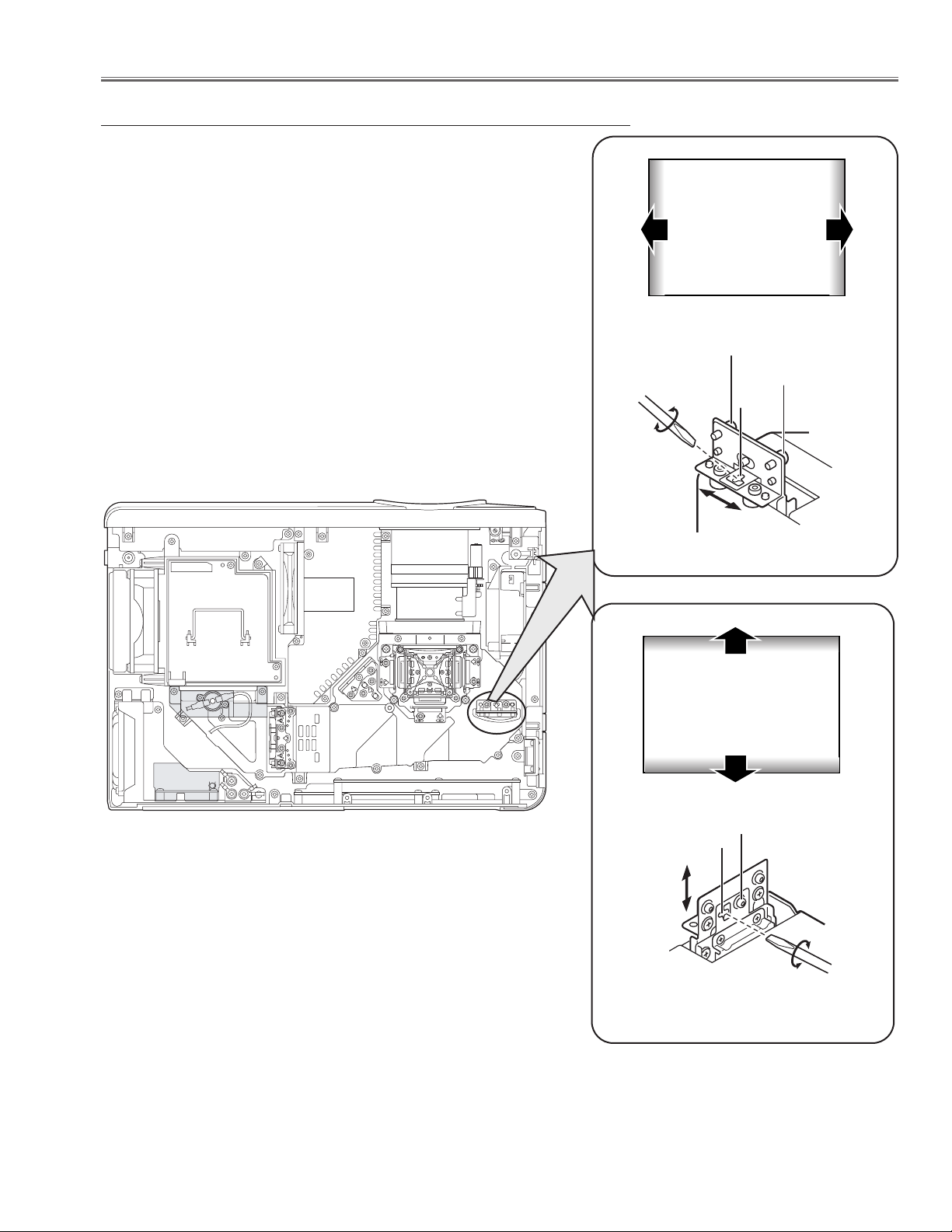
-23-
1 Tu rn the projector on by a state of without FPC cables.
2 Project all of lights on the screen.
3 Adjust the adjustment base of relay lens assy to make color unifor-
mity in white.
1) If the shading appears on the left or right of the screen as shown
in Fig.3-1, loosen 2 screws A , and adjust the slot B to make
color uniformity in white by using a slot screwdriver.
2) If the shading appears on the top or bottom of the screen as
shown in Fig.3-2, loosen 1 screw C, and adjust the slot D to
make color uniformity in white by using a slot screwdriver
4 Tighten the screws A and C to fix the relay lens unit.
Relay lens-Out adjustment
Optical Adjustments
Fig.3-1
a
Moving of Slot B
b
White
y
x
White
Fig.3
-2
Moving of Slot D
A
A
B
a
b
D
x
y
C
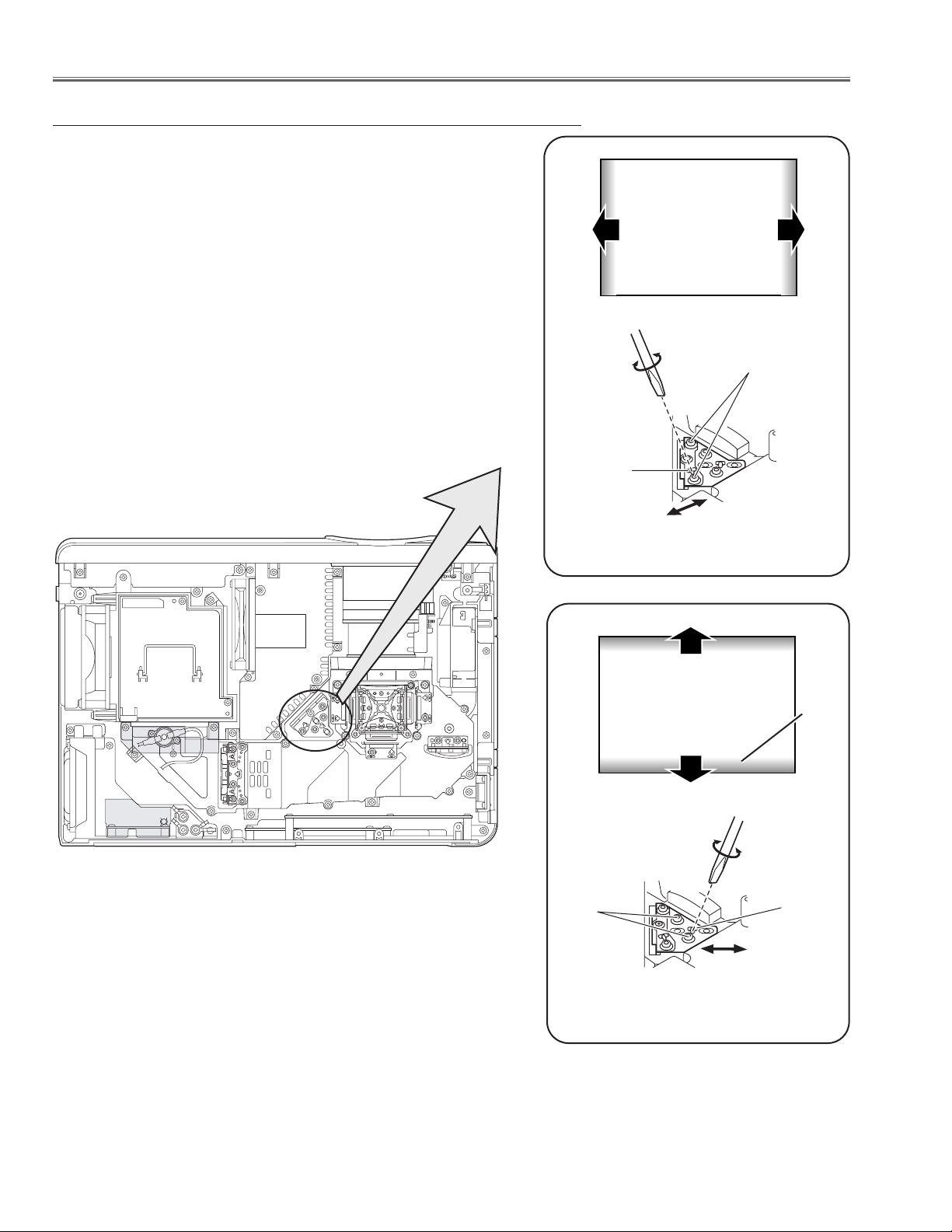
-24-
Fig.4-1
a
Moving of Slot B
b
White
Fig.4-2
Moving of Slot D
y
x
White
1 Tu rn the projector on by a state of without FPC cables.
2 Adjust the adjustment base of mirror to make color uniformity in
white.
1) If the shading appears on the left or right of the screen as shown
in Fig.4-1, loosen 2 screws A with the 2.0mm hex driver, and
adjust the slot B to make color uniformity in white by using a slot
screwdriver.
2) If the shading appears on the top or bottom of the screen as
shown in Fig.4-2, loosen 2 screws C with the 2.0mm hex driver,
and adjust the slot D to make color uniformity in white by using
a slot screwdriver.
3 Tighten the screws A and C to fix the relay lens unit.
Mirror adjustment
Optical Adjustments
Slot D
a
b
Slot B
A
C
y
x
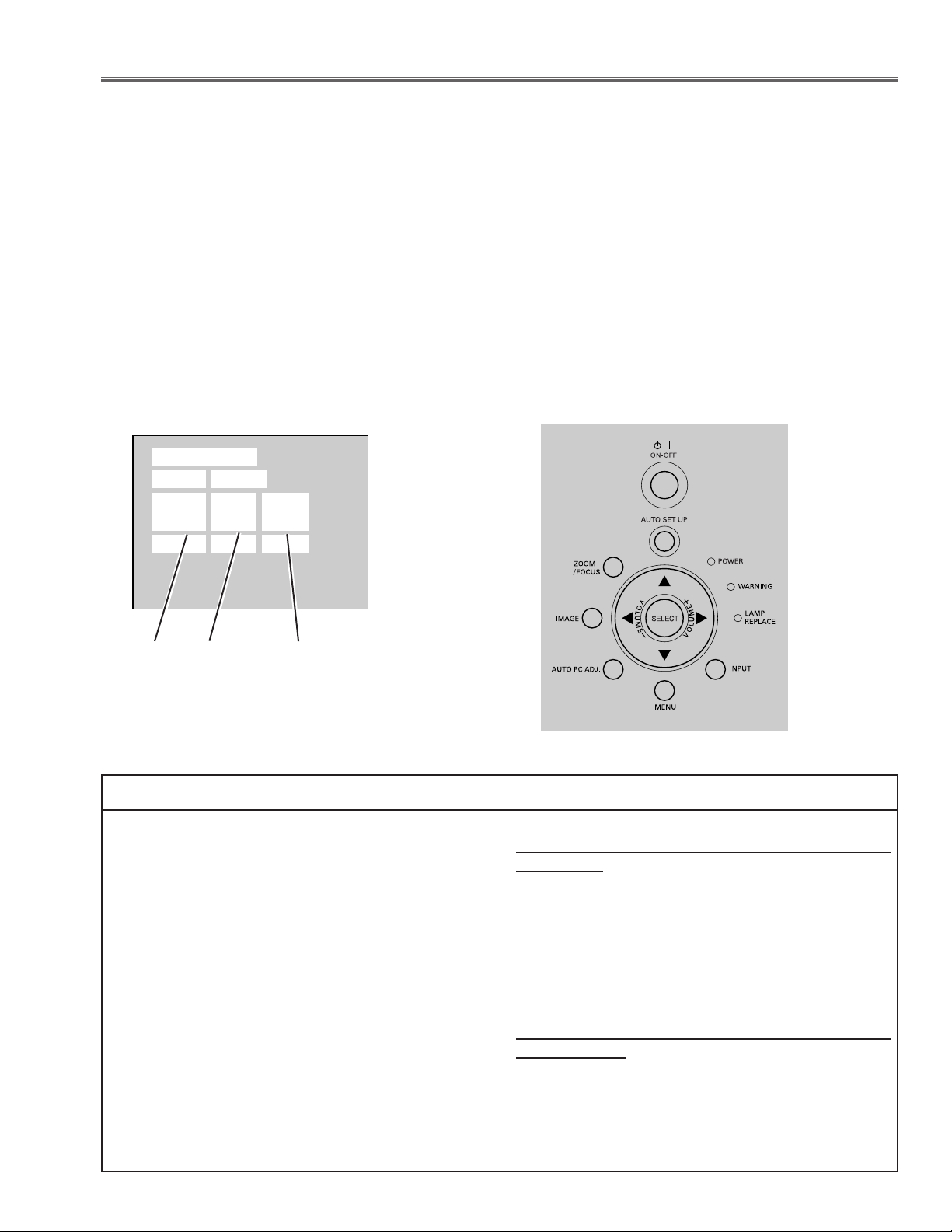
-25-
To enter the service mode
To enter the “Service Mode”, press and hold the MENU and INPUT buttons on the projector at the same time for
more than 3 seconds. The service menu appears on the screen as follows.
To adjust service data
Select the adjustment group no. by pressing the MENU (up) or IMAGE (down) button, and select the adjustment
item no. by pressing the pointer UP or DOWN button, and change the data value by pressing the VOLUME – or
VOLUME + button. Refer to the “Service Adjustment Data Table” for further description of adjustment group no.,
item no. and data value.
To exit the service mode
To exit the service mode, press the POWER ON-OFF button on the projector or remote control unit.
● Service Adjustment Menu Operation
IC1801 on the main board stores the data for the service adjustments, and should not be replaced except for
the case of defective device.
If replaced, the re-adjustments are required following to
the “Electrical Adjustments”.
The data of lamp replacement counter is stored in the
IC803.
Please note that the lamp replace counter will be reset
when the memory IC (IC803) is replaced.
(Lamp replace counter cannot be set to the previous
value.)
● Caution to memory IC replacement
When IC803 is replaced with new one, the CPU writes
down the default data of the service adjustments to the
replaced IC as the mentioned on the service adjustment table. As these data are not the same data as factory shipped data, it should be required to perform the
re-adjustments following to the “Electrical Adjustments”.
Please note that in this case the lamp replace counter
will be reset.
● Caution of Main Board replacement (in the case
IC803 is not defective)
When the main board is replaced, IC803 should be
replaced with the one on previous main board. After
replacement, it should be required to perform the readjustments following to the “Electrical Adjustments”.
In this case, the lamp replace counter can be kept the
value as before.
● Memory IC(IC803) Replacement
Data value
Item No.
■ Electrical Adjustments
Group No.
Service Mode
Input Video
Group No. Data
0032
Ver. 1 .00

-26-
[Adjustment Condition]
● Input signal
Video signal .......................... 1.0Vp-p/75Ω terminated, 16 steps gray
scale (Composite video signal)
Computer signal .................... 0.7Vp-p/75Ω terminated, 16 steps gray
scale pattern
Component Video signal ...... 0.7Vp-p/75Ω terminated, 16 steps gray
scale (Component video signal with
480p, 575p, 720p or 1080i format)
● Picture control mode .............. “STANDARD” mode unless otherwise
noted.
Note:
* Please refer to “Service Adjustment Menu Operation” for entering the service mode and adjusting the service
data.
● Circuit Adjustments
CAUTION: The each circuit has been made by the fine adjustment at factory. Do not attempt to adjust the follow-
ing adjustments except requiring the readjustments in servicing otherwise it may cause loss of performance and product safety.
Electrical Adjustments
16 steps gray scale pattern
1. Receive the 16-step gray scale computer signal with
Computer2 [RGB] mode.
2. Enter the service mode.
3. Connect an oscilloscope to test point “TPNRS”(+)
and chassis ground (-).
4. Select group no. “5”, item no. “4” and adjust the amplitude “a” to be 2.0 ±0.1V by changing the Data value.
5. Select item no. “3” and adjust the amplitude “b” to be
7.1 ±0.1V by changing the Data value.
x NRS adjustment
1. Set the lamp mode to “ECO” with the menu function.
2. Enter the service mode and select group no. “111”
and Item no. “5”. Set Data value to “1”.
3. Connect a digital voltmeter to test point “TPFAN1”(+)
and chassis ground (-).
4. Select group no. “111”, Item no. “89 and adjust the
voltage to be 4.5 ±0.04Vdc by changing the Data
value.
Select Item no. “90” and adjust the voltage to be 13.8
±0.04Vdc by changing the Data value.
5. Connect a digital voltmeter to test point “TPFAN2”(+)
and chassis ground (-).
6. Select Item no. “91” and adjust the voltage to be 4.5
±0.04Vdc by changing the Data value.
Select Item no. “92” and adjust the voltage to be 13.8
±0.1Vdc by changing the Data value.
7. Connect a digital voltmeter to test point “TPFAN3”(+)
and chassis ground (-).
8. Select Item no. “93” and adjust the voltage to be 4.5
±0.04Vdc by changing the Data value.
Select Item no. “94” and adjust the voltage to be 13.8
±0.04Vdc by changing the Data value.
9. Select group no. “111” and Item no. “5”. Set Data value
to “0”, and set the lamp mode to “Normal” with the
menu function.
z Fan Voltage adjustment
When the cabinet top or lamp cover is removed, the lamp cover switch is turned off. When turning on the projector
for servicing or adjusting, it is required to keep turning on the lamp cover switch.
(a)
White 100%
Black 100%
(b)
GND
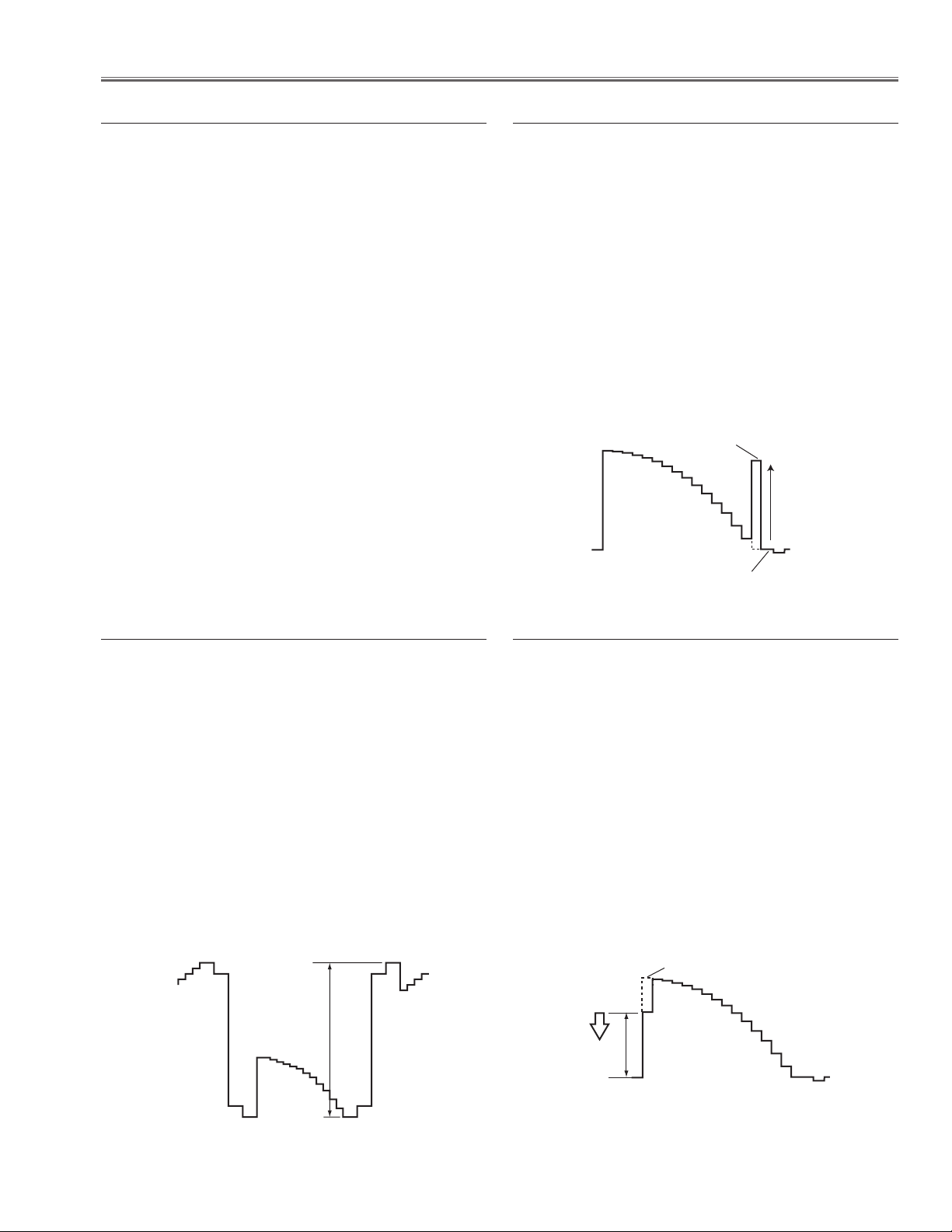
-27-
Electrical Adjustments
1. Receive the 16-step grey scale computer signal with
Computer2 [RGB] mode.
2. Enter the service mode
3. Connect a digital voltmeter to test point “TPVIDEOR”
(+) and chassis ground (-).
4. Select group no. “5”, item no. “5” and adjust the voltage to be 7.50 ±0.05Vdc by changing the Data value.
5. Connect a digital voltmeter to test point “TPVIDEOG”
(+) and chassis ground (-).
6. Select item no. “6 and adjust the voltage to be 7.50
±0.05Vdc by changing the Data value.
7. Connect a digital voltmeter to test point “TPVIDEOB”
(+) and chassis ground (-).
8. Select item no. “7” and adjust the voltage to be 7.50
±0.05Vdc by changing the Data value.
c Video Center adjustment
1. Receive the 16-step grey scale component signal
with Computer2 [RGB] mode.
2. Enter the service mode.
3. Connect an oscilloscope to test point “TPVIDEOG”
(+) and chassis ground (-).
4. Select group no. “0”, item no. “0” and adjust the black
level to be maximum amplitude by changing the Data
value.
5. Connect an oscilloscope to test point “TPVIDEOB”
(+) and chassis ground (-).
6. Select item no. “1” and adjust the black level to be
maximum by changing the Data value.
7. Connect an oscilloscope to test point “TPVIDEOR”
(+) and chassis ground (-).
8. Select item no. “2” and adjust the black level to be
maximum by changing the Data value.
b Pedestal adjustment [PC]
1. Receive the 16-step grey scale computer signal with
Computer2 [RGB] mode.
2. Enter the service mode.
3. Connect an oscilloscope to test point “TPVIDEOG”
(+) and chassis ground (-).
4. Select group no. “5”, item no. “0” and adjust the ampli-
tude “a” to be 10.0 ±0.1V by changing the Data value.
5. Connect an oscilloscope to test point “TPVIDEOB”
(+) and chassis ground (-).
6. Select item no. “1” and adjust the amplitude “a” to be
10.0 ±0.1V by changing the Data value.
7. Connect an oscilloscope to test point “TPVIDEOR”
(+) and chassis ground (-).
8. Select item no. “2” and adjust the amplitude “a” to be
10.0 ±0.1V by changing the Data value.
v Black Level adjustment
1. Receive the 16-step grey scale computer signal with
Computer2 [RGB] mode.
2. Enter the service mode.
3. Connect an oscilloscope to test point “TPVIDEOG”
(+) and chassis ground (-).
4. Select group no. “9”, item no. “3” and adjust the amplitude “a” to be minimum by changing the Data value.
5. Connect an oscilloscope to test point “TPVIDEOB”
(+) and chassis ground (-).
6. Select item no. “4” and adjust the amplitude “a” to be
minimum by changing the Data value.
7. Connect an oscilloscope to test point “TPVIDEOR”
(+) and chassis ground (-).
8. Select item no. “5” and adjust the amplitude “a” to be
minimum by changing the Data value.
n Gain adjustment [PC]
Black Level
black level
Pedestal Level
White Level
(a)
black level
(a)
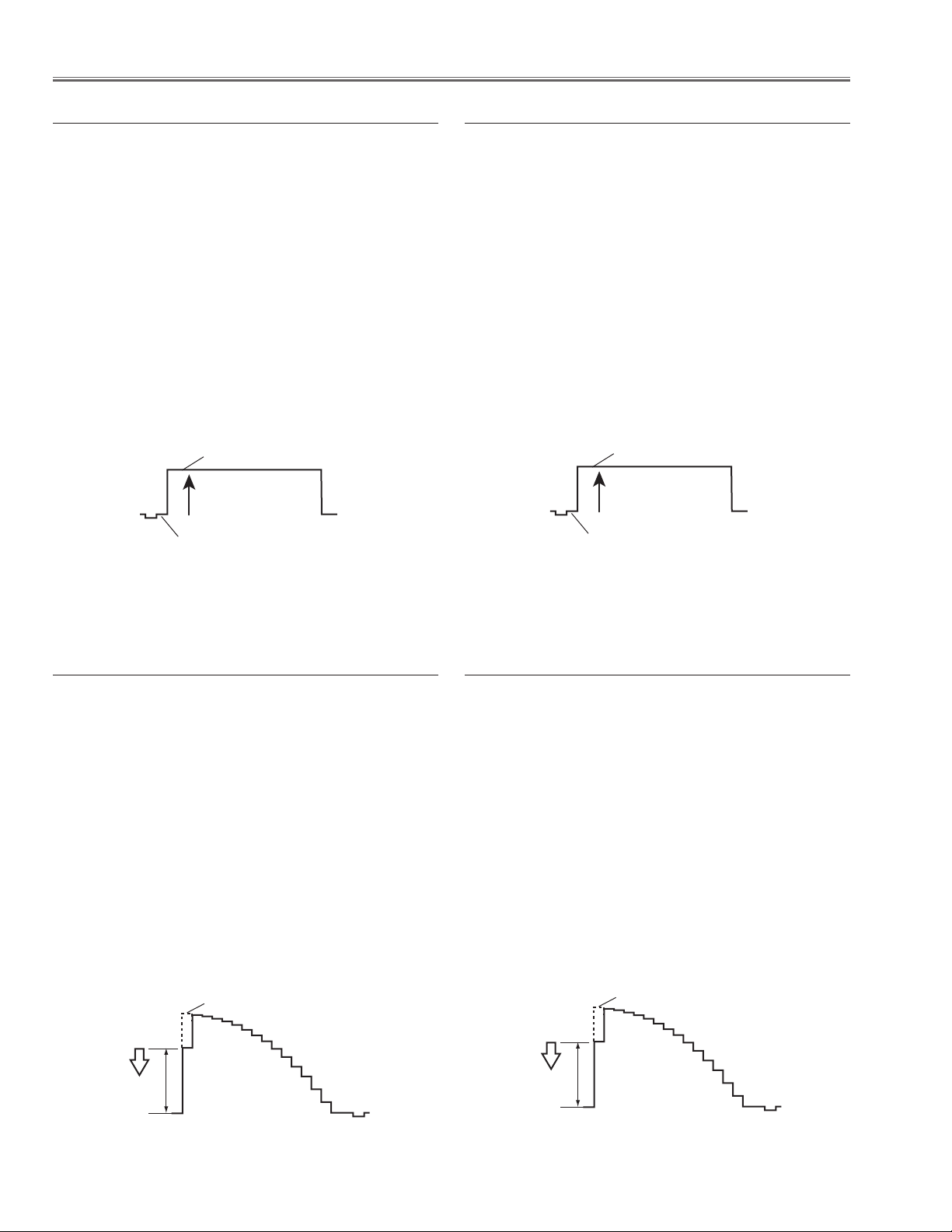
-28-
Electrical Adjustments
1. Receive the 16-step grey scale composite video signal with Video [Video] mode.
2. Enter the service mode.
3. Connect an oscilloscope to test point “TPVIDEOG”
(+) and chassis ground (-).
4. Select group no. “9”, item no. “3” and adjust the amplitude “a” to be minimum by changing the Data value.
5. Connect an oscilloscope to test point “TPVIDEOB”
(+) and chassis ground (-).
6. Select item no. “4” and adjust the amplitude “a” to be
minimum by changing the Data value.
7. Connect an oscilloscope to test point “TPVIDEOR”
(+) and chassis ground (-).
8. Select item no. “5” and adjust the amplitude “a” to be
minimum by changing the Data value.
, Gain adjustment [Video]
1. Receive the 16-step grey scale component video signal with Component [Y,Pr,Pb] mode.
2. Enter the service mode.
3. Connect an oscilloscope to test point “TPVIDEOG”
(+) and chassis ground (-).
4. Select group no. “9”, item no. “3” and adjust the amplitude “a” to be minimum by changing the Data value.
5. Connect an oscilloscope to test point “TPVIDEOB”
(+) and chassis ground (-).
6. Select item no. “4” and adjust the amplitude “a” to be
minimum by changing the Data value.
7. Connect an oscilloscope to test point “TPVIDEOR”
(+) and chassis ground (-).
8. Select item no. “5” and adjust the amplitude “a” to be
minimum by changing the Data value.
⁄0 Gain adjustment [HDTV-1080i]
1. Receive the 100%whole-Black component video signal with Video [Y/Pb,Pr] mode.
2. Enter the service mode.
3. Connect an oscilloscope to test point “TPVIDEOG”
(+) and chassis ground (-).
4. Select group no. “0”, item no. “7” and adjust the black
level to be maximum amplitude by changing the Data
value.
5. Connect an oscilloscope to test point “TPVIDEOB”
(+) and chassis ground (-).
6. Select item no. “8” and adjust the black level to be
maximum by changing the Data value.
7. Connect an oscilloscope to test point “TPVIDEOR”
(+) and chassis ground (-).
8. Select item no. “9” and adjust the black level to be
maximum by changing the Data value.
. Pedestal adjustment [HDTV-1080i]
1. Receive the 100%whole-Black composite video signal with Video [Video] mode.
2. Enter the service mode.
3. Connect an oscilloscope to test point “TPVIDEOG”
(+) and chassis ground (-).
4. Select group no. “0”, item no. “7” and adjust the black
level to be maximum amplitude by changing the Data
value.
5. Connect an oscilloscope to test point “TPVIDEOB”
(+) and chassis ground (-).
6. Select item no. “8” and adjust the black level to be
maximum by changing the Data value.
7. Connect an oscilloscope to test point “TPVIDEOR”
(+) and chassis ground (-).
8. Select item no. “9” and adjust the black level to be
maximum by changing the Data value.
m Pedestal adjustment [Video]
Black Level
Pedestal Level
Black Level
Pedestal Level
White Level
(a)
White Level
(a)
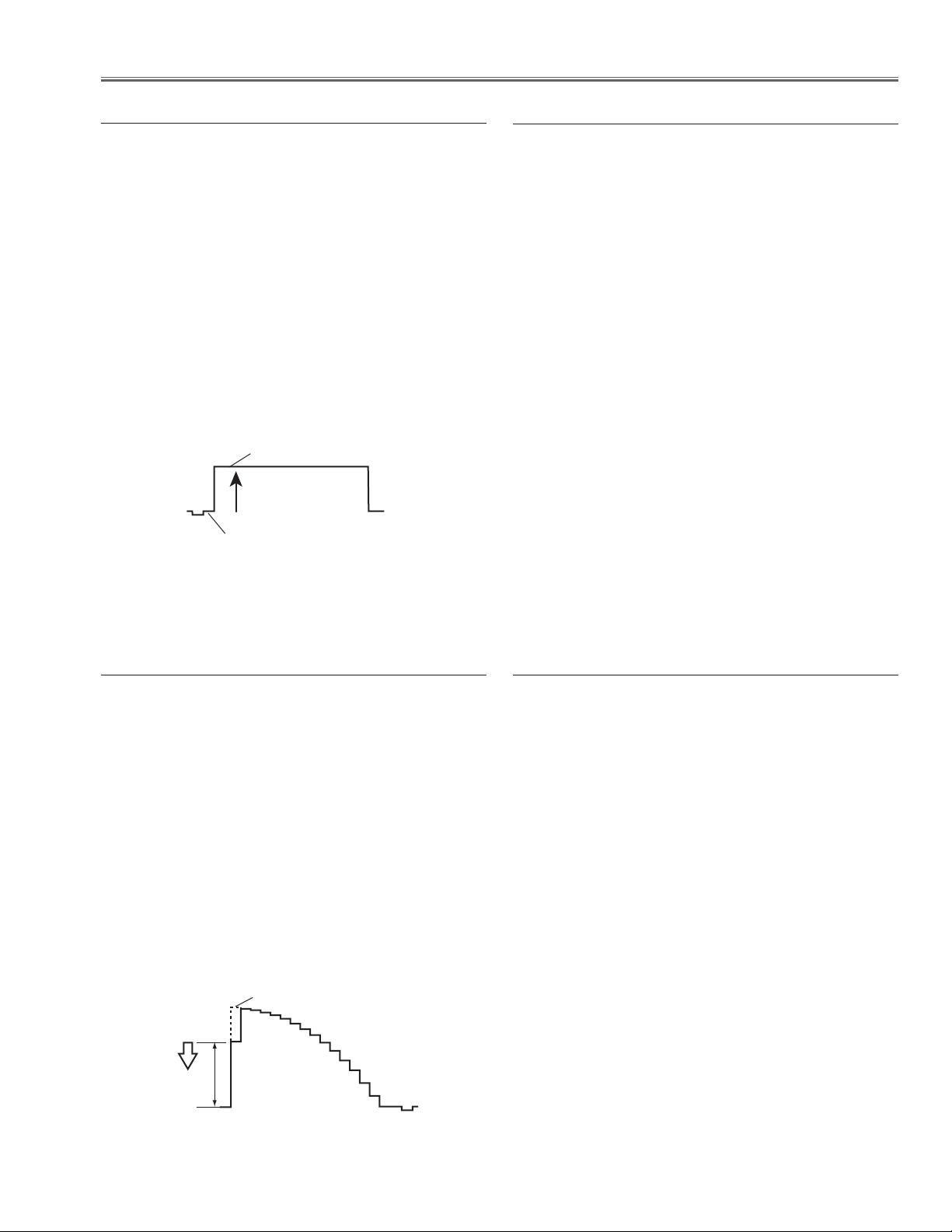
-29-
Electrical Adjustments
1. Receive the 1 line black/white pattern computer signal with Computer2 [RGB] mode.
2. Enter the service mode.
3. Project only red light component to the screen.
4. Select group no. “10”, item no. “0”and change data
value to obtain the minimum flicker on the screen.
5. Project only green light component to the screen.
6. Select item no. “1”and change data value to obtain
the minimum flicker on the screen.
7. Project only blue light component to the screen.
8. Select item no. “2 and change data value to obtain
the minimum flicker on the screen.
⁄3 Common Center adjustment
1. Receive the 100%whole-white computer signal with
Computer 2 [RGB] mode.
2. Enter the service mode.
3. Measure luminance on the screen with the luminance
meter. It is A for the reading of luminance meter.
4. Change the signal source to the 50%whole-white
computer signal.
5. Select group no. “9”, Item no. “6” and change the Data
value to make the reading of luminance meter to be A
x 0.22
.
6. Receive the 100%whole-white composite video signal
with Video [Video] mode.
7. Measure luminance on the screen with the luminance
meter. It is A for the reading of luminance meter.
8. Change the signal source to the 50%whole-white
composite video signal.
9. Select group no. “9”, Item no. “6” and change the Data
value to make the reading of luminance meter to be A
x 0.22
.
⁄4 Gamma adjustment
1. Receive the 16-step grey scale component video signal with Component [Y,Pr,Pb] mode.
2. Enter the service mode.
3. Connect an oscilloscope to test point “TPVIDEOG”
(+) and chassis ground (-).
4. Select group no. “9”, item no. “3” and adjust the amplitude “a” to be minimum by changing the Data value.
5. Connect an oscilloscope to test point “TPVIDEOB”
(+) and chassis ground (-).
6. Select item no. “4” and adjust the amplitude “a” to be
minimum by changing the Data value.
7. Connect an oscilloscope to test point “TPVIDEOR”
(+) and chassis ground (-).
8. Select item no. “5” and adjust the amplitude “a” to be
minimum by changing the Data value.
⁄2 Gain adjustment [HDTV-480p]
1. Receive the 100%whole-Black component video signal with Video [Y/Pb,Pr] mode.
2. Enter the service mode.
3. Connect an oscilloscope to test point “TPVIDEOG”
(+) and chassis ground (-).
4. Select group no. “0”, item no. “7” and adjust the black
level to be maximum amplitude by changing the Data
value.
5. Connect an oscilloscope to test point “TPVIDEOB”
(+) and chassis ground (-).
6. Select item no. “8” and adjust the black level to be
maximum by changing the Data value.
7. Connect an oscilloscope to test point “TPVIDEOR”
(+) and chassis ground (-).
8. Select item no. “9” and adjust the black level to be
maximum by changing the Data value.
⁄1 Pedestal adjustment [HDTV-480p]
Black Level
Pedestal Level
White Level
(a)
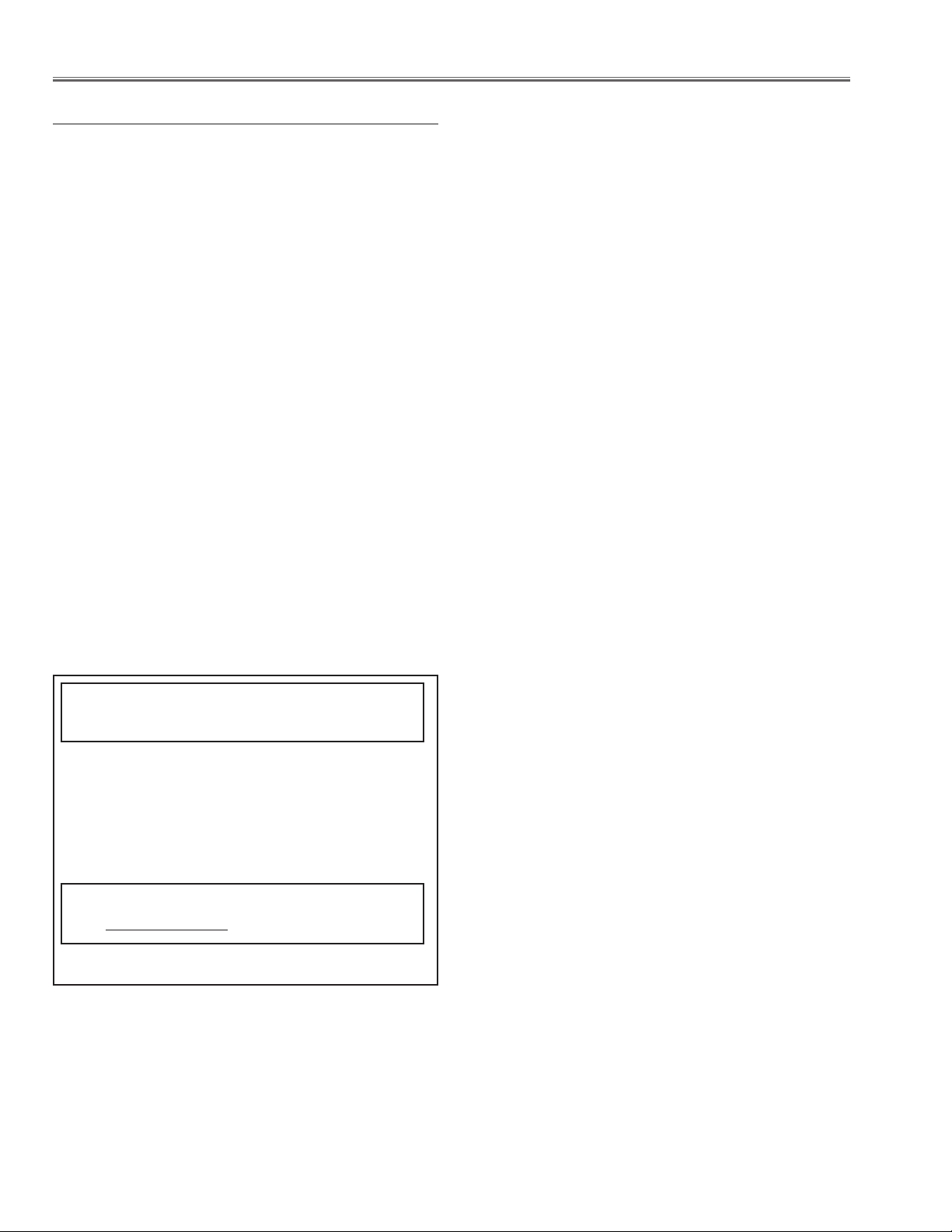
-30-
Electrical Adjustments
[PC WHITE BALANCE ADJUSTMENT]
1. Receive the 16-step gray scale computer signal with
Computer2 [RGB] mode.
2. Enter the service mode, select group no. “9” item no.
“7”(Blue) or “8” (red), and change Data values
respectively to make a proper white balance.
[AV WHITE BALANCE ADJUSTMENT]
1. Receive the 16-step gray scale composite video signal with Video [Video] mode.
2. Enter the service mode, select group no. “9” item no.
“7”(Blue) or “8” (Red), and change Data values
respectively to make a proper white balance.
Confirm that the same white balance is obtained in
video and computer input.
⁄5 White Balance adjustment
If you find the color shading on the screen, please
adjust the white uniformity by using the proper computer and “Color Shading Correction” software supplied separately.
The software can be ordered as follows;
COLOR SHADING CORRECTION ver. 3.03
Ser
vice Parts No. 645 066 7428
NOTE ON WHITE UNIFORMITY
ADJUSTMENT
