Samsung T27A950 User Manual





 TA950
TA950
LED TV MONITOR
(MFM TV)
user manual
imagine the possibilities
Thank you for purchasing this Samsung product. To receive more complete service, please register your product at
www.samsung.com/register

Figures and illustrations in this User Manual are provided for reference only and may differ from actual product appearance. Product design and specifications may be changed without notice.
Still image warning
Avoid displaying still images (like jpeg picture files) or still image element (like TV programme logo, panorama or 4:3 image format, stock or news bar at screen bottom etc.) on the screen. Constant displaying of still picture can cause ghosting of screen, which will affect image quality. To reduce risk of this effect, please follow below recommendations:
•Avoid displaying the same TV channel for long periods.
•Always try do display any image on full screen, use TV set picture format menu for best possible match.
•Reduce brightness and contrast values to minimum required to achieve desired picture quality, exceeded values may speed up the burnout process.
•Frequently use all TV features designed to reduce image retention and screen burnout, refer to proper user manual section for details.
Securing the Installation Space
Keep the required distances between the product and other objects (e.g. walls) to ensure proper ventilation. Failing to do so may result in fire or a problem with the product due to an increase in the internal temperature. Install the product so the required distances shown in the figure are kept.
The appearance may differ depending on the product.
10 cm
10 cm |
10 cm |
English 2
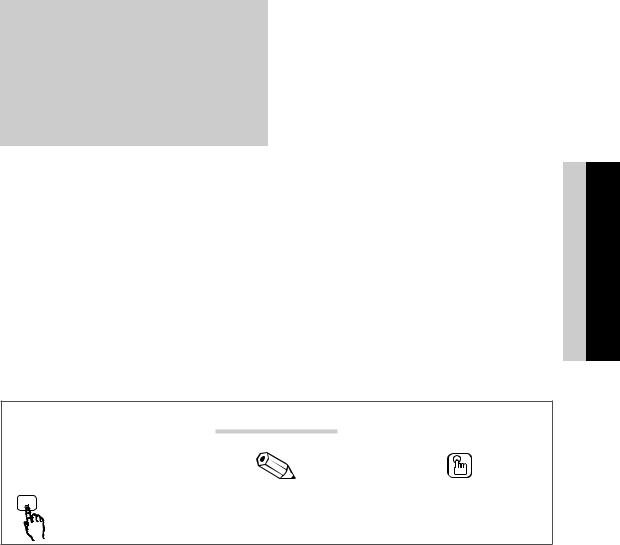
Contents
|
4 |
Safety Precautions |
Getting Started |
||
4 |
11 |
Accessories |
12 |
Viewing the Control Panel |
|
13 |
Viewing the Remote Control |
|
|
14 |
Connecting to an Antenna |
Connections |
||
14 |
14 |
Plug & Play (Initial Setup) |
15 |
Connecting to an AV Device |
|
17 |
Connecting to an Audio Device |
|
|
18 |
Connecting to a PC |
|
20 |
Changing the Input Source |
|
21 |
Network Connection |
|
|
|
Basic Features
23
23 How to Navigate Menus
23 Using the INFO button (Now & Next guide)
23 Using the Channel Menu
27Channel Menu
28Picture Menu
34Sound Menu
36Network Menu
40System Menu
44Support Menu
|
|
46 |
Getting Started with Smart Hub |
Advanced Features |
|||
46 |
|
51 Using the Smart Hub |
|
|
62 |
About AllShare™ |
|
|
63 |
Anynet+ |
|
|
67 |
Analogue Channel Teletext Feature |
|
Other Information |
|||
67 |
68 |
Assembling the Cables |
|
68 |
Anti-theft Kensington Lock |
||
69 |
Troubleshooting |
||
|
|
74 |
Specifications |
|
|
75 |
Index |
|
|
|
|
Check the Symbol!
t
TOOLS |
This function can be used by |
Note |
Step by Step Guide |
|
pressing the TOOLS button on the |
|
|
|
remote control. |
|
|
ENGLISH
English 3
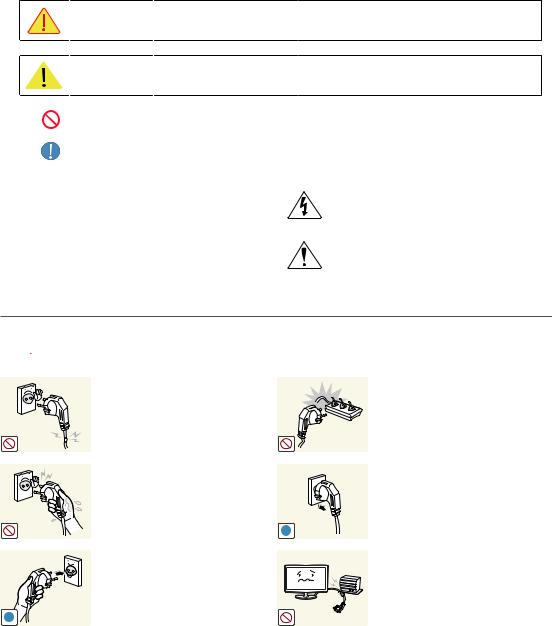
Getting Started
|
|
|
|
Safety Precautions |
|
Icons used for safety precautions |
|||||
|
|
|
|
|
|
|
|
|
Warning |
Failing to follow the precautions marked with this sign may result in a serious injury or |
|
|
|
|
|
||
|
|
|
even a fatality. |
|
|
|
|
|
|
|
|
|
|
|
|
|
|
|
|
|
Caution |
Failing to follow the precautions marked with this sign may result in a personal injury or |
|
|
|
|
|
||
|
|
|
property damage. |
|
|
|
|
|
|
|
|
Do not perform.
Must be followed.
|
CAUTION |
|
This symbol indicates that high voltage is |
|
|
|
present inside. It is dangerous to make any kind |
||
|
|
|
|
|
|
|
|
|
of contact with any internal part of this product. |
|
RISK OF ELECTRIC SHOCK DO NOT OPEN |
|
|
|
|
|
|
|
|
|
CAUTION: TO REDUCE THE RISK OF ELECTRIC SHOCK, DO NOT REMOVE |
|
This symbol alerts you that important literature |
|
|
COVER (OR BACK). THERE ARE NO USER SERVICEABLE PARTS INSIDE. |
|
concerning operation and maintenance has |
|
|
REFER ALL SERVICING TO QUALIFIED PERSONNEL. |
|
||
|
|
been included with this product. |
||
|
|
|
|
|
|
|
|
|
|
¦¦ Power Related
The following images are for your reference and may differ depending on models and countries.
 Warning
Warning
Avoid using a damaged power cord or
plug or a loose power outlet.
yy Otherwise, it may result in electric shock or fire.
Avoid plugging in or unplugging the power supply with wet hands.
yy Otherwise, it may result in electric shock.
!
Avoid connecting multiple electric appliances to a single wall outlet.
yy Otherwise, it may result in fire due to overheating of the wall outlet.
Plug the power plug in firmly.
yy Otherwise, it may result in fire.
Make sure to connect the power cord to a grounded wall outlet (for insulation class 1 equipment only).
yy Otherwise, it may result in electric
! |
shock or injury. |
|
Avoid bending or twisting the power cord excessively and avoid placing heavy objects on the cord.
yy Otherwise, it may result in electric shock or fire due to a damaged power cord.
English 4
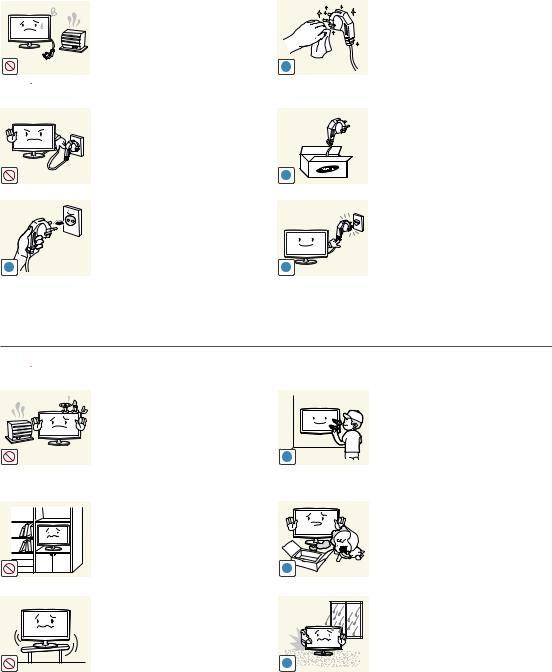
Getting Started
Keep the power cord and the product away from a heater.
yy Otherwise, it may result in electric shock or fire.
!


 Caution
Caution
Avoid unplugging the power plug while the product is operating.
yy Otherwise, it may damage the product due to electric shock.
!
When unplugging the power plug from the wall outlet, make sure to hold it by the plug and not by the cord.
|
yy Otherwise, it may result in electric |
|
! |
shock or fire. |
! |
|
¦¦ Installation Related
If the pins of the power plug or the wall outlet are covered in dust, clean it using a dry cloth.
yy Otherwise, it may result in fire.
Make sure to use only the power cord supplied by our company. In addition, do not use the power cord of another electric appliance.
yy Otherwise, it may result in electric shock or fire.
Connect the power plug to a wall outlet that can be easily reached.
yy When a problem occurs with the product, you must unplug the power plug to cut the power off completely. You cannot cut the power off completely using only the power button on the product.
 Warning
Warning
Avoid placing burning candles,
mosquitorepellentor cigarettes on the
product.
yy Otherwise, it may result in fire.
Avoid installing the product in a badlyventilated location such as inside a bookshelf or closet.
yy Otherwise, it may result in fire due to internal over-heating.
Avoid installing the product in a location that is unstable or exposed to excessive vibration such as on an unstable or slanted shelf.
yy The product may fall and this may result in damage to the product or injury.
yy If you use the product in a location exposed to excessive vibrations, it may result in a problem with the product or fire.
Ask an installation engineer or relevant company to install the product onto the wall.
|
yy Otherwise, it may result in injury. |
|
! |
yy Make sure to use the specified |
|
wall mount. |
||
|
||
|
Keep the plastic bags used to pack |
|
|
the product away from children. |
|
|
yy If children place the plastic |
|
|
bags over their heads, they may |
|
! |
suffocate. |
|
|
Avoid installing the product in a location exposed to dust, moisture (sauna), oil, smoke or water (rain drops) and installing it within a vehicle.
! |
yy This may result in electric shock |
|
or fire. |
||
|
English 5

Getting Started
Avoid installing the product in a location exposed to direct sunlight and installing the product near a heat source such as a fireplace or heater.
yy This may shorten the product life cycle or cause fire.
Avoid installing the product where children may reach it.
yy If a child touches the product, the product may fall and this may result in injury.
yy Since the front part is heavier, install the product on a flat and stable surface.
|
Bend the outdoor antenna cable |
|
Install the antenna far away from any |
|
downwards at the location where it |
|
high voltage cables. |
|
comes in the house so that rainwater |
|
yy If the antenna touches or falls onto |
|
does not flow in. |
|
a high voltage cable, it may result |
! |
yy If rainwater enters the product, it |
! |
in electric shock or fire. |
may result in electric shock or fire. |
|
||
|
|
|


 Caution
Caution
Do not let the product drop while
moving it.
yy This may result in a problem with the product or injury.
!
When installing the product on a console or shelf, make sure that the front of the product does not protrude out of the console or shelf.
|
yy Otherwise, this may cause the |
! |
|
product to fall off and result in a |
|
|
|
|
|
malfunction or injury. |
|
|
yy Make sure to use a cabinet or shelf |
|
|
suitable to the size of the product. |
|
|
If the product is installed in a location |
|
|
where the operating conditions vary |
|
|
considerably, a serious quality problem |
|
SAMSUNG |
may occur due to the surrounding |
|
! |
environment. In this case, install the |
|
product only after consulting one of our |
|
|
|
|
|
|
service engineers about the matter. |
|
yy Places exposed to microscopic dust, chemicals, too high or low temperature, high humidity, airports or stations where the product is continuously used.
Do not place the product face down on the floor.
yy This may damage the panel of the product.
When putting the product down, handle it gently.
yy Otherwise, it may result in a problem with the product or injury.
English 6
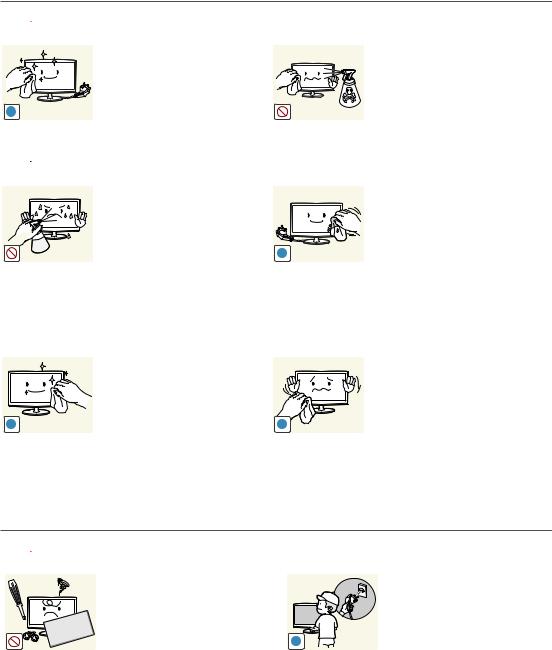
Getting Started
¦¦ Cleaning Related
 Warning
Warning
Before cleaning the product, unplug the power cord.
yy Otherwise, it may result in electric shock or fire.
!
When cleaning the product, do not spray water directly over the product parts.
yy Make sure that water does not enter the product.
yy Otherwise, it may result in fire, electric shock or a problem with the product.


 Caution
Caution
Avoid spraying cleansing agent directly onto the product.
yy This may result in discoloration or cracking of the exterior of the product or the panel coming off.
|
If you can't get the product clean |
|
|
with just the supplied cloth, use a |
|
|
soft, damp cloth with a "monitor- |
|
|
exclusive cleansing agent" and wipe |
|
! |
the product with it. |
|
yy If no monitor-exclusive cleansing |
||
|
||
|
agent is available, dilute a |
|
|
cleansing agent with water at a |
|
|
ratio of 1:10 before cleaning the |
|
|
product. |
!
!
When cleaning the product, disconnect the power cord and clean the product with the supplied cleaning cloth.
yy Avoid using chemicals such as wax, benzene, alcohol, thinner, mosquito-repellent, fragrance, lubrication or cleansing agent when cleaning the product.
This may result in the exterior being deformed or the print being removed.
Since the exterior of the product is easily scratched, be sure to use the supplied cleansing cloth.
¦¦ Usage Related
 Warning
Warning
Since a high voltage runs through the |
|
To move the product, turn the power |
|
product, never disassemble, repair or |
|
off and unplug the power cord, the |
|
modify the product yourself. |
|
antenna cable and any other wires |
|
yy Otherwise, it may result in fire or |
|
connected to the product. |
|
electric shock. |
! |
yy Otherwise, it may result in |
|
yy If the product needs to be fixed, |
electric shock or fire due to the |
||
|
|||
contact a service centre. |
|
damaged power cord. |
English 7

Getting Started
If the product generates a strange noise, a burning smell, or smoke, unplug the power plug immediately and contact a service centre.
! |
yy Otherwise, it may result in electric |
|
shock or fire. |
||
|
If you drop the product or the case is damaged, turn the power off and unplug the power cord. Contact a service centre.
yy Otherwise, it may result in fire or electric shock.
When thunder or lighting occurs, unplug the power cord and under no circumstance touch the antenna cable as this is dangerous.
! |
yy Otherwise, it may result in electric |
|
shock or fire. |
||
|
Avoid moving the product by pulling the power cord or antenna cable.
yy Otherwise, it may result in electric shock, fire or a problem with the product due to damage to the cable.
Avoid lifting up or moving the product by holding only the power cord or signal cable.
yy Otherwise, it may result in electric shock, fire or a problem with the product due to damage to the cable.
Take care not to block the vent by a table cloth or curtain.
yy Otherwise, it may result in fire due to internal overheating.
!
!
!
Avoid letting children hang or climb onto the product.
yy Otherwise, it may result in the product falling and this may result in injury or death.
Avoid placing objects such as toys and cookies on top of the product.
yy If a child hangs over the product to grab an object, the object
or the product may fall and this may result in injury or even death.
Avoid dropping an object over the product or cause impact to the product.
yy Otherwise, it may result in electric shock or fire.
When a gas leak occurs, do not touch the product or the power plug and ventilate immediately.
|
yy A spark may result in an |
GAS |
explosion or fire. |
yy During a thunder or lighting storm, do not touch the power cord or antenna cable.
Avoid using or placing inflammable spray or objects near the product.
yy This may result in an explosion or fire.
|
Avoid inserting metal objects such |
100 |
as a chopsticks, coins or hairpins, or |
|
inflammable objects into the product |
|
(the vents, ports, etc). |
yy If water or substances enters the product, turn the power off, unplug the power cord and contact a service centre.
yy Otherwise, it may result in a problem with the product, electric shock or fire.
English 8

Getting Started
Avoid placing a liquid container such as a vase, flowerpot, beverage, cosmetics or drugs, or a metal object over the product.
yy If water or substances enter the product, turn the power off, unplug the power cord and contact a service centre.
yy Otherwise, it may result in a problem with the product, electric shock or fire.
Do not press down hard on the product. The product may become deformed or damaged.
 Caution
Caution
Displaying a still image for a long time may create a persistent image or stain
on the screen.
yy If you do not use the product for !  a long time, use the power-saving
a long time, use the power-saving
mode or set the screensaver to the moving picture mode.
Set the appropriate resolution and frequency for the product.
yy Otherwise, it may result in eye strain.
!
Do not place the adapter on top of another adapter.
yy Otherwise, it may result in fire.
Remove the vinyl cover of the adapter before using the adaptor.
yy Otherwise, it may result in fire.
Be careful that adaptor should not be in contact with water and therefore not be wet.
yy This may cause a malfunction, electric shock or fire. Do not use adaptor by the waterside or outside particularly when it rains
or snows. Be careful that adaptor should not be wet while cleaning floor with water.
-_- |
When not using the product for |
|
a long time such as leaving your |
||
home, unplug the power cord from |
||
|
the wall outlet. |
|
! |
yy Otherwise, it may cause dust |
|
accumulation and result in fire |
||
|
||
|
caused by overheating or short |
|
|
circuit or result in an electric |
|
|
shock. |
|
|
Avoid turning the product upside |
|
|
down or move the product holding |
|
|
only the stand. |
|
|
yy This may cause the product to |
|
|
fall, resulting in damage to the |
|
|
product or injury. |
|
|
Keep power adaptor away from any |
|
|
other heat source. |
|
|
yy Otherwise, it may result in fire. |
Always keep power adaptor in wellventilated area.
Watching the product from too close a distance continuously may damage your eyesight.
!
English 9

Getting Started
Avoid using a humidifier or cooker near the product.
yy Otherwise, it may result in electric shock or fire.
!
Since the display panel is hot after using it for a long time, do not touch the product.
!
Take care when adjusting the angle of the product or the height of the stand.
yy If your hand or finger is caught, you may be injured.
! |
yy If the product is tilted excessively, |
|
the product may fall and this may |
||
|
||
|
result in injury. |
When using headphones or earphones, do not turn the volume too high.
yy Having the sound too loud may damage your hearing.
When replacing the batteries, insert them with right polarity (+, -).
|
yy Otherwise, the battery may |
|
become damaged or it may cause |
! |
fire, personal injury or damage due |
to leakage of the internal liquid. |
|
|
The batteries (and rechargeable |
|
batteries) are not ordinary refuse |
|
and must be returned for recycling |
|
purposes. The customer is responsible |
! |
for returning the used or rechargeable |
batteries for recycling. |
yy The customer can return used or rechargeable batteries to a nearby public recycling centre or to a store selling the same type of the battery or rechargeable battery.
It is important to give your eyes some rest (5 minutes every hour) when viewing the product screen for long periods of time.
yy This will alleviate any eye strain.
Keep the small accessories in a location out of the reach of children.
Avoid placing a heavy object over the product.
yy Otherwise, it may result in a problem with the product or injury.
Be careful that children do not place the batteries in their mouths when removed from the remote control. Place the battery in a location that children or infants cannot reach.
yy If children have had the battery in their mouths, consult your doctor immediately.
Use only specified standard batteries. Do not use new and used batteries together.
yy This may cause a battery to break or leak and may cause fire, injury, or contamination (damage).
English 10
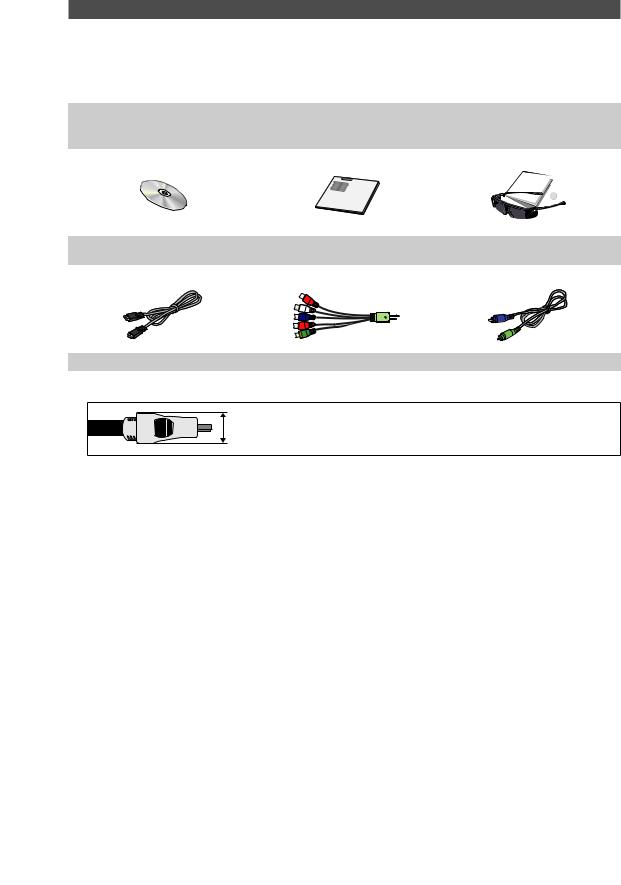
Getting Started
Accessories
Please make sure the following items are included with your TV. If any items are missing, contact your dealer.The items’ colours and shapes may vary depending on the models.
Cables not included in the package contents can be purchased separately.
Check if there is no accessory hidden behind packing materials when you open the box.
yy |
Remote Control & Batteries (AAA x 2) |
yy |
Cleaning Cloth |
yy |
Warranty Card / Safety Guide (Not available in some locations) |
yy |
Power Cord / DC-Adapter |
yy |
Cable Holder |
|
|
yy User Manual |
yy Quick Setup Guide |
yy 3D Active Glasses & |
|||
Battery(CR2025) 1EA / User Manual |
|||||
|
|
|
|
||
|
|
|
|
|
|
|
|
|
|
|
|
|
|
|
|
|
|
|
|
|
|
|
|
yy HDMI Cable |
yy AV/Component Adapter |
yy Stereo Cable |
For best cable connection to this product, be sure to use cables with a maximum thickness as below:
yy Maximum thickness - 0.55 inches (14mm)
English 11
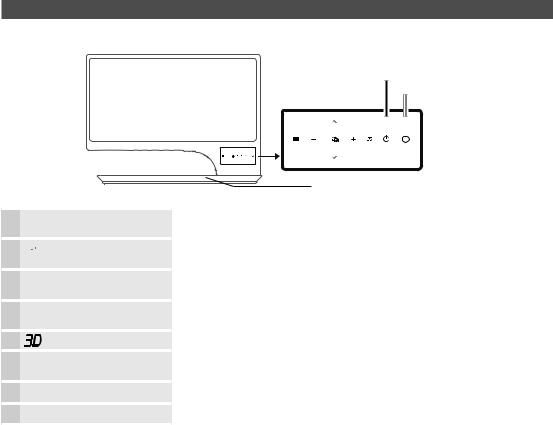
Getting Started
Viewing the Control Panel
The product colour and shape may vary depending on the model.
Power Indicator
Remote control sensor
Speakers
m(Menu)


 (Source)
(Source)
o (Volume)
k (Channel)
P(Power)
Power Indicator
Remote control sensor
Speakers
Standby mode
Displays an on-screen menu, the OSD (on screen display) of your TV’s features.
Toggles between all the available input sources. In the on-screen menu, use this button as you would use the ENTEREbutton on the remote control.
Adjusts the volume. In the OSD, use the w and v buttons as you would use the l and r buttons on the remote control.
Changes the channels. In the OSD, use the < and > buttons as you would use the ▲ and ▼ buttons on the remote control.
Turns the 3D image on or off.
Turns the TV on or off.
Blinks and turns off when the power is on and lights up in standby mode. Aim the remote control towards this spot on the TV.
-
Do not leave your TV in standby mode for long periods of time (when you are away on a holiday, for example). A small amount of electric power is still consumed even when the power button is turned off. It is best to unplug the power cord.
English 12
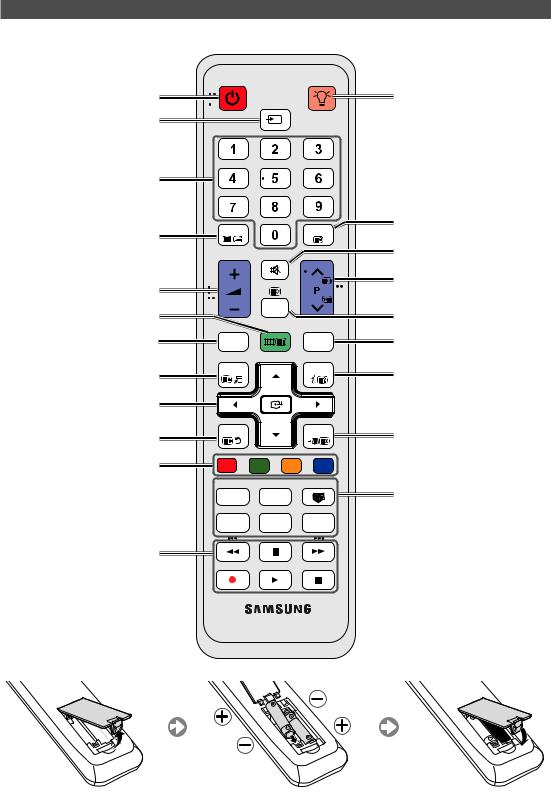
Getting Started
Viewing the Remote Control
This is a special remote control for the visually impaired persons and has Braille points on the Power, Channel and Volume buttons.
Turns the TV on and off.
Displays and selects the available video sources.
Have direct access to channels.
Alternately select Teletext ON, Double, Mix or OFF.
Adjusts the volume.
Displays the main on-screen menu.
Link to various application services.
Quickly select frequently used functions.
Selects the on-screen menu items and changes the values seen on the menu.
Returns to the previous menu.
These buttons are for the Channel List, SMArT HUB menu, etc.
Use these buttons in SMArT HUB and Anynet+ modes. (p. 46, 63).
POWER ON/OFF
SOURCE
TTX/MIX |
PRE-CH |
MUTE
CH LIST
HUB MENU
SMART |
GUIDE |
TOOLS INFO
RETURN EXIT
A B C D
TV
SOCIAL SEARCH
E-MANUAL P.SIZE AD/SUBT.
AA59-00445A
Turns the remote control light on or off. When on, the buttons become
illuminated for a moment when pressed. (Using the remote control with this button set to on will reduce the battery usage time.)
Returns to the previous channel.
Cuts off the sound temporarily.
Changes channels.
Displays channel lists on the screen (p. 24).
Displays the EPG (Electronic Programme Guide) (p. 23).
Displays information on the TV screen.
Exits the on-screen menu.
SOCIAL TV: Connect to Social TV application.
SEArCH: Support to recommendation search word and search function.
W: Sets the video, which provided with 3D signal. (p. 29).
E-MANUaL: Not Available.
P.SIZE: Selects the Picture Size (p . 28). AD/SUBT.: Turns the audio description on and off (not available in some locations) (p . 35). / Displays digital subtitles (p . 42).
Installing batteries (Battery size: AAA)
English 13

Connections
Connecting to an Antenna
When the TV is initially powered on, basic settings proceed automatically.Preset: Connecting the mains and antenna.
ANT IN |
Cable |
DC 14V
ANT OUT
Power Input
Plug & Play (Initial Setup)
When the TV is initially powered on, a sequence of on-screen prompts will assist in configuring basic settings. Press the POWERPbutton. Plug & Play is available only when the Input Source is set to TV.
Before turning on the TV, make sure the antenna cable is connected.
1 |
connectionWired/Wireless network |
2 |
Setting up the Network |
3 |
Selecting the usage mode |
4 |
Select Country |
5 |
Setting the Clock Mode |
6 |
tuningSelecting search options for auto |
7 |
Enjoy your TV. |
Set up your network connection. Press the ENTERE button to start.
Set up your network connection. Press the ENTERE button to start. If you do not know your network set up information or want to set to it later, select Skip. You can set up the network connection later using the Network menu.
Press the ◄ or ► button, then press the ENTERE button.
Select the Home Use mode. Store Demo mode is for retail environments. To return the unit’s settings from Store Demo to Home Use (standard): Press the volume button on the TV. When you see the volume OSD, press and hold MENU for 5 sec.
yy Store Demo is only for shop display. If you select it, several functions are not able to use. Please select Home Use when you watch at home.
Press the ▲ or ▼ button, then press the ENTEREbutton. Select the appropriate country.
Set the Clock Mode automatically or manually. yy Auto: Allows you to select a time zone.
Press the ▲ or ▼ button to highlight the time zone for your local area. Press the ENTEREbutton. (Australia only)
yy Manual: Allows you to manually set the current date and time.
Select the channel source to memorise among Digital & Analogue / Digital /
Analogue.
Press the ENTEREbutton at any time to interrupt the memorisation process.
If you want to watch a broadcast programme, select Close. If you want to enjoy the Smart Hub, select the Smart Hub.
If You Want to Reset This Feature...
Select System - Plug & Play (Initial Setup). Enter your 4 digit PIN number. The default PIN number is “0-0-0-0". If you want to change the PIN number, use the Change PIN function.
You should do Plug & Play (MENU → System) again at home although you did in shop.
If you forget the PIN code, press the remote control buttons in the following sequence in Standby mode, which resets the PIN to “0-0-0-0”: POWER (off) → MUTE → 8 → 2 → 4 → POWER (on).
English 14
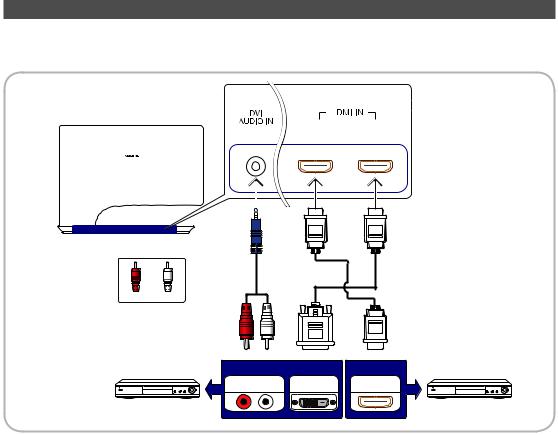
Connections
Connecting to an AV Device
Connection using an HDMI or HDMI/DVI cable
Available devices: DVD, Blu-ray player, HD cable box, HD STB (Set-Top-Box) satellite receiver, VCR
DVI |
2(ARC) |
1(DVI) |
AUDIO |
|
|
R W
Red White
R
W
Device |
Device |
AUDIO OUT DVI OUT |
HDMI OUT |
HDMI IN 1 (DVI), 2 (ArC) / DVI AUDIO IN
xx Connecting the product to a digital device using an HDMI cable will improve the picture and sound quality. xx The HDMI cable does not require an additional audio cable as it supports digital video and audio signals.
––A digital device that is not compatible with HDMI output can be connected using an HDMI/DVI cable and an audio cable.
xx The picture may not display normally (if at all) or the audio may not work if an external device that uses an older version of HDMI mode is connected to the TV. If such a problem occurs, ask the manufacturer of the external device about the HDMI version and, if out of date, request an upgrade.
xx Be sure to use an HDMI cable with a thickness of 14 mm or less.
xx Be sure to purchase a certified HDMI cable. Otherwise, the picture may not display or a connection error may occur.
This TV supports the 3D and ARC (Audio Return Channel) functions. Note that the ARC function is only available when a cable is connected to the HDMI IN 2 (ArC) port.
xx The ARC function can be used to output digital sound via the HDMI IN 2 (ArC) port and is only available when the TV is connected to an audio receiver that is compatible with the ARC function.
xx Default Edit Name of HDMI IN 1 (DVI) terminal of this model is DVI PC for PC connection. When connecting to a AV device such as DVD or Blu-ray, it is required to change the Edit Name to the name of the connected device. (p. 20)
English 15
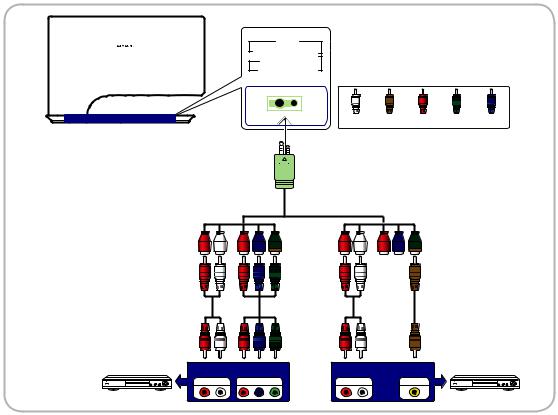
Connections
Using a Component (up to 1080p) or an Audio/Video (480i only)
Available devices: DVD, Blu-ray player, HD cable box, HD STB (Set-Top-Box) satellite receiver, VCR
AV IN
VIDEO AUDIO
Y PB PR
COMPONENT IN
W Y R G B
White Yellow Red Green Blue
R W R B G
R W R B G
Device
AUDIO OUT COMPONENT OUT
R |
W |
Y |
R |
W |
Y |
Device |
VCR / DVD |
AUDIO OUT |
VIDEO OUT |
When connecting to AV IN, the colour of the AV IN [VIDEO] jack (green) will not match the video cable (yellow).To obtain the best picture quality, the Component connection is recommended over the A/V connection.
English 16

Connections
Connecting to an Audio Device
Using an Optical (Digital) or a Headphone Connection
Available devices: digital audio system, amplifier, DVD home theatre, PC
Digital audio system
OPTICAL
DIGITAL AUDIO OUT (OPTICAL)
xx When a Digital Audio System is connected to the DIGITAL AUDIO OUT (OPTICAL) jack, decrease the volume of both the TV and the system.
xx 5.1 CH (channel) audio is available when the TV is connected to an external device supporting 5.1 CH.
xx When the receiver (home theatre) is set to on, you can hear sound output from the TV’s optical jack. When the TV is receiving a DTV signal, the TV will send 5.1 CH sound to the home theatre receiver. When the source is a digital component such as a DVD / Blu-ray player / cable box / STB (Set-Top-Box) satellite receiver and is connected to the
TV via HDMI, only 2 CH audio will be heard from the home theatre receiver. If you want to hear 5.1 CH audio, connect the digital audio out jack from your DVD / Blu-ray player / cable box / STB satellite receiver directly to an amplifier or home theatre.
Headphones H: You can connect your headphones to the headphones output on your set. While the headphones are connected, the sound from the built-in speakers will be disabled.
xx Sound function may be restricted when connecting headphones to the TV. xx Headphone volume and TV volume are adjusted separately.
English 17
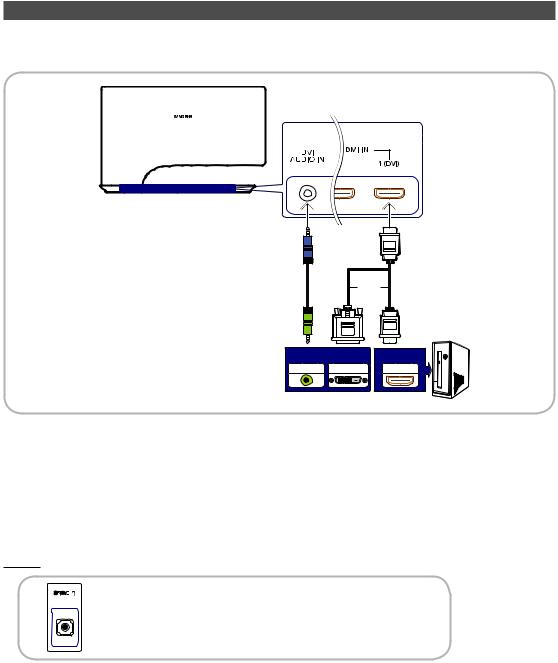
Connections
Connecting to a PC
Connection using an HDMI or HDMI/DVI cable
Connecting through the HDMI cable may not be supported depending on the PC.
HDMI IN
or
AUDIO OUT |
DVI OUT |
HDMI OUT |
A PC should be connected via the HDMI IN 1 (DVI) port.
If a non-standard video format is selected, the TV may not operate normally.The interlaced scan mode is not supported.
This product offers a game driver (SyncMaster 3D Game Launcher (TriDef 3D)) that allows you to play PC games with dynamic 3D images. Install the SyncMaster 3D Game Launcher (TriDef 3D) software provided on a CD.
xx After installing the software, you can enjoy the 3D effect by using the 3D function on this product.
xx For details about how to use SyncMaster 3D Game Launcher (TriDef 3D), refer to the "Online Help" for the software.
SERVICE
PB
 PR
PR
Connector for service only.
English 18

Connections
Compatible PC resolutions (when the PC is connected to the HDMI IN 1 (DVI) port)
If a signal that belongs to one of the following standard signal modes is transmitted from the PC, the TV screen will automatically be adjusted. If a signal outside of the standard signal modes is transmitted from the PC, the TV screen may go blank and only the power indicator may turn on. To resolve this issue, adjust the resolution according to the following table, referring to the user guide for the graphics card.
Mode |
Resolution |
|
Horizontal Frequency |
Vertical Frequency |
Pixel Clock Frequency |
Sync Polarity |
|
|
(KHz) |
(Hz) |
(MHz) |
(H / V) |
|||
|
|
|
|
||||
|
|
|
|
|
|
|
|
IBM |
640 x 350 |
|
70Hz |
31.469 |
70.086 |
25.175 |
+/- |
VESA DMT |
640 x 480 |
|
60Hz |
31.469 |
59.940 |
25.175 |
-/- |
MAC |
640 x 480 |
|
67Hz |
35.000 |
66.667 |
30.240 |
-/- |
VESA DMT |
640 x 480 |
|
72Hz |
37.861 |
72.809 |
31.500 |
-/- |
|
|
|
|
|
|
||
|
75Hz |
37.500 |
75.000 |
31.500 |
-/- |
||
|
|
|
|||||
|
|
|
|
|
|
|
|
IBM |
720 x 400 |
|
70Hz |
31.469 |
70.087 |
28.322 |
-/+ |
|
|
|
|
|
|
|
|
VESA DMT |
800 x 600 |
|
56Hz |
35.156 |
56.250 |
36.000 |
+/+ |
|
|
|
|
|
|
|
|
VESA DMT |
800 x 600 |
|
60Hz |
37.879 |
60.317 |
40.000 |
+/+ |
VESA DMT |
800 x 600 |
|
72Hz |
48.077 |
72.188 |
50.000 |
+/+ |
|
|
|
|
|
|
||
|
75Hz |
46.875 |
75.000 |
49.500 |
+/+ |
||
|
|
|
|||||
|
|
|
|
|
|
|
|
MAC |
832 x 624 |
|
75Hz |
49.726 |
74.551 |
57.284 |
-/- |
|
|
|
|
|
|
|
|
VESA DMT |
1024 x 768 |
|
60Hz |
48.363 |
60.004 |
65.000 |
-/- |
|
|
|
|
|
|
||
|
70Hz |
56.476 |
70.069 |
75.000 |
-/- |
||
|
|
|
|||||
|
|
|
|
|
|
|
|
VESA DMT |
1024 x 768 |
|
75Hz |
60.023 |
75.029 |
78.750 |
+/+ |
|
|
|
|
|
|
|
|
VESA DMT |
1152 x 864 |
|
75Hz |
67.500 |
75.000 |
108.000 |
+/+ |
|
|
|
|
|
|
|
|
MAC |
1152 x 870 |
|
75Hz |
68.681 |
75.062 |
100.000 |
-/- |
|
|
|
|
|
|
|
|
VESA DMT |
1280 x 800 |
|
60Hz |
49.702 |
59.810 |
83.500 |
-/+ |
|
|
|
|
|
|
|
|
1280 x 960 |
|
60Hz |
60.000 |
60.000 |
108.000 |
+/+ |
|
|
|
||||||
VESA DMT |
1280 x 1024 |
|
60Hz |
63.981 |
60.020 |
108.000 |
+/+ |
|
1280 x 1024 |
|
75Hz |
79.976 |
75.025 |
135.000 |
+/+ |
|
|
|
|
|
|
|
|
|
1360 x 768 |
|
60Hz |
47.712 |
60.015 |
85.500 |
+/+ |
|
|
|
|
|
|
|
|
VESA DMT |
1440 x 900 |
|
60Hz |
55.935 |
59.887 |
106.500 |
-/+ |
|
|
75Hz |
70.635 |
74.984 |
136.750 |
-/+ |
|
|
|
|
|||||
|
|
|
|
|
|
|
|
|
1680 x 1050 |
|
60Hz |
65.290 |
59.954 |
146.250 |
-/+ |
|
|
|
|
|
|
|
|
VESA DMT |
1920 x 1080 |
|
60Hz |
67.500 |
60.000 |
148.500 |
+/+ |
|
|
|
|
|
|
|
|
The above display settings table observes the IBM/VESA requirements and has been prepared based on an analogue input source.
The optimum display resolution is 1920x1080@60Hz. The optimum Timing mode is a vertical resolution of 60 Hz.
English 19

Connections
Changing the Input Source
Source
OO SOURCE → ENTERE
Use to select TV or an external input
sources such as a DVD / Blu-ray player / SOURCE cable box / STB satellite receiver. 
■■ TV / HDMI1/DVI / HDMI2 / AV / Component / USB / AllShare
In the Source, connected inputs will be highlighted.
Edit Name
OO SOURCE → TOOLS → Edit Name
In the Source, press the TOOLS button, and then you can set an external input sources name you want.
■■ VCR / DVD / Cable STB / Satellite STB / PVR STB / AV Receiver / Game / Camcorder / PC / DVI PC / DVI Devices / TV / IPTV / Blu-ray / HD DVD / DMA:
Name the device connected to the input jacks to make your input source selection easier
When connecting a PC to the HDMI IN 1(DVI) port with HDMI cable, you should set the TV to PC mode under
Edit Name.
When connecting a PC to the HDMI IN 1(DVI) port with HDMI to DVI cable, you should set the TV to DVI PC mode under Edit Name.
When connecting an AV devices to the HDMI IN 1(DVI) port with HDMI to DVI cable, you should set the TV to
DVI Devices mode under Edit Name.
Edit Favourites
OO SOURCE → TOOLS → Edit Favourites
In the Source, press the TOOLS button to select
Edit Favourites. You can set an external input source to Favourites.
Information
OO SOURCE → TOOLS → Information
You can see detailed information about the selected external device.
Refresh
OO SOURCE → TOOLS → Refresh
In the Source, If the external devices are not displayed, press the TOOLS button to select Refresh. Search for connected devices.
English 20
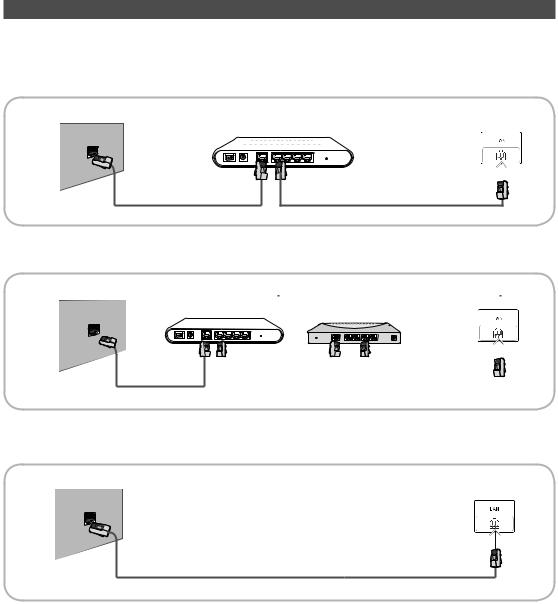
Connections
Network Connection
Connecting to a Wired Network
You can attach your TV to your LAN using cable in three ways:
yy You can attach your TV to your LAN by connecting the LAN port on the back of your TV to an external modem using a LAN cable. See the diagram below.
The Modem Port on the Wall |
|
|
|
External Modem |
TV Rear |
||||||||||
|
|
(ADSL / VDSL / Cable TV) |
|||||||||||||
|
|
|
|||||||||||||
|
|
|
|
|
|
|
|
|
|
|
|
|
|
|
|
|
|
|
|
|
|
|
|
|
|
|
|
|
|
|
|
Modem Cable |
LAN Cable |
yy You can attach your TV to your LAN by connecting the LAN port on the back of your TV to a IP Sharer which is connected to an external modem. Use LAN cable for the connection. See the diagram below.
The LAN Port on the Wall |
|
|
External Modem |
IP Sharer |
TV Rear |
|||
|
|
|
||||||
|
(ADSL / VDSL / Cable TV) |
(having DHCP server) |
|
|||||
|
|
|
|
|
|
|
|
|
|
|
|
|
|
|
|
|
|
|
|
|
|
|
|
|
|
|
Modem Cable |
|
LAN Cable |
|
LAN Cable |
|
|
|
|
|||
|
|
|
|||
|
|
|
|
|
|
yy Depending on how your network is configured, you may be able to attach your TV to your LAN by connecting the LAN port on the back of your TV directly to a network wall outlet using a LAN cable. See the diagram below. Note that the wall outlet is attached to a modem or router elsewhere in your house.
The LAN Port on the Wall
TV Rear
LAN Cable
yy If you have a Dynamic Network, you should use an ADSL modem or router that supports Dynamic Host Configuration Protocol (DHCP). Modems and routers that support DHCP automatically provide the IP address, subnet mask, gateway, and DNS values your TV needs to access the Internet so you do not have to enter them manually. Most home networks are Dynamic Networks. Some networks require a Static IP address. If your network requires a Static IP address, you must enter the IP address, subnet mask, gateway, and DNS values manually on your TV’s Cable Setup Screen when you set up the network connection. To get the IP address, subnet mask, gateway, and DNS values, contact your Internet Service Provider (ISP). If you have a Windows computer, you can also get these values through your computer.
You can use ADSL modems that support DHCP if your network requires a Static IP address. ADSL modems that support DHCP also let you use Static IP addresses.
It is not supported when the network speed is under 10 Mbps.
English 21
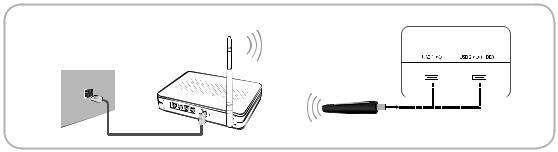
Connections
Connecting to a Wireless Network
To connect your TV to your network wireless, you need a wireless router or modem and a Samsung Wireless LAN adapter (WIS09ABGN, WIS09ABGN2, WIS10ABGN-sold separately), which you connect to your TV’s back or side panel USB port. See the illustration below.
TV Rear
Wireless IP Sharer (AP having DHCP Server)
The LAN Port on the Wall
LAN Cable |
Samsung Wireless LAN Adapter |
|
Samsung’s Wireless LAN adapter is sold separately and is offered by selected retailers, Ecommerce sites and Samsungparts. com. Samsung’s Wireless LAN adapter supports the IEEE 802.11a/b/g and n communication protocols. Samsung recommends using IEEE 802.11n. When you play video over a IEEE 802.11b/g connection, the video may not play smoothly.
NOTE
xx You must use the “Samsung Wireless LAN adapter" (WIS09ABGN, WIS09ABGN2, WIS10ABGN) to use a wireless network.
xx Samsung Wireless LAN adapter and The USB extension Cable are sold separately and are offered by select retailers, Ecommerce sites and Samsungparts.com.
xx To use a wireless network, your TV must be connected to a wireless IP sharer (either a router or a modem). If the wireless IP sharer supports DHCP, your TV can use a DHCP or static IP address to connect to the wireless network.
xx Select a channel for the wireless IP sharer that is not currently being used. If the channel set for the wireless IP sharer is currently being used by another device nearby, this will result in interference and communication failure.
xx If you apply a security system other than the systems listed below, it will not work with the TV.
If Pure High-throughput (Greenfield) 802.11n mode is selected and the Encryption type is set to WEP, TKIP or TKIP AES (WPS2Mixed) for your wireless router, Samsung TVs will not support a connection in compliance with new Wi-Fi certification specifications.
xx If your wireless router supports WPS (Wi-Fi Protected Setup), you can connect to the network via PBC (Push Button Configuration) or PIN (Personal Identification Number). WPS will automatically configure the SSID and WPA key in either mode.
xx If your router, modem, or device is not certified, it may not connect to the TV via the “Samsung Wireless LAN adapter.”
xx Connection Methods: You can setup the wireless network connection on five ways.
––Auto Setup (Using the Auto Network Search function)
––Manual Setup
––WPS (PBC)
––One Foot Connection
––Plug & Access
xx The TV may not recognize the Samsung Wireless LAN adapter if you connect it to the TV with a USB hub or USB extension cable other than the cable supplied with the TV.
English 22

Basic Features
How to Navigate Menus
Before using the TV, follow the steps below to learn how to navigate the menu and select and adjust different functions.
|
|
|
|
|
MENU |
|
|
|||
|
|
|
HUB |
|
|
|||||
|
|
|
|
|
|
|
|
|
3 |
|
|
SMART |
|
|
|
||||||
1 |
|
|
|
|
|
|
|
|
|
|
|
|
|
|
|
|
|
|
|
|
|
|
|
|
|
|
|
|
|
|
|
|
|
|
|
|
|
|
|
|
|
|
|
2 |
RETURN |
|
EXIT |
4 |
||||||
1ENTERE/ Direction button: Move the cursor and select an item. Confirm the setting.
2RETURN button: Returns to the previous menu.
3MENU button: Displays the main on-screen menu.
4EXIT button: Exits the on-screen menu.
How to Operate the OSD (On Screen Display)
The access step may differ depending on the selected menu.
1 MENU m
2 ▲ / ▼
3 ENTER E
4 ▲ / ▼
5 ◄ / ►
6 ENTER E
7 EXIT e
The main menu options appear on the screen:
Picture, Sound, Channel, Network, System, Support.
Select an icon with the ▲ or ▼ button.
Press ENTEREto access the sub-menu.
Select the desired submenu with the ▲ or ▼ button.
Adjust the value of an item with the ◄ or ► button. The adjustment in the OSD may differ depending on the selected menu.
Press ENTEREto complete the configuration.
Press EXIT.
Using the INFO button (Now & Next guide)
The display identifies the current channel |
INFO |
|
and the status of certain audio-video |
||
|
||
settings. |
|
The Now & Next guide shows daily TV programme information for each channel according to the broadcasting time.
yy Scroll l, rto view information for a desired
programme while watching the current channel.
yy Scroll u, dto view information for other channels. If you want to move to the currently selected channel, press the ENTEREbutton.
arte |
|
Karl der GroBe (2/3) |
5:46 Sun 2 May |
DTV Air |
|
4:45 - 6:20 |
|
|
|
|
|
15 |
* |
Spiefilm Frankreich / Italien 1994 “Karl der GroBe” war der Wegbereiter |
a Information |
Europas, Der abenteuerliche dreiteilige Fernsehfilm widmet sich dem ... |
|
Using the Channel Menu
Press the SMART HUB button to select the menu you want to use. Each screen will be displayed.
HUB |
|
Search |
|
|
|
|
|
|
Your Video |
|
Samsung Apps |
|
|
|
|
Connetc to the Internet and enjoy a variety of contents through Smart Hub. |
|
|||
Real Reality |
This feature may not be available in some countries. |
|
|
|||
For some of the countries listed, local language characters might not be display properly. |
|
|||||
Full HD |
|
|
|
|
|
|
3D LED |
|
|
|
|
|
|
Favourites |
Channel |
|
Guide |
Recorded TV |
Videos |
Photos |
Music |
Schedule Man... |
Source |
AllShare |
|
|
|
|
|
|
|
aLogin |
b Sort by {Edit Mode |
} Settings |
•The displayed image may differ depending on the model.
Guide
OO SMART HUB → Guide → ENTERE
(depending on the country) |
GUIDE |
|
The EPG (Electronic Programme Guide) |
||
|
||
information is provided by broadcasters. |
|
|
Using programme schedules provided by |
|
|
broadcasters, you can specify programmes |
|
|
you want to watch in advance so that |
|
|
the channel automatically changes to |
|
|
the selected programme channel at the |
|
specified time. Programme entries may appear blank or out of date depending on a channel status.
In New Zealand, if Digital Text is set to Enable, the EPG (Electronic Programme Guide) will work.
English 23
