Samsung T22A300, T27A300 Schematic
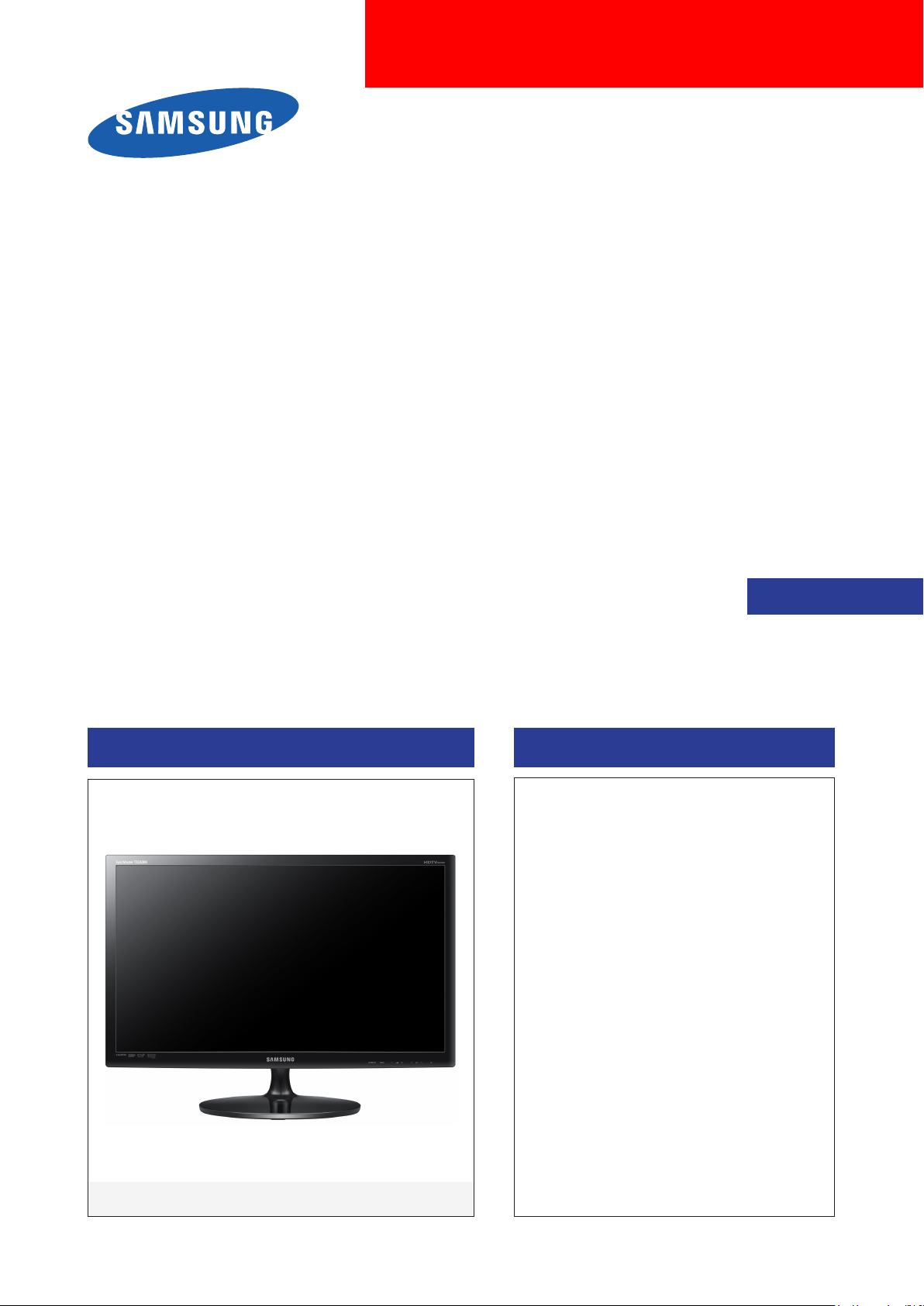
SERVICE
Manual
TFT-LCD TV Monitor Contents
1. Precautions
2. Product specications
3. Disassembly and Reassembly
4. Troubleshooting
5. Wiring Diagram
LCD TV Monitor
T22A300 / T27A300
Chassis : WDS2
Model : T22A300
T27A300
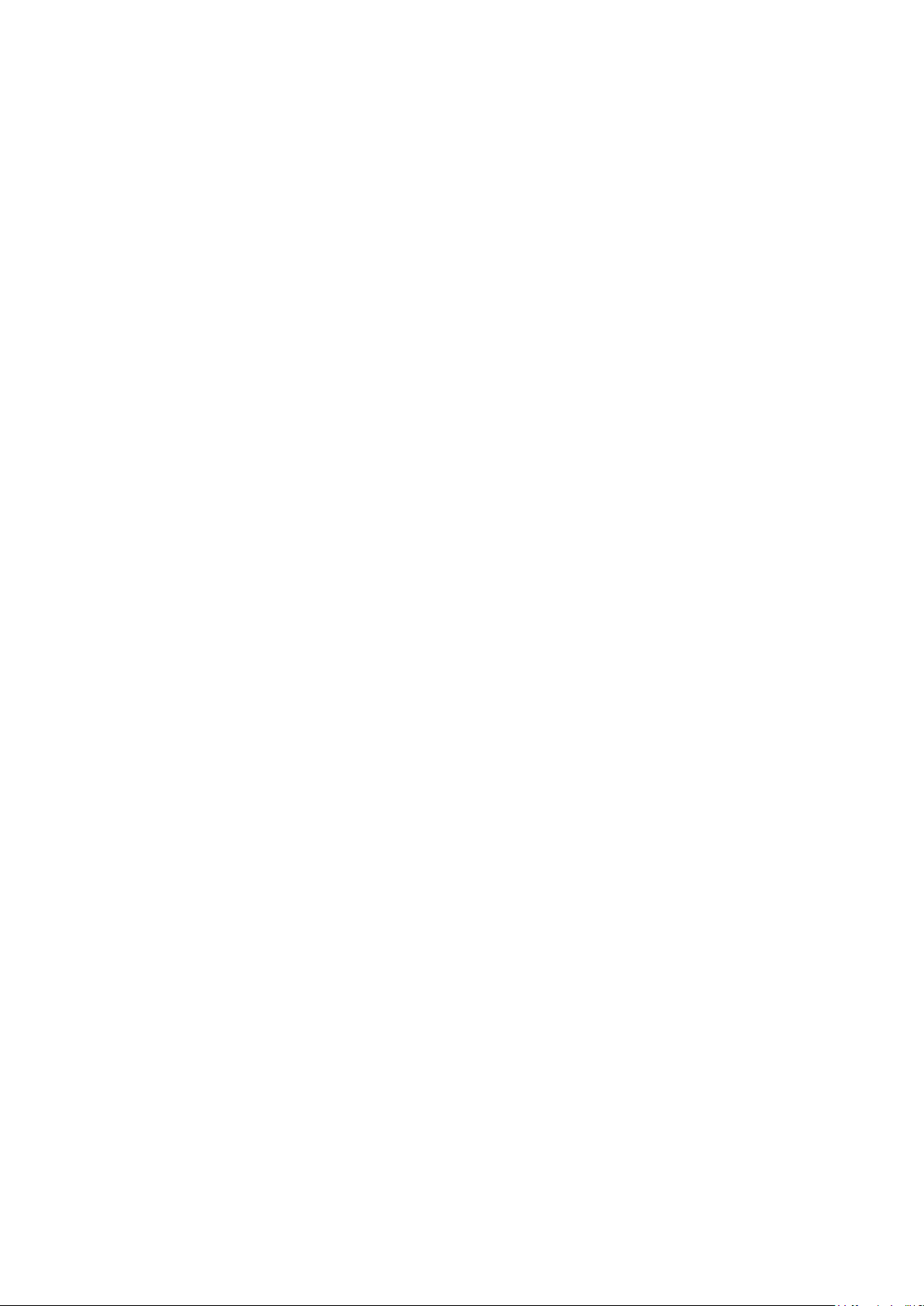
Contents
1. Precautions .............................................................................................................. 1-1
1-1. Safety Precautions ......................................................................................................... 1-1
1-2. Servicing Precautions ..................................................................................................... 1-2
1-3. Static Electricity Precautions .......................................................................................... 1-3
1-4. Installation Precautions .................................................................................................. 1-3
2. Product specications ............................................................................................ 2-1
2-1. Feature & Specications ................................................................................................. 2-1
2-2. Detail Factory Option ...................................................................................................... 2-3
2-3. Accessories .................................................................................................................... 2-4
2-4. New Features explanation .............................................................................................. 2-5
3. Disassembly and Reassembly ............................................................................... 3-1
3-1. Disassembly ................................................................................................................... 3-1
4. Troubleshooting ...................................................................................................... 4-1
4-1. Troubleshooting .............................................................................................................. 4-1
4-2. Alignments and Adjustments ........................................................................................ 4-19
4-3. Factory Mode Adjustments ........................................................................................... 4-20
4-4. White Balance - Calibration .......................................................................................... 4-27
4-5. White Ratio (Balance) Adjustment ................................................................................4-28
4-6. Servicing Information .................................................................................................... 4-29
4-7. How To Upgrade Sub Micom ........................................................................................4-30
4-8. Mechanical diagram ..................................................................................................... 4-30
4-9. PCB diagram ................................................................................................................ 4-31
5. Wiring Diagram ........................................................................................................ 5-1
5-1. Wiring Diagram ............................................................................................................... 5-1
5-2. Connector ....................................................................................................................... 5-2
5-3. Connector Functions ...................................................................................................... 5-4
5-4. Cables ............................................................................................................................ 5-4

This Service Manual is a property of Samsung Electronics Co.,Ltd.
Any unauthorized use of Manual can be punished under applicable
International and/or domestic law.
© 2011 Samsung Electronics Co.,Ltd.
All rights reserved.
Printed in Korea
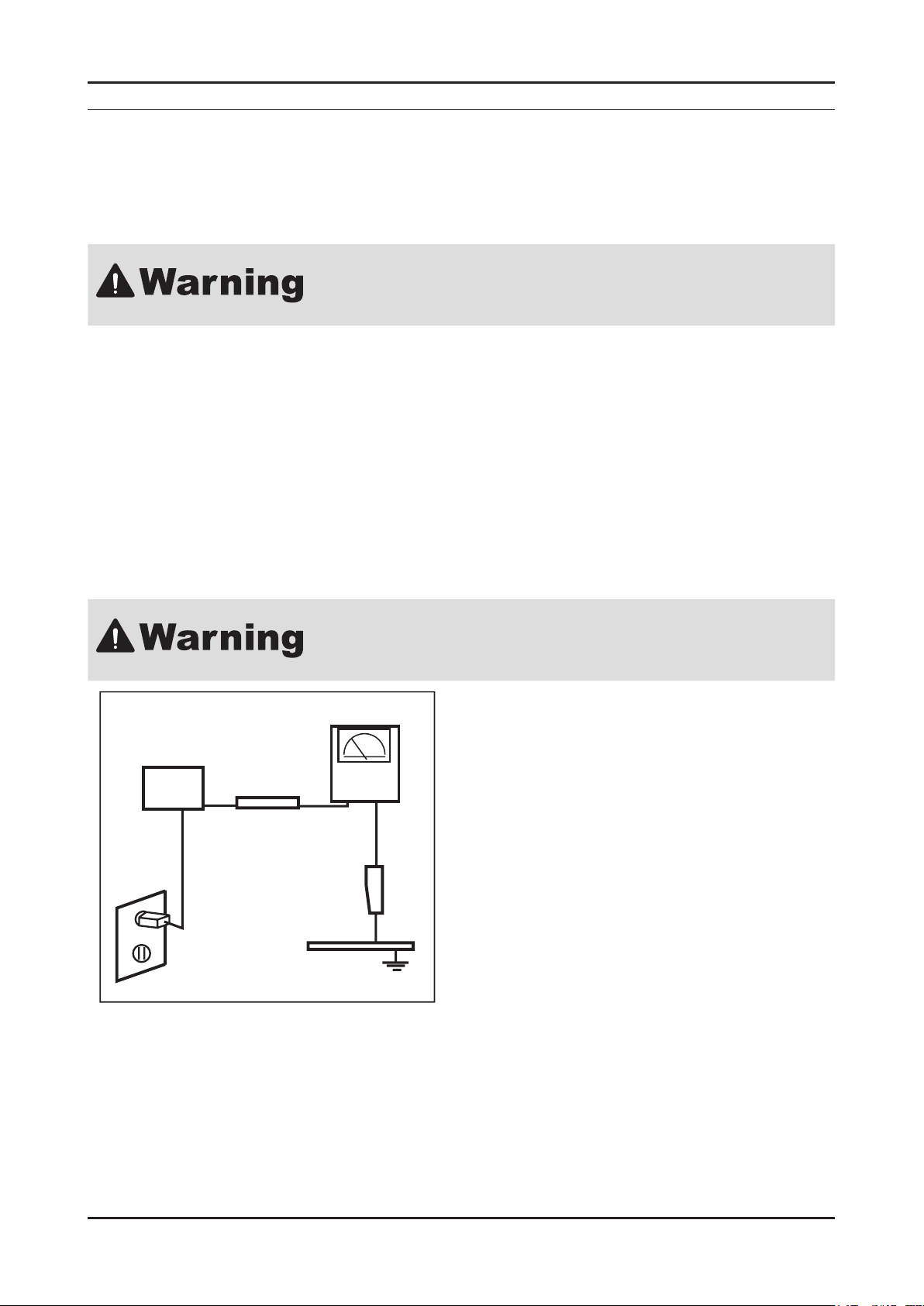
1-1
1. Precautions
1. Precautions
1-1. Safety Precautions
Follow these safety, servicing and ESD precautions to prevent damage and to protect against potential hazards such as
electrical shock.
1-1-1. Warnings
For continued safety, do not attempt to modify the circuit board.1.
Disconnect the AC power and DC power jack before servicing.2.
1-1-2. Servicing the Monitor
When servicing the Monitor, Disconnect the AC line cord from the AC outlet.1.
It is essential that service technicians have an accurate voltage meter available at all times. Check the calibration of this 2.
meter periodically.
1-1-3. Fire and Shock Hazard
Before returning the monitor to the user, perform the following safety checks:
Inspect each lead dress to make certain that the leads are not pinched or that hardware is not lodged between the 1.
chassis and other metal parts in the monitor.
Inspect all protective devices such as nonmetallic control knobs, insulating materials, cabinet backs, adjustment and 2.
compartment covers or shields, isolation resistorcapacitor networks, mechanical insulators, etc.
Leakage Current Hot Check (Figure 1-1):3.
Do not use an isolation transformer during this test.
Use a leakage current tester or a metering system that complies with American
National Standards Institute (ANSI C101.1, Leakage Current for Appliances), and
Underwriters Laboratories (UL Publication UL1410, 59.7).
DEVICE
UNDER
TEST
(READING SHOULD)
NOT BE ABOVE 0.5mA
LEAKAGE
CURRENT
TESTER
TEST ALL
EXPOSED METAL
SURFACES
2-WIRE CORD
*ALSO TEST WITH
PLUG REVERSED
(USING AC ADAPTER
PLUG AS REQUIRED)
EARTH
GROUND
Figure 1-1. Leakage Current Test Circuit
With the unit completely reassembled, plug the AC line cord directly into a 120V AC outlet. With the unit’s AC switch rst 4.
in the ON position and then OFF, measure the current between a known earth ground (metal water pipe, conduit, etc.)
and all exposed metal parts, including: metal cabinets, screwheads and control shafts.
The current measured should not exceed 0.5 milliamp.
Reverse the power-plug prongs in the AC outlet and repeat the test.
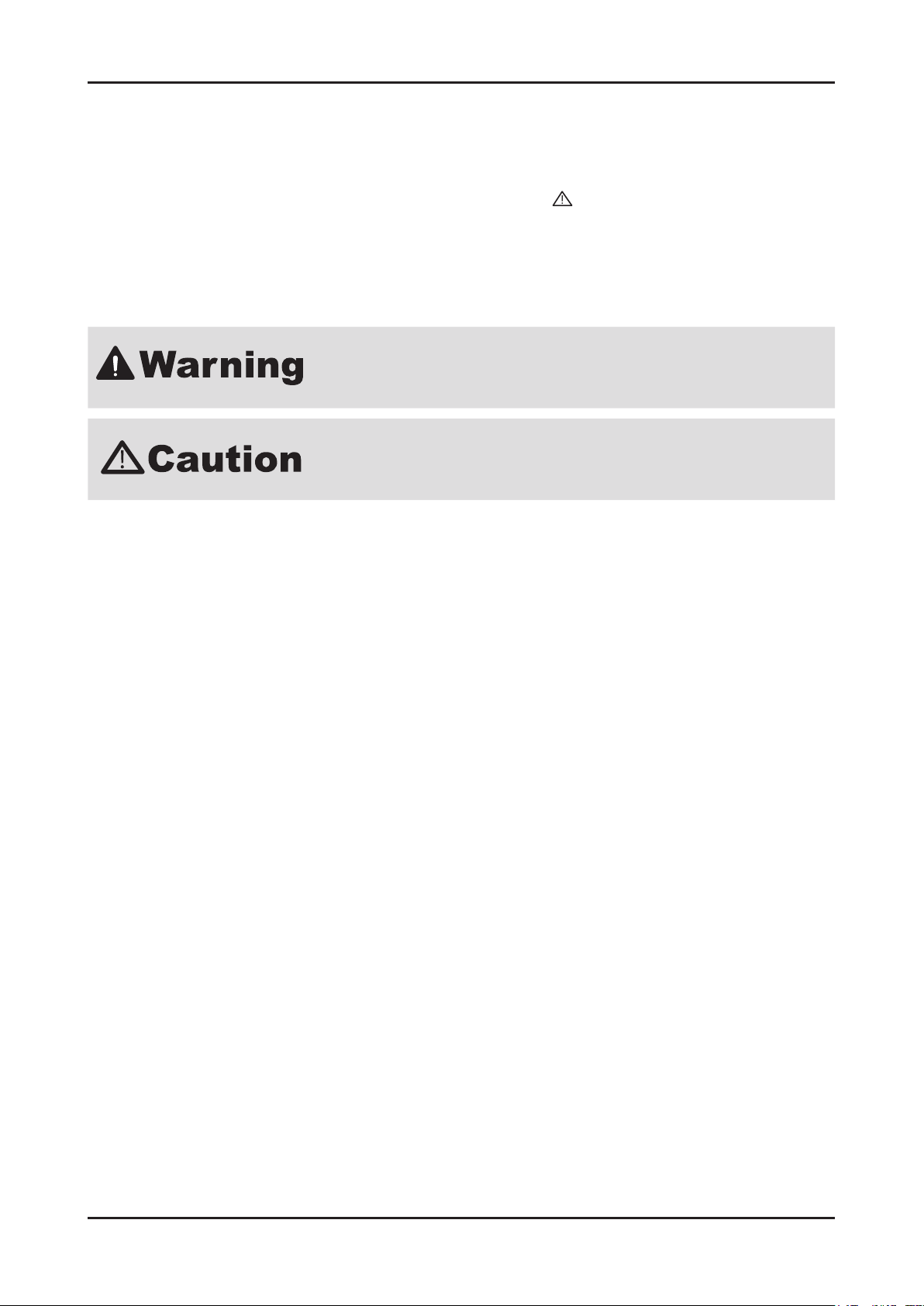
1-2
1. Precautions
1-1-4. Product Safety Notices
Some electrical and mechanical parts have special safetyrelated characteristics which are often not evident from visual
inspection. The protection they give may not be obtained by replacing them with components rated for higher voltage,
wattage, etc. Parts that have special safety characteristics are identied by on schematics and parts lists. A substitute
replacement that does not have the same safety characteristics as the recommended replacement part might create
shock, re and/or other hazards. Product safety is under review continuously and new instructions are issued whenever
appropriate.
1-2. Servicing Precautions
An electrolytic capacitor installed with the wrong polarity might explode.
Before servicing units covered by this service manual, read and follow the Safety
Precautions section of this manual.
Note: If unforeseen circumstances create conict between the following servicing precautions and any of the safety
precautions, always follow the safety precautions.
1-2-1 General Servicing Precautions
Always unplug the unit’s AC power cord from the AC power source and disconnect the DC Power Jack before attempting 1.
to: (a) remove or reinstall any component or assembly, (b) disconnect PCB plugs or connectors, (c) connect a test
component in parallel with an electrolytic capacitor.
Some components are raised above the printed circuit board for safety. An insulation tube or tape is sometimes used. 2.
The internal wiring is sometimes clamped to prevent contact with thermally hot components. Reinstall all such elements
to their original position.
After servicing, always check that the screws, components and wiring have been correctly reinstalled. Make sure that the 3.
area around the serviced part has not been damaged.
Check the insulation between the blades of the AC plug and accessible conductive parts (examples: metal panels, input 4.
terminals and earphone jacks).
Insulation Checking Procedure: Disconnect the power cord from the AC source and turn the power switch ON. 5.
Connect an insulation resistance meter (500 V) to theblades of the AC plug.
The insulation resistance between each blade of the AC plug and accessible conductive parts (see above) should be
greater than 1 megohm.
Always connect a test instrument’s ground lead to the instrument chassis ground before connecting the positive lead; 6.
always remove the instrument’s ground lead last.
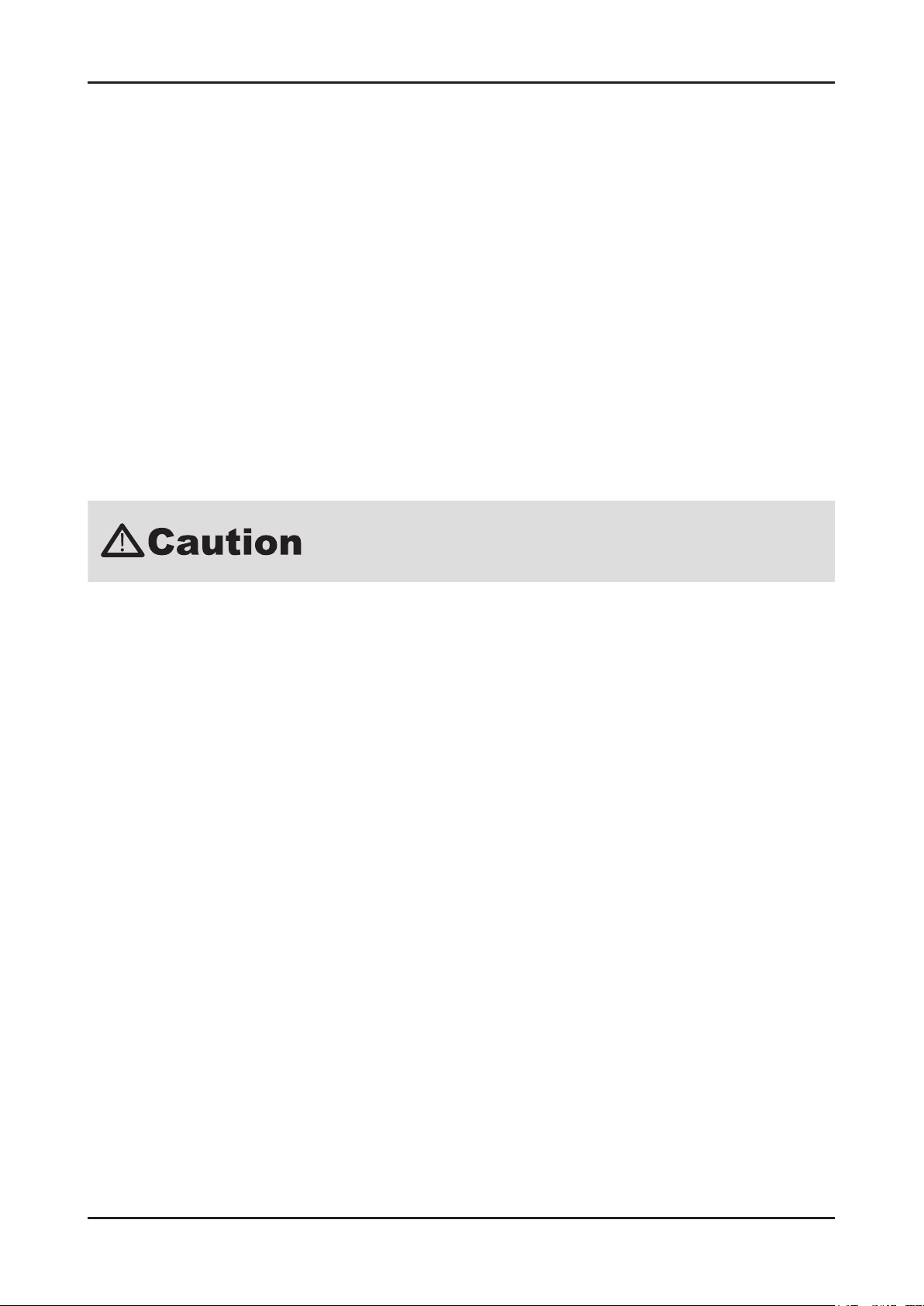
1-3
1. Precautions
1-3. Static Electricity Precautions
Some semiconductor (solid state) devices can be easily damaged by static electricity. Such components are commonly
called Electrostatically Sensitive Devices (ESD). Examples of typical ESD are integrated circuits and some eld-effect
transistors. The following techniques will reduce the incidence of component damage caused by static electricity.
Immediately before handling any semiconductor components or assemblies, drain the electrostatic charge from your 1.
body by touching a known earth ground. Alternatively, wear a discharging wrist-strap device. To avoid a shock hazard, be
sure to remove the wrist strap before applying power to the monitor.
After removing an ESD-equipped assembly, place it on a conductive surface such as aluminum foil to prevent 2.
accumulation of an electrostatic charge.
Do not use freon-propelled chemicals. These can generate electrical charges sufcient to damage ESDs.3.
Use only a grounded-tip soldering iron to solder or desolder ESDs.4.
Use only an anti-static solder removal device. Some solder removal devices not classied as “anti-static” can generate 5.
electrical charges sufcient to damage ESDs.
Do not remove a replacement ESD from its protective package until you are ready to install it. Most replacement ESDs 6.
are packaged with leads that are electrically shorted together by conductive foam, aluminum foil or other conductive
materials.
Immediately before removing the protective material from the leads of a replacement ESD, touch the protective material 7.
to the chassis or circuit assembly into which the device will be installed.
Be sure no power is applied to the chassis or circuit and observe all other safety
precautions.
Minimize body motions when handling unpackaged replacement ESDs. Motions such as brushing clothes together, 8.
or lifting your foot from a carpeted oor can generate enough static electricity to damage an ESD.
1-4. Installation Precautions
For safety reasons, more than a people are required for carrying the product.1.
Keep the power cord away from any heat emitting devices, as a melted covering may cause re or electric shock.2.
Do not place the product in areas with poor ventilation such as a bookshelf or closet. The increased internal temperature 3.
may cause re.
Bend the external antenna cable when connecting it to the product. This is a measure to protect it from being exposed to 4.
moisture. Otherwise, it may cause a re or electric shock.
Make sure to turn the power off and unplug the power cord from the outlet before repositioning the product. Also check 5.
the antenna cable or the external connectors if they are fully unplugged. Damage to the cord may cause re or electric
shock.
Keep the antenna far away from any high-voltage cables and install it rmly. Contact with the highvoltage cable or the 6.
antenna falling over may cause re or electric shock.
When installing the product, leave enough space (10cm) between the product and the wall for ventilation purposes. 7.
A rise in temperature within the product may cause re.
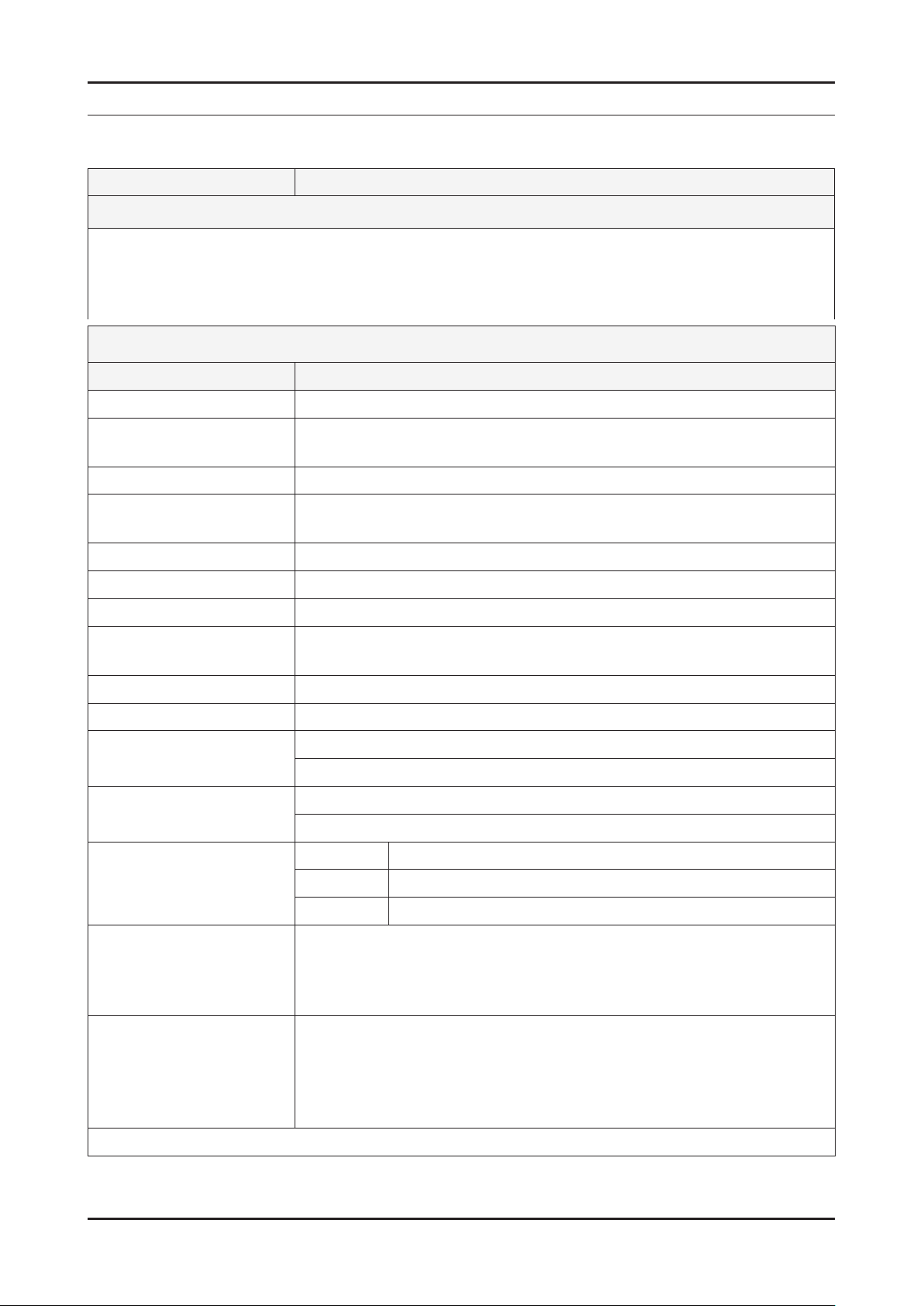
2-1
2. Product specications
2. Product specications
2-1. Feature & Specications
Model T22A300
Feature
DTV/ATV, 2-HDMI, 1-SCART, 1-USB2.0 CI slot ሪ
Brightness : 250 cd/m ሪ
2
High Contrast Ratio : 1,000:1 ሪ
Response Time : 5ms ሪ
Specications
Item Description
LCD Panel 22inch FHD
Scanning Frequency Horizontal : 60 kHz ~ 73 kHz (Automatic)
Vertical : 50 Hz ~ 75 Hz (Automatic)
Display Colors 16.7M color
Maximum resolution Horizontal : 1920 Pixels
Vertical : 1080 Pixels
Input Signal Analog 0.7 Vp-p ± 5% positive at 75Ω, internally terminated
Input Sync Signal H/V Separate, TTL, P. or N.
Maximum Pixel Clock rate 90 MHz (Typ 75 MHz)
Active Display
(Horizontal/Vertical)
18.77 x 10.56 inches (476.64 (H) x 268.11 (V) mm)
AC power voltage & Frequency AC 100 V ~ 240 V, 50/60 Hz
Power Consumption Under 45 W (Under 0.3 W, Stand by)
Dimensions Set
(W x D x H)
20.0 x 15.5 x 7.6 inchs (507.0 x 394.0 x 197.0 mm)_ with stand
20.0 x 12.4 x 1.9 inchs (507.0 x 314.5 x 47.5 mm)_without stand
Weight 9.48 lbs (4.3kg)_with stand
8.60 lbs (3.9kg)_without stand
TV System Tuning Frequency Synthesize (Refer to detailed Frequency Table)
System DVB-T/C, PAL, SECAM, NT4.43
Sound BG, DK, L/L’, NICAM, MPEG1, DD, DD+, HE-AAC
Environmental Considerations Operating Temperature : 50˚F ~ 104˚F (10˚C ~ 40˚C)
Operating Humidity : 10% ~ 80%, non-condensing
Storage temperature : -13˚F ~ 113˚F (-25˚C ~ 45˚C)
Storage Humidity : 5% ~ 95%, non-condensing
Audio Spec. MAX Internal speaker Out : Right → 3 W, Left → 3 W
BASS Control Range : -8 dB ~ + 8dB
TREBLE Control Range : -8 dB ~ +8 dB
Headphone Out : 10 mW MAX
Output Frequency : RF : 80 Hz ~ 15 kHz / A/V : 80 Hz ~ 20 kHz
Note: Dolby Digital +, Game Mode, Film Mode, Energy Saving, Anynet+
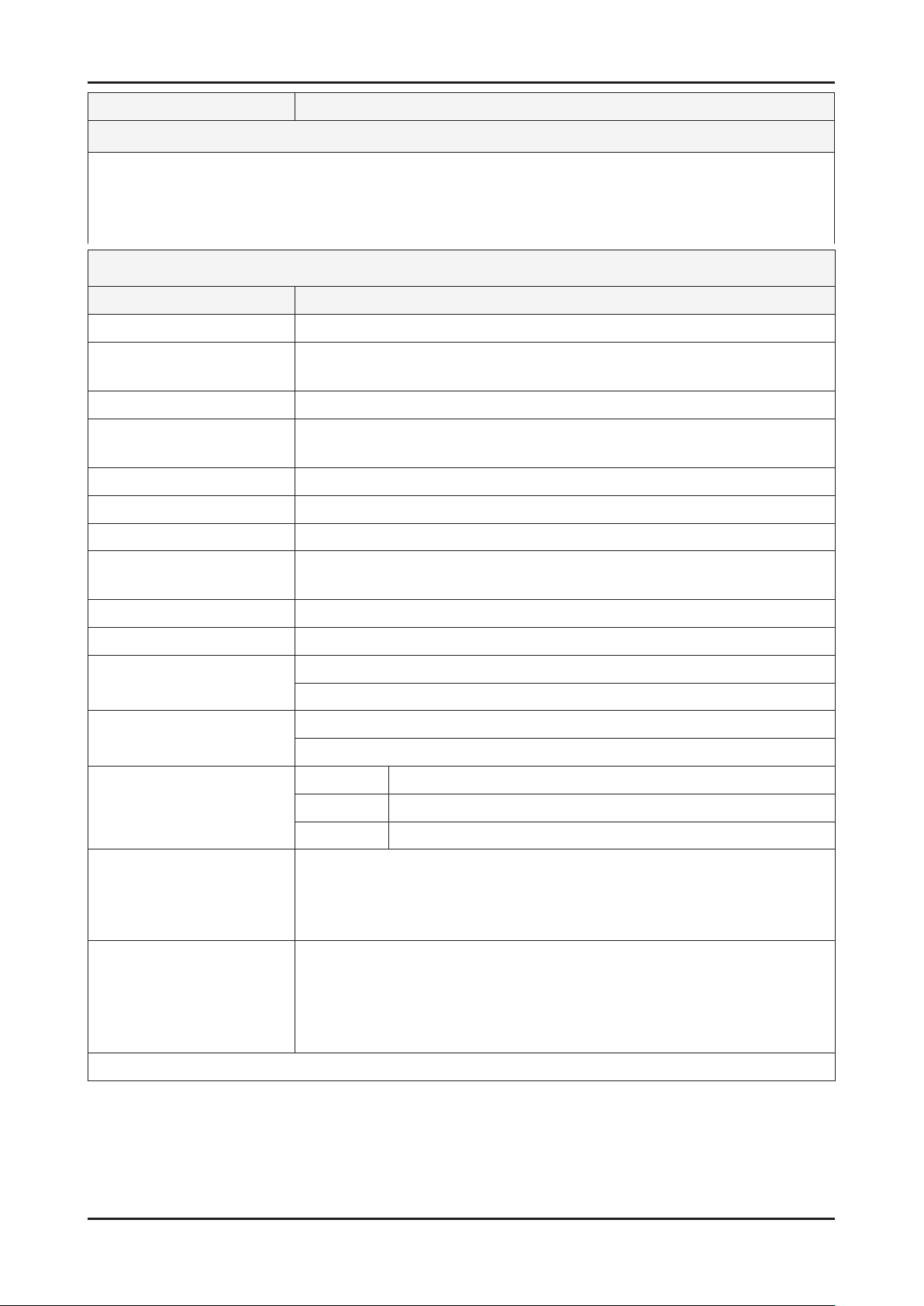
2-2
2. Product specications
Model LT27A300
Feature
DTV/ATV, 2-HDMI, 1-SCART, 1-USB2.0 CI slot ሪ
Brightness : 300 cd/m2 ሪ
High Contrast Ratio : 1,000:1 ሪ
Response Time : 5ms ሪ
Specications
Item Description
LCD Panel 27inch FHD
Scanning Frequency Horizontal : 54.2 kHz ~ 83.8 kHz (Automatic)
Vertical : 49 Hz ~ 75 Hz (Automatic)
Display Colors 16.7M color
Maximum resolution Horizontal : 1920 Pixels
Vertical : 1080 Pixels
Input Signal Analog 0.7 Vp-p ± 5% positive at 75Ω, internally terminated
Input Sync Signal H/V Separate, TTL, P. or N.
Maximum Pixel Clock rate 83 MHz (Typ 67.3 MHz)
Active Display
(Horizontal/Vertical)
23.53 x 13.23 inches (597.6(H) x 336.15(V) mm)
AC power voltage & Frequency AC 100 V ~ 240 V, 50/60 Hz
Power Consumption Under 65 W (Under 0.3 W, Stand by)
Dimensions
Set (W x D x H)
25.3 x 18.6 x 8.6 inchs (642.1 x 473.7 x 217.3 mm)_ with stand
25.3 x 15.4 x 1.7 inchs (642.1 x 392.3 x 44.2 mm)_without stand
Weight 12.21 lbs (5.54kg)_with stand
11.11 lbs (5.04kg)_without stand
TV System Tuning Frequency Synthesize (Refer to detailed Frequency Table)
System DVB-T/C, PAL, SECAM, NT4.43
Sound BG, DK, L/L’, NICAM, MPEG1, DD, DD+, HE-AAC
Environmental Considerations Operating Temperature : 50˚F ~ 104˚F (10˚C ~ 40˚C)
Operating Humidity : 10% ~ 80%, non-condensing
Storage temperature : -13˚F ~ 113˚F (-25˚C ~ 45˚C)
Storage Humidity : 5% ~ 95%, non-condensing
Audio Spec. MAX Internal speaker Out : Right → 5 W, Left → 5 W
BASS Control Range : -8 dB ~ + 8dB
TREBLE Control Range : -8 dB ~ +8 dB
Headphone Out : 10 mW MAX
Output Frequency : RF : 80 Hz ~ 15 kHz / A/V : 80 Hz ~ 20 kHz
Note: Dolby Digital +, Game Mode, Film Mode, Energy Saving, Anynet+

2-3
2. Product specications
2-2. Detail Factory Option
If you replace the main board with new one, please change the factory option as well. The options you must change N
are "Type" and "Front Color".
Model Name T22A300 T27A300
Panel
Vendor CMI CMI
CODE BN07-01005A BN07-01004A
SPEC M215HGE-L10 M270HGE-L10
SMPS
Vendor Powernet DYREL
CODE BN44-00467C BN44-00450A
SPEC PD22A0_BPNV PD27A0_BDY
Byte Item Adjustment Range EUROPE
1
Factory
Reset
- - -
2 Type
19A6TH0E / 19L6TH0E / 20A6TH0E /
22D6TF0E / 22L6TF0E / 23A6TF0E /
24L6TF0E / 27A6TF0E
22P6TF0E 27P6TF0E
3 Local set
EU / EU_ITALY / EU_GER / EU_FRANCE
/ EU_BENELUX / EU_UK / EU_ARMENIA
/ NORDIG / AD_AU / AD_NZ / AD_
SINGAPOL / CIS_RUSIA / CIS_UKRINA
/ CIS_KAZAKH / EU_TURKEY / EU_
AFRICA / EU_MOROCO / EA_VIET
/ EA_THAI / EA_INA / EA_CHINA /
EA_INDIA / EA_SRILANKA / EA_NEPAL
/ EA_BANGLA / EA_IRAN / EA_ISRAEL
/ EA_EGYPT / EA_LIBYA / EA_CIS /
EA_M_ASIA / EA_IRAQ / EA_ARAB /
EA_SAUDI / EA_PAKISTAN / EA_E_ASIA
/ EA_AFRICA / EA_S_AFRICA / EA_MAL /
EA_PHI / ED_IRAN / ED_VIET / ED_INA /
ED_ISRAEL /
EU EU
4 Model TA350 / TA550 / TA350_WOT TA300 TA300
5 TUNER SEC_TC / SI_TCS / SI_T2 / SEC_ATC SEC_TC SEC_TC
6 Ch Table
PBA / SUWON / SESK / SEH / SERK
/ SDMA_AU / SDMA_NZ / SDMA_SG
/ SEIN / SAVINA / SIEL_C / SIEL_N /
TTSEC / TSED / TSE / IRAN / SESK-T2 /
SUWON-T2 / INL
- -
7
Front
Color
- NONE NONE

2-4
2. Product specications
2-3. Accessories
Product Description Code. No Remark
Remote Control & Batteries
(AAA x 2)
AA59-00496A
4301-000121
Samsung Electronics
Service center
Power Cord
T22A300 : 3903-000603
T27A300 : 3903-000525
Stand Base
T22A300 : BN96-12485J
T27A300 : BN96-20897A
Stand Body BN96-12487D
HDMI-DVI Cable BN39-01353A
User Manual BN46-00161A
Quick Setup Guide BN68-03841A
Cleaning Cloth BN63-01798B
Warranty Card / Registration
Card / Safety Guide Manual
(Not available in all locations)
BN68-03548A
AA68-03242W

2-5
2. Product specications
2-4. New Features explanation
2-4-1. Using the My Downloads
Enjoy photos, music and/or movie les saved on a USB Mass Storage Class (MSC) device and/or your PC.
Press the 1. CONTENT button.
Press ▲/▼/◄/► button to select desired menu (2. Photos,
Music), then press the ENTER button.
Connecting a USB Device
Turn on your TV.1.
Connect a USB device containing photo, music and/or movie 2.
les to the USB jack on the side of the TV.
When USB is connected to the TV, popup window appears. 3.
Then you can select New device connected.
It might not work properly with unlicensed multimedia les. N
Need-to-Know List before using N My Contents.
MTP (Media Transfer Protocol) is not supported. •
The le system supports FAT16, FAT32 and NTFS. •
Certain types of USB Digital camera and audio devices may not be compatible with this TV. •
My Downloads • only supports USB Mass Storage Class (MSC) devices. MSC is a Mass Storage Class Bulk-Only
Transport device. Examples of MSC are Thumb drives, Flash Card Readers and USB HDD (USB HUB are not
supported). Devices should be connected directly to the TV’s USB port.
USB (HDD) is not supported. •
Before connecting your device to the TV, please back up your les to prevent them from damage or loss of data. •
SAMSUNG is not responsible for any data le damage or data loss.
Do not disconnect the USB device while it is loading. •
The higher the resolution of the image, the longer it takes to display on the screen. •
The maximum supported JPEG resolution is 15360X8640 pixels. •
For unsupported or corrupted les, the “Not Supported File Format” message is displayed. •
If the les are sorted by Folder View, up to 1000 les can be displayed in each folder. •
MP3 les with DRM that have been downloaded from a non-free site cannot be played. Digital Rights •
Management (DRM) is a technology that supports the creation, distribution and management of the content in an
integrated and comprehensive way, including the protection of the rights and interests of the content providers,
the prevention of the illegal copying of contents, as well as managing billings and settlements.
If more than 2 PTP devices are connected, you can only use one at a time. •
If more than two MSC devices are connected, some of them may not be recognized. A USB device that requires •
high power (more than 500mA or 5V) may not be supported.
If an over-power warning message is displayed while you are connecting or using a USB device, the device may •
not be recognized or may malfunction.
If the TV has been no input during time set in Auto Protection Time, the Screensaver will run. •
The power-saving mode of some external hard disk drives may be released automatically when connected to the •
TV.
If a USB extension cable is used, the USB device may not be recognized or the les on the device may not be •
read.
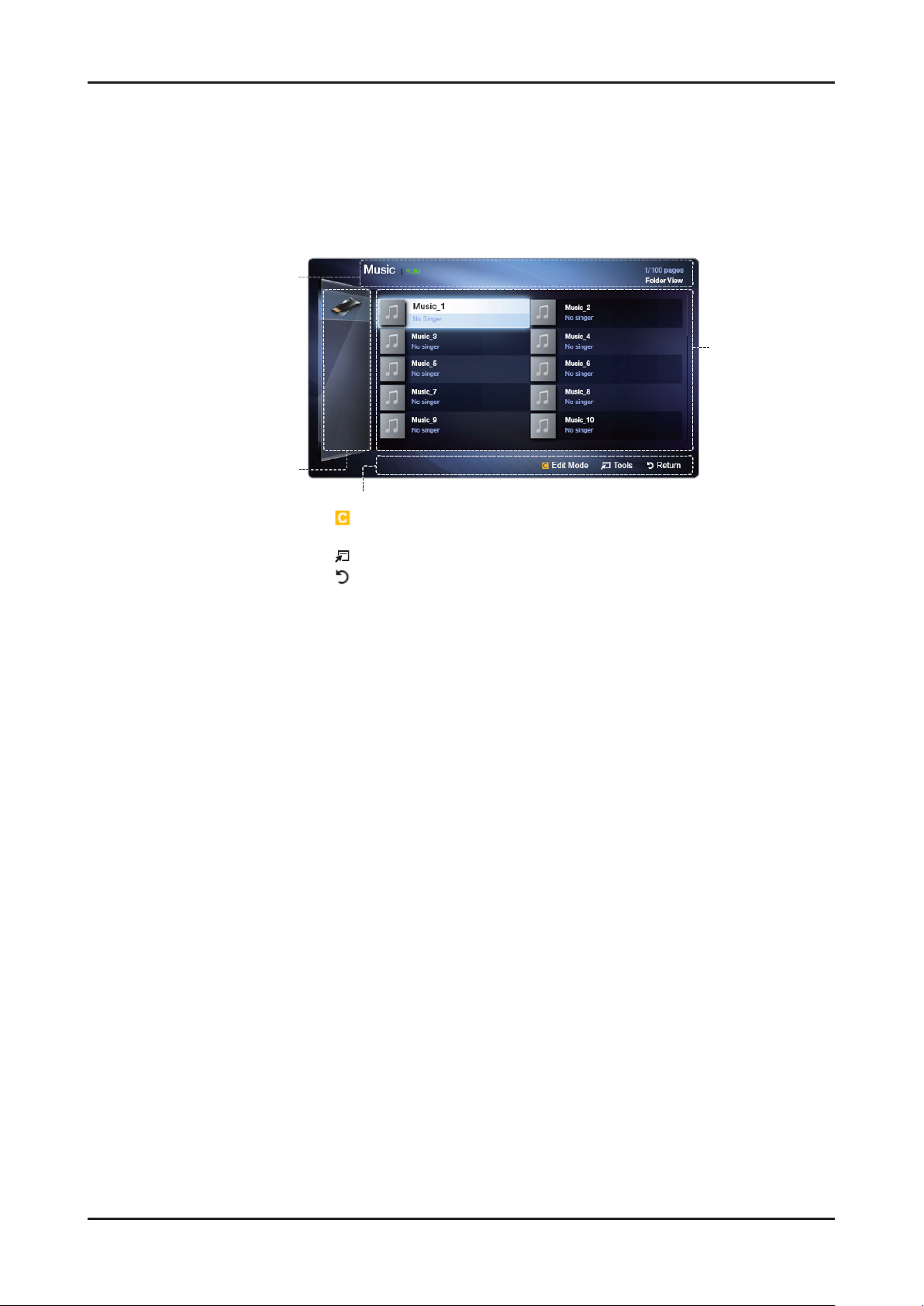
2-6
2. Product specications
If a USB device connected to the TV is not recognized, the list of les on the device is corrupted or a le in the list •
is not played, connect the USB device to the PC, format the device and check the connection.
My Downloads only supports sequential jpeg format. •
Screen Display
Move to the desired le using the ▲/▼/◄/► buttons and then press the ENTER button. The le is played. My
Downloads screen may differ depending on the way to enter the screen.
Information:
Displays the selected content
category (Music, for example),
device (USB drive,for example),
folder/le name, page, and sort
criteria.
Contents mode / Device name:
You can select the desired
Content Category or Device.
Operation Buttons
- Yellow (Edit Mode): Lets you select music by checking the les you want to
play. Only available in Music.
- Tools: Displays the option menu.
- Return: Move to the previous step.
File List Section :
Displays les or
folders sorted by
criteria you can
select.

2-7
2. Product specications
Music
Playing Music
Press the ▲/▼/◄/► button to select the desired 1. Music in the
le list.
Press the ENTER button.2.
Only displays the les with MP3 and PCM le extension. N
Other le extensions are not displayed, even if they are
saved on the same USB device.
If the sound is abnormal when playing MP3 les, adjust the N
Equalizer in the Sound menu. (An over-modulated MP3 le
may cause a sound problem.)
Playing selected music
Press the 1. (Edit Mode) button.
Select the desired music.2.
The N c mark appears to the left of the selected les.
3. Press the TOOLS button and select 3. Play Selected Contents.
You can select or deselect all music pressing the N Select All / Deselect All.
Photos
Viewing a Photo (or Slide Show)
Press the ▲/▼/◄/► button to select the desired photo in the 1.
le list.
Press the ENTER button.2.
When a selected photo is displayed, press the ENTER -
button to start the slide show.
During the slide show, all les in the le list will be -
displayed in order.
Music les can be automatically played during the Slide N
Show if the Background Music is set to On.
The N Background Music cannot be changed until the BGM
has nished loading.
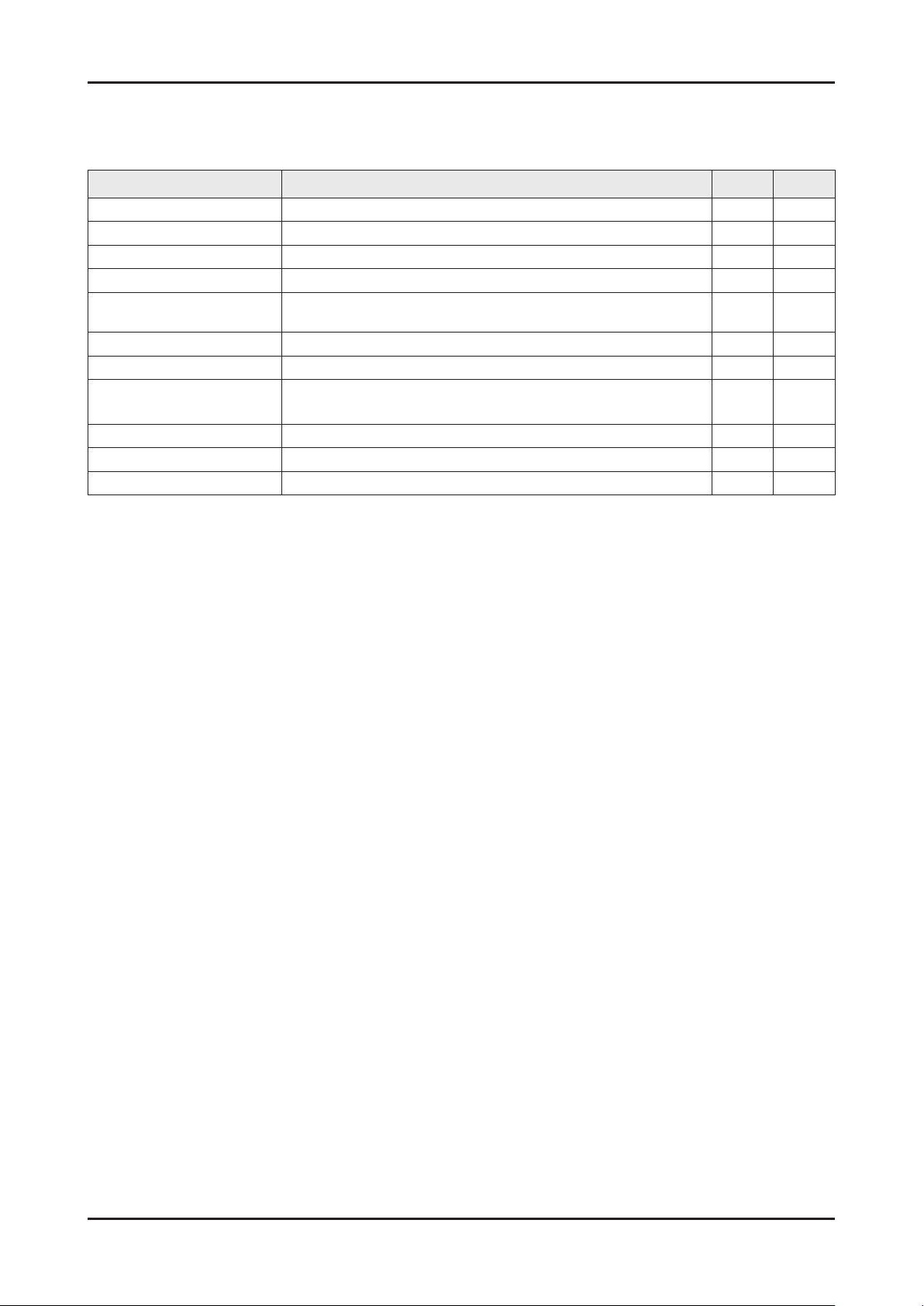
2-8
2. Product specications
My Downloads - Additional Functions
Music/Photos Play Option menu
During playing a le, press the TOOLS button.
Category Operation Music Photos
Shufe Mode You can play the music randomly.
c
Repeat Mode You can play movie and music les repeatedly.
c
Picture Mode You can adjust the picture setting.
c
Sound Mode You can adjust the sound setting.
c c
Start Slide Show / Pause
Slide Show
You can start or pause a Slide Show.
c
Slide Show Speed You can select the slide show speed during the slide show.
c
Background Music You can on/off background music when watching a Slide Show.
c
Background Music
Setting
You can select background music when watching a Slide Show.
c
Zoom You can zoom into images in full screen mode.
c
Rotate You can rotate images in full screen mode.
c
Information You can see detailed information about the played le.
c c
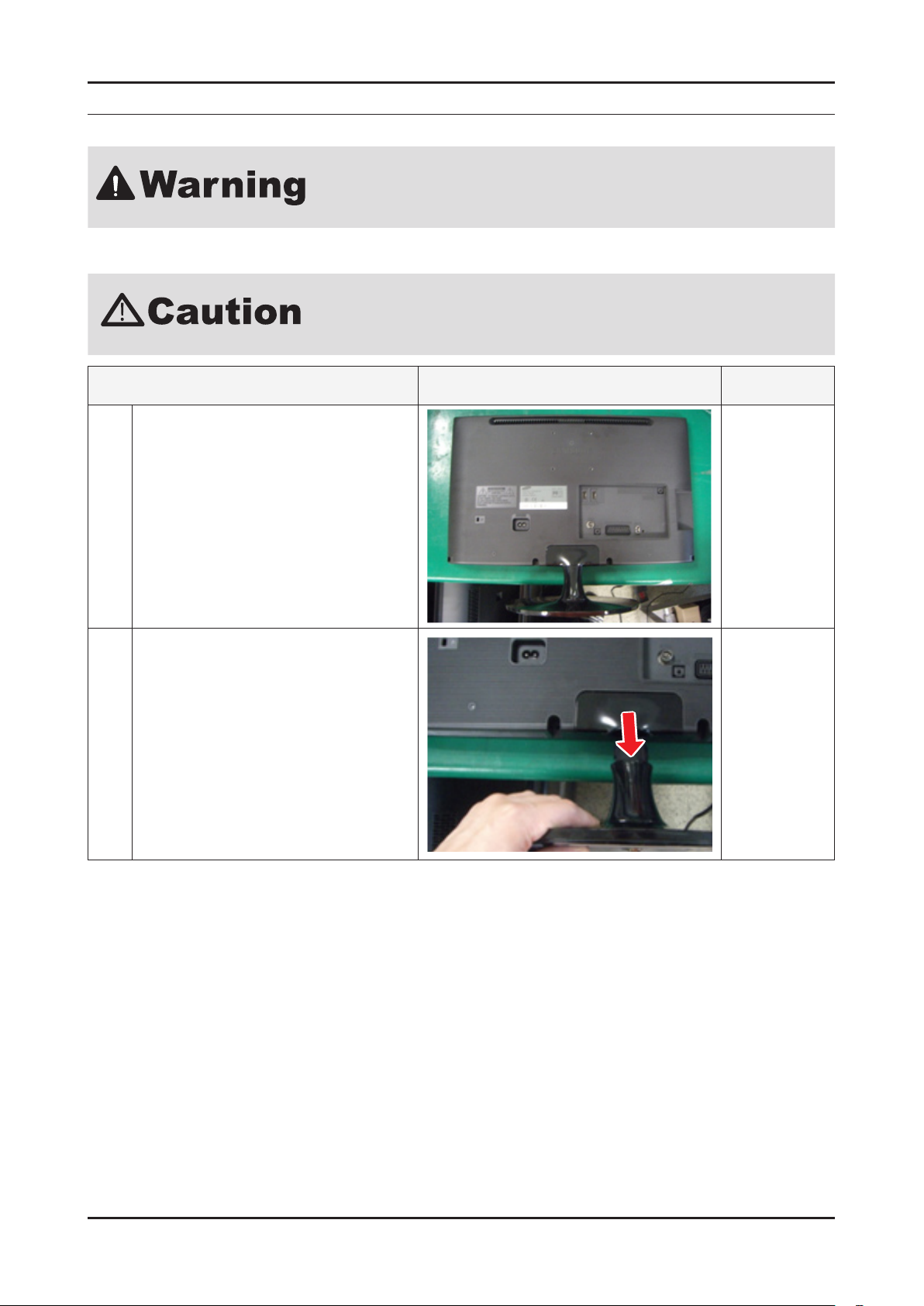
3-1
3. Disassembly and Reassembly
3. Disassembly and Reassembly
This section of the service manual describes the disassembly and reassembly procedures for the Monitor.
As this monitor has parts that are sensitive to static electricity, be careful when
handling them.
3-1. Disassembly
Turn the monitor off before beginning the disassembly process.1.
When disassembling the monitor, do not use any metal tools except for the 2.
provided jig.
Disassemble the monitor carefully as directed in the following procedures.3.
Description Picture Description Screws
1
Place the TV face down on cushioned table.
2
Remove stand.

3-2
3. Disassembly and Reassembly
Description Picture Description Screws
3
Remove the screws of Rear-Cover.
22" : 5 screws
27" : 7 screws
6003-001782
4
Lift up the rear-cover.
5
Remove the left and right speaker.
6
Remove the 4 screws of main board.
Remove the 3 screws of SMPS board.
Remove the 1 screw of bracket link.
(22" only)
6003-000115
6003-001782
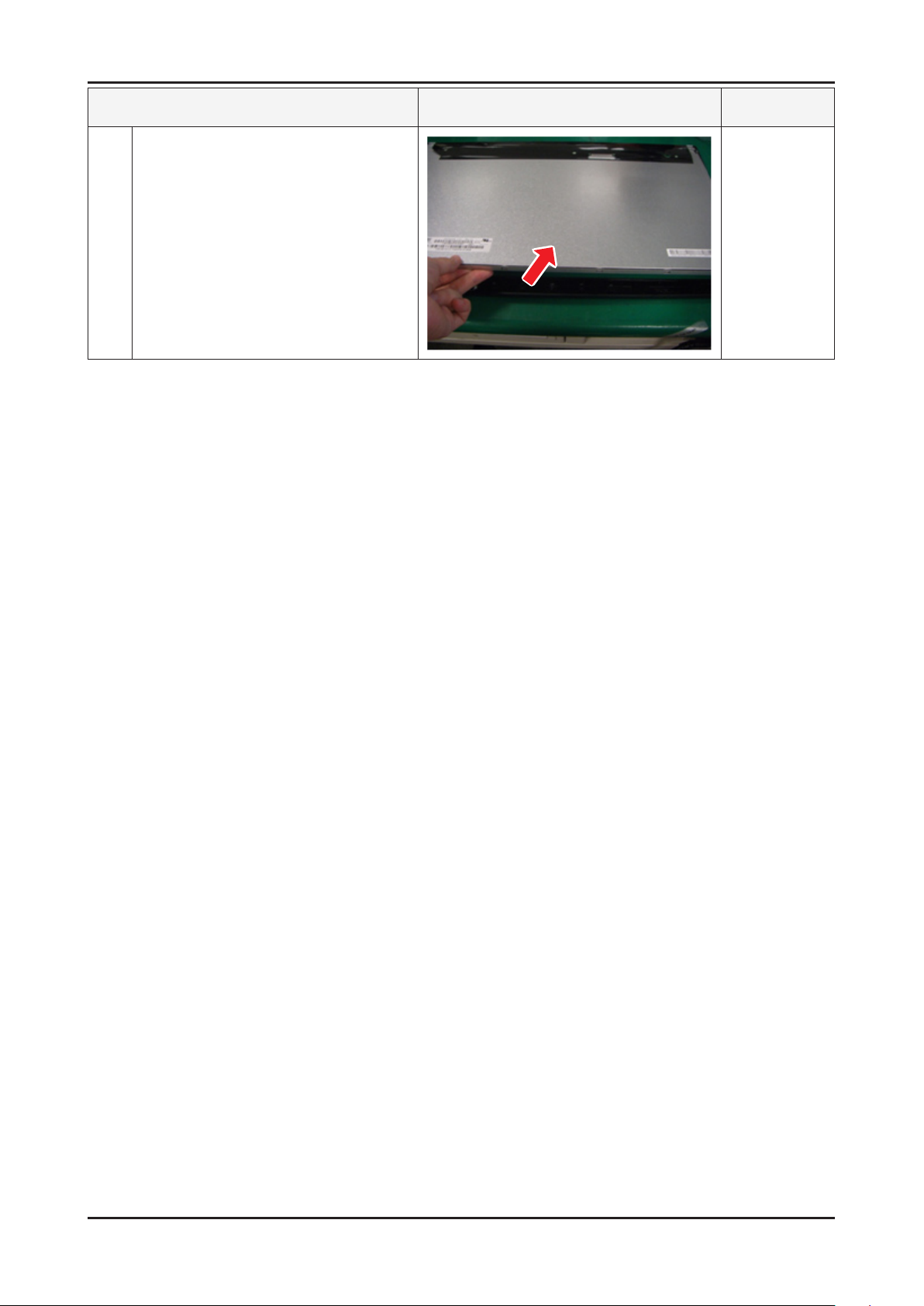
3-3
3. Disassembly and Reassembly
Description Picture Description Screws
7
Lift up the panel.
Reassembly procedures are in the reverse order of disassembly procedures. N

4-1
4. Troubleshooting
4. Troubleshooting
4-1. Troubleshooting
4-1-1. Previous check
Check the various cable connections rst.1.
Check to see if any cables are damaged or burnt. -
Check to see if there is a disconnected or loose cable connection. -
Check to see if the cables are connected according to the connection diagram. -
Check the power input to the Main Board.2.
T-CON
SMPS Board
MAIN Board
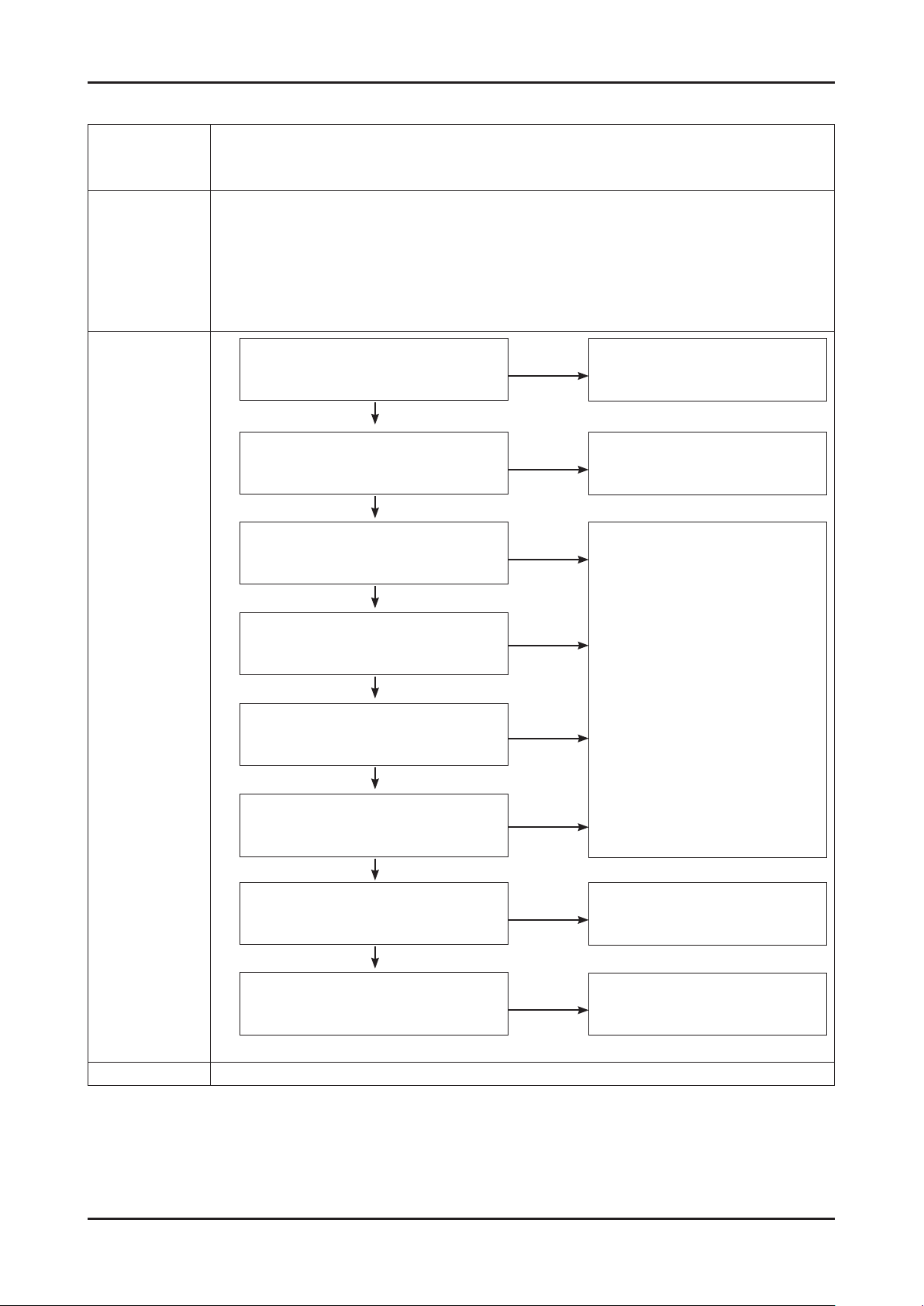
4-2
4. Troubleshooting
4-1-2. No Power
Symptom
The LEDs on the front panel do not work when connecting the power cord. -
The SMPS relay does not work when connecting the power cord. -
The units appears to be dead. -
Major
checkpoints
The IP relay or the LEDs on the front panel does not work when connecting the power cord if the
cables are improperly connected or the Main Board or SMPS is not functioning. In this case, check
the following:
Check the internal cable connection status inside the unit. -
Check the fuses of each part. -
Check the output voltage of SMPS. -
Replace the Main Board. -
Diagnostics
Yes
Change the 14p power cable.
No
Lamp(Backlight) Off, power indicator LED
on?
Yes
Change INVERTER/BALANCE B'D.
No
Lamp(Backlight) Off, power indicator LED
on ?
Yes
Change the LVDS cable.
No
Does proper DC B13V appear at LVDS
connector Pin #1~5 of Panel ?
Check a other function.
(No picture part)
Replace a LCD Panel.
No
A power is supplied to set?
Change the Main Assy.
No
No
No
No
Yes
Does proper Stand-By DC A5V appear at
VIA - A5V_PW ?
Yes
Does proper Main DC B13V, B5V appear
at VIA - B13V_PW, B5V_PW ?
Yes
Does proper DC A3.3V appear at VIA -
A3.3V_PW ?
Yes
Does proper B3.3V, B1.5V appear at VIA -
B3.3V_PW, B1.5V_PW
Caution Make sure to disconnect the power before working on the IP board.
