Samsung T24A350 User Manual
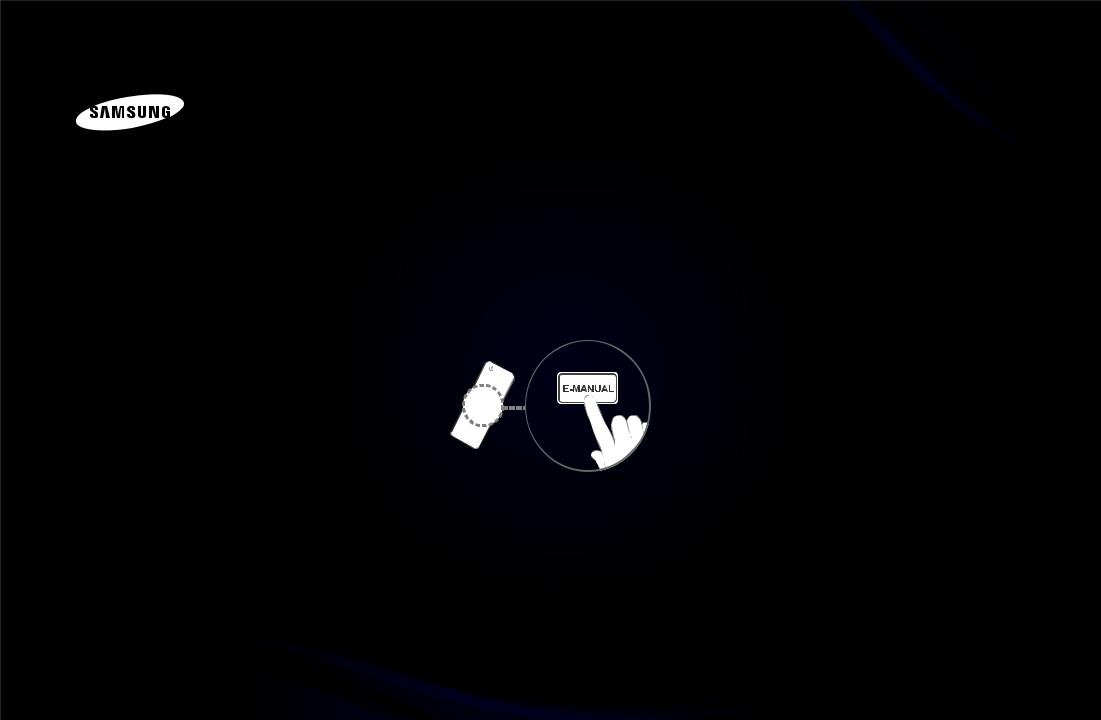
E-MANUAL
imagine the possibilities
Thank you for purchasing this Samsung product. To receive more complete service, please register your product at
www.samsung.com/register
Model______________ Serial No.______________

Contents
Channel Menu |
|
Preference Features |
|
Other Information |
|
|||
• Using the Channel Menu |
1 |
• |
Setting the Time |
56 |
• |
TroubleShooting |
137 |
|
• |
Memorizing Channels |
22 |
• |
Blocking Programs |
64 |
• |
Anti-theft Kensington Lock |
150 |
• |
Other Features |
26 |
• |
Economical Solutions |
76 |
• |
License |
152 |
|
|
|
• |
Picture In Picture (PIP) |
78 |
|
|
|
Basic Features |
|
• |
Other Features |
82 |
|
|
|
|
|
|
|
|
|
|
|||
• Changing the Preset Picture Modes |
28 |
• |
Support Menu |
92 |
|
|
|
|
• |
Adjusting Picture Settings |
29 |
|
|
|
|
|
|
• Changing the Picture Size |
31 |
Advanced Features |
|
|
|
|
||
|
|
|
|
|
|
|||
• Changing the Picture Options |
36 |
• |
What is Anynet+? |
100 |
|
|
|
|
• Using the TV with Your PC |
43 |
• |
Setting Up Anynet+ |
105 |
|
|
|
|
• Changing the Preset Sound Modes |
47 |
• |
Switching between Anynet+ Devices |
107 |
|
|
|
|
• |
Adjusting Sound Settings |
48 |
• |
Listening through a Receiver |
109 |
|
|
|
|
|
|
• |
Troubleshooting for Anynet+ |
110 |
|
|
|
|
|
|
• Using the My Contents |
113 |
|
|
|
|
|
|
|
• Connecting a USB Device |
114 |
|
|
|
|
|
|
|
• My Contents Selection Screen |
120 |
|
|
|
|
|
|
|
• |
Videos |
121 |
|
|
|
|
|
|
• |
Music |
128 |
|
|
|
|
|
|
• |
Photos |
130 |
|
|
|
|
|
|
• |
My Contents - Additional Functions |
132 |
|
|
|

Channel Menu
Using the Channel Menu
Press the CONTENT button to select Watch TV, and then select the desired menu item. Choose from Schedule Manager, Channel List, and Channel Manager.
Watch TV
Schedule Manager
Channel List
Channel Manager |
|
|
My Contents |
Source |
●● The displayed image may differ depending on the model.
English

■■ Schedule Manager
OCONTENT → Watch TV → Schedule Manager → ENTERE
To cancel or set Timer Viewing. Timer Viewing lets you display the channel you want at the time of your choice.
|
Using the Timer Viewing |
|
|
You can set the TV to display a desired channel automatically on a day and at a |
|
time of your choice. |
||
|
NN You must set the current time first using the Time → Clock function in the |
|
|
System menu to use this function. |
|
English

To use Timer Viewing, follow these steps:
1.Press the ENTEREbutton to select Schedule Manager.
2.Press the ENTEREbutton to add manual booking.
3.Press the l/ r/ u/ dbuttons to set Antenna, Channel, Repeat, Date, and
Start Time.
|
●● |
Antenna: Select the desired broadcasting signal. |
|
|
●● |
Channel: Select the desired channel. |
|
|
●● |
Repeat: Select Once, Manual, Sat~Sun, Mon~Fri or Everyday. If you |
|
|
|
select Manual, you can set the day you want. |
|
|
|
NN The cmark indicates a day you selected. |
|
|
●● |
Date: you can set a desired date. |
|
|
|
NN Date is available only when you select Once in Repeat. |
|
English

●● Start Time: You can set the start time you want.
NN You can only schedule memorized (added) channels.
NN On the Information screen, you can change or cancel a scheduled viewing.
●● |
Cancel Schedules: Cancel a scheduled viewing. |
●● |
Edit: Change a scheduled viewing. |
●● |
Return: Return to the previous screen. |
|
|
English

■■ Channel List
The Channel List contains the channels your TV displays (Added Channels) when you press the Channel button on your remote. On the
Channel List, you can view Added Channels, channel information, Favorites, and manage channels.
NN When you press the CH LIST button on theremote control, the Channel List screen is
displayed at once.
Channel List
Added Channels
|
6-1 |
TV#6 |
|
7 |
TV#7 |
a |
3 |
Air |
|
23 |
TV#6 |
|
33 |
TV#6 |
|
32 |
TV#6 |
a |
9 |
Air |
a |
11 |
Air |
Air |
|
aAntenna {Program View L CH Mode EWatch kPage |
●● The displayed image may differ depending on the model.
English

●● |
Added Channels: Shows all added (memorized) channels. |
●● |
Favorites 1-5: Shows all favorite channels, arranged in up to five groups. Each |
|
group has a separate screen. |
|
NN The TV displays Favorites only if you have added favorites using Add to |
|
Favorites. |
|
NN If you want to view the list of favorite channels, press the CH LIST button, |
|
and then press the r(CH Mode) button to display Favorites 1-5. If you |
|
have favorites in more than one Favorite Group, press the r(CH Mode) to |
|
view the other groups. Press the lbutton to return to the Added Channels. |
English

Using the colored and function buttons with the Channel List.
|
●● |
aRed (Antenna): Switches the mode and display between Air or Cable. |
|
|
●● |
{Yellow (Program View / Channel View): For digital channels, switches the |
|
|
|
display between Program View and Channel View. When you select a digital |
|
|
|
channel in Channel View, press once to display a list of programs on that |
|
|
|
channel. Press again to redisplay the Channel List. |
|
|
●● |
l/ r(CH Mode / Channel): Toggles between the Favorites list (if you have |
|
|
|
added favorites using Add to Favorites) and the Added Channels. |
|
●● |
E(Watch): Press to watch the channel you selected. |
||
|
●● |
k(Page): Scrolls the Channel List to the next or previous page. |
|
English

Channel Status Display Icons
Icon |
Description |
|
|
a |
An analog channel. |
|
|
) |
A reserved program. |
|
|
|
|
English

How to use Timer Viewing in Channel List (digital channels only)
You can use Timer Viewing in Channel List to schedule a digital channel program for viewing. The TV will turn on and display the digital channel program when the program begins. To schedule a digital program, follow these steps:
1.Press the CH LIST button, then select a desired digital channel.
2.Press the {(Program View) button. The Program List for that channel appears.
|
|
English

3.Press the uor dbuttons to select the desired program, and then press the INFO button.
4.Press the lor rbuttons to select Timer Viewing, and then press the ENTERE button.
5.Press the RETURN button to exit.
NN If you want to cancel Timer Viewing, follow Steps 1 through 3, and then select
Cancel Schedules.
|
|
English
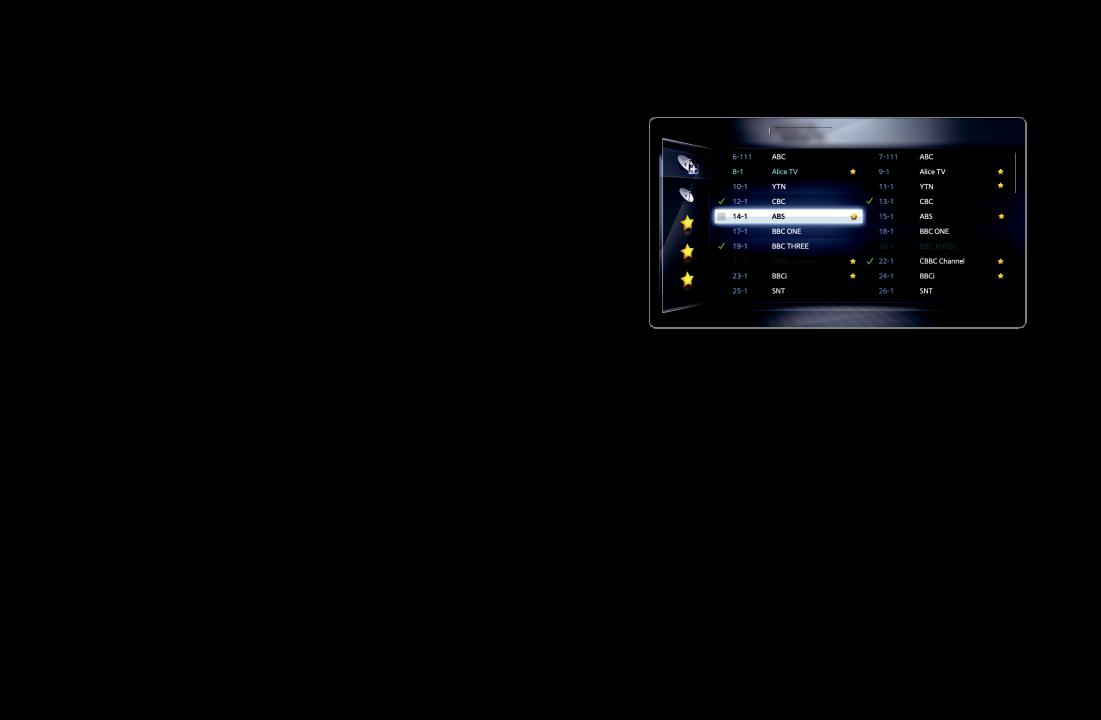
■Channel Manager
O CONTENT → Watch TV → Channel Manager → ENTERE
Using Channel Manager, you can add, edit, or delete Added and Favorite channels. You can also add and edit channel names.
(for analog channels only)
Channel Manager Added Ch. |
1/1 page |
Selected items : 4 |
Channel Number |
|
Air |
aAntenna |
}Sorting kPage ESelect TTools RReturn |
|
|
● The displayed image may differ depending on the |
|
||
model. |
|
|
||
English
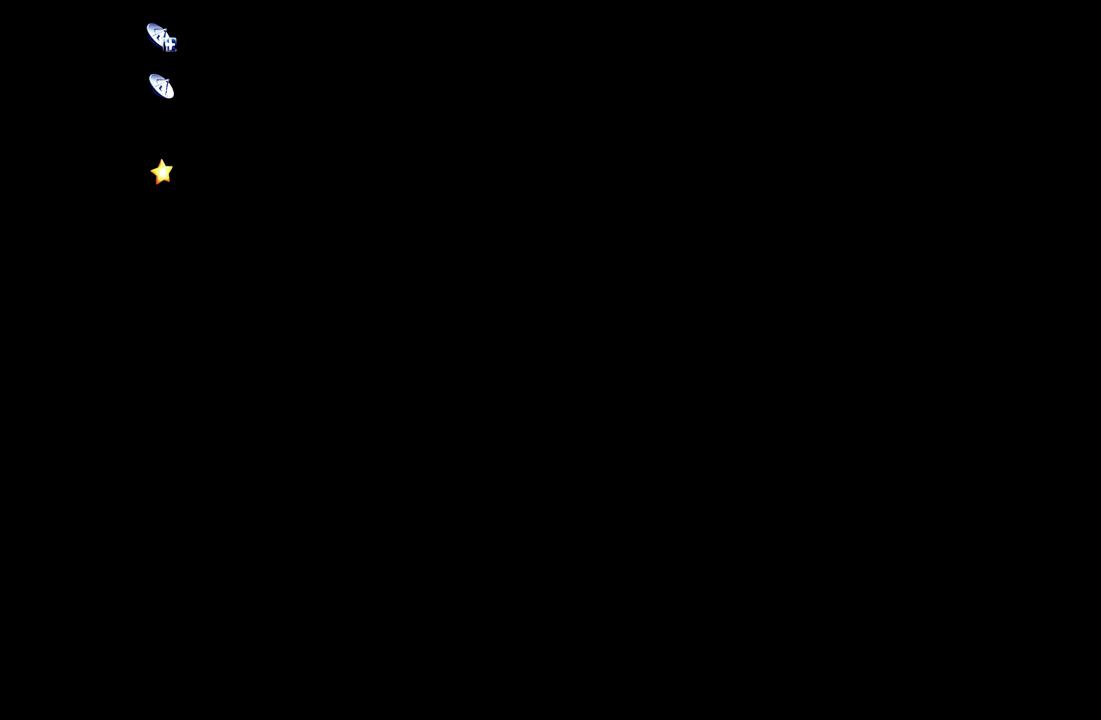
● |
( |
|
|
|
) Added Ch.: Shows all added channels. |
|
|
||||
● |
( |
|
|
|
) All Channels: Shows all currently available channels. Includes channels |
|
|
||||
|
that have not been added. |
||||
● |
( |
|
|
) Favorites 1-5: Shows favorite channels, arranged in up to five groups. |
|
|
|
||||
|
Each group has a separate screen. |
||||
NUsing the colored buttons with Channel Manager.
●aRed (Antenna): Switches between Air and Cable.
|
● }Blue (Sorting): Sorts the channel list by channel number or by name. |
|
English

NN Using the Arrow buttons with Channel Manager
1.Highlight a channel in the first column on the left, and then press the l button. The Channel Manager sub-menu appears.
2.Use the uor dbuttons to select Added Ch., All Channels or Favorites 1 through 5, and then press ENTEREor the rbutton. The cursor enters the screen you selected.
NN If you have no favorites in a Favorites Group, the cursor will not enter that screen.
|
|
Channel Status Display Icons
Icon |
Description |
|
|
a |
An analog channel. |
|
|
c |
A selected channel. |
|
|
F |
A favorite channel. |
|
|
English

Channel Manager Option Menu t
Manage channels using the Channel Manager menu options (Watch, Add to Favorites / Edit Favorites, Channel Name Edit, Add / Delete, Deselect All, Select All). The Option menu items that appear may differ depending on the channel status and type.
1.Use the arrow buttons to select a channel, and then press the ENTEREbutton. A check appears next to the channel.
|
NN You can select more than one channel by highlighting each channel with the |
|
|
cursor, and then pressing ENTERE. |
|
|
NN Pressing ENTEREagain deselect the channel. |
|
2.Press the TOOLS button on your remote.
3.Select an option, and then press ENTEREto activate the option or change its settings.
NN Exceptions: Select All. See the end of the Channel Manager section for information.
English
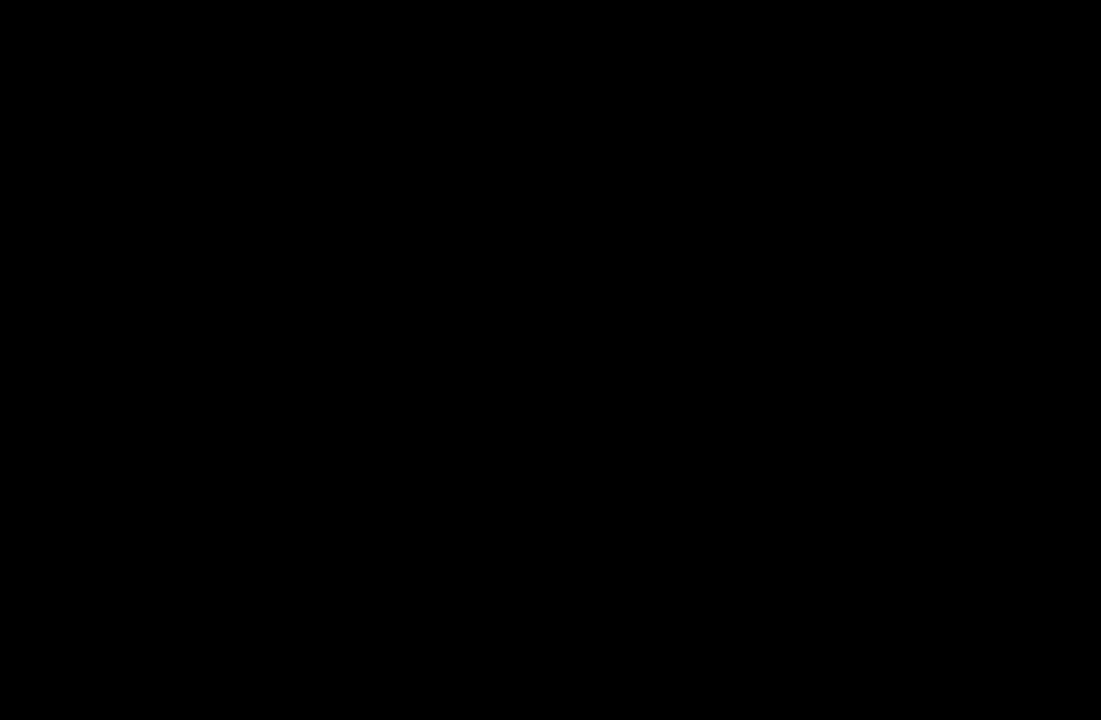
Options
●● Watch: Watch the channel you selected. To use, select Watch on the Option menu, and then press ENTERE.
●● Add to Favorites / Edit Favorites: Add to Favorites appears if the channel you selected is not already a favorite. Edit Favorites appears if the channel you selected is already a favorite.
Using Add to Favorites to add a channel to the Favorites List:
|
1. |
Select Add to Favorites, and then press the ENTEREbutton. The Add to |
|
|
Favorites screen appears. |
|
2. |
The Add to Favorites screen has five groups, Favorites 1, Favorites 2, etc. |
|
|
You can add a favorite channel to any one of the groups. Select a group using |
|
|
the up and down arrows on your remote, and then press ENTERE. |
|
3. |
Select OK, press ENTERE, and then press ENTEREagain. |
English

Using Edit Favorites to delete a channel from the Favorites List:
1.Select Edit Favorites, and then press the ENTEREbutton. The Edit Favorites screen appears.
2.The Favorites Group you assigned the channel to is checked. Select the group, and then press ENTERE. The check disappears.
3.Select OK, press ENTERE, and then press ENTEREagain.
|
|
English

Using Edit Favorites to move a channel from one Favorites Group to another:
|
1. |
Select Edit Favorites, and then press the ENTEREbutton. The Edit |
|
|
|
Favorites screen appears. |
|
|
2. |
The Favorites Group you assigned the channel to is checked. Select the |
|
|
|
group, and then press ENTERE. The check disappears. |
|
|
3. |
Use the Up or Down arrow key to highlight a different group, and then press |
|
|
|
ENTERE. A check appears by the group’s name. |
|
|
4. |
Select OK, press ENTERE, and then press ENTEREagain. |
|
English
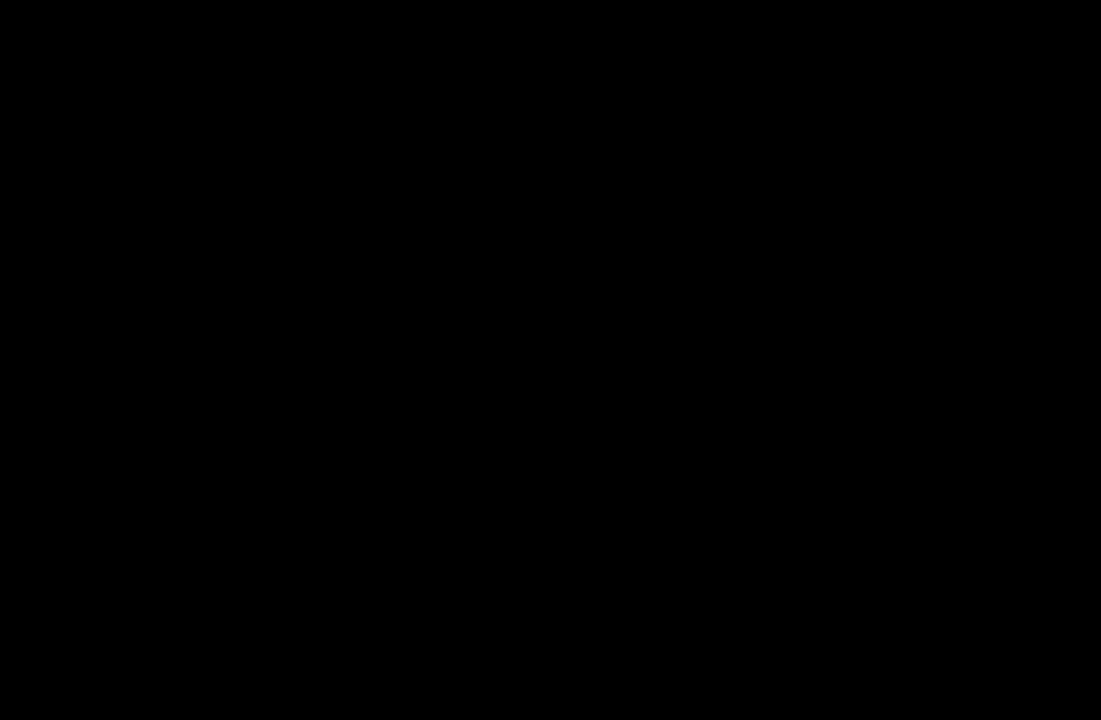
●● Channel Name Edit (analog channels only): Assign a name of up to five characters to a channel. For example, Hist, Food, Golf, etc. This makes it easier to find and select the channel.
●● Add / Delete: Add a channel to or delete a channel from the Channel Manager. When you use the Channel button on your remote to change channels, your TV only displays the channels on the Channel Manager.
|
|
English

Deleting a Channel from the Channel Manager:
1.Select Delete, and then press the ENTEREbutton. The Delete pop-up appears.
2.Select OK on the pop-up, press ENTERE, and then press ENTEREagain.
Adding a Channel to the Channel Manager:
1.Select a deleted channel on the All Channels list, and then press the ENTEREbutton.
|
NN Deleted channels are grayed out. |
|
|
|
2.Press the TOOLS button on your remote. The Options menu appears.
3.Select Add, press ENTERE, and then press ENTEREagain.
English

|
NN NOTE |
|
|
●● |
Your TV will display all channels, including channels you deleted from the |
|
|
Channel Manager, on the All Channels list. |
|
●● |
A gray-colored channel on the All Channels list indicates the channel has |
|
|
been deleted from the Channel Manager. |
|
●● |
Add only appears if you have selected a deleted channel on the All |
|
|
Channels list. |
|
●● |
Delete only appears if you have selected an added channel on the Added |
|
|
Ch. or All Channels list. |
English

●● Deselect All: Deselect all the selected channels.
NN Deselect All apppears only when you have selected one or more channels.
●● Select All: Select all the channels in the channel list. To use, choose Select All in the Options menu, and then press ENTERE. All channels are selected and a check appears by each channel. You can then apply one of the other options on the Options menu to all the selected channels.
|
|
English

Memorizing Channels
OO MENUm→ Channel → ENTERE
■■ Antenna (Air / Cable) t
Your TV memorizes channels and adds the memorized channels to the Channel List with the Auto Program function. Before your TV can memorize channels, you must specify the signal source, either Air or Cable. If you select cable, when your start Auto Program, you must also specify the cable system type, STD, HRC, or
IRC. If you don’t know your cable system type, contact your local cable company for the information. Most cable companies use STD.
English

To select Air or Cable, follow these steps:
1.Push MENUm→ Channel → ENTEREon your remote.
2.Select Antenna, and then press ENTERE.
3.Select the source of your TV signal, Air or Cable, and then press the RETURN button.
NN You can select both if you have both connected.
|
|
English

■■ Auto Program
Scans for channels automatically and stores them in the TV’s memory. To start Auto Program, follow these steps:
1.Push MENUm→ Channel → ENTEREon your remote.
2.Select Auto Program, and then press ENTERE.
3.Select Air or Cable or both by highlighting and then pressing ENTERE.
|
NN If you selected Air or Cable or both on the Antenna screen, your choice will |
|
|
already be selected. |
|
4.Select Search or Next, and then press ENTERE.
5.If you selected Cable, the Cable System screen appears. Select Digital Cable System, and then press ENTERE.
NN If you selected Air only, Auto Program starts.
English

6.Select STD, HRC, or IRC, and then press ENTERE.
7.Repeat for Analog.
8.Select Search or Next, and then press ENTERE. Auto Program starts.
NN After all the available channels are stored, Auto Program removes scrambled channels. When done, the Auto Program menu then reappears. This process can take up to 30 minutes
|
How to Stop Auto Programming |
|
1. Press the ENTEREbutton. |
2.A message will ask Stop Auto Program? Select Yes by pressing the lor r button.
3.Press the ENTEREbutton.
English

Other Features
OO MENUm→ Channel → ENTERE
■■ Clear Scrambled Channel
This function is filters out scrambled channels after Auto Program is completed. This process may take up to 20~30 minutes.
How to Stop the clear Scrambled Channels function
|
1. |
Press the ENTEREbutton to select Stop. |
|
|
2. |
Press the lbutton to select Yes. |
|
|
3. |
Press the ENTEREbutton. |
|
NN This function is only available in Cable mode.
English

|
■■ Fine Tune |
|
|
(analog channels only) |
|
|
If the reception is clear, you do not have to fine tune the channel, as this is done |
|
|
automatically during the search and store operation. If the signal is weak or |
|
|
distorted, fine tune the channel manually. Scroll to the left or right until the image is |
|
|
clear. |
|
|
NN Settings are applied to the channel you’re currently watching. |
|
|
NN Fine tuned channels that have been saved are marked with an asterisk “*” on |
|
the right-hand side of the channel number in the channel banner. |
||
|
NN To reset the fine-tuning, select Reset. |
|
English

Basic Features
Changing the Preset Picture Modes
|
OO MENUm→ Picture → Picture Mode → ENTERE |
|
|
|
■■ Picture Mode |
|
|
|
Picture modes apply preset adjustments to the picture. Select a mode using the |
|
|
|
up and down arrow keys, and then press the ENTEREbutton. |
|
|
|
NN In PC mode, you can only select Entertain and Standard. |
|
|
|
●● |
Dynamic: Suitable for a bright room. |
|
|
●● |
Standard: Suitable for a normal environment. |
|
|
●● |
Movie: Suitable for watching movies in a dark room. |
|
|
●● |
Entertain: Suitable for watching movies and games. |
|
|
|
NN It is available in PC mode. |
|
English
