Samsung QNV-7080R, QND-7080R User Manual
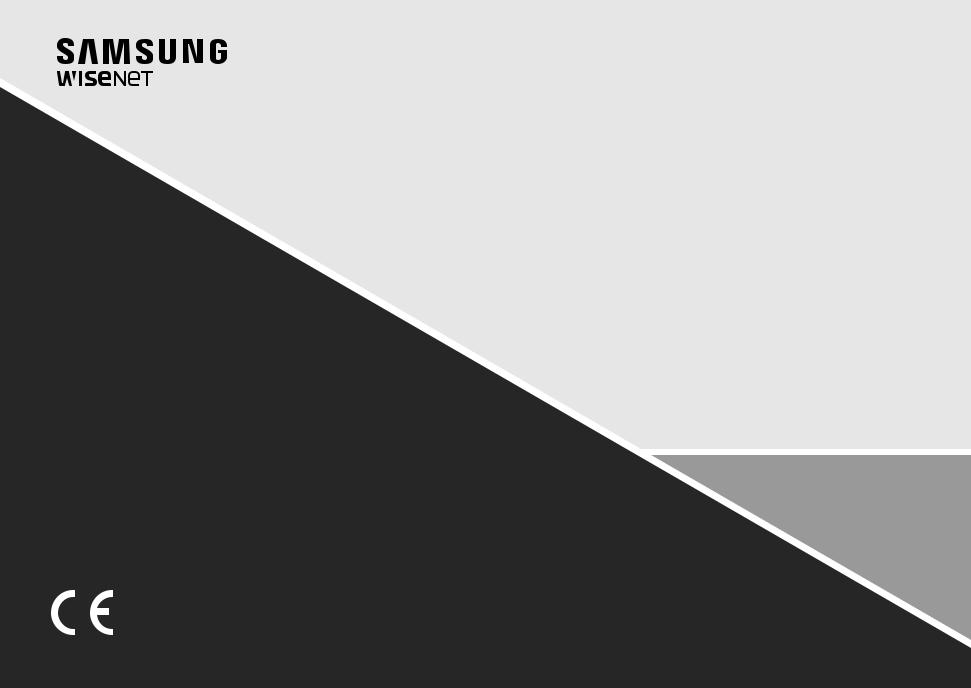
NETWORK CAMERA
User Manual
QND-7080R/QNO-7080R/QNV-7080R

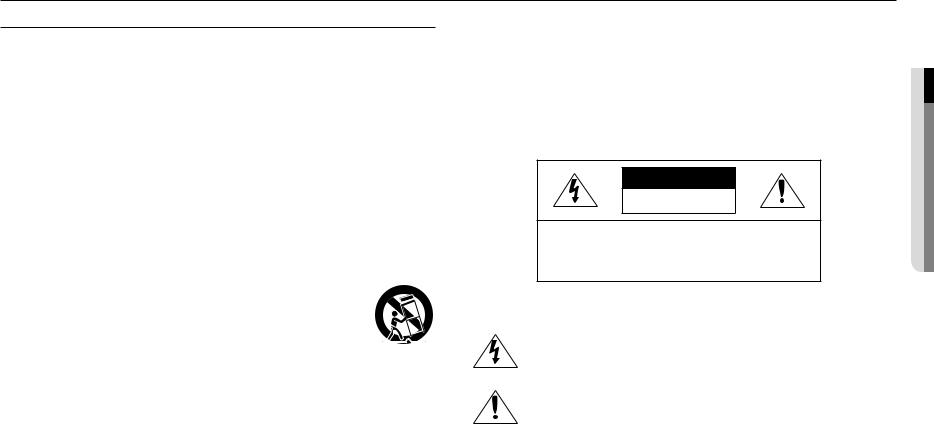
overview
Important Safety Instructions
1.Read these instructions.
2.Keep these instructions.
3.Heed all warnings.
4.Follow all instructions.
5.Do not use this apparatus near water.
6.Clean the contaminated area on the product surface with a soft, dry cloth or a damp cloth.
(Do not use a detergent or cosmetic products that contain alcohol, solvents or surfactants or oil constituents as they may deform or cause damage to the product.)
7.Do not block any ventilation openings, Install in accordance with the manufacturer’s instructions.
8.Do not install near any heat sources such as radiators, heat registers, stoves, or other apparatus (including amplifiers) that produce heat.
9.Do not defeat the safety purpose of the polarized or grounding-type plug. A polarized plug has two blades with one wider than the other. A grounding type plug has two blades and a third grounding prong. The wide blade or the third prong are provided for your safety. If the provided plug does not fit into your outlet, consult an electrician for replacement of the obsolete outlet.
10.Protect the power cord from being walked on or pinched particularly at plugs, convenience receptacles, and the point where they exit from the apparatus.
11.Only use attachments/ accessories specified by the manufacturer.
12.Use only with the cart, stand, tripod, bracket, or table specified by the manufacturer, or sold with the apparatus. When a cart is used, use caution when moving the cart/ apparatus combination to avoid injury from tip-over.
13. Unplug this apparatus during lighting storms or when unused for long periods of time.
14. Refer all servicing to qualified service personnel. Servicing is required when the apparatus has been damaged in any way, such as power-supply cord or plug is damaged, liquid has
been spilled or objects have fallen into the apparatus, the apparatus has been exposed to rain or moisture, does not operate normally, or has been dropped.
15.This product is intended to be supplied by a Listed Power Supply Unit marked “Class 2” or “LPS” and rated from 12 Vdc, min. current for each product.
WARNING
TO REDUCE THE RISK OF FIRE OR ELECTRIC SHOCK, DO NOT EXPOSE THIS PRODUCT TO RAIN OR MOISTURE. DO NOT INSERT ANY METALLIC OBJECT THROUGH THE VENTILATION GRILLS OR OTHER OPENNINGS ON THE EQUIPMENT.
Apparatus shall not be exposed to dripping or splashing and that no objects filled with liquids, such as vases, shall be placed on the apparatus.
To prevent injury, this apparatus must be securely attached to the Wall/ceiling in accordance with the installation instructions.
CAUTION
CAUTION
RISK OF ELECTRIC SHOCK.
DO NOT OPEN
CAUTION : TO REDUCE THE RISK OF ELECTRIC SHOCK.
DO NOT REMOVE COVER (OR BACK).
NO USER SERVICEABLE PARTS INSIDE.
REFER SERVICING TO QUALIFIED SERVICE PERSONNEL.
EXPLANATION OF GRAPHICAL SYMBOLS
The lightning flash with arrowhead symbol, within an equilateral triangle, is intended to alert the user to the presence of “dangerous voltage” within the product’s enclosure that may be of sufficient magnitude to constitute a risk of electric shock to persons.
The exclamation point within an equilateral triangle is intended to alert the user to the presence of important operating and maintenance (servicing) instructions in the literature accompanying the product.
overview ●●
English _3

overview
Class  construction
construction
An apparatus with CLASS construction shall be connected to a MAINS socket outlet with a protective earthing connection.
Battery
Batteries(battery pack or batteries installed) shall not be exposed to excessive heat such as sunshine, fire or the like.
Disconnection Device
Disconnect the main plug from the apparatus, if it’s defected. And please call a repair man in your location.
When used outside of the U.S., it may be used HAR code with fittings of an approved agency is employed.
CAUTION
Risk of explosion if battery is replaced by an incorrect type. Dispose of used batteries according to the instructions.
These servicing instructions are for use by qualified service personnel only.
To reduce the risk of electric shock do not perform any servicing other than that contained in the operating instructions unless you are qualified to do so.
Please use the input power with just one camera and other devices must not be connected.
The ITE is to be connected only to PoE networks without routing to the outside plant.
Please read the following recommended safety precautions carefully.
yyDo not place this apparatus on an uneven surface.
yyDo not install on a surface where it is exposed to direct sunlight, near heating equipment or heavy cold area.
yyDo not place this apparatus near conductive material. yyDo not attempt to service this apparatus yourself. yyDo not place a glass of water on the product.
yyDo not install near any magnetic sources. yyDo not block any ventilation openings. yyDo not place heavy items on the product.
yyPlease wear protective gloves when installing/removing the camera. The high temperature of the product surface may cause a burn.
User’s Manual is a guidance book for how to use the products. The meaning of the symbols are shown below.
yyReference : In case of providing information for helping of product’s usages
yyNotice : If there’s any possibility to occur any damages for the goods and human caused by not following the instruction
Please read this manual for the safety before using of goods and keep it in the safe place.
4_ overview
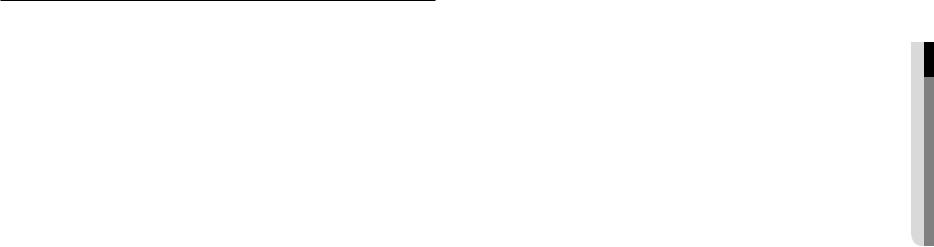
CONTENTS
overview |
6 |
Product Features |
3 |
3 |
Important Safety Instructions |
6 |
Recommended PC Specifications |
|
6 |
Recommended Micro SD/SDHC/SDXC |
|
6 |
Memory Card Specifications |
|
|
NAS recommended specs |
|
|
7 |
What’s Included |
|
8 |
At a Glance (QND-7080R) |
|
10 |
At a Glance (QNO-7080R) |
|
11 |
At a Glance (QNV-7080R) |
installation & connection |
14 |
Installation (QNO-7080R) |
13 |
13 |
Installation (QND-7080R) |
15 |
Card |
|
|
Installation (QNV-7080R) |
|
|
18 |
Inserting/Removing a Micro SD Memory |
|
19 |
Memory Card Information (Not Included) |
|
20 |
Connecting with other Device |
network connection and setup
23
23 Connecting the Camera Directly to Local Area Networking
23 Connecting the Camera Directly to a DHCP Based DSL/Cable Modem
24 Connecting the Camera Directly to a PPPoE Modem
24 Connecting the Camera to a Broadband Router with the PPPoE/Cable Modem
25 Buttons used in IP Installer
25 Static IP Setup
27 Dynamic IP Setup
27 Port Range Forward (Port Mapping) Setup
28 Connecting to the Camera from a Shared Local PC
28 Connecting to the Camera from a Remote PC via the Internet
web viewer
29
29 |
Connecting to the Camera |
30 |
Password setting |
30 |
Login |
30 |
Plug-in support specifications for each |
31 |
browser |
Installing WebViewer Plugin |
|
31 |
Using a Plug-in Free Webviewer |
31 |
Using the Live Screen (Plug-in Free |
32 |
Webviewer) |
Using the Live Screen (Plug-in Webviewer) |
|
34 |
Playing the recorded video (Plug-in Free |
36 |
Webviewer) |
Playing the recorded video (Plug-in |
Webviewer)
setup screen |
39 |
Basic Setup |
39 |
39 |
Setup |
43 |
Audio & Video setup |
|
48 |
Network Setup |
|
51 |
Event Setup |
|
|
53 |
NAS (Network Attached Storage) guide |
|
58 |
System Setup |
appendix |
62 |
Product Overview |
60 |
60 |
Specification |
63 |
Troubleshooting |
|
64 |
Open Source Announcement |
overview ●●
English _5
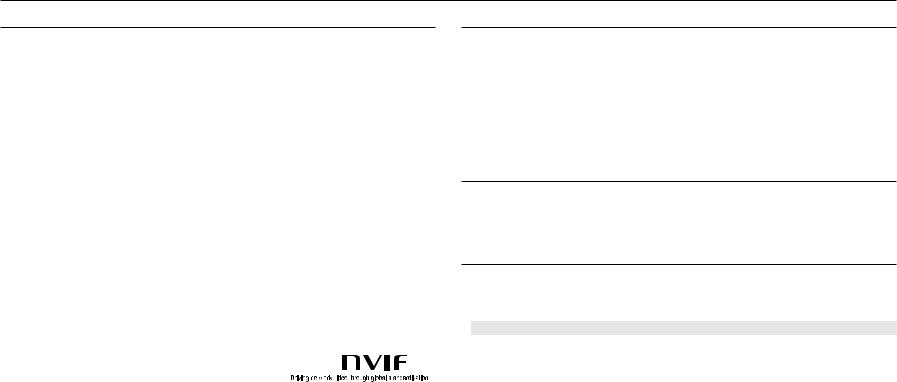
overview
Product Features
•• Dustproof/Waterproof (IP66) (QNO-7080R/QNV-7080R)
The dustproof and waterproof design makes you feel at ease when installing the product outdoors or exposing it to rain.
•• IR mode
If the IR indicator turns on, the product switches to the IR mode for preventing an object from being too bright, which helps you identify the object in near distance.
•• Supports 4 megapixel resolution videos
•• Multi-Streaming
This network camera can display videos in different resolutions and qualities simultaneously using different CODECs.
•• Web Browser-based Monitoring
Using the Internet web browser to display the image in a local network environment.
•• Alarm
When an event occurs, video is either sent to the email address registered by the user, sent to the FTP server, saved in a Micro SD card or NAS, or a signal is sent to the alert output terminal.
•• Tampering Detection
Detects tempering attempts on video monitoring.
•• Defocus detection function
Detects the defocus phenomenon of the camera lens.
•• Motion Detection
Detects motion from the camera’s video input.
•• Auto Detection of Disconnected Network
Detects network disconnection before triggering an event.
•• ONVIF Compliance
This product supports ONVIF Profile S&G. For more information, refer to www.onvif.org.
Recommended PC Specifications
•• CPU : Intel(R) Core(TM) i7 3.4 GHz or higher
•• Supported OS : Windows 7, 8.1, 10, Mac OS X 10.9, 10.10, 10.11
•• Plug-in free web viewer
Supported web browsers : Google Chrome 47, MS Edge 20
•• Plug-in Webviewer
Supported web browsers : MS Explorer 11, Mozilla Firefox 43, Apple Safari 9 Mac OS X only
•• VGA : PCIe 256MB GDDR3 video graphics card or higher
Recommended Micro SD/SDHC/SDXC Memory Card
Specifications
•• Recommended capacity : 4GB ~ 128GB (uhs-1 class)
•• For your camera, we recommend you use a memory card from the following manufacturers: Micro SD/SDHC/SDXC Memory Card : Sandisk, Transcend
NAS recommended specs
•• Recommended capacity : 200GB or higher is recommended.
•• Simultaneous access : One unit of NAS can accept a maximum of sixteen camera accesses.
•• For this camera, you are recommended to use a NAS with the following manufacturer’s specs.
|
|
|
|
Recommended products |
Available sizes |
|
Netgear NAS |
A maximum of 16 cameras can access simultaneously. |
|
Synology NAS |
A maximum of 16 cameras can access simultaneously. |
JJ`` |
When you use Netgear’s NAS equipment, do not allocate the capacity for use. |
|
`` |
If you use NAS equipment for purposes other than video saving, the number of accessible cameras may be reduced. |
|
6_ overview
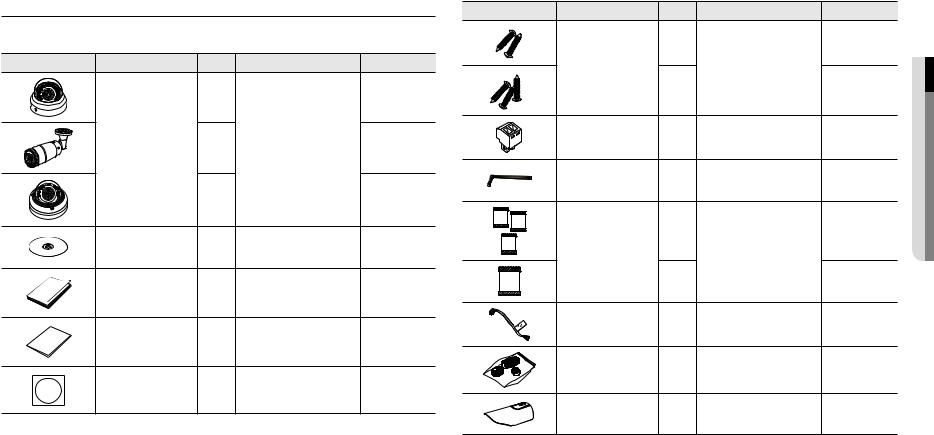
What’s Included
Please check if your camera and accessories are all included in the product package. (As for each sales country, accessories are not the same.)
Appearance |
Item Name |
Quantity |
Description |
Model Name |
|
|
1 |
|
QND-7080R |
|
Camera |
1 |
|
QNO-7080R |
|
|
1 |
|
QNV-7080R |
|
Instruction book, |
|
|
QND-7080R/ |
|
1 |
|
QNO-7080R/ |
|
|
Installer S/W CD |
|
||
|
|
|
QNV-7080R |
|
|
|
|
|
|
|
Quick Guide |
|
|
QND-7080R/ |
|
1 |
|
QNO-7080R/ |
|
|
(Optional) |
|
||
|
|
|
QNV-7080R |
|
|
|
|
|
|
|
Warranty card |
|
|
QND-7080R/ |
|
1 |
|
QNO-7080R/ |
|
|
(Optional) |
|
||
|
|
|
QNV-7080R |
|
|
|
|
|
|
|
Template |
1 |
Product installation guide |
QND-7080R/ |
|
QNO-7080R/ |
|||
|
|
|
|
QNV-7080R |
Appearance |
Item Name |
Quantity |
Description |
Model Name |
|
|
2 |
|
QND-7080R |
|
Tapping Screw |
|
Used for installation on the wall or |
|
|
|
ceiling |
QNO-7080R/ |
|
|
|
3 |
||
|
|
|
||
|
|
|
QNV-7080R |
|
|
|
|
|
|
|
Power Terminal Block |
1 |
Plugged in the power plug |
QND-7080R/ |
|
QNV-7080R |
|||
|
|
|
|
|
|
|
|
Used to control the direction of the |
QNO-7080R/ |
|
L Wrench |
1 |
camera / Used to remove and replace |
|
|
QNV-7080R |
|||
|
|
|
the dome cover |
|
|
|
|
|
|
|
|
3 |
|
QNO-7080R |
|
Card-type moisture absorbent |
|
Attached when installed. |
|
|
|
1 |
|
QNV-7080R |
|
Alarm cable |
1 |
Used when connecting to an alarm |
QND-7080R |
|
RJ45 waterproof accessory |
1 |
Used to install in humid places |
QNO-7080R |
|
Sunshield |
1 |
It protects the camera from the direct |
QNO-7080R |
|
sunlight. |
|||
|
|
|
|
overview ●●
English _7
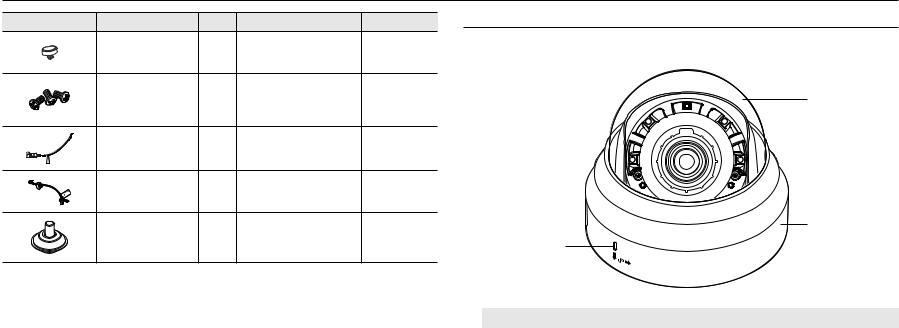
overview
Appearance |
Item Name |
Quantity |
Description |
Model Name |
|
Sunshield Hold |
1 |
It fixes the sunshield with the camera. |
QNO-7080R |
|
|
|
Used for assembling the dome case |
|
|
Machine Screws |
3 |
when installing the product on the |
QNV-7080R |
|
pipe, wall mount, etc. or blocking a |
|||
|
|
|
hole. |
|
|
Power Cable |
1 |
Used to plug into the power port |
QNV-7080R |
|
Audio/alarm cable |
1 |
Used to connect with the audio and |
QNV-7080R |
|
alarm port |
|||
|
|
|
|
|
|
Cable bush |
1 |
Used to connect the LAN cable with a |
QNV-7080R |
|
diameter of Ø7~8.5. |
|||
|
|
|
|
At a Glance (QND-7080R)
Appearance
a
b
c
Item |
Description |
a Dome cover |
Case cover used to protect the lens and the main unit. |
|
|
b Camera Case |
Housing part that covers the camera body. |
c Microphone hole |
Microphone is embedded. |
8_ overview
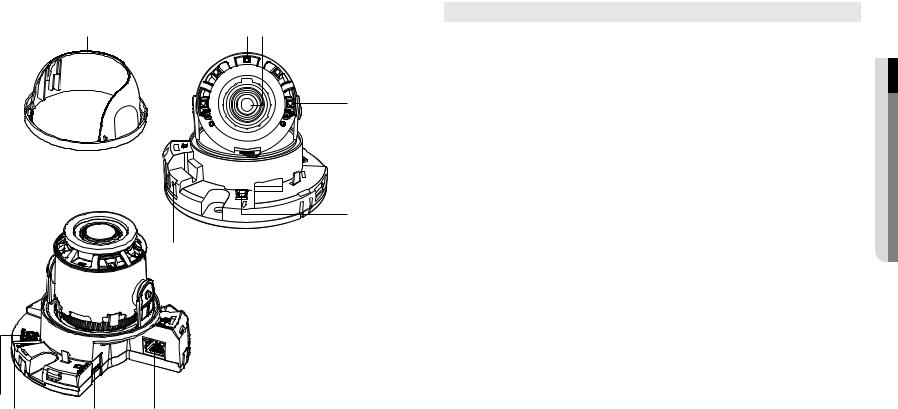
Components
a bc
d
ETWORKN
e
f
j
i h g
Item |
|
Description |
a Inside cover |
Protective cover for the main body. |
|
|
|
|
b Illumination Sensor |
Detects incoming light to control the IR LED. |
|
|
|
|
c Lens |
Lens for the camera. |
|
|
|
|
d IR LED |
These infrared LED’s are controlled by the illumination sensor. |
|
|
|
|
e Power Port |
Port for power terminal block. |
|
|
|
|
f Microphone hole |
Microphone is embedded. |
|
|
|
|
g Network Port |
Used to connect the PoE or Ethernet cable for network connection. |
|
|
|
|
Micro SD Memory Card |
Compartment for the Micro SD memory card. |
|
h Compartment |
||
|
The button restores all camera settings to the factory default. |
|
|
Press and hold for about 5 seconds to reboot the system. |
|
i Reset Button |
J If you reset the camera, the network settings will be adjusted so that DHCP can be |
|
enabled. If there is no DHCP server in the network, you must run the IP Installer |
||
|
program to change the basic network settings such as IP address, Subnet mask, |
|
|
Gateway, etc., before you can connect to the network. |
|
j Alarm I/O Port |
ARM-IN |
Used to connect the alarm input sensor or external day/night sensor. |
ARM-OUT |
Used to connect the alarm output signal. |
|
|
GND |
These are common ports to connect alarm input/output signals. |
overview ●●
English _9
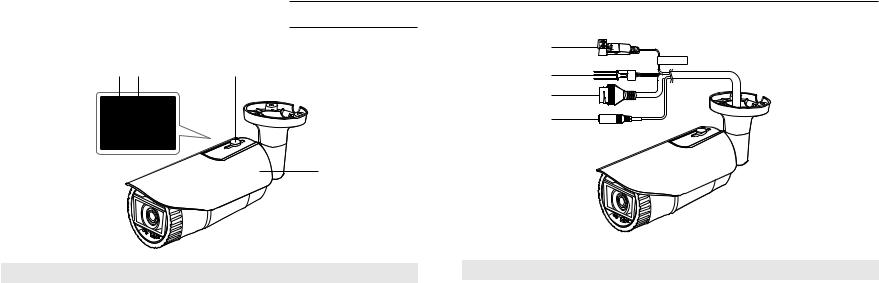
overview
At a Glance (QNO-7080R)
Appearance
a b |
c |
d
Item |
|
Description |
a Micro SD card slot |
(Internal space of the product) This is a slot in which you can insert a Micro SD card. |
|
|
|
|
|
FOCUS |
When you press the button, the focus is adjusted automatically. |
|
|
The button restores all camera settings to the factory default. |
b Focus adjustment/reset |
|
Press and hold for about 5 seconds to reboot the system. |
RESET |
J If you reset the camera, the network settings will be adjusted |
|
button |
so that DHCP can be enabled. If there is no DHCP server in |
|
|
|
the network, you must run the IP Installer program to change |
|
|
the basic network settings such as IP address, Subnet mask, |
|
|
Gateway, etc., before you can connect to the network. |
c Sunshield Hold |
It fixes the sunshield with the camera. |
|
|
|
|
d Sunshield |
It protects the camera from the direct sunlight. |
|
|
|
|
Components
a
CAUTION:Be ware of the Rated Voltage and Polarity of the power connection.
b c d
Item |
|
Description |
a Power Port |
Used to plug the power cable. |
|
|
|
|
b Alarm I/O Port |
ARM-OUT |
Used to connect the alarm output signal. |
GND |
These are common ports to connect alarm input/output signals. |
|
|
ARM-IN |
Used to connect the alarm input sensor or external day/night sensor. |
c Network Port |
Used to connect the PoE or Ethernet cable for network connection. |
|
|
|
|
d Audio In Jack |
Used to connect to a microphone. |
|
|
|
|
10_ overview
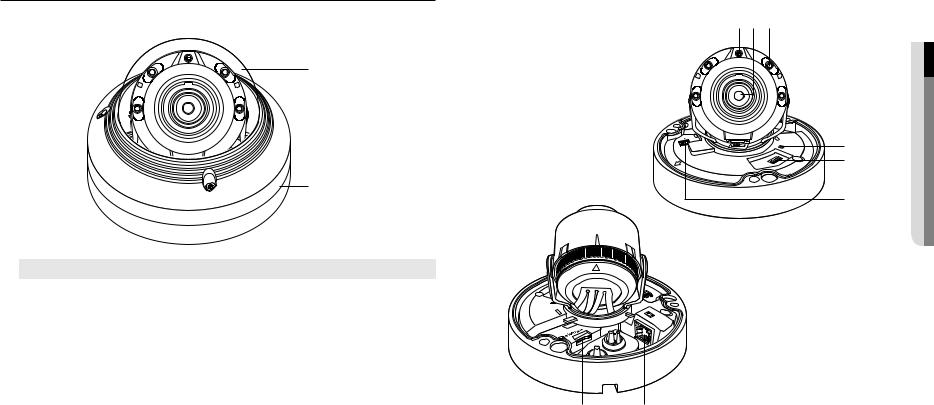
At a Glance (QNV-7080R) |
Components |
Appearance |
abc |
|
a |
|
d |
|
e |
|
b |
|
f |
Item |
Description |
a Dome cover |
Case cover used to protect the lens and the main unit. |
b Camera Case |
Housing part that covers the camera body. |
h g
overview ●●
English _11

overview
Item |
|
Description |
a Illumination Sensor |
Detects incoming light to control the IR LED. |
|
|
|
|
b Lens |
Lens for the camera. |
|
|
|
|
c IR LED |
These infrared LED’s are controlled by the illumination sensor. |
|
|
|
|
|
FOCUS |
When you press the button, the focus is adjusted automatically. |
|
|
The button restores all camera settings to the factory default. |
d Focus adjustment/reset |
|
Press and hold for about 5 seconds to reboot the system. |
RESET |
J If you reset the camera, the network settings will be adjusted |
|
button |
so that DHCP can be enabled. If there is no DHCP server in |
|
|
|
the network, you must run the IP Installer program to change |
|
|
the basic network settings such as IP address, Subnet mask, |
|
|
Gateway, etc., before you can connect to the network. |
e Audio and alarm cable port |
Terminal to which the audio and alarm cable is connected in order to connect with an |
|
external alarm device/microphone. |
||
f Power Port |
Port for power terminal block. |
|
|
|
|
g Network Port |
Used to connect the PoE or Ethernet cable for network connection. |
|
|
|
|
Micro SD Memory Card |
Compartment for the Micro SD memory card. |
|
h Compartment |
||
12_ overview
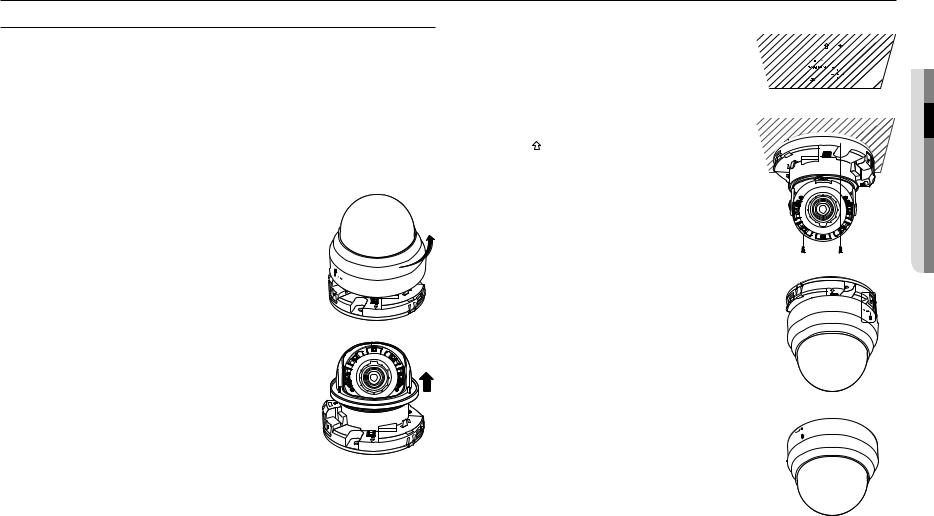
installation & connection
Installation (QND-7080R)
Precautions before installation
Ensure you read out the following instructions before installing the camera:
•• It must be installed on the area (ceiling or wall) that can withstand 5 times the weight of the camera including the installation bracket.
•• Stuck-in or peeled-off cables can cause damage to the product or a fire.
•• For safety purposes, keep anyone else away from the installation site. And put aside personal belongings from the site, just in case.
Disassembling
1. Use one hand to hold the camera’s bottom part and turn the cover |
Dome Cover |
|
counterclockwise with another hand to separate it. |
|
|
|
|
|
2. Lift up the inner cover to separate it.
Installation
1.Attach the installation template to the selected area and punch 3 holes as shown in the figure.
2.Using 2 tapping screws provided, fix the camera at 2 holes drilled with a template.
`` Set the < > mark imprinted on the camera to face the direction of camera monitoring.
3.Connect the camera internal terminal with the corresponding cable.
4.Adjust the lens in a desired direction by referring to the “Adjusting the monitoring direction for the camera” section. (page 17)
JJ`` We recommend you not to touch the lens as the camera lens has been properly focused in the final process of manufacturing. If so, the lens may be out of focus or stained by alien substances.
5.Please connect the inner cover to the main body.
6.While grabbing the bottom side of the camera with your hand, please grab and push its cover with the other hand to align the two arrow signs, as shown in the figure.
JJ`` To assemble the dome cover, make the arrows match each other and press the cover firmly.
If the dome cover is rotated during assembly or is assembled incorrectly, diffused reflection may occur or the lens section may rotate, which will cause the shooting range to be changed.
`` Make sure that the dome cover is correctly connected to the bottom part as shown in the figure.
If the snap-fit is not connected correctly, the dome cover may fall, which may cause injury.
connectionin&●sta●ationll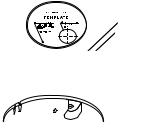
English _13
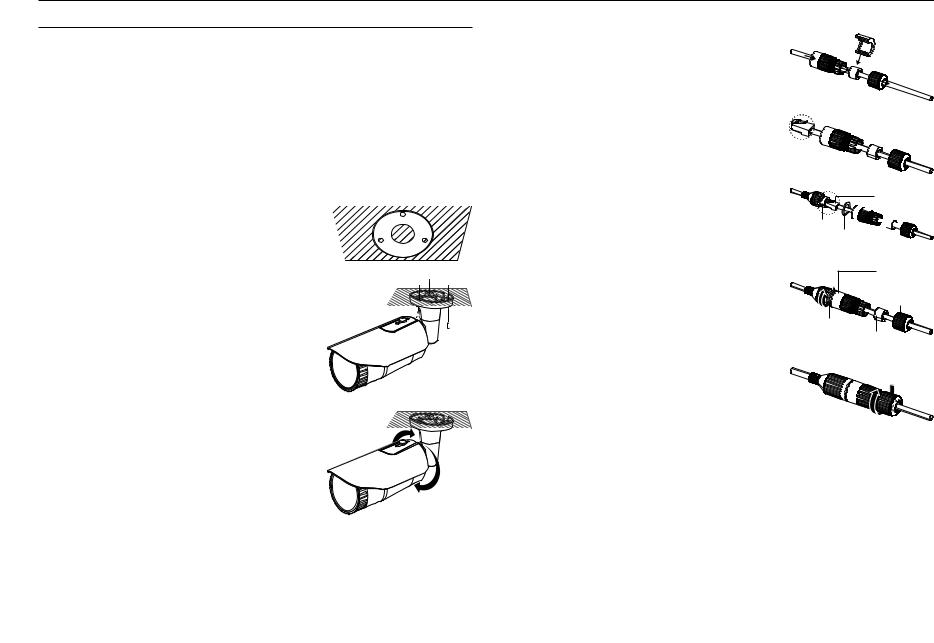
installation & connection
Installation (QNO-7080R)
JJ`` This camera is waterproof and in compliance with the IP66 spec, but the jack connected to the external cable is not. You are recommended to install this product below the edge of eaves to prevent the cable from being externally exposed.
Precautions before installation
Ensure you read out the following instructions before installing the camera:
•• It must be installed on the area (ceiling or wall) that can withstand 5 times the weight of the camera including the installation bracket.
•• Stuck-in or peeled-off cables can cause damage to the product or a fire.
•• For safety purposes, keep anyone else away from the installation site. And put aside personal belongings from the site, just in case.
Installation |
|
1. Attach the installation template at a desired location and make 3 |
|
holes the same size as shown in the picture below. |
Mounting Template |
|
Cable Line |
2. Insert and fasten 3 tapping screws provided into 3 holes to secure the camera.
3. Connect the appropriate cables with camera terminals.
4. Adjust the camera direction using the L wrench provided.
JJ`` When you adjust the camera position using a bracket, please loosen the bracket screw, adjust the camera, and tighten it. If you attempt to adjust it forcibly while the screw is tight, it may result in a scratch or other problems.
How to connect the RJ45 waterproof cable to a LAN cable
1. Insert it through the arrow direction.
2.Connect the LAN connector (male) to the cable.
3.Connect the RJ45 modular jack (female) to the RJ45 connector (male).
JJ`` Please, keep each of the parts separated.
4.Assemble by rotating the RJ45 modular jack (female) and the RJ45 protection cover clockwise (Follow the arrow).
5.Assemble by rotating RJ45 protection cover and back cover clockwise (Follow the arrow).
When the back cover is assembled, the cable waterproof gasket is tightly attached to the cable to make it waterproof.
JJ`` You must fully assemble it to rotate the back cover up to the end of the screw thread of the RJ45 connector.
RJ45 connector  (male)
(male)
RJ45 modular 


 jack (female) Rubber ring
jack (female) Rubber ring
RJ45 connector protection cover
Back cover
Rubber ring
Cable waterproof gasket
14_ installation & connection
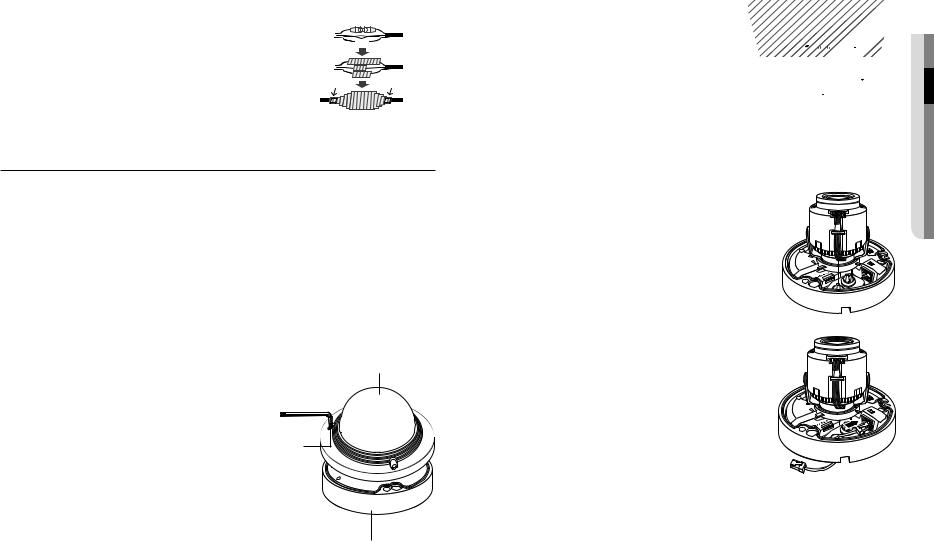
Outdoor installation
When you install it outside of the building, please waterproof it with waterproof butyl rubber tape (can be purchased in stores) so that water does not leak from the gap of the cable connected to the outside.
1. |
Connect the power, I/O, AUDIO, and LAN cables. |
|
|
|
|
|
|
|
|
|
|
|
|
|
|
Camera |
|
|
|
|
|
|
|
|
|
|
System |
||
2. |
Wrap the black cable jacket (Area A) and the cable connection |
|
|
|
|
|
|
|
|
|
|
|
|
|
|
|
|
|
|
|
|
|
|
|
|
|
|
||
|
area with waterproof (butyl rubber) tape so that more than half of |
|
|
|
|
|
|
|
|
|
|
|
|
|
|
the butyl rubber tape is overlapped. |
Camera |
|
|
|
|
|
|
|
|
|
|
System |
|
|
|
|
|
|
|
|
|
|
|
|
|
|
||
|
|
|
|
|
|
|
|
|
|
|
|
|
||
JJ`` If the cable jacket is not waterproofed properly, then it can directly cause |
|
A |
|
|
|
|
|
|
A |
|||||
|
|
|
|
|
|
|
|
|
||||||
Camera |
|
|
|
|
|
|
|
|
|
|
System |
|||
|
leakage. Make sure to protect the cable with a dense layer of taping. |
|
|
|
|
|
|
|
|
|
|
|
|
|
|
|
|
|
|
|
|
|
|
|
|
|
|
||
|
`` Waterproof butyl tape is made of butyl rubber that can be stretched to twice its normal length. |
|
|
|
|
|
|
|
|
|||||
Installation (QNV-7080R)
JJ`` This camera is waterproof and in compliance with the IP66 spec, but the jack connected to the external cable is not. You are recommended to install this product below the edge of eaves to prevent the cable from being externally exposed.
Precautions before installation
Ensure you read out the following instructions before installing the camera:
•• It must be installed on the area (ceiling or wall) that can withstand 5 times the weight of the camera including the installation bracket.
•• Stuck-in or peeled-off cables can cause damage to the product or a fire.
•• For safety purposes, keep anyone else away from the installation site. And put aside personal belongings from the site, just in case.
Disassembling
1.Using the L wrench provided, turn the 3 fastening bolts on the dome cover counter clockwise to remove the cover.
Dome cover
Bolts
Camera Body 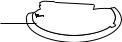





Camera Case
Installation
1.Using the template provided as an accessory, drill holes for installation screws (at least 55mm deep with a diameter of 6mm).
2.Align the installation holes of the camera, and then insert and fasten tapping screws (M4.5 x L50).
3.Connect and arrange the necessary cables lest that they should be damaged or twisted while installing the camera.
4.Adjust the lens in a desired direction by referring to the “Adjusting the monitoring direction for the camera” section. (page 17)
5.Close the dome cover.
`` Securely fasten the fastening bolt using an L wrench to prevent water from leaking.
Connecting the LAN cable
connectionin&●sta●ationll
1. Remove the dome cover and the case.
2. Pull out the long projected part of the rubber plug on the bottom and remove it as shown in the figure.
JJ`` Use an appropriate cable bush for the LAN cable to be connected. -- Basic camera : Use the cable with a diameter of Ø5~6.5.
-- Components provided : Use the cable with a diameter of Ø7~8.5.
FOCUS/RESET
3.Insert the LAN cable into the large hole made by removing the projected part of the rubber plug in step 2 above.
4.Remove the sheath with a cable cutter, and align the cables.
5.Connect the LAN cable with a LAN connector, and insert it into the LAN tool.
6.Connect the finished cable to the Ethernet port.
FOCUS/RESET
English _15
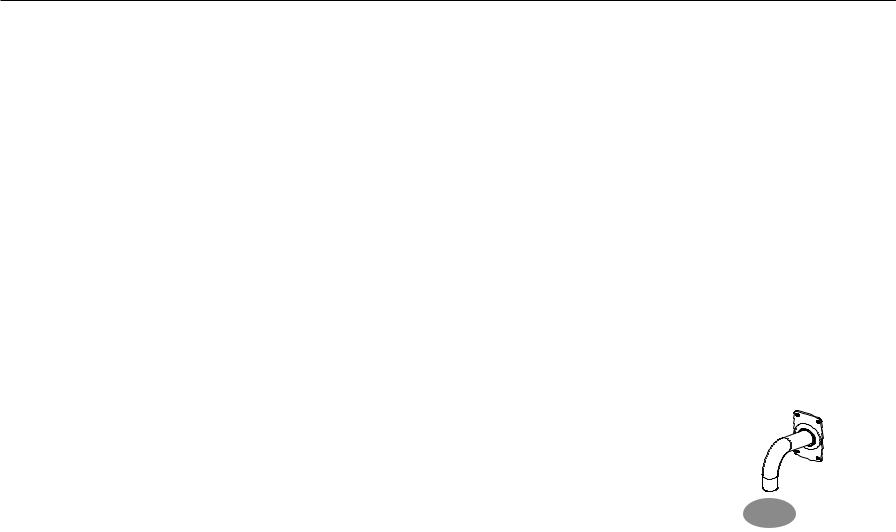
installation & connection
Connecting the audio/alarm cable and power cable
1.Remove the dome cover and the case.
2.Pull out the rubber plug on the bottom as shown in the figure.
3.Insert the alarm/audio cable through the hole created by removing the rubber cap in No. 2, and connect the cable to the alarm terminal.
4.When installing the camera, arrange the cables by hanging them up on the fixing hook to prevent the cables from being damaged or caught.
5.Put the rubber cap located on the alarm/audio cable in the hole.
6.Insert the power cable through the small hole and hang the cable up on the fixing hook.
7.Connect the power cable to the power terminal block.
8.Adjust the lens in a desired direction by referring to the “Adjusting the monitoring direction for the camera” section. (page 17)
9.Attach the dome cover.
Attaching to the unbundled adapter
Choose and purchase a necessary one of the following options (unbundled) that is suitable to the installation site or for your convenience.
1.Remove the dome cover from the case by referring to the “Disassembling” section. (page 15)
2.Use the provided machine screw to fix the camera case to the unbundled adapter.
3.Connect and arrange the necessary cables lest that they should be damaged or twisted while installing the camera.
4.Install the camera body in the reverse order of “Disassembling”.
5.Adjust the lens in a desired direction by referring to the “Adjusting the monitoring direction for the camera” section. (page 17)
6.Close the dome cover.
`` Securely fasten the fastening bolt using an L wrench to prevent water from leaking.
Outdoor installation
When you install it outside of the building, please waterproof it with waterproof butyl rubber tape (can be purchased in stores) so that water does not leak from the gap of the cable connected to the outside.
1.Connect the power, I/O, BNC, and LAN cables.
2.Wrap the black cable jacket (Area A) and the cable connection area with waterproof (butyl rubber) tape so that more than half of the butyl rubber tape is overlapped.
JJ`` If the cable jacket is not waterproofed properly, then it can directly cause leakage. Make sure to protect the cable with a dense layer of taping.
`` Waterproof butyl tape is made of butyl rubber that can be stretched to twice its normal length.
Camera |
Camera
A
Camera
System |
System
A
System
Optional Accessories for Installation
For your easier installation, you can purchase appropriate optional accessories available.
1. WALL MOUNT ADAPTOR(SBP-300WM or SBP-300WM1)/ HANGING MOUNT(QND-7080R : SBP-300HM8, QNV-7080R : SBP-301HM2)
This adaptor is used when installing the dome camera onto a wall.
16_ installation & connection
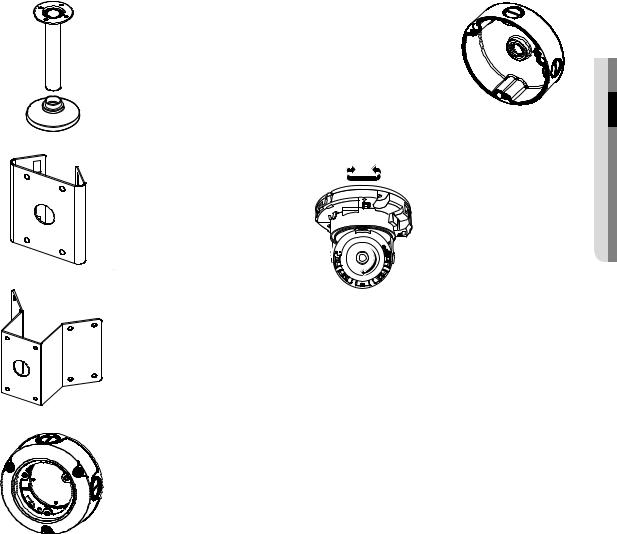
2.CEILING MOUNT ADAPTOR(SBP-300CM)/HANGING MOUNT(QND7080R : SBP-300HM8, QNV-7080R : SBP-301HM2)
This adaptor is used when installing the dome camera on a concrete ceiling.
3.POLE MOUNT ADAPTOR(SBP-300PM)
This is an adaptor for WALL MOUNT ADAPTOR (SBP-300WM or SBP300WM1) installation on a pole whose diameter is bigger than 80mm.
4.CORNER MOUNT ADAPTOR (SBP-300KM)
This is an adaptor for WALL MOUNT ADAPTOR (SBP-300WM or SBP-300WM1) installation on the corner of wall joint.
5.BULLET BACK BOX (SBO-100B1)
Adapter used for the installation of a bullet camera on the wall or ceiling.
6.VANDAL BACK BOX (SBV-136B)
Adapter used for the installation of a vandal camera on the wall or ceiling.
Adjusting the monitoring direction for the camera (QND-7080R/QNV-7080R)
Pan
Tilt 





Lens rotation
`` Adjusting the monitoring direction
You can adjust the camera direction only when the camera is fixed on the ceiling.
Where, rotating the camera unit to the left or right is called Pan, adjusting the tilt is called Tilt, and turning the lens on its axis is called Rotation.
-- The effective range of pan is a total of 350 degrees.
-- The effective range of rotation is a total of 355 degrees. -- The effective range of tilt is a total of 67 degrees.
JJ `` |
The image can be covered up by the camera case depending on the angle. |
`` |
Do not forcefully turn the focus/zoom lens after the dome case is disassembled. |
|
Otherwise, it may cause an incorrect focus due to a motor failure. |
`` Methods of adjustment
1.After installing the camera, adjust the panning angle in consideration of the monitoring direction.
2.Set the horizontal angle so that the image is not reversed.
3.Adjust the tilt angle so that the camera faces toward the monitoring object.
connectionin&●sta●ationll
English _17
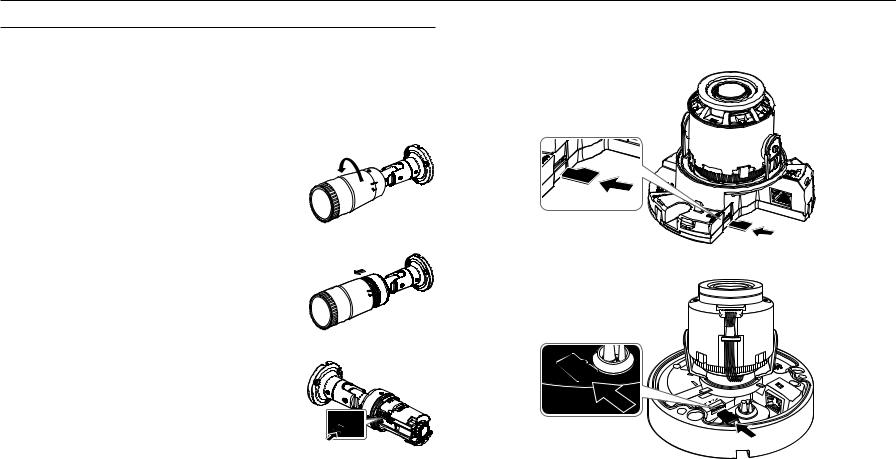
installation & connection
Inserting/Removing a Micro SD Memory Card
JJ`` Disconnect the power cable from the camera before inserting the Micro SD memory card.
`` Do not insert the Micro SD memory card while it’s upside down by force. Otherwise, it may damage the Micro SD memory card.
`` When it rains or the humidity is high, insertion or ejection of a Micro SD card is not recommended.
`` Disassembly of the product cover should be finished within 5 minutes, or there will be the risk of internal dew condensation.
Inserting a Micro SD Memory Card (QNO-7080R)
1. Turn the front cover to the UNLOCK [  ] direction.
] direction.
2. Pull and separate the front cover.
3. Insert a Micro SD card in the arrow direction shown in the figure.
Inserting a Micro SD Memory Card (QND-7080R/QNV-7080R)
1.Separate the Dome cover of the camera.
2.Insert a Micro SD card in the arrow direction shown in the figure.
<QND-7080R>
<QNV-7080R>
18_ installation & connection
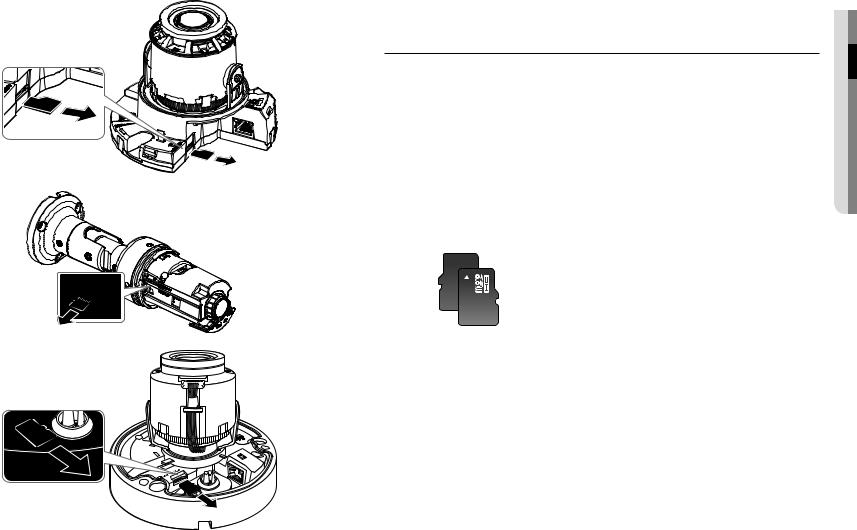
Removing a Micro SD Memory Card
Gently press down on the exposed end of the memory card as shown in the diagram to eject the memory card from the slot.
<QND-7080R>
JJ`` Pressing too hard on the Micro SD memory card can cause the card to shoot out uncontrollably from the slot when released.
`` Before removing your Micro SD memory card, turn off the camera or go to <Storage>, turn the device off, and press the [Apply ( )] button. (Page 52)
)] button. (Page 52)
`` If you turn off the camera or remove the Micro SD memory card that contains data from the product, the data may be lost or damaged.
Memory Card Information (Not Included)
What is a memory card?
The memory card is an external data storage device that has been developed to offer an entirely new way to record and share video, audio, and text data using digital devices.
Selecting a memory card that’s suitable for you
Your camera supports Micro SD/SDHC/SDXC memory cards.
You may, however, experience compatibility issues depending on the model and make of the memory card.
For your camera, we recommend you use a memory card from the following manufacturers: Micro SD/SDHC/SDXC Memory Card : Sandisk, Transcend
It is recommended to use a 4 to 128GB (uhs-1 class) memory card for this camera.
Playback performance can be affected depending on the speed of memory card, so use the high-speed memory card.
Memory Card Components
Contacts 








connectionin&●sta●ationll
<QNO-7080R> |
Micro SD/SDHC/SDXC |
<QNV-7080R>
English _19
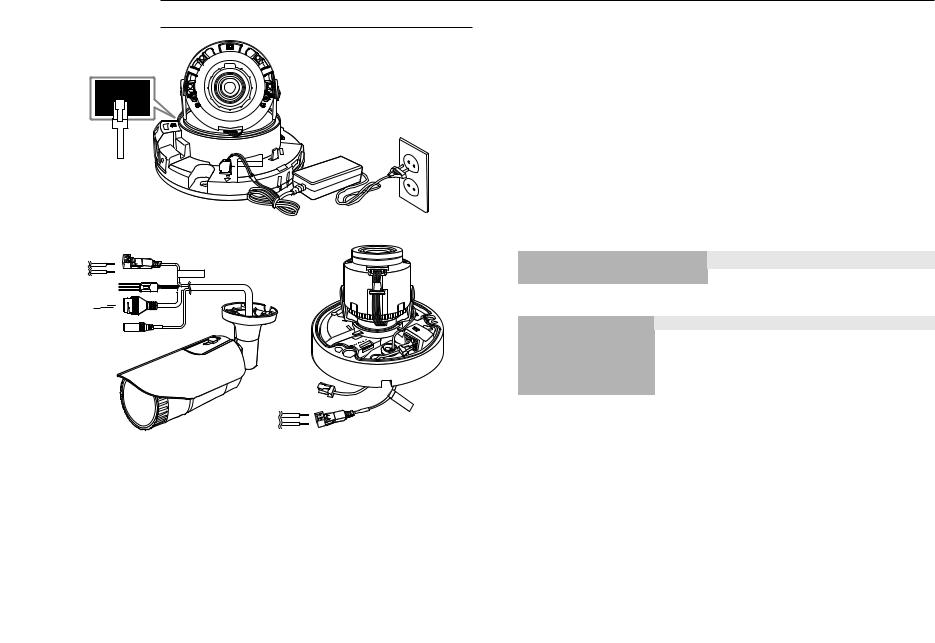
installation & connection
Connecting with other Device
ETWORKN
Power
Ethernet
Power
Ethernet 
<QND-7080R>
CAUTION:Be ware of the Rated Voltage and Polarity of the power connection.
FOCUS/RESET
|
Ethernet |
|
Power |
<QNO-7080R> |
<QNV-7080R> |
Ethernet Connection
Connect the Ethernet cable to the local network or to the Internet.
Power Supply
Use the screwdriver to connect each line (+, –) of the power cable to the corresponding power port of the camera.
JJ`` If both PoE and DC 12V are applied simultaneously, the product will be supplied with power from PoE. -- You can also use a router featuring PoE to supply power to the camera.
-- Use PoE that is compliant with the IEEE 802.3af protocols.
-- It is advisable to use only one power source from PoE and DC 12V. `` Be careful not to reverse the polarity when you connect the power cable.
`` If you want to connect an external device, you must turn off the external device before proceeding.
Power Cable Specification for Each Model
In case of DC 12V Input: |
|
|
|
Wire Type (AWG) |
#22 |
#20 |
#18 |
Cable Length (Max.) |
24m |
38m |
60m |
Network Cable Specification
|
|
|
Item |
Contents |
Remark |
Connector |
RJ45 |
|
Ethernet |
10/100BASE-T |
10/100 Mbps |
Cable |
UTP Category 5e |
|
Max Distance |
100M |
DC Resistance ≤ 0.188 Ω/m |
PoE Support |
IEEE 802.3af |
|
JJ`` If you use a cable other than Category 5e standards, 100m of transmission distance is not guaranteed.
20_ installation & connection
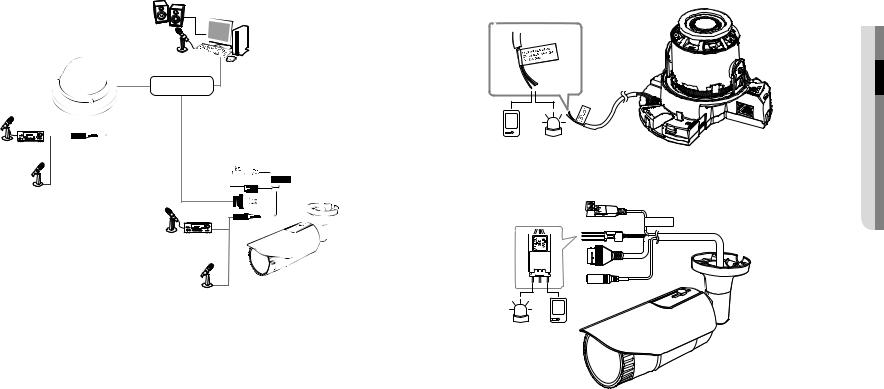
Connecting to Audio Input |
Connecting to the I/O port box |
|
Connect the Alarm I/O cable to the corresponding port of the port box. |
|
Speaker |
|
|
|
Microphone |
PC |
|
|
|
|
|
|
Network |
|
|
Microphone |
|
|
|
Amp |
|
Sensor |
Alarm |
|
|
(Warning lamp) |
Microphone |
Amp
Microphone
Microphone |
1.Connect the AUDIO IN port of the camera with the microphone or LINE OUT port of the amplifier that the microphone is connected to.
MM`` You can use the built-in microphone in the camera without connecting an external microphone. (only available in QND-7080R)
2. Check the specifications for audio input.
•• Audio Codec
-- Audio In : G.711 PCM (Bit Rate: 64kbps / Sampling Frequency: 8kHz), G.726 ADPCM (Bit Rate: 16Kbps, 24Kbps, 32Kbps, 40Kbps / Sampling Frequency: 8kHz)
•• Full duplex Audio
•• Audio in (QND-7080R) : Selectable (Built-in microphone), Supported voltage: 2.5VDC (4mA), Input impedance: 2K Ohm
•• Audio in (QND-7080R/QNV-7080R) : Selectable (microphone/Line-in), Supported voltage: 2.5VDC (4mA), Input impedance: 2K Ohm
Alarm Sensor (Warning lamp)
<QND-7080R>
CAUTION:Be ware of the Rated Voltage and Polarity of the power connection.
<QNO-7080R>
connectionin&●sta●ationll
English _21

installation & connection
Sensor Alarm (Warning lamp)
<QNV-7080R>
•• ALARM-IN : Used to connect the alarm input sensor or external day/night sensor.
•• ALARM-OUT : Used to connect the alarm output signal.
•• GND : Common port for alarm in/output signal.
JJ`` If devices (e.g., flashing light and siren) that exceed the voltage and current specifications are connected by using the open collector method, it may cause malfunction.
Refer to the “Alarm Out Wiring Diagram” when connecting devices that exceed the voltage and current specifications. (page 22)
To connect the external sensor
Connect one strand of each signal line (2-strand) of the sensors to the [ALARM IN] port, and connect the other strand to the [GND] port.
Alarm In Wiring Diagram
External |
Inside of the camera |
VCC_3.3V |
|
connection |
|
|
|
|
|
RESISTOR |
RESISTOR |
Sensor |
ALARM IN (5mA SINK) |
RESISTOR |
DIODE |
|
|||
|
|
MLCC |
TRANSISTOR |
|
GND |
|
GND |
|
|
|
|
To connect the alarm out
If devices (e.g., flashing light and siren) that exceed the voltage and current specifications are connected by using the open collector method, it may cause malfunction.
Refer to the alarm out connection diagram below when connecting devices that exceed the voltage and current specifications.
Alarm Out Wiring Diagram
Warning lamp / |
External connection |
|
Inside of the camera |
|
DC 5V or 3.3V |
|
|
||
Siren power |
|
|
|
|
(-) |
(+) |
|
|
|
|
|
DIODE |
10K ohm |
|
|
|
RESISTOR |
|
|
|
|
|
ALARM OUT (12VDC 20mA MAX) |
|
|
|
TRANSISTOR |
|
RESISTOR |
Warning lamp / |
RELAY |
|
TRANSISTOR |
|
|
Siren |
|
|
|
|
|
|
GND |
GND |
|
|
GND |
|
|
|
|
|
|
|
22_ installation & connection
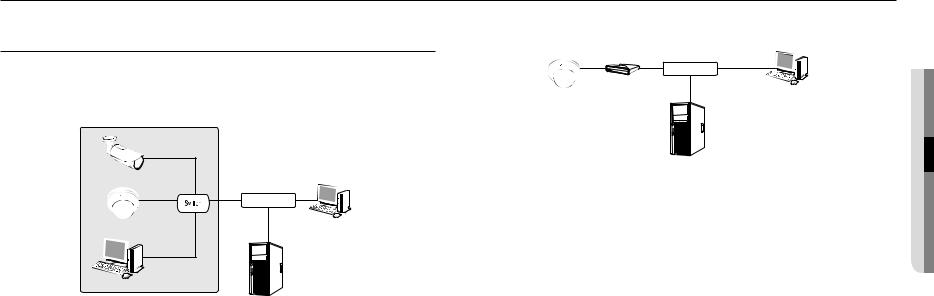
network connection and setup
You can set up the network settings according to your network configurations. |
Connecting the Camera Directly to a DHCP Based DSL/Cable |
Connecting the Camera Directly to Local Area Networking |
Modem |
|
Connecting to the camera from a local PC in the LAN
1.Launch an Internet browser on the local PC.
2.Enter the IP address of the camera in the address bar of the browser.
INTERNET 
DSL/Cable Modem
External Remote PC
Camera
DDNS Server
(Data Center, KOREA)
Camera |
Camera |
INTERNET 
External Remote PC
Local PC |
DDNS Server |
(Data Center, KOREA) |
<Local Network>
MM`` A remote PC in an external Internet out of the LAN network may not be able to connect to the camera installed in the intranet if the port-forwarding is not properly set or a firewall is set.
In this case, to resolve the problem, contact your network administrator.
`` In the IP installer, you can use the initial password, “4321” to set IP Address, Subnet Mask, Gateway, HTTP Port, VNP Port, IP type. After changing the network interface, for better security, access the web viewer and change the password.
`` By factory default, the IP address will be assigned from the DHCP server automatically. If there is no DHCP server available, the IP address will be set to 192.168.1.100.
To change the IP address, use the IP Installer.
For further details on IP Installer use, refer to “Static IP Setup”. (Page 25)
1.Connect the user PC directly with the network camera.
2.Run the IP Installer and change the IP address of the camera so that you can use the web browser on your desktop to connect to the Internet.
3.Use the Internet browser to connect to the web viewer.
4.Move to [Setup] page.
5.Move to [Network] – [DDNS] and configure the DDNS settings.
6.Move to [Basic] – [IP & Port], and set the IP type to [DHCP].
7.Connect the camera, which was removed from your PC, directly to the modem.
8.Restart the camera.
MM`` |
For configuring the DDNS settings, refer to “DDNS”. (page 48) |
`` |
For registering the DDNS settings, refer to “Registering with DDNS”. (page 48) |
`` |
Refer to “IP & Port” for how to setup IP. (page 42) |
upd
networan connection●● k
English _23
