Samsung QN82Q6FNAF, QN75Q6FNAF, QN65Q6FNAF, QN55Q6FNAF, QN49Q6FNAF User Manual
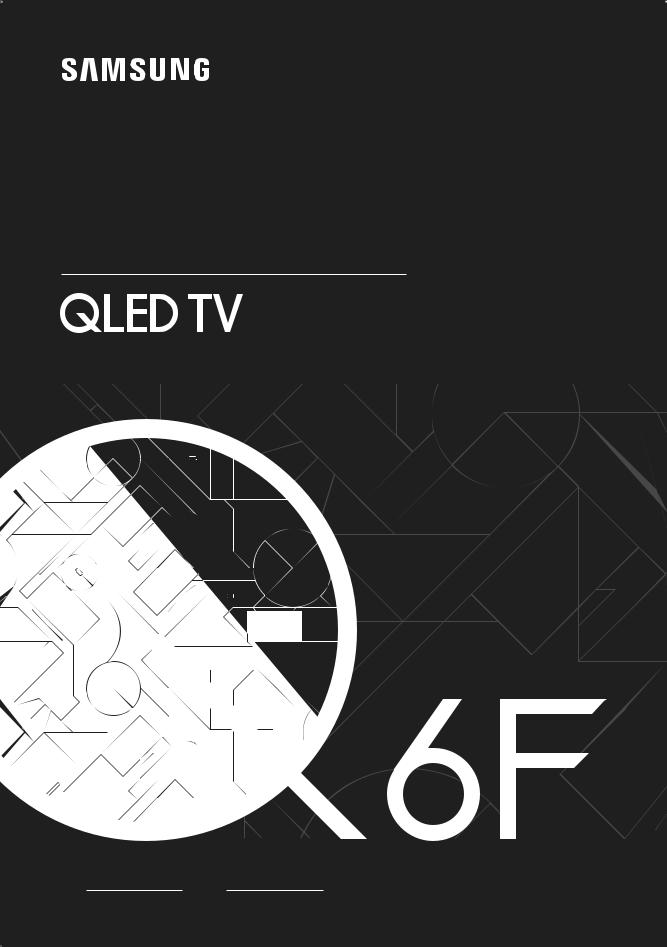
USER MANUAL
QN49Q6FNAF QN55Q6FNAF QN65Q6FNAF
QN75Q6FNAF QN82Q6FNAF
Thank you for purchasing this Samsung product.
To receive more complete service, please register your product at www.samsung.com Model Serial No.
If you have any questions, please call us at 1-800-SAMSUNG (1-800-726-7864) for assistance.
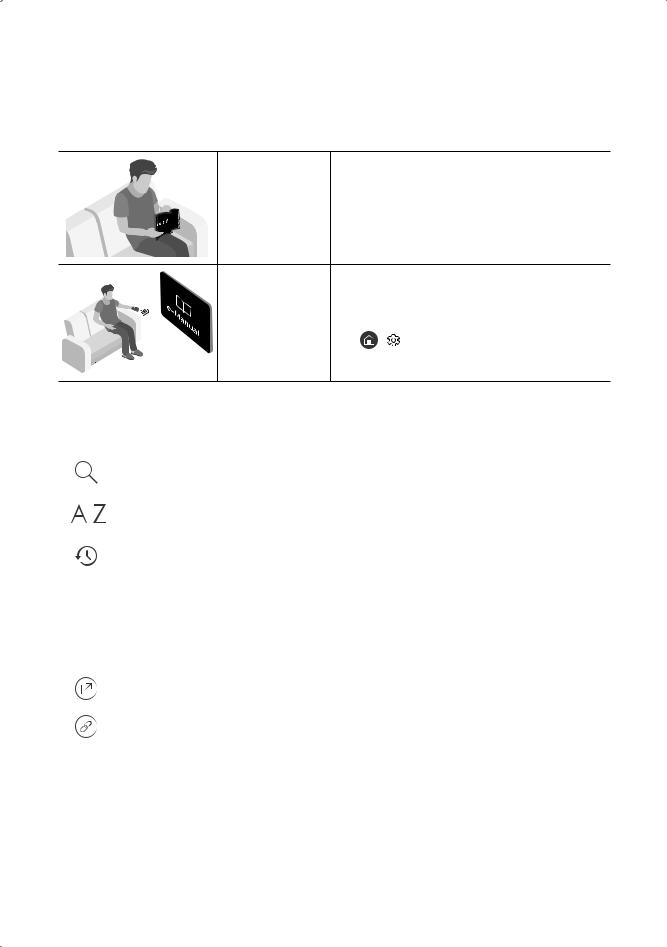
Before Reading This UserManual
This TV comes with this usermanual and an embedded e-Manual.
Before reading this usermanual, review the following:
UserManual |
Read this provided usermanual to see information |
|
about product safety, installation, accessories, initial |
|
configuration, and product specifications. |
e-Manual |
Formore information about this TV, read the e-Manual |
|
embedded in the product. |
|
•• To open the e-Manual, |
|
> Settings > Support > Open e-Manual |
On the website, you can download the usermanual and see its contents on yourPC ormobile device.
Learning the e-Manual's assistance functions
|
|
|
Search |
Select an item from the search results to load the corresponding page. |
|
|
|
|
|
|
|
|
Index |
Select a keyword to navigate to the relevant page. |
|
|
|||
|
|
|
|
|
|
|
|
RecentlyViewed |
Select a topic from the list of recentlyviewed topics. |
|
|
|
Topics |
|
|
|
|
|
|
|
|
|
|
|
•• Some menu screens cannot be accessed from the e-Manual.
Learning the functions of the buttons that appearon e-Manual topic pages
|
Try Now |
Access the associated menu item and try out the feature directly. |
|
|
|
|
Link |
Access an underlined topic referred to on an e-Manual page immediately. |
|
|
|
English - 2
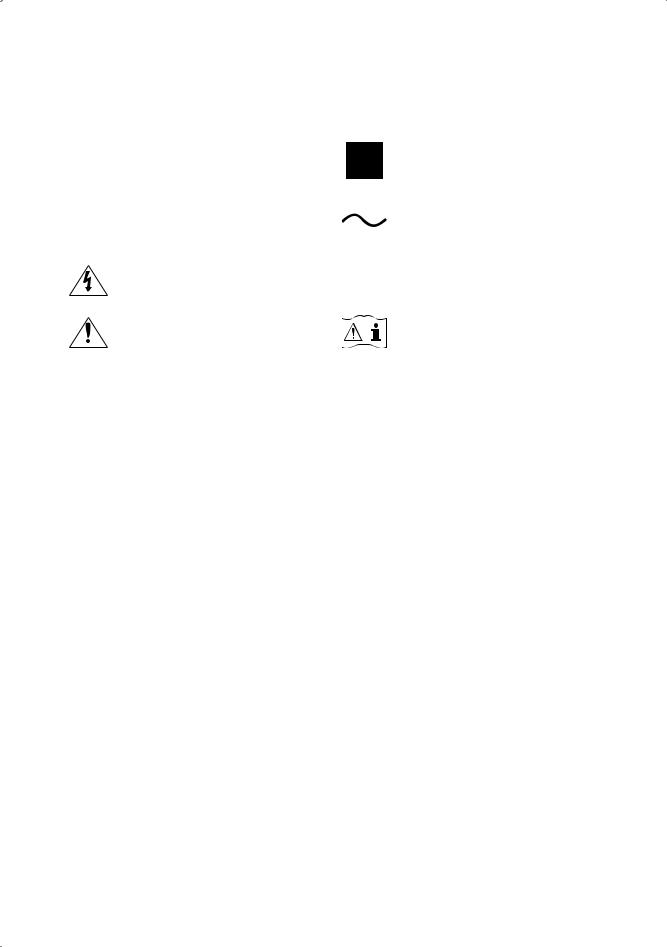
Warning! Important Safety Instructions
Please read the Safety Instructions before using yourTV.
|
CAUTION |
|
|
|
|
|
|
|
Class II product: This symbol indicates that a |
|
|
|
|
|
|
|
|
|
safety connection to electrical earth (ground) is |
RISK OF ELECTRIC SHOCK. DO NOTOPEN. |
|
|
|
|
|
|
|
||
|
|
|
|
|
|
|
not required. |
||
|
|
|
|
|
|
|
|
|
|
CAUTION: TO REDUCE THE RISK OF ELECTRIC SHOCK, DO |
|
|
|
|
|
|
|
|
|
NOT REMOVE COVER (OR BACK). THERE ARE NO USER |
|
|
|
|
|
|
|
AC voltage: Rated voltage marked with this |
|
SERVICEABLE PARTS INSIDE. REFER ALL SERVICING TO |
|
|
|
|
|
|
|
symbol is AC voltage. |
|
QUALIFIED PERSONNEL. |
|
|
|
|
|
|
|
|
|
|
|
|
|
|
|
|
|
|
|
|
This symbol indicates that high voltage is |
|
|
|
|
|
|
|
DC voltage: Rated voltage marked with this |
|
present inside. It is dangerous to make any kind |
|
|
|
|
|
|
|
|
|
|
|
|
|
|
|
|
symbol is DC voltage. |
|
|
of contact with any internal part of this product. |
|
|
|
|
|
|
|
|
|
|
|
|
|
|
|
|
|
|
|
|
|
|
|
|
|
|
|
|
|
This symbol indicates that this product has |
|
|
|
|
|
|
|
Caution. Consult instructions foruse: This |
|
included important literature concerning |
|
|
|
|
|
|
|
symbol instructs the userto consult the user |
|
operation and maintenance. |
|
|
|
|
|
|
|
manual forfurthersafety related information. |
|
|
|
|
|
|
|
|
|
|
•• The slots and openings in the cabinet and in the back orbottom are provided fornecessaryventilation. To ensure reliable operation of this apparatus and to protect it from overheating, these slots and openings must neverbe blocked orcovered.
––Do not place this apparatus in a confined space, such as a bookcase orbuilt-in cabinet, unless proper ventilation is provided.
––Do not place this apparatus nearorovera radiatororheat register, orwhere it is exposed to direct sunlight.
––Do not place vessels (vases etc.) containing wateron this apparatus, as this can result in a fire orelectric shock.
•• Do not expose this apparatus to rain orplace it nearwater(neara bathtub, washbowl, kitchen sink, orlaundry tub, in a wet basement, orneara swimming pool, etc.). If this apparatus accidentally gets wet, unplug it and contact an authorized dealerimmediately.
•• This apparatus uses batteries. In yourcommunity, there might be environmental regulations that require you to dispose of these batteries properly. Please contact yourlocal authorities fordisposal orrecycling information.
•• Do not overload wall outlets, extension cords, oradaptors beyond theircapacity, since this can result in fire or electric shock.
•• Power-supply cords should be placed so that they are not likely to be walked on orpinched by items placed upon oragainst them. Pay particularattention to cords at the plug end, at wall outlets, and at the point where they exit from the appliance.
English - 3
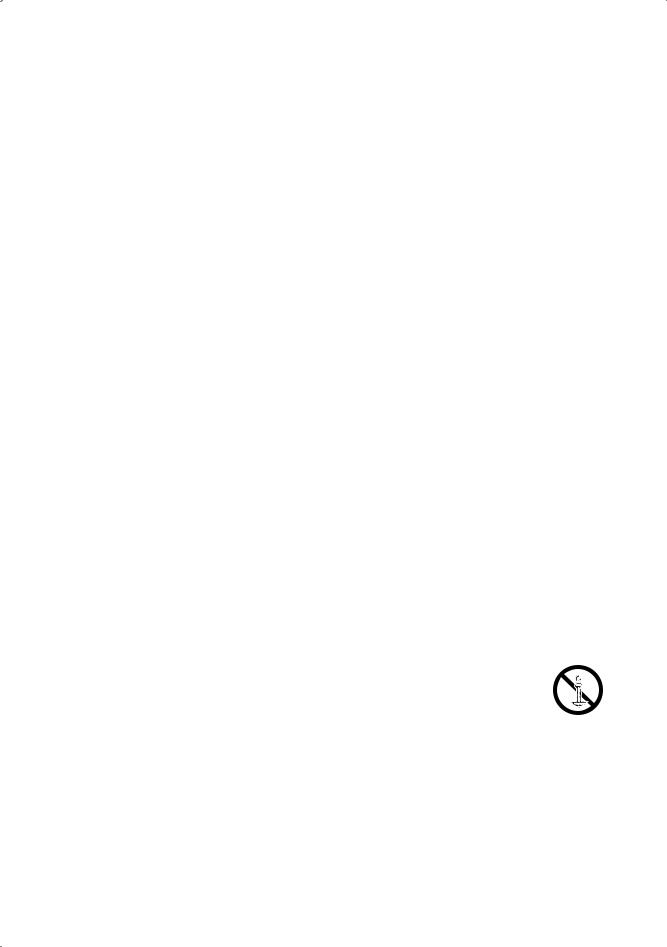
•• To protect this apparatus from a lightning storm, orwhen left unattended and unused forlong periods of time, unplug it from the wall outlet and disconnect the antenna orcable system. This will prevent damage to the set due to lightning and powerline surges.
•• Before connecting the AC powercord to the DC adaptoroutlet, make sure that the voltage designation of the DC adaptorcorresponds to the local electrical supply.
•• Neverinsert anything metallic into the open parts of this apparatus. This may cause a dangerof electric shock.
•• To avoid electric shock, nevertouch the inside of this apparatus. Only a qualified technician should open this apparatus.
•• Be sure to plug in the powercord until it is firmly seated. When unplugging the powercord from a wall outlet, always pull on the powercord's plug. Neverunplug it by pulling on the powercord. Do not touch the powercord with wet hands.
•• If this apparatus does not operate normally - in particular, if there are any unusual sounds orsmells coming from it - unplug it immediately and contact an authorized dealerorservice center.
•• Be sure to pull the powerplug out of the outlet if the TV is to remain unused orif you are to leave the house foran extended period of time (especiallywhen children, elderly, ordisabled people will be left alone in the house).
––Accumulated dust can cause an electric shock, an electric leakage, ora fire by causing the powercord to generate sparks and heat orby causing the insulation to deteriorate.
•• Be sure to contact an authorized Samsung service centerforinformation if you intend to install yourTV in a location with heavy dust, high orlow temperatures, high humidity, chemical substances, orwhere it will operate 24 hours a day such as in an airport, a train station, etc. Failure to do so may lead to serious damage to yourTV.
•• Use only a properly grounded plug and wall outlet.
–– An improperground may cause electric shock orequipment damage. (Class l Equipment only.)
•• To turn off this apparatus completely, disconnect it from the wall outlet. To ensure you can unplug this apparatus quickly if necessary, make sure that the wall outlet and powerplug are readily accessible.
•• Store the accessories (batteries, etc.) in a location safely out of the reach of children.
•• Do not drop orstrike the product. If the product is damaged, disconnect the powercord and contact a Samsung service center.
•• To clean this apparatus, unplug the powercord from the wall outlet and wipe the product with a soft, dry cloth. Do not use any chemicals such as wax, benzene, alcohol, thinners, insecticide, airfresheners, lubricants, ordetergents. These chemicals can damage the appearance of the TV orerase the printing on the product.
•• Do not expose this apparatus to dripping orsplashing.
•• Do not dispose of batteries in a fire.
•• Do not short-circuit, disassemble, oroverheat the batteries.
•• There is dangerof an explosion if you replace the batteries used in the remote with the wrong type of battery. Replace onlywith the same orequivalent type.
•• WARNING - TO PREVENT THE SPREAD OF FIRE, KEEP CANDLES AND OTHER ITEMS WITH OPEN FLAMES AWAY FROM THIS PRODUCTATALL TIMES.
•• Use care when touching the TV afterit has been on forsome time. Some parts can be warm to the touch.
English - 4
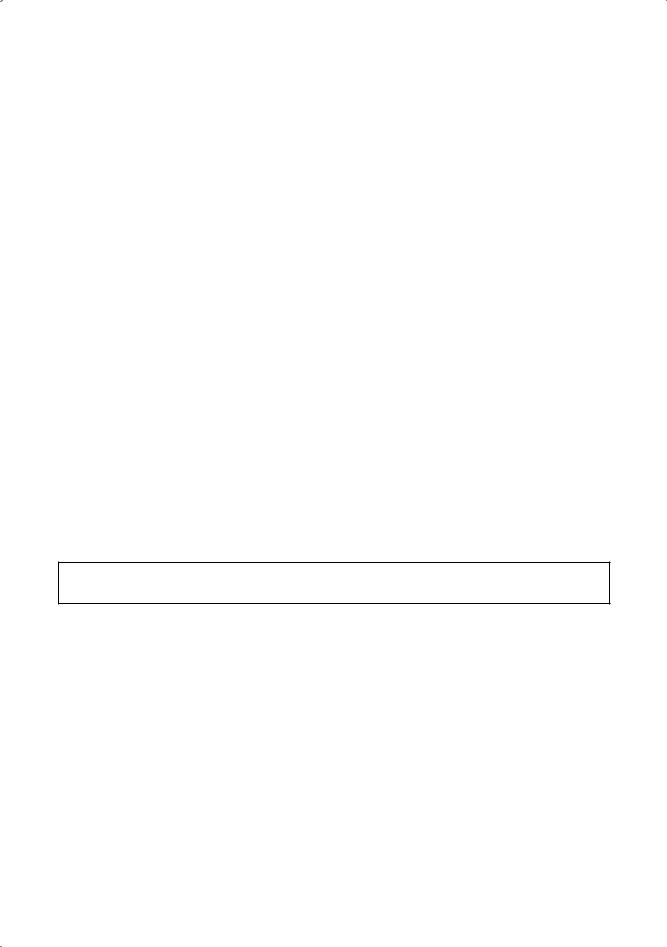
Internet security
Samsung takes a numberof steps to protect its Internet-compatible Smart TVs against unauthorized incursions and hacking. Forexample, certain sensitive communications between the TV and the Internet servers are encrypted. In addition, the TV’s operating system has adopted controls to prevent the installation of unauthorized applications. Although we take steps to protect yourSmart TV and personal information, no Internet-connected device or transmission is completely secure. We therefore encourage you to take additional steps to safeguard yourTV, secure yourInternet connection, and minimize the risk of unauthorized access. These steps are listed below:
•• When Samsung releases software updates to improve the security of yourTV, you should promptly install these updates. To automatically receive these updates, turn on Auto Update in the TV's menu ( >
> Settings > Support > Software Update > Auto Update). When an update is available, a popup message appears on the TV screen. Accept the software download and update by selecting YES when prompted. Take steps to secure your wireless routerand network. Yourrouter's manual should provide additional details about how to implement the following measures:
Settings > Support > Software Update > Auto Update). When an update is available, a popup message appears on the TV screen. Accept the software download and update by selecting YES when prompted. Take steps to secure your wireless routerand network. Yourrouter's manual should provide additional details about how to implement the following measures:
––Secure yourwireless router's management settings with a unique password to prevent unauthorized changes to security related settings.
––Implement standard encryption (e.g., WPA2 encryption) on yourwireless routerto secure yourwireless network signal.
––Secure access to yourwireless network with a hard-to-guess password.
––Confirm yourrouter's firewall setting is enabled (if so equipped).
––Make sure that all yourInternet-connected devices are behind yournetwork's firewall.
––If yourrouterormodem has a standby mode button, use it to disconnect yourhome network from the Internet when it is not in use.
•• Use strong passwords forall yourInternet accounts (Netflix, Facebook, etc.). If yourTV has a camera, recess the camera into the TV's bezel when it is not in use. Recessing the camera makes it inoperative.
•• If any unexpected messages appearon yourTV screen requesting permission to link a device orenable a remote session, do NOT accept.
•• Do not visit suspicious web sites and do not install any suspicious programs. We recommend that users install only those authorized apps provided by Samsung through Samsung Smart Hub.
Figures and illustrations in this UserManual are provided forreference only and may differfrom the actual product appearance. Product design and specifications may change without notice.
English - 5

|
Contents |
|
|
Before Reading This UserManual ---------------------------------------------------------------------------- |
2 |
|
Warning! Important Safety Instructions ---------------------------------------------------------------------------- |
3 |
01 |
Package Content |
|
02 |
TV Installation |
|
|
Mounting the TV on a wall ---------------------------------------------------------------------------- |
8 |
|
Providing properventilation foryourTV ---------------------------------------------------------------------------- |
9 |
|
Safety Precaution: Securing the TV to the wall to prevent |
|
|
falling ---------------------------------------------------------------------------- |
10 |
03 |
The Samsung Smart Remote |
|
|
About the Buttons on the Samsung Smart Remote ---------------------------------------------------------------------------- |
11 |
|
Pairing the TV to the Samsung Smart Remote ---------------------------------------------------------------------------- |
12 |
|
Installing batteries into the Samsung Smart Remote ---------------------------------------------------------------------------- |
12 |
04 |
Initial Setup |
|
|
Using the TV Controller ---------------------------------------------------------------------------- |
13 |
05 |
Troubleshooting and Maintenance |
|
|
Troubleshooting ---------------------------------------------------------------------------- |
14 |
|
What is Remote Support? ---------------------------------------------------------------------------- |
16 |
|
Eco Sensorand screen brightness ---------------------------------------------------------------------------- |
16 |
|
Caring forthe TV ---------------------------------------------------------------------------- |
17 |
06 |
Specifications and OtherInformation |
|
|
Specifications ---------------------------------------------------------------------------- |
18 |
|
Environmental Considerations ---------------------------------------------------------------------------- |
19 |
|
Decreasing powerconsumption ---------------------------------------------------------------------------- |
19 |
|
Dimensions ---------------------------------------------------------------------------- |
20 |
|
Licenses ---------------------------------------------------------------------------- |
20 |
FCC and Warranty Information |
|
|
|
Federal Communication Commission Interference |
|
|
Statement ---------------------------------------------------------------------------- |
21 |
|
This Class B digital apparatus complies with Canadian |
|
|
ICES-003. ---------------------------------------------------------------------------- |
22 |
English - 6
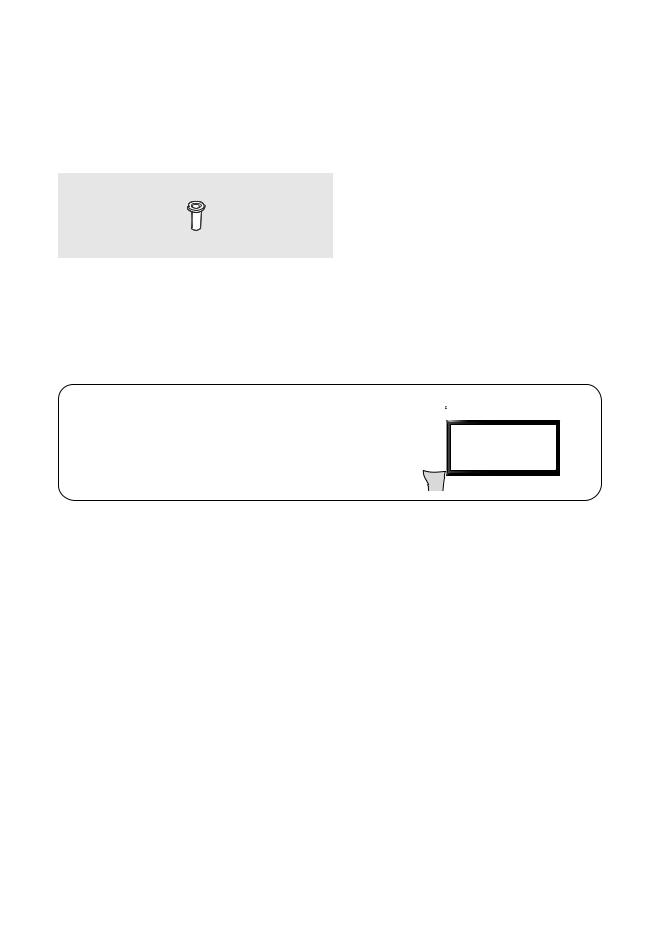
01 Package Content
Make sure the following items are included with yourTV. If any items are missing, contact yourdealer.
•• Samsung Smart Remote & Batteries (AA x 2) |
•• Warranty Card / Regulatory Guide |
•• UserManual |
•• PowerCord |
x 4
Wall Mount Adapter
•• The items’ colors and shapes mayvary depending on the models.
•• Cables not included can be purchased separately.
•• Check forany accessories hidden behind orin the packing materials when opening the box.
The screen can be damaged from direct pressure when handled |
|
incorrectly. As shown in the figure, make sure to grip the edges |
Do Not Touch |
of the screen when you lift the TV. |
This Screen! |
|
English - 7
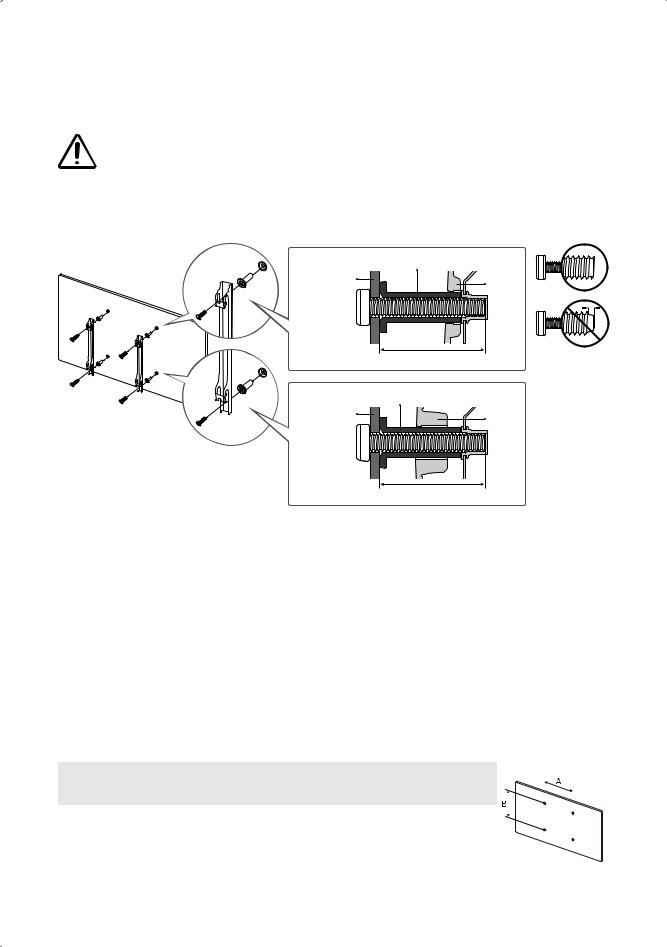
02 TV Installation
Mounting the TV on a wall
If you mount this TV on a wall, follow the instructions exactly as set out by the manufacturer. Unless it is correctly mounted, the TV may slide orfall and cause serious injury to a child oradult and serious damage to the TV.
Formodels providing wall mount adapters, install them as shown in the figure below before installing the wall mount kit.
•• Referto the installation manual included with the Samsung wall mount kit.
|
Wall mount Adapter |
|
Wall mount |
TV |
|
bracket |
||
|
|
C |
|
|
Wall mount Adapter |
|
Wall mount |
TV |
|
bracket |
||
|
||
|
C |
•• Samsung Electronics is not responsible forany damage to the product orinjury to yourself orothers if you choose to install the wall mount on yourown.
•• To orderthe wall mount kit, contact Samsung CustomerCare at1-800-SAMSUNG (1-800-726-7864).
•• You can install yourwall mount on a solid wall perpendicularto the floor. Before attaching the wall mount to surfaces otherthan plasterboard, contact yournearest dealerforadditional information. If you install the TV on a ceiling orslanted wall, it may fall and result in severe personal injury.
•• When installing a wall mount kit, we recommend you fasten all fourVESA screws.
•• If you want to install a wall mount kit that attaches to the wall using two top screws only, be sure to use a Samsung wall mount kit that supports this type of installation. (You may not be able to purchase this type of wall mount kit, depending on the geographical region.)
•• Standard dimensions forwall mount kits are shown in the table below.
•• If you are installing a third-partywall mount, note that the length of the screws you can use to attach the TV to the wall mount is shown in column C in the table below.
TV size in |
VESA screw hole specs (A * B) |
C (mm) |
Standard |
Quantity |
|
|
|
|
|
|
|
|
|||||
inches |
in millimeters |
Screw |
|
|
|
|
||
|
|
|
|
|||||
|
|
|
|
|
|
|||
|
|
|
|
|
|
|||
|
|
|
|
|
|
|
|
|
49-55 |
200 x 200 |
|
|
|
|
|
|
|
|
|
|
|
|
|
|
||
|
|
|
|
|
|
|
|
|
65-75 |
400 x 400 |
43-45 |
M8 |
4 |
|
|
|
|
|
|
|
|
|
|
|
|
|
82 |
600 x 400 |
|
|
|
|
|
|
|
|
|
|
|
|
|
|
|
|
English - 8
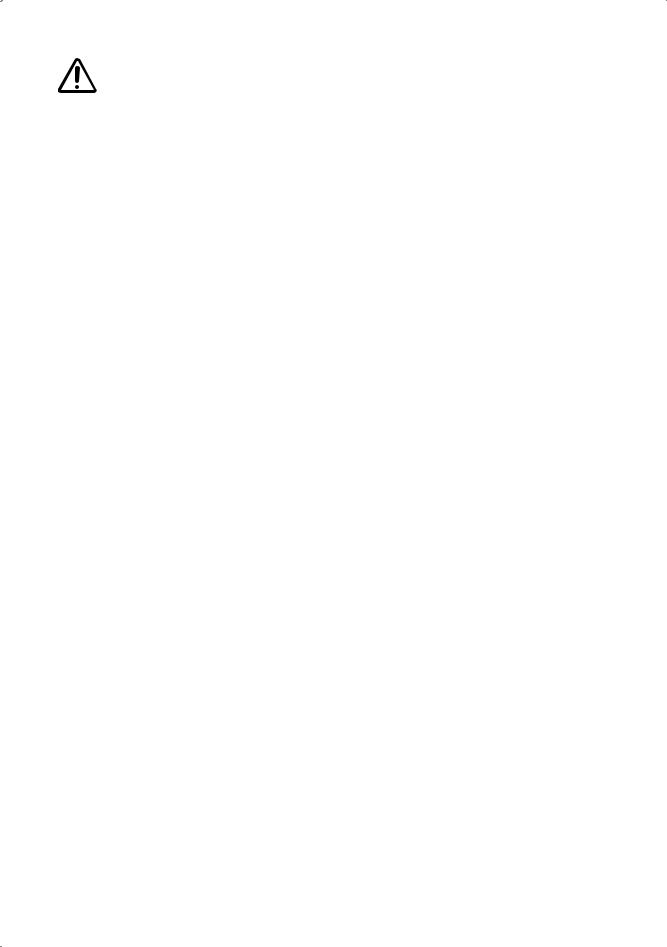
Do not install yourwall mount kit while yourTV is turned on. This may result in personal injuryfrom electric shock.
•• Do not use screws that are longerthan the standard dimension ordo not complywith the VESA standard screw specifications. Screws that are too long may cause damage to the inside of the TV set.
•• Forwall mounts that do not complywith the VESA standard screw specifications, the length of the screws may differdepending on the wall mount specifications.
•• Do not fasten the screws too firmly. This may damage the product orcause the product to fall, leading to personal injury. Samsung is not liable forthese kinds of accidents.
•• Samsung is not liable forproduct damage orpersonal injurywhen a non-VESA ornon-specified wall mount is used orwhen the consumerfails to follow the product installation instructions.
•• Do not mount the TV at more than a15 degree tilt.
•• Always have two people mount the TV onto a wall.
Providing properventilation foryourTV
When you install yourTV, maintain a distance of at least 4 inches between the TV and otherobjects (walls, cabinet sides, etc.) to ensure properventilation. Failing to maintain properventilation may result in a fire ora problem with the product caused by an increase in its internal temperature.
When you install yourTVwith a stand ora wall mount, we strongly recommend you use parts provided by Samsung Electronics only. Using parts provided by anothermanufacturermay cause difficulties with the product orresult in injury caused by the product falling.
English - 9
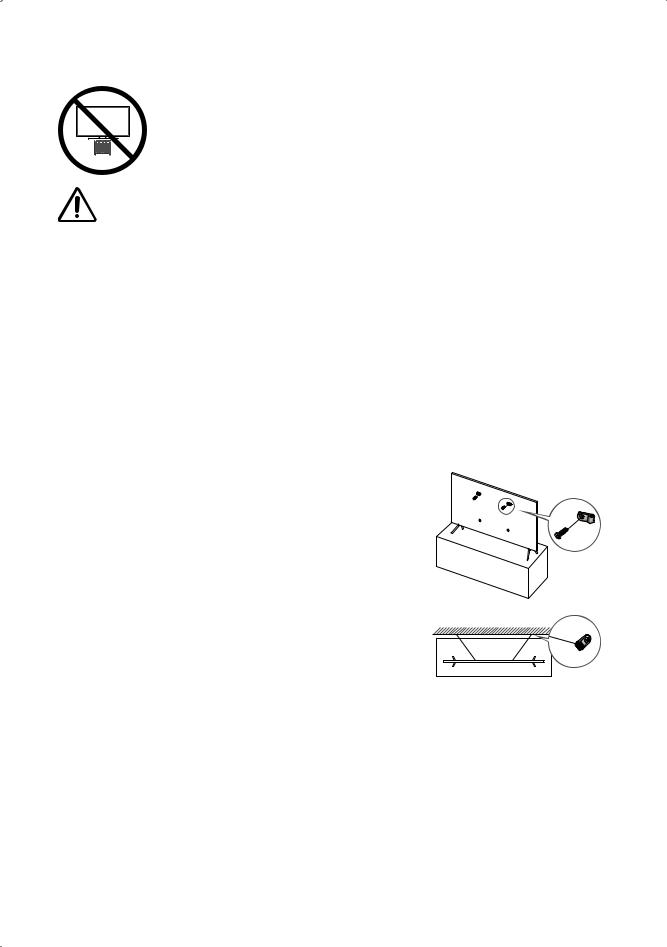
Safety Precaution: Securing the TVto the wall to prevent falling
Caution: Pulling, pushing, orclimbing on the TV may cause the TV to fall. In particular, ensure yourchildren do not hang on ordestabilize the TV. This action may cause the TV to tip over, causing serious injuries ordeath. Follow all safety precautions provided in the Safety Flyer included with yourTV. Foradded stability and safety, you can purchase and install the anti-fall device as described below.
WARNING: Neverplace a television set in an unstable location. The television set may fall, causing serious personal injury ordeath. Many injuries, particularly to children, can be avoided by taking simple precautions such as
•• Using cabinets orstands recommended by the manufacturerof the television set.
•• Only using furniture that can safely support the television set.
•• Ensuring the television set is not overhanging the edge of the supporting furniture.
•• Not placing the television set on tall furniture (forexample, cupboards orbookcases) without anchoring both the furniture and the television set to a suitable support.
•• Not placing the television set on cloth orothermaterials that may be located between the television set and supporting furniture.
•• Educating children about the dangers of climbing on furniture to reach the television set orits controls. If you are retaining and relocating the television set that you are replacing with this new set, you should apply the same precautions to the old set.
•• When you have to relocate orlift the TV forreplacement orcleaning, be sure not to pull out the stand.
Preventing the TVfrom falling
1. Using the appropriate screws, firmly fasten a set of brackets to the wall. Confirm that the screws are firmly attached to the wall.
–– You may need additional material such as wall anchors depending on the type of wall.
2. Using the appropriately sized screws, firmly fasten a set of brackets to the TV.
––Forthe screw specifications, referto "Standard Screw" in the table on page 8.
3.Connect the brackets fixed to the TV and the brackets fixed to the wall
with a durable, heavy-duty string, and then tie the string tightly. –– Install the TV nearthe wall so that it does not fall backwards.
–– Connect the string so that the brackets fixed to the wall are at the same height as orlowerthan the brackets fixed to the TV.
English -10
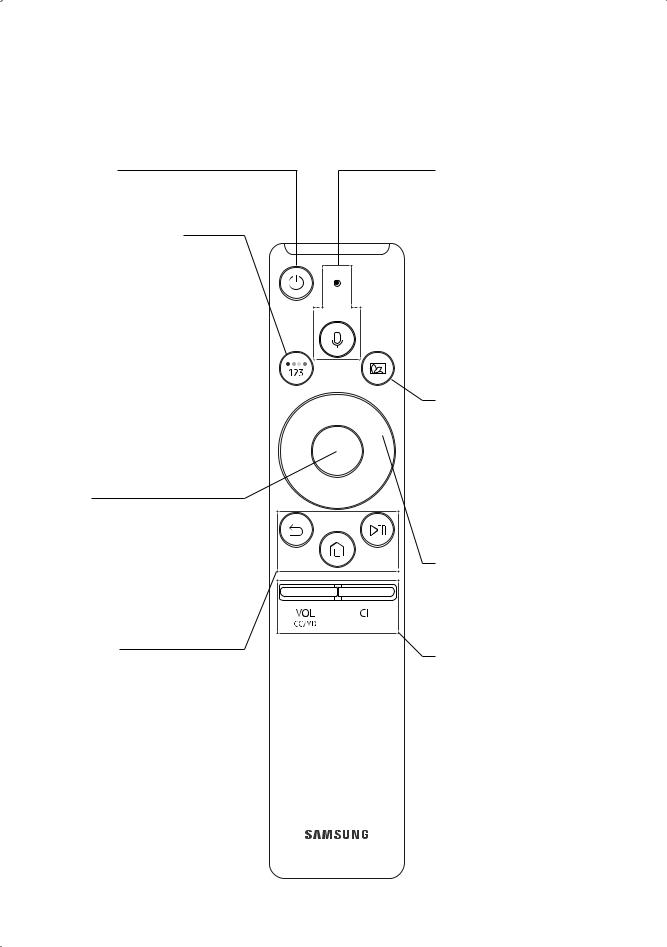
03 The Samsung Smart Remote
About the Buttons on the Samsung Smart Remote
•• The images, buttons, and functions of the Samsung Smart Remote may differdepending on the model.
 (Power)
(Power)
Press to turn the TV on oroff.
 (Color/ Numberbutton)
(Color/ Numberbutton)
Each time you press this button, the colored buttons window and the virtual numeric pad are displayed alternately.
•• Use these colored buttons to access additional options specific to the feature you are using.
•• When pressed, a numberstrip appears on the bottom of the screen. Select numbers and then select Done to entera numeric value. Use to change the channel, entera PIN, entera ZIP code, etc.
Select
Selects orruns a focused item. When pressed while you are watching content, detailed program information appears.
 (Return)
(Return)
Returns to the previous menu. When pressed for1 second ormore, the running function is terminated. When pressed while you are watching a program, the previous channel appears.
 (Play/pause)
(Play/pause)
When pressed, the playback controls appear. Using these controls, you can control the media content that is playing.
 (Smart Hub)
(Smart Hub)
Returns to the Home Screen.
 (Bixby)
(Bixby)
Runs Bixby. Press and hold the button, say a command, and then release the button to run Bixby.
When you press the button, the Explore Now menu appears at the bottom of the screen.
•• The supported voice interaction languages and features may differby geographical region.
•• Formore information about the
Bixby, referto Smart Features >
Using Bixby in the e-Manual.
 (Ambient Mode)
(Ambient Mode)
In TV mode, press this button to enter Ambient Mode. If you press the button when the TV is completely turned off, the TV turns on in Ambient Mode.
•• Formore information about the
Ambient Mode, referto Smart Features > Using the Ambient Mode in the e-Manual.
Directional pad (up/down/left/right)
Moves the focus and changes the values seen on the TV's menu.
VOL (Volume)
Move the button up ordown to adjust the volume. To mute the sound, press the button. When pressed for1 second or more, the Accessibility Shortcuts menu appears.
CH (Channel)
Move the button up ordown to change the channel. To see the Guide screen, press the button.
English -11
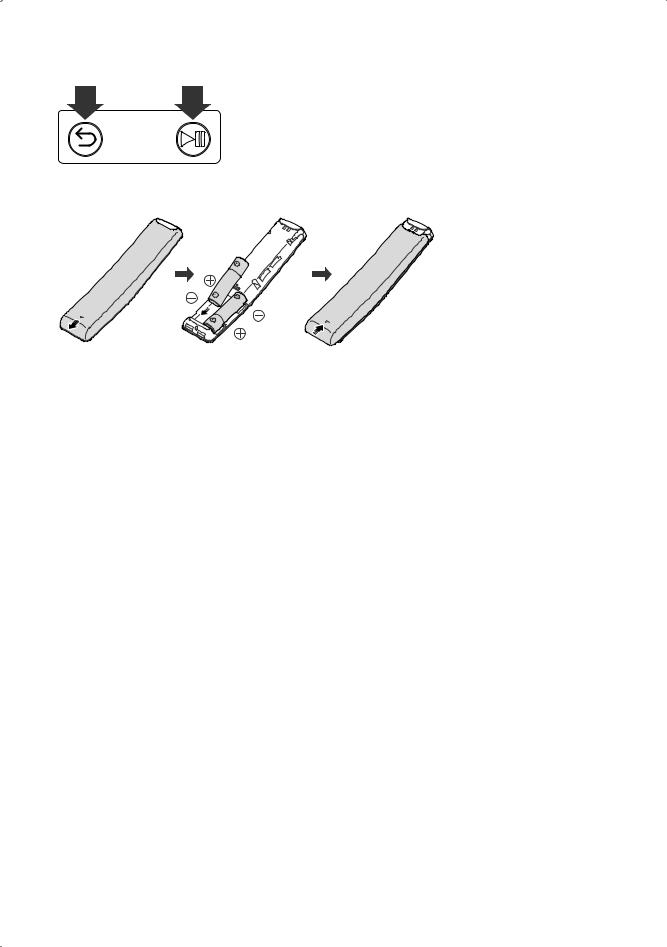
Pairing the TVto the Samsung Smart Remote
When you turn on the TV forthe first time, the Samsung Smart Remote pairs to the TV automatically. If the Samsung Smart Remote does not pairto the TV automatically, point it at the remote control sensorof the TV, and then press and hold the buttons labeled  and
and  as shown in the figure on the left simultaneously for3 seconds ormore.
as shown in the figure on the left simultaneously for3 seconds ormore.
Installing batteries into the Samsung Smart Remote
To install the batteries, push the rearcoveropen in the direction of the arrow in the illustration on the left, and then insert the batteries as shown in the figure. Make sure that the positive and negative ends are facing in the correct direction.
•• Alkaline batteries are recommended forlongerbattery life.
English -12
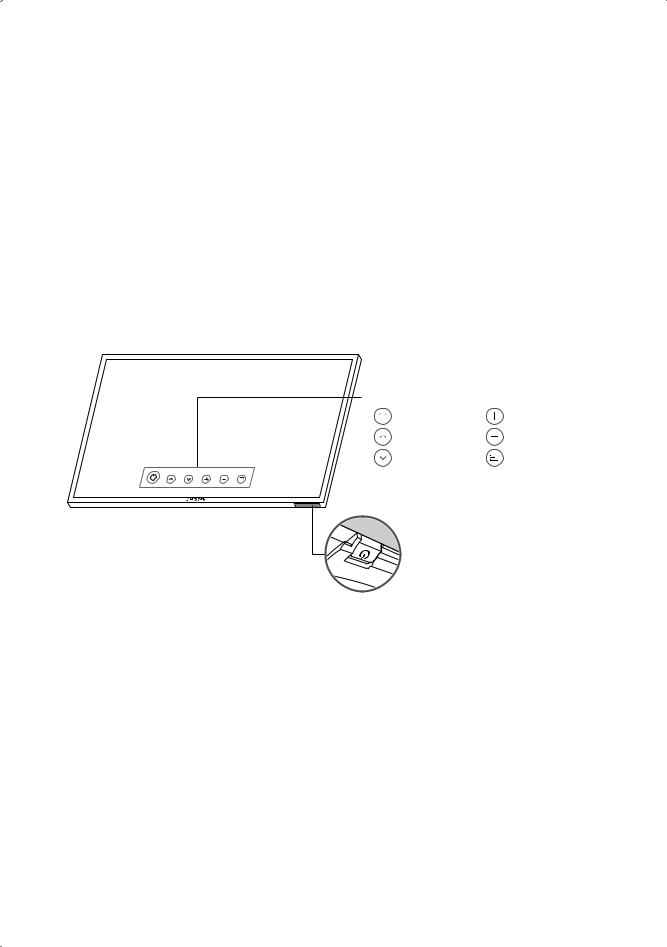
04 Initial Setup
When you turn on yourTV forthe first time, it immediately starts the Initial Setup. Follow the instructions displayed on the screen and configure the TV's basic settings to suit yourviewing environment.
•• Noise may occurtemporarilywhen the TV communicates with mobile devices.
•• The SmartThings app is available on mobile devices forAndroid 6.0 orhigherand iOS10 orhigher.
•• To perform initialization by using the SmartThings app, the mobile device must have been connected via Wi-Fi.
•• When the pop-up forsetup does not appearautomatically on the SmartThings app of yourmobile device, proceed with the process aftermanually adding the TV using Add Device on the dashboard of the SmartThings app.
Using the TV Controller
You can turn on the TVwith the TV Controller button at the bottom of the TV, and then use the Control menu. The Control menu appears when the TV Controller is pressed while the TV is On. Formore information about its usage, refer to the figure below.
Control menu |
|
: PowerOff |
: Volume Up |
: Channel Up |
: Volume Down |
: Channel Down |
: Source |
TV Controller/ Remote control sensor
 Press: Move
Press: Move
 Press & Hold: Select
Press & Hold: Select
The TV Controller is located on the bottom of the TV.
English -13
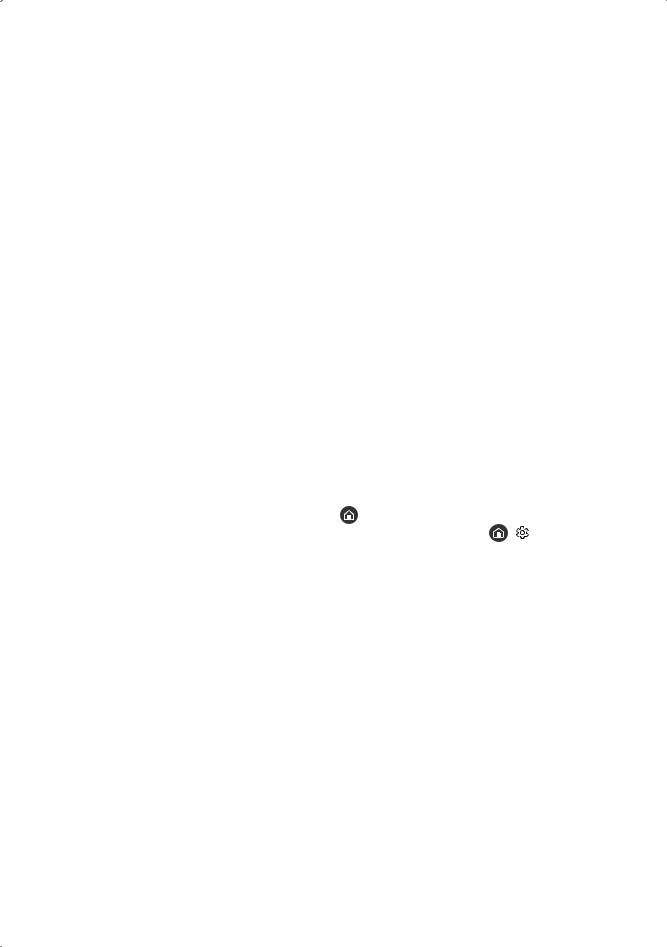
05 Troubleshooting and Maintenance
Troubleshooting
If the TV seems to have a problem, first review this list of possible problems and solutions. Alternatively, review the Troubleshooting Section in the e-Manual. If none of the troubleshooting tips apply, visit www.samsung.com/support or call Samsung CustomerService at1-800-SAMSUNG (1-800-726-7864).
•• Fordetailed information on troubleshooting, watch the troubleshooting videos at www.samsung.com/spsn.
•• This TFT LED panel is made up of sub pixels which require sophisticated technology to produce. There may be, however, a few bright ordark pixels on the screen. These pixels will have no impact on the performance of the product.
•• To keep yourTV in optimum condition, upgrade to the latest software. Use the Update Now orAuto Update functions on the TV's menu ( >
> Settings > Support > Software Update > Update Now orAuto Update).
Settings > Support > Software Update > Update Now orAuto Update).
The TVwon’t turn on.
•• Make sure that the AC powercord is securely plugged in to the TV and the wall outlet.
•• Make sure that the wall outlet is working and the powerindicatorat the bottom of the TV is lit and glowing a solid red.
•• Try pressing the Power( ) button at the bottom of the TV to make sure that the problem is not with the remote control. If the TV turns on, referto “Remote control does not work”.
) button at the bottom of the TV to make sure that the problem is not with the remote control. If the TV turns on, referto “Remote control does not work”.
There is no picture/video/sound, ora distorted picture/video/sound from an external device, or “Weak orNo Signal” is displayed on the TV, oryou cannot find a channel.
•• Make sure the connection to the device is correct and that all cables are fully inserted.
•• Remove and reconnect all cables connected to the TV and the external devices. Try new cables if possible.
•• Confirm that the correct input source has been selected ( |
> Source). |
|
•• Perform a TV self diagnosis to determine if the problem is caused by the TV orthe device ( |
> Settings > |
|
Support > Self Diagnosis > Start Picture Test orStart Sound Test). |
|
|
•• If the test results are normal, reboot the connected devices by unplugging each device's powercord and then plugging it in again. If the issue persists, referto the connection guide in the usermanual of the connected device.
•• If you are not using a cable box orsatellite box, and yourTV is receiving TV signals from an antenna ora cable wall connector, run Auto Program to search forchannels ( >
> Settings > Broadcasting > Auto Program).
Settings > Broadcasting > Auto Program).
English -14
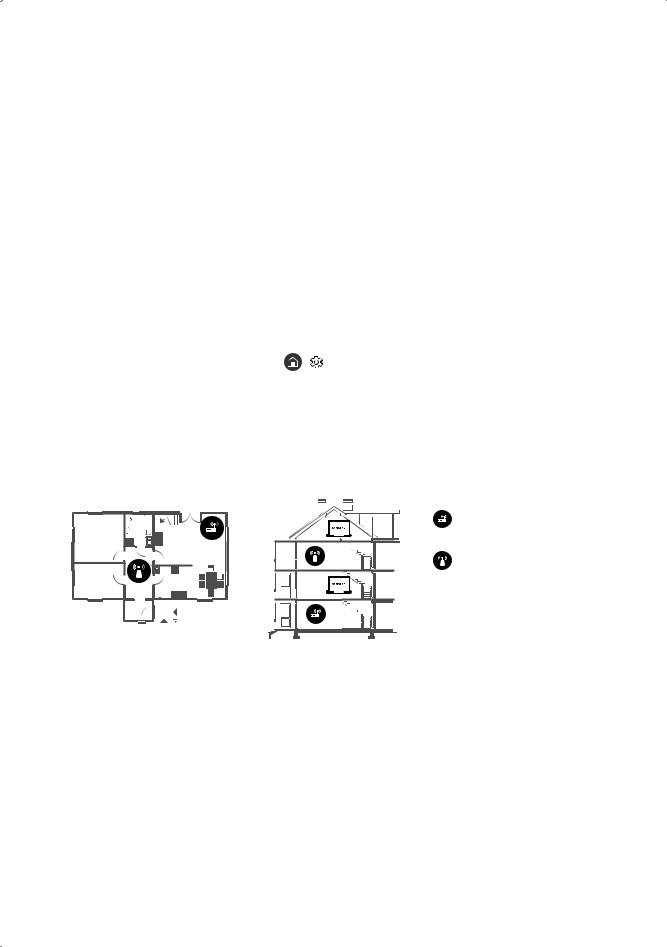
The remote control does not work.
•• Check if the powerindicatorat the bottom of the TV blinks when you press the remote's Powerbutton. If it does not, replace the remote control's batteries.
•• Make sure that the batteries are installed with theirpoles (+/–) in the correct direction.
•• Try pointing the remote directly at the TV from 5 ft. to 6 ft. (1.5~1.8 m) away.
•• If yourTV came with a Samsung Smart Remote (Bluetooth Remote), make sure to pairthe remote to the TV.
The cable box orsatellite box remote control doesn’t turn the TV on oroff oradjust the volume.
•• Program the cable box orsatellite box remote control to operate the TV. Referto the cable box orsatellite box user manual forthe SAMSUNG TV code.
The TV settings are lost after5 minutes.
•• The TV is in the Retail Mode. Change the Usage Mode in the System Manager Menu to Home Mode ( >
> Settings > General > System Manager > Usage Mode > Home Mode).
Settings > General > System Manager > Usage Mode > Home Mode).
Intermittent Wi-Fi
•• Make sure the TV has a network connection ( |
> Settings > General > Network > Network Status). |
•• Make sure the Wi-Fi password is entered correctly. |
|
•• Check the distance between the TV and the Modem/Router. The distance should not exceed 50 ft (15.2 m).
•• Reduce interference by not using orturning off wireless devices. Also, verify that there are no obstacles between the TV and the Modem/Router. (The Wi-Fi strength can be decreased by appliances, cordless phones, stone walls/ fireplaces, etc.)
Single story Multi story
Wireless router
Wireless repeater
•• Contact yourInternet Service Provider(ISP) and ask them to reset yournetwork circuit to re-registerthe Mac addresses of yournew Modem/Routerand the TV.
English -15
