Page 1

ControlNet PLC-5 Programmable
Controllers
User Manual
(Catalog Numbers
1785-L20C15, 1785-L40C15,
1785-L46C15, 1785-L80C15)
Page 2
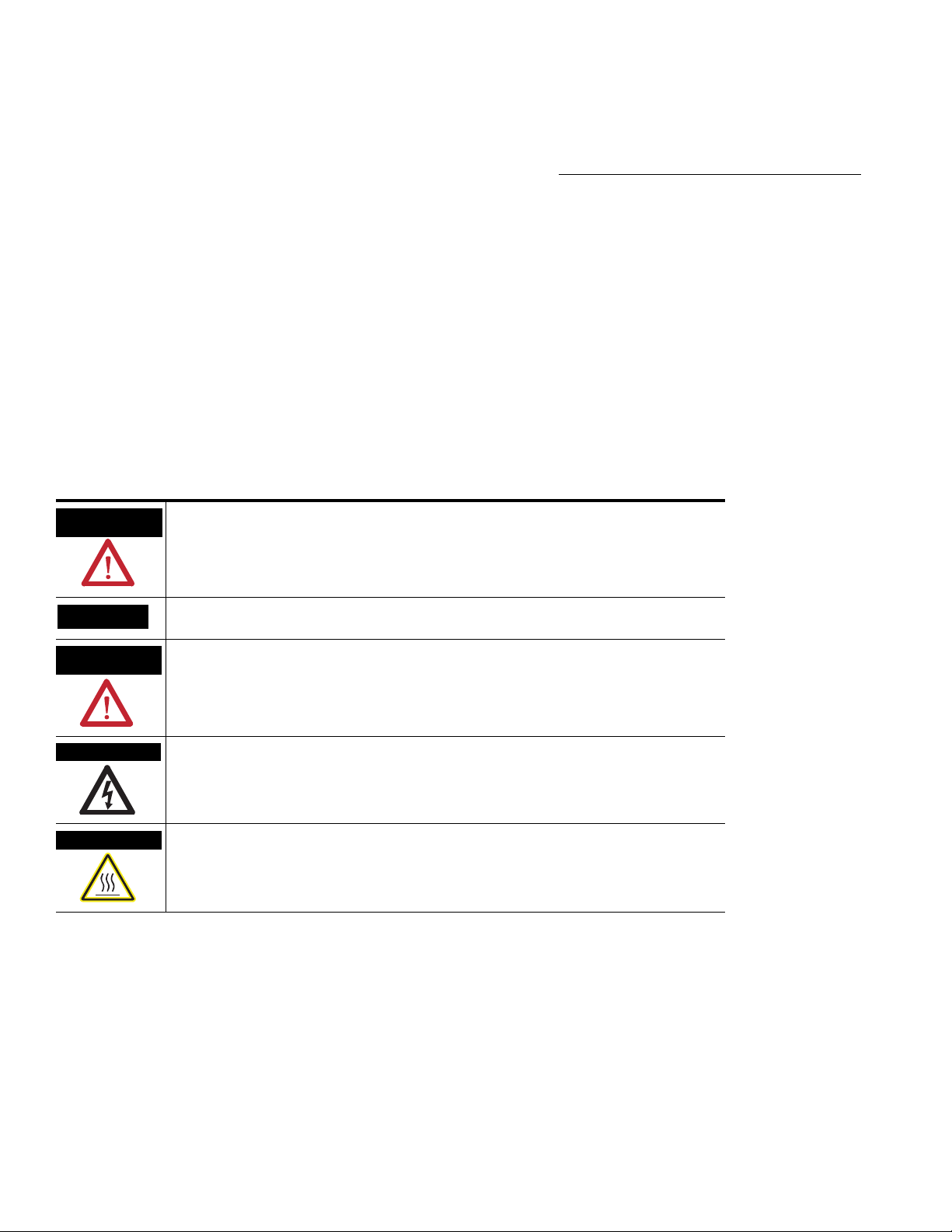
Important User Information
Solid state equipment has operational characteristics differing from those of electromechanical equipment. Safety
Guidelines for the Application, Installation and Maintenance of Solid State Controls (publication SGI-1.1 available from your local Rockwell Automation sales office or online at http://literature.rockwellautomation.com) describes some important differences between solid state equipment and hard-wired electromechanical devices.
Because of this difference, and also because of the wide variety of uses for solid state equipment, all persons responsible for applying this equipment must satisfy themselves that each intended application of this equipment is
acceptable.
In no event will Rockwell Automation, Inc. be responsible or liable for indirect or consequential damages resulting from the use or application of this equipment.
The examples and diagrams in this manual are included solely for illustrative purposes. Because of the many variables and requirements associated with any particular installation, Rockwell Automation, Inc. cannot assume responsibility or liability for actual use based on the examples and diagrams.
No patent liability is assumed by Rockwell Automation, Inc. with respect to use of information, circuits, equipment, or software described in this manual.
Reproduction of the contents of this manual, in whole or in part, without written permission of Rockwell Automation, Inc., is prohibited.
Throughout this manual, when necessary, we use notes to make you aware of safety considerations.
WARNING
IMPORTANT
ATTENTION
SHOCK HAZARD
BURN HAZARD
Allen-Bradley, ControlLogix, Data Highway Plus, DH+, FLEX I/O, PLC-2, PLC-3, PLC-5, Rockwell Automation, RSLinx, RSLogix, RSLogix 5000, RSLogix 5, RSNetWorx, RSNetworx for ControlNet, SLC, and
TechConnect are trademarks of Rockwell Automation, Inc.
Trademarks not belonging to Rockwell Automation are property of their respective companies.
Identifies information about practices or circumstances that can cause an explosion in a
hazardous environment, which may lead to personal injury or death, property damage, or
economic loss.
Identifies information that is critical for successful application and understanding of the product.
Identifies information about practices or circumstances that can lead to personal injury or death,
property damage, or economic loss. Attentions help you identify a hazard, avoid a hazard, and
recognize the consequence
Labels may be on or inside the equipment, for example, a drive or motor, to alert people that
dangerous voltage may be present.
Labels may be on or inside the equipment, for example, a drive or motor, to alert people that
surfaces may reach dangerous temperatures.
Page 3
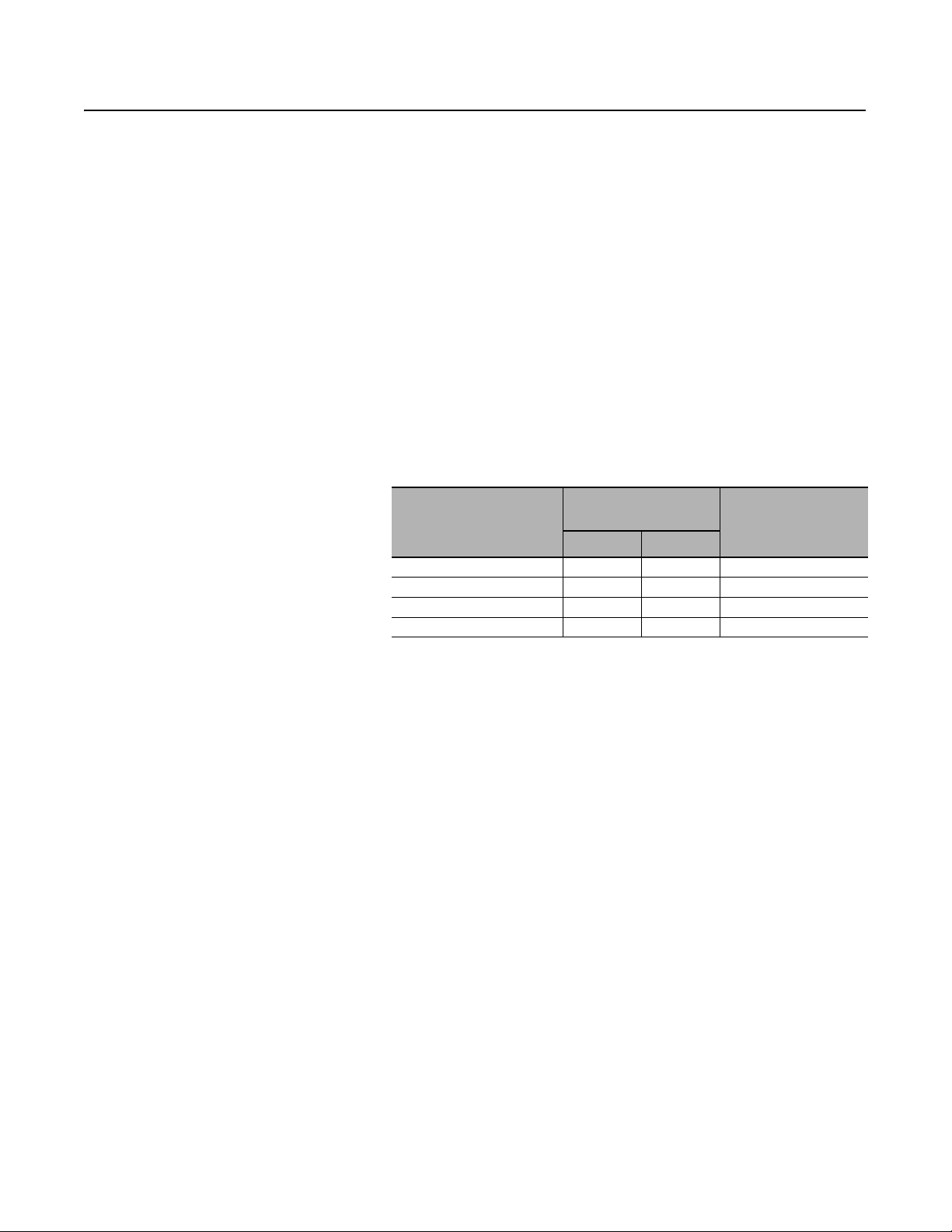
Summary of Changes
The information below summarizes the changes to the ControlNet
PLC-5 Programmable Controllers User Manual.
To help you find new and updated information, look for the revision
bars as shown to the left of this paragraph.
Revised Information See the table in the Using the ControlNet PLC-5 Processor in a
ControlNet I/O System section on page 2-31 to see the revision to
information about the ControlLogix ControlNet Bridge.
Software and Hardware
Requirements
Use the following table to understand specific features that are only
available with specific versions and releases of software and PLC-5
processors:
You need both of these
If you want this feature:
Standard functionality 2.2 or later 1.8 or later all
Hot Backup (1771 and FLEX I/O) 3.21 or later 1.8 or later PLC-5/40 or -5/80
Multicast Outputs 3.21 or later 3.0 or later PLC-5/20, -5/40 or -5/80
SLC I/O (also with Hot Backup) 5.0 or later 3.0 or later PLC-5/40 or -5/80
versions of software:
RSLogix 5 RSNetWorx:
And this PLC-5 processor
(ControlNet Series F,
Revision A or later)
1785-UM022C-EN-P - February 2008
Page 4
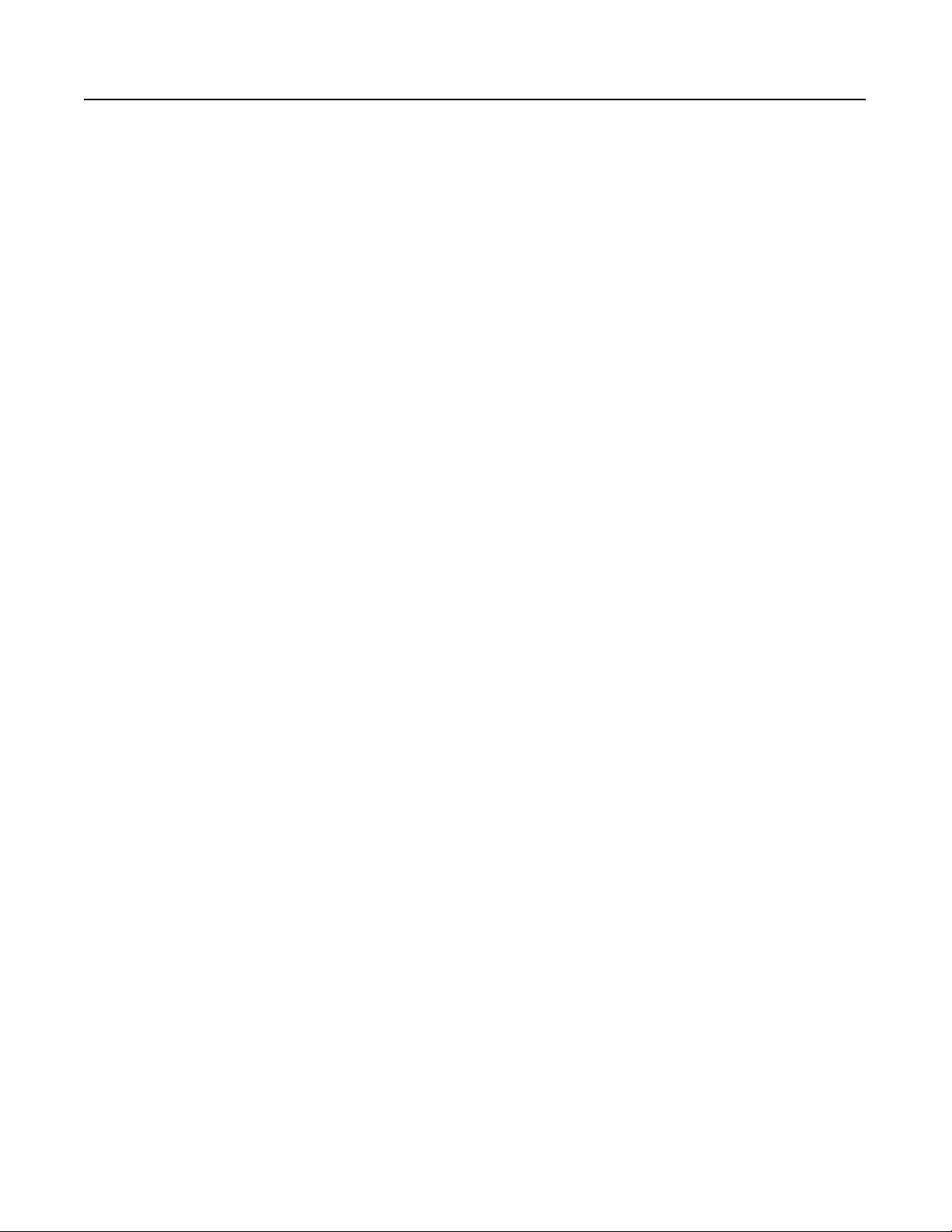
SOC-ii
Notes
1785-UM022C-EN-P - February 2008
Page 5
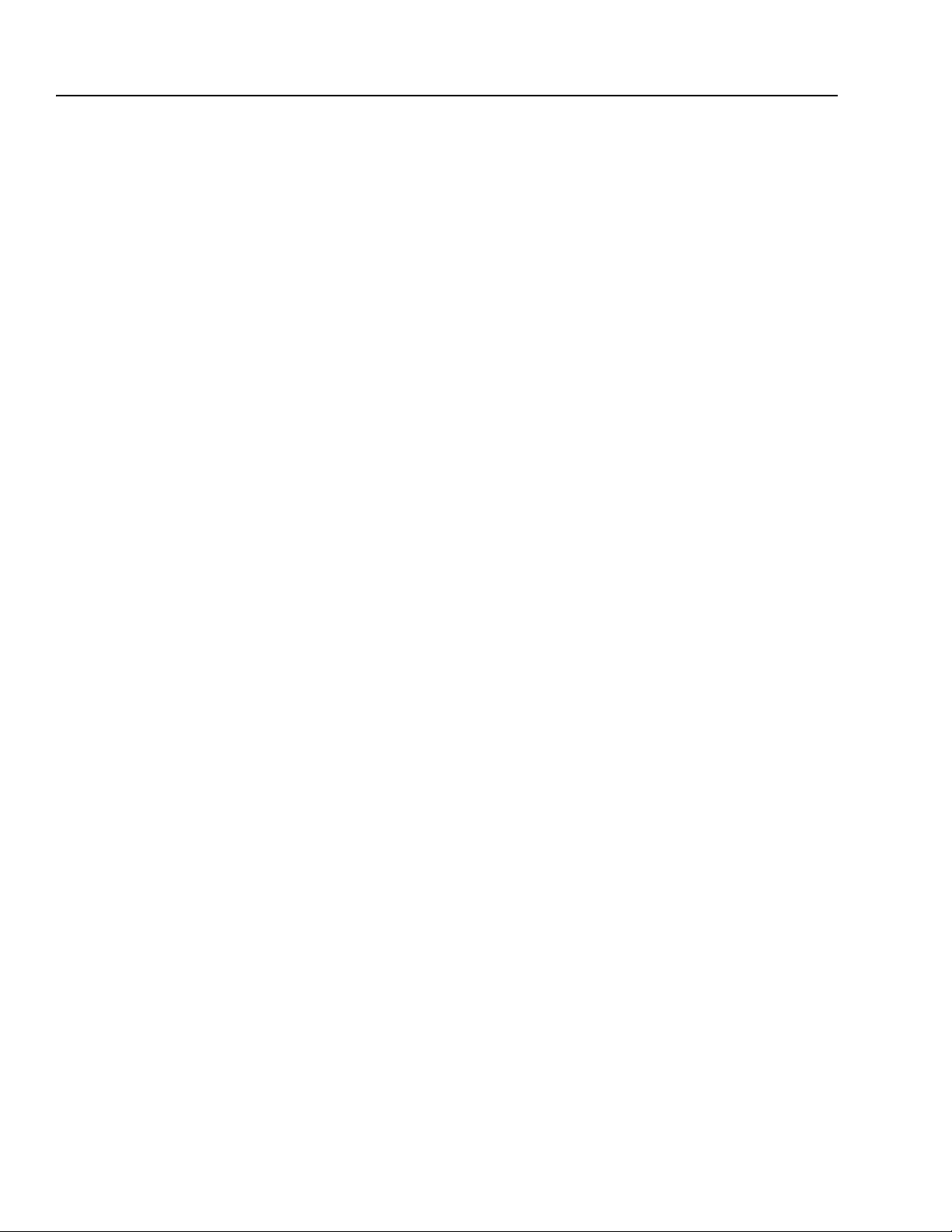
Table of Contents
Installing Your ControlNet
PLC-5 Processor
Chapter 1
Using This Chapter . . . . . . . . . . . . . . . . . . . . . . . . . . . . . . . . . . . . . . 1-1
Prevent Electrostatic Discharge . . . . . . . . . . . . . . . . . . . . . . . . . . . . . 1-2
Identifying ControlNet PLC-5 Processor Components . . . . . . . . . . . . . 1-3
Before You Install the Programmable Controller . . . . . . . . . . . . . . . . . 1-5
Install or Remove the Battery. . . . . . . . . . . . . . . . . . . . . . . . . . . . . . . 1-6
Setting the I/O Chassis Backplane Switches. . . . . . . . . . . . . . . . . . . . 1-9
Setting the I/O Chassis Configuration Plug . . . . . . . . . . . . . . . . . . . . 1-10
Installing Keying Bands for the Processor. . . . . . . . . . . . . . . . . . . . . 1-10
Selecting the DH+ Station Address of Channel 1A . . . . . . . . . . . . . . 1-11
Specifying the Serial Interface of Channel 0. . . . . . . . . . . . . . . . . . . 1-12
Selecting the ControlNet Network Address of Channel 2 . . . . . . . . . 1-12
Inserting/Removing the Processor into/from the I/O Chassis. . . . . . . 1-13
Installing a Remote I/O Link . . . . . . . . . . . . . . . . . . . . . . . . . . . . . . . 1-13
Installing a DH+ Link . . . . . . . . . . . . . . . . . . . . . . . . . . . . . . . . . . . . 1-15
Connecting to a ControlNet Network . . . . . . . . . . . . . . . . . . . . . . . . 1-17
Connecting a Programming Terminal. . . . . . . . . . . . . . . . . . . . . . . . 1-19
DH+ Connection . . . . . . . . . . . . . . . . . . . . . . . . . . . . . . . . . . . . . 1-19
Serial Channel . . . . . . . . . . . . . . . . . . . . . . . . . . . . . . . . . . . . . . . 1-20
ControlNet Connection . . . . . . . . . . . . . . . . . . . . . . . . . . . . . . . . . 1-21
Selecting Appropriate Cables . . . . . . . . . . . . . . . . . . . . . . . . . . . . . . 1-22
Serial Cables . . . . . . . . . . . . . . . . . . . . . . . . . . . . . . . . . . . . . . . . 1-22
DH+ Programming Cables . . . . . . . . . . . . . . . . . . . . . . . . . . . . . . 1-23
Remote I/O Cables . . . . . . . . . . . . . . . . . . . . . . . . . . . . . . . . . . . . 1-23
ControlNet Cables . . . . . . . . . . . . . . . . . . . . . . . . . . . . . . . . . . . . 1-23
Planning to Use Your ControlNet
PLC-5 Processor
Chapter 2
Using This Chapter . . . . . . . . . . . . . . . . . . . . . . . . . . . . . . . . . . . . . . 2-1
Understanding ControlNet I/O. . . . . . . . . . . . . . . . . . . . . . . . . . . . . . . 2-1
Scheduled Data-Transfer Operations on a ControlNet Network. . . . 2-2
Unscheduled Data-Transfer Operations on a ControlNet Network . . 2-4
Using I/O Forcing Operations . . . . . . . . . . . . . . . . . . . . . . . . . . . . . 2-7
Using Immediate Data-Transfer Operations . . . . . . . . . . . . . . . . . . 2-8
Using Process Control Sample Complete . . . . . . . . . . . . . . . . . . . . 2-9
Clearing the PCSC New Data and PCSC Overflow Bits. . . . . . . . 2-11
Considerations When Using PCSC. . . . . . . . . . . . . . . . . . . . . . . 2-11
Understanding Scheduled Connection Types . . . . . . . . . . . . . . . . . . 2-11
Allowable Scheduled Connection Type Combinations . . . . . . . . . . 2-12
Multiple Processors Can Control I/O . . . . . . . . . . . . . . . . . . . . . 2-13
1785-UM022C-EN-P - February 2008
Page 6
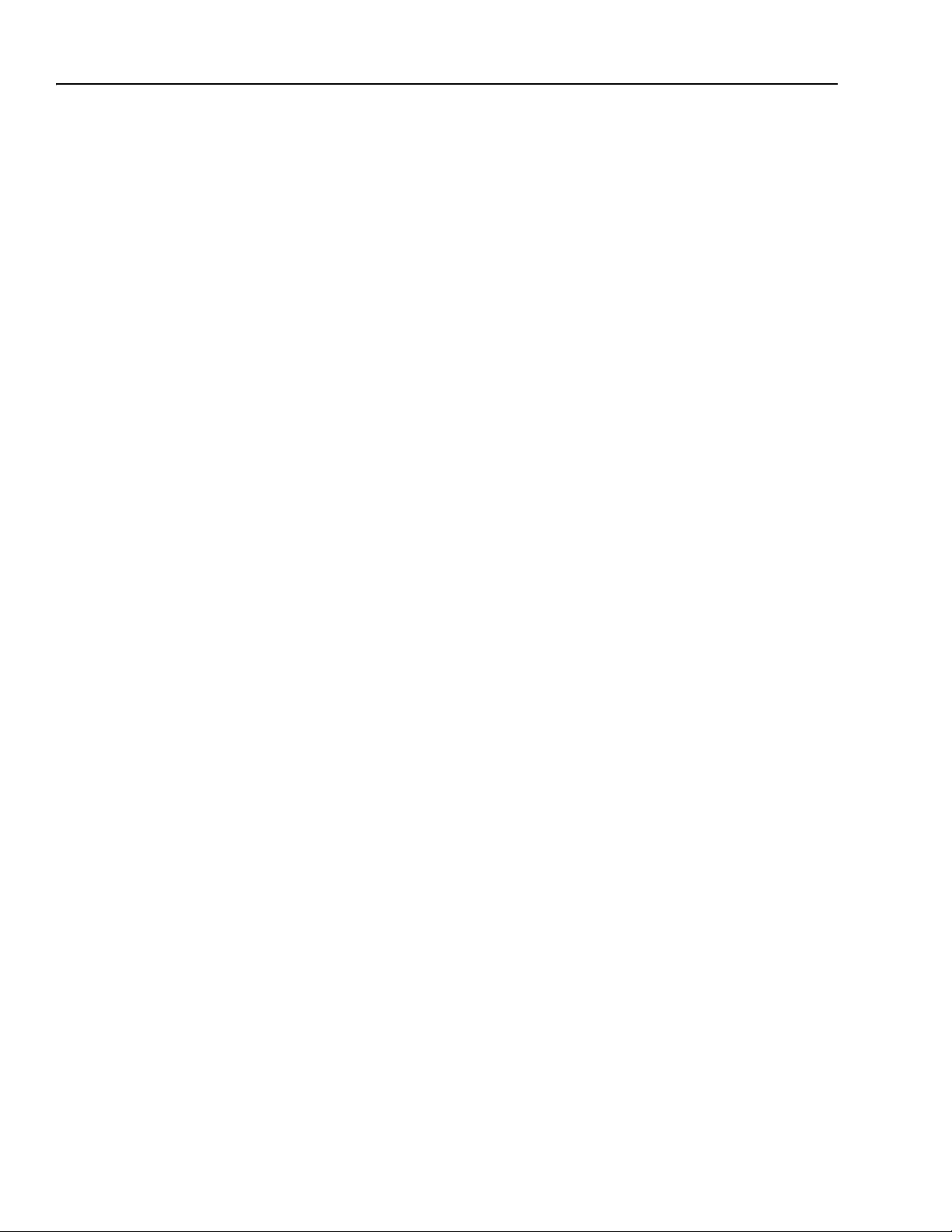
ii Table of Contents – ControlNet PLC-5 Programmable Controllers
Understanding Multicast Inputs . . . . . . . . . . . . . . . . . . . . . . . . . . 2-14
Understanding Multicast Outputs . . . . . . . . . . . . . . . . . . . . . . . . . 2-14
Using Multicast Outputs . . . . . . . . . . . . . . . . . . . . . . . . . . . . . . 2-15
Understanding ControlNet I/O Mapping . . . . . . . . . . . . . . . . . . . . . . 2-16
Reserving Space for Non-ControlNet I/O. . . . . . . . . . . . . . . . . . . . 2-16
Processor-Resident Local I/O . . . . . . . . . . . . . . . . . . . . . . . . . . 2-16
Remote I/O. . . . . . . . . . . . . . . . . . . . . . . . . . . . . . . . . . . . . . . . 2-17
Supported ControlNet I/O Sizes . . . . . . . . . . . . . . . . . . . . . . . . . . 2-18
Discrete I/O Data Transfer Mapping . . . . . . . . . . . . . . . . . . . . . 2-19
Non-Discrete I/O Data Transfer Mapping . . . . . . . . . . . . . . . . . 2-19
1771 Modules . . . . . . . . . . . . . . . . . . . . . . . . . . . . . . . . . . . . . 2-20
1747 Modules . . . . . . . . . . . . . . . . . . . . . . . . . . . . . . . . . . . . . 2-20
1794 Modules . . . . . . . . . . . . . . . . . . . . . . . . . . . . . . . . . . . . . 2-20
Other ControlNet Processors . . . . . . . . . . . . . . . . . . . . . . . . . . 2-21
Using I/O Mapping Techniques. . . . . . . . . . . . . . . . . . . . . . . . . . . . . 2-21
Understanding Discrete Mapping . . . . . . . . . . . . . . . . . . . . . . . . . 2-22
Optimizing the I/O Image Table . . . . . . . . . . . . . . . . . . . . . . . . . . 2-23
Optimizing the I/O Image Table without Slot Complementary . . 2-23
Optimizing the I/O Image Table with Slot Complementary. . . . . 2-27
Summary. . . . . . . . . . . . . . . . . . . . . . . . . . . . . . . . . . . . . . . . . . . 2-29
Using the ControlNet PLC-5 Processor in a ControlNet I/O System . . 2-31
Distributed Keeper Functionality. . . . . . . . . . . . . . . . . . . . . . . . . . 2-33
Converting from a Non-ControlNet Remote I/O System
to a ControlNet I/O System . . . . . . . . . . . . . . . . . . . . . . . . . 2-34
Converting from ControlNet Phase 1.0 or 1.25
to ControlNet Phase 1.5 . . . . . . . . . . . . . . . . . . . . . . . . . . . 2-35
Understanding the ControlNet
System Software
Chapter 3
Configuring and Programming Your ControlNet System . . . . . . . . . . . 3-1
Using ControlNet Message Instructions . . . . . . . . . . . . . . . . . . . . . . . 3-1
I/O Configuration Utility . . . . . . . . . . . . . . . . . . . . . . . . . . . . . . . . . 3-2
Uploading and Downloading Software Projects. . . . . . . . . . . . . . . . 3-3
Using RSNetWorx to Perform Verification Activities. . . . . . . . . . . . . 3-4
For More Information . . . . . . . . . . . . . . . . . . . . . . . . . . . . . . . . . . . . . 3-5
1785-UM022C-EN-P - February 2008
Page 7
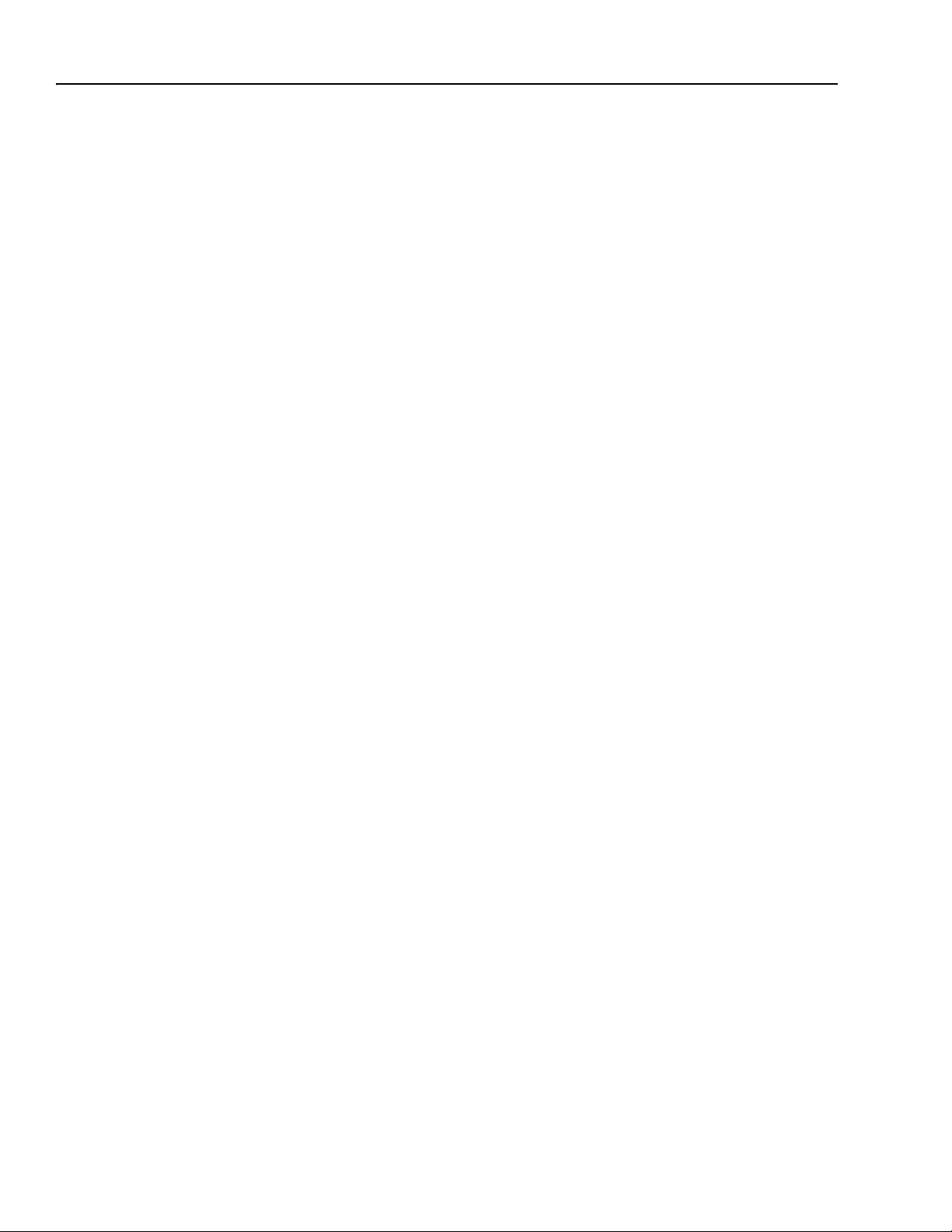
Table of Contents – ControlNet PLC-5 Programmable Controllers iii
Programming Your
ControlNet System
Monitoring and Troubleshooting
Your ControlNet System
Chapter 4
Using This Chapter . . . . . . . . . . . . . . . . . . . . . . . . . . . . . . . . . . . . . . 4-1
Using ControlNet Message Instructions . . . . . . . . . . . . . . . . . . . . . . . 4-1
Multihop Messaging Via the MSG Instruction . . . . . . . . . . . . . . . . . 4-2
Option to Close Communication Connection when MSG is Done. . . 4-3
Understanding the ControlNet PLC-2 Compatibility File . . . . . . . . . 4-3
Using the ControlNet I/O Transfer Instruction . . . . . . . . . . . . . . . . . . . 4-3
Sending Continuous Messages. . . . . . . . . . . . . . . . . . . . . . . . . . . . 4-5
1771 ControlNet Transfers in PIIs and STIs. . . . . . . . . . . . . . . . . . . 4-5
Using ControlNet Immediate Data Input and Output Instructions. . . . . 4-6
Using Selectable Timed Interrupts with a Program
on a ControlNet Network . . . . . . . . . . . . . . . . . . . . . . . . . . . . 4-9
Recovering from Major Fault 200 and 201 . . . . . . . . . . . . . . . . . . . . . 4-9
Chapter 5
Using This Chapter . . . . . . . . . . . . . . . . . . . . . . . . . . . . . . . . . . . . . . 5-1
Using the General Status Indicators . . . . . . . . . . . . . . . . . . . . . . . . . . 5-1
Using the ControlNet Status Indicators. . . . . . . . . . . . . . . . . . . . . . . . 5-3
Using the DH+/RIO Status Indicators . . . . . . . . . . . . . . . . . . . . . . . . . 5-5
Monitoring ControlNet Configuration and Status. . . . . . . . . . . . . . . . . 5-6
Processor Specifications Appendix A
Processor Status File Appendix B
S:0 - S:2 . . . . . . . . . . . . . . . . . . . . . . . . . . . . . . . . . . . . . . . . . . . . . . B-1
S:3-10. . . . . . . . . . . . . . . . . . . . . . . . . . . . . . . . . . . . . . . . . . . . . . . . B-2
S:11 . . . . . . . . . . . . . . . . . . . . . . . . . . . . . . . . . . . . . . . . . . . . . . . . . B-3
S:12 . . . . . . . . . . . . . . . . . . . . . . . . . . . . . . . . . . . . . . . . . . . . . . . . . B-4
S:13-S:24 . . . . . . . . . . . . . . . . . . . . . . . . . . . . . . . . . . . . . . . . . . . . B-11
S:26-S:35 . . . . . . . . . . . . . . . . . . . . . . . . . . . . . . . . . . . . . . . . . . . . B-12
S:36-S:78 . . . . . . . . . . . . . . . . . . . . . . . . . . . . . . . . . . . . . . . . . . . . B-13
S:79-S127. . . . . . . . . . . . . . . . . . . . . . . . . . . . . . . . . . . . . . . . . . . . B-15
ControlNet Instruction Set
Appendix C
ControlNet I/O Transfer Instruction . . . . . . . . . . . . . . . . . . . . . . . . C-1
Message Instructions on a ControlNet Network . . . . . . . . . . . . . . . C-1
Immediate Data I/O Instructions . . . . . . . . . . . . . . . . . . . . . . . . . C-2
Instruction Timing and Memory Requirements . . . . . . . . . . . . . . . . . . C-2
1785-UM022C-EN-P - February 2008
Page 8
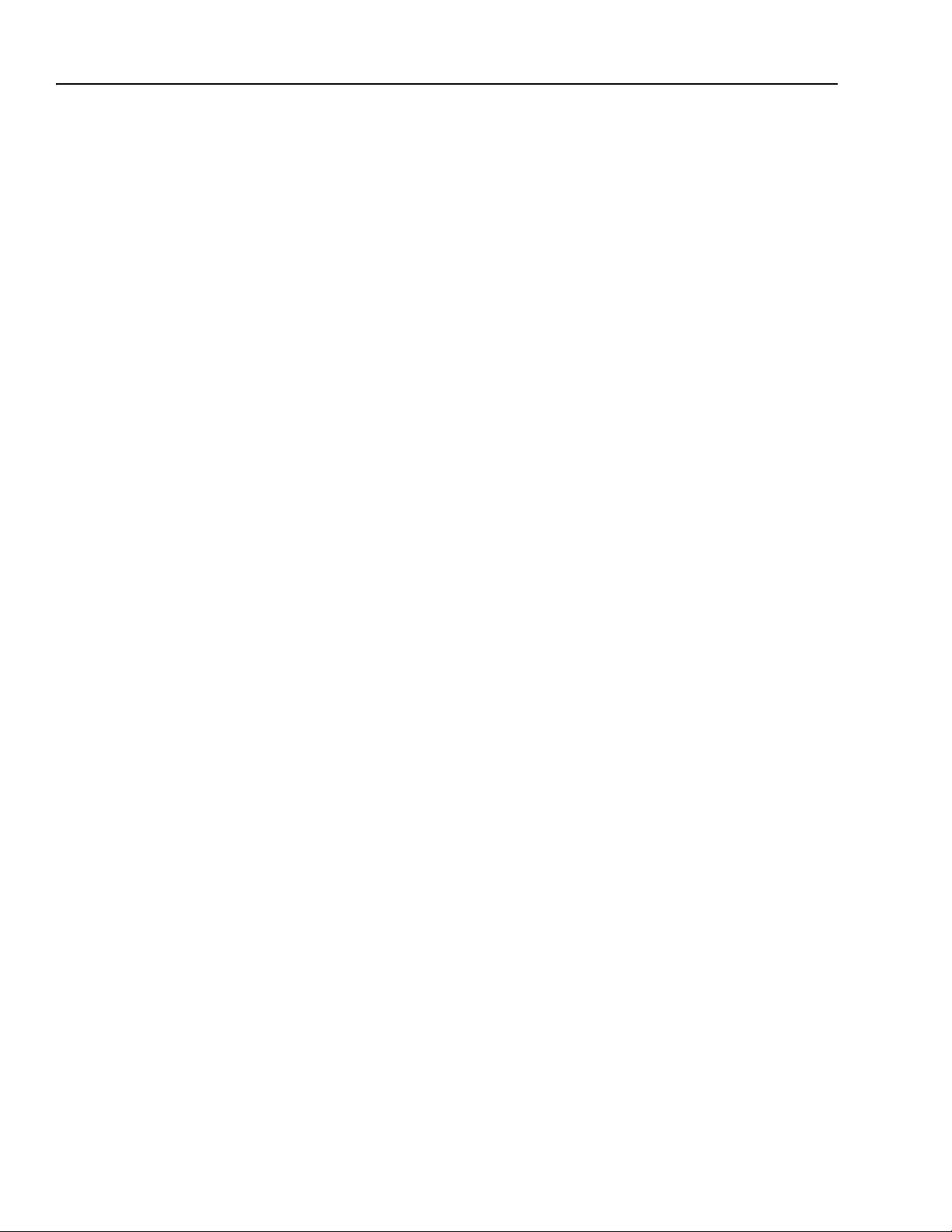
iv Table of Contents – ControlNet PLC-5 Programmable Controllers
ControlNet I/O Map-Entry
Status Words and
Error Messages
Appendix D
I/O Map-Entry Status Words. . . . . . . . . . . . . . . . . . . . . . . . . . . . . . . . D-1
Error Codes . . . . . . . . . . . . . . . . . . . . . . . . . . . . . . . . . . . . . . . . . . . . D-4
Fault Codes Appendix E
Clearing Faults. . . . . . . . . . . . . . . . . . . . . . . . . . . . . . . . . . . . . . . . . . E-1
Additional Major Fault Codes . . . . . . . . . . . . . . . . . . . . . . . . . . . . . . . E-2
ControlNet Diagnostics
Appendix F
File Layout
1785-UM022C-EN-P - February 2008
Page 9
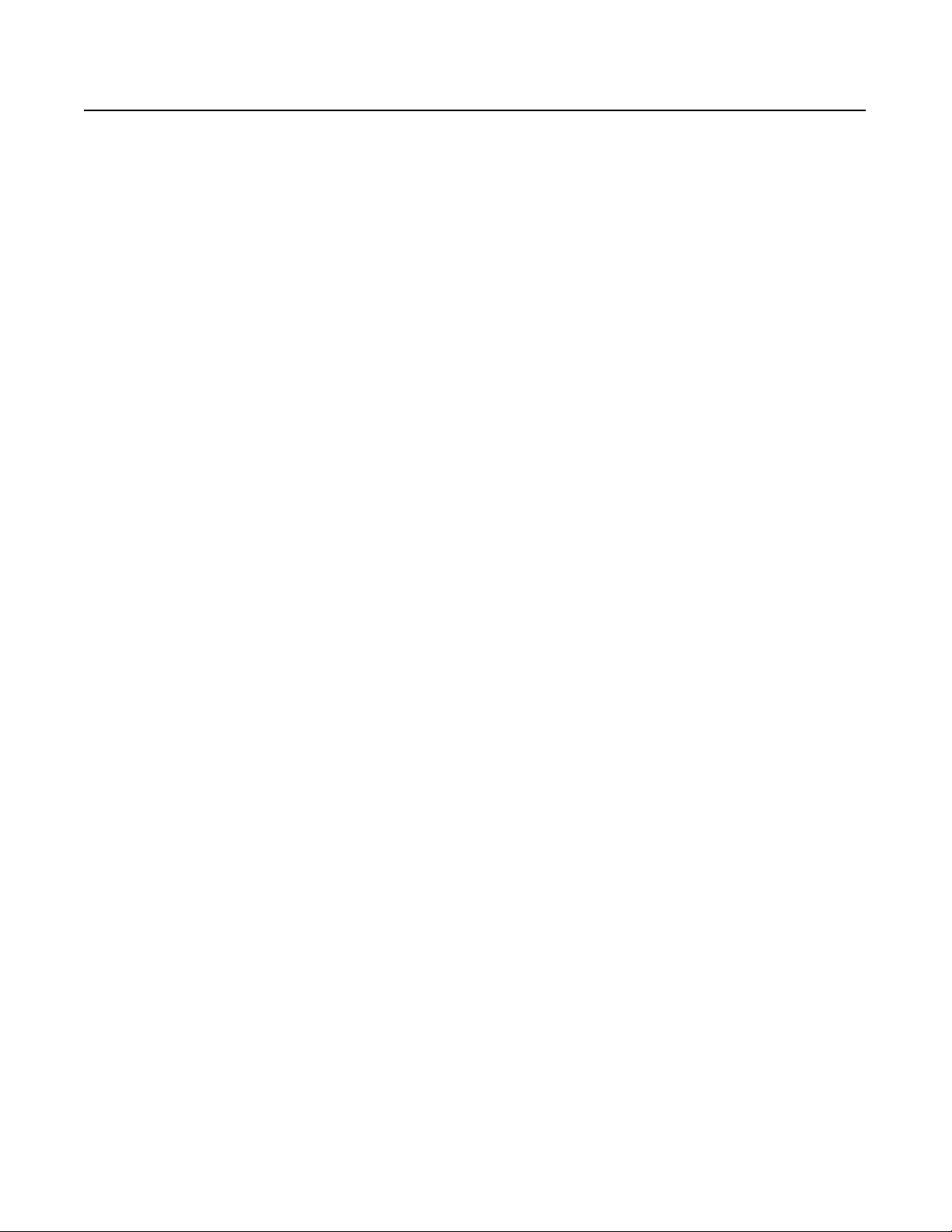
Preface
Introduction This manual describes how to install your programmable controller
and how to plan for, configure, and use the features of a
1785-L20C15, 1785-L40C15, 1785-L46C15 or 1785-L80C15
programmable controller that are unique to the ControlNet network.
When we refer to ControlNet PLC-5 programmable controllers (or
“processors”) in this manual, we mean the phase 1.5 programmable
controllers:
• Catalog number 1785-L20C15 (or PLC-5/20C)
• Catalog number 1785-L40C15 (or PLC-5/40C)
• Catalog number 1785-L46C15 (or PLC-5/46C)
• Catalog number 1785-L80C15 (or PLC-5/80C)
For detailed information about features that the ControlNet PLC-5
processors share with Ethernet and Enhanced processors, see the
Enhanced and Ethernet PLC-5 Programmable Controllers User
Manual, publication 1785-6.5.12.
Audience The information in this manual is intended for engineers and
technicians who are installing, programming, and maintaining a
control system that includes a ControlNet PLC-5 programmable
controller.
You should have a background in control-system applications and a
basic knowledge of:
• programmable real-time control systems
• the PLC-5 control system
• your operation’s required systems and applications
1785-UM022C-EN-P - February 2008
Page 10
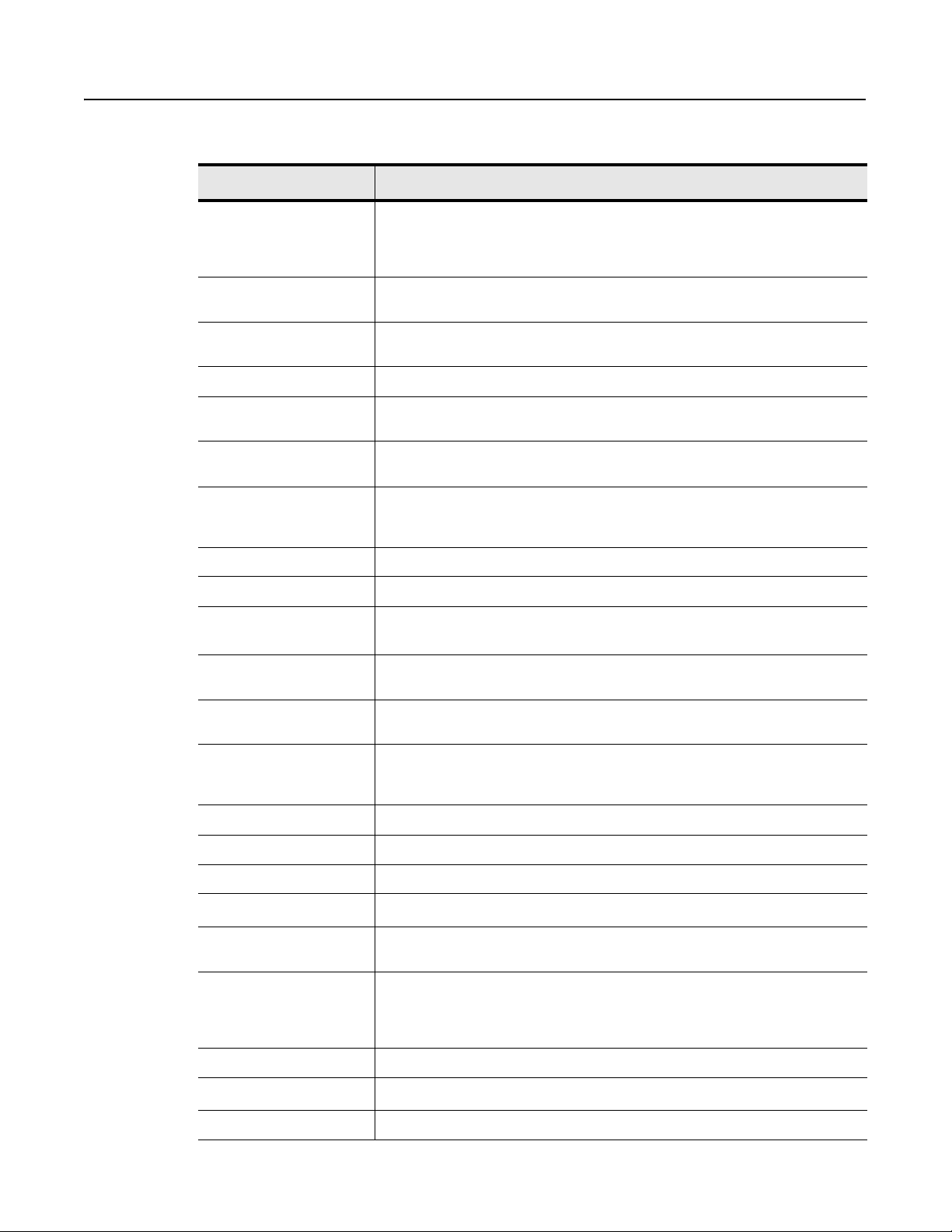
Preface-2
Terminology
Ter m Description
Actual Packet Interval (API) the actual time it takes for the ControlNet network to update the requested data. The largest
binary multiple of the Network Update Time (NUT), smaller or equal to the Requested Packet
Interval (RPI). For more information, see Scheduled Data-Transfer Operations on a
ControlNet Network on page 2-2.
ControlNet network communication architecture that allows the exchange of data between Allen-Bradley
ControlNet PLC-5 processors references PLC-5/20C, PLC-5/40C, PLC-5/46C and PLC-5/80C programmable controllers
connection opened communication path between two nodes on a ControlNet network
DData Input File (DIF) integer file used by ControlNet PLC-5 processors to store discrete and non-discrete input
Data Output File (DOF) integer file used by ControlNet PLC-5 processors to store discrete and non-discrete output
discrete I/O data transfer type of data transfer in which single units of I/O have discrete relationships with values in
frame single data transfer on a ControlNet link
drop cable cable that connects a ControlNet node to the trunk cable; integral part of 1786 taps
I/O map table
(scanlist configuration)
keeper device that stores and distributes ControlNet configuration data to all nodes on the network.
link collection of ControlNet nodes with unique network addresses in the range of 01-99; segments
Company, Inc. products and certified third-party products
phase 1.5
data. The DIF cannot be forced
data. The DOF cannot be forced
the processor’s data table; uses the processor’s input- and output-image tables (I and O
files); configured on a per-node basis in the ControlNet I/O map table
table that you configure using the programming software to map data from an I/O chassis
and other devices on the ControlNet network to particular data table file addresses
A minimum of one keeper device is required on each ControlNet network.
connected by repeaters make up a link; links connected by bridges make up a network
map table entry
(scanlist entry)
network access port (NAP) port that provides a temporary ControlNet-network connection through an RJ45 connector
network address node’s address on the ControlNet network
network update interval (NUI) single occurrence of the ControlNet Network Update Time (NUT)
network update time (NUT)
node port of a physical device connecting to the ControlNet network that requires a network
non-discrete I/O data transfer type of data transfer in which blocks of data transferred to or from a single I/O module use
owner device that controls the outputs of an adapter
processor
redundant media dual-cable system that allows you to receive the best signal over a ControlNet network
1785-UM022C-EN-P - February 2008
one entry in the I/O map table that you configure using the programming software to map
data from one I/O chassis or other device on ControlNet to particular data table file
addresses
smallest repetitive time interval in which data can be sent on the ControlNet network
address in order to function on the network; a link may contain a maximum of 99 nodes
integer input and output data table files that you specify; scheduled transfers are configured in
the ControlNet I/O map table, unscheduled transfers make use of ControlNet I/O Transfer (CIO)
instructions
any one of the ControlNet PLC-5 programmable controllers
Page 11
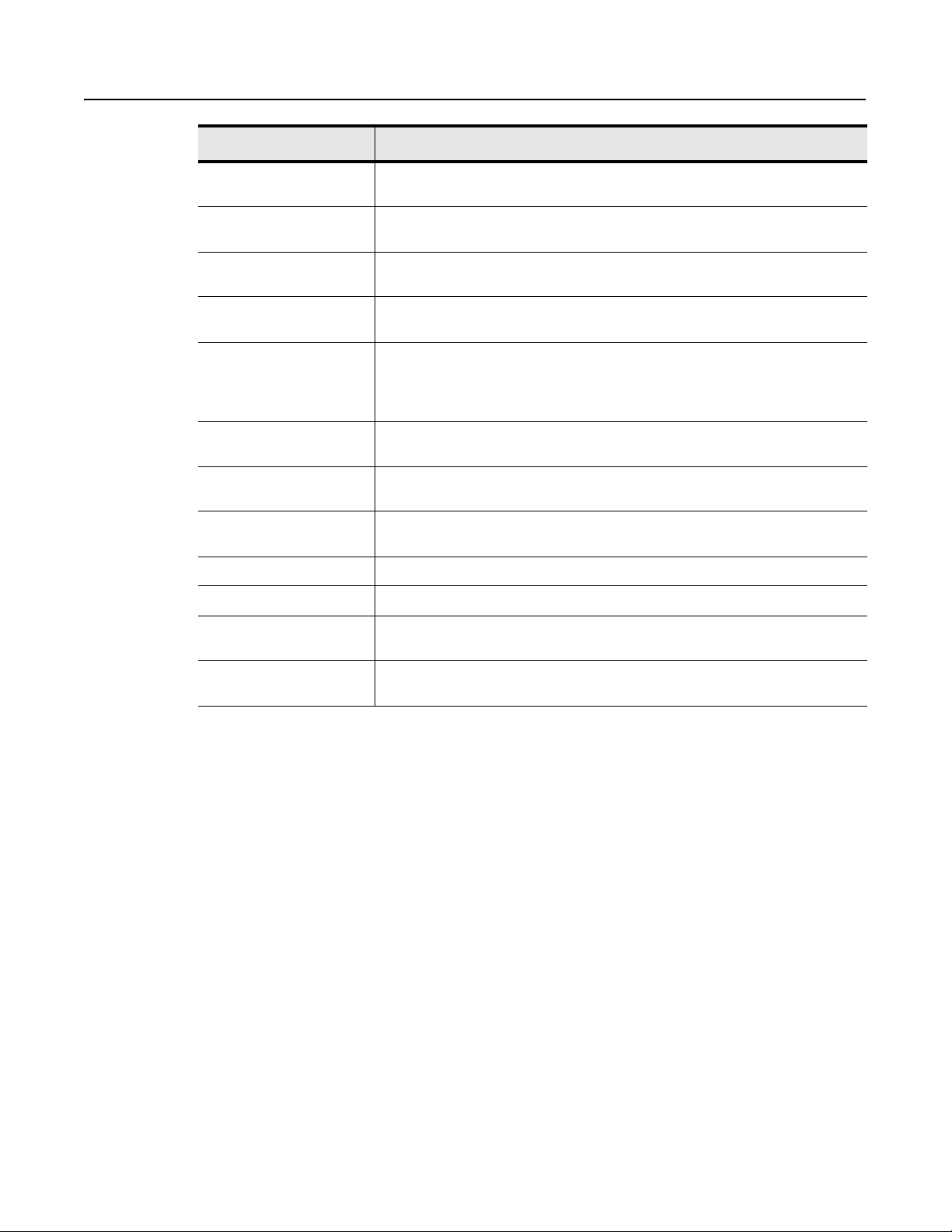
Preface-3
Ter m Description
repeater two-port active physical-layer device that reconstructs and retransmits all traffic that it
hears on one ControlNet segment to another segment
Requested Packet Interval
(RPI)
scheduled maximum node
(SMAX)
scheduled transfers deterministic and repeatable transfers that are continuous and asynchronous to the ladder-
scheduled connection types rack connection - scheduled connection made from the PLC-5C to I/O adapters to some or
segment trunkline section of ControlNet network with terminators at each end; a segment does not
tap component that connects products to the ControlNet trunk cable; a tap is required for each
terminator 75W resistor—mounted in a BNC plug—placed on each end of a ControlNet segment to
trunk cable bus or central part of the ControlNet cable system
trunk-cable section length of trunk cable between any two ControlNet taps
unscheduled maximum node
(UMAX)
the maximum time allowed for the ControlNet network to update requested data. The RPI is
user-selectable on a per connection basis. For more information, see page 2-2.
the maximum ControlNet node number that can transmit and receive scheduled data
logic program scan
all of the discrete I/O on the adapter
module connection - scheduled connection made from the PLC-5C to I/O adapters to
individual modules
include repeaters; segments connected by repeaters make up a link
node and for each side of a repeater
prevent reflections from occurring at the ends of the cable
the maximum ControlNet node number that can transmit and receive unscheduled data
unscheduled transfers non-deterministic data transfers through ladder-initiated communication or programming
devices
1785-UM022C-EN-P - February 2008
Page 12
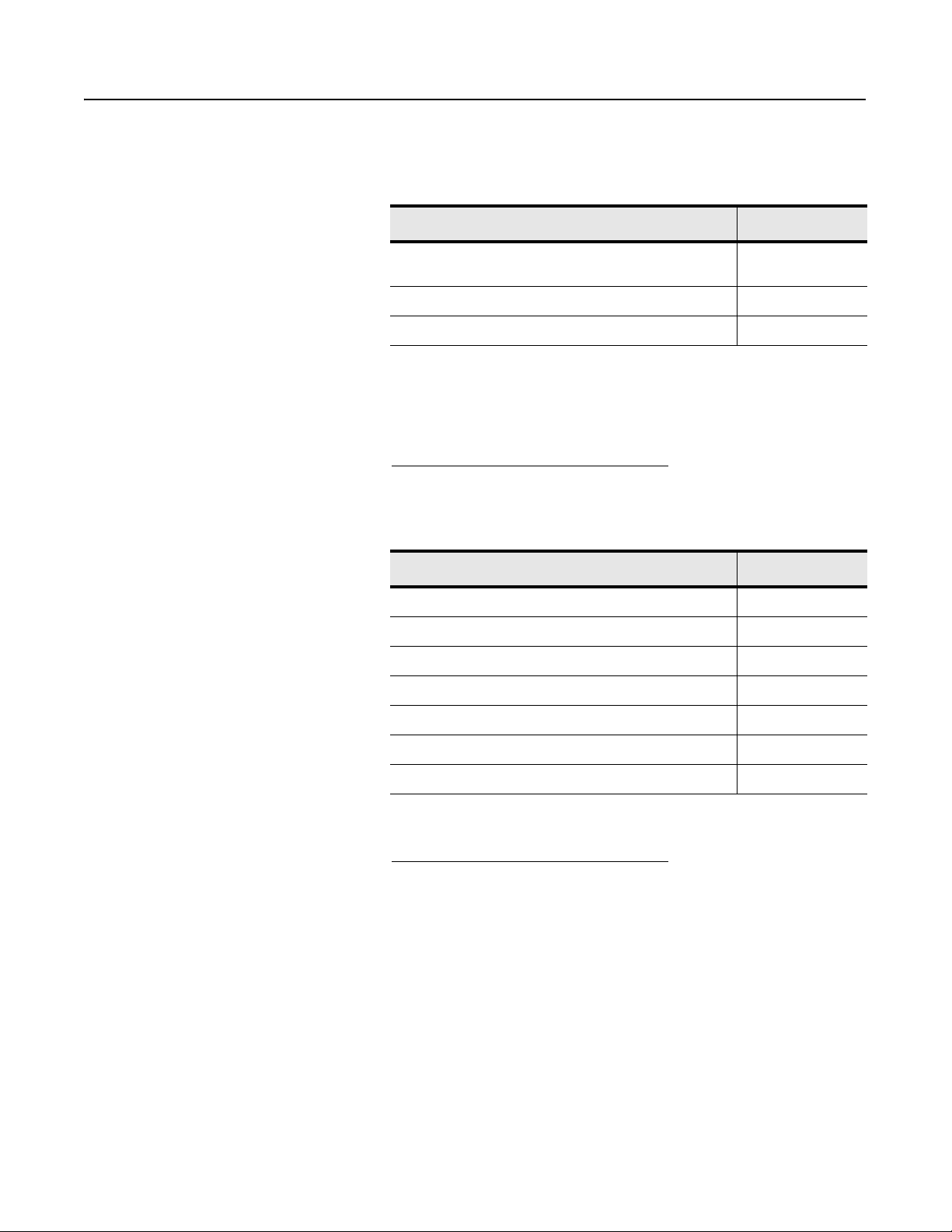
Preface-4
Related PLC-5 Publications The 1785 PLC-5 programmable-controller and ControlNet
documentation is organized into manuals according to the tasks that
you perform:
Publication Publication Number
Enhanced and Ethernet PLC-5 Programmable Controllers User
Manual
ControlNet Cable System Planning and Installation Manual 1785-6.2.1
1785-PLC-5 Programmable Controllers Quick Reference 1785-7.1
1785-6.5.12
For more information about 1785 PLC-5 programmable controllers,
contact your local Rockwell Automation sales office or distributor.
To view or order these publications online, visit:
www.literature.rockwellautomation.com
Related ControlNet Publications For detailed information about different aspects of planning and
installing your ControlNet network, see the following publications:
Publication Publication Number
ControlNet Coax Cable System Planning and Installation Manual 1786-6.2.1
ControlNet Network Access Cable Installation Instructions 1786-2.6
ControlNet System Overview CNET-SO001
ControlNet PLC-5 Hot Backup System User Manual 1785-UM024
ControlNet Fiber Planning Installation Guide CNET-IN001
Industrial Automation Wiring and Grounding Guidelines 1770-4.1
System Design for Control of Electrical Noise GMC-RM001
To view or order these publications online, visit:
www.literature.rockwellautomation.com
or contact your local Rockwell Automation sales office or distributor.
1785-UM022C-EN-P - February 2008
Page 13
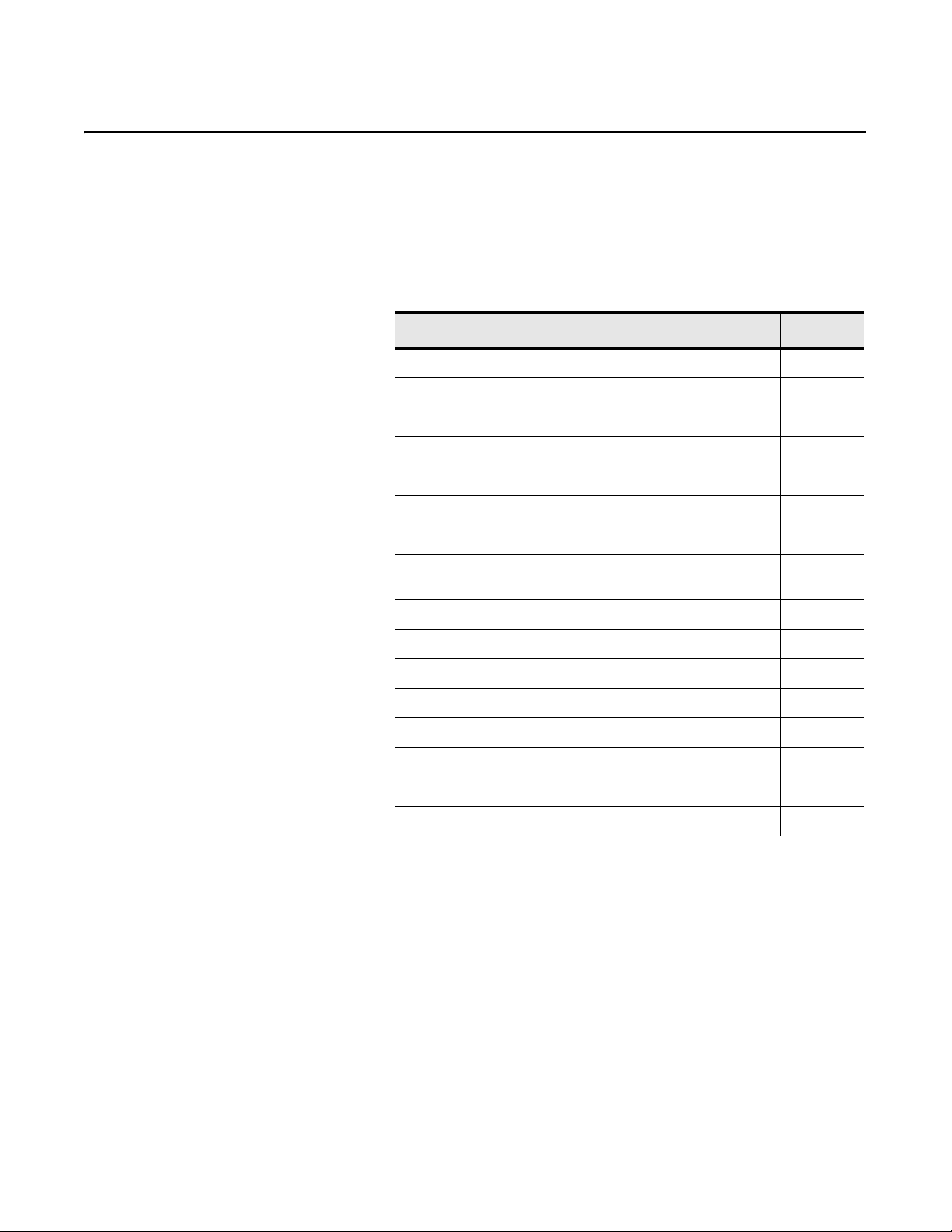
Using This Chapter
Chapter 1
Installing Your ControlNet
PLC-5 Processor
Topic Page
Preventing Electrostatic Discharge 1-2
Identifying the processor components 1-3
What to do before you begin installation 1-5
Installing and disposing of the processor battery 1-6
Setting the I/O chassis backplane switches 1-11
Setting the I/O chassis configuration plug 1-10
Installing keying bands for the processor 1-10
Selecting the Data Highway Plus (DH+) station address
of Channel 1A
Specifying the serial interface for Channel 0 1-12
Selecting the ControlNet network address of Channel 2 1-12
Inserting/removing the processor into/from the I/O chassis 1-13
Installing a remote I/O link 1-13
Installing a DH+ link 1-15
Connecting to a ControlNet network 1-17
Connecting a programming terminal 1-19
Selecting appropriate cables 1-22
1-11
For detailed information about installing chassis and adapters, see the
Enhanced and Ethernet PLC-5 Programmable Controllers User
Manual, publication 1785-6.5.12.
1785-UM022C-EN-P - February 2008
Page 14
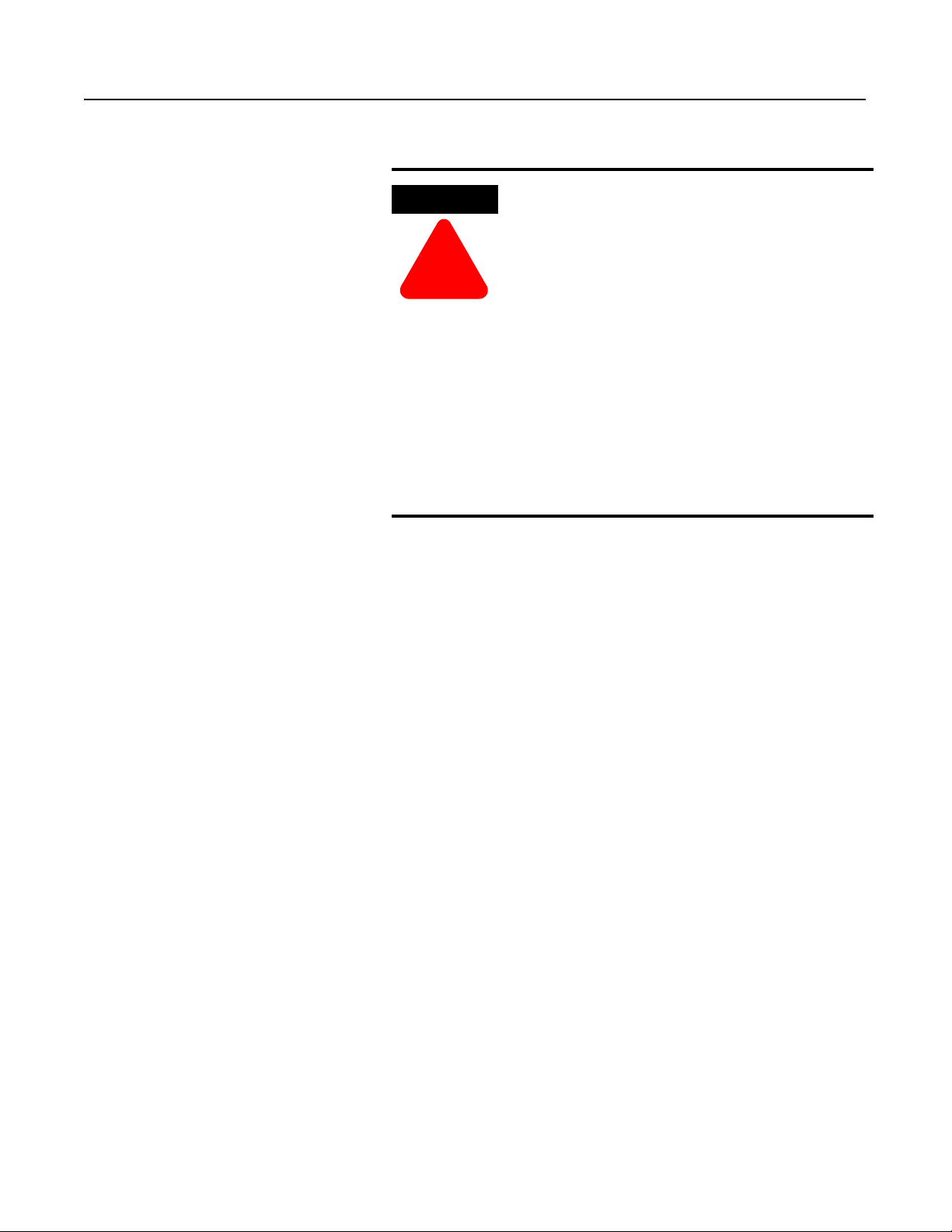
1-2 Installing Your ControlNet PLC-5 Processor
Prevent Electrostatic Discharge
ATTENTION
!
This equipment is sensitive to electrostatic discharge
which can cause internal damage and affect normal
operation. Follow these guidelines when you handle
this equipment:
• touch a grounded object to discharge potential
static
• wear an approved grounding wrist strap
• do not touch connectors or pins on component
boards
• do not touch circuit components inside the
equipment
• if available, use a static-safe workstation
• when not in use, store the equipment in appropriate
static-safe packaging
1785-UM022C-EN-P - February 2008
Page 15
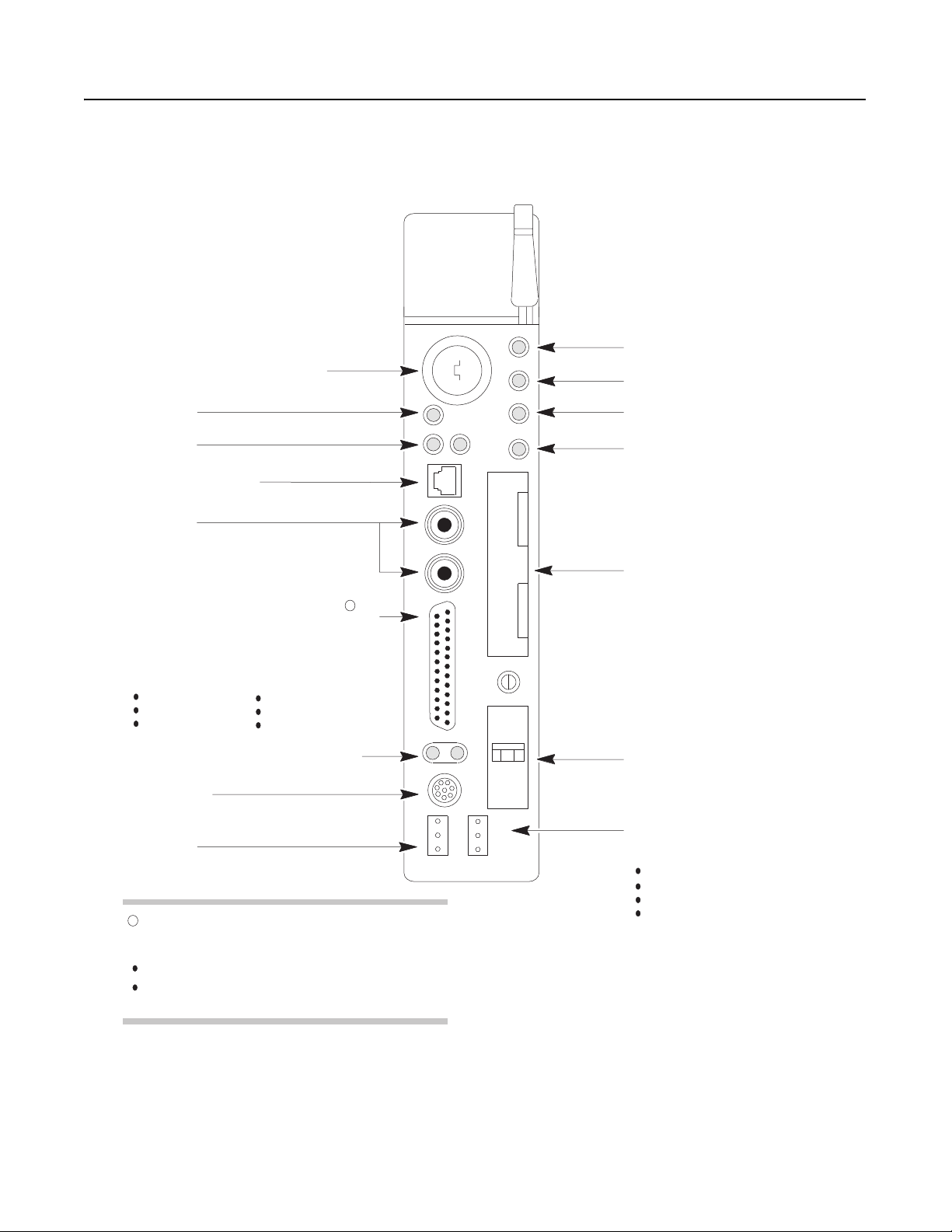
Installing Your ControlNet PLC-5 Processor 1-3
Identifying ControlNet PLC-5
Processor Components
Keyswitch-selects processor mode
ControlNet I/O Status Indicator
(Green/Red)
Channel 2 ControlNet Status Indicators
(Green/Red)
ControlNet Network Access Port
(NAP)-RJ45 connector
Channel 2
ControlNet Redundant Media
Ports BNC; dedicated
Channel 0
Serial Port-25-pin D-shell; supports standard EIA
RS-232C and RS-423; is RS-422A compatible
Use this port with ASCII or DF1 full-duplex,
half-duplex master, and half-duplex slave
protocols. The port's default configuration supports
processor programming:
Figure 1.1 and Figure 1.2 show the front panels of the ControlNet
PLC-5 processors.
Figure 1.1 PLC-5/20C Processor Front Panel
Battery Status Indicator
(Red)
Processor RUN/FAULT Status Indicator
(Green/Red)
Force Status Indicator
(Amber)
Channel 0 Communication ACTIVE/
FAULT Status Indicator
(Green/Red)
Memory Module Space
1
DF1 point-to-point
2400 bit/s
no parity
Channel 1 Status Indicators (Green/Red)
DH+ Programming Terminal Connection
to Channel 1A
8-pin mini-DIN, parallel with 3-pin
connectors of Channel 1A
Channel 1A
3 pin; dedicated DH+
1
Channel 0 is optically coupled (provides high electrical
noise immunity) and can be used with most RS-422A
equipment as long as:
termination resistors are not used
the distance and transmission rate are reduced to
comply with RS-423 requirements
one stop-bit
BCC error check
no handshaking
Battery Compartment
Channel 1B
3 pin; default is remote I/O scanner;
configurable for:
remote I/O scanner
remote I/O adapter
DH+ communication
unused
1785-UM022C-EN-P - February 2008
Page 16
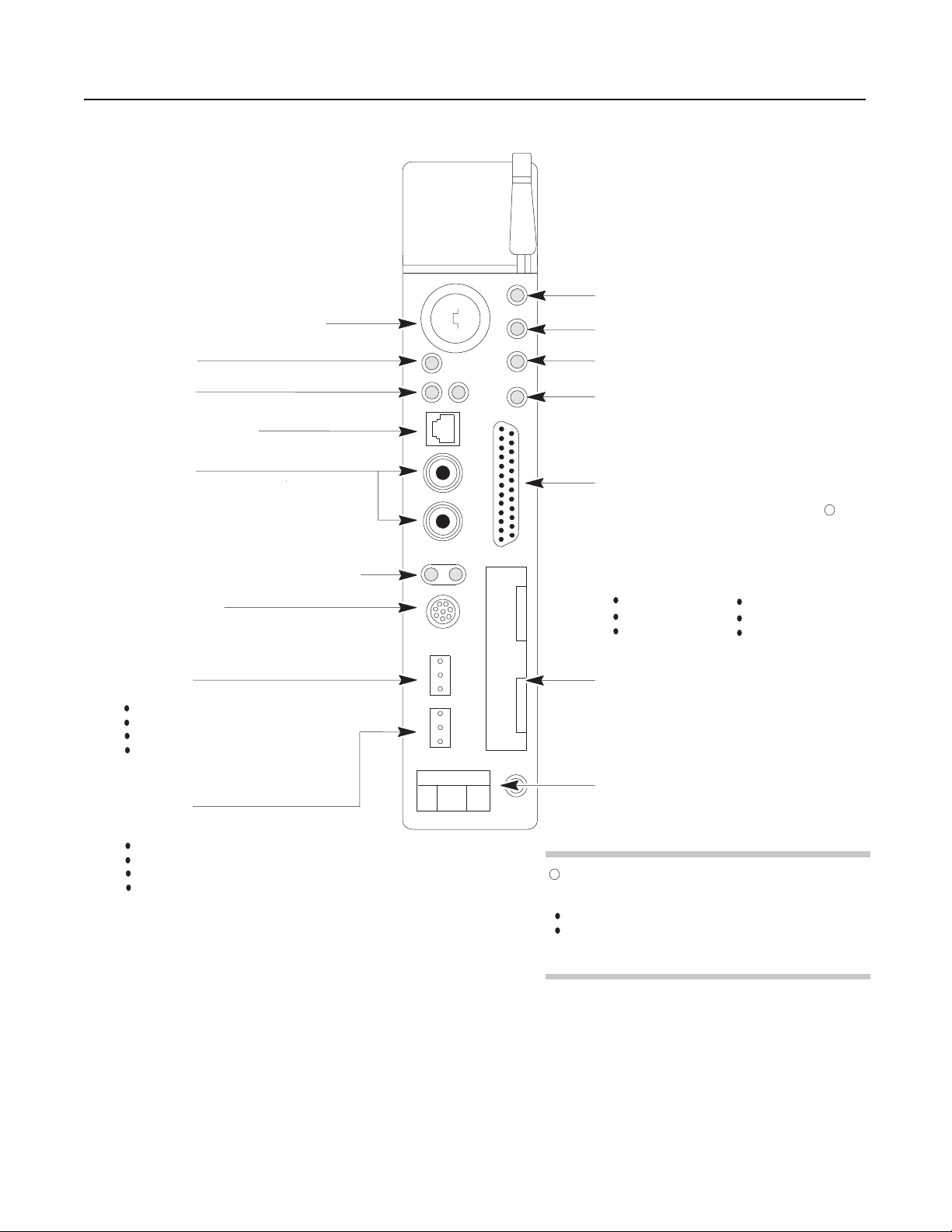
1-4 Installing Your ControlNet PLC-5 Processor
Figure 1.2 PLC-5/40C, -5/46C, and -5/80C Processors Front Panel
Keyswitch-selects processor mode
ControlNet I/O Status Indicator
(Green/Red)
Channel 2 ControlNet Status Indicators
(Green/Red)
ControlNet Network Access Port
(NAP)-RJ45 connector
Battery Status Indicator
(Red)
Processor RUN/FAULT Status Indicator
(Green/Red)
Force Status Indicator
(Amber)
Channel 0 Communication ACTIVE/FAULT
Status Indicator
(Green/Red)
Channel 2
ControlNet Redundant Media Ports*
BNC; dedicated
Channel 1 Status Indicators (Green/Red)
DH+ Programming Terminal Connection
to Channel 1A
8-pin mini-DIN, parallel with 3-pin connectors
of Channel 1A; use only when Channel 1A is
configured for DH+ communications
Channel 1A
3 pin; default is DH+; configurable for:
remote I/O scanner
remote I/O adapter
DH+ communication
unused
Channel 1B
3 pin; default is remote I/O scanner;
configurable for:
remote I/O scanner
remote I/O adapter
DH+ communication
unused
Channel 0
Serial Port-25-pin D-shell; supports standard EIA
RS-232C and RS-423; is RS-422A compatible
Use this port with ASCII or DF1 full-duplex,
half-duplex master, and half-duplex slave
protocols. The port’s default configuration supports
processor programming:
DF1 point-to-point
2400 bps
no parity
Memory Module Space
Battery Compartment
Channel 0 is optically coupled (provides high
1
electrical noise immunity) and can be used with most
RS-422A equipment as long as:
termination resistors are not used
the distance and transmission rate are reduced to
comply with RS-423 requirements
one stop-bit
BCC error check
no handshaking
1
1785-UM022C-EN-P - February 2008
Page 17
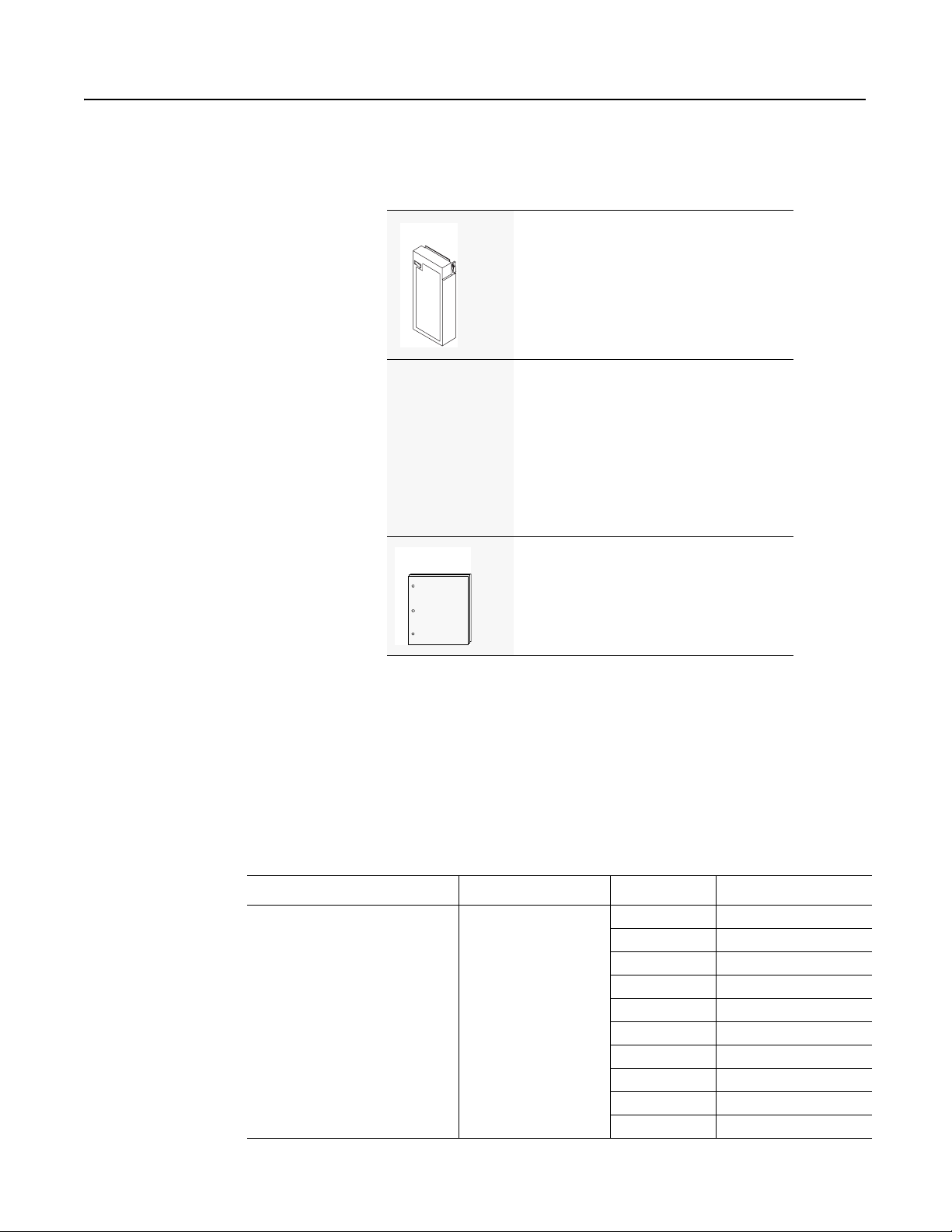
Installing Your ControlNet PLC-5 Processor 1-5
Before You Install the
Programmable Controller
Before installing your ControlNet PLC-5 processor:
1. Check your processor package, and make sure that you have the
following:
Processor
Contents of Tray 1 Lithium Battery, 1770-XYC
Documentation
ControlNet PLC-5® Programmable Controller,
1785-L20C15, -L40C15, -L46C15, or -L80C15
1 DIN connector cover
4 Terminating resistors—150Ω
2 or 42Terminating resistors—82Ω
2 or 423-pin connectors
2Keys
1 Battery cover with screw
1 1784-CP7 cable adapter for 1784-CP,
-CP5 cables
ControlNet PLC-5 Programmable Controllers Quick
Start, publication number 1785-10.6
1
3
1
Identified by four colored bands: brown, green, brown, and gold
2
Two with a PLC-5/20C processor, four with PLC-5/40C, -5/46C and -5/80C
processors
3
Identified by four colored bands: gray, red, black, and gold
If any items are missing or incorrect, contact your local Rockwell
Automation sales office or distributor.
2. Install and connect a chassis and power supply.
Use the following table to find more information about completing
these tasks:
Chassis Type Chassis Document Power Supply Power Supply Document
1771-A1B, -A2B, -A3B, - A3B1, -A4B 1771-2.210 1771-P1 1771-2.6
1771-P2 1771-2.7
1771-P3 1771-2.111
1771-P4 1771-2.111
1771-P4R 1771-5.3
1771-P4S 1771-2.13
1771-P5 1771-2.111
1771-P6R 1771-5.3
1771-P6S 1771-5.11
1771-P7 1771-5.56
1785-UM022C-EN-P - February 2008
Page 18
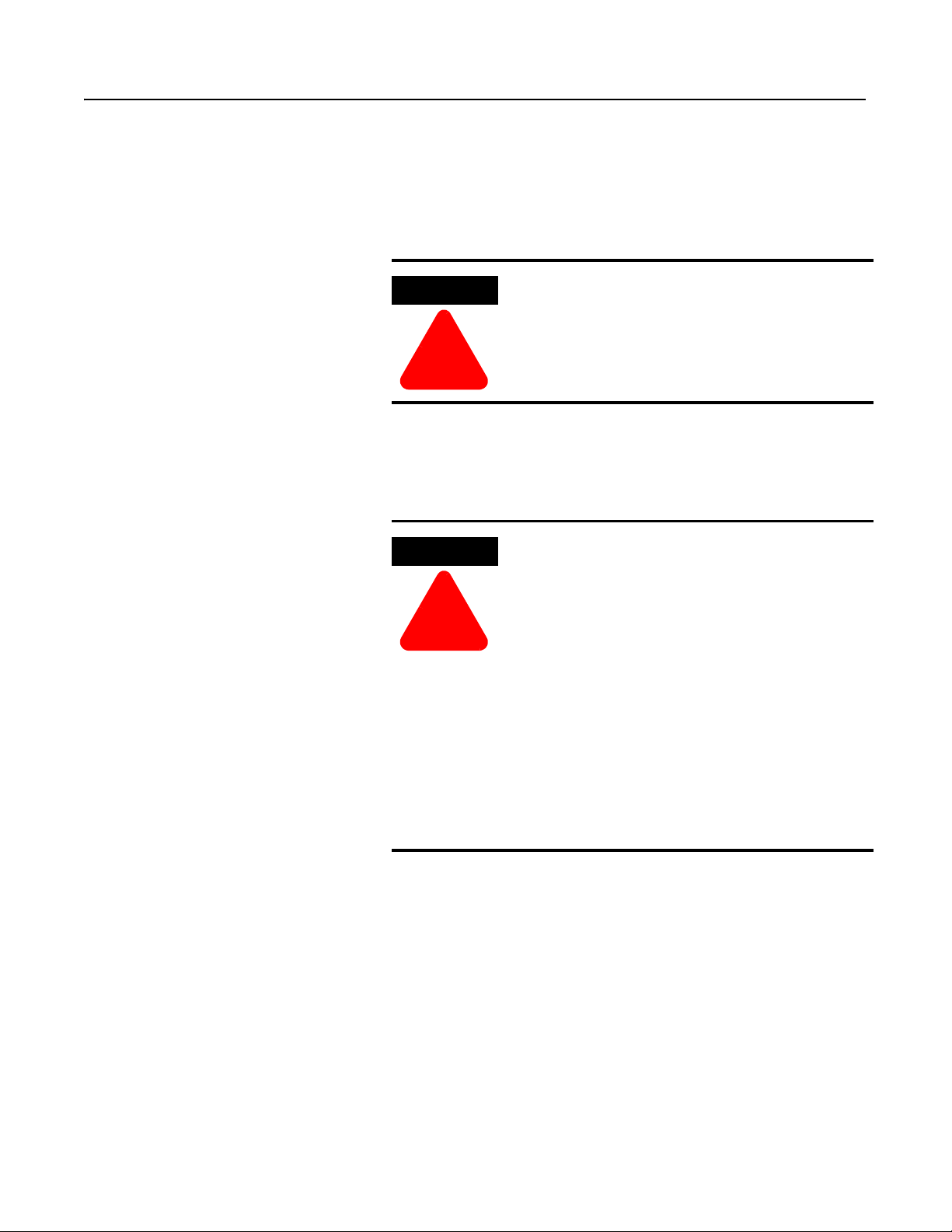
1-6 Installing Your ControlNet PLC-5 Processor
Install or Replace the Battery A 3.0 volt lithium battery (cat. no. 1770-XYC) is included with your
processor.
If the LED on the front of the processor indicates BATT, it means that
the battery must be replaced. You must use an exact replacement
battery (cat. no. 1770-XYC).
ATTENTION
!
Important: In non-hazardous environments, it may be possible to
replace the battery while the processor is powered so that your
programs are maintained in memory. You may lose your programs if
you remove the battery when power is removed.
WARNING
Lithium battery requirements:
• do not short, recharge, heat above 85° C,
disassemble or expose contents to water
• use only the 1770-XYC battery in the processor.
DO NOT use any other type or size of battery.
When you connect or disconnect the battery, an
electrical arc can occur. This could cause an
explosion in hazardous location installations. Be sure
that power is removed or the area is nonhazardous
before proceeding.
!
• For safety information on the handling of lithium
batteries, including handling and disposal of
leaking batteries, refer to Guidelines for Handling
Lithium Batteries, publication AG-5.4
1785-UM022C-EN-P - February 2008
• Store batteries in a cool, dry environment. We
recommend 25° C with 40% or 60% relative
humidity. You may store batteries up to 30 days
between -45° - 85° C, such as during
transportation. To avoid possible leakage, do not
store batteries above 60° C for more than 30 days.
Page 19
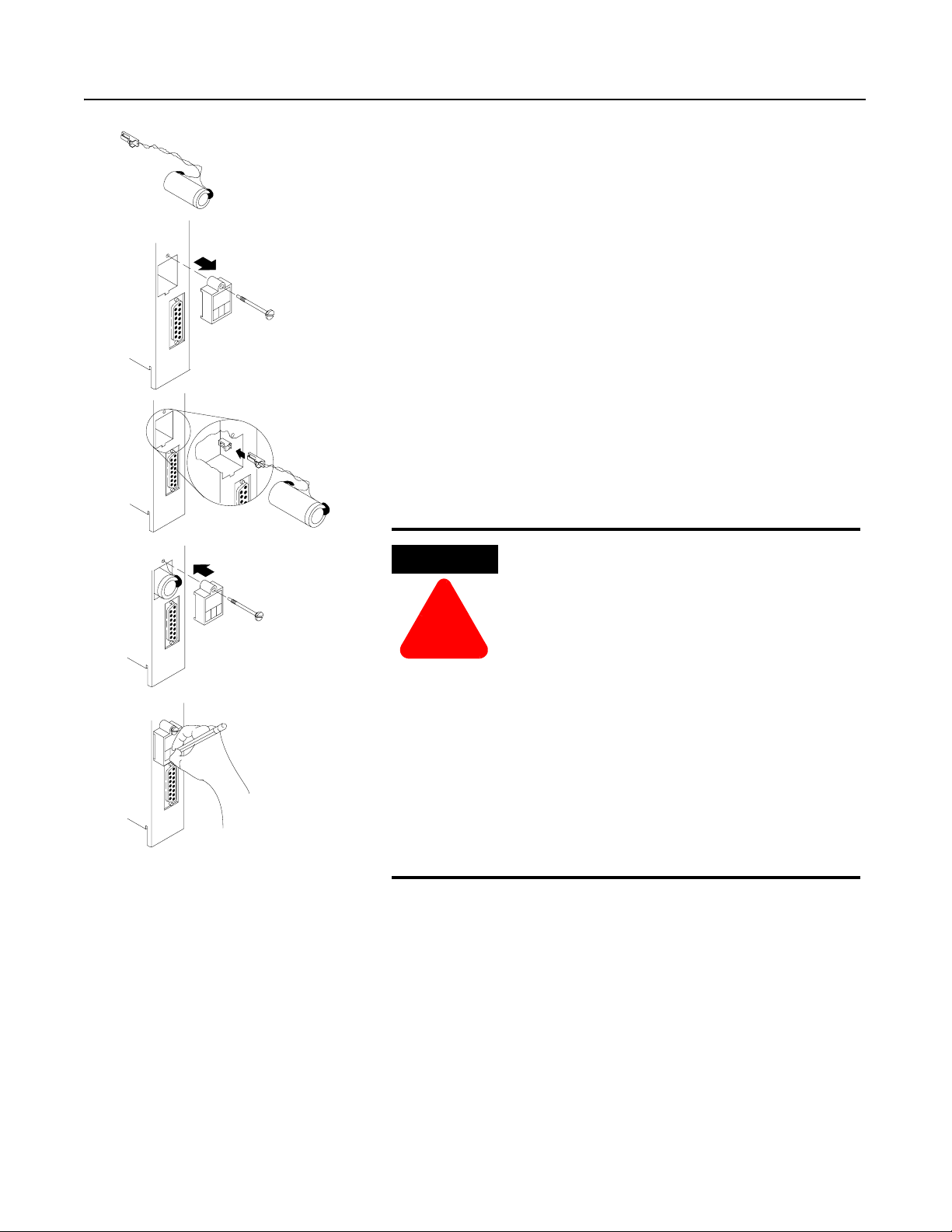
Installing Your ControlNet PLC-5 Processor 1-7
To install or replace the battery:
1. Remove the battery from the shipping bag.
2. Remove the battery cover from the processor.
3. If you are replacing an existing battery, detach the wired clip
from the mating connector on the processor and remove the battery.
4. Connect the new or replacement battery by attaching the wired
clip to the mating connector on the processor.
5. Place the battery and tuck the wires inside the battery area on the
processor.
6. Replace the battery cover.
7. Use a pencil or erasable pen to write the battery installation date
on the battery cover.
WARNING
When you connect or disconnect the battery, an
electrical arc can occur. This could cause an
explosion in hazardous location installations. Be
sure that power is removed or the area is
nonhazardous before proceeding.
!
• For safety information on the handling of lithium
batteries, including handling and disposal of
leaking batteries, refer to Guidelines for
Handling Lithium Batteries, publication AG-5.4
• Store batteries in a cool, dry environment. We
5
recommend 25° C with 40% or 60% relative
humidity. You may store batteries up to 30 days
between -45° - 85° C, such as during
transportation. T o avoid possible l eakage, do not
store batteries above 60° C for more than 30
days.
1785-UM022C-EN-P - February 2008
Page 20
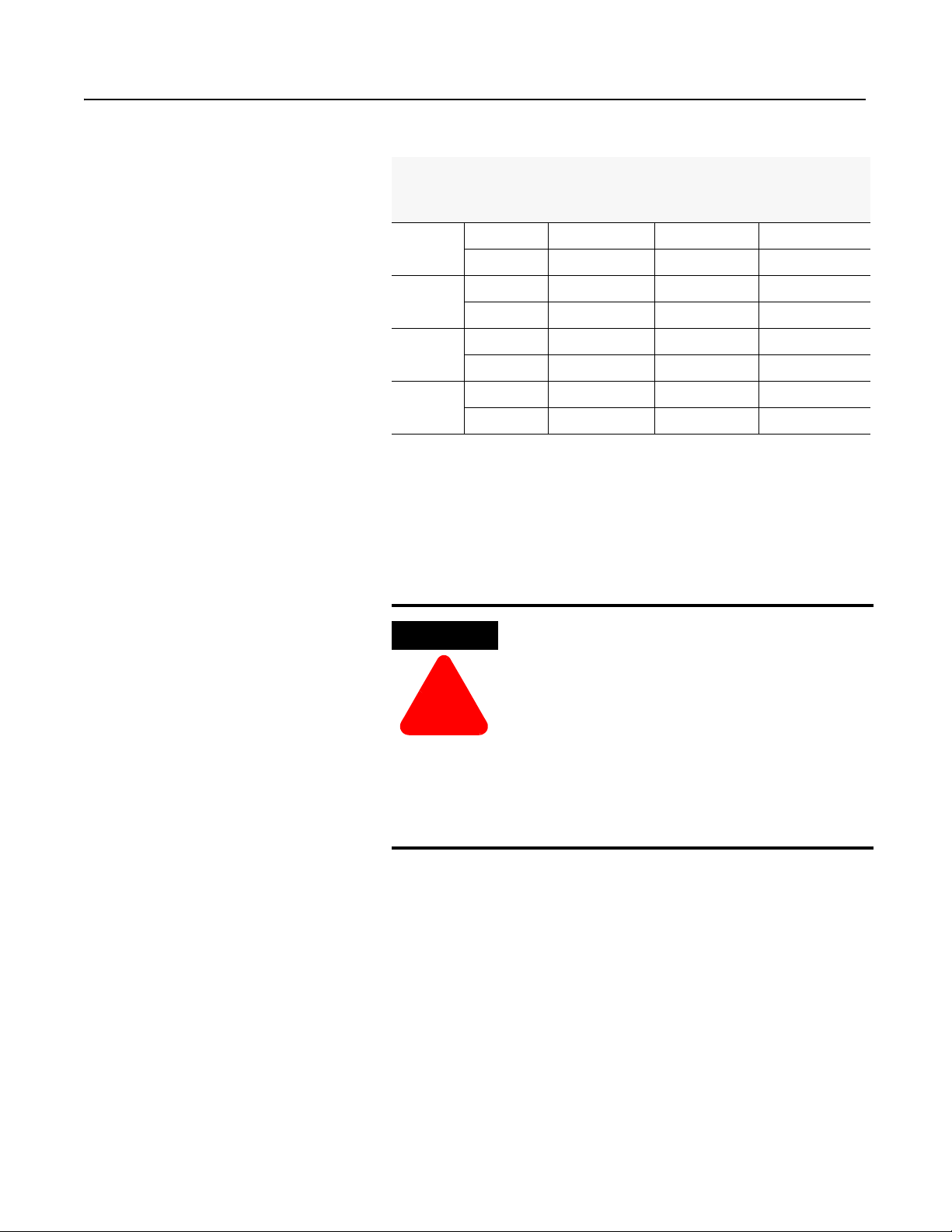
1-8 Installing Your ControlNet PLC-5 Processor
Estimated Battery Lifetimes
Processor Temperature Power Off 100% Power Off 50% Battery Duration
PLC-5/20C 60° C 173 days 346 days 70 hours
PLC-5/40C 60° C 92.5 days 185 days 38 hours
PLC-5/46C 60° C 92.5 days 185 days 38 hours
PLC-5/80C 60° C 80 days 160 days 33 hours
1
Dispose of a Battery
Worst-Case Battery-Life Estimates
25° C 1.69 years 3.38 years 14.5 days
25° C 1.25 years 2.5 years 10.8 days
25° C 1.25 years 2.5 years 10.8 days
25° C 1.18 years 2.36 years 10 days
The battery status indicator (BATT) warns you when the battery is low. These durations are based
on the battery supplying the only power to the processor—power to the chassis is off—once the
status indicator first lights.
1
If you need to dispose of a battery, follow the procedures described in
Guidelines for Handling Lithium Batteries, (pub. no. AG-5.4).
ATTENTION
!
Follow these precautions to prevent the battery from
exploding. An exploding battery exposes to xic,
corrosive and flammable chemicals and causes burns.
• do not incinerate or expose the battery to high
temperatures
• do not solder the battery or leads
• do not open, puncture or crush the battery
• do not charge the battery
• do not short positive or negative terminals together
1785-UM022C-EN-P - February 2008
Page 21
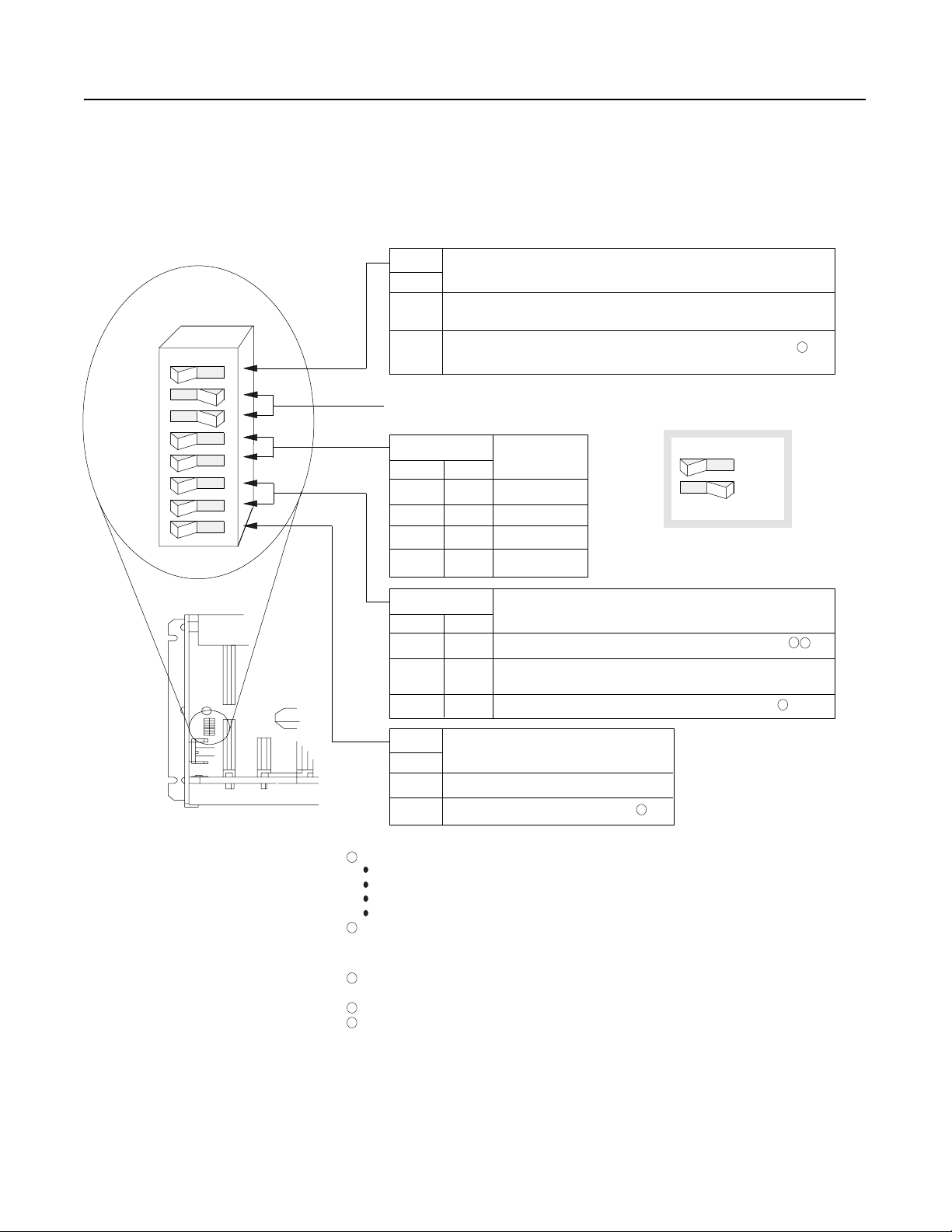
Installing Your ControlNet PLC-5 Processor 1-9
Setting the I/O Chassis
Backplane Switches
O
N
F
F
O
1
2
3
4
5
6
7
8
Set the I/O chassis backplane switches using a ball-point pen to set
each switch.
Important: Do not use a pencil because the tip can break off and
short the switch.
Switch
1
ON
OFF
Always OFF
Switches
4
OFF OFF
OFF ON
ON OFF
ON ON
Outputs of this I/O chassis remain in their last state when a hardware
failure occurs.
Outputs of this I/O chassis are turned off when a hardware failure occurs.
Addressing
5
2-slot
1-slot
1/2- slot
Not allowed
Last State
1
ON
OFF
Switches
67
OFF OFF
ON ON
ON OFF
Switch
8
OFF
Regardless of this switch setting, outputs are turned off when any of the following occurs:
1
Processor memory protection disabled.
Processor memory protection enabled.
ON
EEPROM memory transfer to processor memory at powerup.
EEPROM memory transfers to processor memory if processor
memory not valid.
EEPROM memory does not transfer to processor memory.
Processor Memory Protection
EEPROM Transfer
5
processor detects a runtime error
an I/O chassis backplane fault occurs
you select Program or Test mode
you set a status file bit to reset a local rack
If an EEPROM module is not installed and processor memory is valid, the processor's
2
PROC indicator blinks and the processor sets bit S:11/9 in the major fault status word.
To clear this fault, change the processor from Program mode to Run mode and back to
Program mode.
3
If the processor's keyswitch is set in Remote, the processor enters Remote Run mode
after it powers up and has its memory updated by the EEPROM module.
4
A processor fault (solid red PROC LED) occurs if processor memory is not valid.
5
You cannot clear processor memory when this switch is on.
2
3
4
19309
1785-UM022C-EN-P - February 2008
Page 22
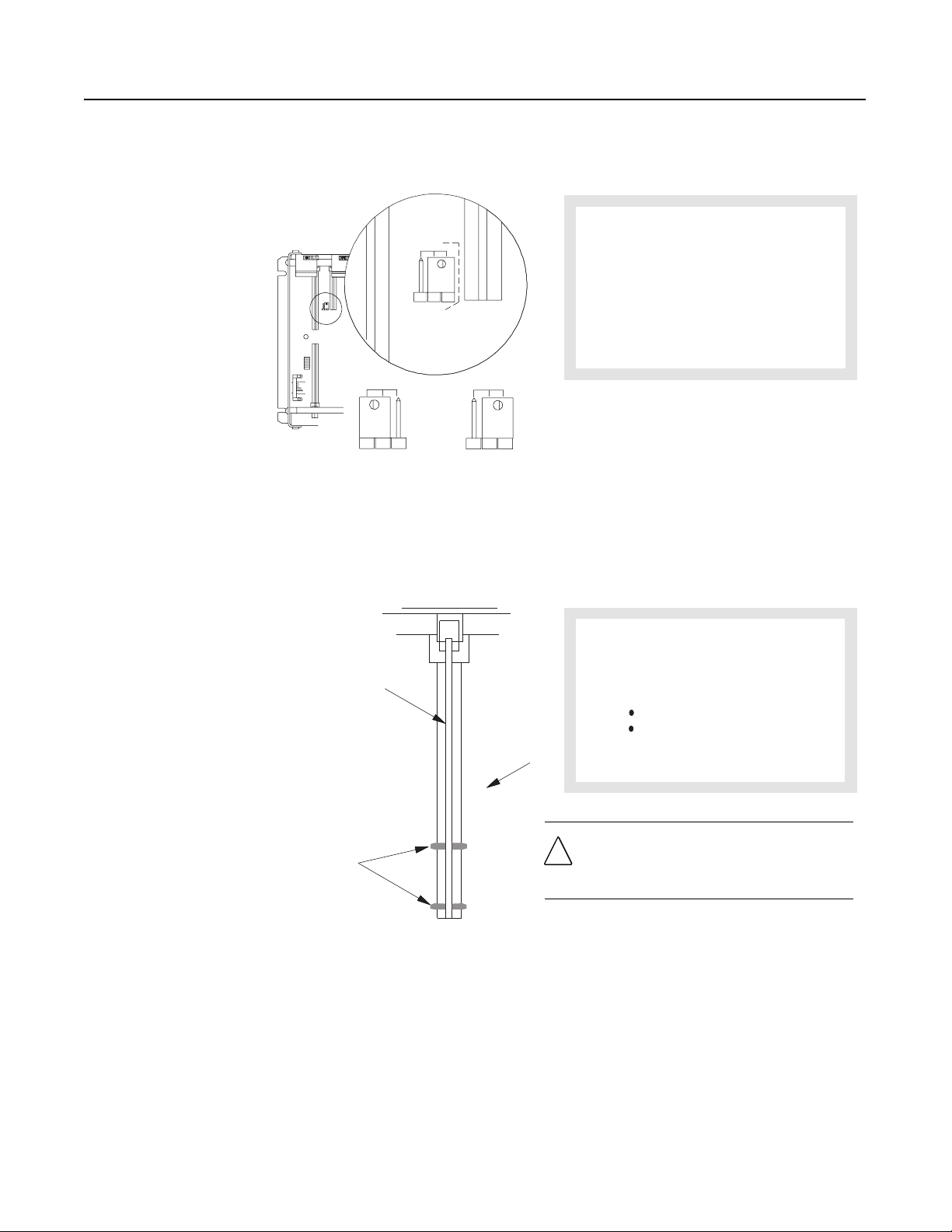
1-10 Installing Your ControlNet PLC-5 Processor
Setting the I/O Chassis
Configuration Plug
Installing Keying Bands
for the Processor
Set the I/O chassis configuration plug as follows:
USING A
POWER-SUPPLY
MODULE IN
THE CHASSIS?
NY
Set Y when you install
a power-supply module
in the chassis.
You receive plastic keying bands with each I/O chassis. Insert the
keying bands as follows:
NY
Set N when you
use an external
power supply.
1. Locate the chassis configuration plug
(between the two left most slots of
the chassis).
2. Set the I/O chassis configuration plug.
The default setting is N (not using a
power-supply module in the chassis).
NY
Important: You cannot power a single I/O chassis
with both a power-supply module and an external
power supply.
17075
I/O Chassis
Backplane
Connector
Keying
Bands
(1771-RK)
2
4
6
8
10
12
14
16
18
20
22
24
26
28
30
32
34
36
38
40
42
44
46
48
50
52
54
56
Use these
numbers
as a guide.
Install a keying band in the left-most
slot between the following pins:
40 and 42
54 and 56
ATTENTION: A module inserted into a wrong slot
could be damaged by improper voltages connected
!
through the wiring arm. Use keying bands to prevent
damage to the module.
12062
1785-UM022C-EN-P - February 2008
Page 23
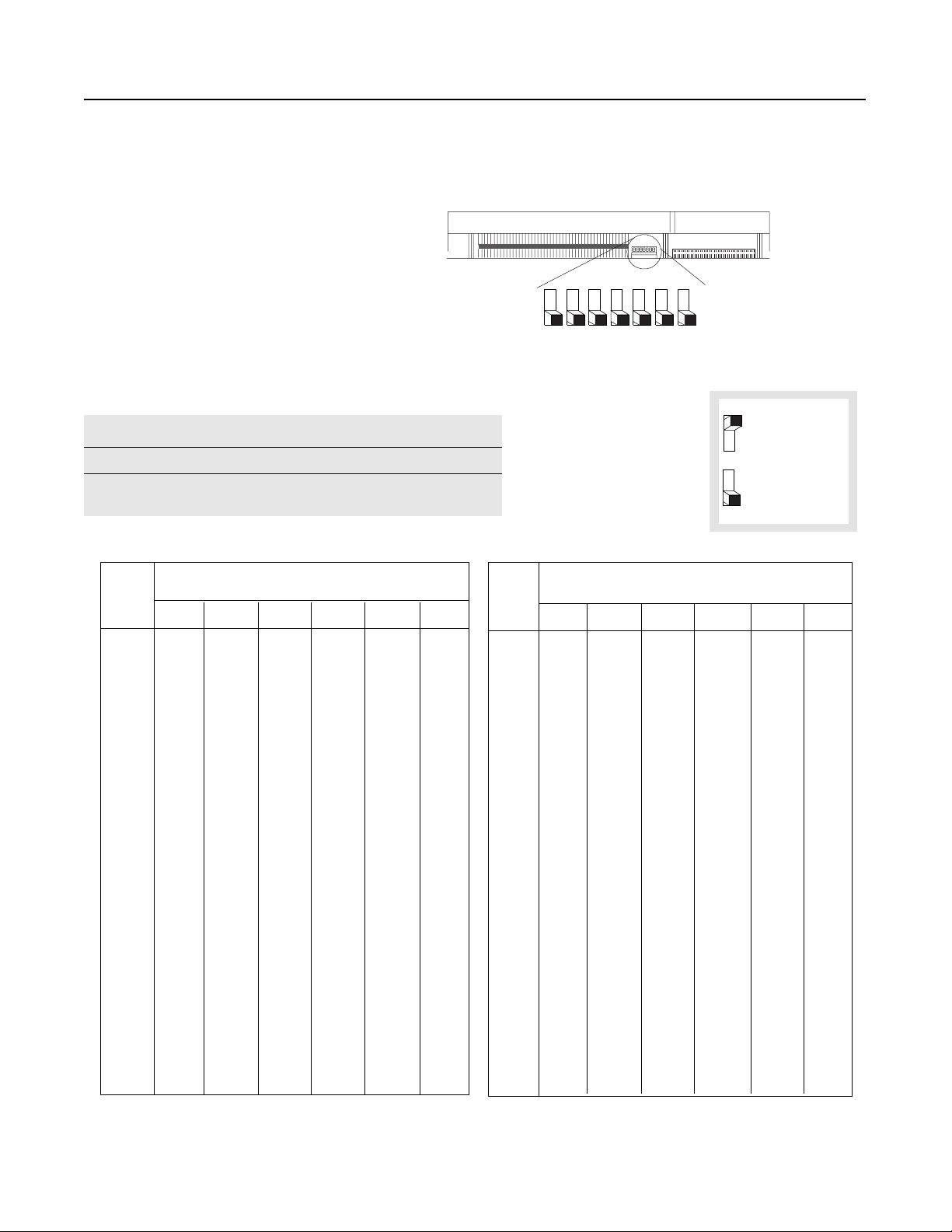
Installing Your ControlNet PLC-5 Processor 1-11
Selecting the DH+ Station
Address of Channel 1A
To select the DH+ station address of Channel 1A, set the switches of
assembly SW1.
Side View of PLC-5/20C, -5/40C, -5/46C, -5/80C Switch Assembly SW1
To select: Set switch: To:
DH+ Station Number 1 through 6 (See below)
Channel 1A DH+ Configuration 7 on (bottom)
off (top)
3
on
on
on
on
off
off
off
off
on
on
on
on
off
off
off
off
on
on
on
on
off
off
off
off
on
on
on
on
off
off
off
off
Switch
4
on
on
on
on
on
on
on
on
off
off
off
off
off
off
off
off
on
on
on
on
on
on
on
on
off
off
off
off
off
off
off
off
DH+ DH+
Station
Number
0
1
2
3
4
5
6
7
10
11
12
13
14
15
16
17
20
21
22
23
24
25
26
27
30
31
32
33
34
35
36
37
1
on
off
on
off
on
off
on
off
on
off
on
off
on
off
on
off
on
off
on
off
on
off
on
off
on
off
on
off
on
off
on
off
2
on
on
off
off
on
on
off
off
on
on
off
off
on
on
off
off
on
on
off
off
on
on
off
off
on
on
off
off
on
on
off
off
on
on
on
on
on
on
on
on
on
on
on
on
on
on
on
on
off
off
off
off
off
off
off
off
off
off
off
off
off
off
off
off
5
57.6 kbps
230.4 kbps
6
on
on
on
on
on
on
on
on
on
on
on
on
on
on
on
on
on
on
on
on
on
on
on
on
on
on
on
on
on
on
on
on
Station
Number
40
41
42
43
44
45
46
47
50
51
52
53
54
55
56
57
60
61
62
63
64
65
66
67
70
71
72
73
74
75
76
77
1
2
1
on
off
on
off
on
off
on
off
on
off
on
off
on
off
on
off
on
off
on
off
on
off
on
off
on
off
on
off
on
off
on
off
5
3
2
on
on
off
off
on
on
off
off
on
on
off
off
on
on
off
off
on
on
off
off
on
on
off
off
on
on
off
off
on
on
off
off
6
Switch
3
on
on
on
on
off
off
off
off
on
on
on
on
off
off
off
off
on
on
on
on
off
off
off
off
on
on
on
on
off
off
off
off
7
Toggle pushed
toward TOP
OFF
Toggle pushed
toward BOTTOM
ON
4
on
on
on
on
on
on
on
on
off
off
off
off
off
off
off
off
on
on
on
on
on
on
on
on
off
off
off
off
off
off
off
off
5
on
on
on
on
on
on
on
on
on
on
on
on
on
on
on
on
off
off
off
off
off
off
off
off
off
off
off
off
off
off
off
off
6
off
off
off
off
off
off
off
off
off
off
off
off
off
off
off
off
off
off
off
off
off
off
off
off
off
off
off
off
off
off
off
off
4
1785-UM022C-EN-P - February 2008
Page 24
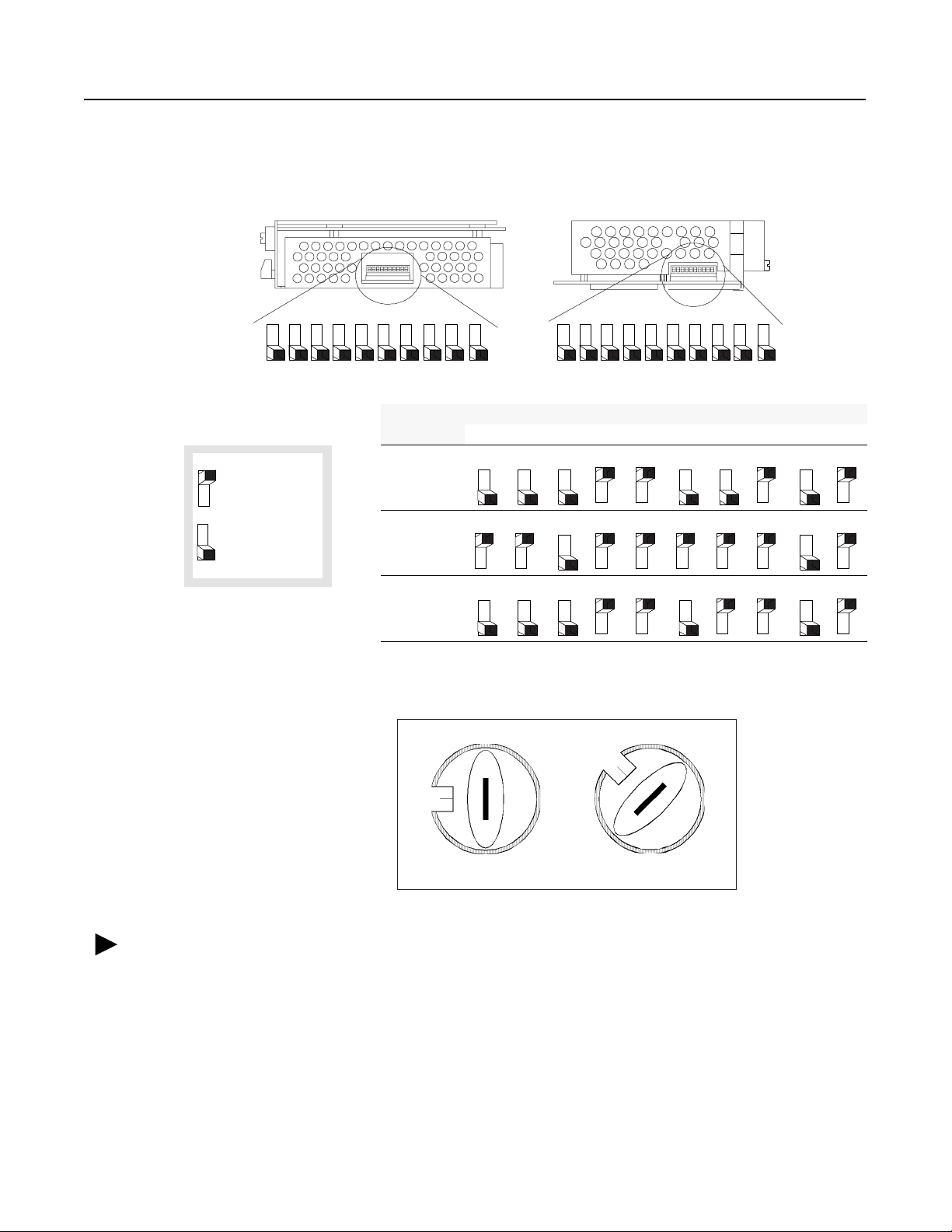
1-12 Installing Your ControlNet PLC-5 Processor
Specifying the Serial
Interface of Channel 0
Front of processor
Toggle pushed
toward TOP
OFF
Toggle pushed
toward BOTTOM
ON
Specify RS-232C, RS-422A, or RS-423 communication for Channel
0 by setting the switches of assembly SW2.
Bottom View of PLC-5/20C Processor
Switch Assembly SW2
4
5
3
1
2
To Specify:
RS-232C
RS-422A
8
6
7
Bottom View of PLC-5/40C, -5/46C, -5/80C Processor
Switch Assembly SW2
Front of processor
1
10
9
2
6
4
5
3
9
8
7
10
Set Switches:
1 2 3 4 5 6 7 8 9 10
ON ON ON
OFF OFF
ON
OFF OFF
OFF OFF OFF OFF OFF
ON ON
OFF
ON
ON
OFF
OFF
Selecting the ControlNet
Network Address of
Channel 2
For optimum throughput, assign addresses
to your ControlNet nodes in a sequential
order starting with 01.
ON ON ON
OFF OFF
ON
OFF OFF
ON
OFF
RS-423
Select your processor’s ControlNet network address by setting the
two 10-digit rotary switches on the top of the processor.
00
10
90
20 30
40
50
60
7080
NET ADDRESS
1
0
9
23
78
4
Network address 01
5
is shown
6
You can select from as many as 99 network addresses (from 01 to 99)
for a processor on a ControlNet link. 0 is invalid.
Important: Do not power-up the processor if the processor’s
ControlNet network address is set to 0. If you do, you
will not be able to communicate with your processor and
your ladder program will be lost, even if you have a
battery installed. If this happens, select a valid network
address for the processor and cycle power.
1785-UM022C-EN-P - February 2008
Page 25
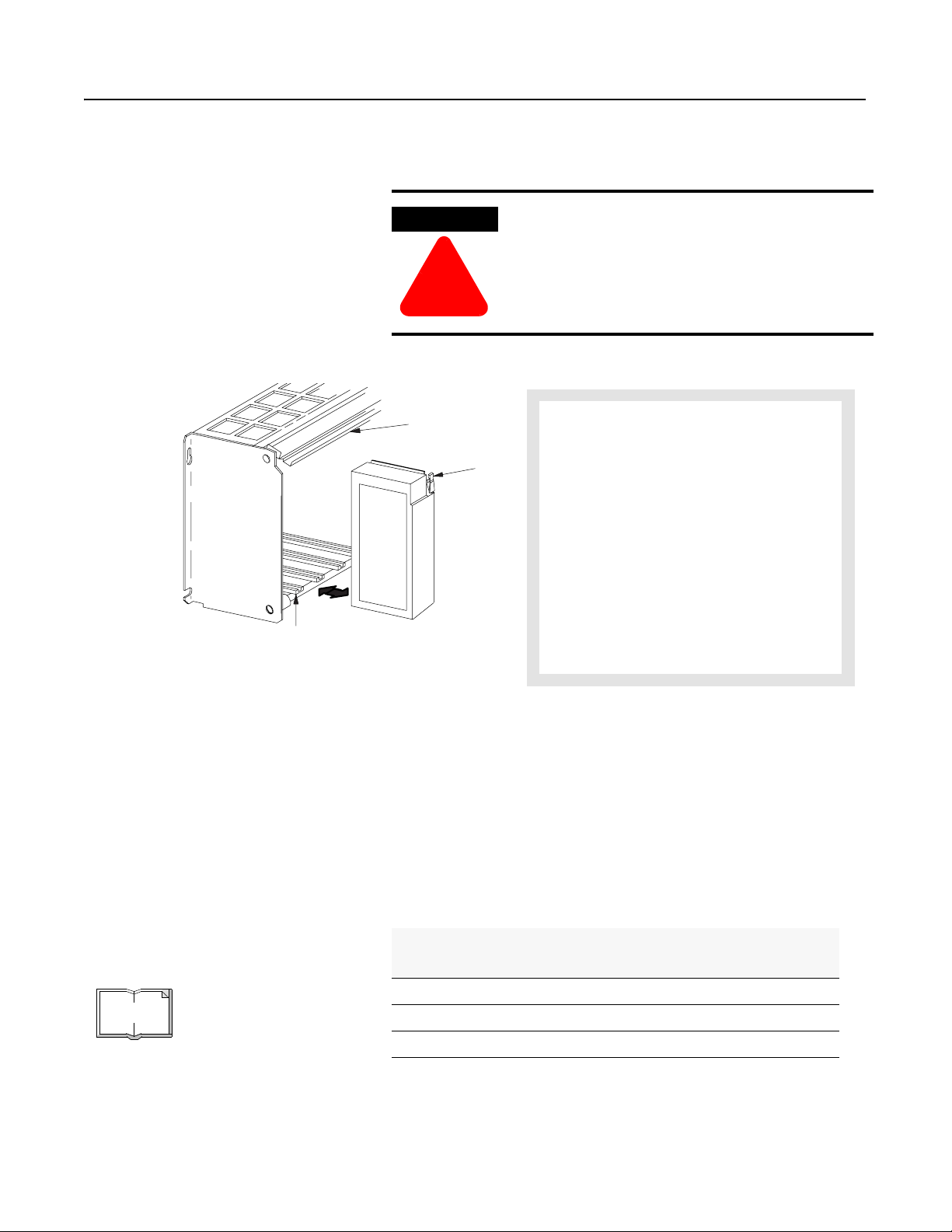
Installing Your ControlNet PLC-5 Processor 1-13
Inserting/Removing the Processor
into/from the I/O Chassis
Card Guides
To insert/remove the processor into/from the chassis, do the
following:
WARNING
If you insert or remove the processor while
backplane power is on, an electrical arc can occur.
This could cause an explosion in hazardous location
installations. Be sure that power is removed or the
!
Locking
Bar
area is nonhazardous before proceeding.
To insert a processor into the chassis:
1. Lift the locking bar and the ejector tab.
Ejector
Tab
2. Slide the processor into the left-most slot of the
I/O chassis.
3. Press down on the ejector tab, and then close the
locking bar over the processor.
To remove a processor from the chassis:
1. Save processor memory.
2. Remove power to the processor-resident chassis.
3. Disconnect all cables from the processor's ports.
4. Lift the locking bar and the ejector tab, and then
slide the processor from the chassis.
Installing a Remote
I/O Link
Trunk-cable/drop-cable considerations:
When using a trunk-cable/drop-cable
configuration, use 1770-SC station connectors
and follow these cable-length guidelines:
• trunk-cable length—depends on the
communication rate of the link; see Table
Table 1.A
• drop-cable length—30.4 m
(100 cable-ft) maximum
Important: When using a trunk-cable/
drop-cable configuration, set your
communication rate to 57.6K bit/s.
E
R
O
M
For more information about designing
trunk-cable/drop-cable configurations, see the
Data Highway/Data Highway Plus/Data Highway
II/Data Highway 485 Cable Installation Manual,
publication 1770-6.2.2.
Install a remote I/O link using 1770-CD cable and either a
daisy-chain or trunk-cable/drop-cable configuration.
Verify that your system’s design plans specify cable lengths within
allowable measurements.
Important: The maximum cable length for remote I/O depends on
the transmission rate. Configure all devices on a remote
I/O link to communicate at the same rate.
Table 1.A Correct Cable Length Based on Communication Rate
A remote I/O link using this
communication rate:
57.6K bit/s 3,048 m (approximately 10,000 ft)
115.2K bit/s 1,524 m (approximately 5,000 ft)
230.4K bit/s 762 m (approximately 2,500 ft)
Cannot exceed this cable length:
For proper operation, terminate both ends of a remote I/O link by
using the external resistors shipped with the programmable controller .
Use either a 150Ω or 82Ω terminator.
1785-UM022C-EN-P - February 2008
Page 26
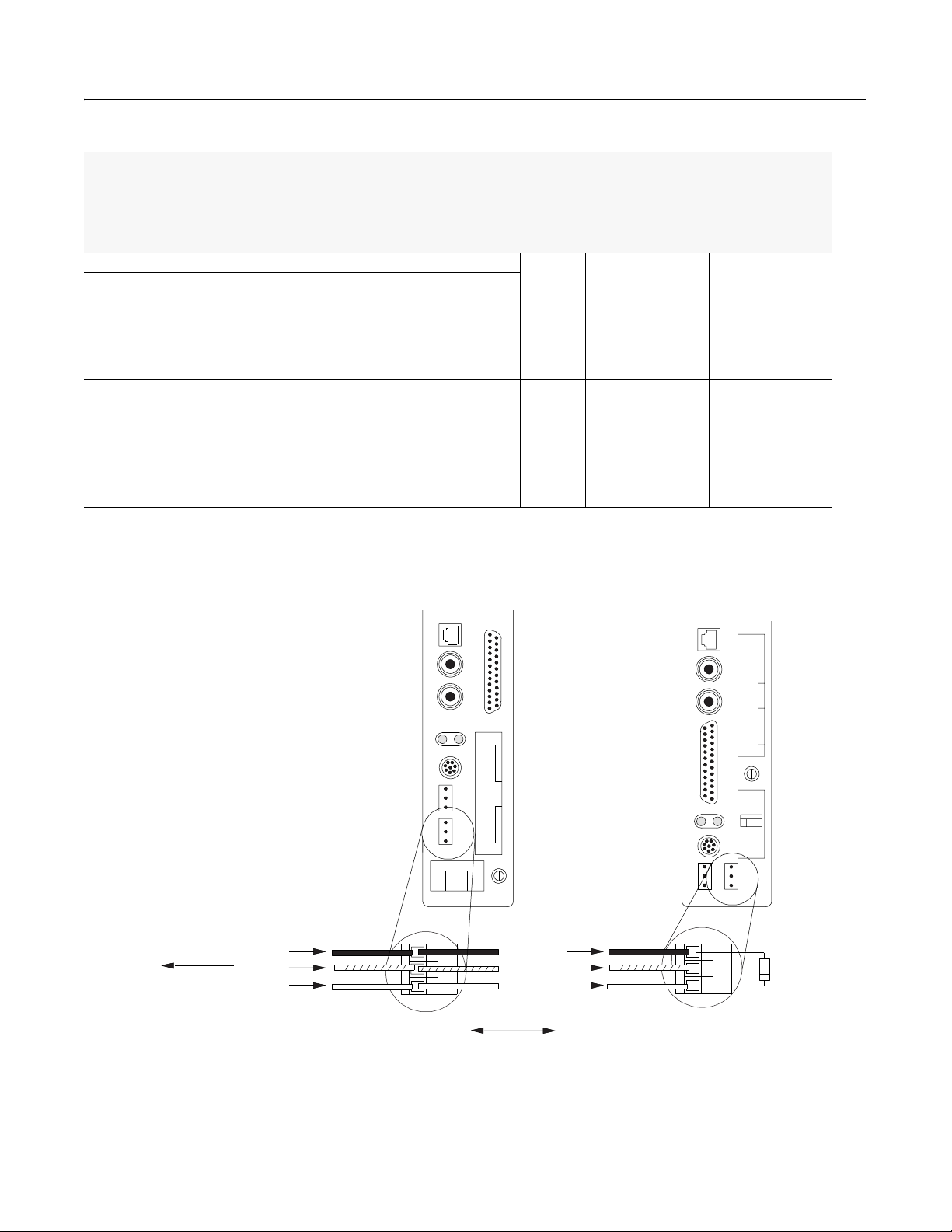
1-14 Installing Your ControlNet PLC-5 Processor
The maximum number of
logical rack
If your remote I/O link:
Use this
resistor
rating:
physical devices
that you can connect
on the link is:
numbers that you
can scan on the
link is:
Operates at 230.4K bit/s
Operates at 57.6K or 115.2K bit/s, and no devices listed below are linked
Scanners 1771-SN; 1772-SD, -SD2;
1775-SR, -S4A, -S4B;
82Ω 32 16
6008-SQH1, -SQH2
Adapters 1771-AS; 1771-ASB (Series A Only); 1771-DCM
Miscellaneous 1771-AF
Connects to any device listed below:
Scanners 1771-SN; 1772-SD, -SD2;
1775-SR, -S4A, -S4B;
6008-SQH1, -SQH2
150Ω 16 16
Adapters 1771-AS; 1771-ASB (Series A Only); 1771-DCM
Miscellaneous 1771-AF
Operates at 57.6K or 115.2K bit/s, and you do not require over 16 physical devices
You can install a remote I/O link two ways:
- trunk cable/drop cable--from the drop cable to the connector screw terminals on the remote I/O connectors of the processor
- daisy chain--to the connector screw terminals on the remote I/O connectors of the processor and then to the remote I/O screw terminals of the next remote
I/O device
To connect remote I/O cable, use the Phoenix MTSB2.5/3-ST 3-pin header connector provided in the accessory kit.
1. Run the 1770-CD cable from the processor
to each remote I/O adapter module or processor
in the remote I/O system.
2. Connect the signal conductor with blue
insulation to the 3-pin connector terminal
labeled 1 on the processor and to each
remote I/O adapter module (or PLC-5
adapter) in the remote I/O system.
3. Connect the shield drain wire to the center
terminal of the 3-pin connector.
4. Connect the signal conductor with clear
insulation to the 3-pin connector terminal
labeled 2.
5. Tie-wrap the remote I/O network cable to
the chassis to relieve strain on the cable.
6. Terminate the remote I/O link by connecting
an external terminator resistor between the
remote I/O terminals labeled 1 and 2.
Blue
1770-CD
To another I/O
link device
Shield
Clear
PLC-5/40C, -5/46C,
-5/80C Processor
Blue
Shield
Clear
1770-CD
PLC-5/20C
Processor
82W or
150W
resistor
Terminate both ends of a remote I/O link
1785-UM022C-EN-P - February 2008
Page 27
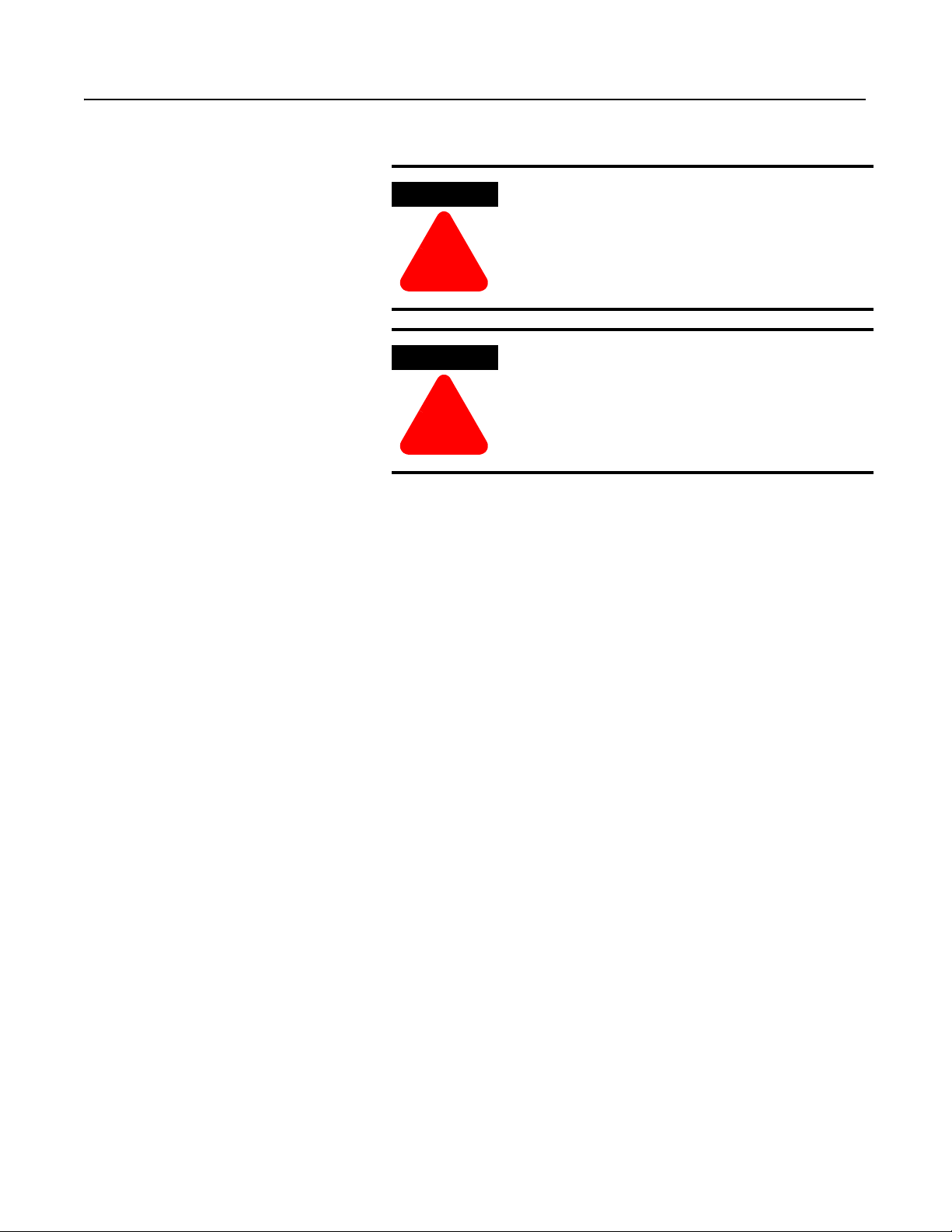
Installing Your ControlNet PLC-5 Processor 1-15
WARNING
!
WARNING
If you connect or disconnect the 1770-CD cable with
power applied to this processor or the device on the
other end of the cable, an electrical arc can occur.
This could cause an explosion in hazardous location
installations. Be sure that power is removed or the
area is nonhazardous before proceeding.
When used in a Class I, Division 2, hazardous
location, this equipment must be mounted in a
suitable enclosure with proper wiring method that
complies with the governing electrical codes.
!
Installing a DH+ Link Use 1770-CD cable to connect the processor to a DH+ link.
Follow these guidelines while installing DH+ communication links:
• do not exceed these cable lengths:
– trunk-cable length—3,048 m (app r oximately 10,000 cable-ft)
– drop-cable length—30.4 m (approximately 100 cable-ft)
• do not connect more than 64 stations on a single DH+ link
1785-UM022C-EN-P - February 2008
Page 28
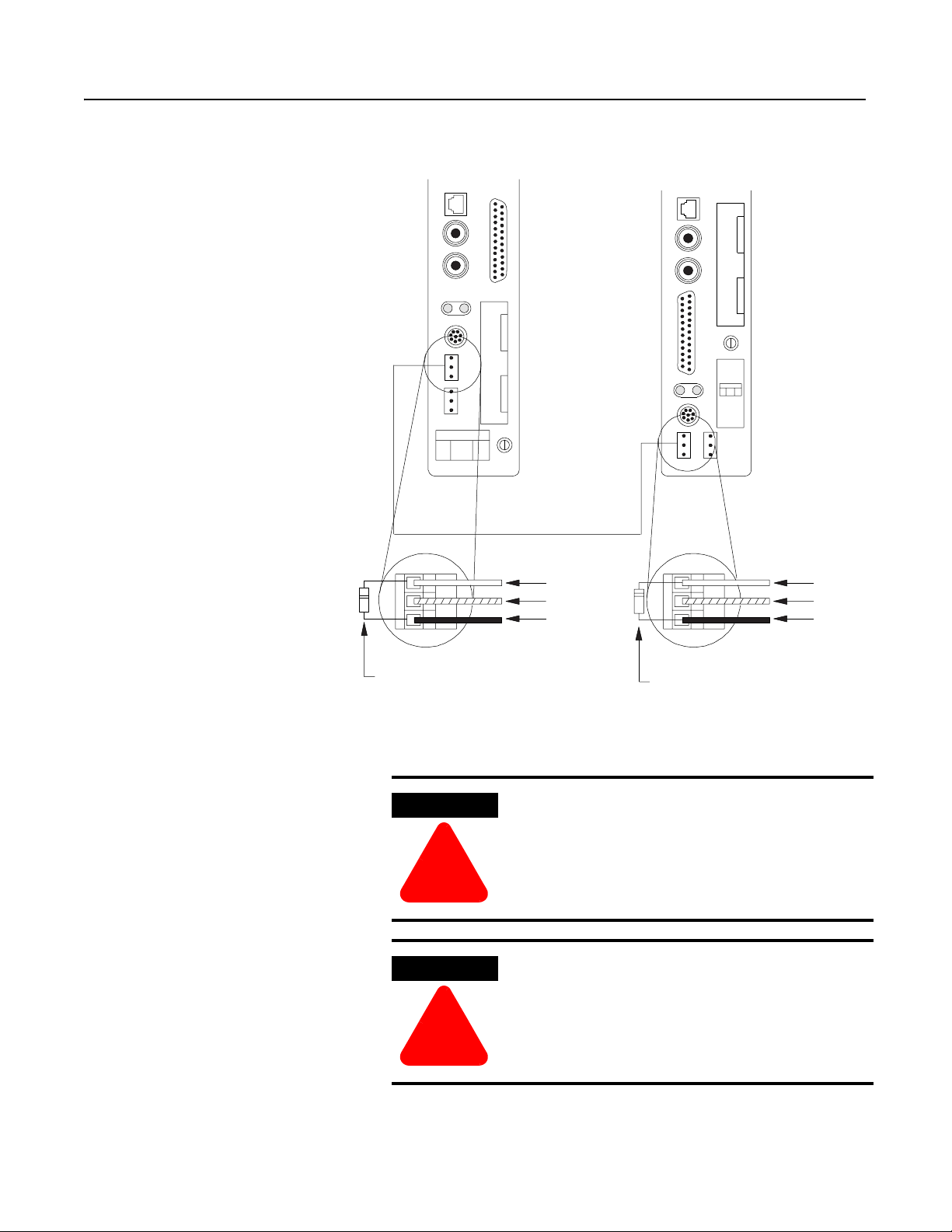
1-16 Installing Your ControlNet PLC-5 Processor
Use the 3-pin connector on the processor to
connect a DH+ link. The connector’s port must
be configured to support a DH+
communication link.
You can install a DH+ link two ways:
- trunk cable/drop cable--from the drop cable
to the connector screw terminals on the DH+
connectors of the processor.
- daisy chain--to the connector screw terminals
on the DH+ connectors of the processor.
To make connections, use the Phoenix connector
MTSB2.5/3-ST 3-pin header connector provided
in the accessory kit.
1. Connect the signal conductor with clear
insulation to the 3-pin connector terminal 1
at each end of each cable segment.
2. Connect the shield drain wire to the center
terminal of the 3-pin connector at both ends
of each cable segment.
3. Connect the signal conductor with blue
insulation to the 3-pin connector terminal 2
at each end of each cable segment.
PLC-5/40C, -5/46C
or -5/80C processor
Clear
Shield
Blue
PLC-520C
processor
Clear
Shield
Blue
82W or 150W resistor
WARNING
!
WARNING
!
82W or 150W resistor
If you connect or disconnect the 1770-CD cable with
power applied to this processor or the device on the
other end of the cable, an electrical arc can occur.
This could cause an explosion in hazardous location
installations. Be sure that power is removed or the
area is nonhazardous before proceeding.
When used in a Class I, Division 2, hazardous
location, this equipment must be mounted in a
suitable enclosure with proper wiring method that
complies with the governing electrical codes.
1785-UM022C-EN-P - February 2008
Page 29
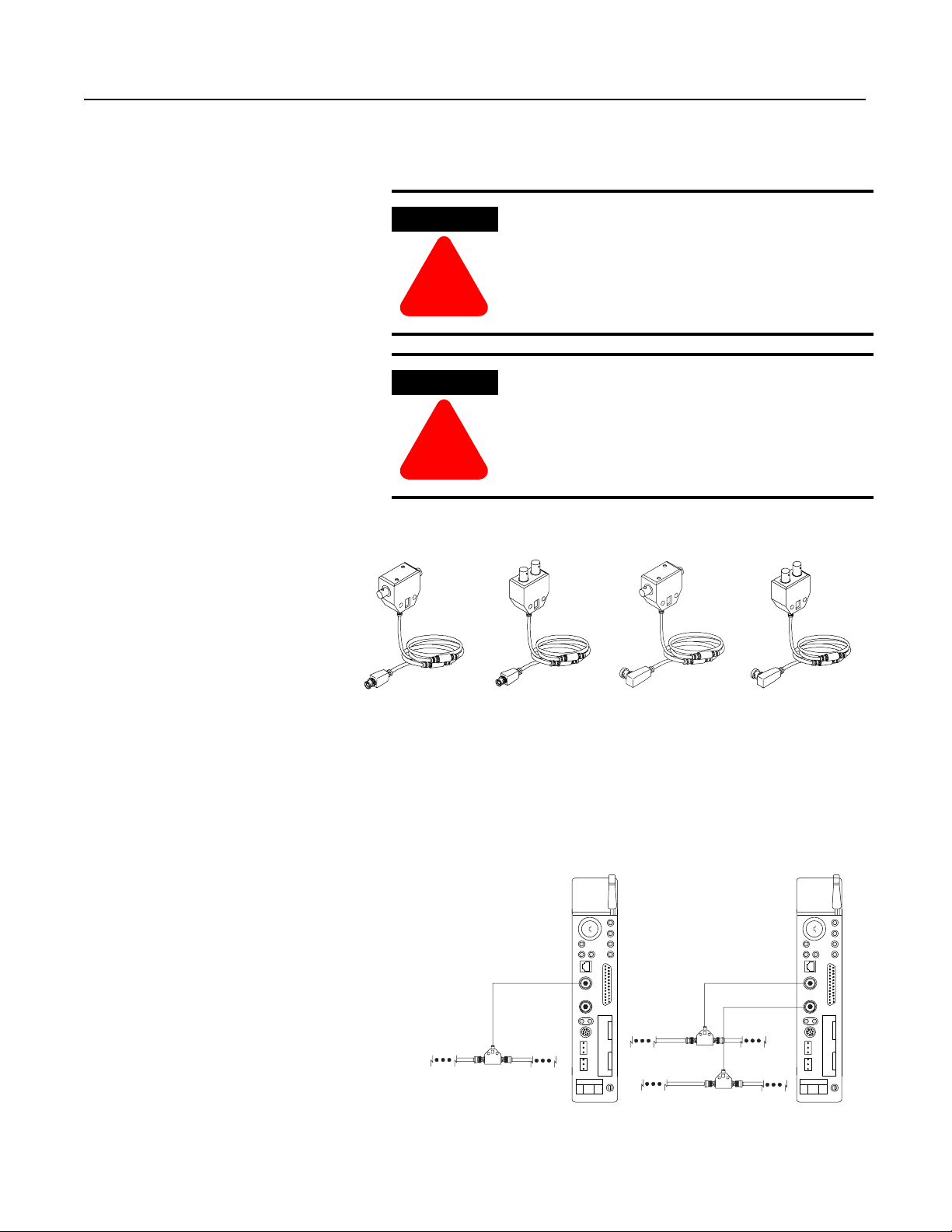
Installing Your ControlNet PLC-5 Processor 1-17
Connecting to a
ControlNet Network
Connect a ControlNet PLC-5 processor to a ControlNet network via a
tap with a 1-m (39.4-in) drop cable.
WARNING
If you connect or disconnect the ControlNet tap cable
with power applied to this processor or the device on
the other end of the cable, an electrical arc can occur.
This could cause an explosion in hazardous location
!
WARNING
installations. Be sure that power is removed or the
area is nonhazardous before proceeding.
When used in a Class I, Division 2, hazardous
location, this equipment must be mounted in a
suitable enclosure with proper wiring method that
complies with the governing electrical codes.
!
Four taps are available from Rockwell Automation:
Straight T-tap
Straight Y-tap
Right-angle T-tap
Right-angle Y-tap
Important: ControlNet taps contain passive electronics and must be
After terminating your segments, you connect your node to the
network.
Remove the tap’s dust cap – located on the straight or
right-angle connector – and set it aside.
If your
network supports:
nonredundant media to the channel A connector on the
redundant media • from trunk-cable A to channel A
1
Rockwell Automation recommends using channel A for
nonredundant media.
Connect the tap’s straight or
right-angle connector:
processor – channel B is not used
on the processor
and
•from trunk-cable B to channel B
on the processor
1
1786-TPS
Nonredundant Media
1786-TPYS
1786-TPR
1786-TPYR
purchased from Rockwell Automation for the network to
function properly.
BATT
A
CH 0
Redundant Media
A
B
CH 0
1785-UM022C-EN-P - February 2008
Page 30

1-18 Installing Your ControlNet PLC-5 Processor
For detailed information about planning and installing your
ControlNet system, see the following publications:
ControlNet Cable System Component List AG-2.2
ControlNet Cable System Planning and Installation Manual 1786-6.2.1
ControlNet Network Access Cable Installation Instructions 1786-2.6
ControlNet Fiber Planning and Installation Guide CNET-IN001A-EN-P
System Design for Control of Electrical Noise GMC-RM001A-EN-P
Industrial Automation Wiring and Grounding Guidelines 1770-4.1
Terminating Your ControlNet Coaxial Cables CD-ROM CNET-DM001A-EN-C
To view or order these publications online, visit:
http://literature.rockwellautomation.com
Publication Publication Number
1785-UM022C-EN-P - February 2008
Page 31

Installing Your ControlNet PLC-5 Processor 1-19
Connecting a
Programming Terminal
You can connect a programming terminal to a ControlNet PLC-5
processor via a:
• DH+ connection
• serial channel
• ControlNet connection
WARNING
When used in a Class I, Division 2, hazardous
location, this equipment must be mounted in a
suitable enclosure with proper wiring method that
complies with the governing electrical codes.
!
WARNING
!
If you connect or disconnect the DH+ cable with
power applied to this processor or the device on the
other end of the cable, an electrical arc can occur.
This could cause an explosion in hazardous location
installations. Be sure that power is removed or the
area is nonhazardous before proceeding.
DH+ Connection
T o attach a personal computer to a ControlNet PLC-5 processor using
a DH+ connection:
Personal computer
DH+ Link
8-pin
mini-DIN
connector
PLC-5/20C
Processor
Personal computer
DH+ Link
8-pin
mini-DIN
connector
CH 0
PLC-5/40C, -5/46C,
-5/80C Processor
1785-UM022C-EN-P - February 2008
Page 32

1-20 Installing Your ControlNet PLC-5 Processor
If your personal computer
has a 9-pin serial port,
use the 1784-CP10 cable.
If your personal computer
has a 25-pin serial port,
use the 1784-CP11 cable.
When using this
communication card:
1784-KTX, KTXD • 1784-CP13
1784-PCMK • 1784-PCM6
1784-PKTX, -PKTXD • 1784-CP13
Use this cable:
• 1784-PCM5 with 1784-CP7 adapter
Serial Channel
To program the processor using Channel 0, configure the channel for
RS-232C using DF1 point-to-point protocol.
Personal computer
PLC-5/20C
Processor
WARNING
!
Personal computer
PLC-5/40C, -5/46C
or -5/80 C Processor
If you connect or disconnect the serial cable with
power applied to this processor or the device on the
other end of the cable, an electrical arc can occur.
This could cause an explosion in hazardous location
installations. Be sure that power is removed or the
area is nonhazardous before proceeding.
1785-UM022C-EN-P - February 2008
Page 33

ATTENTION: Do not connect the same
communication card to both the NAP and
!
a tap on the ControlNet network.
Personal computer or
other serial device
and your HMI or
programming software
Serial connection
ControlNet Network**
Examples of ControlNet Connection Types
Personal computer
with 1784-KTCX15 card
(ISA-based) and
your HMI or
programming software
1770-KFC15
Interface
Tap (4 choices)
1786-TPR
Installing Your ControlNet PLC-5 Processor 1-21
ControlNet Connection
You can connect programming devices to a ControlNet netw ork
through:
• the ControlNet network access cable (1786-CP)
• the ControlNet 1784-PCC1 cable
• a tap on a ControlNet network
Personal computer
with PCIC card (PCI-based)
and your HMI
or programming software
PLC-5/40C
Tap (4 choices)
1786-TPR
Remote I/O link
Data Highway Plus link
Laptop computer with
1784-PCC card (PCMCIA-based)
and your HMI or
programming software
1784-PCC1 to PLC-5 (NAP
port or any other NAP port)*
PLC-5/40C
1794-ACNR15
1794-ACNR15
Flex I/O Adapter
FLEX I/O Adapter
1771-ACNR15
Adapter
*A programming terminal connected through this cable is counted as a node and must have a unique address.
**Redundant media not required.
Important: Use the 1786-CP cable when connecting a programming
terminal to the network through a NAP. Using a commercially
available RJ-style cable could result in network failure
WARNING
If you connect or disconnect the ControlNet cable
with power applied to this processor or the device on
the other end of the cable, an electrical arc can occur.
This could cause an explosion in hazardous location
installations. Be sure that power is removed or the
!
area is nonhazardous before proceeding.
1747-ACNR15
Adapter
.
1785-UM022C-EN-P - February 2008
Page 34

1-22 Installing Your ControlNet PLC-5 Processor
WARNING
When used in a Class I, Division 2, hazardous
location, this equipment must be mounted in a
suitable enclosure with proper wiring method that
complies with the governing electrical codes.
!
Selecting Appropriate Cables This section lists information about:
• serial cables
• DH+ programming cables
• remote I/O cables
• ControlNet cables
For more information about cables, see the Enhanced and Ethernet
PLC-5 Programmable Controllers User Manual, publication
1785-6.5.12.
Serial Cables
You can make your own serial cables or purchase them from
Rockwell Automation.
The side label of the processor shows the following table, which
lists Channel 0 (serial port) pin assignments.
Pin RS-232C RS-422A RS-423 Pin RS-232C RS-422A RS-423
1 C.GND C.GND C.GND 14 NOT USED
2 TXD.OUT
3 RXD.IN
4 RTS.OUT
5 CTS.IN
6 DSR.IN
7 SIG.GND SIG.GND SIG.GND 20 DTR.OUT
8 DCD.IN
9 22 NOT USED
10 NOT USED
11 24
12 25
13 NOT USED
TXD.OUT
RXD.IN
RTS.OUT
CTS.IN
DSR.IN
DCD.IN
DCD.IN
CTS.IN
+
+
+
+
+
+
-
-
TXD.OUT 15
RXD.IN 16 NOT USED
RTS.OUT 17
CTS.IN 18
DSR.IN 19 NOT USED
DCD.IN 21
NOT USED 23 NOT USED
NOT USED
TXD.OUT
RXD.IN
RTS.OUT
DTR.OUT
DSR.IN
DTR.OUT
-
-
-
+
-
-
SEND COM
REC COM
NOT USED
DTR.OUT
NOT USED
NOT USED
The shading indicates that the pin is reserved.
1785-UM022C-EN-P - February 2008
Page 35

Installing Your ControlNet PLC-5 Processor 1-23
This processor’s serial port can support these configurations:
Digital Interface Maximum Cable Length
RS-232C 15 m (approximately 50 ft)
RS-422A (compatible) 61 m (approximately 200 ft)
RS-423 61 m (approximately 200 ft)
Important: Follow these guidelines:
• When Channel 0 is configured for RS-422A compatibility, do not
use terminating resistors anywhere on the link.
• When Channel 0 is configured for RS-422A (compatible) and
RS-423, do not go beyond 61 m (approximately 200 ft). This
distance restriction is independent of the transmission rate.
DH+ Programming Cables
When using this
communication card:
1784-KTX, KTXD • 1784-CP13
1784-PCMK • 1784-PCM6
1784-PKTX, -PKTXD • 1784-CP13
Use this cable:
• 1784-PCM5 with 1784-CP7 adapter
Remote I/O Cables
Use 1770-CD or cable for remote I/O. See Inserting/Removing the
Processor into/from the I/O Chassis on page 1-13 for more
information.
ControlNet Cables
Several types of RG-6 quad-shield cable may be appropriate for your
ControlNet installation—depending on the environmental factors
associated with your application and installation site.
1785-UM022C-EN-P - February 2008
Page 36

1-24 Installing Your ControlNet PLC-5 Processor
The following ControlNet cable system components are available
from the Rockwell Automation:
Item
1
Cat. No.
ControlNet Coax Tool Kit 1786-CTK
Coax Tap Kit Right-angle T-tap 1786-TPR
Straight T-tap 1786-TPS
Right-angle Y-tap 1786-TPYR
Straight Y-tap 1786-TPYS
Repeaters Repeater adapter 1786-RPA
Copper 1786-RPCD
Fiber -short 1786-RPFS
Fiber - medium 1786-RPFM
Fiber ring - long
Fiber ring - extra long
2
1786-RPFRL
2
1786-RPFRXL
Dummy load 1786-TCAP
Fiberoptic Repeaters Low-voltage dc 1786-RPA
RG-6 Quad Shield Cable Standard-PVC CM-CL2 1786-RG6
ControlNet Network Access Cable—3.05 m (10 ft) 1786-CP
PC Card Cable for 1784-PCC 1784-PCC1
BNC Connectors Barrel (plug to plug) 1786-BNCP
BNC/RG-6 plug 1786-BNC
Bullet (jack to jack) 1786-BNCJ
Isolated-bulkhead (jack to
1786-BNCJI
jack)
Terminators (BNC-75Ω) 1786-XT
1
For a complete list of ControlNet cable system components that are available from
Rockwell Automation and other sources, see the ControlNet Cable System
Component List, publication AG-2.2.
2
Planned availability - March 2002.
Important: Install all wiring for your ControlNet system in
accordance with the regulations contained in the
National Electric Code (or applicable country codes),
state codes, and applicable municipal codes.
1785-UM022C-EN-P - February 2008
Page 37

Installing Your ControlNet PLC-5 Processor 1-25
For detailed information about ControlNet cabling, see the following
publications:
Publication Publication Number
ControlNet Cable System Component List AG-2.2
ControlNet Cable System Planning and Installation Manual 1786-6.2.1
ControlNet Network Access Cable Installation Instructions 1786-2.6
ControlNet System Overview 1786-2.9
ControlNet Fiber Planning and Installation Guide CNET-IN001A-EN-P
System Design for Control of Electrical Noise GMC-RM001A-EN-P
Industrial Automation Wiring and Grounding Guidelines 1770-4.1
Terminating Your ControlNet Coaxial Cable CNET-DM001A-EN-C
1785-UM022C-EN-P - February 2008
Page 38

1-26 Installing Your ControlNet PLC-5 Processor
Notes
1785-UM022C-EN-P - February 2008
Page 39

Using This Chapter
Chapter 2
Planning to Use Your ControlNet PLC-5
Processor
Topic Page
Understanding ControlNet I/O 2-1
Understanding Scheduled Connection Types 2-11
Understanding ControlNet I/O mapping 2-16
Using I/O Mapping Techniques 2-21
Using the ControlNet PLC-5 processor in a ControlNet I/O system 2-31
Understanding
ControlNet I/O
Converting from a non-ControlNet remote I/O system to a
ControlNet I/O system
Converting from ControlNet phase 1.0 or 1.25 to ControlNet
phase 1.5
To distinguish phase 1.5 ControlNet processors from earlier phase
processors, new catalog numbers were created for each of the phase
1.5 ControlNet processors: 1785-L20C15, 1785-L40C15, L46C15,
and 1785-L80C15.
ATTENTION
You cannot mix phase 1.5 and earlier phase (such as
1.0 and 1.25) products on the same ControlNet
network.
2-34
2-35
!
The ControlNet system is designed to:
• provide high-speed, repeatable, deterministic I/O transmission
• allow control and message information to co-exist on the same
physical media
• make sure that I/O data transfers are not affected by
- programming-terminal message activity
- inter-PLC processor message activity on the network
1785-UM022C-EN-P - February 2008
Page 40

2-2 Planning to Use Your ControlNet PLC-5 Processor
Scheduled Data-Transfer Operations on a ControlNet Network
ControlNet scheduled data transfer on a ControlNet PLC-5 processor:
• is continuous
• is asynchronous to the ladder-logic program scan
• occurs at the actual rate displayed in the Actual Packet Interval
(API) field on the programming software scanlist configuration
screen in RSNetWorx for ControlNet software
Important: The Requested Packet Interval (RPI) rate requested for a
connection establishes the data transfer rate on the ControlNet
network. API is determined by RSNetWorx software when the
schedule is built. The API will always be the same or less than the
RPI.
The API does not imply the actual I/O throughput. I/O data is sent on
the network every API regardless of whether the I/O data has been
refreshed with newer I/O data. I/O throughput time may be slower
due to delays caused by module update times, processor scan times
and adapter to I/O module transfer times.
What Happens During Scheduled Output Data Transfer
Data from the output-image file is put into
a private memory buffer. New output data
may stay in the data table files up to 1
program scan or until the next housekeeping.
1
In scheduled I/O data
transfer, updates occur
between logic scans
(i.e. during
"housekeeping")
Logic Scan
Data
Table
Files
Housekeeping
Program Scan
PLC-5 Programmable Controller
Data Update
Scheduled data transfer
occurs between the PLC-5
and the adapter module in
the I/O chassis. Data may
stay in the private memory
buffer for up to 1 API.
Private
Memory
Buffers
Scheduled Data
Transfer
Output data is written from a private
memory buffer on the adapter to the
module. The output data stays in
the private memory buffer for as long
as it takes the I/O chassis backplane
update to occur.
2
Private
Memory
Buffers
Adapter Module
Data Update
I/O Modules
I/O Chassis
3
In the same manner,
the I/O adapter has
scheduled I/O data
transfer with I/O
modules
1785-UM022C-EN-P - February 2008
Page 41

Planning to Use Your ControlNet PLC-5 Processor 2-3
What Happens During Scheduled Input Data Transfer
PLC-5 Programmable Controller
In scheduled I/O data
transfer, updates occur
between logic scans
(i.e. during
"housekeeping")
Logic Scan
Data
Table
Files
Housekeeping
Program Scan
3
Input data from the private memory buffer is put
into the input image file. New input data
may stay in the private memory buffer up to 1
program scan or until the next housekeeping.
Data Update
I/O Chassis
In the same manner,
Private
Memory
Buffers
Scheduled Data
Transfer
Scheduled data transfer
occurs between the PLC-5
and the adapter module in
the I/O chassis. Data may
stay in the private memory
buffer for up to 1 API.
Private
Memory
Buffers
Adapter Module
Data Update
I/O Modules
2
Input data is written from the I/O module
to a private memory buffer on the adapter.
The new input data may stay in
the private memory buffer for as long
as it takes to complete the I/O chassis
backplane update.
the I/O adapter has
scheduled I/O data
transfer with I/O
modules
1
The frequency of I/O chassis backplane updates depends on the
adapter, the type of scheduled data transfer (rack or module
connection) and the number of different modules being updated.
Actual I/O throughput times must be determined with real products to
determine if the I/O throughput times meet the requirements of the
application.
1785-UM022C-EN-P - February 2008
Page 42
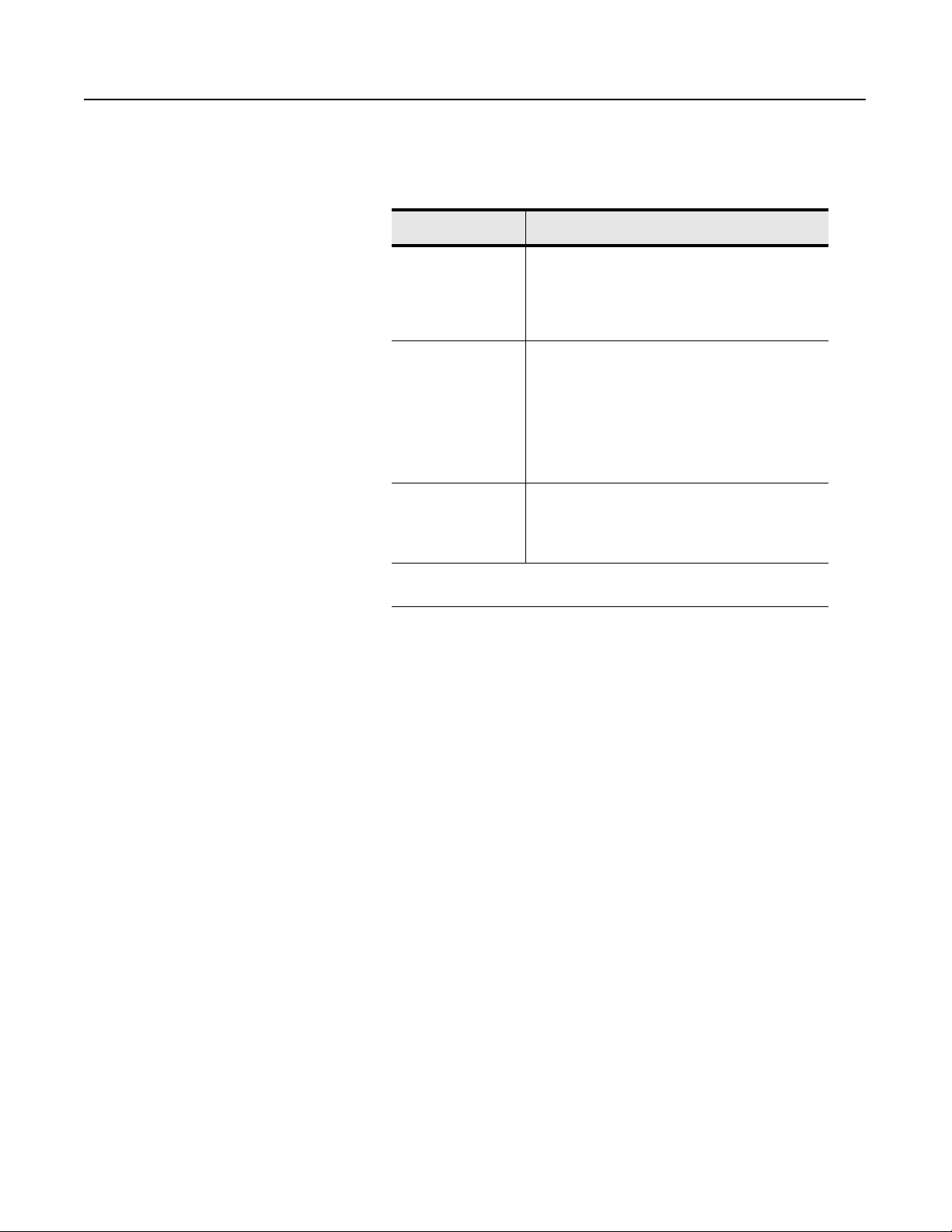
2-4 Planning to Use Your ControlNet PLC-5 Processor
The following scheduled data-transfer operations are supported by the
ControlNet processors on a ControlNet network:
Table 2.A ControlNet Scheduled Data-Transfer Operations
Operation Description
Discrete I/O Data
Transfer (can be done
as a rack or module
connection)
Non-discrete I/O Data
Transfer (can be done
as a module
connection)
Peer-to-peer
Communication
1
While scheduled data transfer is asynchronous to program scanning, all data is
presented synchronously to and from the user data table during housekeeping.
Performed in a deterministic and repeatable manner
asynchronous to and independent of the ladder-logic
program scan. You configure all ControlNet discrete I/O
data transfers on a per-node basis in the I/O map table
(scanlist configuration).
Handled with the same priority as discrete I/O data
transfer. You can update analog data without using
block-transfer instructions in ladder programs. You do
this by including non-discrete I/O data-transfer
configurations in the I/O map table (scanlist
configuration). This data is updated in the buffers and
data-table files between logic scans in the same
manner as that used in discrete I/O data transfer.
Allows a ControlNet processor to communicate with
any other ControlNet processor on the ControlNet
network with the same priority as that of the discrete
and non-discrete I/O data transfers discussed above.
1
1
1
Unscheduled Data-Transfer Operations on a ControlNet Network
The ControlNet network allows you to use unscheduled messaging
when deterministic delivery is not required. Unscheduled operations
include:
1785-UM022C-EN-P - February 2008
• unscheduled I/O data transfers, or when unscheduled messaging
is event-driven—through ControlNet I/O Transfer (CIO)
instructions
• peer-to-peer messaging—through Message (MSG) instructions
• messaging from programming devices
• messaging from Human Machine Interface (HMI) devices
Page 43

Planning to Use Your ControlNet PLC-5 Processor 2-5
The ControlNet system places your scheduled transfers in the first
part of each Network Update Interval (NUI). Time is automatically
reserved for network maintenance. Unscheduled transfers are
performed during the time remaining in the interval.
One occurrence of the NUT is a NUI
You reserve a
specific amount
of time for all
scheduled
operations
Any time remaining is used
for unscheduled operations
The system
reserves time
for network
maintenance
. . .. . .
Unscheduled messaging on a ControlNet network is
non-deterministic. Your application and your configuration—number
of nodes, application program, NUT, amount of scheduled bandwidth
used, etc.—determine how much time there is for unscheduled
messaging.
Important: The ControlNet network reserves time for at least one
maximum-sized unscheduled transfer per NUI.
Depending on how much time there is for unscheduled
messaging, every node may not have a chance to send
unscheduled data every NUI.
1785-UM022C-EN-P - February 2008
Page 44

2-6 Planning to Use Your ControlNet PLC-5 Processor
Table 2.B ControlNet Unscheduled Data-Transfer Operations
Operation Description Features
Non-discrete I/O
Data Transfer
CIO Instructions
Perform ladder-initiated unscheduled non-discrete I/O data transfers on
a ControlNet network by using ControlNet I/O Transfer (CIO) instructions.
The data type for these transfers (CT) has the following information:
• Command:
1771 READ reads data from a 1771 non-discrete
I/O module
1771 WRITE writes data to a 1771 non-discrete
I/O module
1794 READ reads data from a 1794 I/O module
1794 WRITE writes data to a 1794 I/O module
1794 FAULT
ACTION changes the action a module takes
when it faults
1794 IDLE ACTION changes the action a module takes
when it is idle
1794 CONFIG
DATA changes a module’s configuration
data
1794
SAFE STATE DATA changes a module’s safe-state data
CIP GENERIC sends user-specified CIP service
Generic bi-directional sends user-specified CIP service
which requires reply data
1747 READ INPUT reads data from SLC I/O module
input file
1747 WRITE OUTPUT writes data to SLC I/O module
output file
1747 READ M0 FILE reads data from SLC I/O module
M0 file
1747 WRITE M0 FILE writes data to SLC I/O module M0
file
1747 READ M1 FILE reads data from SLC I/O module
M1 file
1747 WRITE M1 FILE writes data to SLC I/O module M1
file
1747 SAFE STATE change SLC I/O module safe state
DATA data
1747 WRITE FLAGS change action SLC I/O module
take when it faults and/or goes to
idle
1747 CONFIG DATA change SLC module’s
configuration data
• Data-table address in source processor
• Size of message in words
• Network address of destination node
• Slot of destination module
• Port number—set to 2 for the ControlNet network
•Flags:
.TO forces a transfer to time out
.EW indicates that the transfer is waiting for an open connection
.CO transfer is made continuously in Run mode
.ER indicates that the transfer was terminated due to an error
.DN indicates that the transfer was made without error
.ST indicates that the transfer was started
.EN indicates that the transfer instruction is enabled
• Error code—indicates the error when the.ER bit is set
2
• Done length—indicates the number of words transferred
• As many as 32 1771 READ and/or 1771 WRITE
CIOs can be active at a time
1
• Minor fault bit S:17/14 is set when 32 1771
READ and/or 1771 WRITE CIOs are active at a
time
• As many as a total of 8 1794 FLEX I/O and 1747
SLC I/O CIOs can be active at a time
1
• Minor fault bit S:17/15 is set when 8 1794 FLEX
I/O CIOs are active at a time
• Any transfer initiated from a Processor Input
Interrupt (PII) or Selectable Timed Interrupt (STI)
program suspends execution of the program
scan until the transfer is completed
Important: This can extend your program scan
by tens of milliseconds.
• No transfer is initiated when the processor is in
Program mode
• Transfers that have been running with the.CO
bit set automatically restart on the
Program-to-Run transition when the Continue
Last step bit is set and the data table has not
changed
• A transfer has a maximum size of 64 words
• If the SFC startover bit is set in the processor
configuration file, continuous CIOs may time out
if you cycle power in RUN mode. If this happens,
the CIO error bit is set. To reset the error bit, the
CIO instruction rung condition must go from
FALSE to TRUE.
See Chapter 4 and Appendices C and F for more
information.
1785-UM022C-EN-P - February 2008
Page 45

Planning to Use Your ControlNet PLC-5 Processor 2-7
Operation Description Features
Peer-to-peer
Messaging
MSG Instructions
1
Because connections are opened and closed as needed, more can exist in a program as long as no more than this number are active at one time.
2
See Appendix D for a list of ControlNet error codes.
You can use ControlNet message (MSG) instructions and the data-type
MG to create unscheduled messages that are initiated by one ControlNet
PLC-5 processor and sent to another ControlNet PLC-5 processor. The
MG data type for the ControlNet instruction has the following
information:
• Command—PLC-5 TYPED READ, PLC-5 TYPED WRITE, PLC-3 WORD
RANGE READ, PLC-3 WORD RANGE WRITE, PLC-2 UNPROTECTED
READ, PLC-2 UNPROTECTED WRITE
• Data-table address in source processor
• Size of message in elements
• Network address of destination processor
• Data-table address in destination processor
• Port number—set to 2 for the ControlNet network
•Flags:
.TO forces a message to time out
.EW indicates that the message is waiting for an open connection
.CO message is sent continuously in Run mode
.ER indicates that the message was terminated due to an error
.DN indicates that the message was sent without error
.ST indicates that the message was started
.EN indicates that the message instruction is enabled
.NC forces the connection to close when the message is done
• Error code—indicates the error when the.ER bit is set
2
• As many as 32 ControlNet MSGs can be active
• Minor fault bit S:17/13 is set when 32
• All messages have the same priority
• No message is initiated when the processor is
• Messages that have been running with the.CO
• Each message has a maximum size of 1000
See chapter 4 and Appendices C and F for more
information.
1
at a time
ControlNet MSGs are active at a time
in Program mode
bit set automatically restart on the Programto-Run transition when the Continue Last step
bit is set and the data table has not changed
elements
Using I/O Forcing Operations
ControlNet I/O forcing occurs in the same way as remote I/O forcing
in the ControlNet processors. The processor performs the forcing and
transmits the forced data to the output- and input-image tables. You
can force any discrete I/O data placed in the I/O image; however,
forcing of DIF and DOF data is not supported.
For detailed information about forcing, see your programming
software documentation.
1785-UM022C-EN-P - February 2008
Page 46

2-8 Planning to Use Your ControlNet PLC-5 Processor
Using Immediate Data-Transfer Operations
ControlNet Immediate Data I/O transfers—Immediate Data Input
(IDI) and Immediate Data Output (IDO)—perform similarly to the
Remote-I/O supported immediate I/O transfers—Immediate Input
(IIN) and Immediate Output (IOT)—which the ControlNet system
also supports. The logic scan is temporarily interrupted while the
most recent state of up to 64 words is read from or written to the
private memory buffer.
Immediate Data Transfer
Private
Memory
Buffers
ControlNet Data Transfer
= NUI
= Scheduled Data Transfer
= Unscheduled Data Transfer
Data Update
DataTable
Files
Housekeeping
Program Scan
Logic Scan
1785-UM022C-EN-P - February 2008
Page 47

Table 2.C ControlNet Immediate Data-Transfer Operations
Instructions Description
Planning to Use Your ControlNet PLC-5 Processor 2-9
Immediate I/O-ControlNet and Remote I/O
001
()IIN
001
()IOT
ControlNet Immediate Data I/O
IDI
IMMEDIATE DATA INPUT
Data file offset
Length
Destination N11:232
IDO
IMMEDIATE DATA OUTPUT
Data file offset
Length
Source N12:175
232
175
In the case of an IIN, the most recent copy of the specified input word secured in the last discrete I/O
data transfer from the corresponding I/O chassis is used. This value is moved from the private
memory buffer to the working data table and is used in all subsequent ladder instructions. This data
could be as old as the time taken since the last asynchronous I/O update, and it may not actually
reflect the latest state of the input word.
In the case of an IOT, the current state of the specified output word is copied to the private memory
buffer and is used on the next output update to the I/O chassis. The actual change is not
communicated until the next asynchronous I/O transfer.
Only 1 word of I/O data can be updated per instruction.
The ControlNet Immediate Data I/O instructions work in much the same way as the immediate I/O
instructions. During an input instruction, the most recent data is copied from the private memory
buffer to a data-table address that you specify. In the case of an output instruction, the data is
copied from an area that you specify to the private memory buffer and sent on the next I/O update.
As many as 64 words can be transferred per instruction.
10
24
Important: In most cases, you should set the Data file offset and the Source of an IDO or the Data
file offset and the Destination of an IDI to the same address. See Chapter 4 for more information on
this and other aspects of using ControlNet IDI and IDO instructions.
Using Process Control Sample Complete
Scheduled data transfers occur continuously and asynchronously to
the program scan. If a scheduled connection is an input, then
incoming data is copied to a private input buffer upon its receipt.
If a scheduled connection is an output, then data from a private output
buffer is transmitted during each scheduled communication.
Your data table files and private buffers are synchronized during
housekeeping, which occurs between program scans. During
housekeeping, the latest inputs are copied from the private memory
buffers to the processor’s input data table files (file 1 and the DIF)
and the output data table files (file 0 and the DOF) are copied to the
private output buffers.
In some instances, however, it is useful to have access to new input
data as soon as it has been received without waiting for housekeeping
to take place at the end of the program scan. Process control sample
complete enables you to do so for the following scheduled connection
types:
• 1747 analog or module connection
• 1771 analog or module connection
• 1794 analog or module connection
• receive scheduled message
1785-UM022C-EN-P - February 2008
Page 48

2-10 Planning to Use Your ControlNet PLC-5 Processor
You enable process control sample complete on a per connection
basis by setting the PCSC enable bit in the connection’s ControlNet
I/O status file entry.
When process control sample complete is enabled for a connection
and the processor is in RUN mode, newly received data for that
connection is immediately copied into your data table (even if the
processor is in the middle of a program scan) and the PCSC new data
bit is set in the connection’s ControlNet I/O status file entry. This data
will not be updated again during a program scan until you clear the
PCSC new data bit. The data is updated during housekeeping,
regardless of the state of the new data bit.
If new data is received and the PCSC new data bit is already set, then
the PCSC overflow bit is set. In this event, your data table will not be
updated. Process control sample complete uses bits 2, 3, and 4 of the
first word of the ControlNet I/O status file entry. See Appendix D for
more information about the ControlNet I/O status file.
The input data must be mapped into the DIF. PCSC is not enabled if
the input data is mapped into the discrete input image table.
PCSC Overflow Bit
PCSC New Data Bit
First Word
Bit Description
2—PCSC Enable When this bit is set, the processor updates your ControlNet data input file when new data is received. Process
control sample complete can be dynamically enabled and disabled by your program during a program scan. This can
be done by setting and clearing the PCSC enable bit of the connection’s entry in the ControlNet status file. After this
bit has been set, the input data should not be read until the PCSC new data bit has been set by the processor.
3—PCSC New Data This bit is set by the processor when the PCSC enable bit is set to one and new data has been copied to the
ControlNet data input file. To insure that you do not access this data while the processor is copying new data to the
data input file, do not access the data until the PCSC new data bit has been set by the system.
When this bit is set to one, it signifies that new data has been received and it is safe to read from your ControlNet
data input file. This data is not updated again until you clear this bit or until housekeeping occurs between program
scans.
Never set this bit to one.
4—PCSC Overflow This bit indicates that your program is not checking the PCSC new data bit often enough to use all processor control
sample complete data that has arrived. If the PCSC new data bit has not been cleared by the time a new data sample
arrives, the PCSC overflow bit is set and the new data is not copied to the ControlNet data input file.
You must clear this bit. If you clear the PCSC New Data bit but not the PCSC overflow bit, the ControlNet data input
file is still updated when the next process control sample complete data is received.
Never set this bit to one.
PCSC Enable Bit
0000102003040500607080091011120131415
1785-UM022C-EN-P - February 2008
Page 49

Planning to Use Your ControlNet PLC-5 Processor 2-11
Clearing the PCSC New Data and PCSC Overflow Bits
If it is crucial to maintain the integrity of the PCSC overflow bit after
new data has arrived while clearing the PCSC new data and overflow
bits. Then do the following:
1. Disable process control sample complete by setting the PCSC
enable bit for the connection to zero.
When process control sample complete is disabled, the system
will not modify the new data and overflow bits while you clear
them.
2. Clear the PCSC new data and the PCSC overflow bits.
3. Re-enable process control sample complete by setting the
connection’s PCSC enable bit back to one.
Considerations When Using PCSC
When using scheduled ControlNet 1.5 communications to analog I/O
(such as map entries) and you are using the PID instruction in the
PLC-5/15, then you should do the following:
Understanding Scheduled
Connection Types
• the analog module must be set up to use RTS (Real T ime Sample)
mode
• set your analog RPI (Repetitive Packet Interval) to be at least
twice the RTS time
• your ladder program needs to set the PCSC enable bit
• your ladder program needs to use the PCSC done bit to condition
the execution of the PID instruction
• the PID loop update must equal the RTS rate
• your ladder program must use the PCSC overflow bit to take
appropriate action on an overflow condition
Scheduled connections are made to I/O devices such as I/O adapters
and to peer-to-peer devices such as other controllers.
There are some common scheduled connection types made from the
ControlNet PLC-5 to other Allen-Bradley products that are detailed
in the following section. These scheduled connection types have
certain behaviors and limitations that you must understand before
configuring the connections. The ControlNet PLC-5 can also make
scheduled connections to products not manufactured by
Allen-Bradley . Refer to the literature that accompanies those products
for information on their scheduled connection behavior.
Scheduled connection types made from the ControlNet PLC-5 to I/O
adapters can be made either to some or all of the discrete I/O on the
adapter (called a rack connection), or to individual modules (called a
module connection).
1785-UM022C-EN-P - February 2008
Page 50

2-12 Planning to Use Your ControlNet PLC-5 Processor
There are four general types of scheduled connections from the
ControlNet PLC-5 to I/O adapters:
• exclusive owner - these scheduled connections indicate the
PLC-5 has exclusive ownership of the outputs. These scheduled
connections can also gather inputs from the device. There cannot
be more than one exclusive owner connection made to either the
rack connection or module connection at a time.
• input only - these scheduled connections only gather inputs from
the I/O adapters. These scheduled connections do not require
other scheduled connection types to be first established before its
scheduled connection can be established.
• listen only - these scheduled connections are similar to input only
scheduled connections, except that they require a different
scheduled connection to be first established before its connection
can be established.
• redundant owner - these scheduled connections are similar to
exclusive owner scheduled connections because they both can
control outputs and gather inputs. The difference between them is
that with redundant owner scheduled connections, multiple
ControlNet PLC-5 controllers can establish identical redundant
connections. Only one of the controllers that establish the
redundant scheduled connection will own the outputs.
Redundant connections can only be used in a PLC-5 ControlNet
Hot Backup system. Refer to the PLC-5 ControlNet Hot Backup
User Manual, publication 1785-6.5.24 for more information on
using redundant connections.
Allowable Scheduled Connection Type Combinations for I/O
Adapter Connections
Only specific combinations of scheduled connection types are
allowable. RSNetWorx software will have a pull down list showing
all allowable schedule connection types.
The following details about these combinations assume that different
processors are making either rack connections to the same adapter or
module connections to the same slot.
Important: The 1771-ACN(R15) requires a rack connection to be
established before any module connections are accepted.
If an exclusive owner connection is made to the adapter:
• another exclusive owner connection will be rejected
• an input only connection can be made
• a listen only connection can be made
• a redundant owner connection will be rejected
1785-UM022C-EN-P - February 2008
Page 51

Planning to Use Your ControlNet PLC-5 Processor 2-13
If an input only connection is made to the adapter:
• an exclusive owner connection can be made
• another input only connection can be made
• a listen only connection can be made
• a redundant owner connection can be made
A listen only connection can only be made to the adapter if:
• an exclusive owner connection already exists, or
• an input only connection already exists, or
• a redundant owner connection already exists
If a redundant owner connection is made to the adapter:
• an exclusive owner connection will be rejected
• an input only connection can be made
• a listen only connection can be made
• another identical redundant owner connection can be made
Multiple Processors Can Control I/O on the Same ControlNet
Link
A processor at any valid node address can control the outputs of a
particular module or rack. However, only one processor can control
the same outputs at any one time.
In the following figure, the processor at node 1 can control the
outputs of node 2 while the processor at node 3 controls the o utputs of
node 4.
node 1
node 2 node 3 node 4
1785-UM022C-EN-P - February 2008
Page 52

2-14 Planning to Use Your ControlNet PLC-5 Processor
Understanding Multicast Inputs
This feature enables input devices to send the same data to multiple
processors simultaneously.
Advantages of multicast inputs include:
• Network optimization - reduces network usage since data is sent
only once simultaneously to all connections. This reduction may
allow more complex scheduled connection configurations or
improved unscheduled connection performance.
• Device synchronization - inputting data to all devices
simultaneously improves synchronization between devices
In the following example, the ControlNet PLC-5 processor at node 2
is sending outputs to the adapter at node 3. Nodes 1, 2, and 4 are all
receiving the same input packet from node 3. Nodes 1 and 4 are
considered listen-only and are producing heartbeats to keep their
connections to the adapter alive.
ControlNet PLC-5
Processor
Node 1
Heartbeat Connection
Point-to-Point Outputs
ControlNet PLC-5
Processor
Node 2
ControlNet Adapter
Node 3
Multicast Inputs
Heartbeat Connection
ControlNet PLC-5
Processor
Node 4
Understanding Multicast Outputs
This feature enables the PLC-5 to simultaneously send the same
output data to more that one target device. To use this feature, both
the PLC-5 and the target devices must support multicast outputs.
Advantages of multicast outputs include:
• Network optimization - reduces network usage since data is sent
only once simultaneously to all connections. This reduction may
allow more complex scheduled connection configurations or
improved unscheduled connection performance.
1785-UM022C-EN-P - February 2008
• Device synchronization - outputting data to all devices
simultaneously improves synchronization between devices
Page 53

Planning to Use Your ControlNet PLC-5 Processor 2-15
Using Multicast Outputs
To use multicast outputs, you must first configure each Multicast
Output connection in RSNetworx 3.0:
1. In the Details Tab of Connection Properties dialog, change the
Scanner to T arget Network Connection to Multicast. You cannot
modify this field for any device that does not support multicast
outputs.
2. The Scanner to Tar get Multicast ID of the Details Tab indicates to
which multicast output group the connection belongs.
All connections with the same Multicast ID will have their output
data combined into a single transmission on the ControlNet
network.
The processor will combine the output data into a single packet
and simultaneously send it to all assigned connections that have
the same:
• Request Packet Interval
• Output Address in the PLC-5 data table
• Output Size
Y o u must determine if the output data being sent to each device of
a multicast group is compatible with the application.
Using Multicast Outputs affects the ControlNet I/O Status file
Immediate Inhibit bit and ControlNet I/O Status file Reset bit
functionality:
• ControlNet I/O Status file Immediate Bit - since all
connections in a Scanner to Target Multicast ID group share the
same output data, the Immediate Inhibit Bit will not take affect
until all connections of that group have their immediate inhibit bit
set. After the immediate inhibit takes place, you may
independently re-enable each connection by clearing this bit.
• ControlNet I/O Status file Reset Bit - all connections of a
Scanner to Target Multicast ID group must have this bit set or
cleared so that the target devices are put into the correct state.
The Reset Bit affects all connections for a given multicast ID
group.
1785-UM022C-EN-P - February 2008
Page 54

2-16 Planning to Use Your ControlNet PLC-5 Processor
Understanding ControlNet
I/O Mapping
All scheduled data transfers must be mapped on a ControlNet
network. You specify where I/O data is to be read from or written
to—i.e., mapped. You do this and establish the relationship between
processors, I/O adapters, and data-table file addresses by creating and
maintaining an I/O map table. An I/O map-table entry is required for
each scheduled data transfer. The map table is stored in the
configuration section of memory and is not accessible by your
application program.
Using your programming software, you can automatically configure
and map nodes attached to your ControlNet I/O. See Using I/O
Mapping Techniques in Chapter 2 for information about ControlNet
automatic configuration and I/O mapping.
Reserving Space for Non-ControlNet I/O
Non-ControlNet processor-resident local I/O and Remote-I/O devices
can only use fixed I/O image locations based on rack number for
discrete I/O data transfer, while discrete I/O data transfer between
ControlNet nodes can be mapped to any unused location in the I/O
image tables. Before mapping your ControlNet I/O, therefore, you
should configure any processor-resident local I/O and any Remote
I/O racks on non-ControlNet channels. This allows the programming
software to reserve input- and output-image space for all
non-ControlNet processor-resident local I/O and Remote-I/O chassis.
Processor-Resident Local I/O
If you first configure processor-resident local I/O on your processor,
the programming software reserves processor-resident local chassis
input- and output-image space starting at offset 0 in both files.
The following table shows the default number of input and output
words automatically reserved by the programming software for the
different sizes and addressing modes of processor-resident local I/O:
Addressing
Mode
2 Slot 8888
1 Slot 8 8 16 16
1/2 Slot 8 16 24 32
Number of Words Reserved
4 Slots 8 Slots 12 Slots 16 Slots
Important: ControlNet I/O cannot map into any part of a rack
number used by the processor-resident rack.
1785-UM022C-EN-P - February 2008
Page 55

Planning to Use Your ControlNet PLC-5 Processor 2-17
Remote I/O
The following table shows the default number of input and output
words reserved by the programming software for the different sizes
and addressing modes of non-ControlNet Remote I/O if you first
configure non-ControlNet Remote I/O on your processor:
Addressing
Mode
2 Slot 2468
1 Slot 4 8 12 16
1/2 Slot 8 16 24 32
Number of Words Reserved
4 Slots 8 Slots 12 Slots 16 Slots
The programming software reserves non-ControlNet Remote-I/O
output- and input-image space according to these guidelines:
• It does not overlap processor-resident local I/O reserved image
space
• It addresses input- and output-image space offset in octal from
– 00-37—for the PLC-5/20C15 processor
– 00-177—for the PLC-5/40C15 processor
– 00-177—for the PLC-5/46C15 processor
– 00-277—for the PLC-5/80C15 processor
• The output-image offset value in the I/O map corresponds to the
first slot of the referenced chassis—i.e., in a 4-slot chassis set for
1-slot addressing, the corresponding output-imag e offset of O:10
would map the words O:10, O:11, O:12, an d O:13 to slots 0, 1, 2,
and 3 respectively
• The input-image offset corresponds to the first slot in the
referenced rack, and the offset location of the input modules in
that rack corresponds to the same offset in the image table—i.e.,
if a chassis set for 1-slot addressing has an input-image offset of
I:10 and an input module in slot 3, the word that corresponds to
that input module would be I:10 + 3, or I:13
1785-UM022C-EN-P - February 2008
Page 56

2-18 Planning to Use Your ControlNet PLC-5 Processor
Supported ControlNet I/O Sizes
The following table shows the maximum I/O map entries allowed in
the ControlNet I/O map table:
Table 2.D Maximum I/O Map Entries
Processor:
PLC-5/20C15 64 2 2000 2 2000
PLC-5/40C15 96 3 3000 3 3000
PLC-5/46C15 96 3 3000 3 3000
PLC-5/80C15 128 4 4000 4 4000
Number of
Mappings:
Number of DIF
Files:
Number of DIF
Words:
Number of DOF
Files:
Number of DOF
Words:
Each map-table entry corresponds to one transfer—input only, output
only, or both input and output—of data between the ControlNet
processor and an I/O rack, an I/O module, or another ControlNet
processor.
Table 2.E Files That You Configure with the I/O Map for Scheduled I/O Usage
File Description
ControlNet Status File User-specified integer data table file containing status information about this processor’s scheduled I/O
map-table entries. Each I/O map table entry has a status-file offset field pointing to three status words
associated with that entry. Refer to Appendix D for more information on I/O map-table entry status words.
ControlNet Diagnostics File User-specified integer data table file containing diagnostics about the ControlNet network (not required).
See Appendix F.
Data Input File (DIF) User-specified integer data-table file with a maximum of:
• 2000 words for the PLC-5/20C processor (spanning two contiguous data table files)
• 3000 words for the PLC-5/40C processor (spanning three contiguous data table files)
• 3000 words for the PLC-5/46C processor (spanning three contiguous data table files)
• 4000 words for the PLC-5/80C processor (spanning four contiguous data table files)
This file is typically used for non-discrete input data and peer-to-peer input. Discrete input data may be
mapped to DIF as well.
Data Output File (DOF) User-specified integer data-table file with a maximum of:
• 2000 words for the PLC-5/20C processor (spanning two contiguous data table files)
• 3000 words for the PLC-5/40C processor (spanning three contiguous data table files)
• 3000 words for the PLC-5/46C processor (spanning three contiguous data table files)
• 4000 words for the PLC-5/80C processor (spanning four contiguous data table files)
This file is typically used for non-discrete output data and peer-to-peer output. Discrete output data may
be mapped to DOF as well.
Configuration File User-specified integer data-table file used to store non-discrete I/O data transfer configuration data. This
configuration data is sent to the target device each time the connection is opened.
1785-UM022C-EN-P - February 2008
Page 57

Planning to Use Your ControlNet PLC-5 Processor 2-19
Discrete I/O Data-Transfer Mapping
Regardless of the type of I/O—e.g., 1747, 1771, 1794—all
ControlNet discrete I/O data is stored within the processor according
to the corresponding I/O map-table entry. Discrete I/O data can be
stored in either the I/O image table or the DIF/DOF. Any status
information transferred along with the I/O data is stored in a separate
status file that you specify during configuration.
Important: If you want to force your discrete I/O, you must map it
to the I/O image table.
Non-discrete I/O Data-Transfer Mapping
ControlNet non-discrete I/O data can be stored in either the I/O image
table or the DIF/DOF . The ControlNet processor supports two distinct
image files; both are integer data-table files that you specify:
• Data Input File (DIF)
• Data Output File (DOF)
Each map-table entry for a non-discrete I/O data transfer defines an
offset into the DIF or DOF where the data is stored. Using separate
data-table files for non-discrete I/O data transfer allows the processor
to scan non-discrete I/O data asynchronously to the program scan.
Like discrete I/O, the data is presented synchronously to the processor
and output buffers during housekeeping.
The DIF and DOF can be overlapped (as in Figure 2.1) so that inputs
from one device can be used as outputs to another device. As a result
of the overlap, no ladder logic is required to copy the data. If either
the DIF or DOF size is greater than 1000 words, then it will span
multiple physical files. The physical files comprising the DIF or DOF
must be contiguous.
Figure 2.1 Data Input and Data Output Files
N10:0
DIF
N11:0
DOF
N11:499
N10:999
N11:249
1785-UM022C-EN-P - February 2008
Page 58

2-20 Planning to Use Your ControlNet PLC-5 Processor
1771 Modules
ControlNet 1771 discrete I/O data-transfer mapping requires one
map-table entry per node. ControlNet 1771 non-discrete I/O
data-transfer mapping requires one map-table entry per module.
The ControlNet scheduled I/O data-transfer mechanism makes it
possible to eliminate block-transfer programming to communicate
with the 1771 modules. For a complete list of these modules, refer to
RSNetWorx for ControlNet documentation.
The types of modules that may be accommodated by the processor’s
scheduled non-discrete I/O data-transfer mechanism are typically
those modules that require a one-time configuration and then
continuously read or write.
To communicate with 1771 modules, you can also include explicit
CIO instructions in your ladder-logic program. See Chapter 4 and
Appendix C for more information.
The 1771 discrete rack must be owned by a processor before any
non-discrete connections (scheduled or unscheduled) can be
established with the 1771 adapter. The non-discrete connections can
be established by the owner processor and/or non-owner processors.
ATTENTION
The Run/Program mode for all modules in a 1771
chassis is controlled by the owning discrete rack
connection. Y ou must consider this when configuring
non-discrete connections from other processors.
!
1747 Modules
ControlNet 1747 discrete I/O data-transfer mapping requires one
map-table entry per node. ControlNet 1747 non-discrete I/O
data-transfer mapping requires one map-table entry per module.
The ControlNet scheduled I/O data-transfer mechanism makes it
possible to map 1747 modules. For a complete list of these modules,
refer to RSNetWorx for ControlNet documentation.
1794 Modules
ControlNet 1794 FLEX discrete I/O data-transfer mapping requires
one map-table entry per node. ControlNet 1794 non-discrete I/O
data-transfer mapping requires one map-table entry per module.
The ControlNet scheduled I/O data-transfer mechanism makes it
possible to map 1794 modules. For a complete list of these modules,
refer to RSNetWorx for ControlNet documentation.
1785-UM022C-EN-P - February 2008
Page 59

Planning to Use Your ControlNet PLC-5 Processor 2-21
Other ControlNet Processors
ControlNet scheduled peer-to-peer communications between
ControlNet processors require one map-table entry per message.
You can set up ControlNet peer-to-peer communications between any
two processors on a ControlNet network. The ControlNet transfer
mechanism makes it possible to map the scheduled peer-to-peer
messages listed in the following table.
Table 2.F Peer-to-Peer Communications Mapping
Message Type
Receive Data From Scheduled Message
Send Data Scheduled Message
1
RPI Default = 4 x NUT
Description
1
Valid Sizes
1-240 words
To communicate between any ControlNet PLC-5 processors on the
ControlNet network, you can include MSG instructions in your
ladder-logic program. See Chapter 4 and Appendix C for more
information.
Using I/O Mapping Techniques Discrete I/O interfaced to a PLC-5 processor is typically mapped to
the I/O image table. You can map discrete I/O to the DIF and DOF,
but you lose the ability to force the I/O if the DIF or DOF is used.
Each version of the PLC-5 processor has a specific amount of I/O
image table available, and therefore, a limit on the amount of I/O that
can be mapped to the I/O image table. Traditionally, each slot in an
I/O chassis is assigned a location in the input image table and the
output image table. While this provides very easy mapping of I/O to
the image table, it is not the most efficient way to use it. For example,
if a slot contains an input module, the corresponding location in the
output image table goes unused. With the introduction of the
ControlNet network to the PLC-5 processor family, new techniques
are available to map discrete I/O into the I/O image table in a more
efficient manner.
Input and output data can be mapped to offsets within the I/O image
tables and need not be the same size.
1785-UM022C-EN-P - February 2008
Page 60

2-22 Planning to Use Your ControlNet PLC-5 Processor
Understanding Discrete Mapping
Each version of a PLC-5 processor has a fixed amount of I/O image
space. For example:
This processor: Has:
PLC-5/20C 32 words of input image table and 32 words of
PLC-5/40C 128 words of input image table and 128 words of
PLC-5/46C 128 words of input image table and 128 words of
PLC-5/80C 192 words of input image table and 192 words of
output image table
output image table
output image table
output image table
The I/O image table is used for all discrete I/O connected to the
PLC-5 processor, regardless of where it is located (local I/O, Remote
I/O, ControlNet network). Since the local chassis reserves a minimum
of eight words of input and output, a PLC-5/20C processor has a
maximum of 24 words of inputs and 24 word s of outputs available for
the ControlNet network. Some applications may find that the use of
I/O image space needs to be optimized to insure that the I/O
requirements can be met.
A node address on a ControlNet network does not directly map to a
location in the I/O image table like it does on a Remote I/O network.
For example, If you have an 8-slot chassis in 1-slot addressing and set
the node address to two, and:
If the node is on a: Then:
Remote I/O network the inputs in that chassis automatically map to I:020-I:027 if the
node is on a remote I/O network
ControlNet network you can map the inputs to any location available in the input
image table, and the outputs to any location available in the
output image table. The input and output locations can be in
two totally different rack numbers.
For example, you can specify I:024 as the input location and O:032 as
the output location. The only restriction is that you must map the
input and output words contiguously. If you mapped eight words of
inputs you must map it to a location with eight words available. In
this example, words I:024-I:033 must be available.
The ControlNet network also allows the size of the chassis to be set
based on what is needed. Using the previous example, the chassis on
the Remote I/O network uses eight words of inputs and eight words of
outputs, regardless of what modules are actually in the chassis. On the
ControlNet network, you can set the sizes to what is actually needed.
For example, you can set the input size to six and the output size to
three. If no outputs are in the chassis you can set the output size to
zero.
1785-UM022C-EN-P - February 2008
Page 61

Planning to Use Your ControlNet PLC-5 Processor 2-23
Optimizing the I/O Image Table
You may find that you are close to the I/O image table limits in a
PLC-5 processor and need to optimize the use of the I/O image table
in order to insure that the application will fit in the processor. This
section discusses techniques that make optimal use of the I/O image
table available in a PLC-5 processor. The use of these techniques is
not required, they merely demonstrate methods which can be used to
make maximum use of the available I/O image table. Proc eed with
caution when using these techniques.
Important: You need to understand the ramifications of how you
map the I/O before proceeding, as the method you use
may make future expansion extremely difficult.
There are two methods to optimize the use of I/O image table in a
ControlNet PLC-5 processor.
• optimizing without slot complementary
• optimizing with slot complementary — where you set the I/O
chassis backplane switches to a lower density than the modules
you are actually using, and then staggering the modules: input,
output, input, output, etc. For example, you can set the backplane
switches to 2-slot addressing and then place 16-point I/O modules
in the rack: input, output, input, output, etc. See Configuring
Complementary I/O for PLC-5 Processors, publication number
1785-6.8.3, for information about slot complementary I/O.
Both methods make use of arranging the I/O modules in the most
efficient manner within the chassis.
In many cases, the optimal solution for a system is a combination of
both the methods.
Optimizing the I/O Image Table without Slot Complementary
The techniques used for I/O image optimization are best illustrated
using examples. The following examples all assume 1-slot addressing
for all chassis and that the local rack is using rack 0 image table
(I:000-007 and O:000-007).
Example 1
Examine the following chassis:
ACN I O O I O O
XX
I = Discrete Input Module
O = Discrete Output Module
ACN = ControlNet adapter
X = Empty Slot
1785-UM022C-EN-P - February 2008
Page 62

2-24 Planning to Use Your ControlNet PLC-5 Processor
If you perform an automap on this system, the map table appears like
this:
The automap feature reserves the maximum size of inputs and
outputs. It is up to you to manually change the sizes if desired. If you
optimize the chassis as shown, the sizes adjust to the following:
There are two input modules and four output modules in the chassis.
However, you cannot set the sizes to two and four because the address
you specify is the starting address of the chassis. It identifies the
address of the leftmost slot. The size you specify determines how
many slots in the chassis written to or read from. (In 1-slot
addressing, words equals slots. The concept is the same for any
addressing mode. Words are read/written from left to write. In 1/2slot addressing there are two words per slot.)
Input file Input size Output file Output size
I:010 8 O:010 8
Input file Input size Output file Output size
I:010 4 O:010 6
In this example, the first slot in the chassis is I:010/O:010, the second
slot, I:011/O:011, and so on. The fifth slot is O:014 only. You cannot
place an input module in this slot since no input word is mapped to it.
The seventh slot has no I/O image table mapped to it. You cannot
place a discrete input or output module in the last two slots since there
is no I/O image table allocated to it.
Example 2
Take another look at the chassis. By moving the modules you can
optimize this chassis further. Move all the input modules to the left of
the chassis:
ACN I I O O O O
XX
I = Discrete Input Module
O = Discrete Output Module
ACN = ControlNet adapter
X = Empty Slot
Now if you optimize, the map table looks like this:
Input file Input size Output file Output size
I:010 2 O:010 6
By placing the input modules first, you only have to map two input
words to the chassis and do not lose any by having to pass over output
modules. The outputs only lose two words by passing over the inputs.
This example shows the first rule of module optimization.
1785-UM022C-EN-P - February 2008
Page 63

Planning to Use Your ControlNet PLC-5 Processor 2-25
First Rule of
Module Optimization
When placing discrete modules, put the type (input or output) you
have the least of to the left in the chassis.
Example 3
Some chassis may contain analog modules, communication cards, or
power supplies. Examine the following chassis:
ACN A
I
IO
O
II
PS I = Discrete Input Module
O = Discrete Output Module
ACN = ControlNet adapter
A = Analog Module
PS = Power Supply
This chassis contains an analog module and a power supply. Assume
all analog modules on a ControlNet network are mapped to an integer
table in the PLC-5 processor. Power supplies do not require any I/O
image table. Therefore, the optimal configuration of this chassis is:
ACN O O I I I I
Input file Input size Output file Output size
APS
I = Discrete Input Module
O = Discrete Output Module
ACN = ControlNet adapter
A = Analog Module
PS = Power Supply
I:010 6 O:010 2
Since analog modules and power supplies do not need any I/O image
space you should place them to the right so that you don’t have to
waste any inputs or outputs passing over these modules. This leads to
the second important module placement rule of optimization.
1785-UM022C-EN-P - February 2008
Page 64

2-26 Planning to Use Your ControlNet PLC-5 Processor
Second Rule of
Module Optimization
Chassis 1
Chassis 2
Chassis 3
Place modules that do not require I/O image table space to the right
in the chassis.
Example 4
T o understand how optimization with a ControlNet network preserves
I/O image space, look at the following example system:
ACN I O O O O O O PS
ACN O I I I I I I PS
A
ACN A A A A A
a
A
APS
I = Discrete Input Module
O = Discrete Output Module
ACN = ControlNet adapter
A = Analog Module
PS = Power Supply
The following chart shows how a Remote I/O system compares to
one optimized with a ControlNet network.
Remote I/O ControlNet Network
Input Output Input Output
Chassis Address Size Address Size Address Size Address Size
1
2
3
Tot al Used 24 (3 racks) 24 (3 racks) 8 (1 rack) 8
Remaining 0 0 16 (2 racks) 16
I:010
I:020
I:030
8
8
8
O:010
O:010
O:030
8
8
8
I:010
I:011
n/a
1
7
0
O:010
O:017
n/a
If you install the system on a PLC-5/20C processor, the Remote I/O
network option would be out of I/O image space, while the
ControlNet network option would have used on ly one-third of the
available I/O image space. You must take into account future
expansion when optimizing the I/O.
7
1
0
1785-UM022C-EN-P - February 2008
Page 65

Chassis 1
Chassis 2
Planning to Use Your ControlNet PLC-5 Processor 2-27
Example 4
Examine the following system:
ACN
IOOI IO
ACN
IAOAXX AI
OO
I = Discrete Input Module
O = Discrete Output Module
ACN = ControlNet adapter
A = Analog Module
PS = Power Supply
X = Empty Slot
Chassis 3
ACN
OO O I I I I A
Input file Input size Output file Output size
Chassis 1 I:010 5 O:010 8
Chassis 2 I:015 8 O:020 3
Chassis 3 I:025 7 O:023 3
Assume you want to add an additional output module in one of the
empty slots in the second chassis. Only three words of output are
mapped to the second chassis. You have to change the output size in
the second chassis to five to get to the first empty slot. However, this
example started mapping the third chassis at O:023. If you try to set
the second chassis size to five, you get an overlap error because
words O:023 and O:024 are being used in the third chassis. You can
always change the starting address of the third chassis, but then you
must change any references to the outputs in your program. It may be
better to start mapping the third chassis at O:027 to allow for output
expansion. You can add input modules in the empty slots without
changing anything since there are already eight words of inputs
mapped to the chassis.
Optimizing the I/O Image Table with Slot Complementary
Slot complementary makes use of the ability of a chassis to share
inputs or outputs between adjacent slots. This allows you to set the
density of the chassis to a lower value than the modules used in the
chassis and then share the I/O between the slots. For example, you
can set a chassis to 2-slot addressing and then place 16-point modules
in the chassis, alternating input and output modules.
1785-UM022C-EN-P - February 2008
Page 66

2-28 Planning to Use Your ControlNet PLC-5 Processor
Example 1
Examine the following chassis:
2-slot addressing
16-point modules
IOI OIO
IOACN
I = Discrete Input Module
O = Discrete Output Module
ACN = ControlNet adapter
In this example the first input module uses eight inputs from the first
slot and eight inputs from the second slot (not used by the output
module in the second slot). The first output module uses eight outputs
from the first slot and eight outputs from the second slot, and so on.
Given an 8-slot chassis in 2-slot addressing, there are four words of
inputs and four words of outputs used in this chassis. On a ControlNet
network, you can map four words of inputs and four words of outputs
to this chassis and no I/O image space is wasted. If you set the
addressing mode to 1-slot addressing and use the methods described
in the previous section you waste either four words of input or four
words of output image table.
This method works extremely well for cases where there are equal
numbers of input and output cards. However, in most cases there are
not the same number of each module.
Example 2
Examine the following chassis:
2-slot addressing
16-point modules
IOI OXO I = Discrete Input Module
XOACN
O = Discrete Output Module
ACN = ControlNet adapter
X = Empty Slot
In this case you can map two words of input and four words of output
to the chassis and not waste any I/O image table. However, you waste
physical space (note the two empty slots).
Look at the case where you have 14 input modules and two output
modules. If you use slot complementary, you have to purchase an
additional chassis, and therefore an additional adapter and power
supply, since you can only put eight of the input modules in one
chassis (one module every other slot). If you do not use slot
complementary, you can fit all the cards in one chassis and only
sacrifice two output image table words.
With the slot-complementary method you cannot just put any module
anywhere. If you wish to add an output module to the chassis shown
above you cannot since there are no output slots available; you have
to start a new chassis.
1785-UM022C-EN-P - February 2008
Page 67

Planning to Use Your ControlNet PLC-5 Processor 2-29
Summary
There are two methods to optimize the use of I/O image table in a
ControlNet PLC-5 processor. There are tradeoffs in using each
method which are summarized in the following table.
Method: Tra de off s:
optimize without slot
complementary
optimize with slot complementary • allows complete optimization of the I/O
• allows optimization of I/O image table, but
not to the extent if using slot complementary
• does not waste chassis slots
• can put any module anywhere (provided I/O
table exists for that slot)
image table
• can waste chassis slots and require
additional chassis
• can only put modules in odd or even slots,
depending on the module type
The best solution in most cases is to combine the two methods.
Examine the module requirements at any given chassis or location
and see which method fits best. You may find in some areas you have
an equal number of input and output modules, and slot
complementary optimizing works well. However, you may find in
other areas there are space limitations which require the use of the
smallest possible chassis, and therefore, you cannot waste slots using
slot complementary.
A final point to be aware of is that each system is unique and you
must apply these techniques accordingly. For example, you may have
the following chassis:
2-slot addressing
16-point modules
2-slot addressing
16-point modules
IIOI II
OIACN
I = Discrete Input Module
O = Discrete Output Module
ACN = ControlNet adapter
Using strict rules of optimization you might immediately arrange the
chassis like this:
OOI I I I
IIACN
I = Discrete Input Module
O = Discrete Output Module
ACN = ControlNet adapter
1785-UM022C-EN-P - February 2008
Page 68

2-30 Planning to Use Your ControlNet PLC-5 Processor
However, the overall syst em may be heavy on inputs, and there are no
concerns about the output image table. In this case you may want to
conserve the input image table for this chassis and arrange it as
follows:
2-slot addressing
16-point modules
IIII II
OOACN
I = Discrete Input Module
O = Discrete Output Module
ACN = ControlNet adapter
When deciding when, where, and what type of optimization to use,
you have to balance:
• space limitations
• additional costs (extra chassis, adapters, etc.)
• I/O image table availability
• future expansion
1785-UM022C-EN-P - February 2008
Page 69

Planning to Use Your ControlNet PLC-5 Processor 2-31
Using the ControlNet
PLC-5 Processor in a
ControlNet I/O System
There can be multiple ControlNet PLC-5 processors updating I/O
adapters on a ControlNet network.
• any processor can own adapters on the network
• any processor is allowed to send CIO instructions to I/O modules
• additional processors can do scheduled transfers to any other
processor on the ControlNet network by using peer-to-peer
communications through the scan configuration list
The following table describes various ControlNet devices that you
can add to your network. For a complete listing, contact your local
Rockwell Automation sales office.
Catalog Number(s) Device(s) Function
1785-L20C15,
-L40C15, -L46C15,
-L80C15
1784-KTC15,
-KTCX15, -KTCS
1784-PCC ControlNet PCMCIA Communication Card Allows other computer platforms to communicate with the ControlNet network.
1770-KFC15,
-KFCD15
ControlNet Programmable Controllers Communicate with other ControlNet nodes using scheduled or unscheduled
peer-to-peer communication.
ControlNet ISA Communication Cards Allows other computer platforms to communicate with the ControlNet network.
ControlNet Serial/Parallel Communication
Interface
Connects a serial or parallel device to a ControlNet network.
1747-ACN15,
-ACNR15
1771-ACN15,
-ACNR15
1784-PCIC, -PCICS ControlNet PCI Communication Cards Allows other computer platforms to communicate with the ControlNet network.
1794-ACN15,
-ACNR15
1797-ACN15 1797 ControlNet Ex I/O Adapter Allows the ControlNet processor remote access to Allen-Bradley’s family of
1788-CN2DN,
-CN2FF
1756-CNBR,
1756-CN2
PV 550, 600, 900,
1000, 1400, 1000e
and 1400e
1203-CN1 Any scan port drive or device that
1336T AC Vector
Drive, 1395 Digital
DC Drive
1747 ControlNet SLC I/O Adapters Allows the ControlNet processor remote access to Allen-Bradley’s family of
SLC-designated I/O modules via a ControlNet network.
1771 ControlNet I/O Adapters Allows the ControlNet processor remote access to Allen-Bradley’s family of
1794 ControlNet FLEX I/O Adapters Allows the ControlNet processor remote access to Allen-Bradley’s family of
1788 ControlNet Linking Devices Allows the ControlNet processor to link to DeviceNet or Foundation Fieldbus
ControlLogix ControlNet Bridge Allows the ControlNet processor remote access to Allen-Bradley’s family of
Panel View ControlNet products with
ControlNet comm option
communicates thru 1203-CN1
Drives with direct fiber ControlNet
connections
1771-designated I/O modules via a ControlNet network.
1794-designated I/O modules via a ControlNet network.
1797-designated I/O modules via a ControlNet network.
networks.
1756 controllers via a ControlNet network.
Allows the ControlNet processor remote access to Allen-Bradley’s PanelView
ControlNet operator interfaces via a ControlNet network.
Allows the ControlNet processor remote access to Allen-Bradley’s scan port
drives or devices that communicate through a 1203-CN1 via a ControlNet
network.
Allows the ControlNet processor remote access to Allen-Bradley’s AC Vector
and Digital DC drives via a ControlNet network.
1785-UM022C-EN-P - February 2008
Page 70

2-32 Planning to Use Your ControlNet PLC-5 Processor
Example of a ControlNet Network without Redundant Media
Personal computer
Personal computer or
other serial device
and your HMI or
programming software
Serial connection
Tap (4 choices)
1786-TPR
ControlNet Network
with 1784-KTCX15 card
(ISA-based) and
your HMI or
programming software
1770-KFC15
Interface
Tap (4 choices)
1786-TPR
Tap (4 choices)
1786-TPR
Personal computer
with PCIC card (PCI-based)
and your HMI
or programming software
Remote I/O link
Data Highway Plus link
PLC-5/40C
Laptop computer with
1784-PCC card (PCMCIA-based)
and your HMI or
programming software
1784-PCC1 to PLC-5 (NAP
port or any other NAP port)*
PLC-5/40C
1794-ACNR15
Flex I/O Adapter
Personal computer or
other serial device
and your HMI or
programming software
Serial connection
ControlNet Network
Example of a ControlNet Network with Redundant Media
1770-KFC15
Tap (4 choices)
1786-TPR
1771-ACNR15
Adapter
Personal computer
with 1784-KTCX15 card
(ISA-based) and
your HMI or
programming software
Interface
Tap (4 choices)
Tap (4 choices)
1786-TPR
1786-TPR
Personal computer
with PCIC card (PCI-based)
and your HMI
or programming software
Remote I/O link
Data Highway Plus link
PLC-5/40C
1747-ACNR15
Adapter
Laptop computer with
1784-PCC card (PCMCIA-based)
and your HMI or
programming software
1784-PCC1 to PLC-5 (NAP
port or any other NAP port)*
PLC-5/40C
1794-ACNR15
Flex I/O Adapter
1785-UM022C-EN-P - February 2008
1771-ACNR15
Adapter
1747-ACNR15
Adapter
Page 71

Planning to Use Your ControlNet PLC-5 Processor 2-33
WARNING
When used in a Class I, Division 2, hazardous
location, this equipment must be mounted in a
suitable enclosure with proper wiring method that
complies with the governing electrical codes.
!
Distributed Keeper Functionality
All ControlNet processors now keep the ControlNet configuration.
The processor with the lowest node address acts as the master keeper,
while the other processors serve as backups. If the master keeper
drops off the network, the next-lowest numbered processor takes over
as the master keeper. No user intervention is required.
Important: ControlNet PLC-5 programmable controllers with
firmware revision E/B, D/C, or C/L are single keeper devices.
All later releases are distributed keeper devices.
There are two rules you must follow when combining single keeper
devices and distributed keeper devices on the same network:
• if there is a single keeper device at node 1, there can be no
distributed keeper devices on the network
• if there are distributed keeper devices on the network, single
keeper devices can also be allowed on the network. However,
there cannot be a single keeper device at node 1.
If you plan to have distributed keeper devices on the network, we
recommend that you flash upgrade the single keeper devices to be
distributed keeper devices.
1785-UM022C-EN-P - February 2008
Page 72

2-34 Planning to Use Your ControlNet PLC-5 Processor
Converting from a Non-ControlNet
Remote I/O System to a ControlNet
I/O System
Program files
for this process:
Messaging and I/O
1
Archived from a:
•PLC-5/11
•PLC-5/20
• PLC-5/20C15
• PLC-5/20E
•PLC-5/30
•PLC-5/40
• PLC-5/40C15
• PLC-5/46C15
• PLC-5/40E
•PLC-5/20
• PLC-5/20C15
• PLC-5/20E
•PLC-5/30
•PLC-5/40
• PLC-5/40C15
• PLC-5/46C15
• PLC-5/40E
• PLC-5/40L
•PLC-5/60
• PLC-5/60L
•PLC-5/80
• PLC-5/80C15
• PLC-5/80E
• PLC-5/40L
•PLC-5/60
• PLC-5/60L
•PLC-5/80
• PLC-5/80C15
• PLC-5/80E
When you download archived files to a ControlNet PLC-5 processor,
the programming software ignores Channel 2 configuration
information from anything other than a ControlNet-processor
program because Channel 2 is reserved for ControlNet
communication on the ControlNet processors. The software sets
Channel 2 to the default ControlNet configuration.
On channel:
0
1A 1A
1B 1B
Can be run on a
ControlNet
PLC-5 channel:
0 downloaded unchanged
If they fit and are:
• PLC-5/20C15
• PLC-5/40C15
• PLC-5/46C15
• PLC-5/80C15
22
1785-UM022C-EN-P - February 2008
Page 73

Planning to Use Your ControlNet PLC-5 Processor 2-35
1
Program files
for this process:
Messaging and I/O
continued
Archived from a:
•PLC-5/11
•PLC-5/20
• PLC-5/20C15
• PLC-5/20E
•PLC-5/30
•PLC-5/40
• PLC-5/40C15
• PLC-5/40E
•PLC-5/20
• PLC-5/20C15
• PLC-5/20E
•PLC-5/30
•PLC-5/40
• PLC-5/40C15
• PLC-5/40E
•PLC-5/40
•PLC-5/60
On channel:
• PLC-5/40L
1A 2 performed by the ControlNet network—you
• PLC-5/46C15
•PLC-5/60
• PLC-5/60L
•PLC-5/80
• PLC-5/80C15
• PLC-5/80E
• PLC-5/40L
1B 2
• PLC-5/46C15
•PLC-5/60
• PLC-5/60L
•PLC-5/80
• PLC-5/80C15
• PLC-5/80E
•PLC-5/80 2A or 2B 2
Can be run on a
ControlNet
PLC-5 channel:
If they fit and are:
must make these changes manually by
reprogramming
2,3,4
1A or 1B performed by DH+ or remote I/O—you must
make these changes manually by
reprogramming
5
• PLC-5/20E
• PLC-5/40E
• PLC5/40L
• PLC-5/60L
• PLC-5/80E
2 1A or 1B performed by DH+ or remote I/O—you must
make these changes manually by
reprogramming
5
2 performed by the ControlNet network—you
must make these changes manually by
reprogramming
1
These include processor files, data-table files, and port configurations.
2
If you do not update the program, the ControlNet processor will fault.
3
You must change block-transfer instructions for the ControlNet system from the standard block transfer read (BTR) and block transfer write (BTW) instructions to
scheduled transfers or to unscheduled CIO instructions.
4
You must edit non-ControlNet PLC-5 programs containing references to the I/O Status File for use with I/O connected via the ControlNet network. Information
regarding ControlNet status is stored in a separate data file that you specify through the programming software.
5
If you do not update the program, the data-table locations corresponding to the “missing” I/O devices will not be updated.
3,4,5
Converting from ControlNet Phase
1.0 or 1.25 to ControlNet Phase 1.5
ControlNet phase 1.0 or 1.25 products will not work in a ControlNet
1.5 system.
To convert ControlNet phase 1.0 or 1.25 to ControlNet phase 1.5,
contact your local Rockwell Automation sales office or distributor.
1785-UM022C-EN-P - February 2008
Page 74

2-36 Planning to Use Your ControlNet PLC-5 Processor
Notes
1785-UM022C-EN-P - February 2008
Page 75

Chapter 3
Understanding the ControlNet
System Software
Using This Chapter This chapter describes the configuration and programming software
that you use with your ControlNet PLC-5 processor and specific
details about their maintenance. Although the software packages are
separate tools, they have specific interdependencies that must be met
in order to keep projects synchronized between one another.
Configuring and Programming
Your ControlNet System
Use the following software packages to configure and program your
ControlNet system.
Use: To:
RSNetWorx for ControlNet
(henceforth RSNetWorx)
software
RSLogix 5 software
RSLinx software
define ControlNet network parameters, such as:
• network update time
• media redundancy
• physical media configuration
• maximum scheduled nodes
• maximum unscheduled nodes
• monitor I/O map entry status
• enter user program files
• create/delete/monitor data table files
• enter module configuration
• enter channel 0, 1A, 1B, and 3 configuration
• administer passwords and privileges
provide the ControlNet network interfaces to:
• poll the network for active devices
• monitor station diagnostics
Additionally , use:
• RSNetWorx software to configure the individual scheduled
connections for the ControlNet PLC-5. RSNetWorx software
creates a project (.xc) file on your personal computer when you
save the project. RSNetWorx software writes to the Channel 2
configuration memory during an online save to the ControlNet
PLC-5.
• RSLogix 5 software to configure and program all other
parameters within the ControlNet PLC-5. RSLogix 5 software
creates a project (.rsp) file on your personal computer when you
save the project.
These two software packages are separate tools because RSNetWorx
software is used to configure the entire ControlNet network and
RSLogix 5 software is used to configure node-specific information.
1785-UM022C-EN-P - February 2008
Page 76

3-2 Understanding the ControlNet System Software
Also, the ControlNet network requires that the entire network be
configured at one time to make sure all scheduled connections are
performed at their configured packet rates.
Two interdependencies exist between RSNetWorx and RSLogix 5
software:
• the I/O configuration utility invoked in RSLogix 5 software
• the ControlNet configuration information is created and saved in
RSNetWorx software, but is also saved and downloaded in
RSLogix 5 software
I/O Configuration Utility
The I/O configuration utility in RSLogix 5 software is used to
simplify the configuration of intelligent I/O modules. It is important
to understand the difference between I/O configuration over remote
I/O vs. I/O configuration over ControlNet:
• over remote I/O, the information displayed and entered in the
configuration applet is always read and written to the data table.
Thus, all of the I/O configuration functionality over remote I/O is
contained with the RSLogix 5 application.
• over ControlNet, the information displayed and entered in the
configuration applet is read and written to both the data table and
the RSNetWorx project (.xc) file.
The I/O configuration data must be read and written to the
RSNetWorx project (.xc) file so that the user can download the
I/O configuration data from RSNetWorx software. If the
RSNetWorx project (.xc) file was not updated with the I/O
configuration edits done within the I/O configuration utility, the
edits would be lost when that RSNetWorx project file was
downloaded.
You must configure the association to the RSNetWorx project (.xc)
file in RSLogix 5 software so that RSLogix 5 software knows which
RSNetWorx project (.xc) file to access the I/O configuration
information. You can do this within the Controller Properties window
in RSLogix 5 software. If you don’t use the I/O configuration utility
to edit or monitor ControlNet scheduled connections, the association
to the RSNetWorx project (.xc) file in RSLogix 5 software is
unnecessary.
Certain circumstances can cause the data table configuration
information to differ from what is stored in the RSNetWorx project
(.xc) file. This can occur when program logic is used to modify the
contents of the data table for purposes of reconfiguring a module via a
path other than the I/O configuration utility. If such “on the fly”
reconfiguration is necessary for your application, consider that
subsequently launching the I/O configuration utility applet will result
in outdated information being displayed, unless that information has
been imported into the RSNetWorx project (.xc) file.
1785-UM022CEN-P - February 2008
Page 77

Understanding the ControlNet System Software 3-3
Under these circumstances, consider the following guidelines:
• when configuring intelligent modules over ControlNet, any
configuration changes should be performed via a module’s
respective applet in the I/O configuration utility. This will ensure
that the edits are written to both the data table and the
RSNetWorx project (.xc) file.
• if you must configure an intellig ent module over ControlNet via
program logic, you must then upload the online network
configuration in RSNetW orx software to synchronize the contents
of the data table with the RSNetWorx project (.xc) file. This will
ensure that the I/O configuration utility applet will contain
current information the next time it is launched.
Uploading and Downloading Software Projects
Considering that both RSLogix 5 and RSNetWorx software can
upload and download the ControlNet configuration information, you
must make sure that both the RSLogix 5 project (.rsp) file and the
RSNetWorx project (.xc) file contain the same ControlNet
configuration information. For example, if outdated ControlNet
configuration information is present in the RSLogix 5 project (.rsp)
file, a download of the RSLogix 5 project may download ControNet
configuration information that does not match the current ControlNet
network.
There are two reasons why the RSLogix 5 project (.xc) file contains
ControlNet configuration information:
• the RSNetWorx tool can only download to the entire ControlNet
network. For example, in an application where a single
ControlNet PLC-5 needs to have its program downloaded,
RSNetWorx software will attempt to download all nodes on the
ControlNet network. This will be time-consuming and require
that all ControlNet PLC-5 processors on the ControlNet network
be placed in PROGRAM mode.
• the RSLogix 5 software download c an download everything to a
ControlNet PLC-5 in a single download. If the ControlNet
configuration information was not contained within the RSLogix
5 project, both an RSLogix 5 project download and an
RSNetWorx project download would be required.
Verify that ControlNet PLC-5 Configuration Matches Network
Information
To make sure that the ControlNet configuration information
downloaded to the ControlNet PLC-5 processor matches the current
ControlNet network information, follow one of these procedures:
1785-UM022C-EN-P - February 2008
Page 78

3-4 Understanding the ControlNet System Software
Download from both RSNetWorx and RSLogix 5 software
You can download the ControlNet configuration information from
RSNetWorx software and the remaining controller information from
RSLogix 5 software. When downloading the project from RSLogix 5
software, a dialog box appears and asks whether the ControlNet
configuration information stored in the RSLogix 5 project should be
downloaded.
With this approach, you will want to keep the existing ControlNet
configuration that is currently on the ControlNet PLC-5 processor.
Download from RSLogix 5 Software Only
Y ou can download the entire program from RSLogix 5 software while
keeping the ControlNet configuration information up to date. When
downloading the ControlNet configuration information from
RSLogix 5 software, a dialog box appears and asks whether the
ControlNet configuration information stored in the RSLogix 5 project
should be downloaded.
With this approach, you will want to overwrite the existing
ControlNet configuration that is currently on the ControlNet PLC-5
processor with the ControlNet configuration information that is
stored in the RSLogix 5 project (.rsp) file.
The ControlNet configuration information in RSLogix 5 software is
kept up to date by uploading from the ControlNet PLC-5 processor
and by saving a new RSLogix 5 project (.rsp) file following every
save performed in RSNetW orx software, or following an RSNetWorx
project download if a save was performed off-line.
Important: This approach simplifies the download to a single
operation, however it requires the maintenance of keeping the
RSLogix 5 project (.rsp) file up to date with the current ControlNet
network configuration information for every PLC-5 processor on the
ControlNet network. To do this, you must perform the RSLogix 5
upload and save for each and every save performed in RSNetWorx
software, even if no ControlNet configuration information changed
for any ControlNet PLC-5 processor. This is required because a
network keeper signature is reevaluated every save and is unique for
every save. The network keeper signature is downloaded to every
keeper-capable device on the ControlNet network.
Using RSNetWorx Software to Perform Verification Activities
After a Download or Save in RSNetWorx Software
W e recommend that you perform two verification activities following
a download or save operation in RSNetWorx software:
1785-UM022CEN-P - February 2008
• Verify Keeper Signatures
• Verify Scanner Signatures
Page 79

Understanding the ControlNet System Software 3-5
To verify keeper signatures:
1. In Network menu, choose Keeper Status
2. If any keepers are invalid, select the node(s) and click Update
Keeper
To verify scanner signatures:
1. In Network menu, choose Scanner Signature Status
2. If any scanners are invalid, download the RSNetWorx project to
the processors that indicate a scanner signature mismatch (you
may have to follow additional troubleshooting procedures in
RSNetWorx software to correct the scanner signature mismatch).
Merge-Save Functionality
When you add or delete nodes or when you add, modify, or delete I/O
map table entries, only those processors on the network whose
ControlNet schedules need to change are required to be in Program
mode. This feature requires RSNetWorx for ControlNet software
version 1.6 or later.
During the save operation, RSNetWorx software gives you two
options:
• Optimize schedule for all connections: RSNetWorx software
recalculates the ControlNet schedule for all the nodes on the
ControlNet network. The new schedule is downloaded to all the
processors. The processors close all of their existing connections
and then reopen their connections according to the new schedule.
This option requires that all the processors be in Program mode.
• Merge changes into existing schedule: RSNetWorx software
merges the pending changes into the current ControlNet schedule.
The new schedule is only downloaded to those processors that are
affected by the change. Only those processors that are affected by
the change have to be in Program mode. All other processors on
the network can remain in Run mode and their connections
remain open. This option is only available if the current schedule
can accommodate the pending changes and if the ControlNet
network parameters (such as NUT, maximum scheduled address,
maximum unscheduled address, or media redundancy) do not
change.
Important: Performing a download via RSNetWorx software may
require all the processors to be in Program mode.
For More Information For more information about using these software packages, see the
online help systems included with RSNetWorx for ControlNet and
RSLogix 5 software.
1785-UM022C-EN-P - February 2008
Page 80

3-6 Understanding the ControlNet System Software
Notes
1785-UM022CEN-P - February 2008
Page 81

Using This Chapter
Chapter 4
Programming Your
ControlNet System
Topic Page
ControlNet message instructions 4-1
ControlNet I/O transfer instructions 4-3
ControlNet immediate data input and output instructions 4-6
Using ControlNet
Message Instructions
Using Selectable Timed Interrupts (STIs) in a program on a
ControlNet network
Recovering from Major Fault Codes 200 and 201 4-9
4-9
You can use the Message (MSG) instruction and the MG data type to
send message commands over the ControlNet system within the local
ControlNet link:
• PLC-5 TYPED WRITE
• PLC-5 TYPED READ
• PLC-3 WORD RANGE READ
• PLC-3 WORD RANGE WRITE
• PLC-2 UNPROTECTED READ
• PLC-2 UNPROTECTED WRITE
Use your programming software to go to the instruction entry for
message block screen.
If you want to: Do this:
change the command
type
Select one of the following:
•
PLC-5 TYPED WRITE—to select a write operation
to another PLC-5 processor
PLC-5 TYPED READ—to select a read operation
•
from another PLC-5 processor
•
PLC-3 WORD RANGE READ—to select a write
operation to another PLC-3 processor
•
PLC-3 WORD RANGE WRITE—to select a read
operation from another PLC-3 processor
PLC-2 UNPROTECTED READ—to select a write
•
operation to another PLC-2 processor
•
PLC-2 UNPROTECTED WRITE—to select a read
operation from another PLC-2 processor
enter a PLC-5 data
table address
Type the PLC-5 data table address.
1785-UM022C-EN-P - February 2008
Page 82

4-2
If you want to: Do this:
enter the size in
elements
enter the destination
network address
enter a destination
data table address
Type a number of elements from 1 to 1000.
Type a number from 1 to 99.
Type the destination data table address.
The fields of the MG data type that you can directly address are:
Field Definition Location
.EW
.CO
.ER
.DN
.ST
.EN
.TO
.NR
.NC
Enabled-waiting flag bit word 0, bit 02
Continuous control bit word 0, bit 03
Errored flag bit word 0, bit 04
Done flag bit word 0, bit 05
Started flag bit word 0, bit 06
Enabled flag bit word 0, bit 07
Abort (Time out) control bit word 0, bit 08
No-response flag bit—not used word 0, bit 09
No-cache bit word 0, bit 10
.ERR
.RLEN
.DLEN
.DATA[0] through.DATA[51]
1756-CNB
ControlBus
ControlNet Link 1 ControlNet Link 2
Error-code word word 1
Requested length word word 2
Done length word word 3
Remaining words words 4 through 55
For more detailed information about writing ladder programs and
using message instructions, see your programming software
documentation.
Multihop Messaging Via the MSG Instruction
You can use the MSG instruction to communicate from a processor
on one ControlNet link to a processor on another ControlNet link via
ControlBus using 1756-CNB ControlNet bridge modules.
You can also configure a ControlNet ladder MSG instruction to:
• a Data Highway Plus device by bridging across the 1756-CNB(R)
and 1756-DHRIO modules
• an Ethernet device by bridging across the 1756-CNB(R) and
1756-ENET modules
Refer to your programming software documentation for information
about configuring multihop messages.
1785-UM022C-EN-P - February 2008
Page 83

4-3
Option to Close Communication Connection when MSG is Done
This feature allows you to configure the ControlNet ladder MSG
instruction to close its communication connection when the message
operation is done - thus conserving ControlNet resources on low duty
rate messages. Do this by setting the NC configuration bit in the
ladder MSG control file.
Understanding the ControlNet PLC-2 Compatibility File
When a PLC-2 command is received from the ControlNet network,
the ControlNet PLC-5 processor uses the user-specified file as the
PLC-2 compatibility file. All PLC-2 commands received from the
ControlNet network use the same PLC-2 compatibility file. The
ControlNet PLC-5 processor uses the value stored in S:73 of the
processor status file as the PLC-2 compatibility file number.
The PLC-2 file number must be between 3 and 999, inclusive. The
corresponding data table file must exist and be large enough to
accommodate the PLC-2 requests. You can use a MOV instruction in
the ladder program to update S:73.
Using the ControlNet I/O
Transfer Instruction
The PLC-2 type MSG instructions error if the PLC-2 compatibility
file on the target PLC-5 processor is invalid.
Condition
PLC-2 Compatibility file number is:
less than 3 or greater than 999 0x8000 Set S:73 to a value
between 3 and 999, but file does
not exist
between 3 and 999, exists, but file is
not large enough
Error Code Returned Corrective Action
between 3 and 999,
inclusive.
0x8000 Create the data
table file referred by
S:73.
0x5000 Increase the size of
the data table file
referred by S:73.
You can use the ControlNet I/O Transfer (CIO) instruction and the
ControlNet Transfer (CT) data type to make ControlNet I/O transfers
within the local ControlNet link. Use your programming software to
go to the instruction entry for ControlNet I/O transfer block screen.
1785-UM022C-EN-P - February 2008
Page 84

4-4
If you want to: Do this:
change the command
type
Select one of the following:
• 1771 READ - reads input data from 1771 non-discrete I/O module
• 1771 WRITE - writes output data to 1771 non-discrete I/O module
• 1794 READ - reads data from a 1794 I/O module
• 1794 WRITE - writes data to a 1794 I/O module
• 1794 FAULT ACTION - changes the action that a module takes when it
faults
• 1794 IDLE ACTION - changes the action that a module takes when it is idle
• 1794 CONFIG DATA - changes a module’s configuration data
• CIP GENERIC - sends user-specified CIP service
• 1794 CONFIG DATA - changes a module’s configuration data
• 1794 SAFE STATE DATA - changes a module’s safe-state data
• CIP GENERIC - sends user-specified CIP service
• GENERIC BI-DIRECTIONAL - sends user-specified CIP service which
requires reply data
• 1747 READ INPUT - reads data from SLC I/O module input file
• 1747 WRITE OUTPUT - writes data to SLC I/O module output file
• 1747 READ M0 FILE - reads data from SLC I/O module M0 file
• 1747 WRITE M0 FILE - writes data to SLC I/O module M0 file
• 1747 READ M1 FILE - reads data from SLC I/O module M1 file
• 1747 WRITE M1 FILE - writes data to SLC I/O module M1 file
• 1747 SAFE STATE - change SLC I/O module safe state DATA data
• 1747 WRITE FLAGS - change action SLC I/O module take when it faults
and/or goes to idle
• 1747 CONFIG DATA - change SLC module configuration data
enter a PLC-5 data table
Type the data table address.
address
enter the size in
elements
Type the number of elements:
•
01 to 64 for 1771 READ or 1771 WRITE
• 1 for 1794 FAULT ACTION or 1794 IDLE ACTION
• 1 to 15 for 1794 CONFIG DATA or 1794 SAFE STATE DATA
• 1 to 16 for 1794 READ or 1794 WRITE
• 1 to 32 for 1747 READ INPUT or 1747 WRITE INPUT
• 1 to 138 for 1747 READ M0 FILE, 1747 WRITE M0 FILE
1747 READ M1 FILE, 1747 WRITE M1 FILE
• 1 to 138 for 1747 SAFE STATE DATA
• 1 for 1747 WRITE FLAGS
• 1 to 138 for 1747 CONFIG DATA
enter the destination
Type a number from 1 to 99.
network address
enter the destination
Type the number of the slot that holds the I/O device - number from 0 to 15.
slot number
1
If you enter a 0, the module determines the size of the transfer. In this case, you must make sure that your data table
can accommodate up to 64 words.
1785-UM022C-EN-P - February 2008
Page 85

The fields of the CT data type that you can directly address are:
Field Definition Location
4-5
.EW
.CO
.ER
.DN
.ST
.EN
.TO
.ERR
.RLEN
.DLEN
.FILE
.ELEM
.DATA[0] through.DATA[15]
The CIP Generic and Generic Bi-directional CIO command types
allow you to enter any possible CIP command over the ControlNet
network. This allows the processor to send commands to devices not
listed in the command type list, or to send special CIP commands to
devices. Use of these command types requires specific details of the
device to which the command is being sent.
Enabled-waiting flag bit word 0, bit 02
Continuous control bit word 0, bit 03
Errored flag bit word 0, bit 04
Done flag bit word 0, bit 05
Started flag bit word 0, bit 06
Enabled flag bit word 0, bit 07
Abort (Time out) control bit word 0, bit 08
Error-code word word 1
Requested length word word 2
Done length word word 3
Transfer file number word 4
Transfer element number word 5
Remaining words words 6 through 21
For more detailed information about writing ladder programs, see
your programming software documentation.
Sending Continuous Messages
If you use continuous mode message instructions, do not toggle the
rung condition unless the continuous message is done or errored.
Once enabled, the continuous message will only stop under the
following conditions:
• if a message error is detected
• if you reset the message CO bit
• if you set the TO status bit
You can change the CO and TO bits through the message block
configuration screen or with ladder logic.
1785-UM022C-EN-P - February 2008
Page 86

4-6
1771 ControlNet Transfers in PIIs and STIs
When a 1771 Read or 1771 W rite CIO instructio n is encoun tered in a
PII or STI, the processor resumes execution of lower priority ladder
programs (main logic programs) until the CIO is completed. If you
want the PII or STI to run to completion before returning to your
main logic program, place the CIO instruction inside of a UID/UIE
pair in your PII or STI program file.
Using ControlNet
Immediate Data Input and
Output Instructions
You can use two instructions for immediate data input and output on
a ControlNet network—Immediate Data Input (IDI) and Immediate
Data Output (IDO).
IDI
IMMEDIATE DATA INPUT
Data file offset
Length
Destination
ID0
IMMEDIATE DATA OUTPUT
Data file offset
Length
Source
232
10
N11:232
175
24
N12:175
1785-UM022C-EN-P - February 2008
Page 87

IDI
IMMEDIATE DATA INPUT
Data file offset
Length
Destination
N11:232
4-7
In the previous example, an IDI is initiated that updates the
destination file from the private buffer before the next normal
input-image update. The Data File Offset (232) is the offset into the
buffer where the data is stored. The Length (10) identifies the number
of words in the transfer—it can be an immediate value ranging from 1
to 64 or a logical address that specifies the number of words to be
transferred. The Destination (N11:232) is the destination of the words
to be transferred. The Destination should be the matching data table
address in the DIF except when you use the instruction to ensure
data-block integrity in the case of Selectable Timed Interrupts (STIs).
See Using Selectable Timed Interrupts with a Program
on a ControlNet Network on page 4-9.
232
10
N11:0 0
Data Table
N11:232 232
IDI copies from
the private DIF
buffer to the
data table
Private DIF Buffer
Inputs arrive from
the ControlNet
network
1785-UM022C-EN-P - February 2008
Page 88

4-8
An IDO is initiated that updates the private memory output buffer
from the source file before the next normal output-image update. The
Data File Offset (175) is the offset into the buffer where the data is
stored. The Length (24) identifies the number of words in the transfer
or a logical address that specifies the number of words to be
transferred. The Source (N12:175) is the source of the words to be
transferred. The Source should be the matching data table address in
the DOF except when you use the instruction to ensure data-block
integrity in the case of Selectable Timed Interrupts (STIs). See Using
Selectable Timed Interrupts with a Program
on a ControlNet Network on page 4-9
IDO
IMMEDIATE DATA OUTPUT
Data file offset
Length
Source
175
24
N12:175
N12:0 0
Data Table
N12:175 175
IDO instruction
copies from the
data table to the
private
DOF buffer
Private DOF Buffer
Outputs transmitted
to the ControlNet
network on next
opportunity
1785-UM022C-EN-P - February 2008
For more detailed information about writing ladder programs and
programming ControlNet I/O transfers using Immediate Input (IIN)
and Immediate Output (IOT) instructions, see your programming
software documentation.
Page 89

4-9
Using Selectable Timed
Interrupts with a Program
on a ControlNet Network
Recovering from Major Fault 200
and 201
You must be careful when using Selectable Timed Interrupts (STIs)
with a program on a ControlNet network.
A Selectable Timed Interrupt (STI) periodically interrupts primary
program execution in order to run a subprogram to completion. If an
STI occurs while a normal ControlNet non-discrete I/O data transfer
or a ControlNet Immediate Data I/O instruction (IDO or IDI) is in
progress and they both operate on the same set of data, the integrity of
that block of data is jeopardized.
To ensure data-block integrity, write your STI routine so that it
operates on its own copy of the data block that it needs. Use
ControlNet Immediate Data I/O instructions (IDO and IDI) within
your STI to copy the needed block of data out to and back from a
temporary location that is different from that used by the normal data
table.
For detailed information about STIs, see your programming software
documentation.
A Major Fault with error code 200 and 201 means that the processor
was unable to transmit the scheduled data it is configured to transmit.
This is typically caused by disturbances on the ControlNet channel
because of missing terminators, bad connectors, or noisy conditions.
These disturbances may cause the processor to fall off the network
while its trying to transmit its scheduled data. If you consistently get
these faults, you may want to check and repair the cable.
This fault can also occur when the processor falls behind and did not
have the scheduled data ready to send on time.
Depending on the requirements of the application, you may consider
adding a fault routine to the application to clear an occurrence of a
Major Fault with error code 200 and 201.
For detailed information about creating fault routines, refer to chapter
16 of the Enhanced and Ethernet PLC-5 Programmable Controllers
User Manual, publication 1785-6.5.12.
Note: To monitor for ControlNet noise via ladder logic or HMI,
declare a ControlNet diagnostic file using RSNetWorx software.
Refer to Appendix F: ControlNet Diagnostic File Layout for
definitions. You can also monitor for ControlNet noise via RSWho’s
station diagnostics in RSLinx.
1785-UM022C-EN-P - February 2008
Page 90

4-10
Notes
1785-UM022C-EN-P - February 2008
Page 91

Using This Chapter
Chapter 5
Monitoring and Troubleshooting
Your ControlNet System
Topic Page
Using the general status indicators 5-1
Using the ControlNet status indicators 5-3
Using the Data Highway Plus and Remote I/O Status Indicators 5-5
Monitoring the ControlNet configuration and status 5-5
Using the DH+/RIO Status Indicators 5-6
Using the General Status
Indicators
BATT
PROC
FORCE
COMM
Indicator Color Description Probable Cause Recommended Action
BATT Red Battery low Battery low Replace battery within 10 days
The general status indicators inform you of the general operational
state of the processor.
Off Battery is good Normal operation No action required
1785-UM022C-EN-P - February 2008
Page 92

5-2
Indicator Color Description Probable Cause Recommended Action
PROC Green
(steady)
Green
(blinking)
Red
(blinking)
Alternating
Red and
Green
Red
(steady)
Red
(steady)
Off Processor is in
Processor is in run
mode and fully
operational
Processor memory is
being transferred to
EEPROM
Major fault • RSLogix 5
Processor in
FLASH-memory
programming mode
Power cycle with
problem battery
Fault with memory
loss
program load or test
mode or is not
receiving power
Normal operation No action required
Normal operation No action required
download in
progress
• Run-time error
Normal operation if
processor's FLASH
memory is being
reprogrammed
Battery is low,
disconnected or not
installed
• New processor
• Invalid ControlNet
network address
• Processor has
failed internal
diagnostics
During RSLogix 5 download, this is
normal operation - wait for
download to complete.
If not during RSLogix 5 download:
• Check major fault bit in status
file (S:11) for error definition
• Clear fault, correct problem, and
return to run mode
No action required - allow flash
update to complete
Properly replace or install battery
(see Chapter 1 for more
information)
• Use programming software to
clear and initialize memory
• Verify that ControlNet address
switch is not set to 0
• Install battery (to preserve
failure diagnostics), then power
down, reseat processor and
power up; then reload your
program. If you are unable to
reload your program, replace the
processor. If you are able to
reload your program and fault
persists, contact Technical
Support at 440.646.6800 to
diagnose the problem.
Check power supply and
connections
FORCE Amber
COMM Off No transmission on
1785-UM022C-EN-P - February 2008
SFC and/or I/O forces
(steady)
Amber
(blinking)
Off SFC and/or I/O forces
Green
(blinking)
enabled
SFC and/or I/O forces
present but not
enabled
not present
channel 0
Transmission on
channel 0
Normal operation No action required
Normal operation if
channel is not being
used
Normal operation if
channel is being
used
Page 93

5-3
Using the ControlNet
Status Indicators
I/O
AB
The ControlNet status indicators inform you of the operational state
of the ControlNet network.
Indicator Color Description Probable Cause Recommended Action
I/O Off ControlNet I/O not
Steady
Green
Flashing
Green/Off
Flashing
Red/Off
present or not
operating
All nodes configured
in the ControlNet map
table present and
operating properly
At least one node
configured for the
ControlNet network
not present or not
operating properly
All nodes configured
for ControlNet not
present or not
operating properly
Normal operation if
Channel 2 not being used
Normal operation No action required
Cable(s) or connector(s)
broken or not connected
Destination module(s) bad
or missing
Node(s) not on network Connect node to network
Cable(s) or connector(s)
broken or not connected
Nodes not on network Connect nodes to network
No action required
Repair or replace cable(s) or
connector(s), and reconnect
Repair or replace module(s)
Repair or replace cable(s) or
connector(s), and reconnect
Indicator
A
and
1
Color
Off Internal diagnostics failed 1. Turn power off, make sure ControlNet address
B
Steady Red Faulted unit Cycle power or reset unit
Flashing
Green
Flashing
Red/Green
Alternating
Red/Green
Alternating
Red/Off
Probable Cause Recommended Action
is not 00, reseat processor, then power up
2. Clear memory and reload your program
3. Replace EEPROM with new program
4. If still an error, replace the processor
No power Check power supply
If fault persists, contact your Rockwell Automation
representative or distributor
Normal operation if processor is in
FLASH memory program mode
The processor's ControlNet address
is above UMAX
Self-test No action required
Incorrect node configuration Check network address and other ControlNet
No action required
Configure the ControlNet network so that UMAX is at
least as high as the processor's ControlNet address.
Set the processor's ControlNet address at or below
UMAX.
configuration parameters
1785-UM022C-EN-P - February 2008
Page 94

5-4
Indicator
Color
1
Probable Cause Recommended Action
Off Channel disabled No action required
or
A
B
Steady
Normal operation No action required
Configure for ControlNet communication
Green
Flashing
Green/Off
Temporary errors Make sure that the processor is connected to the
ControlNet network with an Allen-Bradley tap.
Check media for broken cables, loose connectors,
missing terminators, etc.
Flashing
Red/Off
Media fault Make sure that the processor is connected to the
ControlNet network with an Allen-Bradley tap.
Check media for broken cables, loose connectors,
missing terminators, etc.
No other nodes present on network Add other nodes to the network
Flashing
Incorrect network configuration Cycle power or reset unit
Red/Green
If fault persists, contact your Rockwell Automation
representative or distributor
1
Definition of terms:
• alternating–the two indicators alternate between the two defined states at the same time (applies to both indicators viewed together);
the two indicators are always in opposite states, out of phase
• flashing–the indicator alternates between the two defined states (applies to each indicator viewed independent of the other); if both
indicators are flashing, they flash together, in phase
• steady–indicator is on continuously in the defined state
1785-UM022C-EN-P - February 2008
Page 95

Using the DH+/RIO
Status Indicators
Indicator Color Channel Mode Description Probable Cause Recommended Action
5-5
Green
or
A
(steady)
B
Green
(blinking
rapidly or
slowly)
Red
(steady)
Red
(blinking
rapidly or
slowly)
Remote I/O
Scanner
Remote I/O
Adapter
DH+ Processor is transmitting
Remote I/O
Scanner
DH+ No other nodes on network
Remote I/O
Scanner
Remote I/O
Adapter
DH+
Remote I/O
Scanner
Active Remote I/O link, all
adapter modules are
present and not faulted
Communicating with
scanner
or receiving on DH+ link
At least one adapter is
faulted or has failed
Hardware fault Hardware error • Turn power off, then
Faulted adapters detected • Cable not
Normal
operation
• Power off at
remote rack
• Cable broken
connected or
is broken
• Power off at
remote racks
No action required
• Restore power to the
rack
• Repair cable
on.
• Check that the
software
configurations
match the hardware
set-up.
• Replace the
processor.
• Repair cable
•Restore power to
racks
DH+ Bad communication on
Off Remote I/O
Scanner
Remote I/O
Adapter
DH+
DH+
Channel offline Channel is not
Duplicate node
detected
being used
1785-UM022C-EN-P - February 2008
Correct station address
Place channel online if
needed
Page 96

5-6
Monitoring ControlNet
Configuration and Status
Use the following software packages to monitor ControlNet
configuration and status information.
Use: To:
RSNetWorx for ControlNet define ControlNet network parameters, such as:
• network update time
• media redundancy
• physical media configuration
• maximum scheduled nodes
• maximum unscheduled nodes
• monitor I/O map entry status
RSLogix5
RSLinx to provide the ControlNet network interfaces to:
1
It is highly recommended that you declare an extended ControlNet diagnostic file (63
words) using RSNetWorx. This file will allow you to monitor for noise (via ladder and HMI
query), to monitor the overall health of scheduled connections (words 40 and 41), and to
monitor ControlNet buffer usage.
• monitor ControlNet diagnostic file
• enter user program files
• create/delete/monitor data table files
• enter module configuration
• enter channel 0, 1A, 1B, and, 3 configuration
• administer passwords and privileges
• poll the network for active devices
• monitor station diagnostics
1
For information about using these software packages, see the online
help systems for RSNetWorx for ControlNet and RSLogix5 software.
1785-UM022C-EN-P - February 2008
Page 97

Appendix A
Processor Specifications
Backplane Current 1785-L20C15: 2.7A @ 5Vdc
1785-L40C15, -L46C15, -L80C15: 3.3A @ 5Vdc
Heat Dissipation 1785-L20C15: 54 BTU/hour
1785-L40C15, -L46C15, -L80C15: 59 BTU/hour
Operating Temperature
Storage Temperature IEC 60068-2-1 (Test Ab, Un-packaged Non-operating Cold),
Relative Humidity IEC 60068-2-30 (Test Db, Un-packaged Non-operating
Vibration IEC60068-2-6 (Test Fc, Operating):
Shock IEC60068-2-27:1987, Test Ea (Unpackaged shock, ES#002)
Emissions CISPR 11:
ESD Immunity IEC 61000-4-2:
Radiated RF Immunity IEC 61000-4-3:
EFT/B Immunity IEC 61000-4-4:
Surge Transient Immunity IEC 61000-4-5:
Conducted RF Immunity IEC 61000-4-6:
Enclosure Type Rating None (open style)
Time-of-Day
Clock/Calendar
1
Available Cartridges
Battery Allen-Bradley 1770-XYC
Memory Modules
3
I/O Modules Bulletin 1771 I/O, 1794 I/O, 1746 I/O, and 1791 I/O
1
The clock/calendar will update appropriately each year.
2
The 1785-CHBM cannot be used with the 1785-5/60C processor.
3
The 1785-ME16 cannot be used with ControlNet PLC-5 processors.
4
For more information, refer to publication 1770-4.1, Industrial Automation Wiring and Grounding Guidelines.
5
See the Product Certification link at http://www.ab.com for Declarations of Conformity, Certificates, and other certification details.
IEC 60068-2-1 (Test Ad, Operating Cold),
IEC 60068-2-2 (Test Bd, Operating Dry Heat),
IEC 60068-2-14 (Test Nb, Operating Thermal Shock):
o
C (32–140oF)
0-60
IEC 60068-2-2 (Test Bc, Un-packaged Non-operating Dry Heat),
IEC 60068-2-14 (Test Na, Un-packaged Non-operating Thermal Shock):
–40 to 85
o
C (–40 to 185oF)
Damp Heat):
5–95% non condensing
2g @10–500Hz
Operating - 30g
Non-operating - 50g
Group 1, Class A
4kV contact discharges
10V/m, 3V/m Broadcast Bands, with 1kHz sine-wave 80% AM from 30MHz to 1000Mhz
+2kV at 5kHz on communications ports
+2kV line-earth(CM)
on signal ports
10Vrms with 1kHz sine-wave 80%AM from 150kHz
to 30MHz
Maximum Variations at 60° C: ± 5 min per month
Typical Variations at 20
° C: ± 20 s per month
Timing Accuracy: 1 program scan
1785-CHBM ControlNet Hot Backup Cartridge
2
(required for each processor used in a hot backup system)
1785-RC Relay Cartridge
• 1785-ME32
• 1785-ME64
• 1785-M100
including 8-, 16-, 32-pt, and intelligent modules
1785-UM022C-EN-P - February 2008
Page 98

A-2
Hardware Addressing 2-slot
• Any mix of 8-pt modules
• 16-pt modules must be I/O pairs
• No 32-pt modules
1-slot
• Any mix of 8- or 16-pt modules
• 32-pt modules must be I/O pairs
1/2-slot—Any mix of 8-,16-, or 32-pt modules
Communication •Serial
•DH+
Wire Category 2
• DH using 1785-KA
• Remote I/O
• ControlNet
• Relay Cartridge
Wire Category 1
Location 1771-A1B, -A2B, A3B, -A3B1, -A4B chassis; left-most slot
Weight PLC-5/20C15: 3 lbs, 3 oz (1.45 kg)
PLC-5/40C15: 3 lbs, 2 oz (1.42 kg)
PLC-5/46C15: 3 lbs, 2 oz (1.42 kg)
PLC-5/80C15: 3 lbs, 2 oz (1.42 kg)
Keying • Between 40 and 42
• Between 54 and 56
Certifications
(when product is marked)
UL UL Listed Industrial Control Equipment
CSA CSA Certified Process Control Equipment
CSA CSA Certified Process Control Equipment for Class I, Division 2 Group
A,B,C,D Hazardous Locations
CE
5
European Union 89/336/EEC EMC Directive, compliant with:
EN 50081-2; Industrial Emissions
EN 50082-2; Industrial Immunity
European Union 73/23/EEC LVD Directive, compliant with:
EN 61131-2; Programmable Controllers
C-Tick
5
Australian Radiocommunications Act, compliant with:
AS/NZS 2064; Industrial Emissions
1
The clock/calendar will update appropriately each year.
2
The 1785-CHBM cannot be used with the 1785-5/60C processor.
3
The 1785-ME16 cannot be used with ControlNet PLC-5 processors.
4
For more information, refer to publication 1770-4.1, Industrial Automation Wiring and Grounding Guidelines.
5
See the Product Certification link at http://www.ab.com for Declarations of Conformity, Certificates, and other certification details.
4
4
1785-UM022C-EN-P - February 2008
Page 99

PLC-5/20C15 PLC-5/40C15 PLC-5/46C15 PLC-5/80C15
Maximum User Memory Words 16K
Maximum Total
I/O
Any Mix 512 2048 2048 3072
Complimentary 512 in and 512
out
1
48K
2048 in and
2048 out
1
48K
2048 in and
2048 out
Program Scan Time 0.5 ms per K word (bit logic)
2 ms per K word (typical)
3
ControlNet I/O
Transmission Rate 5M bit/s
Network Update Time (NUT) 2-100 ms (user selectable)
Number of ControlNet Ports 1 (redundant)
Maximum Number of Nodes per Link without a Repeater 48—with 250 m (approx. 820 ft) cable length
Maximum Number of Nodes per Link with Repeaters 99
Maximum Link Cable Length without a Repeater 1,000 m (approximately 3,280 ft)—with 2 nodes
500 m (approximately 1,640 ft)—with 32 nodes
250 m (approximately 820 ft)—with 48 nodes
Maximum Number of I/O Map Entries 64 96 96 128
Maximum DIF/DOF Size 2000 words 3000 words 3000 words 4000 words
Maximum Link Cable Length with Repeaters 6,000 m (approximately 19,680 ft)—with 2 nodes
3,000 m (approximately 9,840 ft)—typical
Remote I/O and
DH+
Transmission Rate 57.6K bit/s
115.2K bit/s
230.4K bit/s
I/O Scan Time (Typical) 10 ms per rack @ 57.6K bit/s
7 ms per rack @ 115.2K bit/s
3 ms per rack @ 230K bit/s
Maximum Number of Remote I/O Racks 3 15 15 23
Maximum Number of Remote I/O Devices 12 60 60 92
Number of Ports Configurable for DH+ or Remote I/O
1 2 2 2
(Adapter or Scanner)
Number of Dedicated DH+ Ports 1 0 0 0
Number of Serial Ports 1
Number of Coprocessor Ports 1
Maximum Number of MCPs 16
1
The PLC-5/40C15 and -5/46C15 processors have a limit of 32K words per data-table file.
2
The PLC-5/80C15 processor has a limit of 56K words per program file and 32 K words per data table file. The PLC-5/80C processor has 64K words of total data
table space.
3
For more information, see the ControlNet Cable System Planning and Installation Manual, publication 1786-6.2.1.
2
100K
3072 in and
3072 out
A-3
1785-UM022C-EN-P - February 2008
Page 100

A-4
The following information applies when operating this
equipment in hazardous locations:
Products marked “CL I, DIV 2, GP A, B, C, D” are suitable
for use in Class I Division 2 Groups A, B, C, D, Hazardous
Locations and nonhazardous locations only. Each product is
supplied with markings on the rating nameplate indicating
the hazardous location temperature code. When combining
products within a system, the most adverse temperature code
(lowest “T” number) may be used to help determine the
overall temperature code of the system. Combinations of
equipment in your system are subject to investigation by the
local Authority Having Jurisdiction at the time of
installation.
EXPLOSION HAZARD
WARNING
• Do not disconnect equipment
unless power has been
removed or the area is known
to be nonhazardous.
!
• Do not disconnect connections to this equipment unless
power has been removed or
the area is known to be nonhazardous. Secure any external
connections that mate to this
equipment by using screws,
sliding latches, threaded connectors, or other means provided with this product.
Informations sur l’utilisation de cet équipement en
environnements dangereux:
Les produits marqués "CL I, DIV 2, GP A, B, C, D" ne
conviennent qu’à une utilisation en environnements de
Classe I Division 2 Groupes A, B, C, D dangereux et non
dangereux. Chaque produit est livré avec des marquages sur
sa plaque d’identification qui indiquent le code de
température pour les environnements dangereux. Lorsque
plusieurs produits sont combinés dans un système, le code de
température le plus défavorable (code de température le plus
faible) peut être utilisé pour déterminer le code de
température global du système. Les combinaisons
d’équipements dans le système sont sujettes à inspection par
les autorités locales qualifiées au moment de l’installation.
RISQUE D’EXPLOSION
AVERTISSMENT
!
• Couper le courant ou s’assurer
que l’environnement est classé
non dangereux avant de
débrancher l'équipement.
• Couper le courant ou s'assurer
que l’environnement est classé
non dangereux avant de
débrancher les connecteurs.
Fixer tous les connecteurs
externes reliés à cet équipement à l'aide de vis, loquets
coulissants, connecteurs filetés
ou autres moyens fournis avec
ce produit.
• Substitution of components
may impair suitability for
Class I, Division 2.
• If this product contains batteries, they must only be changed
in an area known to be nonhazardous.
1785-UM022C-EN-P - February 2008
• La substitution de composants
peut rendre cet équipement
inadapté à une utilisation en
environnement de Classe I,
Division 2.
• S’assurer que l’environnement est classé non dangereux
avant de changer les piles.
