Rockwell Automation 1756-EN2F, 1756-EN2TP, 1756-EN2T, 1756-EN2TK, 1756-EN2TPK User Manual
...Page 1

User Manual
Original Instructions
ControlLogix EtherNet/IP Network Devices
Catalog Numbers 1756-EN2F, 1756-EN2T, 1756-EN2TK, 1756-EN2TP, 1756-EN2TPK, 1756-EN2TPXT, 1756-EN2TR, 1756EN2TRK, 1756-EN2TRXT, 1756-EN2TSC, 1756-EN2TXT, 1756-EN3TR, 1756-EN3TRK, 1756-EN4TR, 1756-EN4TRK, 1756EN4TRXT, 1756-ENBT, 1756-ENBTK, 1756-EWEB
Page 2
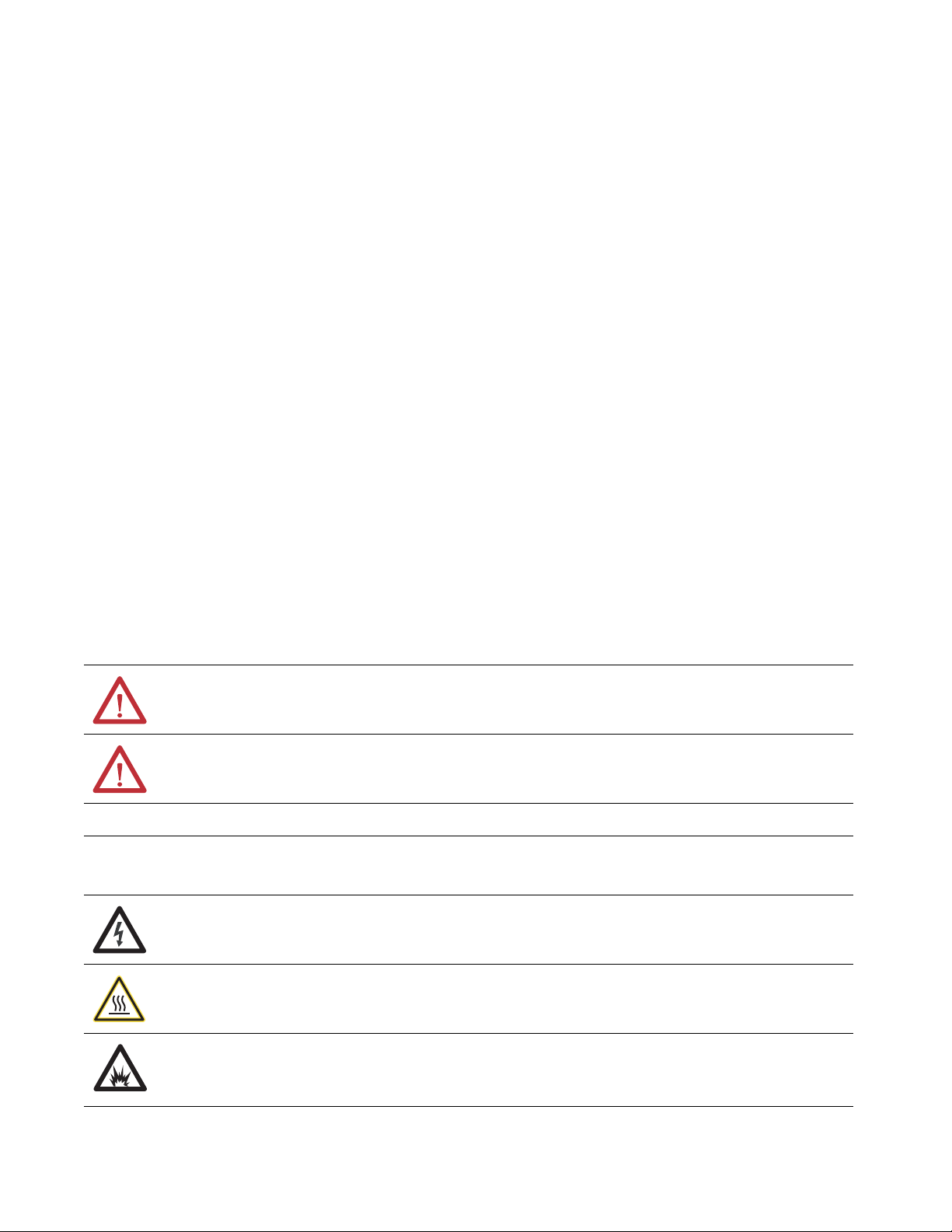
Important User Information
Read this document and the documents listed in the additional resources section about installation, configuration, and
operation of this equipment before you install, configure, operate, or maintain this product. Users are required to
familiarize themselves with installation and wiring instructions in addition to requirements of all applicable codes, laws,
and standards.
Activities including installation, adjustments, putting into service, use, assembly, disassembly, and maintenance are
required to be carried out by suitably trained personnel in accordance with applicable code of practice.
If this equipment is used in a manner not specified by the manufacturer, the protection provided by the equipment may
be impaired.
In no event will Rockwell Automation, Inc. be responsible or liable for indirect or consequential damages resulting from
the use or application of this equipment.
The examples and diagrams in this manual are included solely for illustrative purposes. Because of the many variables and
requirements associated with any particular installation, Rockwell Automation, Inc. cannot assume responsibility or
liability for actual use based on the examples and diagrams.
No patent liability is assumed by Rockwell Automation, Inc. with respect to use of information, circuits, equipment, or
software described in this manual.
Reproduction of the contents of this manual, in whole or in part, without written permission of Rockwell Automation,
Inc., is prohibited
Throughout this manual, when necessary, we use notes to make you aware of safety considerations.
WARNING: Identifies information about practices or circumstances that can cause an explosion in a hazardous
environment, which may lead to personal injury or death, property damage, or economic loss.
ATTENTION: Identifies information about practices or circumstances that can lead to personal injury or death, property
damage, or economic loss. Attentions help you identify a hazard, avoid a hazard, and recognize the consequence.
IMPORTANT Identifies information that is critical for successful application and understanding of the product.
Labels may also be on or inside the equipment to provide specific precautions.
SHOCK HAZARD: Labels may be on or inside the equipment, for example, a drive or motor, to alert people that dangerous
voltage may be present.
BURN HAZARD: Labels may be on or inside the equipment, for example, a drive or motor, to alert people that surfaces may
reach dangerous temperatures.
ARC FLASH HAZARD: Labels may be on or inside the equipment, for example, a motor control center, to alert people to
potential Arc Flash. Arc Flash will cause severe injury or death. Wear proper Personal Protective Equipment (PPE). Follow ALL
Regulatory requirements for safe work practices and for Personal Protective Equipment (PPE).
Page 3
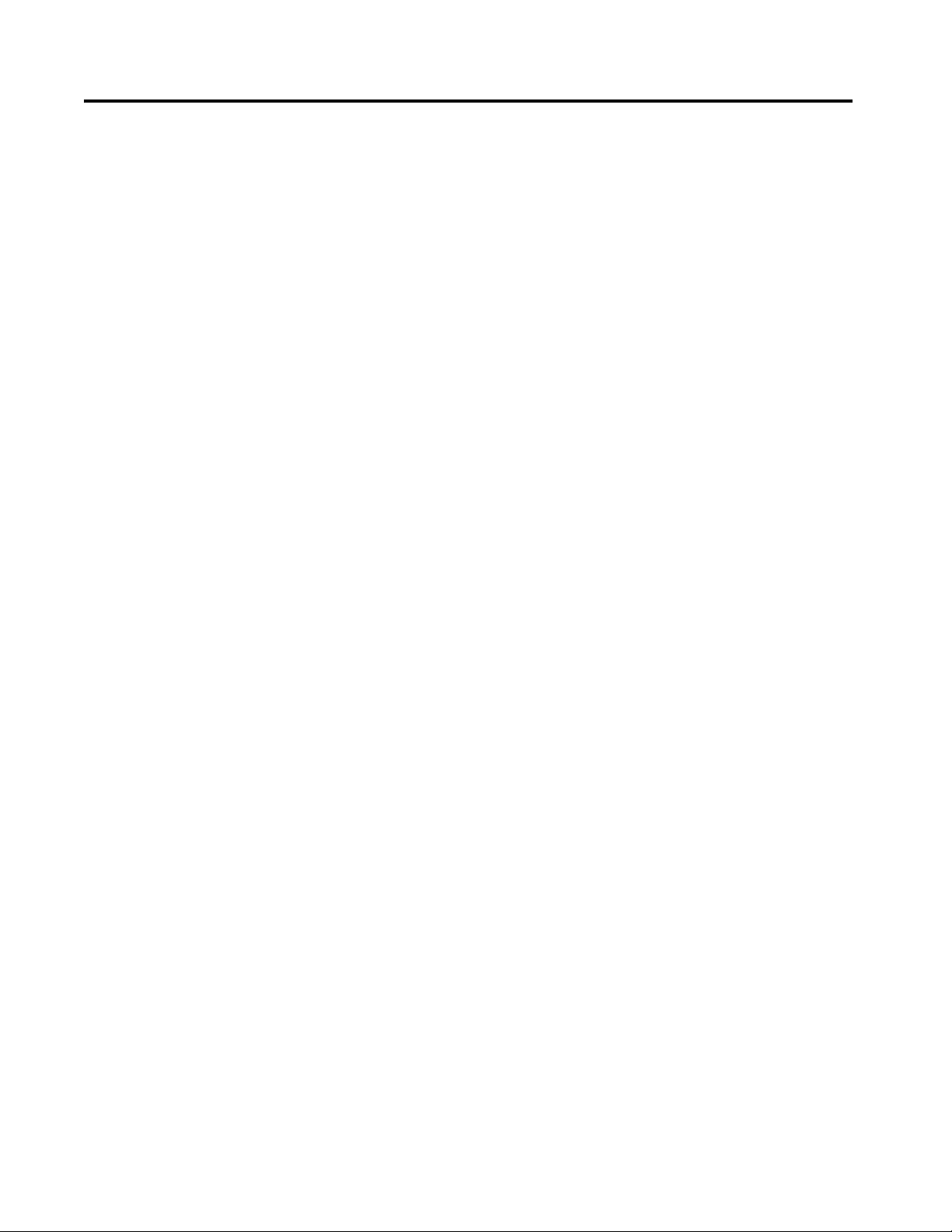
Table of Contents
Table of Contents
ControlLogix EtherNet/IP
Network Device Overview
Connect to the EtherNet/IP
Network
Preface . . . . . . . . . . . . . . . . . . . . . . . . . . . . . . . . . . . . . . . . . . . . . . . . . . . . . . . .5
Conventions. . . . . . . . . . . . . . . . . . . . . . . . . . . . . . . . . . . . . . . . . . . . . . . . . . . 5
Additional Resources . . . . . . . . . . . . . . . . . . . . . . . . . . . . . . . . . . . . . . . . . . . 5
Chapter 1
Overview . . . . . . . . . . . . . . . . . . . . . . . . . . . . . . . . . . . . . . . . . . . . . . . . . . . . . . 7
ControlLogix Network Device Features. . . . . . . . . . . . . . . . . . . . . . . . . . 7
EtherNet/IP Network Specifications. . . . . . . . . . . . . . . . . . . . . . . . 10
Electronic Keying . . . . . . . . . . . . . . . . . . . . . . . . . . . . . . . . . . . . . . . . . . . . . 11
Protected Mode . . . . . . . . . . . . . . . . . . . . . . . . . . . . . . . . . . . . . . . . . . . . . . . 12
Enabling Explicit Protected Mode . . . . . . . . . . . . . . . . . . . . . . . . . . 12
Disabling Explicit Protected Mode . . . . . . . . . . . . . . . . . . . . . . . . . . 12
Secure Digital Card. . . . . . . . . . . . . . . . . . . . . . . . . . . . . . . . . . . . . . . . . . . . 13
Secure Digital Card . . . . . . . . . . . . . . . . . . . . . . . . . . . . . . . . . . . . . . . . 13
Disable Secure Digital Card . . . . . . . . . . . . . . . . . . . . . . . . . . . . . . . . 14
CIP Security . . . . . . . . . . . . . . . . . . . . . . . . . . . . . . . . . . . . . . . . . . . . . . . . . . 15
Chapter 2
Set the IP Address . . . . . . . . . . . . . . . . . . . . . . . . . . . . . . . . . . . . . . . . . . . . . 18
Requirements . . . . . . . . . . . . . . . . . . . . . . . . . . . . . . . . . . . . . . . . . . . . . 18
Set the IP Address with Rotary Switches . . . . . . . . . . . . . . . . . . . . . . . . 18
Other Methods to Set the IP Address . . . . . . . . . . . . . . . . . . . . . . . . . . . 19
Reset the Module IP Address to Factory Default Value . . . . . . . . . . . 19
ControlLogix Network Device
Status Indicators
Appendix A
Status Indicators . . . . . . . . . . . . . . . . . . . . . . . . . . . . . . . . . . . . . . . . . . . . . . 21
Single-Port Module Status Indicators . . . . . . . . . . . . . . . . . . . . . . . 24
Dual-Port Module Status Indicators . . . . . . . . . . . . . . . . . . . . . . . . 25
Index . . . . . . . . . . . . . . . . . . . . . . . . . . . . . . . . . . . . . . . . . . . . . . . . . . . . . . . .29
Rockwell Automation Publication 1756-UM004A-EN-P - March 2019 3
Page 4
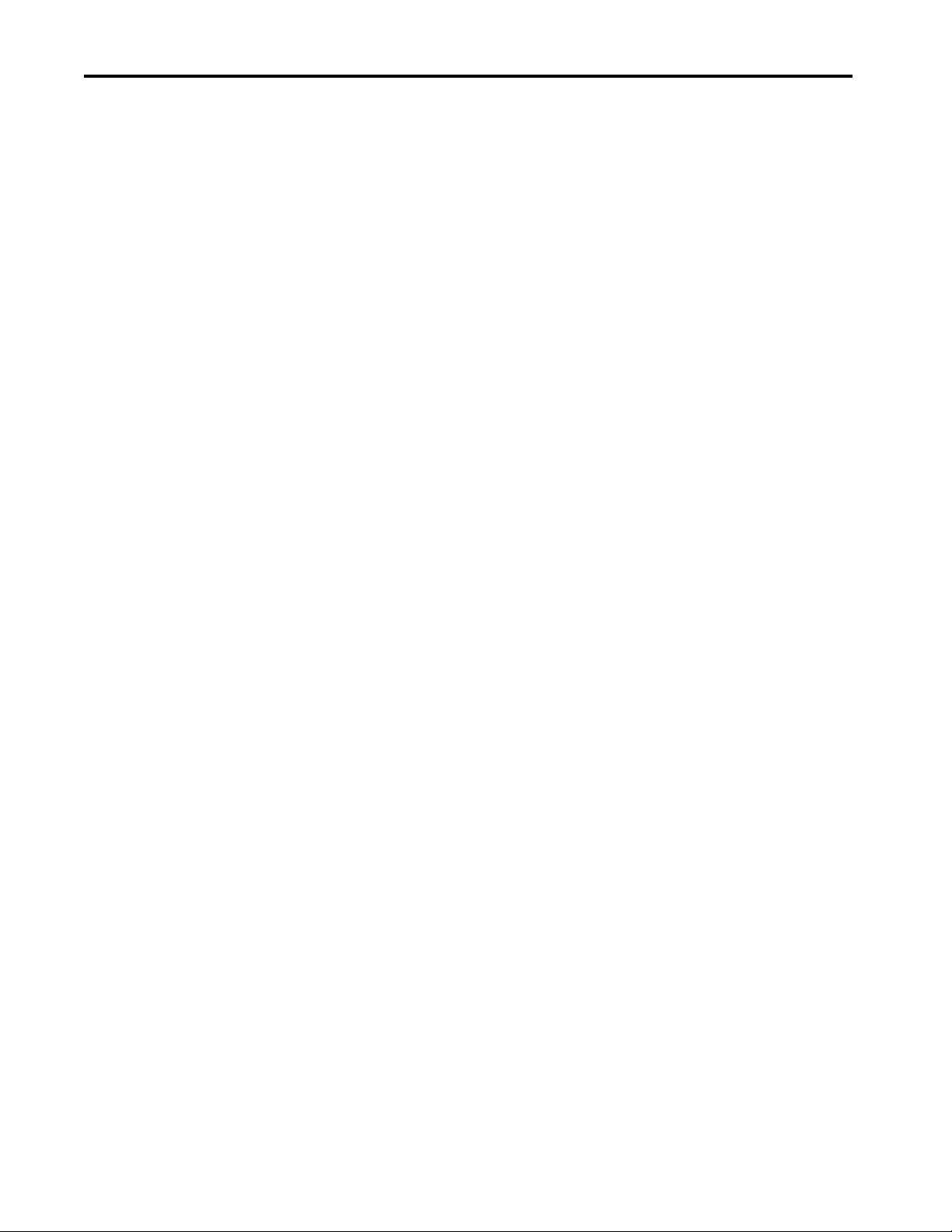
Table of Contents
Notes:
4 Rockwell Automation Publication 1756-UM004A-EN-P - March 2019
Page 5
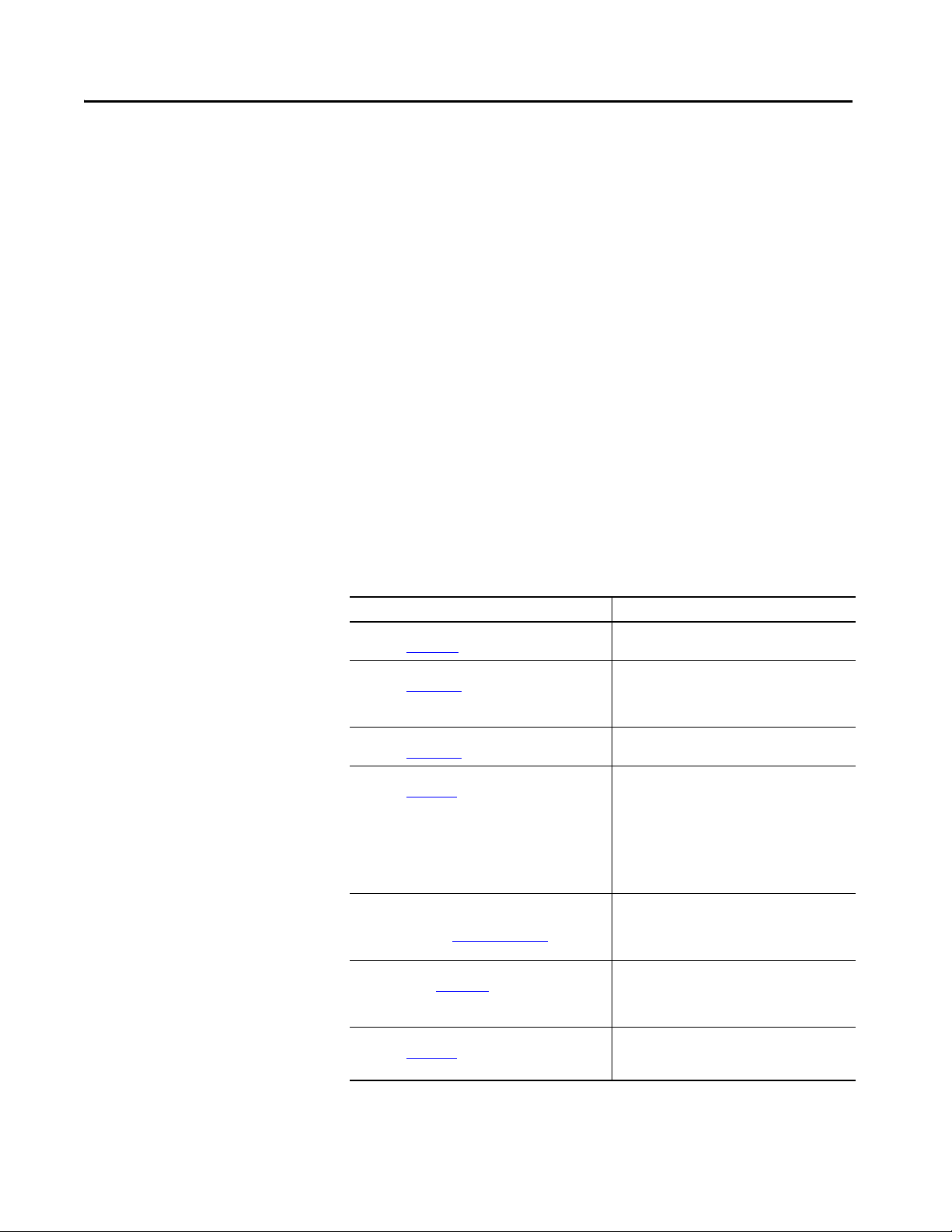
Preface
This manual describes how you can use ControlLogix® EtherNet/IP™
communication modules with a Logix 5000™ controller and communicate with
various devices on the Ethernet/IP network.
Use this manual if you program applications that use EtherNet/IP networks
with these Logix 5000 controllers:
• CompactLogix™ controller
•ControlLogix controller
Conventions
Additional Resources
Be sure to understand these concepts and tools:
•FactoryTalk® Linx
• Logix Designer
•ControlFLASH Plus™
•HMIs
•SNMP tools
These documents contain additional information concerning related products
from Rockwell Automation.
Resource Description
1756 ControlLogix Communication Modules Specifications,
publication 1756-TD003
Ethernet Design Considerations Reference Manual,
publication ENET-RM002
EtherNet/IP Network Devices User Manual,
publication ENET-UM006
EtherNet/IP Modules Installation Instructions,
publication ENET-IN002
EtherNet/IP Media Planning and Installation Manual
This manual is available from the Open DeviceNet® Vendor
Associati on (ODVA) at: http://www.odva.org.
EtherNet/IP Embedded Switch Technology Application
Guide, publication ENET-AP005
EtherNet/IP Device Level Ring Application Technique,
publication ENET-AT007
Specifications for ControlLogix communication
modules.
Provides details about how to use EtherNet/IP
communication modules with Logix 5000 controllers
and communicate with other devices on the
EtherNet/IP network.
Describes how to install, configure, and operate the
Compact 5000™ I/O EtherNet/IP adapters.
Provides information about how to complete these
tasks with EtherNet/IP communication modules in a
Logix 5000 control system:
• Install the module
• Configure initial application setup
• Troubleshoot application anomalies that are
related to EtherNet/IP communication module use
Provides details about how to install, configure, and
maintain linear and Device Level Ring (DLR) networks
by using Rockwell Automation EtherNet/IP devices
that are equipped with embedded switch technology.
Provides details about how to install, configure, and
maintain linear and Device Level Ring (DLR) networks
by using Rockwell Automation EtherNet/IP devices
that are equipped with embedded switch technology.
Describes DLR network operation, topologies,
configuration considerations, and diagnostic
methods.
Rockwell Automation Publication 1756-UM004A-EN-P - March 2019 5
Page 6
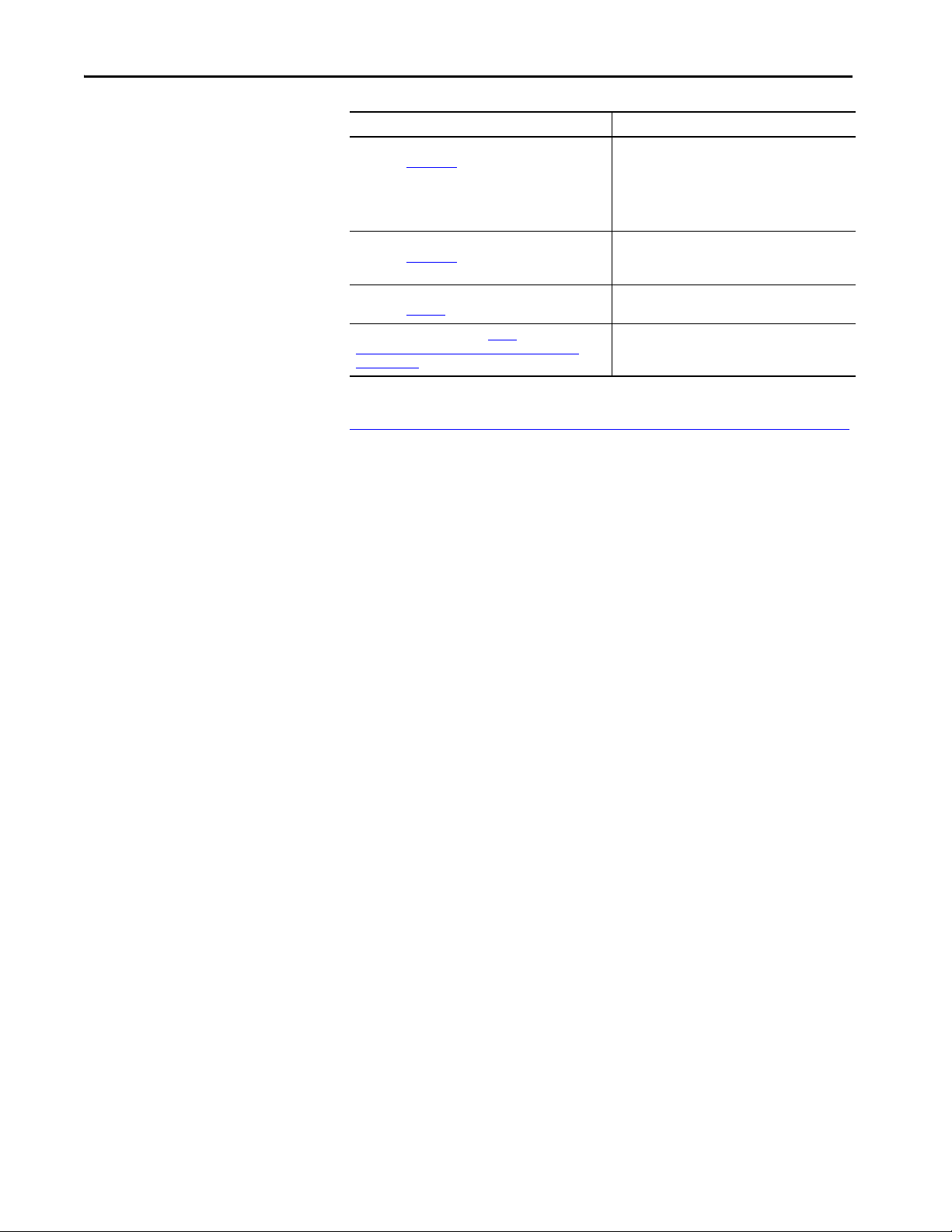
Preface
Resource Description
EtherNet/IP Socket Interface Application Technique,
publication ENET-AT002
Troubleshoot EtherNet/IP Networks Application Technique,
publication ENET-AT003
Industrial Automation Wiring and Grounding Guidelines,
publication 1770-4.1
Product Certifications website, http://
www.rockwellautomation.com/global/certification/
overview.page
Describes the socket interface that you can use to
program MSG instructions to communic ate between a
Logix5000 controller via an EtherNet/IP module and
Ethernet devices that do not support the EtherNet/IP
application protocol, such as bar code scanners, RFID
readers, or other standard Ethernet devices.
Provides details about how to assign IP addresses to
and how to troubleshoot EtherNet/IP networks and
devices.
Provides general guidelines for installing a Rockwell
Automation industrial system.
Provides declarations of conformity, certificates, and
other certification details.
You can view or download publications at
http://www.rockwellautomation.com/global/literature-library/overview.page
To order paper copies of technical documentation, contact your local
Allen-Bradley distributor or Rockwell Automation sales representative.
.
6 Rockwell Automation Publication 1756-UM004A-EN-P - March 2019
Page 7
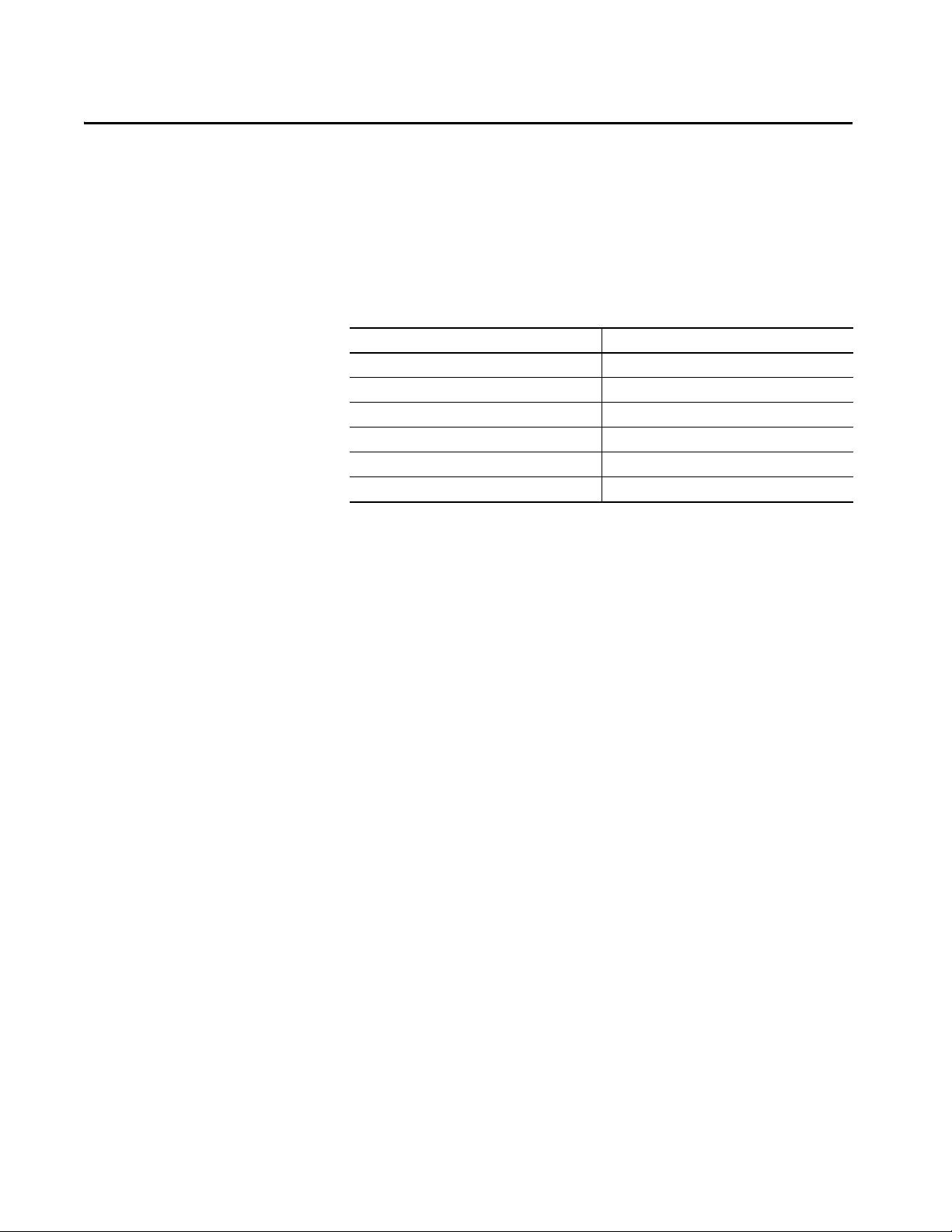
Chapter 1
ControlLogix EtherNet/IP Network Device
Overview
Top ic Pag e
Overview 7
ControlLogix Network Device Features 7
Electronic Keying 11
Protected Mode 12
Secure Digital Card 13
CIP Security 15
Overview
ControlLogix Network Device Features
EtherNet/IP™ networks are communication networks that offer a
comprehensive suite of messages and services for many automation
applications.
This open network standard uses commonly available Ethernet
communication products to support real-time I/O messaging, information
exchange, and general messaging.
The ControlLogix® EtherNet/IP network devices:
• Facilitate high-speed data transfer between some Logix 5000™
controllers and remote I/O modules.
• Connect to multiple EtherNet/IP network topologies.
Rockwell Automation Publication 1756-UM004A-EN-P - March 2019 7
Page 8
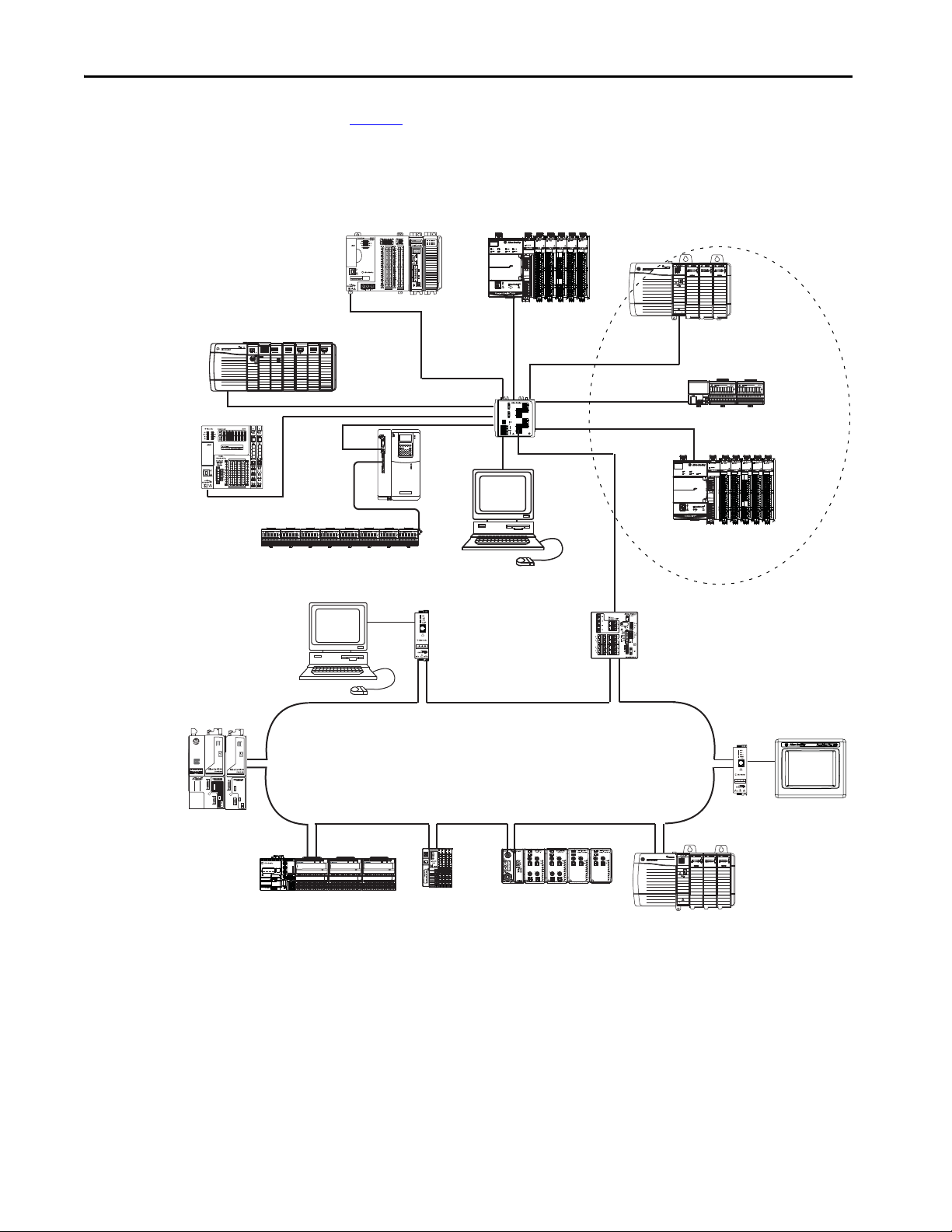
Chapter 1 ControlLogix EtherNet/IP Network Device Overview
STATUS
NET
LINK 1
LINK 2
5094-AENTR
EtherNet/IP™ Adapter
FLEX 5000TM I/O
PRP
DLR
POWER
X100
X10
X1
IP ADDRESS
STATUS
POWER
DIGITAL 16 INPUT 24 VDC
5094-IB16
1
1
TB3
FLEX 5000TM I/O
0 1 2 3 4 5 6 7 8 9 10 11 12 13 14 15
STATUS
POWER
DIGITAL 16 OUTPUT 24 VDC
5094-OB16
1
2
TB3
FLEX 5000TM I/O
0 1 2 3 4 5 6 7 8 9 10 11 12 13 14 15
STATUS
POWER
RELAY 8 OUTPUT ISOLATED
5094-OW8I
2
2
TB3W
FLEX 5000TM I/O
0 1 2 3 4 5 6 7
Logix5575
Redundancy Module
EtherNet/IP
PRI COM OK
ControlNet
EtherNet/IP
ControlNet
OKFORCESDRUN
R
U
N
R
E
M
P
R
O
G
1 2
LNK1 LNK2 OK
10/100 BASE T
LNK NET OK
EtherNet/IP
LNK NET OK
Switch
Distributed I/O
1756-EN4TR
1756 I/O Modules
1794-AENT
1794 I/O Modules
Work stat ion
ControlLogix 5580 Controller
1756 I/O Modules
1769-L27ERM
1769 I/O Modules
5069-AEN2TR
5069 I/O Modules
5069-L340ERM
5069 I/O Modules
1783-ETAP
PanelView™ Terminal
1783-ETAP
Work stat ion
Stratix® 5400
5094-IB16
FLEX 5000™ I/O
1734-AENTR
1734 I/O Modules
1738-AENTR
1738 I/O Modules
PowerFlex®
Drive
Kinetix® 6500
Servo Drive
Star Topology
1769-L18ERM
1734 I/O Modules
DLR Topology
1756-EN4TR
ControlLogix Controller
Figure 1 shows how Rockwell Automation EtherNet/IP communication
modules fit into a control system.
Figure 1 - EtherNet/IP Communication Modules in a Control System
8 Rockwell Automation Publication 1756-UM004A-EN-P - March 2019
Page 9
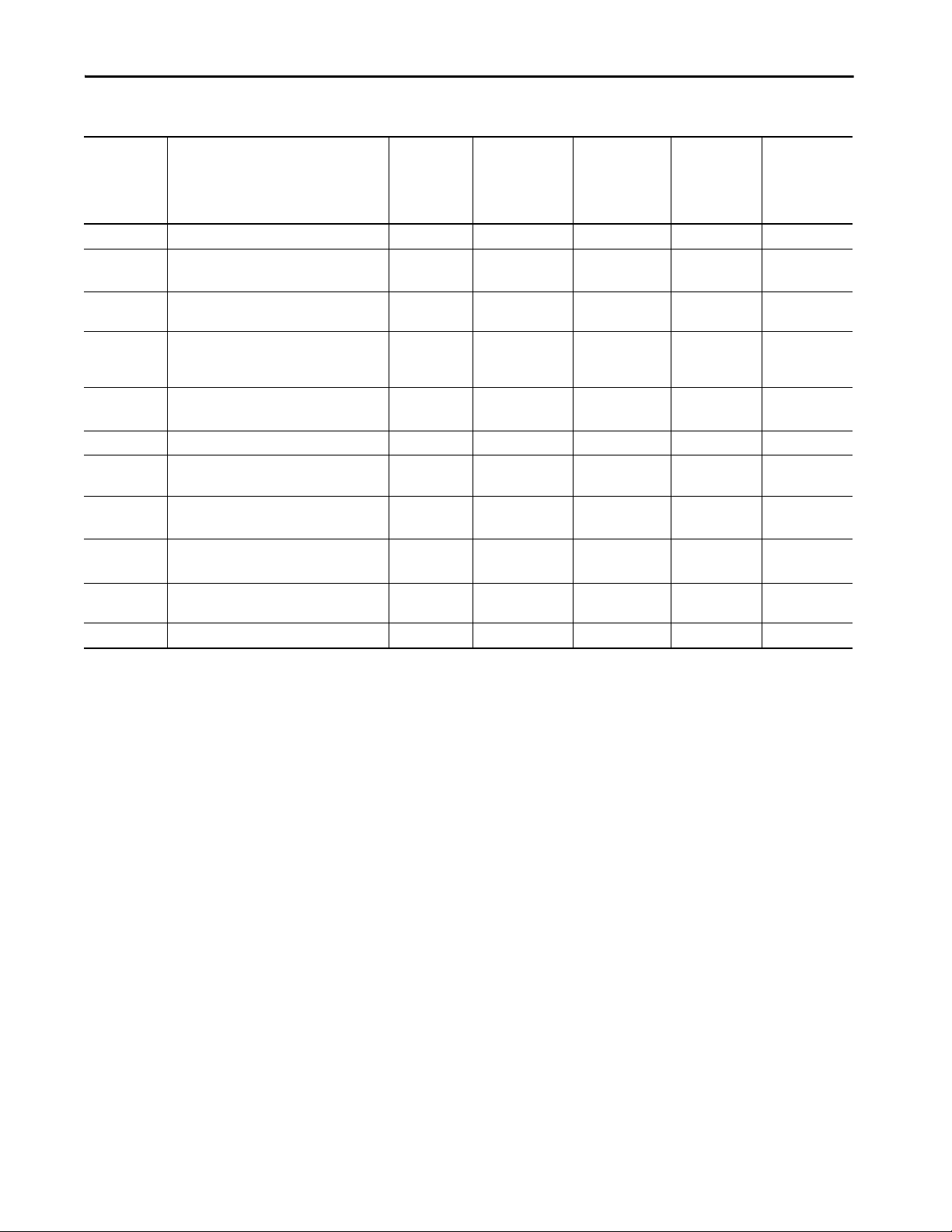
ControlLogix EtherNet/IP Network Device Overview Chapter 1
Table 1 - EtherNet/IP Communication Modules
(1)
Cat. No.
Description Media Communication
Rate
Integrated
Motion on the
EtherNet/IP
Network Axes,
Max
1756-EN2F EtherNet/IP bridge, fiber Fiber 10/100 Mbps 8 128 256
1756-EN2T
EtherNet/IP bridge, copper Copper 10/100 Mbps 8 128 256
1756-EN2TK
1756-EN2TR,
EtherNet/IP bridge, embedded switch, copper Dual copper 10/100 Mbps 8 128 256
1756-EN2TRK
1756-EN2TXT ControlLogix-XT™, extended temperature
Copper 10/100 Mbps 8 128 256
EtherNet/IP bridge, copper, for extreme
environments
1756-EN2TRXT ControlLogix-XT, extended temperature
Dual copper 10/100 Mbps 8 128 256
EtherNet/IP bridge, embedded switch, copper
1756-EN2TSC EtherNet/IP secure communication module Copper 10/100 Mbps — 128 256
1756-EN3TR,
EtherNet/IP bridge, embedded switch, copper Dual copper 10/100 Mbps 128 128 256
1756-EN3TRK
1756-EN4TR,
1756-EN4TRK
1756-EN4TRXT ControlLogix-XT, extended temperature
1756-ENBT,
EtherNet/IP bridge, embedded switch, copper Copper 10/100 Mbps
256 512 1000 I/O
1 Gbps
EtherNet/IP bridge, embedded switch, copper
Copper 10/100 Mbps
1 Gbps
256 512 1000 I/O
EtherNet/IP bridge, copper Copper 10/100 Mbps — 64 128
1756-ENBTK
1756-EWEB Ethernet web server module Copper 10/100 Mbps — 64 128
(1) A catalog number ending in a K denotes a conformal coating.
TCP
Connections
Logix
Connections
528 Messaging
528 Messaging
Rockwell Automation Publication 1756-UM004A-EN-P - March 2019 9
Page 10
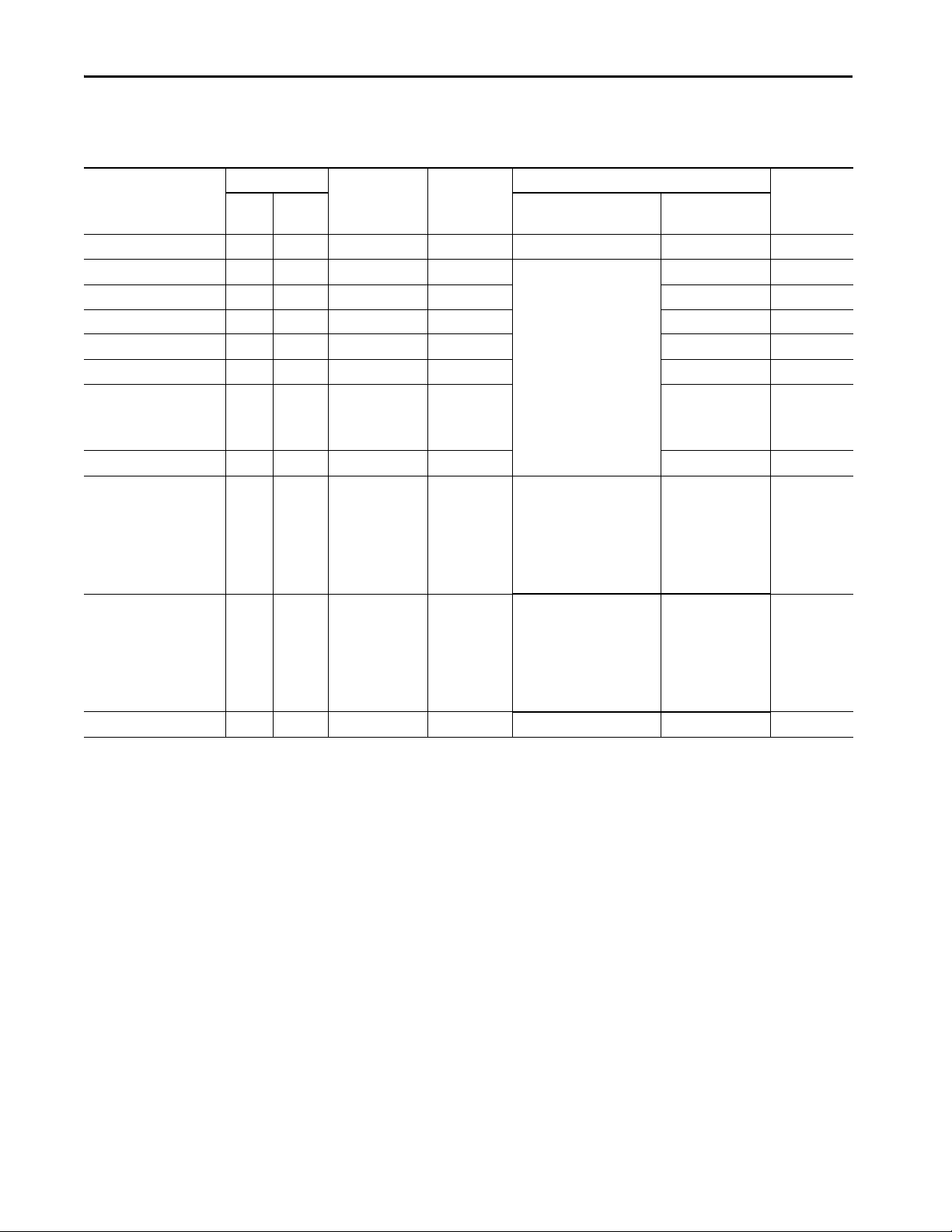
Chapter 1 ControlLogix EtherNet/IP Network Device Overview
EtherNet/IP Network Specifications
Table 2 - EtherNet/IP Network Specifications
Cat. No. Connections CIP Unconnected
TCP CIP I/O HMI and MSG
Messages
(backplane +
Ethernet Node
Count, Max
Packet Rate Capacity (packets/second)
Ethernet)
528
(1)
64 + 64 — 5000 900 Yes
(1)
128 + 128 — IMPORTANT: Packet rates for
(1)
128 + 128 — 2000 Yes
(1)
128 + 128 — 2000 Yes
(1)
128 + 128 — 2000 Yes
(1)
128 + 128 — 2000 Yes
(1)
128 + 128 — • 1800 without
(1)
128 + 128 — 2000 Yes
256+256 — • 50,000 without CIP Security
(2)
ControlLogix EtherNet/IP
communication modules
depend on series and firmware
revisio n.
• 25,000 with integrity
1756-ENBT 64 128
1756-EN2F 128 256
1756-EN2T 128 256
1756-EN2TXT 128 256
1756-EN2TR 128 256
1756-EN2TRXT 128 256
1756-EN2TSC 128 256
1756-EN3TR 128 256
1756-EN4TR 512 1000 I/O
• 15,000 with integrity and
confidentiality
1756-EN4TRXT 512 1000 I/O
528
256+256 — • 50,000 without CIP Security
(2)
• 25,000 with integrity
• 15,000 with integrity and
confidentiality
1756-EWEB 64 128
(1) CIP connections can be used for all explicit or all implicit applications. For example, a 1756-ENBT module has a total of 128 CIP connections that can be used for any combination of connections.
(2) There are 1000 CIP I/O connections and 528 CIP messaging connect ions.
(3) Total packet rate capacity = I/O Produced Tag, max + HMI/MSG, max. Packet rates vary depending on packet size. For more detailed specifications, see the EDS file for a specific catalog number.
(1)
128 + 128 — — 900 Yes
(3)
SNMP Support
(password
required)
2000 Yes
Yes
encryption
• 930 with
encryption
• 3,700 without CIP
Yes
Security
•2,700 with
integrity
•1,700 with
integrity and
confidentiality
• 3,700 without CIP
Yes
Security
•2,700 with
integrity
•1,700 with
integrity and
confidentiality
10 Rockwell Automation Publication 1756-UM004A-EN-P - March 2019
Page 11

ControlLogix EtherNet/IP Network Device Overview Chapter 1
Electronic Keying
Electronic Keying reduces the possibility that you use the wrong device in a
control system. It compares the device that is defined in your project to the
installed device. If keying fails, a fault occurs. These attributes are compared.
Attribute Description
Vendor The device manufacturer.
Device Type The general type of the product, for example, digital I/O module.
Product Code The specific type of the product. The Product Code maps to a catalog number.
Major Revision A number that represents the functional capabilities of a device.
Minor Revision A number that represents behavior changes in the device.
The following Electronic Keying options are available.
Keying Option Description
Compatible
Module
Disable Keying Indicates that the keying att ributes are not considered when attempting to communicate with
Exact Match Indicates that all keying attributes must match to establish communication. If any attribute
Lets the installed device accept the key of the device that is defined in the project when the
installed device can emulate the defined device. With Compatible Module, you can typically
replace a device with another device that has the following characteristics:
• Same catalog number
• Same or higher Major Revision
• Minor Revision as follows:
– If the Major Revision is the same, the Minor Revision must be the same or higher.
– If the Major Revision is higher, the Minor Revision can be any number.
a device. With Disable Keying, communication can occur with a device other than the type
specified in the project.
ATT EN TI ON : Be cautious when using Disable Keying; if used incorrectly, this option can lead
to personal injury or death, property damage, or economic loss.
We strongly recommend that you do not use Disable Keying.
If you use Disable Keying, you must take full responsibility for understanding whether the
device being used can fulfill the functional requirements of the application.
does not match precisely, communication with the device does not occur.
Carefully consider the implications of each keying option when selecting one.
IMPORTANT
Changing Electronic Keying parameters online interrupts connections to the device
and any devices that are connected through the device. Connections from other
controllers can also be broken.
If an I/O connection to a device is interrupted, the result can be a loss of data.
For more detailed information on Electronic Keying, see Electronic Keying in
Logix 5000 Control Systems Application Technique, publication LOGIX-
AT001.
Rockwell Automation Publication 1756-UM004A-EN-P - March 2019 11
Page 12

Chapter 1 ControlLogix EtherNet/IP Network Device Overview
Protected Mode
The1756-EN2T, 1756-EN2TP, 1756-EN2TR, and 1756-EN4TR support
(1)
explicit protected mode.
configuration changes.
When in this mode, the module does not allow any
Enabling Explicit Protected Mode
To enable the module in an “explicit protected mode state”, follow these steps.
1. Set the rotary switches
2. Power up the device, and wait for the display to scroll, “Protected Mode
– Change Switch Settings”.
3. Power down the device.
4. Set the switches for normal operation.
5. Power up the device.
6. The device is now in Explicit Protected Mode.
Operation in Explicit Protected Mode
While working in protected mode, the module rejects any CIP™ explicit
messages that would change the configuration of the module. For example, you
cannot change the IP address, speed, or duplex settings when the module had
Explicit Protected Mode enabled.
to position ‘900’.
Disabling Explicit Protected Mode
To disable the “explicit protected mode state”, follow these steps.
1. Set the rotary switches on position ‘000’.
2. Power up the device, and wait for the display to scroll, “Unprotected
Mode – Change Switch Settings”.
3. Power down the device.
4. Set the switches for normal operation.
5. Power up the device.
6. The device is now in Unprotected Mode.
(1) Versions 11.001 and later.
12 Rockwell Automation Publication 1756-UM004A-EN-P - March 2019
Page 13

ControlLogix EtherNet/IP Network Device Overview Chapter 1
SD Card inside front panel.
Secure Digital Card
Secure Digital Card
The 1756-EN4TR EtherNet/IP Bridge supports the use of a Secure Digital
(SD) card to store configuration data, for example, the IP address or network
communication rate for each port.
The SD card slot is inside the front panel of the module.
When the card is powered up, the device uses the configuration from the card if
the configuration does not exist in the device. When a blank card is inserted, or
powered up, the configuration is copied from the device to the card that was
inserted.
If the module powers up with a configuration that does not match the
configuration on the already inserted SD card, the configuration on the SD
card is used.
If the module is already powered, and an SD card is inserted, a warning message
is displayed.
TIP To see other potential error messages, see Table4 on page 25
To change these results, do one of two things. One option is to do an out of box
reset on the module, if you want to use the configuration on the SD card. A
second option is to modify one of the configuration settings on the device, if
you want to use the configuration on the device.
.
Rockwell Automation Publication 1756-UM004A-EN-P - March 2019 13
Page 14

Chapter 1 ControlLogix EtherNet/IP Network Device Overview
Enable/Disable Secure Digital Card
To enable or disable the SD card, use one of the following methods.
• Using a CIP Generic Message
– To enable, set Attribute 4 (‘SOCKET DISABLED’) to ‘0’ (‘False’) of
Removable Media Socket Object instance (0x3A4, 932 decimal)
– To disable, set Attribute 4 (‘SOCKET DISABLED’) to ‘1’ (‘True’)
of Removable Media Socket Object instance (0x3A4, 932 decimal).
• Enable/Disable using the Add-on Profile.
The adapter supports the use of a 1784-SD1 (1 GB) and 1784-SD2 (2 GB)
card. You can use third-party SD cards with the controller. You can use SD
cards with as much as 32 GB of memory.
IMPORTANT Rockwell Automation does not test the use of third-party SD cards with the
device.
If you use an SD card other than those cards that are available from
Rockwell Automation, unexpected results can occur. For example, you can
experience data corruption or data loss.
SD cards that are not provided by Rockwell Automation can have different
industrial, environmental, and certification ratings as those cards that are
available from Rockwell Automation. These cards can have difficulty with
survival in the same industrial environments as the industrially rated versions
available from Rockwell Automation.
14 Rockwell Automation Publication 1756-UM004A-EN-P - March 2019
Page 15

ControlLogix EtherNet/IP Network Device Overview Chapter 1
CIP Security
CIP Security™ is a standard, open-source communication method that helps to
provide a secure data transport across an EtherNet/IP network.
The secure data transport is used between certain connected devices to help
protect the devices from threats posed by unauthorized users with malicious
intent.
CIP Security uses encryption to secure communication on an EtherNet/IP
network, resulting in greater data integrity and confidentiality.
Rockwell Automation uses the following products to implement CIP Security:
• FactoryTalk® Policy Manager
•FactoryTalk Linx
• Studio 5000® Design Environment
• CIP Security-enabled Rockwell Automation® products, for example, the
product described in this publication
(1)
For more information on CIP Security, including which products support CIP
Security, see the CIP Security Application Technique, publication SECURE-
AT001.
(1) In this document, CIP Security is applicable to 1756-EN4TR, 1756-ENRTRK, and 1756-EN4TRXT m odules.
Rockwell Automation Publication 1756-UM004A-EN-P - March 2019 15
Page 16

Chapter 1 ControlLogix EtherNet/IP Network Device Overview
Notes:
16 Rockwell Automation Publication 1756-UM004A-EN-P - March 2019
Page 17

Chapter 2
Connect to the EtherNet/IP Network
Top ic Pag e
Set the IP Address 18
Set the IP Address with Rotary Switches 18
Other Methods to Set the IP Address 19
Reset the Module IP Address to Factory Default Value 19
EtherNet/IP™ networks are communication networks that offer a
comprehensive suite of messages and services for many automation
applications.
The following are examples of applications that use EtherNet/IP networks:
•Real-Time Control
• Time Synchronization
•Motion
This open network standard uses commonly available Ethernet
communication products to support real-time I/O messaging, information
exchange, and general messaging.
EtherNet/IP networks also support CIP Safety™, which makes the
simultaneous transmission of safety and standard control data and diagnostics
information over a common network possible.
Rockwell Automation Publication 1756-UM004A-EN-P - March 2019 17
Page 18

Chapter 2 Connect to the EtherNet/IP Network
Set the IP Address
Set the IP Address with Rotary Switches
The following conditions are required to set the IP address.
Requirements
To set the IP address, have the following:
• EtherNet/IP or USB drivers that are installed on the programming
workstation
• MAC ID from the device, which is on the label on the side of the device
• Recommended IP address for the device
This graphic shows the rotary switches on a 1756 EtherNet/IP communication
module. The three rotary switches at the bottom of the module, labeled X, Y,
and Z, can be used for setting the IP address. The rotary switch in the upper
left corner of the module is reserved for future configuration.
At powerup, the module reads the rotary switches to determine if they are set
to a valid number for the last portion of the IP address. Valid numbers range
from 001…254.
18 Rockwell Automation Publication 1756-UM004A-EN-P - March 2019
Page 19

Connect to the EtherNet/IP Network Chapter 2
If the settings are a valid number, these conditions result:
• IP address = 192.168.1.xxx (where xxx represents the switch settings)
• Subnet mask = 255.255.255.0
• Gateway address = 0.0.0.0
TIP Some modules now provide a gateway address of 192.168.1.1 when the
network address is set with rotary switches.
• The module does not have a host name that is assigned to it, nor does it
use any Domain Name System
We recommend that you set the rotary switches to a valid number before
installing the module.
If the rotary switches are not set to a valid number, the module attempts to use
the BOOTP/DHCP server to set the IP address.
IMPORTANT For more information on how to use the BOOTP/DHCP server to set the IP
address, see EtherNet/IP Network Configuration Manual,
publication ENET-UM006
Other Methods to Set the IP Address
Reset the Module IP Address to Factory Default Value
The 1756-EN4TR module supports the following additional methods to
change the IP address:
• BOOTP/DHCP utility
• RSLinx® Classic software
• Using Secure Digital Card
• For more information on how to use these methods, see EtherNet/IP
Network Configuration Manual, publication ENET-UM006
You can reset the configuration of the module to its factory default value with
the following methods:
• If the module has rotary switches, set the switches to 888 and cycle
power.
.
Rockwell Automation Publication 1756-UM004A-EN-P - March 2019 19
Page 20

Chapter 2 Connect to the EtherNet/IP Network
Notes:
20 Rockwell Automation Publication 1756-UM004A-EN-P - March 2019
Page 21

Appendix A
LINK NET OK
10/100 BASE T
EtherNet/IP
TM
LINK NET OK
OK Status Indicator
Module Status Display
Link Status
Indicator (LINK)
Network Status Indicator (NET)
Module Status Display
OK Status Indicator
Network Status Indicator (NET)
Link Status
Indicators (LINK)
ControlLogix Network Device Status Indicators
Top ic Pag e
Status Indicators 21
Single-Port Module Status Indicators 24
Dual-Port Module Status Indicators 25
Status Indicators
The following graphics show the status indicators for these modules (extendedtemperature versions not shown).
Figure 2 - 1756-EN2F, 1756-EN2T (Single-port Modules)
Figure 3 - 1756-EN2TR, 1756-EN3TR (Dual-port Modules)
Rockwell Automation Publication 1756-UM004A-EN-P - March 2019 21
Page 22

Appendix A ControlLogix Network Device Status Indicators
1756-EN2TP
Link Status
Indicators (LINK)
OK Status Indicator
Network Status Indicator (NET)
Module Status Display
VPN
Network Status Indicator (NET)
OK Status Indicator
Module Status Display
Link Status
Indicator (LINK)
Link Status
Indicators (LINK)
Network Status Indicator (NET)
OK Status Indicator
Module Status Display
Parallel Redundant Protocol
Status Indicator
Redundant Adapte r Status Indicator
SD Card Status Indicator
Figure 4 - 1756-EN2TP (Dual-port Module)
Figure 5 - 1756-EN2TSC (Single-port Module)
Figure 6 - 1756-EN4TR (Dual-port Module)
(1)
(1) Parallel Redundant Protocol and Redundant Adapter features are not available in the initial release. Check the
Product Compatibility and Download Center (PCDC)
to see if it is available in your firmware revision.
22 Rockwell Automation Publication 1756-UM004A-EN-P - March 2019
Page 23

Figure 7 - 1756-ENBT (Single-port Module)
VPN
Module Status Display
OK Status Indicator
Network Status Indicator (NET)
Link Status
Indicator (LINK)
Link Status
Indicator (LINK)
Network Status Indicator (NET)
OK Status Indicator
Module Status Display
Figure 8 - 1756-EWEB (Single-port Module)
ControlLogix Network Device Status Indicators Appendix A
Rockwell Automation Publication 1756-UM004A-EN-P - March 2019 23
Page 24

Appendix A ControlLogix Network Device Status Indicators
Single-Port Module Status Indicators
Table 3 - Single-port Module Status Indicators
Status Indicator Description Status State
Module Status Display Alphanumeric display that scrolls messages. For example,
when a module is operating normally, the display scrolls
the module’s IP address.
Link Status (LINK) Indicates the current state of the module regarding
transmission of data on the EtherNet/IP™ network.
OK Status (OK) Indicates the current state of the module. For example, this
status indicator indicates if the module is executing
power-up testing, in the process of a firmware update or
operating normally.
Network Status (NET) Indicates if CIP™ connections are established. Off One of these conditions exists:
——
Off One of these conditions exists:
• The module is not powered.
– Verify that there is chassis power.
– Verify that the module is completely inserted
into the chassis and backplane.
– Make sure that the module has been
configured.
• No link exists on the port.
Flashing green Activity exists on the port.
Green The port is active, but not receiving traffic.
Off The module is not powered.
• Verify that there is chassis power.
• Verify that the module is completely inserted into
the chassis and backplane.
• Make sure that the module has been configured.
Flashing green The module is not configured. The Module Status
display scrolls: BOOTP or
DHCP<Mac_address_of_module>
For example: BOOTP 00:0b:db:14:55:35
Configure the module.
Green The module is operating correctly. The IP address
scrolls across the Module Status disp lay.
Flashing red The module detected a recoverable minor fault. Check
the module configuration. If necessary, reconfigure
the module.
Red The module detected an unrecoverable major fau lt.
Cycle power to the module. If this power cycle does not
clear the fault, replace the module.
• The module is not powered.
– Verify that there is chassis power.
– Verify that the module is completely inserted
into the chassis and backplane.
– Make sure that the module has been
configured.
• The module is powered but does not have an IP
address. Assign an IP address to the module.
Flashing green The controller has an IP address and one of these
conditions exists:
• The module has not established any CIP
connections.
If connections are configured for this module,
check the connection originator for the connection
error code.
• All connections to the device have timed out or
been closed.
24 Rockwell Automation Publication 1756-UM004A-EN-P - March 2019
Page 25

ControlLogix Network Device Status Indicators Appendix A
Table 3 - Single-port Module Status Indicators
Status Indicator Description Status State
Network Status (NET) Indicates if CIP connections are established. Green The module has established at least 1 CIP connection
Red The module is in conflict mode. It shares an IP address
Flashing green/flashing
red
and is operating properly. The IP address scrolls across
the Module Status display.
with another device on the network. The current IP
address scrolls across the Module Status display. The
display scrolls: OK <IP_address_of_this_module>
Duplicate IP
<Mac_address_of_duplicate_node_detected>
For example: OK 10.88.60.196 Duplicate IP 00:00:BC:02:34:B4
Change the IP address of the module.
The module is performing its power-up testing.
Dual-Port Module Status Indicators
Table 4 - Dual-port Module Status Indicators
Status Indic ator Description Status State
Module Status Display Alphanumeric display that scrolls messages. For
example, when a module is operating normally, the
display scrolls the module’s IP address.
OK Indicates the current state of the module. For
example, this status indicator indicates if the module
is executing power-up testing, in the process of a
firmware update or operating normally.
——
Off The module is not powered.
• Verify that there is chassis power.
• Verify that the module is completely inserted into the chassis
and backplane.
• Make sure that the module has been configured.
Flashing green The module is not configured. The Module Status display scrolls:
Green The module is operating correctly. The Module Status display
Flashing red The module detected a recoverable minor fault. Check the
Red The module detected an unrecoverable major fault. Cycle power
Both of these
conditions exist:
•Status Indicator is
Red
•Module Status
Display is scrolling:
Image Update
Needed
Flashing red and green The module is performing its power-up testing.
BOOTP or DHCP<Mac_address_of_module>
For example: BOOTP 00:0b:db:14:55:35
Configure the module.
scrolls: OK <IP_address_of_this_module>
For example: OK 10.88.60.160
module configuration. If neces sary, reconfigure the module.
to the module. If this power cycle does not clear the fault, replace
the module.
The module’s main firmware image must be updated. Follow
these steps:
1. Update the firmware image.
2. Cycle power to the module.
Rockwell Automation Publication 1756-UM004A-EN-P - March 2019 25
Page 26

Appendix A ControlLogix Network Device Status Indicators
Table 4 - Dual-port Module Status Indicators
Status Indic ator Description Status State
Network Status (NET) Indicates if CIP connections are established.
IMPORTANT: The new-series 1756-EN2TR and
1756-EN3TR modules have a NET status indicator.
The older-series 1756-EN2TR and 1756-EN3TR
modules do not have a NET status indicator.
Link Status
(LINK 1, LINK 2)
Link Status
(LAN A, LAN B)
Off One of these conditions exists:
• The module is not powered.
• The module is powered but does not have an IP address.
Flashing green The controller has an IP address and one of these conditions
Green The module has established at least 1 CIP connection and is
Red The module is in conflict mode. It shares an IP address with
Flashing green/
flashing red
Off One of these conditions exists:
Flashing green Activity exists on the port.
Green One of these conditions exists:
Flashing red When the corresponding LAN A/B Parallel Redundancy Protocol
exists:
• The module has not established any CIP connections.
• All connections to the device have timed out or been closed.
operating properly. The IP address scrolls across the Module
Status display.
another device on the network. The module’s current IP address
scrolls across the Module Status display. The display scrolls: OK
<IP_address_of_this_module> Duplicate IP
<Mac_address_of_duplicate_node_detected>
For example: OK 10.88.60.196 Duplicate IP - 00:00:BC:02:34:B4
Change the module’s IP address.
The module is performing its power-up testing.
• The module is not powered.
• No link exists on the port.
•The port is administratively disabled.
• The port is disabled due to rapid ring faults (LNK2).
• A link exists on the port, but no traffic is being received.
• The ring network is operating normally on active ring
• A ring partial network fault was detected on the active ring
(PRP) Warning bit is set.
– Verify that there is chassis power.
– Verify that the module is completely inserted into the
chassis and backplane.
– Make sure that the module has been configured.
Assign an IP address to the module.
If connections are configured for this module, check the
connection originator for the connection error code.
– Verify that there is chassis power.
– Verify that the module is completely inserted into the
chassis and backplane.
– Make sure that the module has been configured.
supervisor (LNK2).
supervisor (LNK2).
26 Rockwell Automation Publication 1756-UM004A-EN-P - March 2019
Page 27

Table 4 - Dual-port Module Status Indicators
Status Indic ator Description Status State
(1)
SD
Parallel Redundanc y
Protocol (PRP)
(1)
Redundant Adapter (RA)
(1) Status indicators only available on the 1756-EN4TR, 1756-EN4TRK, 1756-EN4TRXT.
The SD indicator shows if the SD card is in use Off No activity is occurring with the SD card. You can safely remove
the card, if necessary.
Flashing green The module is reading from or writing to the SD card.
Solid green
IMPORTANT: Do not remove the SD card while the module is
reading or writing. Let the read/write complete without
interruption. If you interrupt the read/write, data corruption or
loss can occur.
Flashing red One of the following exists:
• The SD card does not have a valid file system.
• The SD card drew excessive current and power has been
Solid red The module does not recognize the SD card.
Check Firmware Revision for availability of this feature.
(1)
Check Firmware Revision for availability of this feature.
ControlLogix Network Device Status Indicators Appendix A
removed from the card.
Rockwell Automation Publication 1756-UM004A-EN-P - March 2019 27
Page 28

Appendix A ControlLogix Network Device Status Indicators
Notes:
28 Rockwell Automation Publication 1756-UM004A-EN-P - March 2019
Page 29

Index
A
additional resources 5
B
BOOTP/DHCP utility 19
C
CIP security 15
compatible modules
control system
conventions
8
5
D
device type 11
dual-port module
25
E
electronic keying 11
changing parameters
disable keying
EtherNet/IP 7
communication modules
connect to network
control system
EtherNet/IP network
module features
specifications
11
8
10
10
11
17
11
R
real-time I/O messaging 7
S
secure digital card (SD) 13
single-port module
specifications
EtherNet/IP network
status indicators
1756-EN2T
1756-EN2TP 22
1756-EN2TR
1756-EN2TSC
1756-EN4TR 22
1756-ENBT
1756-EWEB
dual-port
single-port
24
10
21
21
22
23
23
25
24
V
vendor 11
9
I
IP Address
factory default
requirements
rotary switches
set the IP address
19
18
18
18
M
major revision 11
minor revision
11
N
network
specifications
10
P
product code 11
protected mode
disabling
enabling explicit protected mode
operation in explicit protected mode
12
12
12
12
Rockwell Automation Publication 1756-UM004A-EN-P - March 2019 29
Page 30

Index
Notes:
30 Rockwell Automation Publication 1756-UM004A-EN-P - March 2019
Page 31

Page 32

Rockwell Automation Support
Use the following resources to access support information.
Documentation Feedback
Your comments will help us serve your documentation needs better. If you have any suggestions on how to improve this document, complete the
How Are We Doing? form at http://literature.rockwellautomation.com/idc/groups/literature/documents/du/ra-du002_-en-e.pdf
.
Technical Support Center
Knowledgebase Articles, How-to Videos, FAQs, Chat, User
Forums, and Product Notification Updates.
https://rockwellautomation.custhelp.com/
Local Technical Support Phone Numbers Locate the phone number for your country. http://www.rockwellautomation.com/global/support/get-support-now.page
Direct Dial Codes
Find the Direct Dial Code for your product. Use the code to
route your call directly to a technical support engineer.
http://www.rockwellautomation.com/global/support/direct-dial.page
Literature Library
Installation Instructions, Manuals, Brochures, and
Technical Data.
http://www.rockwellautomation.com/global/literature-library/overview.page
Product Compatibility and Download
Center (PCDC)
Get help determining how products interact, check
features and capabilities, and find associated firmware.
http://www.rockwellautomation.com/global/support/pcdc.page
.
Rockwell Automation maintains current product env ironmental information on its website at http://www.rockwellautomation.com/rockwellautomation/about- us/sustainability-ethics/product- environmental-compliance.page.
Allen-Bradley, Compact 5000, ControlFLASH Plus, CompactLogix, ControlLogix, FactoryTalk, FLEX 5000, Logix 5000, PanelView, PowerFlex, Rockwell Software, Rockwell Automation, and Stratix are trademarks of Rockwell Automation,
Inc.
CIP, DeviceNet, and EtherNet/IP are trademarks of ODVA, Inc.
Trademarks not belonging to Rockwell Automation are property of their respec tive companies.
Rockwell Otomasyon Ticaret A.Ş., Kar Plaza İş Merkezi E Blok Kat:6 34752 İçerenköy, İstanbul, Tel: +90 (216) 5698400
Publication 1756-UM004A-EN-P - March 2019
Copyright © 2019 Rockwell Auto mation, Inc. All rights reserved. Pr inted in the U.S.A.
