Ricoh SP 5210SR Reference
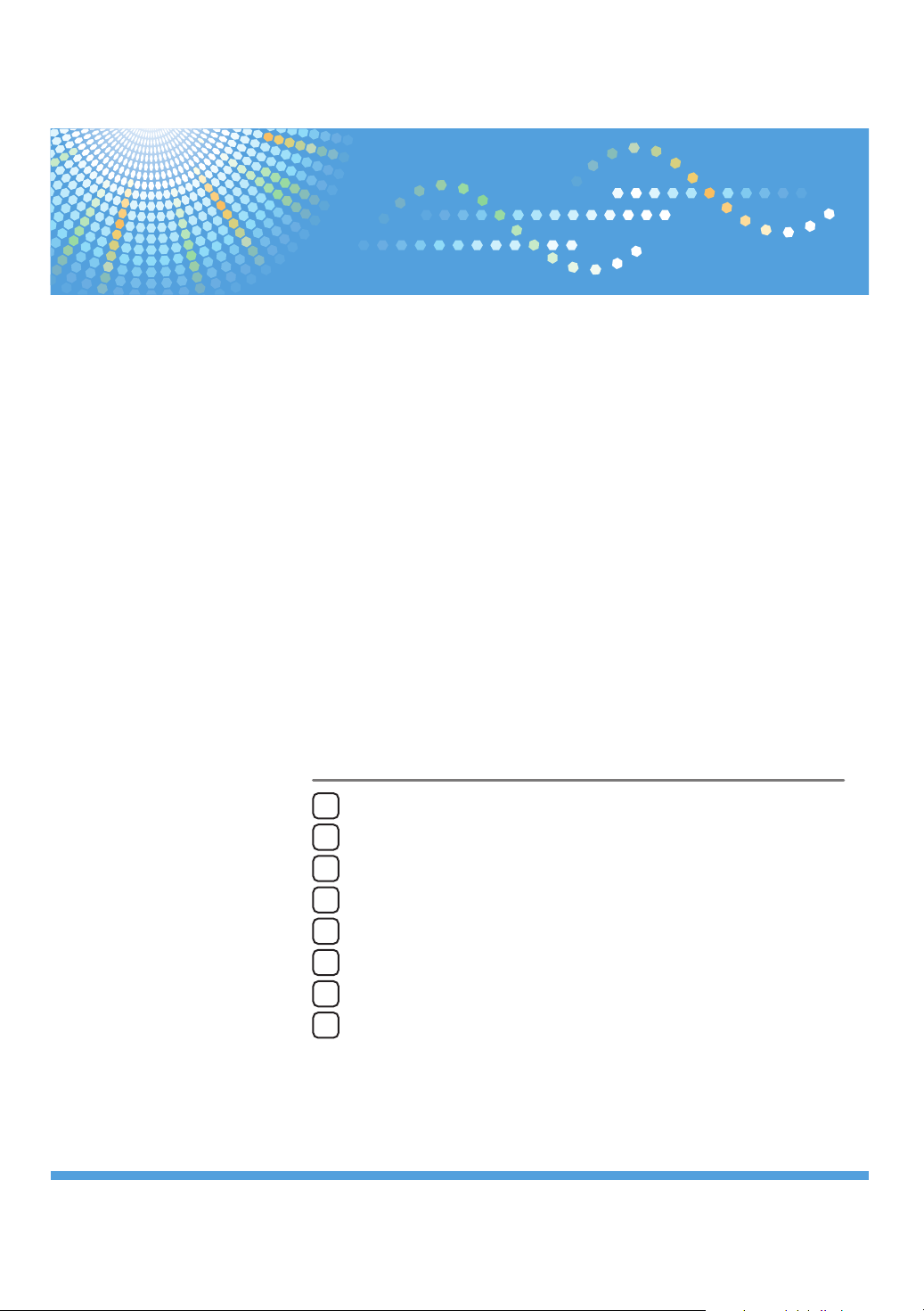
Introduction
1
Screens
2
VM Card
Operating Instructions
Extended Feature Settings
Device Reference
Startup Setting
3
Change Allocation
4
Extended Feature Info
5
Administrator Tools
6
Switching between Extended Features
7
Appendix
8
Read this manual carefully before you use this product and keep it handy for future reference.
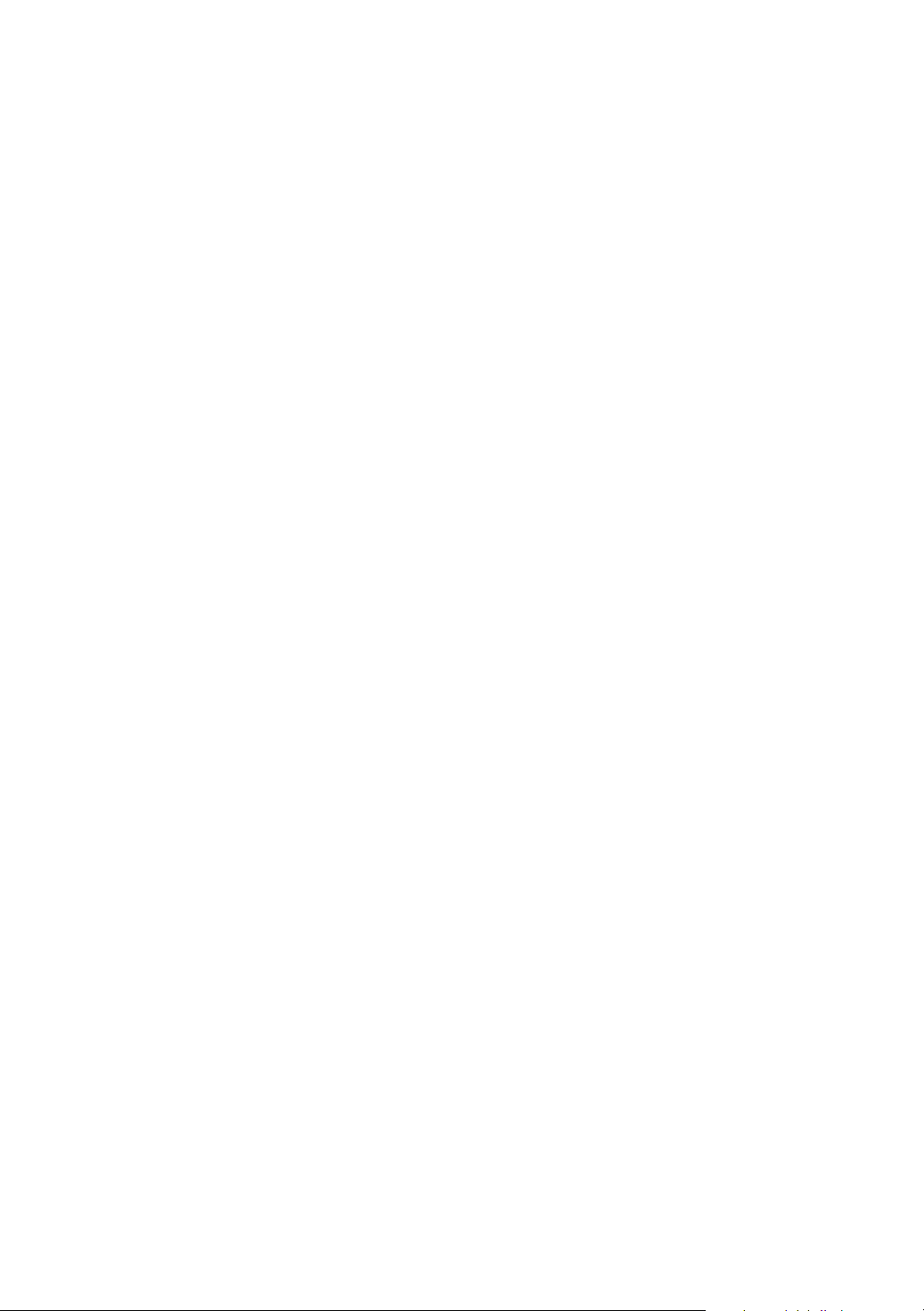
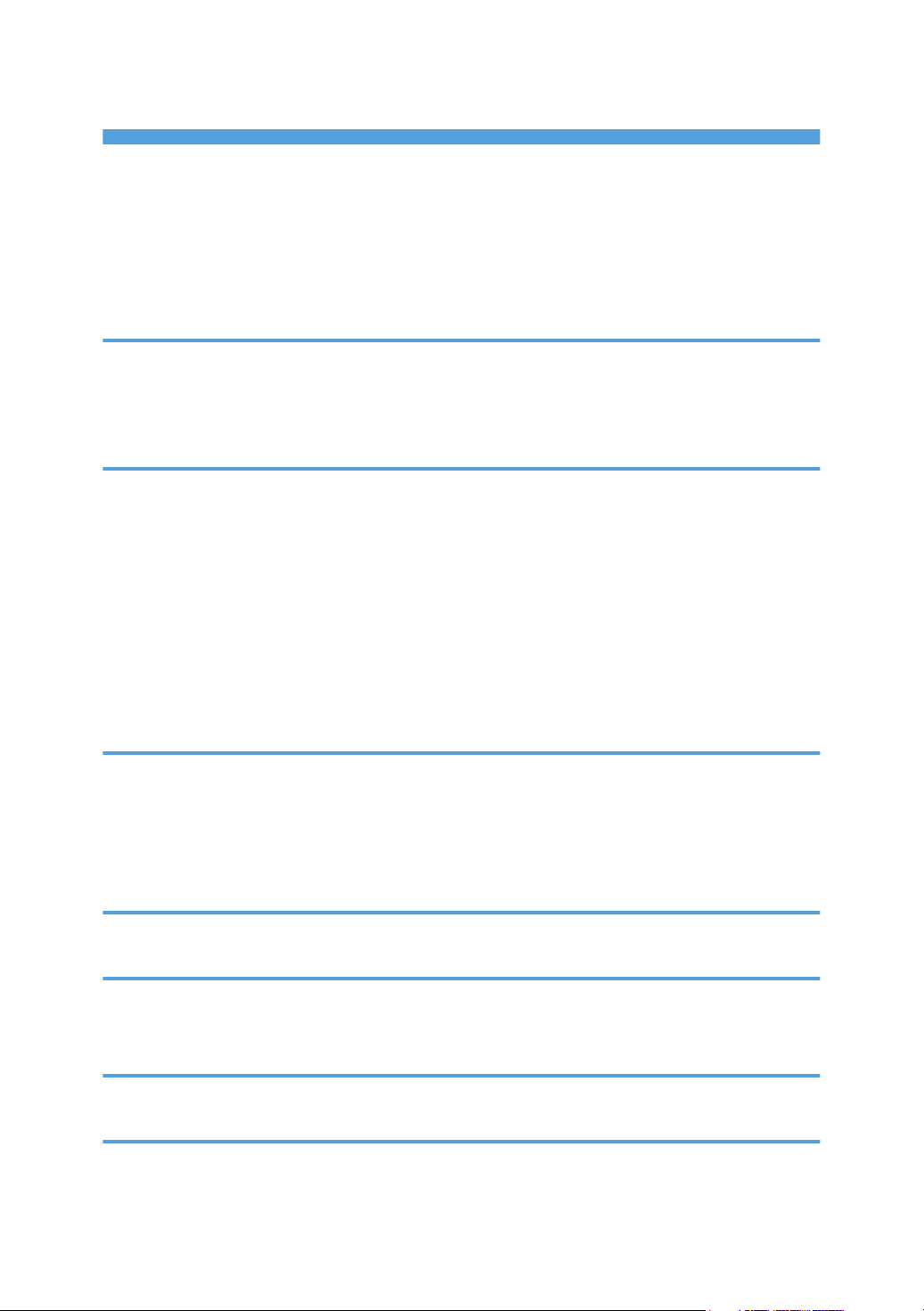
TABLE OF CONTENTS
Notice..................................................................................................................................................................3
Important.........................................................................................................................................................3
How to Read This Manual.................................................................................................................................4
Symbols...........................................................................................................................................................4
Notes...............................................................................................................................................................4
1. Introduction
What are Extended Features?...........................................................................................................................5
Types of Extended Features...........................................................................................................................5
This Manual.........................................................................................................................................................6
2. Screens
Displaying the Extended Feature Settings Screen............................................................................................7
Quitting the Extended Feature Settings Screen................................................................................................9
Extended Feature Settings Screen..................................................................................................................10
Startup Setting screen..................................................................................................................................10
Change Allocation Screen..........................................................................................................................11
Extended Feature Info Screen.....................................................................................................................13
Administrator Tools Screen.........................................................................................................................14
Other Screens..............................................................................................................................................16
3. Startup Setting
Starting and Stopping Extended Features......................................................................................................23
Starting Extended Features.........................................................................................................................23
Stopping Extended Features.......................................................................................................................24
Setting Priority...................................................................................................................................................26
4. Change Allocation
Changing Allocated Function Keys................................................................................................................27
5. Extended Feature Info
Displaying Extended Feature Information......................................................................................................31
Setting Auto Start.........................................................................................................................................32
6. Administrator Tools
Setting Heap / Stack Size...............................................................................................................................35
7. Switching between Extended Features
Other Functions Screen....................................................................................................................................39
1
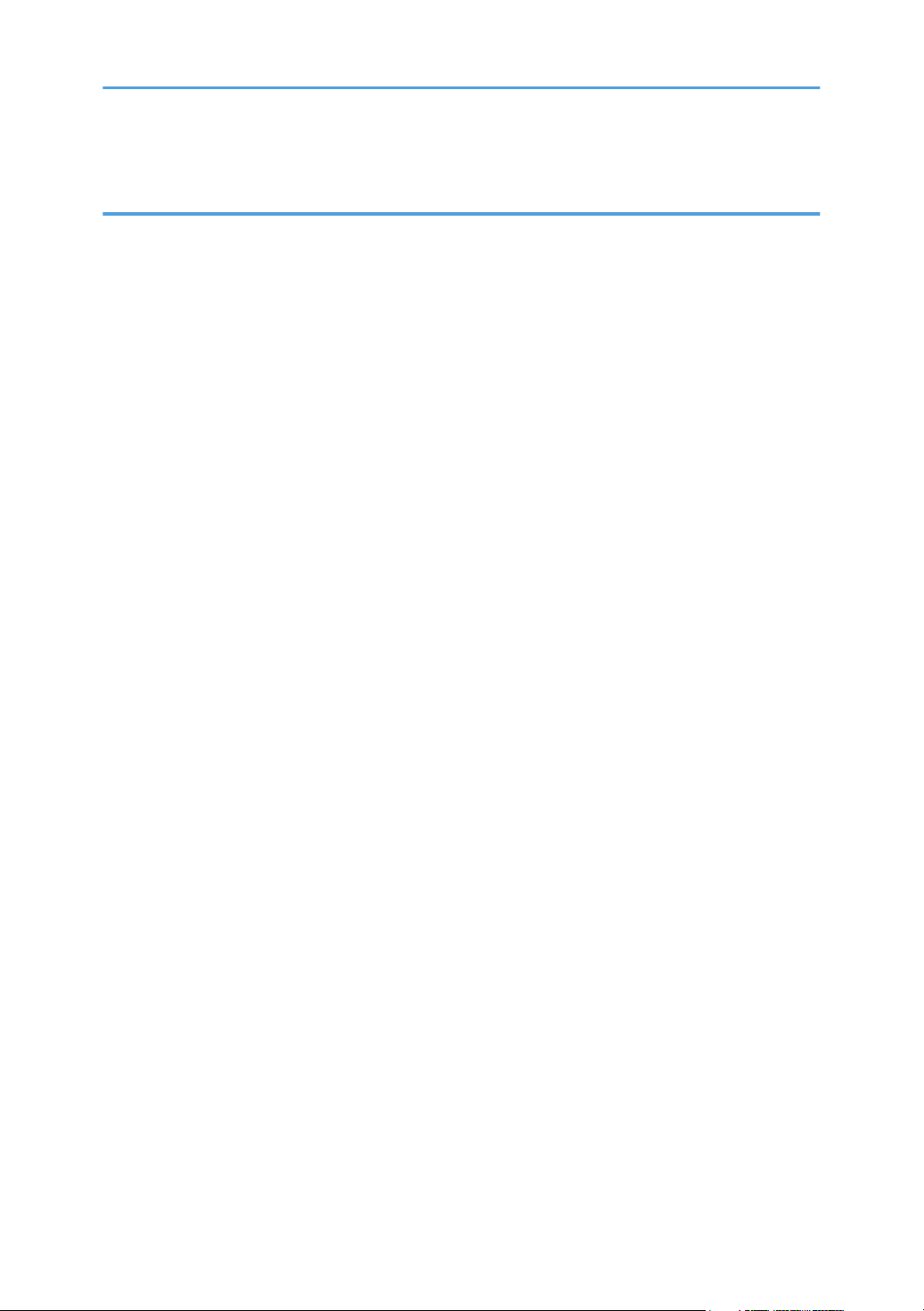
Selecting the Features You Want to Use........................................................................................................41
8. Appendix
Trademarks.......................................................................................................................................................43
INDEX.............................................................................................................................................................45
2
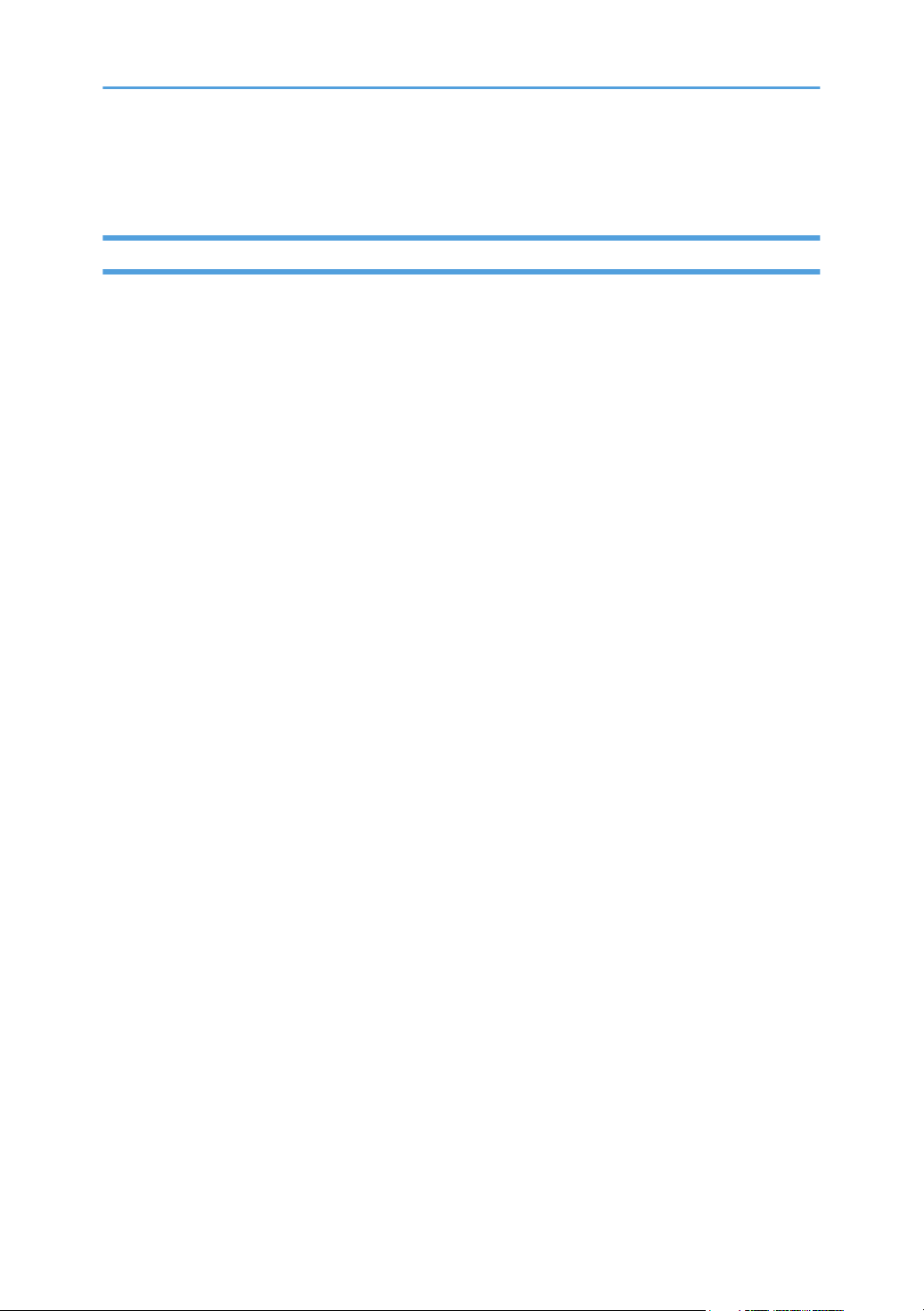
Notice
Important
In no event will the company be liable for direct, indirect, special, incidental, or consequential damages
as a result of handling or operating the machine.
3
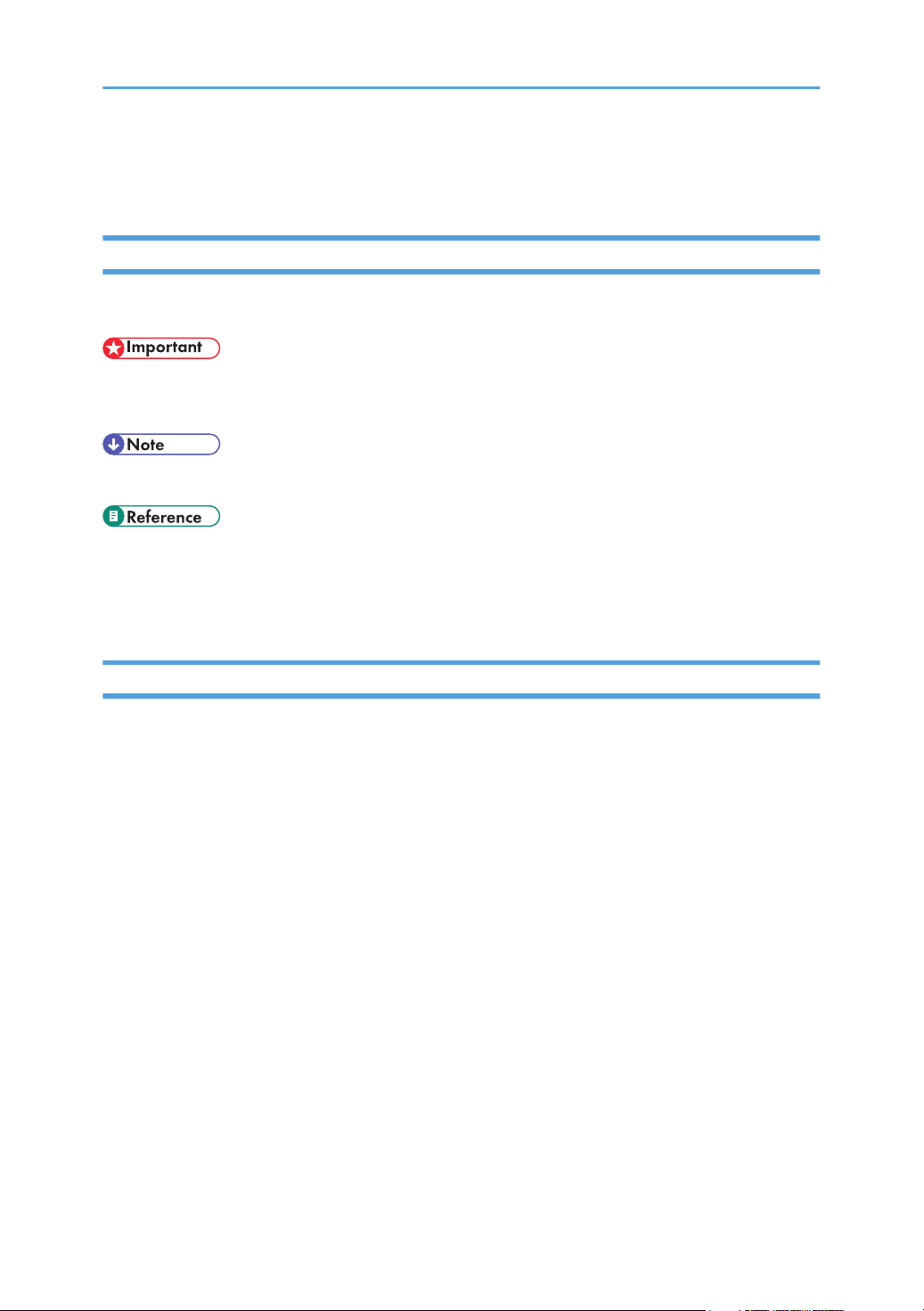
How to Read This Manual
Symbols
This manual uses the following symbols:
Indicates points to pay attention to when using the machine, and explanations of likely causes of paper
misfeeds, damage to originals, or loss of data. Be sure to read these explanations.
Indicates supplementary explanations of the machine's functions, and instructions on resolving user errors.
This symbol is located at the end of sections. It indicates where you can find further relevant information.
[ ]
Indicates the names of keys on the machine's display or control panels.
Notes
Contents of this manual are subject to change without prior notice.
Some illustrations in this manual might be slightly different from the machine.
Certain options might not be available in some countries. For details, please contact your local dealer.
Depending on which country you are in, certain units may be optional. For details, please contact your
local dealer.
4
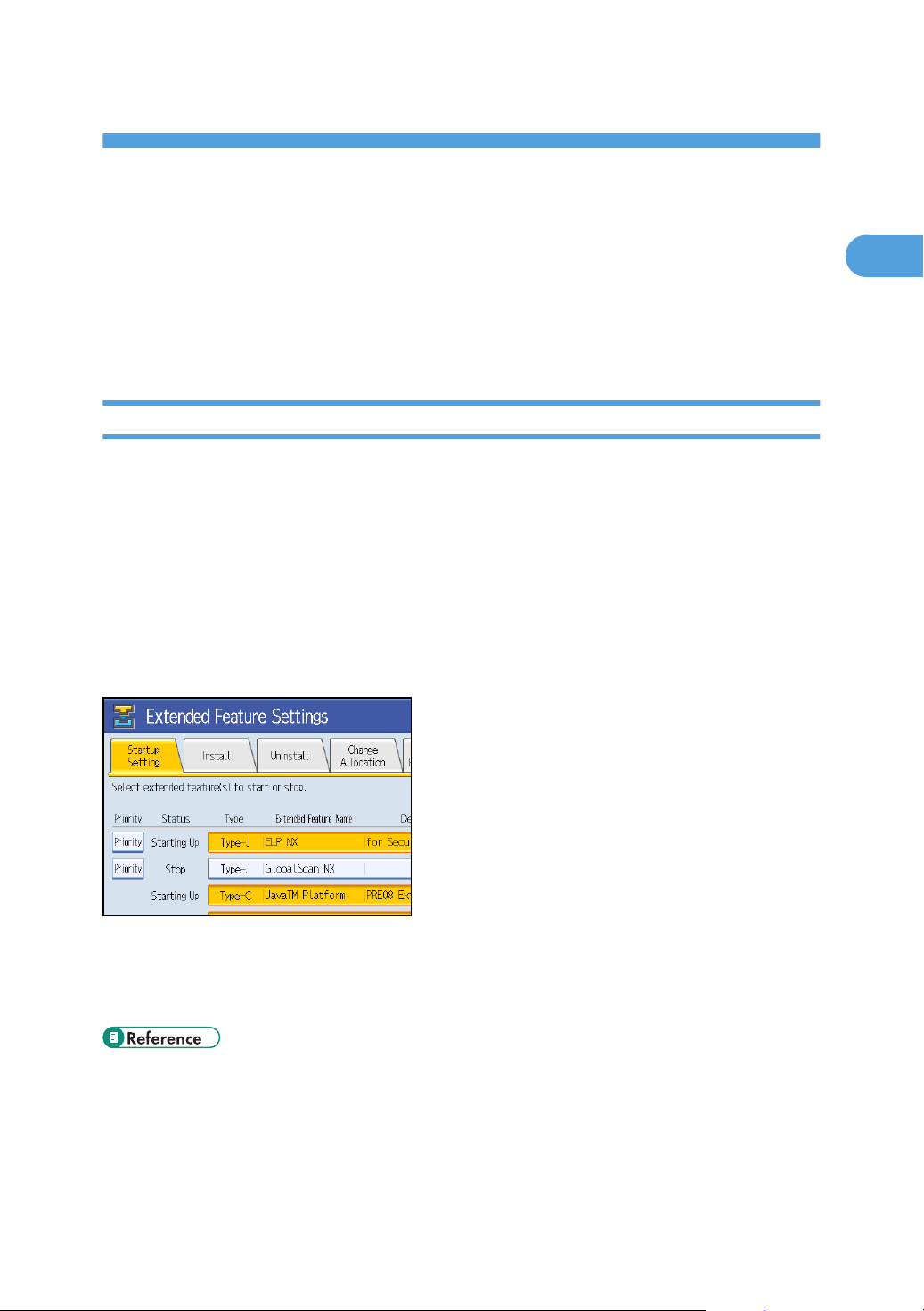
1. Introduction
1
What are Extended Features?
"Extended features" are features (applications) that enable you use this device more easily.
The extended features installed on a device differ according to users' requirements. For details about which
extended features are installed on your device, ask the device manager.
Types of Extended Features
Extended features are classified into two types, Type-J*1, and Type-C*2, depending on the development
environment.
Type-J*1 extended features
These are features (applications) that are developed using Java.
Type-C*2 extended features
These are features (applications) that are developed using C language.
You can confirm which type of extended features are in use from the "Type" column of the list displayed
on the Extended Feature Settings screen.
For details, see "Extended Feature Settings Screen".
*1
Embedded Software Architecture Application Java language version
*2
Embedded Software Architecture Application C language version
• p.10 "Extended Feature Settings Screen"
5
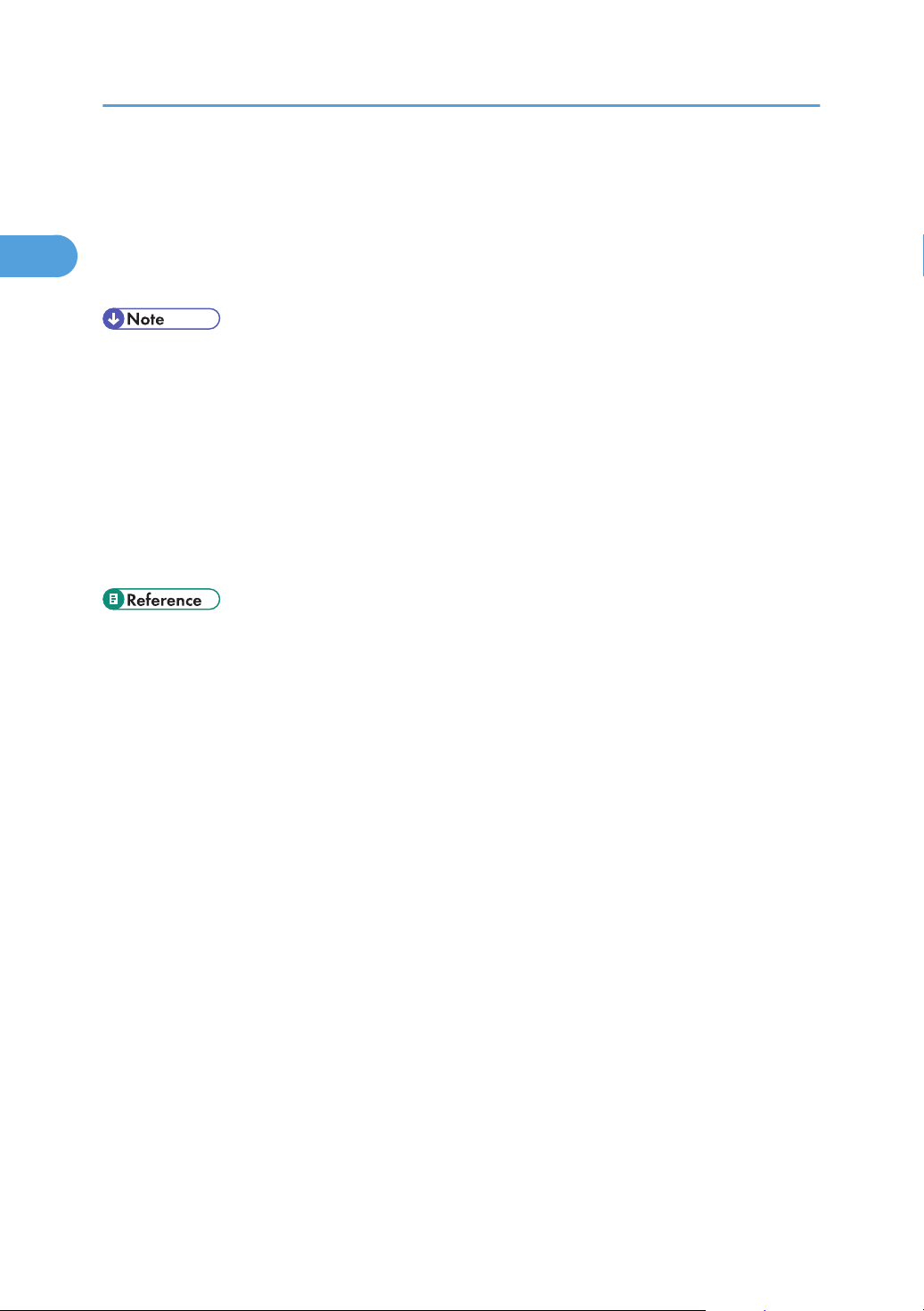
1. Introduction
1
This Manual
This manual explains the [Startup Setting], [Change Allocation], [Extended Feature Info], and
[Administrator Tools] regarding extended features installed in your devices.
If operating methods differ according to the type of extended feature, separate descriptions are given.
• The [Install], [Uninstall], [Add. Program Startup Setting], [Install Add. Program], [Uninstall Add.
Program], and [Add. Program Info] of the Extended Feature Settings are not used and are therefore
not explained in this manual. For information about these settings, consult your nearest sales or service
representative.
• Confirm general extended feature operations with the administrator.
• Refer to Extended Feature Settings Web Reference for the use and operation of the Web Image
Monitor.
• Depending on which device you are using, it may not be possible to implement operations from the
device operating section. In such cases, perform operations using Web Image Monitor.
• p.5 "Types of Extended Features"
6
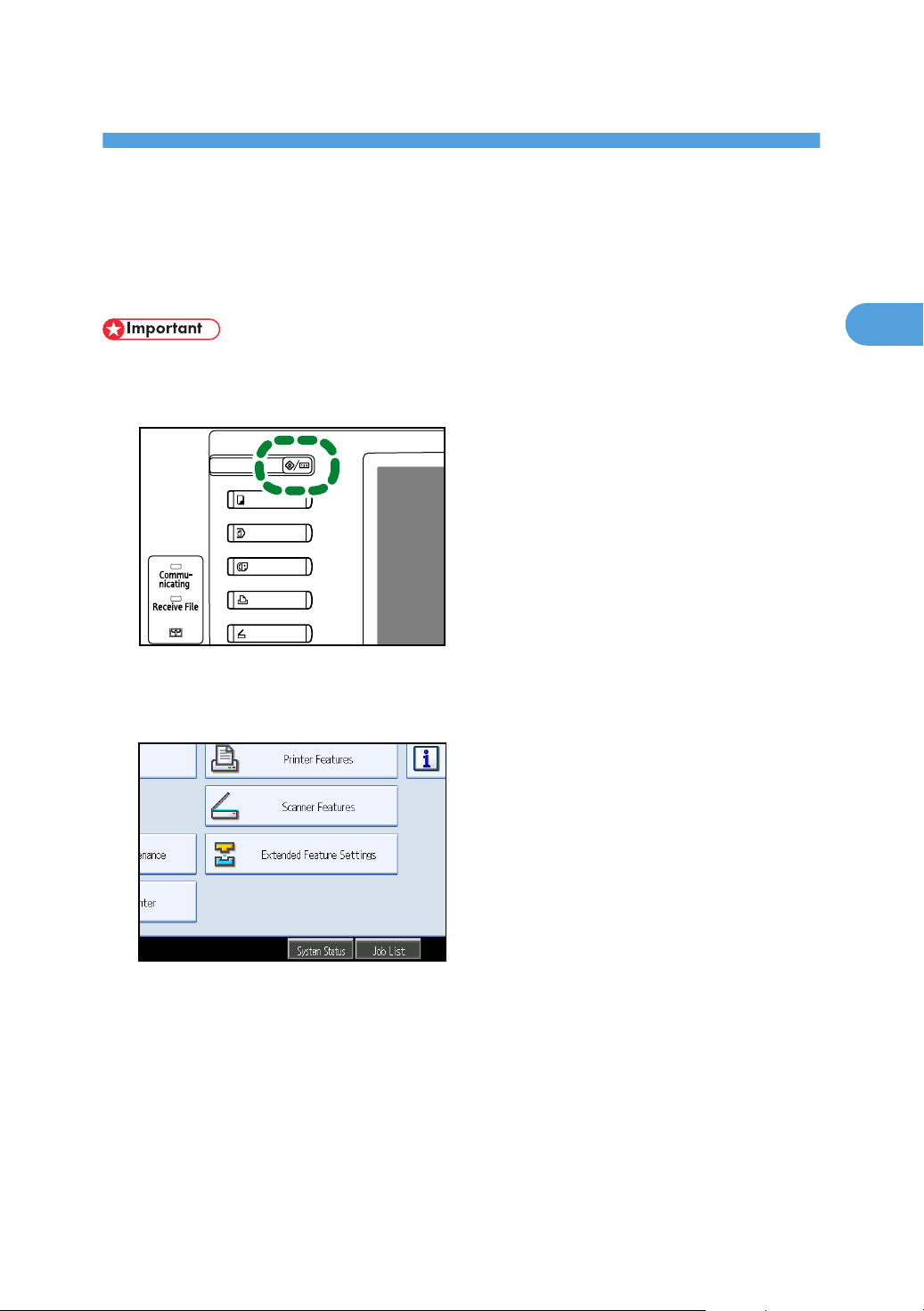
2. Screens
BXX021
2
Displaying the Extended Feature Settings Screen
Display the Extended Feature Settings screen from the device operating section.
• If Administrator Authentication Management is specified, contact your administrator.
1. Press the [User Tools/Counter] key.
The User Tools/Counter/Enquiry screen appears.
2. Press [Extended Feature Settings].
7
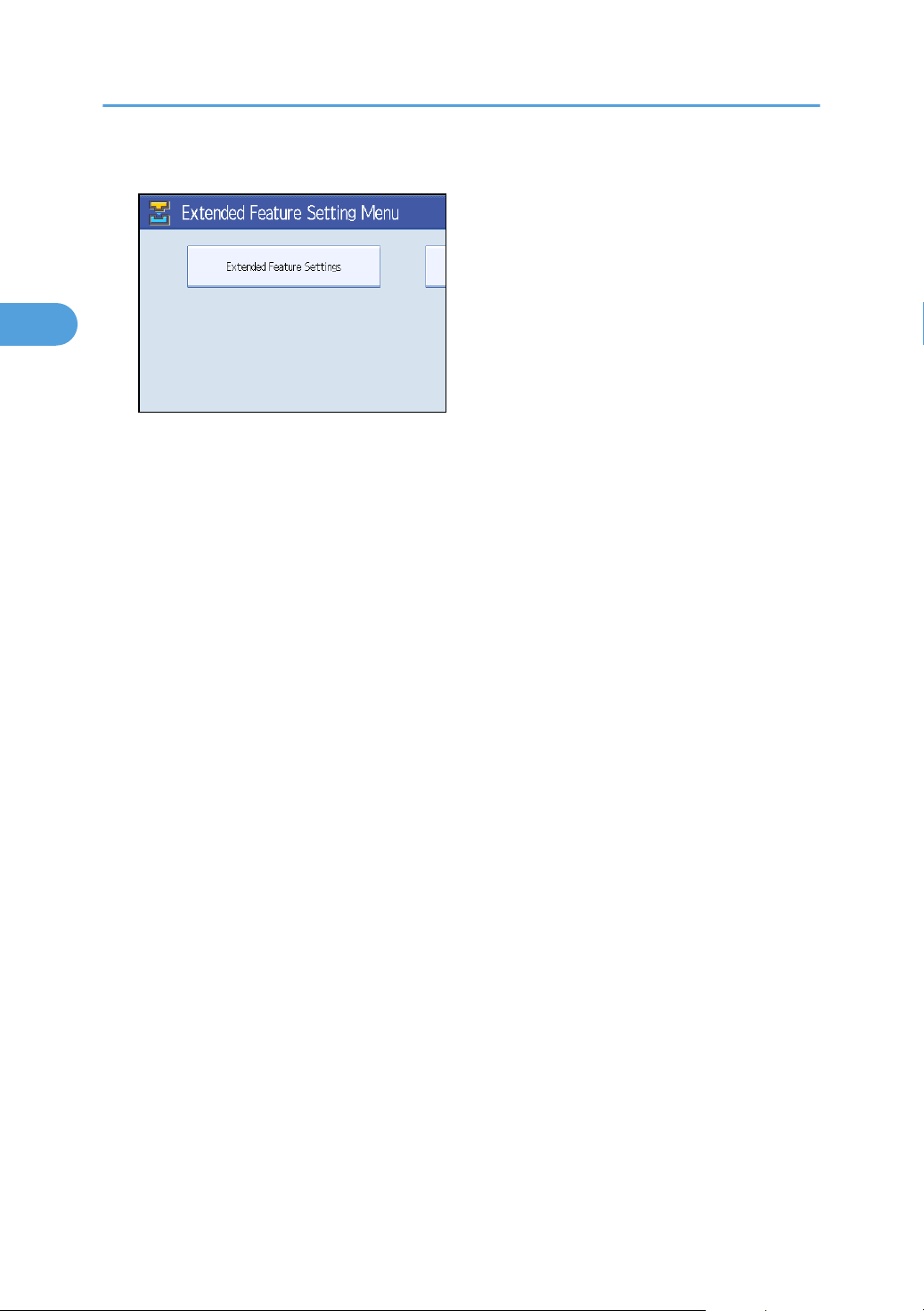
2. Screens
2
3. Press [Extended Feature Settings].
The Extended Feature Settings screen appears.
8
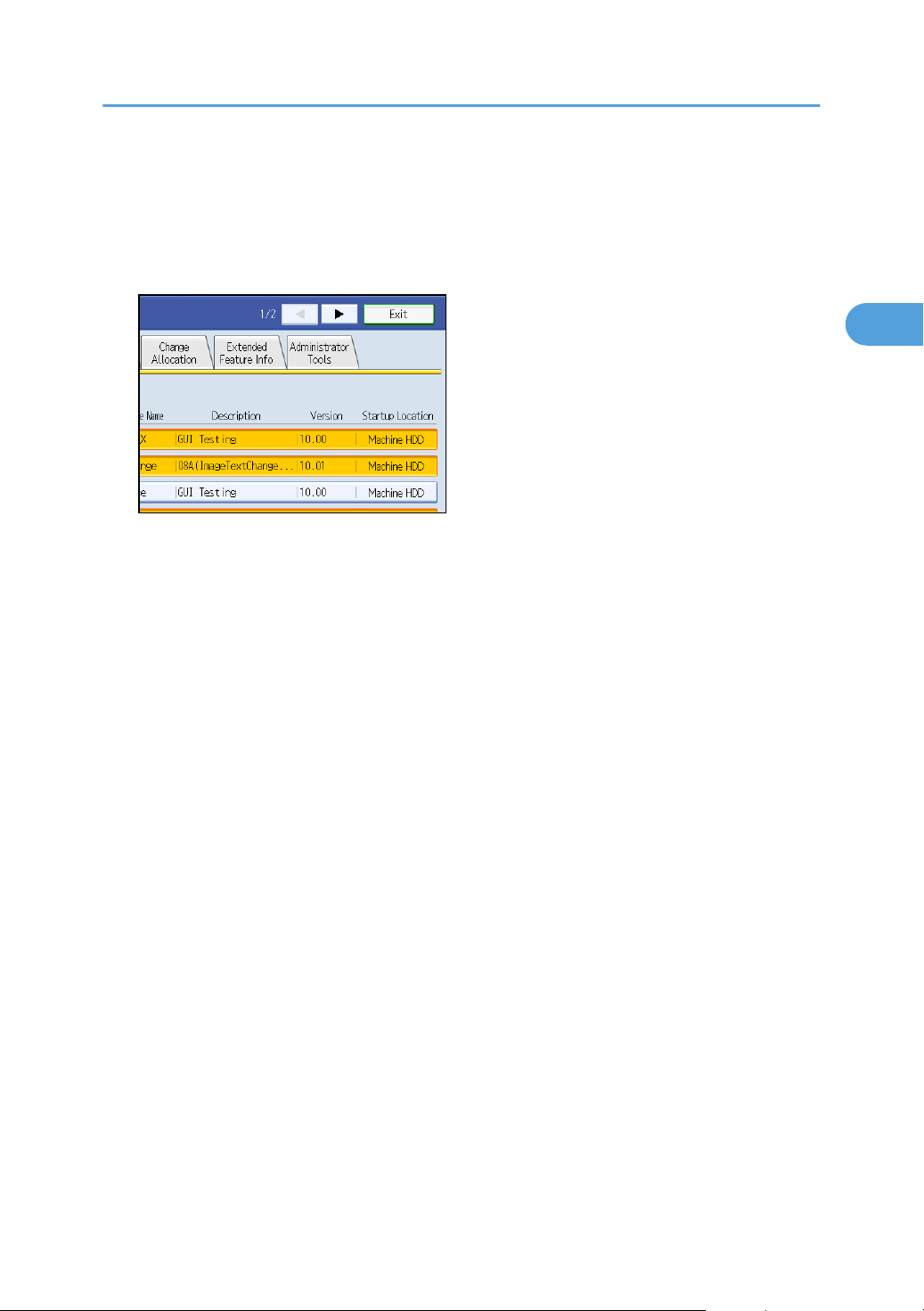
Quitting the Extended Feature Settings Screen
2
Quitting the Extended Feature Settings Screen
This section describes how to quit the Extended Feature Settings screen.
1. Press [Exit].
The User Tools/Counter/Enquiry screen returns.
9
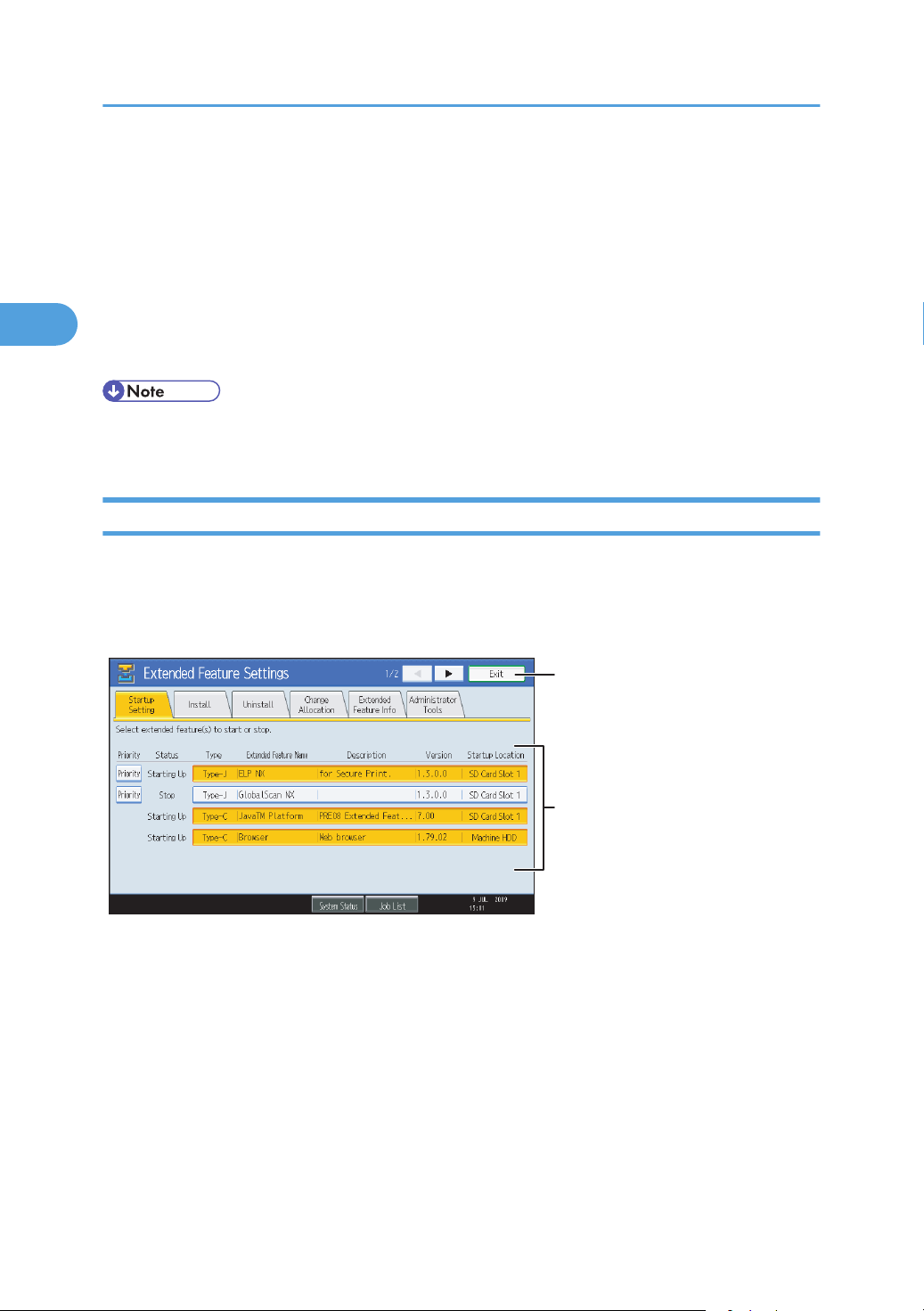
2
1
BXX022
2. Screens
2
Extended Feature Settings Screen
The Extended Feature Settings screen consists of ten screens: [Startup Setting], [Install], [Uninstall], [Change
Allocation], [Extended Feature Info], [Administrator Tools], [Add. Program Startup Setting], [Install Add.
Program], [Uninstall Add. Program], and [Add. Program Info] screen. The [Startup Setting] screen appears
by default.
The following explanation covers [Startup Setting], [Change Allocation], [Extended Feature Info], and
[Administrator Tools] screen items.
• The [Install], [Uninstall], [Add. Program Startup Setting], [Install Add. Program], [Uninstall Add.
Program], and [Add. Program Info] screens are unavailable.
Startup Setting screen
This section explains the various items on the Startup Setting screen.
For details about operations you can perform using this screen, see "Startup Setting".
10
1. [Exit]
Press this to leave the extended feature settings.
2. Extended feature list
Displays a list of installed extended features.
[Priority]
Only Type-J*1 extended features are displayed.
If multiple Type-J extended features are installed, you can specify their activation priority. Extended features
that have [Priority] highlighted are priority activated.

Status
2
Displays the status of extended features.
• Starting Up
Extended features are activated.
• Stop
Extended features are deactivated.
• Suspend
Only Type-J*1 extended features are displayed.
Extended features are activated but are in standby status. You must reboot before you can use these
features.
• Waiting
Only Type-C*2 extended features are displayed.
Extended features are activated once the device is rebooted.
• Ending
Only Type-C*2 extended features are displayed.
Extended features are shut down once the device is rebooted.
*1
Embedded Software Architecture Application Java language version
*2
Embedded Software Architecture Application C language version
Extended Feature Settings Screen
Type
Displays the types of extended features. For details, see "Types of Extended Features".
Extended Feature Name
Displays the names of extended features.
Description
Displays brief summaries of extended features.
Version
Displays the versions of extended features.
Startup Location
Displays the locations where extended features are installed.
• p.23 "Startup Setting"
• p.5 "Types of Extended Features"
Change Allocation Screen
This section explains the various items on the Change Allocation screen.
For details about operations you can perform using this screen, see "Change Allocation".
11
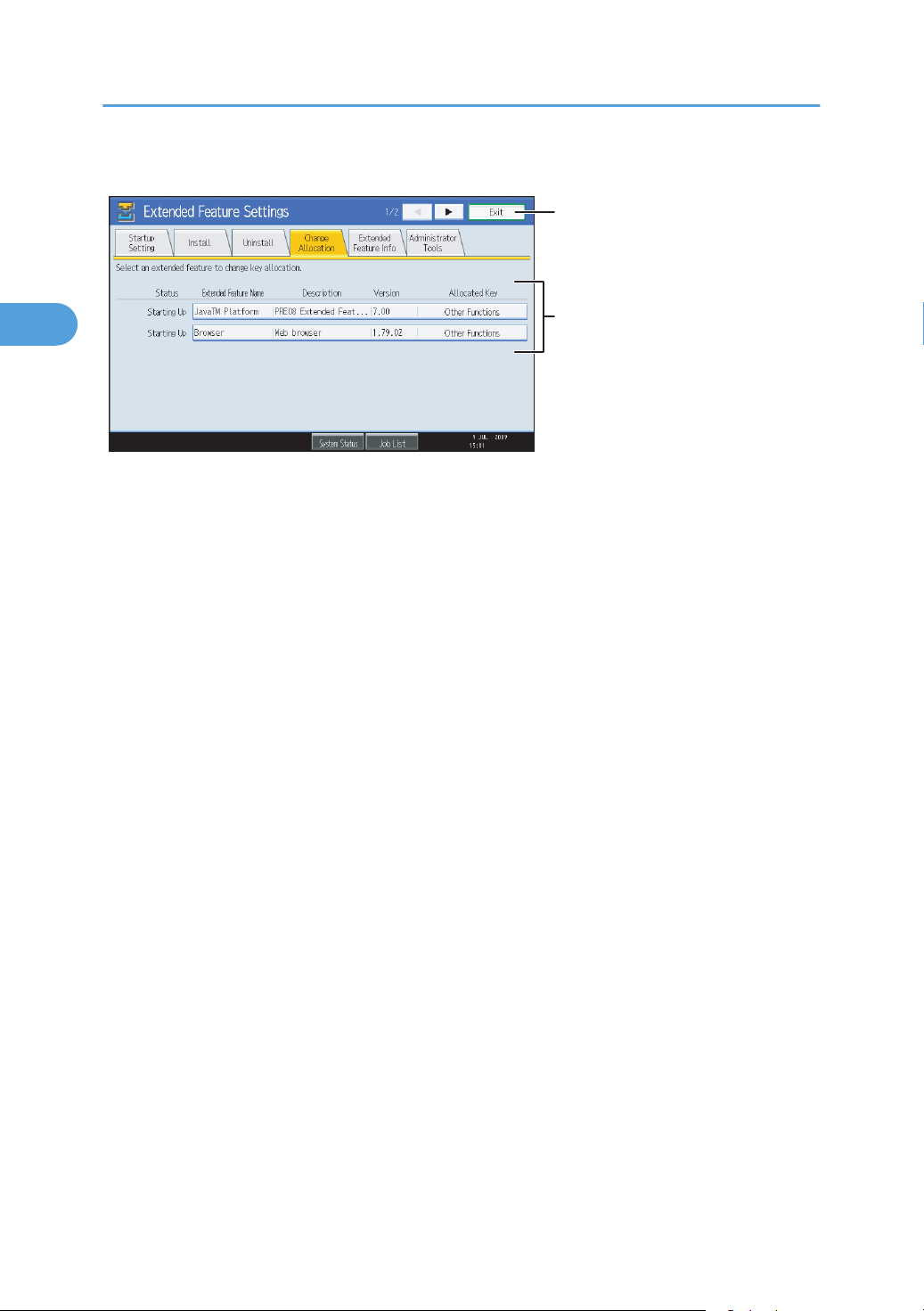
2
1
BXX023
2. Screens
2
1. [Exit]
Press this to terminate extended feature settings.
2. Extended feature list
Displays a list of installed extended features.
Status
Displays the status of extended features.
• Starting Up
Extended features are activated.
• Stop
Extended features are deactivated.
• Suspend
Only Type-J*1 extended features are displayed.
Extended features are activated but are in standby status. Use of these features requires rebooting.
• Waiting
Only Type-C*2 extended features are displayed.
Extended features are activated once the device is rebooted.
• Ending
Only Type-C*2 extended features are displayed.
Extended features are shut down once the device is rebooted.
*1
Embedded Software Architecture Application Java language version
*2
Embedded Software Architecture Application C language version
Extended Feature Name
Displays the names of extended features.
Description
Displays brief summaries of extended features.
12
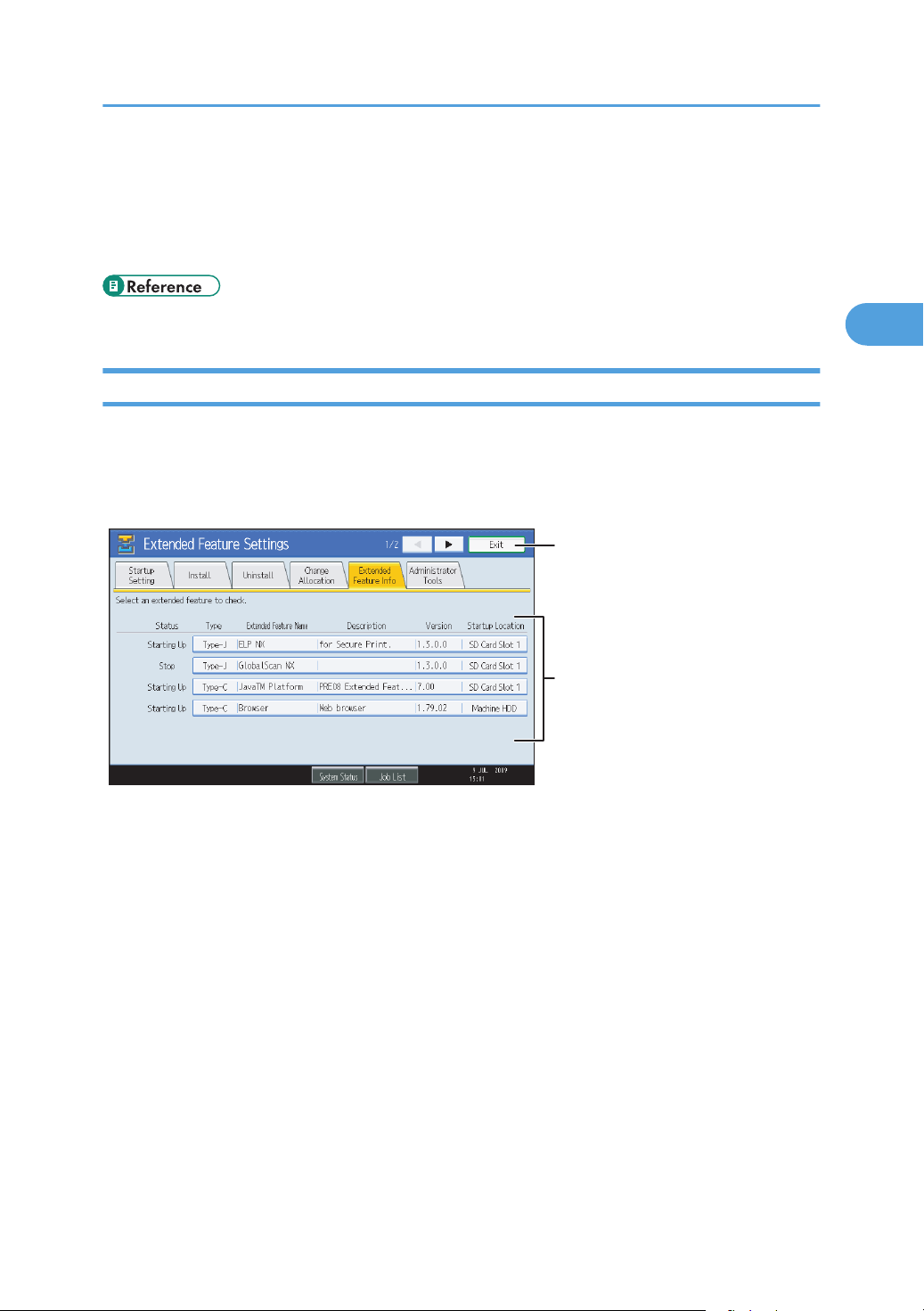
2
1
BXX024
Extended Feature Settings Screen
2
Version
Displays the versions of extended features.
Allocated Key
Displays the name of function key that is allocated the extended feature.
• p.27 "Change Allocation"
Extended Feature Info Screen
This section explains the various items on the Extended Feature Info screen.
For details about operations you can perform using this screen, see "Extended Feature Info".
1. [Exit]
Press this to terminate extended feature settings.
2. Extended feature list
Displays a list of installed extended features.
Status
Displays the status of extended features.
• Starting Up
Extended features are activated.
• Stop
Extended features are deactivated.
• Suspend
Only Type-J*1 extended features are displayed.
Extended features are activated but are in standby status. Use of these features requires rebooting.
13
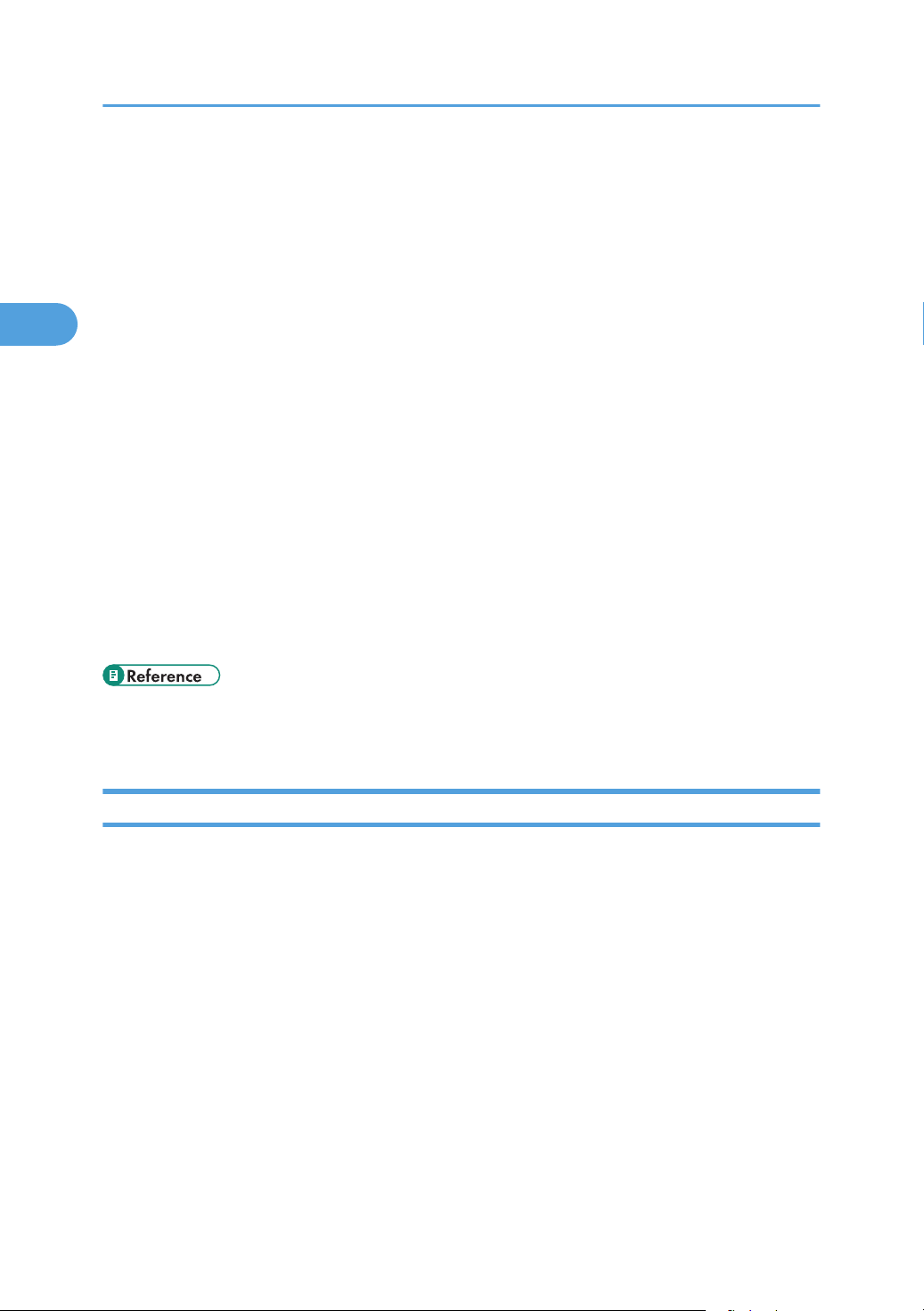
2. Screens
2
• Waiting
Only Type-C*2 extended features are displayed.
Extended features are activated once the device is rebooted.
• Ending
Only Type-C*2 extended features are displayed.
Extended features are shut down once the device is rebooted.
*1
Embedded Software Architecture Application Java language version
*2
Embedded Software Architecture Application C language version
Type
Displays the types of extended features. For details, see "Types of Extended Features".
Extended Feature Name
Displays the names of extended features.
Description
Displays brief summaries of extended features.
Version
Displays the versions of extended features.
Startup Location
Displays the locations where extended features are installed.
• p.31 "Extended Feature Info"
• p.5 "Types of Extended Features"
Administrator Tools Screen
This section explains the various items on the Administrator Tools screen.
For details about operations you can perform using this screen, see "Administrator Tools".
14
