Ricoh SP 5210SR Guide
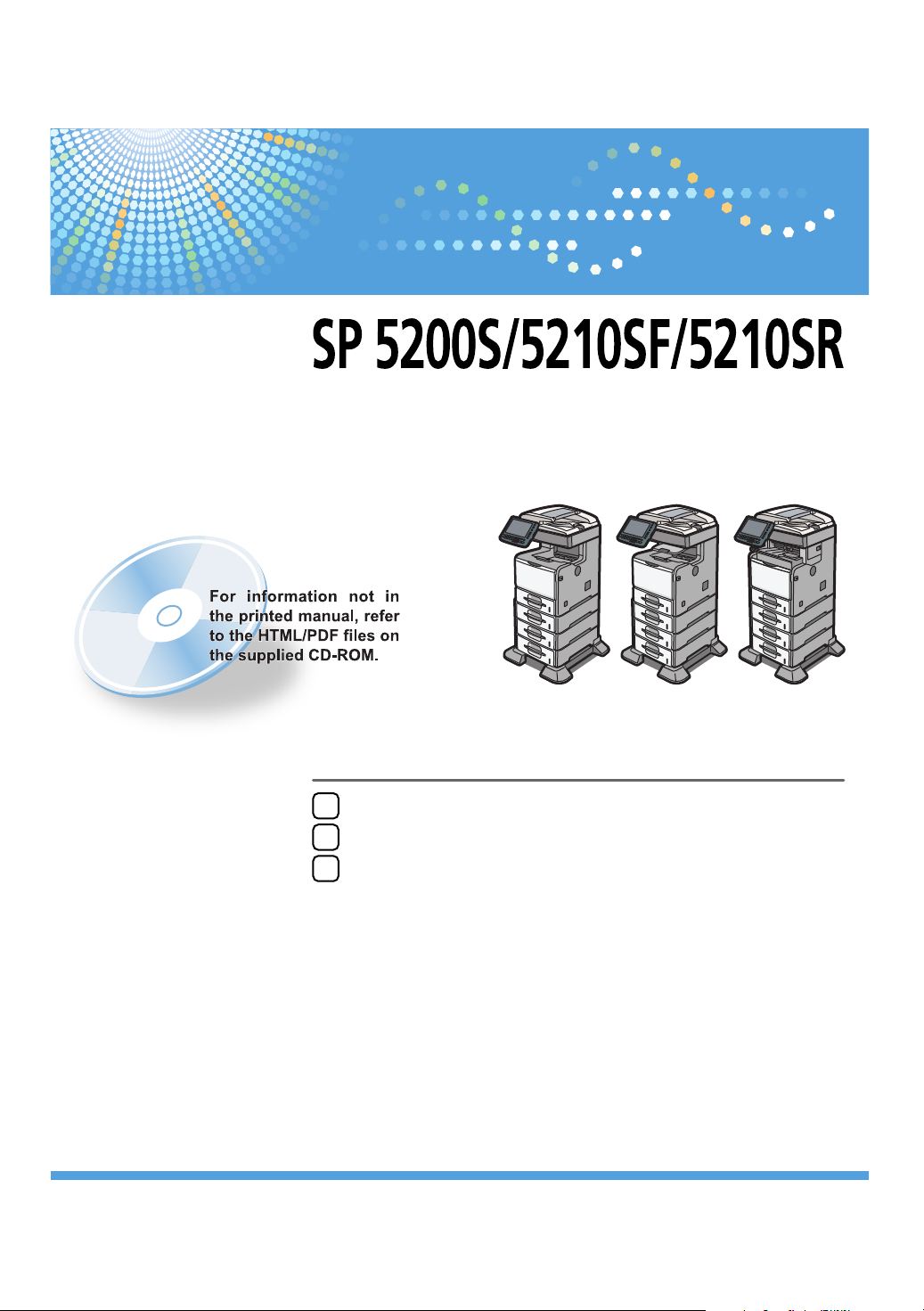
Initial Guide for Scanner and Fax
Using the Scanner Function
1
Using the Fax Function
2
Appendix
3
Read this manual carefully before you use this machine and keep it handy for future reference. For safe and correct use, be sure to read the Safety
Information in "Manuals and Safety Information for This Machine" before using the machine.
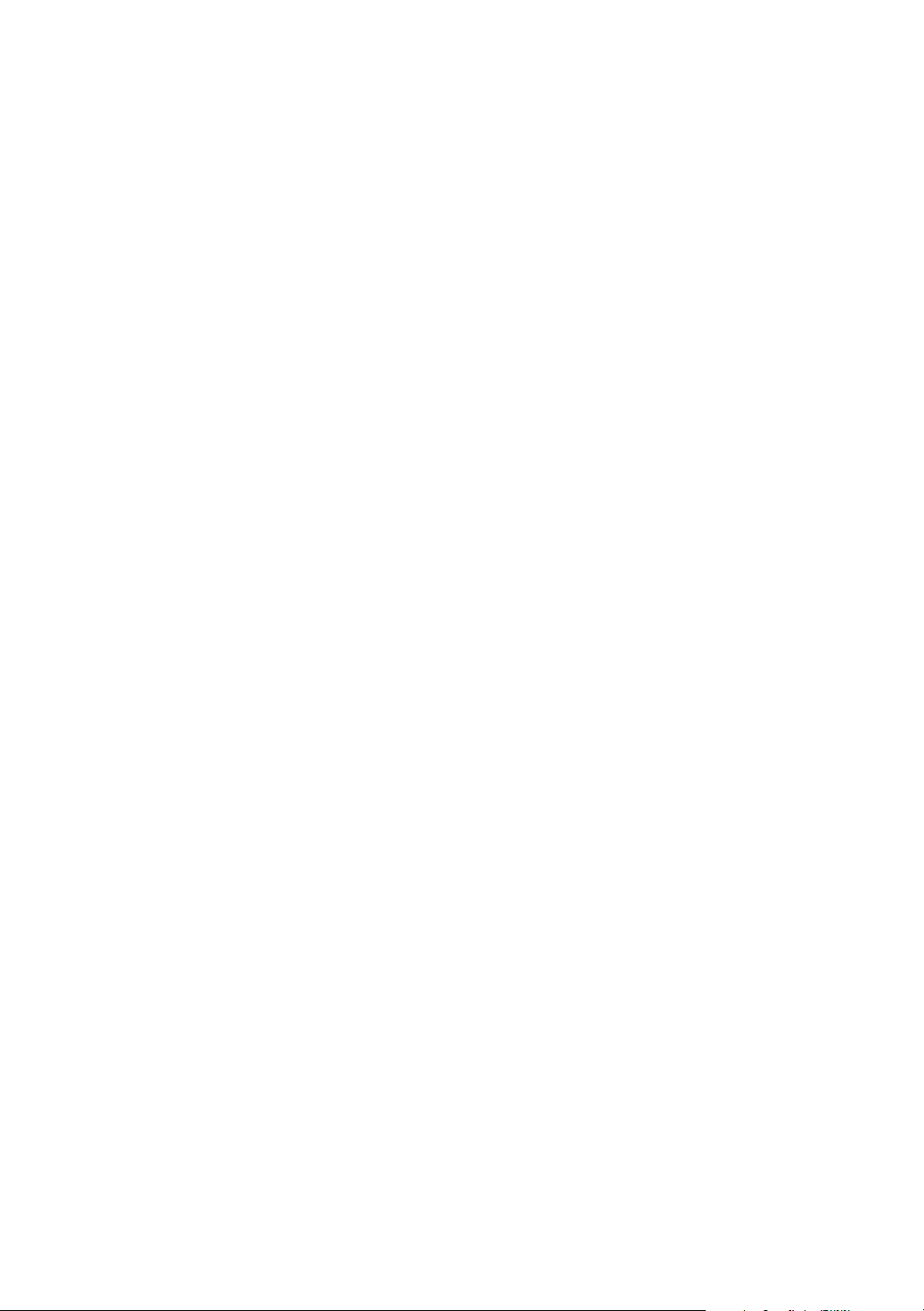
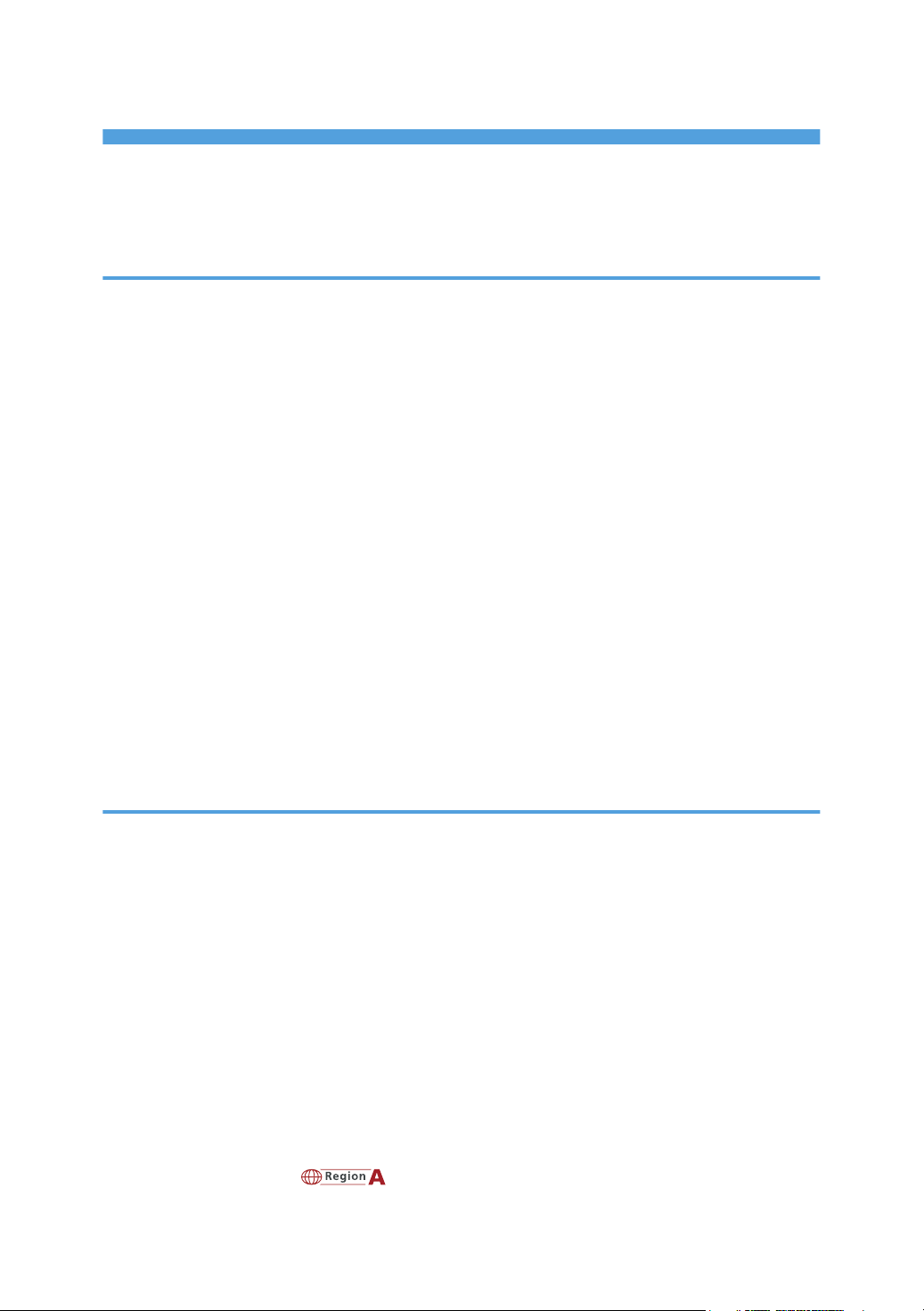
TABLE OF CONTENTS
How to Read This Manual.................................................................................................................................3
Symbols...........................................................................................................................................................3
Model-Specific Information...............................................................................................................................4
1. Using the Scanner Function
Guide to the Scanner Function..........................................................................................................................5
Sending Scanned Files via E-mail.................................................................................................................5
Sending Scanned Files to a Computer's Shared Folder..............................................................................6
Sending Scanned Files to an FTP Server......................................................................................................6
Sending Scanned Files to a Removable Memory Device...........................................................................7
Scanning from a Computer Using a Network TWAIN Scanner................................................................7
Preparation for Sending Scanned Files via a Network...................................................................................9
Configuring the IPv4 Settings......................................................................................................................10
Configuring the SMTP Settings...................................................................................................................12
Configuring the DNS Settings.....................................................................................................................12
Configuring the Necessary Settings in [Scanner Features]......................................................................13
Creating a Shared Folder on the Computer..............................................................................................13
Registering a Destination in the Address Book..........................................................................................16
Basic Operation for Scanning Using the Control Panel................................................................................22
Basic Operation for Sending Scanned Files via E-mail............................................................................22
Basic Operation for Sending Scanned Files to a Computer's Shared Folder or FTP Server.................23
2. Using the Fax Function
Guide to the Fax Function................................................................................................................................25
Using the Machine as a Fax Machine.......................................................................................................25
Using the Machine with an External Telephone........................................................................................25
Sending Faxes over the Internet (Internet Fax)..........................................................................................26
Sending Faxes from a Computer (LAN-Fax).............................................................................................26
Preparation for Faxing.....................................................................................................................................28
Confirming the Required Information.........................................................................................................29
Connecting the Machine to a Telephone Line and Telephone................................................................30
Specifying the Country Code......................................................................................................................31
Configuring the Telephone Line Type.........................................................................................................31
Registering Fax Information........................................................................................................................32
Setting the Date and Time (mainly Europe and Asia)..........................................................33
1
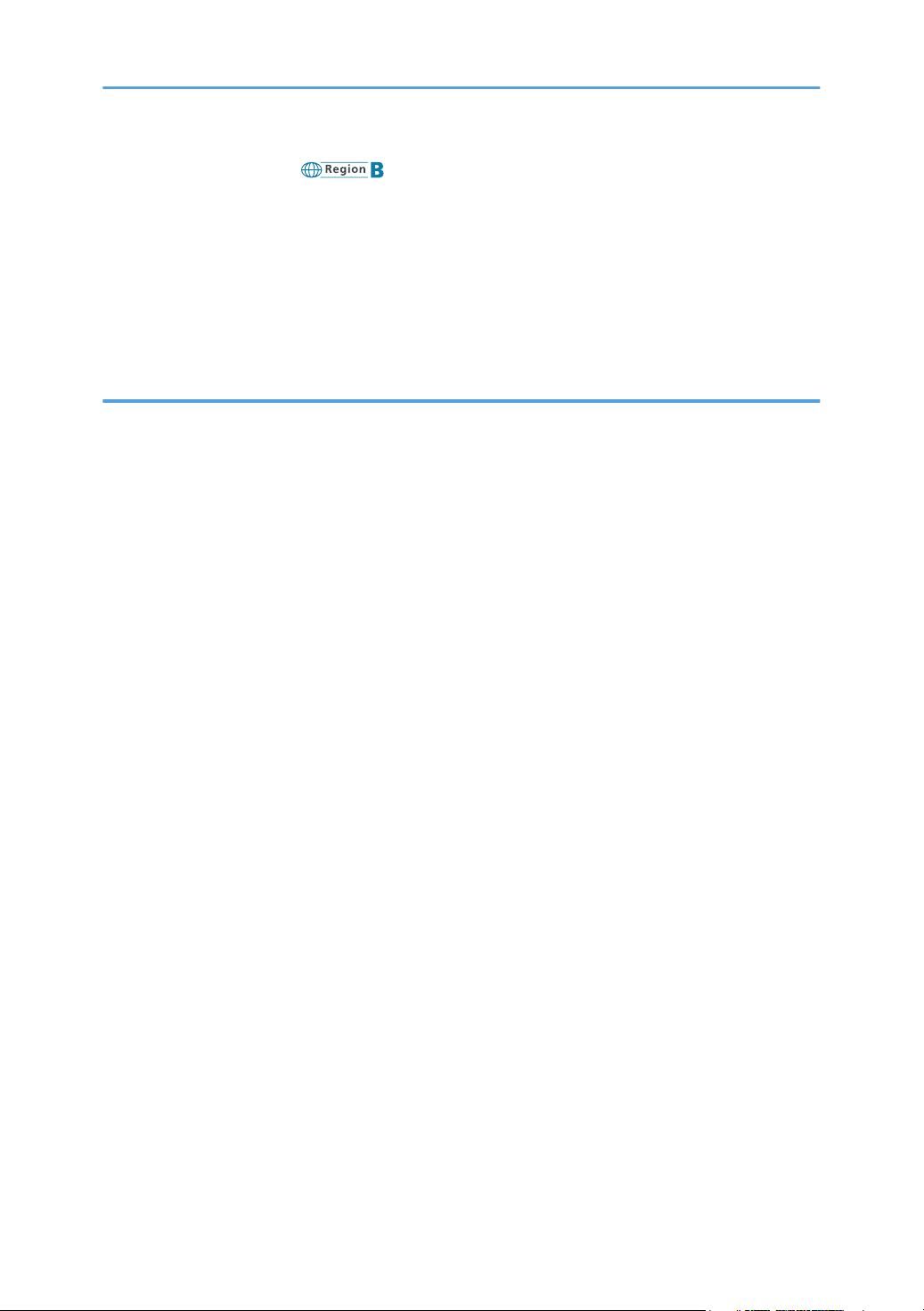
Setting the Date and Time (mainly North America).............................................................34
Selecting the Reception Mode....................................................................................................................35
Registering a Fax Destination in the Address Book...................................................................................36
Basic Operation for Sending a Fax................................................................................................................38
Basic Operation for Receiving a Fax..............................................................................................................39
Manual Reception.......................................................................................................................................39
Auto Reception.............................................................................................................................................39
3. Appendix
Preventing Transmission to the Wrong Destination........................................................................................41
Changing Defaults............................................................................................................................................42
Trademarks.......................................................................................................................................................43
2
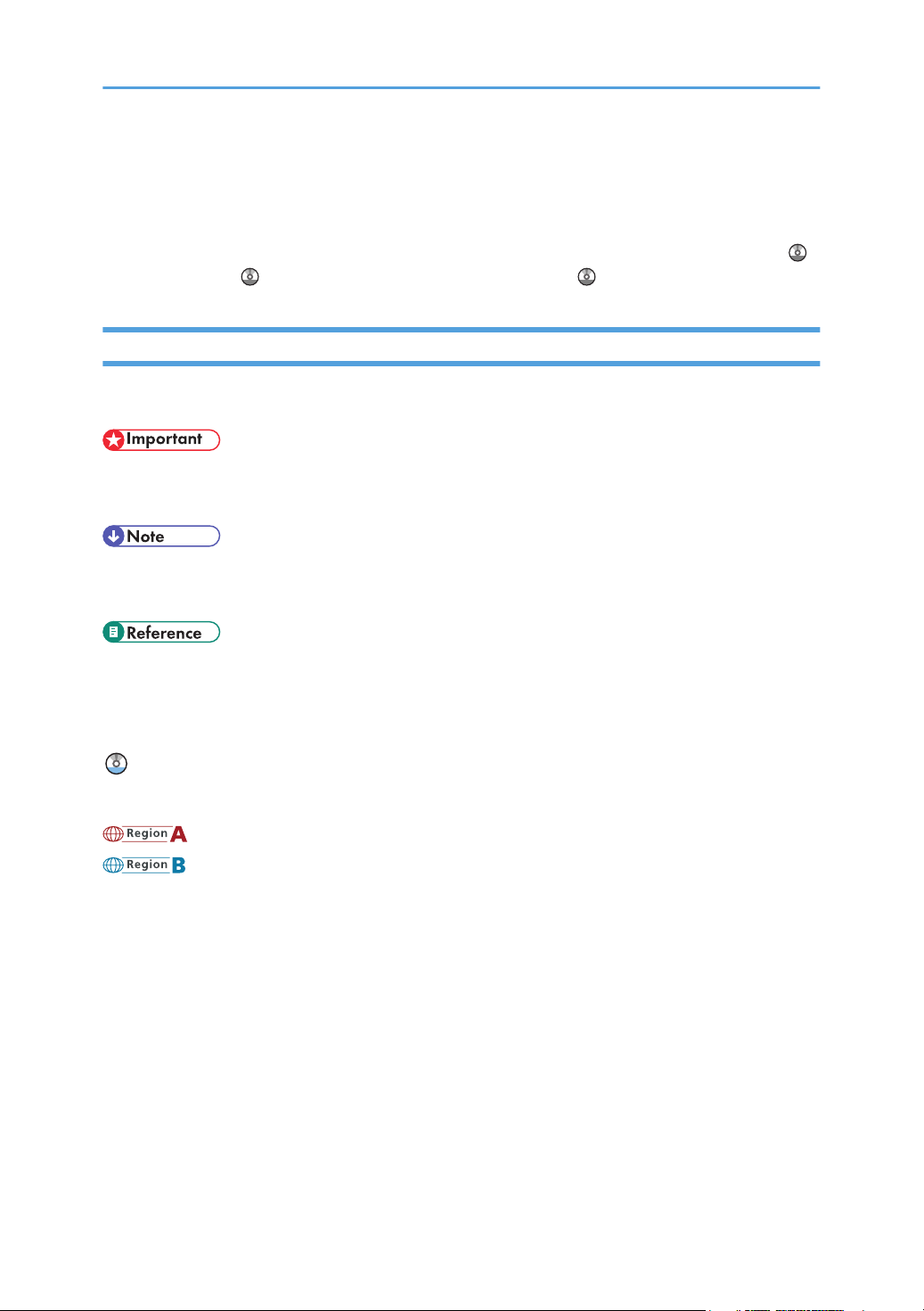
How to Read This Manual
This manual explains how to set up the Scanner and Facsimile functions and use their basic features.
Details about these functions that are not included in this manual are provided in Scanner Reference ,
Facsimile Reference , and Network and System Settings Reference .
Symbols
This manual uses the following symbols:
Indicates points to pay attention to when using the machine, and explanations of likely causes of paper
misfeeds, damage to originals, or loss of data. Be sure to read these explanations.
Indicates supplementary explanations of the machine’s functions, and instructions on resolving user
errors.
This symbol is located at the end of sections. It indicates where you can find further relevant information.
[ ]
Indicates the names of keys on the machine's display or control panels.
Indicates instructions stored in a file on a provided CD-ROM.
(mainly Europe and Asia)
(mainly North America)
Differences in the functions of Region A and Region B models are indicated by two symbols. Read the
information indicated by the symbol that corresponds to the region of the model you are using. For
details about which symbol corresponds to the model you are using, see "Model-Specific Information".
3
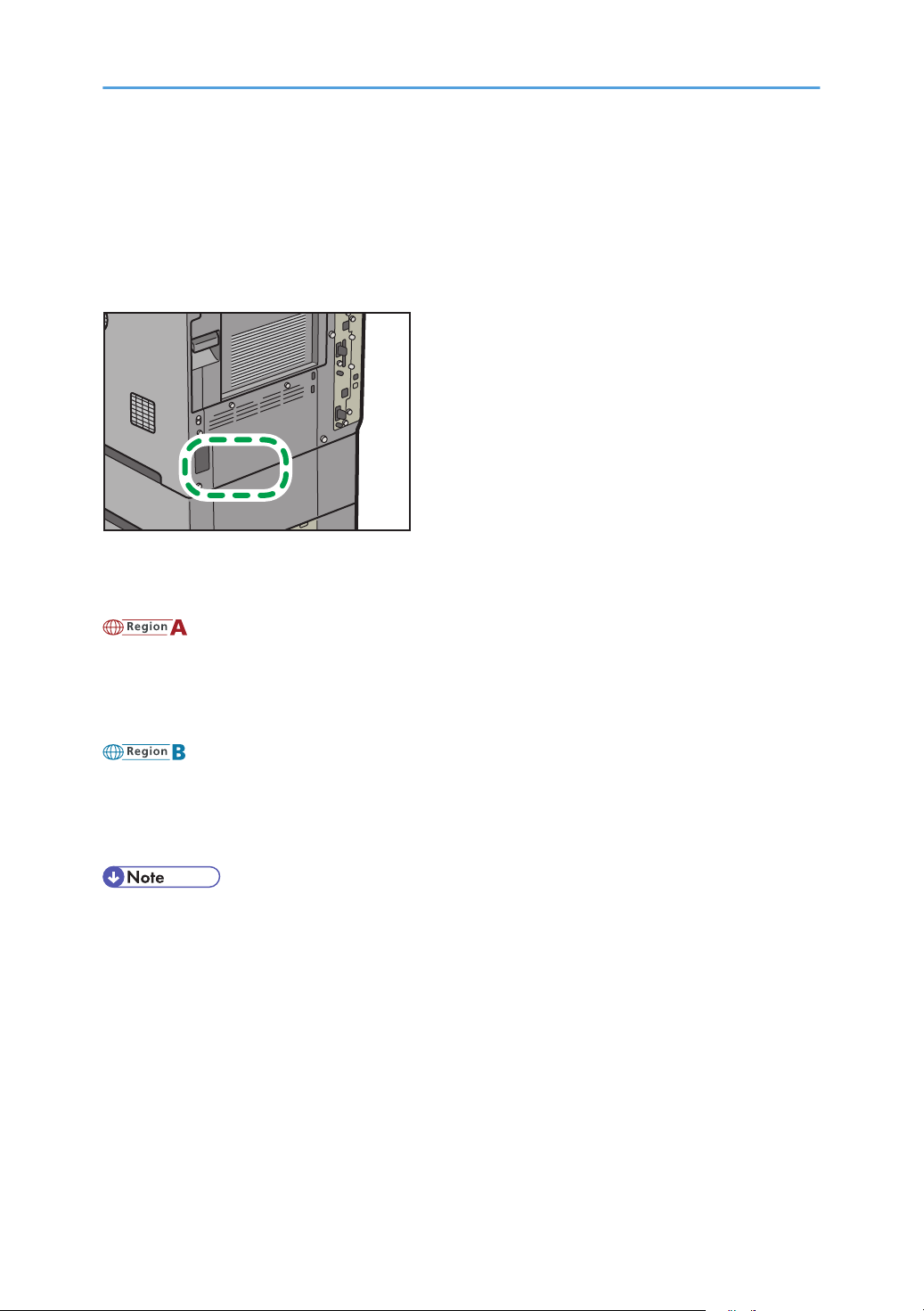
Model-Specific Information
CFE052
This section explains how you can identify the region your machine belongs to.
There is a label on the rear of the machine, located in the position shown below. The label contains
details that identify the region your machine belongs to. Read the label.
The following information is region-specific. Read the information under the symbol that corresponds to
the region of your machine.
(mainly Europe and Asia)
If the label contains the following, your machine is a region A model:
• CODE XXXX -67, -69
• 220-240V
(mainly North America)
If the label contains the following, your machine is a region B model:
• CODE XXXX -57
• 120-127V
• Dimensions in this manual are given in two units of measure: metric and inch. If your machine is a
Region A model, refer to the metric units. If your machine is a Region B model, refer to the inch
units.
4
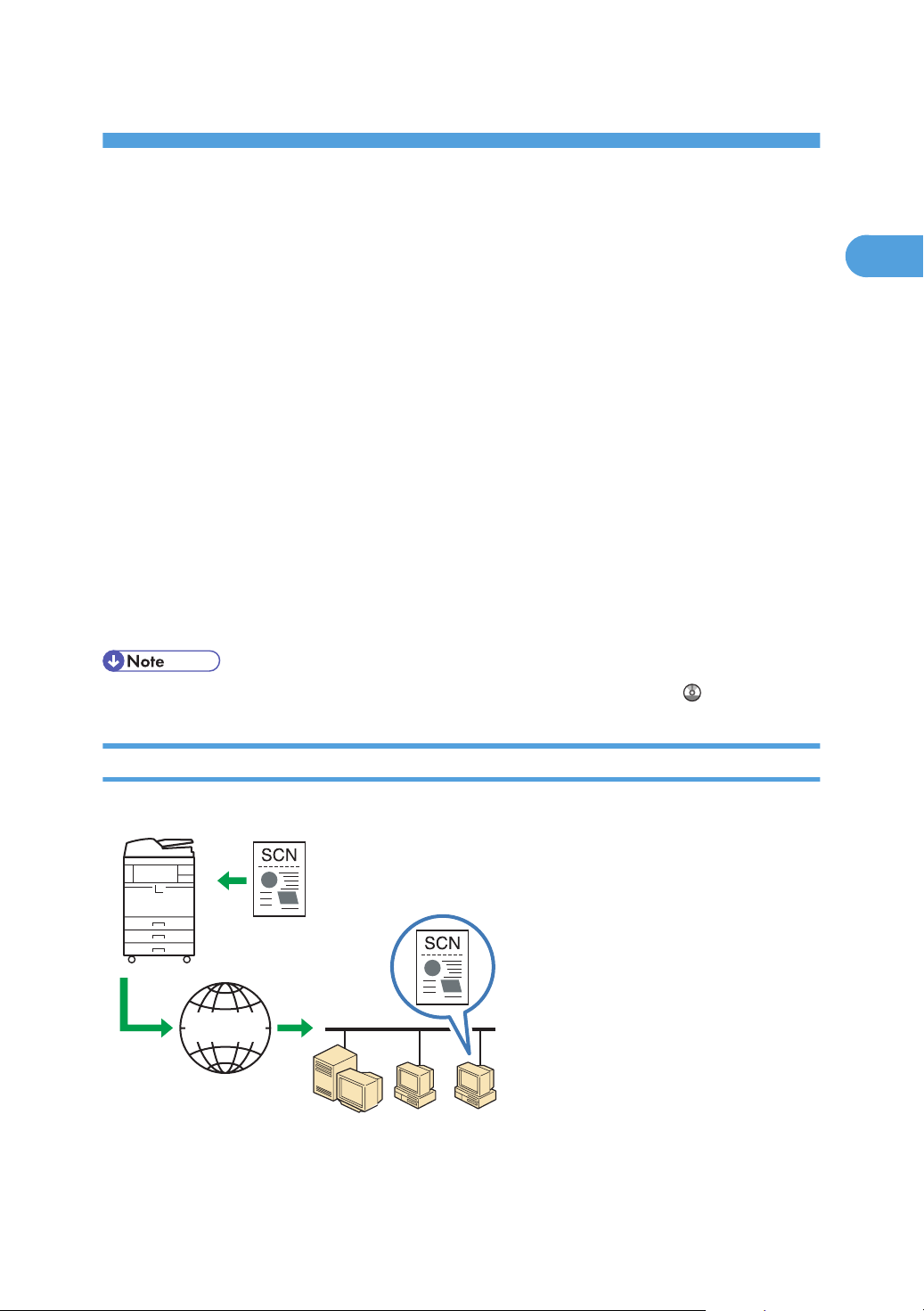
1. Using the Scanner Function
MachineMachine
CFP002
Mail server
Internet
1
This chapter describes the scanner function.
Guide to the Scanner Function
There are two scanning methods: scanning using the control panel and scanning from the computer.
Scanning using the control panel
Scanning using the control panel allows you to send scanned files via e-mail (Scan to E-mail), to
the shared folder of a computer on a network or an FTP server (Scan to Folder), or to a removable
memory device.
The Scan to E-mail and Scan to Folder functions are available only through a network connection.
No network connection is required for saving scanned files to on a removable memory device. You
can send files directly to a USB flash memory device or SD card inserted in the machine.
Scanning from the computer
TWAIN scanning allows you to operate the machine from your computer and scan images directly
into your computer. TWAIN scanning can be performed using a TWAIN-compliant application,
such as DeskTopBinder.
• For details about functions not described in this manual, see Scanner Reference .
Sending Scanned Files via E-mail
You can send scanned files via e-mail using the control panel.
See “Preparation for Sending Scanned Files via a Network”.
5
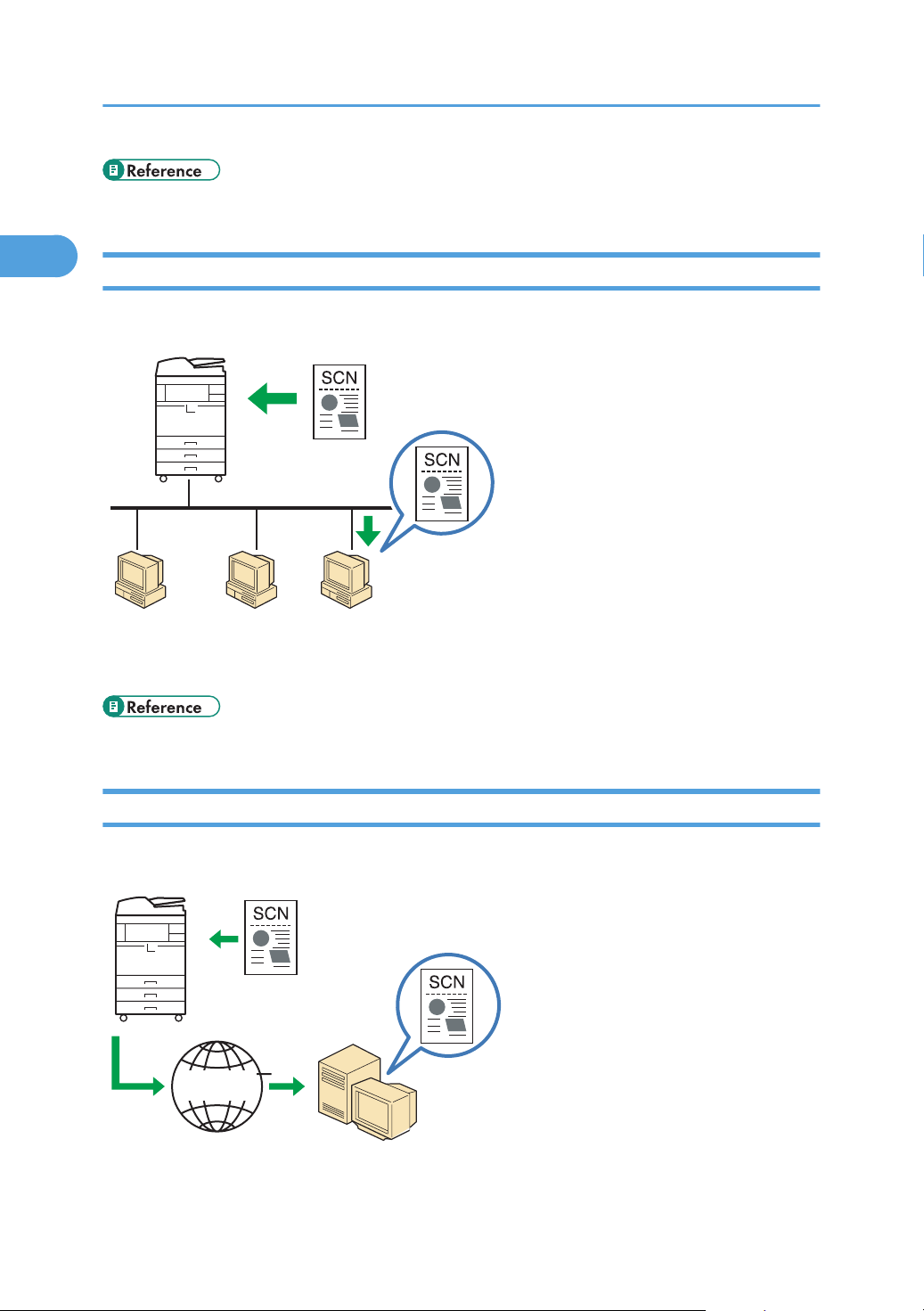
CFP003
TCP/IP
MachineMachine
CFP004
FTP server
Internet
MachineMachine
1. Using the Scanner Function
1
• p.9 "Preparation for Sending Scanned Files via a Network"
Sending Scanned Files to a Computer's Shared Folder
You can send scanned files to the shared folder of a computer on a network using the control panel.
See “Preparation for Sending Scanned Files via a Network”.
• p.9 "Preparation for Sending Scanned Files via a Network"
Sending Scanned Files to an FTP Server
You can send scanned files to an FTP server using the control panel.
6
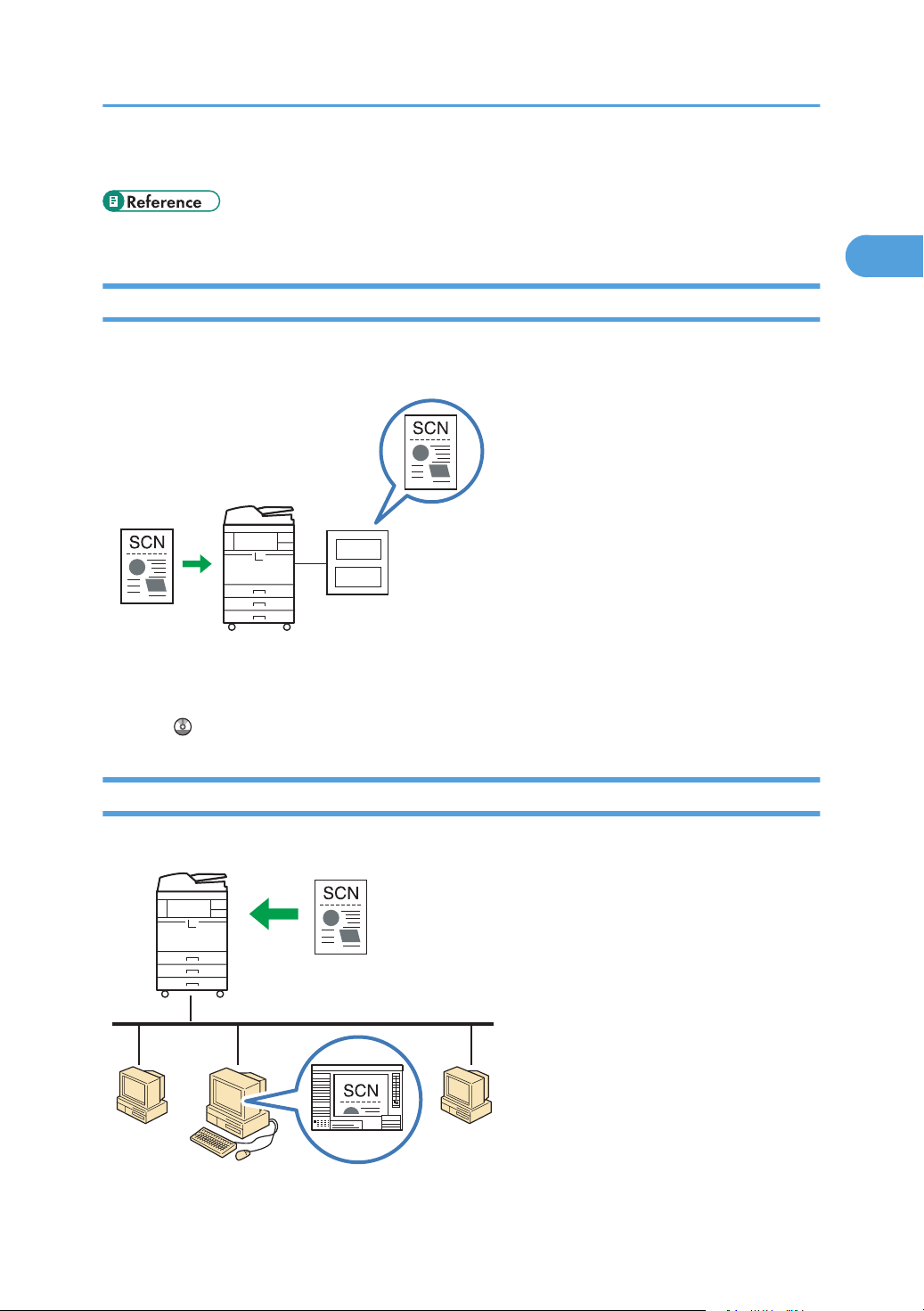
CFP005
USB
SD
MachineMachine
TCP/IP
CFP006
MachineMachine
Guide to the Scanner Function
1
See “Preparation for Sending Scanned Files via a Network”.
• p.9 "Preparation for Sending Scanned Files via a Network"
Sending Scanned Files to a Removable Memory Device
You can send and store scanned files on a removable memory device using the control panel.
For details about this function, see “Saving Scan Files on a Removable Memory Device”, Scanner
Reference .
Scanning from a Computer Using a Network TWAIN Scanner
You can operate the machine from your computer and scan originals into your computer directly.
7
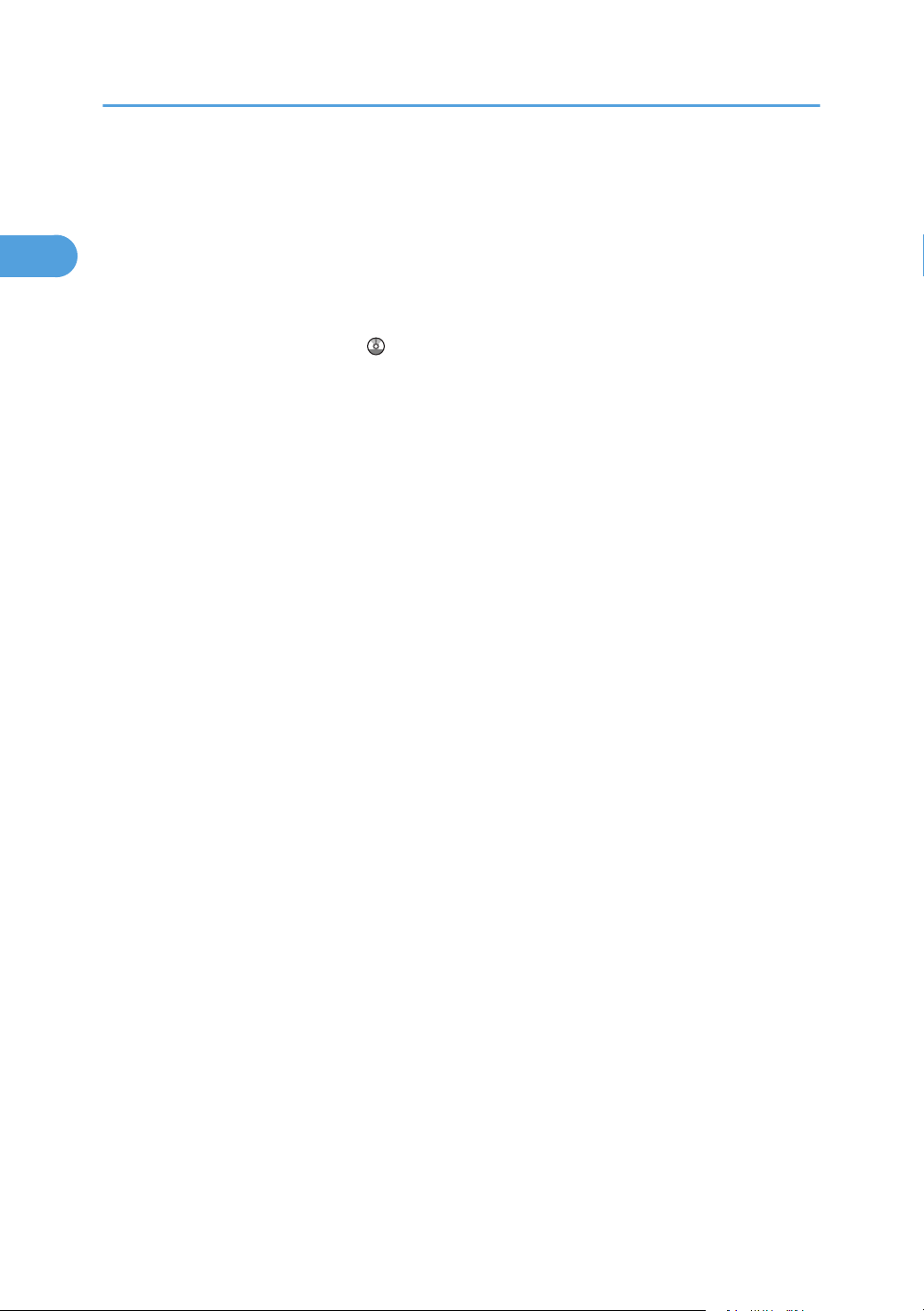
1. Using the Scanner Function
1
Preparation for scanning from a computer
• Check that the network cable is connected to the machine
• Configure the network settings in [System Settings]
• Install the TWAIN driver on a client computer
• Install a TWAIN-compliant application on the same client computer
For details about the network TWAIN scanner function, see “Scanning Originals with the Network
TWAIN Scanner”, Scanner Reference .
8
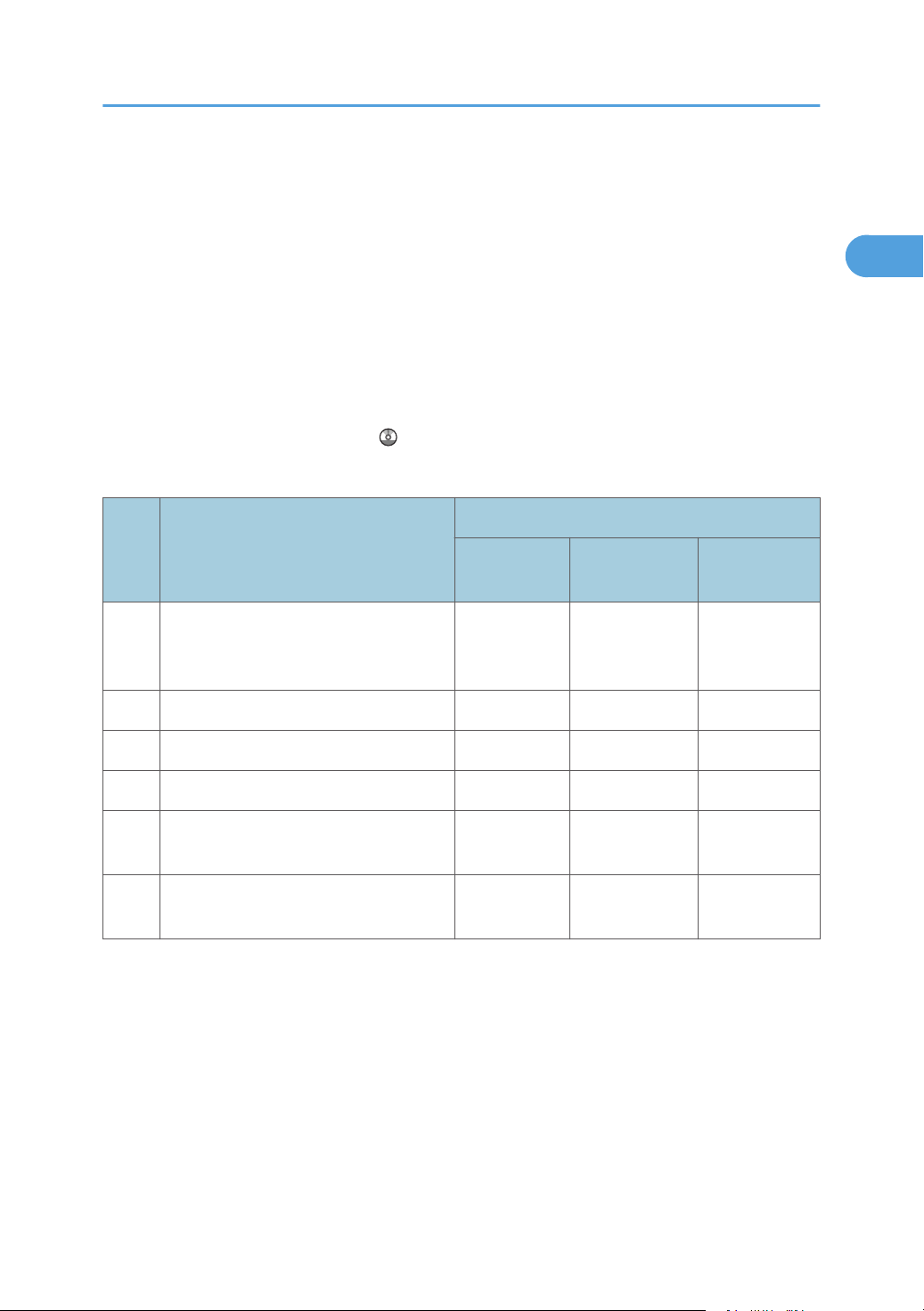
Preparation for Sending Scanned Files via a Network
1
Preparation for Sending Scanned Files via a
Network
This section describes how to configure the machine to send scanned files via a network.
Check that the network cable is properly connected to the machine.
The network settings described here are for connecting the machine to an IPv4 network using an
Ethernet cable. Note that the settings you must configure vary depending on your operating
environment.
For details about the machine connection and network settings, see “Connecting the Machine”,
Network and System Settings Reference .
The following is a list of procedures that you need to do:
Requirements for each type of destination
No. Procedure
E-mail
(1) Configuring [Machine IPv4 Address] /
[IPv4 Gateway Address] / [Effective
Protocol]
(2) Configuring [SMTP Server] Necessary Not required Not required
(3) Configuring [DNS Configuration]
(4) Configuring [Scanner Features] As required As required As required
(5) Creating a shared folder on the
computer
(6) Registering a destination in the Address
Book
This setting is required if you use the machine in a Windows Active Directory network.
*1
Before configuring the machine
Confirm the following machine information in advance:
• Machine IPv4 Address / IPv4 Gateway Address (required in procedure (1))
*1
Necessary Necessary Necessary
As required As required As required
Not required Necessary Not required
As required As required As required
Computer's
shared folder
FTP server
The machine's IPv4 address and gateway address
• SMTP Server (required in procedure (2))
The SMTP server's IPv4 address or server name
• DNS Configuration (required in procedure (3))
9
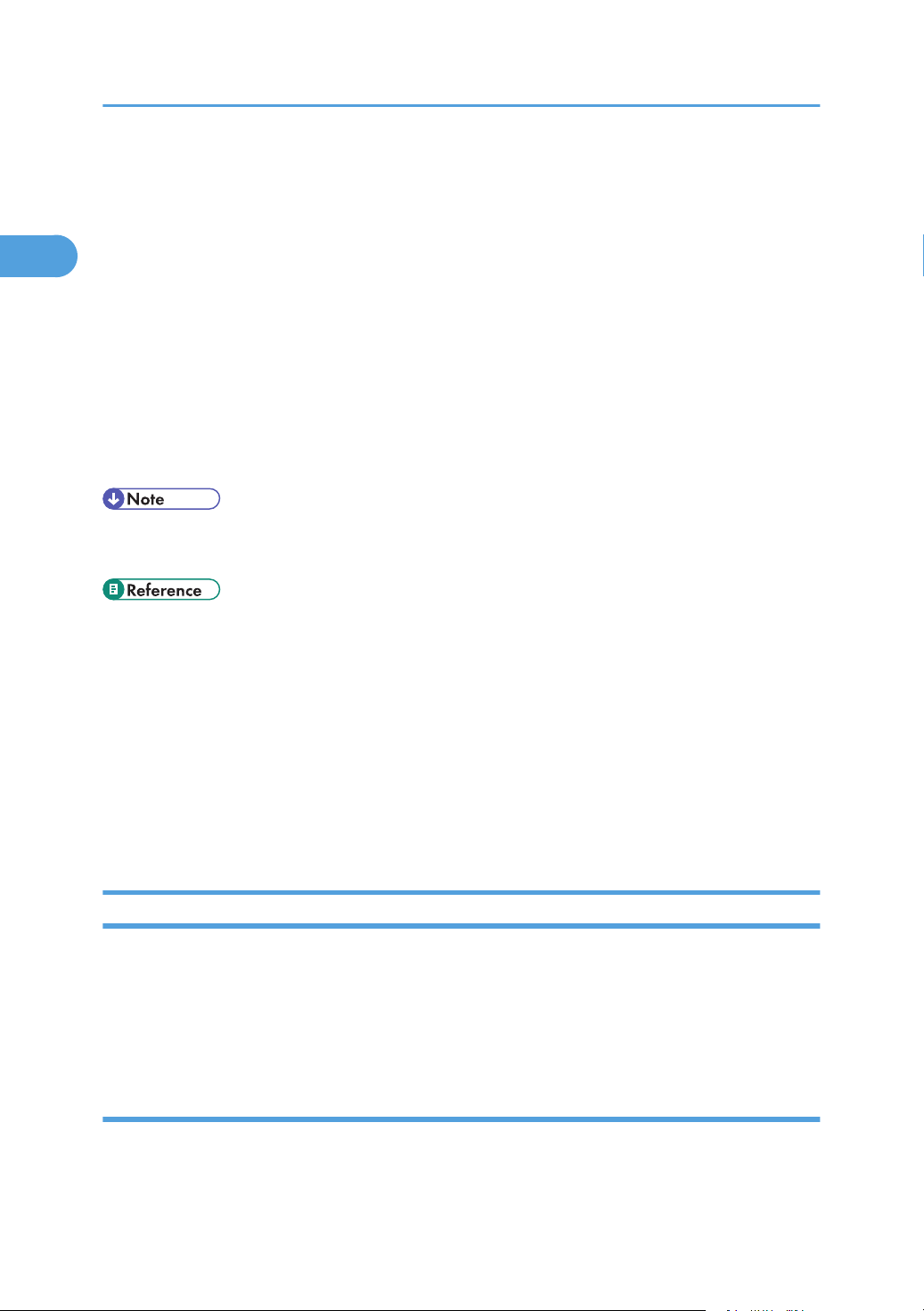
1. Using the Scanner Function
1
The DNS server's IPv4 address or server name
If you are not sure about this information, consult your network administrator.
For details about how to do the above procedures, see the following:
• For procedure (1), see “Configuring the IPv4 Settings”.
• For procedure (2), see “Configuring the SMTP Settings”.
• For procedure (3), see “Configuring the DNS Settings”.
• For procedure (4), see “Configuring the Necessary Settings in [Scanner Features]”.
• For procedure (5), see “Creating a Shared Folder on the Computer”.
• For procedure (6), see “Registering an e-mail destination in the Address Book”, “Registering a
destination computer's shared folder in the Address Book”, or “Registering a destination FTP server
folder”.
• Depending on security settings, you may have to log in as an administrator to change the network
settings and Address Book. For details, consult your administrator.
• p.10 "Configuring the IPv4 Settings"
• p.12 "Configuring the SMTP Settings"
• p.12 "Configuring the DNS Settings"
• p.13 "Configuring the Necessary Settings in [Scanner Features]"
• p.13 "Creating a Shared Folder on the Computer"
• p.16 "Registering an e-mail destination in the Address Book"
• p.17 "Registering a destination computer's shared folder in the Address Book"
• p.19 "Registering a destination FTP server folder"
Configuring the IPv4 Settings
This section describes how to configure the machine's IPv4 address and gateway address and enable
IPv4.
The procedure for configuring settings differs depending on whether IPv4 address information is
assigned automatically by the network (DHCP) or manually assigned.
Configuring the machine to obtain an IPv4 address automatically
A DHCP server is required on the network for the machine to obtain an IPv4 address automatically.
1. Press the [User Tools/Counter] key.
10
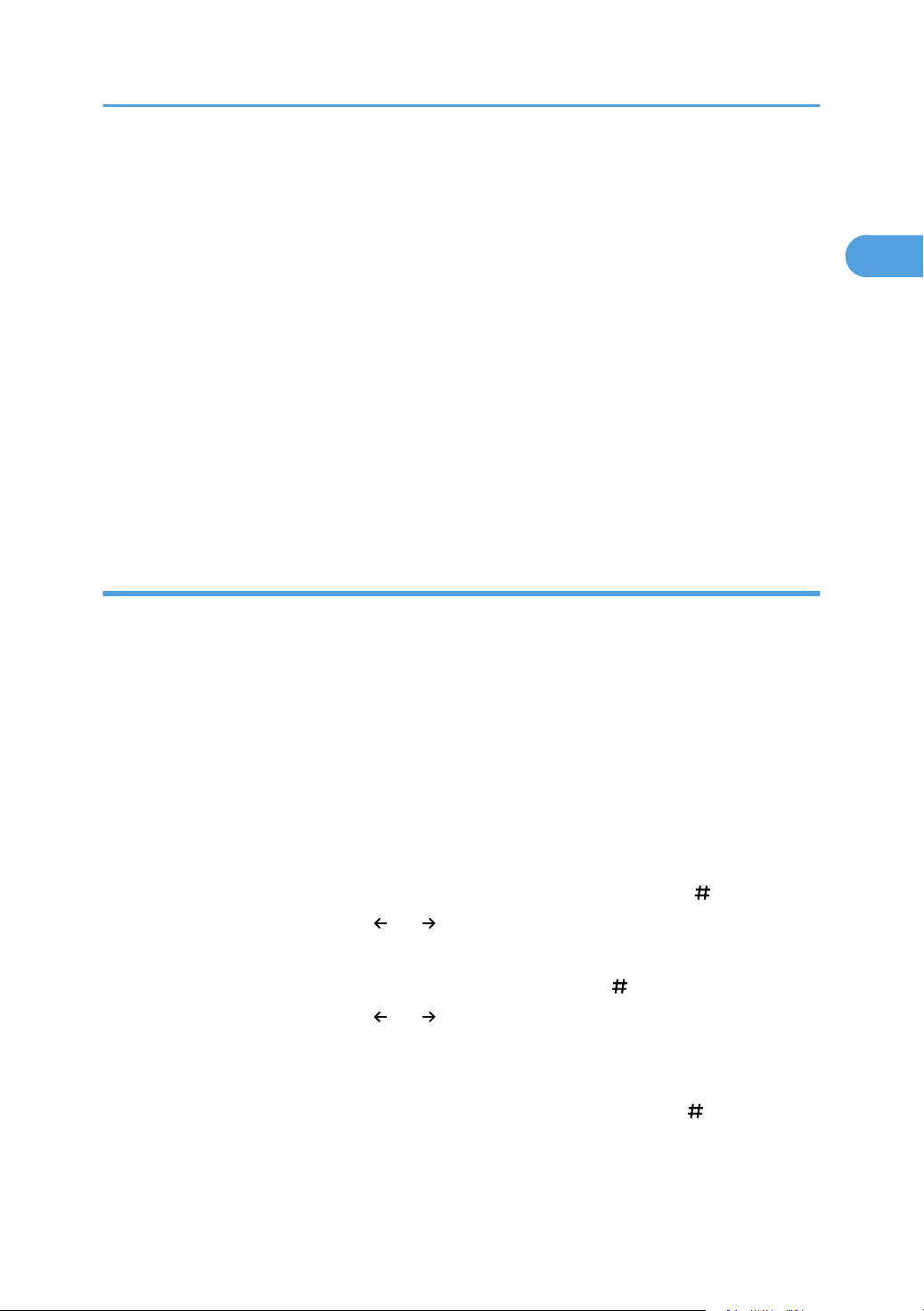
Preparation for Sending Scanned Files via a Network
1
2. Press [System Settings].
3. Press [Interface Settings].
4. Press [Machine IPv4 Address].
5. Make sure that [Auto-Obtain (DHCP)] is selected.
If [Auto-Obtain (DHCP)] is not selected, press [Auto-Obtain (DHCP)].
6. Press [OK].
7. Press [Effective Protocol].
8. Make sure that “IPv4” is set to [Active].
If [Active] is not selected, press [Active].
9. Press [OK].
10. Press [Exit].
11. Press the [User Tools/Counter] key.
Assigning the machine's IPv4 address manually
Enter the IPv4 address and subnet mask as “xxx.xxx.xxx.xxx” (“x” indicates a number).
When you enter the machine's IPv4 address manually, make sure that IPv4 address is different from that
of other machines on the network.
1. Press the [User Tools/Counter] key.
2. Press [System Settings].
3. Press [Interface Settings].
4. Press [Machine IPv4 Address].
5. Press [Specify].
6. Press [Change] for “Machine IPv4 Address”.
7. Enter the machine's IPv4 address using the number keys, and then press [ ].
To move between sections, press [ ] or [ ].
8. Press [Change] for “Subnet Mask”.
9. Enter the subnet mask using the number keys, and then press [ ].
To move between sections, press [ ] or [ ].
10. Press [OK].
11. Press [IPv4 Gateway Address].
12. Enter the IPv4 gateway address using the number keys, and then press [ ].
13. Press [Effective Protocol].
11
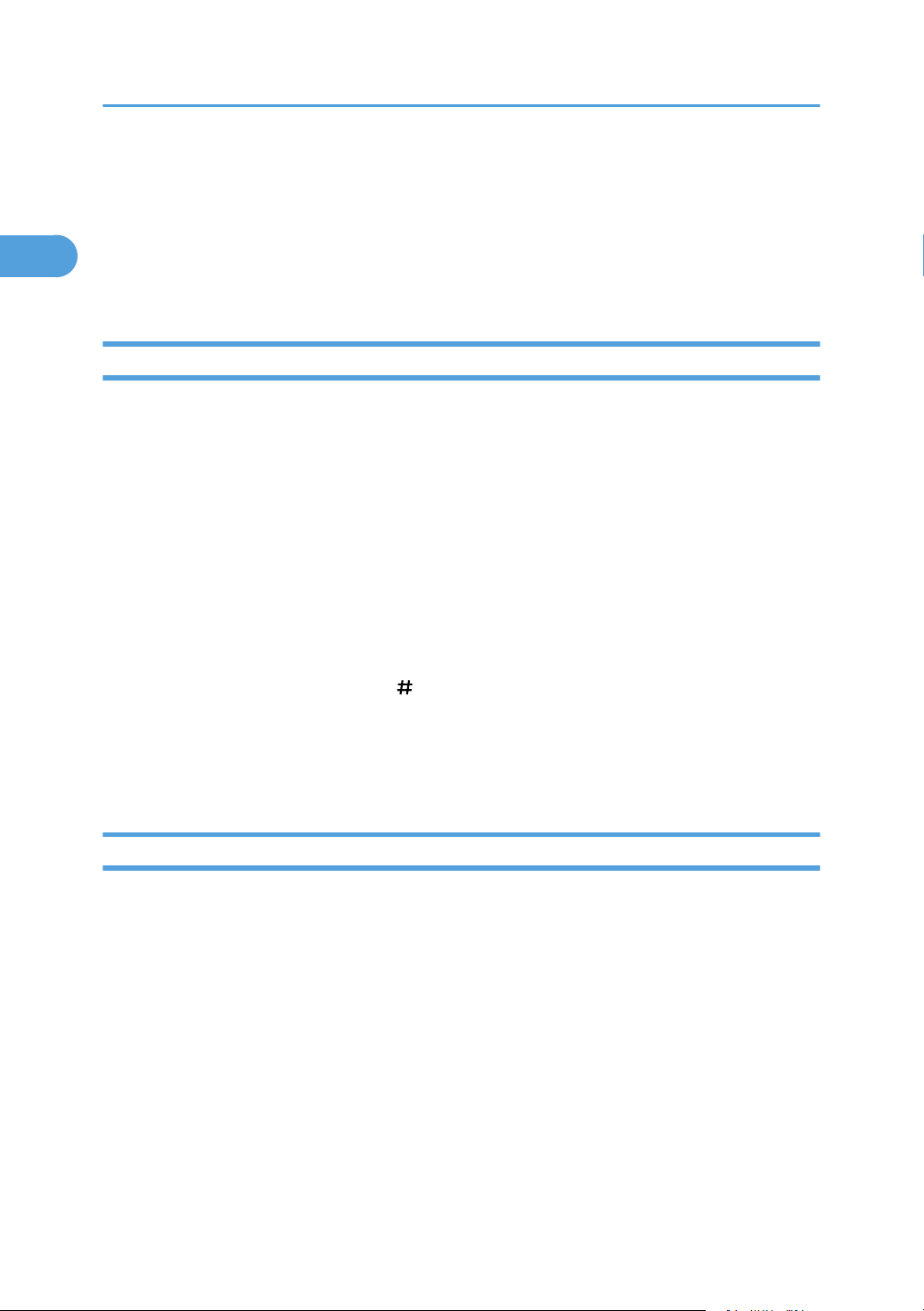
1. Using the Scanner Function
1
14. Make sure that “IPv4” is set to [Active].
If [Active] is not selected, press [Active].
15. Press [OK].
16. Press [Exit].
17. Press the [User Tools/Counter] key.
Configuring the SMTP Settings
This section describes how to configure the SMTP settings.
The host name must be specified if DNS is being used.
1. Press the [User Tools/Counter] key.
2. Press [System Settings].
3. Press [File Transfer].
4. Press [SMTP Server].
5. Press [Change] for “Server Name”.
6. Enter the SMTP server host name or IPv4 address, and then press [OK].
7. To change the port number, press [Change] for “Port No.”, enter the port number using
the number keys, and then press [ ].
8. Press [OK].
9. Press [Exit].
10. Press the [User Tools/Counter] key.
Configuring the DNS Settings
This section describes how to configure the DNS settings.
If the machine is configured to obtain an IPv4 address automatically, “DNS Configuration” is also set to
“Auto-Obtain (DHCP)”.
The following procedure explains how to configure the DNS server's IPv4 address manually.
Enter the IPv4 address as “xxx.xxx.xxx.xxx” (“x” indicates a number).
1. Press the [User Tools/Counter] key.
2. Press [System Settings].
3. Press [Interface Settings].
4. Press [DNS Configuration].
5. Press [Specify].
12
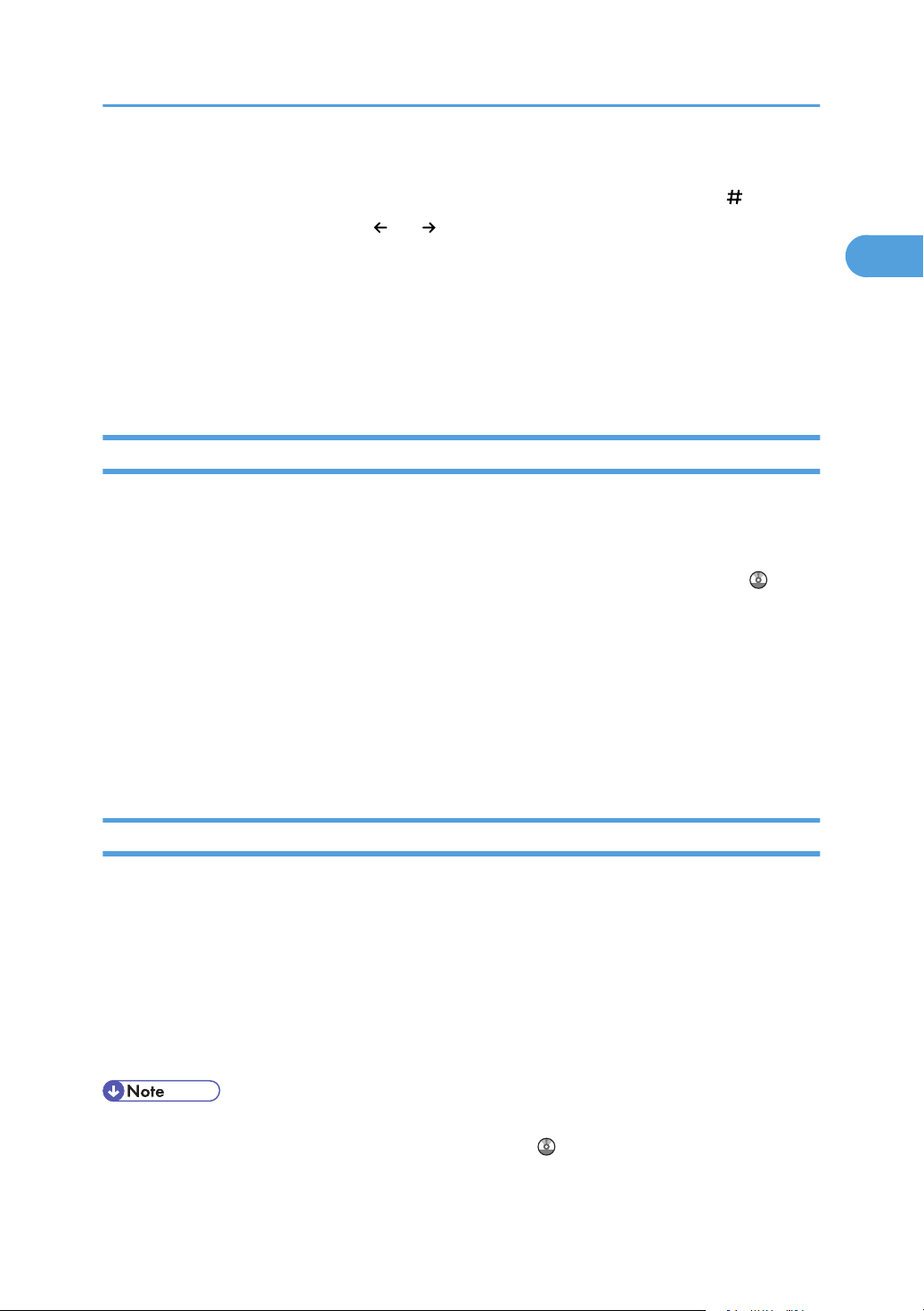
Preparation for Sending Scanned Files via a Network
1
6. Press [Change] for “DNS Server 1”.
7. Enter the DHCP server's IPv4 address using the number keys, and then press [ ].
To move between sections, press [ ] or [ ].
8. Press [Connection Test] to check the path is set correctly.
9. Press [Exit].
10. Press [OK].
11. Press [Exit].
12. Press the [User Tools/Counter] key.
Configuring the Necessary Settings in [Scanner Features]
Using [Scanner Features], you can make or change various settings related to the scanner function, such
as compressing scan data or printing the scanner journal. Configure the scanner settings according to
your environment and how you use the machine.
For details about the settings in Scanner Features, see “Scanner Features”, Scanner Reference .
1. Press the [User Tools/Counter] key.
2. Press [Scanner Features].
3. Press the [General Settings], [Scan Settings], [Send Settings], or [Initial Settings] tab and
configure the relevant settings on those tabs.
4. Press [Exit].
5. Press the [User Tools/Counter] key.
Creating a Shared Folder on the Computer
To send scanned files to a computer's shared folder, you must create a shared folder on the computer in
advance.
In addition, you must also confirm the computer and folder information. This will be required to specify
the path of the folder to which scanned files from the machine are sent.
This section describes how to do the following:
• Confirm computer information
• Create a shared folder on a computer
• If you are using Mac OS X, see “Creating a shared folder on a computer running Mac OS X/
Confirming a computer's information”, Scanner Reference .
13
