Page 1

Page 2
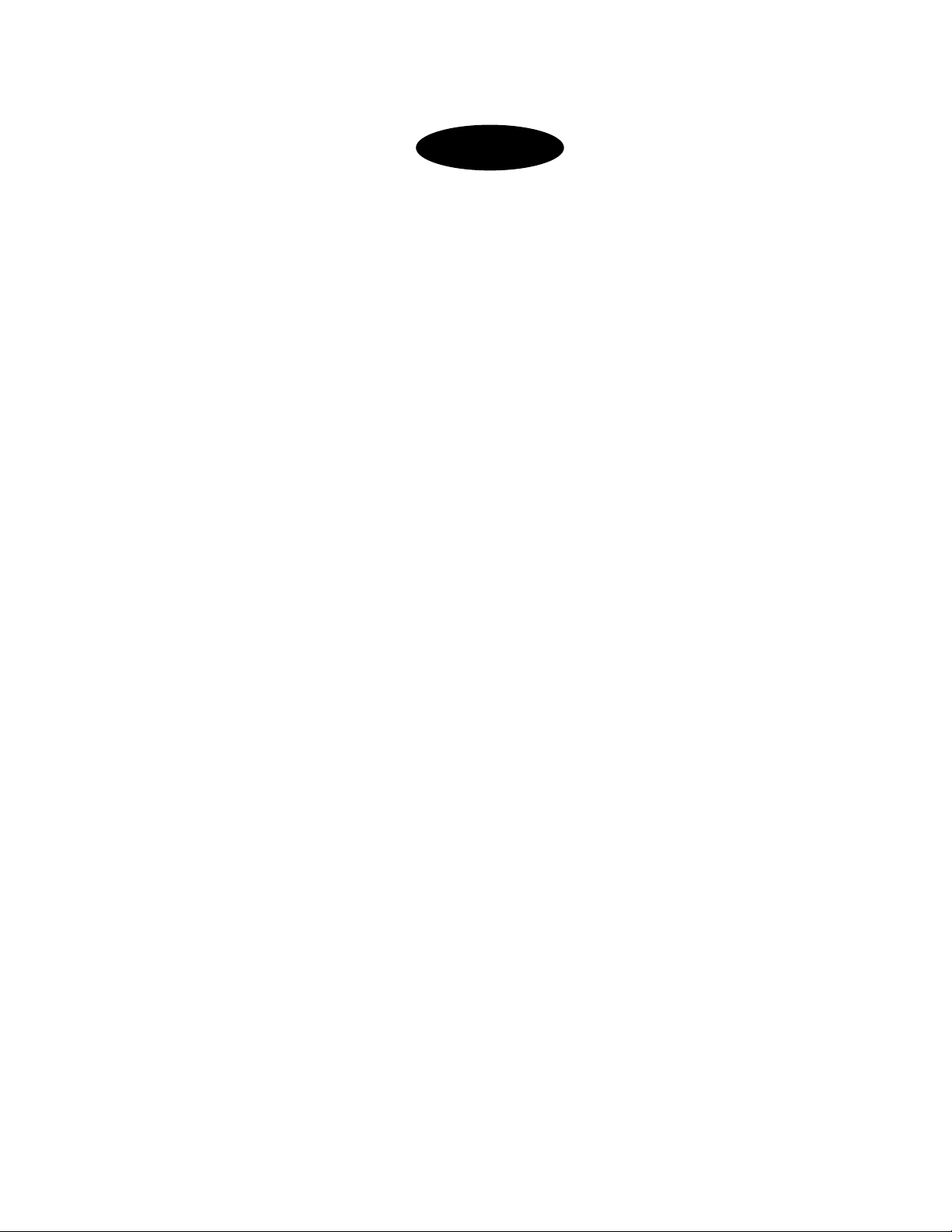
INDEX
1. DVR Features ........................................................................1
2. Layout
2.1 Front Panel............................................................................................... 1
2.2 Rear Panel................................................................................................ 2
2.3 Remote Control..................................................................................... 2
3. Installation
3.1 Installing the Hard Drive.................................................................. 3
3.2 Connecting Camera and Monitor................................................. 3
3.3 Connecting Power Supply…………………………..…..3
4. System Boot
4.1 Detecting Installed Hard Drive ..................................................... 4
4.2 Recovering Lost Data ........................................................................ 4
4.3 Restore Recording Feature.............................................................. 4
4.4 Main Screen ............................................................................................ 5
5. DVR Setup
5.1 Setup Menu ............................................................................................. 5
5.2 Camera Select ........................................................................................ 6
5.3 Record Select ......................................................................................... 6
5.4 Resolution ................................................................................................ 7
5.5 Record Frame......................................................................................... 7
5.6 Record Quality ...................................................................................... 8
5.7 Schedule Set............................................................................................ 8
5.8 Miscellaneous Menu - Auto Record.................................9
5.9 Miscellaneous Menu - Password Enable .........................9
Page 3

5.10 Miscellaneous Menu – Change Password........................9
5.11 Miscellaneous Menu - Color Set......................................9
5.12 Miscellaneous Menu - Time Set.....................................10
5.13 Hard Disk Setup................................................................................. 10
5.14 Motion Setup ........................................................................................11
5.15 Video Mode.......................................................................................... 12
5.16 Factory Reset....................................................................................... 12
6. Recording
6.1 Start Recording................................................................................... 12
6.2 Stop Recording................................................................................... 13
6.3 Recording Time on Hard Drive ................................................. 13
7. Playback ...............................................................................14
8. USB Programming..............................................................15
8.1 PC Viewer Program.........................................................15
8.2 Program Buttons..............................................................15
8.3 PC Backup ............................................................................................. 16
9. Specifications .......................................................................17
10. Appendix
10.1 System Connection Diagram..........................................18
10.2 DVR Accessories (included) ..........................................18
Q-SEE Product Warranty ...........................................................19
Page 4

QSD004 User’s Manual
Chapter 1: DVR Features
4 Channel BNC Camera Input
1 Channel BNC Video Output
Video Source Option: NTSC / PAL
Motion Detection with Sensitivity and Area Settings
Time Schedule Recording / Motion Triggered Recording
One ATA-100 Hard Disk Interface
USB 2.0 Back up to computer
Remote Control
2.1 Front Panel
CH1 #1
CH2 #2
Channel #1
Channel #2
Chapter 2: Layout
Stop #10
REC #11
IR Receiver
Stop recording / playing
Record
CH3 #3
CH4 #4
Quad #5
REW #6
Pause #7
Play #8
FWD #9
Channel #3
Channel #4
Quad View
Rewind
Pause
Play recorded video
Forward
Menu/Esc #12
SEL/Edit #13
Up #14
Down #15
PWR #16
HDD #17
Enter / exit setup menu
Select / modify item
Move up / left cursor
Move down / right cursor
Power indicator LED
Hard disk indicator LED
- 1 -
Page 5

QSD004 User’s Manual
2.2 Rear Panel
1 BNC video output
4 BNC video inputs
Power Supply Input
USB Port is located on the right side of the case.
Fan
Grounding Terminal
2.3 Remote Control
CH1 Select or enlarge Channel #1
CH2 Select or enlarge Channel #2
CH3 Select or enlarge Channel #3
CH4 Select or enlarge Channel #4
Quad Quad View
Rewind
Play recording list
Forward
Record
Pause
Stop recording / playing back
Menu Enter or exit setup menu
Move up / left cursor
SEL Select / modify item
Move down / right cursor
- 2 -
Page 6

QSD004 User’s Manual
Chapter
3
:
Installation
(optional)
3.1 Installing Hard Drive
1. Unplug the power supply. Don’t install or uninstall HDD when DVR is on!!
2. Carefully open the DVR case.
3. Connect the power cord and data cable to hard disk drive.
The 4 pin connection is the DC power cable for HDD, and the wider cable is the standard
hard drive IDE type connection.
Make sure the HDD is set as MASTER according to the hard drive manual.
4. Carefully replace the case cover.
3.2 Connecting Camera and Monitor
There are 4 camera inputs and 1 video output with BNC connectors (Refer to
2.2 Rear Panel). Attach the cable from each of the cameras to one of the BNC video
input ports. Attach a RCA video cable (not included) to the video out put port on the
DVR using a RCA to BNC adapter (included) and to a RCA video in port on the TV.
3.3 Connecting Power Supply
Please only use the power adapter supplied with the DVR. The standard power
supplied to the DVR is DC 12 Volts, 3 Amps.
- 3 -
Page 7
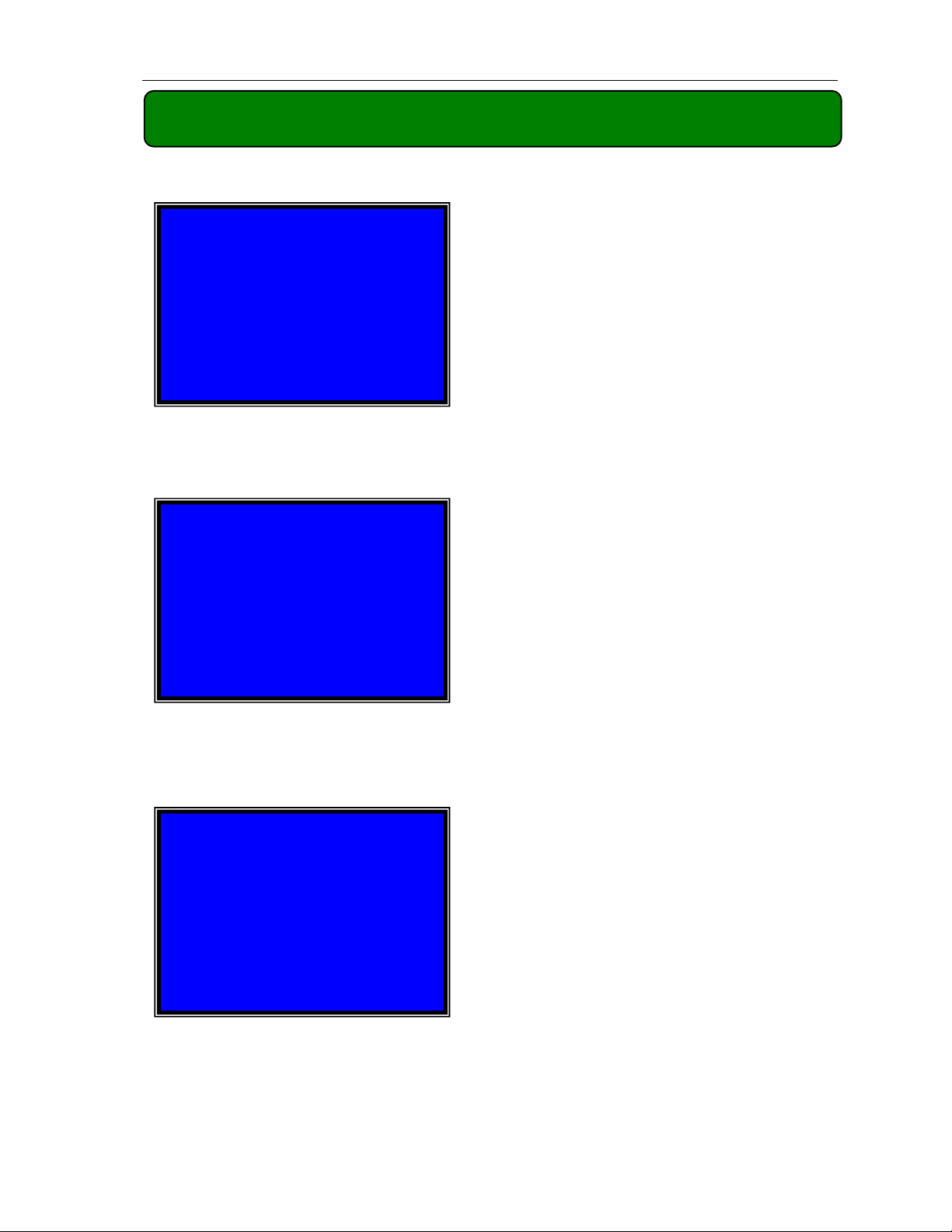
QSD004 User’s Manual
Chapter 4: System Boot
4.1 Detecting Installed Hard Drive
Checking HDD ……
MASTER…
4.2 Recovering Lost Data
RECOVER HDD?
04811-101735
(SELECT)YES/(MENU)NO
After connecting the power, the system
will boot-up and detect the installed hard
drive.
On the screen it will show the hard drive
information.
A power error can cause data to be lost,
and the DVR system can automatically
recover lost data after power is reconnected.
4.3 Restore Recording Feature
Power Error Detected
Restore Hard Disk (Master) OK
Restore REC Mode………… OK
If a power error occurs during the
recording process, the system will
automatically resume recording after
power is reconnected.
- 4 -
Page 8

QSD004 User’s Manual
4.4 Main Screen
>>>>
5.1 Setup Menu
While the DVR is running, the
monitor will display the information from
the cameras as follows:
Upper left: Percentage of space used on
hard drive.
Middle: Channel number (CH1 through
CH4)
Bottom right: Date and Time
Bottom left: System status. (Refer to 6.1
Start Recording)
Chapter 5: DVR Setup
CAMERA SELECT
RECORD SELECT
RESOLUTION
RECORD FRAME
MAIN
RECORD QUALITY
MENU
SCHEDULE SET
MISCELLANEOUS MENU
HARD DISK SET
MOTION SET
Menu Directory
AUTO RECORD
PASSWORD ENABLE
PASSWORD CHANGE
COLOR SET
TIME SET
VIDEO MODE
FACTORY RESET
- 5 -
Page 9

QSD004 User’s Manual
PRESS (MENU) TO EXIT
CAMERA SELECT 1 2 3 4
RECORD QUALITY HIGH
MISCELLANEOUS MENU
HARD DISK SET
MOTION SET
VIDEO MODE PAL
FACTORY RESET
PRESS (UP
5.2 Camera Select
MAIN MENU
EACH
25
,,,,
DOWN), ENTER (SELECT)
1 2 3 4
[ Menu]: enter system menu
Note: If you are recording to enter
Menu you need to push stop button to
stop recording first.
[
Up] and [
Down]: move the cursor
[ SEL]: select/modify settings
[ Menu]: press again to exit
The DVR system can display 4
camera feeds in one picture (Quad Mode).
You can configure which cameras are
displayed.
Press [ SEL] to modify setting, or
press [CH1], [CH2], [CH3] and [CH4] to
select each channel separately.
If a channel is disabled, the system will display “OFF” on the monitor, and this
channel will not be selected to record. (Refer to 5.3 Record Select)
5.3 Record Select
Configure which channels you want to record.
Note: If no channels are selected, an error message will appear briefly on
the screen when record is selected.
- 6 -
Page 10

QSD004 User’s Manual
5.4 Resolution
There are two resolutions for video recording:
EACH Mode:
The DVR compresses and records each video channel separately so you can
enlarge a single channel to full screen display and still be recording on all channels.
You can also record on specific channels, for example, you can turn off the
recording function of CH1 and CH2 and then the system will only record video on
CH3 and CH4.
Press [CH1], [CH2], [CH3], and [CH4] to enlarge relative channel to full
screen display.
In EACH Mode you can use the Auto Switch Function.
Auto Switch Function:
When the system is in live mode or recording mode, press the [QUAD] button
and hold for three (3) seconds to make each video channel enlarge to full screen in
sequence.
The full screen view of each channel will be displayed for three (3) seconds,
including Quad view.
The switch will last until any button is pushed.
For example, [ Stop] will stop the switch and may stop the recording
depending on Record Schedule Settings (5.7 Schedule Set).
QUAD Mode:
The DVR will compress and record all 4 video channels into one file, therefore,
you cannot enlarge a single channel to full screen in play back mode or live
monitoring mode.
Auto Switch Function is not available in QUAD Mode.
5.5 Record Frame
Record frame will affect the movement of objects in recorded video. More
frames per second gives smoother movement and uses more hard disk space.
System default value is 30fps (frames per second) for NTSC (PAL is 25fps),
which means the system will record 30 frames per second shared by all cameras.
You can set frame rate for NTSC to 30,15,10,7,5,4,3,2,1 frames per second (PAL is
25,12,8,6,4,3,2,1)
- 7 -
Page 11

QSD004 User’s Manual
hours of
a
day
5.6 Record Quality
There are three levels of recording quality: High, Normal, and Low.
Higher quality uses more hard drive space.
Record frame rate, record quality and available hard drive space will all affect
the total recording time of the DVR system.
5.7 Schedule Set
You can set the video recording method by Time and Motion Detection
Triggered Recording.
TTTMMMTTTTTTMMTTTTT--MMT
│ │ │ │ │ │ │ │ │
0 3 6 9 12 15 18 21 24
PRESS (UP
PRESS (MENU) TO EXIT
SCHEDULE SET
,,,,
DOWN), ENTER (SELECT)
“-” No Recording
“T” Time (System Default)
“M” Motion Detection Triggered
[
Up] and [
Down]: To move the cursor
[ SEL]: To modify record method
Numbers along middle indicate the 24
For example:
If you want to record by motion detection during 3am to 6am, please set the
time points (3, 4, 5, 6) from to be “M”; if you want to continuously record during
7am to 12 noon, please set the time points (7, 8, 9, 10, 11, 12) to be “T”.
Both of the two recording methods need to be triggered by pressing [ REC]
button. After pressing [ REC] button, if the schedule is set to be “T” at that time,
DVR will start to record immediately; if the schedule is set to be “M”, DVR will
not start record until motion is captured and detected by system.
Force Record:
:
::
When DVR is set to record by motion detection, DVR will not record if there is
no motion. If you want to record immediately, please press [ REC] button and hold
for 3 to 5 seconds, DVR will start force record.
- 8 -
Page 12

QSD004 User’s Manual
HUE
: 0-99
[
Menu
]: E
xit
5.8 Miscellaneous Menu-Auto Record
When the function is set to “ON”, DVR will be awaked to record automatically
by record schedule if DVR is without any manual operation in five (5) minutes.
When you choose “OFF”, DVR will not record until you press the [ REC]
button.
5.9 Miscellaneous Menu-Password Enable
When this option is set to be “ON”, you will be required to enter the password
if you want to stop recording or enter menu.
System default password: Press [CH1] button six (6) times.
5.10 Miscellaneous Menu-Password Change
CURRENT
NEW
CONFIRM
PASSWORD : - - - - - -
PASSWORD : - - - - - -
PASSWORD : - - - - - -
All keys can be used as a
password key except the [ Menu]
key, which is used to exit.
If you forget your password,
please refer to 5.16 Factory Reset.
5.11 Miscellaneous Menu-Color Set
SATURATION: 0-99
CONTRAST: 0-99
BRIGHTNESS: 0-99
[
Up] and [
[REW]: Decreases value
[FWD]: Increases value
[CH1-CH4, QUAD]: Select channel
- 9 -
Down]: move the cursor
Page 13

QSD004 User’s Manual
C
onfigure system
date and
time
:
hard drive is full.
5.12 Miscellaneous Menu-Time Set
TIME SET
∨∨∨∨
2008/08/08 20:08:08
PRESS (UP,DOWN), ENTER (SELECT)
PRESS (MENU) TO EXIT
5.13 Hard Disk Set
OVERWRITE ENABLED [YES]
HDD SIZE 120042MB
HDD USED 80865MB 77%
HDD FORMAT
PRESS (UP, DOWN), ENTER (SELECT)
PRESS (MENU) TO EXIT
HARD DISK SET
[
Up] and [
[ SEL]: modify the value
[ Menu]: exit and save
OVERWRITE ENABLED:
If you choose “YES”, recording
continues and overwrites oldest
previous recordings when the hard
drive is full.
If you choose “NO", the
recording process will stop when the
Down]: move the cursor
HDD SIZE:
Indicates the total capacity of the hard drive installed in the DVR.
HDD USED:
Indicates the space used on the hard drive and the percentage of hard drive
space being used.
HDD FORMAT:
If you format the hard drive, it will erase all the data on the hard drive.
You need to input your password when you want to format the HDD.
Note: When you install a new hard drive in the DVR, you use this function to
format the hard drive.
- 10 -
Page 14

5.14 Motion Set
MOTION RECORD TIME: 10
MOTION ALARM TIME: OFF
MOTION SET
PRESS (UP, DOWN), ENTER (SELECT)
PRESS (MENU) TO EXIT
MOTION SET:
MOTION SET
QSD004 User’s Manual
MOTION RECORD TIME:
This number indicates how many
seconds the motion detection recording
continues after a motion triggered event
ends.
MOTION ALARM TIME:
This number indicates how many
seconds the buzzer inside the DVR will
sound after the DVR has been triggered
by motion.
CONT: Continuous alarm until press
any key to stop.
OFF: No alarm
MOTION DETECTION SET
>CHANNEL 1 SENSITIVITY 4
CHANNEL 2 SENSITIVITY 4
CHANNEL 3 SENSITIVITY 4
CHANNEL 4 SENSITIVITY 4
CHANNEL 1 AREA SET
CHANNEL 2 AREA SET
CHANNEL 3 AREA SET
CHANNEL 4 AREA SET
PRESS (UP, DOWN), ENTER (SELECT)
PRESS (MENU) TO EXIT
SENSITIVITY:
Use [
Up] and [
Down] button to
select the channel you want to modify,
press [ SEL] to adjust sensitivity of
motion detection on each channel.
High (1----------9, OFF) Low
When it’s “OFF”, the channel cannot
be triggered by motion.
AREA SET:
Use [
press [ SEL] button to enter the sensitive area of each camera. The picture of the
selected channel is divided into 144(12*12) blocks, press [REW] to move left,
press [FWD] to move right, press[
Up] and [
Down] buttons to select the channel you want to modify,
Up] and [
Down] to move the cursor up and
down, press [ SEL] to set the block active or not.
When the block is transparent, it’s active to record. When the block is covered
by shadow, it is not active, and motion in this area will NOT be detected.
Make sure Record Schedule is set to Motion for the times required.
- 11 -
Page 15

5.15 Video Mode
1
3
2
4
5
6
7
8
1
2
3
4
Select NTSC or PAL video source.
QSD004 User’s Manual
5.16 Factory Reset
Press [ SEL] button to reload factory defaults, then the DVR will reboot, all
custom settings (including password) will be restore to factory default.
Caution: There is no confirming dialog box for this selection after you
press [ SEL] button, please be patient!
If you forget your password, please keep the system on main screen, and then
press [Pause] button ten (10) times, the DVR will reset the system. Then the default
password will be: [CH1] button six (6) times.
If the DVR is recording, please unplug the power supply and uninstall the HDD,
then connect power to boot DVR and press [Pause] button for ten (10) times.
Chapter 6: Recording
6.1 Start Recording
Press [ REC] to start recording (as set in 5.7 Schedule Set).
DVR will display system information on screen.
EACH REC [M] (T) 2008/07/01 16:22:30
10%
R
R
R
R
- 12 -
Page 16
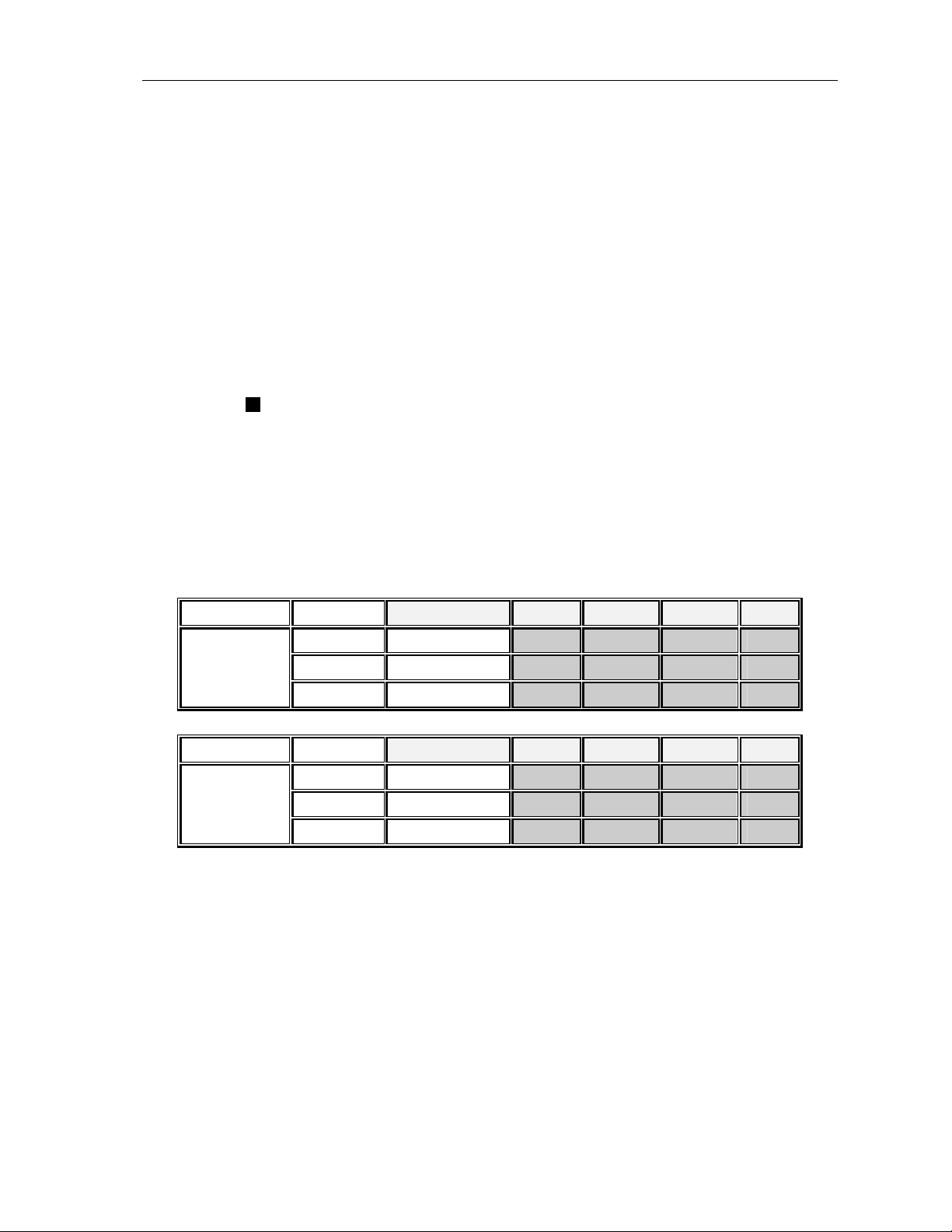
QSD004 User’s Manual
1. Hard Drive Usage (Displayed as a percentage)
2. Recording symbol (channel is currently recording)
3. Channel Number
4. Record Resolution (QUAD or EACH)
5. Status (REC, Play, FF1, FF2, FF3, REW, PAUSE)
6. HDD Info. ([M] Master Hard disk)
7. Record Schedule: (T) Continuous (M) Motion Detection (-) No Recording
8. The date and time on the DVR
6.2 Stop Recording
Press [ Stop] button to stop recording. If you have already activated the
password protection, you need to input the password.
6.3 Recording Time on Hard Drive
Estimated record time based on a 120GB Hard Drive (Quad Mode) in hours:
System Quality Frame Rate 30 15 7 1
HIGH 20 K Bytes 58 117 251 1748
NTSC
System Quality Frame Rate 25 12 6 1
NORMAL
LOW 12 K Bytes 97 194 416 2913
15 K Bytes 78 155 332 2330
HIGH 20 K Bytes 70 146 291 1748
PAL
NORMAL
LOW 12 K Bytes 117 243 485 2913
15 K Bytes 93 194 388 2330
You can estimate recording hours by the formula:
120 (G Byte) × 1024 (M Byte) × 1024 (K Byte)
Divided by:
15 (Kbyte/frame) × 7 (frame/sec.) × 60 (sec.) x 60 (min.)
Estimated time would be 332 Hours.
- 13 -
Page 17

QSD004 User’s Manual
Chapter 7: Playback
Press [
Play] button to play the latest recording.
During playback, press the [ Menu] button to list all recorded video clips
from the hard drive. Newest video will be listed at the top.
Press [
[
Play] button to start playback.
Up] and [
Down] to move the cursor and select an event, press
1. Starting time of the event 2. TIME: continuous recording
3. MOTION: Motion Triggered event 4. FORCE: Force Record event
5. “*” marks un-played video recording
You can also play recorded video by searching exact date and time using the
following steps:
1. Press [FWD] button to change the select mode
2. Press [
Up] and [
Down] button to select date starting time or ending time
3. Press [ SEL] to edit time value
4. Press [
2008 /0 1 / 0 8 08 : 30 : 3 2 --- 2008/0 1 / 0 8 16 : 00 : 05
Play] to play the video
Search Date and Time
- 14 -
Page 18

QSD004 User’s Manual
Chapter 8: USB Programming
By connecting the DVR to a PC you can use PC Viewer software to play back
and backup DVR recorded video through the USB 2.0 port.
8.1 PC Viewer Program
1. Put the USB Driver Program CD into your CD-ROM Drive
2. Open CD directory
3. Double click on the “PCViewerInstall.exe” file to install the PC Viewer software
4. Run the installed PC Viewer program
PC Viewer will detect the hard drive installed inside DVR automatically when
you connect the USB cable from DVR to PC.
8.2 Program buttons
1
2
3
4
5
6
7
8
9
10 11 12 13 14
15
16 17 18
- 15 -
Page 19

QSD004 User’s Manual
Item Remark
1. Capture picture Save an image of current frame
2. Save video clip Save DVR’s video clip to PC in .mys/.avi file
3. Directory Setting
4. Time Search Search for time file on DVR hard disk
5. DVR event list Open event list recorded in DVR
Change location of capture directory On PC
6. DVR Mode*
7. PC Mode*
8. Channel selection keys CH1, CH2, CH3, CH4, QUAD
9. Playing scroll bar
10. Fast reverse Play backward at fast speed
11. Previous frame Move to previous frame
12. Reverse Play backward at normal speed
13. Pause Pause playing
14. Play Play forward at normal speed
15. Next frame Move to next frame
16. Fast forward Play forward at fast speed
17. Volume scroll bar Not available for this model
18. Exit Exit PC Viewer
To switch working mode between PC viewer
mode and DVR viewer mode
DVR Mode: play video clip save in DVR’s HDD.
PC Mode: play video clip (.mys file) save in PC
8.3 PC Backup
Press button to open the DVR recorded event list, and then select an
event, press to start backup. The video file you want to save in PC can be
“.avi” file or “.mys” file.
- 16 -
Page 20

QSD004 User’s Manual
Chapter 9: Specifications
ITEM DESCRIPTION NOTE
Video Format NTSC / PAL
Operation System None Stand-alone
Camera Input Channel 4 channel Composite BNC
Video Output Channel 1 channel Composite BNC
Display Frame Rate
Recording Frame Rate
Recording Frame Rate
(Each Mode)
Record Mode Continuous, Time Schedule, Motion Triggered.
Resolution
Video Compression Format
HDD Support Over 500G Byte ATA -100 Interface
Estimated Record Length
USB For PC playback & backup USB 2.0
Remote Control Included
Search
Dimension ( L × W × H ) 250 × 235 × 38mm (10 x 9.25 x 1.5in)
NTSC 120 frames/second 4×30 frames/second
PAL 100 frames /second 4×25 frames/second
NTSC Max.30 fps (Quad) Quad Mode
PAL Max.25 fps (Quad) Quad Mode
NTSC
PAL
Display
Record
Method
Full Screen YES
Each Channel =
30 fps ÷ Number of Cameras
Each Channel =
25 fps ÷ Number of Cameras
NTSC: 720×480
PAL: 720×576
NTSC: 320×112, 640×224
PAL : 320×136, 640×272
Motion-JPEG
(12-20K bytes/frame)
120GB Hard drive @ 7 frames per second @ Normal Quality
(120×1024×1024 Kbyte) ÷ ( 7×15×60×60 ) = 332 Hours
Time、Date、Event
Max. 30 frames/s (Total)
Max. 25 frames/s (Total)
Quad: 640×224 (total)
Each: 640×224
Low : 12K Byte
Normal: 15K Byte
High : 20K Byte
- 17 -
Page 21

QSD004 User’s Manual
CD-ROM
Chapter 10: Appendix
System Connection Diagram
10.1
Note: refer to 2.2 Rear Panel on page 2 for connections.
DVR Accessories (included)
10.2
Power Cord
The shape of the plug might
be different for different
countries or regions.
Power Adaptor
User’s Manual
Remote Controller
- 18 -
USB Cable
Page 22

QSD004 User’s Manual
Q-SEE Product Warranty
Thank you for choosing our products.
All of our products users have a conditional free warranty repair service for hardware within
12 months starting from purchase date, and a free exchange service within one month (valid for
manufacturing defects). Permanent upgrading service is provided for the software.
Liability Exclusions:
Any product malfunction, abnormalities in operation or damage caused by following reasons
are not within the free service scope of our company. Please select payable service.
(1) Equipment damage caused by improper operation
(2) Improper environment and conditions in/on which the equipment operates, e.g., improper
power, environment temperature, humidity and lightening strike etc. that cause equipment damage.
(3) Damage caused by acts of nature: earthquake and fire etc.
(4) Equipment damage caused by the maintenance of personnel not authorized by our company.
(5) Product sold over 12 months ago.
In order to provide various services to you, please complete registration procedure after you
purchase the product. Cut off or copy User’s Information Card and fax or mail it to us after the
card is filled in. You can also register the product by going to the www.q-see.com website and
clicking on the Register link.
User’s Name Mr./Mrs.
Company Name
Postal Address
Postal code
Phone Number
E-mail
Model Number
of Product
Serial Number
of Product
Purchase Date
Distributor
Customer Information Card
- 19 -
