Page 1
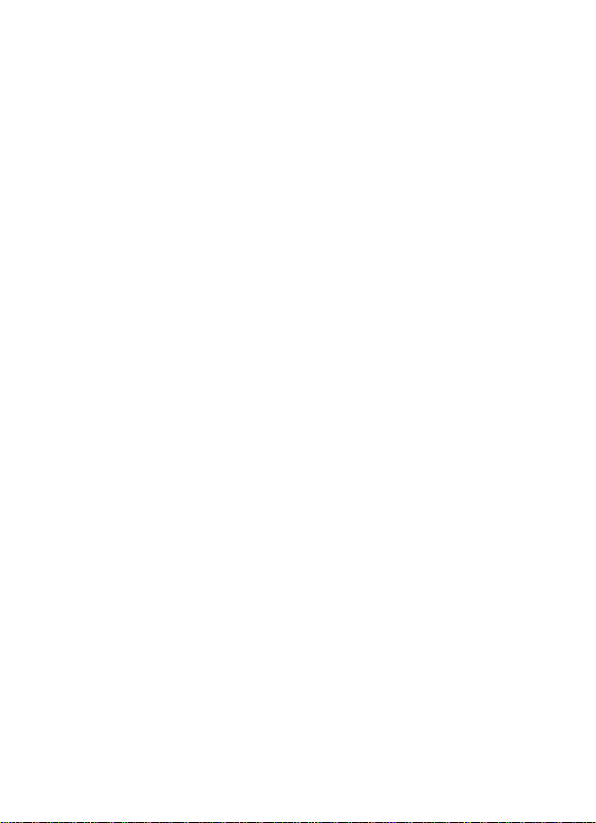
QSC13212D
Hi-Resolution CCD Color Camera
With 2.8 to 12MM Varifocal Lens
And Built-in On Screen Display
OPERATION MANUAL
Product Manual
Page 2
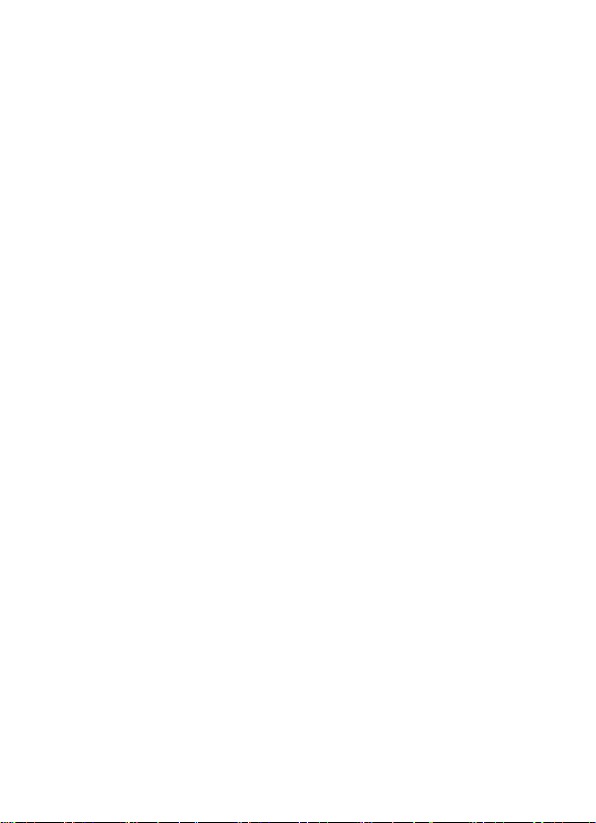
Thank you fo r purc hasin g our p roduct s. Please read the manual carefully before
using and keep it for future re ference.
W A R N I N G
To reduce the danger of electric shock, and avoid lightning strikes, do not tamper
with t he wiring or connections to the camera’s circuit board, and make sure the unit is
properly grounded. Unit should only be serviced b y authorized repairmen. Contact
Q-See for any needed repairs.
Other Precautions:
☆ Please make sure the power adapter is consistent with product specifications,
otherwise it might cause fire, electric shock or damage.
☆ Pay attention to polarity of the adapter, it might cause some accidents like fires.
☆ Please don’t connect multiple cameras with the same adapter at the same time;
overloading of adapter capacity may cause fire.
☆ Power supply must be firmly fixed to prevent fires.
☆ If the device produces an abnormal smell or smoke, please stop using it
immediately and contact our customer service dept.
☆ If the camera doesn’t work as usua l, p le as e d o no t d is ma nt le it by yourself. Please
contact our company to preserve warranty status.
☆ Please do not t ouch t he camer a lens or sensor.
Page 3

Notes
1. Avoid strong impact and stay away from strong electromagnetic interference and
vibration.
2. There are some sophisticated parts inside the camera, therefore, during
transportation and installation, please avoid damage caused by stress or severe
vibration. For the sake of safety, please do not switch o n power before completing all
installation.
3. Please comply with all electrical safety standards during operation, camera or
signa l trans miss ion cable should maintain a s ufficient distance (50 meters, 165 feet)
from high-voltage equipment or cables, precautio ns should a lso be taken t o avoid
lightening.
4. Please install the camera in well-ventilated environment.
5. Please do not posit ion the camera facing direct sunlight or other stro ng light source;
this could damage the lens and sensor.
6. The temperature range for the cameras are -20 ~ 50 °C (-4 to 122°F)
7. To avoid lightning strikes, please make sure the power supply ground line is in
good condition.
Page 4
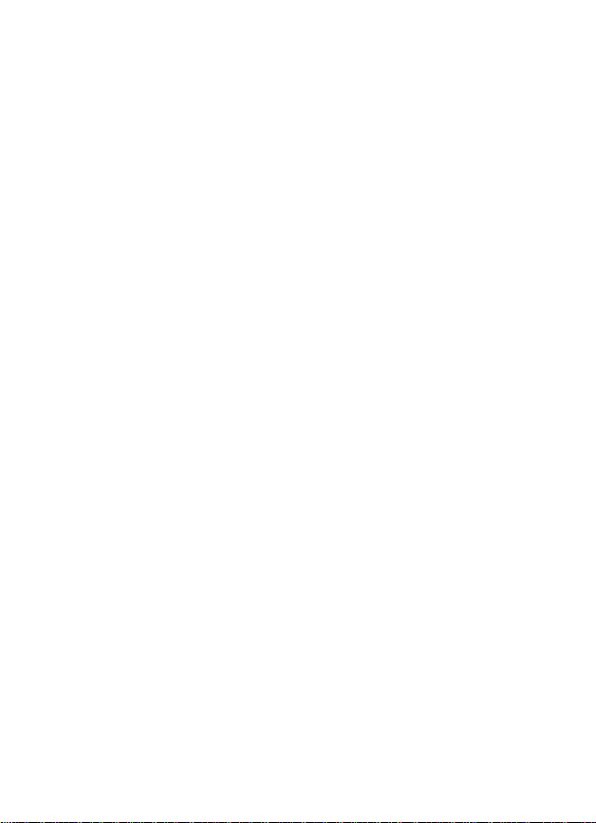
Directory
1. Features ·································································································· 1
2. Dimensions and Accessories ······························································ 2
3. Installation ················································································· 3
4. Circuit Board Layout ········································································10
5. OSD (On Sc reen D isplay) Operation ··············································· 11
5.1 Exposure ····················································································12
5.2 Color ························································································· 13
5.3 Day & Night Switch ···································································14
5.4 Function ·····················································································15
5.5 Motion Detection ······································································16
5.6 Privacy Zone ············································································ 16
5.7 Camera ID ·············································································· 17
5.8 Camera Settings ······································································· 17
5.9 Exit ·····························································································18
6. Technical Specifications ···································································19
7. FAQs ··································································································21
Contact Information ··········································································22
Product Warranty ···············································································23
Cust omer I nformation Card ······························································25
Page 5
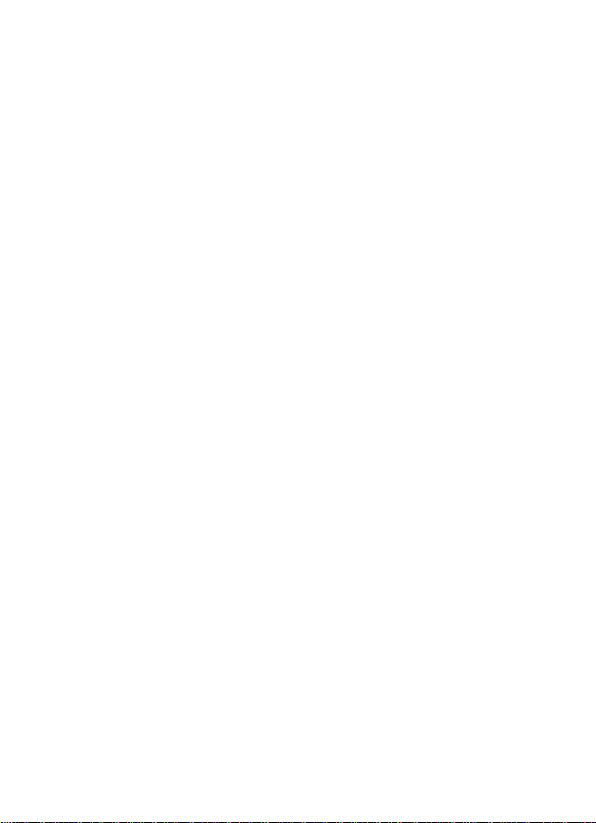
1
1. Features
1. New Generation SONY CCD
Adopting the latest Second-generat ion high -sensitive CCD, it can receive clear and
lucid images even with very low illumination.
2. Hi-resolution Video Resolution
Color horiz onta l reso lutio n can reach 550TVL, B/W ho rizo ntal res olut ion can reach
600TVL.
3. Day & Night Switch
Day & Night cameras can switch automatically into color or B/W according to
available light.
4. Digital Wide Dynamic Technology
Built-in special digital wide dynamic technology enables camera to see all views
inside and o utside house even in strong or weak light.
5. DNR (Digital Noise Reduction) Technology
Enhanc ed abil ity to ha ndle signal no ise ratio, this technology enables the camera to
receive clearer and more vivid images even under low-light conditions.
6. Gamma Curve
Variable gamma adjustment, there are four different curve options.
7. Multi-Zone Backlight Compensation Setting
Backlight compensation can automatically adjust the light to achieve overall
optimiz atio n of the ima ge, eve n in high contrast environment such as between dark
and strong light.
8. Multi-Zone Privacy Setting (PRIVACY)
Privacy can be divided into different zones.
9. OSD (On S creen Display)
Built-in OSD, the user can easily set the camera parameters through menu.
Page 6
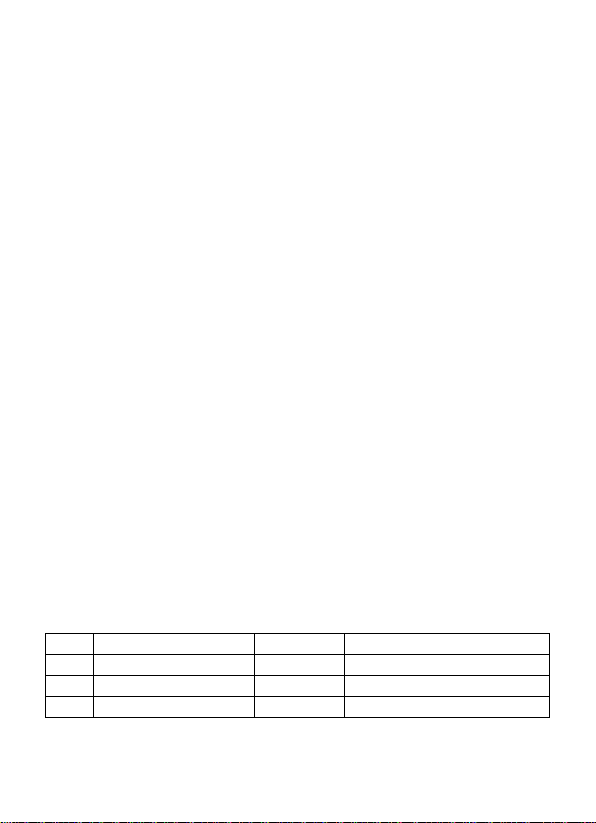
2
2. Dimensions and Accessories
Dome Camera
Dome Camera
2.2 Accessories
Item
Accessories Quantity Remark
1 Product Manual 1 PC Standard
2 Customer Info Card 1 PC Standard
3 Fixed Screws 1 Set Dome Camera
Page 7
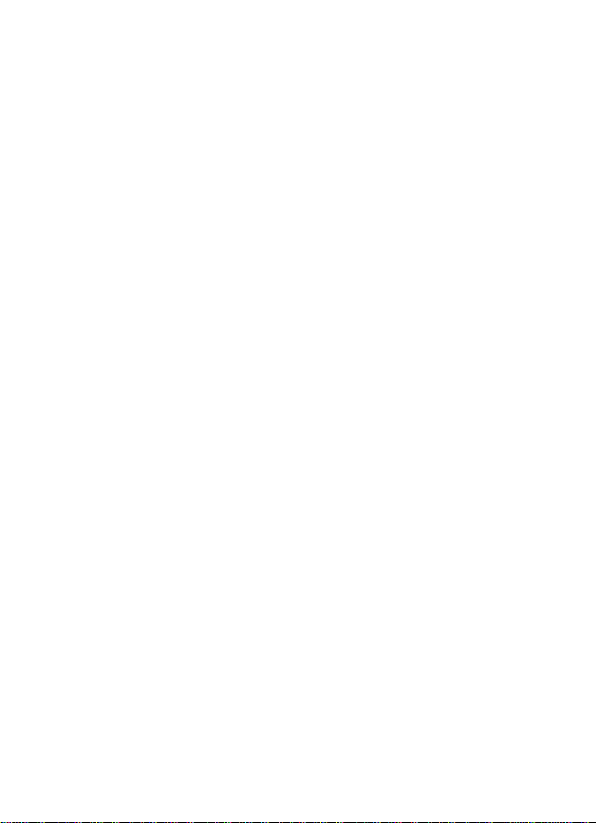
3
3. Installation
1. Release screws to open the cover
2. Use the pictured tool to take off the screws
Page 8
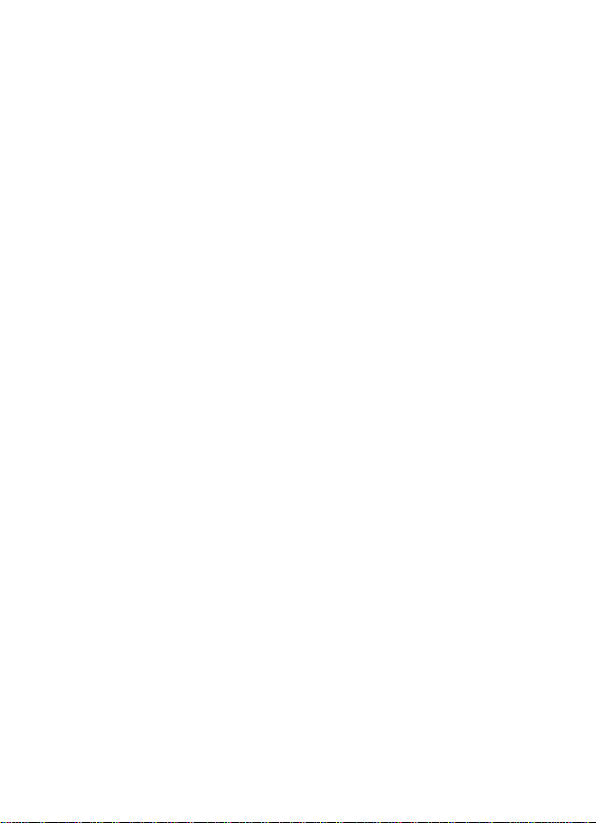
4
3. Open the cover
4. Arrows point to the 3 holes for ceiling mount screws
Page 9

5
5. Mountin g the base to ceiling
6. Screws for changing the angle of the lens
Page 10

6
7. Loosen the screws on both sides with a screwdriver
8. Twist t he top to c hange the left/right angle of the lens
Page 11

7
9. Top screw adjusts focus, bottom screw adjusts lens size.
10. Cover of cable pull out hole
Page 12

8
11. You can remove the cover wit h a coin
12. Pull cable through the hole
Page 13

9
13. Place cable in channel and t hrough side hole
14. Cable through the hole
Page 14

10
15. Connector for portable video tester if needed by the installer, the black
button is for operating OSD (On Scre en Display).
4. Circuit Board Layout
QSC13212D Dome Camera Circuit Board
Page 15

11
4.2 On Screen Display Switch
ENTER Press to Enter or Exit the menu
UP/DOWN Tilt toward UP and DOWN to move up and down in menu
LEFT/RIGHT
Tilt toward LEFT, RIGHT for modifying the menu parameters,
press RIGHT to mo v e to the next menu and modify the parameter.
5. OSD (On Screen Display) Operation
Press the "O K" to enter ma in menu, if the bu tto n is no t pressed for 90 seconds,
the main menu will d isapp ea r automatically from the screen.
Page 16

12
5.1 Exposure
When the cursor stops on "exposure", press “Ok” button to enter "exposure" to s e t the
parameters.
Lens
There are two kinds of options, automatic or manual; depending on t he specific type
of the lens.
Lens Brightness
User can adjust image brightness from 0 to 100, depending on the lightness of
surroundings. The default value is 35.
Electronic Shutter
Electronic shutter is to set the camera shutter speed, that is, the video output per
second (1 / 50, means the camera can output 25 pictures per second). User can set
both slow and high-speed shutter. ( The speed can be set as auto, from 1 / 50 ~ 1 /
100000. The user can set the specific speed according to the specific surroundings.
The default value is auto. )
AGC (Auto Gain Control)
This fu nctio n no t onl y increases t he brightness of camera images, but also increases
the image noise, users can adjust it from 12DB-33DB or s hut it down according to
actual situation.
Exit
When the se t up is co mp le te , c lic k "Up", "Down" t o mo ve the c urs or t o "retu rn", the n
press "OK", "Exit" dialog will appear, select" Exit "(Exit menu, do not save the
settings of parameters) or "factory original settings" (it means to reset to factory
settings ) o r "Save & Exit " ( save the c hange s of para meters and then exit the menu)
and then press "OK" to perfor m the corresp ond ing return functions.
Please refer to the above description to operate "exit".
Page 17

13
5.2 Color
Move the curs or to "R GB" icon, click "OK" to enter the White Balance menu to set
relevant parameters.
White Balance
This is used to rest ore the a uthent icity o f the color, affected b y the cha nge of co lor
temperature. Users can choose white balance mode according to the actual situation:
Auto White Balance / Auto-tracking White Balance / Lock White Balance / Manual
White Balance respectively.
Manual - Red
Manual white balance can be adjusted, the default value is 100.
Manual - Blue
Manual white balance can be adjusted, the default value is 100.
Red Gain
Adjust the red value.
Blue Gain
Adjust the blue value.
Page 18

14
5.3 Day & Night Switch
Day & Night Switch is specially designed for different occasions. There are four
kinds of modes as follows: automatic mode, color mode, B/W mode, and exte rnal
switch. The user can set different modes according to the surroundings.
Color Signal
Set menu to display c olor or no t
Color to B/W Settings
When the mode is "external control", user can’t adjust it. This is color to B/W
accumulated light intensity, when it r ea c hes “alternating light” state, camera could be
damaged by frequent switching. It might cause it to not correctly j ud ge t he image and
reduction of life span of the camera.
B/W to Color Settings
When the mode is "external control", user can’t adjust it. This is B/W to color
accumulated light intensity, when it r ea c hes “alternating light” state, camera could be
damaged by frequent switching. It might cause it to not correctly judge the image and
reduction of life span of the camera.
Delay Time
This means when the light be gins to alternate between states, t he sys te m can make it
delay a while ens uring the light is fully within this switching range.
Page 19

15
CDS Control
The filter switch will b e contro lled by the photoce ll, and it can work o nly in external
control mode.
5.4 Function
Mirror
Left or Right Mirror c a n be s e t when turning on the mirror sw itch.
Sharp ness ad justment
Adjust the image sha rpnes s fro m 0-50.
Peripheral B rightness Compens ation
If you nee d to co mpe ns at e brightness, set switch to ON and move the cursor down to
"Peripheral Brig htnes s Comp ensation" and adjust the val ue fr o m"0-50".
Strong Light Reversion
If you nee d to adjust for stro ng light, set switch to ON and move t he c urs or d own t o
"Strong Light Reversion" and adjust the value fr o m" 0 -50".
Gamma
Adjust the gamma value, there are several different mode options, different modes
will give different ways of ha nd ling the bright and dark area of the image. The user
should select appropriate mode to achieve the most optimized image for different
situations. Value range is from 0.05-1.0, t he default value is : 0.45.
Backlight Compensation
If t here is backlighting in t he external environment, y ou ca n use this function. First,
set switch to "ON", move the cursor down to "Backlight Co mpensation" and adjust
the va lue f ro m" 0 -50".
Page 20

16
Wide Dynamic Compensat ion
This is digital wide dynamic function, you can adjust its value in order to achieve the
best results, the values are: 60DB, 80DB, 100DB.
5.5 Motion Detection (This camera does not have this feature)
Mainly us e d fo r setting the image motion det ection and alarm link age fu nction.
5.6 Privacy Zone
"Privacy Zone" is mainly used for special places or special surround ings, for this
camera there are four zones set for privacy. The color of "Privacy Zone" can also be
set as one kind of "red, blue, and black". First, in the area to choose whether to open
"Privacy Zone", selecting "off" indicates that this zone does not participate in privacy,
selecting "On" indicates that this zone participates in the privacy.
Move the cursor to "Setting Zone", press "OK" to enter "Privacy Zone setting". Press
"Left, Up" to set privacy position, after settin g is finished, press "OK", then "Right,
Down" t o set t he pri vacy pos ition, after setting is finished, press "OK" to select the
color. And click "Left, Right" to exit setting.
Page 21

17
5.7 Camera ID (This camera does not use this feature)
Used for setting the camera's address, communication protocol and baud rate.
5.8 Camera Settings
Title Display
The title can be set ON or OFF.
Title Ed it
Move the curs or to "Title E di t", Click "OK" to enter the title setting. Up to 16 letters,
numbe r s & sy mbols can be used as "Title".
Page 22

18
Move the cursor t o the inp ut column, press "OK"-t he cursor w ill be move d to the
above input character column, after selecting characters, press "OK", the cursor will
be moved to the next input position. If you ne e d additional settings, please refer to the
above operation. After finished inputting, move cursor to "RETURN" click "OK" to
return to the previo us menu.
Title Reset
Restore the title setting, which is used to clear the previous title.
Title Position
Enter the title position to move the title up and down, after confirming t he position
click "OK" to exit the sett ing.
Title Background
Set the title background.
Auto-completion-point
Set the black point and white point as auto-completion-point numbers.
Language
Press "left, right" to select la nguage. Chinese & English are currently avai lable.
5.9 Exit
When a ll settings are complete, press "Up", "Down" to mo ve t he c urso r t o "Return",
then pr ess "OK", "Exit" dialog will appear, select" Exit "(Exit menu, do not save the
settings of parameters) or "factory original settings " (it means to r eturn to factory
settings ) or "Save & Exit" (s ave t he cha nges to para mete rs a nd the n exit the menu)
and then press "OK" to perfor m the corresp ond ing return functions.
Page 23

19
6. Techn ical Specifications
Function
QSC13212D Dome Camera
Sensor Area
4.9mm x 3.7mm
Lens Siz e
2.8mm to 12mm Manual Varifocal
(V)
Signal System
PAL or NTSC
Syn. System
Power Synchronization / Internal Synchronization
Shutter speed
PAL:1/50~1/100000s; NTSC:1/60~1/100000s
S/N Ratio
More than 58dB(AGC OFF)
Video Output
1.0Vp-p, 75 ohms, negative sync
Horizo ntal res o lutio n
Color 550TVL, B/W 600TVL
Color:0.1Lux (F1.2, 50IRE, AGC ON),
30pcs ф5mm
Peripheral
Backlight
Privacy Zone
1~4 Zones fo r setting privacy areas
Privacy Zone Color
Black/Grey/Color. 1-6 Colors optional
General
Functions
Special
functions
Imaging Sensor
Pixels
Mini. Illumination
IR Distance
IR Leds
Wave length
D/N Switch Auto/Color/B/W/External Control
Bright ness Switch Color to B/W & B/W to Color for option
D/N Switching Time 3s~12s Optional
Title setting 16 characters
Title Position Any position on the Screen
Image Brigh tness 0~100 adjustable
AGC 0dB~33dB adjustable
OSD Control Englis h/Chinese OSD
Brightness
Compensation
(BLC)
Strong Light
Reversion
Compensation
1 / 3" SUPER HAD ‖ hi-sensitivity CC D & DSP
PAL: 752(H)×582(V);NTSC: 768(H)×494
B/W:0.001Lux (F1.2, 50IRE, AGC ON)
25M(80ft)
850nm
On/Off,0~50 adjustable
On/off, 0~50 adjustable
0~30 adjustable
Page 24

20
Wide dynam ic
compensation
AWB
Manual / Auto / Auto Tracking
Mirror
On/Off
Sharpness adjustment
0~50 adjustable
Gamma Correction
0.3~1.0 adjustable
CCD white Point
point
Menu Background
On/Off
Power Supply
DC12V 300mA/AC24V(optional)
Power Consumption
2.5W; 7W(IR)
Temperature
Operation Humidity
20~80%
Storage Temperature
-400C~+600C (-40°F to 140°F)
Storage Humidity
20~95%
Weight (kg)
1.20 (42.33 oz)
60dB, 80dB, 100dB optional
Power &
Other
Parameters
Auto-detection
Auto-completion
Operation
Not supported
white and black points automatically added
-200C~+500C (-4 to 122°F)
Page 25

21
7. FAQs
1. Q: No image after installation?
A: a. Check the powe r s up pl y co nne ct io ns, try plugging into different surge p rotecto r
and a different power outlet. and whether the indicati ng led is always on or not;
b. Check the video cable, make sure it is ok.
c. Make sure the monitor is on.
2. Q: Image interference after installation?
A: a. Check the output from the power supply, try plugging into different surge
protector and a different power outlet.
b. Check if electromagnetic interference exists in the area, please use some
anti-interference devices. Try using insulated video cable.
3. Q: Camera image can’t switch into B/W at night?
A: Open the camera menu to see if "Day/Night Switch" is s e t as AUTO, if not, please
change it to AUTO.
4. Q: Noise is very obvious at night with low illumination.
A: Make sure AGC is ON.
5. Q: The image color is abnormal?
A: a. Make sure the white balance is correctly set as Auto White Balance.
b. Enter the menu to restore facto ry settings.
6. Q: Image appears to be whiter than usual after installa tion?
A: Check whether the lens aperture was adjusted too large, so that the image
appears whiter.
b. Check if the brightness of the monitor is set too high.
7. Q: On installation, image is not clear or has dark corners?
A: a. Adjust focus and zoom of the lens. Make sure the focus is set properly
b. Make sure the lens is clean.
Page 26

22
Please contact us using the following methods with questions
about your Q-See product.
Q-See Products
8015 E. Crystal Dr.
Anaheim, CA 92807
Email:
Customer Service
cs@dpsi-usa.com
Technical Support
ts@dpsi-usa.com
Online Live W e b Chat Visit:
www.q-see.com
Telephone:
Customer Service
1.877.998.34 40 x 53 8
Technical Support
1.877.998.34 40 x 53 9
Fax:
1.714.998.3509
