Page 1
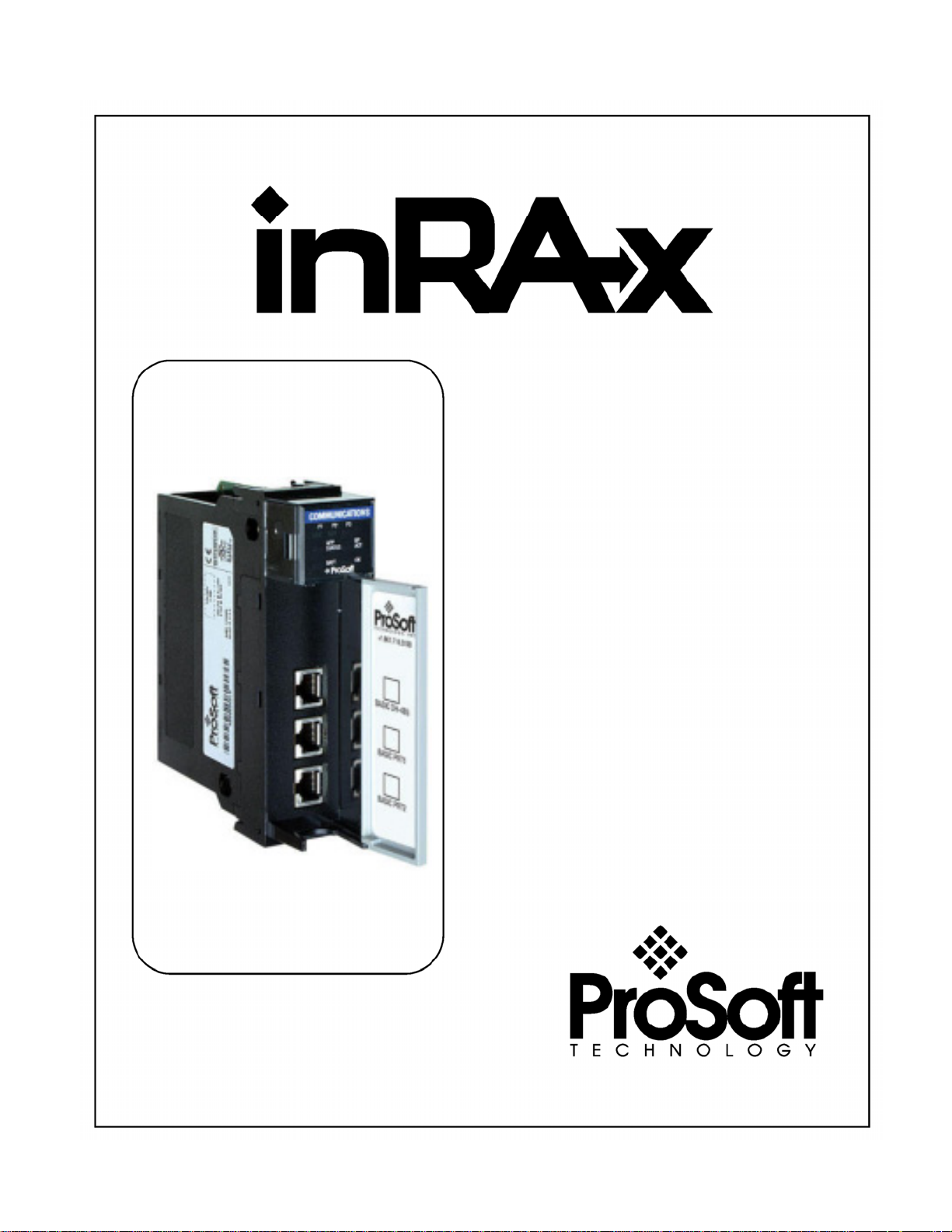
MVI56-PNPM
ControlLogix Platform
Phantom Network Protocol Master
Communication Module
User Manual
January 02, 2008
Page 2
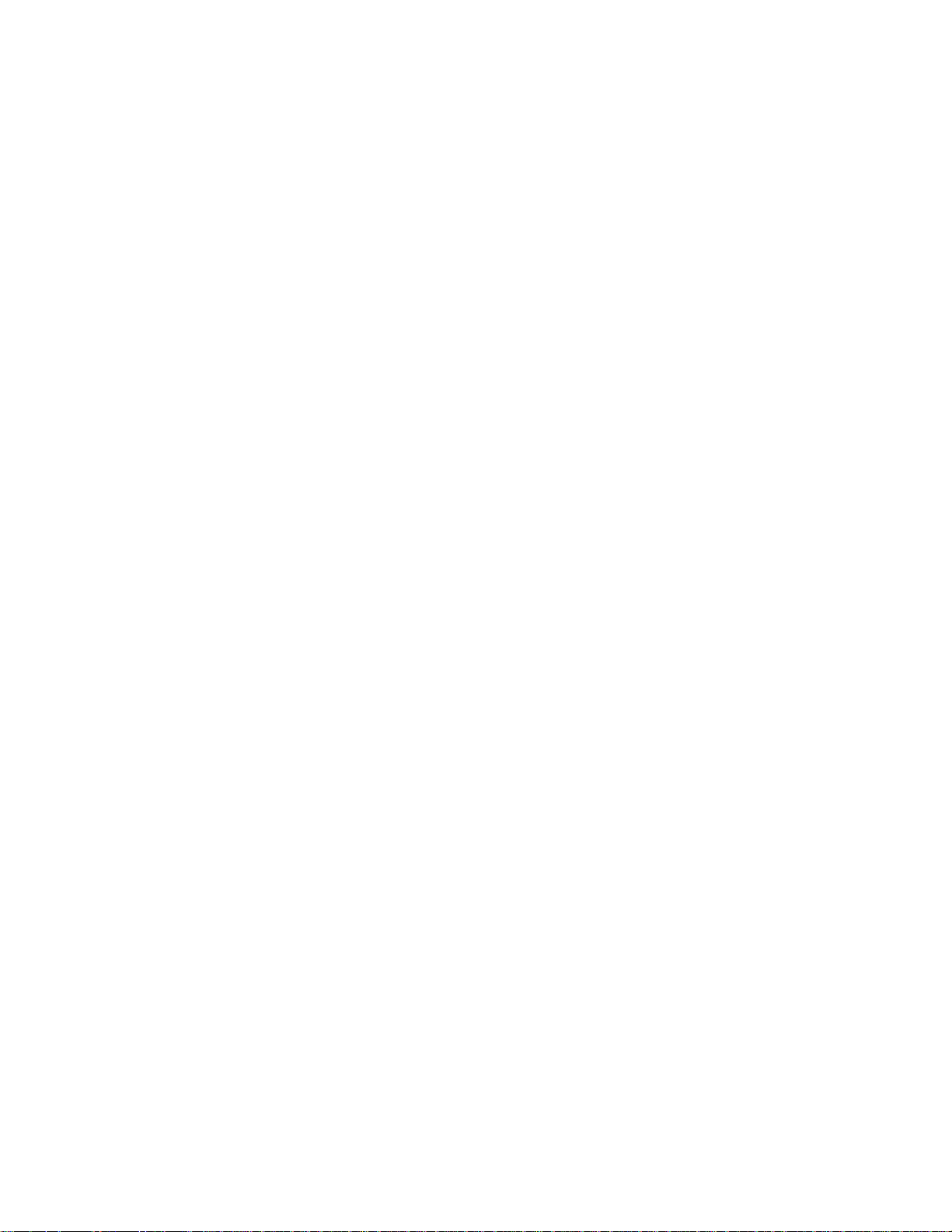
Please Read This Notice
Successful application of this module requires a reasonable working knowledge of the Rockwell
Automation ControlLogix hardware, the MVI56-PNPM Module and the application in which the
combination is to be used. For this reason, it is important that those responsible for implementation
satisfy themselves that the combination will meet the needs of the application without exposing
personnel or equipment to unsafe or inappropriate working conditions.
This manual is provided to assist the user. Every attempt has been made to ensure that the
information provided is accurate and a true reflection of the product's installation requirements. In
order to ensure a complete understanding of the operation of the product, the user should read all
applicable Rockwell Automation documentation on the operation of the Rockwell Automation
hardware.
Under no conditions will ProSoft Technology be responsible or liable for indirect or consequential
damages resulting from the use or application of the product.
Reproduction of the contents of this manual, in whole or in part, without written permission from
ProSoft Technology is prohibited.
Information in this manual is subject to change without notice and does not represent a
commitment on the part of ProSoft Technology Improvements and/or changes in this manual or the
product may be made at any time. These changes will be made periodically to correct technical
inaccuracies or typographical errors.
Warnings
UL Warnings
A Warning - Explosion Hazard - Substitution of components may impair
B Warning - Explosion Hazard - When in Hazardous Locations, turn off
C Suitable for use in Class I, division 2 Groups A, B, C and D Hazardous
ATEX Warnings and Conditions of Safe Usage:
Power, Input, and Output (I/O) wiring must be in accordance with the authority
having jurisdiction
A Warning - Explosion Hazard - When in hazardous locations, turn off power
B Warning - Explosion Hazard - Do not disconnect equipment unless power
C These products are intended to be mounted in an IP54 enclosure. The
D DO NOT OPEN WHEN ENERGIZED.
suitability for Class I, Division 2.
power before replacing or rewiring modules.
Warning - Explosion Hazard - Do not disconnect equipment unless power
has been switched off or the area is known to be nonhazardous.
Locations or Non-Hazardous Locations.
before replacing or wiring modules.
has been switched off or the area is known to be non-hazardous.
devices shall provide external means to prevent the rated voltage being
exceeded by transient disturbances of more than 40%. This device must
be used only with ATEX certified backplanes.
Page 3
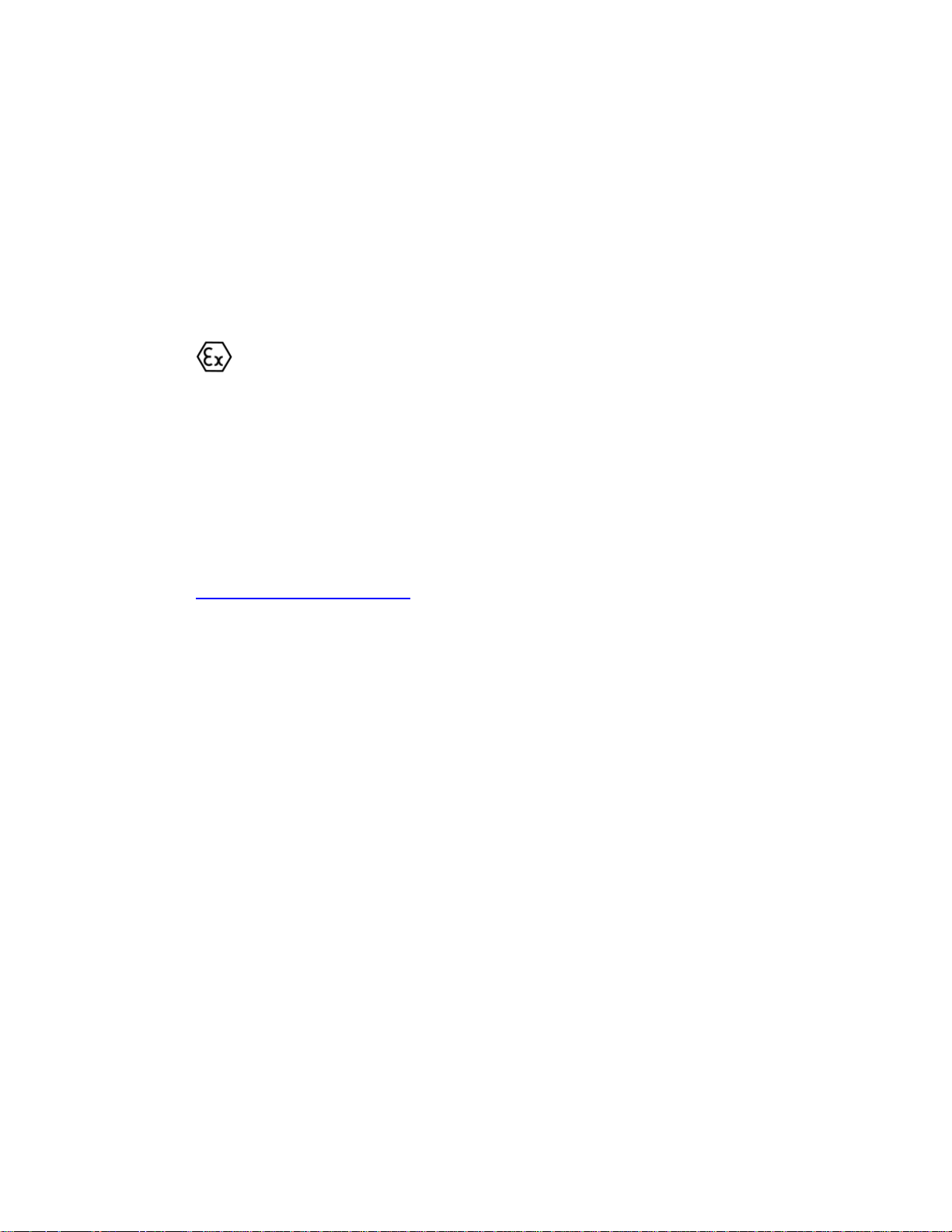
Electrical Ratings
Backplane Current Load: 800 mA @ 5 V DC; 3mA @ 24V DC
Operating Temperature: 0 to 60°C (32 to 140°F)
Storage Temperature: -40 to 85°C (-40 to 185°F)
Shock: 30g Operational; 50g non-operational; Vibration: 5 g from 10 to 150
Hz
Relative Humidity 5% to 95% (non-condensing)
All phase conductor sizes must be at least 1.3 mm(squared) and all earth
ground conductors must be at least 4mm(squared).
Markings:
II 3 G 0C <=Ta<= 60C EEx nA IIC T4 DEMKO 07ATEX0710717X
Your Feedback Please
We always want you to feel that you made the right decision to use our products. If you have
suggestions, comments, compliments or complaints about the product, documentation or support,
please write or call us.
ProSoft Technology
1675 Chester Avenue, Fourth Floor
Bakersfield, CA 93301
+1 (661) 716-5100
+1 (661) 716-5101 (Fax)
http://www.prosoft-technology.com
Copyright © ProSoft Technology, Inc. 2000 - 2008. All Rights Reserved.
MVI56-PNPM User Manual
January 02, 2008
PSFT.PNPM.MVI56.UM.08.01.02
ProSoft Technology ®, ProLinx ®, inRAx ®, ProTalk® and RadioLinx ® are Registered Trademarks
of ProSoft Technology, Inc.
Page 4

Page 5
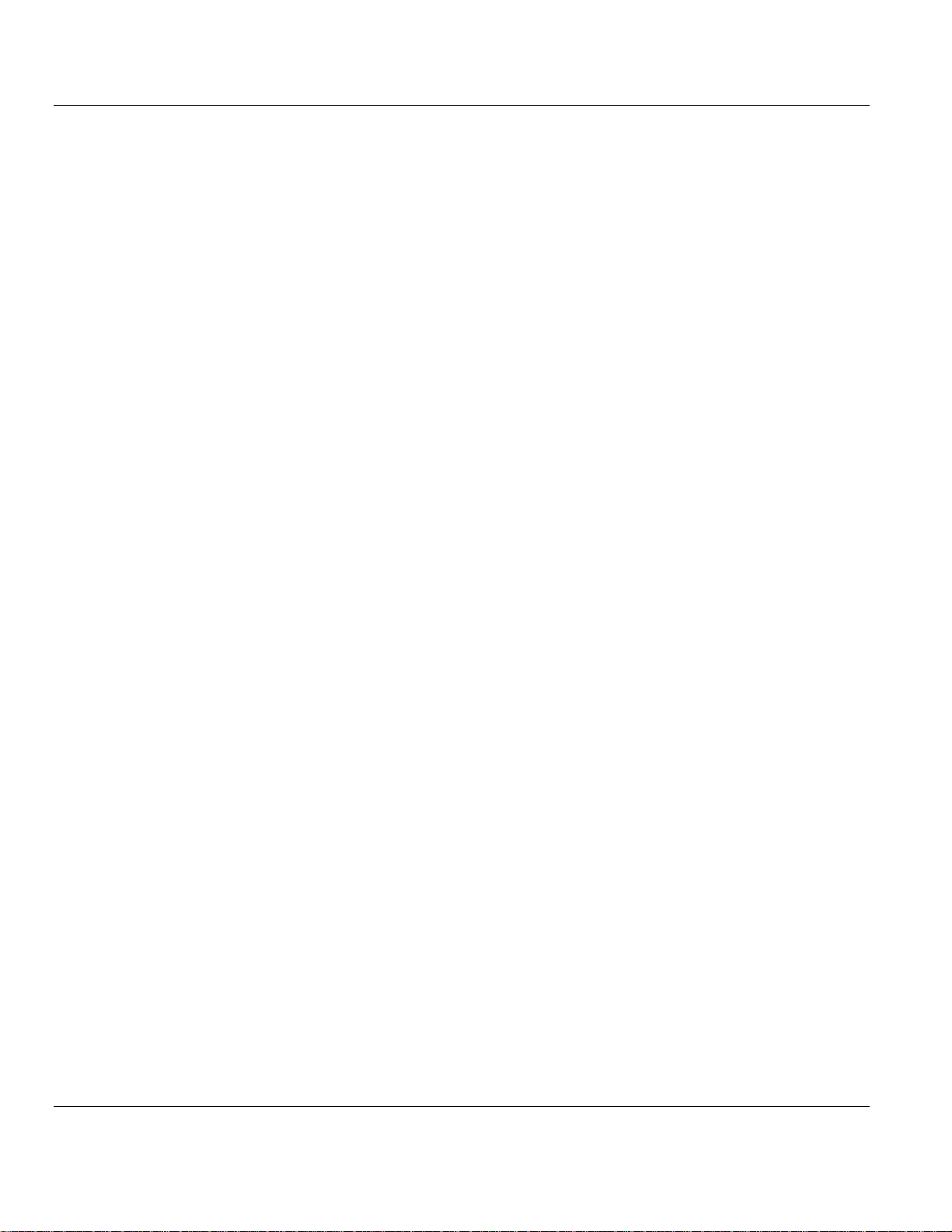
Contents MVI56-PNPM ♦ ControlLogix Platform
Phantom Network Protocol Master Communication Module
Contents
PLEASE READ THIS NOTICE.............................................................................................................................. 2
Warnings ........................................................................................................................................................... 2
Your Feedback Please ...................................................................................................................................... 3
GUIDE TO THE MVI56-PNPM USER MANUAL ................................................................................................... 7
1 START HERE ............................................................................................................................................... 9
1.1 System Requirements.............................................................................................................................. 9
1.2 Package Contents ..................................................................................................................................10
1.3 Setting Jumpers......................................................................................................................................11
1.4 Install the Module in the Rack.................................................................................................................12
1.5 Connect your PC to the Processor .........................................................................................................13
1.6 Download the Sample Program to the Processor...................................................................................14
1.6.1 Configuring RSLinx .......................................................................................................................15
1.7 Connect your PC to the Module..............................................................................................................17
2 INSTALLING AND CONFIGURING THE MODULE....................................................................................19
2.1 Modifying the Module Configuration .......................................................................................................23
2.1.1 Power Up ......................................................................................................................................24
2.1.2 Changing Parameters During Operation .......................................................................................24
2.1.3 Module Data Object (PNPModuleDef)...........................................................................................25
2.1.4 User Data Objects.........................................................................................................................28
2.1.5 Slave Polling Control and Status...................................................................................................29
3 LADDER LOGIC..........................................................................................................................................30
4 DIAGNOSTICS AND TROUBLESHOOTING..............................................................................................31
4.1 Reading Status Data From the Module...................................................................................................31
4.1.1 The Configuration/Debug Menu ....................................................................................................31
4.1.2 Required Hardware .......................................................................................................................32
4.1.3 Required Software.........................................................................................................................32
4.1.4 Using the Configuration/Debug Port..............................................................................................33
4.1.5 Main Menu ....................................................................................................................................34
4.1.6 Data Analyzer................................................................................................................................37
4.1.7 Data Analyzer Tips........................................................................................................................39
4.1.8 Database View Menu ....................................................................................................................42
4.1.9 Master Command Error List Menu ................................................................................................44
4.1.10 Master Command List Menu .........................................................................................................45
4.2 LED Status Indicators.............................................................................................................................46
4.2.1 Clearing a Fault Condition.............................................................................................................47
4.2.2 Troubleshooting.............................................................................................................................48
5 REFERENCE...............................................................................................................................................49
5.1 Product Specifications ............................................................................................................................49
5.1.1 Features and Benefits ...................................................................................................................49
5.1.2 General Specifications ..................................................................................................................49
5.1.3 Functional Specifications...............................................................................................................50
5.1.4 Hardware Specifications................................................................................................................50
5.2 Functional Overview ...............................................................................................................................51
5.2.1 General Concepts .........................................................................................................................51
5.2.2 Main Logic Loop............................................................................................................................51
5.2.3 Backplane Data Transfer...............................................................................................................52
5.2.4 Normal Data Transfer....................................................................................................................53
5.2.5 Configuration Data Transfer ..........................................................................................................55
5.2.6 Master Command Data List...........................................................................................................56
5.2.7 Slave Status Blocks.......................................................................................................................57
ProSoft Technology, Inc. Page 5 of 91
January 2, 2008
Page 6
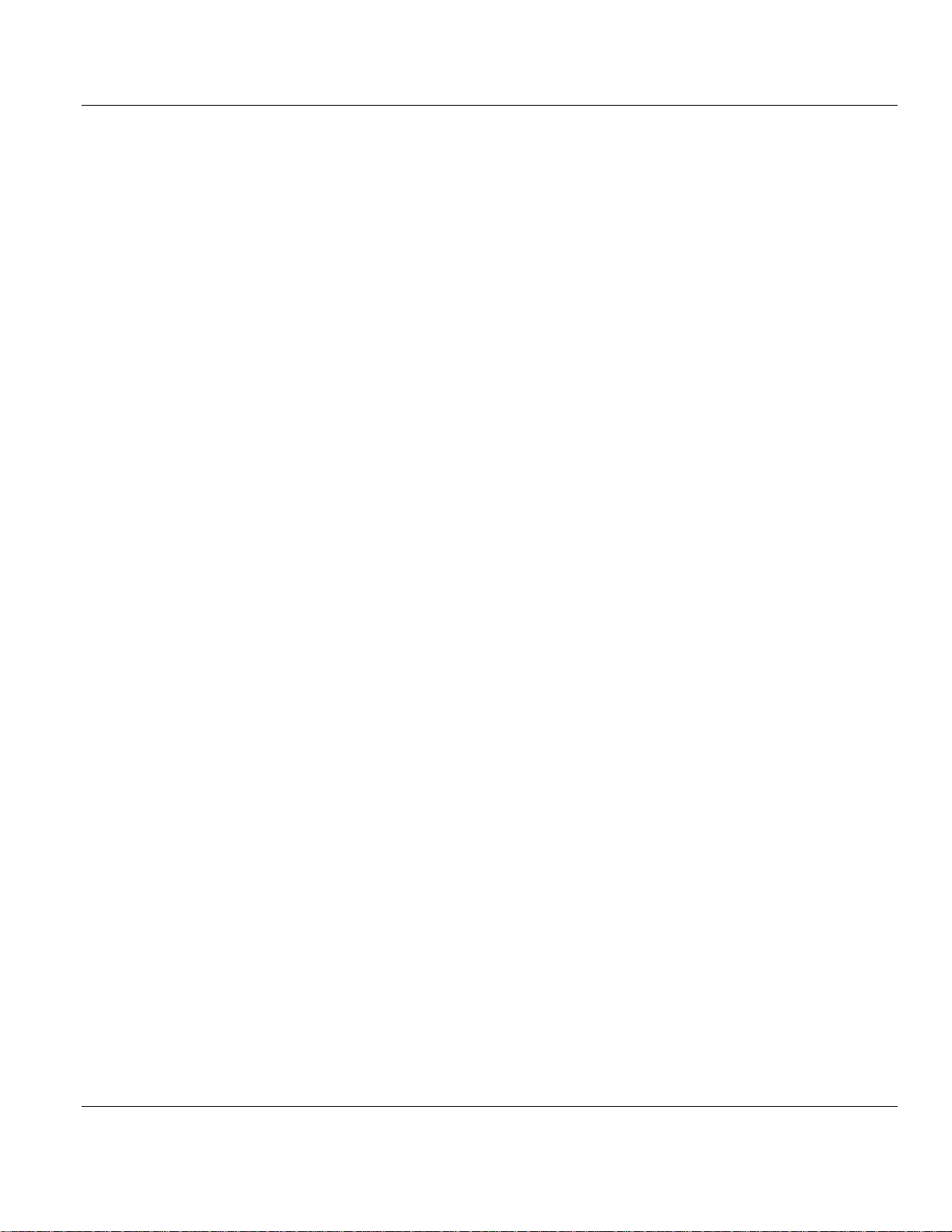
MVI56-PNPM ♦ ControlLogix Platform Contents
Phantom Network Protocol Master Communication Module
5.2.8 Command Control Blocks .............................................................................................................58
5.2.9 Data Flow Between MVI56-PNPM Module and ControlLogix Processor ......................................62
5.3 Cable Connections .................................................................................................................................64
5.3.1 RS-232 Configuration/Debug Port.................................................................................................64
5.3.2 RS-232..........................................................................................................................................67
5.3.3 RS-422..........................................................................................................................................69
5.3.4 RS-485..........................................................................................................................................69
5.3.5 DB9 to RJ45 Adaptor (Cable 14)...................................................................................................70
5.4 MVI56-PNPM Database Definition..........................................................................................................70
5.5 MVI56-PNPM Status Data Definition......................................................................................................71
5.6 MVI56-PNPM Configuration Data Definition...........................................................................................72
5.6.1 Backplane Setup ...........................................................................................................................72
5.6.2 Port 1 Setup ..................................................................................................................................73
5.6.3 Port 2 Setup ..................................................................................................................................74
5.6.4 Port 1 Commands .........................................................................................................................74
5.6.5 Port 2 Commands .........................................................................................................................74
5.6.6 Misc. Status...................................................................................................................................75
5.6.7 Command Control.........................................................................................................................76
5.7 Key Press Representation (Function 7)..................................................................................................77
6 SUPPORT, SERVICE & WARRANTY.........................................................................................................79
6.1 How to Contact Us: Sales and Support ..................................................................................................80
6.2 Return Material Authorization (RMA) Policies and Conditions................................................................81
6.2.1 All Product Returns .......................................................................................................................81
6.3 Procedures for Return of Units Under Warranty.....................................................................................81
6.4 Procedures for Return of Units Out of Warranty.....................................................................................82
6.4.1 Un-repairable Units .......................................................................................................................82
6.4.2 Purchasing Warranty Extension....................................................................................................83
6.5 LIMITED WARRANTY............................................................................................................................83
6.5.1 What Is Covered By This Warranty...............................................................................................83
6.5.2 What Is Not Covered By This Warranty ........................................................................................84
6.5.3 DISCLAIMER REGARDING HIGH RISK ACTIVITIES..................................................................85
6.5.4 DISCLAIMER OF ALL OTHER WARRANTIES.............................................................................85
6.5.5 LIMITATION OF REMEDIES**......................................................................................................85
6.5.6 Time Limit for Bringing Suit ...........................................................................................................85
6.5.7 No Other Warranties .....................................................................................................................86
6.5.8 Intellectual Property ......................................................................................................................86
6.5.9 Additional Restrictions Relating To Software And Other Intellectual Property ..............................86
6.5.10 Allocation of risks ..........................................................................................................................87
6.5.11 Controlling Law and Severability...................................................................................................87
INDEX...................................................................................................................................................................89
Page 6 of 91 ProSoft Technology, Inc.
January 2, 2008
Page 7
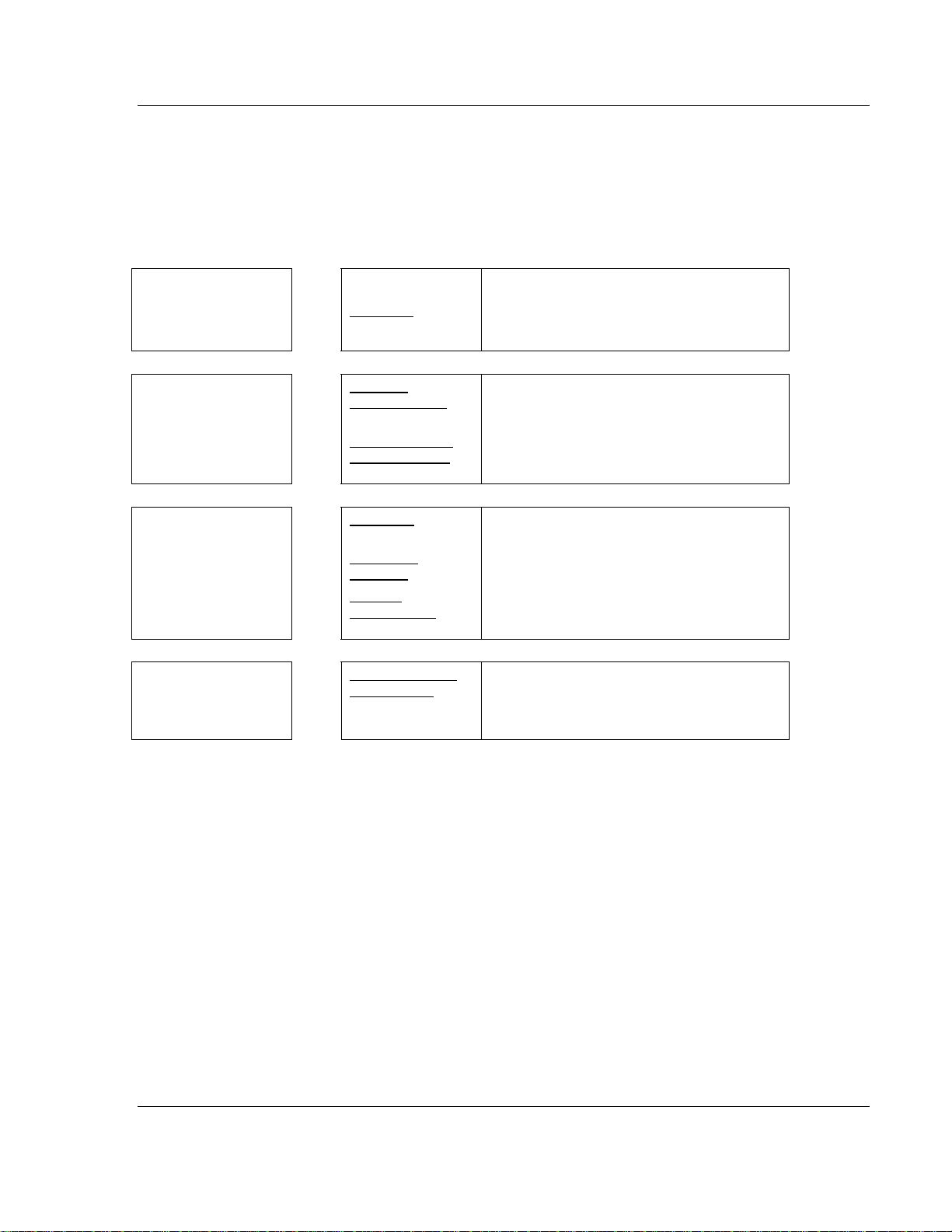
Start Here MVI56-PNPM ♦ ControlLogix Platform
Phantom Network Protocol Master Communication Module
Guide to the MVI56-PNPM User Manual
Function Section to Read Details
Introduction
(Must Do)
Verify Communication,
Diagnostic and
Troubleshooting
Reference
Product Specifications
Functional Overview
Glossary
Support, Service, and
Warranty
Index
→
→
→
→
Start Here (page 9)
Verifying
Communication
(page 31)
Diagnostics and
Troubleshooting
(page 31)
Reference
49)
Functional
Overview (page 51)
Product
Specifications
(page 49)
Support, Service
and Warranty
(page 79)
(page
This Section introduces the customer to the
module. Included are: package contents,
system requirements, hardware installation,
and basic configuration.
This section describes how to verify
communications with the network. Diagnostic
and Troubleshooting procedures.
These sections contain general references
associated with this product, Specifications,
and the Functional Overview.
This section contains Support, Service and
Warranty information.
Index of chapters.
ProSoft Technology, Inc. Page 7 of 91
January 2, 2008
Page 8
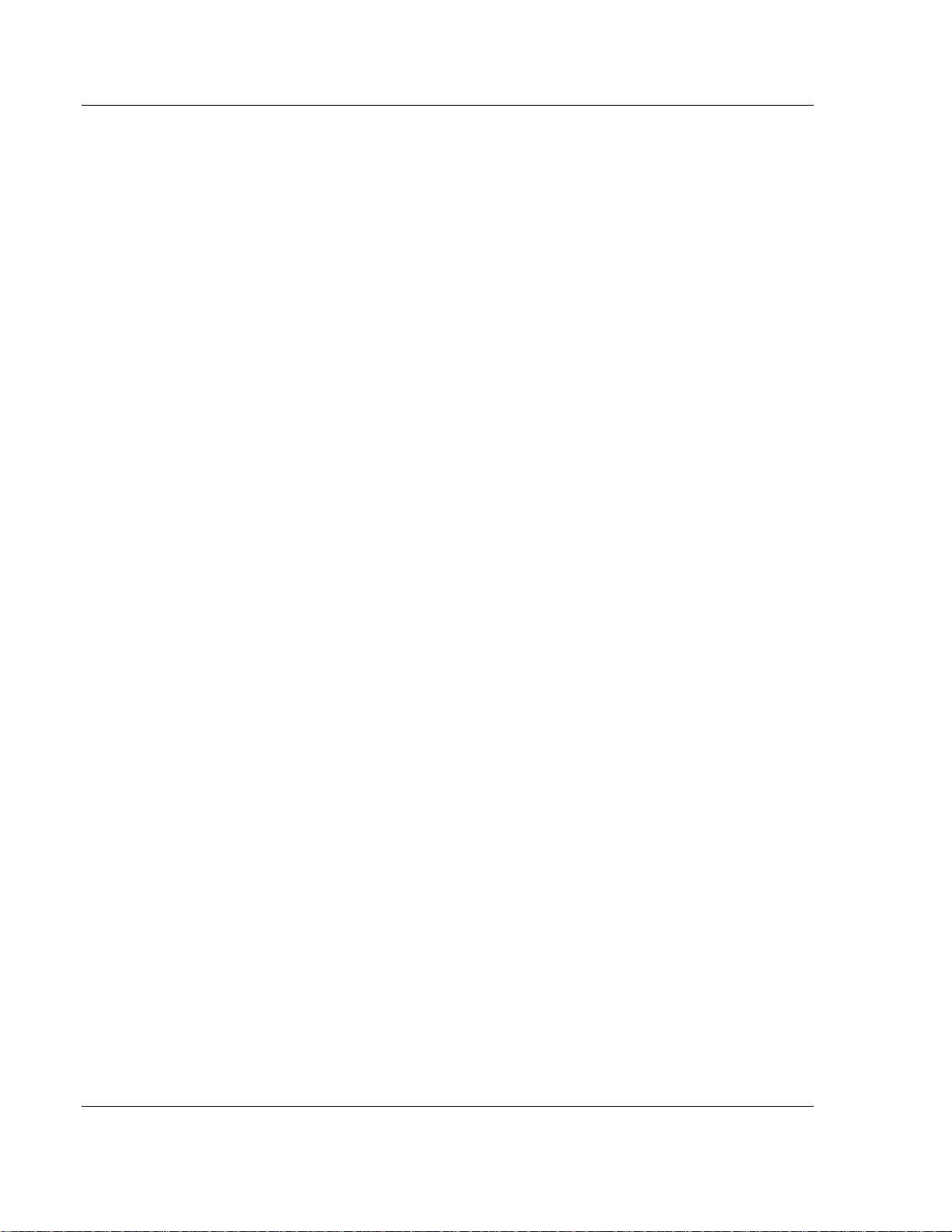
MVI56-PNPM ♦ ControlLogix Platform Start Here
Phantom Network Protocol Master Communication Module
Page 8 of 91 ProSoft Technology, Inc.
January 2, 2008
Page 9
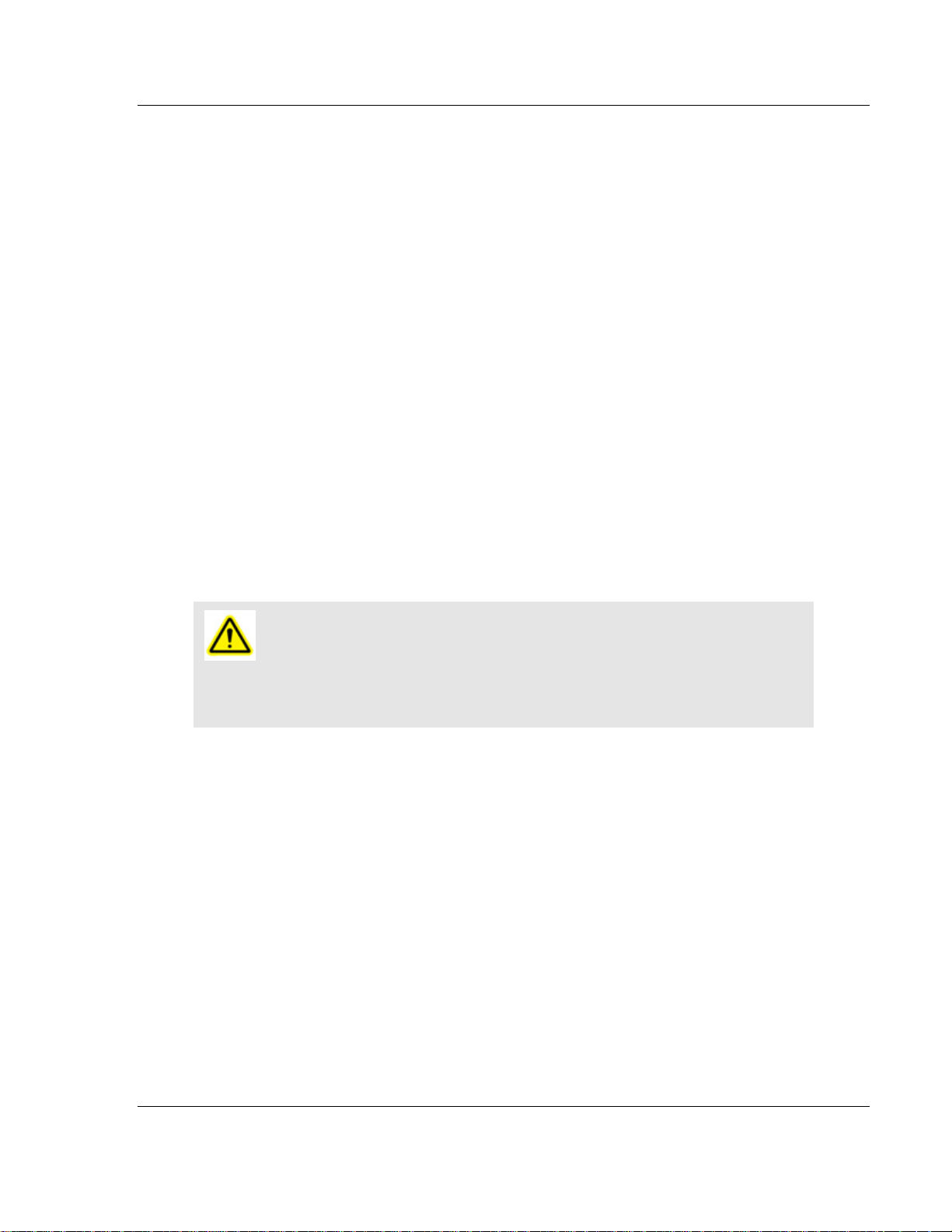
Start Here MVI56-PNPM ♦ ControlLogix Platform Phantom Network Protocol Master Communication Module
1 Start Here
In This Chapter
¾ System Requirements.............................................................. 9
¾ Package Contents.................................................................. 10
¾ Setting Jumpers ..................................................................... 11
¾ Install the Module in the Rack ................................................ 12
¾ Connect your PC to the Processor......................................... 13
¾ Download the Sample Program to the Processor ..................14
¾ Connect your PC to the Module ............................................. 17
Installing the MVI56-PNPM module requires a reasonable working knowledge of
the Rockwell Automation hardware, the MVI56-PNPM Module and the
application in which they will be used.
Caution: It is important that those responsible for implementation can complete
the application without exposing personnel, or equipment, to unsafe or inappropriate
working conditions. Safety, quality and experience are key factors in a successful
installation.
1.1 System Requirements
The MVI56-PNPM module requires the following minimum hardware and
software components:
Rockwell Automation ControlLogix™ processor, with compatible power
supply and one free slot in the rack, for the MVI56-PNPM module. The
module requires 800mA of available power.
Rockwell Automation RSLogix 5000 programming software version 2.51 or
higher.
Rockwell Automation RSLinx communication software
Pentium® II 450 MHz minimum. Pentium III 733 MHz (or better)
recommended
Supported operating systems:
o Microsoft Windows XP Professional with Service Pack 1 or 2
o Microsoft Windows 2000 Professional with Service Pack 1, 2, or 3
o Microsoft Windows Server 2003
128 Mbytes of RAM minimum, 256 Mbytes of RAM recommended
ProSoft Technology, Inc. Page 9 of 91
January 2, 2008
Page 10
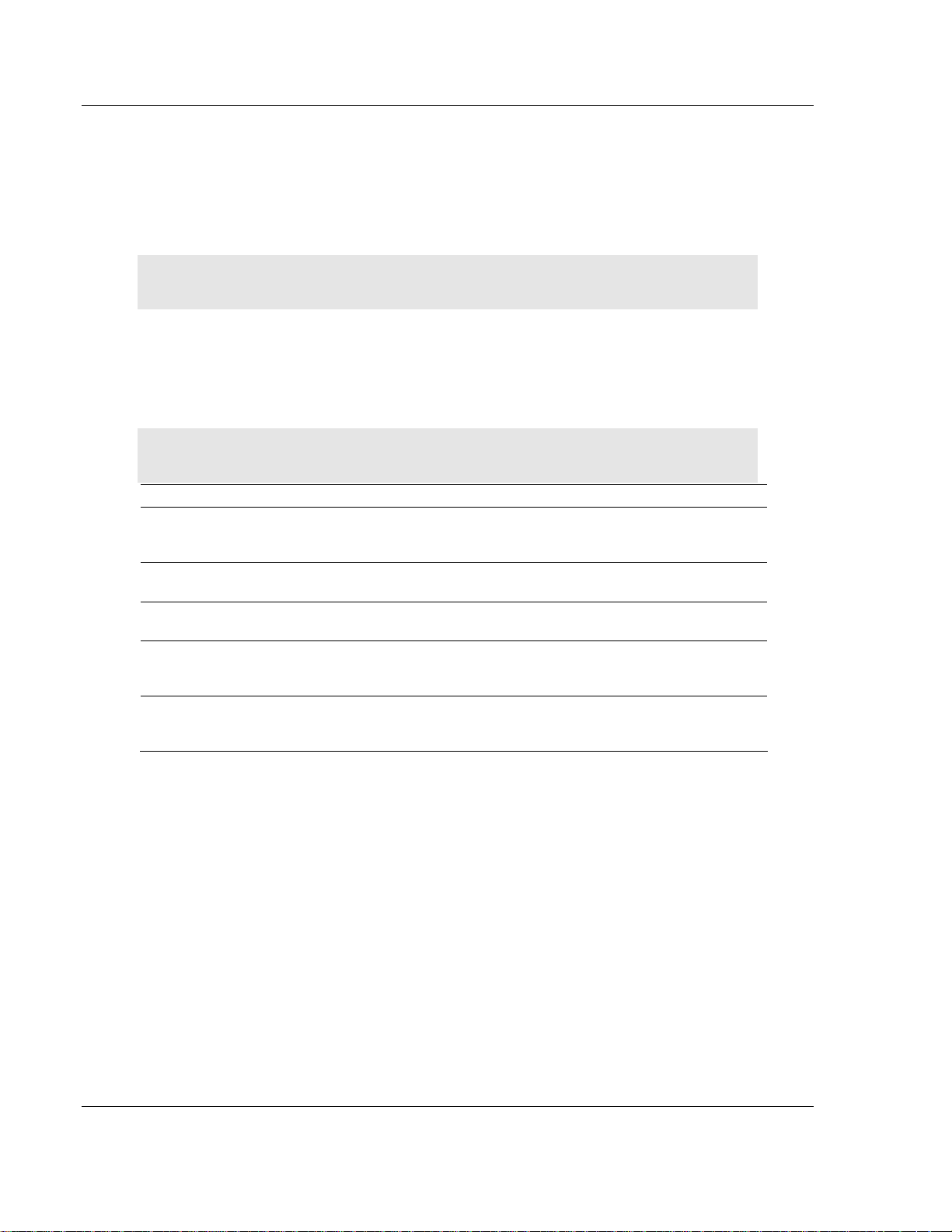
MVI56-PNPM ♦ ControlLogix Platform Start Here
Phantom Network Protocol Master Communication Module
100 Mbytes of free hard disk space (or more based on application
requirements)
256-color VGA graphics adapter, 800 x 600 minimum resolution (True Color
1024 × 768 recommended)
CD-ROM drive
HyperTerminal or other terminal emulator program.
Note: You can install the module in a local or remote rack. For remote rack installation,
the module requires EtherNet/IP or ControlNet communication with the processor.
1.2 Package Contents
The following components are included with your MVI56-PNPM module, and are
all required for installation and configuration.
Important: Before beginning the installation, please verify that all of the following
items are present.
Qty. Part Name Part Number Part Description
1
1 Cable
3 Cable
2 Adapter 1454-9F
1
MVI56PNPM
Module
ProSoft
Solutions
CD
MVI56-PNPM
RS232 Null
Modem
Cable #14, RJ45 to
DB9 Male Adapter
Phantom Network Protocol Master Communication
Module
For RS232 Connection to the CFG Port
For DB9 Connection to Module's Port
Two Adapters, DB9 Female to Screw Terminal.
For RS422 or RS485 Connections to Port 1 and 2
of the Module
Contains sample programs, utilities and
documentation for the MVI56-PNPM module.
If any of these components are missing, please contact ProSoft Technology
Support for replacement parts.
Page 10 of 91 ProSoft Technology, Inc.
January 2, 2008
Page 11
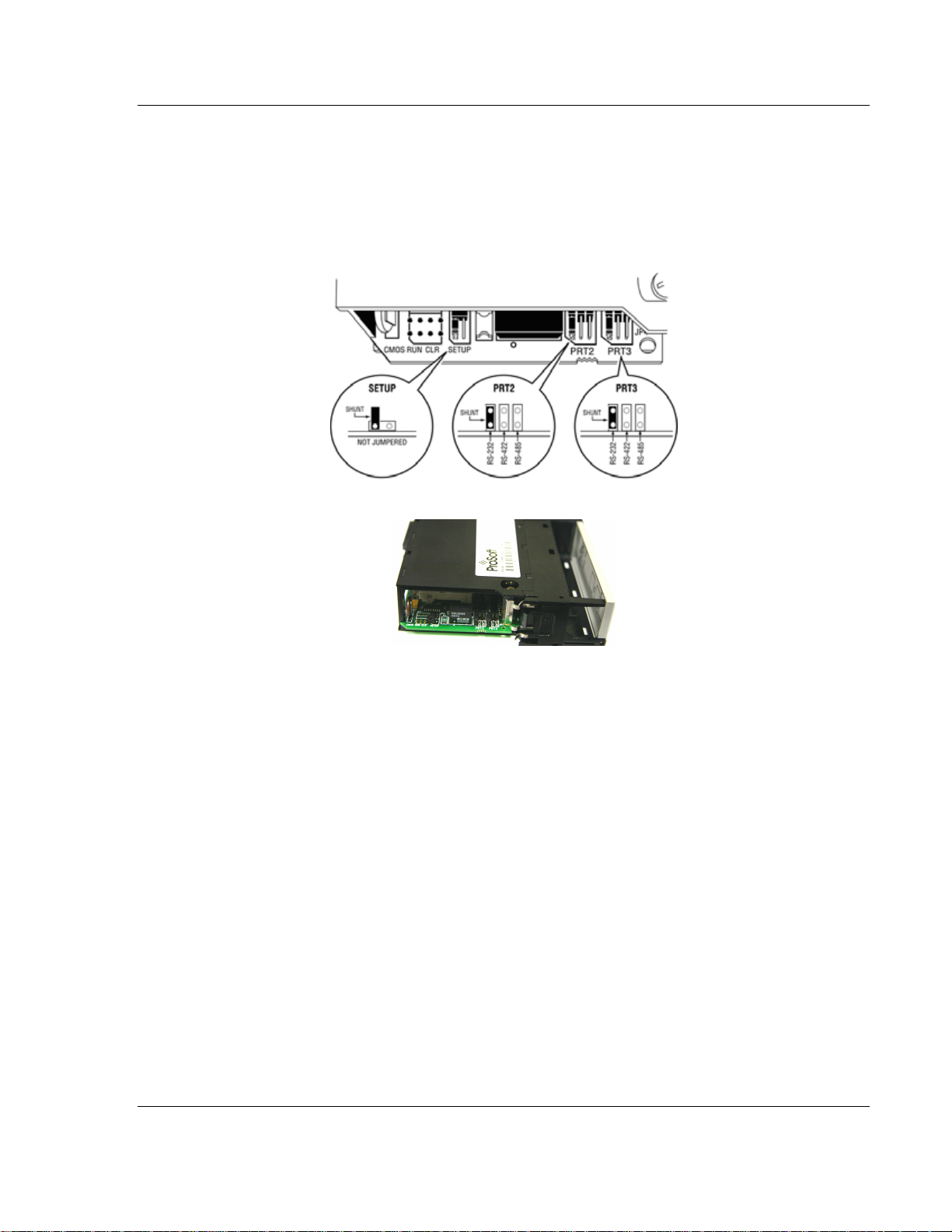
Start Here MVI56-PNPM ♦ ControlLogix Platform
Phantom Network Protocol Master Communication Module
1.3 Setting Jumpers
If you use an interface other than RS-232 (default), you must change the jumper
configuration to match the interface. There are three jumpers located at the
bottom of the module.
The following illustration shows the MVI56-PNPM jumper configuration:
1 Set the PRT 2 (for application port 1) and PRT 3 (for application port 2)
jumpers for RS232, RS422 or RS485 to match the wiring needed for your
application. The default jumper setting for both application ports is RS-232.
2 The Setup Jumper acts as "write protection" for the module's flash memory.
In "write protected" mode, the Setup pins are not connected, and the
module's firmware cannot be overwritten. Do not jumper the Setup pins
together unless you are directed to do so by ProSoft Technical Support.
ProSoft Technology, Inc. Page 11 of 91
January 2, 2008
Page 12
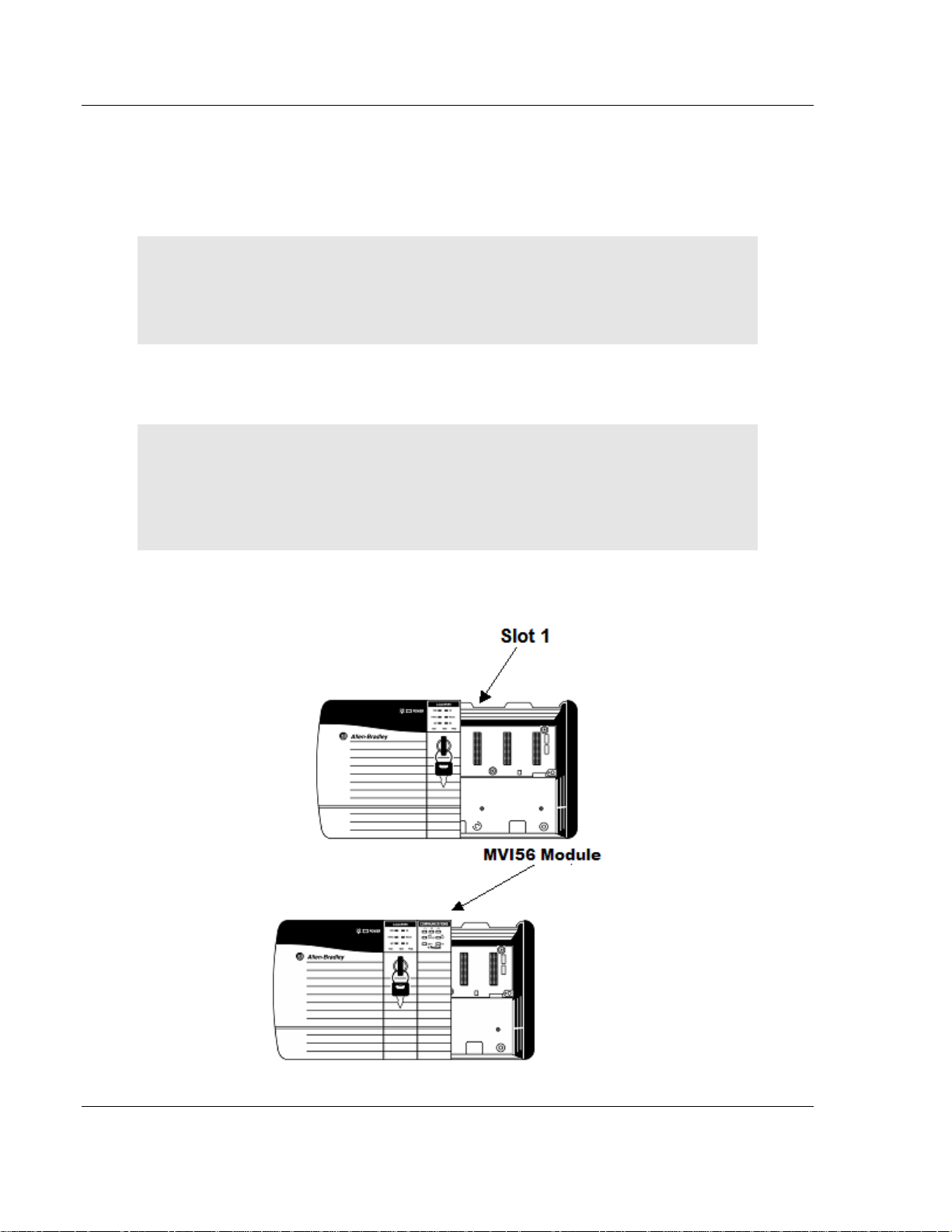
MVI56-PNPM ♦ ControlLogix Platform Start Here
Phantom Network Protocol Master Communication Module
1.4 Install the Module in the Rack
If you have not already installed and configured your ControlLogix processor and
power supply, please do so before installing the MVI56-PNPM module. Refer to
your Rockwell Automation product documentation for installation instructions.
Warning: You must follow all safety instructions when installing this or any other
electronic devices. Failure to follow safety procedures could result in damage to
hardware or data, or even serious injury or death to personnel. Refer to the
documentation for each device you plan to connect to verify that suitable safety
procedures are in place before installing or servicing the device.
After you have checked the placement of the jumpers, insert MVI56-PNPM into
the ControlLogix chassis. Use the same technique recommended by Rockwell
Automation to remove and install ControlLogix modules.
Warning: When you insert or remove the module while backplane power is on, an
electrical arc can occur. This could cause an explosion in hazardous location
installations. Verify that power is removed or the area is non-hazardous before
proceeding. Repeated electrical arcing causes excessive wear to contacts on both the
module and its mating connector. Worn contacts may create electrical resistance that
can affect module operation.
3 Turn power OFF.
4 Align the module with the top and bottom guides, and slide it into the rack
until the module is firmly against the backplane connector.
5 With a firm but steady push, snap the module into place.
Page 12 of 91 ProSoft Technology, Inc.
January 2, 2008
Page 13
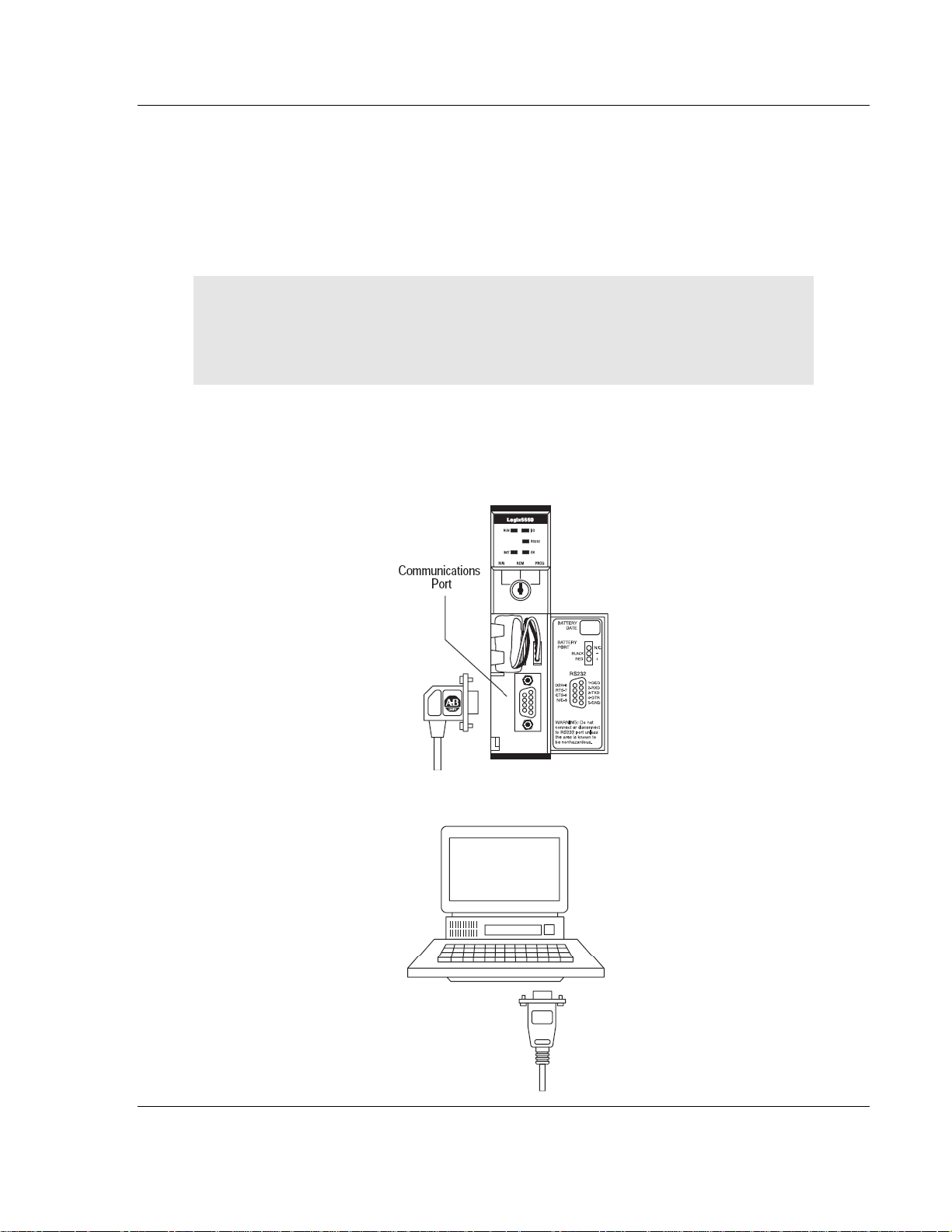
Start Here MVI56-PNPM ♦ ControlLogix Platform
Phantom Network Protocol Master Communication Module
6 Check that the holding clips on the top and bottom of the module are securely
in the locking holes of the rack.
7 Make a note of the slot location. You will need to identify the slot in which the
module is installed in order for the sample program to work correctly. Slot
numbers are identified on the green circuit board (backplane) of the
ControlLogix rack.
8 Turn power ON.
Note: If you insert the module improperly, the system may stop working, or may
behave unpredictably.
Note: If you are installing MVI56-PNPM with other modules connected to the PCI bus,
the peripheral modules will not have holding clips. Make sure all of the modules are
aligned with their respective slots before you snap them into place.
1.5 Connect your PC to the Processor
1 Connect the right-angle connector end of the cable to your controller at the
communications port.
2 Connect the straight connector end of the cable to the serial port on your
computer.
ProSoft Technology, Inc. Page 13 of 91
January 2, 2008
Page 14

MVI56-PNPM ♦ ControlLogix Platform Start Here
Phantom Network Protocol Master Communication Module
1.6 Download the Sample Program to the Processor
¾ To download the sample program from RSLogix 5000 to the
ControlLogix processor:
Note: The key switch on the front of the ControlLogix module must be in the REM
position.
1 If you are not already online to the processor, open the Communications
menu, and then choose Download. RSLogix will establish communication
with the processor.
2 When communication is established, RSLogix will open a confirmation dialog
box. Click the Download button to transfer the sample program to the
processor.
3 RSLogix will compile the program and transfer it to the processor. This
process may take a few minutes.
4 When the download is complete, RSLogix will open another confirmation
dialog box. Click OK to switch the processor from Program mode to Run
mode.
Note: If you receive an error message during these steps, refer to your RSLogix
documentation to interpret and correct the error.
Page 14 of 91 ProSoft Technology, Inc.
January 2, 2008
Page 15
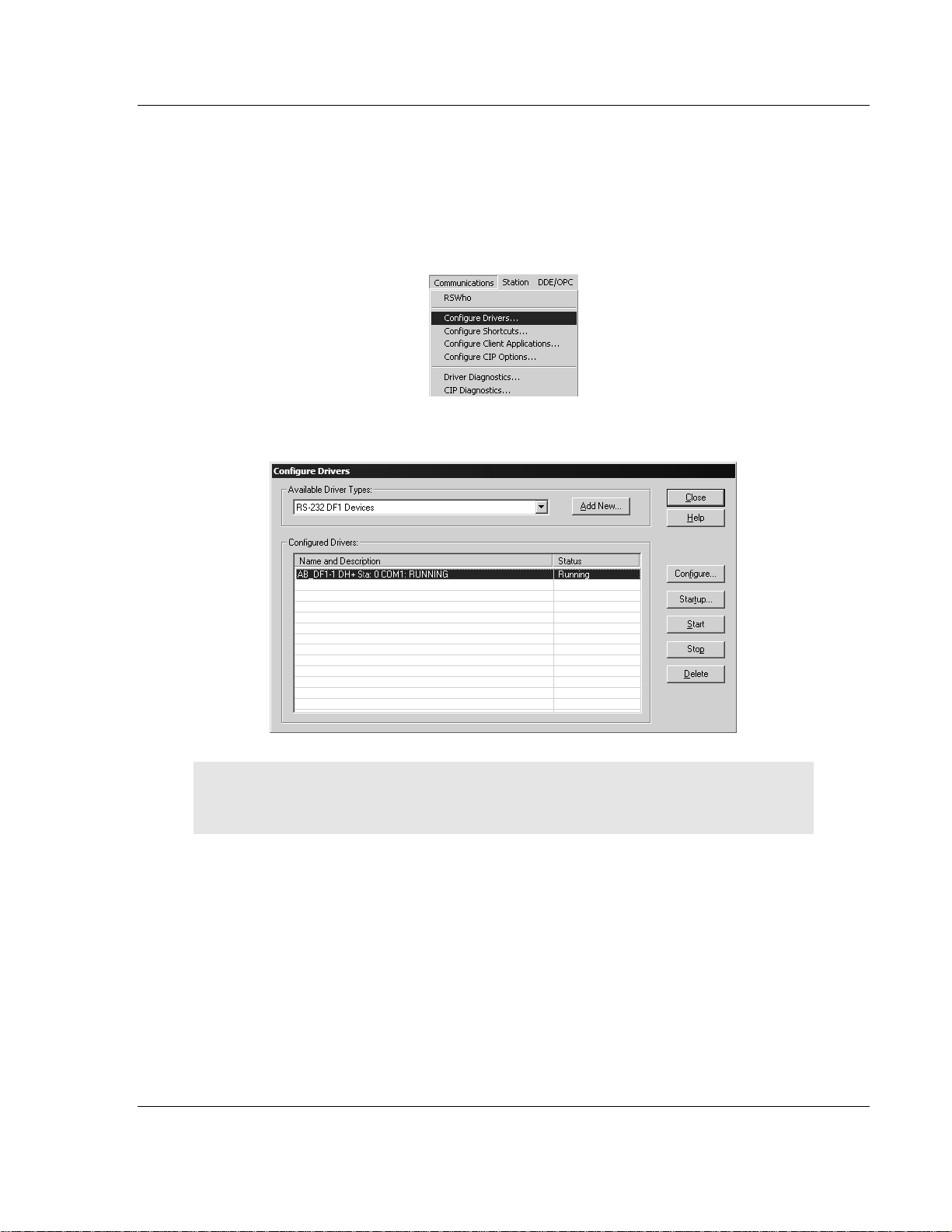
Start Here MVI56-PNPM ♦ ControlLogix Platform
Phantom Network Protocol Master Communication Module
1.6.1 Configuring RSLinx
¾ If RSLogix is unable to establish communication with the processor,
follow these steps:
1 Open RSLinx.
2 Open the Communications menu, and choose Configure Drivers.
This action opens the Configure Drivers dialog box.
Note: If the list of configured drivers is blank, you must first choose and configure a
driver from the Available Driver Types list. The recommended driver type to choose for
serial communication with the processor is "RS-232 DF1 Devices".
ProSoft Technology, Inc. Page 15 of 91
January 2, 2008
Page 16
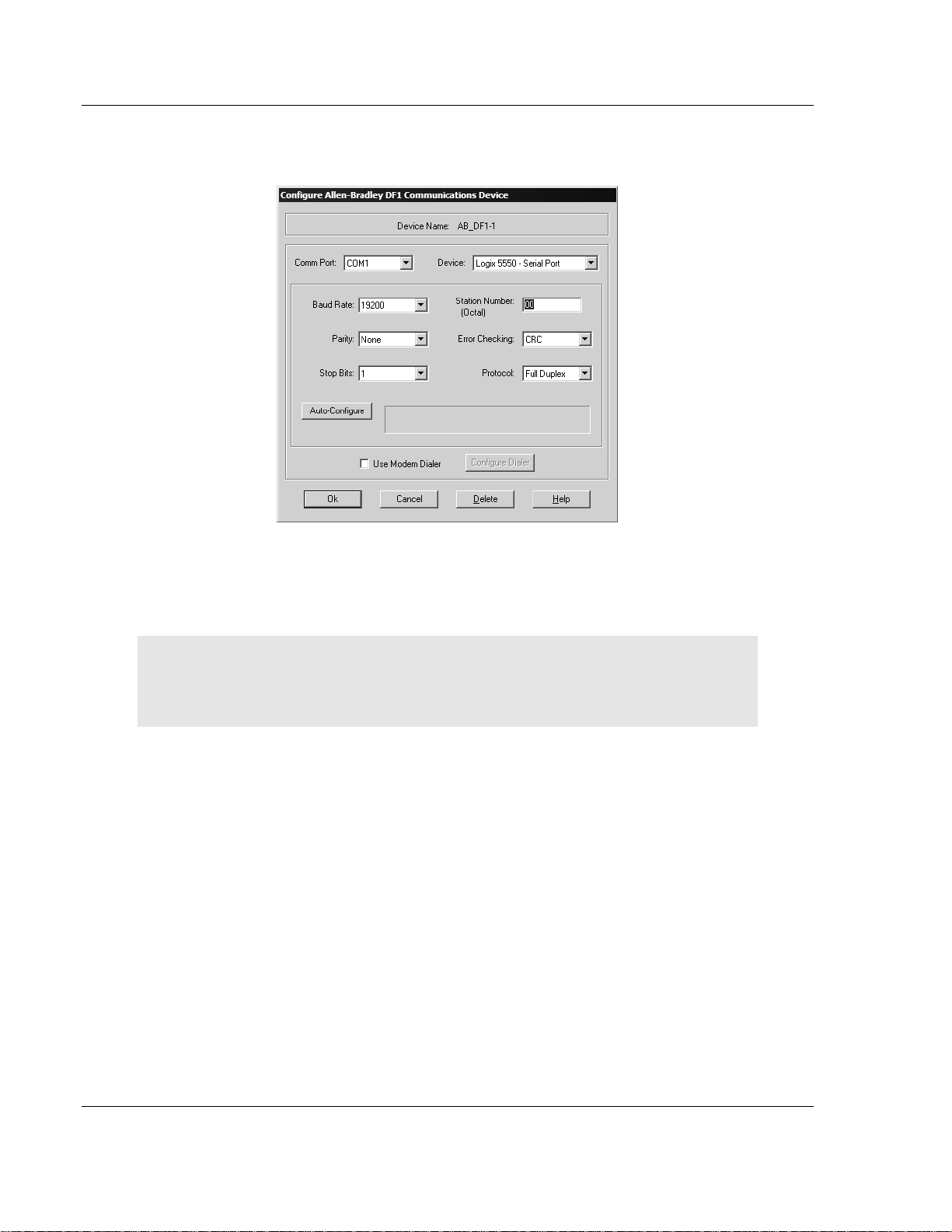
MVI56-PNPM ♦ ControlLogix Platform Start Here
Phantom Network Protocol Master Communication Module
3 Click to select the driver, and then click Configure. This action opens the
Configure Allen-Bradley DF1 Communications Device dialog box.
4 Click the Auto-Configure button. RSLinx will attempt to configure your serial
port to work with the selected driver.
5 When you see the message "Auto Configuration Successful", click the OK
button to dismiss the dialog box.
Note: If the auto-configuration procedure fails, verify that the cables are connected
correctly between the processor and the serial port on your computer, and then try
again. If you are still unable to auto-configure the port, refer to your RSLinx
documentation for further troubleshooting steps.
Page 16 of 91 ProSoft Technology, Inc.
January 2, 2008
Page 17
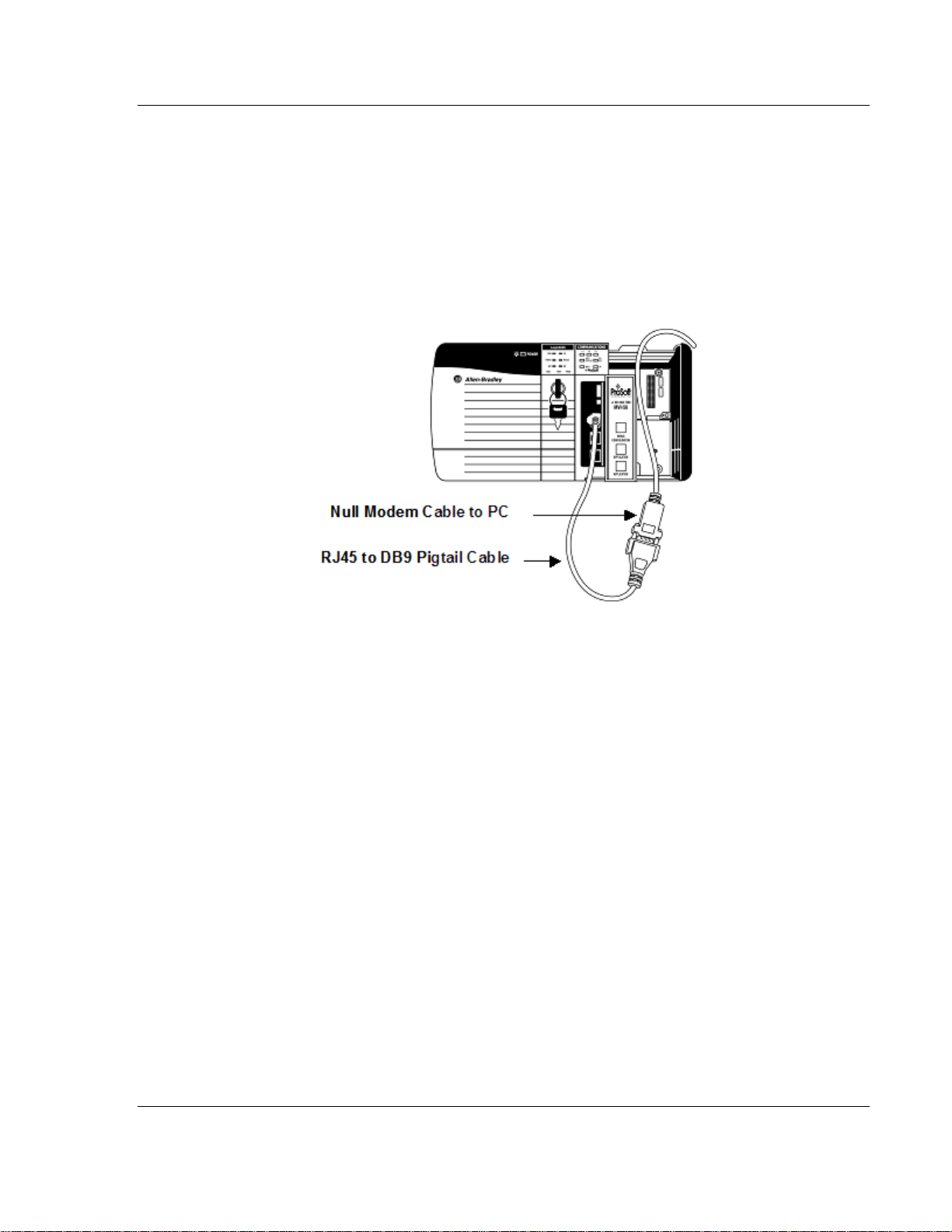
Start Here MVI56-PNPM ♦ ControlLogix Platform
Phantom Network Protocol Master Communication Module
1.7 Connect your PC to the Module
With the module securely mounted, connect your PC to the
Configuration/Debug port using an RJ45-DB-9 Serial Adapter Cable and a Null
Modem Cable.
1 Attach both cables as shown.
2 Insert the RJ45 cable connector into the Configuration/Debug port of the
module.
3 Attach the other end to the serial port on your PC or laptop.
ProSoft Technology, Inc. Page 17 of 91
January 2, 2008
Page 18
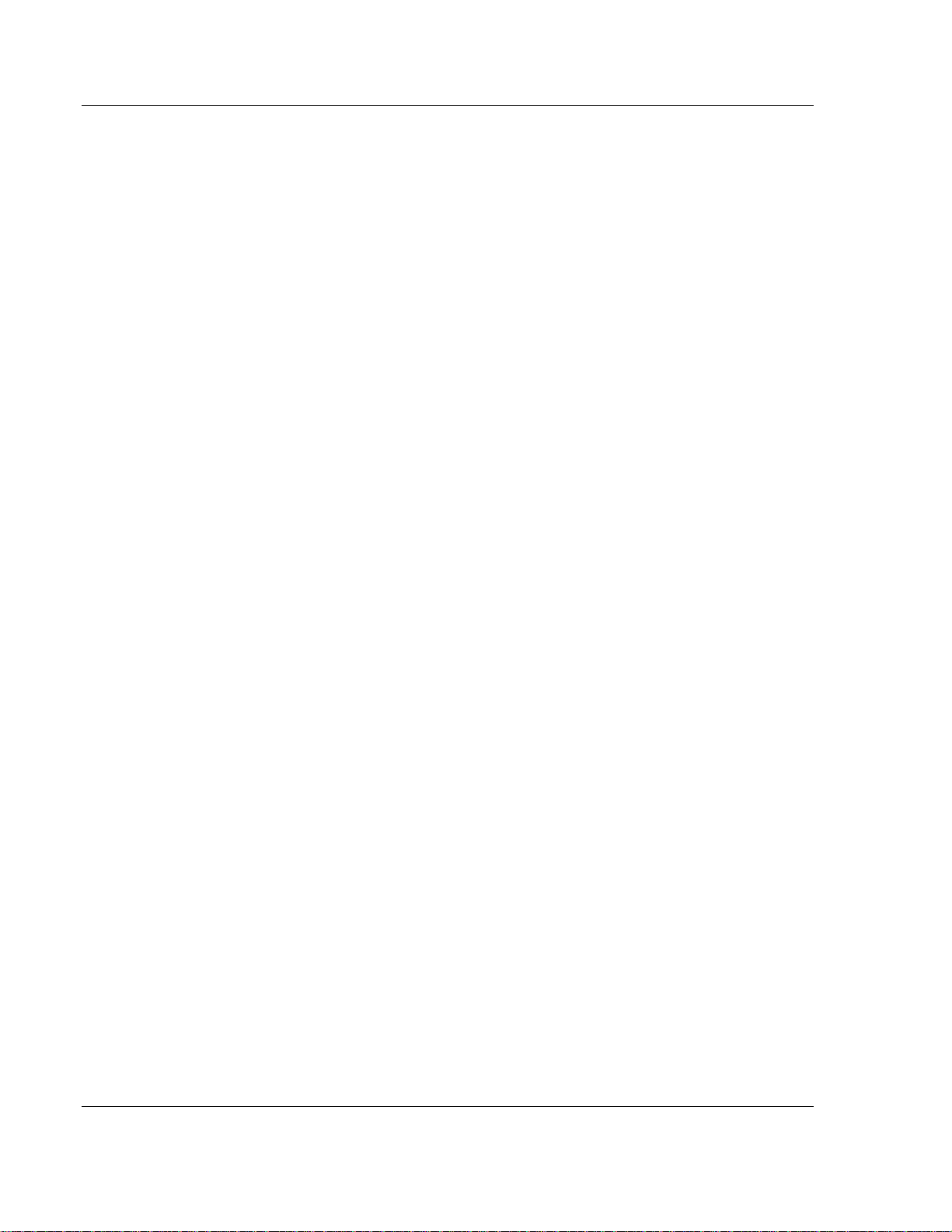
MVI56-PNPM ♦ ControlLogix Platform Start Here
Phantom Network Protocol Master Communication Module
Page 18 of 91 ProSoft Technology, Inc.
January 2, 2008
Page 19
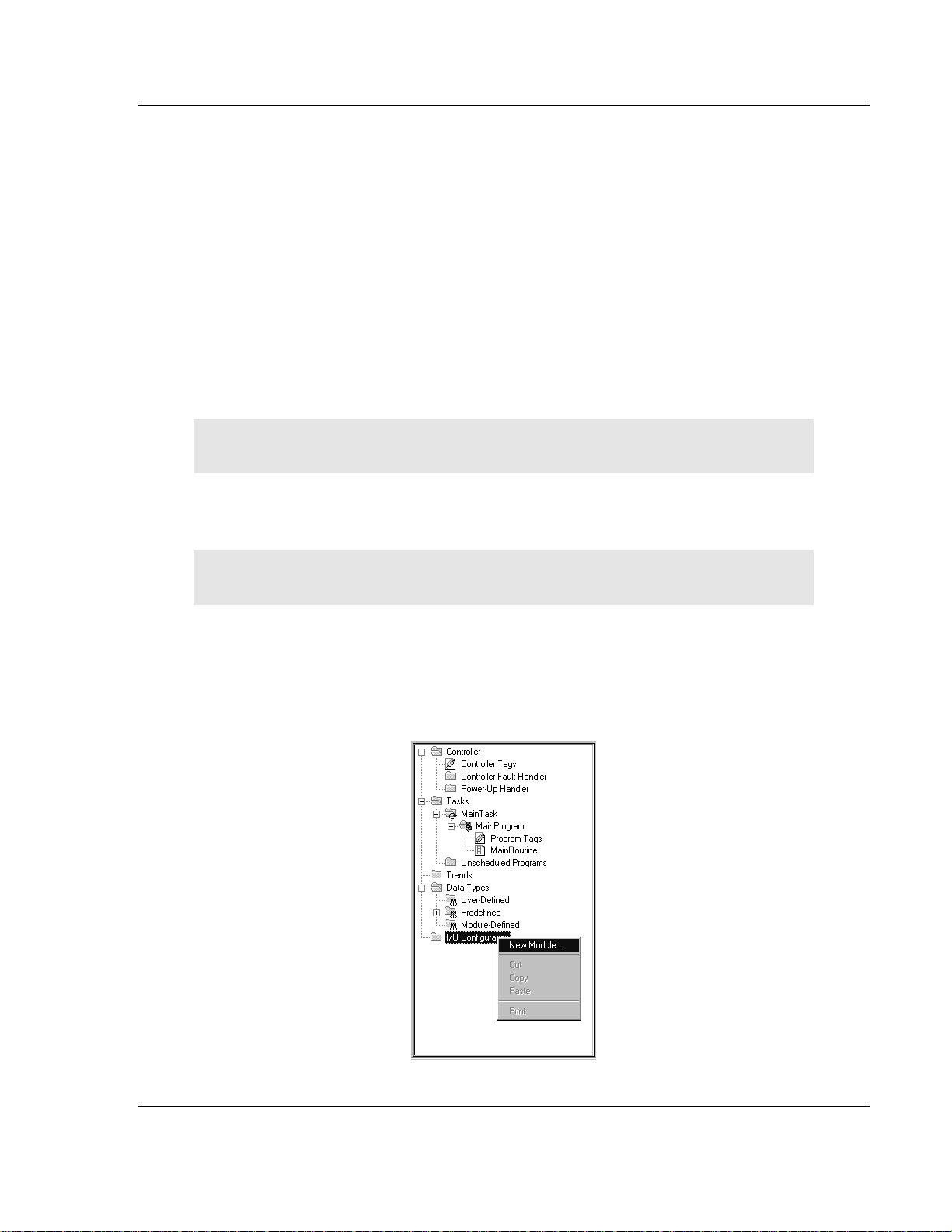
Installing and Configuring the Module MVI56-PNPM ♦ ControlLogix Platform
Phantom Network Protocol Master Communication Module
2 Installing and Configuring the Module
In This Chapter
¾ Modifying the Module Configuration....................................... 23
This chapter describes how to install and configure the module to work with your
application. The configuration process consists of the following steps.
1 Use RSLogix 5000 to identify the module to the processor and add the
module to a project.
Note: The RSLogix 5000 software must be in "offline" mode to add the module to a
project.
2 Modify the example ladder logic to meet the needs of your application, and
copy the ladder logic to the processor. Example ladder logic files are provided
on the CD-ROM.
Note: If you are installing this module in an existing application, you can copy the
necessary elements from the example ladder logic into your application.
The rest of this chapter describes these steps in more detail.
The first step in installing and configuring the module is to define the module to
the system. Right-click the mouse button on the I/O Configuration option in the
Controller Organization window to display a pop-up menu. Select the New
Module… option from the I/O Configuration menu:
ProSoft Technology, Inc. Page 19 of 91
January 2, 2008
Page 20
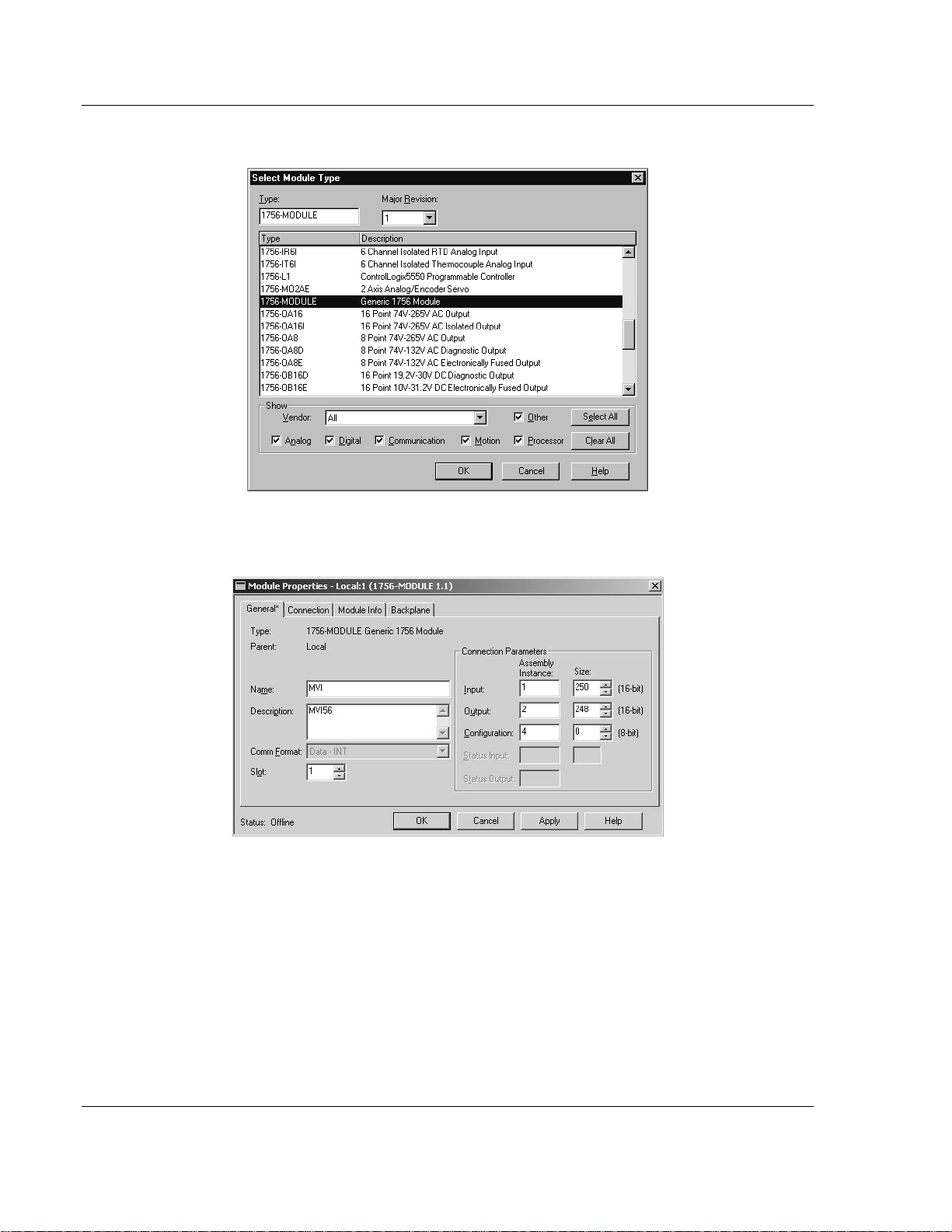
MVI56-PNPM ♦ ControlLogix Platform Installing and Configuring the Module
Phantom Network Protocol Master Communication Module
This action opens the following dialog box:
Select the 1756-Module (Generic 1756 Module) from the list and click OK. The
following dialog box is displayed:
Page 20 of 91 ProSoft Technology, Inc.
January 2, 2008
Page 21
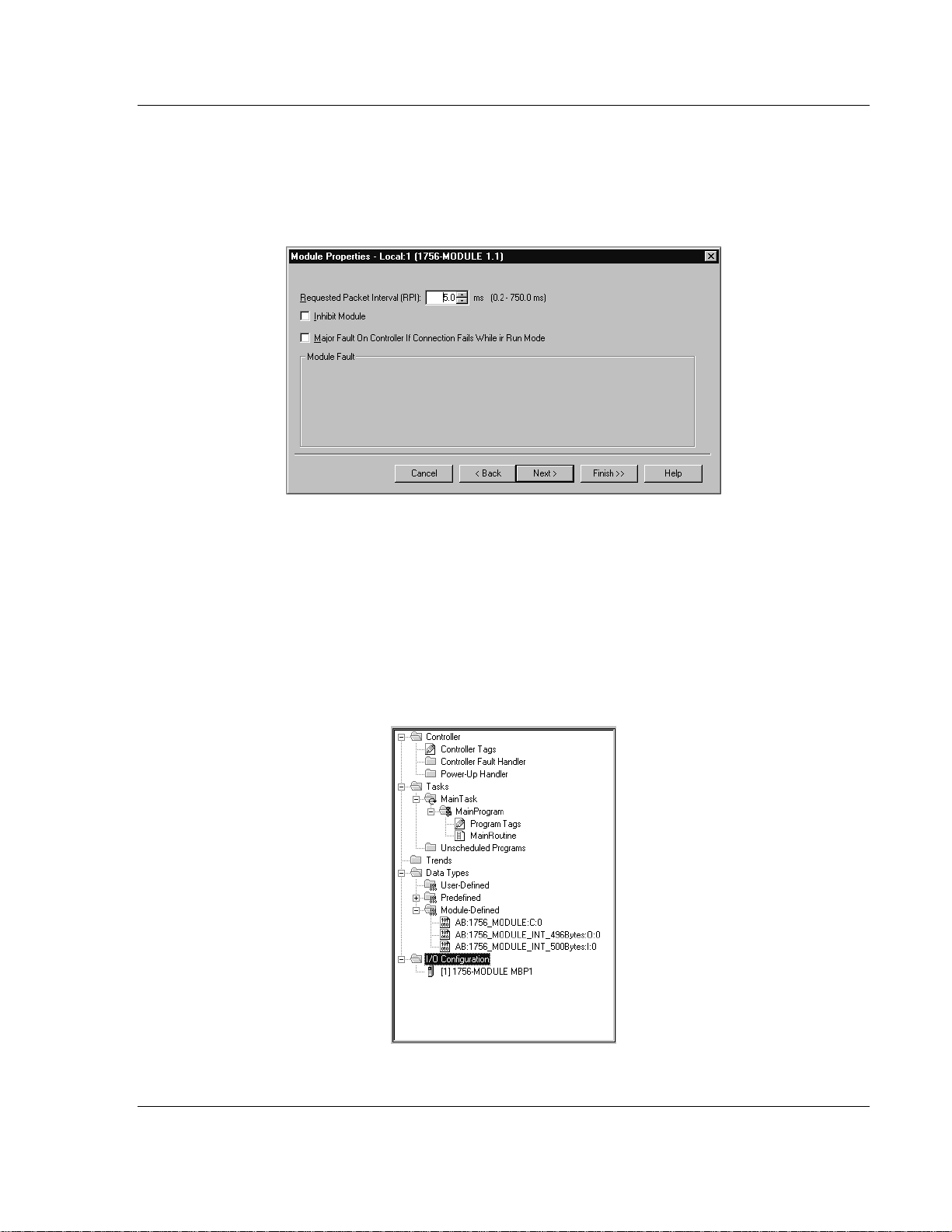
Installing and Configuring the Module MVI56-PNPM ♦ ControlLogix Platform
Phantom Network Protocol Master Communication Module
Fill in the dialog boxes as shown adjusting the Name, Description and Slot
options for your application. You must select the Comm Format as Data - INT in
the dialog box. Failure to set the Assembly Instance and Size values correctly
will result in a module that will not communicate over the backplane of the
ControlLogix rack. Click Next to display the following dialog box.
Select the Request Packet Interval value for scanning the I/O on the module.
This value represents the minimum frequency the module will handle scheduled
events. This value should not be set to less than 1 millisecond. Values between 1
and 10 milliseconds should work with most applications.
After completing the module setup, the Controller Organization window displays
the module's presence. The data required for the module is then defined to the
application, and objects are allocated in the Controller Tags data area. An
example of the Controller Organization window is shown in the following
example:
ProSoft Technology, Inc. Page 21 of 91
January 2, 2008
Page 22
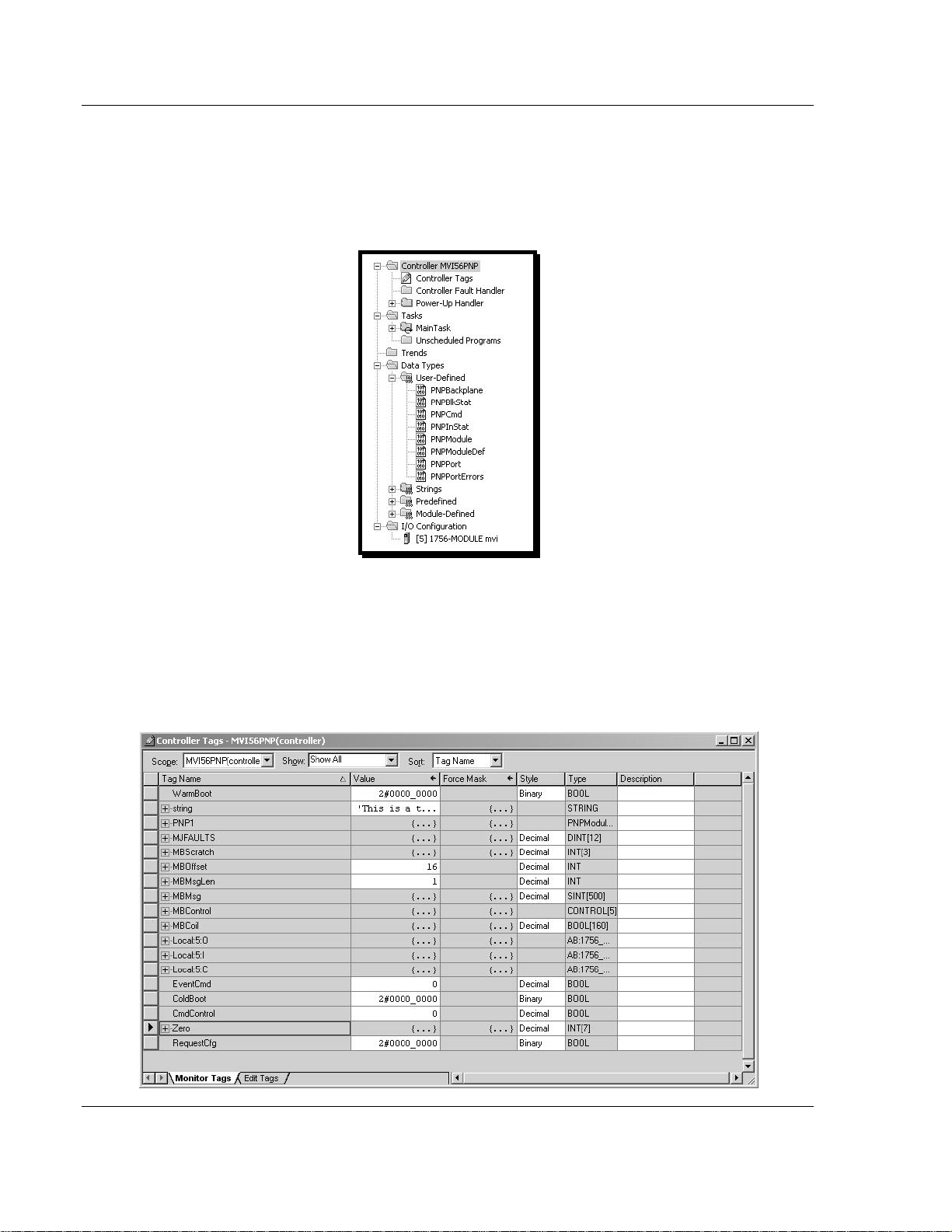
MVI56-PNPM ♦ ControlLogix Platform Installing and Configuring the Module
Phantom Network Protocol Master Communication Module
The next step in the module's setup is to define the User Defined Data Types to
be used with the module. Copy these data types from the example ladder logic if
you are not using the example. They are defined if you are starting from the
example ladder logic. The Controller Organization window should display the
User Defined Data Types shown in the following example:
The next step in module setup is to define the data to be used to interface with
the module and the ladder logic.
Open the Controller Tags Edit Tags dialog box and enter the values shown in the
following example. The MVI56-PNPM module is defined in the example as PNP.
You can set the tag name to any valid tag name you desire. If you are using the
example ladder logic, this step has already been performed.
Page 22 of 91 ProSoft Technology, Inc.
January 2, 2008
Page 23
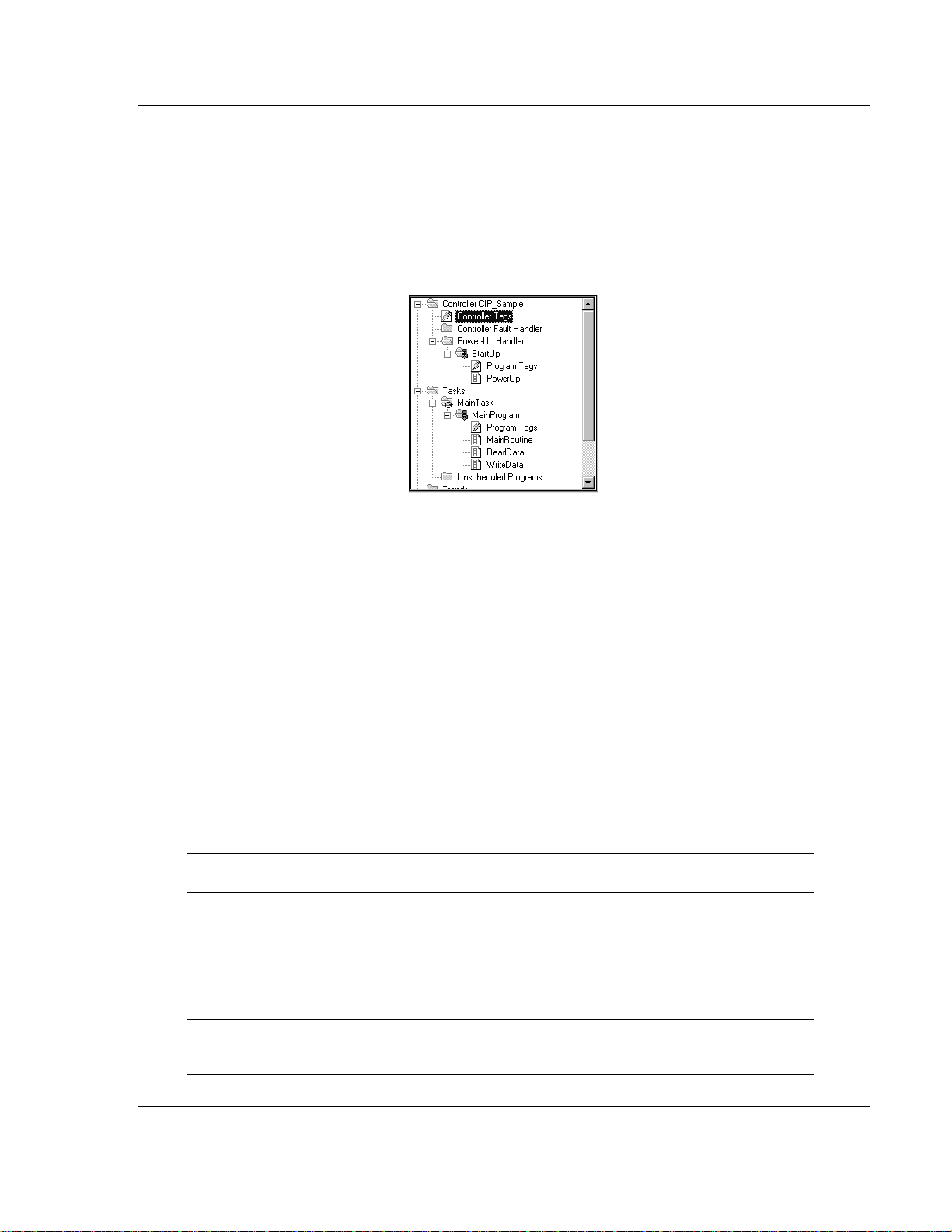
Installing and Configuring the Module MVI56-PNPM ♦ ControlLogix Platform
Phantom Network Protocol Master Communication Module
At this point, take the time to fill in the configuration values in the PNP data table
and adjust array sizes. Refer to the Module Data Object section of this document
for information on configuring the module.
The last step in the module setup is to add the ladder logic. If you are using the
example ladder logic, adjust the ladder to fit your application. If you are not using
the ladder example, copy the ladder logic shown in the Controller Organization
window below to your application.
The module is now set up and ready to be used with your application.
Download the new application to the processor and place the processor in run
mode. If all the configuration parameters are set correctly and the module is
attached to a network, the module's Application LED (APP LED) should remain
off and the backplane activity LED (BP ACT) should blink very rapidly. Refer to
the Diagnostics and Troubleshooting section of this manual if you encounter
errors. Attach a computer or terminal to Debug/Configuration port on the module
and look at the status of the module using the Configuration/Debug Menu in the
module.
2.1 Modifying the Module Configuration
In order for the MVI56-PNPM module to function, a minimum amount of
configuration data must be transferred to the module. The following table
provides an overview of the different types of configuration data that the module
requires, depending on the operating modes to be supported.
Module Register
Address
5000 to 5005 Data Transfer General Module
5010 to 5023 and
5030 to 5043
5050 to 5849 and
5860 to 6699
Functional
Modes Affected
Master Port
Master Master Command
Name Description
Configuration
Configuration
List
This section of the configuration data contains the
module configuration data that defines the data transfer
between the module and the ControlLogix processor.
These sections define the characteristics of each of the
Phantom serial communication ports on the module.
These parameters must be set correctly for proper
module operation.
If the module's Master Mode functionality is to be
supported on a port, the Master Command List must be
set up.
ProSoft Technology, Inc. Page 23 of 91
January 2, 2008
Page 24
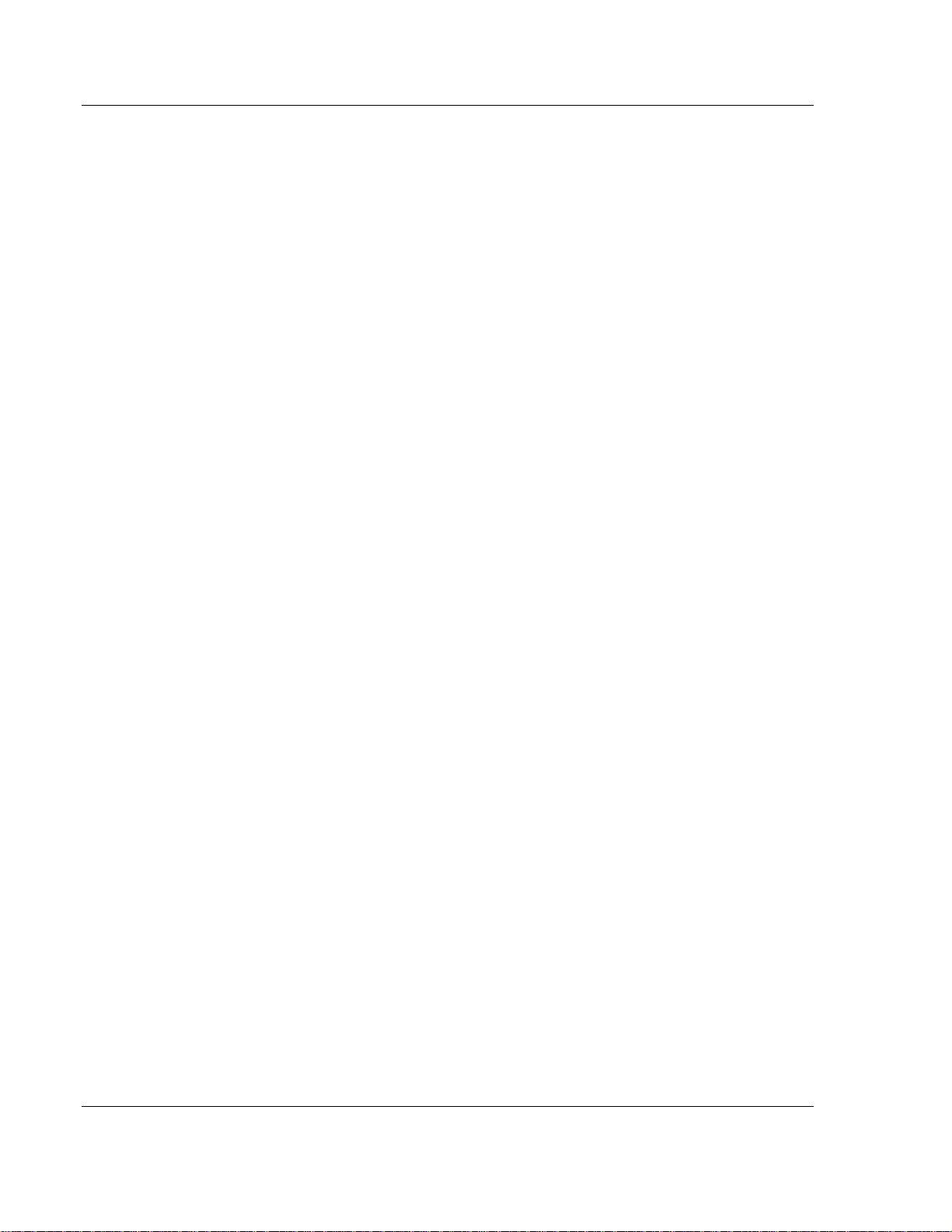
MVI56-PNPM ♦ ControlLogix Platform Installing and Configuring the Module
Phantom Network Protocol Master Communication Module
Refer to the Installing and Configuring the Module section for a description of the
configuration of the module. The MVI56-PNPM module must be configured at
least once when the card is first powered, and any time thereafter when the
parameters must be changed.
2.1.1 Power Up
On power up, the module enters into a logical loop waiting to receive
configuration data from the processor. Upon receipt, the module will begin
execution of the command list if it is present.
2.1.2 Changing Parameters During Operation
A copy of the module's configuration data is mapped in the module's database as
displayed in the table above. These values are initialized when the module first
receives its configuration from the ControlLogix processor. Any node on the
network can change this data. A master port on the module may poll a slave for
the data or a slave port could receive the data from a remote master unit. The
module will not use this data until it is commanded. Ladder logic can be written to
issue a Write Configuration command block (9997) to the module. A remote
device can set a value of 9997 at address 6800 in the module to download the
configuration to the processor. Alternatively, the configuration/debug port on the
module can be used to issue the command directly to the module. All three of
these methods will force the module to download the configuration to the
ControlLogix processor. Ladder logic must exist in the processor to accept the
blocks sent by the module. If everything is configured correctly, the module can
receive its configuration from a remote device.
Page 24 of 91 ProSoft Technology, Inc.
January 2, 2008
Page 25
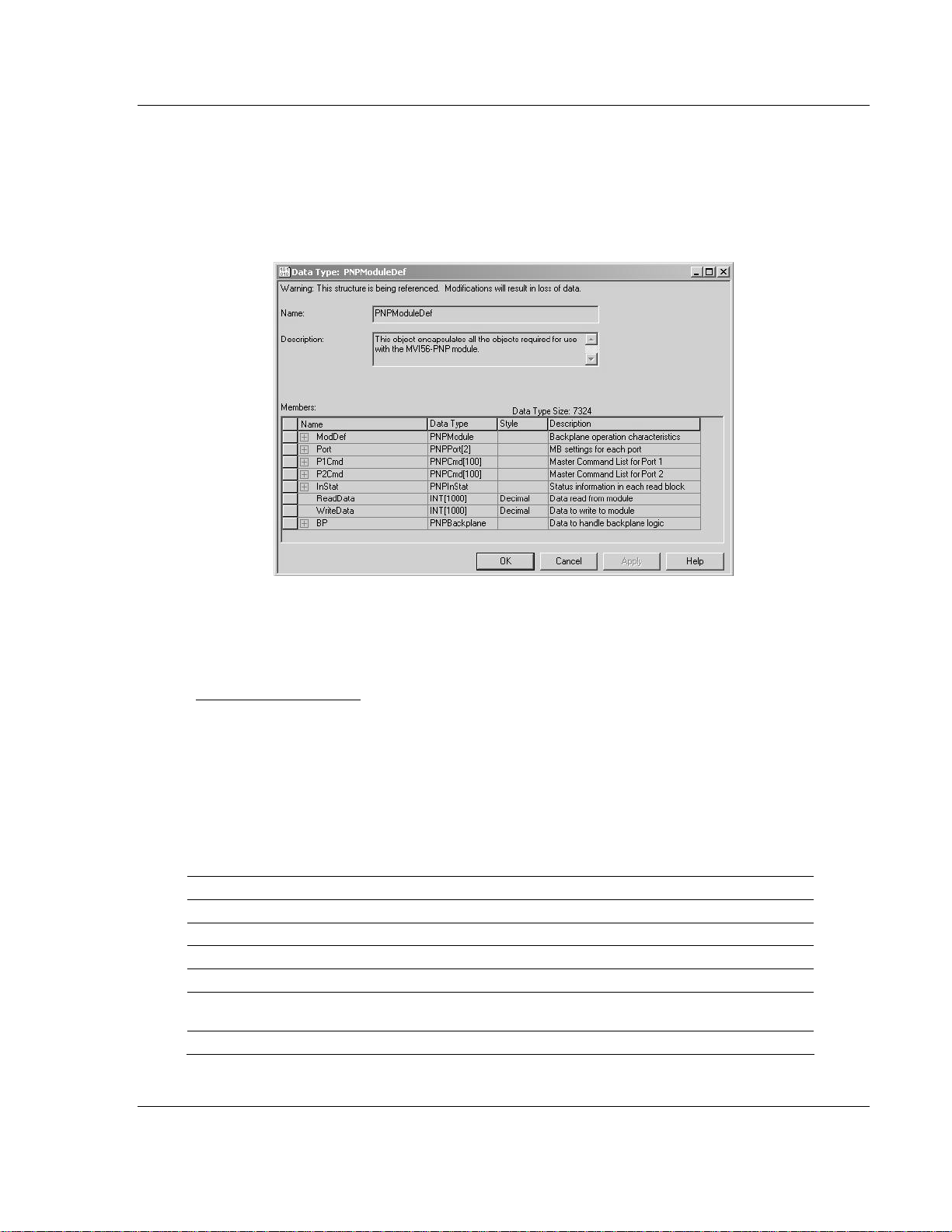
Installing and Configuring the Module MVI56-PNPM ♦ ControlLogix Platform
Phantom Network Protocol Master Communication Module
2.1.3 Module Data Object (PNPModuleDef)
All data related to the MVI56-PNPM is stored in a user defined data type. An
instance of the data type is required before the module can be used. This is done
by declaring a variable of the data type in the Controller Tags Edit Tags dialog
box. The structure of the object is displayed in the following figure.
This object contains objects that define the configuration, user data, status and
command control data related to the module. Each of these object types is
discussed in the following topics of the document.
Configuration Objects
Configuration of the module is performed by filling in the values in the module
object defined in the Controller Tags Edit Tags dialog. Each parameter required
by the module has a defined location in the object. The following tables and
topics describe the parameters set in the dialog box. You can view these tables
by opening the data type under the User Defined Data Type option in the
Controller Organization window.
Data Transfer Parameters (PNPModule)
Name Data Type Description
WriteStartReg INT Start reg to transfer from PLC to module
WriteRegCnt INT Number of registers to write from PLC
ReadStartReg INT Start reg to transfer from module to PLC
ReadRegCnt INT Number of registers to transfer from module
BPFail INT
ErrStatPtr INT Internal DB start register for status data (-1=Ignore)
Determines module operation if BP fails
0=continue,>0=number of retries before comm shutdown
ProSoft Technology, Inc. Page 25 of 91
January 2, 2008
Page 26
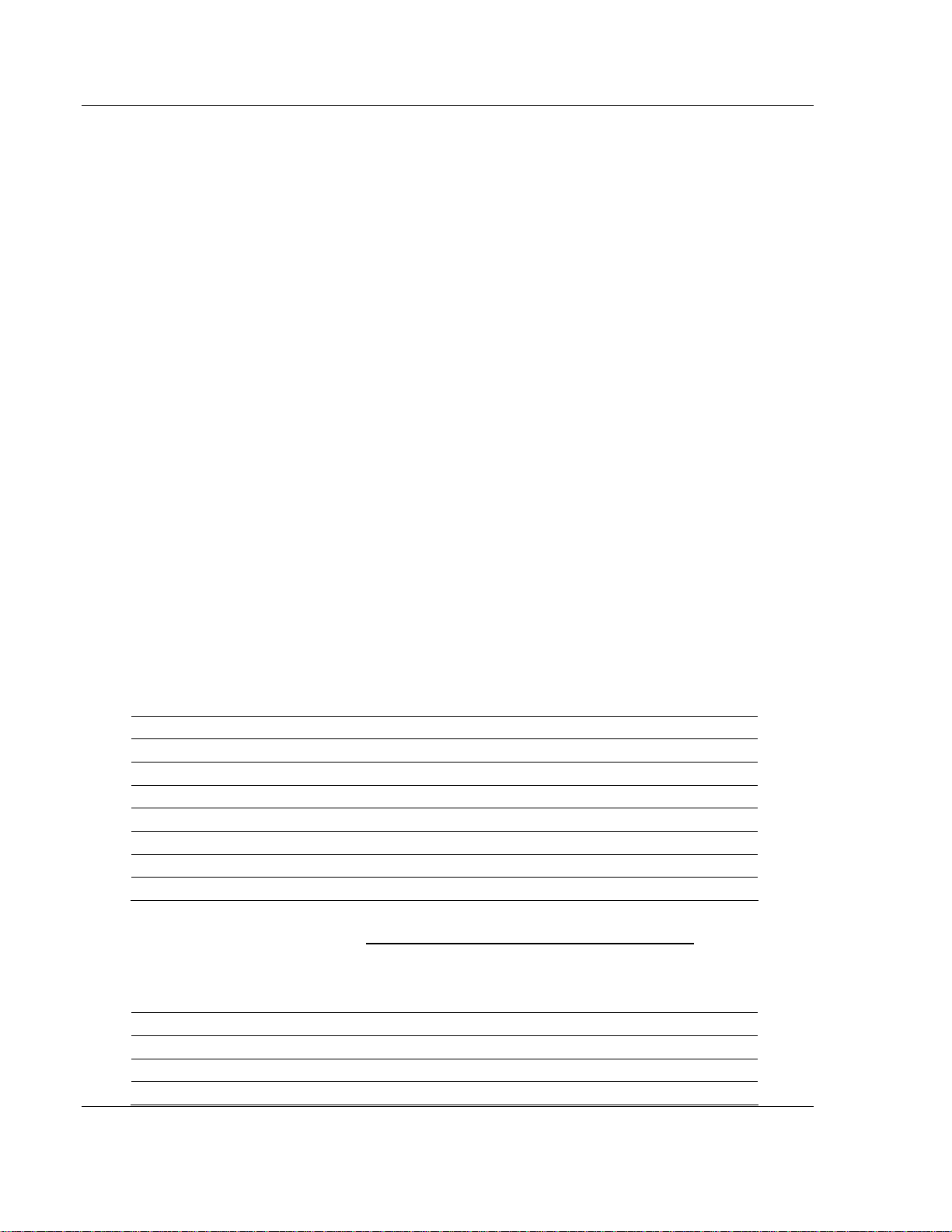
MVI56-PNPM ♦ ControlLogix Platform Installing and Configuring the Module
Phantom Network Protocol Master Communication Module
This object defines the parameters for data movement between the module and
the processor. Values entered determine the ladder logic and data size required
in the application. The ReadData and WriteData arrays must be sized to or larger
than the count values entered. The ladder logic must process the number of
blocks of data to be transferred. The number of blocks is computed as follows:
BlockCnt = INT(RegCnt/200) + if(MOD(RegCnt,200), 1,0)
If the register count is evenly divisible by 200, the number of blocks is easy to
compute and the ladder is much simpler to write. If the number is not evenly
divisible by 200, special handling of the last block of data must developed, as it
must transfer less than 200 words. It is recommended that the count values
always be set to values evenly divisible by 200.
The BPFail parameter determines if the module should continue communicating
on the Phantom network when the backplane transfer operation fails. A value of
zero indicates that the module should continue communicating when the
backplane is not operational. If the value is greater than zero, the backplane will
be retried the entered number of times before a failure will be reported and
communication will cease on the ports. When backplane communication is
restored, the module will start communicating on the network. For example, if you
enter a value of 10 for the parameter, the module will stop all Phantom
communications if 10 successive backplane errors are recognized. When a
successful transfer is recognized, the module will resume communications on the
network.
The ErrStatPtr parameter defines the location in the module's database where
the error/status data will be stored. If the value is set to -1, the data will not be
stored in the user data area. A value between 0 and 4939 will cause the module's
program to store the data at the specified location.
Phantom Port Parameters (PNPPort)
Name Data Type Description
Enabled INT 0=Port Disabled,1=Port Enabled
MinResp INT 0-65535 mSec minimum time before response to request
CmdCount INT Command list count
RespTO INT 0-65535 mSec response timeout for command
Retry_Count INT Retry count for failed request
MinCmdDelay INT 0-65535 mSec minimum time between each command
ErrorDelayCntr INT 0-65535 Command cycle count if error
This object defines the parameters for the operation of each of the Phantom
ports on the module. Refer to MVI56-PNPM Configuration Data Definition
(page
72) for the definition of each parameter.
Phantom Master Commands (PNPCmd)
Name Data Type Description
Enable INT 0=Disable,1=Continuous,2=Event Command
IntAddress INT Module's internal address associated with the command
StringAddress INT Module's string internal address
Page 26 of 91 ProSoft Technology, Inc.
January 2, 2008
Page 27
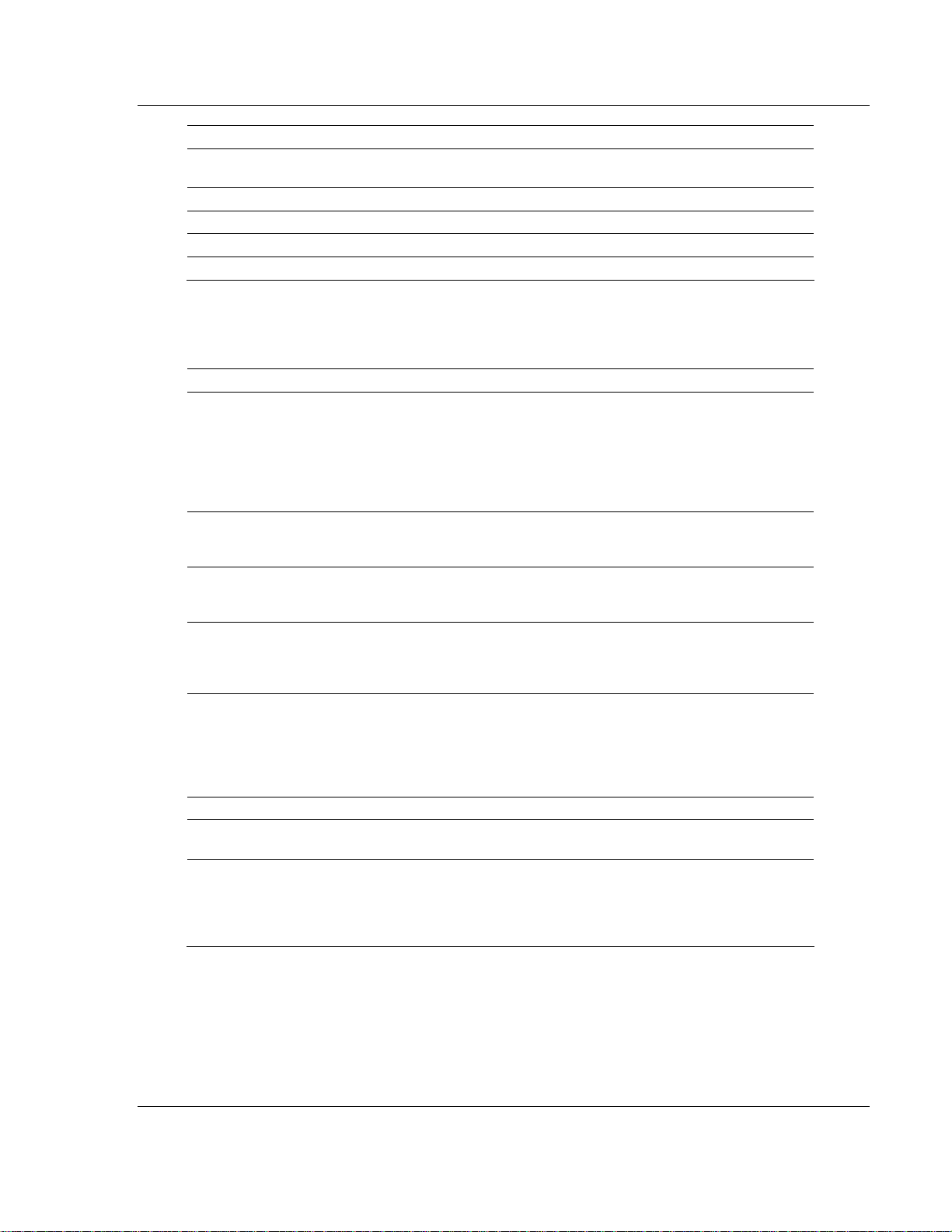
Installing and Configuring the Module MVI56-PNPM ♦ ControlLogix Platform
Phantom Network Protocol Master Communication Module
Name Data Type Description
PollInt INT
Swap INT Swap code used with command
NodeAddress INT Network Node Address
Func INT Function code for the command
DbAddress INT Internal database address
Minimum number of seconds between issuance of
command (0-65535 Sec)
This object defines the parameters for each command in the master command
list. The PNPModuleDef object contains an array of these objects that define the
complete list for each port. The definition of each parameter required for each
command is given below:
Parameter Description
Enable
IntAddress
String Address
PollInt
Swap
Node Address This parameter specifies PNPM device ID for Function Code 11.
Func
DevAddress
This parameter defines if the command will be executed or will be
disregarded. The following values are valid: 0=Disables the command and
it will not execute. 1=The command will be considered for execution each
scan of the command list and will be controlled by the PollInt parameter.
And 2=The command will only execute if the data associated with the
command has changed since the command was last issued. This option is
only available for write commands.
This parameter specifies the starting internal register address to be
associated with the command. Valid entry for this parameter is 0 to 4999
registers or 0 to 65535 bits when addressing bit-level command.
This parameter specifies the starting internal register address to be
associated with the command. Valid entry for this parameter is 0 to 4999
registers or 0 to 65535 bits when addressing bit-level command.
This parameter defines the minimum number of seconds to wait between
the execution of continuous commands (Enable=1). This poll interval
command can be used to lighten the communications load on a busy
network. Valid entry for this parameter is 0 to 65535.
This parameter specifies if the data used in the command must be altered
when a function code 3 reads data from a node on the network. Values
that can be assigned are as follows: 0=no swapping of data, 1=swap word
values, 2=swap word and byte values and 3=swap byte values. This
option is used when interfacing the module with ASCII and floating-point
data on other devices.
This parameter specifies the function to be performed by the command.
Valid entries are 7, 11, 12, and 13.
This parameter defines the starting address in the device being considered
by the command. Values entered in this field are dependent on the node's
database definition. Refer to the specific manufacturer's database
definition for the device to determine the location of the data to be
interfaced.
ProSoft Technology, Inc. Page 27 of 91
January 2, 2008
Page 28
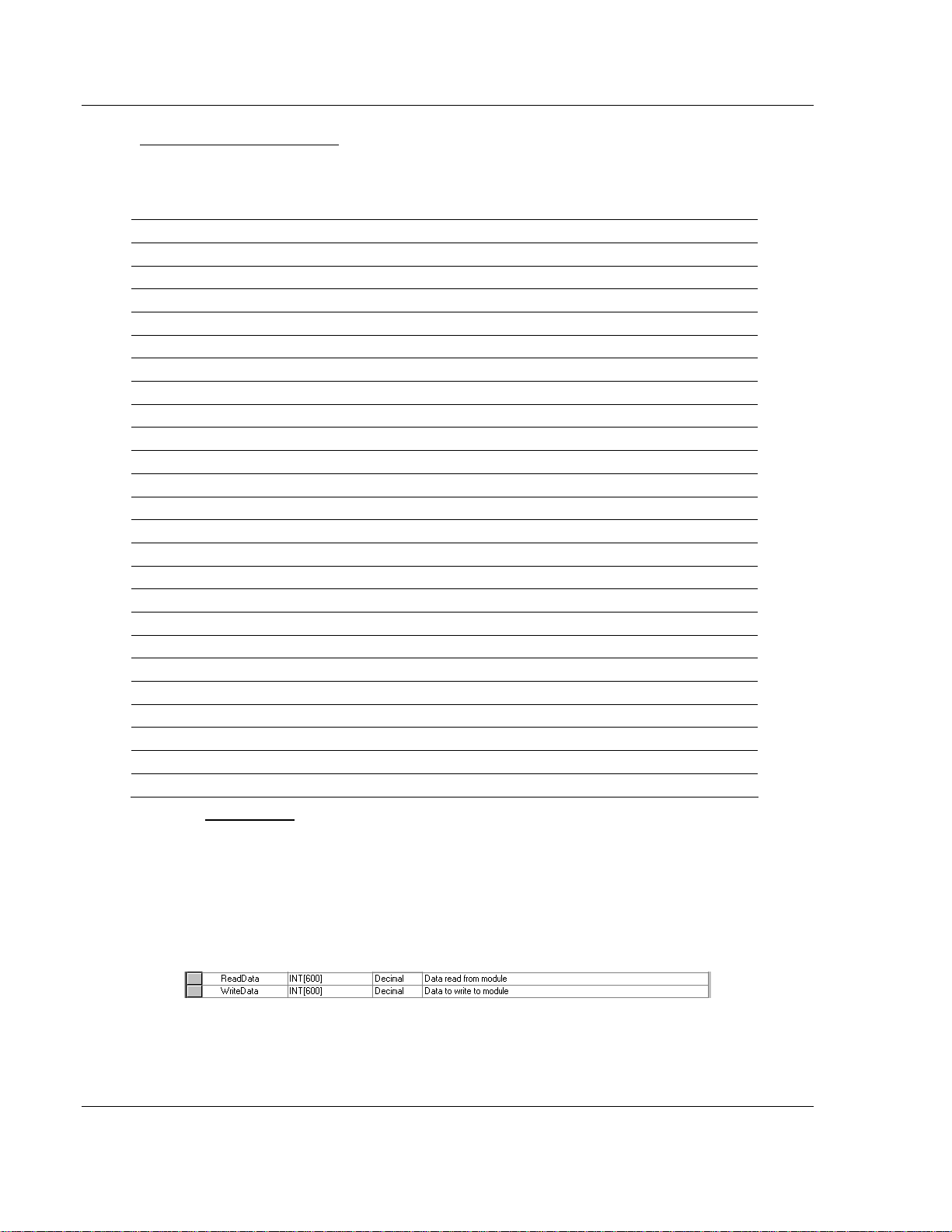
MVI56-PNPM ♦ ControlLogix Platform Installing and Configuring the Module
Phantom Network Protocol Master Communication Module
Status Object (PNPInStat)
This object views the status of the module. The PNPInStat object shown below is
updated each time a read block is received by the processor. Use this data to
monitor the state of the module at a "real-time rate".
Name Data Type Description
PassCnt INT Program cycle counter
Product INT[2] Product Name
Rev INT[2] Revision Level Number
OP INT[2] Operating Level Number
Run INT[2] Run Number
PrtErrs PNPPortErrors[2] Port error statistics
CmdReq INT Total number of command list requests sent
CmdResp INT Total number of command list responses received
CmdErr INT Total number of command list errors
Requests INT Total number of requests for port
Responses INT Total number of responses for port
ErrSent INT Total number of errors sent
ErrRec INT Total number of errors received
BlkErrs PNPBlkStat Block transfer statistics
Read INT Total number of read block transfers
Write INT Total number of write block transfers
Parse INT Total number of blocks parsed
Event INT Total number of event blocks received
Cmd INT Total number of command blocks received
Err INT Total number of block transfer errors
Port1CurErr INT Current error/index for Port 1
Port1LErr INT Last error/index for Port 1
Port2CurErr INT Current error/index for Port 2
Port2LErr INT Last error/index for Port 2
Refer to Status Data for a complete listing of the data stored in this object.
2.1.4 User Data Objects
These objects hold data to be transferred between the processor and the MVI56PNP module. The user data is the read and write data transferred between the
processor and the module as "pages" of data up to 200 words long.
Page 28 of 91 ProSoft Technology, Inc.
January 2, 2008
Page 29

Installing and Configuring the Module MVI56-PNPM ♦ ControlLogix Platform
Phantom Network Protocol Master Communication Module
The read data (ReadData) is an array set to match the value entered in the
ReadRegCnt parameter of the PNPModule object. For ease of use, this array
should be dimensioned as an even increment of 200 words. This data is paged
up to 200 words at a time from the module to the processor. The ReadData task
is responsible for placing the data received into the proper position in the read
data array. Use this data for status and control in the ladder logic of the
processor.
The write data (WriteData) is an array set to match the value entered in the
WriteRegCnt parameter of the PNPModule object. For ease of use, this array
should be dimensioned as even increments of 200 words. This data is paged up
to 200 words at a time from the processor to the module. The WriteData task is
responsible for placing the write data into the output image for transfer to the
module. This data is passed from the processor to the module for status and
control information for use in other nodes on the network. If this array is > 600
registers, change the High LIM value in ReadData rung 2 and WriteData rung 10
of the ladder file.
2.1.5 Slave Polling Control and Status
Two arrays are allocated in the module's primary object to hold the polling status
of each slave on the master ports. This status data can be used to determine
which slaves are currently active on the port, are in communication error or have
their polling suspended and disabled. Ladder logic in the processor can be
written to monitor and control the status of each slave on a master port. The
objects used are displayed in the following diagram:
Using special blocks, the processor can request the current data for the slaves.
Through the use of other blocks, the processor can enable or disable the polling
of selected slaves.
ProSoft Technology, Inc. Page 29 of 91
January 2, 2008
Page 30
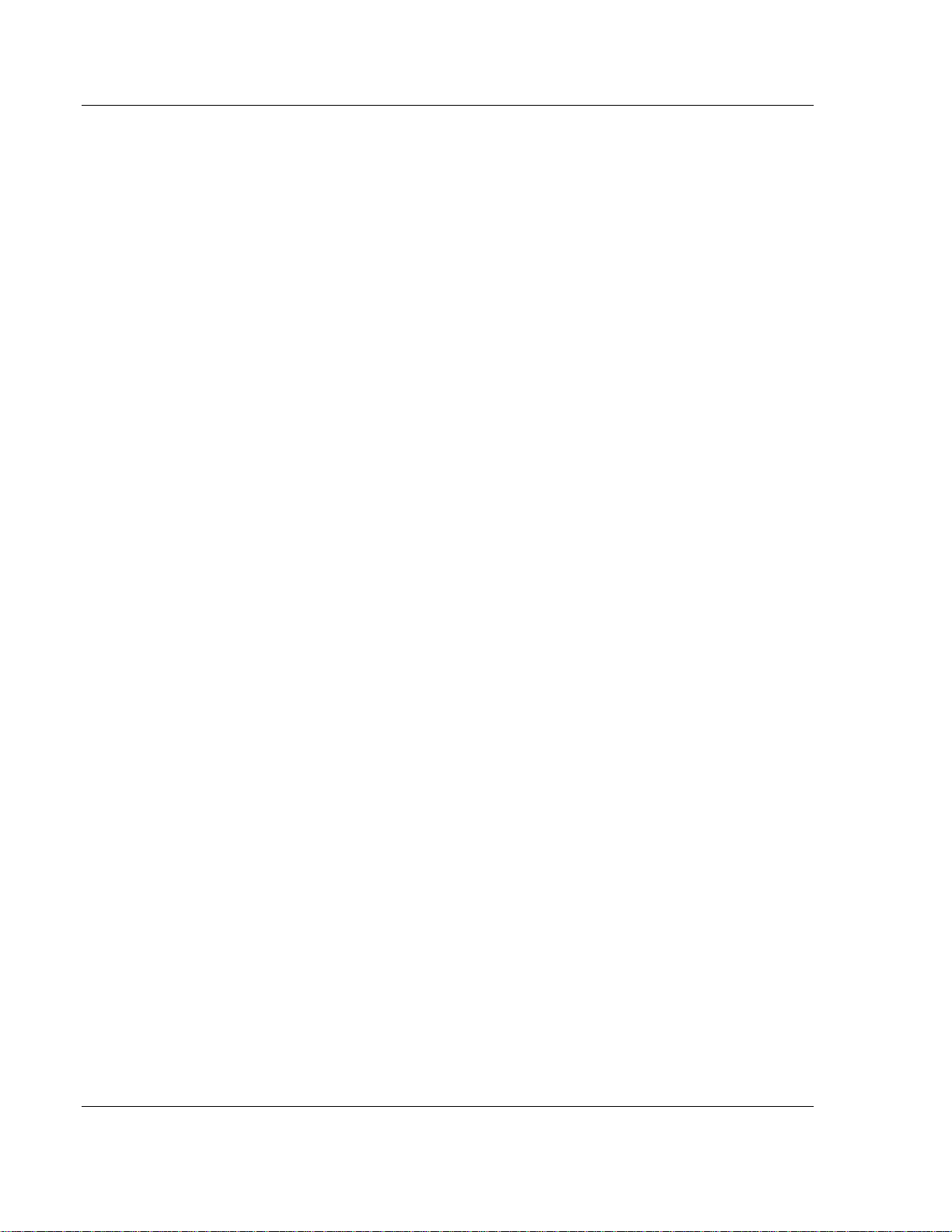
MVI56-PNPM ♦ ControlLogix Platform Ladder Logic
Phantom Network Protocol Master Communication Module
3 Ladder Logic
Ladder logic is required for application of the MVI56-PNPM module. Tasks that
must be handled by the ladder logic are module data transfer, special block
handling and status data receipt. Additionally, a power-up handler may be
needed to handle the initialization of the module's data and to clear any
processor fault conditions.
The sample ladder logic, on the ProSoft Solutions CD-ROM, is extensively
commented, to provide information on the purpose and function of each rung. For
most applications, the sample ladder will work without modification.
Page 30 of 91 ProSoft Technology, Inc.
January 2, 2008
Page 31

Diagnostics and Troubleshooting MVI56-PNPM ♦ ControlLogix Platform Phantom Network Protocol Master Communication Module
4 Diagnostics and Troubleshooting
In This Chapter
¾ Reading Status Data From the Module.................................. 31
¾ LED Status Indicators ............................................................ 46
The module provides information on diagnostics and troubleshooting in the
following forms:
Status data values are transferred from the module to the processor.
Data contained in the module can be viewed through the
Configuration/Debug port attached to a terminal emulator.
LED status indicators on the front of the module provide information on the
module's status.
4.1 Reading Status Data From the Module
The MVI56-PNPM module returns a 29-word Status Data block that can be used
to determine the module's operating status. This data is located in the module's
database at registers 6670 to 6698 and at the location specified in the
configuration. This data is transferred to the ControlLogix processor continuously
with each read block. For a complete listing of the status data object, refer to the
Module Set Up section.
4.1.1 The Configuration/Debug Menu
The Configuration and Debug menu for this module is arranged as a tree
structure, with the Main Menu at the top of the tree, and one or more sub-menus
for each menu command. The first menu you see when you connect to the
module is the Main menu.
Because this is a text-based menu system, you enter commands by typing the
command letter from your computer keyboard in the terminal application (for
example, HyperTerminal). The module does not respond to mouse movements
or clicks. The command executes as soon as you press the command letter —
you do not need to press [Enter]. When you type a command letter, a new
screen will be displayed in your terminal application.
Navigation
All of the sub-menus for this module contain commands to redisplay the menu or
return to the previous menu. You can always return from a sub-menu to the next
higher menu by pressing [M] on your keyboard.
ProSoft Technology, Inc. Page 31 of 91
January 2, 2008
Page 32

MVI56-PNPM ♦ ControlLogix Platform Diagnostics and Troubleshooting
Phantom Network Protocol Master Communication Module
The organization of the menu structure is represented in simplified form in the
following illustration:
The remainder of this section shows you the menus available for this module,
and briefly discusses the commands available to you.
Keystrokes
The keyboard commands on these menus are almost always non-case sensitive.
You can enter most commands in lower case or capital letters.
The menus use a few special characters ([?], [-], [+], [@]) that must be entered
exactly as shown. Some of these characters will require you to use the [Shift],
[Ctrl] or [Alt] keys to enter them correctly. For example, on US English
keyboards, enter the [?] command as [Shift][/].
Also, take care to distinguish capital letter [I] from lower case letter [l] (L) and
number [1]; likewise for capital letter [O] and number [0]. Although these
characters look nearly the same on the screen, they perform different actions on
the module.
4.1.2 Required Hardware
You can connect directly from your computer's serial port to the serial port on the
module to view configuration information and perform maintenance.
ProSoft Technology recommends the following minimum hardware to connect
your computer to the module:
80486 based processor (Pentium preferred)
1 megabyte of memory
At least one serial communications port available
A null modem serial cable.
4.1.3 Required Software
In order to send and receive data over the serial port (COM port) on your
computer to the module, you must use a communication program (terminal
emulator).
Page 32 of 91 ProSoft Technology, Inc.
January 2, 2008
Page 33

Diagnostics and Troubleshooting MVI56-PNPM ♦ ControlLogix Platform
Phantom Network Protocol Master Communication Module
A simple communication program called HyperTerminal is pre-installed with
recent versions of Microsoft Windows operating systems. If you are connecting
from a machine running DOS, you must obtain and install a compatible
communication program. The following table lists communication programs that
have been tested by ProSoft Technology.
DOS ProComm, as well as several other terminal emulation programs
Windows 3.1 Terminal
Windows 95/98 HyperTerminal
Windows NT/2000/XP HyperTerminal
4.1.4 Using the Configuration/Debug Port
To connect to the module's Configuration/Debug port:
1 Connect your computer to the module's port using a null modem cable.
2 Start the communication program on your computer and configure the
communication parameters with the following settings:
Baud Rate 57,600
Parity None
Data Bits 8
Stop Bits 1
Software Handshaking None
3 Open the connection. When you are connected, press the [?] key on your
keyboard. If the system is set up properly, you will see a menu with the
module name followed by a list of letters and the commands associated with
them.
If there is no response from the module, follow these steps:
1 Verify that the null modem cable is connected properly between your
computer's serial port and the module. A regular serial cable will not work.
2 Verify that RSLinx is not controlling the COM port. Refer to Disabling the
RSLinx Driver for the Com Port on the PC (page 65).
3 Verify that your communication software is using the correct settings for baud
rate, parity and handshaking.
4 On computers with more than one serial port, verify that your communication
program is connected to the same port that is connected to the module.
If you are still not able to establish a connection, you can contact ProSoft
Technology Technical Support for further assistance.
ProSoft Technology, Inc. Page 33 of 91
January 2, 2008
Page 34

MVI56-PNPM ♦ ControlLogix Platform Diagnostics and Troubleshooting
Phantom Network Protocol Master Communication Module
4.1.5 Main Menu
When you first connect to the module from your computer, your terminal screen
will be blank. To activate the main menu, press the [?] key on your computer's
keyboard. If the module is connected properly, the following menu will appear on
your terminal screen:
Caution: Some of the commands available to you from this menu are designed for
advanced debugging and system testing only, and can cause the module to stop
communicating with the processor or with other devices, resulting in potential data loss
or other failures. Only use these commands if you are specifically directed to do so by
ProSoft Technology Technical Support staff. Some of these command keys are not
listed on the menu, but are active nevertheless. Please be careful when pressing keys
so that you do not accidentally execute an unwanted command.
Opening the Data Analyzer Menu
Press [A] to open the Data Analyzer Menu. Use this command to view all bytes
of data transferred on each port. Both the transmitted and received data bytes
are displayed. Refer to Data Analyzer for more information about this menu.
Important: When in analyzer mode, program execution will slow down. Only use this
tool during a troubleshooting session. Before disconnecting from the Config/Debug
port, please press [S] to stop the data analyzer, and then press [M] to return to the
main menu. This action will allow the module to resume its normal high speed
operating mode.
Viewing Block Transfer Statistics
Press [B] from the Main Menu to view the Block Transfer Statistics screen.
Use this command to display the configuration and statistics of the backplane
data transfer operations between the module and the processor. The information
on this screen can help determine if there are communication problems between
the processor and the module.
Tip: To determine the number of blocks transferred each second, mark the numbers
displayed at a specific time. Then some seconds later activate the command again.
Subtract the previous numbers from the current numbers and divide by the quantity of
seconds passed between the two readings.
Page 34 of 91 ProSoft Technology, Inc.
January 2, 2008
Page 35

Diagnostics and Troubleshooting MVI56-PNPM ♦ ControlLogix Platform
Phantom Network Protocol Master Communication Module
Viewing Module Configuration
Press [C] to view the Module Configuration screen.
Use this command to display the current configuration and statistics for the
module.
Opening the Database Menu
Press [D] to open the Database View menu. Use this menu command to view the
current contents of the module's database.
Opening the Command Error List Menu
Press [E] (port 1) or [F] (port 2) to open the Command Error List. This list
consists of multiple pages of command list error/status data. Press [?] to view a
list of commands available on this menu.
Opening the Command List Menu
Press [I] (port 1) or [J] (port 2) to open the Command List menu. Use this
command to view the configured command list for the module.
Viewing the Slave Status List (Port 1 and 2)
Press [O] (port 1) or [P] (port 2) to view the 256 slave status values associated
with the ports. The slave status values are defined as follows:
0 = slave is not used,
1 = slave being actively polled,
2 = slave suspended
Viewing Version Information
Press [V] to view Version information for the module.
Use this command to view the current version of the software for the module, as
well as other important values. You may be asked to provide this information
when calling for technical support on the product.
Values at the bottom of the display are important in determining module
operation. The Program Scan Counter value is incremented each time a
module's program cycle is complete.
Tip: Repeat this command at one-second intervals to determine the frequency of
program execution.
ProSoft Technology, Inc. Page 35 of 91
January 2, 2008
Page 36

MVI56-PNPM ♦ ControlLogix Platform Diagnostics and Troubleshooting
Phantom Network Protocol Master Communication Module
Warm Booting the Module
Caution: Some of the commands available to you from this menu are designed for
advanced debugging and system testing only, and can cause the module to stop
communicating with the processor or with other devices, resulting in potential data loss
or other failures. Only use these commands if you are specifically directed to do so by
ProSoft Technology Technical Support staff. Some of these command keys are not
listed on the menu, but are active nevertheless. Please be careful when pressing keys
so that you do not accidentally execute an unwanted command.
Press [W] from the Main Menu to warm boot (restart) the module. This command
will cause the program to exit and reload, refreshing configuration parameters
that must be set on program initialization. Only use this command if you must
force the module to re-boot.
Transferring Module Configuration to the Processor
Press [Y] to transfer the module's configuration data to the processor. Ladder
logic is required in the processor to receive and implement the updated
configuration. You will be prompted to confirm the transfer.
If the operation is not successful, an error code will be returned.
Code Description
0 Transfer successful
-1 Error transferring module configuration data (block -9000)
-2 Error transferring device definition data (blocks -9100 to -9103)
-3 Error transferring master command list data (blocks -6000 to -6007)
After successful data transfer, the module will perform a warm-boot operation to
read in the new data.
Viewing Port Communication Status
Press [1] or [2] from the Main Menu to view the port communication status for
Ports 1 and 2.
Use this command to view communication status and statistics for the selected
port. This information can be informative when troubleshooting communication
problems.
Viewing Port Configuration
Press [6] or [7] from the Main Menu to view configuration information for ports 1
and 2.
Use this command to display detailed configuration information for the selected
port.
Page 36 of 91 ProSoft Technology, Inc.
January 2, 2008
Page 37

Diagnostics and Troubleshooting MVI56-PNPM ♦ ControlLogix Platform
Phantom Network Protocol Master Communication Module
Exiting the Program
Caution: Some of the commands available to you from this menu are designed for
advanced debugging and system testing only, and can cause the module to stop
communicating with the processor or with other devices, resulting in potential data loss
or other failures. Only use these commands if you are specifically directed to do so by
ProSoft Technology Technical Support staff. Some of these command keys are not
listed on the menu, but are active nevertheless. Please be careful when pressing keys
so that you do not accidentally execute an unwanted command.
Press [Esc] to restart the module and force all drivers to be loaded. The module
will use the configuration stored in the module's Flash ROM to configure the
module.
4.1.6 Data Analyzer
The data analyzer mode allows you to view all bytes of data transferred on each
port. Both the transmitted and received data bytes are displayed. Use of this
feature is limited without a thorough understanding of the protocol.
Note: The Port selection commands on the Data Analyzer menu differs very slightly in
different modules, but the functionality is basically the same. Use the illustration above
as a general guide only. Refer to the actual data analyzer menu on your module for the
specific port commands to use.
Important: When in analyzer mode, program execution will slow down. Only use this
tool during a troubleshooting session. Before disconnecting from the Config/Debug
port, please press [S] to stop the data analyzer, and then press [M] to return to the
main menu. This action will allow the module to resume its normal high speed
operating mode.
Analyzing Data for the first application port
Press [1] to display I/O data for the first application port in the Data Analyzer.
The following illustration shows an example of the Data Analyzer output.
Analyzing Data for the second application port
Press [2] to display I/O data for the second application port in the Data Analyzer.
ProSoft Technology, Inc. Page 37 of 91
January 2, 2008
Page 38

MVI56-PNPM ♦ ControlLogix Platform Diagnostics and Troubleshooting
Phantom Network Protocol Master Communication Module
Displaying Timing Marks in the Data Analyzer
You can display timing marks for a variety of intervals in the data analyzer
screen. These timing marks can help you determine communication-timing
characteristics.
Key Interval
[5] 1 milliseconds ticks
[6] 5 milliseconds ticks
[7] 10 milliseconds ticks
[8] 50 milliseconds ticks
[9] 100 milliseconds ticks
[0] Turn off timing marks
Removing Timing Marks in the Data Analyzer
Press [0] to turn off timing marks in the Data Analyzer screen.
Viewing Data in Hexadecimal Format
Press [H] to display the data on the current page in hexadecimal format.
Viewing Data in ASCII (Text) Format
Press [A] to display the data on the current page in ASCII format. This is useful
for regions of the database that contain ASCII data.
Starting the Data Analyzer
Press [B] to start the data analyzer. After the key is pressed, all data transmitted
and received on the currently selected port will be displayed. An example display
is shown below:
Page 38 of 91 ProSoft Technology, Inc.
January 2, 2008
Page 39

Diagnostics and Troubleshooting MVI56-PNPM ♦ ControlLogix Platform
Phantom Network Protocol Master Communication Module
The Data Analyzer displays the following special characters:
Character Definition
[ ] Data enclosed in these characters represent data received on the port.
< > Data enclosed in these characters represent data transmitted on the port.
<R+> These characters are inserted when the RTS line is driven high on the port.
<R-> These characters are inserted when the RTS line is dropped low on the port.
<CS> These characters are displayed when the CTS line is recognized high.
_TT_
These characters are displayed when the timing mark interval has been reached.
This parameter is user defined.
Stopping the Data Analyzer
Press [S] to stop the data analyzer. Use this option to freeze the display so the
data can be analyzed. To restart the analyzer, press [B].
Important: When in analyzer mode, program execution will slow down. Only use this
tool during a troubleshooting session. Before disconnecting from the Config/Debug
port, please press [S] to stop the data analyzer, and then press [M] to return to the
main menu. This action will allow the module to resume its normal high speed
operating mode.
Returning to the Main Menu
Press [M] to return to the Main Menu.
4.1.7 Data Analyzer Tips
From the main menu, press [A] for the "Data Analyzer". You should see the
following text appear on the screen:
After the "Data Analyzer" mode has been selected, press [?] to view the Data
Analyzer menu. You will see the following menu:
ProSoft Technology, Inc. Page 39 of 91
January 2, 2008
Page 40

MVI56-PNPM ♦ ControlLogix Platform Diagnostics and Troubleshooting
Phantom Network Protocol Master Communication Module
From this menu, you can select the "Port", the "format", and the "ticks" that you
can display the data in.
For most applications, HEX is the best format to view the data, and this does
include ASCII based messages (because some characters will not display on
HyperTerminal and by capturing the data in HEX, we can figure out what the
corresponding ASCII characters are supposed to be).
The Tick value is a timing mark. The module will print a _TT for every xx
milliseconds of no data on the line. Usually 10milliseconds is the best value to
start with.
After you have selected the Port, Format, and Tick, we are now ready to start a
capture of this data. The easiest way to do so is to go up to the top of you
HyperTerminal window, and do a Transfer / Capture Text as shown below:
After selecting the above option, the following window will appear:
Next name the file, and select a directory to store the file in. In this example, we
are creating a file ProSoft.txt and storing this file on our root C: drive. After you
have done this, press the
Now you have everything that shows up on the HyperTerminal screen being
logged to a file called ProSoft.txt. This is the file that you will then be able to
email to ProSoft Technical Support to assist with issues on the communications
network.
button.
Page 40 of 91 ProSoft Technology, Inc.
January 2, 2008
Page 41

Diagnostics and Troubleshooting MVI56-PNPM ♦ ControlLogix Platform
Phantom Network Protocol Master Communication Module
To begin the display of the communications data, you will then want to press 'B'
to tell the module to start printing the communications traffic out on the debug
port of the module. After you have pressed 'B', you should see something like the
following:
The <R+> means that the module is transitioning the communications line to a
transmit state.
All characters shown in <> brackets are characters being sent out by the module.
The <R-> shows when the module is done transmitting data, and is now ready to
receive information back.
And finally, all characters shown in the [ ] brackets is information being received
from another device by the module.
After taking a minute or two of traffic capture, you will now want to stop the "Data
Analyzer". To do so, press the 'S' key, and you will then see the scrolling of the
data stop.
When you have captured the data you want to save, open the Transfer menu and
choose Capture Text. On the secondary menu, choose Stop.
You have now captured, and saved the file to your PC. This file can now be used
in analyzing the communications traffic on the line, and assist in determining
communication errors.
ProSoft Technology, Inc. Page 41 of 91
January 2, 2008
Page 42

MVI56-PNPM ♦ ControlLogix Platform Diagnostics and Troubleshooting
Phantom Network Protocol Master Communication Module
4.1.8 Database View Menu
Press [D] from the Main Menu to open the Database View menu. Use this menu
command to view the current contents of the module's database. Press [?] to
view a list of commands available on this menu.
M = Main Menu
D = Database Menu
? = Display Menu Redisplays (refreshes) this menu
0 – 3 = Pages 0 to 3000
S = Show Again Redisplays last selected page of data
–= Back 5 Pages
P = Previous Page
+ = Skip 5 Pages
N = Next Page
D = Decimal Display
H = Hexadecimal Display
F = Float Display
A = ASCII Display
M = Main Menu Goes up one level to main menu
Selects page 0, 1000, 2000 or 3000
Goes back five pages of data
Goes back one page of data
Goes forward five pages of dat a
Goes forward one page of data
Displays data in decimal format
Displays data in hex format
Displays data in floating point format
Displays data in text format
Viewing Register Pages
To view sets of register pages, use the keys described below:
Command Description
[0]
[1]
[2]
Display registers 0 to 99
Display registers 1000 to 1099
Display registers 2000 to 2099
And so on. The total number of register pages available to view depends on your
module's configuration.
Displaying the Current Page of Registers Again
This screen displays the current page of 100 registers in the database.
Page 42 of 91 ProSoft Technology, Inc.
January 2, 2008
Page 43

Diagnostics and Troubleshooting MVI56-PNPM ♦ ControlLogix Platform
Phantom Network Protocol Master Communication Module
Moving Back Through 5 Pages of Registers
Press [-] from the Database View menu to skip back to the previous 500
registers of data.
Viewing the Previous 100 Registers of Data
Press [P] from the Database View menu to display the previous 100 registers of
data.
Skipping 500 Registers of Data
Hold down [Shift] and press [=] to skip forward to the next 500 registers of data.
Viewing the Next 100 Registers of Data
Press [N] from the Database View menu to select and display the next 100
registers of data.
Viewing Data in Decimal Format
Press [D] to display the data on the current page in decimal format.
Viewing Data in Hexadecimal Format
Press [H] to display the data on the current page in hexadecimal format.
Viewing Data in Floating Point Format
Press [F] from the Database View menu. Use this command to display the data
on the current page in floating point format. The program assumes that the
values are aligned on even register boundaries. If floating-point values are not
aligned as such, they are not displayed properly.
Viewing Data in ASCII (Text) Format
Press [A] to display the data on the current page in ASCII format. This is useful
for regions of the database that contain ASCII data.
Returning to the Main Menu
Press [M] to return to the Main Menu.
ProSoft Technology, Inc. Page 43 of 91
January 2, 2008
Page 44

MVI56-PNPM ♦ ControlLogix Platform Diagnostics and Troubleshooting
Phantom Network Protocol Master Communication Module
4.1.9 Master Command Error List Menu
Use this menu to view the command error list for the module. Press [?] to view a
list of commands available on this menu.
M = Main Menu
Protocol Menu
Command List M enu
? = Display Menu
S = Show Again
P = Previous Page
N = Next Page
M = Main Menu
Redisplays (refreshes) this menu
Redisplays last selected page of data
Goes back one page of data
Goes forward one page of data
Goes up one level to main menu
Redisplaying the Current Page
Press [S] to display the current page of data.
Viewing the Previous 20 Commands
Press [-] to display data for the previous 20 commands.
Viewing the Previous Page of Commands
Press [P] to display the previous page of commands.
Viewing the Next 20 Commands
Press [+] to display data for the next 20 commands.
Viewing the Next Page of Commands
Press [N] to display the next page of commands.
Returning to the Main Menu
Press [M] to return to the Main Menu.
Page 44 of 91 ProSoft Technology, Inc.
January 2, 2008
Page 45

Diagnostics and Troubleshooting MVI56-PNPM ♦ ControlLogix Platform
Phantom Network Protocol Master Communication Module
4.1.10 Master Command List Menu
Use this menu to view the command list for the module. Press [?] to view a list of
commands available on this menu.
M = Main Menu
Protocol Menu
Command List M enu
? = Display Menu
S = Show Again
P = Previous Page
N = Next Page
M = Main Menu
Redisplays (refreshes) this menu
Redisplays last selected page of data
Goes back one page of data
Goes forward one page of data
Goes up one level to main menu
Redisplaying the Current Page
Press [S] to display the current page of data.
Viewing the Previous 50 Commands
Press [-] to view the previous 50 commands.
Viewing the Previous Page of Commands
Press [P] to display the previous page of commands.
Viewing the Next 50 Commands
Press [+] to view the next 50 commands from the master command list.
Viewing the Next Page of Commands
Press [N] to display the next page of commands.
Returning to the Main Menu
Press [M] to return to the Main Menu.
ProSoft Technology, Inc. Page 45 of 91
January 2, 2008
Page 46
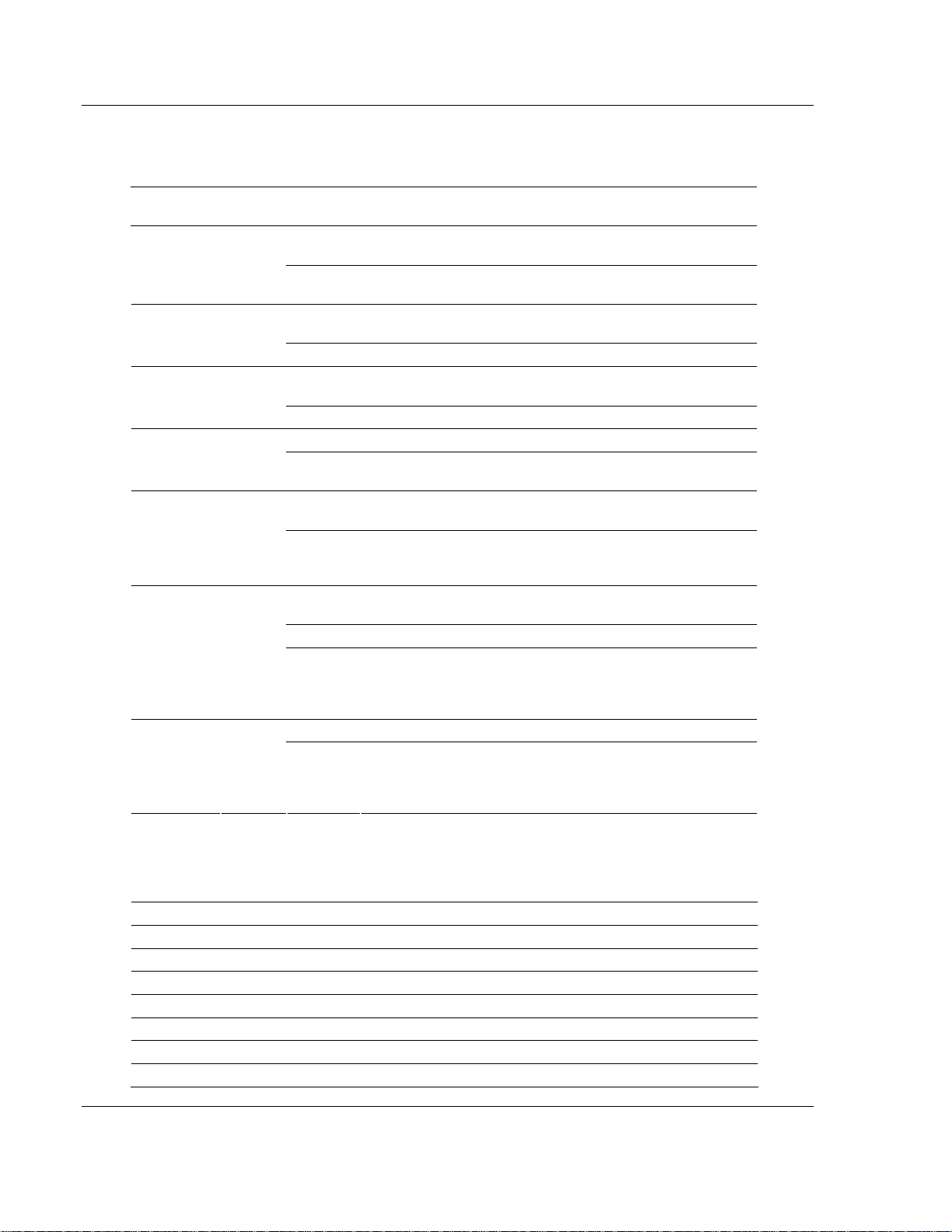
MVI56-PNPM ♦ ControlLogix Platform Diagnostics and Troubleshooting
Phantom Network Protocol Master Communication Module
4.2 LED Status Indicators
The LEDs indicate the module's operating status as follows:
ProSoft
Module
CFG Green
P1 Green
P2 Green
BP ACT Amber
OK Red/
Color Status Indication
On
Off
On
Off No data is being transferred on the port.
On
Off No data is being transferred on the port.
On The MVI56-PNPM is working normally. APP Amber
Off
On
Off
Off
Green
Green The module is operating normally.
Red
Off The battery voltage is OK and functioning. BAT Red
On
Data is being transferred between the module and a remote
terminal using the Configuration/Debug port.
No data is being transferred on the Configuration/Debug
port.
Data is being transferred between the module and the
network on Port 2.
Data is being transferred between the module and the
network on Port 3.
The MVI56-PNPM module program has recognized a
communication error on one of its ports.
The LED is on when the module is performing a write
operation on the backplane.
The LED is off when the module is performing a read
operation on the backplane. Under normal operation, the
LED should blink rapidly on and off.
The card is not receiving any power and is not securely
plugged into the rack.
The program has detected an error or is being configured. If
the LED remains red for over 10 seconds, the program has
probably halted. Remove the card from the rack and re-insert
the card to restart the module's program.
The battery voltage is low or battery is not present. Allow
battery to charge by keeping module plugged into rack for 24
hours. If BAT LED still does not go off, contact ProSoft
Technology, as this is not a user serviceable item.
During module configuration, the OK will be red and the APP and BP ACT LEDs
will be on. If the LEDs are latched in this mode for a long period of time, look at
the configuration error words in the configuration request block. The structure of
the block is shown in the following table:
Offset Description Length
0 Reserved 1
1 9000 1
2 Module Configuration Errors 1
3 Port 1 Configuration Errors 1
4 Port 2 Configuration Errors 1
5 to 248 Spare 244
249 -2 or -3 1
Page 46 of 91 ProSoft Technology, Inc.
January 2, 2008
Page 47
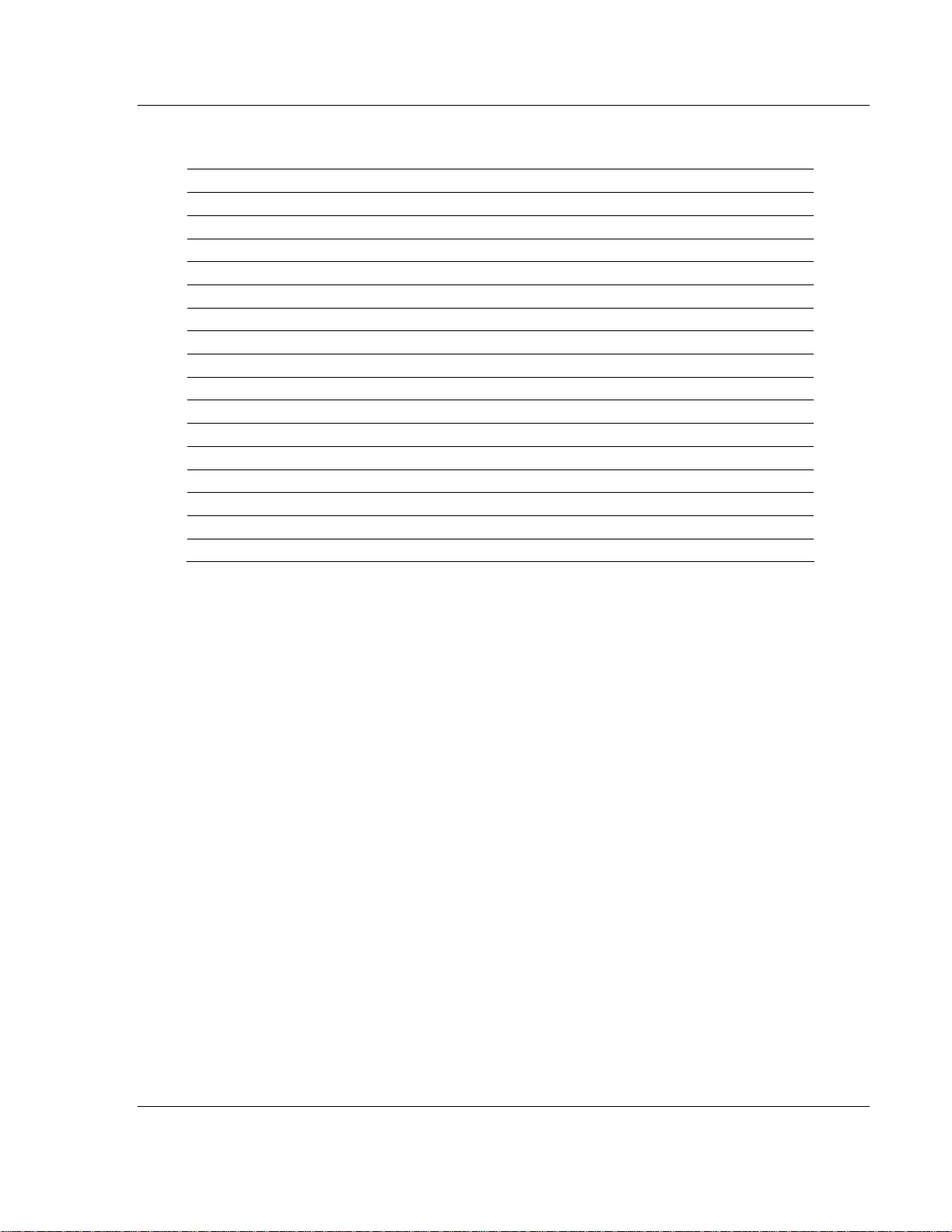
Diagnostics and Troubleshooting MVI56-PNPM ♦ ControlLogix Platform
Phantom Network Protocol Master Communication Module
The bits in each configuration word are shown in the following table. The module
configuration error word has the following definition:
Bit Description Value
0 Read block start value is greater than the database size. 0x0001
1 Read block start value is less than zero. 0x0002
2 Read block count value is less than zero. 0x0004
3 Read block count + start is greater than the database size. 0x0008
4 Write block start value is greater than the database size. 0x0010
5 Write block start value is less than zero. 0x0020
6 Write block count value is less than zero. 0x0040
7 Write block count + start is greater than the database size. 0x0080
8 Spare 0x0100
9 Spare 0x0200
10 Spare 0x0400
11 Spare 0x0800
12 Command Count parameter is not valid. 0x1000
13 0x2000
14 0x4000
15 0x8000
Correct any invalid data in the configuration for proper module operation. When
the configuration contains a valid parameter set, all the bits in the configuration
words will be clear. This does not indicate that the configuration is valid for the
user application. Make sure each parameter is set correctly for the specific
application.
If the APP, BP ACT and OK LEDs blink at a rate of every one-second, this
indicates a serious problem with the module. Call Prosoft Technology support to
arrange for repairs.
4.2.1 Clearing a Fault Condition
Typically, if the OK LED on the front of the module turns red for more than ten
seconds, a hardware problem has been detected in the module, or the program
has exited.
To clear the condition, follow these steps:
1 Turn off power to the rack
2 Remove the card from the rack
3 Verify that all jumpers are set correctly
4 If the module requires a Compact Flash card, verify that the card is installed
correctly
5 Re-insert the card in the rack and turn the power back on
6 Verify the configuration data being transferred to the module from the
ControlLogix processor.
ProSoft Technology, Inc. Page 47 of 91
January 2, 2008
Page 48

MVI56-PNPM ♦ ControlLogix Platform Diagnostics and Troubleshooting
Phantom Network Protocol Master Communication Module
If the module's OK LED does not turn green, verify that the module is inserted
completely into the rack. If this does not cure the problem, contact ProSoft
Technology Support.
4.2.2 Troubleshooting
Use the following troubleshooting steps if you encounter problems when the
module is powered up. If these steps do not resolve your problem, please contact
ProSoft Technology Technical Support.
Processor Errors
Problem Description Steps to take
Processor Fault
Processor I/O LED
flashes
Verify that the module is plugged into the slot that has been configured
for the module.
Verify that the slot in the rack configuration has been set up correctly in
the ladder logic.
This indicates a problem with backplane communications. Verify that all
modules in the rack are configured in the ladder logic.
Module Errors
Problem Description Steps to take
BP ACT LED remains
off or blinks slowly
OK LED remains red
This indicates that backplane transfer operations are failing. Connect to
the module's Configuration/Debug port to check this.
To establish backplane communications, verify the following items:
The processor is in Run mode.
The backplane driver is loaded in the module.
The module is configured for read and write block data transfer.
The ladder logic handles all read and write block situations.
The module is configured in the processor.
The program has halted or a critical error has occurred. Connect to the
Configuration/Debug port to see if the module is running. If the program
has halted, turn off power to the rack, remove the card from the rack
and re-insert the card in the rack, and then restore power to the rack.
Page 48 of 91 ProSoft Technology, Inc.
January 2, 2008
Page 49

Reference MVI56-PNPM ♦ ControlLogix Platform
Phantom Network Protocol Master Communication Module
5 Reference
In This Chapter
¾ Product Specifications............................................................ 49
¾ Functional Overview............................................................... 51
¾ Cable Connections................................................................. 64
¾ MVI56-PNPM Database Definition......................................... 70
¾ MVI56-PNPM Status Data Definition...................................... 71
¾ MVI56-PNPM Configuration Data Definition .......................... 72
¾ Key Press Representation (Function 7) ................................. 77
5.1 Product Specifications
The MVI56 Phantom Network Protocol Master Communication Module allows
ControlLogix I/O compatible processors to easily interface with Phantom metal
detector devices.
5.1.1 Features and Benefits
The MVI56-PNPM module acts as a gateway between the Phantom network and
the ControlLogix processor. The data transfer from the ControlLogix processor is
asynchronous from the actions on the Phantom network. A 5000-word register
space in the module is used to exchange data between the processor and the
Phantom network.
5.1.2 General Specifications
Single Slot - 1756 backplane compatible
Local or remote rack
The module is recognized as an Input/Output module and has access to
processor memory for data transfer between processor and module
Ladder Logic is used for data transfer between module and processor.
Configuration data obtained through user-defined ladder. Sample ladder file
included
ProSoft Technology, Inc. Page 49 of 91
January 2, 2008
Page 50

MVI56-PNPM ♦ ControlLogix Platform Reference
Phantom Network Protocol Master Communication Module
5.1.3 Functional Specifications
A port configured as a virtual Phantom master device on the MVI56-PNPM
module will actively issue Phantom commands to other nodes on the Phantom
network. One hundred commands are supported on each port. Additionally, the
master ports have an optimized polling characteristic that will poll slaves with
communication problems less frequently. The ControlLogix processor can be
programmed to control the activity on the port by actively selecting commands
from the command list to execute or issuing commands directly from the ladder
logic. The ControlLogix processor also has the ability to control the scanning of
slaves on the port.
5.1.4 Hardware Specifications
Specification Description
Backplane Current Load 800 mA @ 5 V DC; 3mA @ 24V DC
Operating Temperature 0 to 60°C (32 to 140°F)
Storage Temperature -40 to 85°C (-40 to 185°F)
Shock 30g Operational
50g non-operational
Vibration: 5 g from 10 to 150 Hz
Relative Humidity 5% to 95% (non-condensing)
LED Indicators Module Status
Backplane Transfer Status
Application Status
Serial Activity
Debug/Configuration port (CFG)
CFG Port (CFG) RJ45 (DB-9M with supplied cable)
RS-232 only
Application ports (PRT1 & PRT2)
Full hardware handshaking control, providing radio, modem and multi-drop support
Software configurable
communication parameters
App Ports (P1,P2) (Serial modules) RJ45 (DB-9M with supplied cable)
Shipped with Unit RJ45 to DB-9M cables for each port
Baud rate: 110 to 115,200 baud, depending on protocol
RS-232 and 422
Parity: none, odd or even
Data bits: 5, 6, 7, or 8
Stop bits: 1 or 2
RTS on/off delay: 0 to 65535 milliseconds
RS-232 handshaking configurable
500V Optical isolation from backplane
6-foot RS-232 configuration cable
Page 50 of 91 ProSoft Technology, Inc.
January 2, 2008
Page 51

Reference MVI56-PNPM ♦ ControlLogix Platform
Phantom Network Protocol Master Communication Module
5.2 Functional Overview
This section provides an overview of how the MVI56-PNPM module transfers
data using the PNPM protocol. You should understand the important concepts in
this chapter before you begin installing and configuring the module.
5.2.1 General Concepts
The following topics describe several concepts that are important for
understanding the operation of the MVI56-PNPM module.
On power up the module begins performing the following logical functions:
1 Initialize hardware components
o Initialize ControlLogix backplane driver
o Test and Clear all RAM
o Initialize the serial communication ports
2 Wait for Module Configuration from ControlLogix processor
3 Initialize Module Register space
4 Enable Master Driver on selected ports
After the module has received the Module Configuration Block from the
processor, the module will begin communicating with other nodes on the
network, depending on the configuration.
5.2.2 Main Logic Loop
Upon completing the power up configuration process, the module enters an
infinite loop that performs the following functions:
From Power Up Logic
Call I/O Handler
Call CFG/DEBUG Port
Driver
Call Network Master
Drivers
Transfers data between the module and processor
Rx and Tx buffer routines are interrupt driven. Call to
serial port routines check to see if there is any data
in the buffer, and depending on the value, will either
service the buffer or wait for more characters.
Call I/O Hand le r
(user, status, etc.)
Call Serial Port Driver
Call N e twork M aster D r iv e rs
Generate Messages.
ProSoft Technology, Inc. Page 51 of 91
January 2, 2008
Page 52

MVI56-PNPM ♦ ControlLogix Platform Reference
Phantom Network Protocol Master Communication Module
5.2.3 Backplane Data Transfer
The MVI56-PNPM module communicates directly over the ControlLogix
backplane. Data is paged between the module and the ControlLogix processor
across the backplane using the module's input and output images. The update
frequency of the images is determined by the scheduled scan rate defined by the
user for the module and the communication load on the module. Typical updates
are in the range of 2 to 10 milliseconds.
This bi-directional transference of data is accomplished by the module filling in
data in the module's input image to send to the processor. Data in the input
image is placed in the Controller Tags in the processor by the ladder logic. The
input image for the module is set to 250 words. This large data area permits fast
throughput of data between the module and the processor.
The processor inserts data to the module's output image to transfer to the
module. The module's program extracts the data and places it in the module's
internal database. The output image for the module is set to 248 words. This
large data area permits fast throughput of data from the processor to the module.
The following illustration shows the data transfer method used to move data
between the ControlLogix processor, the MVI56-PNPM module and the Phantom
Network.
ControlLogix Processor
ControlLogix Processor
Controller Tags
Status
Read Data
Write Data
Special Control
Blocks
module’s input
to output image
Ladder
Logic
Transfers
Data from
image to data
areas in the
processor
Ladder
Logic
Transfers
Data from
Processor
data areas
MVI56-PNPM Module
Module’s
Internal
Database
r
Input Image
Master
Master
Driver
Driver
Logic
Output image
Command or
Event
Control
Logic
Modbus
Port
Drivers
To
Network
Page 52 of 91 ProSoft Technology, Inc.
January 2, 2008
Page 53

Reference MVI56-PNPM ♦ ControlLogix Platform
Phantom Network Protocol Master Communication Module
As shown in the diagram above, all data transferred between the module and the
processor over the backplane is through the input and output images. Ladder
logic must be written in the ControlLogix processor to interface the input and
output image data with data defined in the Controller Tags. All data used by the
module is stored in its internal database. This database is defined as a virtual
data table with addresses from 0 to 6999. The following illustration shows the
layout of the database:
Module’s Internal Database Structure
5000 registers for user data
0
Register
Data
4999
2000 words of configuration
and status data
Status
and
5000
Config
6999
Data contained in this database is paged through the input and output images by
coordination of the ControlLogix ladder logic and the MVI56-PNPM module's
program. Up to 248 words of data can be transferred from the module to the
processor at a time. Up to 247 words of data can be transferred from the
processor to the module. Each image has a defined structure depending on the
data content and the function of the data transfer as defined below.
5.2.4 Normal Data Transfer
Normal data transfer includes the paging of the user data found in the module's
internal database in registers 0 to 4999 and the status data. These data are
transferred through read (input image) and write (output image) blocks. Refer to
the Module Set Up section for a description of the data objects used with the
blocks and the ladder logic required. The structure and function of each block is
discussed below.
Read Block
These blocks of data transfer information from the module to the ControlLogix
processor. The structure of the input image used to transfer this data is shown in
the following table:
Offset Description Length
0 Reserved 1
1 Write Block ID 1
2 to 201 Read Data 200
ProSoft Technology, Inc. Page 53 of 91
January 2, 2008
Page 54

MVI56-PNPM ♦ ControlLogix Platform Reference
Phantom Network Protocol Master Communication Module
Offset Description Length
202 Program Scan Counter 1
203 to 204 Product Code 2
205 to 206 Product Version 2
207 to 208 Operating System 2
209 to 210 Run Number 2
211 to 217 Port 1 Error Status 7
218 to 224 Port 2 Error Status 7
225 to 230 Data Transfer Status 6
231 Port 1 Current Error/Index 1
232 Port 1 Last Error/Index 1
233 Port 2 Current Error/Index 1
234 Port 2 Last Error/Index 1
235 to 248 Spare 14
249 Read Block ID 1
The Read Block ID is an index value used to determine the location of where the
data will be placed in the ControlLogix processor controller tag array of module
read data. Each transfer can move up to 200 words (block offsets 2 to 201) of
data. In addition to moving user data, the block also contains status data for the
module. This last set of data is transferred with each new block of data and is
used for high-speed data movement.
The Write Block ID associated with the block requests data from the ControlLogix
processor. Under normal, program operation, the module sequentially sends
read blocks and requests write blocks. For example, if three read and two write
blocks are used with the application, the sequence will be as follows:
R1W1 R2W2 R3W1 R1W2 R2W1 R3W2 R1W1
This sequence will continue until interrupted by other write block numbers sent by
the controller or by a command request from a node on the network or operator
control through the module's Configuration/Debug port.
Write Block
These blocks of data transfer information from the ControlLogix processor to the
module. The structure of the output image used to transfer this data is shown in
the following table:
Offset Description Length
0 Write Block ID 1
1 to 200 Write Data 200
201 to 247 Spare 47
The Write Block ID is an index value used to determine the location in the
module's database where the data will be placed. Each transfer can move up to
200 words (block offsets 1 to 200) of data.
Page 54 of 91 ProSoft Technology, Inc.
January 2, 2008
Page 55

Reference MVI56-PNPM ♦ ControlLogix Platform
Phantom Network Protocol Master Communication Module
5.2.5 Configuration Data Transfer
When the module performs a restart operation, it will request configuration
information from the ControlLogix processor. This data is transferred to the
module in specially formatted write blocks (output image). The module will poll for
each block by setting the required write block number in a read block (input
image). Refer to the Module Set Up section for a description of the data objects
used with the blocks and the ladder logic required. The format of the blocks for
configuration is given in the following topics.
Module Configuration Data
This block sends general configuration information from the processor to the
module. The data is transferred in a block with an identification code of 9000.
The structure of the block is displayed in the following table:
Offset Description Length
0 9000 1
1 to 6 Backplane Setup 6
7 to 20 Port 1 Configuration 14
21 to 34 Port 2 Configuration 14
35 to 247 Spare 213
The read block used to request the configuration has the following structure:
Offset Description Length
0 Reserved 1
1 9000 1
2 Module Configuration Errors 1
3 Port 1 Configuration Errors 1
4 Port 2 Configuration Errors 1
5 to 248 Spare 244
249 -2 or -3 1
If there are any errors in the configuration, the bit associated with the error will be
set in one of the three configuration error words. The error must be corrected
before the module starts operating.
ProSoft Technology, Inc. Page 55 of 91
January 2, 2008
Page 56

MVI56-PNPM ♦ ControlLogix Platform Reference
Phantom Network Protocol Master Communication Module
5.2.6 Master Command Data List
Each port on the module can be configured as a Phantom master device
containing its own list of one hundred commands. The commands are read from
the processor using the following Write Block ID's: Port 1 - 6000 to 6003 and Port
2 - 6100 to 6103. The module will sequentially poll for each block from the
processor. Ladder logic must handle each and every one of the data transfers.
The structure of each block is shown in the following table.
Offset Description Length
0 6000 to 6003 and 6100 to 6103 1
1 to 8 Command Definition 8
9 to 16 Command Definition 8
17 to 24 Command Definition 8
25 to 32 Command Definition 8
33 to 40 Command Definition 8
41 to 48 Command Definition 8
49 to 56 Command Definition 8
57 to 64 Command Definition 8
65 to 72 Command Definition 8
73 to 80 Command Definition 8
81 to 88 Command Definition 8
89 to 96 Command Definition 8
97 to 104 Command Definition 8
105 to 112 Command Definition 8
113 to 120 Command Definition 8
121 to 128 Command Definition 8
129 to 136 Command Definition 8
137 to 144 Command Definition 8
145 to 152 Command Definition 8
153 to 160 Command Definition 8
161 to 168 Command Definition 8
169 to 176 Command Definition 8
177 to 184 Command Definition 8
185 to 192 Command Definition 8
193 to 200 Command Definition 8
Page 56 of 91 ProSoft Technology, Inc.
January 2, 2008
Page 57

Reference MVI56-PNPM ♦ ControlLogix Platform
Phantom Network Protocol Master Communication Module
5.2.7 Slave Status Blocks
Slave status blocks send status information of each slave device on a master
port. Slaves attached to the master port can have one of the following states:
0 The slave is inactive and not defined in the command list for the master port.
1
2
Slaves are defined to the system when the module opens a channel to a slave.
Each slave defined will be set to a state of one in this initial step. If the master
port fails to communicate with a slave device (retry count expired on a
command), the master will set the state of the slave to a value of 2 in the status
table. This suspends communication with the slave device for a user specified
scan count (ErrorDelayCntr value in the PNPPort object for each port). Each
time a command in the list is scanned that has the address of a suspended
slave, the delay counter value will be decremented. When the value reaches
zero, the slave state will be set to one. This will enable polling of the slave.
Block ID Description
3000 Request for first 32 slave status values for Port 1
3100 Request for first 32 slave status values for Port 2
The slave is actively being polled or controlled by the master port and
communications is successful.
The master port has failed to communicate with the slave device. Communications
with the slave is suspended for a user defined period based on the scanning of the
command list.
The format of these blocks is as shown in the following table:
Offset Description Length
0 3000 or 3100 1
1 to 247 Spare 246
The module will recognize the request by receiving the special write block code
and respond with a read block with the following format:
Offset Description Length
0 Reserved 1
1 Write Block ID 1
2 to 129 Slave Poll Status Data 128
130 to 248 Spare 119
249 3000 or 3100 1
ProSoft Technology, Inc. Page 57 of 91
January 2, 2008
Page 58

MVI56-PNPM ♦ ControlLogix Platform Reference
Phantom Network Protocol Master Communication Module
5.2.8 Command Control Blocks
Command control blocks are special blocks used to control the module or
request special data from the module. The current version of the software
supports five command control blocks: event command control, command
control, write configuration, warm boot and cold boot.
Event Command
Event command control blocks send Phantom commands directly from the ladder
logic to one of the master ports. The format for these blocks is displayed in the
following table:
Offset Description Length
0 1000 or 2000 1
1 Data Parameter Address 1
2 String Parameter Address 1
3 Swap Code 1
4 Function Code 1
5 Device Database Address 1
6 to 247 Spare 242
The block number defines the Phantom port to be considered. Blocks in the 1000
range are directed to Port 1, and blocks in the 2000 range are directed to Port 2.
The other parameters passed with the block construct the command. The Data
Parameter Address parameter specifies the module's database locations to
associate with the command. The Swap Code is used with function 3 requests to
change the word or byte order. The Function Code has one of the following
values: 7, 11, 12, or 13. The Device Database Address is the register or point in
the remote slave device to be associated with the command. When the
command receives the block, it will process it and place it in the command
queue. The module will respond to each event command block with a read block
with the following format:
Offset Description Length
0 Reserved 1
1 Write Block ID 1
2 0 = Fail, 1 = Success 1
3 to 248 Spare 246
249 1000 or 2000 1
Word two of the block can be used by the ladder logic to determine if the
command was added to the command queue of the module. The command will
only fail if the command queue for the port is full (100 commands for each
queue).
Page 58 of 91 ProSoft Technology, Inc.
January 2, 2008
Page 59

Reference MVI56-PNPM ♦ ControlLogix Platform
Phantom Network Protocol Master Communication Module
Command Control
Command control blocks place commands in the command list into the
command queue. Each port has a command queue of up to 100 commands. The
module services commands in the queue before the master command list. This
gives high priority to commands in the queue. Commands placed in the queue
through this mechanism must be defined in the master command list. Under
normal command list execution, the module will only execute commands with the
Enable parameter set to one or two. If the value is set to zero, the command is
skipped. Commands may be placed in the command list with an Enable
parameter set to zero. These commands can then be executed using the
command control blocks.
One to six commands can be placed in the command queue with a single
request. The following table describes the format for this block.
Offset Description Length
0 5001 to 5006 or 5101 to 5106 1
1 Command index (PNP1.P2.CMD [command index value]) 1
2 Command index (PNP1.P2.CMD [command index value]) 1
3 Command index (PNP1.P2.CMD [command index value]) 1
4 Command index (PNP1.P2.CMD [command index value]) 1
5 Command index (PNP1.P2.CMD [command index value]) 1
6 Command index (PNP1.P2.CMD [command index value]) 1
7 to 247 Spare 241
Blocks in the range of 5001 to 5006 are used for Phantom Port 1, and blocks in
the range of 5101 to 5106 are used for Phantom Port 2. The last digit in the block
code defines the number of commands to process in the block. For example, a
block code of 5003 contains 3 command indexes that are to be used with
Phantom Port 1. The Command index parameters in the block have a range of 0
to 99 and correspond to the master command list entries.
The module responds to a command control block with a block containing the
number of commands added to the command queue for the port. The following
table describes the format for this block.
Offset Description Length
0 Reserved 1
1 Write Block ID 1
2 Number of commands added to command queue 1
3 to 248 Spare 246
249 5000 to 5006 or 5100 to 5106 1
ProSoft Technology, Inc. Page 59 of 91
January 2, 2008
Page 60

MVI56-PNPM ♦ ControlLogix Platform Reference
Phantom Network Protocol Master Communication Module
Write Configuration
This block is sent from the ControlLogix processor to the module to force the
module to write its current configuration back to the processor. This function is
used when the module's configuration has been altered remotely using database
write operations. The write block contains a value of -9000 in the first word. The
module will respond with blocks containing the module configuration data. Ladder
logic must handle the receipt of these blocks. The blocks transferred from the
module are as follows:
Block -9000, General Configuration Data:
Offset Description Length
0 Reserved 1
1 -9000 1
2 to 7 Backplane Setup 6
8 to 21 Port 1 Configuration 14
22 to 35 Port 2 Configuration 14
36 to 248 Spare 213
Blocks -6000 to -6003 and -6100 to -6103, Master Command List Data for ports 1
and 2, respectively:
Offset Description Length
0 Reserved 1
1 -6000 to -6003 and -6100 to -6103 1
2 to 9 Command Definition 8
10 to 17 Command Definition 8
18 to 25 Command Definition 8
26 to 33 Command Definition 8
34 to 41 Command Definition 8
42 to 49 Command Definition 8
50 to 57 Command Definition 8
58 to 65 Command Definition 8
66 to 73 Command Definition 8
74 to 81 Command Definition 8
82 to 89 Command Definition 8
90 to 97 Command Definition 8
98 to 105 Command Definition 8
106 to 113 Command Definition 8
114 to 121 Command Definition 8
122 to 129 Command Definition 8
130 to 137 Command Definition 8
138 to 145 Command Definition 8
146 to 153 Command Definition 8
154 to 161 Command Definition 8
162 to 169 Command Definition 8
Page 60 of 91 ProSoft Technology, Inc.
January 2, 2008
Page 61

Reference MVI56-PNPM ♦ ControlLogix Platform
Phantom Network Protocol Master Communication Module
Offset Description Length
170 to 177 Command Definition 8
178 to 185 Command Definition 8
186 to 193 Command Definition 8
194 to 201 Command Definition 8
202 to 248 Spare 47
249 -6000 to -6003 and -6100 to -6103 1
Each of these blocks must be handled by the ladder logic for proper module
operation.
Warm Boot
This block is sent from the ControlLogix processor to the module (output image)
when the module is required to perform a warm-boot (software reset) operation.
This block is commonly sent to the module any time configuration data
modifications are made in the controller tags data area. This will force the module
to read the new configuration information and to restart. The structure of the
control block is shown in the following table:
Offset Description Length
0 9998 1
1 to 247 Spare 247
Cold Boot
This block is sent from the ControlLogix processor to the module (output image)
when the module is required to perform the cold boot (hardware reset) operation.
This block is sent to the module when a hardware problem is detected by the
ladder logic that requires a hardware reset. The structure of the control block is
shown in the following table:
Offset Description Length
0 9999 1
1 to 247 Spare 247
ProSoft Technology, Inc. Page 61 of 91
January 2, 2008
Page 62

MVI56-PNPM ♦ ControlLogix Platform Reference
Phantom Network Protocol Master Communication Module
5.2.9 Data Flow Between MVI56-PNPM Module and ControlLogix
Processor
The following topics describe the flow of data between the two pieces of
hardware (ControlLogix processor and MVI56-PNPM module) and other nodes
on the Phantom network under the module's different operating modes. Each
port on the module is configured to emulate a Phantom master device. The
operation of each port is dependent on this configuration. The sections below
discuss the operation of each mode.
Master Driver Mode
In the Master mode, the MVI56-PNPM module is responsible for issuing read or
write commands to slave devices on the Phantom network. These commands
are user configured in the module via the Master Command List received from
the ControlLogix processor or issued directly from the ControlLogix processor
(event command control). Command status is returned to the processor for each
individual command in the command list status block. The location of this status
block in the module's internal database is user defined. The following flow chart
and associated table describe the flow of data into and out of the module.
Processor Backplane
ControlLogix
Controller Tags
PNPM
Database
Addresses
0
Modbus
Addresses
40001
Register
Data
storage
Configuration
Data
Event Cmd
Data
Command
Control
Step Description
1
The Master driver obtains configuration data from the ControlLogix processor. The
configuration data obtained includes the number of commands and the Master
Command List. These values are used by the Master driver to determine the type of
commands to be issued to the other nodes on the Phantom network.
2
After configuration, the Master driver begins transmitting read and/or write commands to
the other nodes on the network. If writing data to another node, the data for the write
command is obtained from the module's internal database to build the command.
3
Presuming successful processing by the node specified in the command, a response
message is received into the Master driver for processing.
4
Data received from the node on the network is passed into the module's internal
database, assuming a read command.
4999
Configuration
Event Cmd
Command
Register
Data
Data
Control
45000
4
Configuration
Event Cmd
Data
Command
Control
4
Master
Mode
Driver
1
Master
Command List
3
2
Page 62 of 91 ProSoft Technology, Inc.
January 2, 2008
Page 63

Reference MVI56-PNPM ♦ ControlLogix Platform
Phantom Network Protocol Master Communication Module
Refer to the Module Set Up section for a complete description of the parameters
required to define the virtual master port. Refer to the PNPM Driver
documentation for a complete discussion of the structure and content of each
command. Care must be taken in constructing each command in the list for
predictable operation of the module. If two commands write to the same internal
database address of the module, the results will not be as desired. All commands
containing invalid data are ignored by the module.
Master Command List
In order to function in the Master Mode, the module's Master Command List must
be defined. This list contains up to 100 individual entries, with each entry
containing the information required to construct a valid command. This includes
the following:
Command enable mode ((0) disabled, (1) continuous or (2) conditional)
Database Source and Destination Register Address: Determines where data
will be placed and/or obtained
As the list is read in from the processor and as the commands are processed, an
error value is maintained in the module for each command. This error list can be
transferred to the processor. The errors generated by the module are displayed
in the following tables.
Standard Protocol Errors
Code Description
1 Illegal Function
2 Illegal Data Address
3 Illegal Data Value
4 Failure in Associated Device
5 Acknowledge
6 Busy, Rejected Message
Module Communication Error Codes
Code Description
-1 CTS modem control line not set before transmit
-2 Timeout while transmitting message
-11 Timeout waiting for response after request
Response Command Errors
Code Description
244 Invalid escape sequence in the packet
245 Receive packet before ack on last packet
246 Packet too big
247 Wrong size string argument
248 No string argument was sent
249 Wrong number of integer arguments sent.
ProSoft Technology, Inc. Page 63 of 91
January 2, 2008
Page 64

MVI56-PNPM ♦ ControlLogix Platform Reference
Phantom Network Protocol Master Communication Module
Code Description
250 Arg 3 invalid or out of range
251 Arg 2 invalid or out of range
252 Arg 1 invalid or out of range
253 RPC type byte not sent
254 Incorrect function code in response or not sent
255 Invalid CRC/LRC value in response
Command List Entry Errors
Code Description
-41 Invalid enable code
-42 Internal address > maximum address
-43 Invalid node address (< 0 or > 32)
-44 Count parameter set to 0
-45 Invalid function code
-46 Invalid swap code
5.3 Cable Connections
The application ports on the MVI56-PNPM module support RS-232, RS-422, and
RS-485 interfaces. Please inspect the module to ensure that the jumpers are set
correctly to correspond with the type of interface you are using.
Note: When using RS-232 with radio modem applications, some radios or modems
require hardware handshaking (control and monitoring of modem signal lines). Enable
this in the configuration of the module by setting the UseCTS parameter to 1.
5.3.1 RS-232 Configuration/Debug Port
This port is physically an RJ45 connection. An RJ45 to DB-9 adapter cable is
included with the module. This port permits a PC based terminal emulation
program to view configuration and status data in the module and to control the
module. The cable for communications on this port is shown in the following
diagram:
Page 64 of 91 ProSoft Technology, Inc.
January 2, 2008
Page 65

Reference MVI56-PNPM ♦ ControlLogix Platform
Phantom Network Protocol Master Communication Module
Disabling the RSLinx Driver for the Com Port on the PC
The communication port driver in RSLinx can occasionally prevent other
applications from using the PC's COM port. If you are not able to connect to the
module's configuration/debug port using ProSoft Configuration Builder (PCB),
HyperTerminal or another terminal emulator, follow these steps to disable the
RSLinx Driver.
1 Open RSLinx and go to Communications>RSWho
2 Make sure that you are not actively browsing using the driver that you wish to
stop. The following shows an actively browsed network:
3 Notice how the DF1 driver is opened, and the driver is looking for a processor
on node 1. If the network is being browsed, then you will not be able to stop
this driver. To stop the driver your RSWho screen should look like this:
Branches are displayed or hidden by clicking on the
4 When you have verified that the driver is not being browsed, go to
Communications>Configure Drivers
or the icons.
ProSoft Technology, Inc. Page 65 of 91
January 2, 2008
Page 66

MVI56-PNPM ♦ ControlLogix Platform Reference
Phantom Network Protocol Master Communication Module
You may see something like this:
If you see the status as running, you will not be able to use this com port for
anything other than communication to the processor. To stop the driver press
the "Stop" on the side of the window:
5 After you have stopped the driver you will see the following:
6 Upon seeing this, you may now use that com port to connect to the debug
port of the module.
Note: You may need to shut down and restart your PC before it will allow you to stop
the driver (usually only on Windows NT machines). If you have followed all of the
above steps, and it will not stop the driver, then make sure you do not have RSLogix
open. If RSLogix is not open, and you still cannot stop the driver, then reboot your PC.
Page 66 of 91 ProSoft Technology, Inc.
January 2, 2008
Page 67

Reference MVI56-PNPM ♦ ControlLogix Platform
Phantom Network Protocol Master Communication Module
5.3.2 RS-232
When the RS-232 interface is selected, the use of hardware handshaking
(control and monitoring of modem signal lines) is user definable. If no hardware
handshaking will be used, the cable to connect to the port is as shown below:
RS-232: Modem Connection
This type of connection is required between the module and a modem or other
communication device.
The "Use CTS Line" parameter for the port configuration should be set to 'Y' for
most modem applications.
ProSoft Technology, Inc. Page 67 of 91
January 2, 2008
Page 68

MVI56-PNPM ♦ ControlLogix Platform Reference
Phantom Network Protocol Master Communication Module
RS-232: Null Modem Connection (Hardware Handshaking)
This type of connection is used when the device connected to the module
requires hardware handshaking (control and monitoring of modem signal lines).
RS-232: Null Modem Connection (No Hardware Handshaking)
This type of connection can be used to connect the module to a computer or field
device communication port.
Note: If the port is configured with the "Use CTS Line" set to 'Y', then a jumper is
required between the RTS and the CTS line on the module connection.
Page 68 of 91 ProSoft Technology, Inc.
January 2, 2008
Page 69

Reference MVI56-PNPM ♦ ControlLogix Platform
Phantom Network Protocol Master Communication Module
5.3.3 RS-422
5.3.4 RS-485
The RS-485 interface requires a single two or three wire cable. The Common
connection is optional and dependent on the RS-485 network. The cable required
for this interface is shown below:
RS-485 and RS-422 Tip
If communication in the RS-422/RS-485 mode does not work at first, despite all
attempts, try switching termination polarities. Some manufacturers interpret +/and A/B polarities differently.
ProSoft Technology, Inc. Page 69 of 91
January 2, 2008
Page 70

MVI56-PNPM ♦ ControlLogix Platform Reference
Phantom Network Protocol Master Communication Module
5.3.5 DB9 to RJ45 Adaptor (Cable 14)
5.4 MVI56-PNPM Database Definition
This section contains a listing of the internal database of the MVI56-PNPM
module. This information can be used to interface other devices to the data
contained in the module.
Register Range Content Size
0 to 4999 User Data 5000
5000 to 5005 Backplane Configuration (page 72) 6
5010 to 5023 Port 1 Setup 14
5030 to 5043 Port 2 Setup 14
5050 to 5849 Port 1 Commands 800
5860 to 6659 Port 2 Commands 800
6670 to 6703 Misc. Status Data 33
6800 to 6999 Command Control (page 58) 200
The User Data area holds data collected from other nodes on the network
(master read commands) or data received from the processor (write blocks).
Additionally, this data area is used as a data source for the processor (read
blocks) or other nodes on the network (write commands).
Page 70 of 91 ProSoft Technology, Inc.
January 2, 2008
Page 71

Reference MVI56-PNPM ♦ ControlLogix Platform
Phantom Network Protocol Master Communication Module
5.5 MVI56-PNPM Status Data Definition
This section contains a description of the members present in the PNPInStat
object. This data is transferred from the module to the processor as part of each
read block.
Offset Content Description
202
203 to 204 Product Code These two registers contain the product code of "PNP".
205 to 206 Product Version
207 to 208 Operating System
209 to 210 Run Number
211
212
213
214 Port 1 Requests
215 Port 1 Responses
216 Port 1 Errors Sent
217
218
219
220
221 Port 2 Requests
222 Port 2 Responses
223 Port 2 Errors Sent
224
225 Read Block Count
226 Write Block Count
Program Scan
Count
Port 1 Command
List Requests
Port 1 Command
List Response
Port 1 Command
List Errors
Port 1 Errors
Received
Port 2 Command
List Requests
Port 2 Command
List Response
Port 2 Command
List Errors
Port 2 Errors
Received
This value is incremented each time a complete program
cycle occurs in the module.
These two registers contain the product version for the
current running software.
These two registers contain the month and year values for
the program operating system.
These two registers contain the run number value for the
currently running software.
This field contains the number of requests made from this
port to slave devices on the network.
This field contains the number of slave response messages
received on the port.
This field contains the number of command errors processed
on the port. These errors could be due to a bad response or
command.
This field contains the total number of messages sent out of
the port.
This field contains the total number of messages received on
the port.
This field contains the total number of message errors sent
out of the port.
This field contains the total number of message errors
received on the port.
This field contains the number of requests made from this
port to slave devices on the network.
This field contains the number of slave response messages
received on the port.
This field contains the number of command errors processed
on the port. These errors could be due to a bad response or
command.
This field contains the total number of messages sent out the
port.
This field contains the total number of messages received on
the port.
This field contains the total number of message errors sent
out the port.
This field contains the total number of message errors
received on the port.
This field contains the total number of read blocks transferred
from the module to the processor.
This field contains the total number of write blocks
transferred from the module to the processor.
ProSoft Technology, Inc. Page 71 of 91
January 2, 2008
Page 72

MVI56-PNPM ♦ ControlLogix Platform Reference
Phantom Network Protocol Master Communication Module
Offset Content Description
227 Parse Block Count
228
Command Event
Block Count
229
Command Block
Count
230 Error Block Count
231
Port 1 Current
Error
232 Port 1 Last Error
233
Port 2 Current
Error
234 Port 2 Last Error
This field contains the total number of blocks successfully
parsed that were received from the processor.
This field contains the total number of command event blocks
received from the processor.
This field contains the total number of command blocks
received from the processor.
This field contains the total number of block errors
recognized by the module.
For a slave port, this field contains the value of the current
error code returned. For a master port, this field contains the
index of the currently executing command.
For a slave port, this field contains the value of the last error
code returned. For a master port, this field contains the index
of the command with the error.
For a slave port, this field contains the value of the current
error code returned. For a master port, this field contains the
index of the currently executing command.
For a slave port, this field contains the value of the last error
code returned. For a master port, this field contains the index
of the command with an error.
5.6 MVI56-PNPM Configuration Data Definition
This section contains listings of the MVI56-PNPM module's database related to
the module's configuration. This data is available to any node on the network and
is read from the ControlLogix processor when the module first initializes.
5.6.1 Backplane Setup
Register Content Description
5000 Write Start Reg
5001 Write Reg Count
5002 Read Start Reg
5003 Read Reg Count
This parameter specifies the starting register in the
module where the data transferred from the
processor will be placed. Valid range for this
parameter is 0 to 4999.
This parameter specifies the number of registers to
transfer from the processor to the module. Valid
entry for this parameter is 0 to 5000.
This parameter specifies the starting register in the
module where data will be transferred from the
module to the processor. Valid range for this
parameter is 0 to 4999.
This parameter specifies the number of registers to
be transferred from the module to the processor.
Valid entry for this parameter is 0 to 5000.
Page 72 of 91 ProSoft Technology, Inc.
January 2, 2008
Page 73

Reference MVI56-PNPM ♦ ControlLogix Platform
Phantom Network Protocol Master Communication Module
Register Content Description
5004 Backplane Fail
This parameter specifies the number of successive
transfer errors that must occur before the
communication ports are shut down. If the
parameter is set to zero, the communication ports
will continue to operate under all conditions. If the
value is set larger than 0 (1 to 65535),
communications will cease if the specified number
of failures occur.
5005 Error Status Pointer
This parameter specifies the register location in the
module's database where module status data will be
stored. If a value less than zero is entered, the data
will not be stored in the database. If the value
specified in the range of 0 to 4940, the data will be
placed in the user data area.
5006 to 5009 Spare
5.6.2 Port 1 Setup
Register Content Description
5010 Enable
5011
Minimum Response
Time
5012 Command Count
5015
Minimum Command
Delay
5013 Response Timeout
5014 Retry Count
5016 Error Delay Counter
5017 to 5029 Spare
This parameter defines if this port will be used. If the
parameter is set to 0, the port is disabled. A value of
1 enables the port.
This parameter specifies the minimum number of
milliseconds to delay before responding to a request
message. This pre-send delay is applied before the
RTS on time. This may be required when
communicating with slow devices.
This parameter specifies the number of commands
to be processed by the master port.
This parameter specifies the number of milliseconds
to wait between issuing each command. This delay
value is not applied to retries.
This parameter represents the message response
timeout period in 1-millisecond increments. This is
the time that a port configured as a master will wait
before re-transmitting a command if no response is
received from the addressed slave. The value is set
depending upon the communication network used
and the expected response time of the slowest
device on the network.
This parameter specifies the number of times a
command will be retried if it fails. If the master port
does not receive a response after the last retry, the
slave devices communication will be suspended on
the port for Error Delay Counter scans.
This parameter specifies the number of polls to skip
on the slave before trying to re-establish
communications. After the slave fails to respond,
the master will skip commands to be sent to the
slave the number of times entered in this parameter.
ProSoft Technology, Inc. Page 73 of 91
January 2, 2008
Page 74

MVI56-PNPM ♦ ControlLogix Platform Reference
Phantom Network Protocol Master Communication Module
5.6.3 Port 2 Setup
Register Content Description
5032 Command Count
5035
Minimum Command
Delay
5033 Response Timeout
5034 Retry Count
5036 Error Delay Counter
5037 to 5039 Spare
This parameter specifies the number of commands
to be processed by the master port.
This parameter specifies the number of milliseconds
to wait between issuing each command. This delay
value is not applied to retries.
This parameter represents the message response
timeout period in 1-millisecond increments. This is
the time that a port configured as a master will wait
before re-transmitting a command if no response is
received from the addressed slave. The value is set
depending upon the communication network used
and the expected response time of the slowest
device on the network.
This parameter specifies the number of times a
command will be retried if it fails. If the master port
does not receive a response after the last retry, the
slave devices communication will be suspended on
the port for Error Delay Counter scans.
This parameter specifies the number of polls to skip
on the slave before trying to re-establish
communications. After the slave fails to respond,
the master will skip commands to be sent to the
slave the number of times entered in this parameter.
5.6.4 Port 1 Commands
Register Content Description
5050 to 5077 Command #1
This set of registers contains the parameters for the
first command in the master command list. The
structure of this data area is as described in the
data object section of the documentation.
5058 to 5065 Command #2 Command #2 data set
- - 5842 to 5849 Command #100 Command #100 data set
5.6.5 Port 2 Commands
Register Content Description
5860 to 5867 Command #1
5868 to 5875 Command #2 Command #2 data set
- - 6652 to 6659 Command #100 Command #100 data set
This set of registers contains the parameters for the
first command in the master command list. The
structure of this data area is as described in the
data object section of the documentation.
Page 74 of 91 ProSoft Technology, Inc.
January 2, 2008
Page 75

Reference MVI56-PNPM ♦ ControlLogix Platform
Phantom Network Protocol Master Communication Module
5.6.6 Misc. Status
Register Content Description
6670 Program Scan Count
6671 to 6672 Product Code
6673 to 6674 Product Version
6675 to 6676 Operating System
6677 to 6678 Run Number
6679
6680
6681
6682 Port 1 Requests
6683 Port 1 Responses
6684 Port 1 Errors Sent
6685 Port 1 Errors Received
6686
6687
6688
6689 Port 2 Requests
6690 Port 2 Responses
6691 Port 2 Errors Sent
6692 Port 2 Errors Received
6693 Read Block Count
6694 Write Block Count
6695 Parse Block Count
Port 1 Command List
Requests
Port 1 Command List
Response
Port 1 Command List
Errors
Port 2 Command List
Requests
Port 2 Command List
Response
Port 2 Command List
Errors
This value is incremented each time a complete
program cycle occurs in the module.
These two registers contain the product code of
"PNP".
These two registers contain the product version for
the current running software.
These two registers contain the month and year
values for the program operating system.
These two registers contain the run number value
for the currently running software.
This field contains the number of requests made
from this port to slave devices on the network.
This field contains the number of slave response
messages received on the port.
This field contains the number of command errors
processed on the port. These errors could be due to
a bad response or command.
This field contains the total number of messages
sent out of the port.
This field contains the total number of messages
received on the port.
This field contains the total number of message
errors sent out of the port.
This field contains the total number of message
errors received on the port.
This field contains the number of requests made
from this port to slave devices on the network.
This field contains the number of slave response
messages received on the port.
This field contains the number of command errors
processed on the port. These errors could be due to
a bad response or command.
This field contains the total number of messages
sent out the port.
This field contains the total number of messages
received on the port.
This field contains the total number of message
errors sent out the port.
This field contains the total number of message
errors received on the port.
This field contains the total number of read blocks
transferred from the module to the processor.
This field contains the total number of write blocks
transferred from the module to the processor.
This field contains the total number of blocks
successfully parsed that were received from the
processor.
ProSoft Technology, Inc. Page 75 of 91
January 2, 2008
Page 76

MVI56-PNPM ♦ ControlLogix Platform Reference
Phantom Network Protocol Master Communication Module
Register Content Description
6696
Command Event Block
Count
6697 Command Block Count
6698 Error Block Count
6699 Port 1 Current Error
6700 Port 1 Last Error
6701 Port 2 Current Error
6702 Port 2 Last Error
6703 to 6749 Spare
6750 Port 1 Use Guard Band
6751 Port 1 Guard Band Time
6752 Port 1 Fcn 99 Offset Internal DB offset to Function 99 counter.
6753 to 6759 Spare
6760 Port 2 Use Guard Band
6761 Port 2 Guard Band Time
6762 Port 2 Fcn 99 Offset Internal DB offset to Function 99 counter.
6763 to 6799 Spare
This field contains the total number of command
event blocks received from the processor.
This field contains the total number of command
blocks received from the processor.
This field contains the total number of block errors
recognized by the module.
For a slave port, this field contains the value of the
current error code returned. For a master port, this
field contains the index of the currently executing
command.
For a slave port, this field contains the value of the
last error code returned. For a master port, this field
contains the index of the command with the error.
For a slave port, this field contains the value of the
current error code returned. For a master port, this
field contains the index of the currently executing
command.
For a slave port, this field contains the value of the
last error code returned. For a master port, this field
contains the index of the command with an error.
Use packet gap timeout for messages (Yes or No).
Use only in multi-drop applications.
A value of 0 uses the default baud rate or you can
set a timeout value in milliseconds.
Use packet gap timeout for messages (Yes or No).
Use only in multi-drop applications.
A value of 0 uses the default baud rate or you can
set a timeout value in milliseconds.
5.6.7 Command Control
Register Content Description
6800 Command Code
6801 Command Data Not Used
- - 6999 Command Data Not Used
Page 76 of 91 ProSoft Technology, Inc.
Enter one of the valid control command codes in
this register to control the module (9997, 9998, or
9999).
January 2, 2008
Page 77

Reference MVI56-PNPM ♦ ControlLogix Platform
Phantom Network Protocol Master Communication Module
5.7 Key Press Representation (Function 7)
The following table indicates the numbers used to represent keys.
Key Number
None 0
Soft Key 1 1
Soft Key 2 2
Soft Key 3 3
4
Enter 5
Exit 6
Menu 7
+ 8
- 9
<- 10
-> 11
Sensitivity 12
Select Product 13
Calibrate 14
Test 15
Select Unit 16
ProSoft Technology, Inc. Page 77 of 91
January 2, 2008
Page 78

MVI56-PNPM ♦ ControlLogix Platform Reference
Phantom Network Protocol Master Communication Module
Page 78 of 91 ProSoft Technology, Inc.
January 2, 2008
Page 79

Support, Service & Warranty MVI56-PNPM ♦ ControlLogix Platform
Phantom Network Protocol Master Communication Module
6 Support, Service & Warranty
In This Chapter
¾ How to Contact Us: Sales and Support.................................. 80
¾ Return Material Authorization (RMA) Policies and Conditions 81
¾ Procedures for Return of Units Under Warranty..................... 81
¾ Procedures for Return of Units Out of Warranty..................... 82
¾ LIMITED WARRANTY ........................................................... 83
Be sure and read the full Warranty that can be found on our web site at
www.prosoft-technology.com
content in this summary is subject to change without notice. The content is
current at date of publication.
for details and other terms and conditions. The
ProSoft Technology, Inc. strives to provide meaningful support to its customers.
Should any questions or problems arise, please feel free to contact us at:
Internet
Web Site: http://www.prosoft-technology.com/support
E-mail address: support@prosoft-technology.com
Those of us at ProSoft Technology, Inc. want to provide the best and quickest
support possible, so before calling please have the following information
available. You may wish to fax this information to us prior to calling.
1 Product Version Number
2 System architecture
3 Network details
In the case of hardware, we will also need the following information:
1 Module configuration and contents of file
2 Module Operation
3 Configuration/Debug status information
4 LED patterns
5 Information about the processor and user data files as viewed through the
development software and LED patterns on the processor
6 Details about the networked devices interfaced, if any
For technical support calls within the United States, an after-hours answering
system allows pager access to one of our qualified technical and/or application
support engineers at any time to answer your questions.
ProSoft Technology, Inc. Page 79 of 91
January 2, 2008
Page 80

MVI56-PNPM ♦ ControlLogix Platform Support, Service & Warranty
Phantom Network Protocol Master Communication Module
6.1 How to Contact Us: Sales and Support
All ProSoft Technology Products are backed with full technical support. Contact
our worldwide Technical Support team and Customer Service representatives
directly by phone or email:
USA / Latin America (excluding Brasil) (Office in California)
+1(661) 716-5100
+1(661) 716-5101 (Fax)
1675 Chester Avenue, 4th Floor
Bakersfield, California 93301
U.S.A.
+1.661.716.5100, support@prosoft-technology.com
Languages spoken include: English, Spanish
Asia Pacific (office in Malaysia)
+603.7724.2080
+603.7724.2090 (Fax)
C210, Damansara Intan,
1 Jalan SS20/27, 47400 Petaling Jaya
Selangor, Malaysia
+603.7724.2080, asiapc@prosoft-technology.com
Languages spoken include: Chinese, Japanese, English
China Pacific (office in China)
+86.21.64518356 x 8011
+86.21.64756957 (Fax)
4/F, No. 16 Hongcao Road
Shanghai, China 200233
China
+86.21.64518356 x 8011, zhang@prosoft-technology.com
Languages spoken include: Chinese, English
Europe / Middle East / Africa (office in Toulouse, Fran ce)
+33 (0) 5.34.36.87.20
+33 (0) 5.61.78.40.52 (Fax)
Zone d'activité de Font Grasse
17, rue des Briquetiers
F-31700 Blagnac
France
+33 (0) 5.34.36.87.20. support. EMEA@prosoft-technology.com
Languages spoken include: French, English
Brasil (office in Sao Paulo)
+55-11-5084-5178
+55-11-5083-3776 (Fax)
Rua Vergueiro, 2949 - sala 182 - Edifício Vergueiro Work Center
Vila Mariana - São Paulo
Cep: 04101-300 - Brasil
+55-11-5084-5178, eduardo@prosoft-technology.com
Languages spoken include: Portuguese, English
Page 80 of 91 ProSoft Technology, Inc.
January 2, 2008
Page 81

Support, Service & Warranty MVI56-PNPM ♦ ControlLogix Platform
Phantom Network Protocol Master Communication Module
6.2 Return Material Authorization (RMA) Policies and Conditions
The following RMA Policies and Conditions apply to any returned product. These
RMA Policies are subject to change by ProSoft without notice. For warranty
information, see Section C below entitled "Limited Warranty". In the event of any
inconsistency between the RMA Policies and the Warranty, the Warranty shall
govern.
6.2.1 All Product Returns
1 In order to return a Product for repair, exchange or otherwise, the Customer
must obtain a Returned Material Authorization (RMA) number from ProSoft
and comply with ProSoft shipping instructions.
2 In the event that the Customer experiences a problem with the Product for
any reason, Customer should contact ProSoft Technical Support at one of the
telephone numbers listed above in Section A. A Technical Support Engineer
will request several tests in an attempt to isolate the problem. If after these
tests are completed, the Product is found to be the source of the problem,
ProSoft will issue an RMA.
3 All returned Products must be shipped freight prepaid, in the original shipping
container or equivalent, to the location specified by ProSoft, and be
accompanied by proof of purchase. The RMA number is to be prominently
marked on the outside of the shipping box. Customer agrees to insure the
Product or assume the risk of loss or damage in transit. Products shipped to
ProSoft without an RMA number will be returned to the Customer, freight
collect. Contact ProSoft Technical Support for further information.
4 Out of warranty returns are not allowed on RadioLinx accessories such as
antennas, cables, and brackets.
The following policy applies for Non-Warranty Credit Returns:
A 10% Restocking Fee if Factory Seal is not broken
B 20% Restocking Fee if Factory Seal is broken
ProSoft retains the right, in its absolute and sole discretion, to reject any nonwarranty returns for credit if the return is not requested within three (3) months
after shipment of the Product to Customer, if the Customer fails to comply with
ProSoft's shipping instructions, or if the Customer fails to return the Product to
ProSoft within six (6) months after Product was originally shipped.
6.3 Procedures for Return of Units Under Warranty
1 A Technical Support Engineer must pre-approve all product returns.
2 Module is repaired or replaced after a Return Material Authorization Number
is entered and a replacement order is generated.
3 Credit for the warranted item is issued within 10 business days after receipt of
product and evaluation of the defect has been performed by ProSoft. The
credit will only be issued provided the product is returned with a valid Return
Material Authorization Number and in accordance with ProSoft's shipping
instructions.
ProSoft Technology, Inc. Page 81 of 91
January 2, 2008
Page 82

MVI56-PNPM ♦ ControlLogix Platform Support, Service & Warranty
Phantom Network Protocol Master Communication Module
a) If no defect is found, a credit is issued.
b) If a defect is found and is determined to be customer generated or if the
defect is otherwise not covered by ProSoft's Warranty, or if the module is
not repairable, a credit is not issued and payment of the replacement
module is due.
6.4 Procedures for Return of Units Out of Warranty
1 Customer sends unit in for evaluation.
2 If no defect is found, Customer will be charged the equivalent of US $100
plus shipping, duties and taxes that may apply. A new Purchase Order will be
required for this evaluation fee.
If the unit is repaired the charge to the Customer will be 30%* of the list price
plus any shipping, duties and taxes that may apply. A new Purchase Order
will be required for a product repair.
3 For an immediate exchange, a new module may be purchased and sent to
Customer while repair work is being performed. Credit for purchase of the
new module will be issued when the new module is returned in accordance
with ProSoft's shipping instructions and subject to ProSoft's policy on nonwarranty returns. This is in addition to charges for repair of the old module
and any associated charges to Customer.
4 If, upon contacting ProSoft Customer Service, the Customer is informed that
unit is believed to be unrepairable, the Customer may choose to send unit in
for evaluation to determine if the repair can be made. Customer will pay
shipping, duties and taxes that may apply. If unit cannot be repaired, the
Customer may purchase a new unit.
6.4.1 Un-repairable Units
3150-All
3750
3600-All
3700
3170-All
3250
1560 can be repaired, if defect is the power supply
1550 can be repaired, if defect is the power supply
3350
3300
1500-All
* 30% of list price is an estimated repair cost only. The actual cost of
repairs will be determined when the module is received by ProSoft and
evaluated for needed repairs.
Page 82 of 91 ProSoft Technology, Inc.
January 2, 2008
Page 83

Support, Service & Warranty MVI56-PNPM ♦ ControlLogix Platform
Phantom Network Protocol Master Communication Module
6.4.2 Purchasing Warranty Extension
As detailed below in ProSoft's Warranty, the standard Warranty Period is one
year (or in the case of RadioLinx modules, three years) from the date of delivery.
The Warranty Period may be extended for an additional charge, as follows:
Additional 1 year = 10% of list price
Additional 2 years = 20% of list price
Additional 3 years = 30% of list price
6.5 LIMITED WARRANTY
This Limited Warranty ("Warranty") governs all sales of hardware, software and
other products (collectively, "Product") manufactured and/or offered for sale by
ProSoft, and all related services provided by ProSoft, including maintenance,
repair, warranty exchange, and service programs (collectively, "Services"). By
purchasing or using the Product or Services, the individual or entity purchasing or
using the Product or Services ("Customer") agrees to all of the terms and
provisions (collectively, the "Terms") of this Limited Warranty. All sales of
software or other intellectual property are, in addition, subject to any license
agreement accompanying such software or other intellectual property.
6.5.1 What Is Covered By This Warranty
A Warranty On New Products: ProSoft warrants, to the original purchaser
only, that the Product that is the subject of the sale will (1) conform to and
perform in accordance with published specifications prepared, approved,
and issued by ProSoft, and (2) will be free from defects in material or
workmanship; provided these warranties only cover Product that is sold as
new. This Warranty expires one year (or in the case of RadioLinx
modules, three years) from the date of shipment (the "Warranty Period").
If the Customer discovers within the Warranty Period a failure of the
Product to conform to specifications, or a defect in material or
workmanship of the Product, the Customer must promptly notify ProSoft
by fax, email or telephone. In no event may that notification be received by
ProSoft later than 15 months (or in the case of RadioLinx modules, 39
months) from the date of delivery. Within a reasonable time after
notification, ProSoft will correct any failure of the Product to conform to
specifications or any defect in material or workmanship of the Product,
with either new or used replacement parts. Such repair, including both
parts and labor, will be performed at ProSoft's expense. All warranty
service will be performed at service centers designated by ProSoft. If
ProSoft is unable to repair the Product to conform to this Warranty after a
reasonable number of attempts, ProSoft will provide, at its option, one of
the following: a replacement product, a full refund of the purchase price or
a credit in the amount of the purchase price. All replaced product and
parts become the property of ProSoft. These remedies are the Customer's
only remedies for breach of warranty.
B Warranty On Services: Material and labor used by ProSoft to repair a
verified malfunction or defect are warranted on the terms specified above
ProSoft Technology, Inc. Page 83 of 91
January 2, 2008
Page 84

MVI56-PNPM ♦ ControlLogix Platform Support, Service & Warranty
Phantom Network Protocol Master Communication Module
for new Product, provided said warranty will be for the period remaining on
the original new equipment warranty or, if the original warranty is no
longer in effect, for a period of 90 days from the date of repair.
C The Warranty Period for RadioLinx accessories (such as antennas,
cables, brackets, etc.) are the same as for RadioLinx modules, that is,
three years from the date of shipment.
6.5.2 What Is Not Covered By This Warranty
A ProSoft makes no representation or warranty, expressed or implied, that
the operation of software purchased from ProSoft will be uninterrupted or
error free or that the functions contained in the software will meet or
satisfy the purchaser's intended use or requirements; the Customer
assumes complete responsibility for decisions made or actions taken
based on information obtained using ProSoft software.
B With the exception of RadioLinx accessories referenced in paragraph 1(c)
this Warranty does not cover any product, components, or parts not
manufactured by ProSoft.
C This Warranty also does not cover the failure of the Product to perform
specified functions, or any other non-conformance, defects, losses or
damages caused by or attributable to any of the following: (i) shipping; (ii)
improper installation or other failure of Customer to adhere to ProSoft's
specifications or instructions; (iii) unauthorized repair or maintenance; (iv)
attachments, equipment, options, parts, software, or user-created
programming (including, but not limited to, programs developed with any
IEC 61131-3 programming languages, or "C") not furnished by ProSoft; (v)
use of the Product for purposes other than those for which it was
designed; (vi) any other abuse, misapplication, neglect or misuse by the
Customer; (vii) accident, improper testing or causes external to the
Product such as, but not limited to, exposure to extremes of temperature
or humidity, power failure or power surges outside of the limits indicated
on the product specifications; or (viii) disasters such as fire, flood,
earthquake, wind or lightning.
D The information in this Agreement is subject to change without notice.
ProSoft shall not be liable for technical or editorial errors or omissions
made herein; nor for incidental or consequential damages resulting from
the furnishing, performance or use of this material. The user guides
included with your original product purchased by you from ProSoft,
contains information protected by copyright. No part of the guide may be
duplicated or reproduced in any form without prior written consent from
ProSoft.
Page 84 of 91 ProSoft Technology, Inc.
January 2, 2008
Page 85

Support, Service & Warranty MVI56-PNPM ♦ ControlLogix Platform
Phantom Network Protocol Master Communication Module
6.5.3 DISCLAIMER REGARDING HIGH RISK ACTIVITIES
PRODUCT MANUFACTURED OR SUPPLIED BY PROSOFT IS NOT FAULT
TOLERANT AND IS NOT DESIGNED, MANUFACTURED OR INTENDED FOR
USE IN HAZARDOUS ENVIRONMENTS REQUIRING FAIL-SAFE
PERFORMANCE (INCLUDING, WITHOUT LIMITATION, THE OPERATION OF
NUCLEAR FACILITIES, AIRCRAFT NAVIGATION OF COMMUNICATION
SYSTEMS, AIR TRAFFIC CONTROL, DIRECT LIFE SUPPORT MACHINES
OR WEAPONS SYSTEMS), IN WHICH THE FAILURE OF THE PRODUCT
COULD LEAD DIRECTLY OR INDIRECTLY TO DEATH, PERSONAL INJURY,
OR SEVERE PHYSICAL OR ENVIRONMENTAL DAMAGE (COLLECTIVELY,
"HIGH RISK ACTIVITIES"). PROSOFT SPECIFICALLY DISCLAIMS ANY
EXPRESS OR IMPLIED WARRANTY OF FITNESS FOR HIGH RISK
ACTIVITIES.
6.5.4 DISCLAIMER OF ALL OTHER WARRANTIES
THE WARRANTIES SET FORTH IN PARAGRAPH 1 ABOVE ARE IN LIEU OF
ALL OTHER WARRANTIES, EXPRESS OR IMPLIED, INCLUDING BUT NOT
LIMITED TO THE IMPLIED WARRANTIES OF MERCHANTABILITY AND
FITNESS FOR A PARTICULAR PURPOSE.
6.5.5 LIMITATION OF REMEDIES**
IN NO EVENT WILL PROSOFT (OR ITS DEALER) BE LIABLE FOR ANY
SPECIAL, INCIDENTAL, OR CONSEQUENTIAL DAMAGES BASED ON
BREACH OF WARRANTY, BREACH OF CONTRACT, NEGLIGENCE, STRICT
TORT, OR ANY OTHER LEGAL THEORY. DAMAGES THAT PROSOFT AND
ITS DEALER WILL NOT BE RESPONSIBLE FOR INCLUDE, BUT ARE NOT
LIMITED TO: LOSS OF PROFITS; LOSS OF SAVINGS OR REVENUE; LOSS
OF USE OF THE PRODUCT OR ANY ASSOCIATED EQUIPMENT; LOSS OF
DATA; COST OF CAPITAL; COST OF ANY SUBSTITUTE EQUIPMENT,
FACILITIES, OR SERVICES; DOWNTIME; THE CLAIMS OF THIRD PARTIES,
INCLUDING CUSTOMERS OF THE PURCHASER; AND INJURY TO
PROPERTY.
** Some areas do not allow time limitations on an implied warranty, or allow the exclusion or
limitation of incidental or consequential damages. In such areas the above limitations may not
apply. This Warranty gives you specific legal rights, and you may also have other rights which vary
from place to place.
6.5.6 Time Limit for Bringing Suit
Any action for breach of warranty must be commenced within 15 months (or in
the case of RadioLinx modules, 39 months) following shipment of the Product.
ProSoft Technology, Inc. Page 85 of 91
January 2, 2008
Page 86

MVI56-PNPM ♦ ControlLogix Platform Support, Service & Warranty
Phantom Network Protocol Master Communication Module
6.5.7 No Other Warranties
Unless modified in writing and signed by both parties, this Warranty is
understood to be the complete and exclusive agreement between the parties,
suspending all oral or written prior agreements and all other communications
between the parties relating to the subject matter of this Warranty, including
statements made by salesperson. No employee of ProSoft or any other party is
authorized to make any warranty in addition to those made in this Warranty. The
Customer is warned, therefore, to check this Warranty carefully to see that it
correctly reflects those terms that are important to the Customer.
6.5.8 Intellectual Property
A Any documentation included with Product purchased from ProSoft is
protected by copyright and may not be photocopied or reproduced in any
form without prior written consent from ProSoft.
B ProSoft's technical specifications and documentation that are included
with the Product are subject to editing and modification without notice.
C Transfer of title shall not operate to convey to Customer any right to make,
or have made, any Product supplied by ProSoft.
D Customer is granted no right or license to use any software or other
intellectual property in any manner or for any purpose not expressly
permitted by any license agreement accompanying such software or other
intellectual property.
E Customer agrees that it shall not, and shall not authorize others to, copy
software provided by ProSoft (except as expressly permitted in any
license agreement accompanying such software); transfer software to a
third party separately from the Product; modify, alter, translate, decode,
decompile, disassemble, reverse-engineer or otherwise attempt to derive
the source code of the software or create derivative works based on the
software; export the software or underlying technology in contravention of
applicable US and international export laws and regulations; or use the
software other than as authorized in connection with use of Product.
6.5.9 Additional Restrictions Relating To Software And Other
Intellectual Property
In addition to complying with the Terms of this Warranty, Customers purchasing
software or other intellectual property shall comply with any license agreement
accompanying such software or other intellectual property. Failure to do so may
void this Warranty with respect to such software and/or other intellectual
property.
Page 86 of 91 ProSoft Technology, Inc.
January 2, 2008
Page 87

Support, Service & Warranty MVI56-PNPM ♦ ControlLogix Platform
Phantom Network Protocol Master Communication Module
6.5.10 Allocation of risks
This Warranty allocates the risk of product failure between ProSoft and the
Customer. This allocation is recognized by both parties and is reflected in the
price of the goods. The Customer acknowledges that it has read this Warranty,
understands it, and is bound by its Terms.
6.5.11 Controlling Law and Severability
This Warranty shall be governed by and construed in accordance with the laws of
the United States and the domestic laws of the State of California, without
reference to its conflicts of law provisions. If for any reason a court of competent
jurisdiction finds any provisions of this Warranty, or a portion thereof, to be
unenforceable, that provision shall be enforced to the maximum extent
permissible and the remainder of this Warranty shall remain in full force and
effect. Any cause of action with respect to the Product or Services must be
instituted in a court of competent jurisdiction in the State of California.
ProSoft Technology, Inc. Page 87 of 91
January 2, 2008
Page 88

MVI56-PNPM ♦ ControlLogix Platform Support, Service & Warranty
Phantom Network Protocol Master Communication Module
Page 88 of 91 ProSoft Technology, Inc.
January 2, 2008
Page 89

Index MVI56-PNPM ♦ ControlLogix Platform
Phantom Network Protocol Master Communication Module
Download the Sample Program to the
Processor • 14
Index
Additional Restrictions Relating To Software
All Product Returns • 81
Allocation of risks • 87
Analyzing Data for the first application port •
Analyzing Data for the second application
Backplane Data Transfer • 52
Backplane Setup • 72
Cable Connections • 64
Changing Parameters During Operation • 24
Clearing a Fault Condition • 47
Cold Boot • 61
Command Control • 59, 76
Command Control Blocks • 58, 70
Configuration Data Transfer • 55
Configuration Objects • 25
Configuring RSLinx • 15
Connect your PC to the Module • 17
Connect your PC to the Processor • 13
Controlling Law and Severability • 87
A
And Other Intellectual Property • 86
37
port • 37
B
C
E
Error Codes • 35, 44
Event Command • 58
Exiting the Program • 37
F
Features and Benefits • 49
Functional Overview • 7, 51
Functional Specifications • 50
G
General Concepts • 51
General Specifications • 49
Guide to the MVI56-PNPM User Manual • 7
H
Hardware Specifications • 50
How to Contact Us
Sales and Support • 80
I
Install the Module in the Rack • 12
Installing and Configuring the Module • 19
Intellectual Property • 86
K
Key Press Representation (Function 7) • 77
Keystrokes • 32
D
Data Analyzer • 37
Data Analyzer Tips • 39
Data Flow Between MVI56-PNPM Module
and ControlLogix Processor • 62
Data Transfer Parameters (PNPModule) • 25
Database View Menu • 42
DB9 to RJ45 Adaptor (Cable 14) • 70
Diagnostics and Troubleshooting • 7, 31
Disabling the RSLinx Driver for the Com Port
on the PC • 33, 65
DISCLAIMER OF ALL OTHER
WARRANTIES • 85
DISCLAIMER REGARDING HIGH RISK
ACTIVITIES • 85
Displaying the Current Page of Registers
Again • 42
Displaying Timing Marks in the Data
Analyzer • 38
Ladder Logic • 30
LED Status Indicators • 46
LIMITATION OF REMEDIES** • 85
LIMITED WARRANTY • 83
Main Logic Loop • 51
Main Menu • 34
Master Command Data List • 56
Master Command Error List Menu • 44
Master Command List • 63
Master Command List Menu • 45
Master Driver Mode • 62
Misc. Status • 75
Modifying the Module Configuration • 23
Module Configuration Data • 55
Module Data Object (PNPModuleDef) • 25
L
M
ProSoft Technology, Inc. Page 89 of 91
January 2, 2008
Page 90

MVI56-PNPM ♦ ControlLogix Platform Index
Phantom Network Protocol Master Communication Module
Moving Back Through 5 Pages of Registers •
43
MVI56-PNPM Configuration Data Definition •
26, 70, 72
MVI56-PNPM Database Definition • 70
MVI56-PNPM Status Data Definition • 28,
70, 71
N
Navigation • 31
No Other Warranties • 86
Normal Data Transfer • 53
O
Opening the Command Error List Menu • 35
Opening the Command List Menu • 35
Opening the Data Analyzer Menu • 34
Opening the Database Menu • 35
P
Package Contents • 10
Phantom Master Commands (PNPCmd) • 26
Phantom Port Parameters (PNPPort) • 26
Please Read This Notice • 2
Port 1 Commands • 74
Port 1 Setup • 73
Port 2 Commands • 74
Port 2 Setup • 74
Power Up • 24
Procedures for Return of Units Out of
Warranty • 82
Procedures for Return of Units Under
Warranty • 81
Product Specifications • 7, 49
Purchasing Warranty Extension • 83
R
Read Block • 53
Reading Status Data From the Module • 7,
31
Redisplaying the Current Page • 44, 45
Reference • 7, 49
Removing Timing Marks in the Data
Analyzer • 38
Required Hardware • 32
Required Software • 32
Return Material Authorization (RMA) Policies
and Conditions • 81
Returning to the Main Menu • 39, 43, 44, 45
RS-232 • 67
Modem Connection • 67
Null Modem Connection (Hardware
Handshaking) • 68
Null Modem Connection (No Hardware
Handshaking) • 68
RS-232 Configuration/Debug Port • 64
RS-422 • 69
RS-485 • 69
RS-485 and RS-422 Tip • 69
S
Setting Jumpers • 11
Skipping 500 Registers of Data • 43
Slave Polling Control and Status • 29
Slave Status Blocks • 57
Start Here • 7, 9
Starting the Data Analyzer • 38
Status Object (PNPInStat) • 28
Stopping the Data Analyzer • 39
Support, Service & Warranty • 7, 79
System Requirements • 9
T
The Configuration/Debug Menu • 31
Time Limit for Bringing Suit • 85
Transferring Module Configuration to the
Processor • 36
Troubleshooting • 48
U
Un-repairable Units • 82
User Data Objects • 28
Using the Configuration/Debug Port • 33
V
Viewing Block Transfer Statistics • 34
Viewing Data in ASCII (Text) Format • 38, 43
Viewing Data in Decimal Format • 43
Viewing Data in Floating Point Format • 43
Viewing Data in Hexadecimal Format • 38,
43
Viewing Module Configuration • 35
Viewing Port Communication Status • 36
Viewing Port Configuration • 36
Viewing Register Pages • 42
Viewing the Next 100 Registers of Data • 43
Viewing the Next 20 Commands • 44
Viewing the Next 50 Commands • 45
Viewing the Next Page of Commands • 44,
45
Viewing the Previous 100 Registers of Data •
43
Viewing the Previous 20 Commands • 44
Viewing the Previous 50 Commands • 45
Viewing the Previous Page of Commands •
44, 45
Viewing the Slave Status List (Port 1 and 2) •
35
Viewing Version Information • 35
Page 90 of 91 ProSoft Technology, Inc.
January 2, 2008
Page 91

Index MVI56-PNPM ♦ ControlLogix Platform
Phantom Network Protocol Master Communication Module
W
Warm Boot • 61
Warm Booting the Module • 36
Warnings • 2
What Is Covered By This Warranty • 83
What Is Not Covered By This Warranty • 84
Write Block • 54
Write Configuration • 60
Y
Your Feedback Please • 3
ProSoft Technology, Inc. Page 91 of 91
January 2, 2008
