Page 1
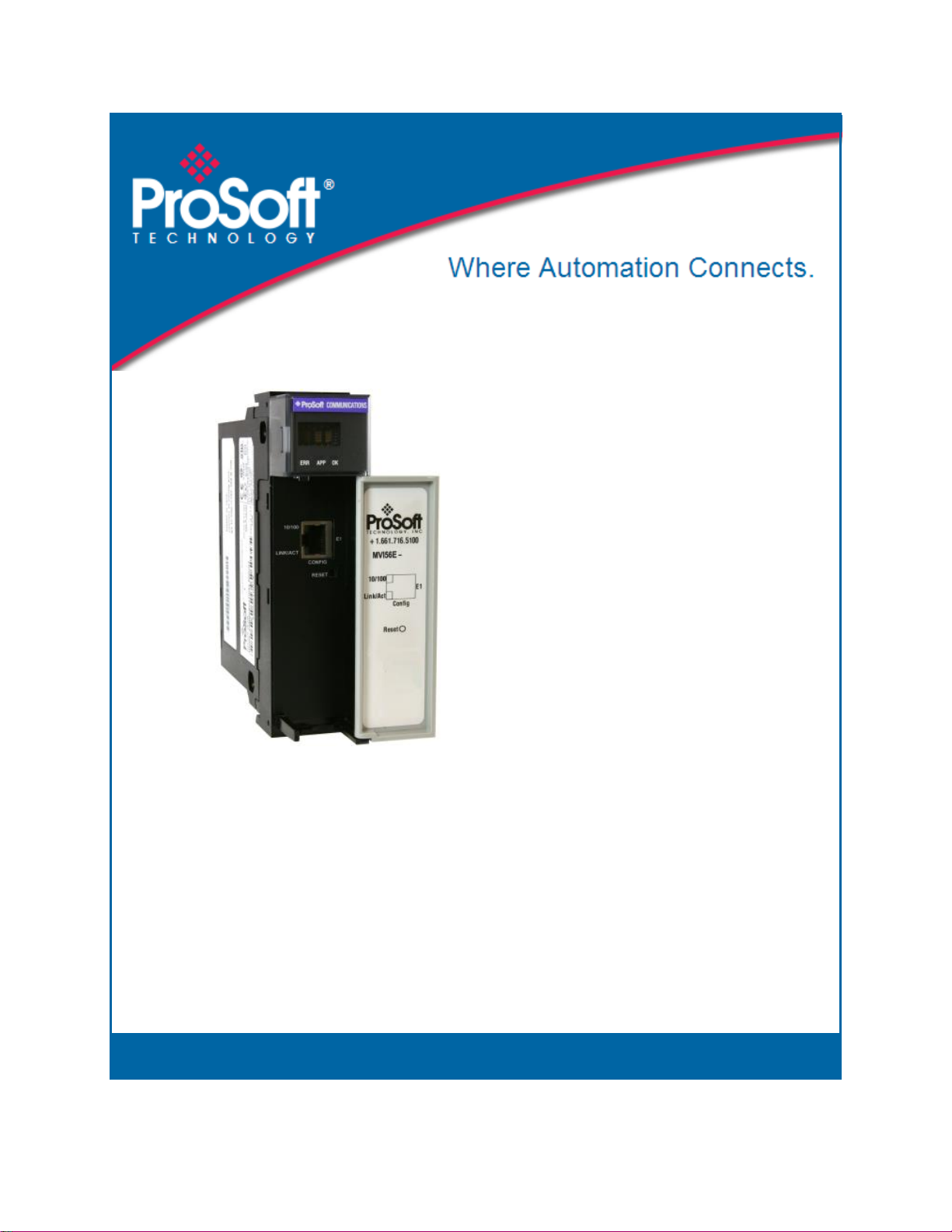
MVI56E-DNPNET
ControlLogix Platform
DNPNET Ethernet Client/Server
Communication Module
February 13, 2015
USER MANUAL
Page 2
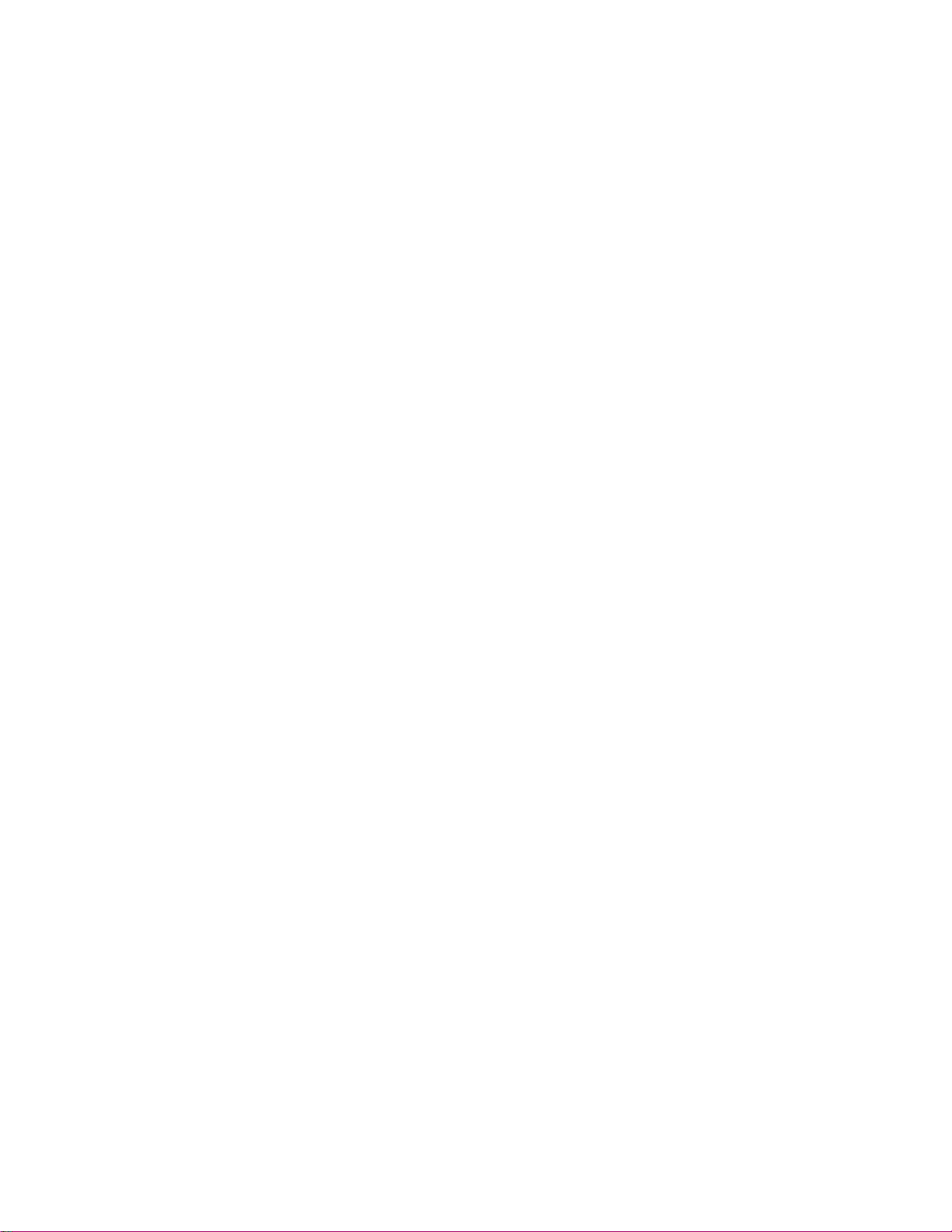
Your Feedback Please
We always want you to feel that you made the right decision to use our products. If you have suggestions, comments,
compliments or complaints about our products, documentation, or support, please write or call us.
ProSoft Technology
5201 Truxtun Ave., 3rd Floor
Bakersfield, CA 93309
+1 (661) 716-5100
+1 (661) 716-5101 (Fax)
www.prosoft-technology.com
support@prosoft-technology.com
© 2015 ProSoft Technology, Inc. All Rights Reserved.
MVI56E-DNPNET User Manual
February 13, 2015
ProSoft Technology ®, is a registered Copyright of ProSoft Technology, Inc. All other brand or product names are or
may be trademarks of, and are used to identify products and services of, their respective owners.
In an effort to conserve paper, ProSoft Technology no longer includes printed manuals with our product shipments.
User Manuals, Datasheets, Sample Ladder Files, and Configuration Files are provided on the enclosed DVD and are
available at no charge from our web site: http://www.prosoft-technology.com
Content Disclaimer
This documentation is not intended as a substitute for and is not to be used for determining suitability or reliability of
these products for specific user applications. It is the duty of any such user or integrator to perform the appropriate
and complete risk analysis, evaluation and testing of the products with respect to the relevant specific application or
use thereof. Neither ProSoft Technology nor any of its affiliates or subsidiaries shall be responsible or liable for
misuse of the information contained herein. Information in this document including illustrations, specifications and
dimensions may contain technical inaccuracies or typographical errors. ProSoft Technology makes no warranty or
representation as to its accuracy and assumes no liability for and reserves the right to correct such inaccuracies or
errors at any time without notice. If you have any suggestions for improvements or amendments or have found errors
in this publication, please notify us.
No part of this document may be reproduced in any form or by any means, electronic or mechanical, including
photocopying, without express written permission of ProSoft Technology. All pertinent state, regional, and local safety
regulations must be observed when installing and using this product. For reasons of safety and to help ensure
compliance with documented system data, only the manufacturer should perform repairs to components. When
devices are used for applications with technical safety requirements, the relevant instructions must be followed.
Failure to use ProSoft Technology software or approved software with our hardware products may result in injury,
harm, or improper operating results. Failure to observe this information can result in injury or equipment damage.
© 2015 ProSoft Technology, Inc. All Rights Reserved.
Printed documentation is available for purchase. Contact ProSoft Technology for pricing and availability.
North America: +1 (661) 716-5100
Asia Pacific: +603.7724.2080
Europe, Middle East, Africa: +33 (0) 5.3436.87.20
Latin America: +1.281.298.9109
Page 3
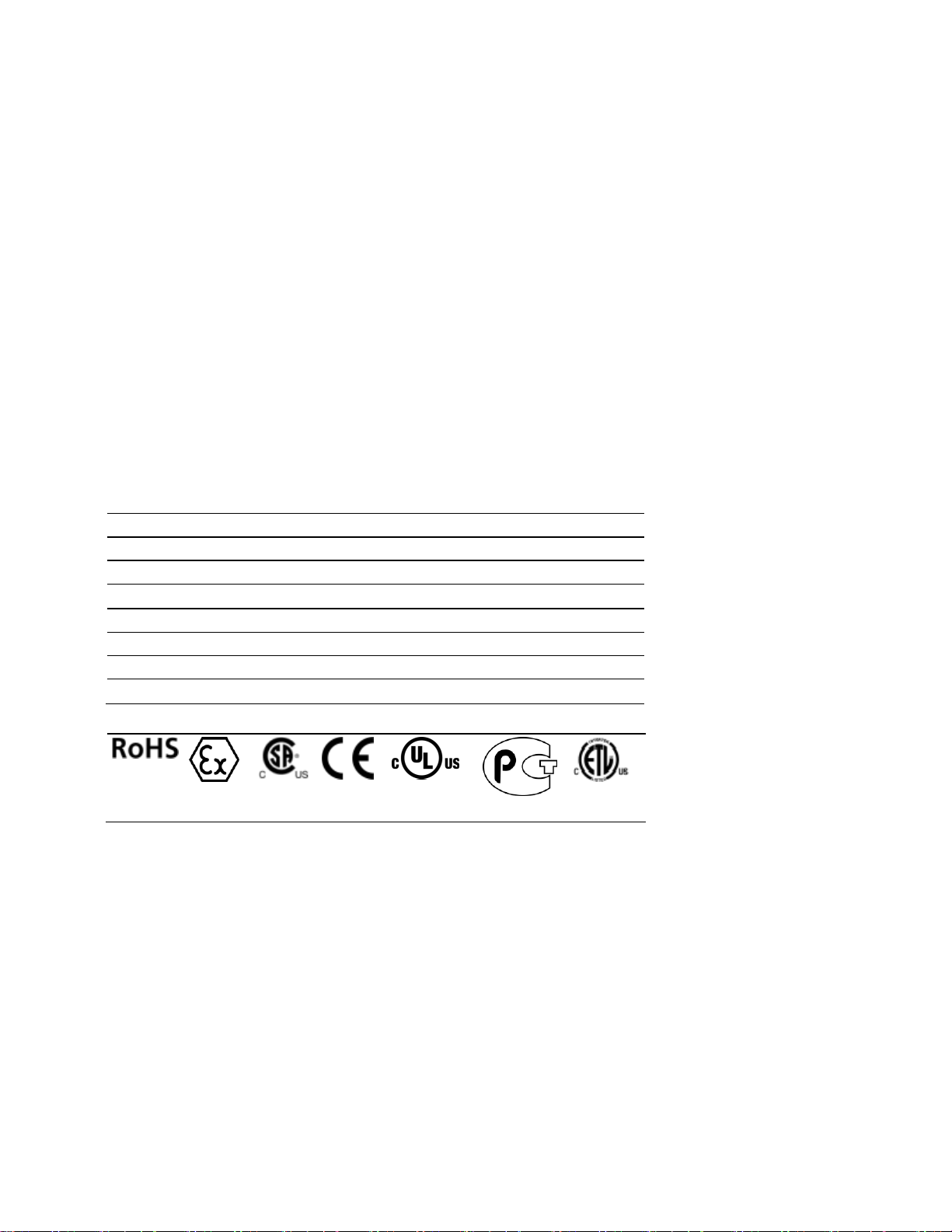
Agency
RoHS
ATEX
CSA
CE
CSA CB Safety
cULus
GOST-R
Important Safety Information
North America Warnings
A Warning - Explosion Hazard - Substitution of components may impair suitability for Class I, Division 2.
B Warning - Explosion Hazard - When in Hazardous Locations, turn off power before replacing or rewiring
modules.
C Warning - Explosion Hazard - Do not disconnect equipment unless power has been switched off or the area is
known to be nonhazardous.
D Suitable for use in Class I, Division 2 Groups A, B, C, and D, Hazardous Locations or Non-Hazardous Locations.
/IECEx
ATEX
Power, Input, and Output (I/O) wiring must be in accordance with the authority having jurisdiction
A Warning - Explosion Hazard - When in hazardous locations, turn off power before replacing or wiring modules.
Warning - Explosion Hazard - Do not disconnect equipment unless power has been switched off or the area is
B
known to be non-hazardous.
C These products are intended to be mounted in an ATEX/IECEx Certified, tool-secured, IP54 enclosure. The devices
shall provide external means to prevent the rated voltage being exceeded by transient disturbances of more than
40%. This device must be used only with ATEX certified backplanes.
D Before operating the
Agency Approvals and Certifications
Warnings and Conditions of Safe Usage:
reset switch, be sure the area is known to be non-hazardous.
<Ex>
II 3 G
A IIC T4 Gc
Ex n
0°C <= Ta <= 60°C
-25°C <= Ta <= 70°C (XT models only)
II – Equipment intended for above ground use (not for use in mines).
3 – Category 3 equipment, investigated for normal operation only.
G – Equipment protected against explosive gasses. <cULus>
E183151
Class I, DIV 2, groups A,B,C,D
T5 for all models
0°C to +60°C
-25°C to +70°C (XT models only)
Page 4
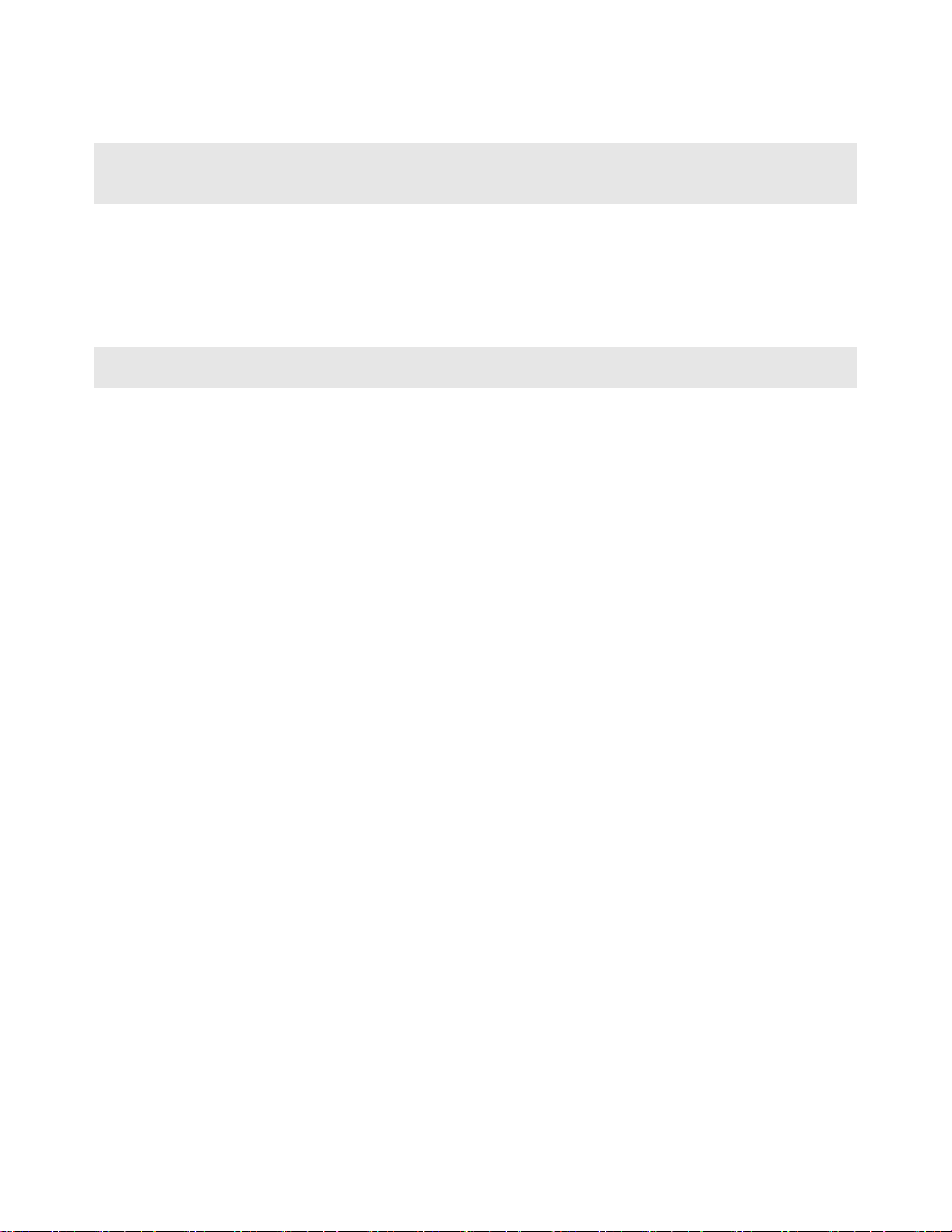
Battery Life Advisory
Note: Modules manufactured after April 1st, 2011 do not contain a battery. For modules manufactured before that
date the following applies:
The module uses a rechargeable Lithium Vanadium Pentoxide battery to back up the real-time clock and CMOS
settings. The battery itself should last for the life of the module. However, if left in an unpowered state for 14 to 21
days, the battery may become fully discharged and require recharging by being placed in a powered-up ControlLogix
chassis. The time required to fully recharge the battery may be as long as 24 hours.
Once it is fully charged, the battery provides backup power for the CMOS setup and the real-time clock for
approximately 21 days. Before you remove a module from its power source, ensure that the battery within the module
is fully charged (the BATT LED on the front of the module goes OFF when the battery is fully charged). If the battery
is allowed to become fully discharged, the module will revert to the default BIOS and clock settings.
Note: The battery is not user-replaceable or serviceable.
Page 5
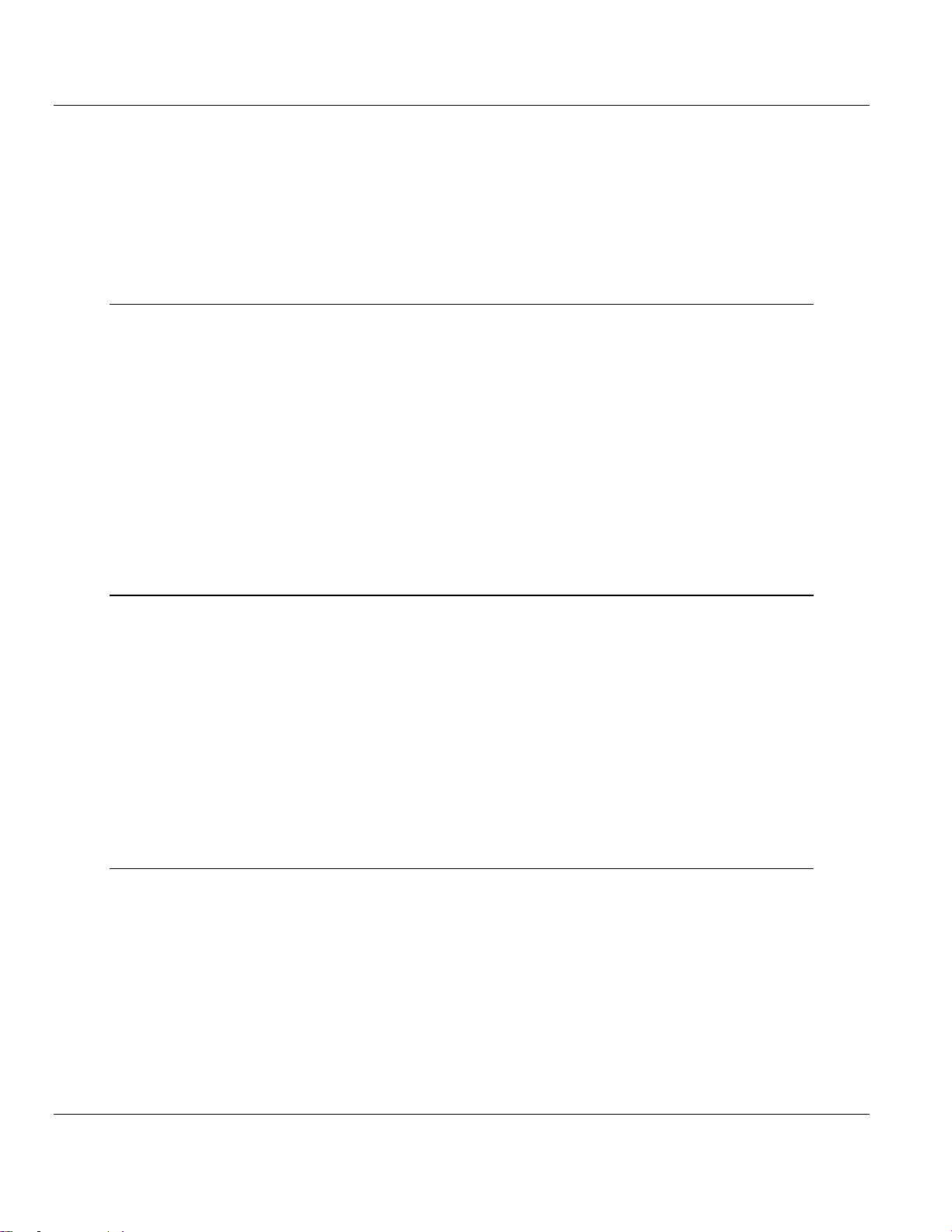
MVI56E-DNPNET ♦ ControlLogix Platform Contents
DNPNET Ethernet Client/Server Communication Module User Manual
Contents
Your Feedback Please ........................................................................................................................ 2
Content Disclaimer .............................................................................................................................. 2
Important Safety Information - MVI56E-DNPNET .............................................................................. 3
Battery Life Advisory ........................................................................................................................... 4
1 Start Here 9
1.1 System Requirements ............................................................................................... 9
1.2 Deployment Checklist .............................................................................................. 10
1.3 Package Contents ................................................................................................... 10
1.4 Setting Jumpers ...................................................................................................... 11
1.5 Installing the Module in the Rack ............................................................................ 12
1.6 Creating a New RSLogix 5000 Project .................................................................... 13
1.6.1 Before You Import the Add-On Instruction .............................................................. 14
1.6.2 Creating the Module ................................................................................................ 14
1.6.3 Importing the Add-On Instruction ............................................................................ 17
1.6.4 Adding Multiple Modules (Optional) ........................................................................ 20
1.7 Connecting Your PC to the ControlLogix Processor ............................................... 25
1.8 Downloading the Sample Program to the Processor .............................................. 25
1.8.1 Configuring the RSLinx Driver for the PC COM Port .............................................. 26
2 MVI56E-DNPNET Configuration 29
2.1 Assigning a Permanent IP Address ........................................................................ 29
2.2 DNPNET Module User-Defined Data Types ........................................................... 29
2.3 DNPNET Controller Tags Definitions ...................................................................... 30
2.3.1 DNPNET Controller Tag Overview .......................................................................... 30
2.3.2 DNPNET.CONFIG.DNP_Module_Name ................................................................ 31
2.3.3 DNPNET.CONFIG.DNP3_Server ........................................................................... 31
2.3.4 DNPNET.CONFIG.DNP3_WhiteList[x] ................................................................... 34
2.3.5 DNPNET.CONFIG.DNP3_Client ............................................................................. 35
2.3.6 DNPNET.CONFIG.DNP_Server_Override ............................................................. 36
2.3.7 DNPNET.CONFIG.DNP_Server_List[x] .................................................................. 39
2.3.8 DNPNET.CONFIG.DNP_Client_Commands[x] ...................................................... 41
2.3.9 DNPNET.CONFIG.IP_Settings[x] ........................................................................... 43
3 Diagnostics and Troubleshooting 45
3.1 Ethernet LED Indicators .......................................................................................... 45
3.1.1 Scrolling LED Status Indicators ............................................................................... 45
3.1.2 Non-Scrolling LED Status Indicators ....................................................................... 46
3.2 Clearing a Fault Condition ....................................................................................... 47
3.3 Troubleshooting ....................................................................................................... 47
3.4 Setting Up ProSoft Configuration Builder ................................................................ 48
3.4.1 Installing ProSoft Configuration Builder .................................................................. 48
3.4.2 Setting Up the Project ............................................................................................. 49
3.5 Connecting Your PC to the Module ......................................................................... 51
3.5.1 Using CIPconnect® to Connect to the Module ........................................................ 51
3.5.2 Using RSWho to Connect to the Module ................................................................ 60
ProSoft Technology, Inc. Page 5 of 140
February 13, 2015
Page 6
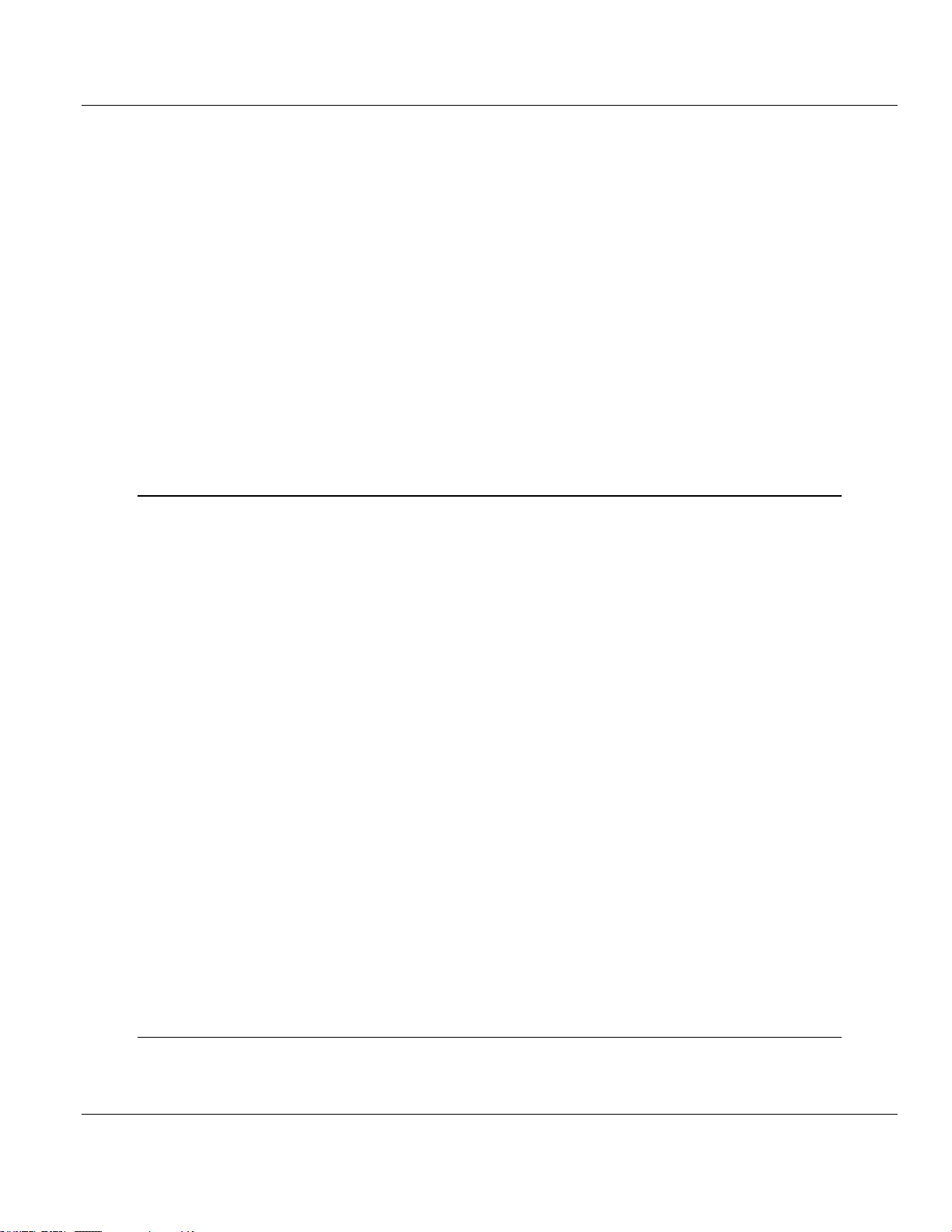
Contents MVI56E-DNPNET ♦ ControlLogix Platform
User Manual DNPNET Ethernet Client/Server Communication Module
3.5.3 Connecting Your PC to the Module's Ethernet Port ............................................... 62
3.6 Using the Diagnostics Menu in ProSoft Configuration Builder ............................... 62
3.6.1 The Diagnostics Menu ............................................................................................ 65
3.6.2 Monitoring General Information .............................................................................. 65
3.6.3 Monitoring Backplane Information .......................................................................... 66
3.6.4 DNP3 Ethernet Point Count Module Information .................................................... 67
3.6.5 Monitoring MVI56E-DNPNET Information .............................................................. 67
3.6.6 Monitoring MVI56E-DNPNET Client Information .................................................... 68
3.6.7 Monitoring MVI56E-DNPNET Class Assignments Information ............................. 68
3.6.8 Monitoring MVI56E-DNPNET Deadband Assignments Information...................... 69
3.6.9 Monitoring DNP3 Ethernet Data Values ................................................................. 69
3.7 Communication Error Codes .................................................................................. 70
3.7.1 General Command Errors ....................................................................................... 70
3.7.2 Slave Port Communication Errors .......................................................................... 71
3.7.3 System Configuration Errors ................................................................................... 71
3.7.4 Port Configuration Errors ........................................................................................ 72
3.7.5 Application Layer Errors ......................................................................................... 73
3.8 Connect to the Module’s Web Page ....................................................................... 74
4 Reference 77
4.1 Product Specifications ............................................................................................ 77
4.1.1 General Specifications ............................................................................................ 77
4.1.2 Functional Specifications ........................................................................................ 78
4.1.3 Hardware Specifications ......................................................................................... 79
4.2 Functional Overview ............................................................................................... 80
4.2.1 MVI56E-DNPNET Backplane Data Exchange ....................................................... 80
4.2.2 Function Blocks....................................................................................................... 85
4.2.3 Module Function Blocks .......................................................................................... 86
4.2.4 Special Function Blocks .......................................................................................... 89
4.3 MVI56E-DNPNET Database Overview ................................................................ 105
4.3.1 Normal Data Transfer ........................................................................................... 106
4.3.2 DNPNETModuleDef Object .................................................................................. 112
4.3.3 DNPNETCONFIG Object ...................................................................................... 112
4.3.4 DNPNETCONTROL Object .................................................................................. 112
4.3.5 DNPNETDATA Object .......................................................................................... 113
4.3.6 DNPNETSTATUS Object ..................................................................................... 114
4.3.7 DNPNETUTIL Object ............................................................................................ 114
4.4 MVI56E-DNPNET User Defined Data Types ....................................................... 114
4.4.1 DNPNET.CONFIG controller tags ........................................................................ 115
4.4.2 DNPNET.DATA. controller tags ............................................................................ 116
4.4.3 DNPNET.STATUS. controller tags ....................................................................... 118
4.4.4 DNPNET.CONTROL. controller tags .................................................................... 118
4.4.5 DNPNET.UTIL. controller tags .............................................................................. 119
4.5 Cable Connections ............................................................................................... 120
4.5.1 Ethernet Cable Specifications ............................................................................... 120
4.5.2 Ethernet Cable Configuration ............................................................................... 120
4.5.3 Ethernet Performance ........................................................................................... 120
5 Support, Service & Warranty 137
5.1 Contacting Technical Support ............................................................................... 137
5.2 Warranty Information ............................................................................................ 138
Page 6 of 140 ProSoft Technology, Inc.
February 13, 2015
Page 7
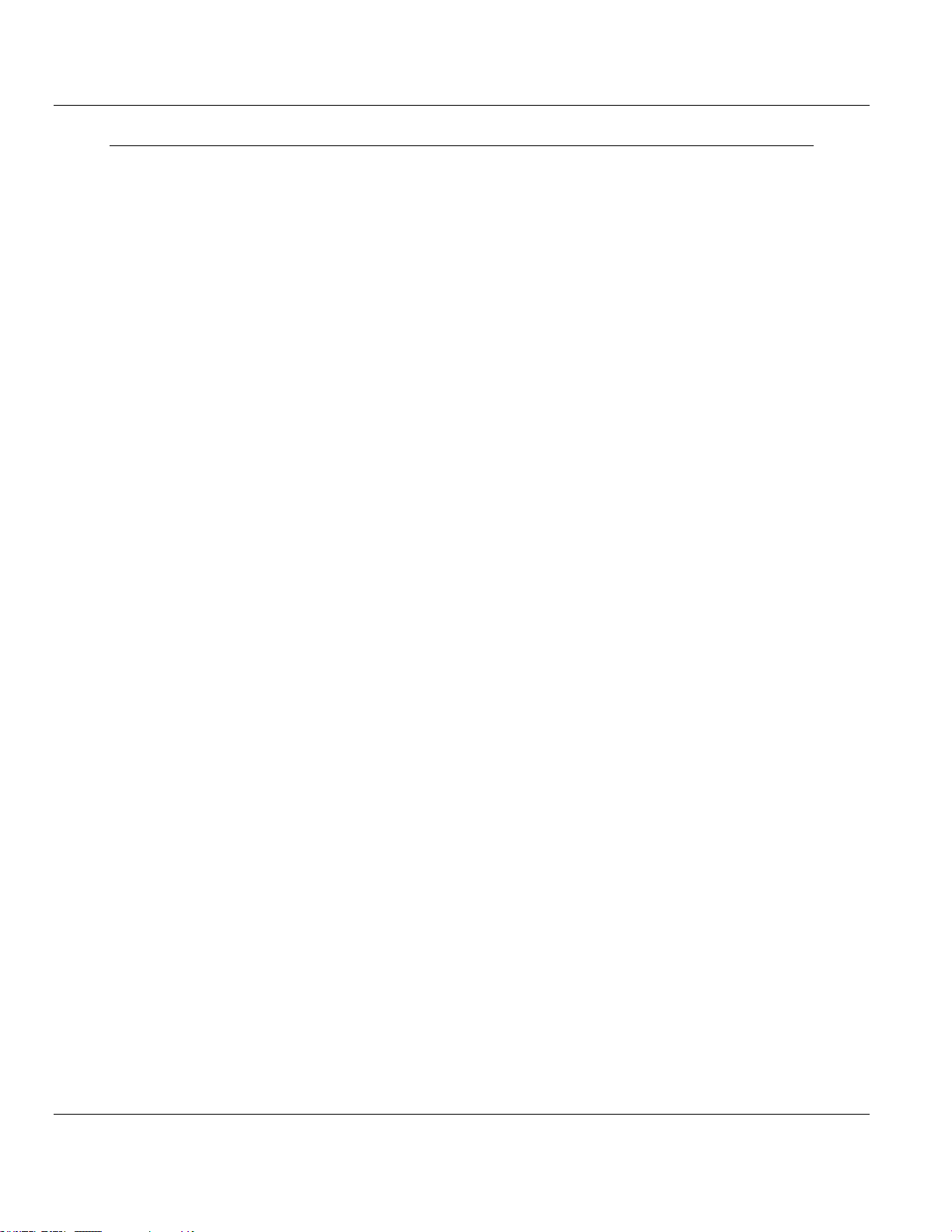
MVI56E-DNPNET ♦ ControlLogix Platform Contents
DNPNET Ethernet Client/Server Communication Module User Manual
Index 139
ProSoft Technology, Inc. Page 7 of 140
February 13, 2015
Page 8
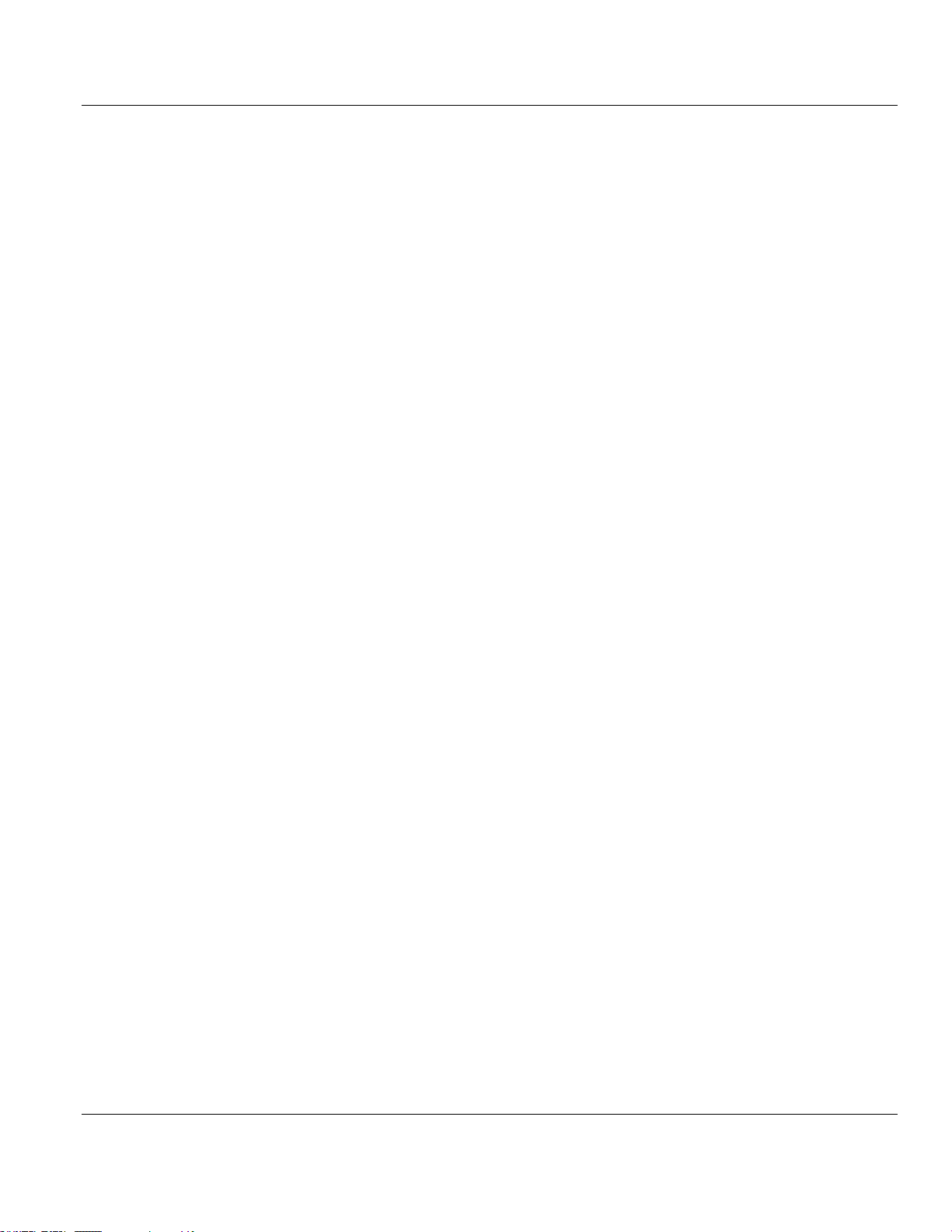
Contents MVI56E-DNPNET ♦ ControlLogix Platform
User Manual DNPNET Ethernet Client/Server Communication Module
Page 8 of 140 ProSoft Technology, Inc.
February 13, 2015
Page 9
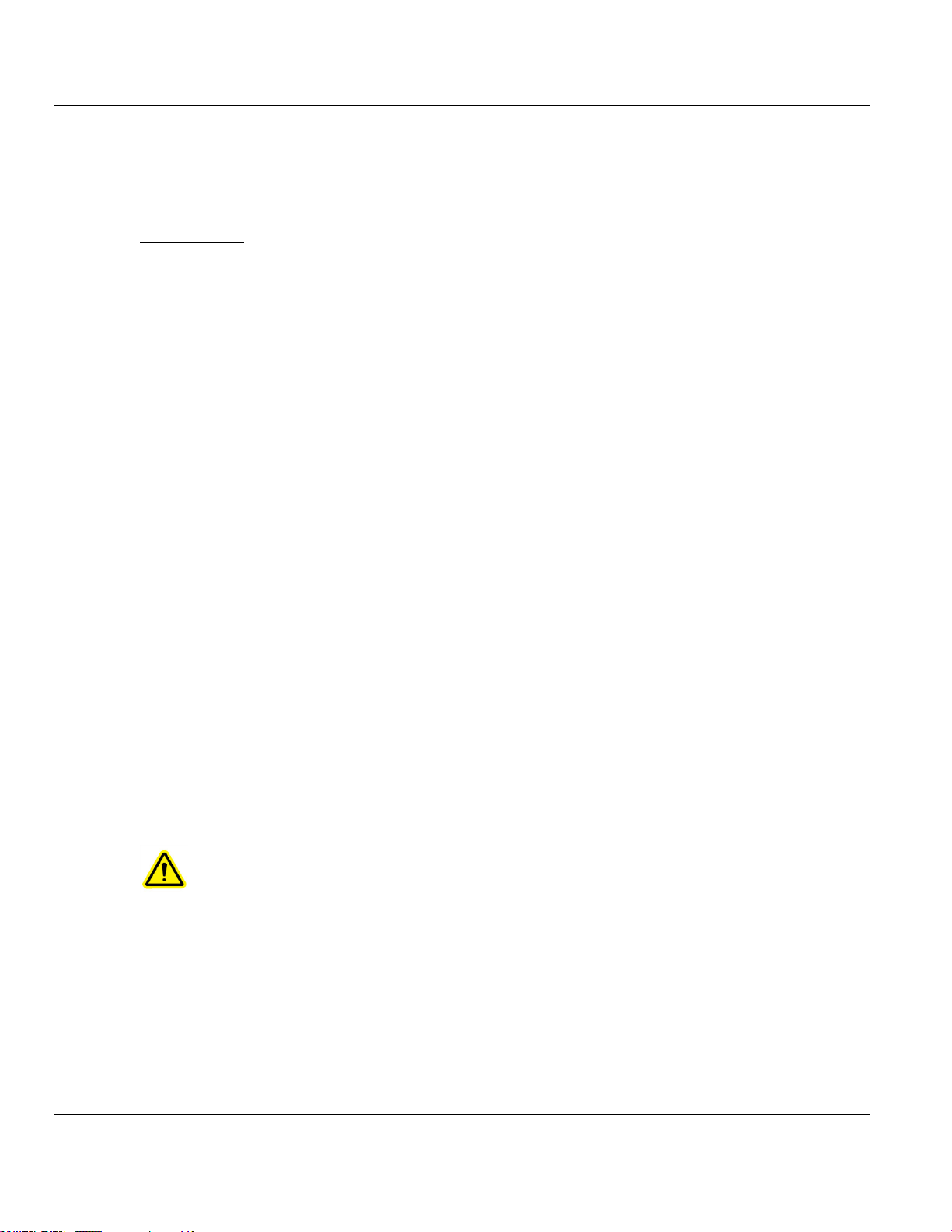
MVI56E-DNPNET ♦ ControlLogix Platform Contents
In This Chapter
System Requirements............................................................................. 9
Deployment Checklist ............................................................................10
Package Contents .................................................................................10
Setting Jumpers .....................................................................................11
Installing the Module in the Rack ...........................................................12
Creating a New RSLogix 5000 Project...................................................13
Connecting Your PC to the ControlLogix Processor ..............................25
Downloading the Sample Program to the Processor .............................25
DNPNET Ethernet Client/Server Communication Module User Manual
1 Start Here
To get the most benefit from this User Manual, you should have the following skills:
Rockwell Automation® RSLogix™ software: launch the program, configure ladder
logic, and transfer the ladder logic to the processor
Microsoft Windows: install and launch programs, execute menu commands, navigate
dialog boxes, and enter data
Hardware installation and wiring: install the module, and safely connect DNP3
Ethernet and ControlLogix devices to a power source and to the MVI56E-DNPNET
module’s application port(s)
1.1 System Requirements
The MVI56E-DNPNET module requires the following minimum hardware and software
components:
Rockwell Automation ControlLogix® processor (firmware version 10 or higher) with
compatible limited voltage power supply and one free slot in the rack for the MVI56EDNPNET module. The module requires 800mA of available 5 VDC and 3 mA of
available 24 VDC power.
Rockwell Automation RSLogix 5000 programming software
o Version 16 or higher required for Add-On Instruction
Rockwell Automation RSLinx® communication software version 2.51 or higher
ProSoft Configuration Builder (PCB) (included)
ProSoft Technology, Inc. Page 9 of 140
February 13, 2015
ProSoft Discovery Service (PDS) (included in PCB)
Pentium® II 450 MHz minimum. Pentium III 733 MHz (or better) recommended
Supported operating systems:
o Microsoft Windows
o Microsoft Windows XP Professional with Service Pack 1 or 2
®
Vista
Page 10
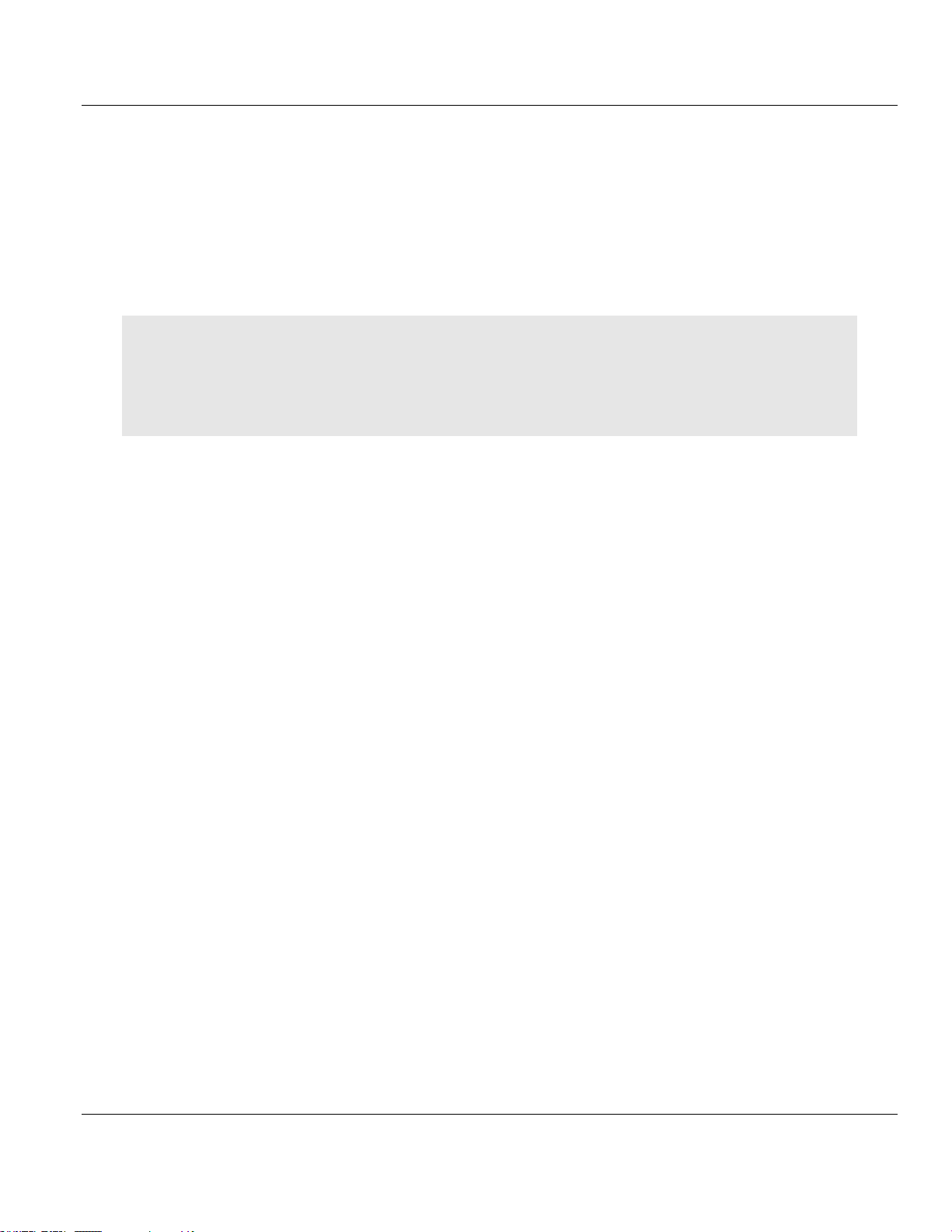
Contents MVI56E-DNPNET ♦ ControlLogix Platform
User Manual DNPNET Ethernet Client/Server Communication Module
o Microsoft Windows 7 Professional (32-or 64-bit)
o Microsoft Windows 2000 Professional with Service Pack 1, 2, or 3
o Microsoft Windows Server 2003
128 Mbytes of RAM minimum, 256 Mbytes of RAM recommended
100 Mbytes of free hard disk space (or more based on application requirements)
256-color VGA graphics adapter, 800 x 600 minimum resolution (True Color 1024 768
recommended)
DVD drive
Note: The Hardware and Operating System requirements in this list are the minimum recommended to install
and run software provided by ProSoft Technology®. Other third party applications may have different minimum
requirements. Refer to the documentation for any third party applications for system requirements.
Note: You can install the module in a local or remote rack. For remote rack installation, the module requires
EtherNet/IP or ControlNet communication with the processor.
1.2 Deployment Checklist
Before you begin configuring the module, consider the following questions. Your answers
will help you determine the scope of your project, and the configuration requirements for a
successful deployment.
1 ____________ Are you creating a new application or integrating the module into an
existing application?
Most applications use the Sample Add-On Instruction without any edits.
2 ____________ Which slot number in the chassis will the MVI56E-DNPNET module
occupy?
3 ____________ Are RSLogix 5000 and RSLinx installed?
RSLogix and RSLinx are required to communicate to the ControlLogix processor (1756L1, L55, L61 & L63).
4 ____________ How many words of data do you need to transfer in your application
(from ControlLogix to Module / to ControlLogix from Module)?
The MVI56E-DNPNET module can transfer a specified maximum of data points
depending on the data point type.
5 ____________ As a DNP3 Ethernet Client, what Server Device Addresses and Data
Addresses are needed to exchange data with on the network?
You must know the Server Device Address number of each Server device to poll, as well
as the address of the data to read from or write to each Server device.
1.3 Package Contents
The following components are included with your MVI56E-DNPNET module, and are all
required for installation and configuration.
Page 10 of 140 ProSoft Technology, Inc.
February 13, 2015
Page 11
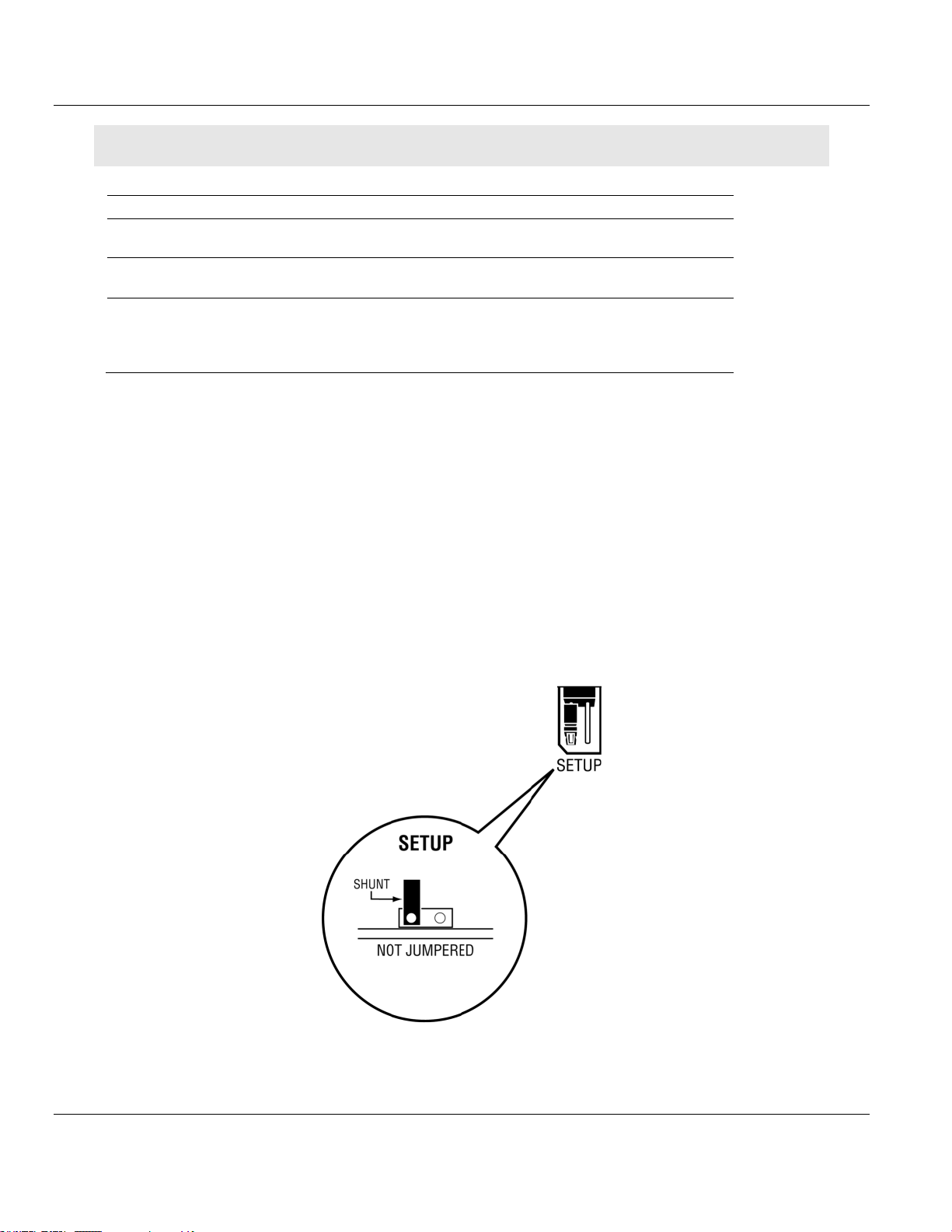
MVI56E-DNPNET ♦ ControlLogix Platform Contents
Qty.
Part Name
Part Number
Part Description
1
MVI56E-DNPNET
Module
MVI56E-DNPNET
DNPNET Ethernet Client/Server
Communication Module
1
Ethernet Cable
RL-CBL025
Ethernet Straight-Through Cable
1
ProSoft Solutions
DVD
DVD-001
Contains the ProSoft Configuration Builder
(PCB) software.
Files can also be found at
http://www.prosoft-technology.com
DNPNET Ethernet Client/Server Communication Module User Manual
Important: Before beginning the installation, please verify that all of the following items are present.
If any of these components are missing, please contact ProSoft Technology Technical
Support for replacement parts. If the DVD is not present, please visit
http://www.prosoft-technology.com for the latest files.
1.4 Setting Jumpers
The Setup Jumper acts as "write protection" for the module’s flash memory. In "write
protected" mode, the Setup pins are not connected, and the module’s firmware cannot be
overwritten. The module is shipped with the Setup jumper OFF. Do not jumper the Setup
pins together unless you are directed to do so by ProSoft Technical Support (or to update
the module firmware).
The following illustration shows the MVI56E-DNPNET jumper configuration with the Setup
Jumper OFF.
ProSoft Technology, Inc. Page 11 of 140
February 13, 2015
Page 12
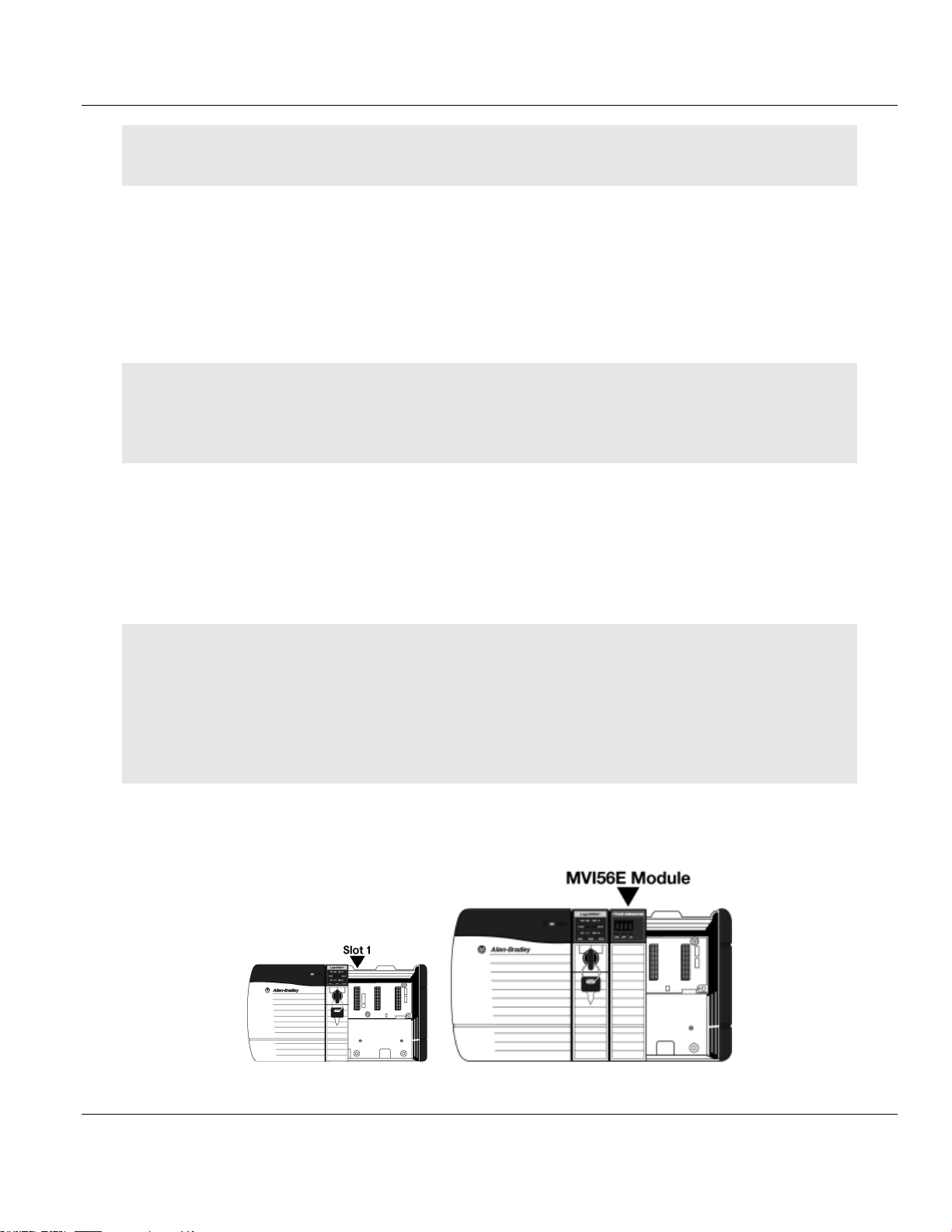
Contents MVI56E-DNPNET ♦ ControlLogix Platform
User Manual DNPNET Ethernet Client/Server Communication Module
Note: If you are installing the module in a remote rack, you may prefer to leave the Setup pins jumpered. That
way, you can update the module’s firmware without requiring physical access to the module.
1.5 Installing the Module in the Rack
Make sure your ControlLogix processor and power supply are installed and configured,
before installing the MVI56E-DNPNET module. Refer to your Rockwell Automation product
documentation for installation instructions.
Warning: You must follow all safety instructions when installing this or any other electronic devices. Failure to
follow safety procedures could result in damage to hardware or data, or even serious injury or death to
personnel. Refer to the documentation for each device you plan to connect to verify that suitable safety
procedures are in place before installing or servicing the device.
After you have checked the placement of the jumpers, insert the MVI56E-DNPNET into the
ControlLogix chassis. Use the same technique recommended by Rockwell Automation to
remove and install ControlLogix modules.
You can install or remove ControlLogix system components while chassis power is applied
and the system is operating. However, please note the following warning.
Warning: When you insert or remove the module while backplane power is on, an electrical arc can occur. An
electrical arc can cause personal injury or property damage by sending an erroneous signal to the system’s
actuators. This can cause unintended machine motion or loss of process control. Electrical arcs may also cause
an explosion when they happen in a hazardous environment. Verify that power is removed or the area is nonhazardous before proceeding.
Repeated electrical arcing causes excessive wear to contacts on both the module and its mating connector.
Worn contacts may create electrical resistance that can affect module operation.
1 Align the module with the top and bottom guides, and then slide it into the rack until the
module is firmly against the backplane connector.
Page 12 of 140 ProSoft Technology, Inc.
February 13, 2015
Page 13
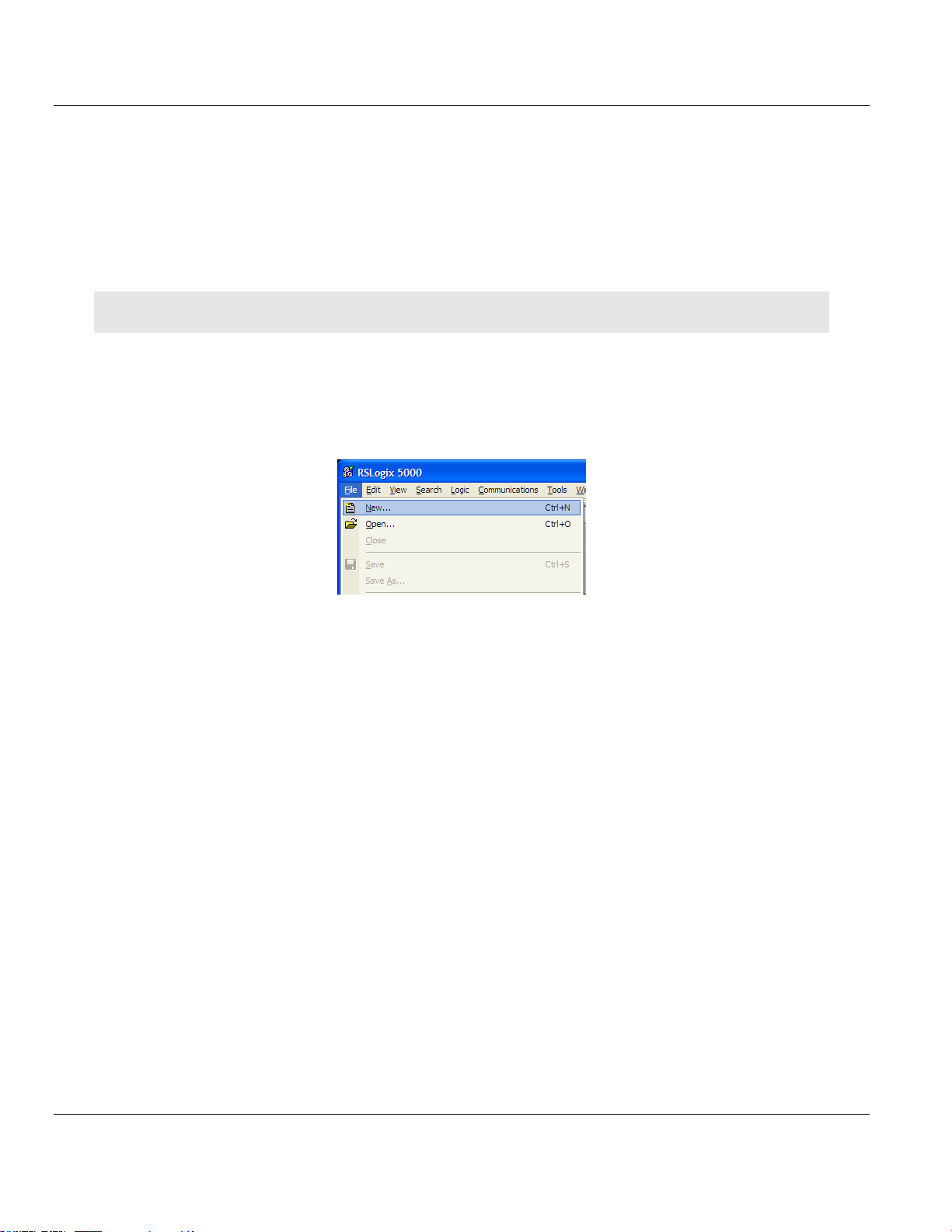
MVI56E-DNPNET ♦ ControlLogix Platform Contents
DNPNET Ethernet Client/Server Communication Module User Manual
2 With a firm, steady push, snap the module into place.
3 Check that the holding clips on the top and bottom of the module are securely in the
locking holes of the rack.
4 Make a note of the slot location. You must identify the slot in which the module is
installed in order for the sample program to work correctly. Slot numbers are identified
on the green circuit board (backplane) of the ControlLogix rack.
5 Turn power ON.
Note: If you insert the module improperly, the system may stop working or may behave unpredictably.
1.6 Creating a New RSLogix 5000 Project
1 Open the FILE menu, and then choose NEW.
2 Select your ControlLogix controller model.
3 Select REVISION 20. You can select an earlier revision number if necessary, but there
may be some small differences in the appearance of dialog boxes from the ones shown
in this Guide.
4 Enter a name for your controller, such as My_Controller.
5 Select your ControlLogix chassis type.
ProSoft Technology, Inc. Page 13 of 140
February 13, 2015
Page 14
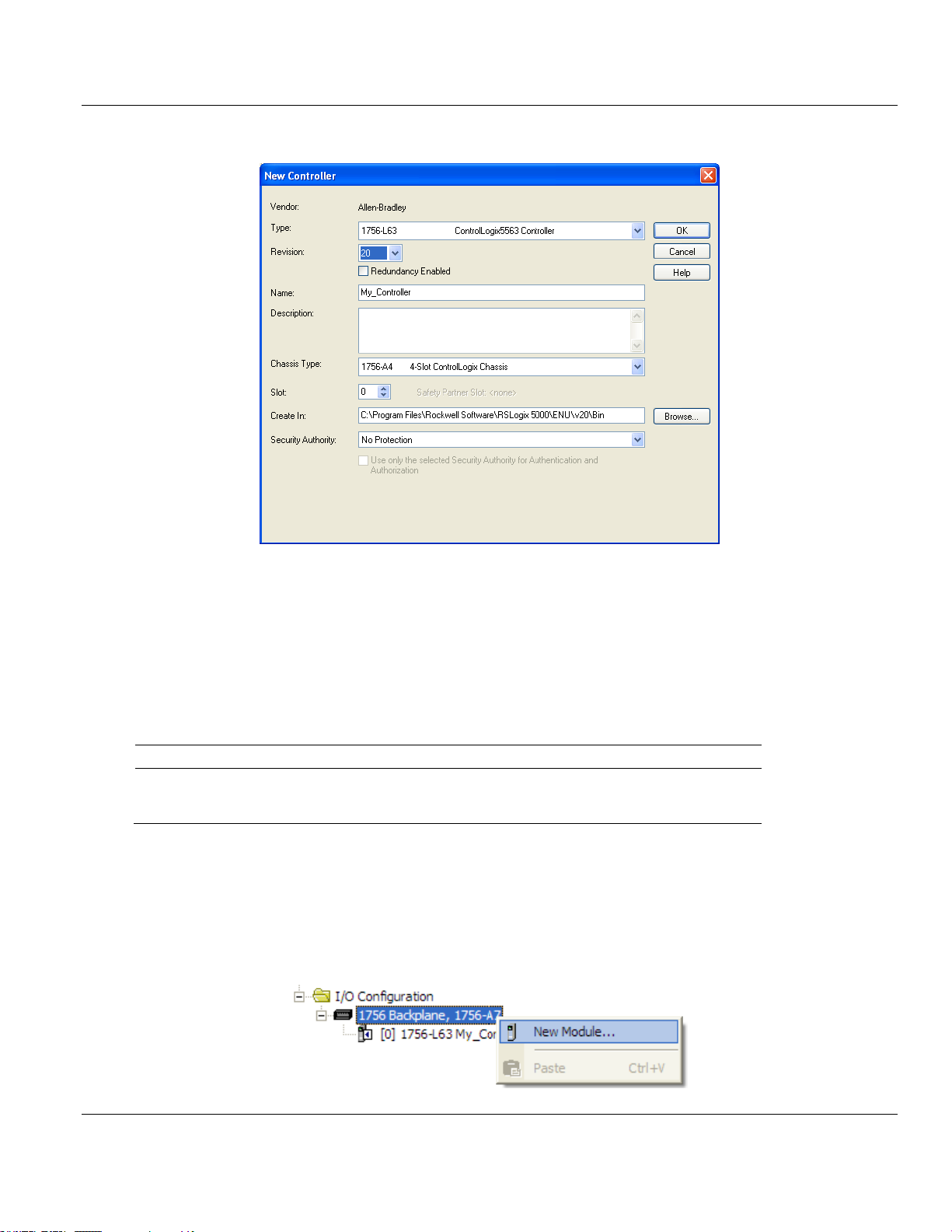
Contents MVI56E-DNPNET ♦ ControlLogix Platform
File Name
Description
MVI56(E)DNPNET_AddOn_Rung_v1_0.L5X
L5X file containing Add-On Instruction, user defined
data types, controller tags and ladder logic required
to configure the MVI56E-DNPNET module
User Manual DNPNET Ethernet Client/Server Communication Module
6 Select SLOT 0 for the controller.
1.6.1 Before You Import the Add-On Instruction
One Add-On Instruction is provided for the MVI56E-DNPNET module. It is required for
setting up the module.
Copy the files from the ProSoft Solutions DVD, or download them from
www.prosoft-technology.com. Save them to a convenient location in your PC, such as
Desktop or My Documents.
1.6.2 Creating the Module
1 Add the MVI56E-DNPNET module to the project.
In the CONTROLLER ORGANIZATION window, select I/O CONFIGURATION and click the right
mouse button to open a shortcut menu. On the shortcut menu, choose NEW MODULE...
Page 14 of 140 ProSoft Technology, Inc.
February 13, 2015
Page 15
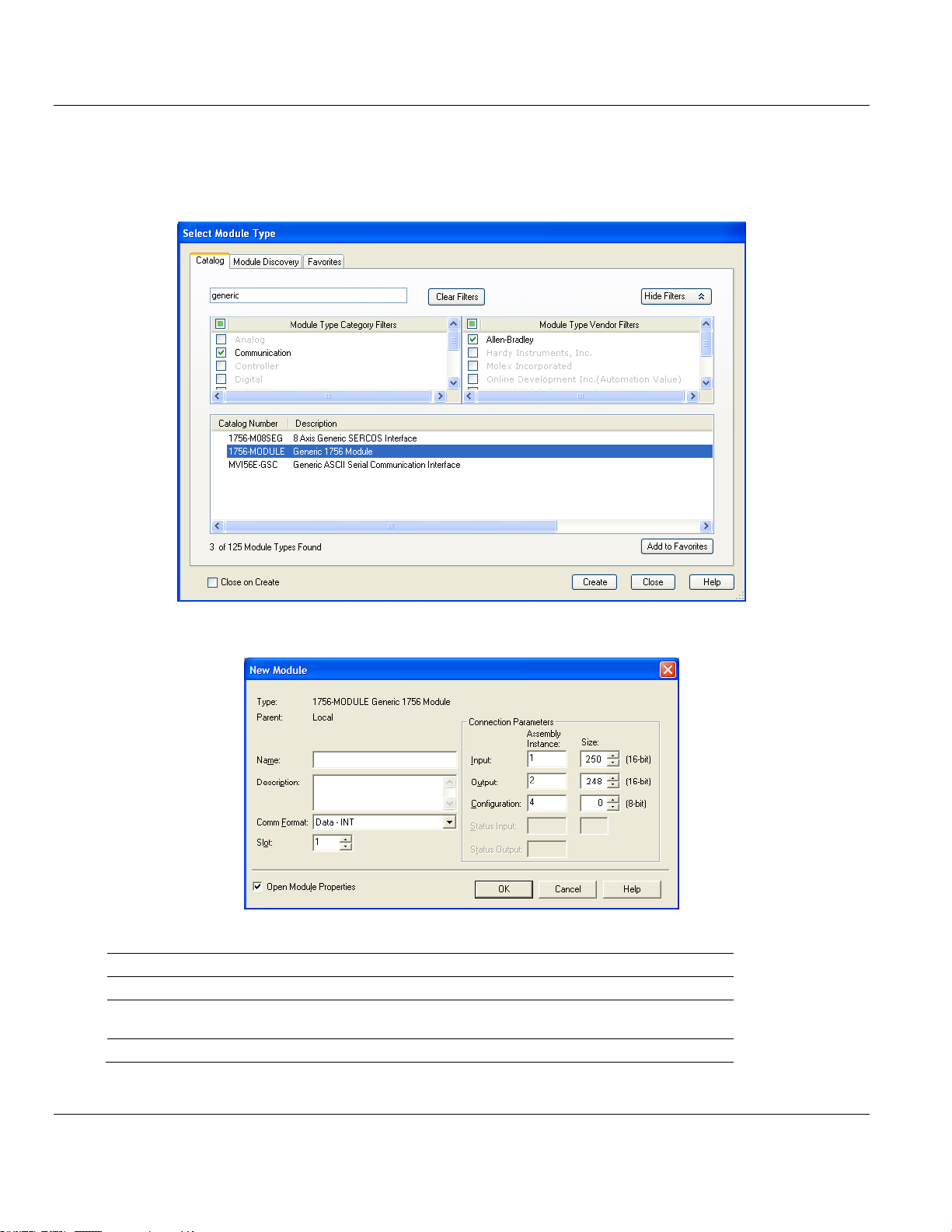
MVI56E-DNPNET ♦ ControlLogix Platform Contents
Parameter
Value
NAME
DNPNET
DESCRIPTION
Enter a description for the module. Example: DNPNET
Ethernet Client/Server Communication Module
COMM FORMAT
Select DATA-INT
DNPNET Ethernet Client/Server Communication Module User Manual
This action opens the SELECT MODULE dialog box. Enter generic in the text box and
select the GENERIC 1756 MODULE. If you're using a controller revision of 16 or less,
expand OTHER in the SELECT MODULE dialog box, and then select the GENERIC 1756
MODULE.
2 Click CREATE. This action opens the NEW MODULE dialog box.
3 In the NEW MODULE dialog box, enter the following values.
ProSoft Technology, Inc. Page 15 of 140
February 13, 2015
Page 16
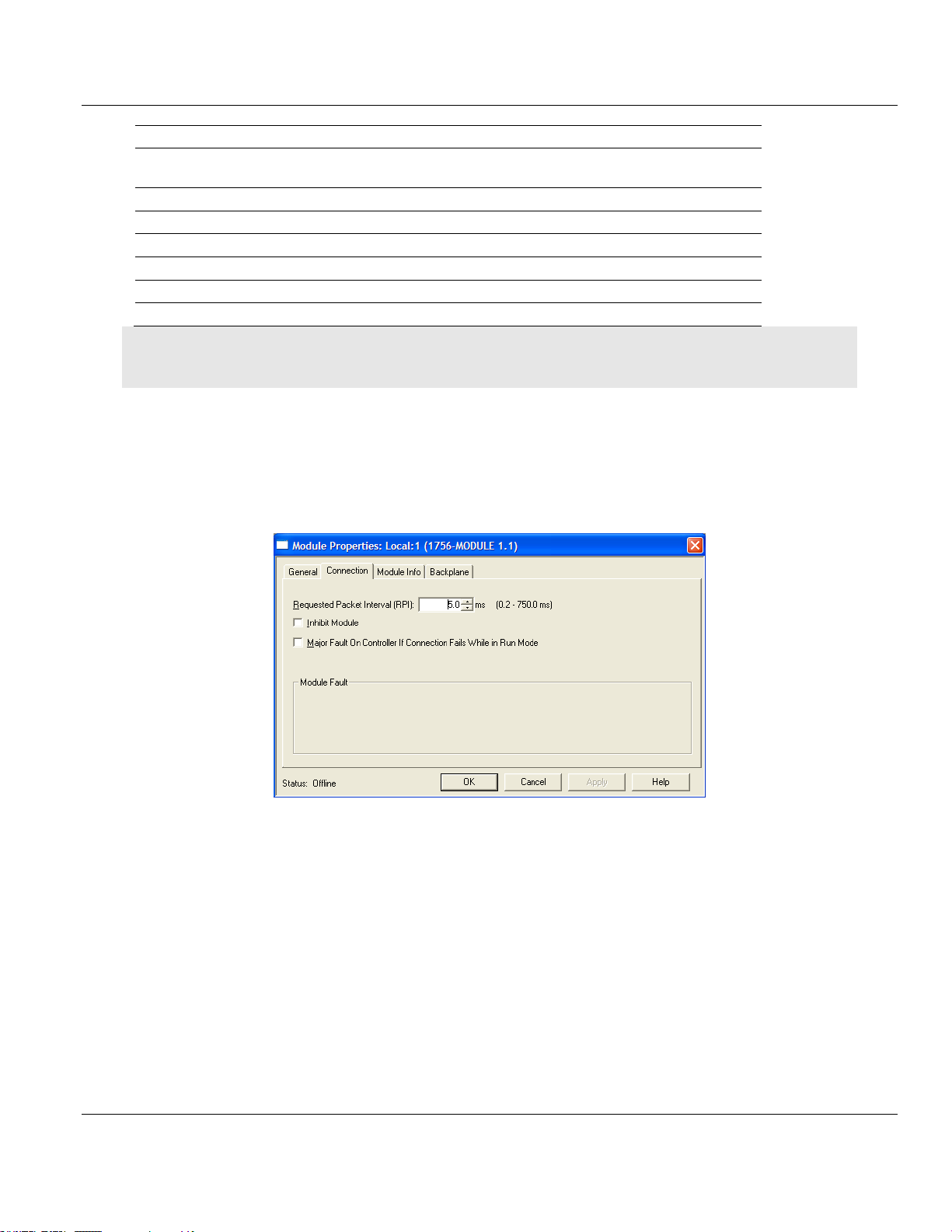
Contents MVI56E-DNPNET ♦ ControlLogix Platform
Parameter
Value
SLOT
Enter the slot number in the rack where the MVI56E-DNPNET
module is located
INPUT ASSEMBLY INSTANCE
1
INPUT SIZE
250
OUTPUT ASSEMBLY INSTANCE
2
OUTPUT SIZE
248
CONFIGURATION ASSEMBLY INSTANCE
4
CONFIGURATION SIZE
0
User Manual DNPNET Ethernet Client/Server Communication Module
Important: You must select the COMM FORMAT as DATA - INT in the dialog box, otherwise the module will not
communicate over the backplane of the ControlLogix rack.
4 Click OK to continue.
5 Edit the Module Properties.
Select the REQUESTED PACKET INTERVAl value for scanning the I/O on the module. This
value represents the minimum frequency at which the module will handle scheduled
events. This value should not be set to less than 1 millisecond. The default value is 5
milliseconds. Values between 1 and 10 milliseconds should work with most applications.
Page 16 of 140 ProSoft Technology, Inc.
February 13, 2015
Page 17
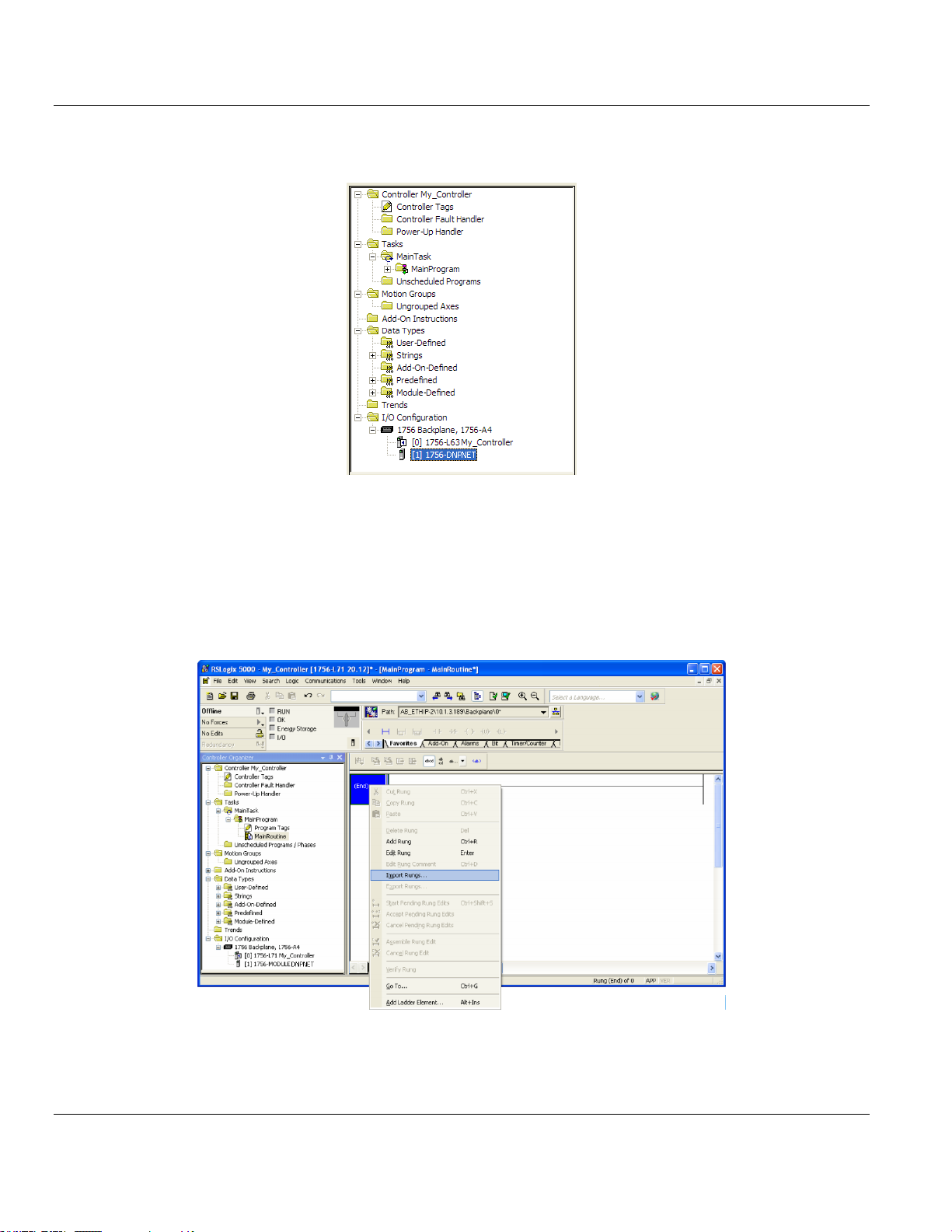
MVI56E-DNPNET ♦ ControlLogix Platform Contents
DNPNET Ethernet Client/Server Communication Module User Manual
6 Click OK to save the module and close the dialog box. Notice that the module now
appears in the CONTROLLER ORGANIZATION window.
1.6.3 Importing the Add-On Instruction
1 In the CONTROLLER ORGANIZATION window, expand the TASKS folder and subfolders until
you reach the MAINPROGRAM folder.
2 In the MAINPROGRAM folder, double-click to open the MAINROUTINE ladder.
3 Select an empty rung in the routine, and then click the right mouse button to open a
shortcut menu. On the shortcut menu, choose IMPORT RUNGS…
ProSoft Technology, Inc. Page 17 of 140
February 13, 2015
Page 18
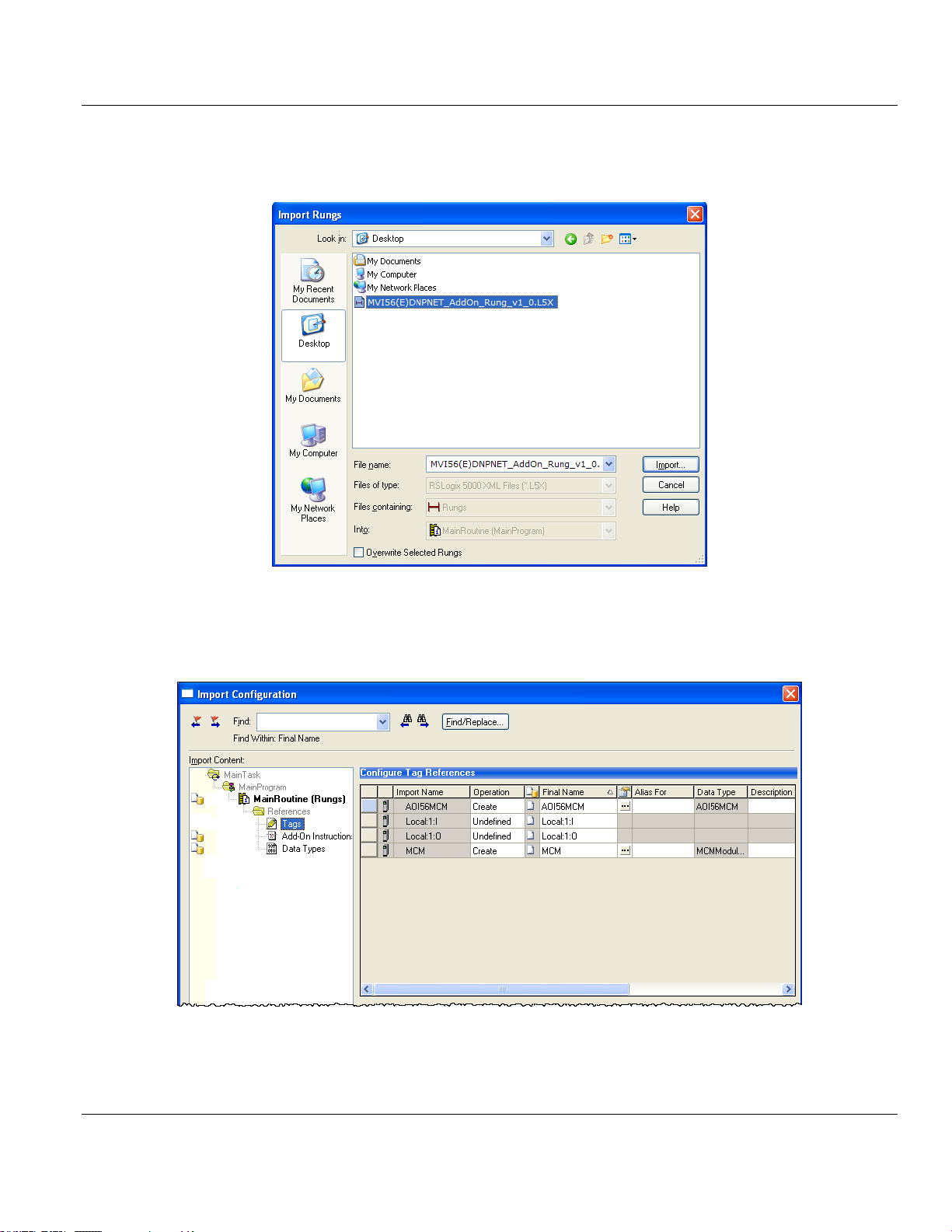
Contents MVI56E-DNPNET ♦ ControlLogix Platform
User Manual DNPNET Ethernet Client/Server Communication Module
4 Navigate to the location on your PC where you saved the Add-On Instruction (for
example, My Documents or Desktop). Select the
MVI56(E)DNPNET_ADDON_RUNG_V2.8.L5X file.
This action opens the IMPORT CONFIGURATION dialog box. Click TAGS under
MAINROUTINE to show the controller tags that will be created. Note that if you are using a
controller revision number of 16 or less, the IMPORT CONFIGURATION dialog box does not
show the IMPORT CONTENT tree.
Page 18 of 140 ProSoft Technology, Inc.
February 13, 2015
Page 19
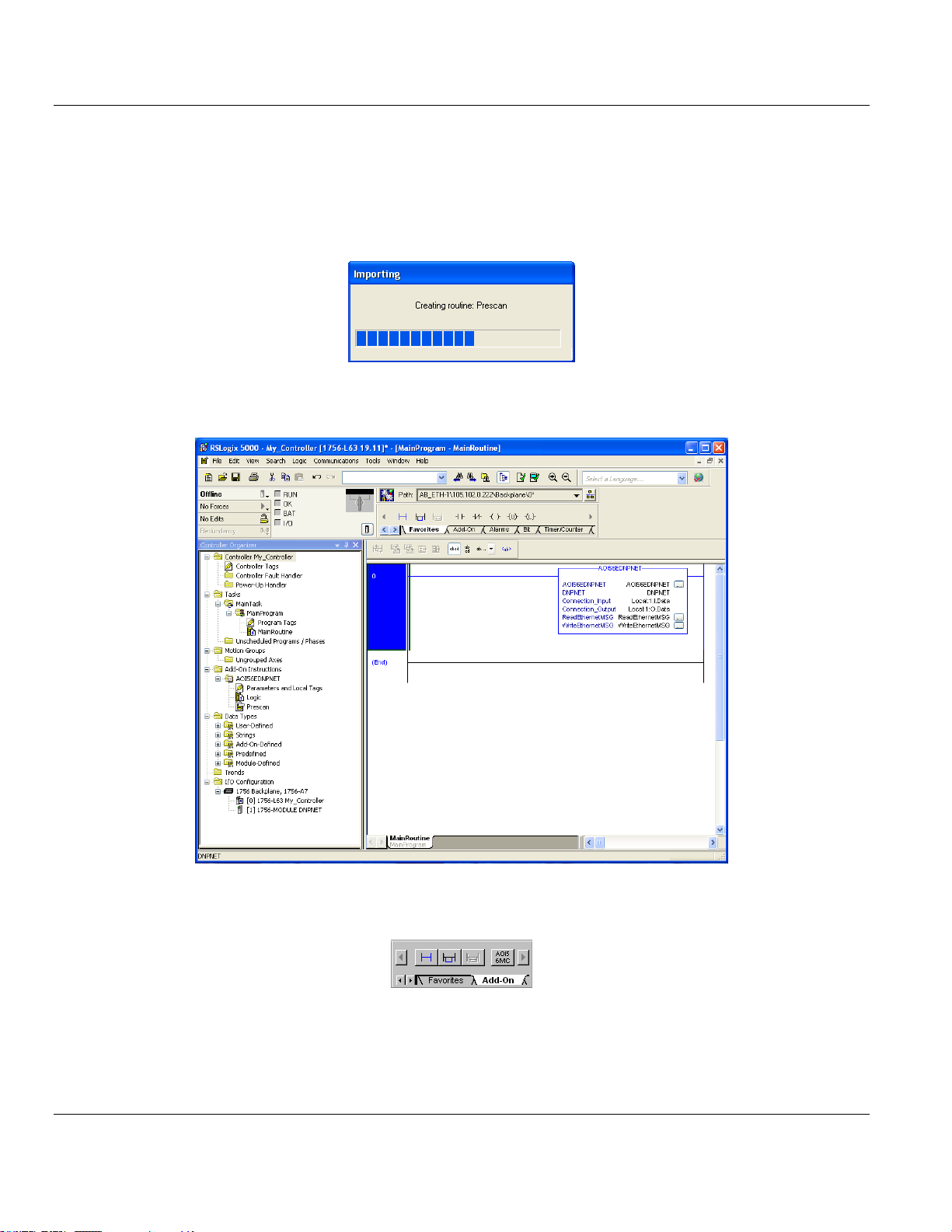
MVI56E-DNPNET ♦ ControlLogix Platform Contents
DNPNET Ethernet Client/Server Communication Module User Manual
5 If you are using the module in a different slot (or remote rack), edit the connection input
and output variables that define the path to the module. Edit the text in the FINAL NAME
column (NAME column for controller revision 16 or less). For example, if your module is
located in slot 3, change Local:1:I in the above picture to Local:3:I. Do the same for
Local:1:O. If your module is located in Slot 1 of the local rack, this step is not required.
6 Click OK to confirm the import. RSLogix 5000 indicates that the import is in progress:
When the import is completed, the new rung with the Add-On Instruction will be visible
as shown in the following illustration.
The procedure also imports new User Defined Data Types, Controller Tags, and the
Add-On instruction for your project.
7 Save the application and then download the sample ladder logic into the processor.
ProSoft Technology, Inc. Page 19 of 140
February 13, 2015
Page 20
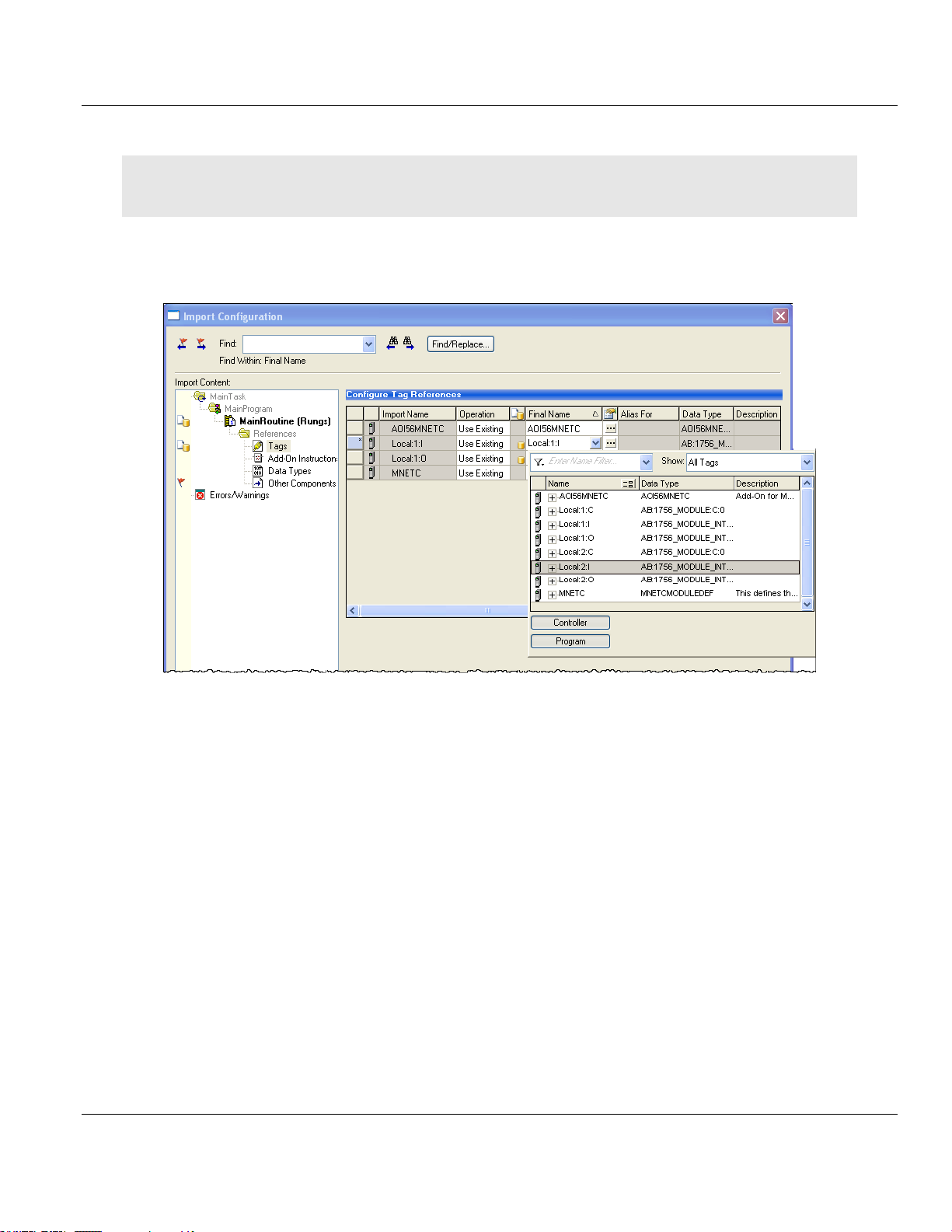
Contents MVI56E-DNPNET ♦ ControlLogix Platform
User Manual DNPNET Ethernet Client/Server Communication Module
1.6.4 Adding Multiple Modules (Optional)
Important: If your application requires more than one MVI56E-DNPNET module in the same project, follow the
steps below.
1 In the I/O CONFIGURATION folder, click the right mouse button to open a shortcut menu,
and then choose NEW MODULE.
Page 20 of 140 ProSoft Technology, Inc.
February 13, 2015
Page 21
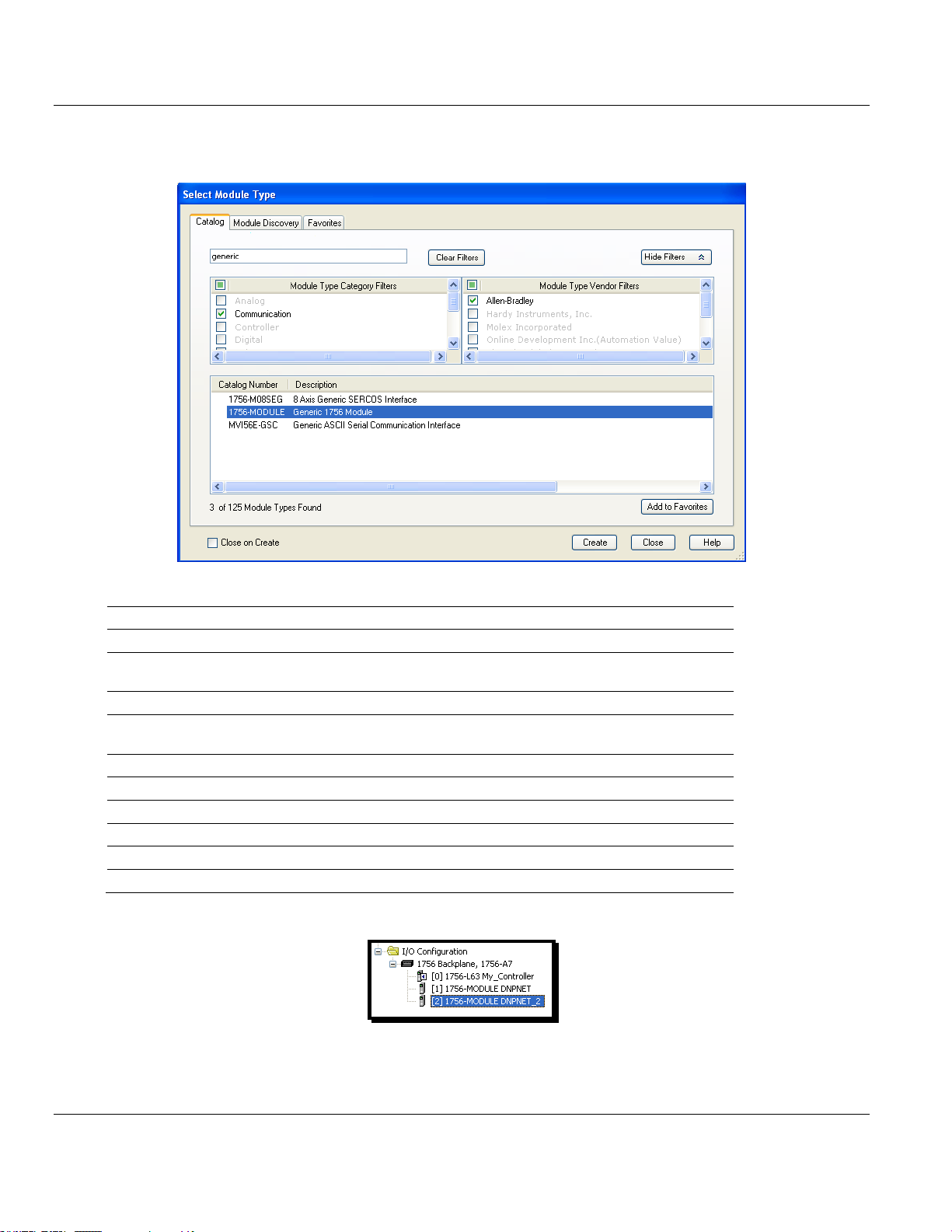
MVI56E-DNPNET ♦ ControlLogix Platform Contents
Parameter
Value
NAME
Enter a module identification string. Example: DNPNET_2.
DESCRIPTION
Enter a description for the module. Example: DNPNET
Ethernet Client/Server Communication Module.
COMM FORMAT
Select DATA-INT.
SLOT
Enter the slot number in the rack where the MVI56E-DNPNET
module is located.
INPUT ASSEMBLY INSTANCE
1
INPUT SIZE
250
OUTPUT ASSEMBLY INSTANCE
2
OUTPUT SIZE
248
CONFIGURATION ASSEMBLY INSTANCE
4
CONFIGURATION SIZE
0
DNPNET Ethernet Client/Server Communication Module User Manual
2 Select 1756-MODULE. If you're using a controller revision of 16 or less, expand OTHER
in the SELECT MODULE dialog box, and then select the 1756-MODULE.
3 Fill the module properties as follows:
4 Click OK to confirm. The new module is now visible:
5 Expand the TASKS folder, and then expand the MAINTASK folder.
6 In the MAINPROGRAM folder, double-click to open the MAINROUTINE ladder.
ProSoft Technology, Inc. Page 21 of 140
February 13, 2015
Page 22
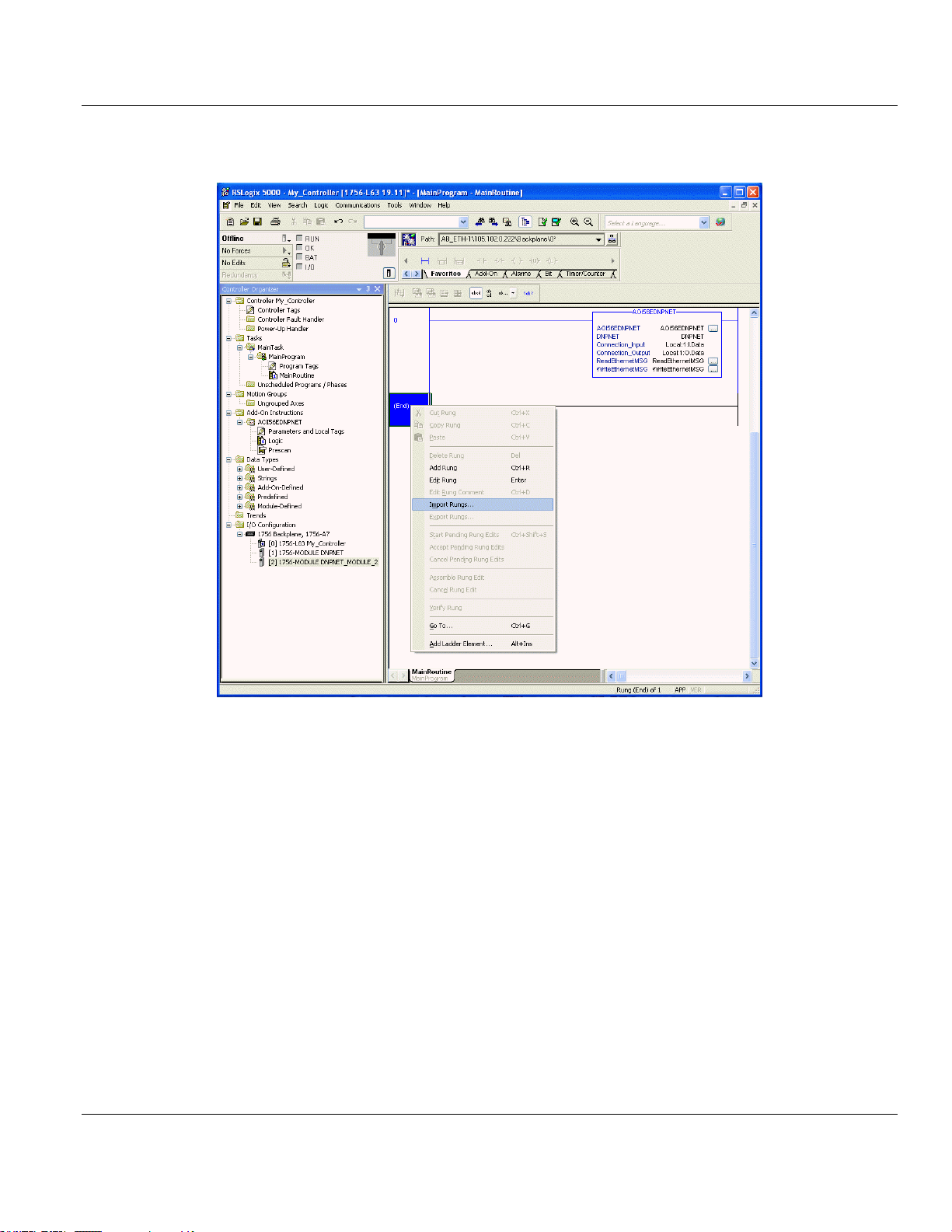
Contents MVI56E-DNPNET ♦ ControlLogix Platform
User Manual DNPNET Ethernet Client/Server Communication Module
7 Select an empty rung in the routine, and then click the right mouse button to open a
shortcut menu. On the shortcut menu, choose IMPORT RUNGS…
Page 22 of 140 ProSoft Technology, Inc.
February 13, 2015
Page 23
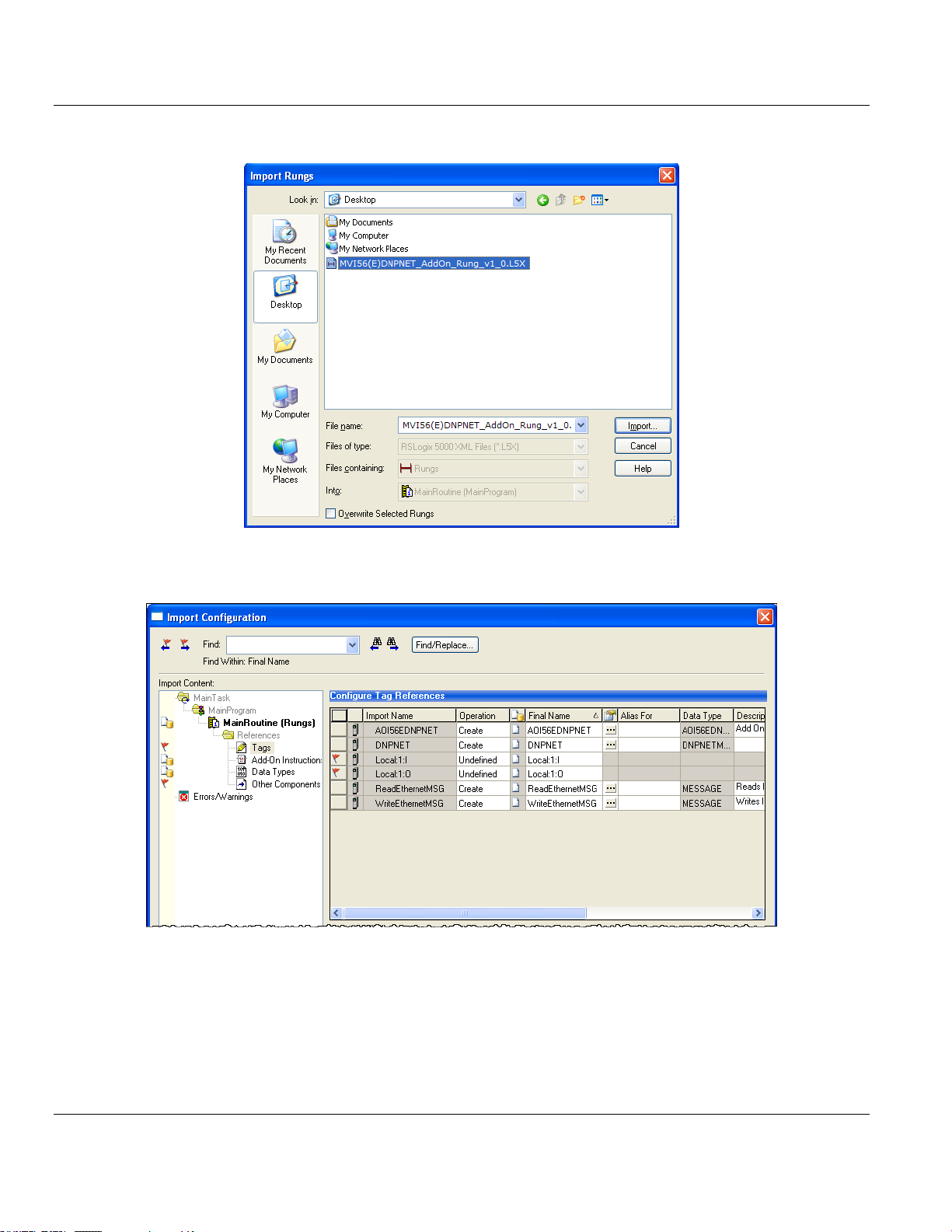
MVI56E-DNPNET ♦ ControlLogix Platform Contents
DNPNET Ethernet Client/Server Communication Module User Manual
8 Select the MVI56(E)DNPNET_ADDON_RUNG_V1_0.L5X file, and then click IMPORT.
9 This action opens the IMPORT CONFIGURATION window. Click TAGS under MAINROUTINE
to show the tags that will be imported.
10 Associate the I/O connection variables to the correct module in the corresponding slot
number. The default values are Local:1:I and Local:1:O and must be edited if the card is
placed in a slot location other than slot 1 (Local:1:x means the card is located in slot 1).
Since the second card is placed in slot 2, edit the FINAL NAME to Local:2:I and Local:2:O.
ProSoft Technology, Inc. Page 23 of 140
February 13, 2015
Page 24
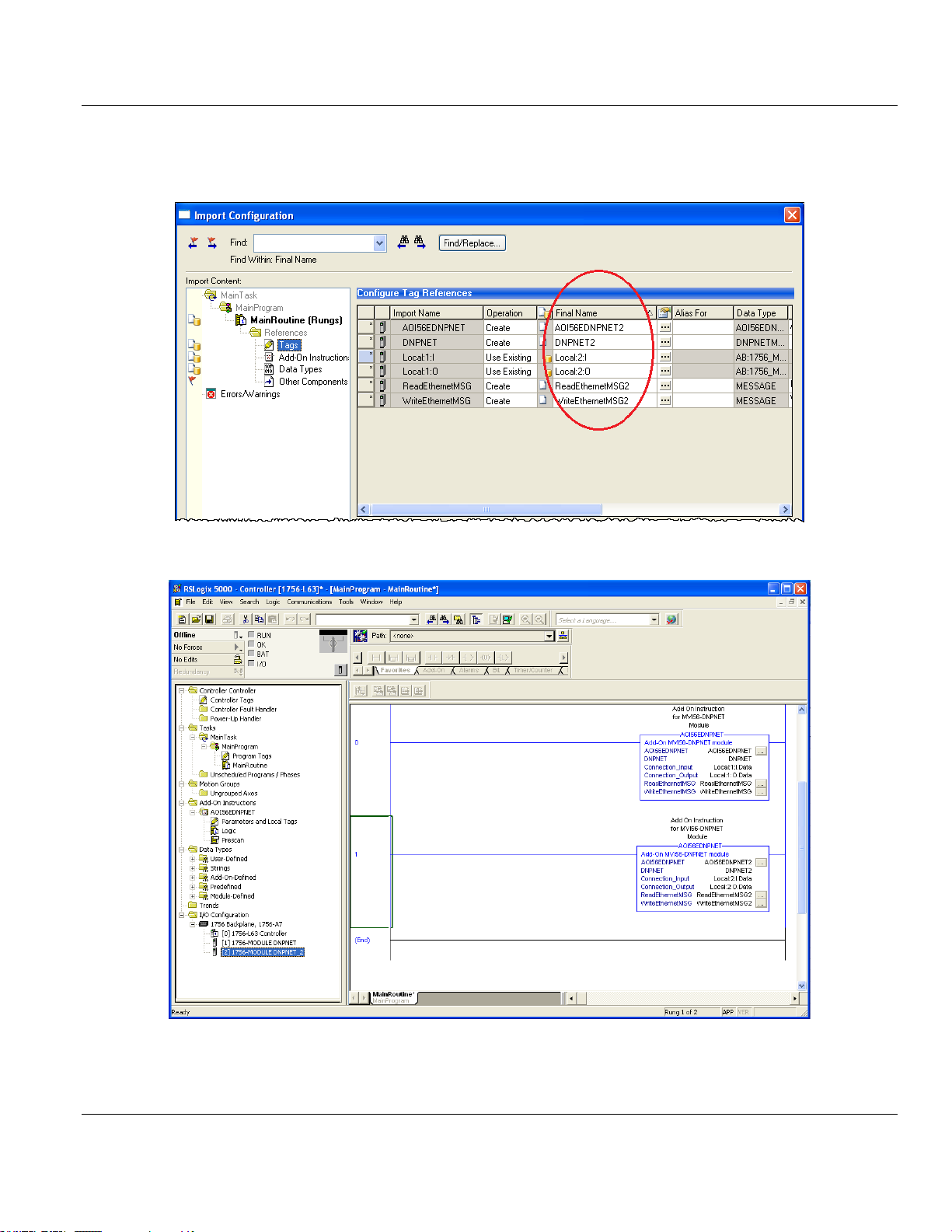
Contents MVI56E-DNPNET ♦ ControlLogix Platform
User Manual DNPNET Ethernet Client/Server Communication Module
11 Also, append ‘2’ at the end of the default tags DNPNET, AOI56DNPNET,
READETHERNETMSG, and WRITEETHERNETMSG to avoid conflict with existing tags as
shown below..
12 Click OK to confirm.
The setup procedure is now complete. Save the project and download the application to
your ControlLogix processor.
Page 24 of 140 ProSoft Technology, Inc.
February 13, 2015
Page 25

MVI56E-DNPNET ♦ ControlLogix Platform Contents
DNPNET Ethernet Client/Server Communication Module User Manual
1.7 Connecting Your PC to the ControlLogix Processor
There are several ways to establish communication between your PC and the ControlLogix
processor. The following steps show how to establish communication through the serial
interface. It is not mandatory that you use the processor's serial interface. You may access
the processor through whatever network interface is available on your system. Refer to your
Rockwell Automation documentation for information on other connection methods.
1 Connect the right-angle connector end of the cable to your controller at the
communications port.
2 Connect the straight connector end of the cable to the serial port on your computer.
1.8 Downloading the Sample Program to the Processor
Note: The key switch on the front of the ControlLogix processor must be in the REM or PROG position.
ProSoft Technology, Inc. Page 25 of 140
February 13, 2015
Page 26
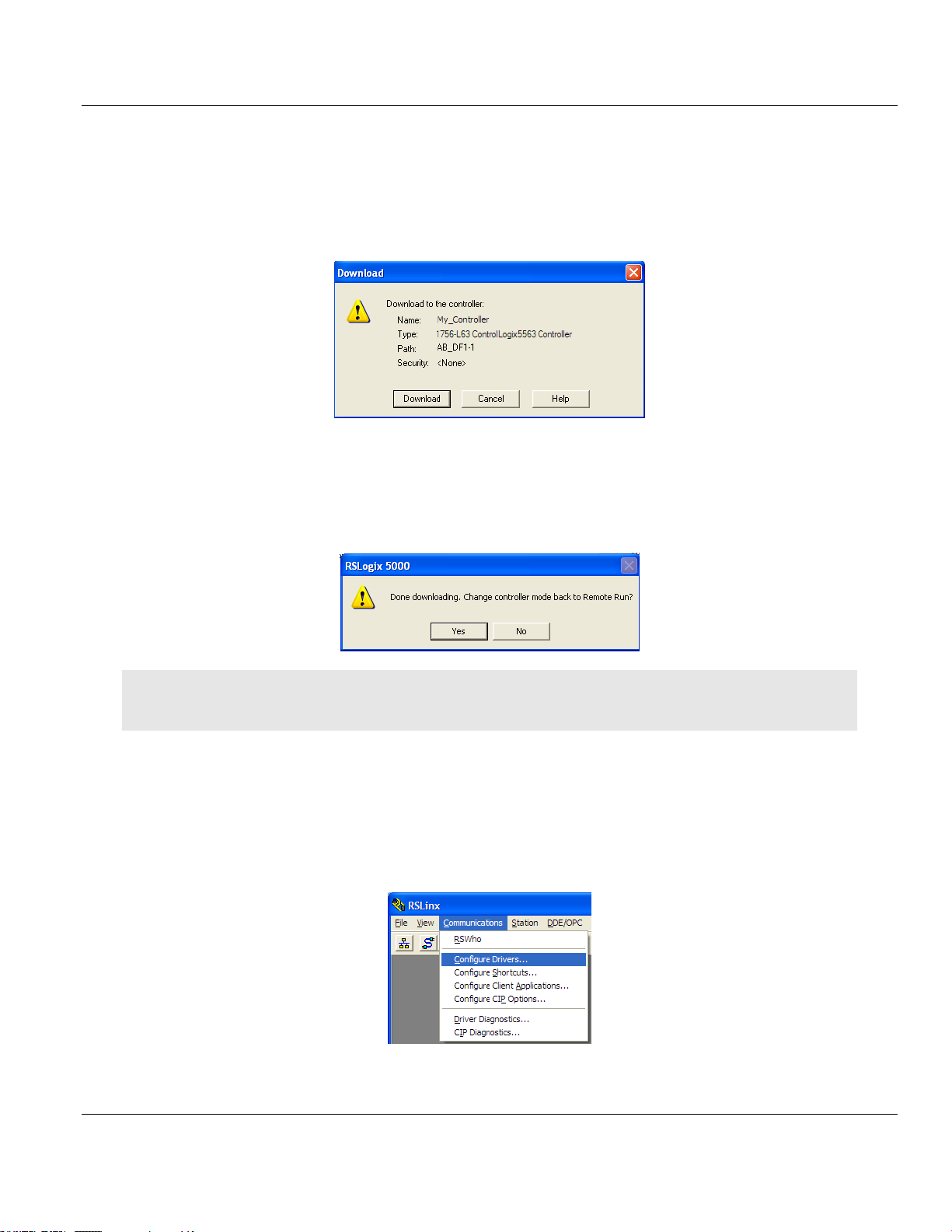
Contents MVI56E-DNPNET ♦ ControlLogix Platform
User Manual DNPNET Ethernet Client/Server Communication Module
1 If you are not already online with the processor, open the Communications menu, and
then choose DOWNLOAD. RSLogix 5000 will establish communication with the processor.
You do not have to download through the processor's serial port, as shown here. You
may download through any available network connection.
2 When communication is established, RSLogix 5000 will open a confirmation dialog box.
Click the DOWNLOAD button to transfer the sample program to the processor.
3 RSLogix 5000 will compile the program and transfer it to the processor. This process
may take a few minutes.
4 When the download is complete, RSLogix 5000 will open another confirmation dialog
box. If the key switch is in the REM position, click OK to switch the processor from
PROGRAM mode to RUN mode.
Note: If you receive an error message during these steps, refer to your RSLogix documentation to interpret and
correct the error.
1.8.1 Configuring the RSLinx Driver for the PC COM Port
If RSLogix is unable to establish communication with the processor, follow these steps.
1 Open RSLinx.
2 Open the COMMUNICATIONS menu, and choose CONFIGURE DRIVERS.
Page 26 of 140 ProSoft Technology, Inc.
February 13, 2015
Page 27
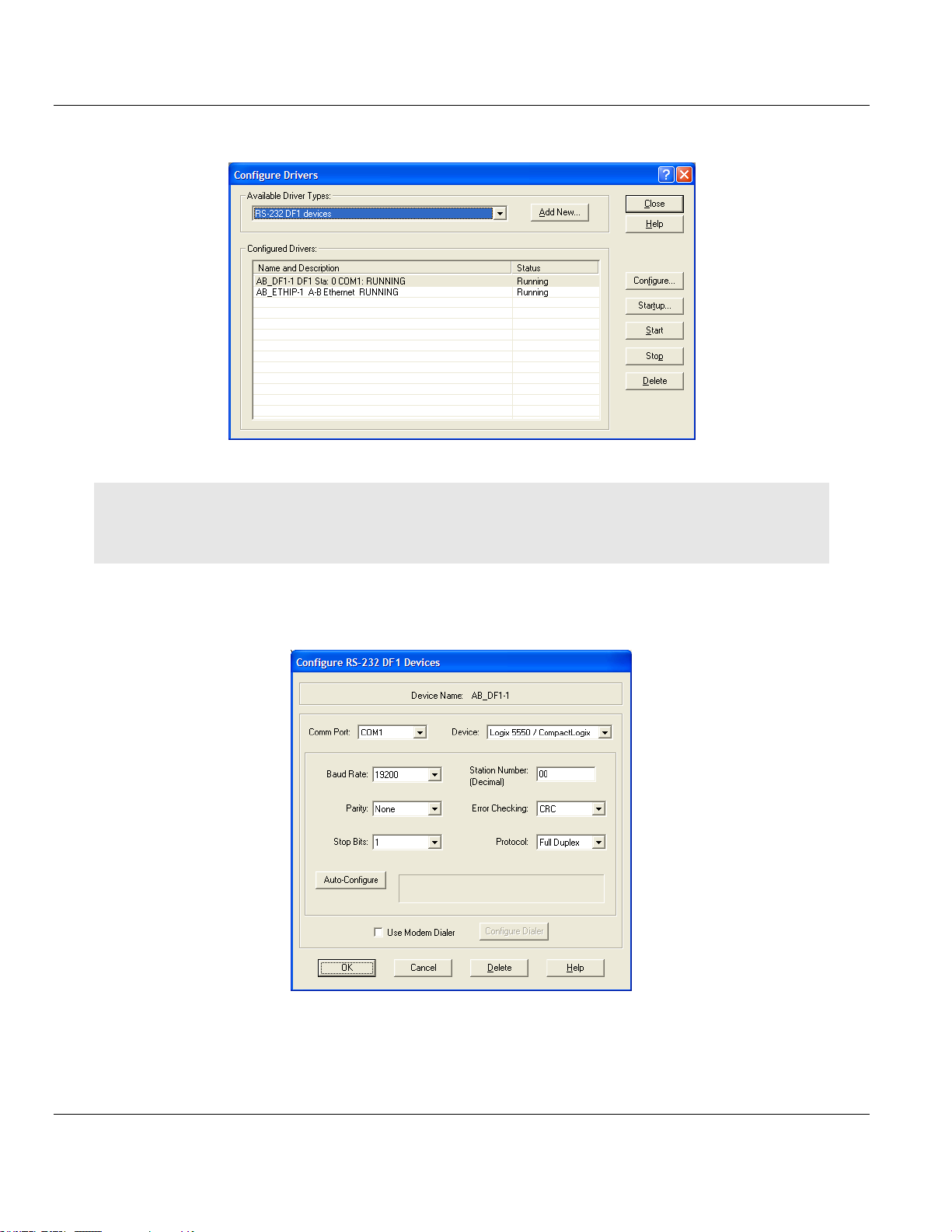
MVI56E-DNPNET ♦ ControlLogix Platform Contents
DNPNET Ethernet Client/Server Communication Module User Manual
This action opens the Configure Drivers dialog box.
Note: If the list of configured drivers is blank, you must first choose and configure a driver from the Available
Driver Types list. The recommended driver type to choose for serial communication with the processor is RS-232
DF1 Devices.
3 Click to select the driver, and then click CONFIGURE. This action opens the Configure
RS-232 DF1 Devices dialog box.
4 Click the AUTO-CONFIGURE button. RSLinx will attempt to configure your serial port to
work with the selected driver.
5 When you see the message Auto Configuration Successful, click the OK button to
dismiss the dialog box.
ProSoft Technology, Inc. Page 27 of 140
February 13, 2015
Page 28
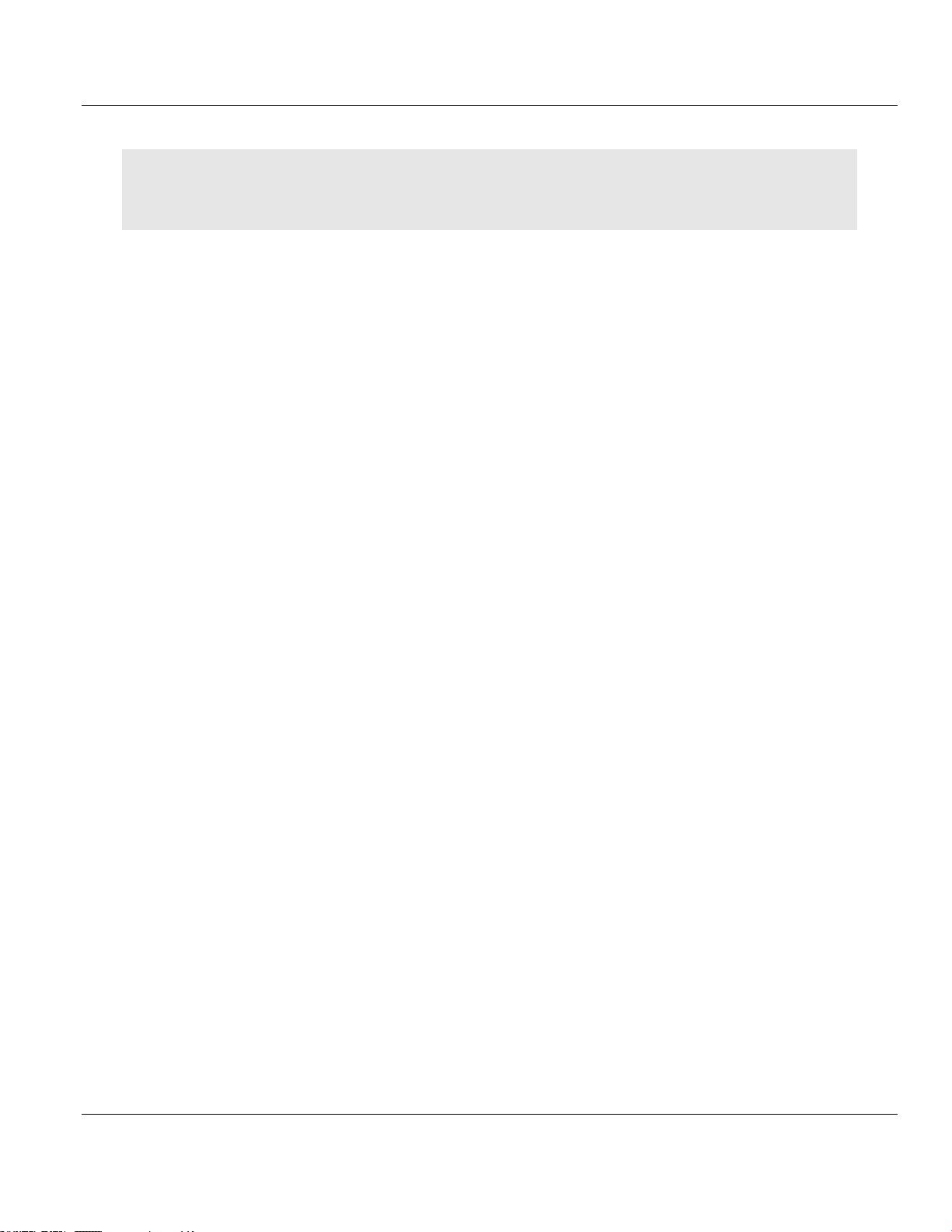
Contents MVI56E-DNPNET ♦ ControlLogix Platform
User Manual DNPNET Ethernet Client/Server Communication Module
Note: If the auto-configuration procedure fails, verify that the cables are connected correctly between the
processor and the serial port on your computer, and then try again. If you are still unable to auto-configure the
port, refer to your RSLinx documentation for further troubleshooting steps.
Page 28 of 140 ProSoft Technology, Inc.
February 13, 2015
Page 29
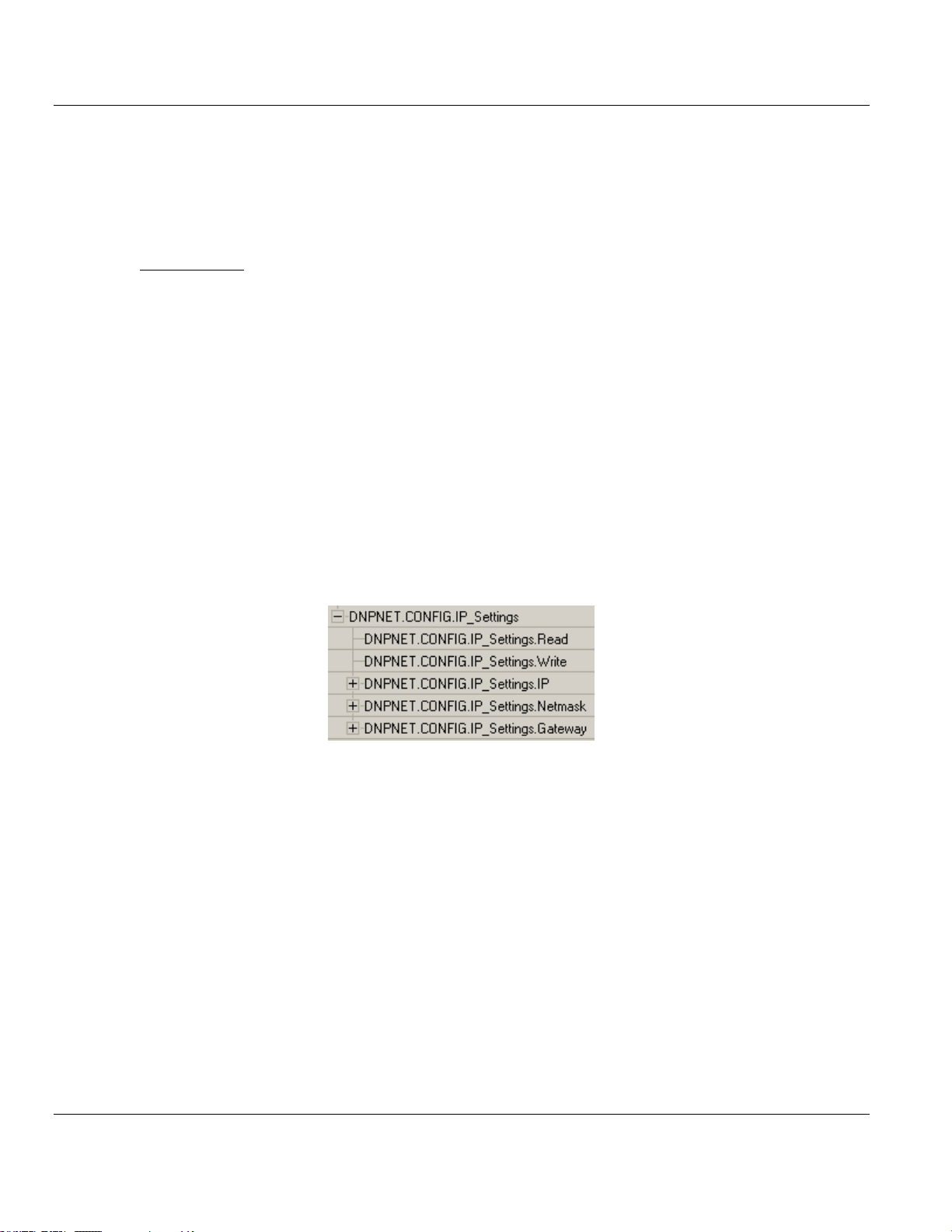
MVI56E-DNPNET ♦ ControlLogix Platform Contents
In This Chapter
Assigning a Permanent IP Address .......................................................29
DNPNET Module User-Defined Data Types ..........................................29
DNPNET Controller Tags Definitions .....................................................30
DNPNET Ethernet Client/Server Communication Module User Manual
2 MVI56E-DNPNET Configuration
The DNP3 Ethernet configuration resides in the DNPNET controller tags. This section
covers the tag structure and descriptions of the DNPNET Client and Server parameters.
2.1 Assigning a Permanent IP Address
The module’s IP address, subnet mask, and gateway parameters are configured in the
DNPNET.CONFIG.IP_Settings controller tags only.
Any changes to the DNPNET.CONFIG.IP_Settings.IP, Netmask, or Gateway tags require
the trigger of the DNPNET.CONFIG.IP_Settings.Write tag. This sends the parameters to the
module.
The user can also read the current IP settings from the module by triggering the
DNPNET.CONFIG.IP_Settings.Read tag. They will populate in the
DNPNET.CONFIG.IP_Settings.IP, Netmask, and Gateway tags.
2.2 DNPNET Module User-Defined Data Types
The sample ladder logic relies heavily on the use of User-Defined Data Types (UDTs) to
help group and structure the wide variety and volume of data and control features the
module offers. Lower-order UDT structures are often embedded in higher-order structures to
help further organize data into more easily understood data collections.
ProSoft Technology, Inc. Page 29 of 140
February 13, 2015
Page 30
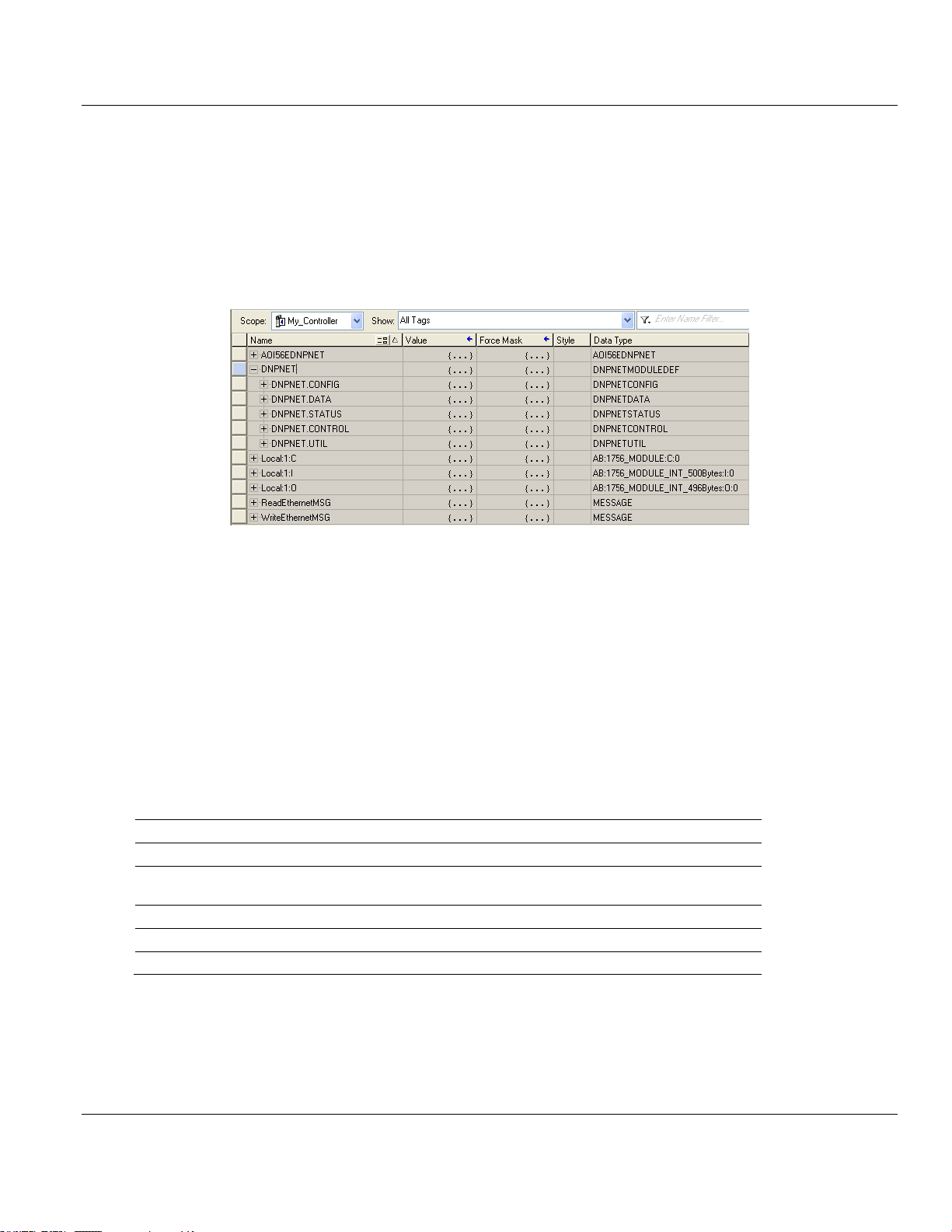
Contents MVI56E-DNPNET ♦ ControlLogix Platform
Name
Description
DNPNET.CONFIG
Configuration information
DNPNET.DATA
DNPNET input and output data transferred between the processor and
the module
DNPNET.STATUS
Status information
DNPNET.CONTROL
Governs the data movement between the PLC rack and the module
DNPNET.UTIL
Generic tags used for internal ladder processing (DO NOT MODIFY)
User Manual DNPNET Ethernet Client/Server Communication Module
All data and control parameters related to the MVI56E-DNPNET are contained in User-
defined Data Types (UDTs). The DNPNETMODULEDEF UDT is the primary, top level data
structure in which all other lower-order data types are grouped and organized. All groups
branch down from this UDT.
To utilize all the features and functions of the module, an instance of each data type is
required. This is accomplished by declaring controller tag variables using these data types in
the Controller Tags Edit Tags dialog box.
Some UDTs hold process or status data (Module Data Objects). This data can be monitored
and manipulated by the application-specific ladder logic program. Other UDTs are used to
store and organize the parameters needed for special functions and control features
(Special Data Objects). These data types will be discussed in more detail in succeeding
topics.
2.3 DNPNET Controller Tags Definitions
2.3.1 DNPNET Controller Tag Overview
Page 30 of 140 ProSoft Technology, Inc.
February 13, 2015
Page 31
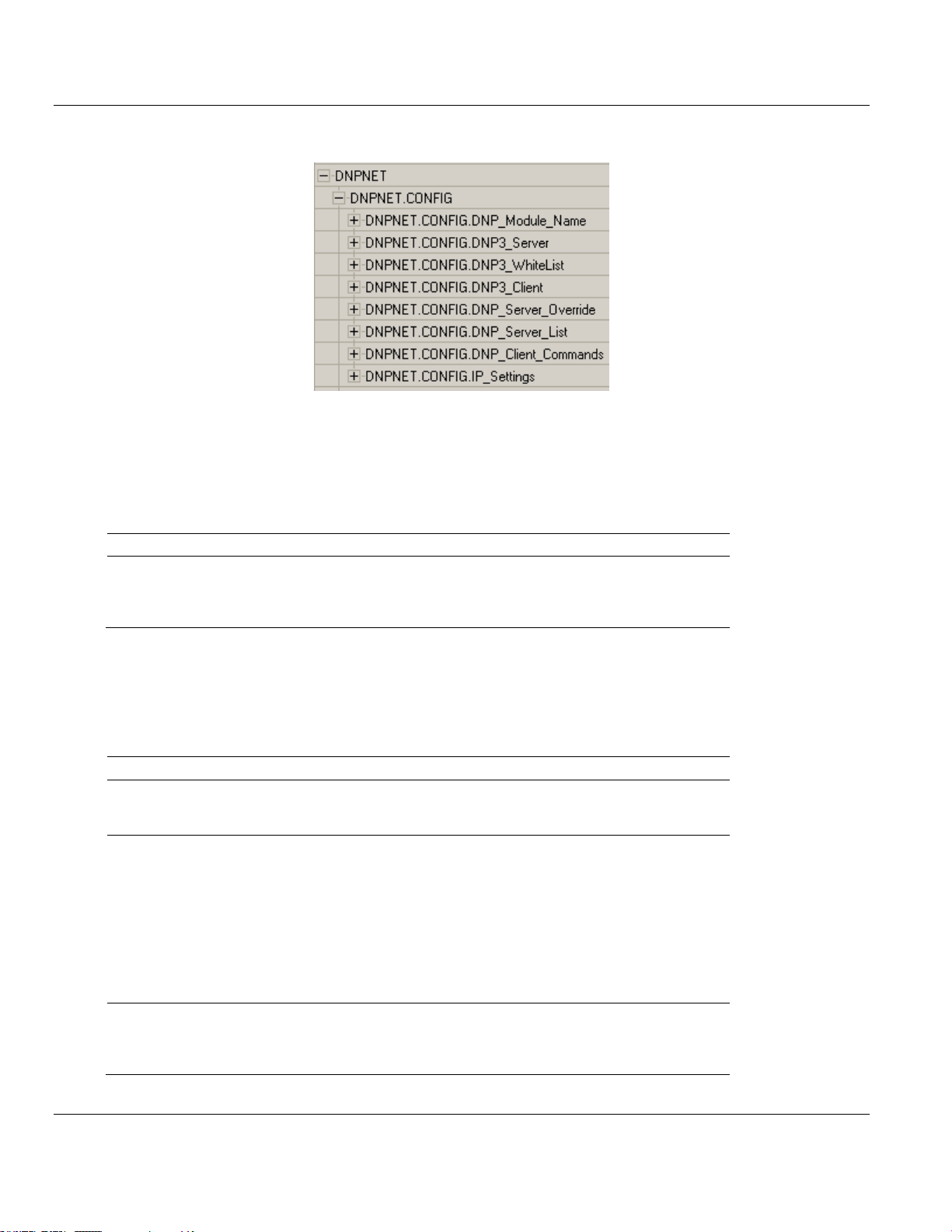
MVI56E-DNPNET ♦ ControlLogix Platform Contents
Tag Name
Range
Description
DNPNET.Config.DNP
_Module_Name[0] – [79]
0 or 32 - 126
String of ASCII characters (up to 80) that gives
the module a unique name. Terminate the
string with a byte = 0. Module is named
"MVI56E-DNPNET" by default.
Tag Name
Range
Description
DNPNET.Config.DNP3_Server
. Internal_Server_ID
0 to 32767
This is the DNP address for the module. All
messages with this address from the client will
be processed by the module.
DNPNET.CONFIG.DNP3_Ser
ver.Use_WhiteList
0 or 1
This parameter specifies if the IP address of
the host connected to the system will be
validated. If the parameter is set to 0, any host
may connect to the unit. If the parameter is set
to 1, only hosts in the IP list will be permitted to
connect to the module. All other IP addresses
will be ignored by the module and the module
will issue a RST to the TCP/IP connection. The
IP_List is contained in
DNP.Config.DNP_ENET_IP_Addresses.
DNPNET.CONFIG.DNP3_Ser
ver.Binary_Input_Class
0 to 3
This parameter specifies the default class to
be utilized for all the binary input points in the
DNP database that are not defined in the
override list section.
DNPNET Ethernet Client/Server Communication Module User Manual
2.3.2 DNPNET.CONFIG.DNP_Module_Name
Configures the name of the MVI56E-DNPNET.
2.3.3 DNPNET.CONFIG.DNP3_Server
Configures the MVI56E-DNPNET server.
ProSoft Technology, Inc. Page 31 of 140
February 13, 2015
Page 32

Contents MVI56E-DNPNET ♦ ControlLogix Platform
Tag Name
Range
Description
DNPNET.CONFIG.DNP3_Ser
ver.Analog16_Input_Class
0 to 3
This parameter specifies the default class to
be utilized for all the 16-bit analog input points
in the DNP database that are not defined in
the override list section.
DNPNET.CONFIG.DNP3_Ser
ver.Analog32_Input_Class
0 to 3
This parameter specifies the default class to
be utilized for all the 32-bit analog input points
in the DNP database that are not defined in
the override list section.
DNPNET.CONFIG.DNP3_Ser
ver.Float_Class
0 to 3
This parameter specifies the default class to
be utilized for all the float input points in the
DNP database that are not defined in the
override list section.
DNPNET.CONFIG.DNP3_Ser
ver.Double_Class
0 to 3
This parameter specifies the default class to
be utilized for all the double input points in the
DNP database that are not defined in the
override list section.
DNPNET.CONFIG.DNP3_Ser
ver.Analog16_Input_Deadban
d
0 to 32767
This parameter specifies the default deadband
value assigned to all points not defined in the
override list for the 16-bit analog input point
type in the DNP database.
DNPNET.CONFIG.DNP3_Ser
ver.Analog32_Input_Deadban
d
0 to
2,147,483,647
This parameter specifies the default deadband
value assigned to all points not defined in the
override list for the 32-bit analog input point
type in the DNP database.
DNPNET.CONFIG.DNP3_Ser
ver.Float_Deadband
0 to maximum
float value
This parameter specifies the default deadband
value assigned to all points not defined in the
override list for the float input point type in the
DNP database.
DNPNET.CONFIG.DNP3_Ser
ver.Double_Deadband
0 to maximum
double value
This parameter specifies the default deadband
value assigned to all points not defined in the
override list for the double input point type in
the DNP database.
DNPNET.CONFIG.DNP3_Ser
ver.SelectOperate_Arm_Time
1 to 32767
Time period after select command received in
which operate command will be performed.
After the select command is received, the
operate command will only be honored if it
arrives within this period of time.
DNPNET.CONFIG.DNP3_Ser
ver.Write_Time_Interval
0 to 1440
minutes
Time interval to set the need time IIN bit
(0=never), which will cause the client to write
the time. Stored in milliseconds in the module
memory.
DNPNET.CONFIG.DNP3_Ser
ver.Spare1_Always_0
0,1, or 2 (Coded
Value)
IED can request acknowledgement from client
station when sending data. The codes are as
follows: 0=Never, 1=Sometimes, 2=Always
DNPNET.CONFIG.DNP3_Ser
ver. Spare1_Always_1
1 to 32767
milliseconds
Time period to wait for client Data Link
confirmation of last frame sent. This time is in
milliseconds. This parameter is only used if the
frame is sent with confirmation requested.
User Manual DNPNET Ethernet Client/Server Communication Module
Page 32 of 140 ProSoft Technology, Inc.
February 13, 2015
Page 33
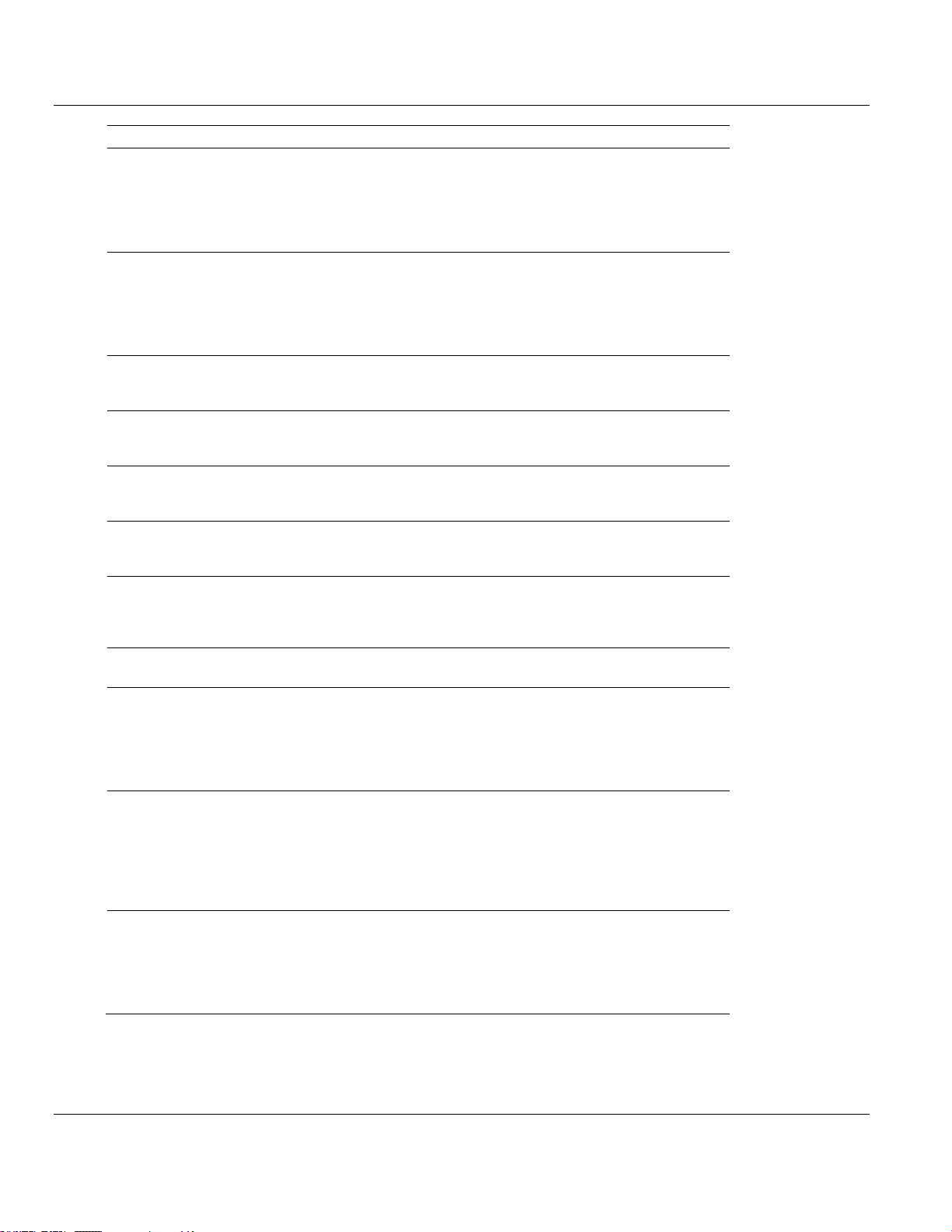
MVI56E-DNPNET ♦ ControlLogix Platform Contents
Tag Name
Range
Description
DNPNET.CONFIG.DNP3_Ser
ver. Spare1_Always_2
0 to 255 retries
Maximum number of retries at the Data Link
level to obtain a confirmation. If this value is
set to 0, retries are disabled at the data link
level of the protocol. This parameter is only
used if the frame is sent with confirmation
requested.
DNPNET.CONFIG.DNP3_Ser
ver.App_Layer_Confirm_Tout
1 to 32767
milliseconds
Event data contained in the last response may
be sent again if not confirmed within the
millisecond time period set. If application layer
confirms are used with data link confirms,
ensure that the application layer confirm
timeout is set long enough.
DNPNET.CONFIG.DNP3_Ser
ver.Unsolicited_Response
0 or 1
If set to 0, the server will not send unsolicited
responses. If set to 1, the server will send
unsolicited responses.
DNPNET.CONFIG.DNP3_Ser
ver.Class_1_Unsol_Resp_Min
1 to 255 events
Minimum number of events in Class 1 required
before an unsolicited response will be
generated.
DNPNET.CONFIG.DNP3_Ser
ver.Class_2_Unsol_Resp_Min
1 to 255 events
Minimum number of events in Class 2 required
before an unsolicited response will be
generated.
DNPNET.CONFIG.DNP3_Ser
ver.Class_3_Unsol_Resp_Min
1 to 255 events
Minimum number of events in Class 3 required
before an unsolicited response will be
generated.
DNPNET.CONFIG.DNP3_Ser
ver.Unsol_Resp_Delay
1 to 32767
milliseconds
Maximum number of 1 millisecond intervals to
wait after an event occurs before sending an
unsolicited response message. If set to 0, only
use minimum number of events.
DNPNET.CONFIG.DNP3_Ser
ver.UResp_Client_Address
0 to 255 retries
DNP destination address where unsolicited
response messages are sent.
DNPNET.CONFIG.DNP3_Ser
ver.AnalogInput_Events_with_t
ime
0 or 1
This parameter sets if the analog input events
generated by the module will include the date
and time of the event. If the parameter is set to
0, the default is set to no time data. If the
parameter is set to 1, the default object will
include the time of the event.
DNPNET.CONFIG.DNP3_Ser
ver.Events_Require_Time_Sy
nc
0 or 1
This parameter is used to determine if events
will be generated by the server module when
its time is not synchronized from a client. If the
parameter is set to 1, no events will be
generated until the module's time has been
synchronized. If the parameter is set to 0,
events will always be generated.
DNPNET.CONFIG.DNP3_Ser
ver.Initialize_DNP_Output_Dat
abase
0 or 1
This parameter determines if the module will
request data from the processor to initialize the
DNP database output data areas. If this option
is utilized, ladder logic is required to send the
requested blocks from the processor to the
module.
DNPNET Ethernet Client/Server Communication Module User Manual
ProSoft Technology, Inc. Page 33 of 140
February 13, 2015
Page 34

Contents MVI56E-DNPNET ♦ ControlLogix Platform
Tag Name
Range
Description
DNPNET.CONFIG.DNP3_Ser
ver.PassThrough_CROB
0 or 1
This parameter determines if the module will
pass all received CROB messages received
through to the processor. If it is set to 0
(default), then the messages will not be sent to
the processor. If the parameter is set to 1, then
block 9910 will be sent to the processor with
the CROB information. The database will still
be controlled by the CROB message, but the
ladder can control other virtual BO data in the
processor using this data. This feature is
useful if the controlling station sends CROB
data to the server driver with very short on or
off times.
DNPNET.CONFIG.DNP3_Ser
ver.Use_TripClose_Single_Poi
nt
0 or 1
This parameter determines if data associated
with CROB commands operate on a single or
dual point. If the value of 0 is supplied (default
value), then all points will be dual-point unless
neither the trip or close bit is set in the control
code of the command. If either bit is set, then
the CROB block will interact with the bit
database as a dual-point database. If the
parameter is set to 1, then all CROB blocks
received will operate on the database as single
bits.
DNPNET.CONFIG.DNP3_Ser
ver.Config_unsol_retry_limit
7 to 32768
Configurable unsolicited retry limit. The
module sends an unsolicited message and
waits for a confirmation with the Application
Layer Confirm Timeout up to the limit specified
until the unsolicited message is confirmed. If
the amount of unsolicited messages are
exceeded, the Ethernet connection will be lost.
Another DNP message could wake up the
connection. The allowable limits are 7 to
32768.
DNPNET.CONFIG.DNP3_Ser
ver.reserved_3
DNPNET.CONFIG.DNP3_Ser
ver.reserved_2
DNPNET.CONFIG.DNP3_Ser
ver.reserved_1
DNPNET.CONFIG.DNP3_Ser
ver.reserved_0
User Manual DNPNET Ethernet Client/Server Communication Module
2.3.4 DNPNET.CONFIG.DNP3_WhiteList[x]
To avoid unknown or outside devices from trying to connect to the MVI56E-DNPNET, you
can create an exclusive list of IP addresses allowed to access the device. There are a
maximum of 10 IP addresses that can be configured. This tag array is used if the
Page 34 of 140 ProSoft Technology, Inc.
February 13, 2015
DNPNET.CONFIG.DNP3_Server.Use_WhiteList tag is set to 1.
Page 35

MVI56E-DNPNET ♦ ControlLogix Platform Contents
Tag Name
Range
Description
DNPNET.CONFIG.DNP3_Whit
eList[0].a
1 to 254
IP Address Octet A
DNPNET.CONFIG.DNP3_Whit
eList[0].b
0 to 254
IP Address Octet B
DNPNET.CONFIG.DNP3_Whit
eList[0].c
0 to 254
IP Address Octet C
DNPNET.CONFIG.DNP3_Whit
eList[0].d
1 to 254
IP Address Octet D
DNPNET.CONFIG.DNP3_Whit
eList[1].a
DNPNET.CONFIG.DNP3_Whit
eList[1].b
DNPNET.CONFIG.DNP3_Whit
eList[1].c
DNPNET.CONFIG.DNP3_Whit
eList[1].d
… … …
DNPNET.CONFIG.DNP3_Whit
eList[9].a
DNPNET.CONFIG.DNP3_Whit
eList[9].b
DNPNET.CONFIG.DNP3_Whit
eList[9].c
DNPNET.CONFIG.DNP3_Whit
eList[9].d
Tag Name
Range
Description
DNPNET.CONFIG.DNP3_Clie
nt.Internal_ID
0 to 32767
This is the DNP address for the module. All
messages with this address from the client will
be processed by the module.
DNPNET.CONFIG.DNP3_Clie
nt.Event_Messages_to_PLC
0 or 1
This parameter determines if event messages
received on the client port will be sent to the
processor. If this option is utilized, ladder logic
must be written to handle the 9903 blocks
generated by the module.
DNPNET.CONFIG.DNP3_Clie
nt.Initialize_IED_Input_Databa
se
0 or 1
This parameter determines if the module will
request data from the processor to initialize the
IED database input data areas. If this option is
utilized, ladder logic is required to send the
requested blocks from the processor to the
module.
DNPNET Ethernet Client/Server Communication Module User Manual
2.3.5 DNPNET.CONFIG.DNP3_Client
Configures the MVI56E-DNPNET client.
ProSoft Technology, Inc. Page 35 of 140
February 13, 2015
Page 36
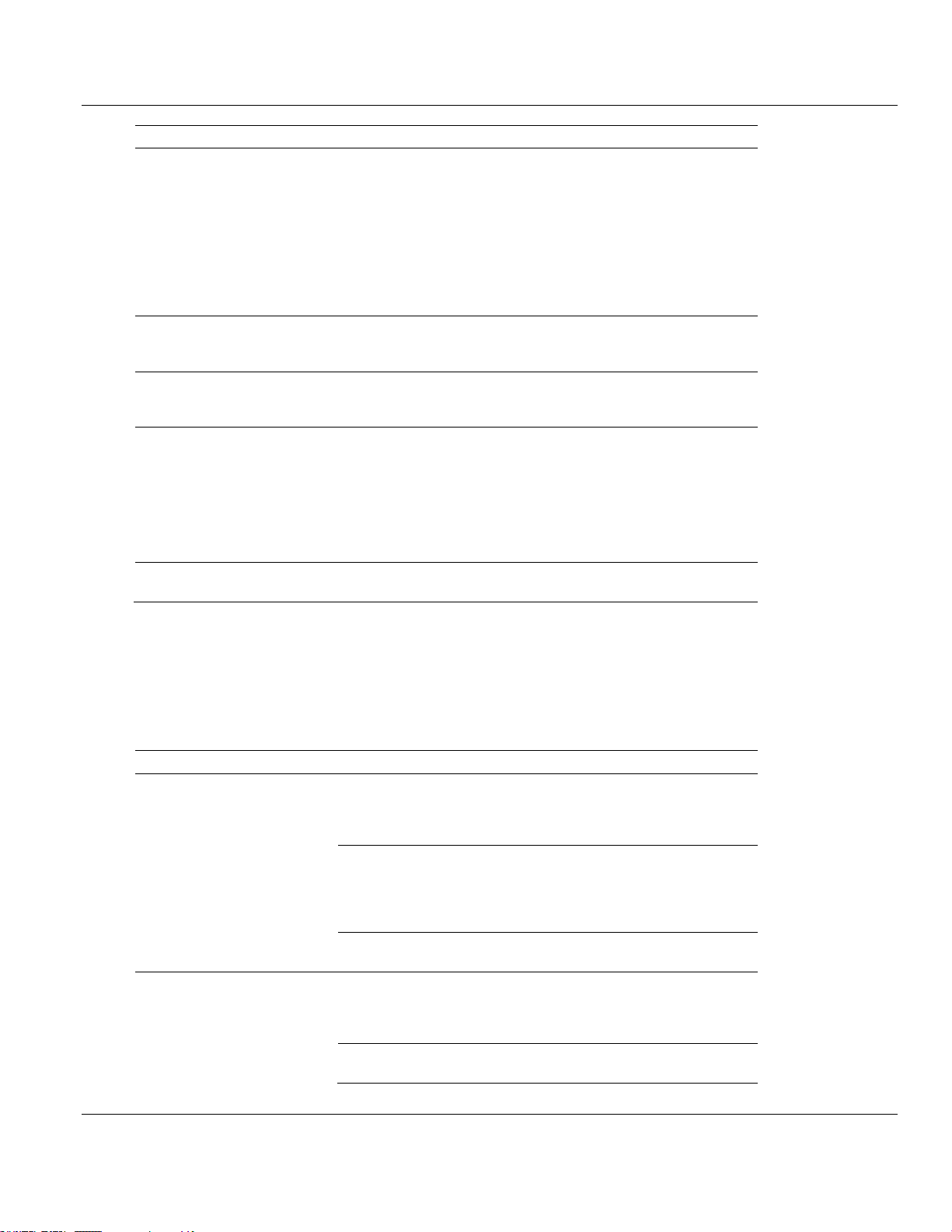
Contents MVI56E-DNPNET ♦ ControlLogix Platform
Tag Name
Range
Description
DNPNET.CONFIG.DNP3_Clie
nt.Only_Time_Sync_Servers_I
f_Synced
0 or 1
This parameter determines if the client will
send a time sync message to servers when its
own time has not yet been synced via PLC or
a connected client. If set to 0, the client will
send a time sync to connected servers even if
its own clock has not been synced by the PLC
or another connected client. If set to 1, the
client will not send time syncs to servers until it
has been synced by the PLC or a connected
client.
DNPNET.CONFIG.DNP3_Clie
nt.Use_Binary_Output_status_
Data
0 or 1
Enable database and functions for reading the
status of Binary Outputs (object 10).
DNPNET.CONFIG.DNP3_Clie
nt.Use_Analog_Output_status
_Data
0 or 1
Enable database and functions for reading the
status of Analog Outputs (object 40).
DNPNET.CONFIG.DNP3_Clie
nt.Dont_Process_IIN
0 or 1
By default (0), the Client module will
automatically make requests to servers that
have IIN bits set for class data, need time,
restart, or buffer overflow until these IIN bits
have been cleared. If this parameter is set to
1, the Client will NOT automatically make
these requests as a result of these IIN bits
being set.
DNPNET.CONFIG.DNP3_Clie
nt.reserved_0
-
-
Tag Name
Range
Description
DNPNET.CONFIG.DNP_Serv
er_Override.Binary_Inputs.
n/a
Number of binary input words contained in the
IED database to be transferred to the PLC and
obtained from the attached IED units.
This array size ranges from 0 to 1000.
Point_Number
0 to Number of
points configured
Point number
index to be
overridden
Point number index to be overridden
Class
1 to 3
Class number assigned to point number
specified above
DNPNET.CONFIG.DNP_Serv
er_Override.Analog16_Inputs.
n/a
Number of 16-bit analog input points contained
in the IED database to be transferred to the
PLC and obtained from the attached IED units.
This array size ranges from 0 to 1000.
Point_Number
0 to Number of
points configured
Point number index to be overridden
User Manual DNPNET Ethernet Client/Server Communication Module
2.3.6 DNPNET.CONFIG.DNP_Server_Override
Assigns Class and Deadband overrides to individual point types. You can adjust the size of
each of the 5 point type arrays.
Page 36 of 140 ProSoft Technology, Inc.
February 13, 2015
Page 37
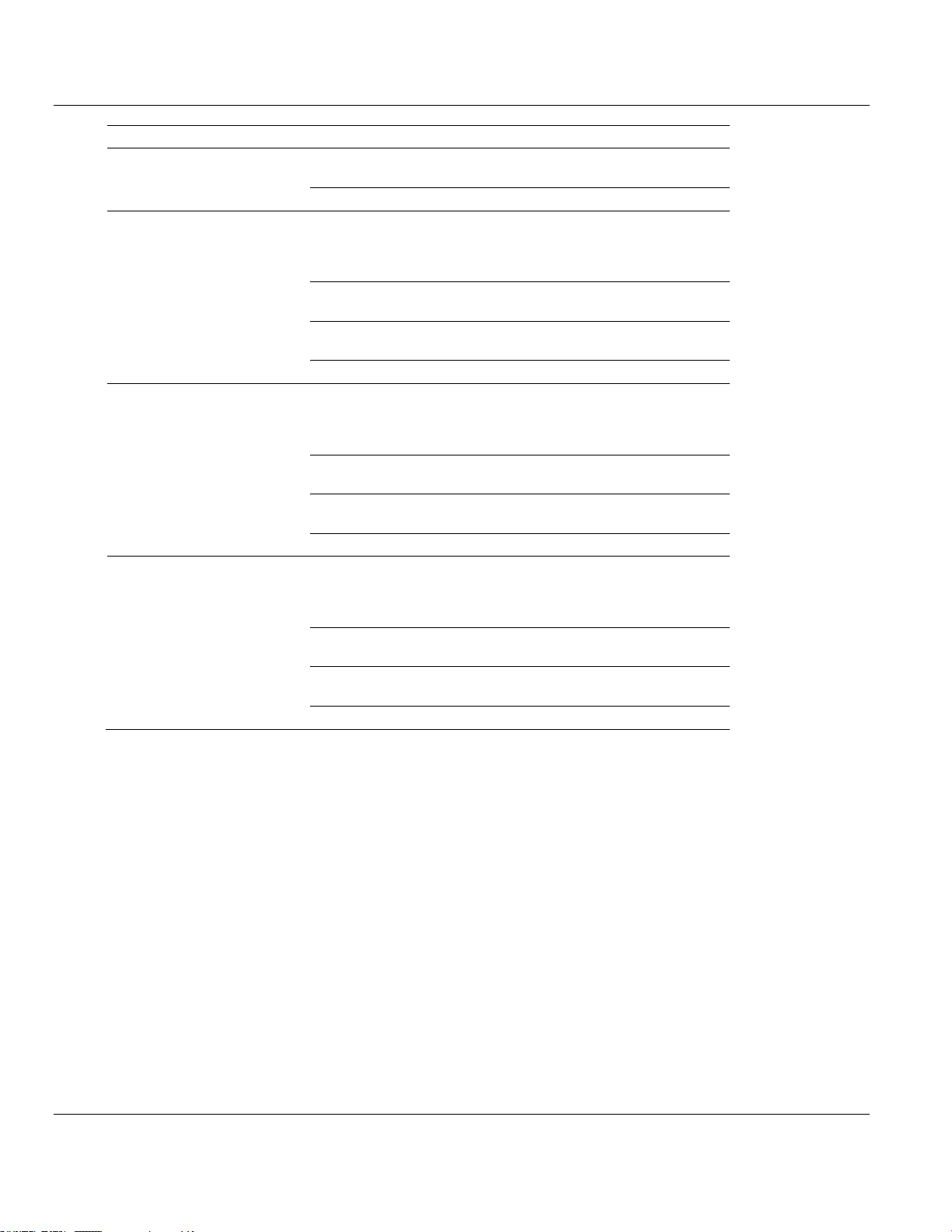
MVI56E-DNPNET ♦ ControlLogix Platform Contents
Tag Name
Range
Description
Class
1 to 3
Class number assigned to point number
specified
Deadband
0 to 32767
Deadband assigned to point number specified
DNPNET.CONFIG.DNP_Serv
er_Override.Analog32_Inputs.
n/a
Number of 32-bit analog input points contained
in the IED database to be transferred to the
PLC and obtained from the attached IED units.
This array size ranges from 0 to 500.
Point_Number
0 to Number of
points configured
Point number index to be overridden
Class
1 to 3
Class number assigned to point number
specified
Deadband
0 to 32767
Deadband assigned to point number specified
DNPNET.CONFIG.DNP_Serv
er_Override.Float_Inputs.
n/a
Number of float input points contained in the
IED database to be transferred to the PLC and
obtained from the attached IED units
This array size ranges from 0 to 500.
Point_Number
0 to Number of
points configured
Point number index to be overridden
Class
1 to 3
Class number assigned to point number
specified
Deadband
0 to 32767
Deadband assigned to point number specified
DNPNET.CONFIG.DNP_Serv
er_Override.Double_Inputs.
n/a
Number of counter points contained in the IED
database to be transferred to the PLC and
obtained from the attached IED units. This
array size ranges from 0 to 250.
Point_Number
0 to Number of
points configured
Point number index to be overridden
Class
1 to 3
Class number assigned to point number
specified
Deadband
0 to 32767
Deadband assigned to point number specified
DNPNET Ethernet Client/Server Communication Module User Manual
ProSoft Technology, Inc. Page 37 of 140
February 13, 2015
Page 38

Contents MVI56E-DNPNET ♦ ControlLogix Platform
User Manual DNPNET Ethernet Client/Server Communication Module
The default lengths of each point type array are 10 each. Each of the tag array sizes can be
adjusted (when the PLC is offline) by editing the DNPNET_Override User Defined Datatype
(UDT). This UDT can be found in RSLogix 5000 at:
Page 38 of 140 ProSoft Technology, Inc.
February 13, 2015
Page 39

MVI56E-DNPNET ♦ ControlLogix Platform Contents
Tag Name
Range
Description
DNPNET.CONFIG.DNP_Serv
er_List[x].Address
0 to 32767
The address assigned to this server
DNPNET.CONFIG.DNP_Serv
er_List[x].Spare1_always_0
0=Never,
1=Sometimes,
2=Always
This value should always be set to zero.
DNPNET.CONFIG.DNP_Serv
er_List[x].Spare2_always_0
1 to 32767
milliseconds
This value should always be set to zero
DNPNET Ethernet Client/Server Communication Module User Manual
Double click the DNPNET_Override UDT. A window opens and displays the Members of this
UDT. Notice the Members have similar names to the DNPNET tags to be edited. In the
DataType column, the size of the specific tag array is determined by the value within the [ ].
1 Manually edit these values as desired.
2 When finished, click APPLY and then YES to accept changes to the Data Type.
3 Click OK to close this window.
4 Save and download the RSLogix 5000 program to the processor and reboot the module
to download settings to the unit.
2.3.7 DNPNET.CONFIG.DNP_Server_List[x]
Assigns a list of server(s) the MVI56E-DNPNET client connects to. The default length of this
array is five, and can by increased up to 40.
ProSoft Technology, Inc. Page 39 of 140
February 13, 2015
Page 40

Contents MVI56E-DNPNET ♦ ControlLogix Platform
Tag Name
Range
Description
DNPNET.CONFIG.DNP_Serv
er_List[x].Spare3_always_0
0 to 255
This value should always be set to zero
DNPNET.CONFIG.DNP_Serv
er_List[x].Application_Layer_R
esponse_Timeout
1 to 32767
milliseconds
Time-out period the client will wait for each
response message fragment. If data link
confirms are enabled, make sure the time-out
period is set long enough to permit all data
confirm retries.
DNPNET.CONFIG.DNP_Serv
er_List[x].Server_Mode
Bit 0=Enable
Bit 1=Unsolved
Message Bit
2=Use DM
Bit 3=Auto Time
Sync
This word contains bits that define the server
mode. The server mode defines the
functionality of the server device and can be
combined in any combination.
DNPNET.CONFIG.DNP_Serv
er_List[x].IP_Address
IP Address of server
DNPNET.CONFIG.DNP_Serv
er_List[x].Port
0 to 65535
Server port number
DNPNET.CONFIG.DNP_Serv
er_List[x].IP_Type
0 or 1
0 = TCP, 1 = UDP
DNPNET.CONFIG.DNP_Serv
er_List[x].Connection_Retry_In
terval
0 to 10000
milliseconds
This is how long in milliseconds the Client will
wait before retrying to connect to a server that
refused the connection. If this field is zero then
the default of 1000 milliseconds will be set.
The max is 10000 milliseconds (10 seconds).
The minimum time is 1 millisecond. If this field
is less than zero this server setup list entry will
be completely ignored by the module.
User Manual DNPNET Ethernet Client/Server Communication Module
The default Server List size is five. If there are more than five servers (up to a maximum of
40), you must increase the size of this list.
1 To edit the length of the Server List array, double-click the DNPNETCONFIG UDT
Page 40 of 140 ProSoft Technology, Inc.
February 13, 2015
Page 41

MVI56E-DNPNET ♦ ControlLogix Platform Contents
Tag Name
Range
Description
DNPNET.CONFIG.DNP_Client
_Commands[x].Port_Flags
Mapped bits [0:3]
Bits in the Port/Flags parameter are dependent
on the data type. Clear 3rd bit to disable. Set
5th bit to select IED DB for write functions.
DNPNET.CONFIG.DNP_Client
_Commands[x].Server_Addres
s
0 to 32767
This parameter specifies the DNP server
address on the DNP network to which the
command will be sent. (This is not the IP
address of the server). The parameter has a
range of 0 to 65535. The value of 65535 is
reserved for broadcast messages. Verify that
the server configuration information is set up in
the module for each server defined in the
command list.
DNPNET Ethernet Client/Server Communication Module User Manual
2 Edit the length inside the [ ] of the DNPNET_Server_List[ ] Data Type.
3 When finished, click APPLY and then click YES to accept changes to the Data Type
4 Click OK to close this window.
5 Save and download the RSLogix 5000 program to the processor.
6 Reboot the MVI56E-DNPNET for changes to be downloaded to the module.
2.3.8 DNPNET.CONFIG.DNP_Client_Commands[x]
Configures a list of commands the MVI56E-DNPNET client sends to DNP3 Ethernet servers.
The default array size is five, and the maximum is 300.
ProSoft Technology, Inc. Page 41 of 140
February 13, 2015
Page 42
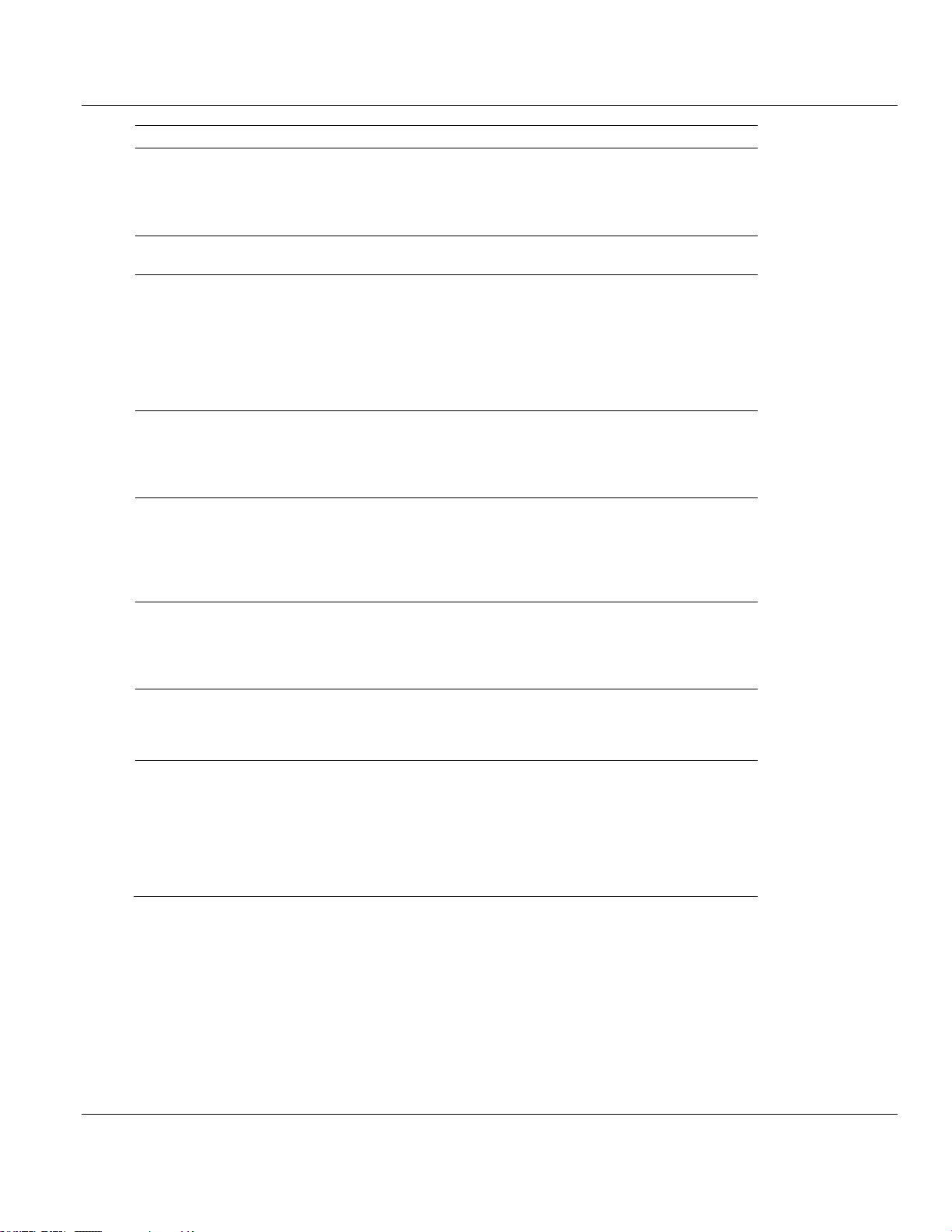
Contents MVI56E-DNPNET ♦ ControlLogix Platform
Tag Name
Range
Description
DNPNET.CONFIG.DNP_Client
_Commands[x].Object
This parameter specifies the DNP Object type
in the command. Valid Objects for the module
are 1, 2, 10, 12, 20, 21, 30, 32, 40, 41, 50, 60
and 80. A value of 0 is permitted in this field for
a set of special commands.
DNPNET.CONFIG.DNP_Client
_Commands[x].Variation
This parameter is specific to the object type
selected.
DNPNET.CONFIG.DNP_Client
_Commands[x].Function
This parameter specifies the DNP Function for
the command list Object. The Object type
determines the value of the Functions
permitted. For example, the only Function
permitted for Binary Input data points is the
READ FUNCTION (FUNCTION CODE 1). For
Counter and Output Objects, more functions
are available.
DNPNET.CONFIG.DNP_Client
_Commands[x].Point_Number
_in_Server
This parameter specifies the starting point
address in the remote server unit. This value
must be greater than or equal to zero. If it is
set to a value less than zero, the command will
be ignored.
DNPNET.CONFIG.DNP_Client
_Commands[x].Point_Count
This parameter defines the number of points in
the IED unit that will be affected by the
command. Refer to the discussion in the
Command List topic, above, to interpret this
parameter’s meaning for the different Object
types.
DNPNET.CONFIG.DNP_Client
_Commands[x].DNP_DB_Poin
t_Number_in_Client
This parameter defines the starting point
address in the local Client's DNP database for
the command. If the parameter has a value of 1, the DNP database is not used with the
point.
DNPNET.CONFIG.DNP_Client
_Commands[x].IED_DB_Point
_Number_in_Client
This parameter defines the starting point
address in the local Client's IED database for
the command. If the parameter has a value of 1, the IED database is not used with the point.
DNPNET.CONFIG.DNP_Client
_Commands[x].Poll_Interval
This parameter specifies the minimum
frequency at which the module should execute
the command. The value is entered in units of
seconds. For example, to execute a command
every 10 seconds, enter a value of 10 in this
field. A value of 0 for the parameter implies
that the command should be executed every
scan of the list, as often as possible.
User Manual DNPNET Ethernet Client/Server Communication Module
1 To edit the length of the Client Commands array, double-click the DNPNETCONFIG
UDT.
Page 42 of 140 ProSoft Technology, Inc.
February 13, 2015
Page 43

MVI56E-DNPNET ♦ ControlLogix Platform Contents
Tag Name
Range
Description
DNPNET.CONFIG.IP_Settings
.Read
0 or 1
Triggers a request of the IP Address, Subnet
Mask, and Gateway parameters from the
module to the PLC. These parameters will
display in the IP, Netmask, Gateway tags
below.
DNPNET.CONFIG.IP_Settings
.Write
0 or 1
Triggers a transfer of the IP Address, Subnet
Mask, and Gateway parameters from the PLC
to the module. These parameters will come
from the IP, Netmask, Gateway tags below.
DNPNET.CONFIG.IP_Settings
.Config.IP
0 to 255
IP Address of MVI56E-DNPNET
DNPNET Ethernet Client/Server Communication Module User Manual
2 Edit the length inside the [ ] of the DNPNET_Client_Commands[ ] Data Type.
3 When finished, click APPLY and then click YES to accept changes to the Data Type
4 Click OK to close this window.
5 Save and download the RSLogix program to the processor. Reboot the MVI56E-
DNPNET module to download changes to module.
2.3.9 DNPNET.CONFIG.IP_Settings[x]
Assigns the IP address configuration of the MVI56E-DNPNET.
ProSoft Technology, Inc. Page 43 of 140
February 13, 2015
Page 44

Contents MVI56E-DNPNET ♦ ControlLogix Platform
Tag Name
Range
Description
DNPNET.CONFIG.IP_Settings
.Config.Netmask
0 to 255
Subnet Mask of MVI56E-DNPNET
DNPNET.CONFIG.IP_Settings
.Config.Gateway
0 to 255
Gateway of MVI56E-DNPNET
User Manual DNPNET Ethernet Client/Server Communication Module
After setting these parameters they must be sent to the module by triggering a download of
these parameters.
Page 44 of 140 ProSoft Technology, Inc.
February 13, 2015
Page 45
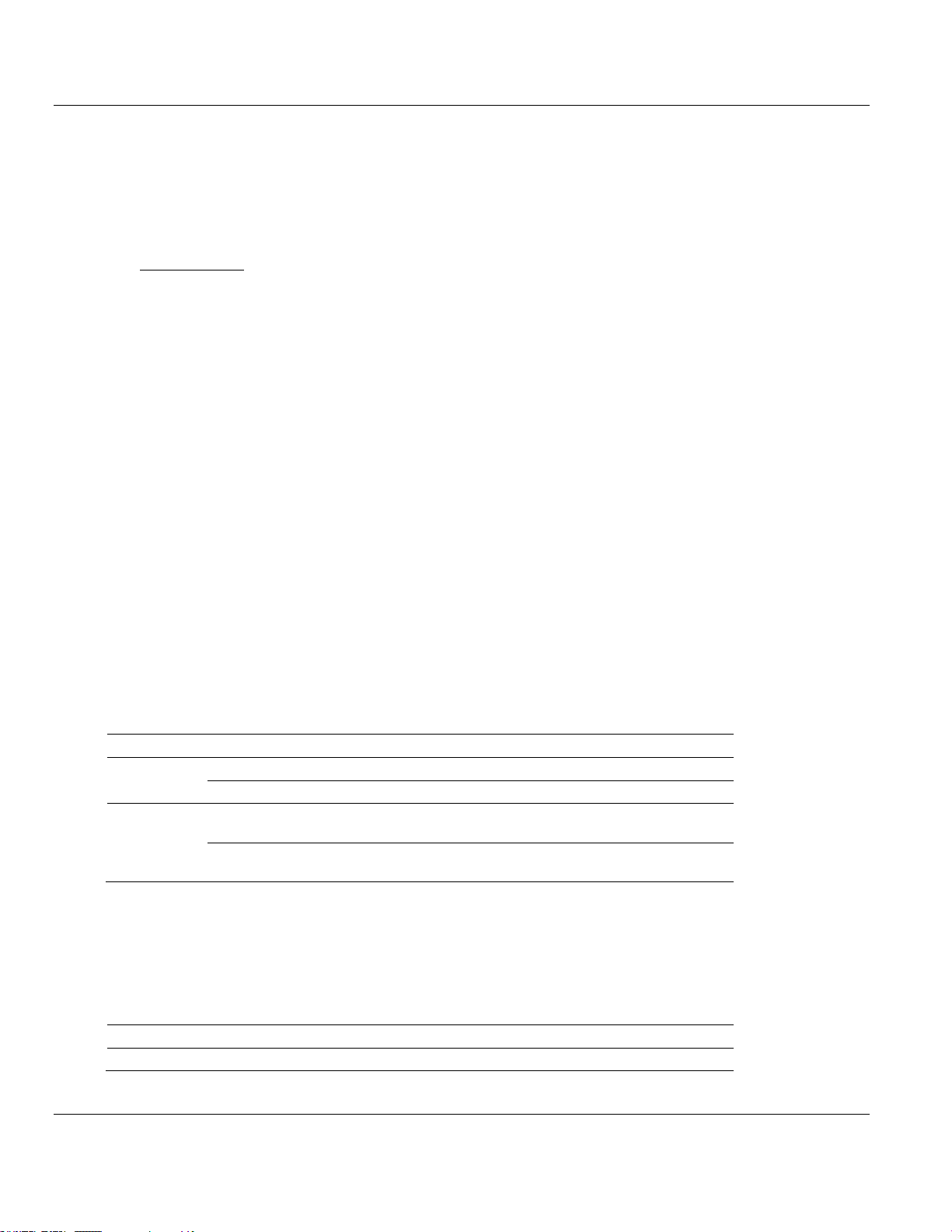
MVI56E-DNPNET ♦ ControlLogix Platform Contents
In This Chapter
Ethernet LED Indicators .........................................................................45
Clearing a Fault Condition .....................................................................47
Troubleshooting .....................................................................................47
Setting Up ProSoft Configuration Builder ...............................................48
Connecting Your PC to the Module .......................................................51
Using the Diagnostics Menu in ProSoft Configuration Builder ...............62
Communication Error Codes ..................................................................70
Connect to the Module’s Web Page ......................................................74
LED
State
Description
Data
OFF
Ethernet connected at 10Mbps duplex speed
AMBER Solid
Ethernet connected at 100Mbps duplex speed
Link
OFF
No physical network connection is detected. No Ethernet
communication is possible. Check wiring and cables.
GREEN Solid
or Blinking
Physical network connection detected. This LED must be ON solid
for Ethernet communication to be possible.
Code
Message
Boot / DDOK
Module is initializing
DNPNET Ethernet Client/Server Communication Module User Manual
3 Diagnostics and Troubleshooting
The module provides information on diagnostics and troubleshooting in the following forms:
LED status indicators on the front of the module provide information on the module’s
status.
Status data contained in the module can be viewed in ProSoft Configuration Builder
through the Ethernet port.
Status data values are transferred from the module to the processor.
3.1 Ethernet LED Indicators
The Ethernet LEDs indicate the module's Ethernet port status as follows:
3.1.1 Scrolling LED Status Indicators
The scrolling LED display indicates the module’s operating status as follows:
ProSoft Technology, Inc. Page 45 of 140
February 13, 2015
Initialization Messages
Page 46
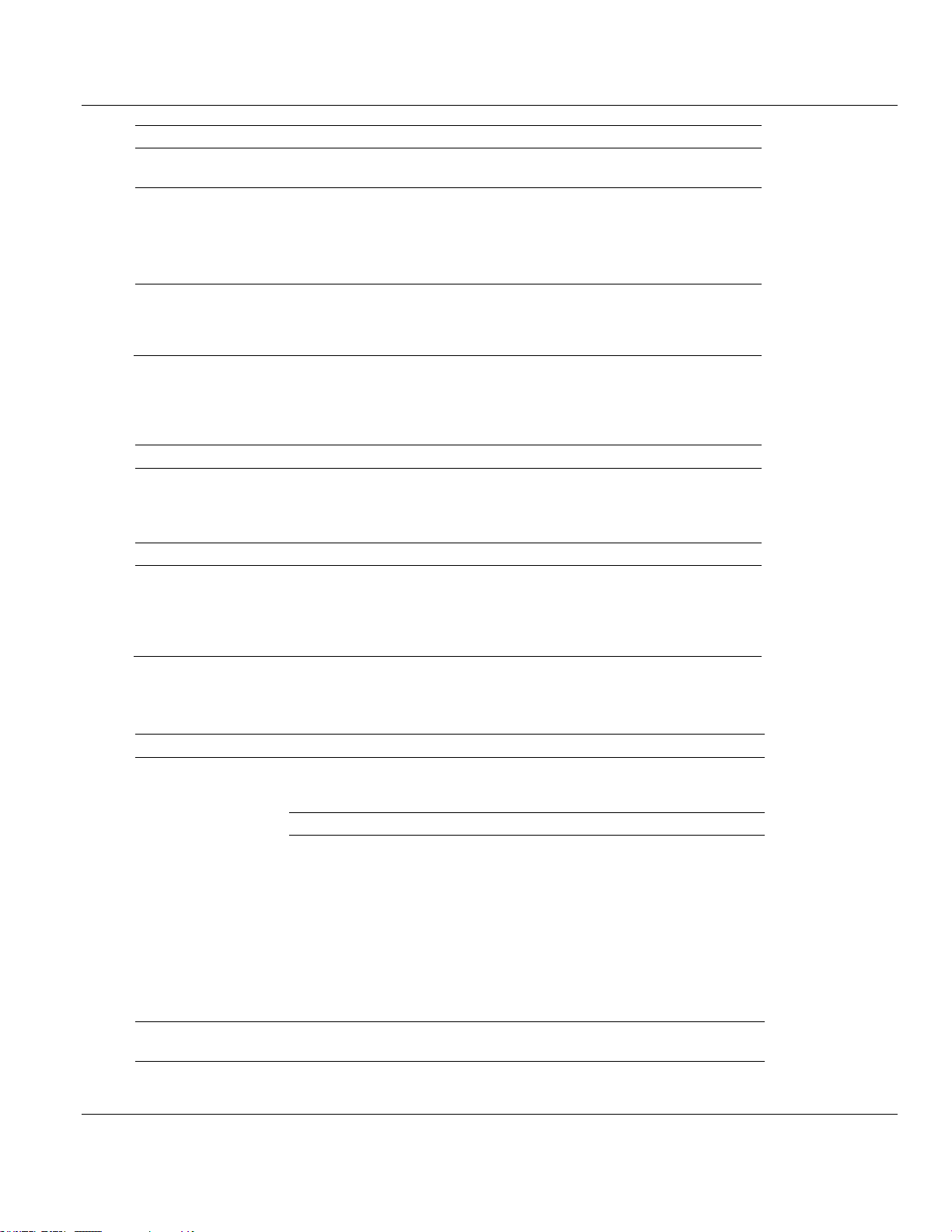
Contents MVI56E-DNPNET ♦ ControlLogix Platform
Code
Message
Ladd
Module is waiting for required module configuration data from
ladder logic to configure the Modbus ports
Waiting for Processor Connection
Module did not connect to processor during initialization
Sample ladder logic or AOI is not loaded on processor
Module is located in a different slot than the one
configured in the ladder logic/AOI
Processor is not in RUN or REM RUN mode
Last config: <date>
Indicates the last date when the module changed its IP
address. You can update the module date and time through
the Connect to the Module’s Web Page (page 74), or with the
MVI56E Add-On Instruction.
Code
Message
<Backplane Status>
OK: Module is communicating with processor
ERR: Module is unable to communicate with processor. For
this scenario, the <Port Status> message above is replaced
with "Processor faulted or is in program mode".
<IP Address>
Module IP address
<Port Status>
OK: Port is communicating without error
Client/Server Communication Errors: port is having
communication errors. Refer to Diagnostics and
Troubleshooting (page 45) for further information about the
error.
LED Label
Color
Status
Indication
APP
Red or
Green
OFF
The module is not receiving adequate power or is not securely
plugged into the rack. May also be OFF during configuration
download.
GREEN
The MVI56E-DNPNET is working normally.
RED
The most common cause is that the module has detected a
communication error during operation of an application port.
The following conditions may also cause a RED LED:
The firmware is initializing during startup
The firmware detects an on-board hardware problem
during startup
Failure of application port hardware during startup
The module is shutting down
The module is rebooting due to a ColdBoot or WarmBoot
request from the ladder logic or Debug Menu
OK
Red or
Green
OFF
The module is not receiving adequate power or is not securely
plugged into the rack.
User Manual DNPNET Ethernet Client/Server Communication Module
Operation Messages
After the initialization step, the following message pattern will be repeated.
<Backplane Status> <IP Address> <Backplane Status> <Port Status>
3.1.2 Non-Scrolling LED Status Indicators
The non-scrolling LEDs indicate the module’s operating status as follows:
Page 46 of 140 ProSoft Technology, Inc.
February 13, 2015
Page 47
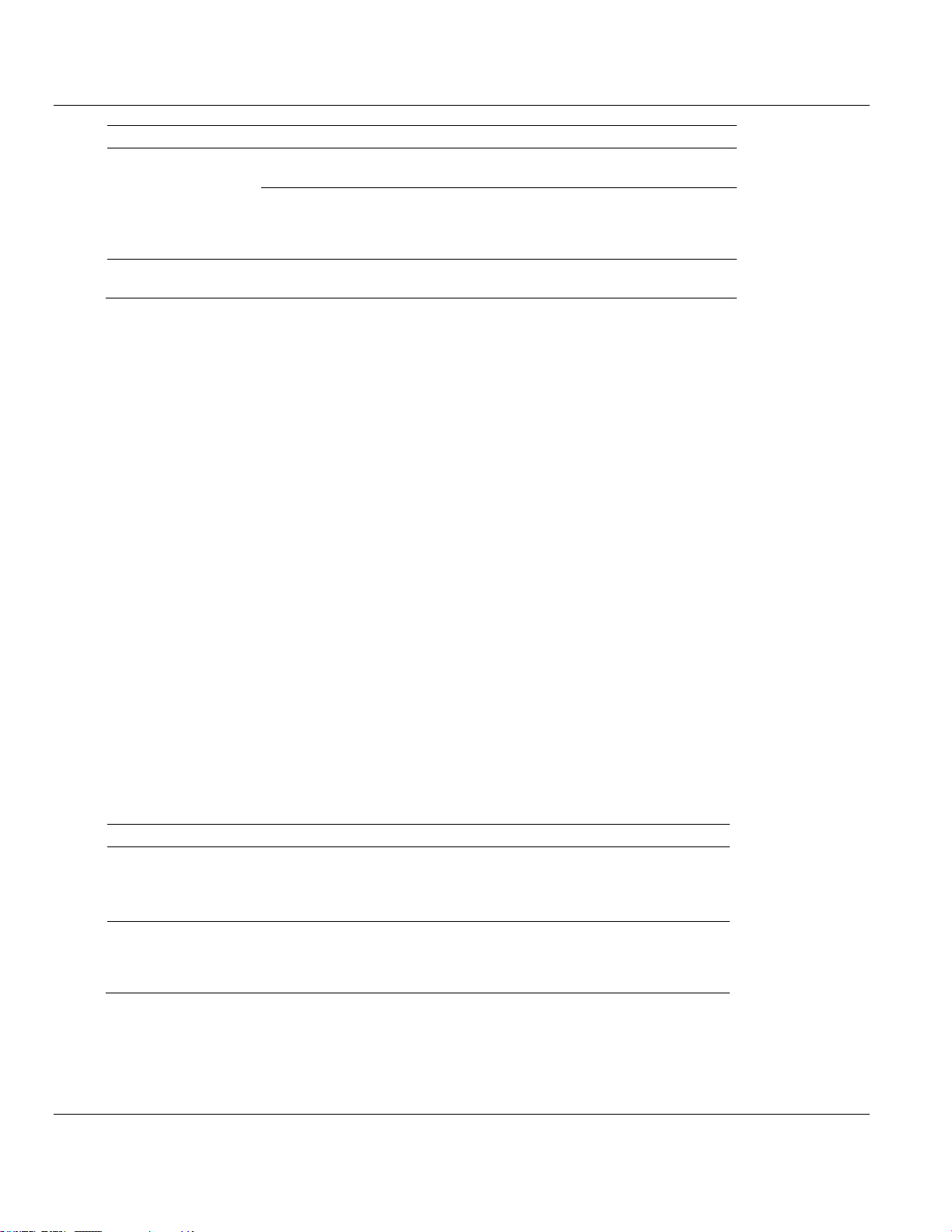
MVI56E-DNPNET ♦ ControlLogix Platform Contents
LED Label
Color
Status
Indication
GREEN
The module is operating normally.
RED
The module has detected an internal error or is being
initialized. If the LED remains RED for over 10 seconds, the
module is not working. Remove it from the rack and re-insert it
to restart its internal program.
ERR
Red Not used.
Problem Description
Steps to take
Processor Fault
Verify that the module is plugged into the slot that has been configured
for the module in the I/O Configuration of RSLogix.
Verify that the slot location in the rack has been configured correctly in
the ladder logic.
Processor I/O LED
flashes
This indicates a problem with backplane communications. A problem
could exist between the processor and any installed I/O module, not just
the MVI56E-DNPNET. Verify that all modules in the rack are correctly
configured in the ladder logic.
DNPNET Ethernet Client/Server Communication Module User Manual
3.2 Clearing a Fault Condition
Typically, if the OK LED on the front of the module turns RED for more than ten seconds, a
hardware problem has been detected in the module or the program has exited.
To clear the condition, follow these steps:
1 Turn off power to the rack.
2 Remove the card from the rack.
3 Verify that all jumpers are set correctly.
4 If the module requires a Compact Flash card, verify that the card is installed correctly.
5 Re-insert the card in the rack and turn the power back on.
6 Verify correct configuration data is being transferred to the module from the ControlLogix
controller.
If the module's OK LED does not turn GREEN, verify that the module is inserted completely
into the rack. If this does not cure the problem, contact ProSoft Technology Technical
Support.
3.3 Troubleshooting
Use the following troubleshooting steps if you encounter problems when the module is
powered up. If these steps do not resolve your problem, please contact ProSoft Technology
Technical Support.
Processor Errors
ProSoft Technology, Inc. Page 47 of 140
February 13, 2015
Page 48

Contents MVI56E-DNPNET ♦ ControlLogix Platform
Problem Description
Steps to take
MVI56E modules with
scrolling LED display:
<Backplane Status>
condition reads ERR
This indicates that backplane transfer operations are failing. Connect to
the module’s Configuration/Debug port to check this.
To establish backplane communications, verify the following items:
The processor is in RUN or REM RUN mode.
The backplane driver is loaded in the module.
The module is configured for read and write data block transfer.
The ladder logic handles all read and write block situations.
The module is properly configured in the processor I/O configuration
and ladder logic.
OK LED remains RED
The program has halted or a critical error has occurred. Connect to the
Configuration/Debug port to see if the module is running. If the program
has halted, turn off power to the rack, remove the card from the rack and
re-insert the card in the rack, and then restore power to the rack.
User Manual DNPNET Ethernet Client/Server Communication Module
Module Errors
3.4 Setting Up ProSoft Configuration Builder
ProSoft Configuration Builder (PCB) provides a convenient way to diagnose and
troubleshoot your MVI56E-DNPNET module by connecting to your module in either of two
ways:
Through the module's Ethernet port using an Ethernet cable.
Through the module backplane using CIPconnect. You can use CIPconnect to connect a
PC to the ProSoft Technology MVI56E-DNPNET module over Ethernet using Rockwell
Automation’s 1756-ENBT EtherNet/IP module.
Note: The MVI56E-DNPNET module receives its Ethernet settings, protocol, and backplane configuration
information from the Ladder Logic.
3.4.1 Installing ProSoft Configuration Builder
The ProSoft Configuration Builder (PCB) software is used to configure the module. You can
find the latest version of the ProSoft Configuration Builder (PCB) on our web site:
http://www.prosoft-technology.com, or you can install it from the ProSoft Solutions DVD. The
installation filename contains the PCB version number. For example,
PCB_4.1.0.4.0206.EXE.
If you are installing PCB from the ProSoft website:
1 Open a browser window and navigate to http://www.prosoft-technology.com/pcb.
2 Click the download link for ProSoft Configuration Builder, and save the file to your
Windows desktop.
3 After the download completes, double-click on the PCB installation file, and follow the
instructions that appear on the screen.
Page 48 of 140 ProSoft Technology, Inc.
February 13, 2015
Page 49

MVI56E-DNPNET ♦ ControlLogix Platform Contents
DNPNET Ethernet Client/Server Communication Module User Manual
4 If you want to find additional software specific to your MVI56E-DNPNET, enter the model
number into the website search box and press the Enter key.
If you are installing PCB from the ProSoft Solutions DVD:
1 Insert the ProSoft Solutions DVD into your computer's DVD drive and wait for the
ProSoft Installation program to start.
2 If the ProSoft Installation program does not start, open the Windows file Explorer,
navigate to the DVD, and double-click on the ProSoft_DVD.exe file.
3 In the ProSoft Installation program window, click PROSOFT CONFIGURATION BUILDER.
4 Follow the instructions that appear on the screen.
5 If you want to find additional software specific to your MVI56E-DNPNET, select the
correct PLATFORM and PRODUCT before proceeding.
3.4.2 Setting Up the Project
To begin, start PROSOFT CONFIGURATION BUILDER (PCB).
ProSoft Technology, Inc. Page 49 of 140
February 13, 2015
Page 50

Contents MVI56E-DNPNET ♦ ControlLogix Platform
User Manual DNPNET Ethernet Client/Server Communication Module
If you have used other Windows configuration tools before, you will find the screen layout
familiar. PCB’s window consists of a tree view on the left, and an information pane and a
configuration pane on the right side of the window. When you first start PCB, the tree view
consists of folders for Default Project and Default Location, with a Default Module in the
Default Location folder. The following illustration shows the PCB window with a new project.
Your first task is to add the MVI56E-DNPNET module to the project.
1 Use the mouse to select DEFAULT MODULE in the tree view, and then click the right
mouse button to open a shortcut menu.
Page 50 of 140 ProSoft Technology, Inc.
February 13, 2015
Page 51

MVI56E-DNPNET ♦ ControlLogix Platform Contents
DNPNET Ethernet Client/Server Communication Module User Manual
2 On the shortcut menu, select CHOOSE MODULE TYPE. This action opens the Choose
Module Type dialog box.
3 In the Product Line Filter area of the dialog box, select MVI56E. In the Select Module
Type dropdown list, select MVI56E-DNPNET, and then click OK to save your settings
and return to the ProSoft Configuration Builder window.
3.5 Connecting Your PC to the Module
3.5.1 Using CIPconnect® to Connect to the Module
You can use CIPconnect® to connect a PC to the ProSoft Technology MVI56E-DNPNET
module over Ethernet using Rockwell Automation’s 1756-ENBT EtherNet/IP® module. This
allows you to configure the MVI56E-DNPNET network settings and view module diagnostics
from a PC. RSLinx is not required when you use CIPconnect. All you need are:
The IP addresses and slot numbers of any 1756-ENBT modules in the path
The slot number of the MVI56E-DNPNET in the destination ControlLogix chassis (the
last ENBTx and chassis in the path).
To use CIPconnect, follow these steps.
1 In the tree view in ProSoft Configuration Builder, right-click the MVI56E-DNPNET icon to
open a shortcut menu.
ProSoft Technology, Inc. Page 51 of 140
February 13, 2015
Page 52
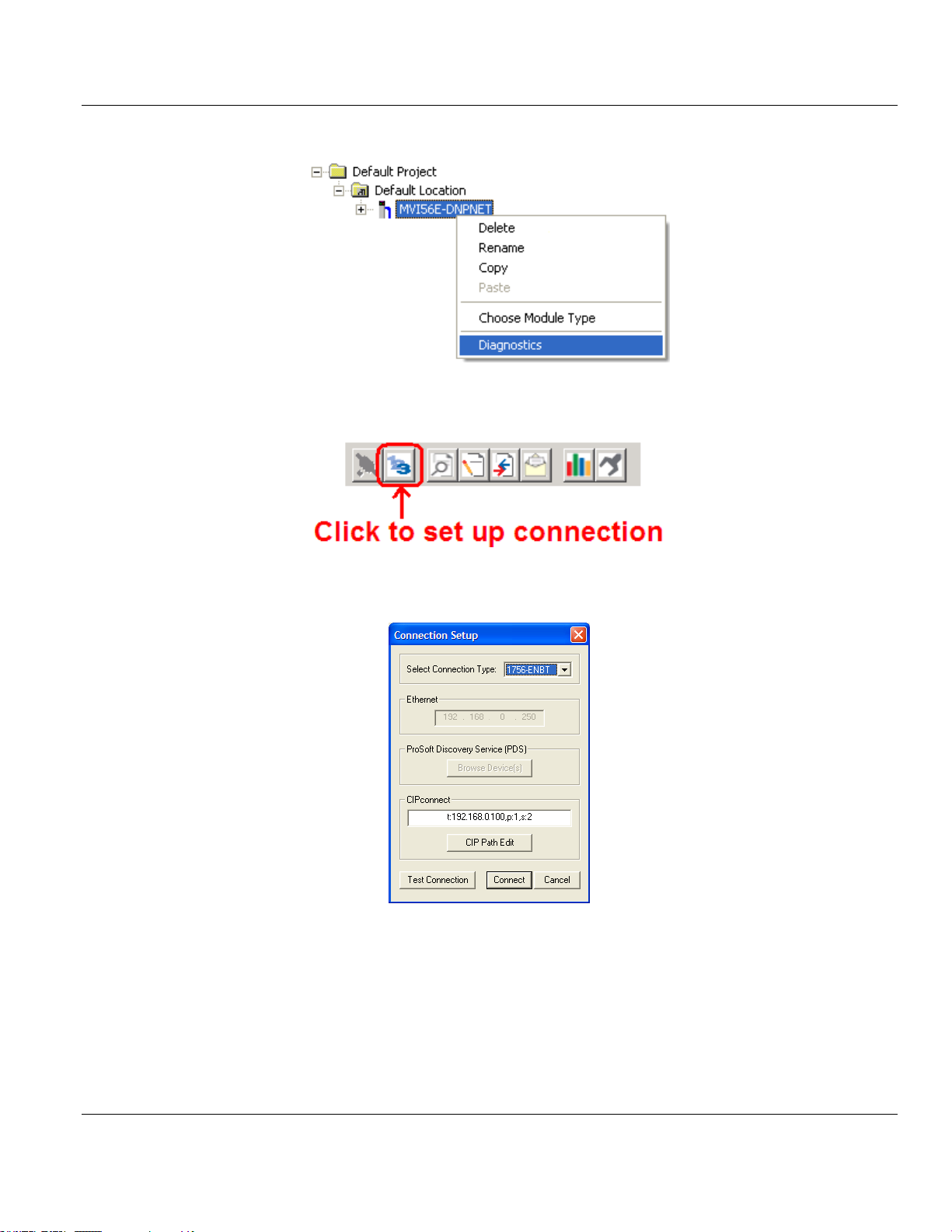
Contents MVI56E-DNPNET ♦ ControlLogix Platform
User Manual DNPNET Ethernet Client/Server Communication Module
2 On the shortcut menu, choose DIAGNOSTICS.
3 In the Diagnostics window, click the SET UP CONNECTION button.
4 In the Select Connection Type dropdown list, choose 1756-ENBT. The default path
appears in the text box, as shown in the following illustration.
Page 52 of 140 ProSoft Technology, Inc.
February 13, 2015
Page 53
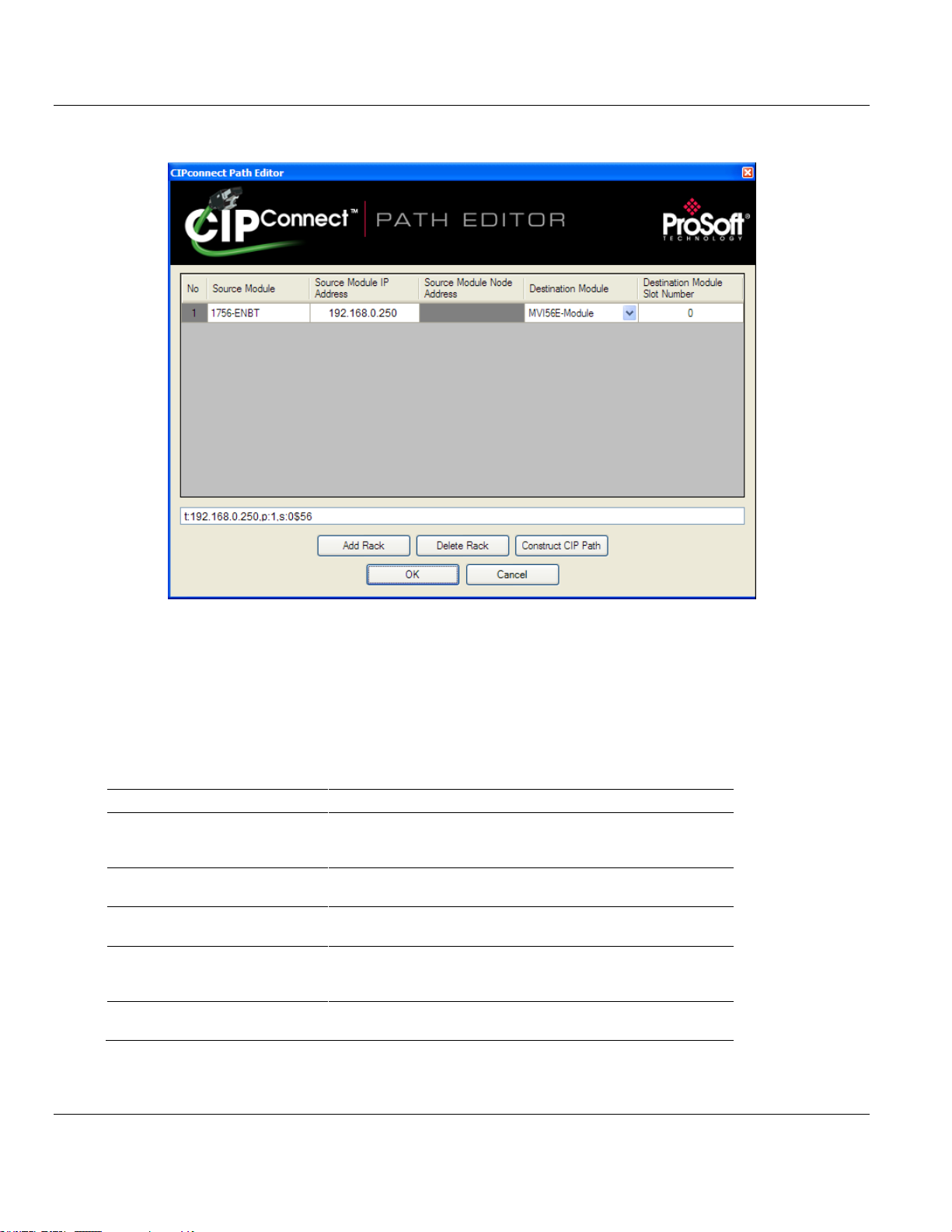
MVI56E-DNPNET ♦ ControlLogix Platform Contents
Parameter
Description
Source Module
Source module type. This field is automatically selected
depending on the destination module of the last rack (1756CNB or 1756-ENBT).
Source Module IP Address
IP address of the source module (only applicable for 1756ENBT)
Source Module Node Address
Node address of the source module (only applicable for 1756CNB)
Destination Module
Select the destination module associated to the source module
in the rack. The connection between the source and destination
modules is performed through the backplane.
Destination Module Slot Number
The slot number where the destination MVI56E module is
located.
DNPNET Ethernet Client/Server Communication Module User Manual
5 Click CIP PATH EDIT to open the CIPconnect Path Editor dialog box.
The CIPconnect Path Editor allows you to define the path between the PC and the MVI56E-
DNPNET module. The first connection from the PC is always a 1756-ENBT (Ethernet/IP)
module.
Each row corresponds to a physical rack in the CIP path.
If the MVI56E-DNPNET module is located in the same rack as the first 1756-ENBT
module, select RACK NO. 1 and configure the associated parameters.
If the MVI56E-DNPNET is available in a remote rack (accessible through ControlNet or
Ethernet/IP), include all racks (by using the ADD RACK button).
To use the CIPconnect Path Editor, follow these steps.
ProSoft Technology, Inc. Page 53 of 140
February 13, 2015
Page 54
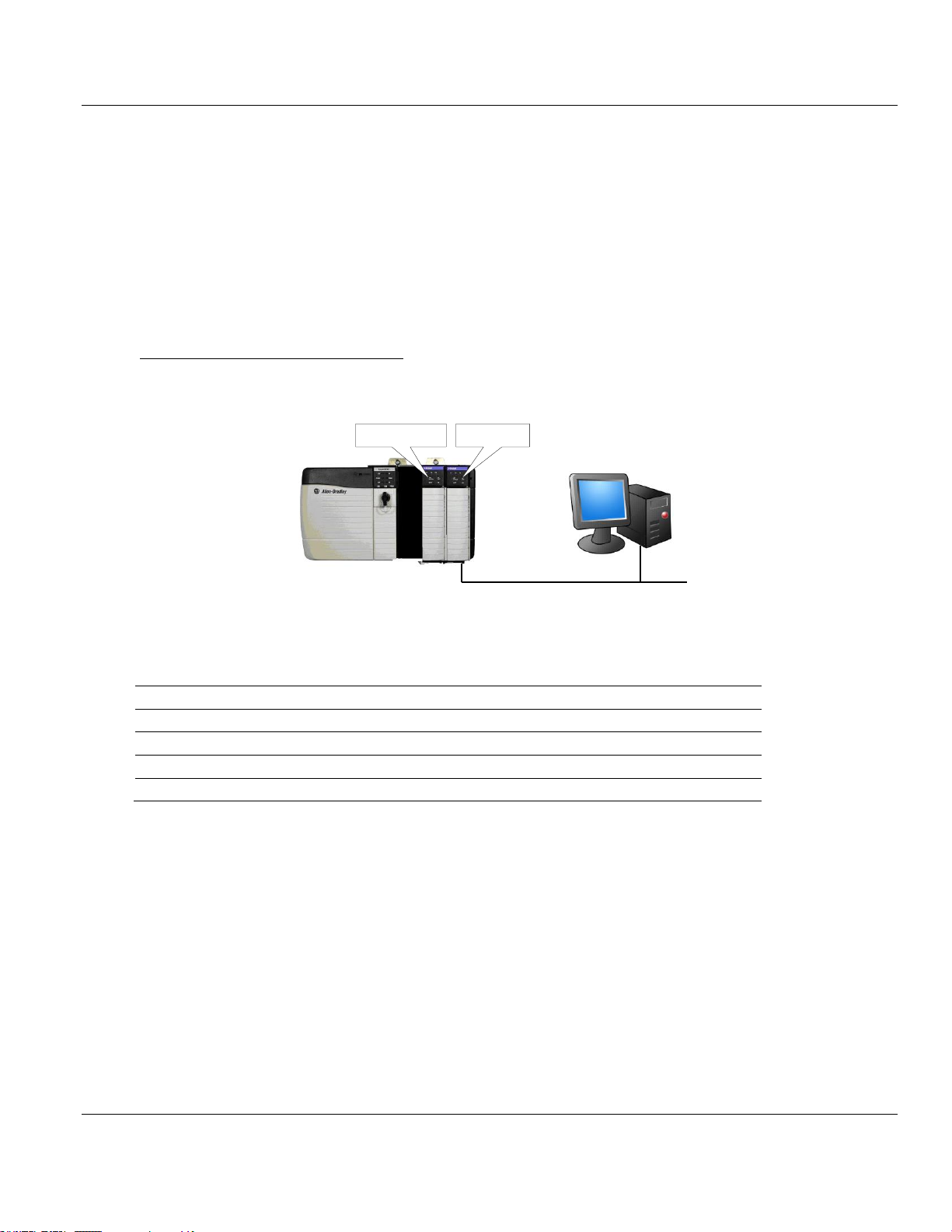
Contents MVI56E-DNPNET ♦ ControlLogix Platform
Ethernet
Rack 1
MVI56E Module 1756-ENBT
0 1 2
3
Slot
Module
Network Address
0
ControlLogix Processor
- 1 Any - 2
MVI56E-DNPNET
-
3
1756-ENBT
IP=192.168.0.100
User Manual DNPNET Ethernet Client/Server Communication Module
1 Configure the path between the 1756-ENBT connected to your PC and the MVI56E-
DNPNET module.
o If the module is located in a remote rack, add more racks to configure the full path.
o The path can only contain ControlNet or Ethernet/IP networks.
o The maximum number of supported racks is six.
2 Click CONSTRUCT CIP PATH to build the path in text format
3 Click OK to confirm the configured path.
The following examples should provide a better understanding on how to set up the path for
your network.
Example 1: Local Rack Application
For this example, the MVI56E-DNPNET module is located in the same rack as the 1756ENBT that is connected to the PC.
Rack 1
1 In the tree view in ProSoft Configuration Builder, right-click the MVI56E-DNPNET icon to
open a shortcut menu.
Page 54 of 140 ProSoft Technology, Inc.
February 13, 2015
Page 55

MVI56E-DNPNET ♦ ControlLogix Platform Contents
DNPNET Ethernet Client/Server Communication Module User Manual
2 On the shortcut menu, choose DIAGNOSTICS.
3 In the Diagnostics window, click the SET UP CONNECTION button.
4 In the Connection Setup dialog box, click CIP PATH EDIT.
ProSoft Technology, Inc. Page 55 of 140
February 13, 2015
Page 56
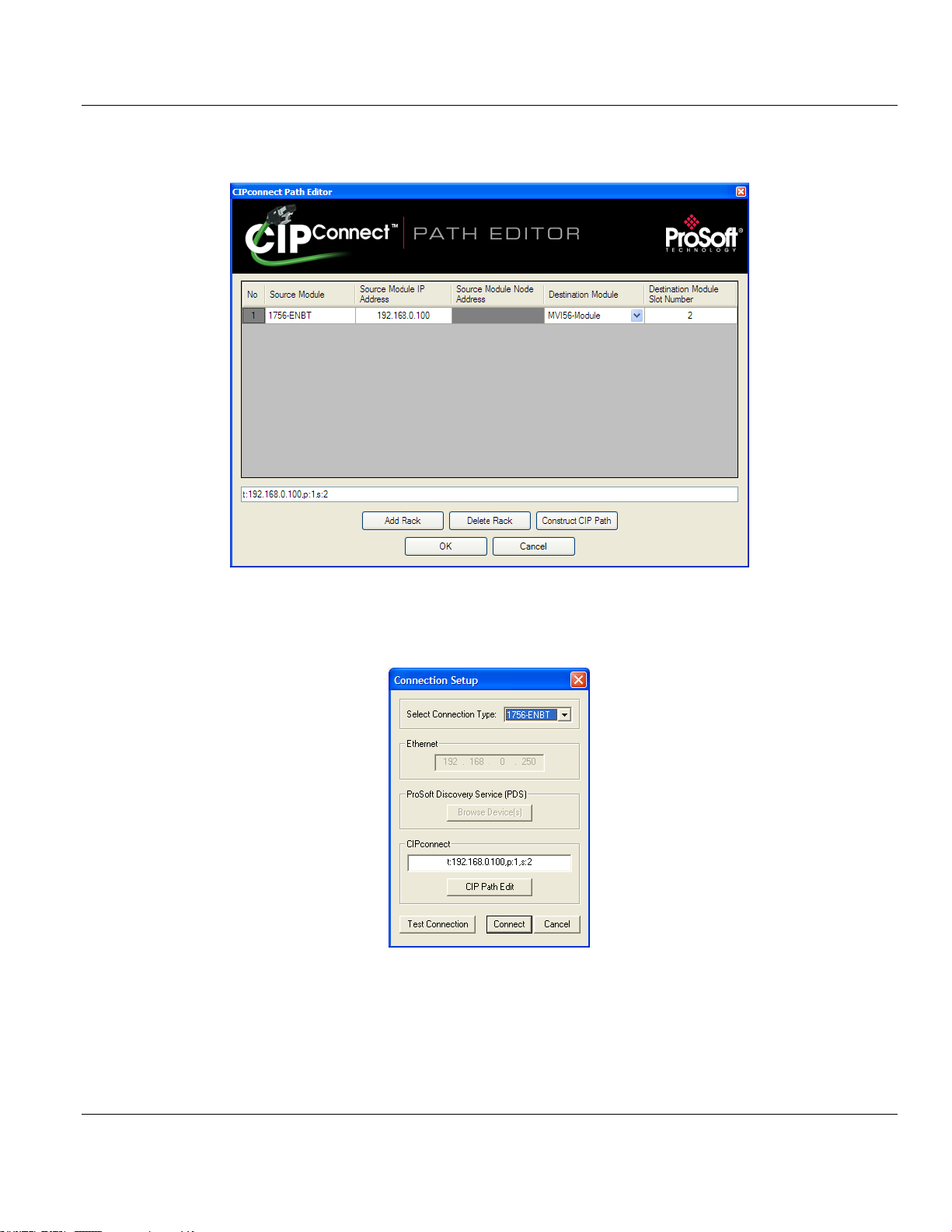
Contents MVI56E-DNPNET ♦ ControlLogix Platform
User Manual DNPNET Ethernet Client/Server Communication Module
5 Configure the path as shown in the following illustration, and click CONSTRUCT CIP PATH
to build the path in text format.
Click OK to close the CIPconnect Path Editor and return to the Connection Setup dialog
box.
6 Check the new path in the Connection Setup dialog box.
Page 56 of 140 ProSoft Technology, Inc.
February 13, 2015
Page 57

MVI56E-DNPNET ♦ ControlLogix Platform Contents
Ethernet
Rack 1
0 1 2 3
ControlNet
0
1 2 3 4 5
6
Rack 2
1756-ENBT
1756-CNB
1756-CNB
MVI56E Module
DNPNET Ethernet Client/Server Communication Module User Manual
7 Click TEST CONNECTION to verify that the physical path is available. The following
message should be displayed upon success.
8 Click OK to close the Test Connection pop-up and then click CONNECT to close the
Connection Set up dialog box. The Diagnostics menu is now connected through
CIPconnect.
Example 2: Remote Rack Application
For this example, the MVI56E-DNPNET module is located in a remote rack accessible
through ControlNet, as shown in the following illustration.
ProSoft Technology, Inc. Page 57 of 140
February 13, 2015
Page 58
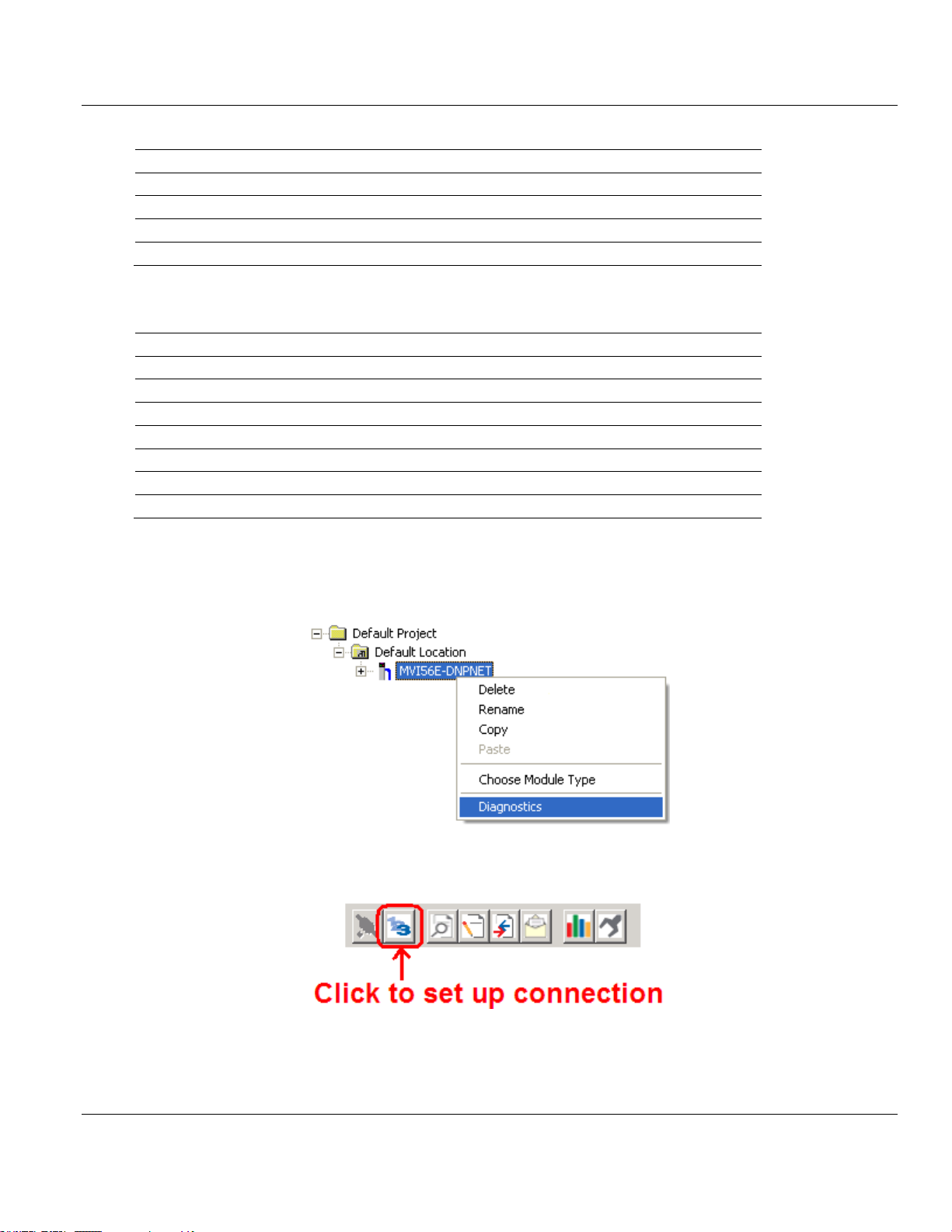
Contents MVI56E-DNPNET ♦ ControlLogix Platform
Slot
Module
Network Address
0
ControlLogix Processor
- 1 1756-CNB
Node = 1
2
1756-ENBT
IP=192.168.0.100
3
Any
-
Slot
Module
Network Address
0
Any - 1
Any
-
2
Any - 3
Any
-
4
Any - 5
1756-CNB
Node = 2
6
MVI56E-DNPNET
-
User Manual DNPNET Ethernet Client/Server Communication Module
Rack 1
Rack 2
1 In the tree view in ProSoft Configuration Builder, right-click the MVI56E-DNPNET icon to
open a shortcut menu.
2 On the shortcut menu, choose DIAGNOSTICS.
3 In the Diagnostics window, click the SET UP CONNECTION button.
Page 58 of 140 ProSoft Technology, Inc.
February 13, 2015
Page 59

MVI56E-DNPNET ♦ ControlLogix Platform Contents
DNPNET Ethernet Client/Server Communication Module User Manual
4 In the Connection Setup dialog box, click CIP PATH EDIT.
5 Configure the path as shown in the following illustration and click CONSTRUCT CIP PATH
to build the path in text format.
Click OK to close the CIPconnect Path Editor and return to the Connection Setup dialog
box.
ProSoft Technology, Inc. Page 59 of 140
February 13, 2015
Page 60
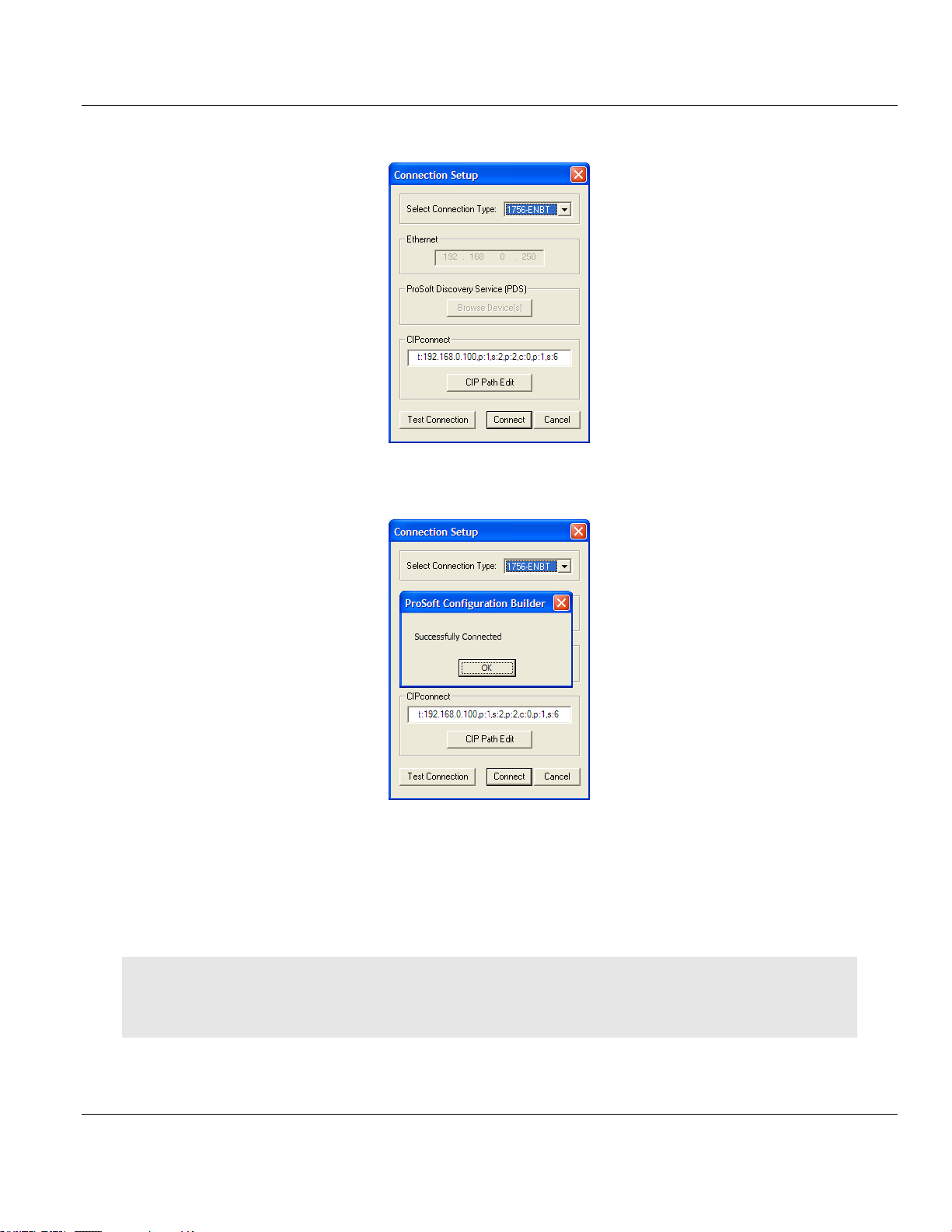
Contents MVI56E-DNPNET ♦ ControlLogix Platform
User Manual DNPNET Ethernet Client/Server Communication Module
6 Check the new path in the Connection Setup dialog box.
7 Click TEST CONNECTION to verify that the physical path is available. The following
message should be displayed upon success.
8 Click OK to close the Test Connection pop-up and then click CONNECT to close the
Connection Set up dialog box. The Diagnostics menu is now connected through
CIPconnect.
3.5.2 Using RSWho to Connect to the Module
You need to have RSLinx installed on your PC to use this feature. You also need an ENBT module set up in the
rack. For information on setting up the ENBT module, see Using CIPconnect® to Connect to the Module (page
51).
Page 60 of 140 ProSoft Technology, Inc.
February 13, 2015
Page 61
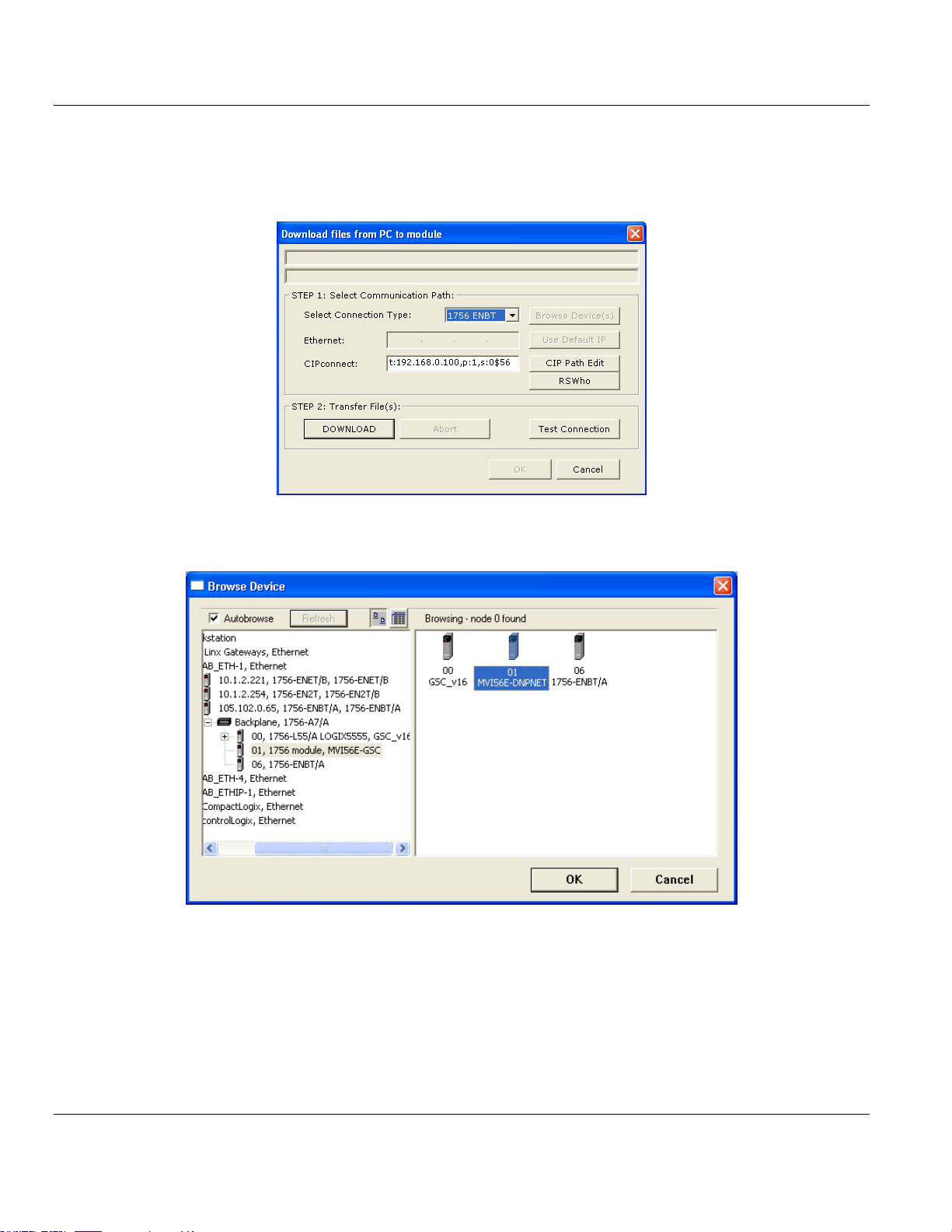
MVI56E-DNPNET ♦ ControlLogix Platform Contents
DNPNET Ethernet Client/Server Communication Module User Manual
1 In ProSoft Configuration Builder, click the PROJECT menu, then choose MODULE >
DOWNLOAD FROM PC TO DEVICE.
2 In the Download dialog box, choose 1756 ENBT from the Select Connection Type
dropdown box.
3 Click RSWHO to display modules on the network. The MVI56E-DNPNET module will
automatically be identified on the network.
4 Select the module, and then click OK.
5 In the Download dialog box, click DOWNLOAD.
ProSoft Technology, Inc. Page 61 of 140
February 13, 2015
Page 62

Contents MVI56E-DNPNET ♦ ControlLogix Platform
User Manual DNPNET Ethernet Client/Server Communication Module
3.5.3 Connecting Your PC to the Module's Ethernet Port
With the module securely mounted, connect one end of the Ethernet cable to the CONFIG
(E1) Port, and the other end to an Ethernet hub or switch accessible from the same network
as your PC. Or, you can connect directly from the Ethernet Port on your PC to the CONFIG
(E1) Port on the module.
3.6 Using the Diagnostics Menu in ProSoft Configuration Builder
The Diagnostics menu, available through the Ethernet configuration port for this module, is
arranged as a tree structure, with the Main menu at the top of the tree, and one or more
submenus for each menu command. The first menu you see when you connect to the
module is the Main menu.
Tip: You can have a ProSoft Configuration Builder Diagnostics window open for more than one module at a
time.
To connect to the module, refer to Connecting Your PC to the Module (page 51).
1 In the tree view in ProSoft Configuration Builder, right-click the MVI56E-DNPNET icon to
open a shortcut menu.
2 On the shortcut menu, choose DIAGNOSTICS.
Page 62 of 140 ProSoft Technology, Inc.
February 13, 2015
Page 63
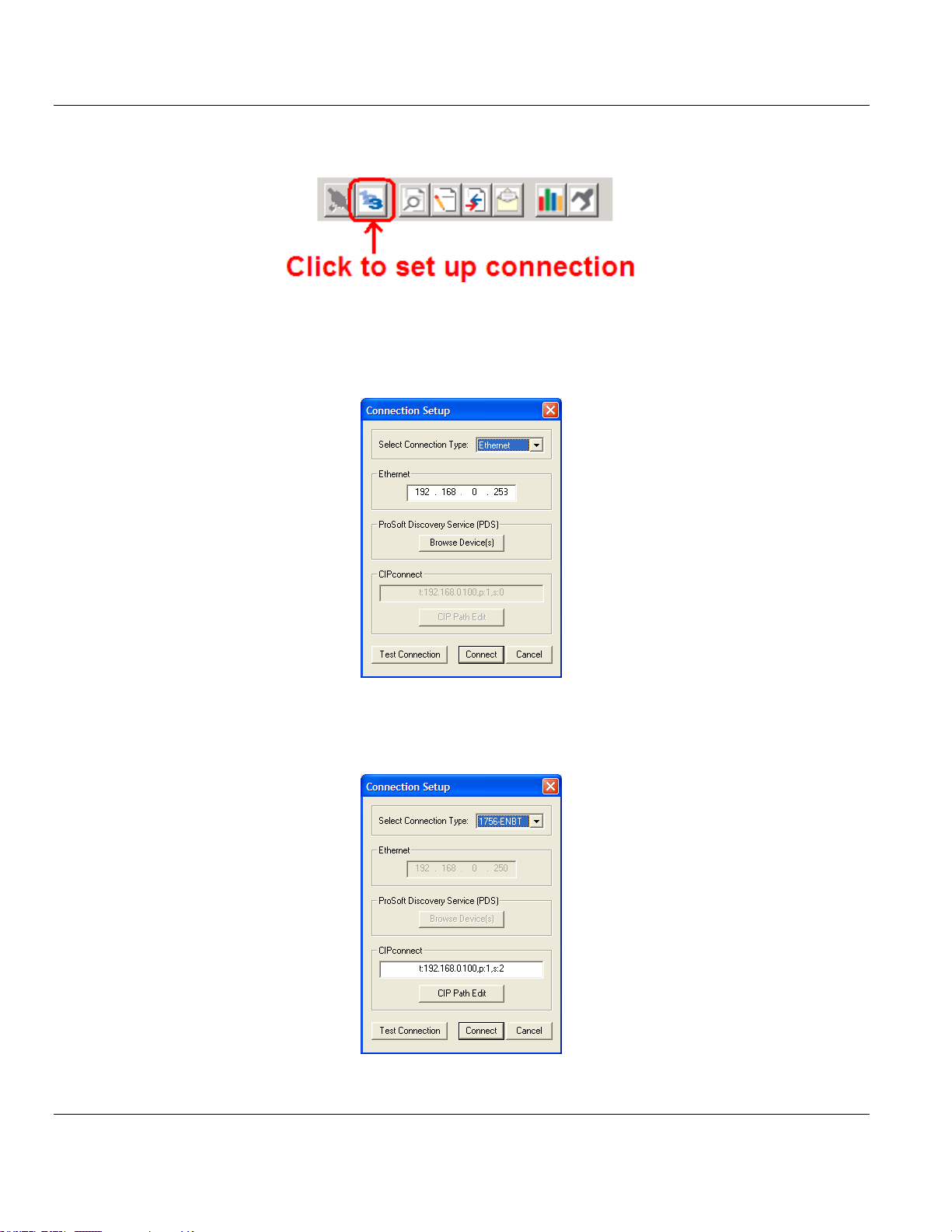
MVI56E-DNPNET ♦ ControlLogix Platform Contents
DNPNET Ethernet Client/Server Communication Module User Manual
3 In the Diagnostics window, click the SET UP CONNECTION button.
4 In the Ethernet field of the Connection Setup dialog box, enter the IP address that was
assigned the module in Assigning a Permanent IP Address (page 29). In the Connection
Setup dialog box, click the TEST CONNECTION button to verify that the module is
accessible with the current settings.
You can also use CIPconnect® to connect to the module through a 1756-ENBT card by
choosing 1756-ENBT in the SELECT CONNECTION TYPE list. Refer to Using CIPconnect
®
to Connect to the Module (page 51) for information on how to construct a CIP path.
ProSoft Technology, Inc. Page 63 of 140
February 13, 2015
Page 64

Contents MVI56E-DNPNET ♦ ControlLogix Platform
User Manual DNPNET Ethernet Client/Server Communication Module
5 If the Test Connection is successful, click CONNECT to display the Diagnostics menu in
the Diagnostics Window.
If PCB is unable to connect to the module:
1 Click the BROWSE DEVICE(S) button to open the ProSoft Discovery Service. Select the
module, then right-click and choose SELECT FOR PCB.
2 Close ProSoft Discovery Service, and click the CONNECT button again.
3 If these troubleshooting steps fail, verify that the Ethernet cable is connected properly
between your computer and the module, either through a hub or switch (using the grey
cable) or directly between your computer and the module (using the red cable).
If you are still not able to establish a connection, contact ProSoft Technology for assistance.
Page 64 of 140 ProSoft Technology, Inc.
February 13, 2015
Page 65
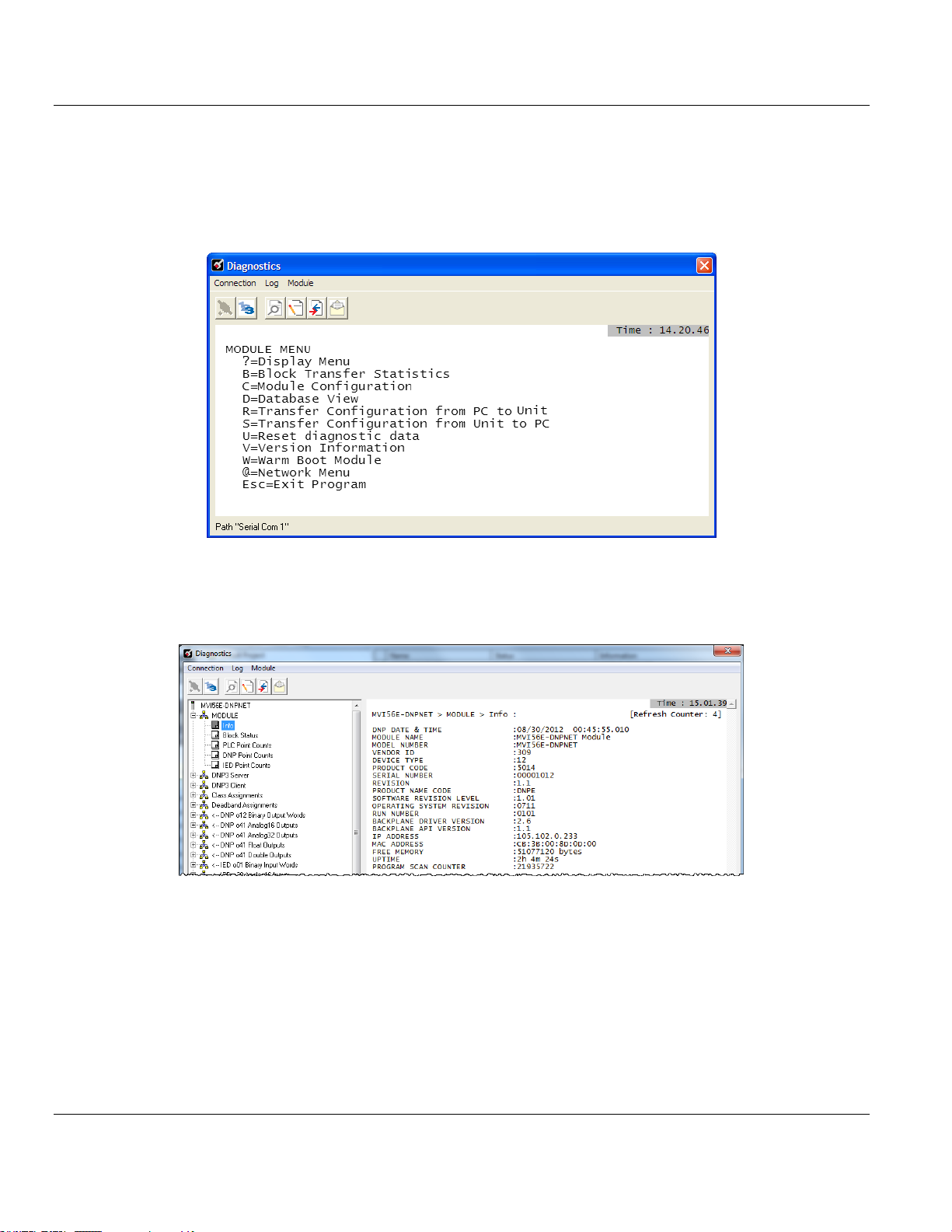
MVI56E-DNPNET ♦ ControlLogix Platform Contents
DNPNET Ethernet Client/Server Communication Module User Manual
3.6.1 The Diagnostics Menu
The Diagnostics menu, available through the Ethernet configuration port for this module, is
arranged as a tree structure, with the Main menu at the top of the tree, and one or more
submenus for each menu command. The first menu you see when you connect to the
module is the Main menu.
3.6.2 Monitoring General Information
Use MODULE > Info to view module version information.
ProSoft Technology, Inc. Page 65 of 140
February 13, 2015
Page 66

Contents MVI56E-DNPNET ♦ ControlLogix Platform
User Manual DNPNET Ethernet Client/Server Communication Module
3.6.3 Monitoring Backplane Information
Use MODULE > Block Status menu to view the backplane status information for the
MVI56E-DNPNET module.
Page 66 of 140 ProSoft Technology, Inc.
February 13, 2015
Page 67

MVI56E-DNPNET ♦ ControlLogix Platform Contents
DNPNET Ethernet Client/Server Communication Module User Manual
3.6.4 DNP3 Ethernet Point Count Module Information
Use MODULE > PLC, DNP, and IED Point Counts to view point count information for the
MVI56E-DNPNET module.
3.6.5 Monitoring MVI56E-DNPNET Information
Use the DNP3 Server menu to view the following server information for the MVI56E-
DNPNET module:
Configuration
Communication Status
Event Status
ProSoft Technology, Inc. Page 67 of 140
February 13, 2015
Page 68

Contents MVI56E-DNPNET ♦ ControlLogix Platform
User Manual DNPNET Ethernet Client/Server Communication Module
White List
TCP Socket Status
UDP Socket Status
3.6.6 Monitoring MVI56E-DNPNET Client Information
Use the DNP3 Client menu to view the following client information for the MVI56E-DNPNET
module:
Configuration and Events
Communication Status
Server Setup
Server Errors
Client Commands List
3.6.7 Monitoring MVI56E-DNPNET Class Assignments Information
Use the DNP3 Class Assignments menu to view the following class information for the
MVI56E-DNPNET module:
Binary
16-bit Analog
32-bit Analog
Float
Double Float
Page 68 of 140 ProSoft Technology, Inc.
February 13, 2015
Page 69
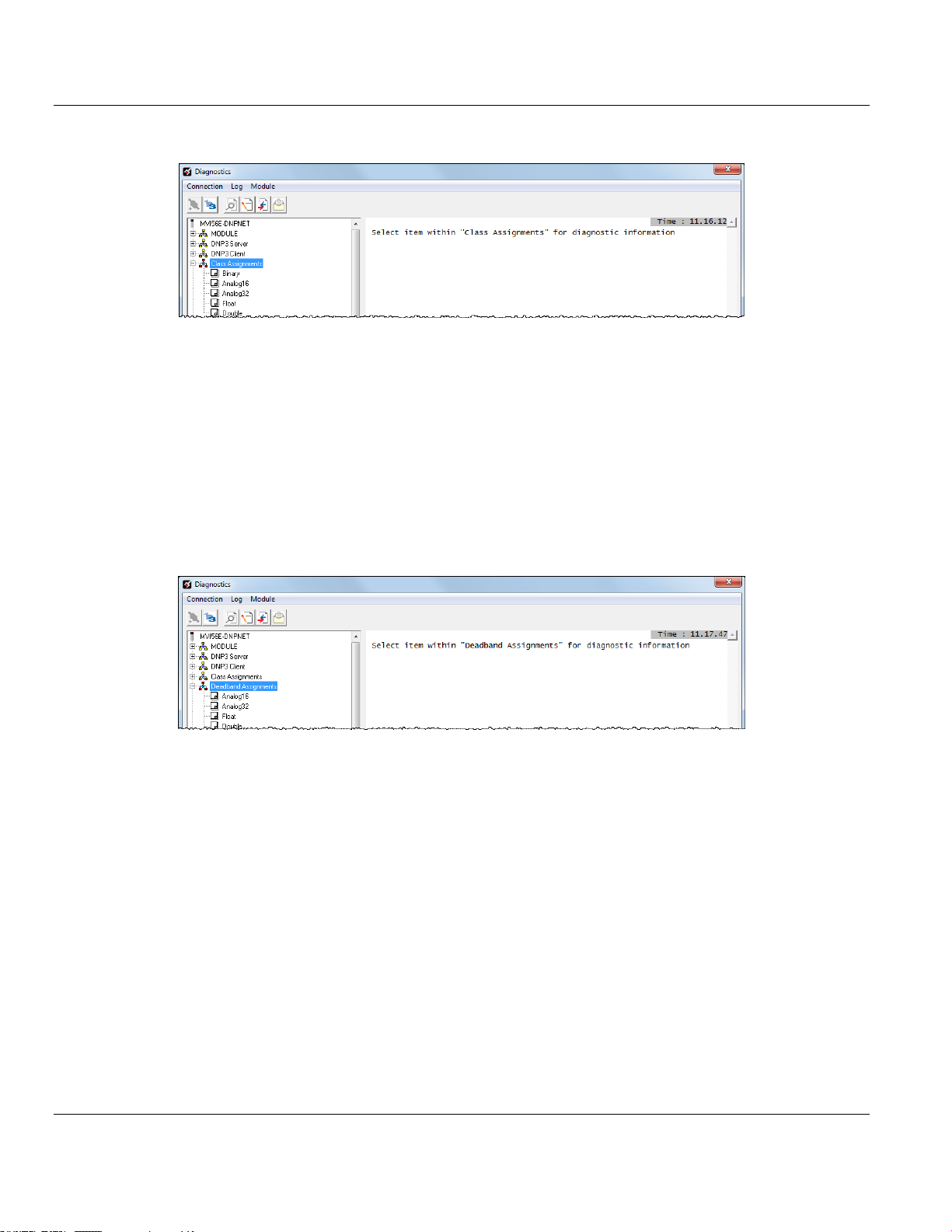
MVI56E-DNPNET ♦ ControlLogix Platform Contents
DNPNET Ethernet Client/Server Communication Module User Manual
3.6.8 Monitoring MVI56E-DNPNET Deadband Assignments Information
Use the DNP3 Deadband Assignments menu to view the following deadband information for
the MVI56E-DNPNET module:
16-bit Analog
32-bit Analog
Float
Double Float
3.6.9 Monitoring DNP3 Ethernet Data Values
Use the DNP and IED menus to view the contents of the MVI56E-DNPNET module’s
internal database.
You can view Data values in Decimal or Hexadecimal format.
ProSoft Technology, Inc. Page 69 of 140
February 13, 2015
Page 70

Contents MVI56E-DNPNET ♦ ControlLogix Platform
Error
Code
Name
Description
1
Device not defined
The IED slave address referenced in the
command is not defined in the module. Check
to make sure there is an entry in the slave
table for each slave device referenced in the
command list.
2
Invalid command
This command is not valid. Check to make
sure the slave address parameter is greater
than or equal to zero and that the point count
is not set to zero.
3
Object not supported
The data object in the command is not
supported by the module. Refer to the DNP
subset for the Master Port.
4
Command function not supported
The function specified in the command is not
supported for the object type selected. Refer to
the DNP subset for the Master Port.
5
Command variation not supported
The variation specified in the command is not
supported for the object type selected.
6
Object 10 not enabled
The command is not supported unless Binary
Output Status is enabled
7
Object 40 not enabled
The command is not supported unless Analog
Output Status is enabled
8
Invalid time/date poll command
This time/date object poll command is not
valid.
9
Time/date poll command cannot
execute
This time/date object poll command cannot
execute because the module's clock has not
been synced from a valid source (from PLC or
connected Client)
User Manual DNPNET Ethernet Client/Server Communication Module
3.7 Communication Error Codes
3.7.1 General Command Errors
Page 70 of 140 ProSoft Technology, Inc.
February 13, 2015
Page 71
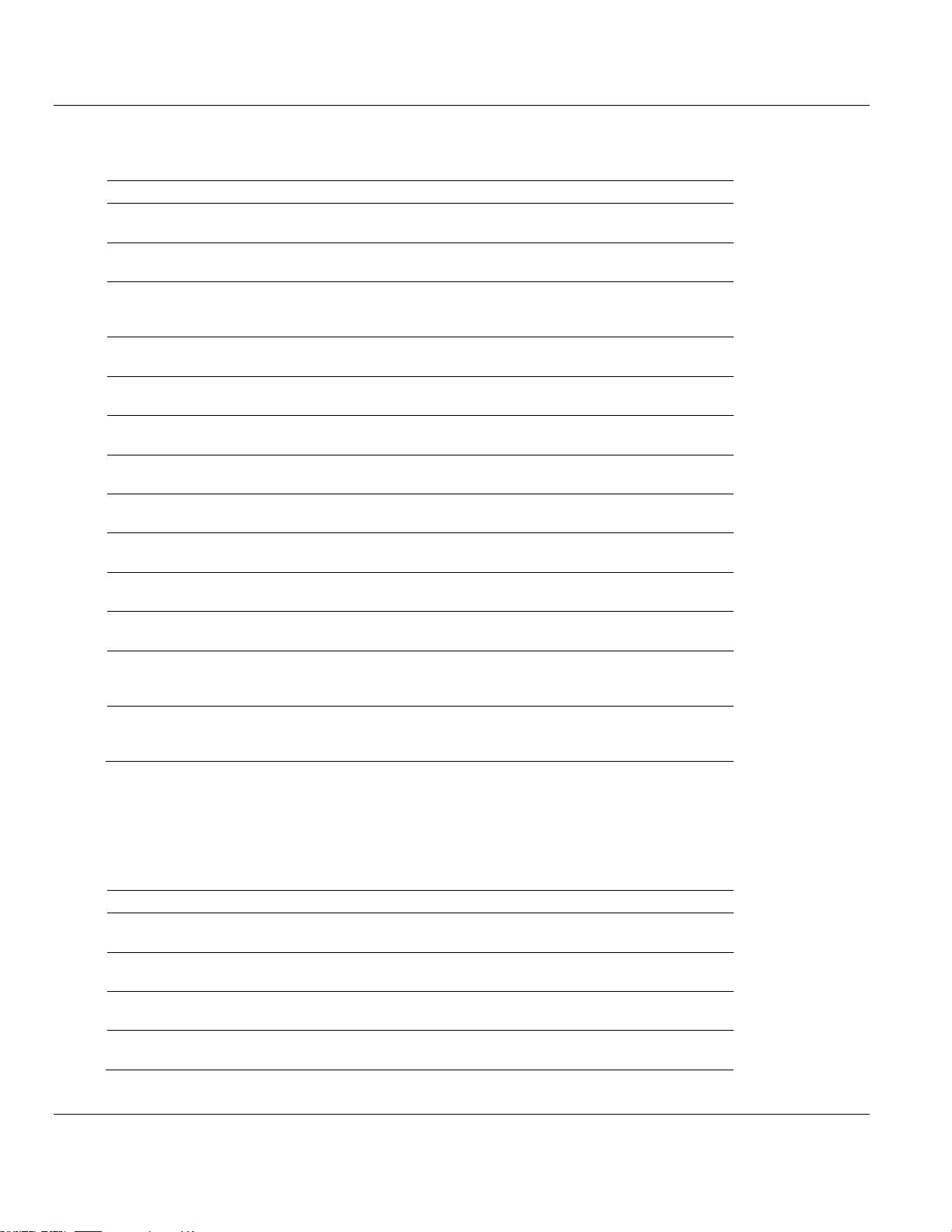
MVI56E-DNPNET ♦ ControlLogix Platform Contents
Error Code
Name
Description
0
OK
The module is operating correctly and there are no
errors.
10
DNP synchronization error
(Physical Layer Error)
Extra bytes are received before the start bytes
(0x05 and 0x64).
11
DNP overrun error (Physical
Layer Error)
Mainline Data Link Layer routine could not read
data received on DNP port before it was
overwritten.
12
DNP length error (Physical
Layer Error)
Length of message does not match length value in
message.
13
DNP bad CRC error (Data
Link Layer Error)
Computed CRC value for message does not match
that received in message.
14
DNP user data overflow error
(Transport Layer Error)
Application layer received a message fragment
buffer which is too small.
15
DNP sequence error
(Transport Layer Error)
Sequence numbers of multi-frame request
fragments do not increment correctly.
16
DNP address error (Transport
Layer Error)
Source addresses contained in multi- frame
request fragments do not match.
17
DNP bad function code error
(Application Layer Error)
Function code received from DNP Master is not
supported for selected object/variation.
18
DNP object unknown error
(Application Layer Error)
Slave does not have the specified objects or there
are no objects assigned to the requested class.
19
DNP out of range error
(Application Layer Error)
Qualifier, range or data fields are not valid or out of
range for the selected object/variation.
20
DNP message overflow error
(Application Layer Error)
Application response buffer overflow condition. The
response message from the slave is too long to
transmit.
21
DNP Master multi-frame
message error (Application
Layer Error)
Received a multi-frame message from the DNP
Master. This application does not support multiframe messages from the Master.
Error Code
Name
Description
100
Too many binary input points
Too many binary input points are configured for
the module. Maximum value is 15360.
101
Too many binary output points
Too many binary output points are configured for
the module. Maximum value is 15360.
102
Too many counter points
Too many counter points are configured for the
module. Maximum value is 480.
103
Too many analog input points
Too many analog input points are configured for
the module. Maximum value is 960.
DNPNET Ethernet Client/Server Communication Module User Manual
3.7.2 Slave Port Communication Errors
3.7.3 System Configuration Errors
ProSoft Technology, Inc. Page 71 of 140
February 13, 2015
Page 72
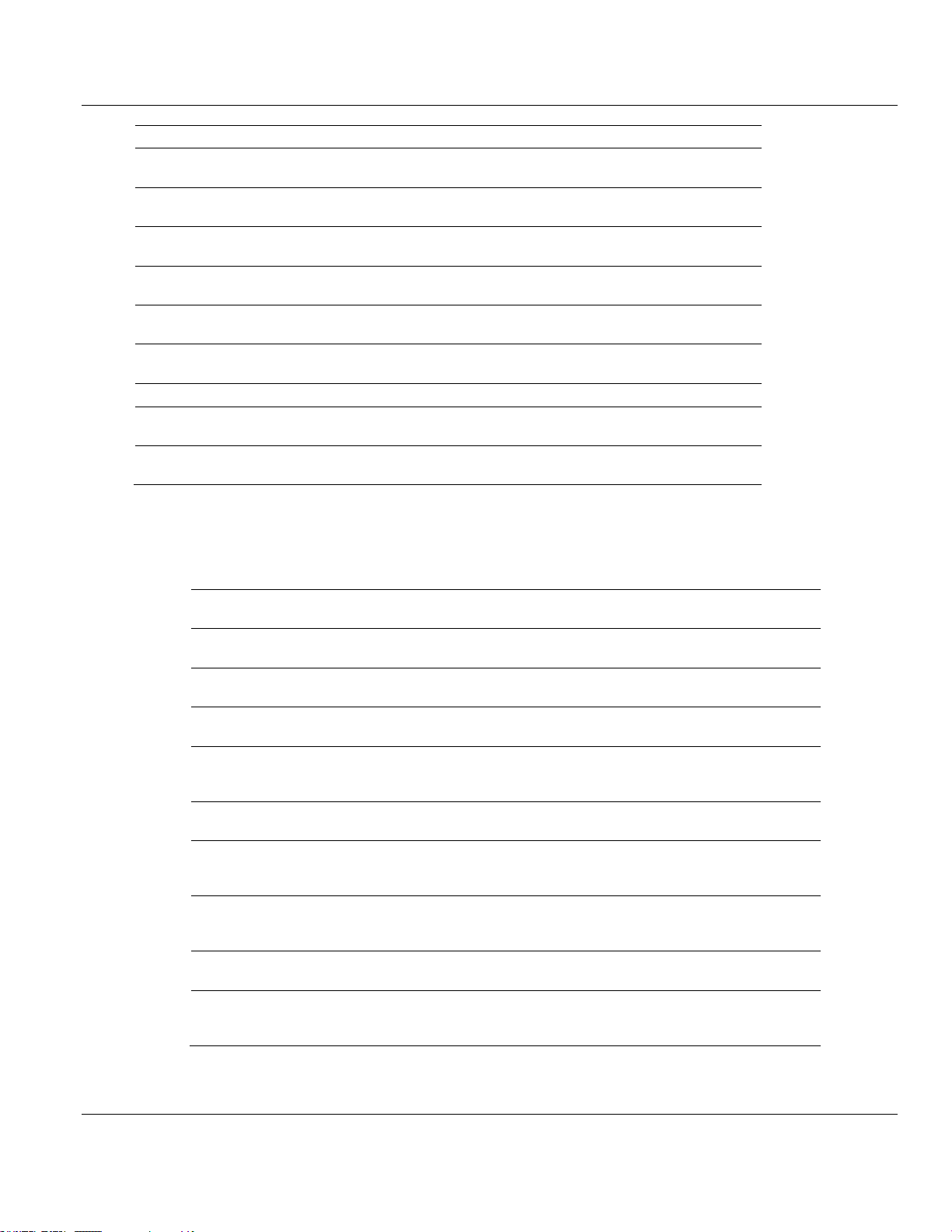
Contents MVI56E-DNPNET ♦ ControlLogix Platform
Error Code
Name
Description
104
Too many analog output points
Too many analog output points are configured for
the module. Maximum value is 960.
105
Too many binary input events
Too many binary input events are configured for
the module. Maximum value is 400.
106
Too many analog input events
Too many analog input events are configured for
the module. Maximum value is 400.
107
Invalid analog input deadband
Deadband value for analog input events is out of
range. Value must be in the range of 0 to 32767.
108
Not enough memory
There is not enough memory in the module to
configure the module as specified.
109
Invalid block transfer delay for
error/status blocks
Block transfer delay value specified is too low.
110
File count invalid
The file count must be in the range of 0 to 6.
111
Invalid file record size
The file record size must be in the range of 1 to
120.
112
Invalid block identification code
for file
The file block transfer code must be in the range
of 100 to 120.
Error
Code
Name
Description
212
Invalid DNP address
The DNP address specified in the
configuration is not valid (0 to 65534).
213
Invalid DNP port baud rate
The baud rate code specified in the
configuration is not valid.
219
Invalid DNP data link layer confirm
mode
The data link confirmation mode code is not
valid in the configuration.
220
Invalid DNP data link confirm time-out
The data link time-out period specified in the
configuration is 0. It must be an integer in the
range of 1 to 65535.
222
Invalid DNP select/operate arm time
duration
The select/operate arm timer is set to 0. It
must be an integer in the range of 1 to 65535.
223
Invalid DNP application layer confirm
time-out
The application layer confirm time-out value is
set to 0. It must be an integer in the range of 1
to 65535.
224
Invalid DNP write time interval
The write time interval is not in the data range
in the configuration. The value must be in the
range of 0 to 1440.
225
Invalid DNP unsolicited response
mode
The unsolicited response mode code is not
valid in the configuration.
226
Invalid DNP unsolicited response
minimum quantity for Class 1
The unsolicited response minimum quantity for
Class 1 is not valid in the configuration. Value
must be an integer in the range of 1 to 255.
User Manual DNPNET Ethernet Client/Server Communication Module
3.7.4 Port Configuration Errors
Page 72 of 140 ProSoft Technology, Inc.
February 13, 2015
Page 73

MVI56E-DNPNET ♦ ControlLogix Platform Contents
Error
Code
Name
Description
227
Invalid DNP unsolicited response
minimum quantity for Class 2
The unsolicited response minimum quantity for
Class 2 is not valid in the configuration. Value
must be an integer in the range of 1 to 255.
228
Invalid DNP unsolicited response
minimum quantity for Class 3
The unsolicited response minimum quantity for
Class 3 is not valid in the configuration. Value
must be an integer in the range of 1 to 255.
230
Invalid DNP unsolicited response
destination address
The unsolicited response destination address
is not valid in the configuration. Value must be
in the range of 1 to 65534.
Error Code
Name
Description
1000
Device index invalid
The device index in the request or response
message is not found in the slave list.
1001
Duplicate request in application
layer queue
The newly submitted message to the application
layer already exists in the queue. The message is
ignored.
1002
COM port device removed from
system
The communication port for the message has
been uninstalled on the system. This error should
never occur as the communication ports are only
uninstalled when the module's program is
terminated.
1003
Sequence number error
The application sequence number in the response
message does not match that based on the last
request message. This indicates application layer
messages are received out of order.
1004
Response to select before
operate does not match
The select response message received from the
slave module is not that expected from the last
select request. This indicates a synchronization
problem between the Master and slave devices.
1005
Response does not contain
date/time object
The response message from the slave device
does not contain a date/time object. The Master
expects this object for the response message.
1006
Time-out condition on
response
The slave device did not respond to the last
request message from the Master within the timeout set for the IED device. The application layer
time-out value is specified for each IED unit in the
slave configuration table in the module. This table
is established each time the module performs the
restart operation.
1007
Function code in application
layer message not supported
The function code returned in the response
message is not valid for the application layer or
not supported by the module.
1008
Read operation not supported
for object/variation
The application layer response message contains
an object that does not support the read function.
DNPNET Ethernet Client/Server Communication Module User Manual
3.7.5 Application Layer Errors
ProSoft Technology, Inc. Page 73 of 140
February 13, 2015
Page 74

Contents MVI56E-DNPNET ♦ ControlLogix Platform
Error Code
Name
Description
1009
Operate function not supported
for the object/variation
The application layer response message contains
an object that does not support the operate
function.
1010
Write operation not supported
for the object/variation
The application layer response message contains
an object that does not support the write function.
User Manual DNPNET Ethernet Client/Server Communication Module
3.8 Connect to the Module’s Web Page
The module's internal web server provides access to module status, diagnostics, and
firmware updates.
1 In ProSoft Configuration Builder, click the PROJECT menu, then choose MODULE >
DOWNLOAD FROM PC TO DEVICE. This opens the Download dialog box.
2 In the Download dialog box, choose the connection type in the Select Connection Type
dropdown box:
o Choose ETHERNET if you are connecting to the module through the Ethernet cable.
o Choose 1756 ENBT if you are connecting to the module through CIPconnect or
RSWho.
Refer to Connecting Your PC to the Module (page 51) for more information.
3 In the Download files from PC to module dialog box, click BROWSE DEVICE(S).
4 In ProSoft Discovery Service, right-click the MVI56E-DNPNET icon and choose VIEW
MODULE’S WEBPAGE from the shortcut menu.
Page 74 of 140 ProSoft Technology, Inc.
February 13, 2015
Page 75

MVI56E-DNPNET ♦ ControlLogix Platform Contents
DNPNET Ethernet Client/Server Communication Module User Manual
This displays the module webpage.
ProSoft Technology, Inc. Page 75 of 140
February 13, 2015
Page 76
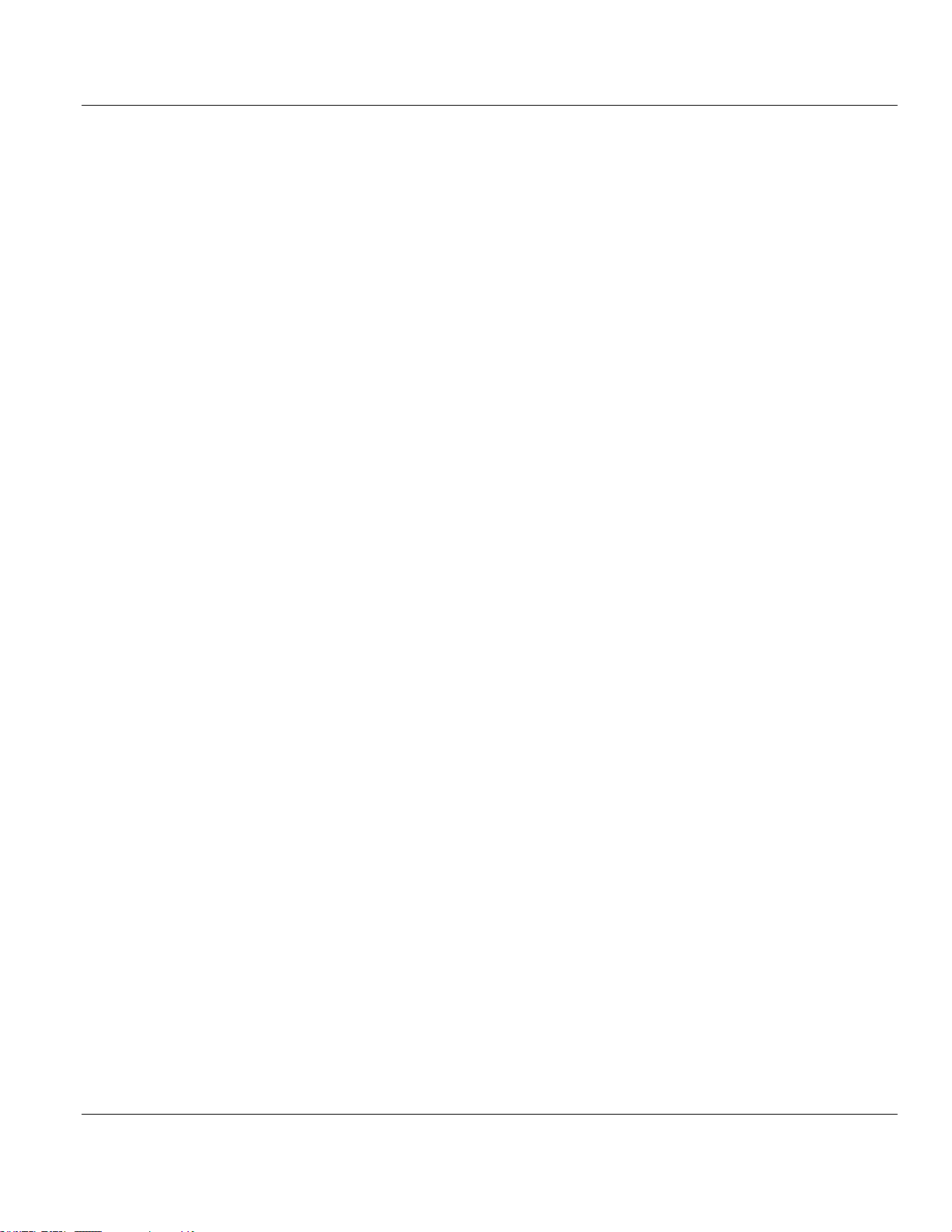
Contents MVI56E-DNPNET ♦ ControlLogix Platform
User Manual DNPNET Ethernet Client/Server Communication Module
Page 76 of 140 ProSoft Technology, Inc.
February 13, 2015
Page 77

MVI56E-DNPNET ♦ ControlLogix Platform Contents
In This Chapter
Product Specifications ...........................................................................77
Functional Overview ..............................................................................80
MVI56E-DNPNET Database Overview ................................................105
MVI56E-DNPNET User Defined Data Types .......................................114
Cable Connections ..............................................................................120
DNPNET Ethernet Client/Server Communication Module User Manual
4 Reference
4.1 Product Specifications
The MVI56E-DNPNET (DNP3 Ethernet Client/Server Communication Module) allows
Rockwell Automation ControlLogix I/O compatible processors to interface easily with other
DNP3 Ethernet protocol compatible devices. The module supports DNP3 Ethernet Subset
Level 2 features and some of the Level 3 features.
The module acts as an input/output communications module between the DNP3 Ethernet
network and the ControlLogix backplane. The data transfer from the ControlLogix processor
is asynchronous from the actions on the DNP3 Ethernet network. Databases are userdefined and stored in the module to hold the data required by the protocol.
This product features:
ProSoft Configuration Builder (PCB): Microsoft Windows®-based utility software for
diagnostics. Connect through the module's Ethernet port or use CIPconnect® to access
troubleshooting features and functions.
ProSoft Discovery Service (PDS): New Windows-based utility software to find and
display a list of MVI56E modules on the network and to temporarily change a module's
IP address to be able to connect with a module's web page.
CIPconnect-enabled: Allows PC-to-module diagnostics from the Ethernet network
through a ControlLogix® 1756-ENxT EtherNet/IP™ module.
Personality Card: An industrial-grade compact flash memory card storing the module’s
Ethernet settings, allowing quick and easy replacement.
LED Scrolling Diagnostic Display: 4-character, alphanumeric display, providing
messages for status and alarm data, and for processor and network communication
status.
4.1.1 General Specifications
Single Slot - 1756 ControlLogix® backplane compatible
10/100 MB Ethernet port for network configuration and diagnostics with Auto Cable
Crossover Detection
Add-On Instruction (AOI) used for data transfers between module and processor and for
ProSoft Technology, Inc. Page 77 of 140
February 13, 2015
module configuration
Page 78

Contents MVI56E-DNPNET ♦ ControlLogix Platform
DNP 3.0
Ethernet Data
Point Type
Range
DNP_Outputs
Binary Outputs
0 to 8000 points (500 16-bit words)
16-bit Analog Outputs
0 to 5000 points (if all other DNP Outputs are 0)
32-bit Analog Outputs
0 to 2500 points (if all other DNP Outputs are 0)
Float Outputs
0 to 2500 points (if all other DNP Outputs are 0)
Double Float Outputs
0 to 1250 points (if all other DNP Outputs are 0)
DNP_Inputs
Binary Inputs
0 to 8000 points (‘500’ 16-bit words)
16-bit Analog Inputs
0 to 5000 points (if all other DNP Inputs are 0)
32-bit Analog Inputs
0 to 2500 points (if all other DNP Inputs are 0)
Float Inputs
0 to 2500 points (if all other DNP Inputs are 0)
Double Float Inputs
0 to 1250 points (if all other DNP Inputs are 0)
Counters
0 to 1000 points
IED_Outputs
Binary Outputs
0 to 8000 points (500 16-bit words)
16-bit Analog Outputs
0 to 20000 points (if all other IED Outputs are 0)
32-bit Analog Outputs
0 to 10000 points (if all other IED Outputs are 0)
Float Outputs
0 to 10000 points (if all other IED Outputs are 0)
IED_Inputs
Binary Inputs
0 to 8000 points (‘500’ 16-bit words)
16-bit Analog Inputs
0 to 20000 points (if all other IED Inputs are 0)
32-bit Analog Inputs
0 to 10000 points (if all other IED Inputs are 0)
Float Inputs
0 to 10000 points (if all other IED Inputs are 0)
Counters
0 to 1000 points
Binary Output Status
0 to 8000 points (‘500’ 16-bit words)
16-bit Analog Output Status
0 to 20000 points
32-bit Analog Output Status
0 to 10000 points
Float Output Status
0 to 10000 points
User Manual DNPNET Ethernet Client/Server Communication Module
User-definable module data memory mapping of thousands of DNP3 Ethernet points
based on the various types of data.
4.1.2 Functional Specifications
TheMVI56E-DNPNET operates on a Local or Remote rack CIPconnect® enabled for module
and network configuration using 1756-ENxT module with EtherNet/IP pass-through
communications.
4-digit LED Display for status and diagnostics information
Error codes, network error counters, and port status data available in user data memory
Server Specifications
The DNP3 Ethernet port can accept DNP3 Ethernet commands to control and monitor data
Page 78 of 140 ProSoft Technology, Inc.
February 13, 2015
stored in the module’s DNP3 Ethernet server database. If a DNP3 Ethernet Client is also
configured, a portion of the server database can be derived from or can control IED devices
connected to the DNP3 Ethernet Client.
Page 79
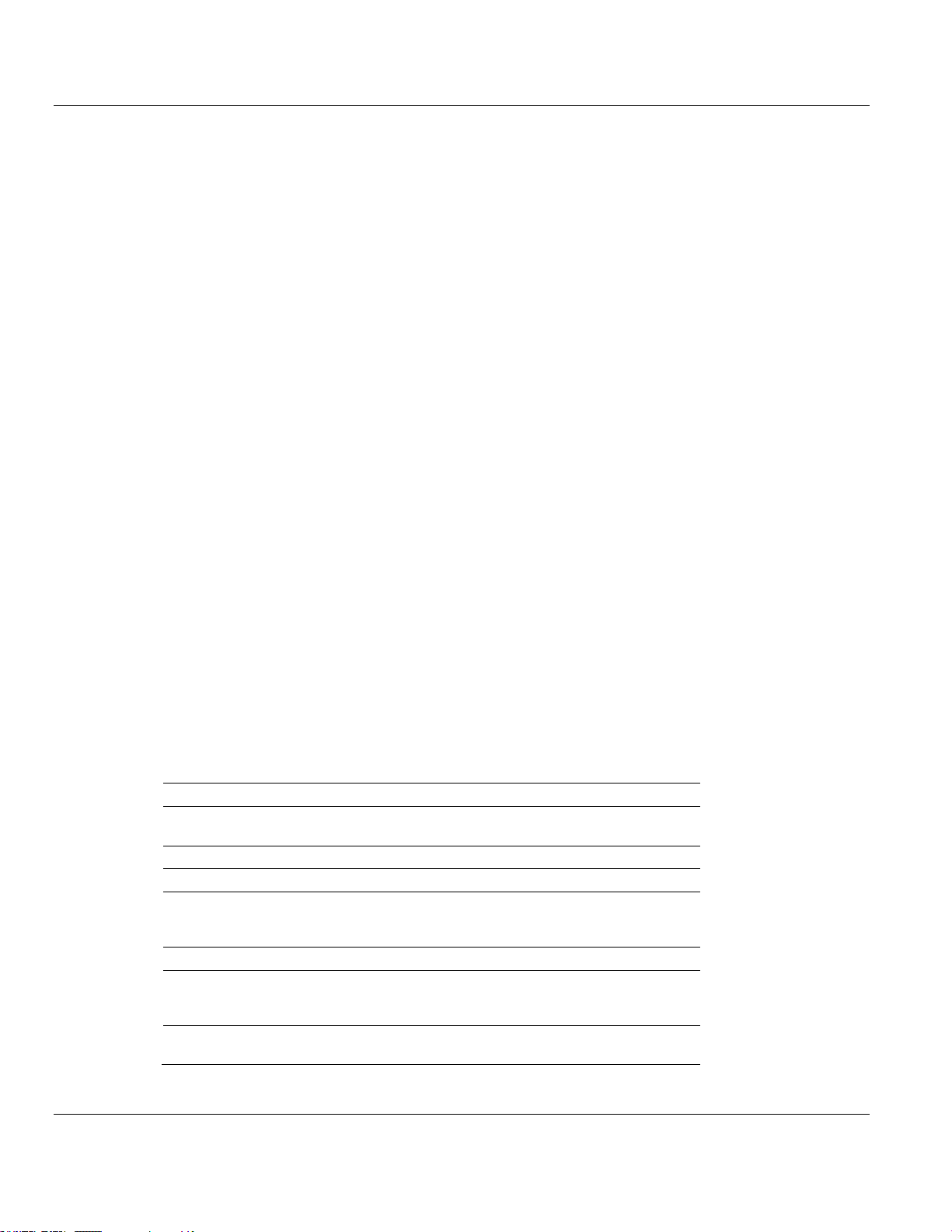
MVI56E-DNPNET ♦ ControlLogix Platform Contents
Specification
Description
Backplane Current Load
800 mA @ 5 Vdc
3 mA @ 24 Vdc
Operating Temperature
0°C to 60°C (32°F to 140°F)
Storage Temperature
-40°C to 85°C (-40°F to 185°F)
Shock
30 g operational
50 g non-operational
Vibration: 5 g from 10 to 150 Hz
Relative Humidity
5% to 95% (without condensation)
LED Indicators
Battery Status (ERR)
Application Status (APP)
Module Status (OK)
4-Character, Scrolling, AlphaNumeric LED Display
Shows Module, Version, IP, Port Client/Server
Setting, Port Status, and Error Information
DNPNET Ethernet Client/Server Communication Module User Manual
Report-by-Exception data is logged to the module’s database
Supports unsolicited messaging
Each DNP3 Ethernet point type is user-configurable in the DNPNET Controller tags of
RSLogix 5000 software
Class assignments are user-definable on a Type and point basis (BI, AI, FI, DI point
types)
Supports clock synchronization from a remote Client or from the processor
Up to 20,000 events are stored for Binary Inputs, Analog Inputs, Floats and Double
Inputs. This varies based on point types in the table above.
Client Specifications
The DNP3 Ethernet port can be configured as a virtual DNP3 Ethernet Client device that
actively issues user-defined DNP3 Ethernet commands to nodes on the network.
The Module supports 300 user defined commands, each one containing its own set of
data link and application layer characteristics
Client logically supports up to 40 server devices
Individual command configuration includes conditional or continuous polling and Poll
Delay Time
Server status and Command status available for transfer to the processor
Event data received from the server devices updates the module database with the
latest data values. Optionally date and time stamped data can be passed to the
processor through a special block 9903 that is enabled/disabled through the parameter
Pass Event Messages to PLC within the configuration of the module. When this option is
used, events from the attached servers are passed to an array in the ladder logic
containing the event data (server device, point index, point value) as well as the time
stamp of the event from the attached server device (value is presented as the 64 bit
UCT time matching the ControlLogix processor date/time format).
Special command handling for Digital Output CROB under processor control for pulse
output control
4.1.3 Hardware Specifications
ProSoft Technology, Inc. Page 79 of 140
February 13, 2015
Page 80
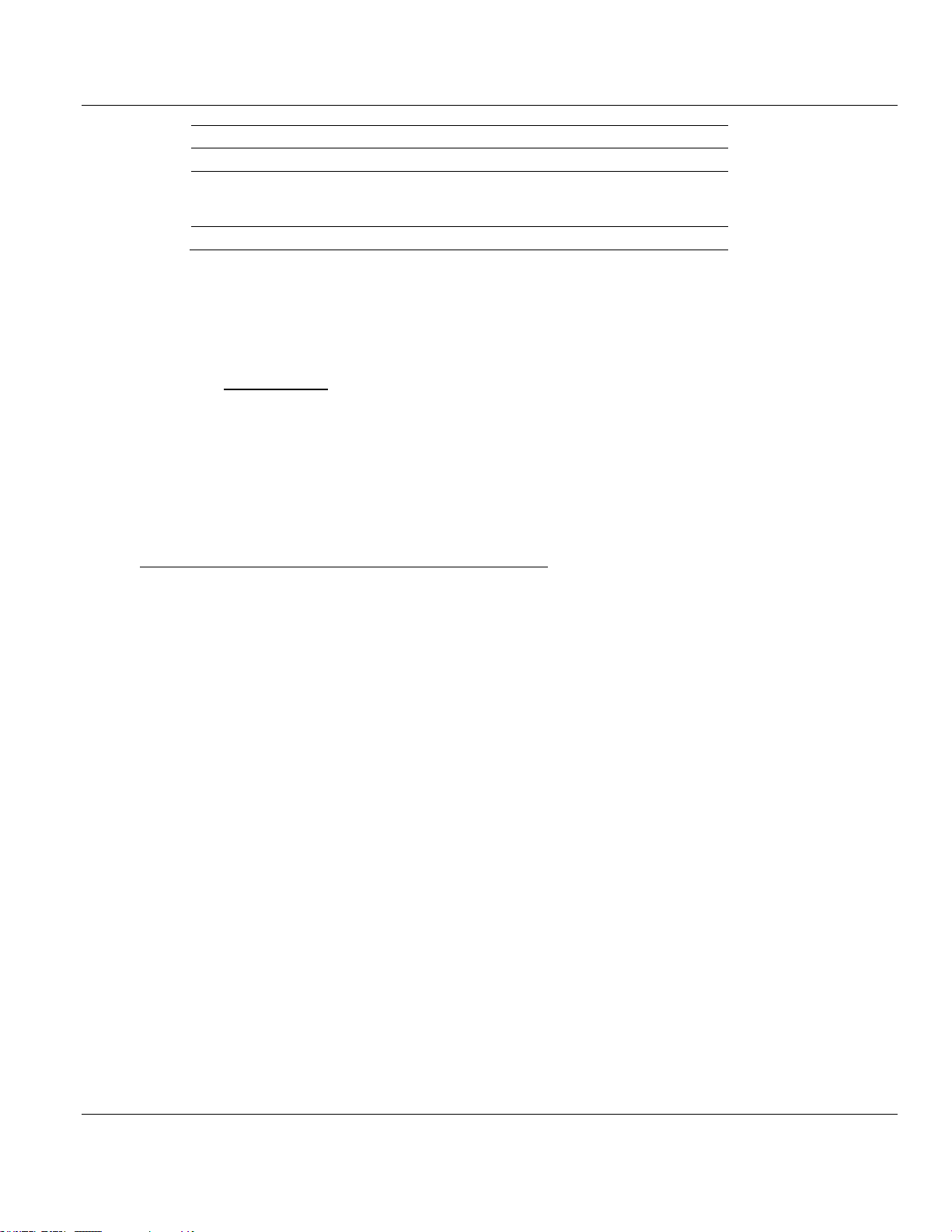
Contents MVI56E-DNPNET ♦ ControlLogix Platform
Specification
Description
Communication Ethernet Port
Ethernet Port
10/100 Base-T, RJ45 Connector, for CAT5 cable
Link and Activity LED indicators
Auto-crossover cable detection
Shipped with Unit
5 foot Ethernet Straight-Thru Cable (Gray)
In This Chapter
General Concepts of MVI56E-DNPNET Data Transfer ......................... 80
Main Logic Loop .................................................................................... 81
Backplane Data Transfer ....................................................................... 81
Data Flow Between the DNP3 Ethernet network, MVI56E-DNPNET
Module, and ControlLogix Processor .................................................... 82
User Manual DNPNET Ethernet Client/Server Communication Module
4.2 Functional Overview
4.2.1 MVI56E-DNPNET Backplane Data Exchange
General Concepts of MVI56E-DNPNET Data Transfer
Ladder logic is required for the MVI56E-DNPNET module to communicate along the
backplane with the ControlLogix processor. The ladder logic handles the module data
transfer, transfer of configuration data, special block handling, and status data receipt.
Additionally, a power-up handler may be needed to handle the initialization of the module’s
data and to clear any processor fault conditions.
For most applications, the sample Add-On Instruction (which includes the ladder logic) will
work without modification.
The following topics describe several concepts that are important for understanding the
operation of the MVI56E-DNPNET module.
1 On power up the module begins the following logical functions:
o Initialize hardware components
o Initialize ControlLogix backplane driver
o Test and Clear all RAM
2 Reads configuration from the ControlLogix processor via ladder logic
3 Allocate and initialize Module Register space
4 Enable Client and Server Driver on Ethernet port
5 After the module has received the Module Configuration, the module will begin
communicating with other nodes on the DNP3 Ethernet network, depending on the
configuration
Page 80 of 140 ProSoft Technology, Inc.
February 13, 2015
Page 81

MVI56E-DNPNET ♦ ControlLogix Platform Contents
DNPNET Ethernet Client/Server Communication Module User Manual
Main Logic Loop
Upon completing the power up configuration process, the module enters an infinite loop
performing the following functions:
Backplane Data Transfer
The MVI56E-DNPNET module communicates directly over the ControlLogix backplane.
Data is paged between the module and the ControlLogix processor across the backplane
using the module's input and output images. The update frequency of the images is
determined by the scheduled scan rate defined by the user for the module and the
communication load on the module. Typical updates are in the range of 1 to 10 milliseconds
per block of information.
This bi-directional transference of data is accomplished by the module filling in data in the
module's input image to send to the processor. Data in the input image is placed in the
Controller Tags in the processor by the ladder logic. The input image for the module is set to
250 words. This large data area permits fast throughput of data between the module and the
processor.
The processor inserts data to the module's output image to transfer to the module. The
module's program extracts the data and places it in the module's internal database. The
output image for the module is set to 248 words. This large data area permits fast
throughput of data from the processor to the module.
ProSoft Technology, Inc. Page 81 of 140
February 13, 2015
Page 82

Contents MVI56E-DNPNET ♦ ControlLogix Platform
User Manual DNPNET Ethernet Client/Server Communication Module
The following illustration shows the data transfer method used to move data between the
ControlLogix processor, the MVI56E-DNPNET module and the DNP3 Ethernet Network.
All data transferred between the module and the processor over the backplane is through
the input and output images. Ladder logic is needed in the ControlLogix processor to
interface the input and output image data with data defined in the Controller Tags. All data
used by the module is stored in its internal databases. These databases are defined as a
virtual DNPNET data tables with addresses from 0 to the maximum number of points for
each data type.
Data Flow Between the DNP3 Ethernet network, MVI56E-DNPNET Module, and
ControlLogix Processor
The following topics describe the flow of data between the two pieces of hardware
(ControlLogix processor, and the MVI56E-DNPNET module) and other nodes on the DNP3
Ethernet network under the module’s different operating modes.
The module is configured to emulate a DNP3 Ethernet Client device and/or a DNP3
Ethernet server device. The operation of each depends on the user’s configuration. The
following topics discuss the operation of each mode.
Page 82 of 140 ProSoft Technology, Inc.
February 13, 2015
Page 83

MVI56E-DNPNET ♦ ControlLogix Platform Contents
Step
Description
1
The DNPNET server driver configuration data is obtained from the DNPNET configuration
tags via ladder logic. This configuration information contains data that can be used to
offset data in the database to addresses requested in messages received from Client
units.
2
A host device (DNP3 Ethernet Client unit) issues a read or write command to the module’s
node address. The MVI56E-DNPNET port driver qualifies the message before accepting it
into the module.
3
After the module accepts the command, the data is immediately transferred to or from the
appropriate internal database in the module. If the command is a read command, the data
is read out of the database and a response message is built. If the command is a write
command, the data is written directly into the database and a response message is built.
4
After the data processing has been completed in Step 3, the response is issued to the
originating Client node.
5
Counters are available in the Status Block to permit the ladder logic program to determine
the level of activity of the Server Driver.
Point
Number
Description
0
Module Name as assigned in configuration file.
DNPNET Ethernet Client/Server Communication Module User Manual
DNP3 Ethernet Server Backplane Data Flow
The Server Driver Mode allows the MVI56E-DNPNET module to respond to data read and
write commands issued by a Client on the DNPNET network. The following flow chart and
associated table describe the flow of data into and out of the module.
The response messages from the server driver include an IIN (internal indication word)
defined in the Reference section.
The server driver supports object 110 (octet string data). Four points are pre-assigned
values as defined in the following table.
ProSoft Technology, Inc. Page 83 of 140
February 13, 2015
Page 84

Contents MVI56E-DNPNET ♦ ControlLogix Platform
Point
Number
Description
1
Product Name
2
Version Information in format: wwww xxxx yyyy zzzz Where wwww is product code,
xxxx is the revision, yyyy is the operating system number, and zzzz is the run number.
3
Manufacturer name for module.
User Manual DNPNET Ethernet Client/Server Communication Module
The variation used in the request message determines the length of the string returned for
each point. The maximum string length used by the module is 100.
DNP3 Ethernet Client Backplane Data Flow
In Client mode, the MVI56E-DNPNET module issues read or write commands to server
devices on the DNP3 Ethernet network. These commands are user configured in the
module via the Client Command List received from the ControlLogix processor or issued
directly from the ControlLogix processor (Special Function).
Command status for each individual command is returned to the processor in the command
list status block.
The following flow chart and associated table describe the flow of data into and out of the
module.
Page 84 of 140 ProSoft Technology, Inc.
February 13, 2015
Page 85

MVI56E-DNPNET ♦ ControlLogix Platform Contents
Step
Description
1
The Client driver configuration data is obtained from the DNPNET configuration tags via
ladder logic. These values are used by the Client driver to determine the type of
commands to be issued to the other nodes on the DNP3 Ethernet network.
2
After configuration, the Client driver begins transmitting read and/or write commands to the
other nodes on the network. If writing data to another node, the data for the write
command is obtained from one of the module’s internal databases to build the command.
3
Presuming successful processing by the node specified in the command, a response
message is received into the Client driver for processing.
4
Data received from the node on the network is passed into the module’s appropriate
internal database, assuming a read command.
5
Status is returned to the ControlLogix processor for each command in the Client
Command List.
Block Number
Function/Description
0 or -1
Dummy Blocks: Used by module when no data is to be transferred
1 to 203
DNP and IED Data blocks
300
Error/Status, Error List Block, and slave IIN bits
1000 to 1022
DNP Output initialization blocks
1100 to 1193
IED Input initialization blocks
9000 - 9099
Configuration Data
9901
CROB Control Block for Digital Outputs
9902
Command Control Block (Add command to Command List Queue)
9903
Event Messages from Client port
9904
Places up to 24 Auxiliary Commands in the command queue.
9910
CROB Data received on DNPNET Port
9949
Server IED unit errors on Client port
9950
Command List Error data
9958
Binary Input Event data with Calendar time
9959
Analog Input Event data with Calendar time
9968
Binary Input Event data with CLX time
9969
Analog Input Event data with CLX time
9970
Set PLC time using module's DNP time
9971
Set module's time using PLC time
DNPNET Ethernet Client/Server Communication Module User Manual
4.2.2 Function Blocks
Data contained in this database is paged through the input and output images by
coordination of the ControlLogix ladder logic and the MVI56E-DNPNET module's program.
Up to 248 words of data can be transferred from the module to the processor at a time. Up
to 247 words of data can be transferred from the processor to the module.
Each block transferred from the module to the processor or from the processor to the
module contains a block identification code that describes the content of the block.
ProSoft Technology, Inc. Page 85 of 140
February 13, 2015
Page 86

Contents MVI56E-DNPNET ♦ ControlLogix Platform
Block Number
Function/Description
9998
Warm Boot Request from PLC (Block contains no data)
9999
Cold Boot Request from PLC (Block contains no data)
Word
Offset
Tag Name
Range
Description
1 to 20
DNPNET.Config.DNP3_
Server.DNP_Module_
Name[0] – [79]
0 or 32 - 126
String of ASCII character bytes (up to 80) that
gives the module a unique name. Terminate
the string with a byte = 0. Module is named
"MVI56E-DNPNET" by default.
21
DNPNET.Config.DNP3_
Server.Internal_Server_I
D
0 to 32767
This is the DNP address for the module. All
messages with this address from the client will
be processed by the module.
22
DNPNET.CONFIG.DNP3
_Server.Use_WhiteList
0 or 1
This parameter specifies if the IP address of
the host connected to the system will be
validated. If the parameter is set to 0, any host
may connect to the unit. If the parameter is set
to 1, only hosts in the IP list will be permitted to
connect to the module. All other IP addresses
will be ignored by the module and the module
will issue a RST to the TCP/IP connection. The
IP_List is contained in DNP.Config.DNP _
ENET_IP_Addresses.
23
DNPNET.CONFIG.DNP3
_Server.BI_Class
0 to 3
This parameter specifies the default class to
be utilized for all the binary input points in the
DNP database that are not defined in the
override list section.
24
DNPNET.CONFIG.DNP3
_Server.AI_Class
0 to 3
This parameter specifies the default class to
be utilized for all the 16-bit analog input points
in the DNP database that are not defined in
the override list section.
User Manual DNPNET Ethernet Client/Server Communication Module
Blocks 0 and -1 are empty blocks used during module startup, when there is no data to
transfer.
Blocks 1 to 203 are used to transfer the various kinds of DNPNET and IED process data.
Block 300 transfers error and status data. Blocks 9901 to 9999 are used for Special
Functions.
4.2.3 Module Function Blocks
Blocks 9000-9099 Configuration Data
The DNPNET configuration is requested from the PLC's ladder logic. The PLC will return a
block 9000 with the section of the configuration data containing a fixed length. Within this
block are the counts for client commands and this will determine how many subsequent
blocks will be requested. Subsequent blocks can have a variable length configuration with
blocks numbered 9001 and up (to a maximum block number of 9099).
Page 86 of 140 ProSoft Technology, Inc.
February 13, 2015
Page 87

MVI56E-DNPNET ♦ ControlLogix Platform Contents
Word
Offset
Tag Name
Range
Description
25
DNPNET.CONFIG.DNP3
_Server.A32I_Class
0 to 3
This parameter specifies the default class to
be utilized for all the 32-bit analog input points
in the DNP database that are not defined in
the override list section.
26
DNPNET.CONFIG.DNP3
_Server.Float_Class
0 to 3
This parameter specifies the default class to
be utilized for all the float input points in the
DNP database that are not defined in the
override list section.
27
DNPNET.CONFIG.DNP3
_Server.Double_Class
0 to 3
This parameter specifies the default class to
be utilized for all the double input points in the
DNP database that are not defined in the
override list section.
28
DNPNET.CONFIG.DNP3
_Server.AI_Deadband
0 to 32767
This parameter specifies the default deadband
value assigned to all points not defined in the
override list for the 16-bit analog input point
type in the DNP database.
29
DNPNET.CONFIG.DNP3
_Server.A32I_Deadband
0 to
2,147,483,64
7
This parameter specifies the default deadband
value assigned to all points not defined in the
override list for the 32-bit analog input point
type in the DNP database.
31
DNPNET.CONFIG.DNP3
_Server.Float_Deadband
0 to maximum
float value
This parameter specifies the default deadband
value assigned to all points not defined in the
override list for the float input point type in the
DNP database.
33
DNPNET.CONFIG.DNP3
_Server.Double_Deadba
nd
0 to maximum
double value
This parameter specifies the default deadband
value assigned to all points not defined in the
override list for the double input point type in
the DNP database.
35
DNPNET.CONFIG.DNP3
_Server.SelectOperate_
Arm_Time
1 to 32767
Time period after select command received in
which operate command will be performed.
After the select command is received, the
operate command will only be honored if it
arrives within this period of time.
36
DNPNET.CONFIG.DNP3
_Server.Write_Time_
Interval
0 to 1440
minutes
Time interval to set the need time IIN bit
(0=never), which will cause the client to write
the time. Stored in milliseconds in the module
memory.
37
DNPNET.CONFIG.DNP3
_Server.Spare1_always_
0
Coded Value
0=Never
1=Sometimes
2=Always
IED can request acknowledgement from client
station when sending data.
38
DNPNET.CONFIG.DNP3
_Server.Spare2_always_
0
1 to 32767
milliseconds
Time period to wait for client Data Link
confirmation of last frame sent. This time is in
milliseconds. This parameter is only used if the
frame is sent with confirmation requested.
39
DNPNET.CONFIG.DNP3
_Server.Spare3_always_
0
0 to 255
retries
Maximum number of retries at the Data Link
level to obtain a confirmation. If this value is
set to 0, retries are disabled at the data link
level of the protocol. This parameter is only
used if the frame is sent with confirmation
requested.
DNPNET Ethernet Client/Server Communication Module User Manual
ProSoft Technology, Inc. Page 87 of 140
February 13, 2015
Page 88

Contents MVI56E-DNPNET ♦ ControlLogix Platform
Word
Offset
Tag Name
Range
Description
40
DNPNET.CONFIG.DNP3
_Server.App_Layer_
Confirm_Tout
1 to 32767
milliseconds
Event data contained in the last response may
be sent again if not confirmed within the
millisecond time period set. If application layer
confirms are used with data link confirms,
ensure that the application layer confirm
timeout is set long enough.
41
DNPNET.CONFIG.DNP3
_Server.Unsolicited_
Response
0 or 1
If set to 0, the server will not send unsolicited
responses. If set to 1, the server will send
unsolicited responses.
42
DNPNET.CONFIG.DNP3
_Server.Class_1_Unsol_
Resp_Min
1 to 255
events
Minimum number of events in Class 1 required
before an unsolicited response will be
generated.
43
DNPNET.CONFIG.DNP3
_Server.Class_2_Unsol_
Resp_Min
1 to 255
events
Minimum number of events in Class 2 required
before an unsolicited response will be
generated.
44
DNPNET.CONFIG.DNP3
_Server.Class_3_Unsol_
Resp_Min
1 to 255
events
Minimum number of events in Class 3 required
before an unsolicited response will be
generated.
45
DNPNET.CONFIG.DNP3
_Server.Unsol_Resp_Del
ay
1 to 32767
milliseconds
Maximum number of 1 millisecond intervals to
wait after an event occurs before sending an
unsolicited response message. If set to 0, only
use minimum number of events.
46
DNPNET.CONFIG.DNP3
_Server.UResp_Client_
Address
0 to 255
retries
DNP destination address where unsolicited
response messages are sent.
47
DNPNET.CONFIG.DNP3
_Server.AI_Events_with_
time
0 or 1
This parameter sets if the analog input events
generated by the module will include the date
and time of the event. If the parameter is set to
0, the default is set to no time data. If the
parameter is set to 1, the default object will
include the time of the event.
48
DNPNET.CONFIG.DNP3
_Server.Events_Require
_
Time_Sync
0 or 1
This parameter is used to determine if events
will be generated by the server module when
its time is not synchronized from a client. If the
parameter is set to 1, no events will be
generated until the module's time has been
synchronized. If the parameter is set to 0,
events will always be generated.
49
DNPNET.CONFIG.DNP3
_Server.Initialize_DNP_
Output_Database
0 or 1
This parameter determines if the module will
request data from the processor to initialize the
DNP database output data areas. If this option
is utilized, ladder logic is required to send the
requested blocks from the processor to the
module.
User Manual DNPNET Ethernet Client/Server Communication Module
Page 88 of 140 ProSoft Technology, Inc.
February 13, 2015
Page 89

MVI56E-DNPNET ♦ ControlLogix Platform Contents
Word
Offset
Tag Name
Range
Description
50
DNPNET.CONFIG.DNP3
_Server.PassThrough_
CROB
0 or 1
This parameter determines if the module will
pass all received CROB messages received
through to the processor. If it is set to 0
(default), then the messages will not be sent to
the processor. If the parameter is set to 1, then
block 9910 will be sent to the processor with
the CROB information. The database will still
be controlled by the CROB message, but the
ladder can control other virtual BO data in the
processor using this data. This feature is
useful if the controlling station sends CROB
data to the server driver with very short on or
off times.
51
DNPNET.CONFIG.DNP3
_Server.Use_TripClose_
Single_Point
0 or 1
This parameter determines if data associated
with CROB commands operate on a single or
dual point. If the value of 0 is supplied (default
value), then all points will be dual-point unless
neither the trip or close bit is set in the control
code of the command. If either bit is set, then
the CROB block will interact with the bit
database as a dual-point database. If the
parameter is set to 1, then all CROB blocks
received will operate on the database as single
bits.
52
DNPNET.CONFIG.DNP3
_Server.reserved_4
53
DNPNET.CONFIG.DNP3
_Server.reserved_3
54
DNPNET.CONFIG.DNP3
_Server.reserved_2
55
DNPNET.CONFIG.DNP3
_Server.reserved_1
56
DNPNET.CONFIG.DNP3
_Server.reserved_0
DNPNET Ethernet Client/Server Communication Module User Manual
4.2.4 Special Function Blocks
Special Function blocks are special blocks used to control the module or request special
data from the module. The current version of the software supports several Special Function
blocks.
Block 9901: CROB Control Block for Digital Output
If the ControlLogix processor sends a block 9901, the module places the digital output
control commands to be sent to the server into the command queue of the modules client
driver. Commands placed in the queue with this method are not contained in the normal
ProSoft Technology, Inc. Page 89 of 140
February 13, 2015
command list. Data contained in the block completely defines the command to the system.
The format for the block is as follows:
Page 90

Contents MVI56E-DNPNET ♦ ControlLogix Platform
Word Offset
in Block
Data Field(s)
Description
0
Block ID
This field contains the block identification code of 9901 for the
block.
1
Command Count
This field defines the number of CROB blocks to generate.
The valid range for the field is 1 to 6.
2 to 11
Command #1
Data for the command relay block (CROB) to be generated.
12 to 21
Command #2
Data for the command relay block (CROB) to be generated.
22 to 31
Command #3
Data for the command relay block (CROB) to be generated.
32 to 41
Command #4
Data for the command relay block (CROB) to be generated.
… … …
232 to 241
Command #24
Data for the command relay block (CROB) to be generated.
242 to 247
Spare
Not Used.
Word Offset
Definitions
Description
0
PortFlags
Clear 3rd bit to disable. Set 5th bit to select IED DB for write
functions
1
Server Address
IED node address for the server to consider on the network.
2
Object
Object type always 12
3
Variation
Variation always 1
4
Function
Function codes 3 (select/operate), 5 (direct operate with ACK),
and 6 (direct operate no ACK) supported. Function code 4 is
automatically sent after a successful function 3.
5
Address in Server
Point in IED to consider with the CROB.
6
Control Code
This is a standard DNPNET protocol control code byte (see
description below).
7
Pulse Count
This parameter specifies the number of pulses to generate for
pulse output control. This parameter has a range of 0 to 255
as the value is a byte parameter in the CROB. If a value of
zero is entered, the operation will not execute.
8
Pulse On Time
This parameter specifies the on-time interval for pulse control.
9
Pulse Off Time
This parameter specifies the off-time interval for pulse control.
Bits
Definitions
Description
0 to 3
Code
These bits determine the control operation to be performed by
the command: 0=No operation, 1=Pulse on, 2=Pulse off,
3=Latch on and 4=Latch off. All other values are undefined in
the DNPNET protocol.
4
Queue
0=Normal (execute once), 1=Re-queue (place at end of queue
after operation).
User Manual DNPNET Ethernet Client/Server Communication Module
The 10-word data area for each command is defined in the following table.
The control code in the command is a bit-coded byte value with the following definition:
Page 90 of 140 ProSoft Technology, Inc.
February 13, 2015
Page 91

MVI56E-DNPNET ♦ ControlLogix Platform Contents
5
Clear
This parameter clears the queue. If the value is set to zero, the
queue is not affected. If the value is set to 1, the queue will be
cleared.
6 to 7
Trip/Close
These two bits select the trip or close relay. For close relay
control, set the bits to 01. For trip relay control, set the bits to
10. A value of 00 for the bits is used for single point control of
normal digital output points.
Word Offset
in Block
Data Field(s)
Description
0
Block ID
This field contains the value of 9902 identifying the enable
command to the module.
1
Command count
This field contains the number of commands to enable in the
command list. Valid values for this field are 1 to 240.
2 to 241
Command
Numbers to
enable
These 240 words of data contain the command numbers in the
command list to enable. The commands in the list will be
placed in the command queue for immediate processing by
the module. The first command in the list has an index of 0.
242 to 247
Spare
Not Used
DNPNET Ethernet Client/Server Communication Module User Manual
The commands placed in the normal command list for the Client port does not provide the
means for all the possible CROB operations. It only supports the latch on and off operations
based on the status of the associated database value specified in the command. With the
use of this block, outputs can be pulsed on or off for user specified count and time intervals.
Additionally, this command provides support for trip/close relay control.
Block 9902: Command Control
If the ControlLogix processor sends a block 9902, the module will place the commands
referenced in the block in the command queue. Commands placed in the queue with this
method need not have their enable bit set. Only valid commands will be placed in the queue.
Up to 240 commands can be enabled and placed in the command queue with one write
request from the ControlLogix processor.
Note: There is no response to this block by the module. The module will place the selected commands into the
command queue. If the command references an IED unit that is not in the slave list, the command will not be
placed in the command queue. Normal processing of the command list will continue after the commands
specified in this block are processed.
Block 9903: Event Message Block
When the DNPNET Client is configured to pass event messages from the port to the
processor, block identification 9903 will be utilized. When the Client port receives an event
message, it will place the data in the message into the event message queue. This queue
has room for up to 1000 messages.
ProSoft Technology, Inc. Page 91 of 140
February 13, 2015
Page 92
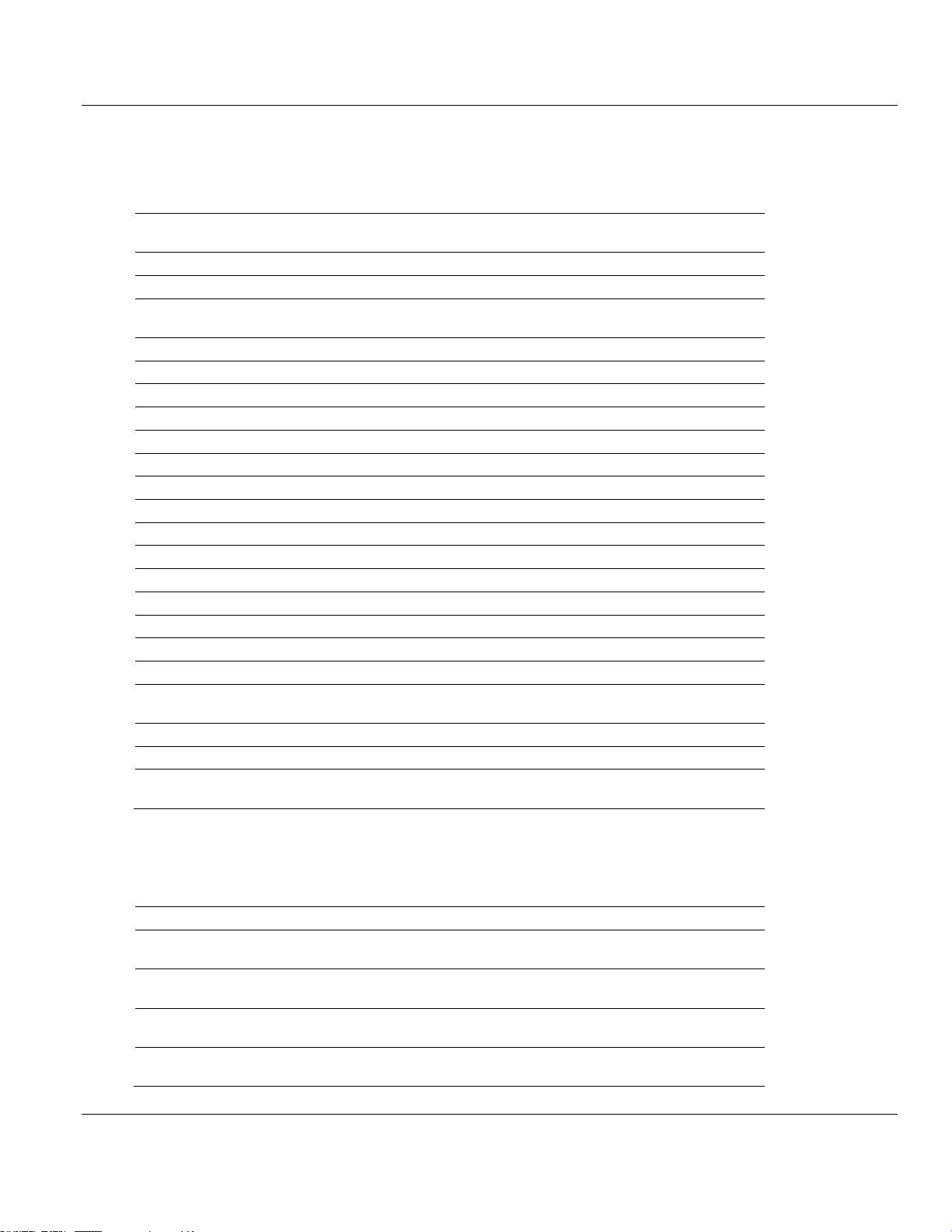
Contents MVI56E-DNPNET ♦ ControlLogix Platform
Word Offset
in Block
Data Field(s)
Description
0
Reserved
1
Block ID
This is the next block requested by the module.
2
Event Count
This field contains the number of events present in the block.
Values of 1 to 15 are valid.
3 to 18
Event 1
Event message
19 to 34
Event 2
Event message
35 to 50
Event 3
Event message
51 to 66
Event 4
Event message
67 to 82
Event 5
Event message
83 to 98
Event 6
Event message
99 to 114
Event 7
Event message
115 to130
Event 8
Event message
131 to 146
Event 9
Event message
147 to 162
Event 10
Event message
163 to 178
Event 11
Event message
179 to 194
Event 12
Event message
195 to 210
Event 13
Event message
211 to 226
Event 14
Event message
227 to 242
Event 15
Event message
243
Event Overflow
1 if module's 1000 count event buffer was full when this block
was packed
244
Events Queued
Number of events still queued in module.
245 to 248
Spare
Not used
249
Block ID
This field contains the block identification code of 9903 for the
block.
Word Offset
Definitions
Description
0
Device Index
This field contains the module's device index for the IED the
message was received from (0 to 39).
1
IED Address
This field contains the IED database index for the point. If set
to -1, then not in database.
2
DNPNET Address
This field contains the DNPNET database index for the point. If
set to -1, then not in database.
3
Server Address
This field contains the remote server address for the IED unit
from which the message was received.
User Manual DNPNET Ethernet Client/Server Communication Module
When the backplane task in the modules recognizes data in this queue, it will form 9903
blocks to transfer the data to the processor. Ladder logic extracts the event data from the
9903 block and places it in controller tags.
Up to 15 events are passed to the processor in each block. The format of each event
message in the block is shown in the following table.
Page 92 of 140 ProSoft Technology, Inc.
February 13, 2015
Page 93
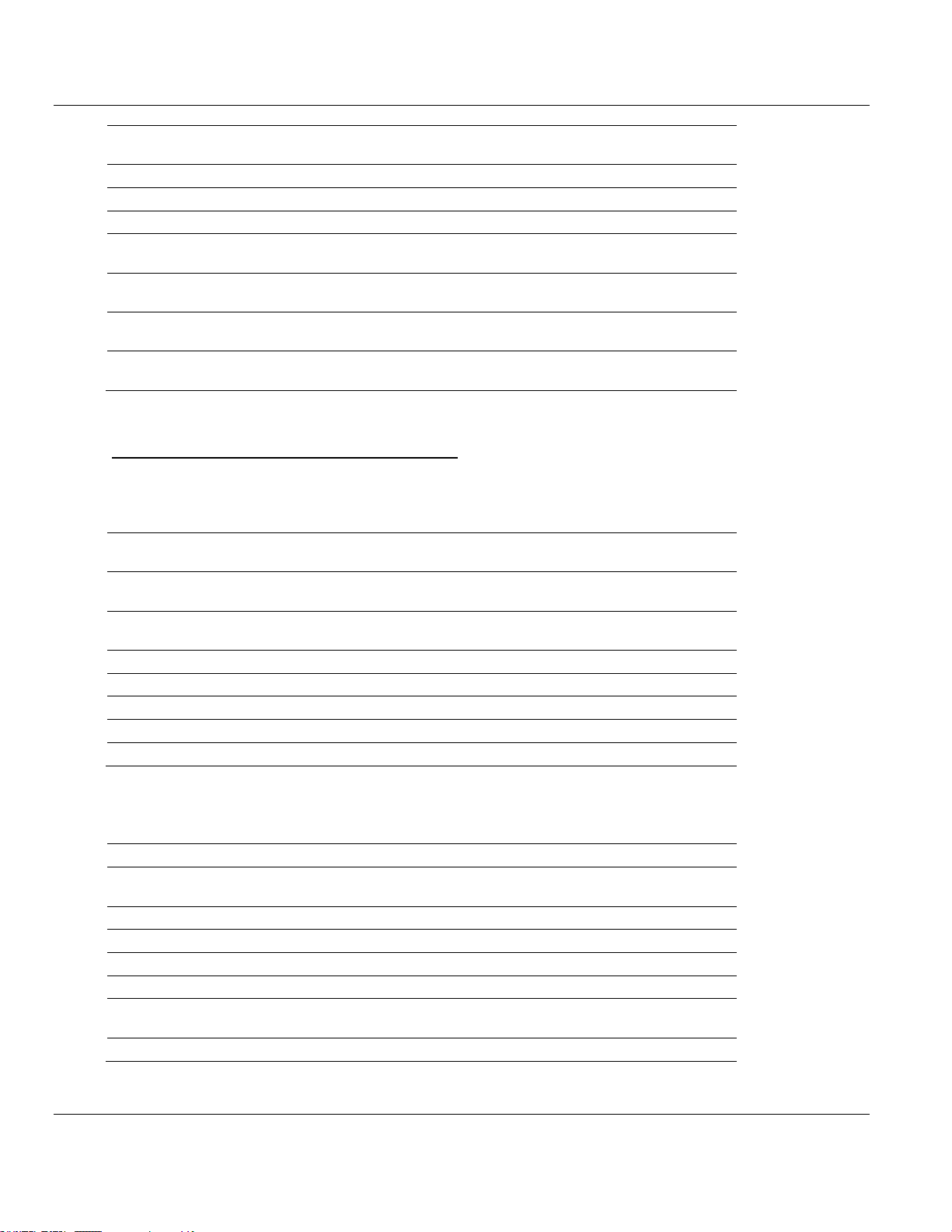
MVI56E-DNPNET ♦ ControlLogix Platform Contents
4
Point Number
This field contains the point number in the remote IED unit for
the event message.
5
Object
This field contains the object code for the point and event.
6
Variation
This field contains the variation code for the point and event.
7
Reserved
Reserved for future use
8 to 9
Low Time
This field contains the least-significant double word of the 64bit UTC time for the event.
10 to 11
High Time
This field contains the most- significant double word of the 64bit UTC time for the event.
12 to 13
DINT Value
This field contains the double integer value for the point
associated with the event message.
14 to 15
REAL Value
This field contains the double float point value for the point
associated with the event message.
Word Offset
in Block
Data Field(s)
Description
0
Block ID
This field contains the block identification code of 9904 for the
block.
1
Command Count
This field defines the number of commands contained in the
block. The valid range for the field is 1 to 24.
2 to 11
Command #1
Data for command.
12 to 21
Command #2
Data for command.
... … …
232 to 241
Command #24
Data for command.
242 to 247
Reserved
Reserved for future use
Word Offset
Definitions
Description
0
Port_Flag
Clear 3rd bit to disable. Set 5th bit to select IED DB for write
functions
1
Server_Address
Address of server command is sent to
2
Object
Object number
3
Variation
Variation number
4
Function
Function number
5
Point_Number_In
_Server
Starting point in server
6
Point count
Number of points in server
DNPNET Ethernet Client/Server Communication Module User Manual
Block 9904: Auxiliary Client Commands Block
Block identification code 9904 is used to place up to 24 Auxiliary Commands in the
command queue.
The format of each message in the block is shown in the following table.
ProSoft Technology, Inc. Page 93 of 140
February 13, 2015
Page 94

Contents MVI56E-DNPNET ♦ ControlLogix Platform
7
DNP_Point_Numb
er_In_Client
Starting point number in DNP database to store data
8
IED_Point_Numbe
r_In_Client
Starting point number in IED database to store data
9
Reserved
-
Word Offset
Start
Stop
Data Field(s)
Description
0 0 Reserved
1 1 Block ID
This is the next block requested by the module.
2 2 CROB count
This field contains the number of CROB records that are
contained in this block. The range is between 1 and 40.
3 8 CROB 1
CROB block data as defined below
9
14
CROB 2
CROB block data as defined below
15
20
CROB 3
CROB block data as defined below
21
26
CROB 4
CROB block data as defined below
27
32
CROB 5
CROB block data as defined below
33
38
CROB 6
CROB block data as defined below
39
44
CROB 7
CROB block data as defined below
45
50
CROB 8
CROB block data as defined below
51
56
CROB 9
CROB block data as defined below
57
62
CROB 10
CROB block data as defined below
63
68
CROB 11
CROB block data as defined below
69
74
CROB 12
CROB block data as defined below
75
80
CROB 13
CROB block data as defined below
81
86
CROB 14
CROB block data as defined below
87
92
CROB 15
CROB block data as defined below
93
98
CROB 16
CROB block data as defined below
99
104
CROB 17
CROB block data as defined below
105
110
CROB 18
CROB block data as defined below
111
116
CROB 19
CROB block data as defined below
117
122
CROB 20
CROB block data as defined below
User Manual DNPNET Ethernet Client/Server Communication Module
Block 9910: CROB Data received on DNPNET Port
Block identification code 9910 is used to send CROB messages received on the DNPNET
server port to the processor. For pulse or trip/close operations with a fast duration, this block
can be used to pass the information into the ControlLogix processor. Additional ladder code
can be written by the user to perform the operation in locally in ladder code, making sure
that a CROB message from an attached client is not missed due to database paging being
too slow for the control operation.
Block Format for Read
Page 94 of 140 ProSoft Technology, Inc.
February 13, 2015
Page 95
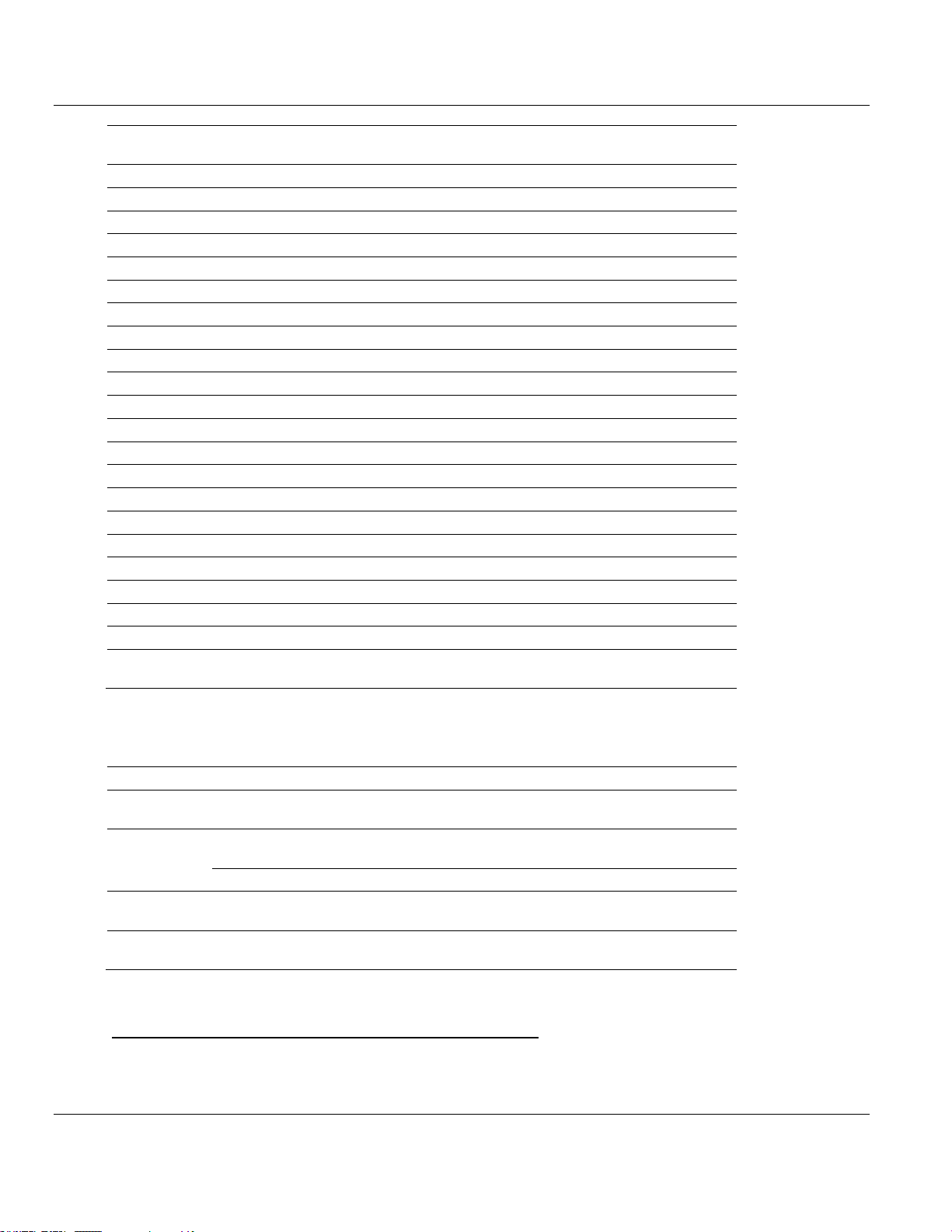
MVI56E-DNPNET ♦ ControlLogix Platform Contents
Word Offset
Start
Stop
Data Field(s)
Description
123
128
CROB 21
CROB block data as defined below
129
134
CROB 22
CROB block data as defined below
135
140
CROB 23
CROB block data as defined below
141
146
CROB 24
CROB block data as defined below
147
152
CROB 25
CROB block data as defined below
153
158
CROB 26
CROB block data as defined below
159
164
CROB 27
CROB block data as defined below
165
170
CROB 28
CROB block data as defined below
171
176
CROB 29
CROB block data as defined below
177
182
CROB 30
CROB block data as defined below
183
188
CROB 31
CROB block data as defined below
189
194
CROB 32
CROB block data as defined below
195
200
CROB 33
CROB block data as defined below
201
206
CROB 34
CROB block data as defined below
207
212
CROB 35
CROB block data as defined below
213
218
CROB 36
CROB block data as defined below
219
224
CROB 37
CROB block data as defined below
225
230
CROB 38
CROB block data as defined below
231
236
CROB 39
CROB block data as defined below
237
242
CROB 40
CROB block data as defined below
243
248
Spare
Not Used
249
249
Block ID
This field contains the block identification code of 9910 for
the block.
Word Offset
Definitions
Description
0
Point Number
This field contains the BO point number for the following
CROB command.
1
Control Code
Byte value Control Code of the CROB message received.
Control code 81 = trip, 41 = close, and 1 = pulse.
Count
Byte value of number of pulses
2 to 3
On Time
This double-word contains the ‘on’ time interval for the CROB
block.
4 to 5
Off Time
This double-word contains the ‘off’ time interval for the CROB
block.
DNPNET Ethernet Client/Server Communication Module User Manual
The format of each 6 word data region in the block is as follows:
Block 9949: Request Server Communication Error Table
If the ControlLogix processor sends a block 9949, the <Model Number> module responds
with a server communication error listing.
ProSoft Technology, Inc. Page 95 of 140
February 13, 2015
Page 96
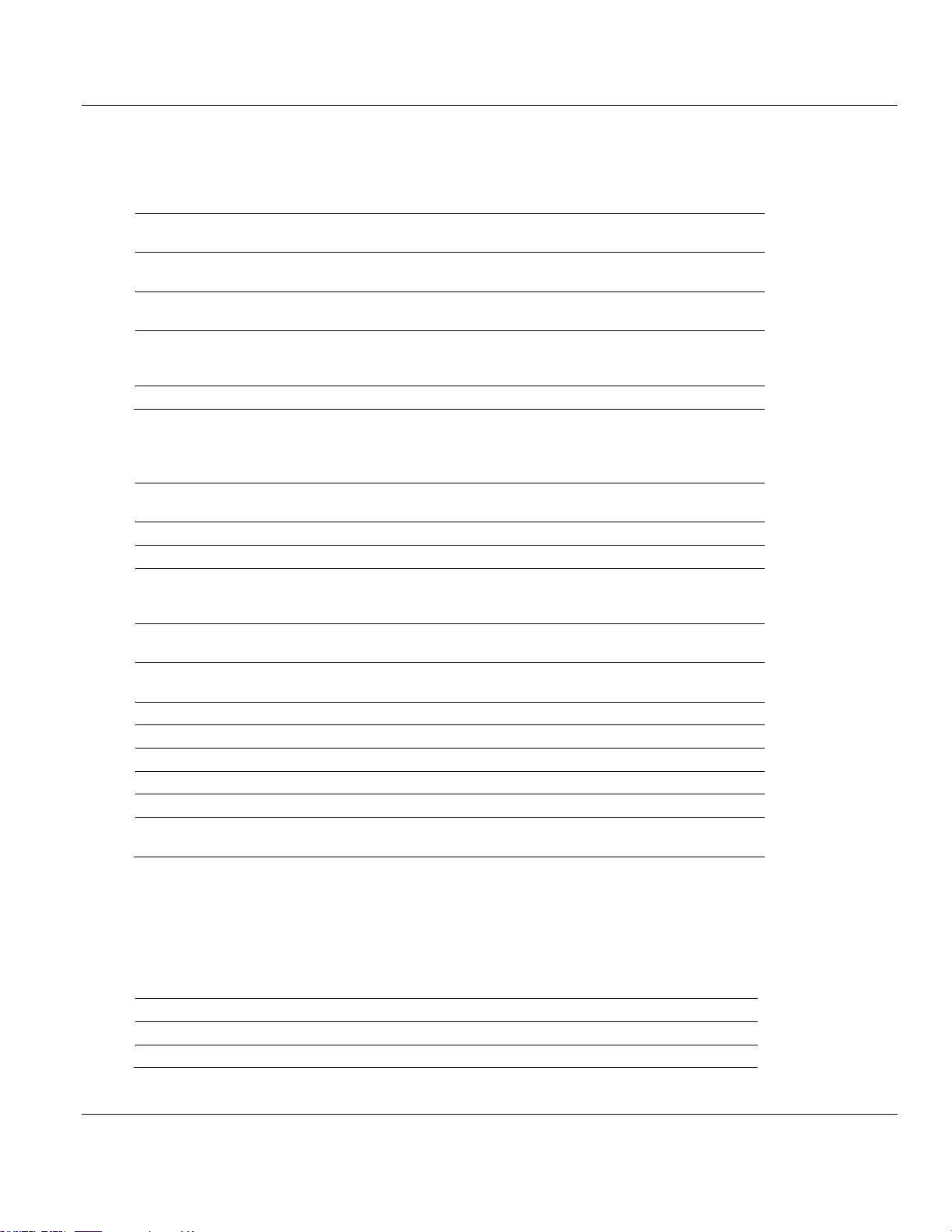
Contents MVI56E-DNPNET ♦ ControlLogix Platform
Word Offset
in Block
Data Field(s)
Description
0
Block ID
This field contains the value of 9949 identifying the block type to
the module.
1
Number of
servers
This field contains the number of servers to report in the response
message. The value has a range of 1 to 30.
2
Start Server
Index
This parameter sets the index in the server array where to start.
The first server in the array has a value of 0. The last index in the
array has a value of (MaxServers -1).
3 to 247
Reserved
Reserved for future use
Word Offset
in Block
Data Field(s)
Description
0
Reserved
Reserved (0)
1
Block ID
This is the next block requested by the module.
2
Server Count
This field contains the number of server records contained in the
block that must be processed by the PLC. This field will have a
value of 1 to 30.
3
Server Start
Index
This field contains the index in the server array for the first record
in the file. This field will have a value of 0 to (MaxServers-1).
4 to 11
Server Data #1
This is the server data for the first server in the block. The server
index for the data is the Server Start Index given in word 3.
12 to 19
Server Data #2
This is the server data for the second server in the block.
20 to 27
Server Data #3
This is the server data for the third server in the block.
… … …
236 to 243
Server Data #30
Last server requested.
244 to 248
Spare
Not Used
249
Block ID
This field contains the value of 9949 identifying the block type to
the PLC.
Value
Description
Index
This value corresponds to the index in the device array for the server.
Server Address
This value corresponds to the DNP server address for the device.
User Manual DNPNET Ethernet Client/Server Communication Module
These data values are updated after each command processed by the module. The block
9949 request is structured to retrieve data for up to 30 server units each call. The format of
the block sent from the ControlLogix processor to the module is shown in the following table.
Using the data in this block, the module responds to the ControlLogix processor with a read
block 9949 containing the requested server information in the following format:
The user can sequentially read through the list of all IED units up to 30 at a time to retrieve
all the error information. This data can be transferred to the module's controller tag in the
processor’s ladder logic.
Below is the 8-word data area for each server.
Page 96 of 140 ProSoft Technology, Inc.
February 13, 2015
Page 97

MVI56E-DNPNET ♦ ControlLogix Platform Contents
Bad CRC
This value represents the number of bad CRC values received from the
server device.
Buff Overflow
This value represents the number of buffer overflow messages received
from the server device.
Transaction
Sequence Number
This value represents the number of incorrect transport layer sequence
number errors.
Confirm Retries
This value represents the number of data link layer confirm request retries.
Confirm Failures
This value represents the number of data link layer confirm request
failures.
No Application Layer
Responses
This value represents the number of application layer no responses to
requests.
Word Offset
in Block
Data Field(s)
Description
0
Block ID
This field contains the value of 9950 identifying the block type
to the module.
1
Number of
Commands to
report
This field contains the number of commands to report in the
response message. The value has a range of 1 to 200.
2
Start Index of First
Command
This parameter sets the index in the command list where to
start. The first command in the list has a value of 0. The last
index in the list has a value of (MaxCommands -1).
3 to 247
Spare
Not Used
Word Offset
in Block
Data Field(s)
Description
0
Reserved
Reserved
1
Block ID
This is the next block requested by the module.
2
Number of
Commands
reported
This field contains the number of commands contained in the
block that must be processed by the PLC. This field will have a
value of 1 to 200.
DNPNET Ethernet Client/Server Communication Module User Manual
Block 9950: Read Command Error List
If the ControlLogix processor sends a block number of 9950 to the module, the application
will respond with an MVI56E-DNPNET Client command error list. Each command in the
system has a data word set aside for its last error code. This value is set by the DNPNET
Client command list task and the values correspond to the errors listed in the error section of
this documentation. This can be accessed 200 commands at a time.
Block format of Command Error List Request sent to the module from the ControlLogix
processor.
Block format of Command Error List Response sent to the ControlLogix processor from
module
ProSoft Technology, Inc. Page 97 of 140
February 13, 2015
Page 98
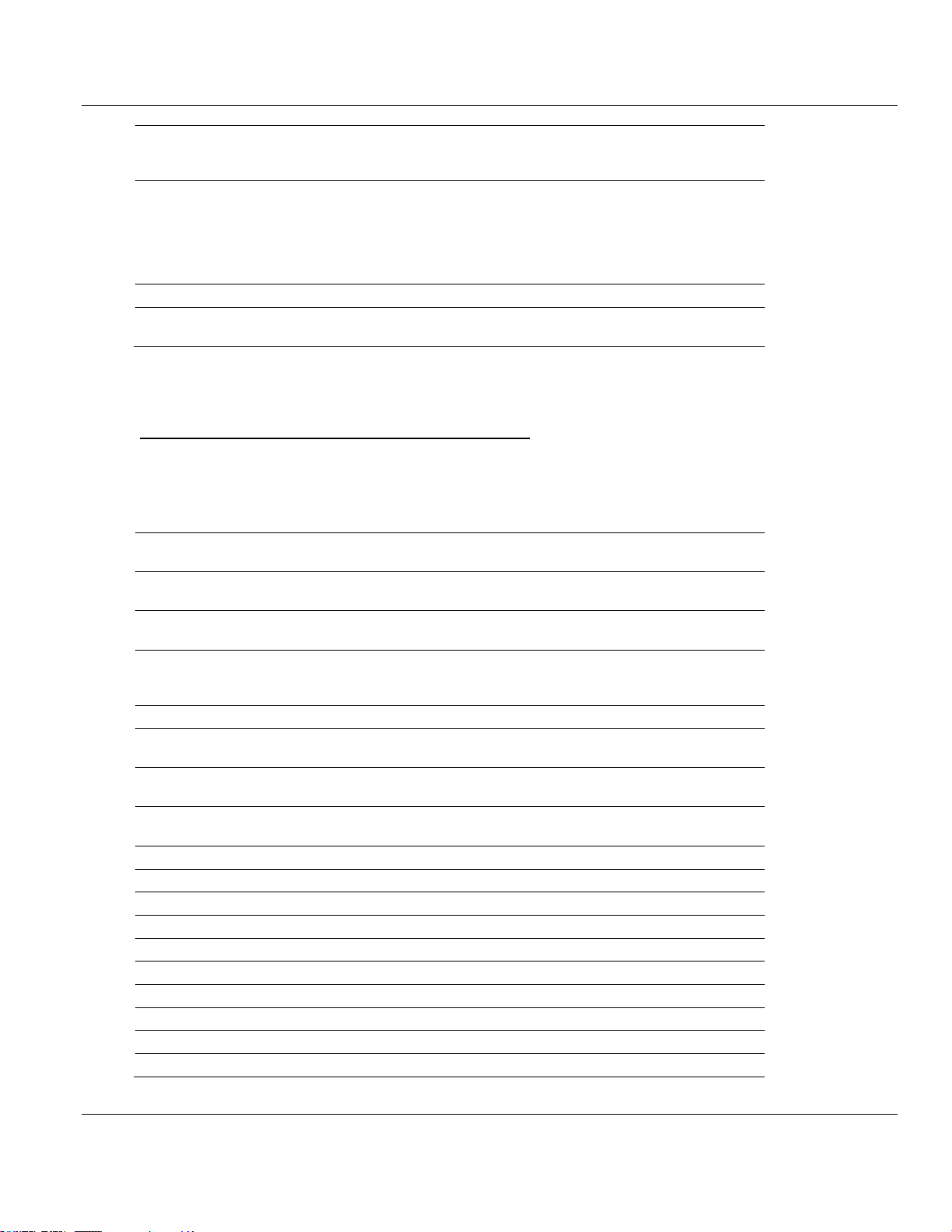
Contents MVI56E-DNPNET ♦ ControlLogix Platform
3
Start Index of First
Command
This field contains the index in the command list for the first
value in the file. This field will have a value of 0 to
(MaxCommands-1).
4 to 203
Command List
Errors
Each word of this area contains the last error value recorded
for the command. The command index of the first value (offset
4) is specified in word 3 of the block. The number of valid
command errors in the block is set in word 2 of the block.
Refer to the command error list to interpret the error codes
reported.
204 to 248
Spare
Not Used
249
Block ID
This field contains the value of 9950 identifying the block type
to the PLC.
Word Offset
in Block
Data Field(s)
Description
0
Block ID
This field contains the value of 9958 identifying the event block
to the module.
1
Event Count
This field contains the number of events contained in the
block. Valid values for this field are 1 to 24.
2
Sequence
Counter
This field is used to hold the sequence counter for each 9958
block transfer. This is used to synchronize and confirm receipt
of the block by the module.
(Begin Event #1)
3
Point_Number
Data point in the DNPNET binary input database represented
by the event.
4
Class_ Override
Regardless of the Class defined for the given point number,
this will be the Class of the event. (1, 2, or 3)
5
Value
Value of the point, 0 or 1, of bit 0 of this 16-bit word. All other
bits are ignored.
6
Year
Year of the event timestamp
7
Month
Month of the event timestamp
8
Day
Day of the event timestamp
9
Hour
Hour of the event timestamp
10
Minute
Minute of the event timestamp
11
Seconds
Seconds of the event timestamp
12
Milliseconds
Milliseconds of the event timestamp
(Next 23 Events)
13 to 22
Ten words of data for Event #2.
…
…
…
User Manual DNPNET Ethernet Client/Server Communication Module
Block 9958: Binary Input Event With Calendar Time
Block identification code 9958 sends a set of binary input events with calendar time to the
module. The following table lists the block format of Binary Input Event Request sent to the
module from the ControlLogix processor.
Page 98 of 140 ProSoft Technology, Inc.
February 13, 2015
Page 99
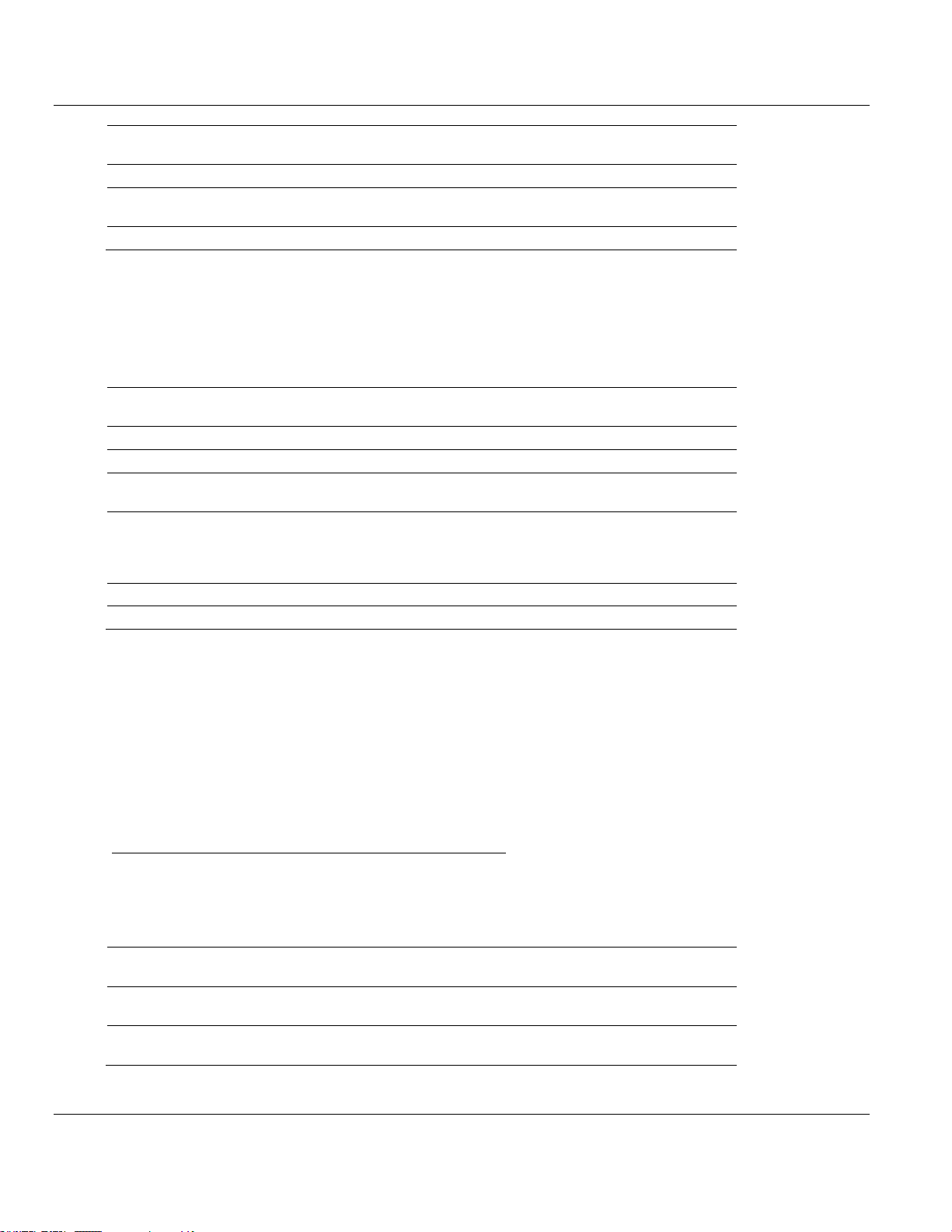
MVI56E-DNPNET ♦ ControlLogix Platform Contents
Word Offset
in Block
Data Field(s)
Description
233 to 242
Ten words of data for Event #24.
(End of Event
Data)
243 to 247
Spare
Not used
Word Offset
in Block
Data Field(s)
Description
0
Reserved
Reserved
1
Block ID
Block identification code for request from PLC by the module.
2
Event Count
Received
This field contains the number of events processed/received
by the module. (1 to 24)
3
Sequence
Counter Received
Sequence counter received for each block transfer. Used to
synchronize and confirm receipt of the block by the module.
This field contains the sequence counter of the last successful
block 9958 received.
4 to 248
Spare
Not used
249
Block ID
Identification code for block set to 9958.
Word Offset
in Block
Data Field(s)
Description
0
Block ID
This field contains the value of 9959 identifying the event block
to the module.
1
Event Count
This field contains the number of events contained in the
block. Valid values for this field are 1 to 20.
DNPNET Ethernet Client/Server Communication Module User Manual
Up to 24 events can be passed from the ControlLogix processor to the module in each
block. To insure that the block reached the module and was processed, the module will
send a response read block 9958 to the ControlLogix processor. The following table
describes the format of the block.
The sequence counter field in the returned block is set to the last successfully processed
block 9958 from the ControlLogix processor. Compare this value to that sent by the
ControlLogix processor.
If the values match, the events can be removed from the ControlLogix processor.
If the values do not match, or the ControlLogix processor does not receive a 9958 block, the
ControlLogix processor must re-send the block.
Block 9959: Analog Input Event With Calendar Time
Block identification code 9959 sends a set of analog input events with calendar time to the
module. The following table lists the block format of Analog Input Events sent to the module
from the ControlLogix processor.
ProSoft Technology, Inc. Page 99 of 140
February 13, 2015
Page 100

Contents MVI56E-DNPNET ♦ ControlLogix Platform
Word Offset
in Block
Data Field(s)
Description
2
Sequence
Counter
This field is used to hold the sequence counter for each 9959
block transfer. This is used to synchronize and confirm receipt
of the block by the module.
(Begin Event #1)
3
Point_Number
This is the data point in the DNPNET analog input database
represented by the event.
4
Class_Override
Regardless of the Class defined for the given point number,
this will be the Class of the event. (1, 2, or 3)
5 to 6
Value
Value of the point. 16-bit integer, 32-bit integer, or 32-bit float
can be packed into this space
7
Year
Year of the event timestamp
8
Month
Month of the event timestamp
9
Day
Day of the event timestamp
10
Hour
Hour of the event timestamp
11
Minute
Minute of the event timestamp
12
Seconds
Seconds of the event timestamp
13
Milliseconds
Milliseconds of the event timestamp
14
Reserved
(Next 19 Events)
15 to 26
Ten words of data for Event #2
…
… … 231 to 242
Ten words of data for Event #20
(End of Event
data)
243 to 247
Spare
Not Used
Word Offset
in Block
Data Field(s)
Description
0
Reserved
Reserved(0)
1
Block ID
Block identification code for request from PLC by the module.
2
Event Count
Received
This field contains the number of events processed/received
by the module.
3
Sequence
Counter Received
Sequence counter Received for each block transfer, used to
synchronize and confirm receipt of the block by the module.
This field contains the sequence counter of the last successful
block 9959 received.
4 to 248
Spare
Not used
249
Block ID
Identification code for block set to 9959.
User Manual DNPNET Ethernet Client/Server Communication Module
Up to 20 events can be passed from the ControlLogix processor to the module in each
block. To insure that the block reached the module and was processed, the module will
send a response read block 9959 to the ControlLogix processor.
Page 100 of 140 ProSoft Technology, Inc.
February 13, 2015
