Page 1
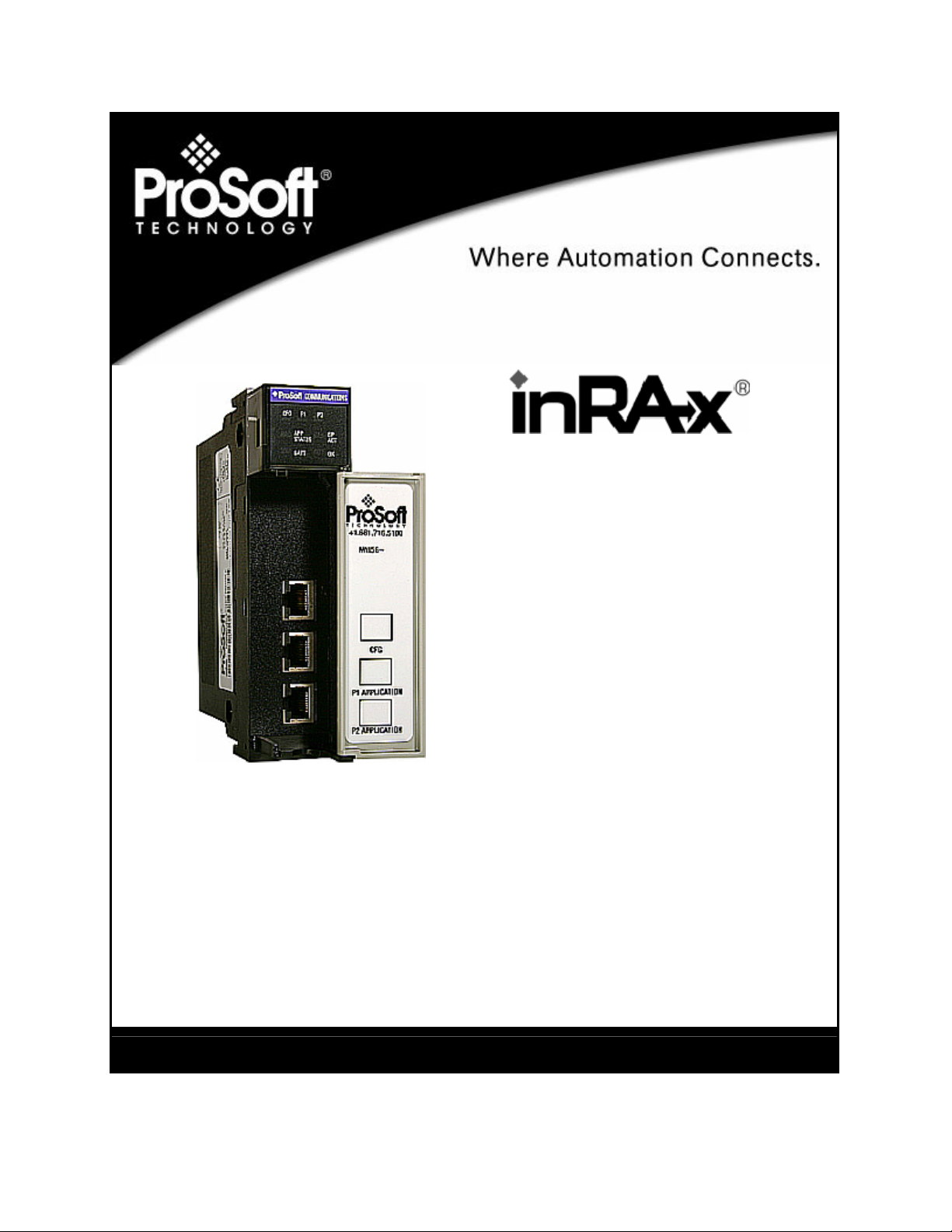
MVI56-DFCMR
ControlLogix Platform
DF1 Interface Module with Reduced Data
Block
10/20/2008
USER MANUAL
Page 2
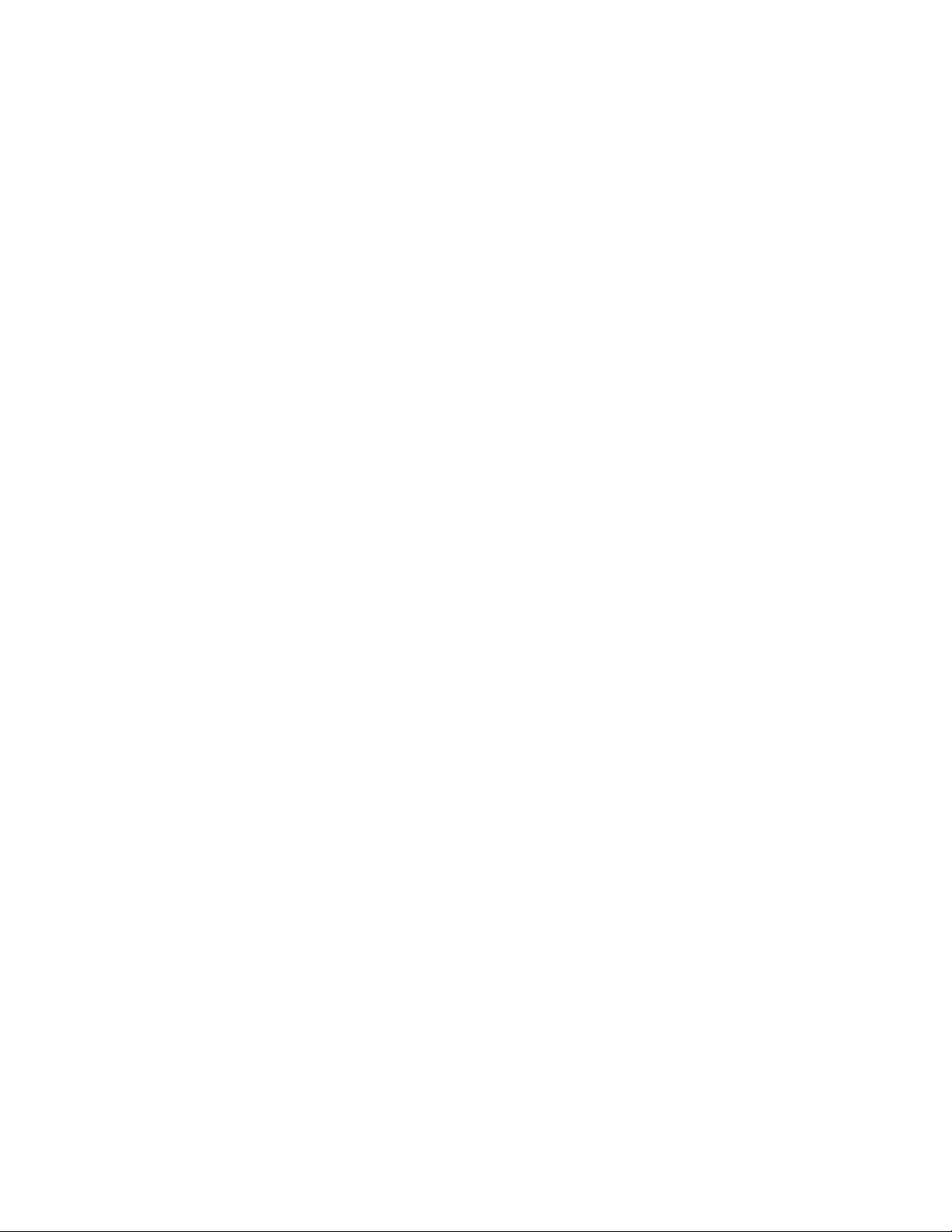
Please Read This Notice
Successful application of this module requires a reasonable working knowledge of the Rockwell Automation
ControlLogix hardware, the MVI56-DFCMR Module and the application in which the combination is to be used. For
this reason, it is important that those responsible for implementation satisfy themselves that the combination will meet
the needs of the application without exposing personnel or equipment to unsafe or inappropriate working conditions.
This manual is provided to assist the user. Every attempt has been made to ensure that the information provided is
accurate and a true reflection of the product's installation requirements. In order to ensure a complete understanding
of the operation of the product, the user should read all applicable Rockwell Automation documentation on the
operation of the Rockwell Automation hardware.
Under no conditions will ProSoft Technology be responsible or liable for indirect or consequential damages resulting
from the use or application of the product.
Reproduction of the contents of this manual, in whole or in part, without written permission from ProSoft Technology
is prohibited.
Information in this manual is subject to change without notice and does not represent a commitment on the part of
ProSoft Technology Improvements and/or changes in this manual or the product may be made at any time. These
changes will be made periodically to correct technical inaccuracies or typographical errors.
Warnings
UL Warnings
A Warning - Explosion Hazard - Substitution of components may impair suitability for Class I, Division 2.
B Warning - Explosion Hazard - When in Hazardous Locations, turn off power before replacing or rewiring
modules.
Warning - Explosion Hazard - Do not disconnect equipment unless power has been switched off or the area is
known to be nonhazardous.
C Suitable for use in Class I, division 2 Groups A, B, C and D Hazardous Locations or Non-Hazardous Locations.
ATEX Warnings and Conditions of Safe Usage:
Power, Input, and Output (I/O) wiring must be in accordance with the authority having jurisdiction
A Warning - Explosion Hazard - When in hazardous locations, turn off power before replacing or wiring modules.
B Warning - Explosion Hazard - Do not disconnect equipment unless power has been switched off or the area is
known to be non-hazardous.
C These products are intended to be mounted in an IP54 enclosure. The devices shall provide external means to
prevent the rated voltage being exceeded by transient disturbances of more than 40%. This device must be
used only with ATEX certified backplanes.
D DO NOT OPEN WHEN ENERGIZED.
Electrical Ratings
Backplane Current Load: 800 mA @ 5 V DC; 3mA @ 24V DC
Operating Temperature: 0 to 60°C (32 to 140°F)
Storage Temperature: -40 to 85°C (-40 to 185°F)
Shock: 30g Operational; 50g non-operational; Vibration: 5 g from 10 to 150 Hz
Relative Humidity 5% to 95% (non-condensing)
All phase conductor sizes must be at least 1.3 mm(squared) and all earth ground conductors must be at least
4mm(squared).
Page 3
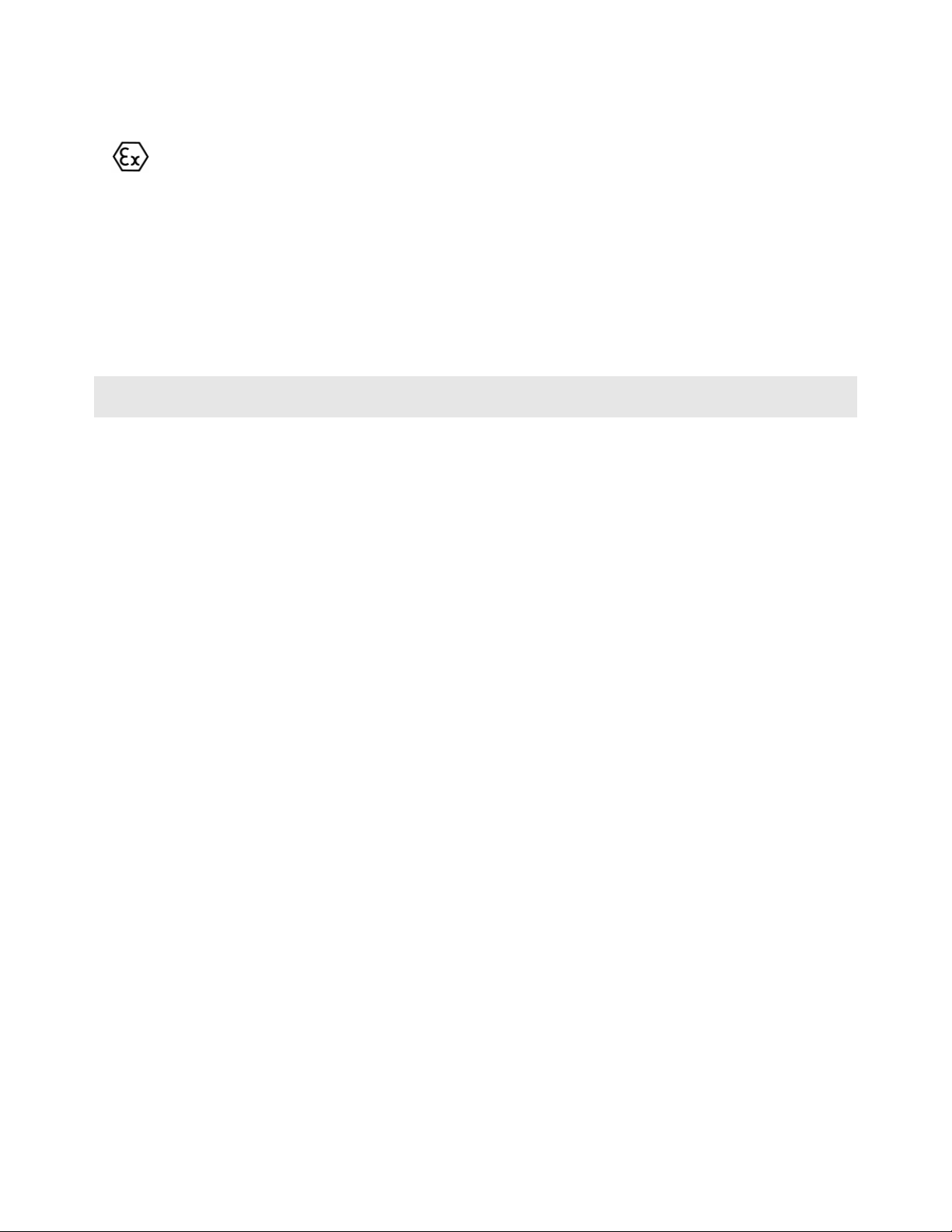
Markings:
II 3 G 0C <=Ta<= 60C EEx nA IIC T4 DEMKO 07ATEX0710717X
Battery Life Advisory
All modules in the MVI series use a rechargeable Lithium Vanadium Pentoxide battery to backup the 512K SRAM
memory, real-time clock, and CMOS. The battery should last for the life of the module.
The module must be powered for approximately twenty hours before it becomes fully charged. After it is fully charged,
the battery provides backup power for the CMOS setup and configuration data, the real-time clock, and the 512K
SRAM memory for approximately 21 days.
Before you remove a module from its power source, ensure that the battery within the module is fully charged. A fully
charged battery will hold the BIOS settings (after being removed from its power source) for a limited number of days.
When the battery is fully discharged, the module will revert to the default BIOS settings.
Note: The battery is not user replaceable.
ProSoft® Product Documentation
In an effort to conserve paper, ProSoft Technology no longer includes printed manuals with our product shipments.
User Manuals, Datasheets, Sample Ladder Files, and Configuration Files are provided on the enclosed CD and are
available at no charge from our web site: http://www.prosoft-technology.com
Printed documentation is available for purchase. Contact ProSoft Technology for pricing and availability.
Asia Pacific: +603.7724.2080
Europe, Middle East, Africa: +33.5.34.36.87.20
Latin America: +1.281.298.9109
North America: +1.661.716.5100
Your Feedback Please
We always want you to feel that you made the right decision to use our products. If you have suggestions, comments,
compliments or complaints about the product, documentation or support, please write or call us.
ProSoft Technology
1675 Chester Avenue, Fourth Floor
Bakersfield, CA 93301
+1 (661) 716-5100
+1 (661) 716-5101 (Fax)
http://www.prosoft-technology.com
Copyright © ProSoft Technology, Inc. 2000 - 2008. All Rights Reserved.
MVI56-DFCMR User Manual
10/20/2008
ProSoft Technology ®, ProLinx ®, inRAx ®, ProTalk® and RadioLinx ® are Registered Trademarks of ProSoft
Technology, Inc.
Page 4
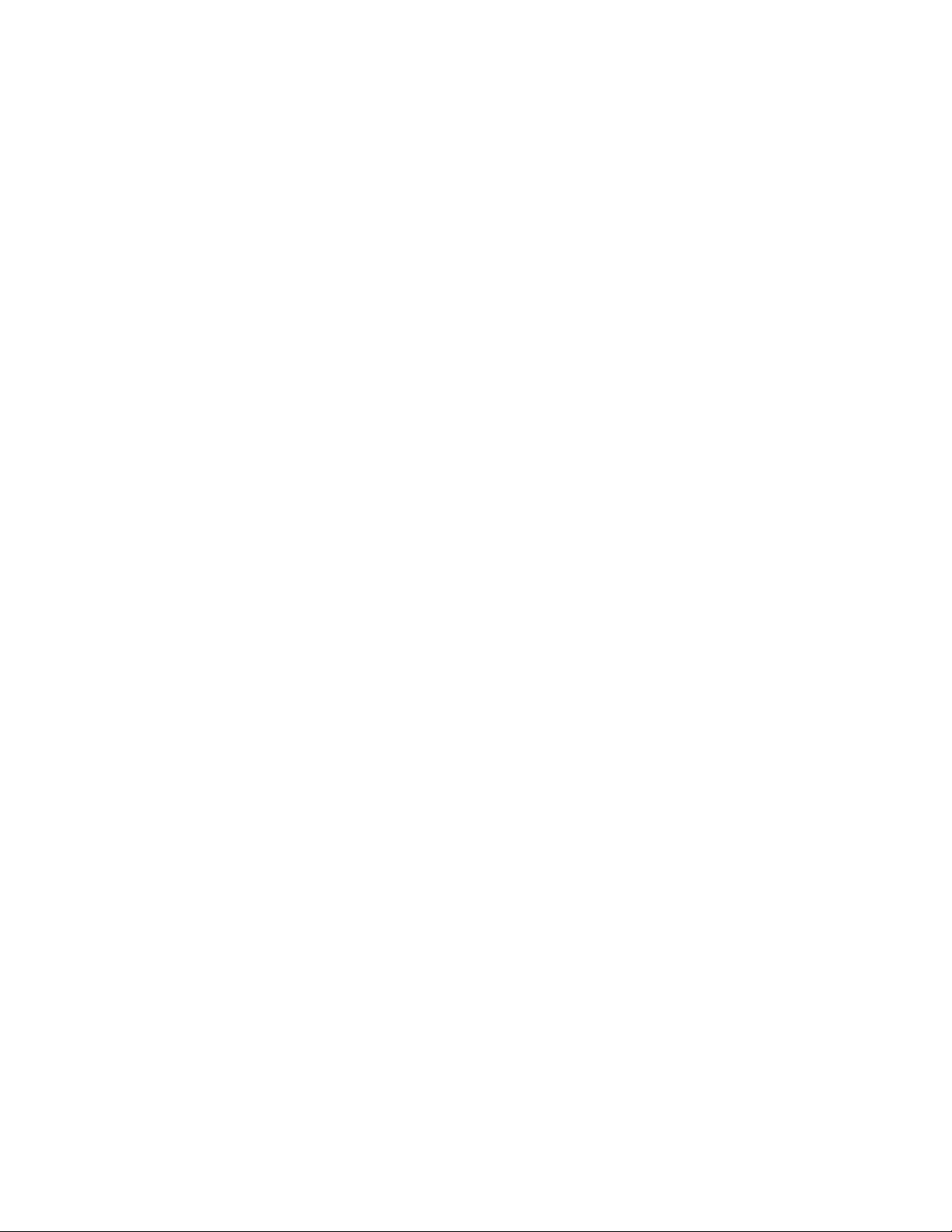
Page 5
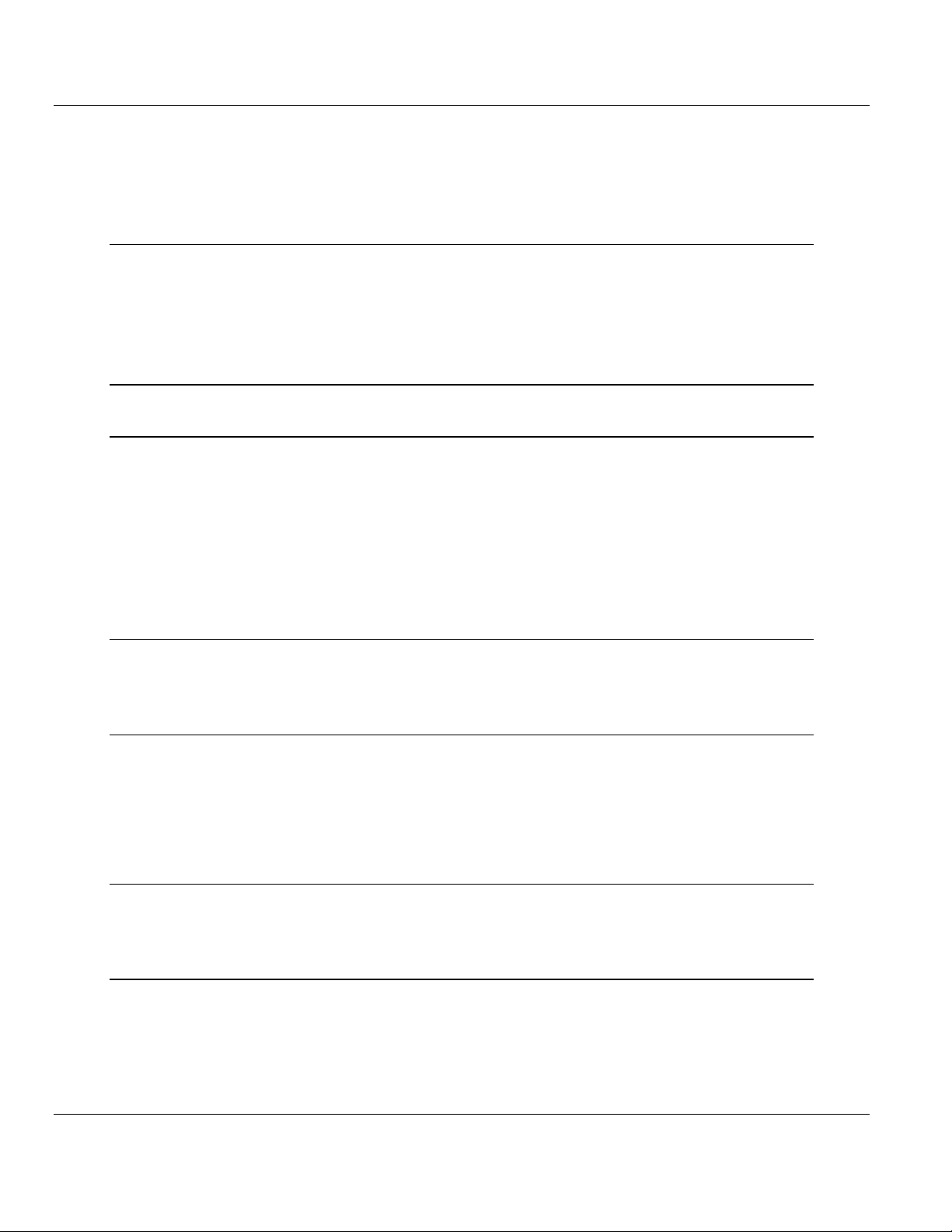
Contents MVI56-DFCMR ♦ ControlLogix Platform
DF1 Interface Module with Reduced Data Block
Contents
Please Read This Notice 2
Warnings ............................................................................................................................................. 2
Battery Life Advisory ...........................................................................................................................3
ProSoft® Product Documentation....................................................................................................... 3
Your Feedback Please........................................................................................................................ 3
Guide to the MVI56-DFCMR User Manual 7
1 Start Here 9
1.1 System Requirements ............................................................................................... 9
1.2 Package Contents ...................................................................................................10
1.3 Setting Jumpers ......................................................................................................11
1.4 Install the Module in the Rack .................................................................................12
1.5 Connect your PC to the Processor.......................................................................... 13
1.6 Open the Sample Ladder Logic ..............................................................................14
1.7 Download the Sample Program to the Processor................................................... 18
1.8 Connect your PC to the Module ..............................................................................19
2 Installing and Configuring the Module 21
2.1 Modifying the Configuration Data............................................................................ 25
2.2 Configuration Data ..................................................................................................27
3 Ladder Logic 37
3.1 Configuration Objects..............................................................................................37
3.2 Module Data Object (DFCMModuleDef) ................................................................. 41
3.3 Status Object (DFCMInStat)....................................................................................42
3.4 User Data Objects ...................................................................................................43
3.5 Slave Polling Control and Status............................................................................. 43
4 Diagnostics and Troubleshooting 45
4.1 Reading Status Data from the Module .................................................................... 45
4.2 LED Status Indicators..............................................................................................60
5 Reference 63
5.1 Product Specifications.............................................................................................63
5.2 Functional Overview................................................................................................65
5.3 Cable Connections ..................................................................................................79
5.4 MVI56-DFCMR Database Definition ....................................................................... 85
5.5 MVI56-DFCMR Status Data Definition....................................................................85
5.6 Error Codes .............................................................................................................87
ProSoft Technology, Inc. Page 5 of 113
October 20, 2008
Page 6
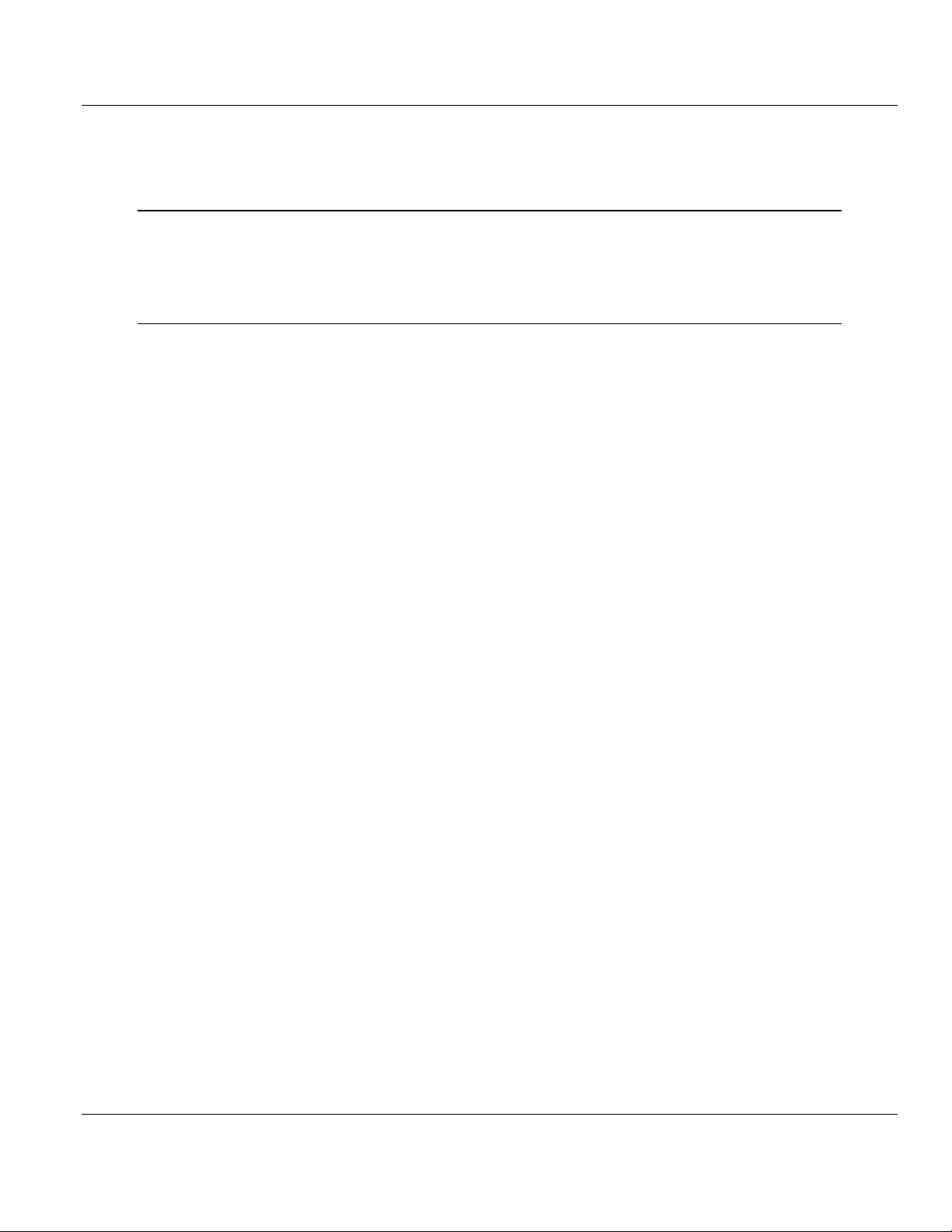
Contents MVI56-DFCMR ♦ ControlLogix Platform
DF1 Interface Module with Reduced Data Block
5.7 DF1 Command Set For ProSoft Technology Communication Modules................. 89
5.8 DF1 Command List Form ..................................................................................... 101
6 Support, Service & Warranty 103
6.1 How to Contact Us: Technical Support................................................................. 103
6.2 Return Material Authorization (RMA) Policies and Conditions............................. 104
6.3 LIMITED WARRANTY.......................................................................................... 106
Index 111
Page 6 of 113 ProSoft Technology, Inc.
October 20, 2008
Page 7
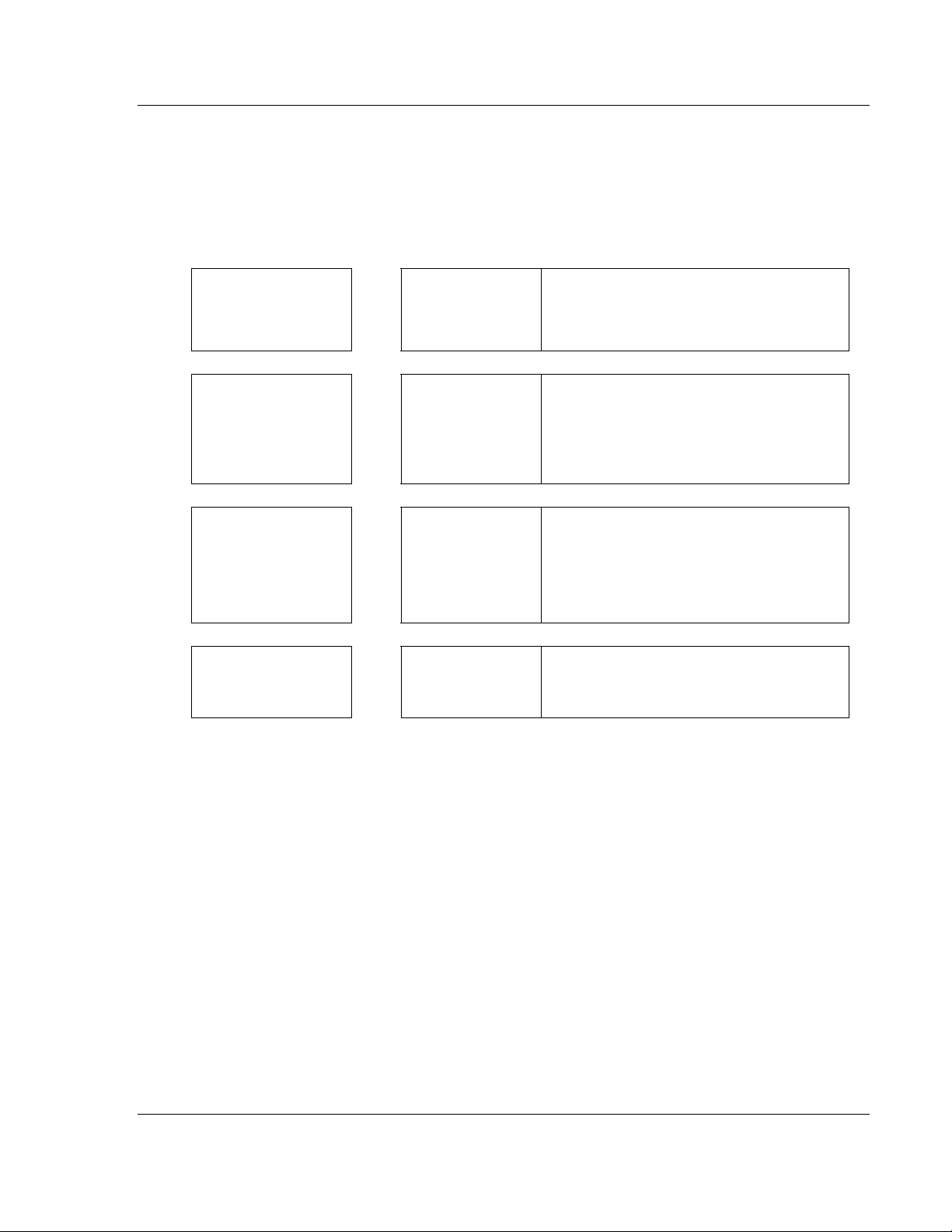
Start Here MVI56-DFCMR ♦ ControlLogix Platform
DF1 Interface Module with Reduced Data Block
Guide to the MVI56-DFCMR User Manual
Function Section to Read Details
Introduction
(Must Do)
Verify Communication,
Diagnostic and
Troubleshooting
Reference
Product Specifications
Functional Overview
Glossary
Support, Service, and
Warranty
Index
→
→
→
→
Start Here (page 9)
Verifying
Communication
(page 60)
Diagnostics and
Troubleshooting
(page 45)
Reference (page 63)
Functional Overview
(page 65)
Product
Specifications (page
63)
Support, Service
and Warranty (page
103)
This Section introduces the customer to the
module. Included are: package contents,
system requirements, hardware installation, and
basic configuration.
This section describes how to verify
communications with the network. Diagnostic
and Troubleshooting procedures.
These sections contain general references
associated with this product, Specifications, and
the Functional Overview.
This section contains Support, Service and
Warranty information.
Index of chapters.
ProSoft Technology, Inc. Page 7 of 113
October 20, 2008
Page 8
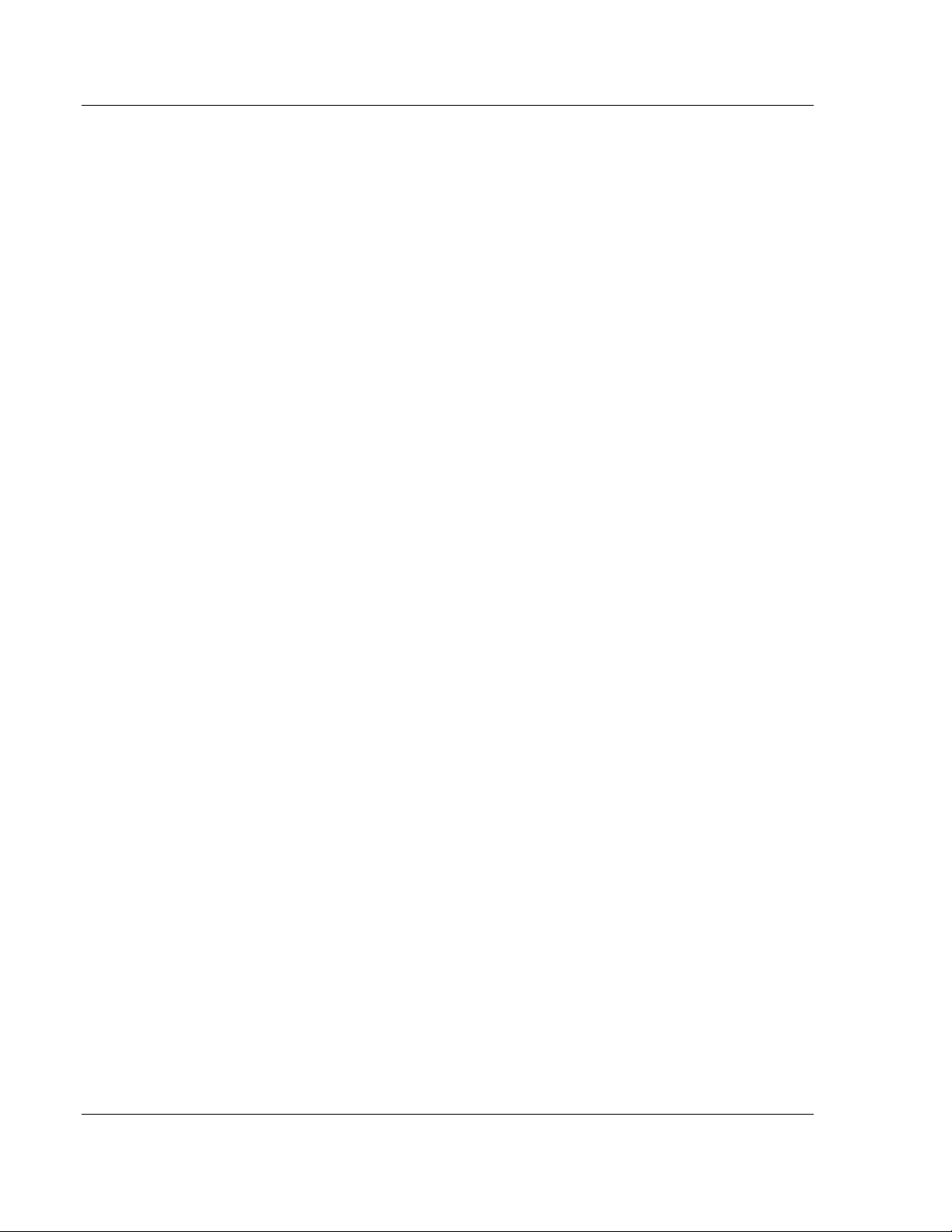
MVI56-DFCMR ♦ ControlLogix Platform Start Here
DF1 Interface Module with Reduced Data Block
Page 8 of 113 ProSoft Technology, Inc.
October 20, 2008
Page 9
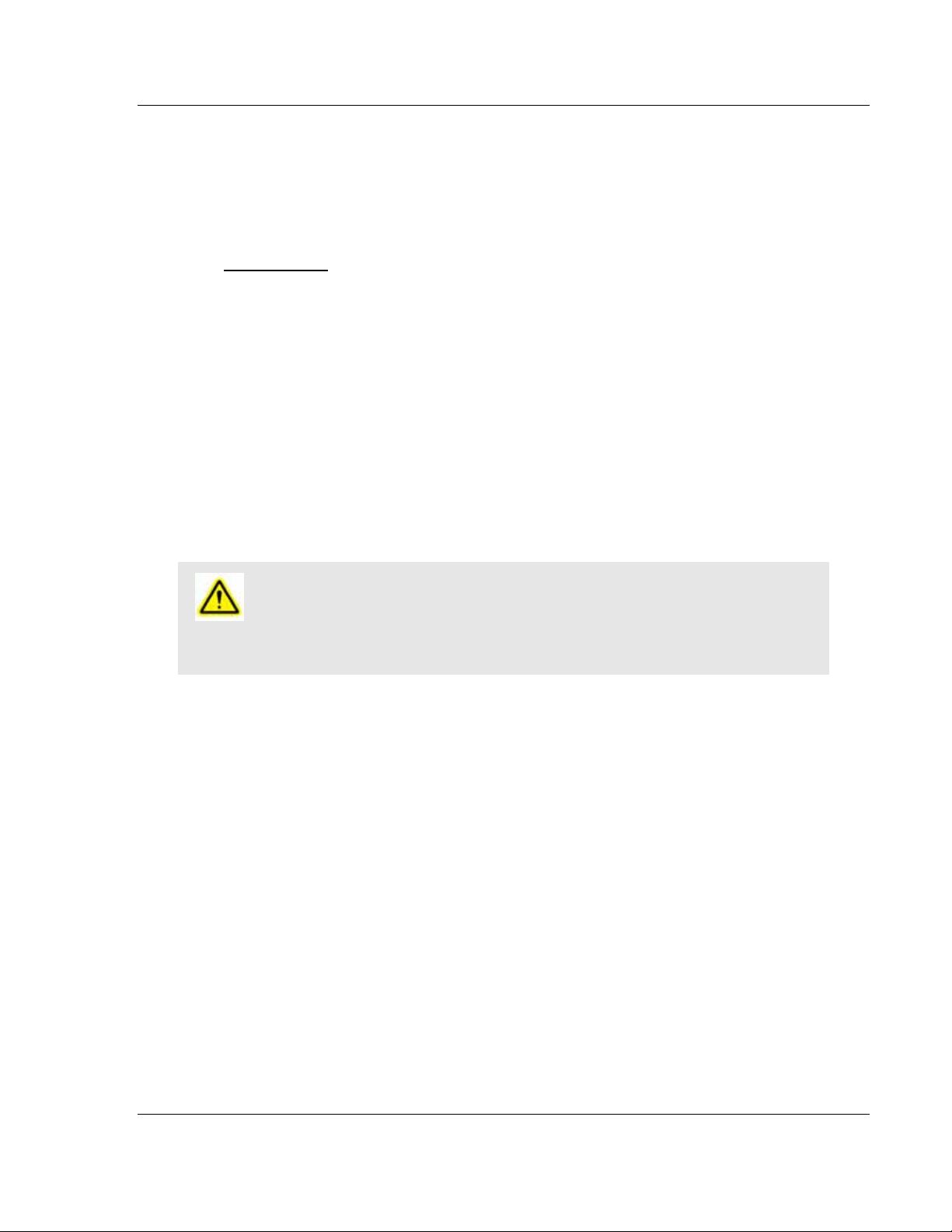
Start Here MVI56-DFCMR ♦ ControlLogix Platform
DF1 Interface Module with Reduced Data Block
1 Start Here
In This Chapter
System Requirements .............................................................................9
Package Contents .................................................................................10
Setting Jumpers ....................................................................................11
Install the Module in the Rack ...............................................................12
Connect your PC to the Processor ........................................................ 13
Open the Sample Ladder Logic............................................................. 14
Download the Sample Program to the Processor.................................. 18
Connect your PC to the Module ............................................................19
Installing the MVI56-DFCMR module requires a reasonable working knowledge
of the Rockwell Automation hardware, the MVI56-DFCMR Module and the
application in which they will be used.
Caution: It is important that those responsible for implementati on can complete the
application without exposing personnel, or equipment, to unsafe or inappropriate working
conditions. Safety, quality and experience ar e key factors in a successful installation.
1.1 System Requirements
The MVI56-DFCMR module requires the following minimum hardware and
software components:
Rockwell Automation ControlLogix™ processor, with compatible power
supply and one free slot in the rack, for the MVI56-DFCMR module. The
module requires 800mA of available power.
Rockwell Automation RSLogix 5000 programming software version 2.51 or
higher.
Rockwell Automation RSLinx communication software
Pentium® II 450 MHz minimum. Pentium III 733 MHz (or better)
recommended
Supported operating systems:
o Microsoft Windows XP Professional with Service Pack 1 or 2
o Microsoft Windows 2000 Professional with Service Pack 1, 2, or 3
o Microsoft Windows Server 2003
128 Mbytes of RAM minimum, 256 Mbytes of RAM recommended
100 Mbytes of free hard disk space (or more based on application
requirements)
ProSoft Technology, Inc. Page 9 of 113
October 20, 2008
Page 10
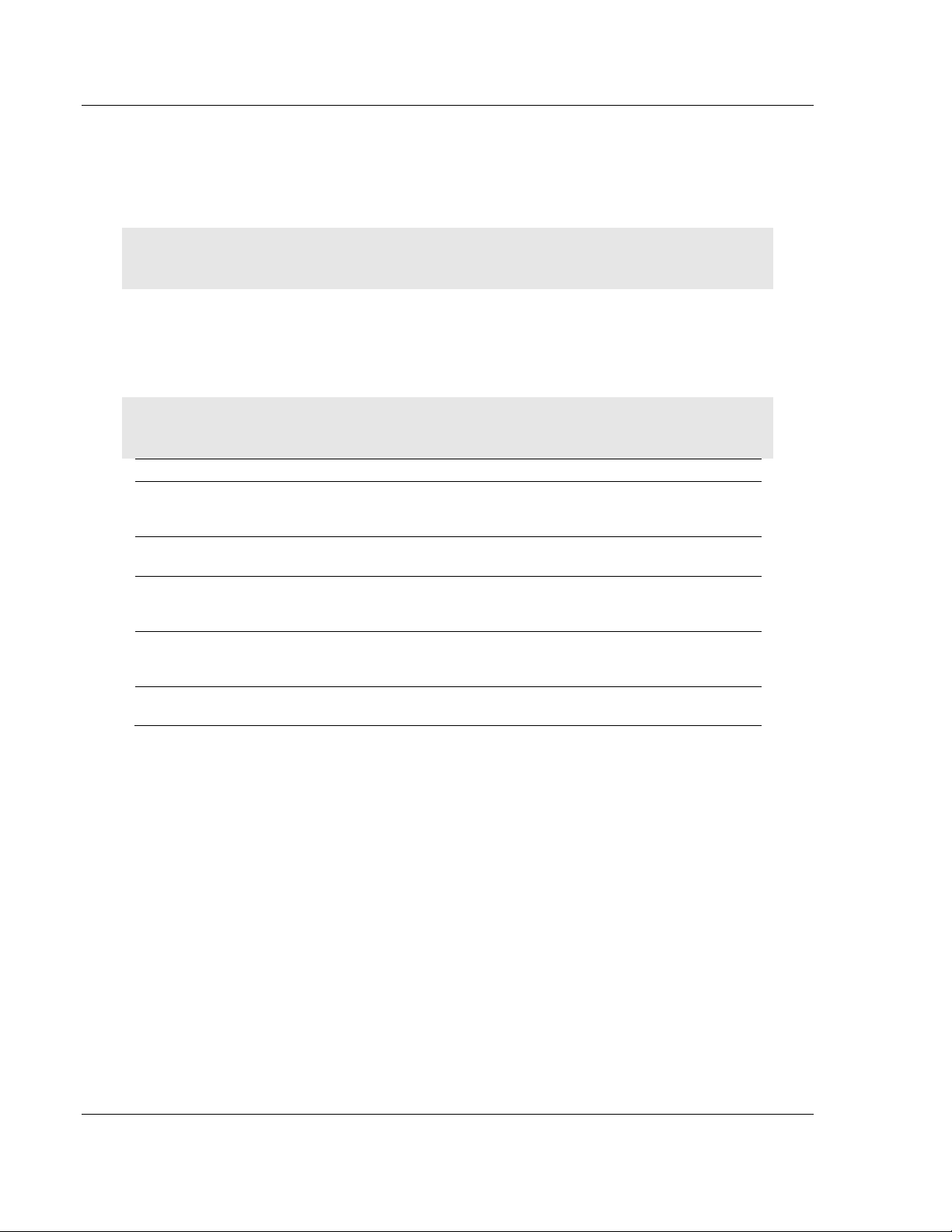
MVI56-DFCMR ♦ ControlLogix Platform Start Here
DF1 Interface Module with Reduced Data Block
256-color VGA graphics adapter, 800 x 600 minimum resolution (True Color
1024 × 768 recommended)
CD-ROM drive
ProSoft Configuration Builder, HyperTerminal or other terminal emulator
program.
Note: You can install the module in a local or remote rack. For remote rack installation, the modul e
requires EtherNet/IP or ControlNet communication with the processor.
1.2 Package Contents
The following components are included with your MVI56-DFCMR module, and
are all required for installation and configuration.
Important: Before beginning the installation, please verify that all of the following items are
present.
Qty. Part Name Part Number Part Description
1
1 Cable
3 Cable
2 Adapter 1454-9F
1
MVI56DFCMR
Module
ProSoft
Solutions CD
MVI56-DFCMR DF1 Interface Module with Reduced Data Block
Cable #15, RS232
Null Modem
Cable #14, RJ45 to
DB9 Male Adapter
cable
For RS232 Connection to the CFG Port
For DB9 Connection to Module's Port
Two Adapters, DB9 Female to Screw Terminal. For
RS422 or RS485 Connections to Port 1 and 2 of the
Module
Contains sample programs, utilities and
documentation for the MVI56-DFCMR module.
If any of these components are missing, please contact ProSoft Technology
Support for replacement parts.
Page 10 of 113 ProSoft Technology, Inc.
October 20, 2008
Page 11

Start Here MVI56-DFCMR ♦ ControlLogix Platform
DF1 Interface Module with Reduced Data Block
1.3 Setting Jumpers
If you use an interface other than RS-232 (default), you must change the jumper
configuration to match the interface. There are three jumpers located at the
bottom of the module.
The following illustration shows the MVI56-DFCMR jumper configuration:
1 Set the PRT 2 (for application port 1) and PRT 3 (for application port 2)
jumpers for RS232, RS422 or RS485 to match the wiring needed for your
application. The default jumper setting for both application ports is RS-232.
2 The Setup Jumper acts as "write protection" for the module's flash memory.
In "write protected" mode, the Setup pins are not connected, and the
module's firmware cannot be overwritten. Do not jumper the Setup pins
together unless you are directed to do so by ProSoft Technical Support.
ProSoft Technology, Inc. Page 11 of 113
October 20, 2008
Page 12
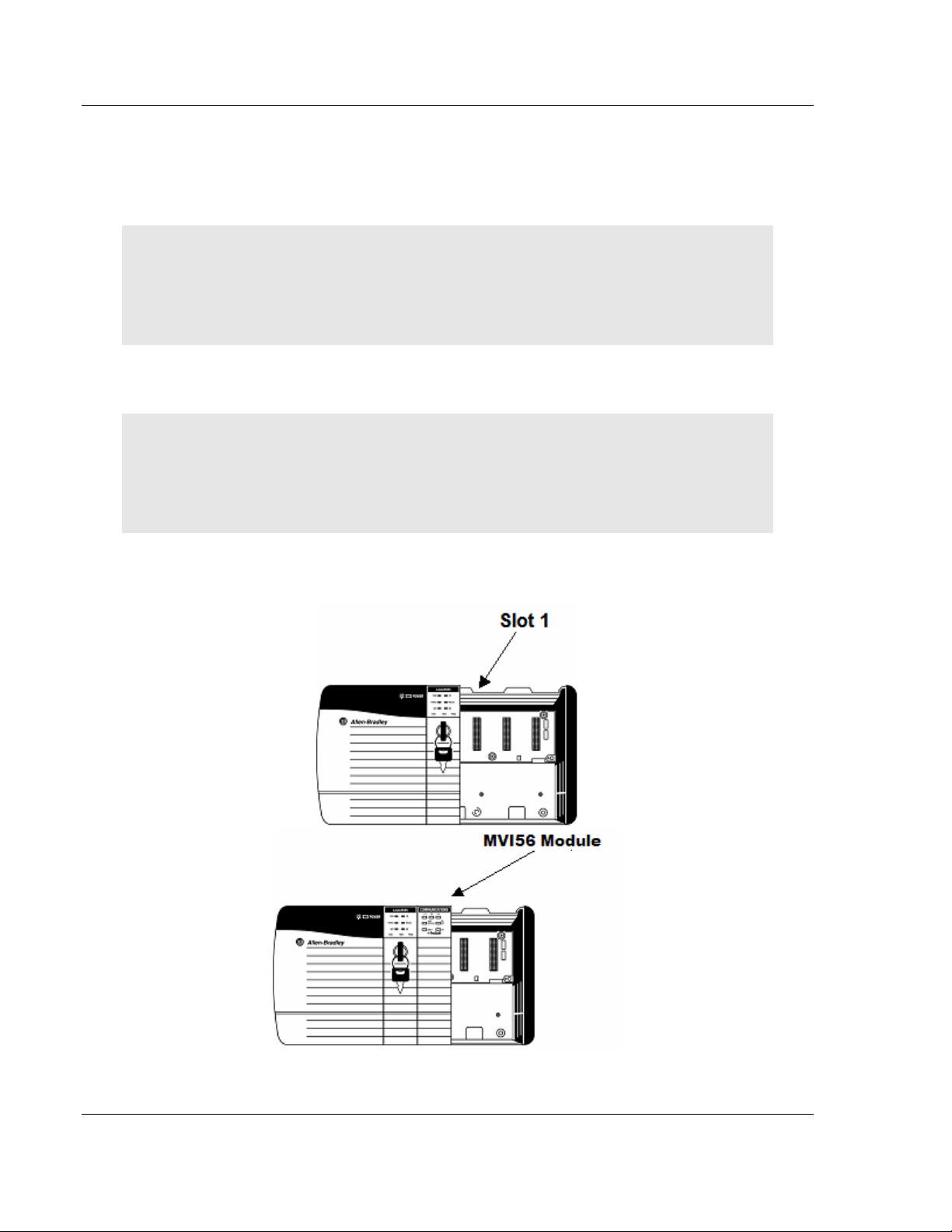
MVI56-DFCMR ♦ ControlLogix Platform Start Here
DF1 Interface Module with Reduced Data Block
1.4 Install the Module in the Rack
If you have not already installed and configured your ControlLogix processor and
power supply, please do so before installing the MVI56-DFCMR module. Refer to
your Rockwell Automation product documentation for installation instructions.
Warning: You must follow all safety instructions when installing this or any other electronic
devices. Failure to follow safety procedures could result in damage to hardware or data, or even
serious injury or death to personnel. Refer to the documentation for each device you plan to
connect to verify that suitable safety procedures ar e in place before installing or servicing the
device.
After you have checked the placement of the jumpers, insert MVI56-DFCMR into
the ControlLogix chassis. Use the same technique recommended by Rockwell
Automation to remove and install ControlLogix modules.
Warning: When you insert or remove the module while backplane power is on, an electrical arc
can occur. This could cause an explosion in hazardous location installations. Verify that power is
removed or the area is non-hazardous before proceeding. Repeated electrical arcing causes
excessive wear to contacts on both the module and its mating connector. Worn contacts may
create electrical resistance that can affect module operation.
1 Turn power OFF.
2 Align the module with the top and bottom guides, and slide it into the rack
until the module is firmly against the backplane connector.
3 With a firm but steady push, snap the module into place.
Page 12 of 113 ProSoft Technology, Inc.
October 20, 2008
Page 13
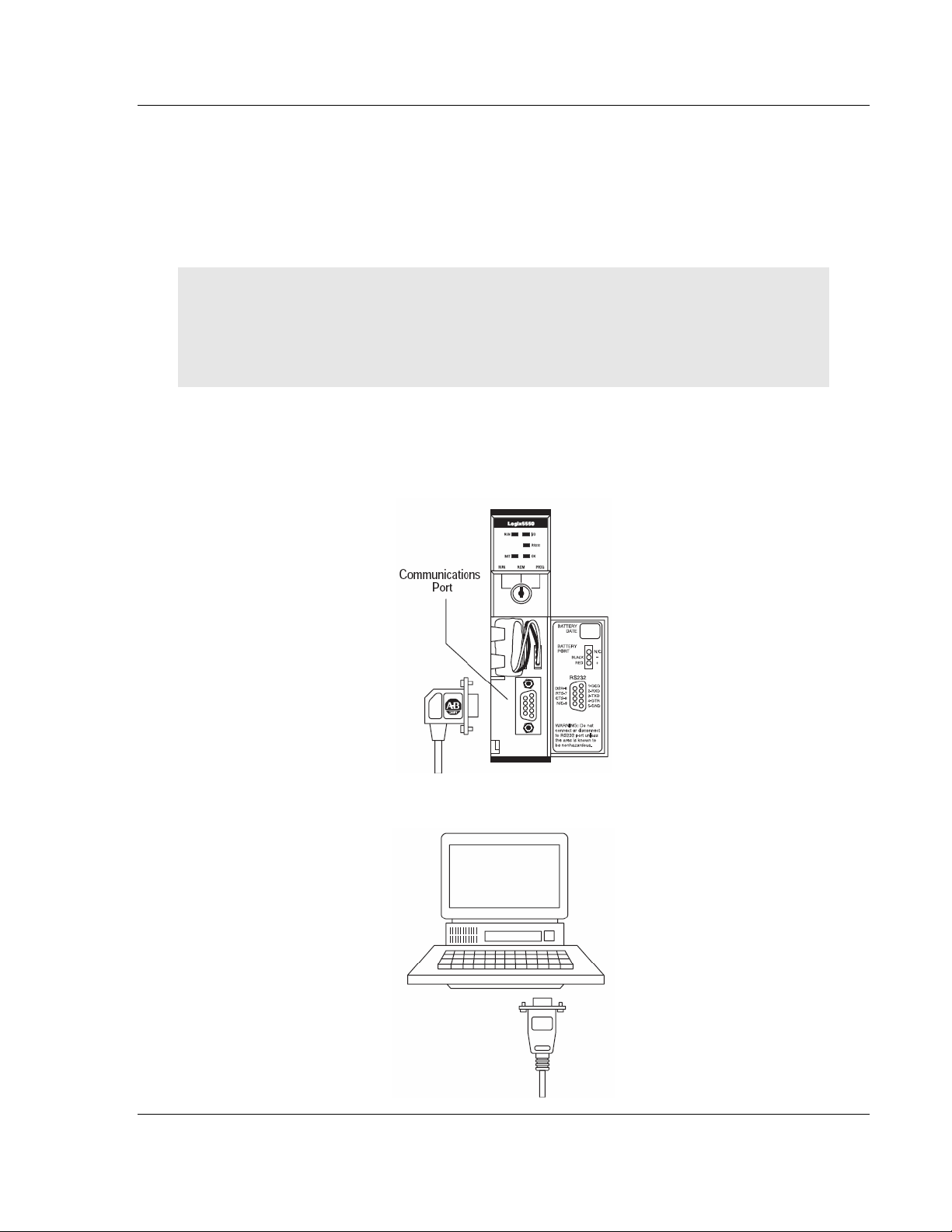
Start Here MVI56-DFCMR ♦ ControlLogix Platform
DF1 Interface Module with Reduced Data Block
4 Check that the holding clips on the top and bottom of the module are securely
in the locking holes of the rack.
5 Make a note of the slot location. You will need to identify the slot in which the
module is installed in order for the sample program to work correctly. Slot
numbers are identified on the green circuit board (backplane) of the
ControlLogix rack.
6 Turn power ON.
Note: If you insert the module improperly, the system may stop working, or may behave
unpredictably.
Note: If you are installing MVI56-DFCMR with other modul es connected to the PCI bus, the
peripheral modules will not have holding clips. Make sure all of the modules are ali gned with their
respective slots before you snap them into place.
1.5 Connect your PC to the Processor
1 Connect the right-angle connector end of the cable to your controller at the
communications port.
2 Connect the straight connector end of the cable to the serial port on your
computer.
ProSoft Technology, Inc. Page 13 of 113
October 20, 2008
Page 14
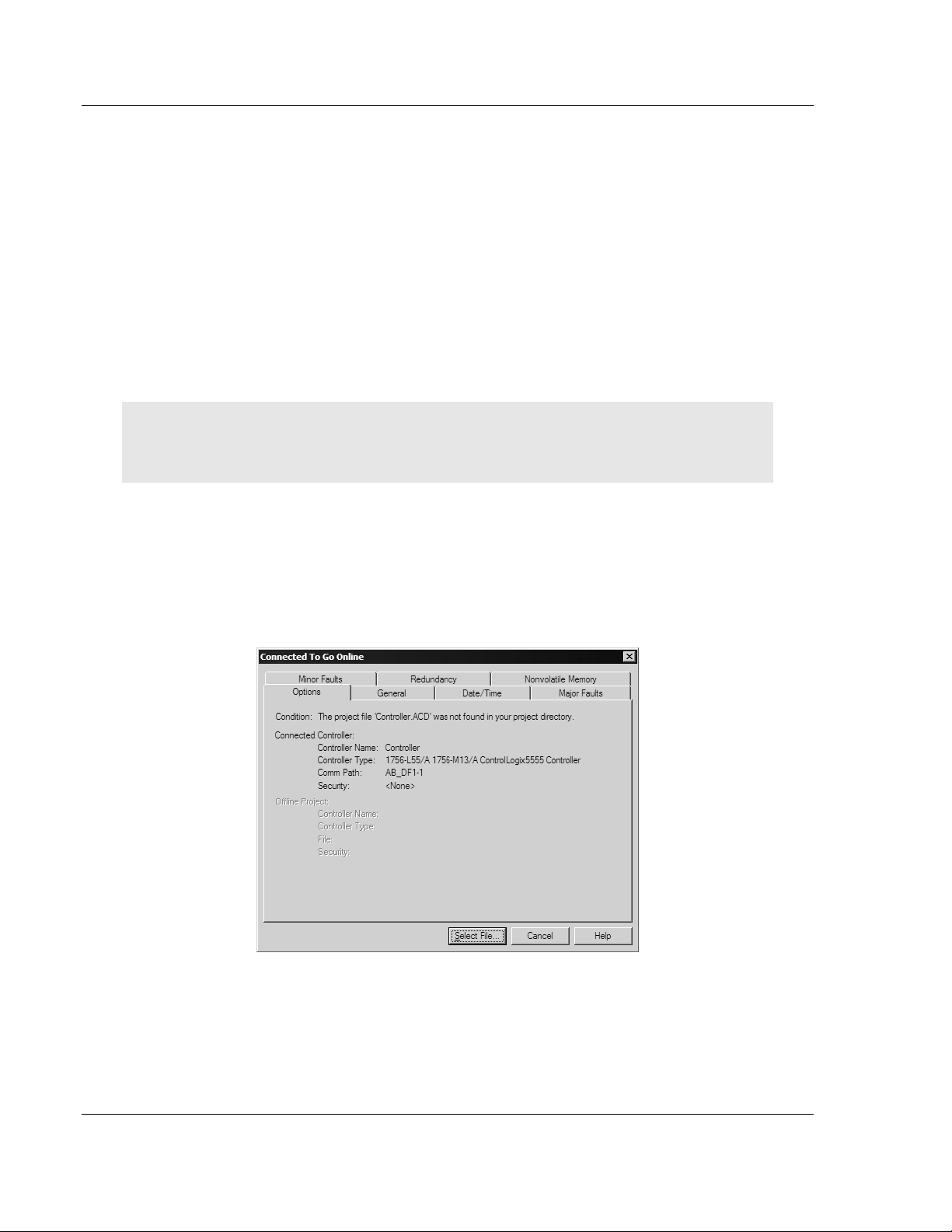
MVI56-DFCMR ♦ ControlLogix Platform Start Here
DF1 Interface Module with Reduced Data Block
1.6 Open the Sample Ladder Logic
The sample program for your MVI56-DFCMR module includes custom tags, data
types and ladder logic for data I/O and status monitoring. For most applications,
you can run the sample ladder program without modification, or, for advanced
applications, you can incorporate the sample program into your existing
application.
The inRAx Solutions CD provides one or more versions of the sample ladder
logic. The version number appended to the file name corresponds with the
firmware version number of your ControlLogix processor. The firmware version
and sample program version must match.
1.6.1 To Determine the Firmware Version of your Processor
Important: The RSLinx service must be installed and running on your computer in order for
RSLogix to communicate with the processor. Refer to your RSLinx and RSLogix documentation for
help configuring and troubleshooting these applications.
1 Connect an RS-232 serial cable from the COM (serial) port on your PC to the
communication port on the front of the processor.
2 Start RSLogix 5000 and close any existing project that may be loaded.
3 Open the Communications menu and choose Go Online. RSLogix will
establish communication with the processor. This may take a few moments.
4 When RSLogix has established communication with the processor, the
Connected To Go Online dialog box will open.
Page 14 of 113 ProSoft Technology, Inc.
October 20, 2008
Page 15
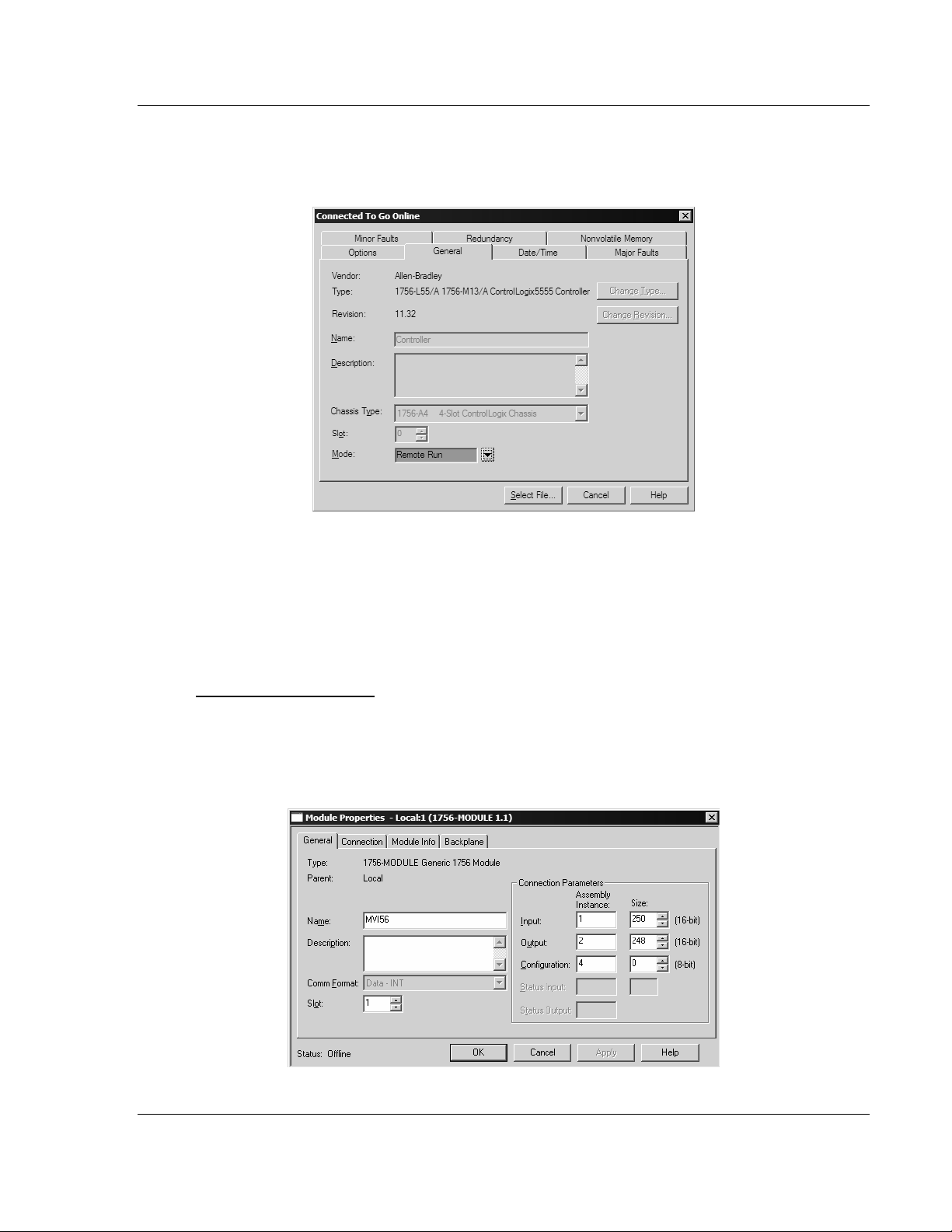
Start Here MVI56-DFCMR ♦ ControlLogix Platform
DF1 Interface Module with Reduced Data Block
5 On the Connected To Go Online dialog box, click the General tab. This tab
shows information about the processor, including the Revision (firmware)
version. In the following illustration, the firmware version is 11.32
1.6.2 Select the Slot Number for the Module
The sample application is for a module installed in Slot 1 in a ControlLogix rack.
The ladder logic uses the slot number to identify the module. If you are installing
the module in a different slot, you must update the ladder logic so that program
tags and variables are correct, and do not conflict with other modules in the rack.
To change the slot number
1 In the Controller Organization list, select the module [1] 1756-MODULE
MVI56, and then click the right mouse button to open a shortcut menu.
2 On the shortcut menu, choose Properties. This action opens the Module
Properties dialog box.
ProSoft Technology, Inc. Page 15 of 113
October 20, 2008
Page 16
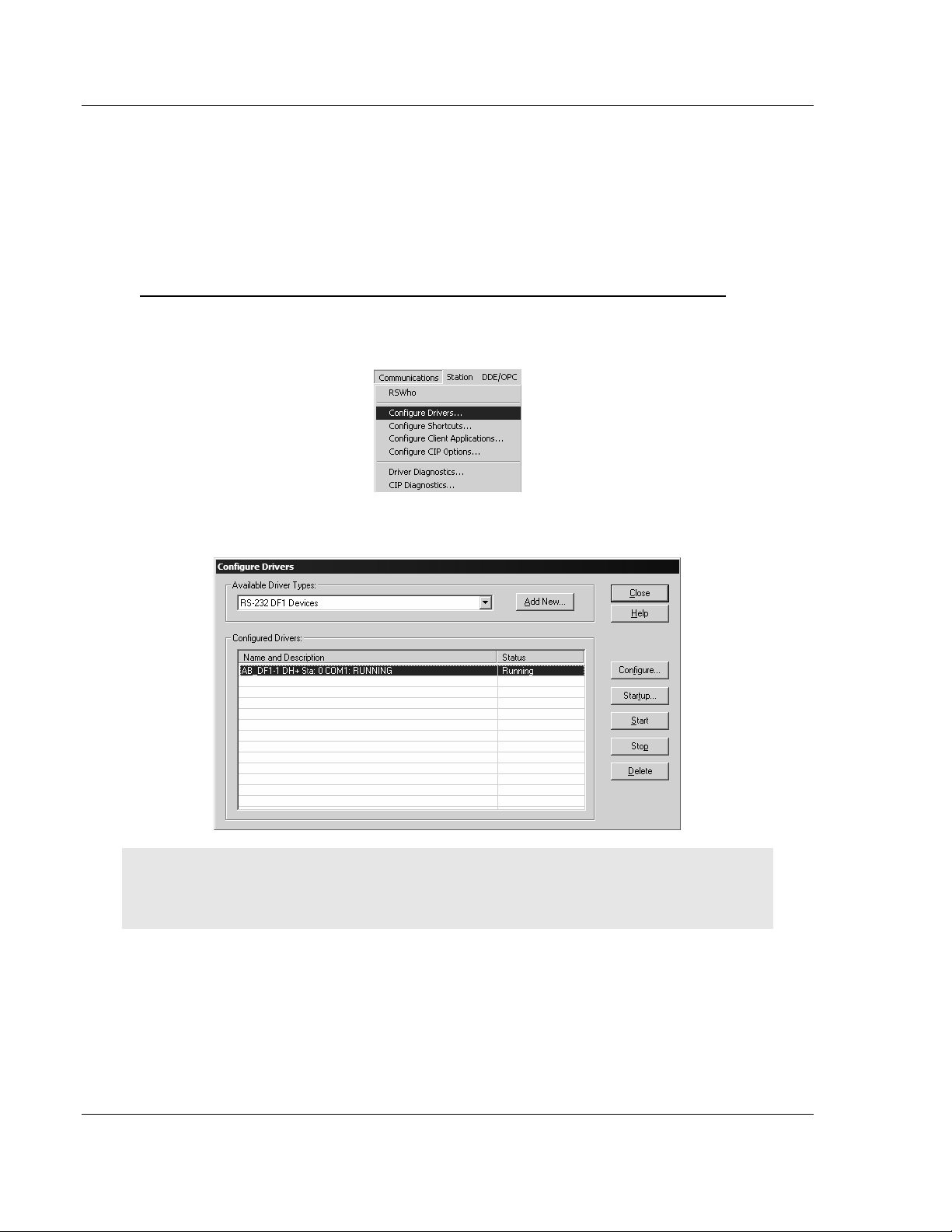
MVI56-DFCMR ♦ ControlLogix Platform Start Here
DF1 Interface Module with Reduced Data Block
3 In the Slot: field, use the spinners on the right side of the field to select the
slot number where the module will reside in the rack, and then click OK.
RSLogix will automatically apply the slot number change to all tags, variables
and ladder logic rungs that use the MVI56-DFCMR slot number for computation.
1.6.3 Configuring RSLinx
If RSLogix is unable to establish communication with the processor, follow these steps:
1 Open RSLinx.
2 Open the Communications menu, and choose Configure Drivers.
This action opens the Configure Drivers dialog box.
Note: If the list of configured drivers is blank, you must first choose and configure a driver from the
Available Driver Types list. The recommended driv er type to choose for serial communicatio n with
the processor is "RS-232 DF1 Devices".
Page 16 of 113 ProSoft Technology, Inc.
October 20, 2008
Page 17
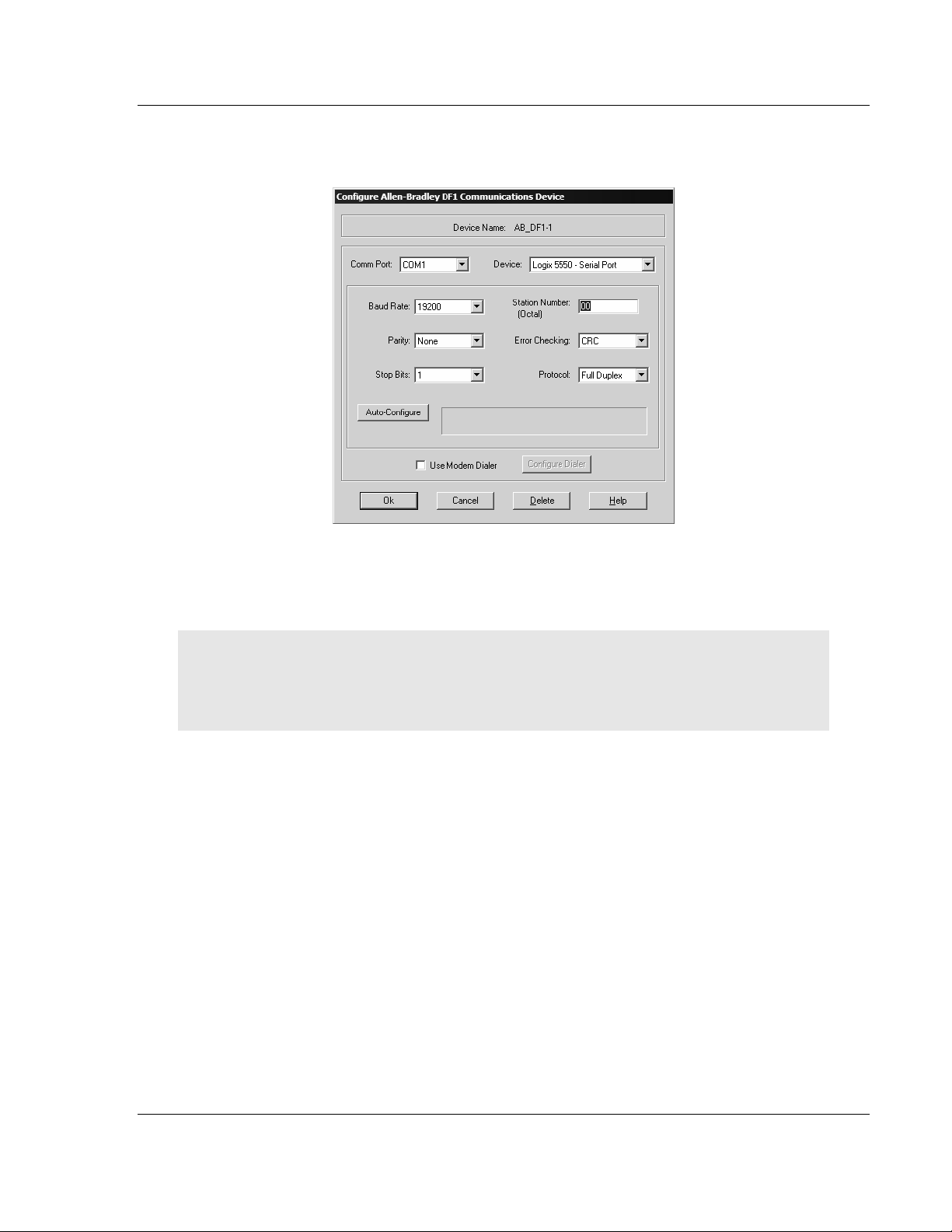
Start Here MVI56-DFCMR ♦ ControlLogix Platform
DF1 Interface Module with Reduced Data Block
3 Click to select the driver, and then click Configure. This action opens the
Configure Allen-Bradley DF1 Communications Device dialog box.
4 Click the Auto-Configure button. RSLinx will attempt to configure your serial
port to work with the selected driver.
5 When you see the message "Auto Configuration Successful", click the OK
button to dismiss the dialog box.
Note: If the auto-configuration procedure fails, verify that the cables are connected correc tly
between the processor and the serial port on your computer, and then try again. If you ar e still
unable to auto-configure the port, refer to yo ur RSLinx documentation for further troubleshooti ng
steps.
ProSoft Technology, Inc. Page 17 of 113
October 20, 2008
Page 18
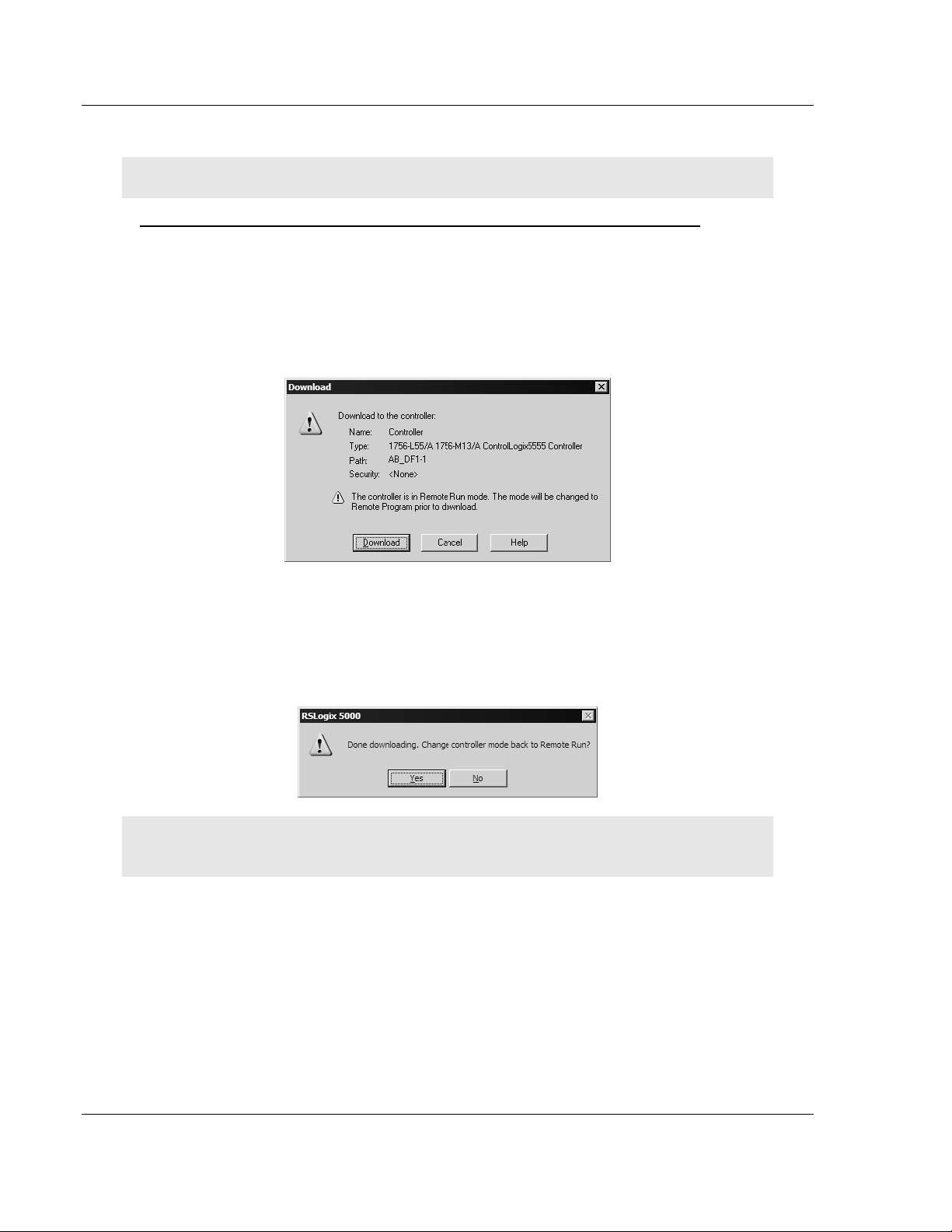
MVI56-DFCMR ♦ ControlLogix Platform Start Here
DF1 Interface Module with Reduced Data Block
1.7 Download the Sample Program to the Processor
Note: The key switch on the front of the ControlLogix module must be in the REM position.
To download the sample program from RSLogix 5000 to the ControlLogix processor
1 If you are not already online to the processor, open the Communications
menu, and then choose Download. RSLogix will establish communication
with the processor.
2 When communication is established, RSLogix will open a confirmation dialog
box. Click the Download button to transfer the sample program to the
processor.
3 RSLogix will compile the program and transfer it to the processor. This
process may take a few minutes.
4 When the download is complete, RSLogix will open another confirmation
dialog box. Click OK to switch the processor from Program mode to Run
mode.
Note: If you receive an error message during these steps, refer to your RSLogix documentation to
interpret and correct the error.
Page 18 of 113 ProSoft Technology, Inc.
October 20, 2008
Page 19
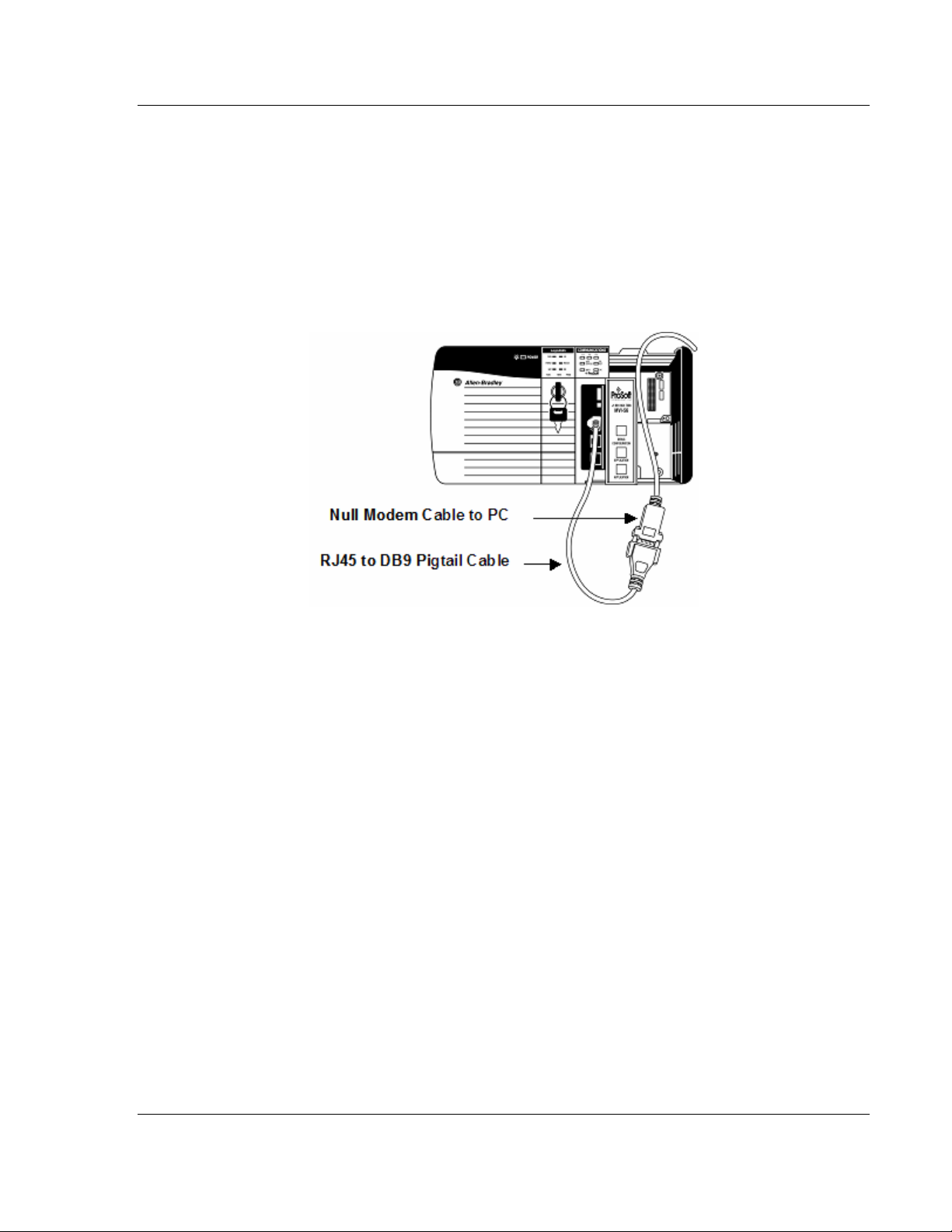
Start Here MVI56-DFCMR ♦ ControlLogix Platform
DF1 Interface Module with Reduced Data Block
1.8 Connect your PC to the Module
With the module securely mounted, connect your PC to the
Configuration/Debug port using an RJ45-DB-9 Serial Adapter Cable and a Null
Modem Cable.
1 Attach both cables as shown.
2 Insert the RJ45 cable connector into the Configuration/Debug port of the
module.
3 Attach the other end to the serial port on your PC or laptop.
ProSoft Technology, Inc. Page 19 of 113
October 20, 2008
Page 20
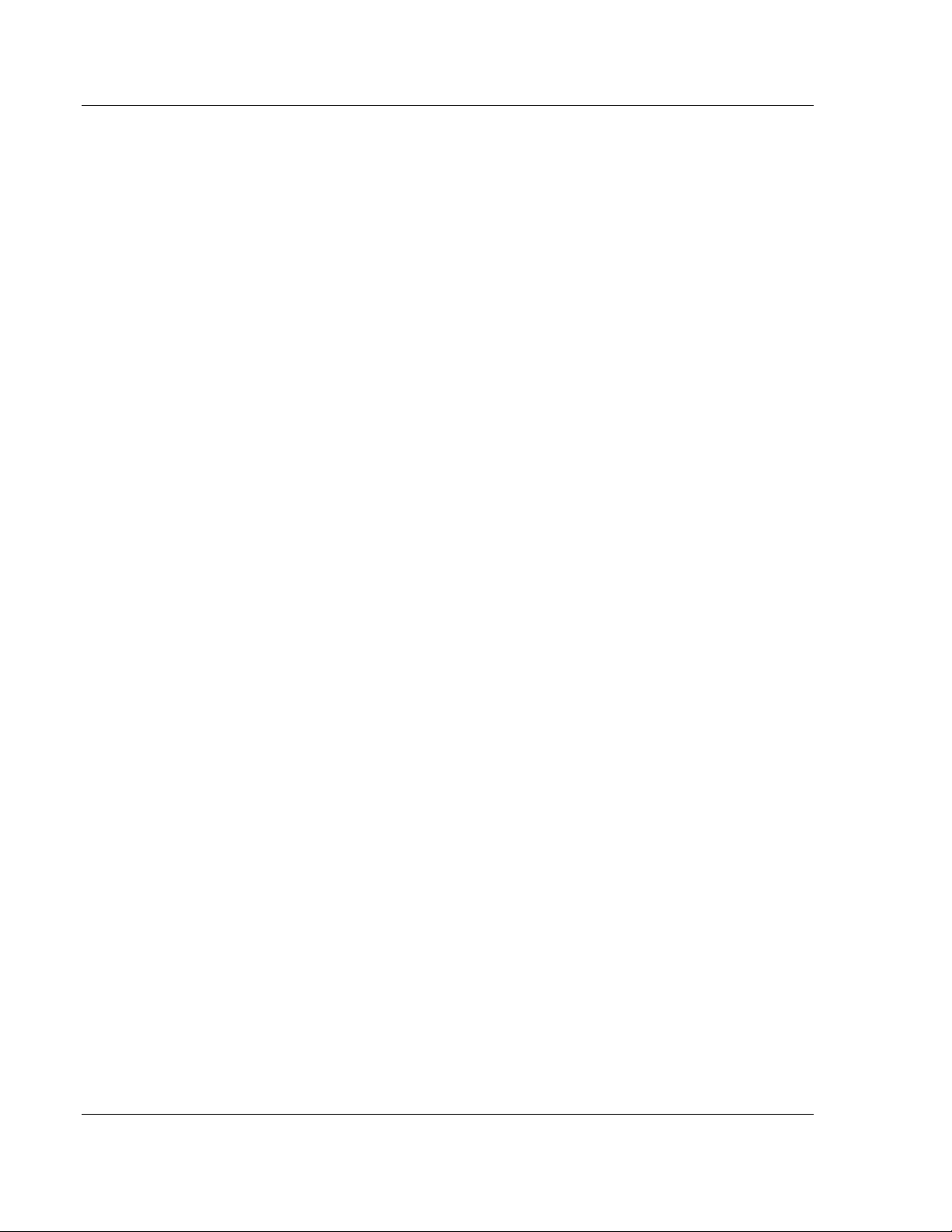
MVI56-DFCMR ♦ ControlLogix Platform Start Here
DF1 Interface Module with Reduced Data Block
Page 20 of 113 ProSoft Technology, Inc.
October 20, 2008
Page 21
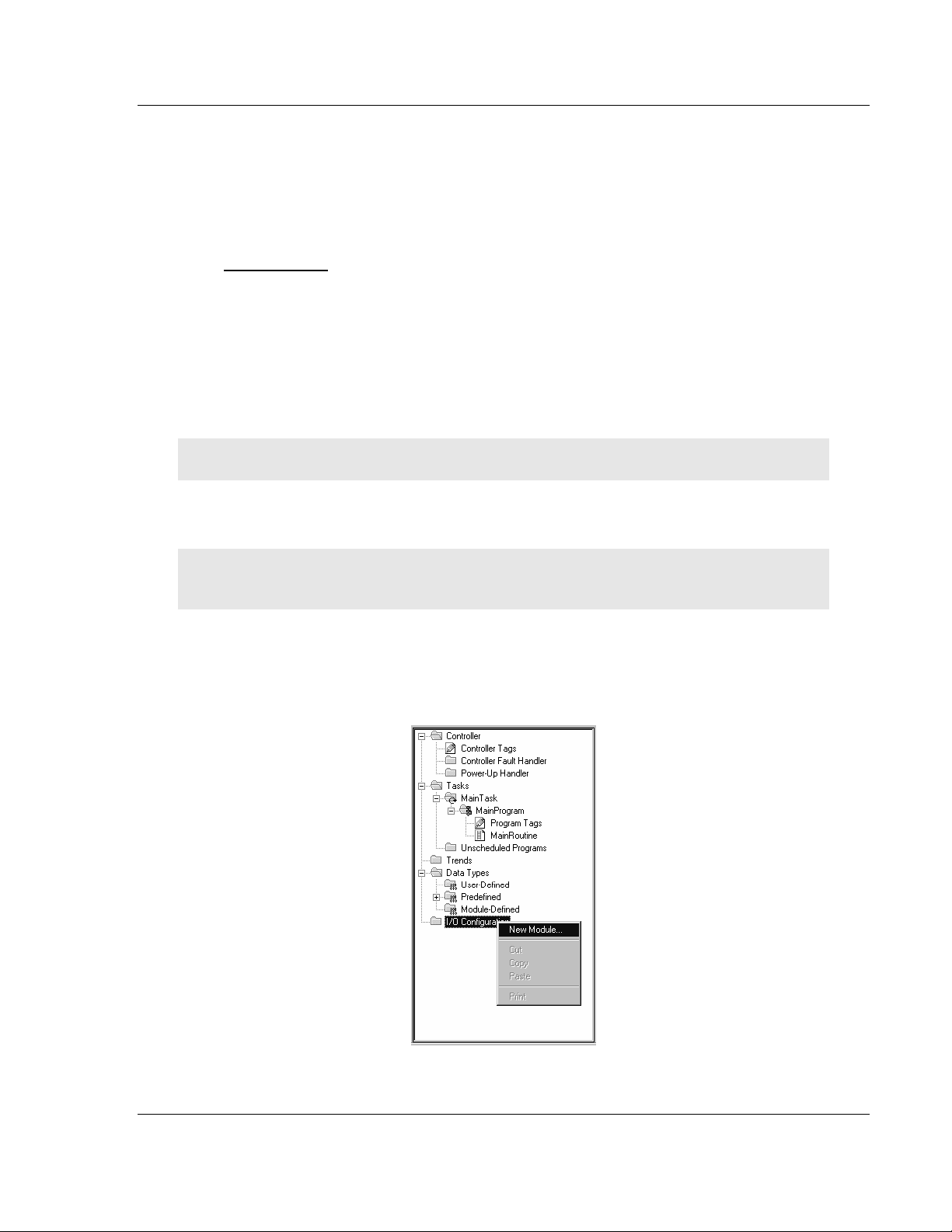
Installing and Configuring the Module MVI56-DFCMR ♦ ControlLogix Platform
DF1 Interface Module with Reduced Data Block
2 Installing and Configuring the Module
In This Chapter
Modifying the Configuration Data ..........................................................25
Configuration Data ................................................................................27
This chapter describes how to install and configure the module to work with your
application. The configuration process consists of the following steps.
1 Use RSLogix 5000 to identify the module to the processor and add the
module to a project.
Note: The RSLogix 5000 software must be in "offline" mode to a dd the module to a project.
2 Modify the example ladder logic to meet the needs of your application, and
copy the ladder logic to the processor. Example ladder logic files are provided
on the CD-ROM.
Note: If you are installing this module in an existin g application, you can copy the necessary
elements from the example ladder logic into your application.
The rest of this chapter describes these steps in more detail.
First, define the module to the system. Right-click the mouse button on the I/O
Configuration option in the Controller Organization window to display a pop-up
menu. Select the New Module option from the I/O Configuration menu.
ProSoft Technology, Inc. Page 21 of 113
October 20, 2008
Page 22
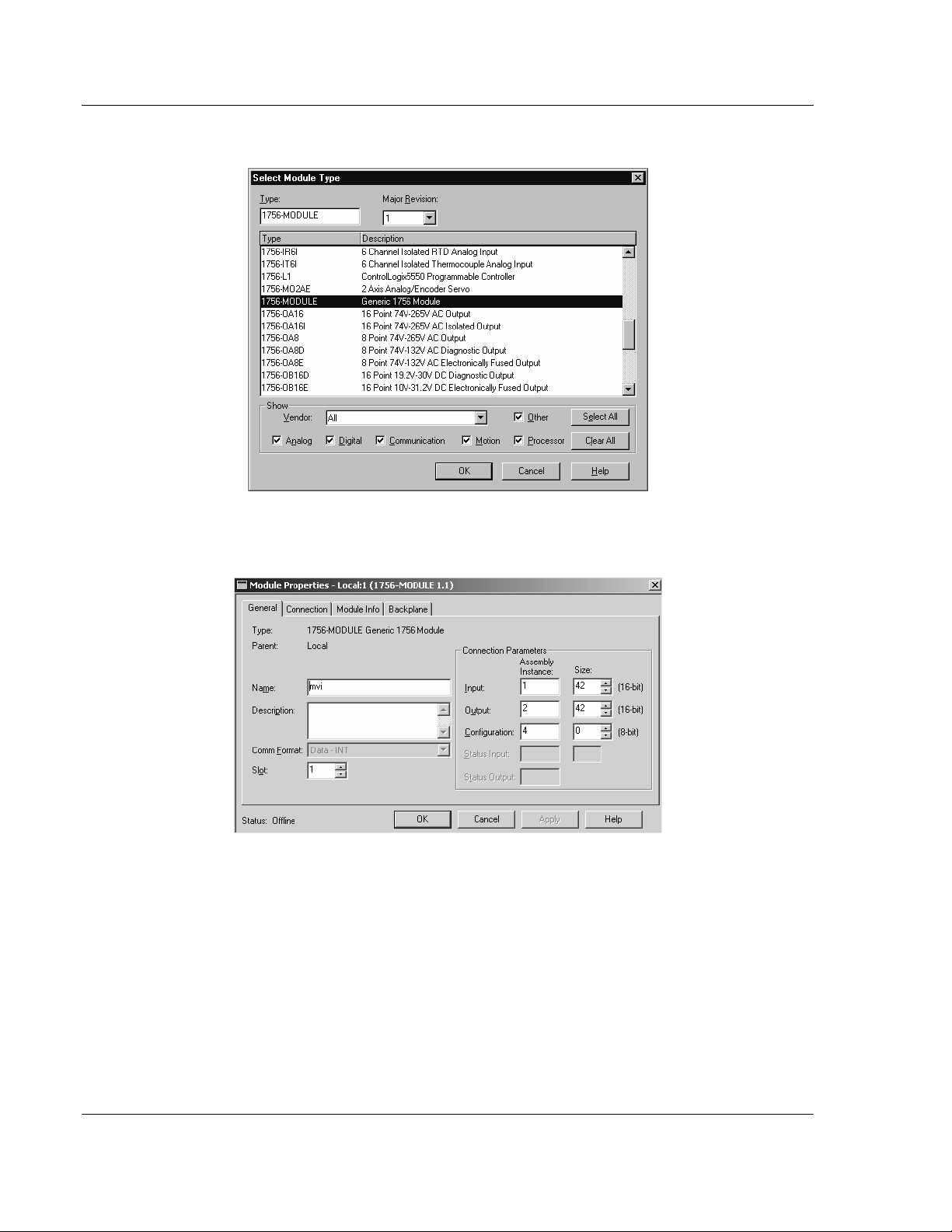
MVI56-DFCMR ♦ ControlLogix Platform Installing and Configuring the Module
DF1 Interface Module with Reduced Data Block
This action opens the following dialog box.
Select the 1756-Module (Generic 1756 Module) from the list and click the OK
button. The following dialog box appears:
Page 22 of 113 ProSoft Technology, Inc.
October 20, 2008
Page 23
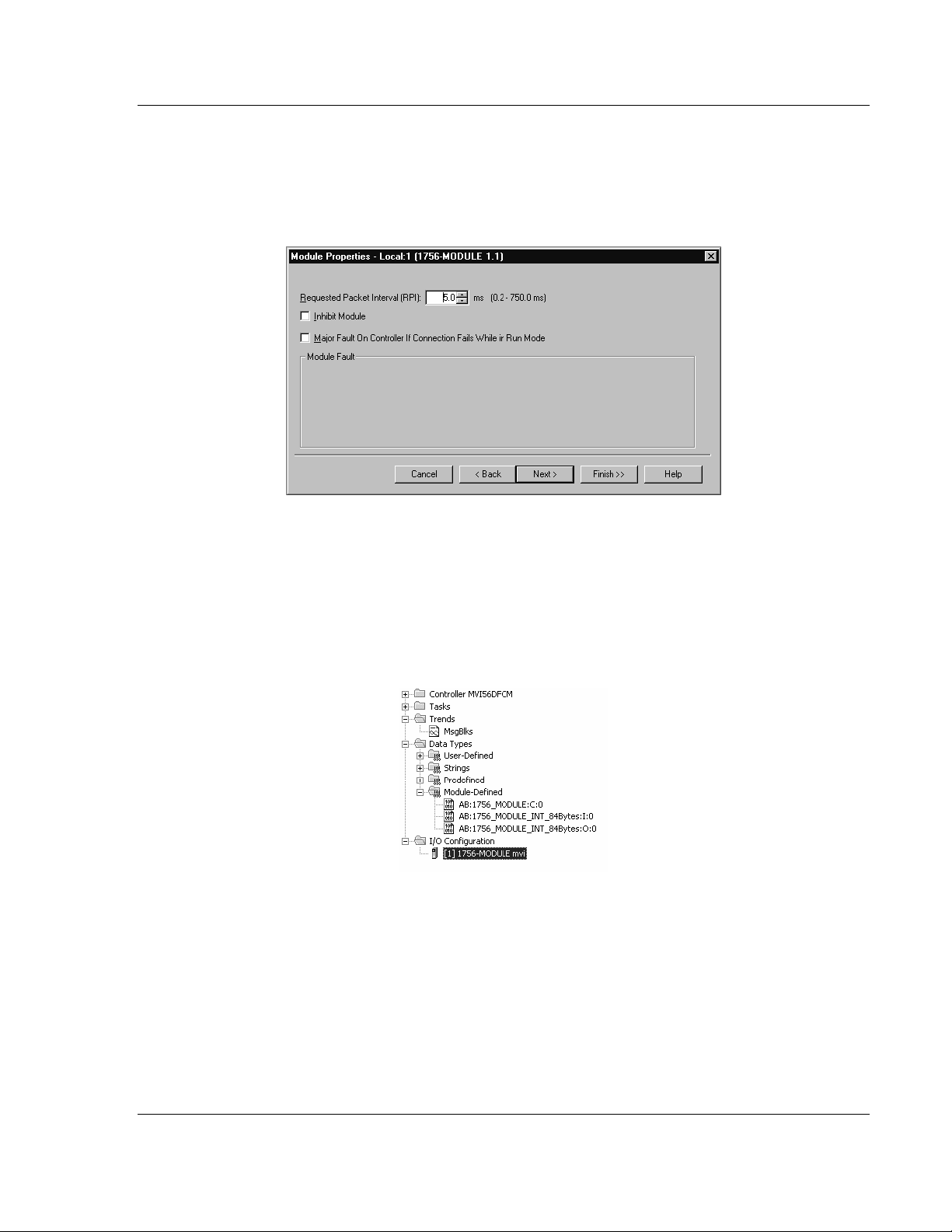
Installing and Configuring the Module MVI56-DFCMR ♦ ControlLogix Platform
DF1 Interface Module with Reduced Data Block
Fill in the dialog box as shown adjusting the Name, Description and Slot options
for your application. You must select the Comm Format as Data - INT in the
dialog box. Failure to set the Assembly Instance and Size values correctly will
result in a module that will not communicate over the backplane of the
ControlLogix rack. Click the OK button to display the next dialog box.
Select the Request Packet Interval value for scanning the I/O on the module.
This value represents the minimum frequency that the module will handle
scheduled events. This value should not be set to less than 1 millisecond. Values
between 1 and 10 milliseconds should work with most applications.
After completing the module setup, the Controller Organization window displays
the module's presence. The data required for the module will be defined to the
application, and objects will be allocated in the Controller Tags data area.
ProSoft Technology, Inc. Page 23 of 113
October 20, 2008
Page 24
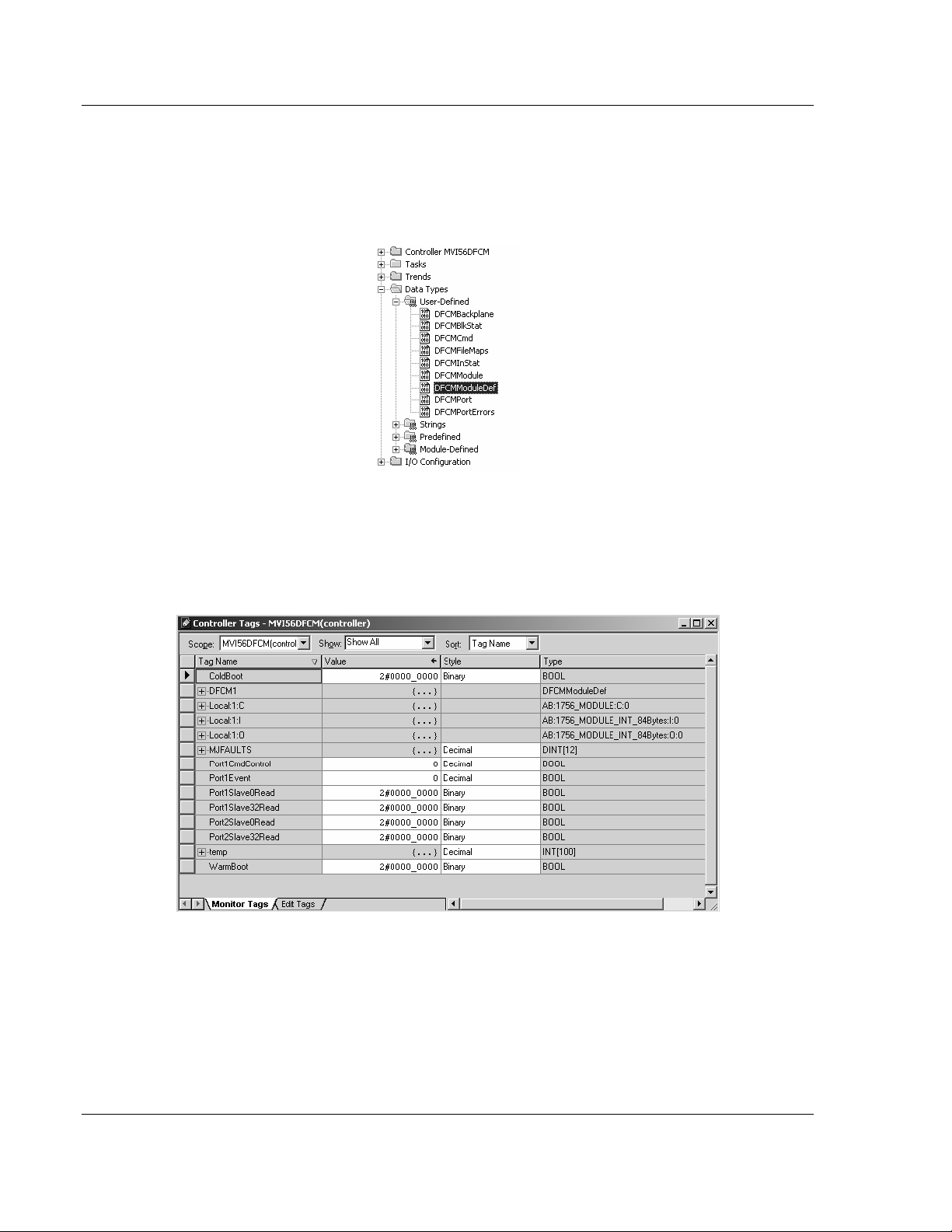
MVI56-DFCMR ♦ ControlLogix Platform Installing and Configuring the Module
DF1 Interface Module with Reduced Data Block
Next, define the User Defined Data Types to be used with the module. Copy
these data types from the example ladder logic if you are not using the example.
They will be defined if you are starting from the example ladder logic. The
Controller Organization window should display the User Defined Data Types
shown in the following example:
Next, define the data tag to be used to interface with the module and the ladder
logic. Open the Controller Tags Edit Tags dialog box and enter the values shown
in the following example. The MVI56-DFCMR module is defined in the example
as DFCM1. You can set the tag name to any valid tag name you desire. If you
are using the example ladder logic, this step has already been performed.
At this point, take the time to fill in the configuration values in the DFCM1 data
table and adjust array sizes. Refer to the Module Data Object section of this
document for information on configuring the module.
Page 24 of 113 ProSoft Technology, Inc.
October 20, 2008
Page 25
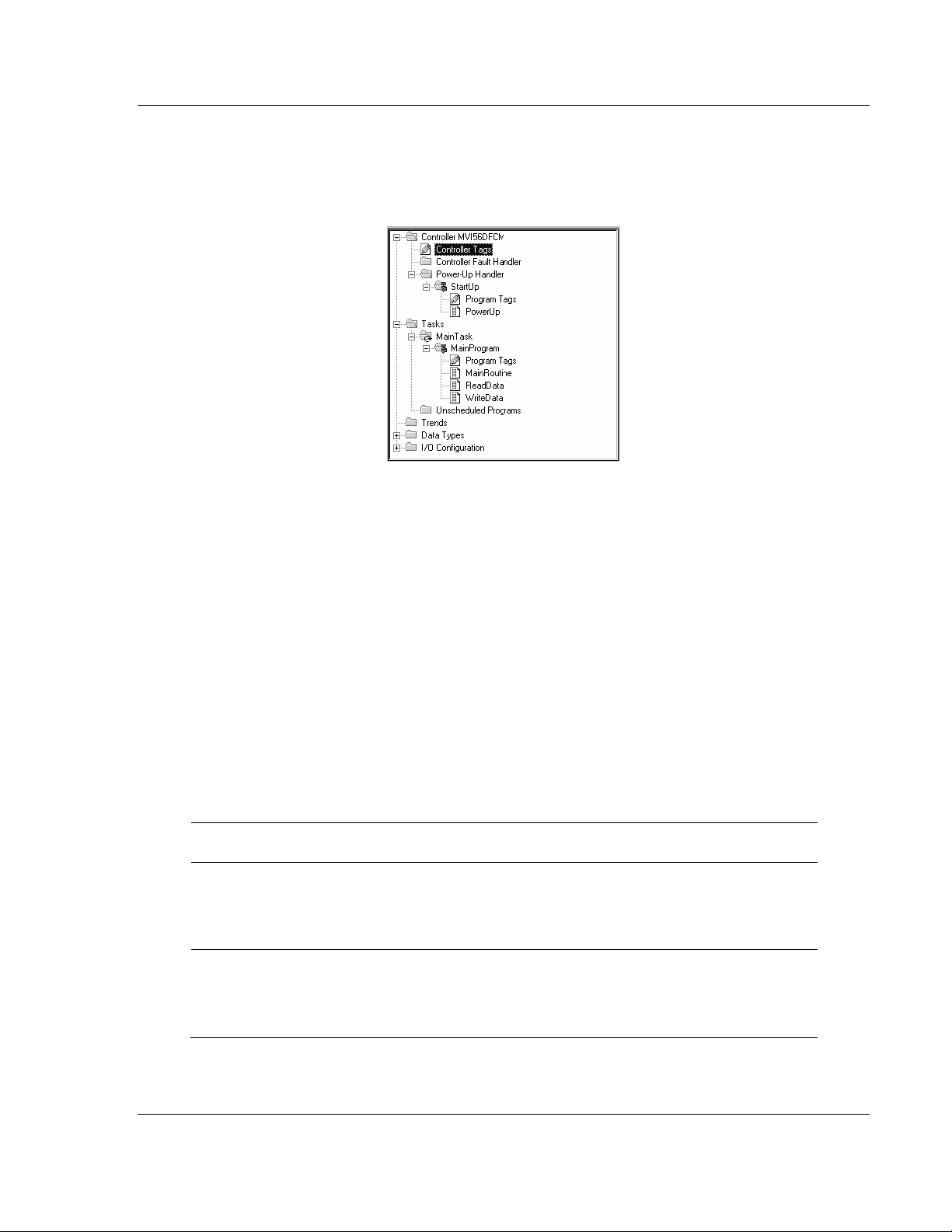
Installing and Configuring the Module MVI56-DFCMR ♦ ControlLogix Platform
DF1 Interface Module with Reduced Data Block
The last step in the module setup is to add the ladder logic. If the example ladder
logic is used, adjust the ladder to fit the application. When the ladder example is
not used, copy the ladder logic shown in the Controller Organization window
below to the application.
The module is now set up and ready to be used with your application. Insert the
module in the rack and attach the DF1 serial communication cables. Download
the new application to the controller and places the processor in run mode. If all
the configuration parameters are set correctly and the module is attached to a
DF1 network, the module's Application LED should remain on and the backplane
activity LED (BP ACT) should blink very rapidly. Refer to the Diagnostics and
Troubleshooting section if you encounter errors.
Attach a computer or terminal to Port 1 on the module and look at the status of
the module using the Configuration/Debug Menu in the module.
2.1 Modifying the Configuration Data
In order for the MVI56-DFCMR module to function, a minimum amount of
configuration data must be transferred to the module. The following table
provides an overview of the different types of configuration data that the module
will require, depending on the operating modes to be supported.
Block
Range
9000 Data Transfer
9001 Master and Slave Port 1 Configuration
Functional
Modes Affected
Name Description
Backplane
Configuration
This section of the configuration data
contains the module configuration data
that defines the data transfer between
the module and the ControlLogix
processor.
This section defines the characteristics
of the DF1 serial communication port 1
on the module. These parameters must
be set correctly for proper module
operation.
ProSoft Technology, Inc. Page 25 of 113
October 20, 2008
Page 26
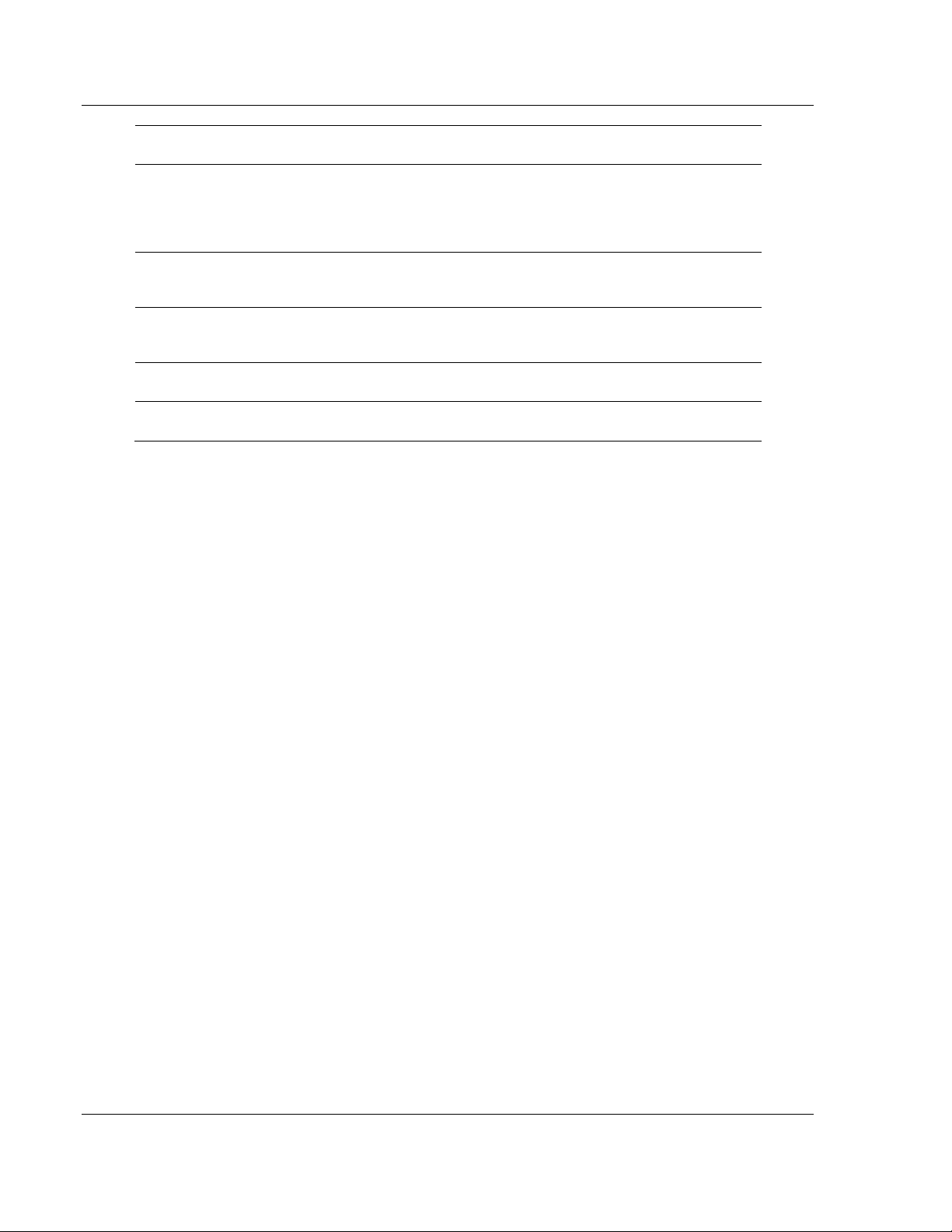
MVI56-DFCMR ♦ ControlLogix Platform Installing and Configuring the Module
DF1 Interface Module with Reduced Data Block
Block
Range
9002 Master and Slave Port 2 Configuration
6000 to
6033
6100 to
6133
7000 to
7004
7100 to
7104
Functional
Modes Affected
Master Port 1 Command List
Master Port 2 Command List
Master and Slave
Master and Slave
Name Description
Port 1 Override File
Map
Port 2 Override File
Map
This section defines the characteristics
of the DF1 serial communication port 2
on the module. These parameters must
be set correctly for proper module
operation.
If the module's Master Mode functionality
is to be supported on a port, the Master
Command List must be set up.
If the module's Master Mode functionality
is to be supported on a port, the Master
Command List must be set up.
Overrides default file maps. Used when
the module is a DF1 slave device.
Overrides default file maps
Refer to the Modifying the Module Configuration section for a description of the
configuration of the module. The MVI56-DFCMR module must be configured at
least once when the card is first powered, and any time thereafter when the
parameters must be changed.
2.1.1 Changing Parameters During Operation
A copy of the module's configuration data is mapped in the module's database as
displayed in the table above. These values are initialized when the module first
receives its configuration from the ControlLogix processor. Any node on the
network can change this data. A master port on the module may poll a slave for
the data or a slave port could receive the data from a remote master unit. The
module will not use this data until it is commanded. Ladder logic can be written to
issue a Write Configuration command block (9997) to the module. A remote
device can set a value of 9997 at address 7800 (N46:0) in the module to
download the configuration to the processor. Alternatively, the
configuration/debug port on the module can be used to issue the command
directly to the module. All three of these methods will force the module to
download the configuration to the ControlLogix processor. Ladder logic must
exist in the processor to accept the blocks sent by the module. If everything is
configured correctly, the module can receive its configuration from a remote
device.
Page 26 of 113 ProSoft Technology, Inc.
October 20, 2008
Page 27
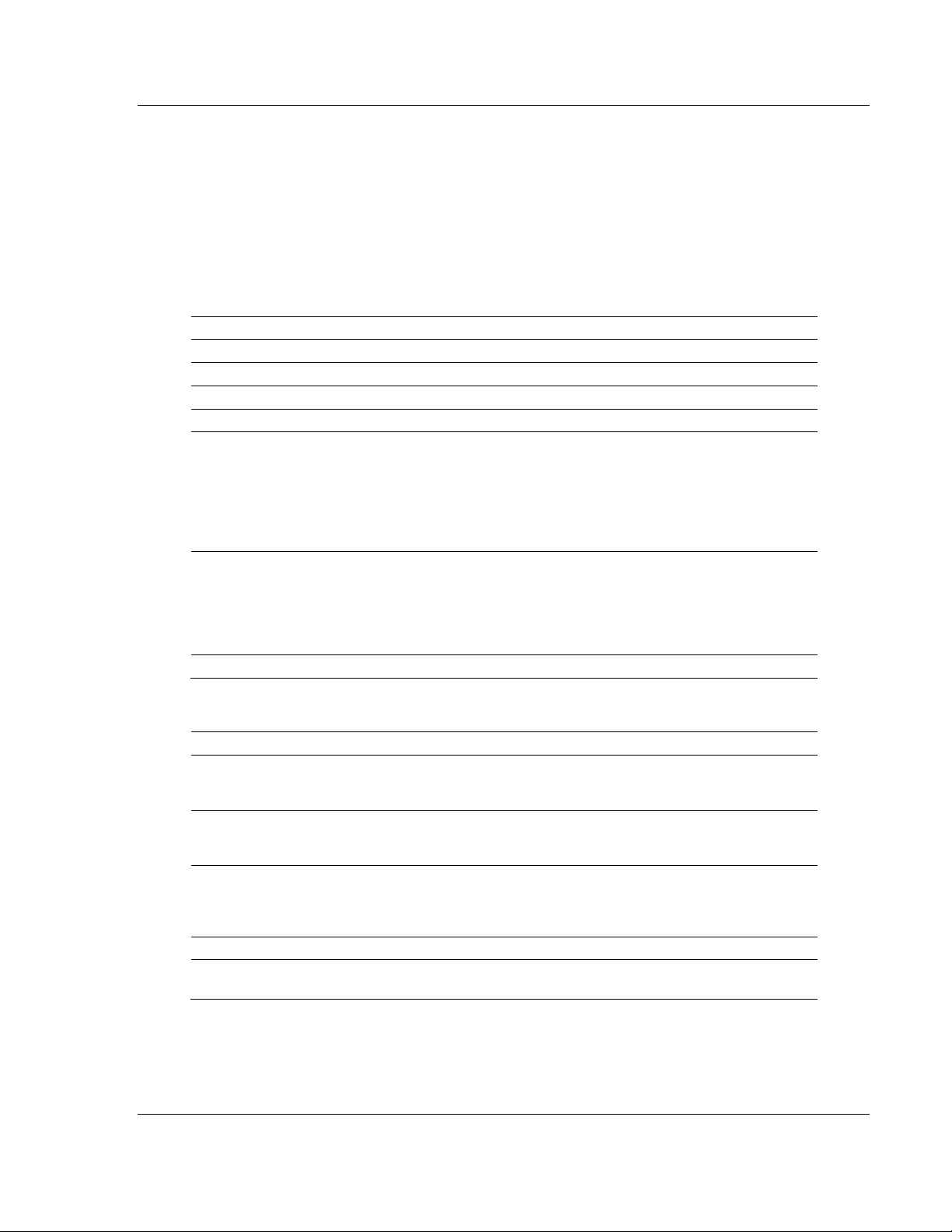
Installing and Configuring the Module MVI56-DFCMR ♦ ControlLogix Platform
DF1 Interface Module with Reduced Data Block
2.2 Configuration Data
This section contains listings of the MVI56-DFCMR module's database that are
related to the module's configuration. This data is available to any node on the
network and is read from the ControlLogix processor when the module first
initializes. Additionally, this section contains the miscellaneous status data and
command control database layout.
2.2.1 Backplane Setup
Register Content Description
5000 Write Start Reg Not used in this version of the software
5001 Write Reg Count Not used in this version of the software
5002 Read Start Reg Not used in this version of the software
5003 Read Reg Count Not used in this version of the software
5004 Backplane Fail
5005 Error Status Pointer
5006 to 5009 Spare
This parameter specifies the number of successive
transfer errors that must occur before the
communication ports are shut down. If the parameter
is set to 0, the communication ports will continue to
operate under all conditions. If the value is set larger
than 0 (1 to 65535), communications will cease if the
specified number of failures occur.
This parameter specifies the register location in the
module's database where module status data will be
stored. If a value less than 0 is entered, the data will
not be stored in the database. If the value specified is
in the range of 0 to 4940, the data will be placed in
the user data area.
2.2.2 Port 1 Setup
Register Content Description
5010 Enable
5011 Type
5012 Local Station ID
5013 Protocol 0=full duplex, 1=half-duplex
5014 Termination Type
ProSoft Technology, Inc. Page 27 of 113
October 20, 2008
This parameter is used to define if this port will be
utilized. If the parameter is set to 0, the port is
disabled. A value of 1 will enable the port.
This parameter defines if the port will emulate a
master or slave device. Enter 0 to emulate a master
device and 1 to emulate a slave device.
This parameter specifies the local station ID for all
DF1 messages sent from this master port. A value of
255 is not permitted as this is the broadcast address.
Enter a value in the range of 0 to 254.
This parameter specifies the error checking for all
DF1 messages. 0=BCC, 1=CRC
Page 28
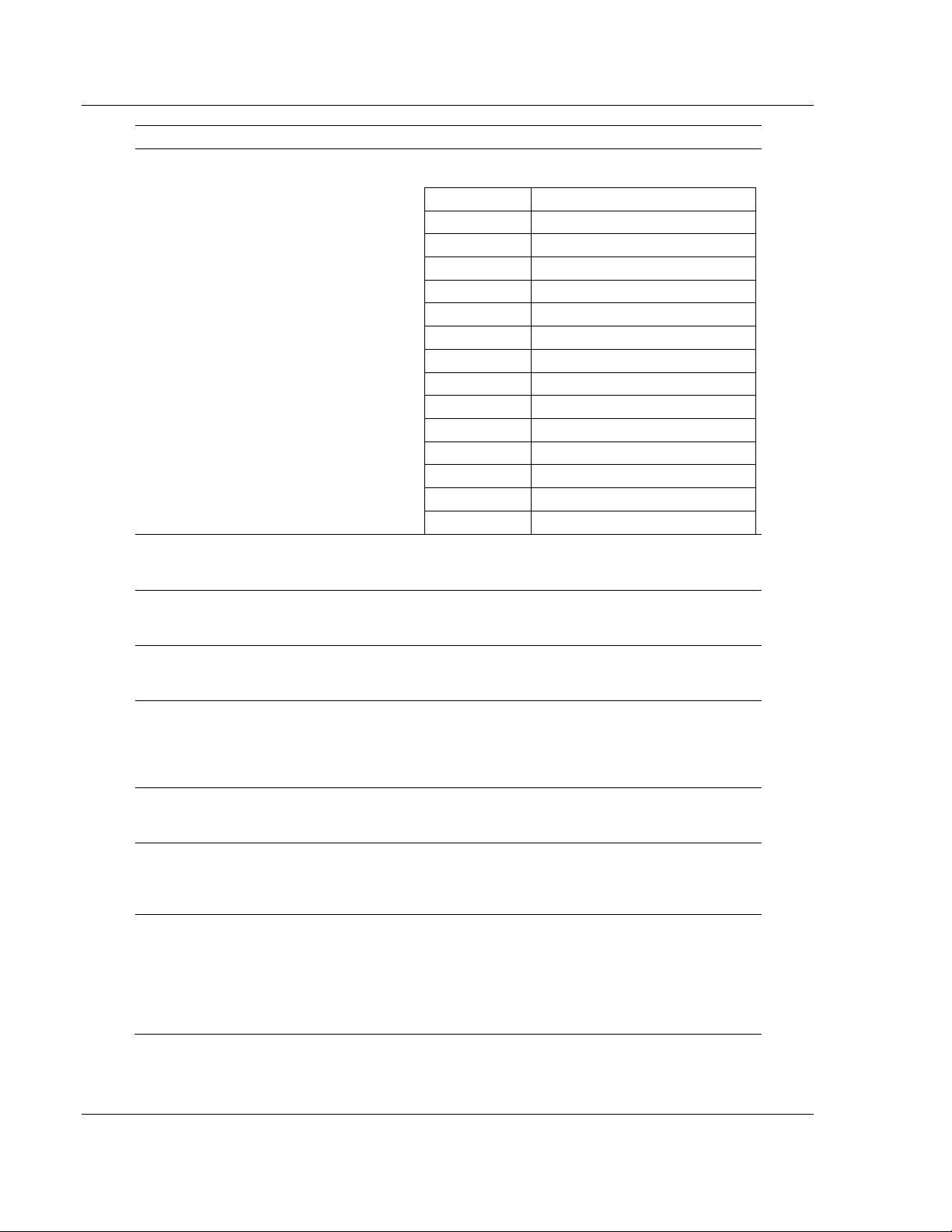
MVI56-DFCMR ♦ ControlLogix Platform Installing and Configuring the Module
DF1 Interface Module with Reduced Data Block
Register Content Description
5015 Baud Rate
5016 Parity
5017 Data Bits
5018 Stop Bits
5019
5020 RTS On Delay
5021 RTS Off Delay
5022 Use CTS Line
Minimum Response
Delay
This is the baud rate to be used on the port. Enter the
baud rate as a value.
Baud Rate Parameter Value
110 110
150 150
300 300
600 600
1200 12 or 1200
2400 24 or 2400
4800 48 or 4800
9600 96 or 9600
14,400 14, 114 or 14400
19,200 19, 192 or 19200
28,800 28, 288 or 28800
38,400 38, 384 or 38400
57,600 57 or 576
115,200 115 or 1152
This is the Parity code to be used for the port. The
coded values are as follows: 0=None, 1=Odd,
2=Even.
This parameter sets the number of data bits for each
word used by the protocol. Enter a value in the range
of 5 to 8.
This parameter sets the number of stop bits to be
used with each data value sent. Enter a value of 1 or
2.
This parameter sets the number of milliseconds to
wait before a response message is sent out of the
port. This parameter is required when interfacing to a
slow responding device. Enter a value in the range of
0 to 65535.
This parameter sets the number of milliseconds to
delay after RTS is asserted before the data will be
transmitted. Enter a value in the range of 0 to 65535.
This parameter sets the number of milliseconds to
delay after the last byte of data is sent before the
RTS modem signal will be set low. Enter a value in
the range of 0 to 65535.
This parameter specifies if the CTS modem control
line is to be used. If the parameter is set to 0, the
CTS line will not be monitored. If the parameter is set
to 1, the CTS line will be monitored and must be high
before the module will send data. Normally, this
parameter is required when half-duplex modems are
used for communication (2-wire).
Page 28 of 113 ProSoft Technology, Inc.
October 20, 2008
Page 29
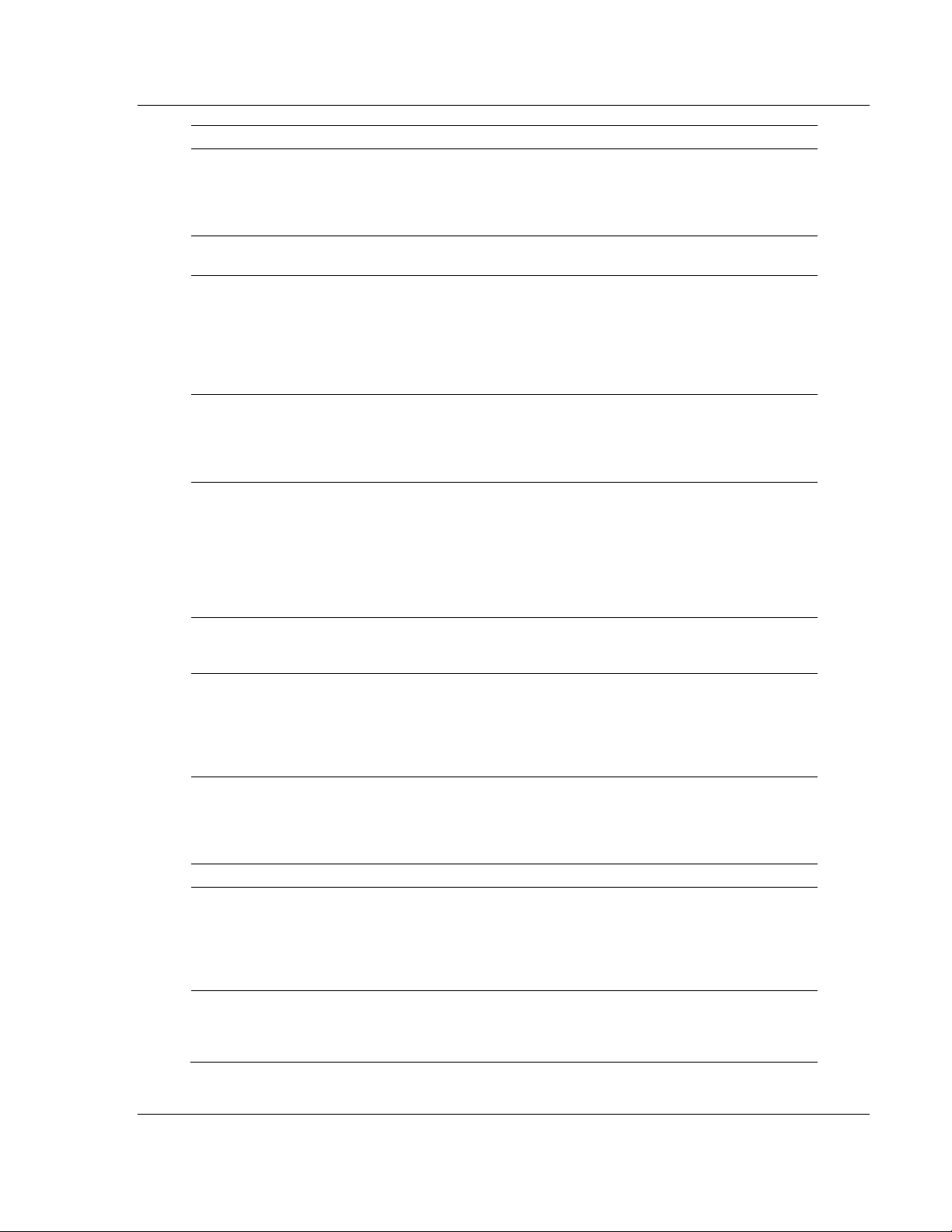
Installing and Configuring the Module MVI56-DFCMR ♦ ControlLogix Platform
DF1 Interface Module with Reduced Data Block
Register Content Description
5023 ENQ Delay
5024 Command Count
5025
5026 Command Error Pointer
5027 Response Timeout
5028 Retry Count
5029 Error Delay Count
5030 Slave List Pointer
5031 Slave List Frequency Not used in this version of the software
5032 First File
5033 File Size
Minimum Command
Delay
This parameter specifies the number of milliseconds
to wait after a DLE-ACK is received from a slave
using half-duplex mode before the DLE-ENQ request
is made for data. Enter a value in the range of 0 to
65535.
This parameter specifies the number of commands to
be processed for the port. Enter a value of 0 to 100.
This parameter specifies the number of milliseconds
to wait between the initial issuance of a command.
This parameter can be used to delay all commands
sent to slaves to avoid "flooding" commands on the
network. This parameter does not affect retries of a
command as they will be issued when failure is
recognized. Enter a value in the range of 0 to 65535.
This parameter sets the address in the internal DF1
database where the command error data will be
placed. If the value is set to -1, the data will not be
transferred to the database. Enter a value of 0 to
4999.
This parameter represents the message response
timeout period in 1-ms increments. This is the time
that a port configured as a master will wait before retransmitting a command if no response is received
from the addressed slave. The value is set depending
upon the communication network used and the
expected response time of the slowest device on the
network.
This parameter specifies the number of times a
command will be retried if it fails. Enter a value in the
range of 0 to 10.
This parameter specifies the number of polls to be
skipped on the slave before trying to re-establish
communications. After the slave fails to respond, the
master will skip commands to be sent to the slave the
number of times entered in this parameter. Enter a
value in the range of 0 to 65535.
This parameter specifies the starting address in the
virtual database where the 256 slave status values
will be written. If the parameter is set to -1, the slave
data will not be placed in the database. Enter a value
in the range of -1 to 4743.
This parameter is used when a request for a file is
received on the communication port. This field is
required when responding to PLC5 and SLC DF1
commands. Use this parameter to define the virtual
file(s) to be simulated on the module. This value is
fixed at 7 for N7.
This parameter is used to specify the size of each file
to be simulated on the module. All files simulated are
defined to have the same assigned size. This value is
fixed at 200.
ProSoft Technology, Inc. Page 29 of 113
October 20, 2008
Page 30
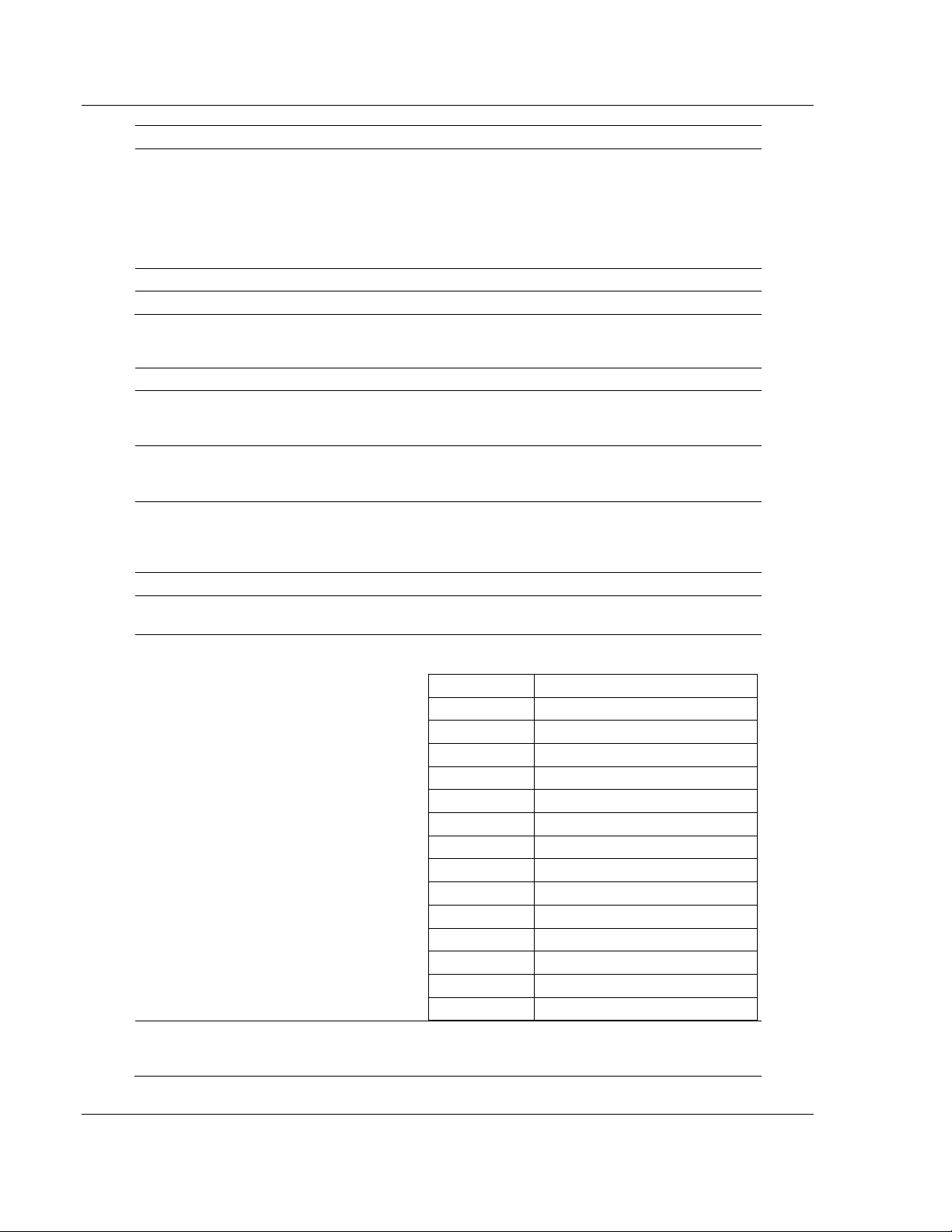
MVI56-DFCMR ♦ ControlLogix Platform Installing and Configuring the Module
DF1 Interface Module with Reduced Data Block
Register Content Description
5034 File Offset
This parameter sets the database register location of
the first element in the first file simulated in the
module. All offsets in the first file and subsequent
files will be computed using the address specified.
This value is fixed at 0. Therefore, the module
assumes N7:0 starts at the database offset of 0 and
each file is 200 words in size.
5035 Map Count Number of file map overrides.
5036 to 5039 Spare
2.2.3 Port 2 Setup
Register Content Description
5040 Enable
5041 Type
5042 Local Station ID
5043 Protocol 0=full duplex, 1=half-duplex
5044 Termination Type
5045 Baud Rate
5046 Parity
This parameter is used to define if this port will be
utilized. If the parameter is set to 0, the port is
disabled. A value of 1 will enable the port.
This parameter defines if the port will emulate a
master or slave device. Enter 0 to emulate a master
device and 1 to emulate a slave device.
This parameter specifies the local station ID for all
DF1 messages sent from this master port. A value of
255 is not permitted as this is the broadcast address.
Enter a value in the range of 0 to 254.
This parameter specifies the error checking for all
DF1 messages. 0=BCC, 1=CRC
This is the baud rate to be used on the port. Enter
the baud rate as a value.
Baud Rate Parameter Value
110 110
150 150
300 300
600 600
1200 12 or 1200
2400 24 or 2400
4800 48 or 4800
9600 96 or 9600
14,400 14, 114 or 14400
19,200 19, 192 or 19200
28,800 28, 288 or 28800
38,400 38, 384 or 38400
57,600 57 or 576
115,200 115 or 1152
This is the Parity code to be used for the port. The
coded values are as follows: 0=None, 1=Odd,
2=Even.
Page 30 of 113 ProSoft Technology, Inc.
October 20, 2008
Page 31

Installing and Configuring the Module MVI56-DFCMR ♦ ControlLogix Platform
DF1 Interface Module with Reduced Data Block
Register Content Description
5047 Data Bits
5048 Stop Bits
5049
5050 RTS On Delay
5051 RTS Off Delay
5052 Use CTS Line
5053 ENQ Delay
5054 Command Count
5055
5056 Command Error Pointer
5057 Response Timeout
Minimum Response
Delay
Minimum Command
Delay
This parameter sets the number of data bits for each
word used by the protocol. Enter a value in the range
of 5 to 8.
This parameter sets the number of stop bits to be
used with each data value sent. Enter a value of 1 or
2.
This parameter sets the number of milliseconds to
wait before a response message is sent out of the
port. This parameter is required when interfacing to a
slow responding device. Enter a value in the range of
0 to 65535.
This parameter sets the number of milliseconds to
delay after RTS is asserted before the data will be
transmitted. Enter a value in the range of 0 to 65535.
This parameter sets the number of milliseconds to
delay after the last byte of data is sent before the
RTS modem signal will be set low. Enter a value in
the range of 0 to 65535.
This parameter specifies if the CTS modem control
line is to be used. If the parameter is set to 0, the
CTS line will not be monitored. If the parameter is set
to 1, the CTS line will be monitored and must be high
before the module will send data. Normally, this
parameter is required when half-duplex modems are
used for communication (2-wire).
This parameter specifies the number of milliseconds
to wait after a DLE-ACK is received from a slave
using half-duplex mode before the DLE-ENQ request
is made for data. Enter a value in the range of 0 to
65535.
This parameter specifies the number of commands
to be processed for the port. Enter a value of 0 to
100.
This parameter specifies the number of milliseconds
to wait between the initial issuance of a command.
This parameter can be used to delay all commands
sent to slaves to avoid "flooding" commands on the
network. This parameter does not affect retries of a
command as they will be issued when failure is
recognized. Enter a value in the range of 0 to 65535.
This parameter sets the address in the internal DF1
database where the command error data will be
placed. If the value is set to -1, the data will not be
transferred to the database. Enter a value of 0 to
4999.
This parameter represents the message response
timeout period in 1-ms increments. This is the time
that a port configured as a master will wait before retransmitting a command if no response is received
from the addressed slave. The value is set
depending upon the communication network used
and the expected response time of the slowest
device on the network.
ProSoft Technology, Inc. Page 31 of 113
October 20, 2008
Page 32

MVI56-DFCMR ♦ ControlLogix Platform Installing and Configuring the Module
DF1 Interface Module with Reduced Data Block
Register Content Description
5058 Retry Count
5059 Error Delay Count
5060 Slave List Pointer
5061 Slave List Frequency Not used in this version of the software
5062 First File
5063 File Size
5064 File Offset
5065 Map Count Number of file map overrides.
5066 to 5069 Spare
This parameter specifies the number of times a
command will be retried if it fails. Enter a value in the
range of 0 to 10.
This parameter specifies the number of polls to be
skipped on the slave before trying to re-establish
communications. After the slave fails to respond, the
master will skip commands to be sent to the slave
the number of times entered in this parameter. Enter
a value in the range of 0 to 65535.
This parameter specifies the starting address in the
virtual database where the 256 slave status values
will be written. If the parameter is set to -1, the slave
data will not be placed in the database. Enter a value
in the range of -1 to 4743.
This parameter is used when a request for a file is
received on the communication port. This field is
required when responding to PLC5 and SLC DF1
commands. Use this parameter to define the virtual
file(s) to be simulated on the module. This value is
fixed at 7 for N7.
This parameter is used to specify the size of each file
to be simulated on the module. All files simulated are
defined to have the same assigned size. This value
is fixed at 200.
This parameter sets the database register location of
the first element in the first file simulated in the
module. All offsets in the first file and subsequent
files will be computed using the address specified.
This value is fixed at 0. Therefore, the module
assumes N7:0 starts at the database offset of 0 and
each file is 200 words in size.
2.2.4 Port 1 Commands
Register Content Description
5200 to 5211 Command # 1
5212 to 5223 Command # 2 Command #2 data set
-
6388 to 6399 Command # 100 Command #100 data set
Page 32 of 113 ProSoft Technology, Inc.
This set of registers contains the parameters for the
first command in the master command list. The
structure of this data area is as described in the data
object section of the documentation.
October 20, 2008
Page 33
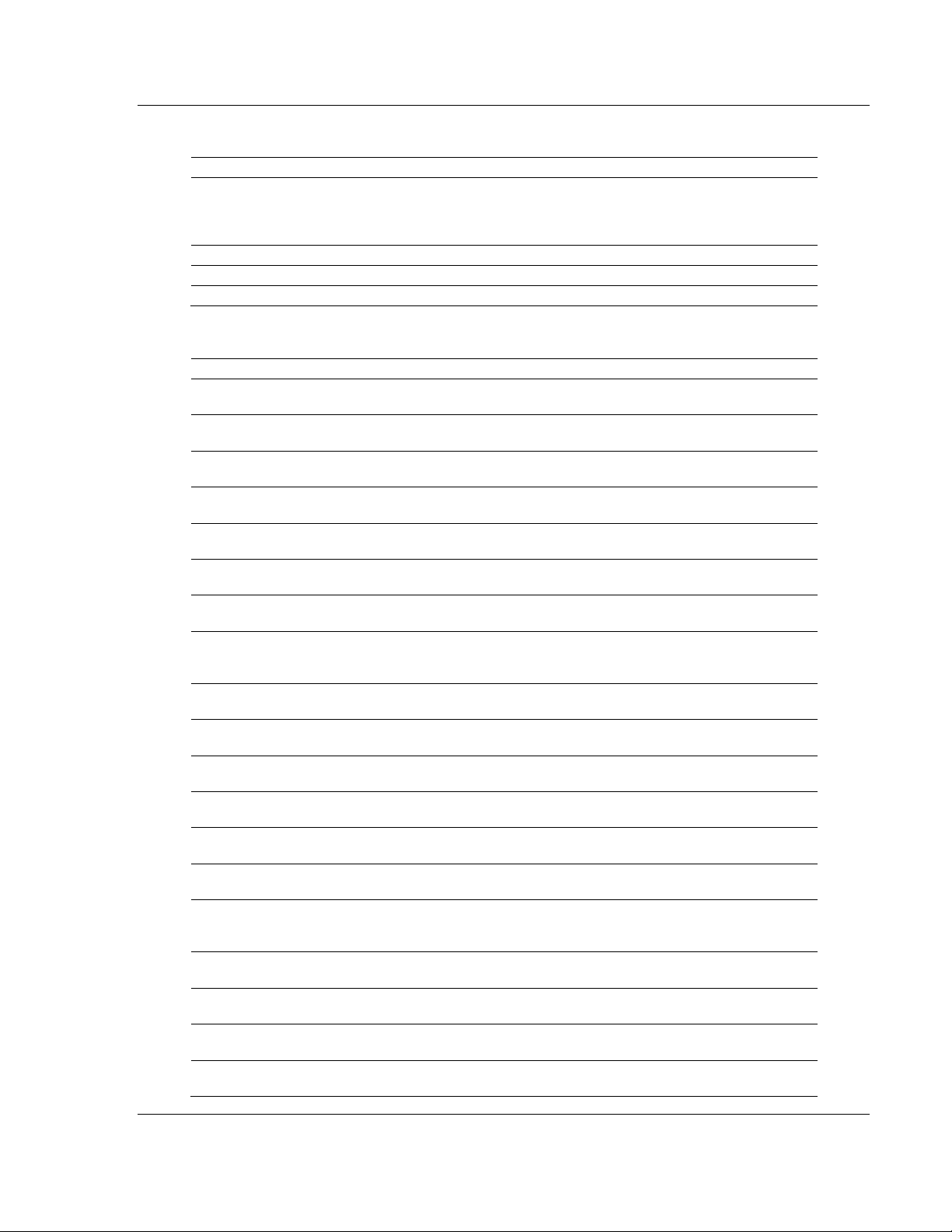
Installing and Configuring the Module MVI56-DFCMR ♦ ControlLogix Platform
DF1 Interface Module with Reduced Data Block
2.2.5 Port 2 Commands
Register Content Description
6400 to 6411 Command # 1
This set of registers contains the parameters for the
first command in the master command list. The
structure of this data area is as described in the data
object section of the documentation.
6412 to 6423 Command # 2 Command #2 data set
-
7588 to 7599 Command # 100 Command #100 data set
2.2.6 Miscellaneous Status
Register Content Description
7600 Program Scan Count
7601 to 7602 Product Code
7603 to 7604 Product Version
7605 to 7606 Operating System
7607 to 7608 Run Number
7609
Port 1 Command List
Requests
7610
Port 1 Command List
Response
7611
Port 1 Command List
Errors
7612 Port 1 Requests
7613 Port 1 Responses
7614 Port 1 Errors Sent
7615 Port 1 Errors Received
7616
Port 2 Command List
Requests
7617
Port 2 Command List
Response
7618
Port 2 Command List
Errors
7619 Port 2 Requests
7620 Port 2 Responses
7621 Port 2 Errors Sent
7622 Port 2 Errors Received
This value is incremented each time a complete
program cycle occurs in the module.
These two registers contain the product code of
"DFCM"
These two registers contain the product version for
the currently running software.
These two registers contain the month and year
values for the program operating system.
These two registers contain the run number value for
the currently running software.
This field contains the number of requests made
from this port to slave devices on the network.
This field contains the number of slave response
messages received on the port.
This field contains the number of command errors
processed on the port. These errors could be due to
a bad response or command.
This field contains the total number of messages
sent out the port.
This field contains the total number of messages
received on the port.
This field contains the total number of message
errors sent out the port.
This field contains the total number of message
errors received on the port.
This field contains the number of requests made
from this port to slave devices on the network.
This field contains the number of slave response
messages received on the port.
This field contains the number of command errors
processed on the port. These errors could be due to
a bad response or command.
This field contains the total number of messages
sent out the port.
This field contains the total number of messages
received on the port.
This field contains the total number of message
errors sent out the port.
This field contains the total number of message
errors received on the port.
ProSoft Technology, Inc. Page 33 of 113
October 20, 2008
Page 34

MVI56-DFCMR ♦ ControlLogix Platform Installing and Configuring the Module
DF1 Interface Module with Reduced Data Block
Register Content Description
7623 Read Block Count
7624 Write Block Count
7625 Parse Block Count
7626
Command Event Block
Count
7627 Command Block Count
7628 Error Block Count
7629 Port 1 Current Error/Index
7630 Port 1 Last Error/Index
7631 Port 2 Current Error/Index
7632 Port 2 Last Error/Index
This field contains the total number of read blocks
transferred from the module to the processor.
This field contains the total number of write blocks
transferred from the processor to the module.
This field contains the total number of blocks
successfully parsed that were received from the
processor.
This field contains the total number of command
event blocks received from the processor.
This field contains the total number of command
blocks received from the processor.
This field contains the total number of block errors
recognized by the module.
For a slave port, this field contains the value of the
current error code returned. For a master port, this
field contains the index of the currently executing
command.
For a slave port, this field contains the value of the
last error code returned. For a master port, this field
contains the index of the command with an error.
For a slave port, this field contains the value of the
current error code returned. For a master port, this
field contains the index of the currently executing
command.
For a slave port, this field contains the value of the
last error code returned. For a master port, this field
contains the index of the command with an error.
2.2.7 Command Control
Register Content Description
7800 Command Code
Enter one of the valid control command codes in this
register to control the module (9997, 9998 or 9999).
Refer to Command Control Blocks (page 34, page
71, page 70, page 71, page 71).
7801 to 7999 Command Data Reserved for future use
2.2.8 Port 1 Override File Maps
Register Content Description
8000 to 8003 File Map #1
8004 to 8007 File Map #2
-
8196 to 8199 Command # 50
This set of registers contains the first override file map for
the slave port.
This set of registers contains the second override file map
for the slave port.
This set of registers contains the last override file map for
the slave port.
Page 34 of 113 ProSoft Technology, Inc.
October 20, 2008
Page 35

Installing and Configuring the Module MVI56-DFCMR ♦ ControlLogix Platform
DF1 Interface Module with Reduced Data Block
2.2.9 Port 2 Override File Maps
Register Content Description
8200 to 8203 File Map #1
8204 to 8207 File Map #2
-
8396 to 8399 Command # 50
This set of registers contains the first override file map for
the slave port.
This set of registers contains the second override file map
for the slave port.
This set of registers contains the last override file map for
the slave port.
ProSoft Technology, Inc. Page 35 of 113
October 20, 2008
Page 36

MVI56-DFCMR ♦ ControlLogix Platform Installing and Configuring the Module
DF1 Interface Module with Reduced Data Block
Page 36 of 113 ProSoft Technology, Inc.
October 20, 2008
Page 37

Ladder Logic MVI56-DFCMR ♦ ControlLogix Platform
DF1 Interface Module with Reduced Data Block
3 Ladder Logic
In This Chapter
Configuration Objects............................................................................ 37
Module Data Object (DFCMModuleDef)................................................ 41
Status Object (DFCMInStat).................................................................. 42
User Data Objects .................................................................................43
Slave Polling Control and Status ...........................................................43
Ladder logic is required for application of the MVI56-DFCMR module. Tasks that
must be handled by the ladder logic are module data transfer, special block
handling and status data receipt. Additionally, a power-up handler may be
needed to handle the initialization of the module's data and to clear any
processor fault conditions.
The sample ladder logic, on the ProSoft Solutions CD-ROM, is extensively
commented, to provide information on the purpose and function of each rung. For
most applications, the sample ladder will work without modification.
3.1 Configuration Objects
Configuration of the module is performed by filling in the values in the module
object defined in the Controller Tags Edit Tags dialog. Each parameter required
by the module has a defined location in the object. The tables and discussions
below describe the parameters set in the dialog box. You can view these tables
by opening the data type under the User Defined Data Type option in the
Controller Organization window.
3.1.1 Data Transfer Parameters (DFCMModule)
Name Data Type Description
WriteStartReg INT Start reg to transfer from PLC to module
WriteRegCnt INT Number of registers to write from PLC
ReadStartReg INT Start reg to transfer from module to PLC
ReadRegCnt INT Number of registers to transfer from module
BPFail INT
ErrStatPtr INT Internal DB start register for status data (-1=Ignore)
Determines module operation if BP fails
0=continue,>0=number of retries before comm shutdown
This object defines the parameters for data movement between the module and
the processor. Values entered determine the ladder logic and data size required
in the application. The ReadData and WriteData arrays must be sized to or larger
than the count values entered. The ladder logic must process the number of
blocks of data to be transferred.
ProSoft Technology, Inc. Page 37 of 113
October 20, 2008
Page 38

MVI56-DFCMR ♦ ControlLogix Platform Ladder Logic
DF1 Interface Module with Reduced Data Block
The number of blocks is computed as follows:
BlockCnt = INT(RegCnt/40) + if(MOD(RegCnt,40), 1,0)
If the register count is evenly divisible by 40, the number of blocks is easy to
compute and the ladder is much simpler to write. If the number is not evenly
divisible by 40, special handling of the last block of data must be developed, as it
must transfer less than 40 words. It is recommended that the count values
always be set to values evenly divisible by 40.
The BPFail parameter determines if the module should continue communicating
on the DF1 network when the backplane transfer operation fails. A value of zero
indicates that the module should continue communicating when the backplane is
not operational. If the value is greater than zero, the backplane will be retried the
entered number of times before a failure will be reported and communication will
cease on the ports. When backplane communication is restored, the module will
start communicating with the network. For example, if you enter a value of 10 for
the parameter, the module will stop all DF1 communications if 10 successive
backplane errors are recognized. When a successful transfer is recognized, the
module will resume communications on the network.
The ErrStatPtr parameter defines the location in the module's database where
the error/status data will be stored. If the value is set to -1, the data will not be
stored in the user data area. A value between 0 and 4939 will cause the module's
program to store the data at the specified location.
3.1.2 DF1 Master Commands (DFCMCmd)
This object defines the parameters for each command in the master command
list. The DFCMModuleDef object contains an array of these objects that define
the complete list for each port. The definition of each parameter required for each
command is given below:
Name Data Type Description
Enable INT 0=Disable,1=Continuous,2=Event Command
IntAddress INT Module's internal address associated with the command
PollInt INT
Count INT Number of registers associated with the command
Swap INT Swap code used with command
Node INT Address of device to interface with on the DF1 network
Func INT DF1 function code as defined for MVI56-DFCM module
Parameter_1 INT First parameter for function
Parameter_2 INT Second parameter for function
Parameter_3 INT Third parameter for function
Parameter_4 INT Fourth parameter for function
Minimum number of seconds between issuance of command
(0-65535 Sec)
Page 38 of 113 ProSoft Technology, Inc.
October 20, 2008
Page 39

Ladder Logic MVI56-DFCMR ♦ ControlLogix Platform
DF1 Interface Module with Reduced Data Block
Enable: This parameter defines if the command will be executed or will be
disregarded. The following values are valid: 0=Disables the command and it will
not execute. 1=The command will be considered for execution each scan of the
command list and will be controlled by the PollInt parameter. And 2=The
command will only execute if the data associated with the command has
changed since the command was last issued. This option is only available for
write commands.
IntAddress: This parameter specifies the starting internal register address to be
associated with the command. Valid entry for this parameter is 0 to 4999.
PollInt: This parameter defines the minimum number of seconds to wait between
the execution of continuous commands (Enable=1). This poll interval command
can be used to lighten the communications load on a busy network. Valid entry
for this parameter is 0 to 65535.
Count: This parameter defines the number of registers to be considered by the
command. Valid entry for this parameter is 1 to 100.
Swap: This parameter specifies if the data used in the command must be altered
when reading data from a node on the network. Values that can be assigned are
as follows: 0=no swapping of data, 1=swap word values, 2=swap word and byte
values and 3=swap byte values. This option is used when interfacing the module
with ASCII and floating-point data on other devices.
Node: This parameter assigns the DF1 slave node address for the module to
reach with the command on the network. This parameter can be assigned values
from 0 to 255.
Func: This parameter specifies the function to be performed by the command.
Valid entries are those defined in the DF1 Command Set for ProSoft
Technology. Communication Modules found at the end of this manual.
Parameter_1 to Parameter_4: These are the parameters required for the
selected function. Each command has its own unique set of one or more
parameters. Refer to the DF1 Command Set document for a complete list of
command parameters.
3.1.3 DF1 Port Parameters (DFCMPort)
Name Data Type Description
Enabled INT 0=Port Disabled,1=Port Enabled
Type INT 0=Master, 1=Slave
StationID INT 0-254 local station id for device emulated on this port
Protocol INT 0=Full-duplex, 1=half-duplex
TerminationType INT 0=BCC, 1=CRC
Baudrate INT Baudrate for port (110 to 115.2K)
Parity INT 0=None, 1=Odd, 2=Even, 3=Mark, 4=Space
DataBits INT 5 to 8 data bits
StopBits INT 1 or 2 stop bits
MinResp INT 0-65535 mSec minimum time before response to request
ProSoft Technology, Inc. Page 39 of 113
October 20, 2008
Page 40

MVI56-DFCMR ♦ ControlLogix Platform Ladder Logic
DF1 Interface Module with Reduced Data Block
Name Data Type Description
RTSOn INT 0-65535 mSec delay before data
RTSOff INT 0-65535 mSec delay after data
UseCTS INT 0=No, 1=Yes to use CTS modem line
ENQDelay INT
CmdCount INT Command list count (Master)
MinCmdDelay INT
CmdErrPtr INT Internal DB location to place command error list (Master)
RespTO INT 0-65535 mSec response timeout for command (Master)
Retry_Count INT Retry count for failed request (Master)
ErrorDelayCntr INT 0-65535 Command cycle count if error (Master)
SlaveListPtr INT
SlaveListFreq INT
FirstFile INT 0-100 First file to emulate in database (Slave)
FileSize INT 0-1000 size of each file to emulate (Slave)
FileOffset INT
DataFileMapCnt INT
0-65535 delay after ACK before sending ENQ request (halfduplex)
0-65535 mSec minimum time between each command
(Master)
-1=No slave list in database, 0-4743=Reg start location for
data (Master)
0=No slave list in database, 1-65535=cycle count for update
(Master)
0-4999 register offset into database where file emulation starts
(Slave)
0-50 Data File Mapping Count to Re-Direct data Reads and
Writes (Slave)
This object defines the parameters for the operation of each of the DF1 ports on
the module. Refer to Configuration Data Definition (page 27) for the definition of
each parameter.
3.1.4 File Map Override
This object defines specific data files that will override the default map file list.
When the module is configured as a DF1 slave, there may be instances where
you cannot use the default addressing shown in section 2.3 of this manual.
The File Map Override allows you to define memory (DBReg), specific file
number (FileNo), and element number (Element). The length will determine how
many registers will follow.
For example, if you must have registers 105 to 108 of module memory set up as
addresses N45:32 to N45:35, you would set the following parameters:
DBReg = 105
FileNo = 45
Element = 32
Length = 4
Page 40 of 113 ProSoft Technology, Inc.
October 20, 2008
Page 41

Ladder Logic MVI56-DFCMR ♦ ControlLogix Platform
DF1 Interface Module with Reduced Data Block
Note: You must place a value in the DFCM1.Port[x].Ma pCnt in order for this parameter to be used.
If the DFCM1.Port[x].MapCnt is set to a value of 0, default addressing will be used.
3.2 Module Data Object (DFCMModuleDef)
All status and variable data related to the MVI56-DFCMR is stored in a user
defined data type. An instance of the data type is required before the module can
be used. This is done by declaring a variable of the data type in the Controller
Tags Edit Tags dialog box. The object has the following structure.
Name Data Type Description
ModDef DFCMModule Backplane operation characteristics
Port DFCMPort[2] MB settings for each port
P1Cmd DFCMCmd[100] Master Command List for Port 1
P2Cmd DFCMCmd[100] Master Command List for Port 2
InStat DFCMInStat Status information in each read block
ReadData INT[600] Data read from module
WriteData INT[600] Data to write to module
BP DFCMBackplane Data to handle backplane logic
P1Slaves INT[256] Port 1 slave status values
P2Slaves INT[256] Port 2 slave status values
P1DataFileMap DFCMDataFileMap[50] Port 1 Data File Mappings
P2DataFileMap DFCMDataFileMap[50] Port 2 Data File Mappings
This object contains objects that define variables to be used with the module and
status data related to the module. Each of these object types is discussed in the
following topics of the document.
ProSoft Technology, Inc. Page 41 of 113
October 20, 2008
Page 42

MVI56-DFCMR ♦ ControlLogix Platform Ladder Logic
DF1 Interface Module with Reduced Data Block
3.3 Status Object (DFCMInStat)
This object views the status of the module. The DFCMInStat object shown below
is updated each time a read block is received by the processor. Use this data to
monitor the state of the module at a "real-time rate".
Name Data Type Description
PassCnt INT Program cycle counter
Product INT[2] Product Name
Rev INT[2] Revision Level Number
OP INT[2] Operating Level Number
Run INT[2] Run Number
PrtErrs DFCMPortErrors[2] Port error statistics
CmdReq INT Total number of command list requests sent
CmdResp INT Total number of command list responses received
CmdErr INT Total number of command list errors
Requests INT Total number of requests for port
Responses INT Total number of responses for port
ErrSent INT Total number of errors sent
ErrRec INT Total number of errors received
BlkErrs DFCMBlkStat Block transfer statistics
Read INT Total number of read block transfers
Write INT Total number of write block transfers
Parse INT Total number of blocks parsed
Event INT Total number of event blocks received
Cmd INT Total number of command blocks received
Err INT Total number of block transfer errors
P1CErr INT Port 1 current error/index
P1LErr INT Port 1 last error/index
P2CErr INT Port 2 current error/index
P2LErr INT Port 2 current error/index
Refer to Status Data Definition (page 85) for a complete listing of the data stored
in this object.
Page 42 of 113 ProSoft Technology, Inc.
October 20, 2008
Page 43

Ladder Logic MVI56-DFCMR ♦ ControlLogix Platform
DF1 Interface Module with Reduced Data Block
3.4 User Data Objects
These objects hold data to be transferred between the processor and the MVI56DFCMR module. The user data is the read and write data transferred between
the processor and the module as "pages" of data up to 40 words long.
The read data (ReadData) is an array set to match the value entered in the
ReadRegCnt parameter of the DFCMModule object. For ease of use, this array
should be dimensioned as an even increment of 40 words. This data is paged up
to 40 words at a time from the module to the processor. The ReadData task is
responsible for placing the data received into the proper position in the read data
array. Use this data for status and control in the ladder logic of the processor.
The write data (WriteData) is an array set to match the value entered in the
WriteRegCnt parameter of the DFCMModule object. For ease of use, this array
should be dimensioned as even increments of 40 words. This data is paged up to
40 words at a time from the processor to the module. The WriteData task is
responsible for placing the write data into the output image for transfer to the
module. This data is passed from the processor to the module for status and
control information for use in other nodes on the network.
3.5 Slave Polling Control and Status
Two arrays are allocated in the module's primary object to hold the polling status
of each slave on the master ports. This status data can be used to determine
which slaves are currently active on the port, are in communication error or have
their polling suspended and disabled. Ladder logic in the processor can be
written to monitor and control the status of each slave on a master port. The
objects used are displayed below:
Using special blocks, the processor can request the current data for the slaves.
Through the use of other blocks, the processor can enable or disable the polling
of selected slaves.
ProSoft Technology, Inc. Page 43 of 113
October 20, 2008
Page 44

MVI56-DFCMR ♦ ControlLogix Platform Ladder Logic
DF1 Interface Module with Reduced Data Block
Page 44 of 113 ProSoft Technology, Inc.
October 20, 2008
Page 45

Diagnostics and Troubleshooting MVI56-DFCMR ♦ ControlLogix Platform
DF1 Interface Module with Reduced Data Block
4 Diagnostics and Troubleshooting
In This Chapter
Reading Status Data from the Module ..................................................45
LED Status Indicators............................................................................ 60
The module provides information on diagnostics and troubleshooting in the
following forms:
Status data values are transferred from the module to the processor.
Data contained in the module can be viewed through the
Configuration/Debug port attached to a terminal emulator.
LED status indicators on the front of the module provide information on the
module's status.
4.1 Reading Status Data from the Module
The MVI56-DFCMR module returns a 29-word Status Data block that can be
used to determine the module's operating status. This data is transferred to the
ControlLogix processor continuously with each read block. For a complete listing
of the status data object, refer to the Module Set Up section.
4.1.1 The Configuration/Debug Menu
The Configuration and Debug menu for this module is arranged as a tree
structure, with the Main Menu at the top of the tree, and one or more sub-menus
for each menu command. The first menu you see when you connect to the
module is the Main menu.
Because this is a text-based menu system, you enter commands by typing the
command letter from your computer keyboard in the terminal application (for
example, HyperTerminal). The module does not respond to mouse movements
or clicks. The command executes as soon as you press the command letter —
you do not need to press [Enter]. When you type a command letter, a new
screen will be displayed in your terminal application.
4.1.2 Required Hardware
You can connect directly from your computer's serial port to the serial port on the
module to view configuration information and perform maintenance.
ProSoft Technology recommends the following minimum hardware to connect
your computer to the module:
80486 based processor (Pentium preferred)
1 megabyte of memory
ProSoft Technology, Inc. Page 45 of 113
October 20, 2008
Page 46

MVI56-DFCMR ♦ ControlLogix Platform Diagnostics and Troubleshooting
DF1 Interface Module with Reduced Data Block
At least one serial communications port available
A null modem serial cable.
4.1.3 Required Software
In order to send and receive data over the serial port (COM port) on your
computer to the module, you must use a communication program (terminal
emulator).
A simple communication program called HyperTerminal is pre-installed with
recent versions of Microsoft Windows operating systems. If you are connecting
from a machine running DOS, you must obtain and install a compatible
communication program. The following table lists communication programs that
have been tested by ProSoft Technology.
DOS ProComm, as well as several other terminal emulation programs
Windows 3.1 Terminal
Windows 95/98 HyperTerminal
Windows NT/2000/XP HyperTerminal
4.1.4 Using the Configuration/Debug Port
To connect to the module's Configuration/Debug port:
1 Connect your computer to the module's port using a null modem cable.
2 Start the communication program on your computer and configure the
communication parameters with the following settings:
Baud Rate 57,600
Parity None
Data Bits 8
Stop Bits 1
Software Handshaking None
3 Open the connection. When you are connected, press the [?] key on your
keyboard. If the system is set up properly, you will see a menu with the
module name followed by a list of letters and the commands associated with
them.
If there is no response from the module, follow these steps:
1 Verify that the null modem cable is connected properly between your
computer's serial port and the module. A regular serial cable will not work.
2 Verify that RSLinx is not controlling the COM port. Refer to Disabling the
RSLinx Driver for the Com Port on the PC (page 79).
3 Verify that your communication software is using the correct settings for baud
rate, parity and handshaking.
4 On computers with more than one serial port, verify that your communication
program is connected to the same port that is connected to the module.
If you are still not able to establish a connection, you can contact ProSoft
Technology Technical Support for further assistance.
Page 46 of 113 ProSoft Technology, Inc.
October 20, 2008
Page 47

Diagnostics and Troubleshooting MVI56-DFCMR ♦ ControlLogix Platform
DF1 Interface Module with Reduced Data Block
Navigation
All of the sub-menus for this module contain commands to redisplay the menu or
return to the previous menu. You can always return from a sub-menu to the next
higher menu by pressing [M] on your keyboard.
The organization of the menu structure is represented in simplified form in the
following illustration:
The remainder of this section shows you the menus available for this module,
and briefly discusses the commands available to you.
Keystrokes
The keyboard commands on these menus are almost always non-case sensitive.
You can enter most commands in lower case or capital letters.
The menus use a few special characters ([?], [-], [+], [@]) that must be entered
exactly as shown. Some of these characters will require you to use the [Shift],
[Ctrl] or [Alt] keys to enter them correctly. For example, on US English
keyboards, enter the [?] command as [Shift][/].
Also, take care to distinguish capital letter [I] from lower case letter [l] (L) and
number [1]; likewise for capital letter [O] and number [0]. Although these
characters look nearly the same on the screen, they perform different actions on
the module.
4.1.5 Main Menu
When you first connect to the module from your computer, your terminal screen
will be blank. To activate the main menu, press the [?] key on your computer's
keyboard. If the module is connected properly, the following menu will appear on
your terminal screen:
ProSoft Technology, Inc. Page 47 of 113
October 20, 2008
Page 48

MVI56-DFCMR ♦ ControlLogix Platform Diagnostics and Troubleshooting
DF1 Interface Module with Reduced Data Block
Caution: Some of the commands available to you from this menu ar e designed for advanced
debugging and system testing only, and can cause the module to stop communicating with the
processor or with other devices, resulting in potential data loss or other failures. Only use these
commands if you are specifically directed to do so by ProSoft Technology Technical Support staff.
Some of these command keys are not listed on the menu, but are active nevertheless. Please be
careful when pressing keys so that you do not accidentally execute an unwanted command.
Opening the Data Analyzer Menu
Press [A] to open the Data Analyzer Menu. Use this command to view all bytes
of data transferred on each port. Both the transmitted and received data bytes
are displayed. Refer to Data Analyzer for more information about this menu.
Important: When in analyzer mode, program execution will slow down. Only use this tool during a
troubleshooting session. Before disconnecting from th e Config/Debug port, please press [S] to stop
the data analyzer, and then press [M] to return to the main menu. This action will allow the module
to resume its normal high speed operating mode.
Viewing Block Transfer Statistics
Press [B] from the Main Menu to view the Block Transfer Statistics screen.
Use this command to display the configuration and statistics of the backplane
data transfer operations between the module and the processor. The information
on this screen can help determine if there are communication problems between
the processor and the module.
Page 48 of 113 ProSoft Technology, Inc.
October 20, 2008
Page 49

Diagnostics and Troubleshooting MVI56-DFCMR ♦ ControlLogix Platform
DF1 Interface Module with Reduced Data Block
Tip: To determine the number of blocks transferred each second, mark the numbers displayed at a
specific time. Then some seconds later activate the command again. Subtract the previous
numbers from the current numbers and divide by the quantity of seconds passed between the two
readings.
Viewing Module Configuration
Press [C] to view the Module Configuration screen.
Use this command to display the current configuration and statistics for the
module.
Opening the Database Menu
Press [D] to open the Database View menu. Use this menu command to view the
current contents of the module's database.
Opening the Command Error List Menu
Press [I] to open the Command Error List. This list consists of multiple pages of
command list error/status data. Press [?] to view a list of commands available on
this menu.
Opening the Command List Menu
Press [L] to open the Command List menu. Use this command to view the
configured command list for the module.
Viewing the Slave Status List (Port 1 and 2)
Press [O] (port 1) or [P] (port 2) to view the 256 slave status values associated
with the ports. The slave status values are defined as follows:
0 = slave is not used,
1 = slave being actively polled,
2 = slave suspended and
3 = slave disabled.
Viewing Version Information
Press [V] to view Version information for the module.
Use this command to view the current version of the software for the module, as
well as other important values. You may be asked to provide this information
when calling for technical support on the product.
Values at the bottom of the display are important in determining module
operation. The Program Scan Counter value is incremented each time a
module's program cycle is complete.
ProSoft Technology, Inc. Page 49 of 113
October 20, 2008
Page 50

MVI56-DFCMR ♦ ControlLogix Platform Diagnostics and Troubleshooting
DF1 Interface Module with Reduced Data Block
Tip: Repeat this command at one-second intervals to determine the frequency of program
execution.
Warm Booting the Module
Caution: Some of the commands available to you from this menu ar e designed for advanced
debugging and system testing only, and can cause the module to stop communicating with the
processor or with other devices, resulting in potential data loss or other failures. Only use these
commands if you are specifically directed to do so by ProSoft Technology Technical Support staff.
Some of these command keys are not listed on the menu, but are active nevertheless. Please be
careful when pressing keys so that you do not accidentally execute an unwanted command.
Press [W] from the Main Menu to warm boot (restart) the module. This command
will cause the program to exit and reload, refreshing configuration parameters
that must be set on program initialization. Only use this command if you must
force the module to re-boot.
Transferring Module Configuration to the Processor
Press [Y] to transfer the module's configuration data to the processor. Ladder
logic is required in the processor to receive and implement the updated
configuration. You will be prompted to confirm the transfer.
If the operation is not successful, an error code will be returned.
Code Description
0 Transfer successful
-1 Error transferring module configuration data (block -9000)
-2 Error transferring device definition data (blocks -9100 to -9103)
-3 Error transferring master command list data (blocks -6000 to -6007)
After successful data transfer, the module will perform a warm-boot operation to
read in the new data.
Viewing Communication Status
Press [1] to view the communication status and statistics of the DF1 Network for
the module's node address. This command is useful for troubleshooting
purposes.
Viewing Port Configuration
Press [6] or [7] from the Main Menu to view configuration information for ports 1
and 2.
Use this command to display detailed configuration information for the selected
port.
Page 50 of 113 ProSoft Technology, Inc.
October 20, 2008
Page 51

Diagnostics and Troubleshooting MVI56-DFCMR ♦ ControlLogix Platform
DF1 Interface Module with Reduced Data Block
Exiting the Program
Caution: Some of the commands available to you from this menu ar e designed for advanced
debugging and system testing only, and can cause the module to stop communicating with the
processor or with other devices, resulting in potential data loss or other failures. Only use these
commands if you are specifically directed to do so by ProSoft Technology Technical Support staff.
Some of these command keys are not listed on the menu, but are active nevertheless. Please be
careful when pressing keys so that you do not accidentally execute an unwanted command.
Press [Esc] to restart the module and force all drivers to be loaded. The module
will use the configuration stored in the module's Flash ROM to configure the
module.
4.1.6 Data Analyzer
The data analyzer mode allows you to view all bytes of data transferred on each
port. Both the transmitted and received data bytes are displayed. Use of this
feature is limited without a thorough understanding of the protocol.
Note: The Port selection commands on the Data Analyzer menu differs very slightly in different
modules, but the functionality is basically the same. Use t he illustration above as a general guide
only. Refer to the actual data analyzer menu on your module for the specific port commands to
use.
Important: When in analyzer mode, program execution will slow down. Only use this tool during a
troubleshooting session. Before disconnecting from th e Config/Debug port, please press [S] to stop
the data analyzer, and then press [M] to return to the main menu. This action will allow the module
to resume its normal high speed operating mode.
Analyzing Data for the first application port
Press [1] to display I/O data for the first application port in the Data Analyzer.
The following illustration shows an example of the Data Analyzer output.
Analyzing Data for the second application port
Press [2] to display I/O data for the second application port in the Data Analyzer.
Displaying Timing Marks in the Data Analyzer
You can display timing marks for a variety of intervals in the data analyzer
screen. These timing marks can help you determine communication-timing
characteristics.
ProSoft Technology, Inc. Page 51 of 113
October 20, 2008
Page 52

MVI56-DFCMR ♦ ControlLogix Platform Diagnostics and Troubleshooting
DF1 Interface Module with Reduced Data Block
Key Interval
[5] 1 milliseconds ticks
[6] 5 milliseconds ticks
[7] 10 milliseconds ticks
[8] 50 milliseconds ticks
[9] 100 milliseconds ticks
[0] Turn off timing marks
Removing Timing Marks in the Data Analyzer
Press [0] to turn off timing marks in the Data Analyzer screen.
Viewing Data in Hexadecimal Format
Press [H] to display the data on the current page in hexadecimal format.
Viewing Data in ASCII (Text) Format
Press [A] to display the data on the current page in ASCII format. This is useful
for regions of the database that contain ASCII data.
Starting the Data Analyzer
Press [B] to start the data analyzer. After the key is pressed, all data transmitted
and received on the currently selected port will be displayed. An example display
is shown below:
The Data Analyzer displays the following special characters:
Character Definition
[ ] Data enclosed in these characters represent data received on the port.
< > Data enclosed in these characters represent data transmitted on the port.
<R+> These characters are inserted when the RTS line is driven high on the port.
Page 52 of 113 ProSoft Technology, Inc.
October 20, 2008
Page 53

Diagnostics and Troubleshooting MVI56-DFCMR ♦ ControlLogix Platform
DF1 Interface Module with Reduced Data Block
Character Definition
<R-> These characters are inserted when the RTS line is dropped low on the port.
<CS> These characters are displayed when the CTS line is recognized high.
_TT_
These characters are displayed when the timing mark interval has been reached.
This parameter is user defined.
Stopping the Data Analyzer
Press [S] to stop the data analyzer. Use this option to freeze the display so the
data can be analyzed. To restart the analyzer, press [B].
Important: When in analyzer mode, program execution will slow down. Only use this tool during a
troubleshooting session. Before disconnecting from th e Config/Debug port, please press [S] to stop
the data analyzer, and then press [M] to return to the main menu. This action will allow the module
to resume its normal high speed operating mode.
Returning to the Main Menu
Press [M] to return to the Main Menu.
4.1.7 Data Analyzer Tips
From the main menu, press [A] for the "Data Analyzer". You should see the
following text appear on the screen:
After the "Data Analyzer" mode has been selected, press [?] to view the Data
Analyzer menu. You will see the following menu:
From this menu, you can select the "Port", the "format", and the "ticks" that you
can display the data in.
ProSoft Technology, Inc. Page 53 of 113
October 20, 2008
Page 54
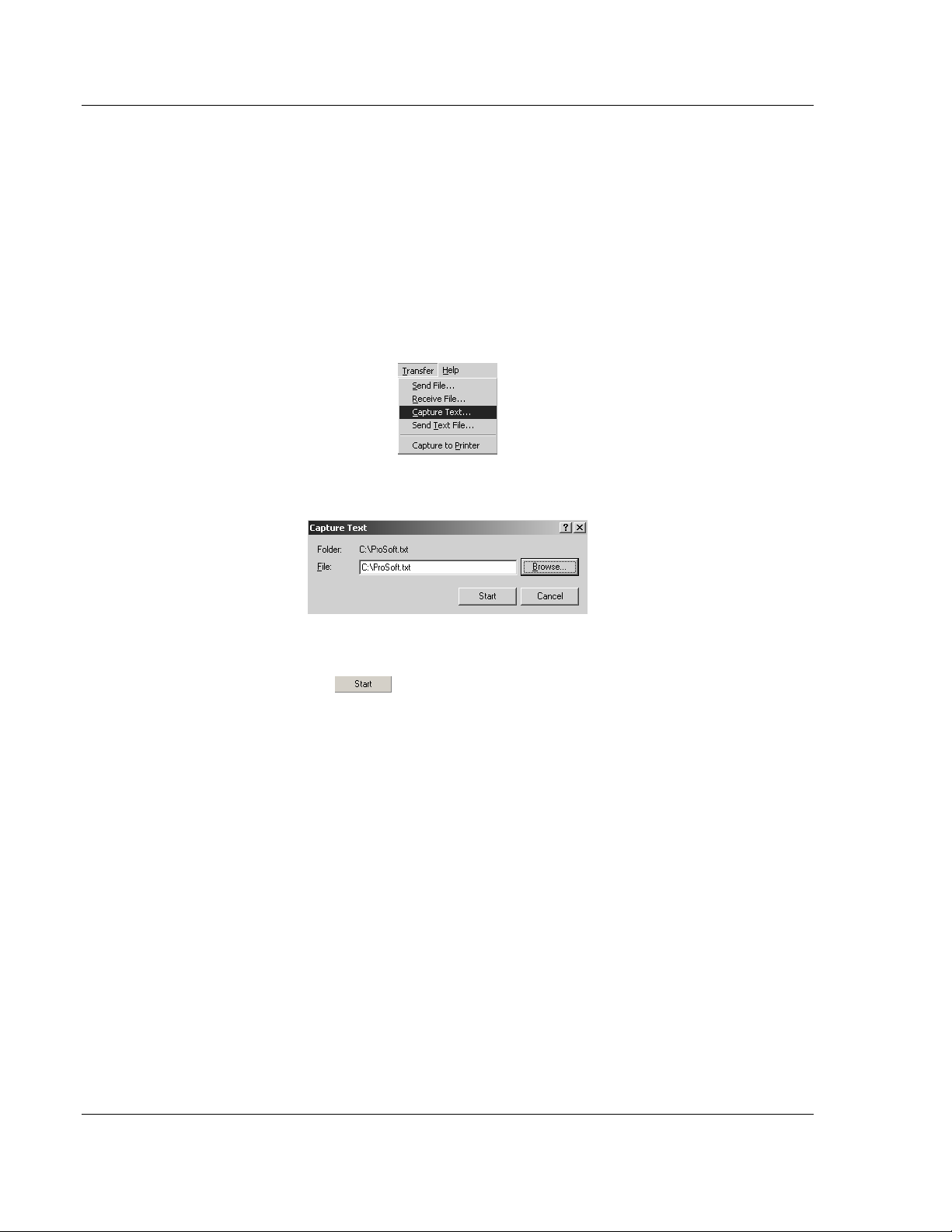
MVI56-DFCMR ♦ ControlLogix Platform Diagnostics and Troubleshooting
DF1 Interface Module with Reduced Data Block
For most applications, HEX is the best format to view the data, and this does
include ASCII based messages (because some characters will not display on
HyperTerminal and by capturing the data in HEX, we can figure out what the
corresponding ASCII characters are supposed to be).
The Tick value is a timing mark. The module will print a _TT for every xx
milliseconds of no data on the line. Usually 10milliseconds is the best value to
start with.
After you have selected the Port, Format, and Tick, we are now ready to start a
capture of this data. The easiest way to do so is to go up to the top of you
HyperTerminal window, and do a Transfer / Capture Text as shown below:
After selecting the above option, the following window will appear:
Next name the file, and select a directory to store the file in. In this example, we
are creating a file ProSoft.txt and storing this file on our root C: drive. After you
have done this, press the
Now you have everything that shows up on the HyperTerminal screen being
logged to a file called ProSoft.txt. This is the file that you will then be able to
email to ProSoft Technical Support to assist with issues on the communications
network.
button.
Page 54 of 113 ProSoft Technology, Inc.
October 20, 2008
Page 55

Diagnostics and Troubleshooting MVI56-DFCMR ♦ ControlLogix Platform
DF1 Interface Module with Reduced Data Block
To begin the display of the communications data, you will then want to press 'B'
to tell the module to start printing the communications traffic out on the debug
port of the module. After you have pressed 'B', you should see something like the
following:
The <R+> means that the module is transitioning the communications line to a
transmit state.
All characters shown in <> brackets are characters being sent out by the module.
The <R-> shows when the module is done transmitting data, and is now ready to
receive information back.
And finally, all characters shown in the [ ] brackets is information being received
from another device by the module.
After taking a minute or two of traffic capture, you will now want to stop the "Data
Analyzer". To do so, press the 'S' key, and you will then see the scrolling of the
data stop.
When you have captured the data you want to save, open the Transfer menu and
choose Capture Text. On the secondary menu, choose Stop.
You have now captured, and saved the file to your PC. This file can now be used
in analyzing the communications traffic on the line, and assist in determining
communication errors.
ProSoft Technology, Inc. Page 55 of 113
October 20, 2008
Page 56

MVI56-DFCMR ♦ ControlLogix Platform Diagnostics and Troubleshooting
DF1 Interface Module with Reduced Data Block
4.1.8 Database View Menu
Press [D] from the Main Menu to open the Database View menu. Use this menu
command to view the current contents of the module's database. Press [?] to
view a list of commands available on this menu.
Viewing Register Pages
To view sets of register pages, use the keys described below:
Command Description
[0]
[1]
[2]
Display registers 0 to 99
Display registers 1000 to 1099
Display registers 2000 to 2099
And so on. The total number of register pages available to view depends on your
module's configuration.
Displaying the Current Page of Registers Again
This screen displays the current page of 100 registers in the database.
Page 56 of 113 ProSoft Technology, Inc.
October 20, 2008
Page 57

Diagnostics and Troubleshooting MVI56-DFCMR ♦ ControlLogix Platform
DF1 Interface Module with Reduced Data Block
Moving Back Through 5 Pages of Registers
Press [-] from the Database View menu to skip back to the previous 500
registers of data.
Viewing the Previous 100 Registers of Data
Press [P] from the Database View menu to display the previous 100 registers of
data.
Skipping 500 Registers of Data
Hold down [Shift] and press [=] to skip forward to the next 500 registers of data.
Viewing the Next 100 Registers of Data
Press [N] from the Database View menu to select and display the next 100
registers of data.
Viewing Data in Decimal Format
Press [D] to display the data on the current page in decimal format.
Viewing Data in Hexadecimal Format
Press [H] to display the data on the current page in hexadecimal format.
Viewing Data in Floating Point Format
Press [F] from the Database View menu. Use this command to display the data
on the current page in floating point format. The program assumes that the
values are aligned on even register boundaries. If floating-point values are not
aligned as such, they are not displayed properly.
Viewing Data in ASCII (Text) Format
Press [A] to display the data on the current page in ASCII format. This is useful
for regions of the database that contain ASCII data.
Returning to the Main Menu
Press [M] to return to the Main Menu.
ProSoft Technology, Inc. Page 57 of 113
October 20, 2008
Page 58

MVI56-DFCMR ♦ ControlLogix Platform Diagnostics and Troubleshooting
DF1 Interface Module with Reduced Data Block
4.1.9 Master Command Error List Menu
Use this menu to view the command error list for the module. Press [?] to view a
list of commands available on this menu.
Redisplaying the Current Page
Press [S] to display the current page of data.
Viewing the Previous 20 Commands
Press [-] to display data for the previous 20 commands.
Viewing the Previous Page of Commands
Press [P] to display the previous page of commands.
Viewing the Next 20 Commands
Press [+] to display data for the next 20 commands.
Viewing the Next Page of Commands
Press [N] to display the next page of commands.
Returning to the Main Menu
Press [M] to return to the Main Menu.
Page 58 of 113 ProSoft Technology, Inc.
October 20, 2008
Page 59

Diagnostics and Troubleshooting MVI56-DFCMR ♦ ControlLogix Platform
DF1 Interface Module with Reduced Data Block
4.1.10 Master Command List Menu
Use this menu to view the command list for the module. Press [?] to view a list of
commands available on this menu.
Redisplaying the Current Page
Press [S] to display the current page of data.
Viewing the Previous 50 Commands
Press [-] to view the previous 50 commands.
Viewing the Previous Page of Commands
Press [P] to display the previous page of commands.
Viewing the Next 50 Commands
Press [+] to view the next 50 commands from the master command list.
Viewing the Next Page of Commands
Press [N] to display the next page of commands.
Returning to the Main Menu
Press [M] to return to the Main Menu.
ProSoft Technology, Inc. Page 59 of 113
October 20, 2008
Page 60

MVI56-DFCMR ♦ ControlLogix Platform Diagnostics and Troubleshooting
DF1 Interface Module with Reduced Data Block
4.2 LED Status Indicators
The LEDs indicate the module's operating status as follows:
Module Color Status Indication
CFG Green
P1 Green
P2 Green
BP ACT Amber
OK
Red /
Green
During module configuration, the OK will be red and the APP and BP ACT LEDs
are on.
On
Off No data is being transferred on the Configuration/Debug port.
On
Off No data is being transferred on the port.
On
Off No data is being transferred on the port.
On The MVI56-DFCMR is working normally. APP Amber
Off
On
Off
Off
Green The module is operating normally.
Red
Off The battery voltage is OK and functioning. BAT Red
On
Data is being transferred between the module and a remote
terminal using the Configuration/Debug port.
Data is being transferred between the module and the DF1
network on Port 1.
Data is being transferred between the module and the DF1
network on Port 2.
The MVI56-DFCMR module program has recognized a
communication error on one of its ports.
The LED is on when the module is performing a write
operation on the backplane.
The LED is off when the module is performing a read
operation on the backplane. Under normal operation, the LED
should blink rapidly on and off.
The card is not receiving any power and is not securely
plugged into the rack.
The program has detected an error or is being configured. If
the LED remains red for over 10 seconds, the program has
probably halted. Remove the card from the rack and re-insert
the card to restart the module's program.
The battery voltage is low or battery is not present. Allow
battery to charge by keeping module plugged into rack for 24
hours. If BAT LED still does not go off, contact ProSoft
Technology, as this is not a user serviceable item.
If the APP, BP ACT and OK LEDs blink at a rate of every one-second, this
indicates a serious problem with the module. Call ProSoft Technology support to
arrange for repairs.
If the LEDs are latched in this mode for a long period of time, look at the
configuration error words in the configuration request block. The structure of the
block is shown in the following table.
Offset Description Length
0 Reserved 1
1 9000 1
2 Module Configuration Errors 1
3 Port 1 Configuration Errors 1
4 Port 2 Configuration Errors 1
5 to 40 Spare 36
41 -2 or -3 1
Page 60 of 113 ProSoft Technology, Inc.
October 20, 2008
Page 61

Diagnostics and Troubleshooting MVI56-DFCMR ♦ ControlLogix Platform
DF1 Interface Module with Reduced Data Block
The bits in each configuration word are shown below. The module configuration
error word has the following definition:
Bit Description Value
0 Read block start value is greater than the database size. 0x0001
1 Read block start value is less than zero. 0x0002
2 Read block count value is less than zero. 0x0004
3 Read block count + start is greater than the database size. 0x0008
4 Write block start value is greater that the database size. 0x0010
5 Write block start value is less than zero. 0x0020
6 Write block count value is less than zero. 0x0040
7 Write block count + start is greater than the database size. 0x0080
8 0x0100
9 0x0200
10 0x0400
11 0x0800
12 0x1000
13 0x2000
14 0x4000
15 0x8000
The port configuration error words have the following definitions:
Bit Description Value
0 Type code is not valid. Enter a value from 0 (master) to 1 (slave). 0x0001
1 Protocol parameter is not valid. 0x0002
2 Termination type parameter is not valid. 0x0004
3 Baud rate parameter is not valid. 0x0008
4 Parity parameter is not valid. 0x0010
5 Data bits parameter is not valid. 0x0020
6 Stop bits parameter is not valid. 0x0040
7 Command count parameter is not valid. 0x0080
8 Retry count parameter is not valid. 0x0100
9 Spare 0x0200
10 Spare 0x0400
11 Spare 0x0800
12 Spare 0x1000
13 Spare 0x2000
14 Spare 0x4000
15 Spare 0x8000
Correct any invalid data in the configuration for proper module operation. When
the configuration contains a valid parameter set, all the bits in the configuration
words will be clear. This does not indicate that the configuration is valid for the
user application. Make sure each parameter is set correctly for the specific
application.
ProSoft Technology, Inc. Page 61 of 113
October 20, 2008
Page 62

MVI56-DFCMR ♦ ControlLogix Platform Diagnostics and Troubleshooting
DF1 Interface Module with Reduced Data Block
4.2.1 Clearing a Fault Condition
Typically, if the OK LED on the front of the module turns red for more than ten
seconds, a hardware problem has been detected in the module, or the program
has exited.
To clear the condition, follow these steps:
1 Turn off power to the rack
2 Remove the card from the rack
3 Verify that all jumpers are set correctly
4 If the module requires a Compact Flash card, verify that the card is installed
correctly
5 Re-insert the card in the rack and turn the power back on
6 Verify the configuration data being transferred to the module from the
ControlLogix processor.
If the module's OK LED does not turn green, verify that the module is inserted
completely into the rack. If this does not cure the problem, contact ProSoft
Technology Support.
4.2.2 Troubleshooting
Use the following troubleshooting steps if you encounter problems when the
module is powered up. If these steps do not resolve your problem, please contact
ProSoft Technology Technical Support.
Processor Errors
Problem Description Steps to take
Processor Fault
Processor I/O LED
flashes
Module Errors
Problem Description Steps to take
BP ACT LED remains
off or blinks slowly
OK LED remains red
Verify that the module is plugged into the slot that has been configured
for the module.
Verify that the slot in the rack configuration has been set up correctly in
the ladder logic.
This indicates a problem with backplane communications. Verify that all
modules in the rack are configured in the ladder logic.
This indicates that backplane transfer operations are failing. Connect to
the module's Configuration/Debug port to check this.
To establish backplane communications, verify the following items:
The processor is in Run mode.
The backplane driver is loaded in the module.
The module is configured for read and write block data transfer.
The ladder logic handles all read and write block situations.
The module is configured in the processor.
The program has halted or a critical error has occurred. Connect to the
Configuration/Debug port to see if the module is running. If the program
has halted, turn off power to the rack, remove the card from the rack and
re-insert the card in the rack, and then restore power to the rack.
Page 62 of 113 ProSoft Technology, Inc.
October 20, 2008
Page 63

Reference MVI56-DFCMR ♦ ControlLogix Platform
DF1 Interface Module with Reduced Data Block
5 Reference
In This Chapter
Product Specifications ........................................................................... 63
Functional Overview.............................................................................. 65
Cable Connections ................................................................................ 79
MVI56-DFCMR Database Definition...................................................... 85
MVI56-DFCMR Status Data Definition ..................................................85
Error Codes ........................................................................................... 87
DF1 Command Set For ProSoft Technology Communication Modules. 89
DF1 Command List Form .................................................................... 101
5.1 Product Specifications
The MVI56 DF1 Master/Slave Communication Module with Reduced Data Block
is a ControlLogix backplane compatible module that allows ControlLogix I/O
compatible processors to easily interface with DF1 protocol compatible devices
and hosts. Devices commonly supporting the protocol include Rockwell
Automation PLCs and power monitoring equipment, as well as several other third
party devices in the marketplace.
This module uses a small I/O data area for data transfer between the module and
the ControlLogix processor, making it ideal for ControlNet or Ethernet
applications with the module in a remote rack.
The MVI56 DF1 Communication Module for Remote Chassis allows ControlLogix
I/O compatible processors to interface easily with other DF1 protocol compatible
devices.
The module has two serial ports supporting the DF1 protocol, with each port
user-configurable to act as a master or as a slave. Data transfer between the
module and the ControlLogix processor is asynchronous to the DF1 network,
with the module's internal database being used to exchange data between the
processor and the DF1 network.
5.1.1 General Specifications
Single Slot - 1756 backplane compatible
Local or remote rack
The module is recognized as an Input/Output module and has access to
processor memory for data transfer between processor and module
Ladder Logic is used for data transfer between module and processor.
Configuration data obtained through user-defined ladder. Sample ladder file
included
ProSoft Technology, Inc. Page 63 of 113
October 20, 2008
Page 64

MVI56-DFCMR ♦ ControlLogix Platform Reference
DF1 Interface Module with Reduced Data Block
5.1.2 Hardware Specifications
Specification Description
Backplane Current Load
Operating Temperature 0 to 60°C (32 to 140°F)
Storage Temperature -40 to 85°C (-40 to 185°F)
Shock 30g Operational
Relative Humidity 5% to 95% (non-condensing)
LED Indicators Module Status
Debug/Configuration port (CFG)
CFG Port (CFG) RJ45 (DB-9M with supplied cable)
Application ports (PRT1 & PRT2)
Full hardware handshaking control, providing radio, modem and multi-drop support
Software configurable communication
parameters
App Ports (P1,P2) (Serial modules) RJ45 (DB-9M with supplied cable)
Shipped with Unit RJ45 to DB-9M cables for each port
800 mA @ 5 V DC
3mA @ 24V DC
50g non-operational
Vibration: 5 g from 10 to 150 Hz
Backplane Transfer Status
Application Status
Serial Activity
RS-232 only
Baud rate: 110 to 115,200 baud, depending on protocol
RS-232, 485 and 422
Parity: none, odd or even
Data bits: 5, 6, 7, or 8
Stop bits: 1 or 2
RTS on/off delay: 0 to 65535 milliseconds
RS-232 handshaking configurable
500V Optical isolation from backplane
6-foot RS-232 configuration cable
5.1.3 Functional Specifications
This module uses a small I/O data area for data transfer between the module and
the ControlLogix processor.
DF1 ports
Full and half duplex modes supported
CRC and BCC error checking
Full hardware handshaking control provides radio, modem and multi-drop
support
User-definable module memory usage, supporting the storage and transfer of
up to 5000 registers to/from the control processor
Up to 125 word read and write command lengths supported
Floating point data movement supported
Page 64 of 113 ProSoft Technology, Inc.
October 20, 2008
Page 65

Reference MVI56-DFCMR ♦ ControlLogix Platform
DF1 Interface Module with Reduced Data Block
DF1 Master Protocol Specifications
The ports on the DF1 module can be individually configured as Master ports.
When configured in master mode, the DFCM module is capable of reading and
writing data to remote DF1 devices, enabling the processor to act as a SCADA
sub-master.
Command List: Up to 100 commands per Master port, each fully-configurable
for function, slave address, register to/from addressing and word/byte count
Status Data: Error codes available on an individual command basis. In
addition, a slave status list is maintained per active master port
Polling of Command List: User-configurable polling of commands, including
disabled, continuous, and on change of data (write only)
DF1 Slave Protocol Specifications
The module accepts DF1 commands from an attached DF1 master unit. When in
slave mode, the module can accept DF1 commands from a master to read/write
data stored in the module's internal registers. This data can be derived from other
DF1 slave devices on the network through a master port or from the processor
and is easily transferred to the processor's data registers.
Tested Hardware Connections
Several hardware connections have been tested by ProSoft Technology or have
been customer field tested. The following physical connections have been tested
successfully:
RA Panel view (Full Duplex point-point, DFCM as slave)
RA Processors (Full/Half duplex, DFCM as either master or slave)
RA Power Monitors (485 Half-Duplex DFCM as Master)
5.2 Functional Overview
This section provides an overview of how the MVI56-DFCMR module transfers
data using the DFCMR protocol. You should understand the important concepts
in this chapter before you begin installing and configuring the module.
5.2.1 General Concepts
The following discussion explains several concepts that are important for
understanding the operation of the MVI56-DFCMR module.
Module Power Up
On power up the module begins performing the following logical functions:
1 Initialize hardware components
o Initialize ControlLogix backplane driver
o Test and Clear all RAM
o Initialize the serial communication ports
2 Wait for Module Configuration from ControlLogix processor
ProSoft Technology, Inc. Page 65 of 113
October 20, 2008
Page 66

MVI56-DFCMR ♦ ControlLogix Platform Reference
DF1 Interface Module with Reduced Data Block
3 Initialize Module Register space
4 Enable Slave Driver on selected ports
5 Enable Master Driver on selected ports
After the module has received the Module Configuration Block from the
processor, the module will begin communicating with other nodes on the
network, depending on the configuration.
Main Logic Loop
Upon completing the power up configuration process, the module enters an
infinite loop that performs the following functions:
ControlLogix Processor Not in Run
Whenever the module detects that the processor has gone out of the Run mode
(that is, Fault or PGM), the DF1 ports can be shut down as prescribed in the user
configuration. When the processor is returned to a running state, the module will
resume communications on the network.
Backplane Data Transfer
The MVI56-DFCMR module communicates directly over the ControlLogix
backplane. Data is paged between the module and the ControlLogix processor
across the backplane using the module's input and output images and MSG
instructions. The update frequency of the images is determined by the scheduled
scan rate defined by the user for the module and the communication load on the
module for the input and output images. Typical updates are in the range of 1 to
10 milliseconds. Execution time for the MSG instructions for data transfer are
dependant on the amount of unscheduled time in the Network Update Time
(NUT) and how frequently the instruction is executed.
Page 66 of 113 ProSoft Technology, Inc.
October 20, 2008
Page 67

Reference MVI56-DFCMR ♦ ControlLogix Platform
DF1 Interface Module with Reduced Data Block
This bi-directional transference of data is accomplished by the module filling in
data in the module's input image to send to the processor. Data in the input
image is placed in the controller tags in the processor by the ladder logic. The
input image for the module is set to 42 words. This smaller data area permits fast
throughput of data between the module and the processor as well as easier
setup of the module in RSNETWORX.
The processor inserts data in the module's output image to transfer to the
module. The module's program extracts the data and places it in the module's
internal database. The output image for the module is also set to 42 words.
The following illustration shows the data transfer method used to move data
between the ControlLogix processor, the MVI56-DFCMR module, and the DF1
network.
All data transferred between the module and the processor over the backplane is
through the input and output images. Ladder logic must be written in the
ControlLogix processor to interface the input and output image data with data
defined in the controller tags. All data used by the module is stored in its internal
database. The following illustration shows the layout of the database.
ProSoft Technology, Inc. Page 67 of 113
October 20, 2008
Page 68

MVI56-DFCMR ♦ ControlLogix Platform Reference
DF1 Interface Module with Reduced Data Block
Module's Internal Database Structure
5000 registers for user data
0
Register Data
3000 words of configuration and
status data
4999
5000
Status and Config
7999
Data contained in this database is paged through the input and output images by
coordination of the ControlLogix ladder logic and the MVI56-DFCMR module's
program. Up to 42 words of data can be transferred from the module to the
processor at a time. Up to 42 words of data can be transferred from the
processor to the module. The read and write block identification codes in each
data block determine the function to be performed or the content of the data
block. The module uses the following block numbers:
MVI56-DFCMR Block Assignments
Block Range Descriptions
-1 Status data block
0 Status data block
1 to 250 Read or write data
1000 Event Port 1
2000 Event Port 2
3000 to 3001 Port 1 slave polling control
3002 to 3009 Port 1 slave status
3100 to 3101 Port 2 slave polling control
3102 to 3109 Port 2 slave status
5001 to 5006 Port 1 command control
5101 to 5106 Port 2 command control
6000 to 6033 Port 1 commands (sent to module)
6100 to 6133 Port 2 commands (sent to module)
7000 to 7004 Port 1 Override File Maps (Sent to module)
7100 to 7104 Port 2 Override File Maps (Sent to module)
9000 Backplane Configuration data (sent to module)
9001 DFCM Port 1 Configuration (sent to module)
9002 DFCM Port 2 Configuration (sent to module)
9998 Warm-boot control block
9999 Cold-boot control block
Page 68 of 113 ProSoft Technology, Inc.
October 20, 2008
Page 69

Reference MVI56-DFCMR ♦ ControlLogix Platform
DF1 Interface Module with Reduced Data Block
Each image has a defined structure depending on the data content and the
function of the data transfer.
Normal Data Transfer
Normal data transfer includes the transferring of data received by, or to be
transmitted to, the DF1 drivers and the status data. This data is transferred
through read (input image) and write (output image) blocks. Refer to Module Set
Up for a description of the data objects used with the blocks and the ladder logic
required. The structure and function of each block is discussed below:
Read Block
These blocks of data transfer information from the module to the ControlLogix
processor. The structure of the input image used to transfer this data is shown in
the following table.
Offset Description Length
0 Write Block ID (1 to 250) 1
1 to 40 Read Data 40
41 Read Block ID (1 to 250) 1
The Block Identification Code (word 41) is used to signal to the ControlLogix
processor that a new block is ready for processing and informs the processor of
the contents of the block. If the value of the code is set to 1, the block contains
the first 40 words of data contained in the database of the module.
The block also contains the block identification code the module expects to
receive from the processor (word 0 in the block). Under normal data transfer
conditions, the ladder logic should use the code to build the appropriate block for
the module in the output image.
Write Block
These blocks of data transfer information from the ControlLogix processor to the
module. The structure of the output image used to transfer this data is shown in
the following table.
Offset Description Length
0 Write Block ID (1 to 250) 1
1 to 40 Write Data 40
41 Spare 1
The Write Block ID is an index value used to determine the location in the
module's database where the data will be placed. Each transfer can move up to
40 words.
ProSoft Technology, Inc. Page 69 of 113
October 20, 2008
Page 70

MVI56-DFCMR ♦ ControlLogix Platform Reference
DF1 Interface Module with Reduced Data Block
Command Control Blocks
Command control blocks are special blocks used to control the module or
request special data from the module. The current version of the software
supports five command control blocks: event command control, command
control, write configuration, warm boot and cold boot.
Event Command
Event command control blocks send DF1 commands directly from the ladder
logic to one of the master ports. The format for these blocks are shown below:
Event Request (Write Block)
Offset Description Length
0 1000 or 2000 1
1 Internal DB Address 1
2 Point Count 1
3 Swap Code 1
4 Node Address 1
5 Function Code 1
6 Parameter #1 1
7 Parameter #2 1
8 Parameter #3 1
9 Parameter #4 1
10 to 41 Spare 32
The block number defines the DF1 port to be considered. Block 1000 commands
are directed to Port 1, and Block 2000 commands are directed to Port 2. The
parameters passed with the block construct the command. The Point Count
parameter defines the number of registers for the command. The Swap Code
changes the word or byte order. The Node Address parameter defines the device
on the DF1 network to consider. The Function Code parameter is one of those
defined in the ProSoft DF1 Command Set section. The parameter fields in the
block should be completed as required by the selected function code. Each
command has its own set of parameters. When the block is received, the module
will process it and place the command in the command queue. The module will
respond to each event command block with a read block with the following
format:
Event Response (Read Block)
Offset Description Length
0 Write Block ID 1
1 0=Fail, 1=Success 1
2 to 40 Spare 39
41 1000 or 2000 1
Word 2 of the block can be used by the ladder logic to determine if the command
was added to the command queue in the module. The command will only fail if
the command queue for the port is full (100 commands for each queue) or the
command requested is invalid.
Page 70 of 113 ProSoft Technology, Inc.
October 20, 2008
Page 71

Reference MVI56-DFCMR ♦ ControlLogix Platform
DF1 Interface Module with Reduced Data Block
Command Control Block
Command control blocks place commands in the command list into the
command queue. Each port has a command queue of up to 100 commands. This
module services commands in the queue before the master command list. This
gives high priority to commands in the queue. Commands placed in the queue
through this mechanism must be defined in the master command list. Under
normal command list execution, the module will only execute commands with the
Enable parameter set to one or two. If the value is set to zero, the command is
skipped. Commands may be placed in the command list with an Enable
parameter set to zero. These commands can then be executed using the
command control blocks. One to six commands can be placed in the command
queue with a single request. The format of the block is shown in the following
table.
Command Control Request (Write Block)
Offset Description Length
0 5001 to 5006 or 5101 to 5106 1
1 Command index 1
2 Command index 1
3 Command index 1
4 Command index 1
5 Command index 1
6 Command index 1
7 to 41 Spare 35
Blocks in the range of 5001 to 5006 are used for Port 1, and blocks in the range
of 5101 to 5106 are used for Port 2. The last digit in the block code defines the
number of commands to process in the block. For example, a block code of 5003
contains 3 command indexes that are to be used with Port 1. The Command
index parameters in the block have a range of 0 to 99 and correspond to the
master command list entries.
The module responds to a command control block with a block containing the
number of commands added to the command queue for the port. The format of
the block is shown in the following table.
Command Control Response (Read Block)
Offset Description Length
0 Write Block ID 1
1 Number of commands added to command queue 1
2 to 40 Spare 39
41 5001 to 5006 or 5101 to 5106 1
ProSoft Technology, Inc. Page 71 of 113
October 20, 2008
Page 72

MVI56-DFCMR ♦ ControlLogix Platform Reference
DF1 Interface Module with Reduced Data Block
Module Configuration
This block is sent from the ControlLogix processor to the module to force the
module to write its current configuration back to the processor. This function is
used when the module's configuration has been altered remotely using database
write operations. The write block contains a value of -9000 in the first word. The
module will respond with blocks containing the module configuration data. Ladder
logic must handle the receipt of these blocks. Refer to Configuration Data (page
27) for information on configuration data requests.
The blocks transferred from the module are as follows.
Module Configuration (Read Block)
Offset Description Length
0 9000 to 9002 1
1 Module Configuration Errors 1
2 Port 1 Configuration Errors 1
3 Port 2 Configuration Errors 1
4 to 40 Spare 37
41 -2 or -3 1
Module Configuration (Write Block)
Offset Description Length
0 9000 1
1 to 6 Backplane Set Up 6
7 to 41 Spare 35
Module Configuration (Write Block)
Offset Description Length
0 9001 1
1 to 26 Port 1 Configuration 26
27 to 41 Spare 15
Module Configuration (Write Block)
Offset Description Length
0 9002 1
1 to 26 Port 2 Configuration 26
27 to 41 Spare 15
Override File Map Configuration
The user has the ability to override the default file map configuration in order to
define specific files when using the module as a DF1 slave device.
Override File Map Configuration (50/ port)
Offset Description Length
0 7000 to 7004 or 7100 to 7104 1
1 to 4 Map #1 Definition 4
5 to 8 Map #2 Definition 4
Page 72 of 113 ProSoft Technology, Inc.
October 20, 2008
Page 73

Reference MVI56-DFCMR ♦ ControlLogix Platform
DF1 Interface Module with Reduced Data Block
Offset Description Length
9 to 12 Map #3 Definition 4
13 to 16 Map #4 Definition 4
17 to 20 Map #5 Definition 4
21 to 24 Map #6 Definition 4
25 to 28 Map #7 Definition 4
29 to 32 Map #8 Definition 4
33 to 36 Map #9 Definition 4
37 to 40 Map #10 Definition 4
41 Spare 1
Map Definition Locations
Each file map definition has the following structure.
Index Description
1 DBReg: Database register for first file element specified.
2 FileNo: File Number
3 Element: Element Number
4 Length: Number of word registers
Warm Boot Block
This block is sent from the ControlLogix processor to the module (output image)
when the module is required to perform a warm boot (software reset operation).
This block is commonly sent to the module any time configuration data
modifications are made in the controller tags data area. This will force the module
to read the new configuration information and to restart. The structure of the
control block is shown below:
Offset Description Length
0 9998 1
1 to 41 Spare 41
In this version of the module, the warm and cold boot processes perform the
same operation as many of the variables that must be initialized are fixed when
the module first boots and cannot be changed after the application starts.
Cold Boot Block
Block 9999 performs a cold-boot operation on the module. The format of the
block constructed by the processor is as follows:
Offset Description Length
0 9999 1
1 to 41 Spare 41
In this version of the module, the warm and cold boot processes perform the
same operation as many of the variables that must be initialized are fixed when
the module first boots and cannot be changed after the application starts.
ProSoft Technology, Inc. Page 73 of 113
October 20, 2008
Page 74

MVI56-DFCMR ♦ ControlLogix Platform Reference
DF1 Interface Module with Reduced Data Block
5.2.2 Data Flow between MVI56-DFCMR Module and ControlLogix
Processor
The following topics describe the flow of data between the two pieces of
hardware (ControlLogix processor and MVI56-DFCMR module) and other nodes
on the DF1 network under the module's different operating modes. Each port on
the module is configured to emulate a DF1 master device or a DF1 slave device.
The operation of each port is dependent on this configuration. The sections
below discuss the operation of each mode.
Slave Driver
The Slave Driver Mode allows the MVI56-DFCMR module to respond to data
read and write commands issued by a master on the DF1 network. The following
flow chart and associated table describe the flow of data into and out of the
module.
Step Description
1
2
3
4
5
The DF1 slave port driver receives the configuration information from the ControlLogix
processor. This information configures the serial port and define the slave node
characteristics. The module simulates N-files to permit remote access of the database.
Each file has a fixed length of 200-word registers.
A Host device, such as the Rockwell Automation PLC or an HMI application issues a
read or write command to the module's node address. The port driver qualifies the
message before accepting it into the module.
After the module accepts the command, the data is immediately transferred to or from
the internal database in the module. If the command is a read command, the data is read
out of the database and a response message is built. If the command is a write
command, the data is written directly into the database and a response message is built.
After the data processing has been completed in Step 3, the response is issued to the
originating master node.
Counters are available in the Status Block that permit the ladder logic program to
determine the level of activity of the Slave Driver.
Page 74 of 113 ProSoft Technology, Inc.
October 20, 2008
Page 75

Reference MVI56-DFCMR ♦ ControlLogix Platform
DF1 Interface Module with Reduced Data Block
Review the Module Set Up section for a complete list of the parameters that
must be defined for a slave port. The slave driver supports the following DF1
command set:
Basic Command Set Functions
Function
Code
Command Function Definition PLC5 SLC500 &
MicroLogix
Powermonitor II
ControlLogix
1 0x00 N/A Protected Write X X
2 0x01 N/A Unprotected Read X X X
3 0x02 N/A Protected Bit Write X X
4 0x05 N/A Unprotected Bit Write X X
5 0x08 N/A Unprotected Write X X X
PLC-5 Command Set Functions
Function
Code
100 0x0F 0x00 Word Range Write
Command Function Definition PLC5 SLC500 &
MicroLogix
X
Powermonitor II
X
ControlLogix
(Binary Address)
101 0x0F 0x01 Word Range Read
X
X
(Binary Address)
102 0x0F 0x26 Read-Modify-Write
X
X
(Binary Address)
150 0x0F 0x00 Word Range Write
X
X
(ASCII Address)
151 0x0F 0x01 Word Range Read
X
X
(ASCII Address)
152 0x0F 0x26 Read-Modify-Write
SLC-500 Command Set Functions
Function
Command Function Definition PLC5 SLC500 &
(ASCII Address)
X
Code
501 0x0F 0xA1 Protected Typed
MicroLogix
X
X
Power-
ControlLogix
monitor II
X
Logical Read With
Two Address Fields
502 0x0F 0XA2 Protected Typed
X X X
Logical Read With
Three Address Fields
509 0x0F 0XA9 Protected Typed
X
X
Logical Write With
Two Address Fields
510 0x0F 0XAA Protected Typed
X X X
Logical Write With
Three Address Fields
511 0x0F 0XAB Protected Typed
X
X
Logical Write With
Mask (Three Address
Fields)
Each command list record has the same general format. The first part of the
record contains the information relating to the communication module and the
second part contains information required to interface to the DF1 slave device.
ProSoft Technology, Inc. Page 75 of 113
October 20, 2008
Page 76

MVI56-DFCMR ♦ ControlLogix Platform Reference
DF1 Interface Module with Reduced Data Block
The PLC-5 and SLC-500 command set require the use of files. These files are
emulated in the module. The module defines these files each as containing 200word registers that overlay the internal database. The following table shows the
relationship of the files to the user data area of the internal database:
File
N7:0
N8:0
N9:0
N10:0
N11:0
N12:0
N13:0
N14:0
N15:0
N16:0
N17:0
N18:0
N18:0
N20:0
N21:0
N22:0
N23:0
N24:0
N25:0
N26:0
N27:0
N28:0
N29:0
N30:0
N31:0
N32:0
Database Register
0
200
400
600
800
1000
1200
1400
1600
1800
2000
2200
2400
2600
2800
3000
3200
3400
3600
3800
4000
4200
4400
4600
4800
5000
Note: The way these files are emulated depends of the First File and File Size parameters. The
previous example shows using the First File parameter set to 7 and the File Size parameter set to
200.
In order to retrieve data from the modules database register 200, the remote
master would issue a command using the address N8:0. In order to interface with
database base register 405, the remote master would use the address N9:5. The
following table outlines the complete file emulation for the module:
Register Range File Start File End Content Size
0 to 4999 N7:0 N31:199 User Data 5000
5000 to 5009 N32:0 N32:9 Backplane Configuration 10
5010 to 5039 N32:10 N32:39 Port 1 Setup 30
5040 to 5069 N32:40 N32:69 Port 2 Setup 30
5070 to 5199 N32:70 N32:199 Reserved 130
5200 to 6399 N33:0 N38:199 Port 1 Commands 1200
6400 to 7599 N39:0 N44:199 Port 2 Commands 1200
Page 76 of 113 ProSoft Technology, Inc.
October 20, 2008
Page 77

Reference MVI56-DFCMR ♦ ControlLogix Platform
DF1 Interface Module with Reduced Data Block
Register Range File Start File End Content Size
7600 to 7700 N45:0 N45:199 Misc. Status Data 200
7800 to 7999 N46:0 N46:199 Command Control 200
8000 to 9999 N47:0 N56:199 Reserved 2000
All the data in the module is available to a remote host. This permits the host
device to remotely configure the module and view the status data.
5.2.3 Master Driver
In Master Mode, the MVI56-DFCMR module is responsible for issuing read or
write commands to slave devices on the DF1 network. These commands are
user configured in the module via the Master Command List received from the
ControlLogix processor or issued directly from the ControlLogix processor (event
command control). Command status is returned to the processor for each
individual command in the command list status block. The location of this status
block in the module's internal database is user defined. The following flow chart
and associated table describe the flow of data into and out of the module.
Step Description
1
2
3
The Master driver obtains configuration data from the ControlLogix processor. The
configuration data obtained includes the number of commands and the Master
Command List. These values are used by the Master driver to determine the type of
commands to be issued to the other nodes on the DF1 network.
After configuration, the Master driver begins transmitting read and/or write commands to
the other nodes on the network. If writing data to another node, the data for the write
command is obtained from the module's internal database to build the command.
Presuming successful processing by the node specified in the command, a response
message is received into the Master driver for processing.
ProSoft Technology, Inc. Page 77 of 113
October 20, 2008
Page 78

MVI56-DFCMR ♦ ControlLogix Platform Reference
DF1 Interface Module with Reduced Data Block
Step Description
4
5
Data received from the node on the network is passed into the module's internal
database, assuming a read command.
Status is returned to the ControlLogix processor for each command in the Master
Command List.
Refer to the Module Set Up section for a complete description of the parameters
required to define the virtual DF1 master port. Care must be taken in constructing
each command in the list for predictable operation of the module. If two
commands write to the same internal database address of the module, the
results will not be as desired. All commands containing invalid data will be
ignored by the module. The module does not support the PLC-5 ASCII Address
commands (150 to 152) as outlined in the DF1 Command Set documentation.
The following table describes the functions supported by the module and the
format of each command:
Module Information Data
Col # 1 2 3 4 5 6 7 8 9 10 11
Function
Code
FC 1 Code Register Seconds Count Code Node 1 Word
FC 2 Code Register Seconds Count Code Node 2 Word
FC 3 Code Register Seconds Count 0 Node 3 Word
FC 4 Code Register Seconds Count 0 Node 4 Word
FC 5 Code Register Seconds Count Code Node 5 Word
FC 100 Code Register Seconds Count Code Node 100 File
FC 101 Code Register Seconds Count Code Node 101 File
FC 102 Code Register Seconds Count 0 Node 102 File
FC 501 Code Register Seconds Count Code Node 501 File
FC 502 Code Register Seconds Count Code Node 502 File
FC 509 Code Register Seconds Count Code Node 509 File
FC 510 Code Register Seconds Count Code Node 510 File
FC 511 Code Register Seconds Count 0 Node 511 File
Node Address = Destination Address for Message
Enable
Code
Internal
Address
Poll
Interval
Time
Count Swap
Code
Node
Address
Device Information Data
Function
Code
Function Parameters
Address
Address
Address
Address
Address
Element Sub-
Number
Element Sub-
Number
Element Sub-
Number
File
Type
Type
Type
Type
Type
Number
File
Number
File
Number
File
Number
File
Number
Element
Element
Element
Element
Element Sub-
Element
Element
Element Sub-
Element
Element Sub-
Element
Page 78 of 113 ProSoft Technology, Inc.
October 20, 2008
Page 79

Reference MVI56-DFCMR ♦ ControlLogix Platform
DF1 Interface Module with Reduced Data Block
If the DF1 master port is configured to support the DF1 half-duplex protocol, the
master port can be used to route messages between slaves. Peer-to-peer
communication is accomplished by the master constantly polling all the slaves on
the network and relaying the messages received. The slaves must contain ladder
logic with MSG commands to generate and accept messages. This routing can
be used in conjunction with the normal command processing discussed above. If
the slave node to be polled is not included in the command list, a special
command is required in the command list. Enter a 999 in the Enable Code and
the slave's node address in the Node Address fields of the command. No other
parameters are required for a device poll message. This command will force the
master port to issue an enquiry request to the slave device without first issuing a
command. Any messages held in the slave's message queue will be sent to the
master and the master will route the messages that do not contain the master's
station code
5.3 Cable Connections
The application ports on the MVI56-DFCMR module support RS-232, RS-422,
and RS-485 interfaces. Please inspect the module to ensure that the jumpers are
set correctly to correspond with the type of interface you are using.
Note: When using RS-232 with radio modem applications, some radios or modems require
hardware handshaking (control and monitoring of modem signal lines). Enable this in the
configuration of the module by setting the U seCTS parameter to 1.
5.3.1 RS-232 Configuration/Debug Port
This port is physically an RJ45 connection. An RJ45 to DB-9 adapter cable is
included with the module. This port permits a PC based terminal emulation
program to view configuration and status data in the module and to control the
module. The cable for communications on this port is shown in the following
diagram:
Disabling the RSLinx Driver for the Com Port on the PC
The communication port driver in RSLinx can occasionally prevent other
applications from using the PC's COM port. If you are not able to connect to the
module's configuration/debug port using ProSoft Configuration Builder (PCB),
HyperTerminal or another terminal emulator, follow these steps to disable the
RSLinx Driver.
ProSoft Technology, Inc. Page 79 of 113
October 20, 2008
Page 80

MVI56-DFCMR ♦ ControlLogix Platform Reference
DF1 Interface Module with Reduced Data Block
1 Open RSLinx and go to Communications>RSWho
2 Make sure that you are not actively browsing using the driver that you wish to
stop. The following shows an actively browsed network:
3 Notice how the DF1 driver is opened, and the driver is looking for a processor
on node 1. If the network is being browsed, then you will not be able to stop
this driver. To stop the driver your RSWho screen should look like this:
Branches are displayed or hidden by clicking on the
4 When you have verified that the driver is not being browsed, go to
Communications>Configure Drivers
You may see something like this:
or the icons.
Page 80 of 113 ProSoft Technology, Inc.
October 20, 2008
Page 81

Reference MVI56-DFCMR ♦ ControlLogix Platform
DF1 Interface Module with Reduced Data Block
If you see the status as running, you will not be able to use this com port for
anything other than communication to the processor. To stop the driver press
the "Stop" on the side of the window:
5 After you have stopped the driver you will see the following:
6 Upon seeing this, you may now use that com port to connect to the debug
port of the module.
Note: You may need to shut down and restart your PC before it will allow you to stop the driver
(usually only on Windows NT machines). If you have followed all of the above steps, and it will not
stop the driver, then make sure you do not have RSLogix open. If RSLogix is not open, and you
still cannot stop the driver, then reboot your PC.
5.3.2 RS-232
When the RS-232 interface is selected, the use of hardware handshaking
(control and monitoring of modem signal lines) is user definable. If no hardware
handshaking will be used, the cable to connect to the port is as shown below:
ProSoft Technology, Inc. Page 81 of 113
October 20, 2008
Page 82

MVI56-DFCMR ♦ ControlLogix Platform Reference
DF1 Interface Module with Reduced Data Block
RS-232: Modem Connection
This type of connection is required between the module and a modem or other
communication device.
The "Use CTS Line" parameter for the port configuration should be set to 'Y' for
most modem applications.
RS-232: Null Modem Connection (Hardware Handshaking)
This type of connection is used when the device connected to the module
requires hardware handshaking (control and monitoring of modem signal lines).
Page 82 of 113 ProSoft Technology, Inc.
October 20, 2008
Page 83

Reference MVI56-DFCMR ♦ ControlLogix Platform
DF1 Interface Module with Reduced Data Block
RS-232: Null Modem Connection (No Hardware Handshaking)
This type of connection can be used to connect the module to a computer or field
device communication port.
Note: If the port is configured with the "Use CTS Line" set to 'Y', then a jumper is required between
the RTS and the CTS line on the module connection.
5.3.3 RS-422
ProSoft Technology, Inc. Page 83 of 113
October 20, 2008
Page 84

MVI56-DFCMR ♦ ControlLogix Platform Reference
DF1 Interface Module with Reduced Data Block
5.3.4 RS-485
The RS-485 interface requires a single two or three wire cable. The Common
connection is optional and dependent on the RS-485 network. The cable required
for this interface is shown below:
Note: Terminating resistors are generally not required on the RS-485 network, unless you are
experiencing communication problems that can be attributed to signal echoes or reflecti ons. In this
case, install a 120 ohm terminating resistor on the RS-485 line.
RS-485 and RS-422 Tip
If communication in the RS-422/RS-485 mode does not work at first, despite all
attempts, try switching termination polarities. Some manufacturers interpret +/and A/B polarities differently.
5.3.5 DB9 to RJ45 Adaptor (Cable 14)
Page 84 of 113 ProSoft Technology, Inc.
October 20, 2008
Page 85
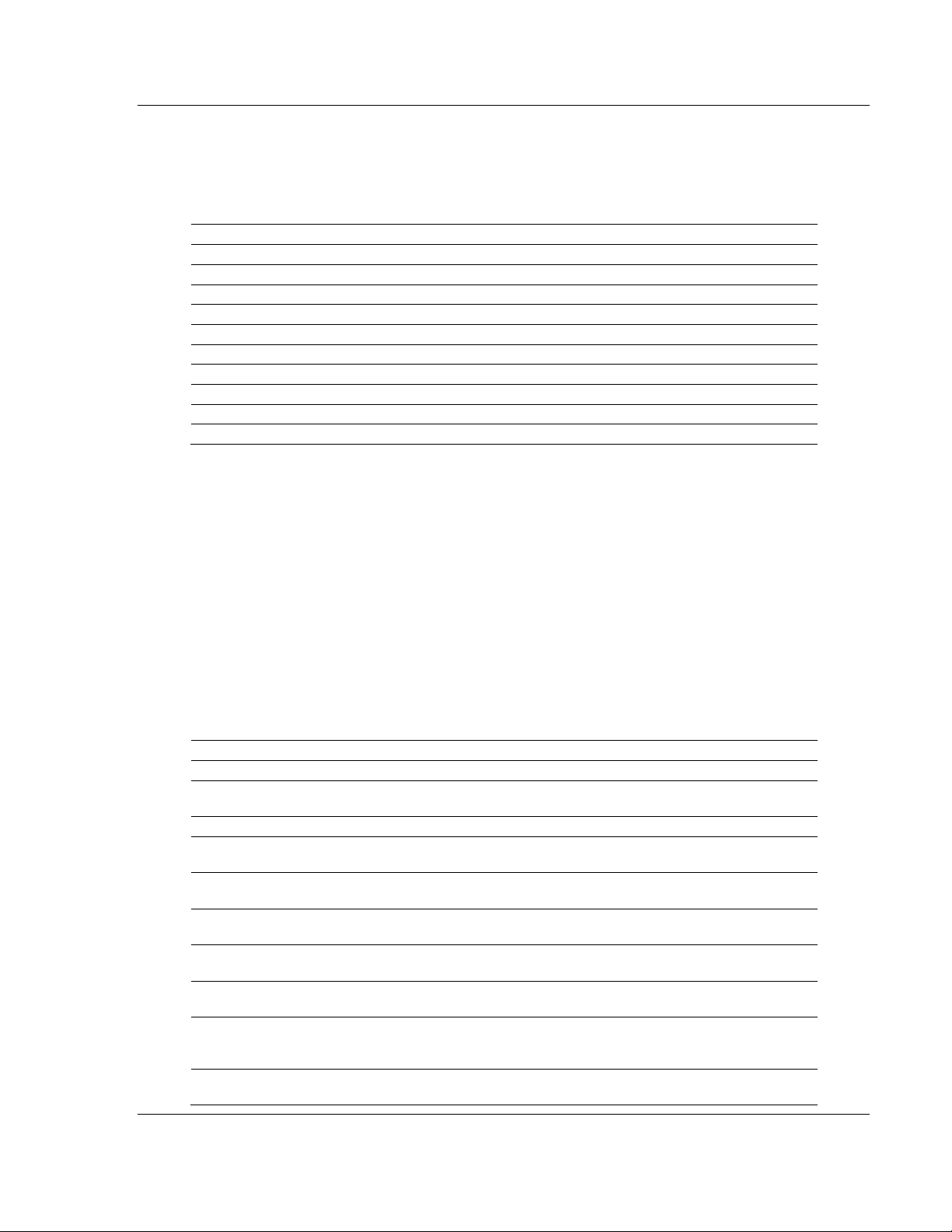
Reference MVI56-DFCMR ♦ ControlLogix Platform
DF1 Interface Module with Reduced Data Block
5.4 MVI56-DFCMR Database Definition
This section contains a listing of the internal database of the MVI56-DFCMR
module. This information can be used to interface other devices to the data
contained in the module.
Register Range Content Size
0 to 4999 User Data 5000
5000 to 5009 Backplane Configuration 10
5010 to 5039 Port 1 Setup 30
5040 to 5069 Port 2 Setup 30
5070 to 5199 Reserved 130
5200 to 6399 Port 1 Commands 1200
6400 to 7599 Port 2 Commands 1200
7600 to 7700 Misc. Status Data 200
7800 to 7999 Command Control 200
8000 to 9999 Reserved 2000
The user data area holds data collected from other nodes on the network (master
read commands) or data received from the processor (write blocks). Additionally,
this data area is used as a data source for the processor (read blocks) or other
nodes on the network (write commands).
Detailed definition of the miscellaneous status data area can be found in Status
Data Definition (page 85)
Definition of the configuration data areas can be found in the data definition
section of this document and in Configuration Data (page 27).
5.5 MVI56-DFCMR Status Data Definition
5.5.1 Status Data Block (Block IDs 0 and -1)
Offset Content Description
0 Write Blk ID Write block ID to receive next
1
2 to 3 Product Code These two registers contain the product code of "DFCM"
4 to 5 Product Version
6 to 7 Operating System
8 to 9 Run Number
10
11
12
13 Port 1 Requests
Program Scan
Count
Port 1 Command
List Requests
Port 1 Command
List Response
Port 1 Command
List Errors
This value is incremented each time a complete program cycle
occurs in the module.
These two registers contain the product version for the current
running software.
These two registers contain the month and year values for the
program operating system.
These two registers contain the run number value for the
currently running software.
This field contains the number of requests made from this port
to slave devices on the network.
This field contains the number of slave response messages
received on the port.
This field contains the number of command errors processed
on the port. These errors could be due to a bad response or
command.
This field contains the total number of messages sent out of
the port.
ProSoft Technology, Inc. Page 85 of 113
October 20, 2008
Page 86

MVI56-DFCMR ♦ ControlLogix Platform Reference
DF1 Interface Module with Reduced Data Block
Offset Content Description
14 Port 1 Responses
15 Port 1 Errors Sent
16
17
18
19
20 Port 2 Requests
21 Port 2 Responses
22 Port 2 Errors Sent
23
24 Read Block Count
25 Write Block Count
26 Parse Block Count
27
28
29 Error Block Count
30 Port 1 Current Error
31 Port 1 Last Error
32 Port 2 Current Error
33 Port 2 Last Error
34 to 40 Spare Reserved for future use.
41 Read Blk ID
Port 1 Errors
Received
Port 2 Command
List Requests
Port 2 Command
List Response
Port 2 Command
List Errors
Port 2 Errors
Received
Command Event
Block Count
Command Block
Count
This field contains the total number of messages received on
the port.
This field contains the total number of message errors sent out
of the port.
This field contains the total number of message errors
received on the port.
This field contains the number of requests made from this port
to slave devices on the network.
This field contains the number of slave response messages
received on the port.
This field contains the number of command errors processed
on the port. These errors could be due to a bad response or
command.
This field contains the total number of messages sent out the
port.
This field contains the total number of messages received on
the port.
This field contains the total number of message errors sent out
of the port.
This field contains the total number of message errors
received on the port.
This field contains the total number of read blocks transferred
from the module to the processor.
This field contains the total number of write blocks transferred
from the processor to the module.
This field contains the total number of blocks successfully
parsed that were received from the processor.
This field contains the total number of command event blocks
received from the processor.
This field contains the total number of command blocks
received from the processor.
This field contains the total number of block errors recognized
by the module.
For a slave port, this field contains the value of the current
error code returned. For a master port, this field contains the
index of the currently executing command.
For a slave port, this field contains the value of the last error
code returned. For a master port, this field contains the index
of the command with an error.
For a slave port, this field contains the value of the current
error code returned. For a master port, this field contains the
index of the currently executing command.
For a slave port, this field contains the value of the last error
code returned. For a master port, this field contains the index
of the command with an error.
Read block ID 0 or -1 to indicate this block contains status
data.
Page 86 of 113 ProSoft Technology, Inc.
October 20, 2008
Page 87

Reference MVI56-DFCMR ♦ ControlLogix Platform
DF1 Interface Module with Reduced Data Block
5.6 Error Codes
The module error codes are listed in this section. Error codes returned from the
command list process are stored in the command list error memory region. A
word is allocated for each command in the memory area. The error codes are
formatted in the word as follows: The least-significant byte of the word contains
the extended status code and the most-significant byte contains the status code.
Use the error codes returned for each command in the list to determine the
success or failure of the command. If the command fails, use the error code to
determine the cause of failure.
Note: The Module Specific error codes (not DF1 compliant) are returned from within the module
and never returned from an attached DF1 slave device. Th ese are error codes that are part of the
DF1 protocol or are extended codes unique t o this module. The standard DF1 error codes can be
found in the DF1 Protocol and Command Set Reference Manual (Publication 1770-6.5.16) from
Rockwell Automation. The most common errors for the DF1 protocol are shown in the following
tables:
5.6.1 Local STS Error Codes
Code (Int) Code (Hex) Description
0 0x0000 Success, no error
256 0x0100 DST node is out of buffer space
512 0x0200 Cannot guarantee delivery (Link Layer)
768 0x0300 Duplicate token holder detected
1024 0x0400 Local port is disconnected
1280 0x0500 Application layer timed out waiting for response
1536 0x0600 Duplicate node detected
1792 0x0700 Station is offline
2048 0x0800 Hardware fault
5.6.2 Remote STS Error Codes
Code (Int) Code (Hex) Description
0 0x0000 Success, no error
4096 0x1000 Illegal command or format
8192 0x2000 Host has a problem and will not communicate
12288 0x3000 Remote node host is missing, disconnected or shut down
16384 0x4000 Host could not complete function due to hardware fault
20480 0x5000 Addressing problem or memory protect rungs
24576 0x6000 Function not allowed due to command protection selection
26872 0x7000 Processor is in Program mode
-32768 0x8000 Compatibility mode file missing or communication zone problem
-28672 0x9000 Remote node cannot buffer command
-24576 0xA000 Wait ACK (1775-KA buffer full)
-20480 0xB000 Remote node problem due to download
ProSoft Technology, Inc. Page 87 of 113
October 20, 2008
Page 88

MVI56-DFCMR ♦ ControlLogix Platform Reference
DF1 Interface Module with Reduced Data Block
Code (Int) Code (Hex) Description
-16384 0xC000 Wait ACK (1775-KA buffer full)
-12288 0xD000 Not used
-8192 0xE000 Not used
0xF0nn Error code in the EXT STS byte (nn contains EXT error code)
5.6.3 Errors When EXT STS Is Present
Code (Int) Code (Hex) Description
-4096 0xF000 Not used
-4095 0xF001 A field has an illegal value
-4094 0xF002 Less levels specified in address than minimum for any address
-4093 0xF003 More levels specified in address than system supports
-4092 0xF004 Symbol not found
-4091 0xF005 Symbol is of improper format
-4090 0xF006 Address does not point to something usable
-4089 0xF007 File is wrong size
-4088 0xF008 Cannot complete request
-4087 0xF009 Data or file is too large
-4086 0xF00A Transaction size plus word address is too large
-4085 0xF00B Access denied, improper privilege
-4084 0xF00C Condition cannot be generated - resource is not available
-4083 0xF00D Condition already exists - resource is already available
-4082 0xF00E Command cannot be executed
-4081 0xF00F Histogram overflow
-4080 0xF010 No access
-4079 0xF011 Illegal data type
-4078 0xF012 Invalid parameter or invalid data
-4077 0xF013 Address reference exists to deleted area
-4076 0xF014 Command execution failure for unknown reason
-4075 0xF015 Data conversion error
-4074 0xF016 Scanner not able to communicate with 1771 rack adapter
-4073 0xF017 Type mismatch
-4072 0xF018 1171 module response was not valid
-4071 0xF019 Duplicate label
-4070 0xF01A File is open; another node owns it
-4069 0xF01B Another node is the program owner
-4068 0xF01C Reserved
-4067 0xF01D Reserved
-4066 0xF01E Data table element protection violation
-4065 0xF01F Temporary internal problem
Page 88 of 113 ProSoft Technology, Inc.
October 20, 2008
Page 89

Reference MVI56-DFCMR ♦ ControlLogix Platform
DF1 Interface Module with Reduced Data Block
5.6.4 Module Specific Error (not DFNT Compliant)
Code (Int) Code (Hex) Description
-1 0xFFFF CTS modem control line not set before transmit
-2 0xFFFE Timeout while transmitting message
-10 0xFFF6 Timeout waiting for DLE-ACK after request
-11 0xFFF5 Timeout waiting for response after request
-12 0xFFF4 Reply data does not match requested byte count
-20 0xFFEC DLE-NAK received after request
-21 0xFFEB DLE-NAK sent after response
5.7 DF1 Command Set For ProSoft Technology Communication Modules
5.7.1 Introduction
This document contains a complete description of the command set required to
communicate with DF1 protocol devices using a ProSoft communication module.
ProSoft communication modules that contain a virtual DF1 master device use
this command set to control and monitor data in DF1 protocol devices. These
include Rockwell Automation PLC, SLC, MicroLogix and ControlLogix controllers
and field devices supporting the DF1 protocol. ProSoft supports the DF1 protocol
on both the serial and network interface. The network interface requires the use
of the port service address 0xAF12 as specified in the ControlNet Specification.
Rockwell Automation supports this feature in the ControlLogix 5550, PLC5 xx/E
and SLC 5/05 processors.
The ProSoft modules contain a virtual database that is defined by the user. This
database is used as the source for write commands and the destination for read
commands issued on the virtual DF1 master devices. The module interfaces data
contained in remote DF1 slave devices to the virtual database using the DF1
master. User commands are issued out of the DF1 master from a command list.
These commands gather or control data in the DF1 slave devices. The following
illustration shows the relationships discussed above:
ProSoft Technology, Inc. Page 89 of 113
October 20, 2008
Page 90

MVI56-DFCMR ♦ ControlLogix Platform Reference
DF1 Interface Module with Reduced Data Block
Each command issued from the DF1 master contains a field that indicates the
location in the virtual database to be associated with the command. Care must
be taken when designing a system to be sure the read and write data regions for
the database do not overlap for a single device. The read area of one device can
overlap the write section of another device to transfer the data from one slave
device to another.
5.7.2 Command Function Codes
This section describes DFCMR commands to be configured by the user.
Module Information Data
1 2 3 4 5 6 7 8 9 10 11
Enable
Code
Function Code #1 - Protected Write (Basic Command Set)
Internal
Address
Poll
Interval
Time
Count Swap
Code
Node
Address
Column Parameter Description Parameter
1 Enable/Type Word 0=Disabled, 1=Continuous and 2=Conditional.
2 Virtual Database Address This parameter defines the database address of the first
data point to be associated with the command.
3 Poll Interval Minimum time in tenths of a second to wait before polling
with this command.
4 Count Number of data word values to be considered by the
function.
5 Swap Type Code Swap type code for command: 0=None, 1=Swap words,
2=Swap words & bytes and 3=swap bytes in each word.
6 Node Address Address of unit to reach on the data highway.
7 Function Code = 1 Protected Write Function
8 Word Address Word address where to start the write operation. P1
9 to 11 Not Used These fields are not used by the command. Values
entered in these columns will be ignored.
Device Information Data
Function
Function Parameters
Code
P2 to P4
This function writes one or more words of data into a limited area of the slave
device. This function should work on the following devices: 1774-PLC, PLC-2,
PLC-3, PLC-5 and PLC-5/250.
Function Code #2 - Unprotected Read (Basic Command Set)
Column Parameter Description Parameter
1 Enable/Type Word 0=Disabled and 1=Continuous.
2 Virtual Database Address This parameter defines the database address of the first
data point to be associated with the command.
3 Poll Interval Minimum time in tenths of a second to wait before
polling with this command.
4 Count Number of data word values to be considered by the
function.
5 Swap Type Code Swap type code for command: 0=None, 1=Swap words,
2=Swap words & bytes and 3=swap bytes in each word.
Page 90 of 113 ProSoft Technology, Inc.
October 20, 2008
Page 91

Reference MVI56-DFCMR ♦ ControlLogix Platform
DF1 Interface Module with Reduced Data Block
Column Parameter Description Parameter
6 Node Address Address of unit to reach on the data highway.
7 Function Code = 2 Unprotected Read Function
8 Word Address Word address where to start the read operation. P1
9 to 11 Not Used These fields are not used by the command. Values
P2 to P4
entered in these columns will be ignored.
This function reads one or more words of data from the PLC memory. This
function should work on the following devices: 1774-PLC, PLC-2, PLC-3, PLC-5,
SLC 500, SLC 5/03, SLC 5/04 and MicroLogix 1000.
Function Code #3 - Protected Bit Write (Basic Command Set)
Column Parameter Description Parameter
1 Enable/Type Word 0=Disabled, 1=Continuous and 2=Conditional.
Virtual Database Address This parameter defines the database address for the
data to be associated with the command. The address
defined represents a register address and not a bit
address. This function will update one or more words of
data as defined by the count parameter.
3 Poll Interval Minimum time in tenths of a second to wait before
polling with this command.
4 Count Number of data word values to be considered by the
function.
5 Swap Type Code Swap type code for command: Always zero (0).
6 Node Address Address of unit to reach on the data highway.
7 Function Code = 3 Protected Bit Write Function
8 Word Address Word address where to start the write operation. P1
9 to 11 Not Used These fields are not used by the command. Values
entered in these columns will be ignored.
P2 to P4
This function sets or resets individual bits within a limited area of the PLC data
table. This function should work on the following devices: 1774-PLC, PLC-2,
PLC-3, PLC-5 and PLC-5/250.
Function Code #4 - Unprotected Bit Write (Basic Command Set)
Column Parameter Description Parameter
1 Enable/Type Word 0=Disabled, 1=Continuous and 2=Conditional.
2 Virtual Database Address This parameter defines the database address for the
data to be associated with the command. The address
defined represents a register address and not a bit
address. This function will update one or more words of
data as defined by the count parameter.
3 Poll Interval Minimum time in tenths of a second to wait before
polling with this command.
4 Count Number of data word values to be considered by the
function.
5 Swap Type Code Swap type code for command: Always zero (0).
6 Node Address Address of unit to reach on the data highway.
7 Function Code = 4 Unprotected Bit Write Function
ProSoft Technology, Inc. Page 91 of 113
October 20, 2008
Page 92

MVI56-DFCMR ♦ ControlLogix Platform Reference
DF1 Interface Module with Reduced Data Block
Column Parameter Description Parameter
8 Word Address Word address where to start the write operation. P1
9 to 11 Not Used These fields are not used by the command. Values
P2 to P4
entered in these columns will be ignored.
This function sets or resets individual bits within a limited area of the PLC data
table. This function should work on the following devices: 1774-PLC, PLC-2,
PLC-3 and PLC-5.
Function Code #5 - Unprotected Write (Basic Command Set)
Column Parameter Description Parameter
1 Enable/Type Word 0=Disabled, 1=Continuous and 2=Conditional.
2 Virtual Database Address This parameter defines the database address of the first
data point to be associated with the command.
3 Poll Interval Minimum time in tenths of a second to wait before
polling with this command.
4 Count Number of data word values to be considered by the
function.
5 Swap Type Code Swap type code for command: 0=None, 1=Swap words,
2=Swap words & bytes and 3=swap bytes in each word.
6 Node Address Address of unit to reach on the data highway.
7 Function Code = 5 Unprotected Write Function
8 Word Address Word address where to start the write operation. P1
9 to 11 Not Used These fields are not used by the command. Values
entered in these columns will be ignored.
P2 to P4
This function writes one or more words of data to the PLC memory. This function
should work on the following devices: 1774-PLC, PLC-2, PLC-3, PLC-5, SLC
500, SLC 5/03, SLC 5/04 and MicroLogix 1000.
Function Code #100 - Word Range Write (PLC-5 Command) (Binary Address)
Column Parameter Description Parameter
1 Enable/Type Word 0=Disabled, 1=Continuous and 2=Conditional.
2 Virtual Database Address This parameter defines the database address of the first
data point to be associated with the command.
3 Poll Interval Minimum time in tenths of a second to wait before
polling with this command.
4 Count Number of data word values to be considered by the
function.
5 Swap Type Code Swap type code for command: 0=None, 1=Swap words,
2=Swap words & bytes and 3=swap bytes in each word.
6 Node Address Address of unit to reach on the data highway.
7 Function Code = 100 Word Range Write Command.
8 File Number PLC-5 file number to be associated with the command.
If a value of -1 is entered for the parameter, the field will
not be used in the command, and the default file will be
used.
P1
Page 92 of 113 ProSoft Technology, Inc.
October 20, 2008
Page 93

Reference MVI56-DFCMR ♦ ControlLogix Platform
DF1 Interface Module with Reduced Data Block
Column Parameter Description Parameter
9 Element Number The parameter defines the element in the file where
P2
write operation will start. If a value of -1 is entered for
the parameter, the field will not be used in the
command, and the default element will be used.
10 Sub-Element Number This parameter defines the sub-element to be used with
P3
the command. Refer to the AB documentation for a list
of valid sub- element codes. If the value is set to -1, the
default sub-element number will be used.
11 Not Used This field is not used by the command. Values entered
P4
in this column will be ignored.
This function writes one or more words of data to a PLC data table. This function
should work on the following devices: PLC-5.
Function Code #101 - Word Range Read (PLC-5 Command) (Binary Address)
Column Parameter Description Parameter
1 Enable/Type Word 0=Disabled and 1=Continuous.
2 Virtual Database Address This parameter defines the database address of the first
data point to be associated with the command.
3 Poll Interval Minimum time in tenths of a second to wait before
polling with this command.
4 Count Number of data word values to be considered by the
function.
5 Swap Type Code Swap type code for command: 0=None, 1=Swap words,
2=Swap words & bytes and 3=swap bytes in each word.
6 Node Address Address of unit to reach on the data highway.
7 Function Code = 101 Word Range Write Command.
8 File Number PLC-5 file number to be associated with the command.
If a value of -1 is entered for the parameter, the field will
not be used in the command, and the default file will be
used.
9 Element Number The parameter defines the element in the file where
write operation will start. If a value of -1 is entered for
the parameter, the field will not be used in the
command, and the default element will be used.
10 Sub-Element Number This parameter defines the sub-element to be used with
the command. Refer to the AB documentation for a list
of valid sub- element codes. If the value is set to -1, the
default sub-element number will be used.
11 Not Used This field is not used by the command. Values entered
in this column will be ignored.
P1
P2
P3
P4
This function reads one or more words of data from a PLC data table. This
function should work on the following devices: PLC-5.
Function Code #102 - Read-Modify-Write (PLC-5 Command) (Binary Address)
Column Parameter Description Parameter
1 Enable/Type Word 0=Disabled, 1=Continuous and 2=Conditional.
2 Virtual Database Address This parameter defines the database address for the
data to be associated with the command.
ProSoft Technology, Inc. Page 93 of 113
October 20, 2008
Page 94

MVI56-DFCMR ♦ ControlLogix Platform Reference
DF1 Interface Module with Reduced Data Block
Column Parameter Description Parameter
3 Poll Interval Minimum number of seconds to wait before polling with
this command.
4 Count Number of data word values to be considered by the
function.
5 Swap Type Code Swap type code for command: Always zero (0).
6 Node Address Address of unit to reach on the data highway.
7 Function Code = 102 Read-Modify-Write Command.
8 File Number PLC-5 file number to be associated with the command.
If a value of -1 is entered for the parameter, the field will
not be used in the command, and the default file will be
used.
9 Element Number The parameter defines the element in the file where
write operation will start. If a value of -1 is entered for
the parameter, the field will not be used in the
command, and the default element will be used.
10 Sub-Element Number This parameter defines the sub-element to be used with
the command. Refer to the AB documentation for a list
of valid sub-element codes. If the value is set to -1, the
default sub-element number will be used.
11 Not Used This field is not used by the command. Values entered
in this column will be ignored.
P1
P2
P3
P4
This function writes one or more words of data to a PLC data table. This function
should work on the following devices: PLC-5. The command constructed
contains an AND mask and an OR mask. Values in the AND mask have the
following definitions: 0=Reset and 1=Leave the Same. Values in the OR mask
have the following definitions: 0=Leave the Same and 1=Set. The module is
responsible for setting the mask values to correctly construct the message from
the virtual database values.
Function Code #150 - Word Range Write (PLC-5 Command) (ASCII Address)
Column Parameter Description Parameter
1 Enable/Type Word 0=Disabled, 1=Continuous and 2=Conditional.
2 Virtual Database Address This parameter defines the database address of the first
data point to be associated with the command.
3 Poll Interval Minimum time in tenths of a second to wait before
polling with this command.
4 Count Number of data word values to be considered by the
function.
5 Swap Type Code Swap type code for command: 0=None, 1=Swap words,
2=Swap words & bytes and 3=swap bytes in each word.
6 Node Address Address of unit to reach on the data highway.
7 Function Code = 150 Word Range Write Command.
8 File String PLC-5 address as specified as an ASCII string. For
example, N10:300.
9 to 11 Not Used These fields are not used by the command. Values
entered in these columns will be ignored.
P1
P2 to P4
This function writes one or more words of data to a PLC data table. This function
should work on the following devices: PLC-5.
Page 94 of 113 ProSoft Technology, Inc.
October 20, 2008
Page 95

Reference MVI56-DFCMR ♦ ControlLogix Platform
DF1 Interface Module with Reduced Data Block
Function Code #151 - Word Range Read (PLC-5 Command) (ASCII Address)
Column Parameter Description Parameter
1 Enable/Type Word 0=Disabled and 1=Continuous.
2 Virtual Database Address This parameter defines the database address of the first
data point to be associated with the command.
3 Poll Interval Minimum time in tenths of a second to wait before
polling with this command.
4 Count Number of data word values to be considered by the
function.
5 Swap Type Code Swap type code for command: 0=None, 1=Swap words,
2=Swap words & bytes and 3=swap bytes in each word.
6 Node Address Address of unit to reach on the data highway.
7 Function Code = 151 Word Range Read Command.
8 File String PLC-5 address as specified as an ASCII string. For
example, N10:300.
9 to 11 Not Used These fields are not used by the command. Values
entered in these columns will be ignored.
P1
P2 to P4
This function reads one or more words of data from a PLC data table. This
function should work on the following devices: PLC-5.
Function Code #152 - Read-Modify-Write (PLC-5 Command) (ASCII Address)
Column Parameter Description Parameter
1 Enable/Type Word 0=Disabled, 1=Continuous and 2=Conditional.
2 Virtual Database Address This parameter defines the database address for the
data to be associated with the command. The first
database register is used as the AND mask for the
command, and the second is used for the OR mask.
Values in the AND mask have the following definitions:
0=Reset and 1=Leave the Same. Values in the OR
mask have the following definitions: 0=Leave the Same
and 1=Set.
3 Poll Interval Minimum time in tenths of a second to wait before
polling with this command.
4 Count Number of data word values to be considered by the
function.
5 Swap Type Code Swap type code for command: Always zero (0).
6 Node Address Address of unit to reach on the data highway.
7 Function Code = 152 Read-Modify-Write Command.
8 File String PLC-5 address as specified as an ASCII string. For
example, N10:300.
9 to 11 Not Used These fields are not used by the command. Values
entered in these columns will be ignored.
P1
P2 to P4
This function writes one or more words of data to a PLC data table. This function
should work on the following devices: PLC-5. The command constructed
contains an AND mask and an OR mask. Values in the AND mask have the
following definitions: 0=Reset and 1=Leave the Same. Values in the OR mask
have the following definitions: 0=Leave the Same and 1=Set. The module is
responsible for setting the mask values to correctly construct the message from
the virtual database values.
ProSoft Technology, Inc. Page 95 of 113
October 20, 2008
Page 96

MVI56-DFCMR ♦ ControlLogix Platform Reference
DF1 Interface Module with Reduced Data Block
Function Code #501 - Protected Typed Logical Read (Two Address Fields)
Column Parameter Description Parameter
1 Enable/Type Word 0=Disabled and 1=Continuous.
2 Virtual Database Address This parameter defines the database address of the first
data point to be associated with the command.
3 Poll Interval Minimum number of seconds to wait before polling with
this command.
4 Count Number of data word values to be considered by the
function.
5 Swap Type Code Swap type code for command: 0=None, 1=Swap words,
2=Swap words & bytes and 3=swap bytes in each word.
6 Node Address Address of unit to reach on the data highway.
7 Function Code = 501 Logical Read Command
8 File Type SLC file type letter as used in file name string. Valid
values for the system are N, S, F, A, ….
9 File Number SLC file number to be associated with the command. P2
10 Element Number The parameter defines the element in the file where
write operation will start.
11 Not Used This field is not used by the command. Values entered
in this column will be ignored.
P1
P3
P4
This function reads one or more words of data from a PLC data table.
Function Code #502 - Protected Typed Logical Read (Three Address Fields)
Column Parameter Description Parameter
1 Enable/Type Word 0=Disabled and 1=Continuous.
2 Virtual Database Address This parameter defines the database address of the first
data point to be associated with the command.
3 Poll Interval Minimum number of seconds to wait before polling with
this command.
4 Count Number of data word values to be considered by the
function.
5 Swap Type Code Swap type code for command: 0=None, 1=Swap words,
2=Swap words & bytes and 3=swap bytes in each word.
6 Node Address Address of unit to reach on the data highway.
7 Function Code = 502 Logical Read Command
8 File Type SLC file type letter as used in file name string. Valid
P1
values for the system are N, S, F, A, ….
9 File Number SLC file number to be associated with the command. P2
10 Element Number The parameter defines the element in the file where
P3
write operation will start.
11 Sub-Element Number This parameter defines the sub-element to be used with
P4
the command. Refer to the AB documentation for a list
of valid sub-element codes.
This function reads one or more words of data from a PLC data table. This
function should work on the following devices: SLC 500, SLC 5/03 and SLC 5/04.
Page 96 of 113 ProSoft Technology, Inc.
October 20, 2008
Page 97
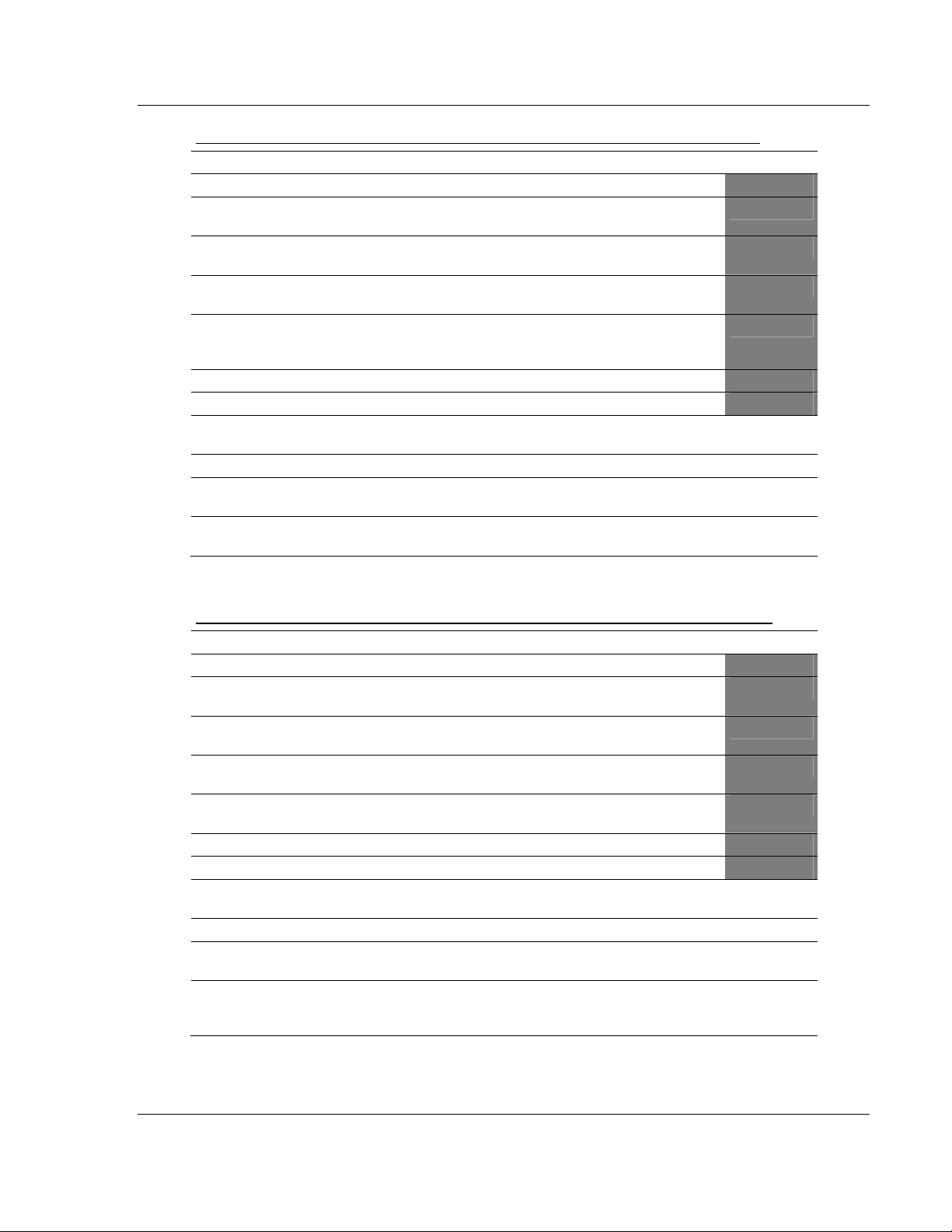
Reference MVI56-DFCMR ♦ ControlLogix Platform
DF1 Interface Module with Reduced Data Block
Function Code #509 - Protected Typed Logical Write (Two Address Fields)
Column Parameter Description Parameter
1 Enable/Type Word 0=Disabled, 1=Continuous and 2=Conditional.
2 Virtual Database Address This parameter defines the database address of the
first data point to be associated with the command.
3 Poll Interval Minimum time in tenths of a second to wait before
polling with this command.
4 Count Number of data word values to be considered by the
function.
5 Swap Type Code Swap type code for command: 0=None, 1=Swap
words, 2=Swap words & bytes and 3=swap bytes in
each word.
6 Node Address Address of unit to reach on the data highway.
7 Function Code = 509 Logical Write Command
8 File Type SLC file type letter as used in file name string. Valid
values for the system are N, S, F, A, ….
9 File Number SLC file number to be associated with the command. P2
10 Element Number The parameter defines the element in the file where
write operation will start.
11 Not Used This field is not used by the command. Values entered
in this column will be ignored.
P1
P3
P4
This function writes one or more words of data to a PLC data table.
Function Code #510 - Protected Typed Logical Write (Three Address Fields)
Column Parameter Description Parameter
1 Enable/Type Word 0=Disabled, 1=Continuous and 2=Conditional.
2 Virtual Database Address This parameter defines the database address of the first
data point to be associated with the command.
3 Poll Interval Minimum time in tenths of a second to wait before
polling with this command.
4 Count Number of data word values to be considered by the
function.
5 Swap Type Code Swap type code for command: 0=None, 1=Swap words,
2=Swap words & bytes and 3=swap bytes in each word.
6 Node Address Address of unit to reach on the data highway.
7 Function Code = 510 Logical Write Command
8 File Type SLC file type letter as used in file name string. Valid
P1
values for the system are N, S, F, A, ….
9 File Number SLC file number to be associated with the command. P2
10 Element Number The parameter defines the element in the file where
P3
write operation will start.
11 Sub-Element Number This parameter defines the sub-element to be used with
P4
the command. Refer to the AB documentation for a list
of valid sub-element codes.
This function writes one or more words of data to a PLC data table. This function
should work on the following devices: SLC 500, SLC 5/03 and SLC 5/04.
ProSoft Technology, Inc. Page 97 of 113
October 20, 2008
Page 98

MVI56-DFCMR ♦ ControlLogix Platform Reference
DF1 Interface Module with Reduced Data Block
Function Code #511 - Protected Typed Logical Write with Mask (Three Address
Fields)
Column Parameter Description Parameter
1 Enable/Type Word 0=Disabled, 1=Continuous and 2=Conditional.
2 Virtual Database Address This parameter defines the database address of the
data to be associated with the command. The first
word of data contains the bit mask and the second
word contains the data.
3 Poll Interval Minimum time in tenths of a second to wait before
polling with this command.
4 Count Number of data word values to be considered by the
function.
5 Swap Type Code Swap type code for command: Always zero (0).
6 Node Address Address of unit to reach on the data highway.
7 Function Code = 511 Logical Write with mask
8 File Type SLC file type letter as used in file name string. Valid
values for the system are N, S, F, A, ….
9 File Number SLC file number to be associated with the command. P2
10 Element Number The parameter defines the element in the file where
write operation will start.
11 Sub-Element Number This parameter defines the sub-element to be used
with the command. Refer to the AB documentation for
a list of valid sub-element codes.
P1
P3
P4
This function writes one or more words of data from a PLC data table controlling
individual bits in the table. The bit mask used for the command is 0xFFFF. This
provides direct manipulation of the data in the device with the internal data of the
module. The function requires that all data associated with the command use the
same mask.
5.7.3 PLC-5 Processor Specifics
This section contains information specific to the PLC-5 processor with relation to
the DF1 command set. The commands specific to the PLC-5 processor contain a
sub-element code field. This field selects a sub-element field in a complex data
table. For example, to obtain the current accumulated value for a counter or
timer, the sub-element field should be set to 2. The tables below show the subelement codes for PLC-5 complex data tables.
PLC-5 Sub-Element Codes
Timer / Counter
Code Description
0 Control
1 Preset
2 Accumulated
Control
Code Description
0 Control
1 Length
2 Position
Page 98 of 113 ProSoft Technology, Inc.
October 20, 2008
Page 99

Reference MVI56-DFCMR ♦ ControlLogix Platform
DF1 Interface Module with Reduced Data Block
PD*
Code Description
0 Control
2 SP
4 Kp
6 Ki
8 Kd
26 PV
*All PD values are floating point values, so they are two words long.
BT
Code Description
0 Control
1 RLEN
2 DLEN
3 Data file #
4 Element #
5 Rack/Grp/Slot
MG
Code Description
0 Control
1 Error
2 RLEN
3 DLEN
5.7.4 SLC Processor Specifics
This section contains information specific to the SLC processor based family
when used with the DF1 command set. The SLC processor commands support a
file type field entered as a single character to denote the data table to interface
with in the command. The following table defines the relationship of the file types
accepted by the module and the SLC file types:
SLC File Types
File Type File Type Command Code Description
S 83 Status
B 66 Bit
T 84 Timer
C 67 Counter
R 82 Control
N 78 Integer
F 70 Floating-point
Z 90 String
A 65 ASCII
The File Type Command Code is the ASCII character code value of the File Type
letter. This is the value to enter into the "File Type" parameter of the DF1
Command configurations in the data tables in the ladder logic.
ProSoft Technology, Inc. Page 99 of 113
October 20, 2008
Page 100

MVI56-DFCMR ♦ ControlLogix Platform Reference
DF1 Interface Module with Reduced Data Block
Additionally, the SLC specific functions (502, 510 and 511) support a subelement field. This field selects a sub-element field in a complex data table. For
example, to obtain the current accumulated value for a counter or timer, the subelement field should be set to 2.
5.7.5 MicroLogix Processor Specifics
This section contains information specific to the MicroLogix processor based
family when used with the DF1 command set. The MicroLogix processor
commands support a file type field entered as a single character to denote the
data table to interface with in the command. This field is the same as that used
for a SLC processor. The following table defines the relationship of the file types
accepted by the module and the SLC file types:
SLC File Types
File Type File Type Command Code Description
S 83 Status
B 66 Bit
T 84 Timer
C 67 Counter
R 82 Control
N 78 Integer
F 70 Floating-point
Z 90 String
A 65 ASCII
The File Type Command Code is the ASCII character code value of the File Type
letter. This is the value to enter into the "File Type" parameter of the DF1
Command configurations in the data tables in the ladder logic.
Additionally, the SLC specific functions (502, 510 and 511) support a subelement field. This field selects a sub-element field in a complex data table. For
example, to obtain the current accumulated value for a counter or timer, the subelement field should be set to 2.
5.7.6 ControlLogix Processor Specifics
This section contains information specific to the ControlLogix processor when
used with the DF1 command set. The current implementation of the DF1
command set does not use functions that can directly interface with the
ControlLogix Tag Database. In order to interface with this database, the tablemapping feature provided by RSLogix 5000 must be used. The software permits
the assignment of ControlLogix Tag Arrays to virtual PLC 5 data tables. The
ProSoft module using the PLC 5 command set defined in this document can then
reach this controller data.
Page 100 of 113 ProSoft Technology, Inc.
October 20, 2008
