PLANET NVR-400 User Manual
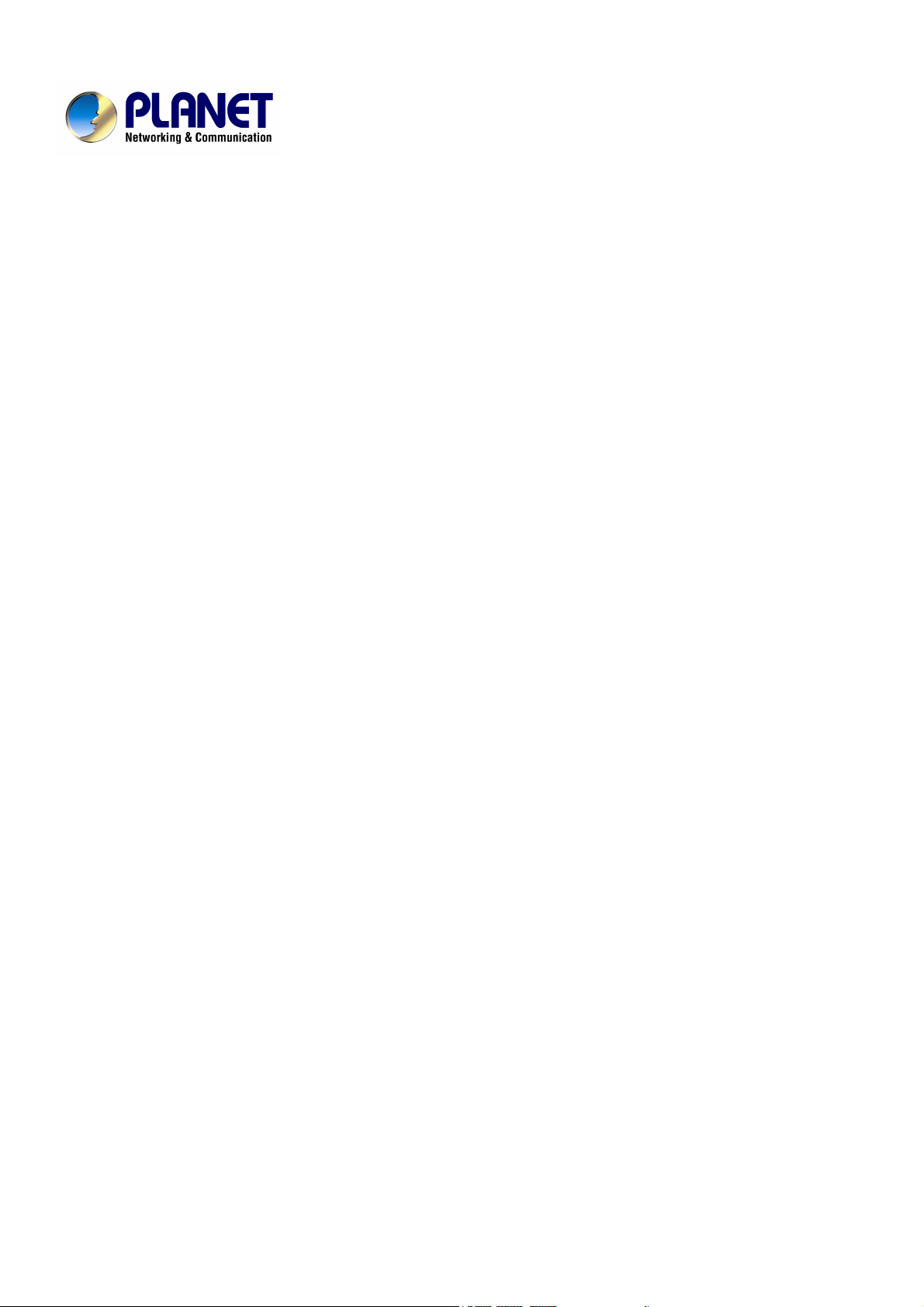
4-CH Network Video Recorder
NVR-400
User’s Manual
Version: 1.1
Date: April, 2009
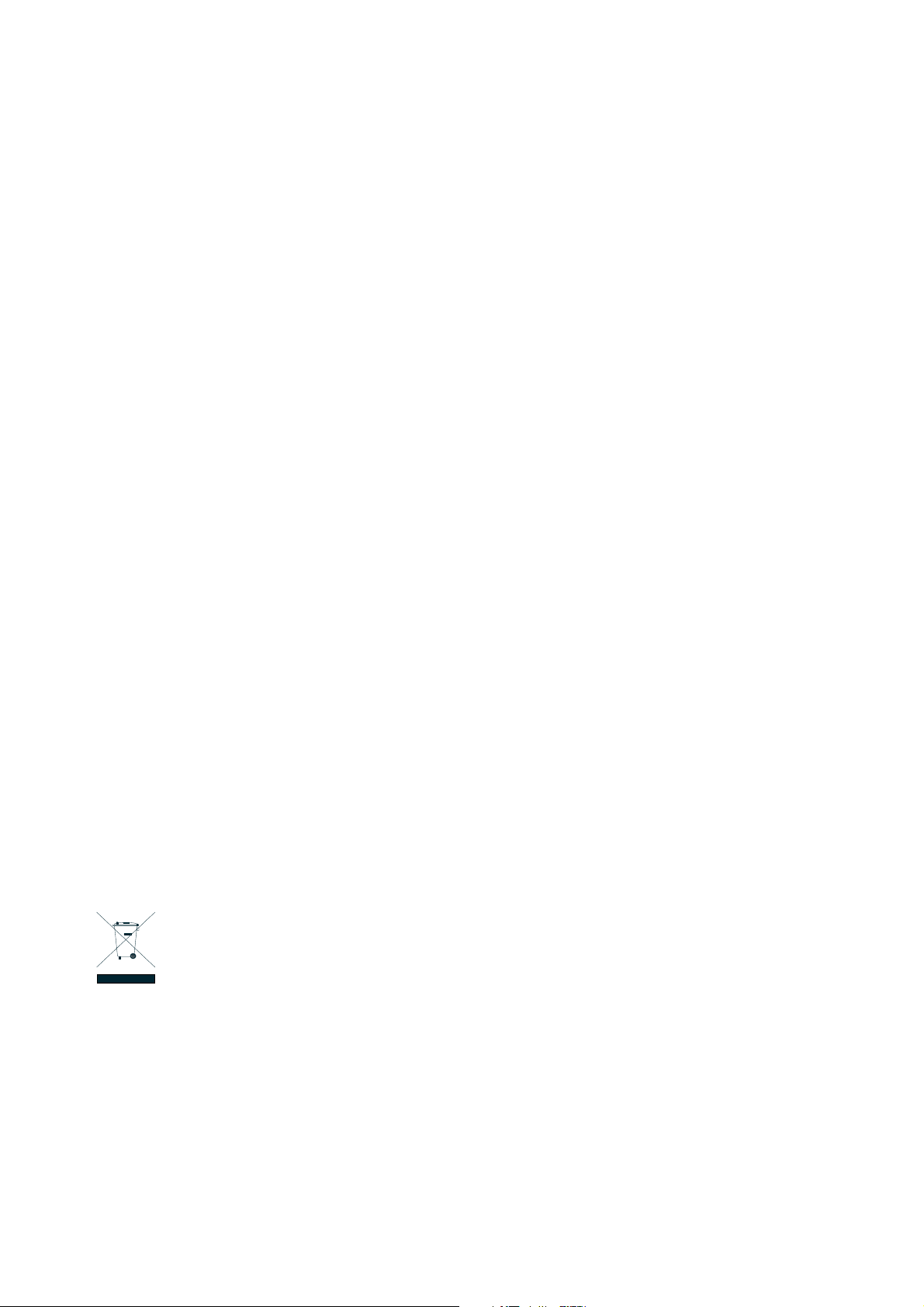
Copyright
Copyright (C) 2009 PLANET Technology Corp. All rights reserved.
The products and programs described in this User’s Manual are licensed products of PLANET
Technology, This User’s Manual contains proprietary information protected by copyright, and this
User’s Manual and all accompanying hardware, software, and documentation are copyrighted.
No part of this User’s Manual may be copied, photocopied, reproduced, translated, or reduced to
any electronic medium or machine-readable form by any means by electronic or mechanical.
Including photocopying, recording, or information storage and retrieval systems, for any purpose
other than the purchaser's personal use, and without the prior express written permission of
PLANET Technology.
Disclaimer
PLANET Technology does not warrant that the hardware will work properly in all environments and
applications, and makes no warranty and representation, either implied or expressed, with respect
to the quality, performance, merchantability, or fitness for a particular purpose.
PLANET has made every effort to ensure that this User’s Manual is accurate; PLANET disclaims
liability for any inaccuracies or omissions that may have occurred.
Information in this User’s Manual is subject to change without notice and does not represent a
commitment on the part of PLANET. PLANET assumes no responsibility for any inaccuracies that
may be contained in this User’s Manual. PLANET makes no commitment to update or keep current
the information in this User’s Manual, and reserves the right to make improvements to this User’s
Manual and/or to the products described in this User’s Manual, at any time without notice.
If you find information in this manual that is incorrect, misleading, or incomplete, we would
appreciate your comments and suggestions.
FCC Warning
This equipment has been tested and found to comply with the limits for a Class A digital device,
pursuant to Part 15 of the FCC Rules. These limits are designed to provide reasonable protection
against harmful interference when the equipment is operated in a commercial environment. This
equipment generates, uses, and can radiate radio frequency energy and, if not installed and used in
accordance with the Instruction manual, may cause harmful interference to radio communications.
Operation of this equipment in a residential area is likely to cause harmful interference in which
case the user will be required to correct the interference at his own expense.
CE mark Warning
The is a class A device, In a domestic environment, this product may cause radio interference, in
which case the user may be required to take adequate measures.
Trademarks
The PLANET logo is a trademark of PLANET Technology. This documentation may refer to
numerous hardware and software products by their trade names. In most, if not all cases, these
designations are claimed as trademarks or registered trademarks by their respective companies.
WEEE Warning
To avoid the potential effects on the environment and human health as a result of
the presence of hazardous substances in electrical and electronic equipment, end
users of electrical and electronic equipment should understand the meaning of the
crossed-out wheeled bin symbol. Do not dispose of WEEE as unsorted municipal
waste and have to collect such WEEE separately.
Revision
User’s Manual for PLANET 4-CH Network Video Recorder
Model: NVR-400
Rev: 1.1
Part No.: EM-NVR400v1.1
NVR-400 User Guide
- 1 -
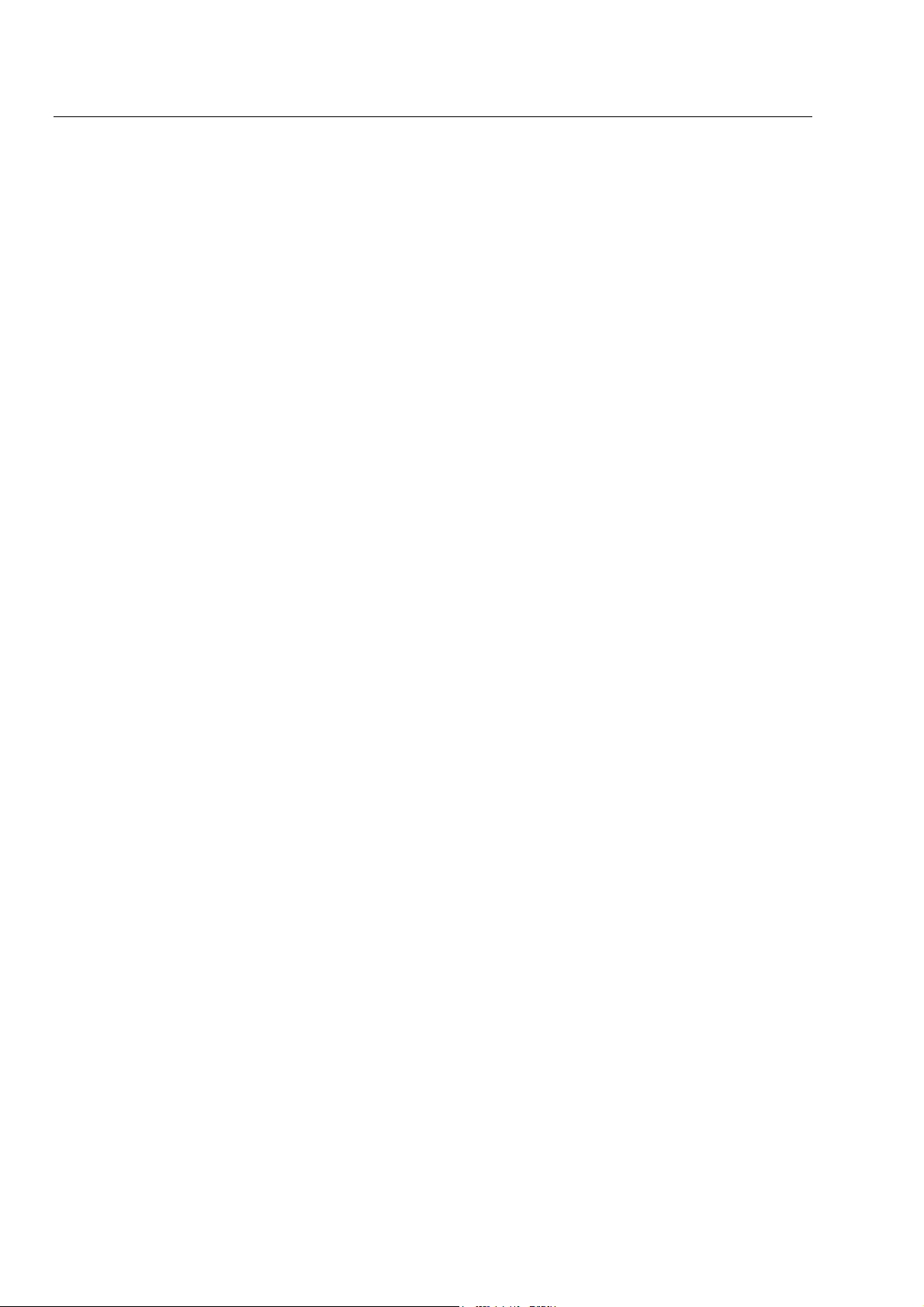
- 2 -
P
REFACE
Thank you for purchasing the Network Video Recorder, an IP based device that installed on
your network, which can be managed remotely via the Internet or your LAN. Together with
the Internet camera, the Network Video Recorder allows you to remote access and
simultaneous record live video streams.
The Network Video Recorder is easy to install and use. Simply connect it to the
router/switch within your network, and the device will automatically access to the connected
camera(s) by default IP protocol.
This User Guide provides you with the instructions and illustrations on how to use your
Network Video Recorder, which includes:
Chapter 1 Introduction to Your Device describes the components and features of the
device.
Chapter 2 Hardware Installation helps you install the device according to your
application environment.
Chapter 3 Accessing the Device lets you start using your device without problem. The
device can be set up easily and work within your network environment instantly.
Chapter 4 Configuring the Device guides you through the configuration of the device
using the Web browser on your PC.
Appendix Provides the specifications of the device.
NOTE
The illustrations and configuration values in this guide are for reference only. The actual
settings depend on your practical application of the device.
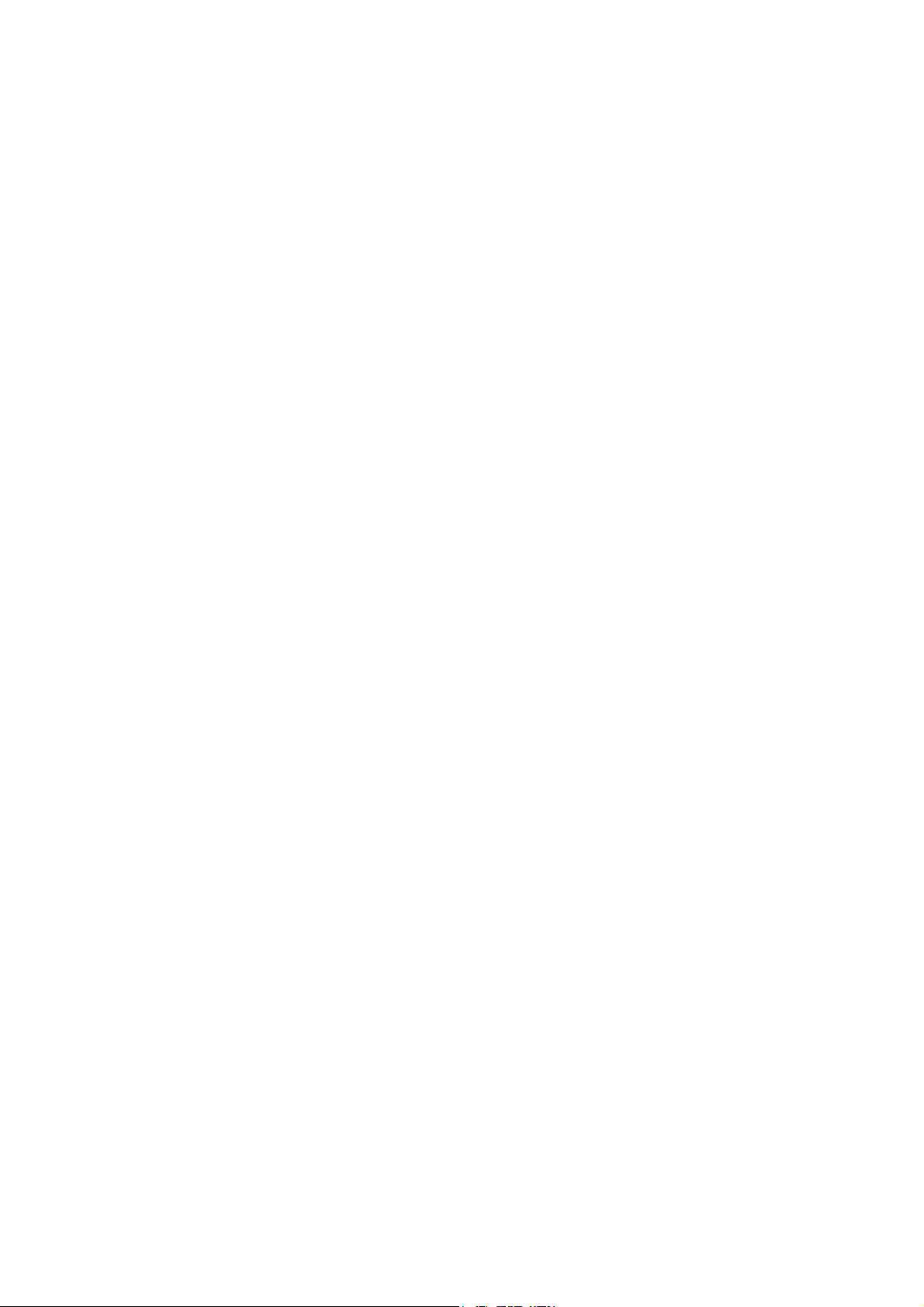
NVR-400 User Guide
- 3 -
Table of Contents
PREFACE........................................................................................................................................................................ 2
CHAPTER 1 INTRODUCTION TO YOUR DEVICE .............................................................................................. 4
1.1
C
HECKING THE
P
ACKAGE
C
ONTENTS
................................................................................................................ 4
1.2
F
EATURES AND
B
ENEFITS
.................................................................................................................................. 4
1.3
G
ETTING TO
K
NOW
Y
OUR
D
EVICE
.................................................................................................................... 5
CHAPTER 2 HARDWARE INSTALLATION .................................................................................................. 7
2.1
N
ETWORKING
A
PPLICATION
.............................................................................................................................. 7
2.2
I
NSTALLING THE
H
ARD
D
ISK
D
RIVE
.................................................................................................................. 8
2.3
C
ONNECTING THE
N
ETWORK
............................................................................................................................. 9
2.4
C
ONNECTING THE
P
OWER
A
DAPTER
.................................................................................................................. 9
CHAPTER 3 ACCESSING THE DEVICE ....................................................................................................... 10
3.1
A
CCESSING THE DEVICE VIA
M
Y
N
ETWORK
P
LACES
....................................................................................... 10
3.2
U
SING
IPF
INDER
.............................................................................................................................................. 11
CHAPTER 4 CONFIGURING THE DEVICE ................................................................................................ 12
4.1
U
SING THE
S
ETUP
W
IZARD
.............................................................................................................................. 13
4.2
U
SING THE
W
EB
C
ONFIGURATION
U
TILITY
..................................................................................................... 15
4.2.1
System Information .................................................................................................................................... 16
4.2.2
System ........................................................................................................................................................ 18
4.2.3
Storage Setup ............................................................................................................................................. 22
4.2.4
Authorization Setup.................................................................................................................................... 26
4.2.5
Network Service ......................................................................................................................................... 28
4.2.6
NVR............................................................................................................................................................ 31
4.2.7
Schedule Download.................................................................................................................................... 34
4.2.8
Logout ........................................................................................................................................................ 35
4.2.9
Help............................................................................................................................................................ 36
APPENDIX.................................................................................................................................................................... 37
S
PECIFICATIONS
............................................................................................................................................................. 37
USB
C
OMPATIBLE
L
IST
................................................................................................................................................. 37
M
OTION
D
ETECTION
C
ONFIGURATION
.......................................................................................................................... 38
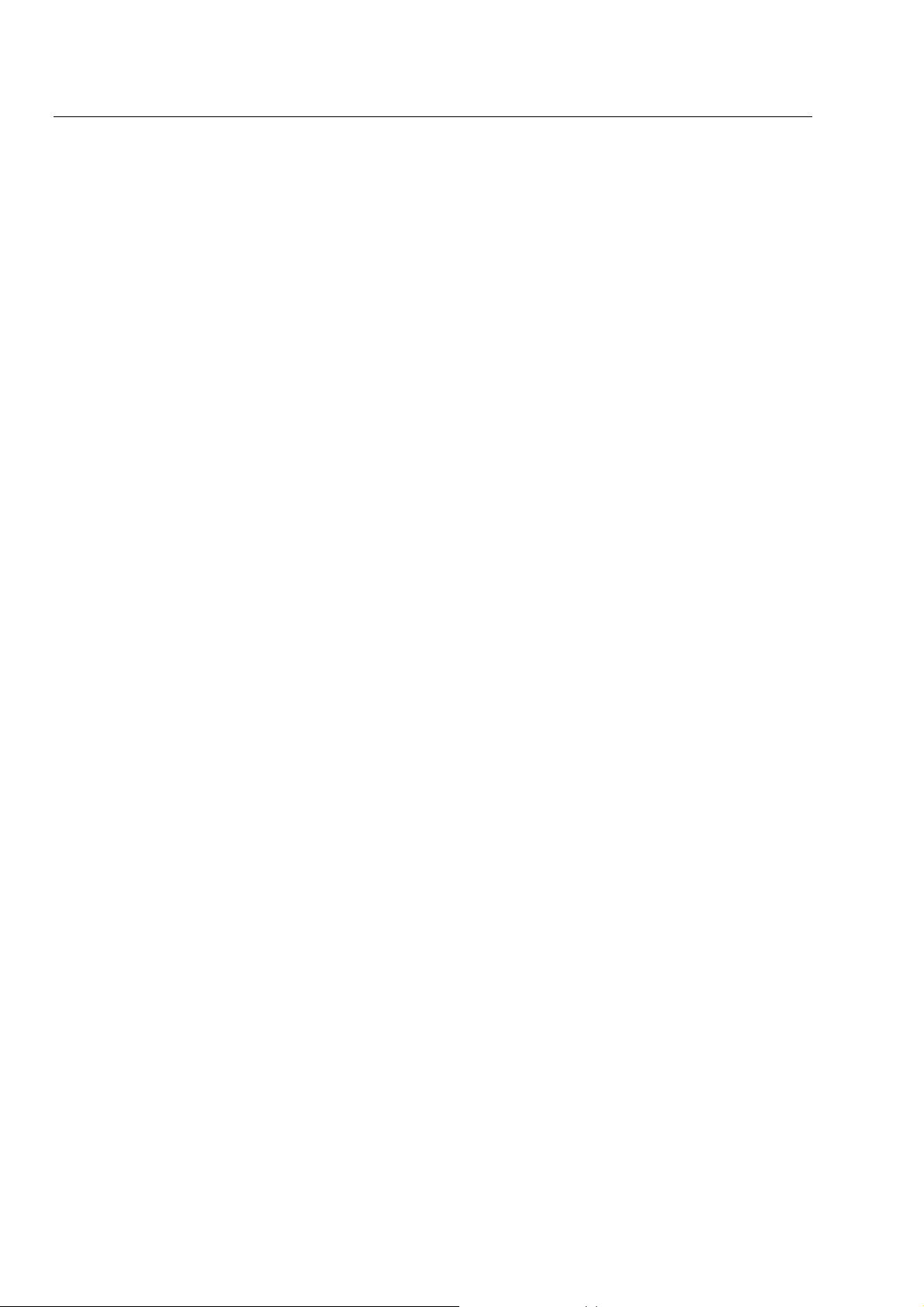
- 4 -
C
HAPTER
1 I
NTRODUCTION
T
O
Y
OUR
D
EVICE
1.1 Checking the Package Contents
Check the items contained in the package carefully. You should have the following:
1 x NVR-400
1 x Power Cord
1 x Power Adapter
1 x RJ-45 Cable
4 x Rubber Pad
4 x Screw
1 x User’s Manual CD-ROM
1 x Quick Installation Guide
NOTE
Once any item contained is damaged or missing, contact the authorized dealer of your
locale.
1.2 Features and Benefits
Simultaneous Record and Live Video Streams
4 IP Cameras Manual or Schedule Recording
Web-based Administration for Easy Configuration
Provides FTP, UPnP Media, iTunes Server
2 USB Ports for External Backup and Printer
Supports RAID 0, 1 and JBOD
Equips with Gigabit Ethernet Port
Provides Multiple Languages
Firmware Upgradable
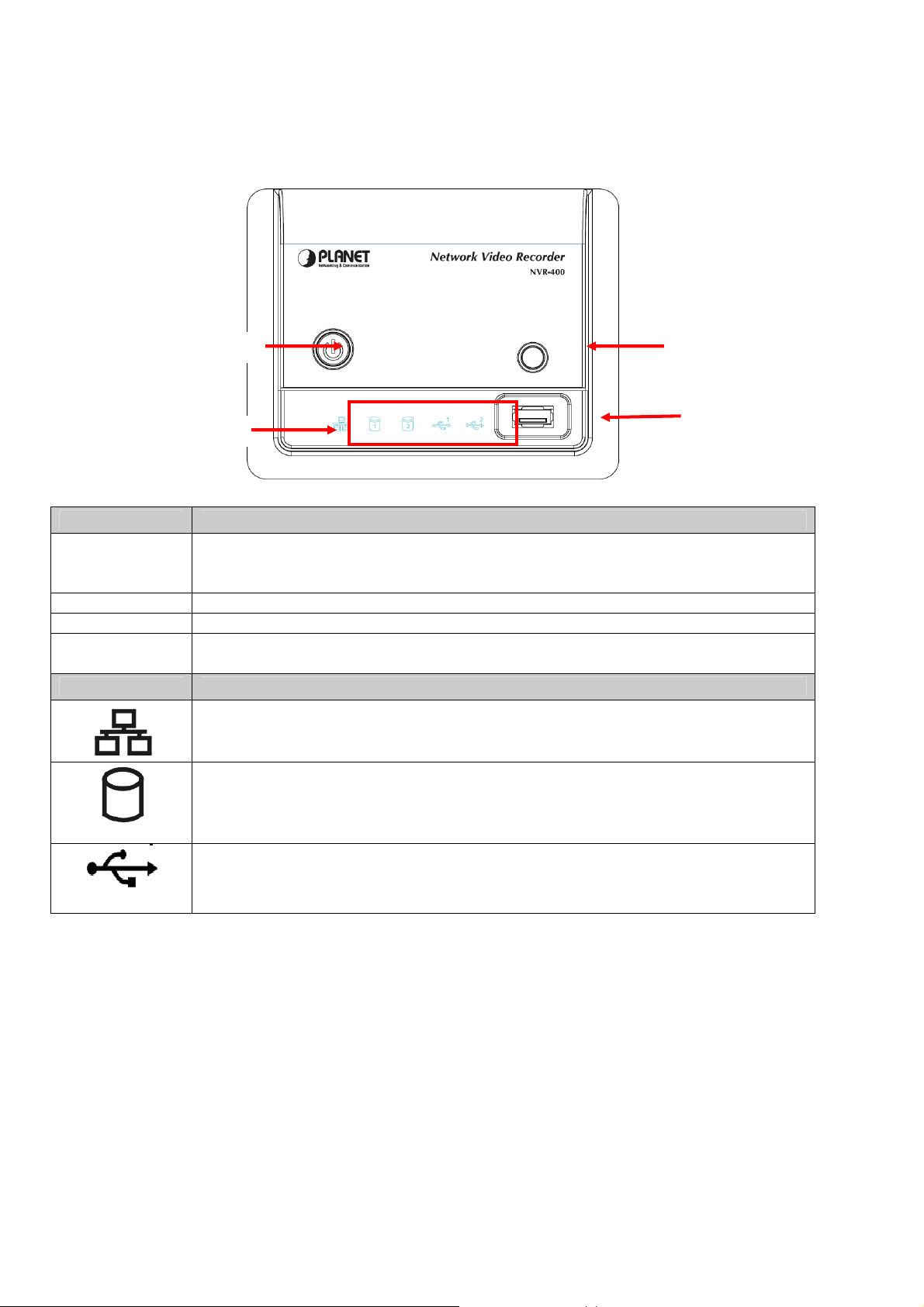
1.3 Getting to Know Your Device
Front Panel
Power Button Unmount Button
USB Port 1
LED Icons
Item Description
Power Button
Press to turn on the device. Press and hold for about five seconds to turn off.
When you press the button to boot, the button start blinking Blue, and then
becomes a steady Blue when the device is ready.
Unmount Button Press to safely remove the connected USB device on the USB Port 1.
USB Port 1 Connect the external USB backup device.
LED Icons
The LED icons on the front panel let you know the related status of your device.
See the following table for more information of the LED icons.
Icon Description
A steady Green (1000 Mbps) or Amber (10/100 Mbps) light indicates the device
is connected to your LAN.
When it blinks, the device is receiving/ transmitting data from/to the network.
1 / 2
A steady Green light indicates the hard disk drive is installed in the device. A
blinking Green light indicates the installed hard disk drive is reading/writing data.
A steady Amber light indicates the hard disk drive is complete full (100%). A
blinking Amber light indicates the hard disk drive is getting full (95%).
1 / 2
The LED off indicates no USB devices is connected to the device. When you
connect the USB device to the device, the LED becomes a steady Green light.
When it blinks, the device is receiving/ transmitting data from/to the USB device.
NVR-400 User Guide
- 5 -
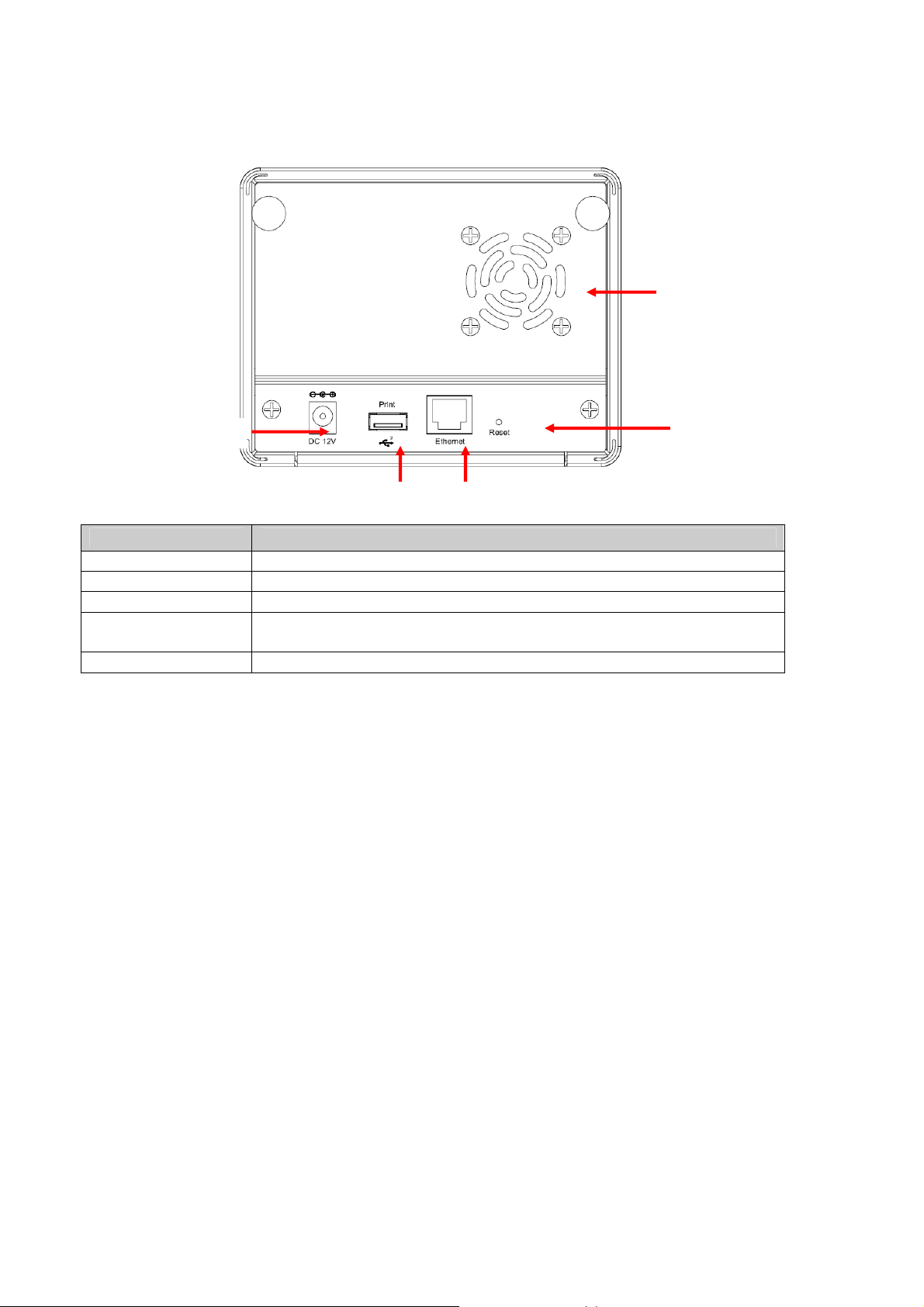
Rear Panel
Fan and Ventilator
Reset
DC 12V
- 6 -
Item Description
DC 12V Plug the provided AC Power Adapter.
USB Port 2 Connect the USB printer (non-GDI interface).
Ethernet Plug the provided Ethernet Cable to connect to your LAN.
Reset
Press to reset the device. Press and hold for about five seconds to
resume the factory default configuration.
Fan and Ventilator Do not block or cover the ventilator for air circulation.
USB Port 2
Ethernet
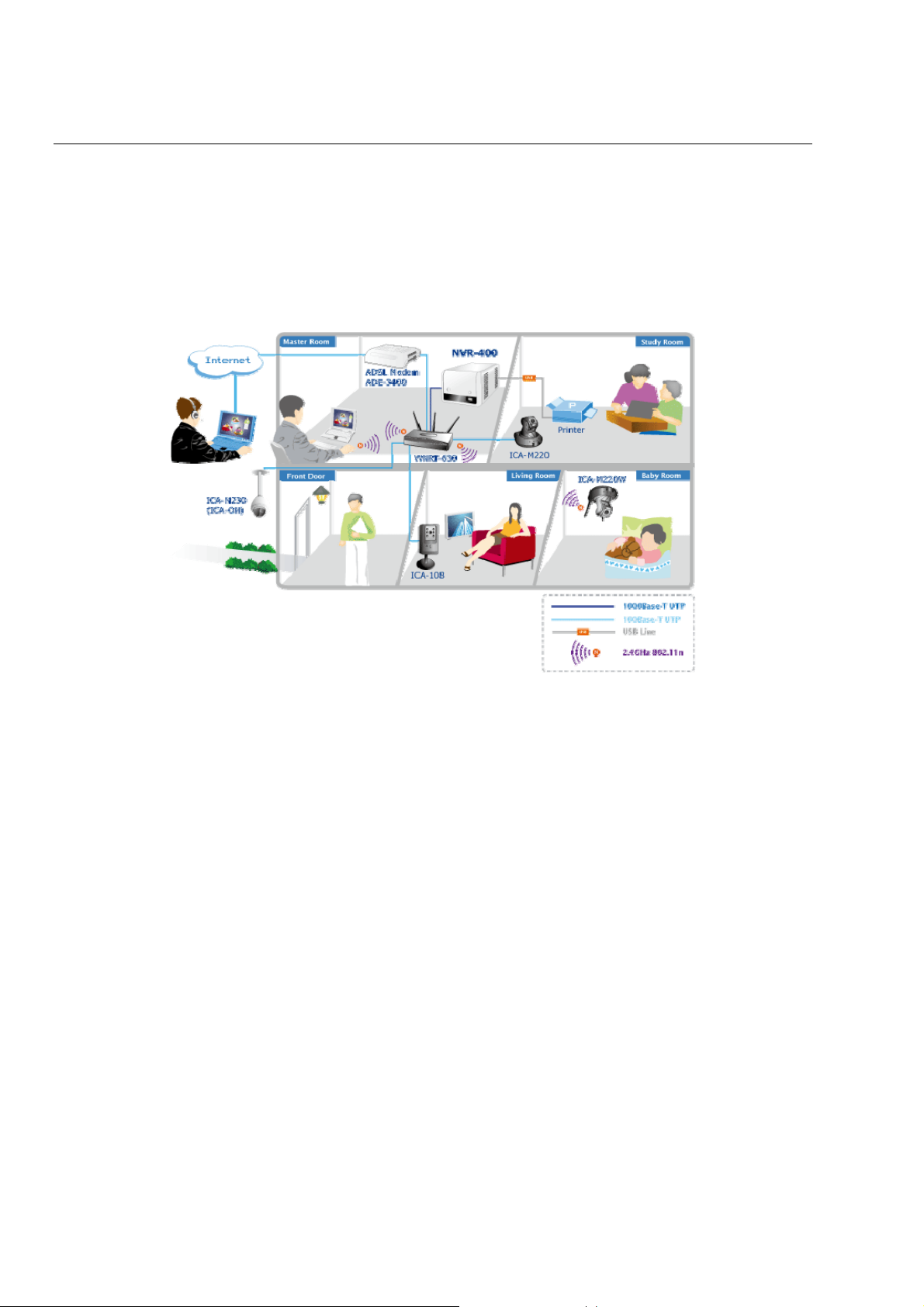
C
HAPTER
2
H
ARDWARE
I
NSTALLATION
2.1 Networking Application
The following diagram explains the application of the Network Video Recorder within your
network. In the illustration below, the Network Video Recorder and four Internet cameras
are connected to a router/ switch, which minimize the impact of the network traffic for the
users within the network.
Network Video Recorder in your networking environment
NVR-400 User Guide
- 7 -
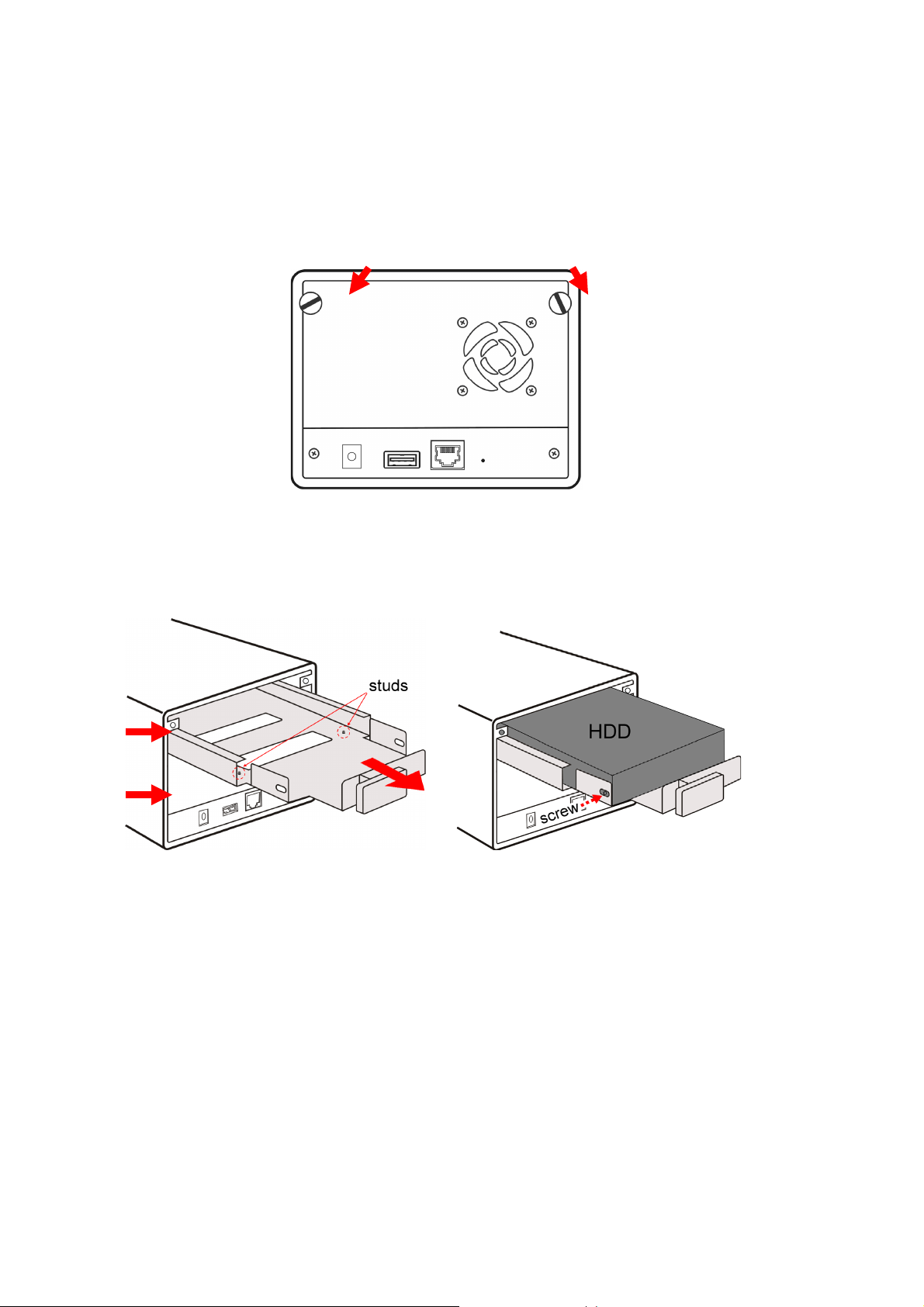
2.2 Installing the Hard Disk Drive
1. Disconnect the power cable of the device.
2. Remove two screws on the rear panel, and then remove the rear panel.
3. Pull the disk tray out until it jammed in the rack.
4. Place the hard disk drive on the tray, and then secured the screws on both side.
HDD 1
HDD 2
NOTE
While placing the hard disk drive onto the tray, align the screw holes on the bottom of hard disk
drive with the studs on the base of tray. The two studs are designed to ensure the hard disk drive
will be installed on the bracket securely.
5. Push the tray into the disk bay all the way until it connects the device.
6. Replace the rear panel and secure two screws.
- 8 -
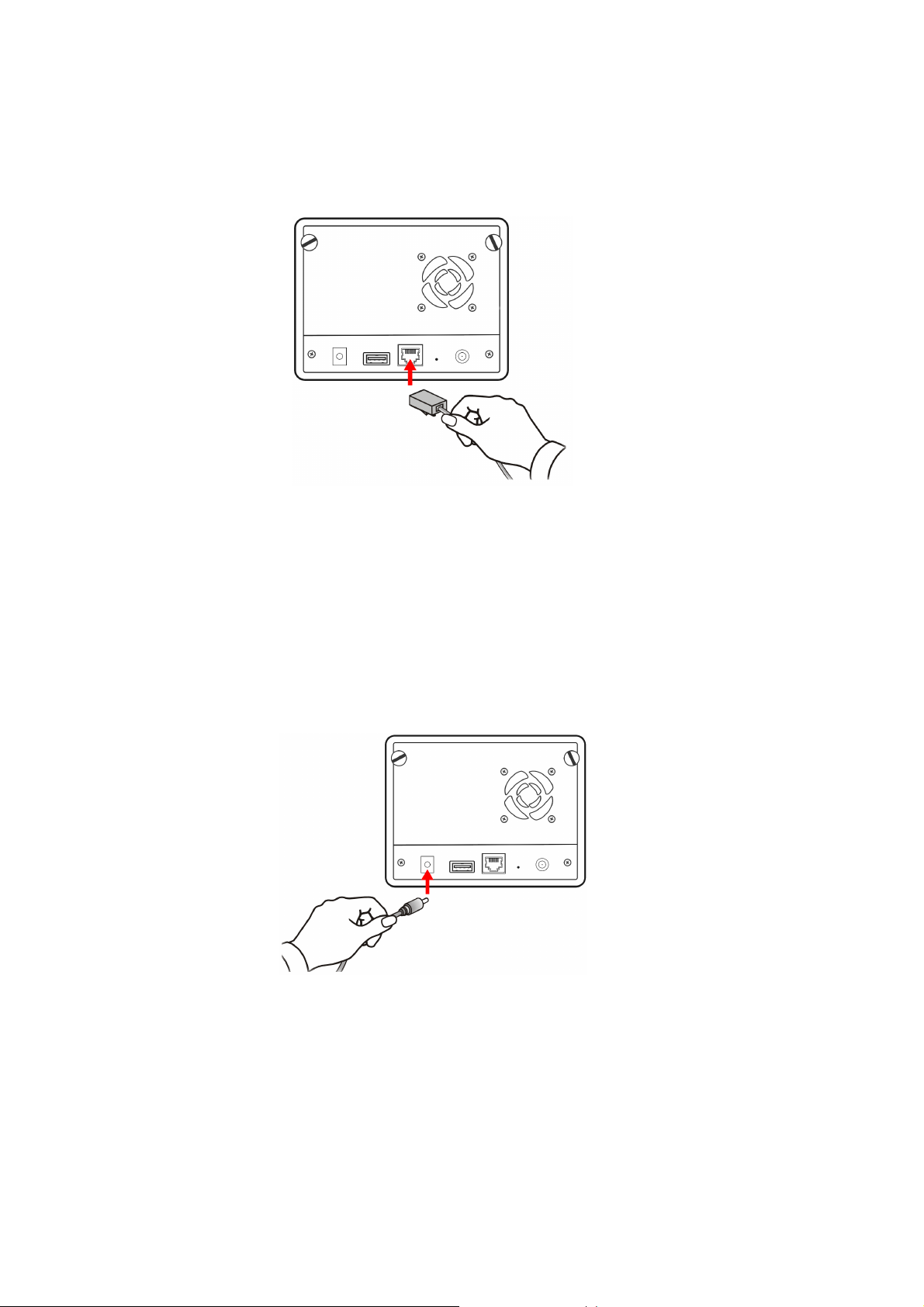
2.3 Connecting the Network
Plug an Ethernet cable to the LAN connector located on the device’s rear panel, and then
connect it to the network or directly to a computer for configuration.
Connecting the LAN cable
2.4 Connecting the Power Adapter
Plug the AC power adapter to the power connector located on the device’s rear panel, and
then connect it to your local power supply.
Connecting the power cable
NVR-400 User Guide
- 9 -
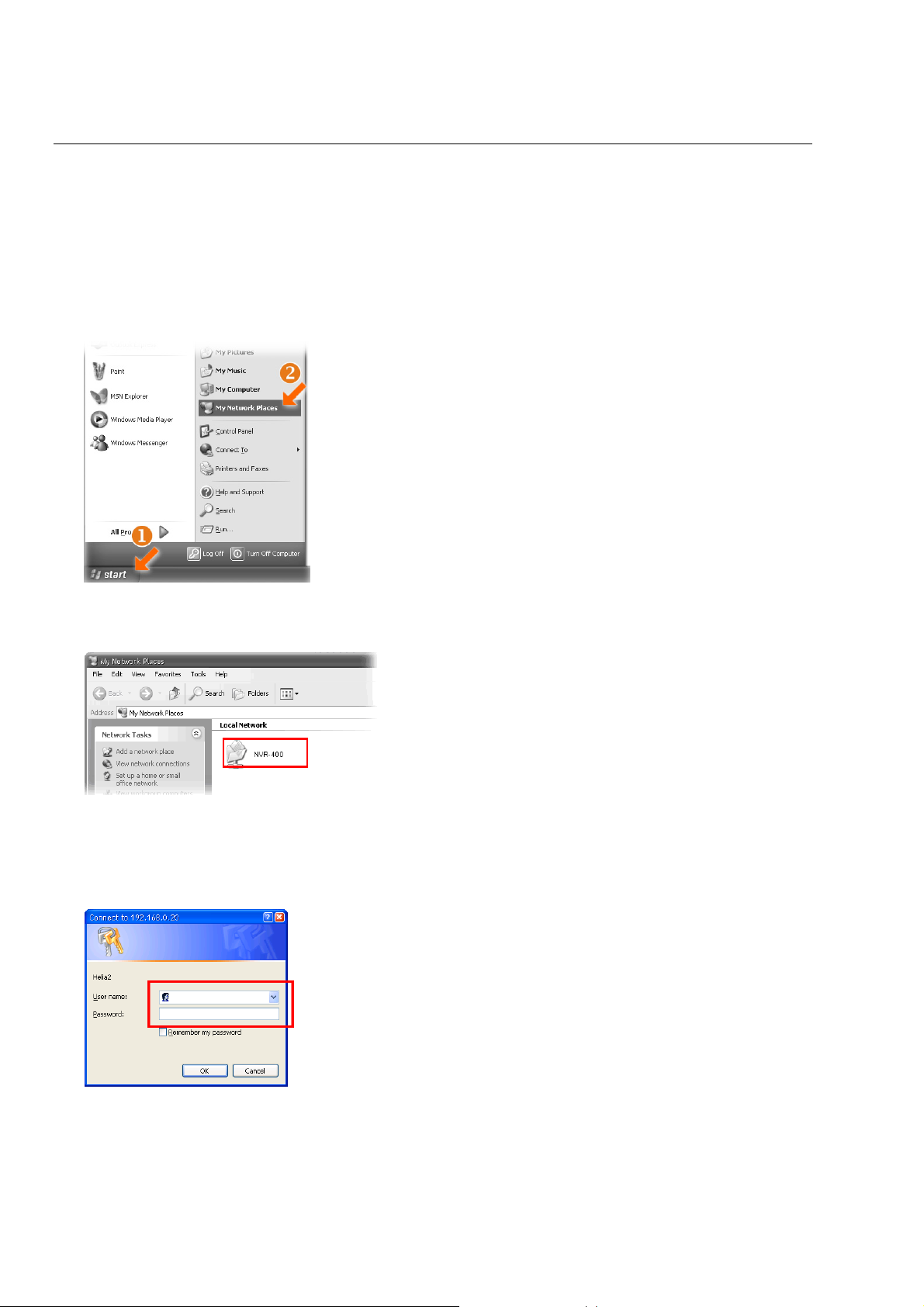
C
HAPTER
3
A
CCESSING
T
HE
D
EVICE
3.1 Accessing the device via My Network Places
Since you have built a connection between the Network Video Recorder and your PC, you
can easily access the device via My Network Places.
1. On your PC, click Start > My Network Places.
2. Find the device with its device named (such as NVR-400) in My Network Place.
3. Double-click the device icon. When the login window appears, enter the User name (the
default is admin) and password (the default is admin), and then click OK to access the
Network Video Recorder.
TIP
If you connect an USB device to the Network Video Recorder, it will be shown in the
window.
- 10 -
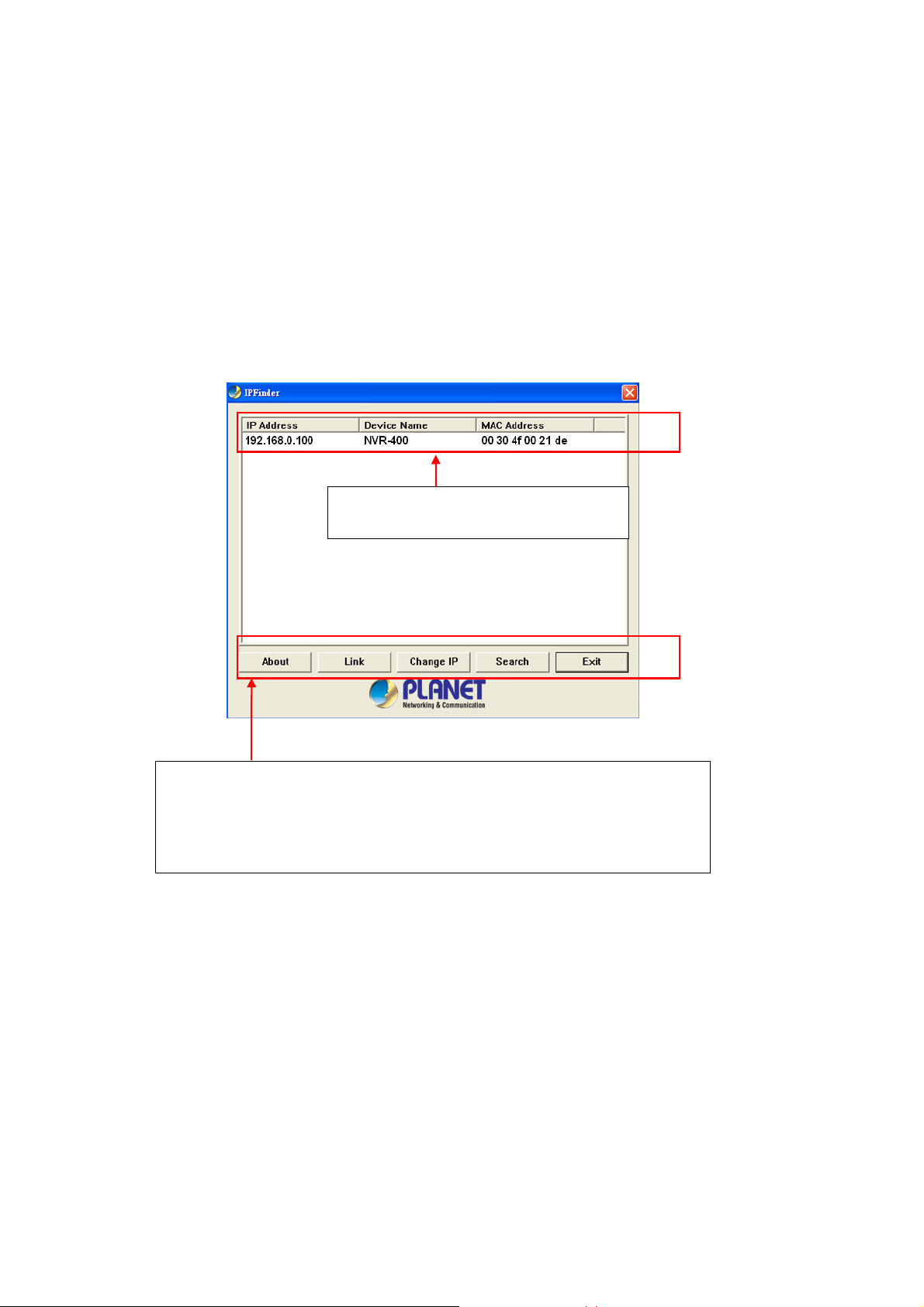
3.2 Using IPFinder
The device comes with a conveniently utility, IPFinder, which is included in the Installation
CD-ROM, allowing you to search the device on your network easily.
1. Insert the bundled CD-ROM into your computer’s CD-ROM Drive to initiate the Auto-
Run program.
2. Click the IPFinder item to launch the utility. The control panel will appear as below.
Display the connected device(s).
Double click to link the device.
Click About to get the Version information of IPFinder.
Click Link to connect the selected device.
Click Change IP to modify the IP address of the selected device.
Click Search to find the IP address of the connected device(s).
Click Exit to close the utility.
3. Once you get the IP address of the device, launch the Web browser to access your
device.
NVR-400 User Guide
- 11 -
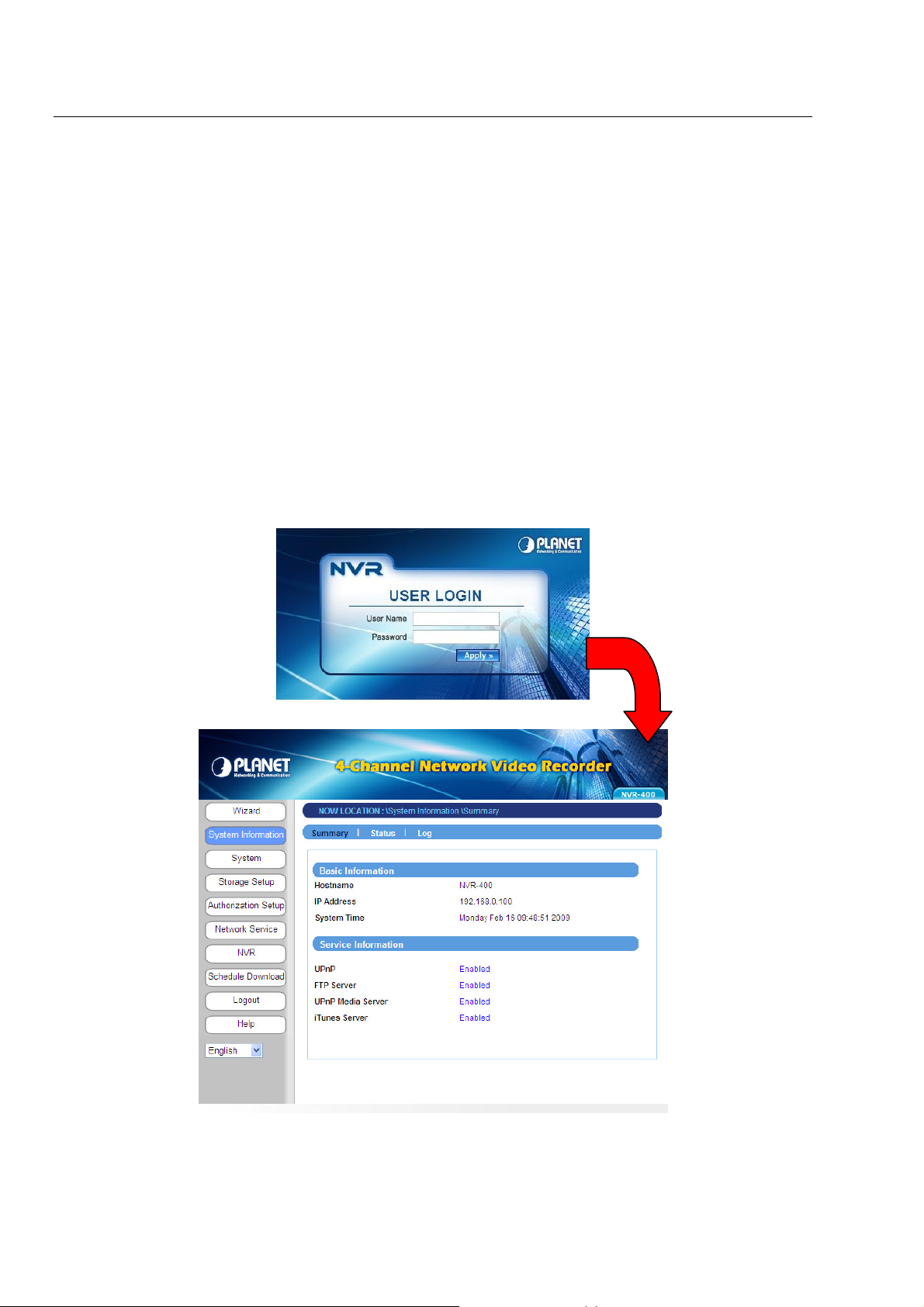
C
HAPTER
4
C
ONFIGURING
T
HE
D
EVICE
You can easily access and manage the Network Video Recorder via the Web browser of
your PC. This chapter describes the Web Configuration Utility, and guides you through the
configuration of the device.
Since the default configuration of the device is DHCP mode enabled, you are
recommended to use IPFinder to search the IP address that is assigned to the device by
the DHCP server, and then click Link to access the camera via the Web browser.
Login the Homepage
The Web management allows you to access and manage the Network Video Recorder
easily. Launch the Web browser and then enter the IP address. The default IP address is
192.168.0.100. And, fill the User Name and Password to login the Web management. The
default User Name / Password is admin / admin.
- 12 -
Web Configuration Utility of the device
