Pioneer VSX-922-S User Manual [en, ru, de, es, fr, it]
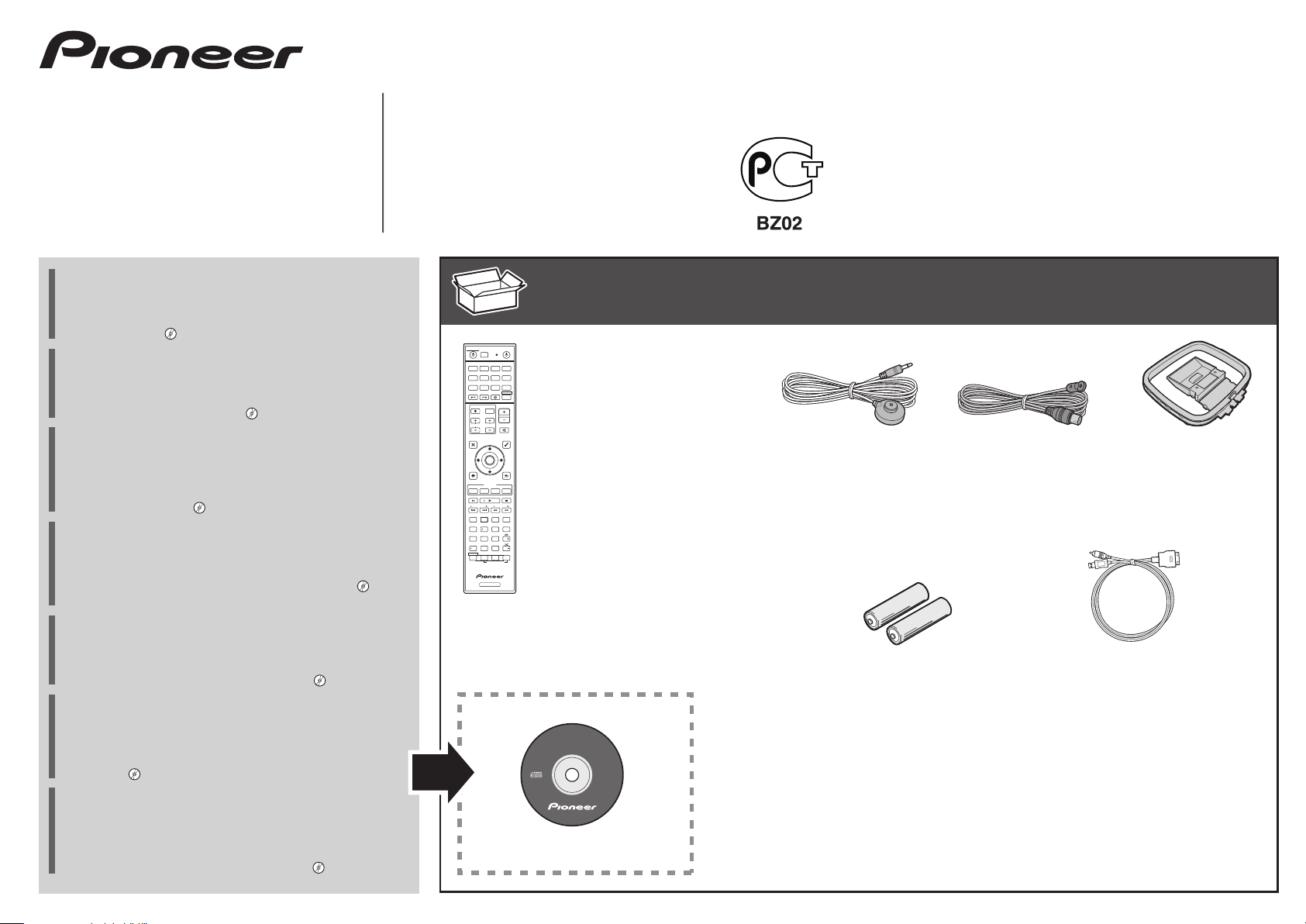
VSX-1122-K
VSX-922-
K/-S
AV Receiver
Amplificateur AV
AV Receiver
Sintoamplificatore AV
AV Receiver
Receptor AV
AV-ресивер
Quick Start Guide
Guide rapide
Kurzanleitung
Guida di avvio rapido
Snelstartgids
Guía de inicio rápido
Краткое руководство пользователя
Thank you for buying this Pioneer product. This Quick Start Guide
includes instructions for basic connections and operations to
allow simple use of the receiver. For detailed descriptions of the
receiver, see the “Operating Instructions” provided on the
included CD-ROM ( ).
Merci pour l’achat de ce produit Pioneer. Ce guide rapide
contient les instructions relatives aux raccordements et opérations
de base permettant une utilisation simple de ce récepteur. Pour
des descriptions plus détaillées du récepteur, référez-vous au
“Mode d’emploi” sur le CD-ROM ( ) fourni.
Vielen Dank, dass Sie sich für dieses Pioneer-Produkt entschieden
haben. Die Kurzanleitung enthält Anweisungen für grundlegende
Verbindungen und Bedienvorgänge, um eine einfache Bedienung
des Receivers zu ermöglichen. Detaillierte Beschreibungen des
Receivers finden Sie in der „Bedienungsanleitung“ auf der
mitgelieferten CD-ROM ( ).
Vi ringraziamo per avere acquistato questo prodotto Pioneer.
Questa Guida di avvio rapido comprende istruzioni per i
collegamenti fondamentali e per le operazioni essenziali di
questo ricevitore. Per una descrizione dettagliata del ricevitore,
vedere le “Istruzioni per l’uso” contenute nel CD-ROM ( )
accluso.
Hartelijk dank voor de aanschaf van dit Pioneer product. In deze
snelstartgids vindt u de instructies voor de basisaansluitingen en
de basisbediening voor een eenvoudig gebruik van de receiver.
Voor meer gedetailleerde informatie wordt u verwezen naar de
“Handleiding” die op de bijgeleverde CD-ROM ( ) staat.
Muchas gracias por haber adquirido este producto de Pioneer.
Esta Guía de inicio rápido incluye instrucciones para hacer las
conexiones y operaciones básicas que le permitirán hacer un uso
sencillo del receptor. Para conocer una descripción detallada del
receptor, consulte el “Manual de instrucciones” suministrado con
el CD-ROM ( ) incluido.
Благодарим вас за приобретение данного изделия Pioneer.
В данном Кратком руководстве пользователя содержатся
инструкции по основным подключениям и операциям для
упрощенного использования ресивера. Подробное
описание ресивера см. в «Инструкции по эксплуатации»,
содержащихся на поставляемом CD-ROM ( ).
ALL ZONE STBYI
SOURCERECEIVER
DISCRETE ON
RCU SETUP
BD DVDDVR
CDTV
USB CBL OPTION
iPod
SATTUNER
SELECT
INPUT
TV CONTROL
CH
AUDIO
PARAMETER
TOP MENU
HOME
MENU
iPod CTRL
PHASE
PQLS
MPX
PRESET TUNE
222
13
SIGNAL SEL
546
DIMMER SLEEP
SPEAKERS
8079
D.ACCESS
/ CLR
AUTO/ALC/
ZONE 2
DIRECT
Z2
RECEIVER
Remote Control
BDR
HDMI
Télécommande
ADPT
NET
Fernbedienung
RECEIVER
STATUS
Telecomando
VOLUME
INPUT
Afstandsbediening
VOL
MUTE
Mando a distancia
VIDEO
PARAMETER
Пульт дистанционного управления
TOOLS
MENU
ENTER
RETURN
FEATURES
AUTO
S.RTRV
MCACC
BAND
PTY
+Favorite
AUDIO
CH LEVEL
DISP
CH
CLASS
ENTER
CH
STANDARD
ADV SURR
LISTENING MODE
CD-ROM (AVNavigator)
What’s in the box
Contenu du carton d’emballage
Lieferumfang
These quick start guide
Le présent Guide de démarrage
Diese Kurzanleitung
Guida per l’avvio rapido
Deze Quick Start-gids
Esta guía de inicio rápido
Это краткое руководство пользователя
AVNavigator
Brochure sur la Sécurité
Sicherheritsbroshüre
Volantino sulla sicurezza
Veiligheidsbrochure
Folleto de Seguridad
Брошюра по безопасноти
Contenuto della confezione
Inhoud van de doos
Setup microphone
Microphone de configuration
Mikrofon für die Einstellung
Impostazione microfono
Microfoon voor instellen
Micrófono de configuración
Установочный микрофон
AAA size IEC R03 dry cell batteries x2
Piles à anode sèche AAA IEC R03 x 2
AAA/IEC/R03 Trockenbatterien x2
Pile a secco AAA IEC R03 x2
AAA/IEC/R03 drogecelbatterijen x2
Pilas secas AAA, IEC R03 x 2
Сухие батарейки размера AAA IEC R03, 2 шт.
Safety Brochure
Проволочная антенна FM
Power cord
Cordon d’alimentation
Cavo di alimentazione
Cable de alimentación
Кабель питания
Contenido de la caja
Комплект поставки
FM wire antenna
Antenne filaire FM
UKW-Drahtantenne
Antenna FM a filo
FM-draadantenne
Antena de hilos de FM
Netzkabel
Netsnoer
AM loop antenna
Antenne cadre AM
MW-Rahmenantenne
Antenna AM a telaio
AM-raamantenne
Antena de cuadro de AM
Рамочная антенна АМ
iPod cable
Câble iPod
iPod-Kabel
Cavo per iPod
iPod-kabel
Cable de iPod
Кабель iPod
Warranty card
Carte de garantie
Garantiekarte
Tarjeta de garantía
Documento di garanzia
Garantiebewijs
Гарантийный сертификат
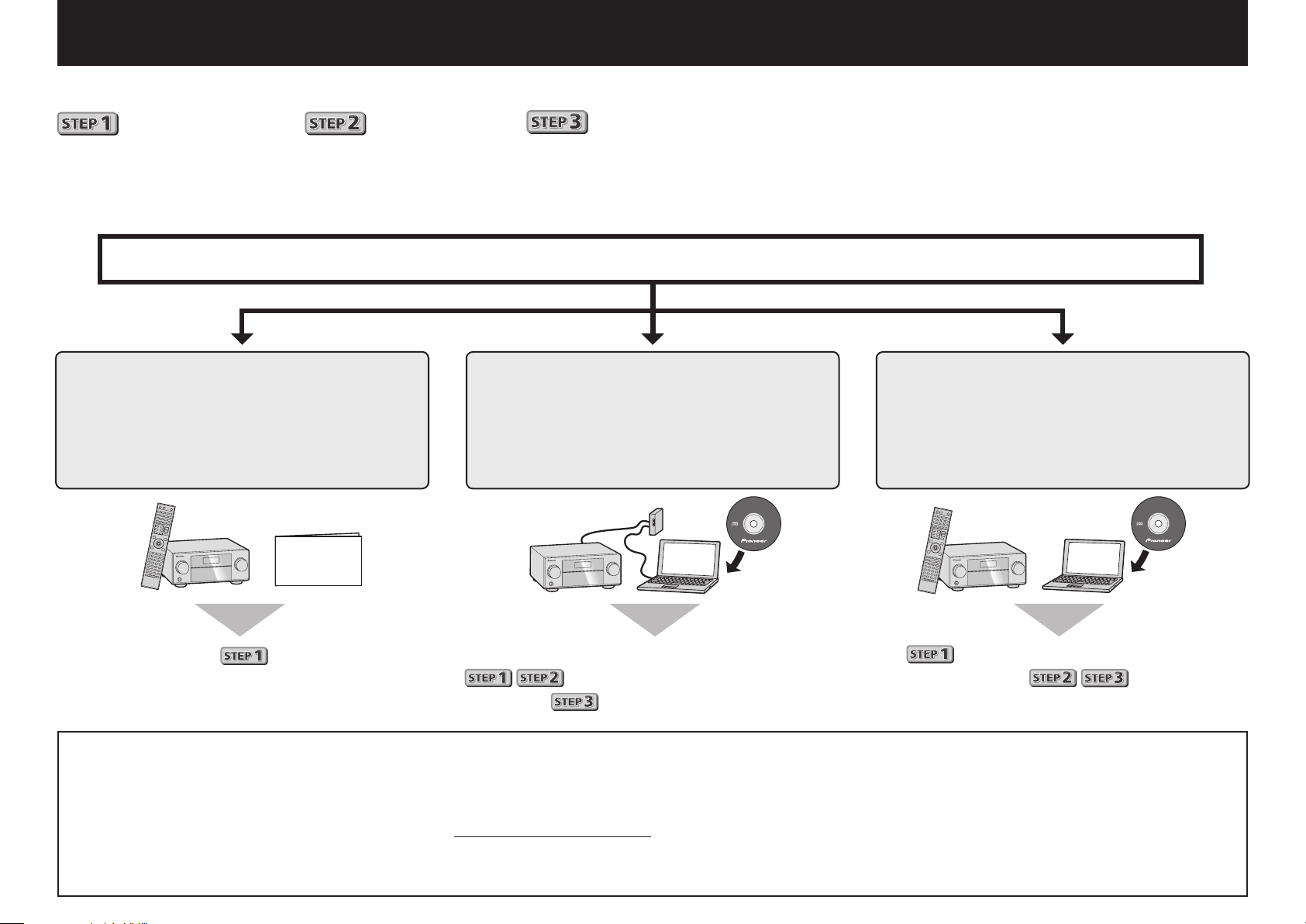
English
AVNavigator
Enjoy easy multichannel playback with this unit in 3 steps:
Connecting up
→
Initial setup
→
Basic playback
.
Convenient with easy connection and initial setup upon following the instructions displayed on-screen by installing
AVNavigator (in the included CD-ROM). Start connecting by choosing one method from among the following in accordance
with your play environment.
Connection and initial setup
Connection and initial setup by
referring to this Quick Start Guide
Quick Start
Guide
Connection and initial setup
following the instructions in the
“Wiring Navi” in AVNavigator
(Connection to the nework is required for
the initial setup.)
AVNavigator
Connect by following the
instructions in the “Wiring Navi”
in AVNavigator
(For when the receiver is not to be
connected to a network.)
Move on to
Using AVNavigator
in this guide.
Load the included CD-ROM into your computer’s CD drive.
1
• The CD-ROM’s top menu screen appears.
• AVNavigator can be used with Microsoft
• The supported browser is Microsoft Internet Explorer 8 or 9.
• Adobe® Flash® Player 10 must be installed to use some of the functions in
AVNavigator. For detail, see http://www.adobe.com/downloads/.
Click ‘Install AVNavigator’ from the CD-ROM top menu.
2
2
It is unnecessary to read this guide for explanations;
will be explained in the “Wiring Navi”
and
®
Windows® XP/Vista/7.
in the “Operation Guide”.
3
4
5
Follow the instructions on the screen to install.
When “Finish” is selected, installation is completed.
Remove the included CD-ROM from the computer’s CD drive.
Click [AVNavigator] on the desktop to launch AVNavigator.
• AVNavigator is launched and Wiring Navi starts up.
• Depending on the network or security settings on the computer on which
AVNavigator is to be installed, AVNavigator’s functions may not work
properly.
will be conducted in the “Wiring Navi”,
so move on to
after “Wiring Navi” is completed.
in this guide’
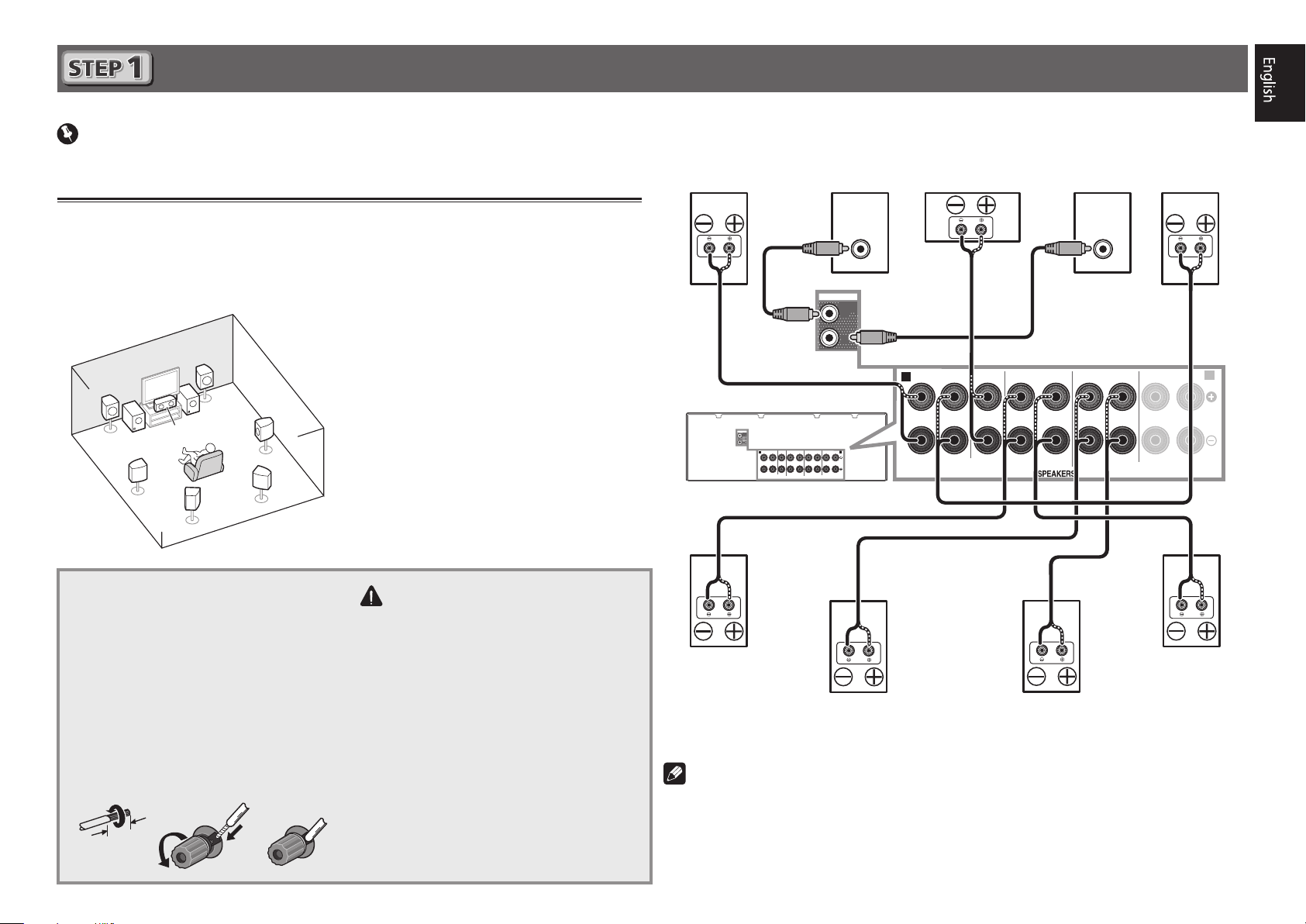
Connecting up
12 3
Important
• Illustration shows the VSX-1122, however connections for the VSX-922 are the same except
where noted.
Connecting the speakers
The receiver will work with just two stereo speakers (the front speakers in the diagram) but using
at least five speakers is recommended, and a complete setup is best for surround sound.
To achieve the comfortable surround sound, install your speakers as shown below.
7.2 channel surorund system:
L
– Front Left
C
R
L
SW
SW 2
1
C
SR
SBR
SL
SBL
– Center
R
– Front Right
SL
– Surround Left
SR
– Surround Right
SBL
– Surround back Left
SBR
– Surround back Right
SW
– Subwoofer
After installing the speakers, connect them as shown below.
Front Right
(R)
PRE OUT
SUB
WOOFER
1
2
Subwoofer 1
(SW)
LINE LEVEL
INPUT
PRE OUT
SUB
WOOFER
1
2
A
FRONT HEIGHT / WIDE /
SURROUND BACK / ZONE 2
SURROUNDCENTERFRONT
A
B
(
)
Single
RLRLRLRL
SPEAKERS
Center
(C)
SURROUNDCENTERFRONT
Subwoofer 2
(SW)
LINE LEVEL
INPUT
SURROUND BACK / ZONE 2
(
Single
Front Left
FRONT HEIGHT / WIDE /
)
RLRLRLRL
(L)
B
Connecting the speaker cables
Make sure you connect the speaker on
the right to the right (R) terminal and the
speaker on the left to the left (L) terminal.
Also make sure the positive and negative
+/–
(
) terminals on the receiver match those
on the speakers.
Twist exposed wire strands together.
1
Loosen terminal and insert exposed
2
wire.
Tighten terminal.
3
10 mm
3
(
/8 in.)
CAUTION
• Before making or changing connections,
switch off the power and disconnect the
power cord from the AC outlet.
• These speaker terminals carry
HAZARDOUS LIVE
voltage. To prevent the
risk of electric shock when connecting
or disconnecting the speaker cables,
disconnect the power cord before
touching any uninsulated parts.
Surround Right
(SR)
Note
Surround back Right
SBR
(
)
Surround back Left
SBL
(
)
• If you have two subwoofers, the second subwoofer can be connected to the
2
terminal. Connecting two subwoofers increases the bass sound to achieve more powerful
Surround Left
(SL)
SUBWOOFER
sound reproduction. In this case, the same sound is output from the two subwoofers.
• This unit supports speakers with a nominal impedance of 6 W to 16 W.
3
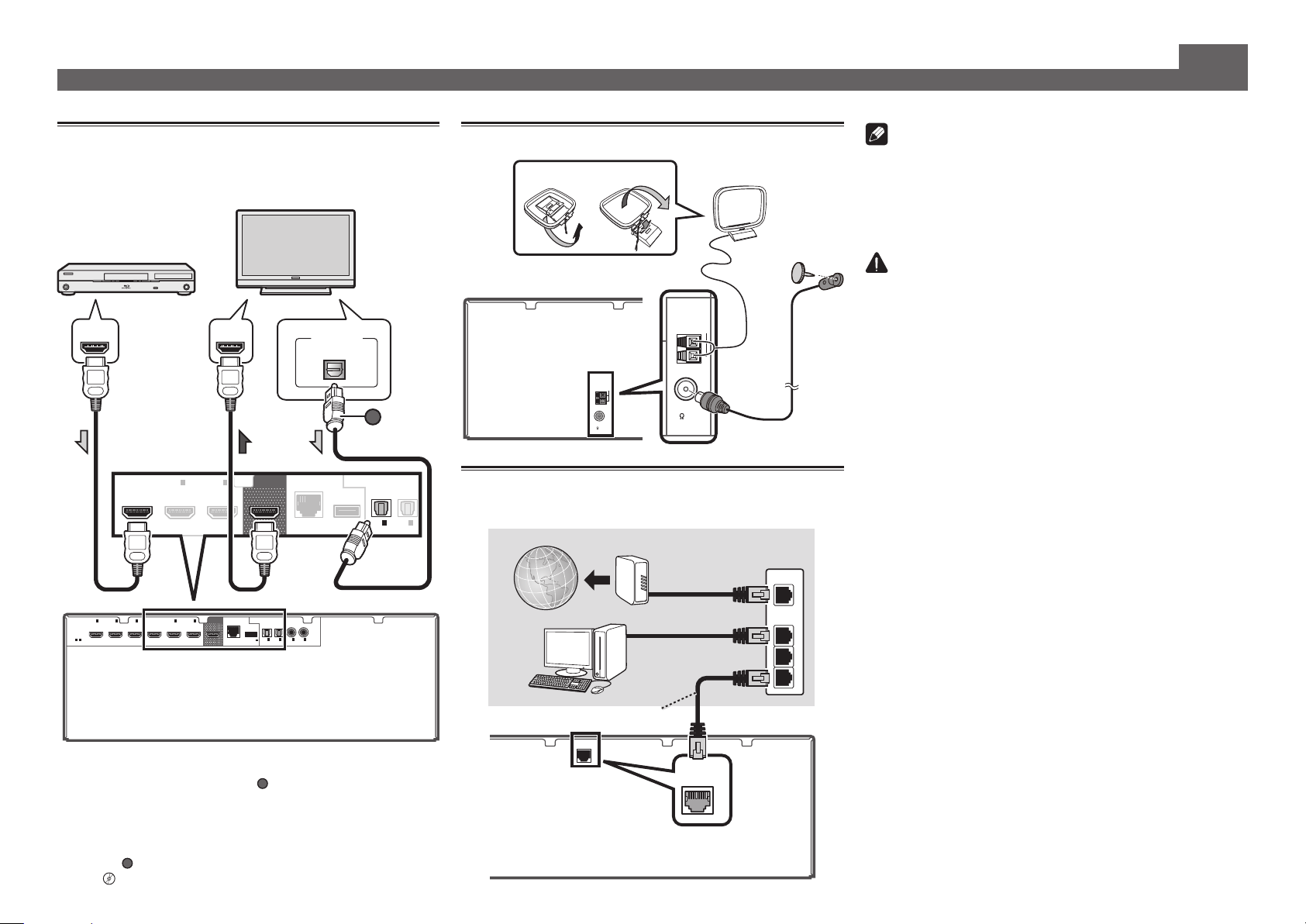
Connecting up (continued)
ANTENNA
FM UNBAL
75
AM LOOP
LAN
(
10/100
)
VENTILATION CAUTION
A
Connecting a TV and playback
components
HDMI/DVI-compatible
Blu-ray DIsc player
BD IN
1IN2
3
IN
IN
HDMI
ASSIGNABLE
-
1 6
(
)
DVD
• If the TV does not support the HDMI Audio Return Channel
function, optical digital cable (
listen to the TV sound over the receiver.
• If the TV supports the HDMI Audio Return Channel function,
the sound of the TV is input to the receiver via the HDMI
terminal, so there is no need to connect an optical digital
cable (
l
4
BD IN
(
)
SAT/CBL)(DVR/BDR
). In this case, set
HDMI Setup
“
4
IN
6
IN4IN OUT
”
HDMI/DVI-compatible TV
HDMI INHDMI OUT
6
IN OUT
)
LAN
(10/100
OPTICAL COAXIAL
DC OUTPUT
for WIRELESS LAN
(
OUTPUT 5 V
)
0.6 A MAX
A
ARC
ASSIGNABLE
IN1IN
(TV)
) connection is required to
at
DIGITAL OUT
ASSIGNABLE
2
2
IN1IN
(
)
(
)
(
)
DVR/BDR
DVD
SAT/CBL
HDMI Setup
OPTICAL
A
OPTICAL
to ON
ASSIGNABLE
IN1IN
(TV)
(
DVR/BDR
Connecting antennas
21
AM loop antenna
Note
• Refer to the operating instructions in the included CD-
ROM if you wish to connect a TV or playback component
in a method other than an HDMI connection.
• Refer to the operating instructions in the included CD-
ROM for other device connections.
CAUTION
• Handle the power cord by the plug part. Do not pull out
the plug by tugging the cord, and never touch the power
cord when your hands are wet, as this could cause a short
circuit or electric shock. Do not place the unit, a piece of
ANTENNA
AM LOOP
FM UNBAL
75
FM wire antenna
Connecting to the network through
2
LAN interface
)
LAN cable (sold separately)
Internet
PC
Modem
Router
WAN
LAN
1
2
3
)
LAN
(10/100
furniture, or other object on the power cord or pinch the
cord in any other way. Never make a knot in the cord or tie
it with other cables. The power cords should be routed so
that they are not likely to be stepped on. A damaged power
cord can cause a fire or give you an electric shock. Check
the power cord once in a while. If you find it damaged,
ask your nearest Pioneer authorized independent service
company for a replacement.
When installing this unit, make sure to leave space
around the unit for ventilation to improve heat radiation
(at least 40 cm at top, 10 cm at rear, and 20 cm at each
side).
WARNING
Slots and openings in the cabinet are provided for
ventilation to ensure reliable operation of the product,
and to protect it from overheating. To prevent fire
hazard, the openings should never be blocked or
covered with items (such as newspapers, table-cloths,
curtains) or by operating the equipment on thick carpet
or a bed.
D3-4-2-1-7b*_A1_En
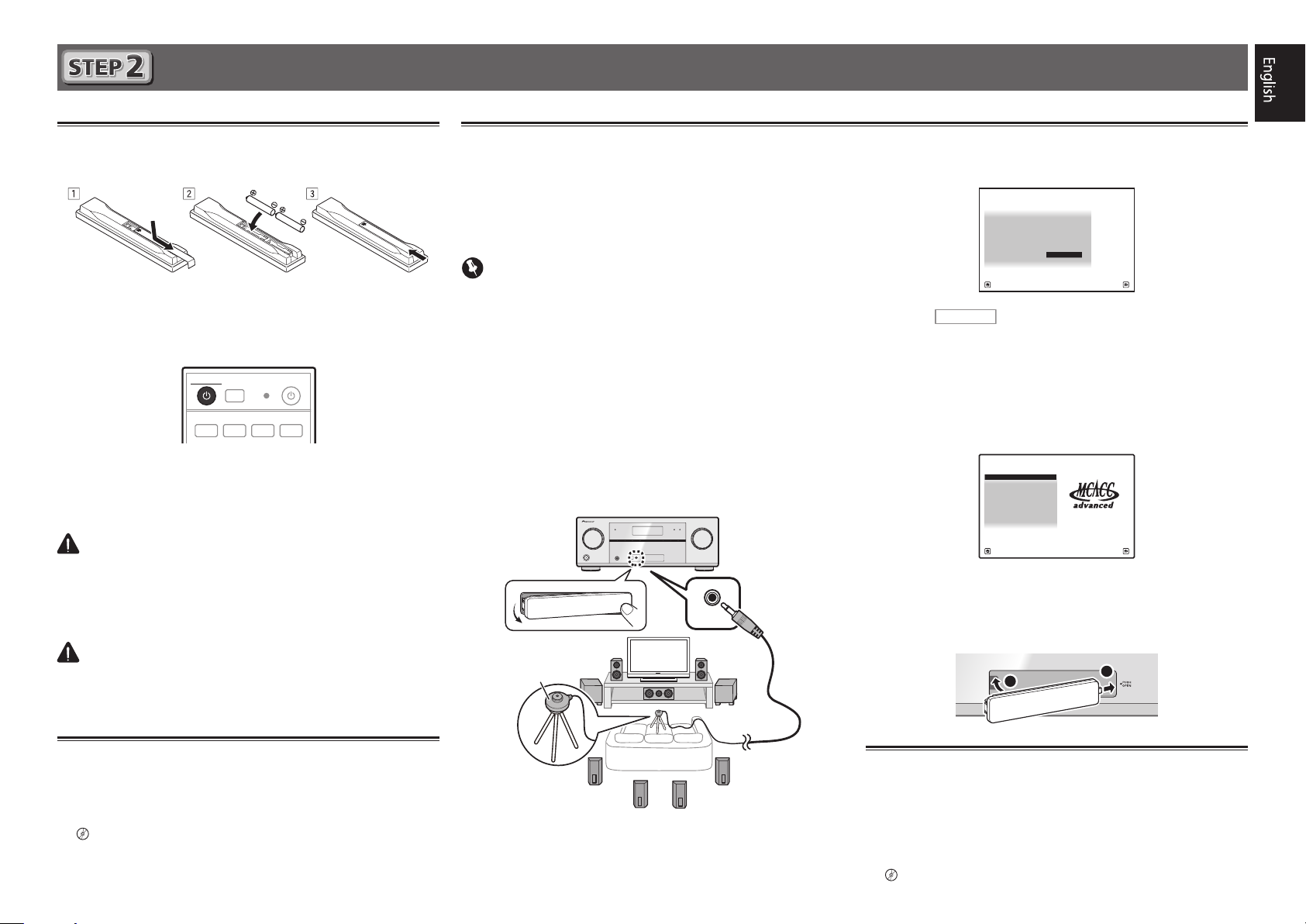
Initial Setup
RECEIVER
1. Advanced MCACC
2. MCACC Data Check
3. Data Management
4. System Setup
5. Network Information
6. Operation Mode Setup
Exit Return
HOME MENU
A/V RECEIVER
Before you start
Put the batteries in the remote control.
1
The batteries included with the unit are to check initial
operations; they may not last over a long period. We
recommend using alkaline batteries that have a longer life.
Switch on the receiver and your TV.
2
ALL ZONE STBY
DISCRETE ON
RCU SETUP
BD DVDDVR HDMI
Switch the TV input so that it connects to the
3
receiver.
Turn the subwoofer on and turn up the volume.
4
WARNING
• Do not use or store batteries in direct sunlight or other
excessively hot place, such as inside a car or near a heater.
This can cause batteries to leak, overheat, explode or catch
fire. It can also reduce the life or performance of batteries.
CAUTION
• When disposing of used batteries, please comply with
governmental regulations or environmental public institution’s rules that apply in your country/area.
SOURCERECEIVER
BDR
Automatically setting up for surround sound (MCACC)
The Auto Multi-Channel Acoustic Calibration (MCACC) setup
uses the supplied setup microphone to measure and analyze
the test tone that is outputted by the speakers. This setup
enables automatic high precision measuring and settings;
utilizing it will create an optimum user listening environment.
Important
• Measure in a quiet environment.
• If you have a tripod, use it to place the microphone so
that it’s about ear level at your normal listening position.
Otherwise, place the microphone at ear level using a table
or a chair.
• Accurate measurements may not be possible if there are
obstacles between the speakers and the listening position
(microphone).
• When measuring, step away from the listening position,
and operate using the remote control from the external
side of all the speakers.
Connect the supplied setup microphone.
1
CONTROLON / OFF
Microphone
SETUP
MCACC
MIC
2
3
4
Full Auto MCACC
The
Press
screen appears on your TV.
1a.Full Auto MCACC
Speaker System : Normal(SB/FH
EQ Type : SYMMETRY
MCACC : M1.MEMORY 1
THX Speaker : NO
START
A/V RECEIVER
Exit Return
on the remote control, then
press the ENTER button.
• Automatic measuring will start.
• Measuring will take about 3 to 12 minutes.
Follow the instructions on-screen.
• Automatic setting is complete when the Home Menu
screen appears.
Make sure the setup microphone is
disconnected.
• Attach the front cover as shown in the following
illustration.
2
)
1
iPod
iPhone
USB
iPad
Canceling the demo display
The display on the front panel shows various information (demo
displays) when the receiver is not operating.
You can turn off the demo display.
“Canceling the demo display”
l
• The demo mode is canceled automatically when the Auto
MCACC setup is performed (see below).
Tripod
Canceling the Auto Power Down
If no operation is performed for a certain amount of time with
no audio or video signal being input, the receiver’s power turns
off automatically. The automatic power-off timer is set to 30
minutes under factory settings, and the timing can be changed
or the power-off function switched off altogether.
“Auto Power Down”
l
5
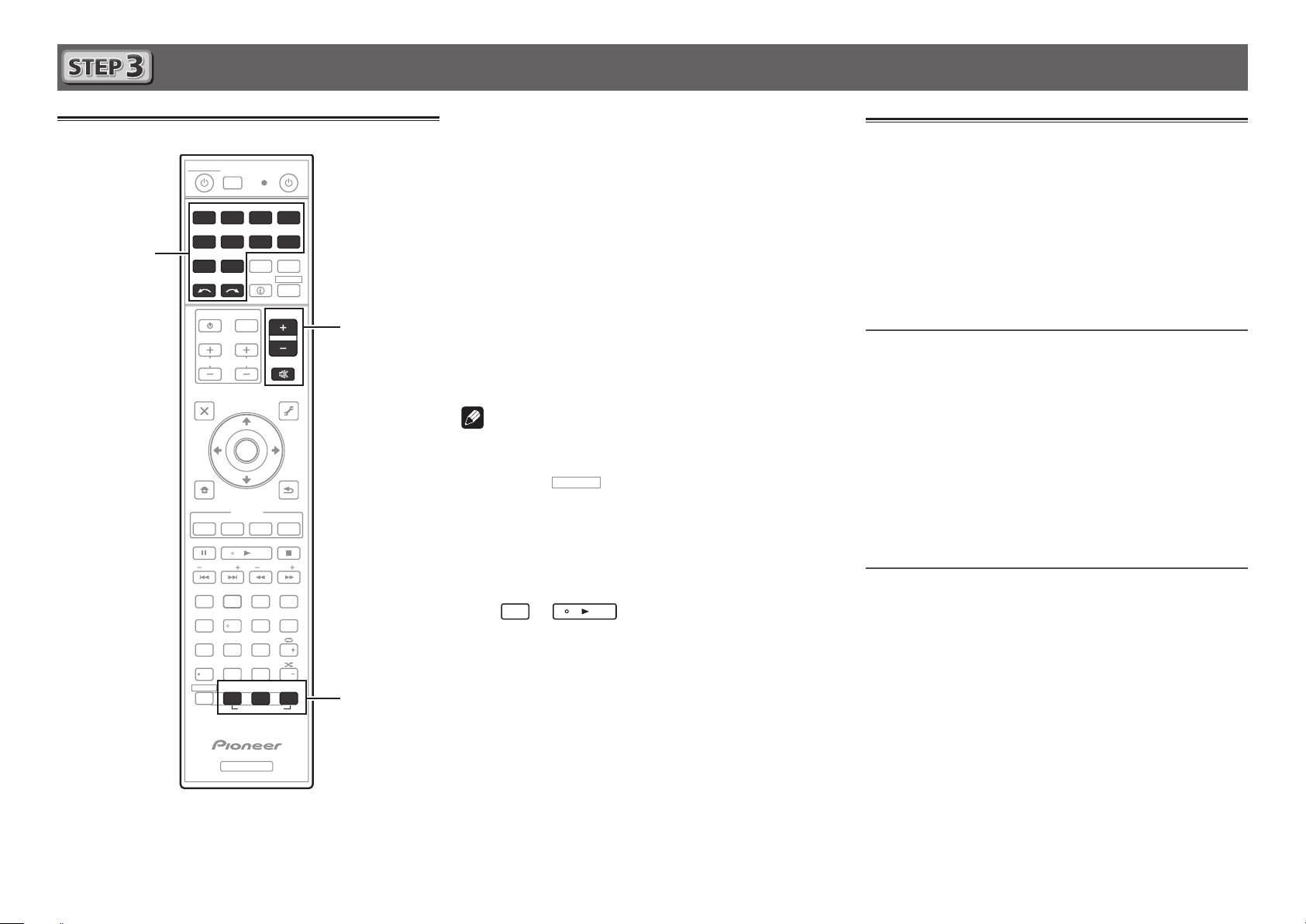
Basic playback
RECEIVER
D.ACCESS
CH LEVEL
LISTENING MODE
DIMMER SLEEP
SIGNAL SEL
SPEAKERS
MCACC
MPX
PRESETTUNE
PQLS
BAND
PHASE
AUTO
FEATURES
S.RTRV
PTY
iPod CTRL
HOME
MENU
TOOLS
MENU
CH
TV CONTROL
INPUT
INPUT
SELECT
iPod
USBCBL OPTION
STATUS
SAT TUNER
ZONE 2
ADPT
CDTV
RCU SETUP
SOURCERECEIVER
ALL ZONE STBY
DISCRETE ON
BDR
BD DVDDVR
NET
HDMI
RECEIVER
MUTE
VOLUME
VOL
TOP MENU
VIDEO
PARAMETER
AUDIO
PARAMETER
ENTER
RETURN
STANDARD
AUTO/ALC/
DIRECT
ADV SURR
+Favorite
CLASS
ENTER
DISP
AUDIO
546
8
Z2
0
79
13
/ CLR
CH
CH
222
2
3
5
RECEIVER
Switch on the playback component.
Multichannel playback
1
E.g.) Turn the Blu-ray Disc player connected to the
BD IN
terminal on.
Switch the input of the receiver.
2
E.g.) Press BD to select the BD input.
Press AUTO/ALC/DIRECT to select ’AUTO
3
SURROUND’.
Also press
STANDARD
playback. Select your preferred listening mode.
Start the playback component’s playback.
4
E.g.) Start playback of the Blu-ray Disc player.
Use VOLUME +/– to adjust the volume level.
5
Sound can be switched off by pressing
Note
• Switch to one of the underlined devices to use the remote
control to operate that device. To operate the receiver,
first press
operate.
• The receiver’s remote control can be used to operate
not only the receiver but also a variety of other devices,
including an iPod/USB device, a Blu-ray Disc player, a TV,
etc.
Ex.: Playing a Blu-ray Disc player
BD
→
• It will take about 1 minute to be able to use the NETWORK
(internet radio and such), iPod/USB, or ADAPTER PORT
from the time the power is turned on.
, then press the appropriate button to
ADV SURR
or
for multichannel
MUTE
button.
HDMI
Listening to the radio
Press TUNER to select the tuner.
1
If necessary, press
Press TUNE +/– to tune to a station.
2
• Press and hold
will start searching for the next station.
• If you’re listening to an FM station but the reception is
weak, press
to the mono reception mode.
Saving station presets
If you often listen to a particular radio station, it’s convenient to
have the receiver store the frequency for easy recall whenever
you want to listen to that station.
Press TOOLS while receiving a signal from the
1
station you want to store.
The preset number is blinking.
Press PRESET +/– to select the station preset
2
you want, then press ENTER.
The preset number stop blinking and the receiver stores
the station.
Listening to station presets
You will need to have some presets stored to do this.
Press PRESET +/– to select the station preset
you want.
BAND
to change the band (FM or AM).
TUNE +/–
MPX
to select FM MONO and set the receiver
for about a second. The receiver
6
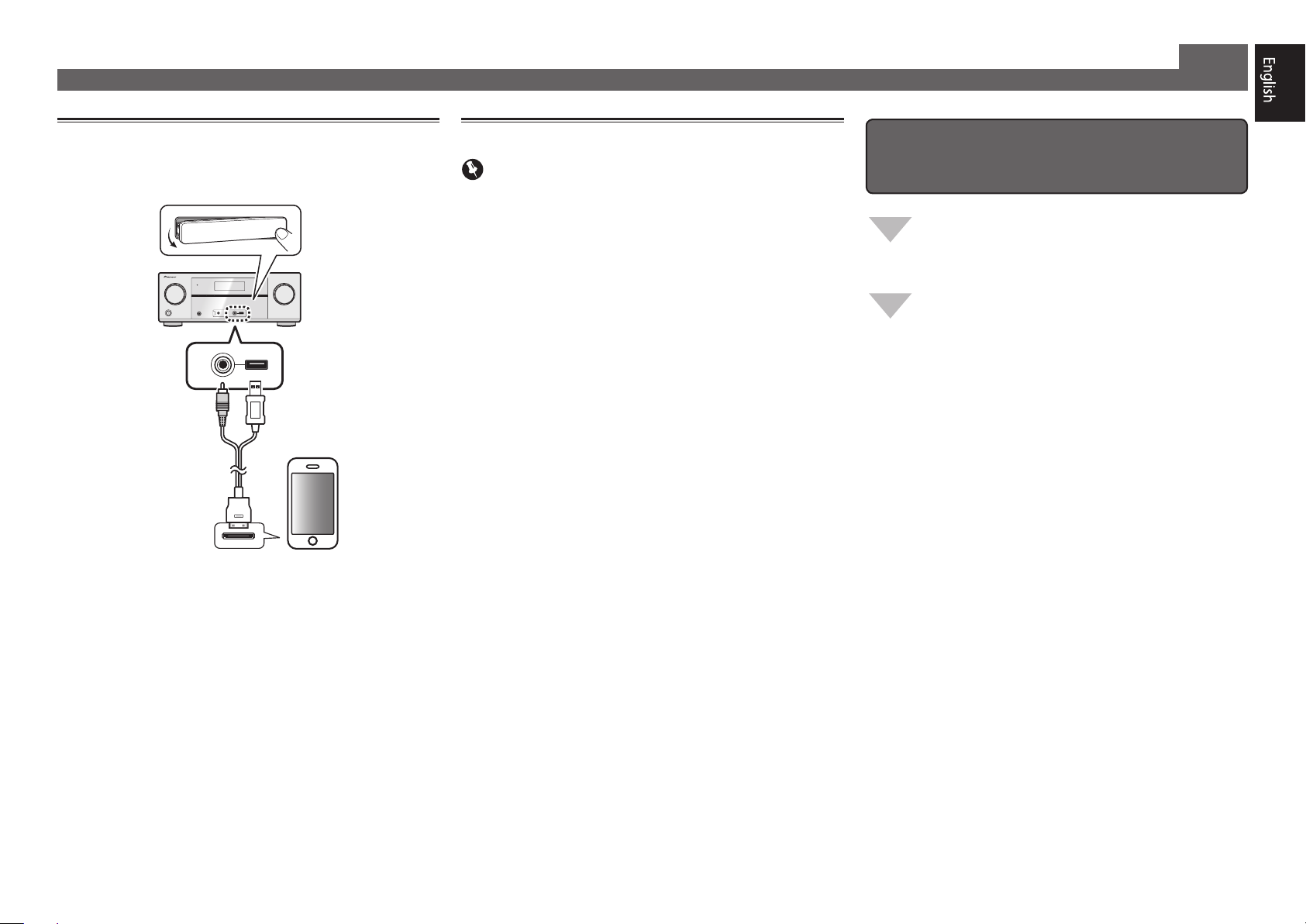
Basic playback (continued)
Playing an iPod
Connect your iPod.
1
An iPod/iPhone/iPad can be connected to the receiver.
CONTROLON / OFF
VIDEO
iPod
iPhone
USB
iPad
iPod cable
(supplied)
Press iPod USB to select the iPod/USB input.
2
When the display shows the names of folders and files,
you’re ready to play music from the iPod.
iPod/iPhone/iPad
Listening to Internet radio stations
Important
• When using a broadband Internet connection, a contract
with an Internet service provider is required. For more
details, contact your nearest Internet service provider.
• To listen to Internet radio stations, you must have high-
speed broadband Internet access. With a 56 K or ISDN
modem, you may not enjoy the full benefits of Internet
radio.
• Access to content provided by third parties requires a
high speed internet connection and may also require
account registration and a paid subscription. Third
party content services may be changed, suspended,
interrupted, or discontinued at any time without notice,
and Pioneer disclaims any liability in connection with such
occurrences. Pioneer does not represent or warrant that
content services will continue to be provided or available
for a particular period of time, and any such warranty,
express or implied, is disclaimed.
Press NET repeatedly to select the INTERNET
1
RADIO input.
It may take several seconds for this receiver to access the
network.
Use
2
play back, and then press ENTER.
to select the Internet radio station to
/
To enjoy the many functions of the
unit to the fullest extent
Install the AVNavigator from the included
CD-ROM into your computer, and use the
"Interactive Manual".
Load the CD-ROM into your computer and
download the PDF manual from the menu screen
to read.
Functions
Playing a USB device
■
Bluetooth ADAPTER for Wireless Enjoyment of Music
■
Playback with NETWORK feature
■
Setting the Audio options
■
Setting the Video options
■
Using the MULTI-ZONE controls
■
FAQ
Glossary
Features index
3
Use
to select a category, then press
/
ENTER to browse that category.
• To return to the previous level any time, press
4
Use
to browse the selected category (e.g.,
/
albums).
• Use
Continue browsing until you arrive at what
5
to move to previous/next levels.
/
you want to play, then press to start
playback.
RETURN
.
© 2012 PIONEER CORPORATION.
All rights reserved.
7
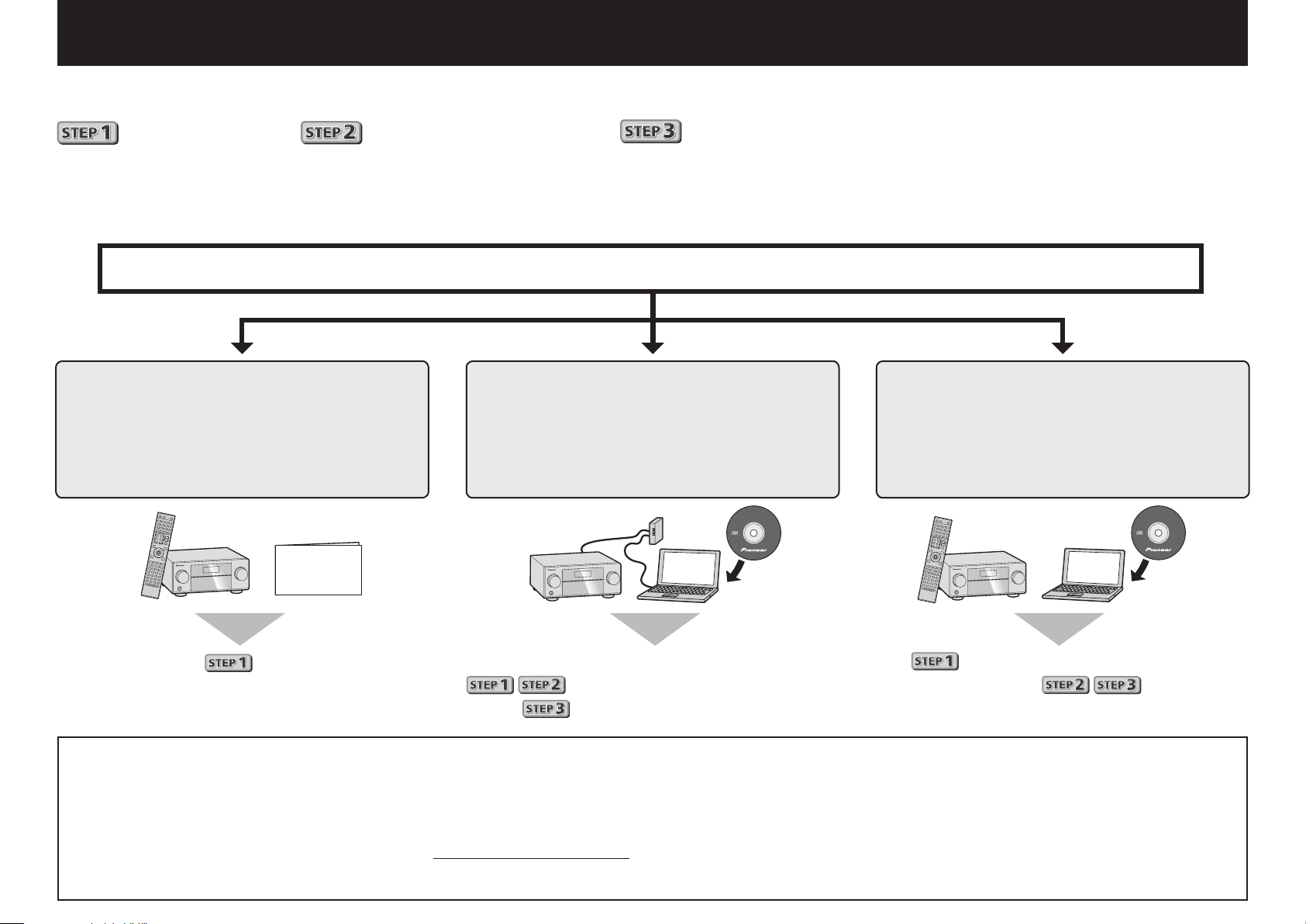
Français
AVNavigator
Profitez de la lecture multicanaux sur cet appareil en 3 points seulement :
Raccordement
→
Conguration initiale
→
Lecture de base
.
En installant l’AVNavigator (livré sur CD-ROM) vous pourrez faire facilement les raccordements et la configuration initiale
en suivant les instructions qui apparaissent sur l’écran. Choisissez tout d’abord une méthode de raccordement selon les
enceintes utilisées.
Raccordement et conguration initiale
Raccordement et conguration
initiale en suivant le guide rapide
Guide
rapide
Raccordement et conguration
initiale en se référant aux instructions
dans “Wiring Navi” de l’AVNavigator
(Une connexion au réseau est nécessaire
pour la conguration initiale.)
AVNavigator
Faites les raccordements en
suivant les instructions dans
“Wiring Navi” de l’AVNavigator
(Si le récepteur n’est pas connecté à un
réseau.)
Passez à
Utilisation de
l’AVNavigator
2
dans ce guide.
1
2
Posez le CD-ROM inclus dans le lecteur CD de votre ordinateur.
• La première page du menu du CD-ROM apparaît.
• L’AVNavigator peut être utilisé avec Microsoft
• Le navigateur pris en charge est Microsoft Internet Explorer 8 ou 9.
• Adobe® Flash® Player 10 doit être installé pour que certaines fonctions de l’AVNavigator puissent être utilisées. Pour plus d’informations,
consultez la section http://www.adobe.com/downloads/.
Cliquez sur ‘Install AVNavigator’ depuis le menu principal du CD-ROM.
Il est inutile de lire les explications dans ce guide ;
sont expliqués dans “Wiring Navi” et
dans le “Guide d’utilisation”.
Suivez les instructions apparaissant à l’écran pour installer l’application.
3
L
®
Windows® XP/Vista/7.
orsque “Finish” est sélectionné, l’installation est terminée.
Retirez le CD-ROM fourni du lecteur CD de votre ordinateur.
4
Cliquez sur [AVNavigator] sur le bureau pour lancer l’AVNavigator.
5
• L’AVNavigator s’ouvre et Wiring Navi démarre.
• Selon les réglages réseau ou sécurité de l’ordinateur sur lequel
l’AVNavigator est installé, les fonctions de l’AVNavigator peuvent ne
pas agir correctement.
est expliqué dans “Wiring Navi”, vous
pouvez passer à
lorsque “Wiring Navi” est terminé.
de ce guide
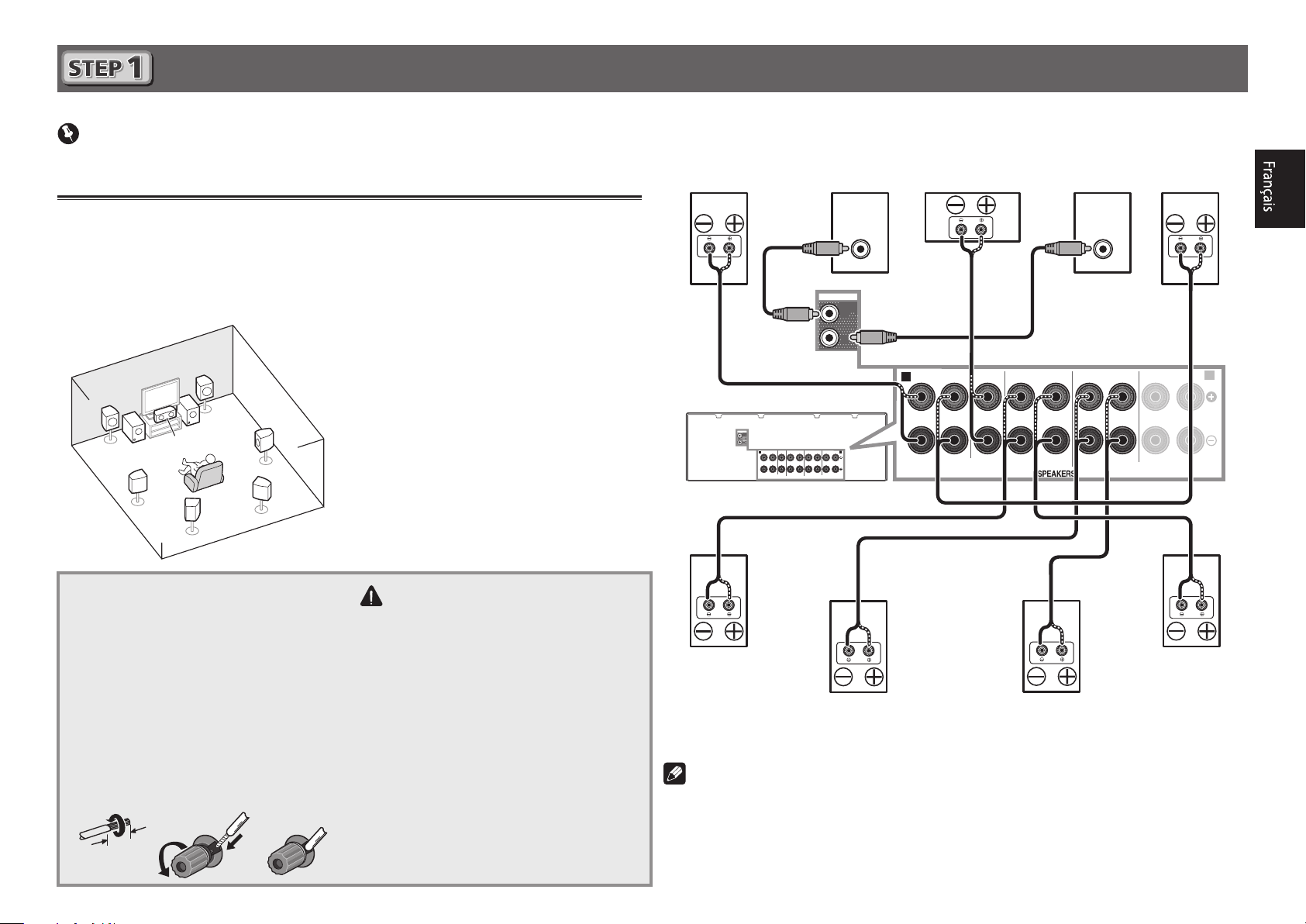
Raccordement
12 3
Important
• Cette illustration montre le VSX-1122. Les raccordements du VSX-922 sont identiques, sauf
mention contraire.
Raccordement des enceintes
Le récepteur fonctionne avec deux enceintes stéréo seulement (enceintes avant sur le schéma)
mais il est conseillé d’utiliser au moins cinq enceintes, et avec une configuration complète le
son surround sera bien meilleur.
Pour obtenir le son surround le plus agréable, installez vos enceintes comme illustré ci-dessous.
Système surround à 7.2 canaux :
L
– Avant Gauche
C
R
L
SW
SW 2
1
C
SR
SBR
SL
SBL
– Centre
R
– Avant Droite
SL
– Surround Gauche
SR
– Surround Droite
SBL
– Surround arrière Gauche
SBR
– Surround arrière Droite
SW
– Caisson de grave
Après avoir installé les enceintes, raccordez-les de la façon suivante.
Avant Droite
(R)
PRE OUT
SUB
WOOFER
1
2
Caisson de
grave 1
(SW)
LINE LEVEL
INPUT
PRE OUT
SUB
WOOFER
1
2
A
FRONT HEIGHT / WIDE /
SURROUND BACK / ZONE 2
SURROUNDCENTERFRONT
A
B
(
)
Single
RLRLRLRL
SPEAKERS
Centre
(C)
SURROUNDCENTERFRONT
Caisson de
grave 2
(SW)
LINE LEVEL
INPUT
SURROUND BACK / ZONE 2
(
Single
Gauche
FRONT HEIGHT / WIDE /
)
RLRLRLRL
Avant
(L)
B
Raccordement des câbles d’enceintes
Veillez à bien raccorder l’enceinte de droite
à la borne droite (R) et l’enceinte de gauche
à la borne de gauche (L). Assurez-vous aussi
que les bornes positives et négatives (
sur le récepteur correspondent à celles des
enceintes.
Torsadez les ls ensemble.
1
Dévissez la borne et insérez la partie
2
dénudée des ls.
Serrez la borne.
3
10 mm
+/–
ATTENTION
• Avant de réaliser ou de modifier des
liaisons, éteignez les appareils et
débranchez le cordon d’alimentation de
)
la prise électrique.
• Ces bornes d’enceintes sont soumises à
une tension
DANGEREUSE
. Pour éviter
tout risque de décharge électrique lors
Surround Droite
(SR)
Surround arrière Droite
SBR
(
)
Surround arrière Gauche
SBL
(
)
Surround Gauche
(SL)
du branchement ou débranchement des
câbles d’enceintes, débranchez le cordon
d’alimentation avant de toucher les
parties non isolées.
Remarque
• Si vous possédez deux caissons de grave, le second caisson de grave peut être raccordé à
la prise
SUBWOOFER 2
. Avec deux caissons de grave vous augmenterez les sons graves
et obtiendrez un son plus puissant. Dans ce cas, les deux caissons de grave produiront le
même son.
• Cet appareil accepte les enceintes ayant une impédance nominale de 6 W à 16 W.
3
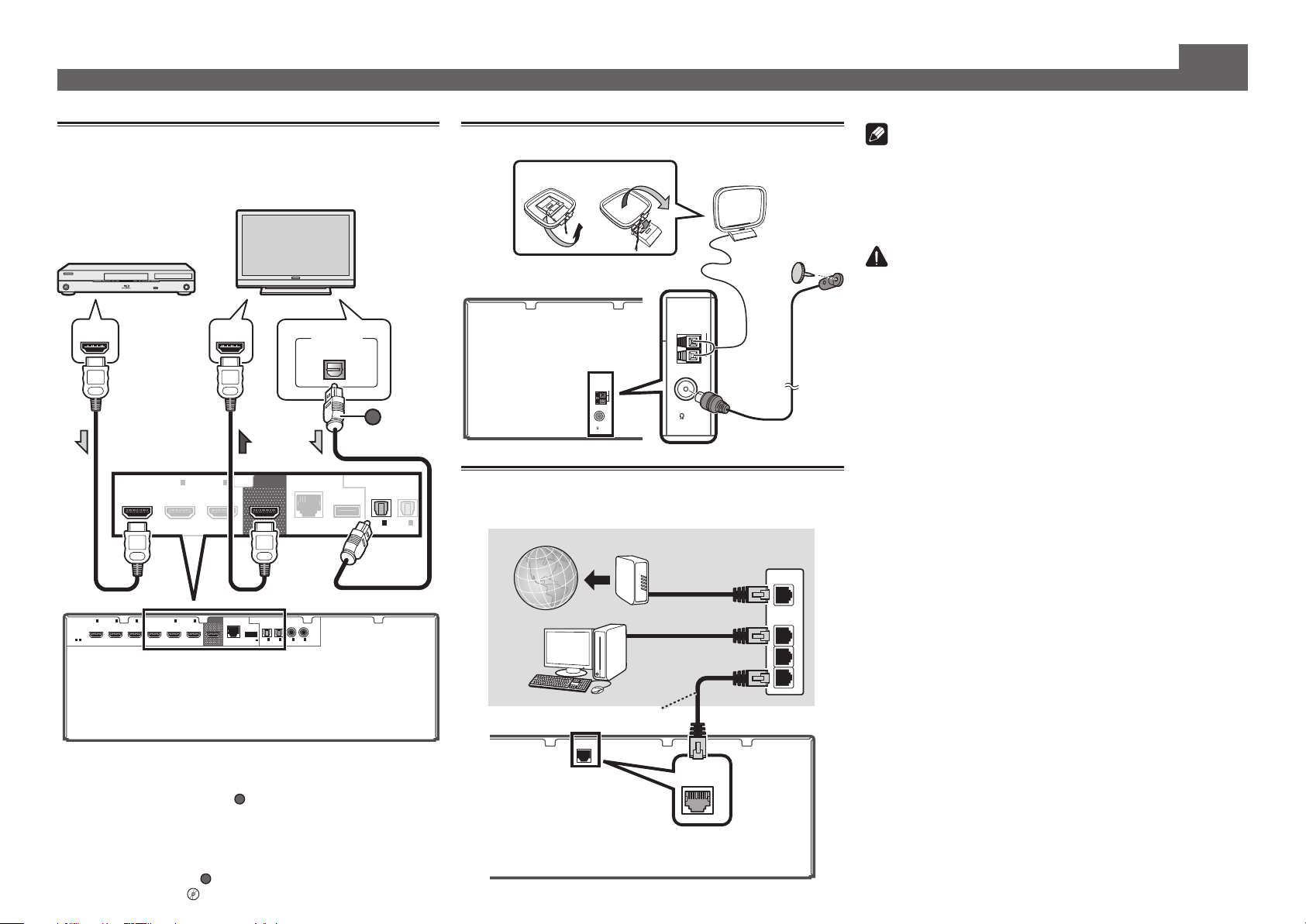
Raccordement (suite)
ANTENNA
FM UNBAL
75
AM LOOP
LAN
(
10/100
)
A
Raccordement d’un téléviseur et de
lecteurs
Téléviseur compatible
HDMI/DVI
Lecteur de disque Blu-ray
compatible HDMI/DVI
Raccordement des antennes
21
Antenne cadre AM
Remarque
• Reportez-vous aux instructions sur le CD-ROM fourni si
vous voulez raccorder un téléviseur ou un lecteur d’une
autre façon que par une liaison HDMI.
• Reportez-vous aux instructions sur le CD-ROM fourni pour
d’autres liaisons.
ATTENTION
• Saisissez le cordon d’alimentation par la prise. Ne
débranchez jamais la fiche en tirant sur le cordon et ne
touchez jamais le cordon d’alimentation lorsque vous avez
HDMI INHDMI OUT
DIGITAL OUT
OPTICAL
ANTENNA
AM LOOP
BD IN
IN
4
6
IN OUT
A
OPTICAL
ASSIGNABLE
IN1IN
(TV)
(
DVR/BDR
Raccordement au réseau par l’inter-
)
face LAN
Internet
2
FM UNBAL
75
Antenne fil FM
Modem
Routeur
WAN
ASSIGN-
)
LAN
HDMI
ASSIGNABLE
1 6
(10/100
1IN2
3
IN
IN
-
(
)
(
SAT/CBL)(DVR/BDR
)
DVD
BD IN
6
IN4IN OUT
OPTICAL COAXIAL
DC OUTPUT
for WIRELESS LAN
IN1IN
(
OUTPUT 5 V
(TV)
)
0.6 A MAX
ABLE
ASSIGNABLE
2
2
IN1IN
(
)
(
)
(
)
DVR/BDR
DVD
SAT/CBL
Ordinateur
LAN
1
2
3
Câble LAN (vendu séparément)
)
LAN
(10/100
• Si votre téléviseur ne prend pas en charge la fonction HDMI
de canal de retour audio, vous devrez effectuer une liaison par
câble numérique optique (
via le récepteur.
A
) pour écouter le son du téléviseur
• Si votre téléviseur prend en charge la fonction HDMI de canal
de retour audio, le son du téléviseur est transmis au récepteur
par la prise HDMI et il est inutile de raccorder un câble
4
Setup
sur ON
numérique optique (
). Dans ce cas, réglez
“Réglage de l’HDMI”
l
ARC
dans
HDMI
les mains mouillées, car cela pourrait causer un courtcircuit ou une électrocution. Ne placez pas l’appareil, un
meuble ou tout autre objet sur le cordon d’alimentation et
ne coincez pas le cordon. Ne faites jamais de nœud sur
le cordon, et ne le nouez pas avec d’autres câbles. Les
cordons d’alimentation doivent être placés de telle sorte
que l’on ne risque pas de marcher dessus. Un cordon
d’alimentation endommagé peut entraîner un incendie
ou une électrocution. Vérifiez le cordon d’alimentation
de temps en temps. Si vous le trouvez abîmé, demandez
à votre service après-vente Pioneer le plus proche de le
remplacer.
PRÉCAUTION DE VENTILATION
Lors de l’installation de l’appareil, veillez à laisser un
espace suffisant autour de ses parois de manière à
améliorer la dissipation de chaleur (au moins 40 cm sur
le dessus, 10 cm à l’arrière et 20 cm de chaque côté).
AVERTISSEMENT
Les fentes et ouvertures du coffret sont prévues pour la
ventilation, pour assurer un fonctionnement stable de
l’appareil et pour éviter sa surchauffe. Pour éviter les
risques d’incendie, ne bouchez jamais les ouvertures et
ne les recouvrez pas d’objets, tels que journaux, nappes
ou rideaux, et n’utilisez pas l’appareil posé sur un tapis
épais ou un lit.
D3-4-2-1-7b*_A1_Fr
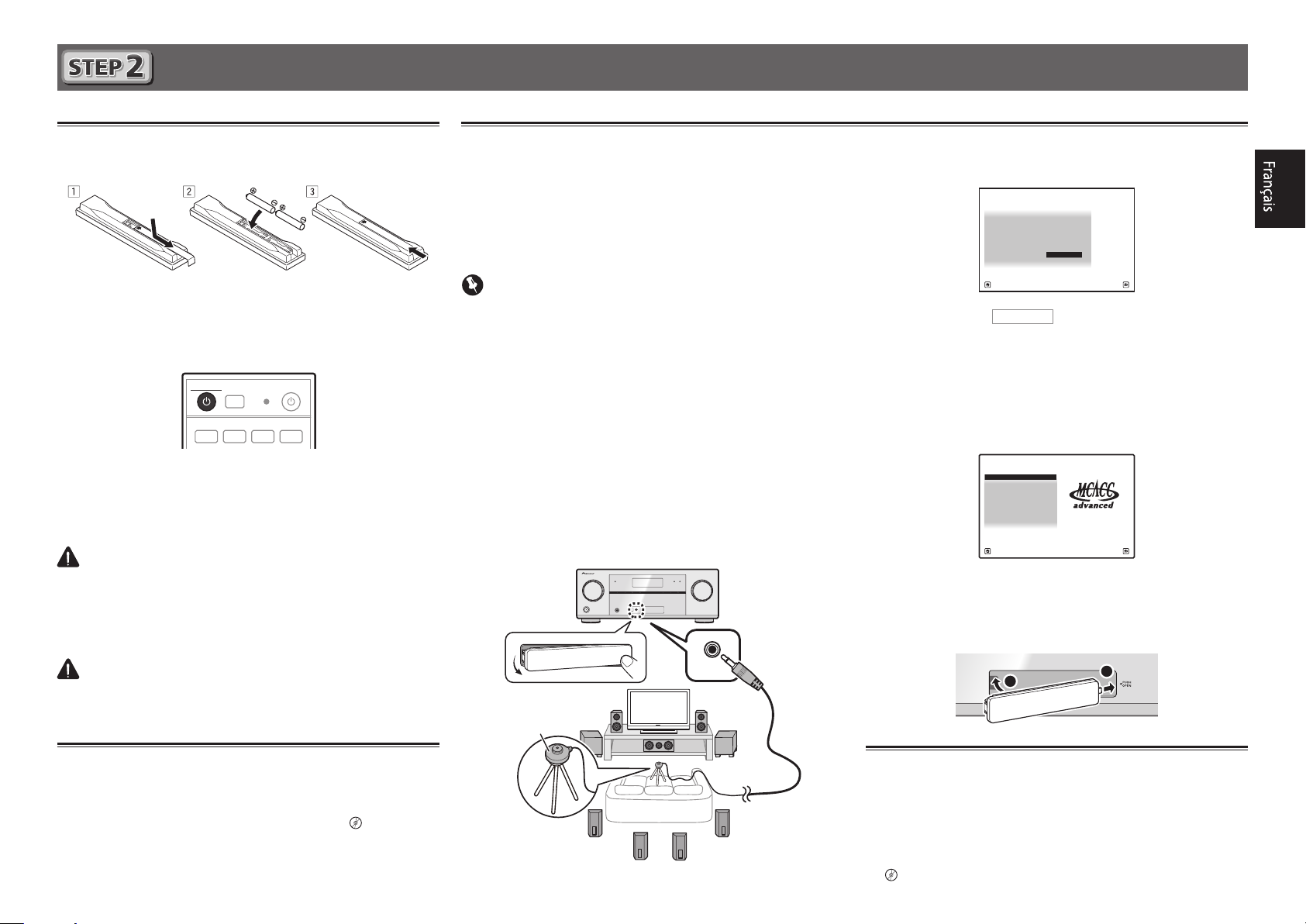
Conguration initiale
RECEIVER
1. Advanced MCACC
2. MCACC Data Check
3. Data Management
4. System Setup
5. Network Information
6. Operation Mode Setup
Exit Return
HOME MENU
A/V RECEIVER
Avant de commencer
Insérez des piles dans la télécommande.
1
Les piles fournies avec l’appareil sont destinées à vérifier
le bon fonctionnement de l’appareil et risquent de ne pas
durer longtemps. Nous vous conseillons d’utiliser des
piles alcalines dont l’autonomie est plus longue.
Allumez le récepteur et votre téléviseur.
2
ALL ZONE STBY
DISCRETE ON
RCU SETUP
BD DVDDVR HDMI
Sélectionnez l’entrée du téléviseur pour qu’il
3
se connecte au récepteur.
Allumez le caisson de grave et augmentez le
4
volume.
AVERTISSEMENT
• N’utilisez pas ou ne rangez pas les piles en plein soleil
ou à un endroit très chaud, comme dans une voiture ou
près d’un appareil de chauffage. Les piles pourraient fuir,
surchauffer, exploser ou prendre feu. Cela peut aussi
réduire leur durée de vie et leurs performances.
ATTENTION
• Pour la mise au rebut des piles/batteries usées, veuillez
vous conformer aux réglementations gouvernementales
ou environnementales en vigueur dans votre pays/région.
SOURCERECEIVER
BDR
Conguration automatique du son surround (MCACC)
Lors du calibrage acoustique multicanaux automatique
(MCACC), le microphone de configuration fourni est utilisé
pour mesurer et analyser la tonalité de test émise par les
enceintes. Cette configuration permet d’effectuer des mesures
et réglages extrêmement précis et de créer un environnement
d’écoute optimal pour chaque situation.
Important
• Les mesures doivent être faites dans un environnement
calme.
• Positionnez le microphone sur un trépied (si vous en avez
un) pour qu’il se trouve à hauteur d’oreilles en position
d’écoute normale. Sinon, positionnez le microphone à
hauteur d’oreille en le posant sur une table ou sur une
chaise.
• Il ne sera pas possible d’obtenir des mesures précises s’il
y a des obstacles entre les enceintes et la position d’écoute
(microphone).
• Pendant les mesures éloignez-vous de la position d’écoute
et actionnez la télécommande loin de toutes les enceintes.
Raccordez le microphone de conguration
1
fourni.
CONTROLON / OFF
Microphone
SETUP
MCACC
MIC
L’écran
Appuyez sur
2
puis appuyez sur la touche ENTER.
• La mesure automatique commence.
• La mesure dure de 3 à 12 minutes.
Suivez les instructions afchées à l’écran.
3
• Le réglage automatique est terminé lorsque la page Home
Menu apparaît.
Assurez-vous de débrancher le microphone de
4
conguration.
• Fixez le cache avant comme indiqué par l’illustration
suivante.
Full Auto MCACC
1a.Full Auto MCACC
Speaker System : Normal(SB/FH
EQ Type : SYMMETRY
MCACC : M1.MEMORY 1
THX Speaker : NO
START
Exit Return
2
apparaît sur votre téléviseur.
A/V RECEIVER
)
de la télécommande,
1
iPod
iPhone
USB
iPad
Annulation de l’afchage de la démo
Lorsque le récepteur est hors service, l’afficheur sur le panneau
avant contient diverses informations (affichage de la démo).
Vous pouvez éteindre l’affichage de la démo.
de l’affichage de la démo”
• Le mode démo s’annule automatiquement lors de la
configuration automatique du son surround (voir ci-dessous).
l
“Annulation
Trépied
Annulation de l’extinction automatique
Si aucune opération n’est effectuée pendant un certain temps
alors qu’aucun signal audio ou vidéo n’est reçu, le récepteur
s’éteint automatiquement. La minuterie d’extinction automatique a été réglée sur 30 minutes en usine, mais ce temps peut
être changé ou l’extinction automatique peut être désactivée.
“Extinction automatique”
l
5
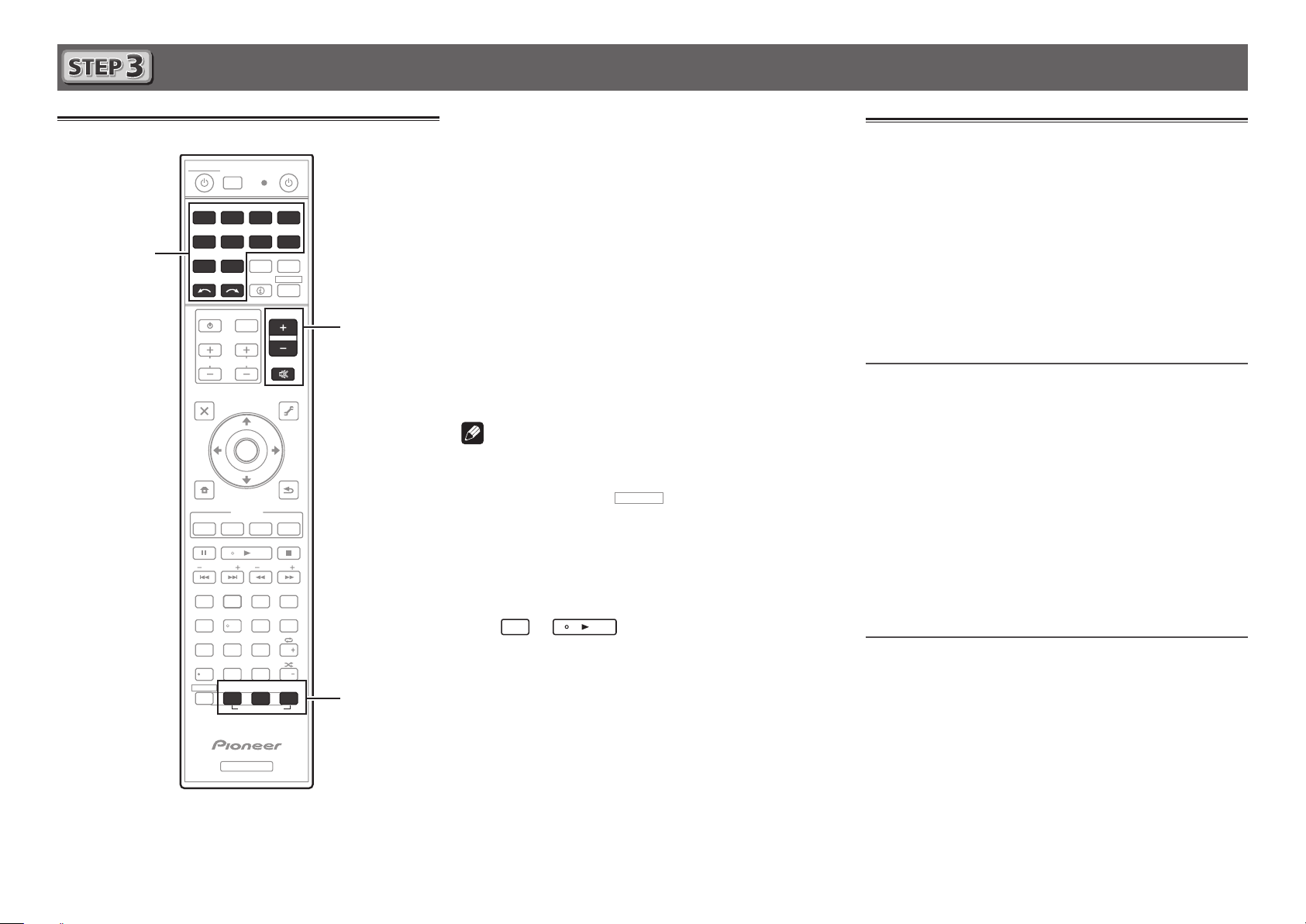
Lecture de base
RECEIVER
D.ACCESS
CH LEVEL
LISTENING MODE
DIMMER SLEEP
SIGNAL SEL
SPEAKERS
MCACC
MPX
PRESETTUNE
PQLS
BAND
PHASE
AUTO
FEATURES
S.RTRV
PTY
iPod CTRL
HOME
MENU
TOOLS
MENU
CH
TV CONTROL
INPUT
INPUT
SELECT
iPod
USBCBL OPTION
STATUS
SAT TUNER
ZONE 2
ADPT
CDTV
RCU SETUP
SOURCERECEIVER
ALL ZONE STBY
DISCRETE ON
BDR
BD DVDDVR
NET
HDMI
RECEIVER
MUTE
VOLUME
VOL
TOP MENU
VIDEO
PARAMETER
AUDIO
PARAMETER
ENTER
RETURN
STANDARD
AUTO/ALC/
DIRECT
ADV SURR
+Favorite
CLASS
ENTER
DISP
AUDIO
546
8
Z2
0
79
13
/ CLR
CH
CH
222
2
3
5
RECEIVER
Allumez le lecteur.
Lecture multicanaux
1
Ex.) Allumez le lecteur de disque Blu-ray raccordé à la
HDMI BD IN
prise
Sélectionnez l’entrée du récepteur.
2
Ex.) Appuyez sur BD pour sélectionner l’entrée BD.
Appuyez sur AUTO/ALC/DIRECT pour
3
sélectionner ‘AUTO SURROUND’.
Appuyez aussi sur
lecture multicanaux. Sélectionnez votre mode d’écoute
préférée.
Démarrez la lecture sur le lecteur.
4
Ex.) Démarrez la lecture sur le lecteur de disque Blu-ray.
Utilisez VOLUME +/– pour régler le volume.
5
Le son peut être coupé par la touche
Remarque
• Basculez sur un des appareils soulignés pour agir des-
sus depuis la télécommande. Pour agir sur le récepteur,
appuyez d’abord sur
appropriée.
• La télécommande du récepteur peut être utilisée pour agir
non seulement sur le récepteur mais aussi sur d’autres
dispositifs, comme un appareil iPod/USB, un lecteur de
disque Blu-ray, un téléviseur, etc.
Ex. : Lecture d’un lecteur de disque Blu-ray
BD
→
• Il faut attendre environ 1 minute avant de pouvoir utiliser
les fonctions NETWORK (radio Internet, etc.), iPod/USB ou
ADAPTOR PORT après la mise sous tension.
.
STANDARD
ADV SURR
ou
MUTE
pour la
.
, puis appuyez sur la touche
Écoute de la radio
Appuyez sur TUNER pour sélectionner le tuner.
1
Si nécessaire, appuyez sur
(FM ou AM).
Appuyez sur TUNE +/– pour accorder une
2
station.
• Appuyez sur
enfoncée. Le récepteur recherche la station suivante.
• Si vous écoutez une station FM mais que la réception est
faible, appuyez sur
réglez le récepteur sur le mode de réception mono.
TUNE +/–
MPX
Sauvegarde des stations préréglées
Si vous écoutez souvent une station radio précise, il est
intéressant d’en mémoriser la fréquence pour faire l’accord
rapidement sur cette station lorsque vous souhaitez l’écouter.
Appuyez sur TOOLS pendant la réception
1
du signal de la station que vous voulez
sauvegarder.
Le numéro de préréglage clignote.
Appuyez sur PRESET +/– pour sélectionner le
2
numéro de préréglage souhaité, puis appuyez
sur ENTER.
Le numéro de préréglage cesse de clignoter et la station
est sauvegardée.
Écouter des stations préréglées
Pour ce faire, vous devez avoir préréglé des stations.
Appuyez sur PRESET +/– pour sélectionner la
station préréglée de votre choix.
BAND
pour changer de bande
et maintenez une seconde
pour sélectionner FM MONO et
6
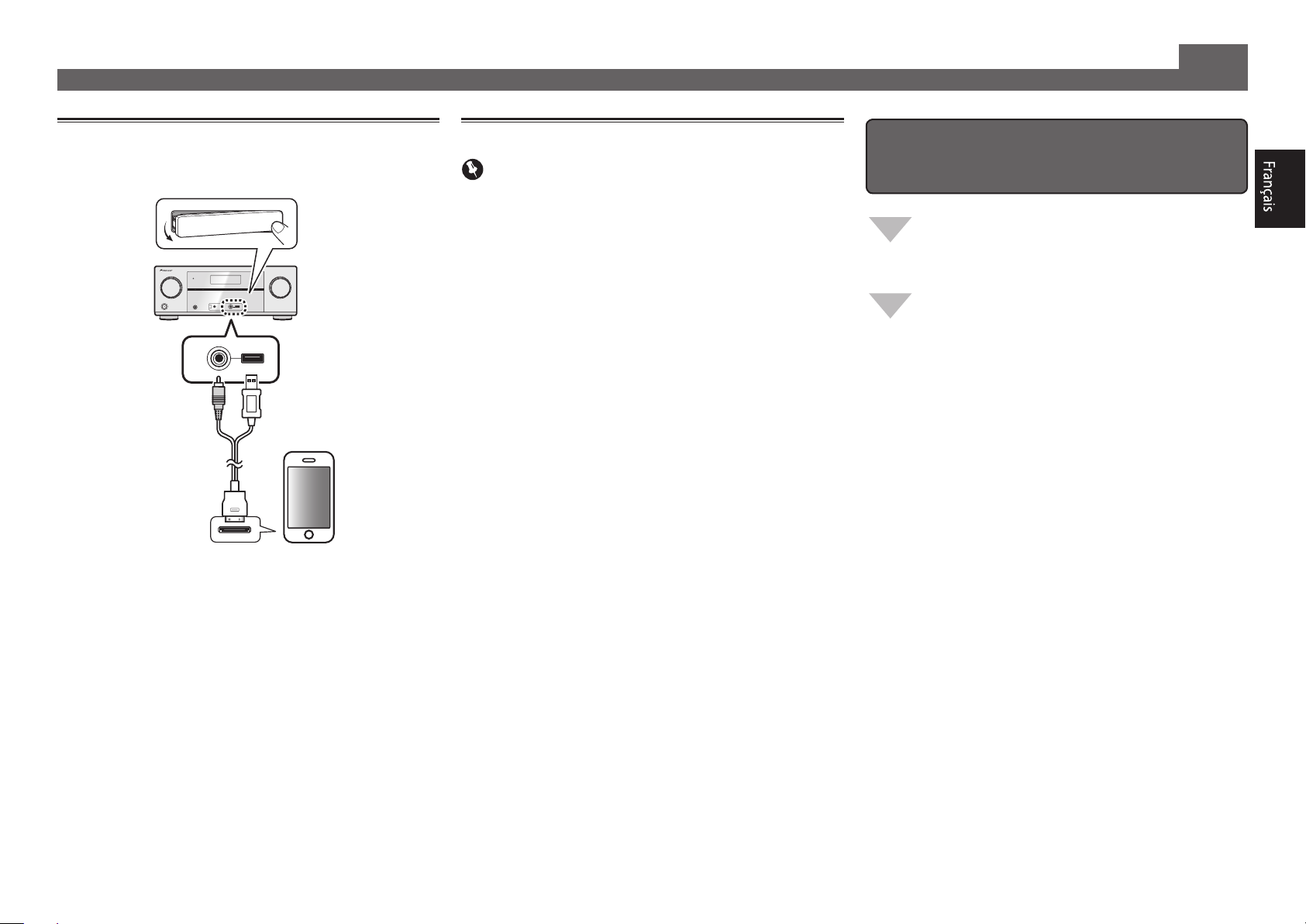
Lecture de base (suite)
Lecture d’un iPod
Raccordez votre iPod.
1
Vous pouvez raccorder un iPod/iPhone/iPad au récepteur.
CONTROLON / OFF
VIDEO
iPod
iPhone
USB
iPad
iPod/iPhone/iPad
Câble d’iPod
(fourni)
Appuyez sur iPod USB pour sélectionner
2
l’entrée iPod/USB.
Lorsque les noms de dossiers et de fichiers apparaissent
sur l’afficheur, vous pouvez écouter la musique enregistrée
sur l’iPod.
Utilisez
3
puis appuyez sur ENTER pour naviguer dans
cette catégorie.
• Pour revenir à tout moment au niveau précédent,
appuyez sur
Utilisez
4
sélectionnée (par exemple, albums).
• Utilisez
Poursuivez votre navigation jusqu’à atteindre
5
les éléments que vous souhaitez lire, puis
appuyez sur pour lancer la lecture.
pour sélectionner une catégorie,
/
RETURN
/
/l
.
pour naviguer dans la catégorie
pour passer au niveau précédent/suivant.
Ecoute des stations radio Internet
Important
• Pour utiliser une connexion Internet à haut débit, il faut
être abonné à un fournisseur de service Internet. Pour le
détail, contactez le fournisseur de service Internet le plus
proche.
• Pour écouter les stations radio Internet, vous devez avoir
un accès haute vitesse à Internet par une large bande.
Avec un modem de 56 K ou ISDN, vous ne pourrez pas
profiter pleinement de la radio Internet.
• L’accès aux contenus fournis par des tiers exige une
connexion Internet haut débit et peut aussi exiger la
création d’un compte et des droits de souscription. Les
services de contenus de tiers peuvent être changés,
suspendus ou interrompus à tout moment sans préavis,
et Pioneer décline toute responsabilité quant à ces
changements. Pioneer ne certifie ou garantit que les
services de contenus continueront d’être fournis ou
disponibles pendant une période précise et décline toute
garantie explicite ou implicite de ce type.
Appuyez plusieurs fois de suite sur NET pour
1
sélectionner l’entrée INTERNET RADIO.
Il faut quelques secondes au récepteur pour accéder au
réseau.
Utilisez
2
radio Internet que vous voulez écouter, puis
appuyez sur ENTER.
pour sélectionner la station
/
Pour proter au maximum des
nombreuses fonctions de l’appareil
Installez l’AVNavigator sur votre ordinateur
depuis le CD-ROM fourni et utilisez le “Manuel
interactif”.
Insérez le CD-ROM dans votre ordinateur et
téléchargez le manuel PDF apparaissant sur le
menu pour le lire.
Fonctions
Lecture d’un dispositif USB
■
ADAPTATEUR Bluetooth pour l’écoute de musique sans
■
l
Lecture avec la fonction NETWORK
■
Réglage des options audio
■
Réglages des options vidéo
■
Utilisation des commandes MULTI-ZONE
■
FAQ
Glossaire
Index des fonctions
© 2012 PIONEER CORPORATION.
Tous droits de reproduction et de traduction réservés.
7
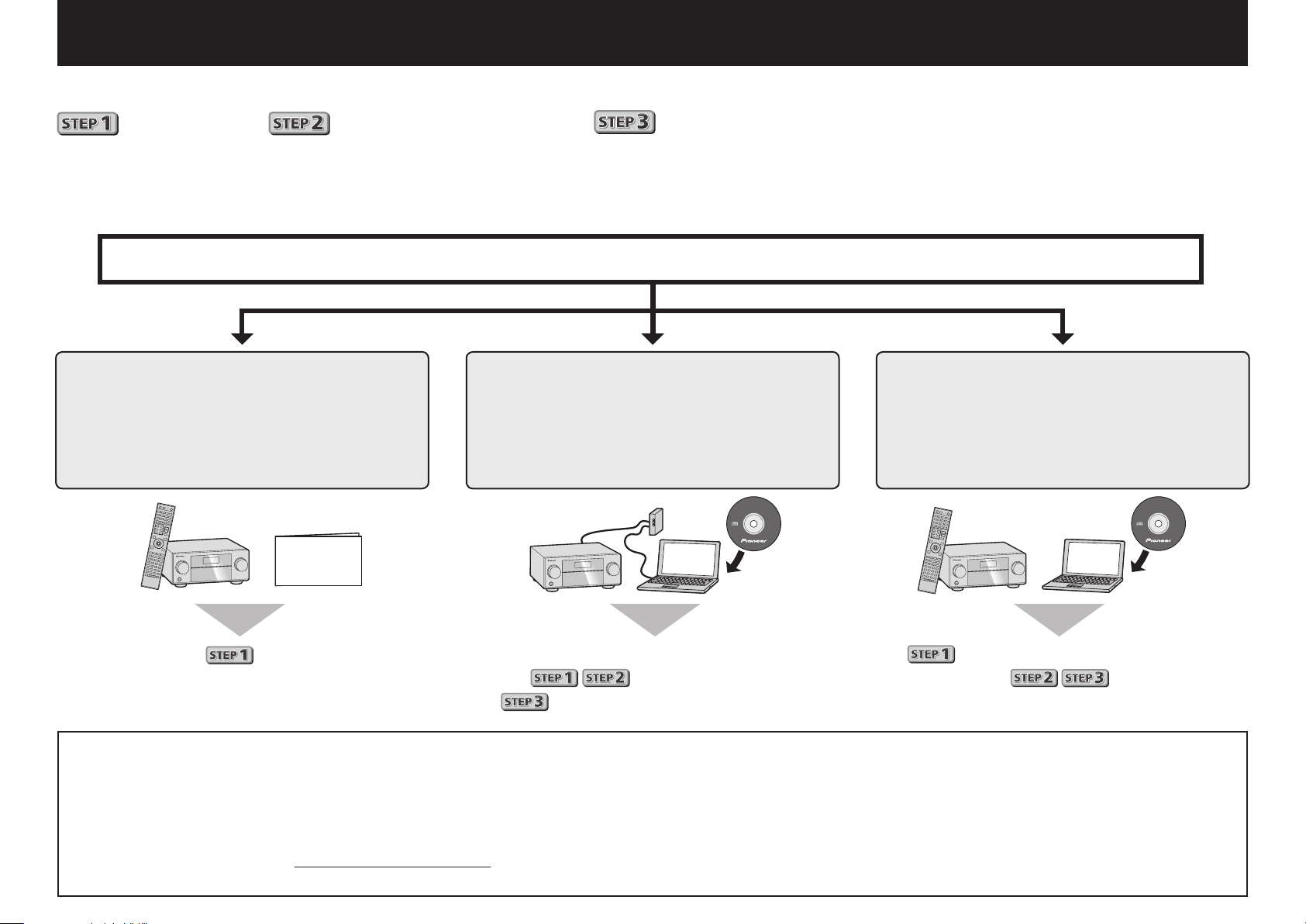
Deutsch
AVNavigator
Genießen Sie leichte Mehrkanal-Wiedergabe mit diesem Gerät in 3 Schritten:
Anschlüsse
→
Anfangseinstellungen
→
Grundlegende Wiedergabe
.
Praktisch mit leichtem Anschluss und Anfangseinstellungen entsprechend den Anweisungen, die auf dem Bildschirm durch
Installieren von AVNavigator (auf der mitgelieferten CD-ROM) angezeigt werden. Starten Sie die Verbindung durch Auswahl
einer der Methoden unter den folgenden entsprechend der Wiedergabeumgebung.
Anschluss und Anfangseinstellungen
Anschluss und
Anfangseinstellungen unter
Bezug auf diese Kurzanleitung
Kurzanleitung
Anschluss und Anfangseinstellungen
entsprechend den Anweisungen in
„Wiring Navi“ im AVNavigator
(Anschluss am Netzwerk ist für die
Anfangseinstellungen erforderlich.)
AVNavigator
Anschluss und Anfangseinstellungen
entsprechend den Anweisungen in
„Wiring Navi“ im AVNavigator
(Für die Situation, dass der Receiver nicht
an ein Netzwerk angeschlossen ist.)
Gehen Sie zu
Verwendung von
AVNavigator
2
in dieser Anleitung
weiter.
Setzen Sie die mitgelieferte CD-ROM in das CD-Laufwerk Ihres Computers.
1
• Das Topmenü-Bildschirmansicht der CD-ROM erscheint.
• AVNavigator kann mit den Betriebssystemen Microsoft
Vista/7 verwendet werden.
• Der unterstützte Browser ist Microsoft Internet Explorer 8 oder 9.
• Adobe® Flash® Player 10 muss installiert sein, damit bestimmte Funktionen
in AVNavigator verwendet werden können. Für Einzelheiten besuchen Sie
http://www.adobe.com/downloads/.
Klicken Sie auf ‚Installieren von AVNavigator‘ aus dem Topmenü der CD-ROM.
2
Es ist nicht nötig, diese Anleitung für Erläuterungen
zu lesen;
wird unter „Wiring Navi“ und
in der „Operation Guide“ erläutert.
Befolgen Sie die Anweisungen auf der Bildschirmansicht zur Installation.
3
W
®
Windows® XP/
enn „Finish“ gewählt ist, ist die Installation fertig gestellt.
Nehmen Sie die mitgelieferte CD-ROM aus dem CD-Laufwerk Ihres Computers.
4
Klicken Sie auf [AVNavigator] auf dem Desktop, um AVNavigator zu starten.
5
• AVNavigator wird gestartet, und Wiring Navi startet.
• Je nach den Netzwerk- oder Sicherheitseinstellungen auf dem Computer,
auf dem AVNavigator installiert werden soll, können die Funktionen von
AVNavigator nicht richtig arbeiten.
Sie deshalb zu
wird im „Wiring Navi“ ausgeführt; gehen
in dieser Anleitung
weiter, nachdem „Wiring Navi“ ausgeführt ist.
