Page 1
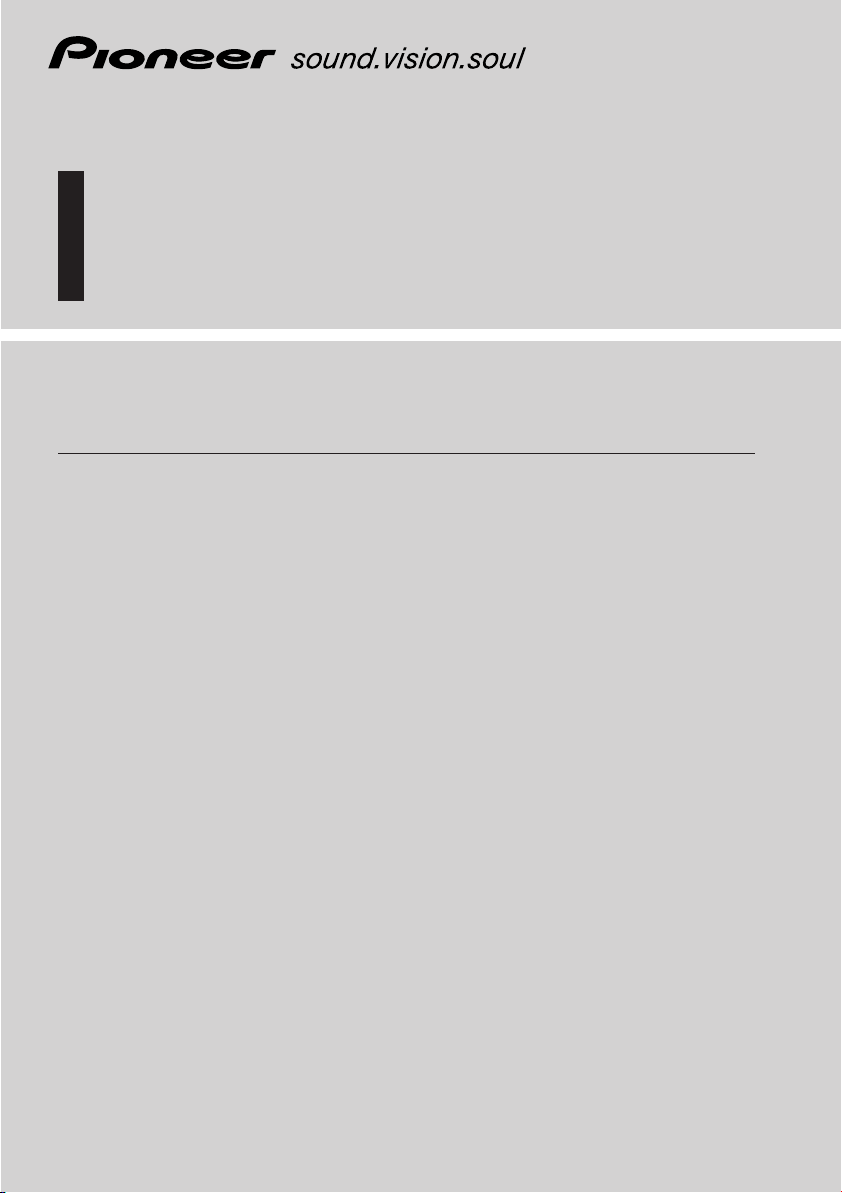
DVD Navigation Unit
Operation Manual
ENGLISH
AVIC-9DVD
Page 2
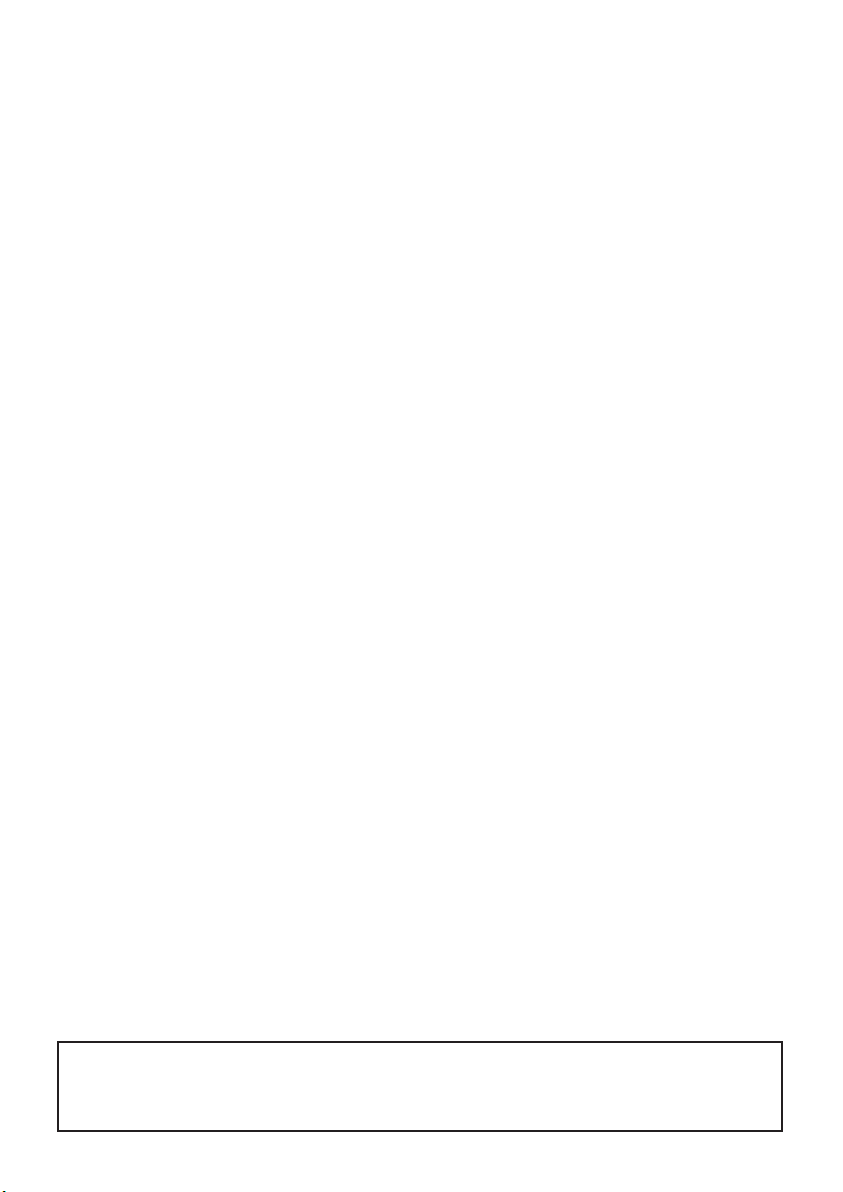
The screen shown in the example may differ from the actual screen.
The actual screen may be changed without notice for performance and function
improvements.
Page 3
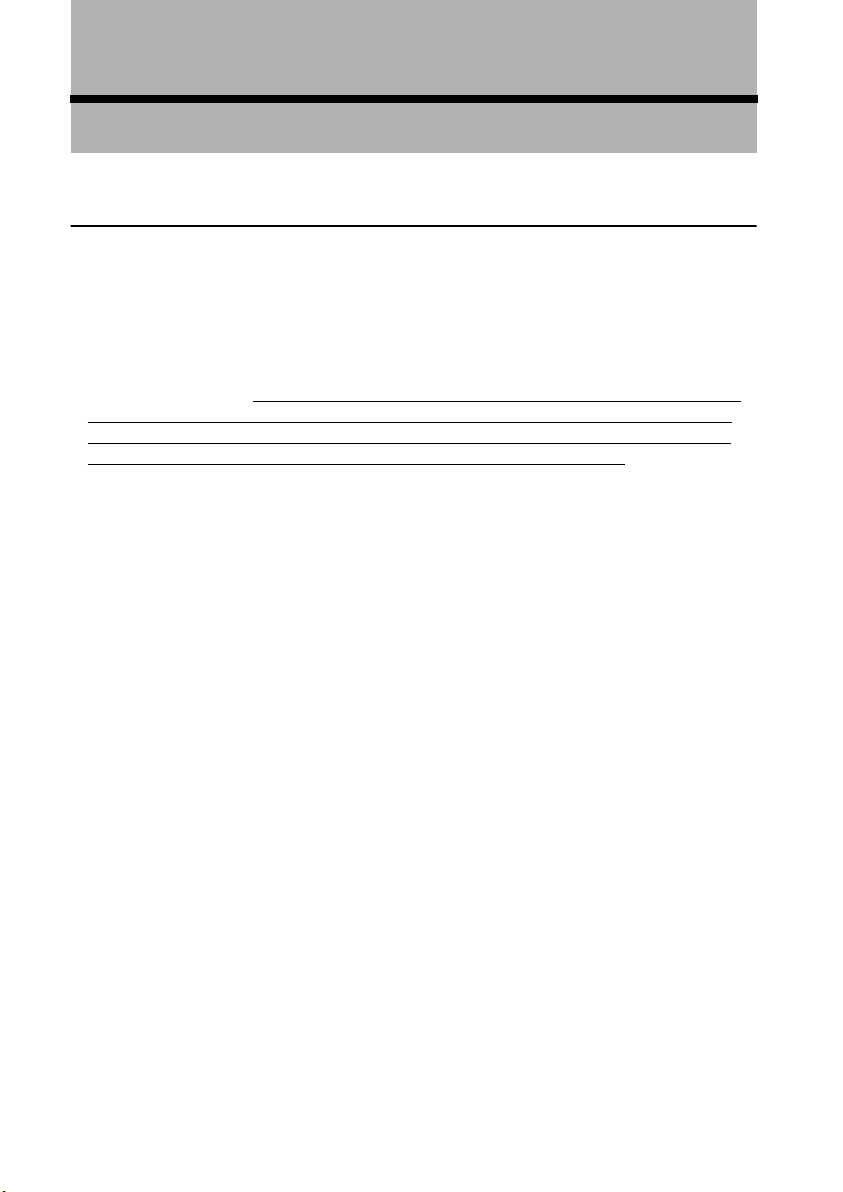
Introduction
License Agreement
■
PIONEER AVIC-9DVD
THIS IS A LEGAL AGREEMENT BETWEEN YOU, AS THE END USER, AND PIONEER CORP.(JAPAN) (“PIONEER”). PLEASE CAREFULLY READ THE TERMS AND
CONDITIONS OF THIS AGREEMENT BEFORE USING THE SOFTWARE INSTALLED
ON THE PIONEER PRODUCTS. BY USING THE SOFTWARE INSTALLED ON THE
PIONEER PRODUCTS, YOU ARE AGREEING TO BE BOUND BY THE TERMS OF
THIS AGREEMENT. THE SOFTW
INCLUDES DATABASE OF NAVTECH Data OF Navigation Technologies Corporation
(“NAVTECH”) AND SEPARATE TERMS ATTACHED SHALL BE APPLIED TO THE
DATABASE BY THE NAVTECH Data BY NAVTECH RESPECTIVELY. IF YOU DO
NOT AGREE WITH THESE TERMS, PLEASE RETURN THE PIONEER PRODUCTS
(INCLUDING THE SOFTWARE AND ANY WRITTEN MATERIALS) WITHIN FIVE (5)
DAYS OF RECEIPT OF THE PRODUCTS, TO THE PLACE FROM WHICH YOU PURCHASED THEM, FOR A FULL REFUND OF THE PURCHASE PRICE OF THE PIONEER PRODUCTS.
1. GRANT OF LICENSE
Pioneer grants to you a non-transferable, non-exclusive license to use the software installed
on the Pioneer products (the “Software”) and the related documentation solely for your own
personal use or for internal use by your business, only on such Pioneer products.
You shall not copy, reverse engineer, translate, port, modify or make derivative works of the
Software. You shall not loan, rent, disclose, publish, sell, assign, lease, sublicense, market or
otherwise transfer the Software or use it in any manner not expressly authorized by this
agreement. You shall not derive or attempt to derive the source code or structure of all or any
portion of the Software by reverse engineering, disassembly, decompilation, or any other
means. You shall not use the Software to operate a service bureau or for any other use involving the processing of data for other persons or entities.
Pioneer and its licensor(s) shall retain all copyright, trade secret, patent and other proprietary
ownership rights in the Software. The Software is copyrighted and may not be copied, even if
modified or merged with other products. You shall not alter or remove any copyright notice
or proprietary legend contained in or on the Software.
You may transfer all of your license rights in the Software, the related documentation and a
copy of this License Agreement to another party, provided that the party reads and agrees to
accept the terms and conditions of this License Agreement.
ARE INSTALLED ON THE PIONEER PRODUCTS
1
Page 4
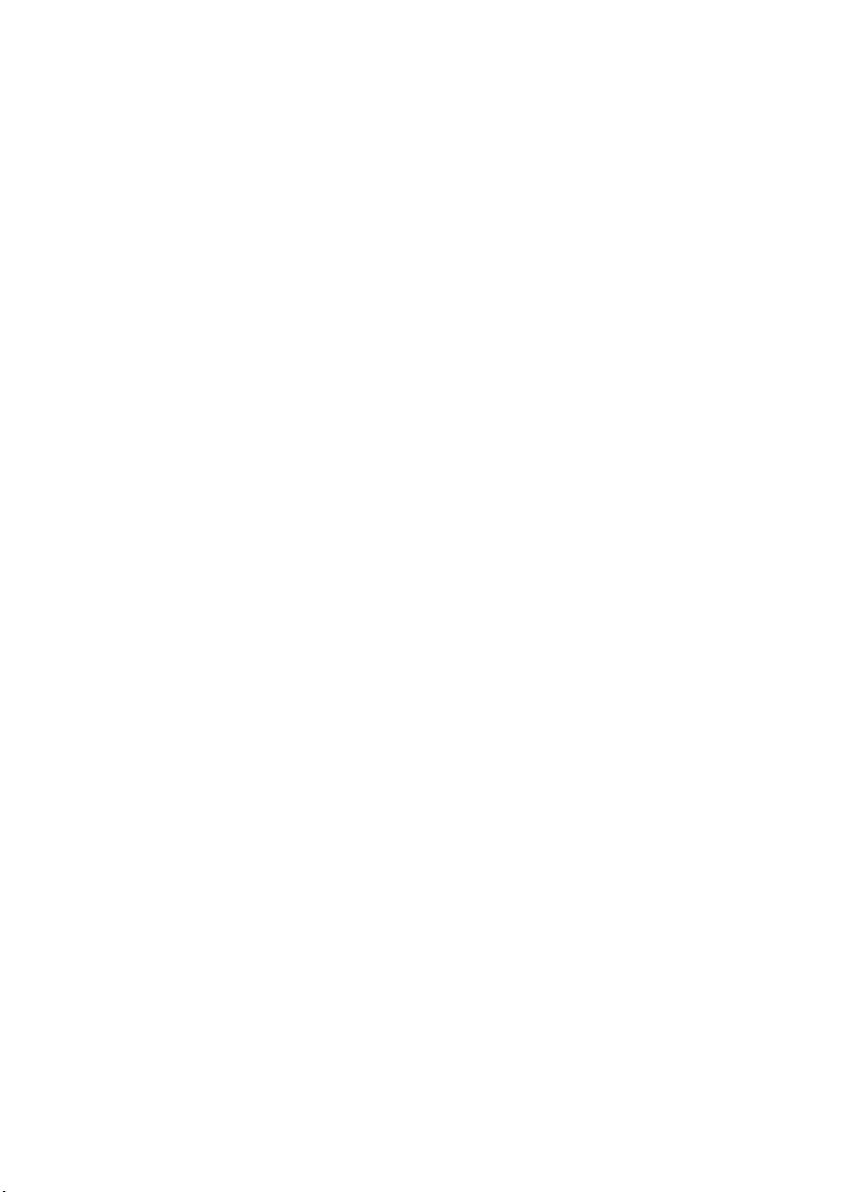
2. DISCLAIMER OF WARRANTY
The Software and related documentation are provided to you “AS IS”. PIONEER AND ITS
LICENSOR(S) (for the purpose of provisions 2 and 3, Pioneer and its licensor(s) shall be collectively referred to as “Pioneer”) MAKES AND YOU RECEIVE NO WARRANTY,
WHETHER EXPRESS OR IMPLIED, AND ALL WARRANTIES OF MERCHANTABILITY AND FITNESS FOR ANY PARTICULAR PURPOSE ARE EXPRESSLY
EXCLUDED. SOME STATES DO NOT ALLOW EXCLUSION OF IMPLIED WARRANTIES, SO THE ABOVE EXCLUSION MAY NOT APPLY TO YOU. The Software is complex and may contain some non-conformities, defects or errors. For example, the voice
recognition function as implemented by the Software may not recognize your voice. Pioneer
does not warrant that the Software will meet your needs or expectations, that operation of the
Software will be error free or uninterrupted, or that all non-conformities can or will be corrected. Furthermore, Pioneer does not make any representations or warranties regarding the
use or results of the use of the Software in terms of its accuracy, reliability or otherwise.
3. LIMITATION OF LIABILITY
IN NO EVENT SHALL PIONEER BE LIABLE FOR ANY DAMAGES, CLAIM OR LOSS
INCURRED BY YOU (INCLUDING, WITHOUT LIMITATION, COMPENSATORY,
INCIDENTAL, INDIRECT, SPECIAL, CONSEQUENTIAL, OR EXEMPLARY DAMAGES, LOST PROFITS, LOST SALES OR BUSINESS, EXPENDITURES, INVESTMENTS, OR COMMITMENTS IN CONNECTION WITH ANY BUSINESS, LOSS OF
ANY GOODWILL, OR DAMAGES) RESULTING FROM THE USE OF OR INABILITY
TO USE THE SOFTWARE, EVEN IF PIONEER HAS BEEN INFORMED OF, KNEW OF,
OR SHOULD HAVE KNOWN OF THE LIKELIHOOD OF SUCH DAMAGES. THIS
LIMITATION APPLIES TO ALL CAUSES OF ACTION IN THE AGGREGATE, INCLUDING WITHOUT LIMITATION BREACH OF CONTRACT, BREACH OF WARRANTY,
NEGLIGENCE, STRICT LIABILITY, MISREPRESENTATION, AND OTHER TORTS. IF
PIONEER’S WARRANTY DISCLAIMER OR LIMITATION OF LIABILITY SET FORTH
IN THIS AGREEMENT SHALL OR FOR ANY REASON WHATSOEVER BE HELD
UNENFORCEABLE OR INAPPLICABLE, YOU AGREE THAT PIONEER’S LIABILITY
SHALL NOT EXCEED FIFTY PERCENT (50%) OF THE PRICE PAID BY YOU FOR
THE ENCLOSED PIONEER PRODUCT.
Some states do not allow the exclusion or limitation of incidental or consequential damages,
so the above limitation or exclusion may not apply to you. This warranty disclaimer and limitation of liability shall not be applicable to the extent that any provision of this warranty is
prohibited by any federal, state or local law which cannot be preempted.
4. EXPORT LAW ASSURANCES
You agree and certify that neither the Software nor any other technical data received from
Pioneer, nor the direct product thereof, will be exported outside the country or district (the
“Country”) governed by the government having jurisdiction over you (the “Goverment”)
except as authorized and as permitted by the laws and regulations of the Goverment. If the
Software has been rightfully obtained by you outside of the Country, you agree that you will
not re-export the Software nor any other technical data received from Pioneer, nor the direct
product thereof, except as permitted by the laws and regulations of the Goverment and the
laws and regulations of the jurisdiction in which you obtained the Software.
5. TERMINATION
This Agreement is effective until terminated. You may terminate it at any time by destroying
the Software. The Agreement also will terminate if you do not comply with any terms or conditions of this Agreement. Upon such termination, you agree to destroy the Software.
2
Page 5

6. MISCELLANEOUS
This is the entire Agreement between Pioneer and you regarding its subject matter. No
change in this Agreement shall be effective unless agreed to in writing by Pioneer. If any provision of this Agreement is declared invalid or unenforceable, the remaining provisions of
this Agreement shall remain in full force and effect.
3
Page 6
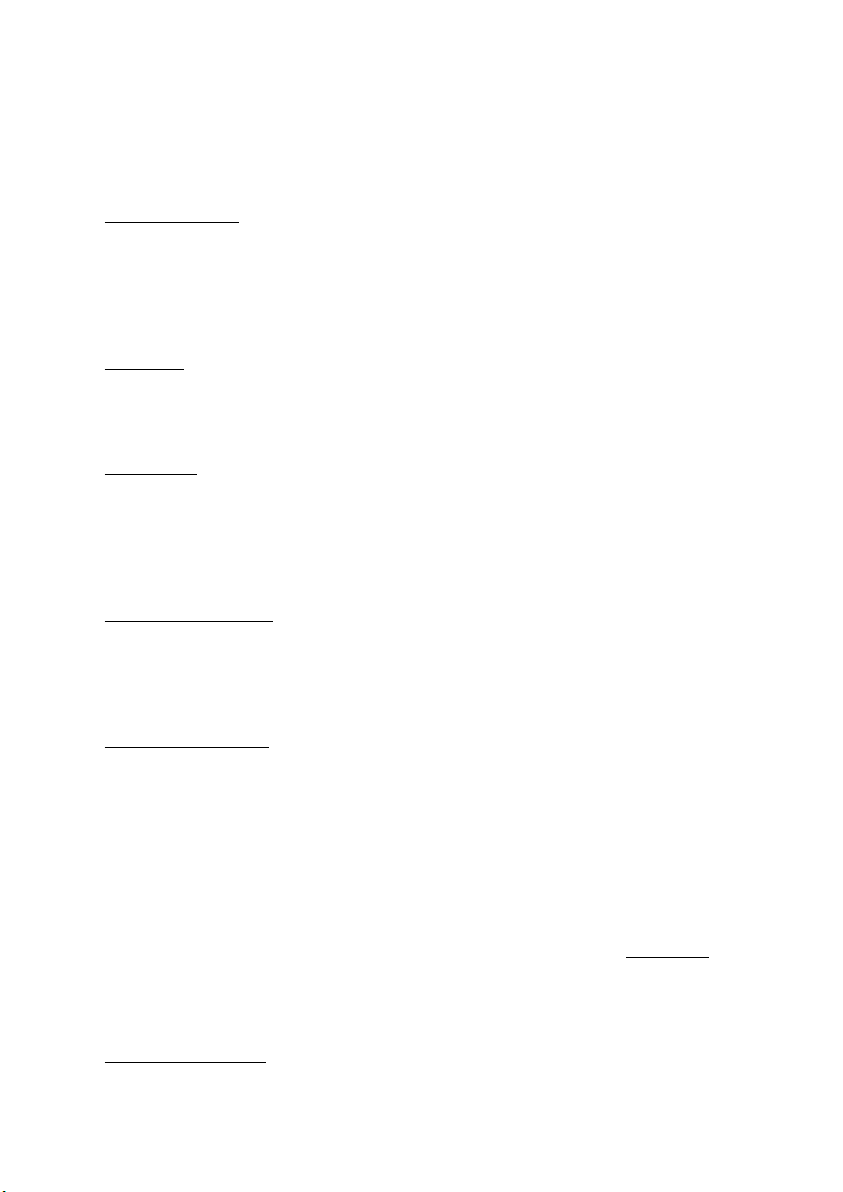
■
TERMS AND CONDITIONS for the NAVTECH Data
THIS IS A LEGAL AGREEMENT (“AGREEMENT”) BETWEEN YOU, THE END USER,
AND NAVIGATION TECHNOLOGIES CORPORATION (NAVTECH) AND ITS SUPPLIERS, THE TERMS AND CONDITIONS OF WHICH ARE SET FORTH BELOW. BY
USING YOUR COPY OF THE NAVTECH DATA, YOU AGREE TO THE TERMS AND
CONDITIONS OF THIS AGREEMENT.
Personal Use Only
solely for your personal, non-commercial purposes, and not for service bureau, time-sharing
or other similar purposes. You may make one copy of the NAVTECH Data for archival or
backup purposes only. You may not otherwise reproduce, copy, modify, decompile, disassemble or reverse engineer any portion of the NAVTECH Data, and may not transfer or distribute it in any form, for any purpose.
Ownership
proprietary rights therein are owned by NAVTECH and/or its suppliers. All rights not
expressly granted in this Agreement are expressly retained by and for NAVTECH and its suppliers.
Warranty. This NAVTECH Data is provided to you “as is,” and you agree to use it at your
No
own risk. NAVTECH and its licensors (and their licensors and suppliers) make no guarantees, representations or warranties of any kind, express or implied, arising by law or otherwise, including but not limited to, content, quality, accuracy, completeness, effectiveness,
reliability, fitness for a particular purpose, usefulness, use or results to be obtained from the
NAVTECH Data.
Disclaimer of
SORS AND SUPPLIERS) DISCLAIM ANY WARRANTIES, EXPRESS OR IMPLIED, OF
QUALITY, PERFORMANCE, MERCHANTABILITY, FITNESS FOR A PARTICULAR
PURPOSE OR NON-INFRINGEMENT. Some States, Territories and Countries do not
allow certain warranty exclusions, so to that extent the above exclusion may not apply to you.
Disclaimer of Liability
SORS AND SUPPLIERS) SHALL NOT BE LIABLE TO YOU: IN RESPECT OF ANY
CLAIM, DEMAND OR ACTION, IRRESPECTIVE OF THE NATURE OF THE CAUSE
OF THE CLAIM, DEMAND OR ACTION ALLEGING ANY LOSS, INJURY OR DAMAGES, DIRECT OR INDIRECT, WHICH MAY RESULT FROM THE USE OR POSSESSION OF THE NAVTECH DATA; OR FOR ANY LOSS OF PROFIT, REVENUE,
CONTRACTS OR SAVINGS, OR ANY OTHER DIRECT, INDIRECT, INCIDENTAL,
SPECIAL OR CONSEQUENTIAL DAMAGES ARISING OUT OF YOUR USE OF OR
INABILITY TO USE THE NAVTECH DATA, ANY DEFECT IN THE NAVTECH DATA,
OR THE BREACH OF THESE TERMS OR CONDITIONS, WHETHER IN AN ACTION
IN CONTRACT OR TORT OR BASED ON A WARRANTY, EVEN IF N
LICENSORS HAVE BEEN ADVISED OF THE POSSIBILITY OF SUCH DAMAGES.
Some States, Territories and Countries do not allow certain liability exclusions or damages
limitations, so to that extent the above may not apply to you.
. You are granted a non-exclusive, personal license to use this information
. You acknowledge that the NAVTECH Data, related documentation and other
Warranty: NAVTECH AND ITS LICENSORS (INCLUDING THEIR LICEN-
: NAVTECH AND ITS LICENSORS (INCLUDING THEIR LICEN-
AVTECH OR ITS
Limitation of Liability
its suppliers’ liability to you for any cause under any theory exceed the amount paid by you
for your copy of the NAVTECH Data.
. Without limiting the foregoing, in no event shall NAVTECH’s and/or
4
Page 7
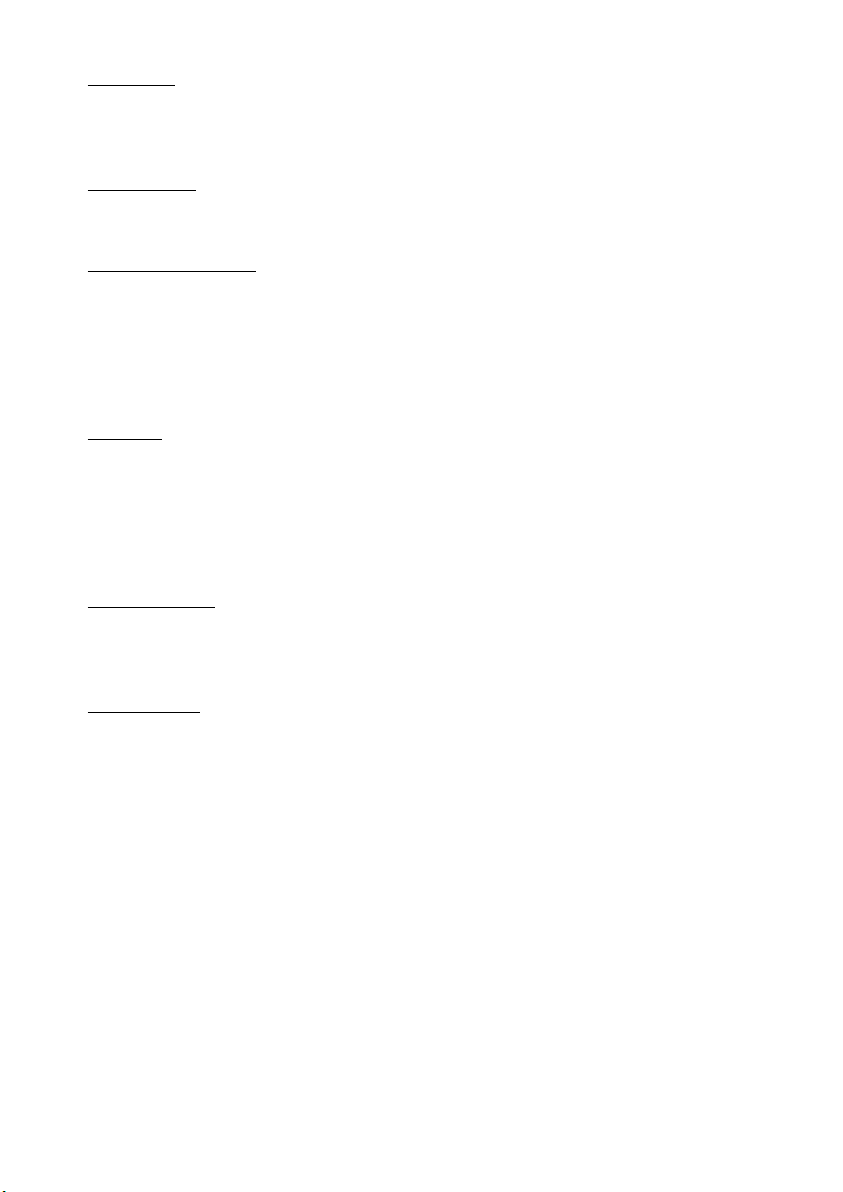
Termination. NAVTECH and its suppliers may terminate this Agreement at any time upon
your breach of any term of this Agreement. Upon any such termination, you shall return your
copy of the NAVTECH Data and all related documentation to NAVTECH and/or its suppliers.
Export Control
except in compliance with, and with all licenses and approvals required under, applicable
export laws, rules and regulations.
vernment End Users. If the NAVTECH Data is being acquired by or on behalf of the
Go
United States government or any other entity seeking or applying rights similar to those customarily claimed by the United States government, the Data is licensed with “Restricted
Rights.” Utilization of the Data is subject to the restrictions specified in the “Rights in Technical Data and Computer Data” clause at DFARS 252.227-7013, or the equivalent clause for
non-defense agencies. Manufacturer is Navigation Technologies Corporation, 10400 West
Higgins Road, Rosemont, Illinois 60018.
Indemnity
their respective licensors, suppliers, assignees, subsidiaries, affiliated companies, and the
respective officers, directors, employees, shareholders, agents and representatives of each of
them) free and harmless from and against any liability, loss, injury (including injuries resulting in death), demand, action, cost, expense, or claim of any kind or character, including but
not limited to attorney’s fees, arising out of or in connection with any use or possession by
you of the NAVTECH Data.
Agreement. These terms and conditions constitute the entire agreement between
Entire
NAVTECH (and its licensors, including their licensors and suppliers) and you pertaining to
the subject matter hereof, and supersedes in their entirety any and all written or oral agreements previously existing between us with respect to such subject matter.
verning Law. The above terms and conditions shall be governed by the laws of the Illinois
Go
[insert “Netherlands” where European NAVTECH data is used], without giving effect to (i)
its conflict of laws provisions, or (ii) the United Nations Convention for Contracts for the
International Sale of Goods, which is explicitly excluded. You agree to submit to the jurisdiction of Illinois [insert “The Netherlands” where European NAVTECH Data is used] for any
and all disputes, claims and actions arising from or in connection with the information provided to you hereunder.
. You agree not to export from anywhere any part of the NAVTECH Data
. You agree to indemnify, defend and hold NAVTECH and its licensors (including
5
Page 8
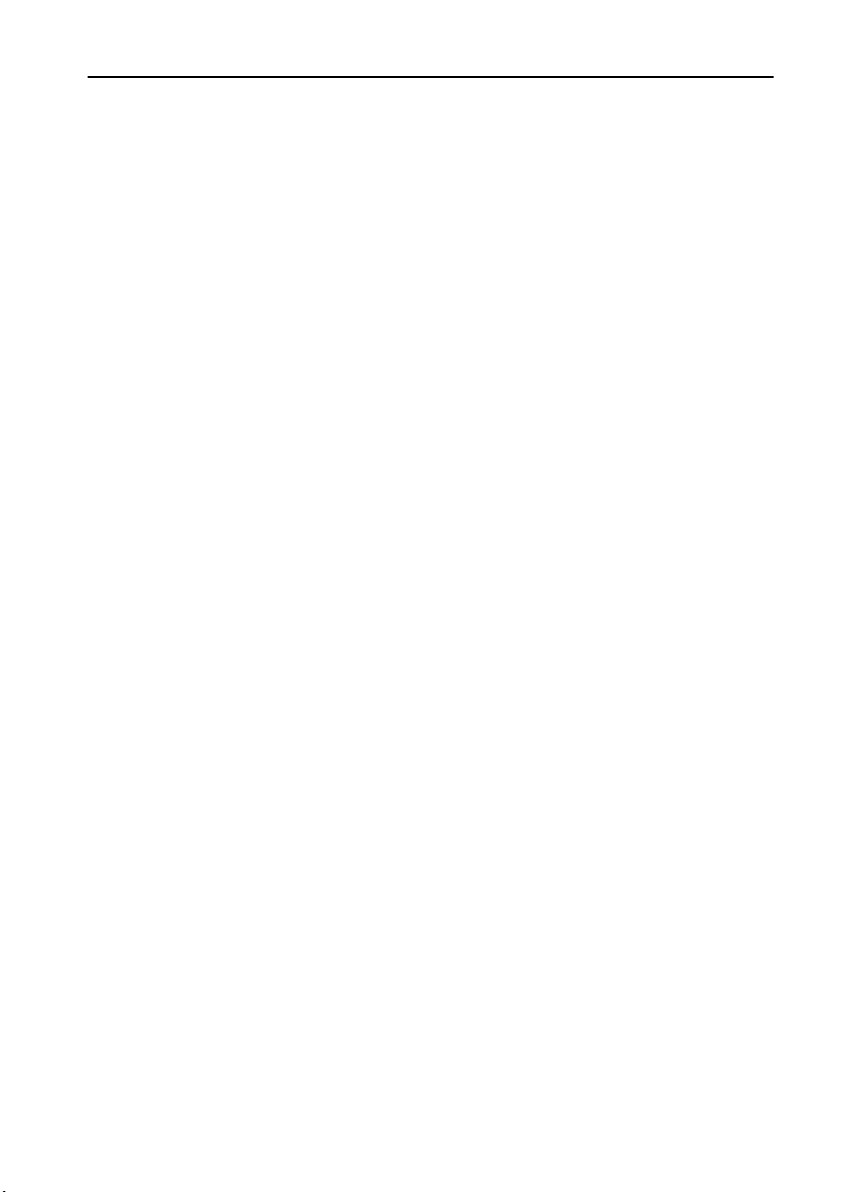
Table of Contents
Introduction.............................................................................. 1
License Agreement ............................................................................................................. 1
PIONEER AVIC-9DVD .................................................................................................1
TERMS AND CONDITIONS for the NAVTECH Data...................................................4
Table of Contents................................................................................................................. 6
Important Safety Information.......................................................................................... 11
Notes Before Using the System.....................................................................................12
Precaution ..................................................................................................................12
About the main unit battery ........................................................................................14
How to Read This Manual................................................................................................ 15
How to use this manual ..............................................................................................15
Terminology................................................................................................................16
Chapter 1
Getting Started ...................................................................... 17
Setup 1: Preparing the Remote Control....................................................................... 17
Selecting dipswitches .................................................................................................17
Inserting the batteries to the Remote Control.............................................................18
Setup 2: Getting to Know the Components and What They Do ............................19
The Remote Control ...................................................................................................19
Microphone.................................................................................................................21
Main unit.....................................................................................................................22
Setup 3: Installing the Program...................................................................................... 24
Chapter 2
Basic Operation...................................................................... 27
Switching On and Off........................................................................................................ 27
Types of Menu.................................................................................................................... 28
Main menu..................................................................................................................28
Shortcut menu ............................................................................................................29
Basic Navigation................................................................................................................30
How to Use the Map .......................................................................................................... 36
How to view the map of the current location ..............................................................36
Changing the scale of the map...................................................................................39
Moving the map to the location you want to see ........................................................39
6
Page 9
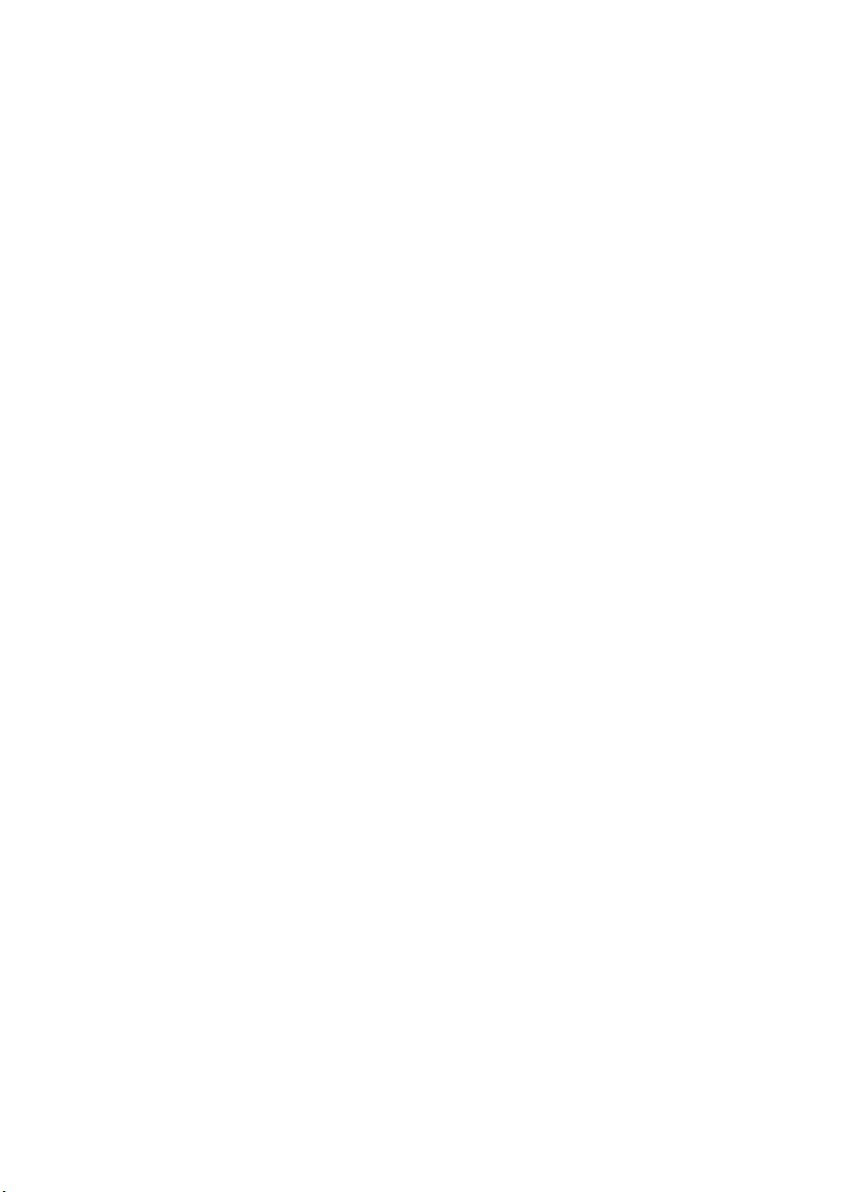
Chapter 3
Setting a Route to Your Destination....................................43
Basic Flow of Route Calculation.................................................................................... 43
Selecting the country where you want to search .......................................................44
Perform the route calculation of the several route options, and select one ............... 44
Route Calculation to Your Home Location or to Your Favourite Location ......... 47
Selecting your Destination from the Address Book................................................. 47
Searching for your Destination by Address ............................................................... 48
Specifying an Intersection as Your Destination......................................................... 50
Finding Your Destination by Selecting the Type of Facility .................................... 51
Searching for Points of Interest (POI)........................................................................ 51
Finding POI in your surroundings .............................................................................. 52
Finding Your Destination by Specifying the Postal Code ....................................... 53
Setting an Entrance or Exit of a Motorway as Your Destination............................ 54
Chapter 4
Guidance to Your Destination...............................................55
Route Guidance by Your Navigation System............................................................. 55
Route guidance by display and voice ........................................................................55
When receiving traffic information ahead on the set route ........................................ 56
Checking the Suggested Route..................................................................................... 57
Checking the Suggested Route from the Information menu...................................... 57
Recalculating the Route to Your Destination ............................................................. 58
Cancelling the Route Guidance ..................................................................................... 59
Delete the current route, and cancel the route guidance........................................... 59
Changing your destination ......................................................................................... 59
Adding Via Points to the Current Route ...................................................................... 60
Adding a via point ......................................................................................................60
Skipping a via point.................................................................................................... 61
Deleting a via point from the route............................................................................. 61
Displaying Certain Points Of Interest on the Map ..................................................... 62
7
Page 10
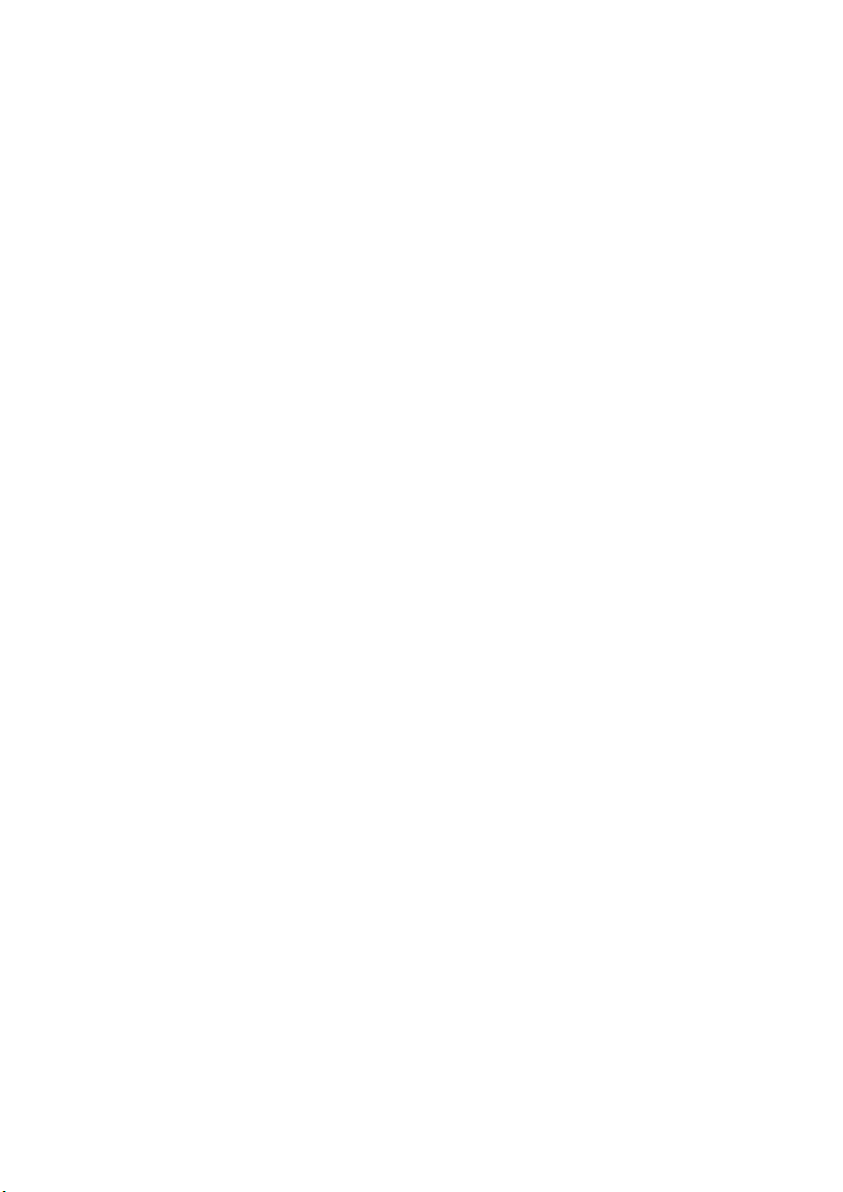
Chapter 5
Utilising Various Information ............................................... 63
Editing the Address Book ...............................................................................................63
Registering a previous location in the Address Book .................................................63
Editing a location’s information...................................................................................65
Deleting the data in the Address Book .......................................................................66
Confirming the location contained in the Address Book on the map..........................67
Registering Your Home and Your Favourite Location ............................................. 68
Registering a location.................................................................................................68
Changing or deleting your home or your favourite location........................................70
Registering a Password................................................................................................... 71
Setting Areas to Avoid...................................................................................................... 72
Registering an Area to Avoid......................................................................................72
Changing or deleting an Area to Avoid.......................................................................73
Using Traffic Information .................................................................................................74
Confirming traffic information relevant to the current route ........................................74
Selecting the radio station ..........................................................................................76
Using a PC Card.................................................................................................................78
Initialising a PC card...................................................................................................78
Storing the data of registered locations in the PC card ..............................................78
Loading data from a PC card .....................................................................................79
Deleting PC card data ................................................................................................80
Checking the Navigation Status..................................................................................... 81
Checking positioning information by satellite .............................................................81
Checking sensor learning status and driving status ...................................................82
Checking the connections of leads and installation positions ....................................83
Chapter 6
Customising Your Navigation System ................................ 85
Modifying the Default Settings .......................................................................................85
Items Users can Change.................................................................................................. 86
Route Guidance menu ...............................................................................................86
Map Display menu......................................................................................................88
Hardware menu..........................................................................................................88
Others menu...............................................................................................................88
RDS - TMC menu.......................................................................................................90
8
Page 11
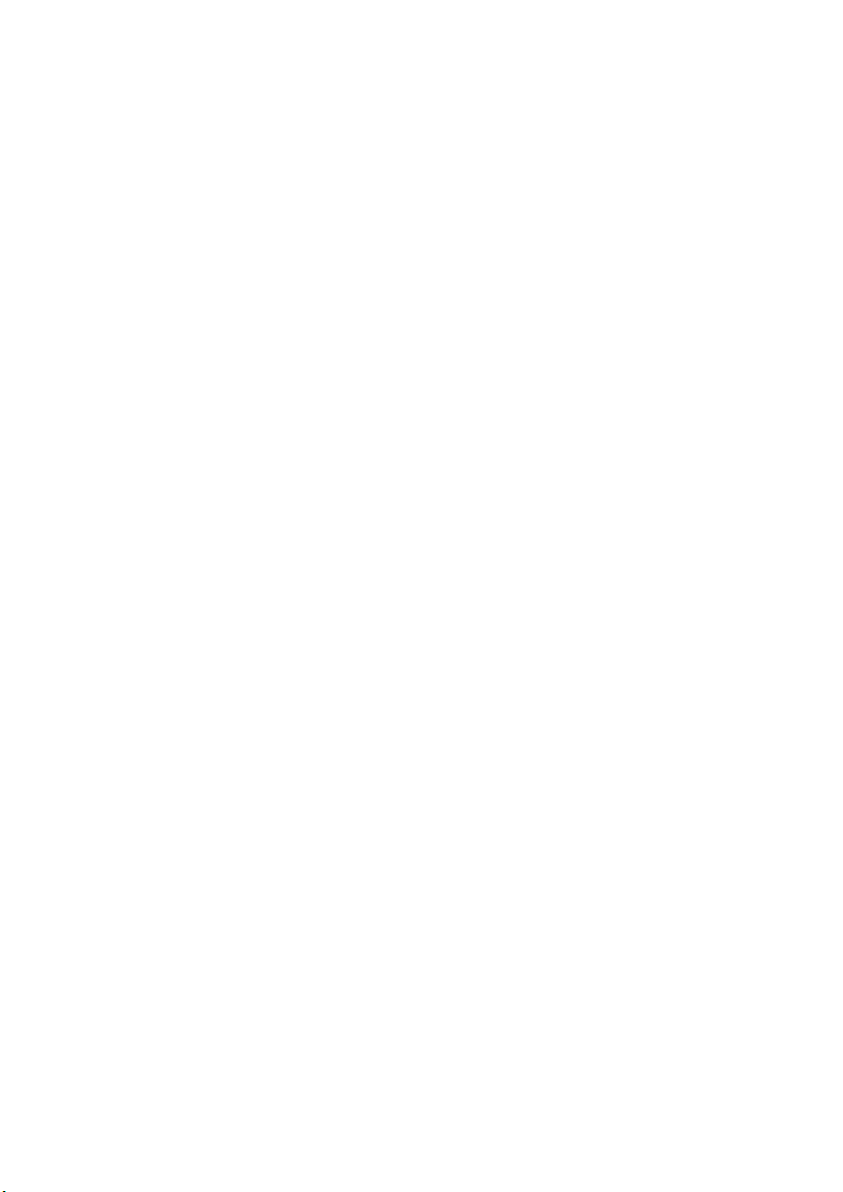
Chapter 7
Operating Your Navigation System with Voice..................91
Basics of Voice Operation............................................................................................... 91
Available voice commands ........................................................................................ 92
An example of voice operation .................................................................................. 92
Tips for Voice Operation.................................................................................................. 95
Chapter 8
Playing DVD/CD .....................................................................97
To Ensure Safe Driving .................................................................................................... 97
Before Using....................................................................................................................... 98
Compatible DVD, CD Formats................................................................................... 98
What the Symbols on DVDs Indicate......................................................................... 99
How to Listen to a CD..................................................................................................... 101
How to use the Remote Control............................................................................... 101
Basic method of listening to CD............................................................................... 102
Basic of CD-Function............................................................................................... 102
How to Watch DVD.......................................................................................................... 104
How to use the Remote Control............................................................................... 104
Basic method of watching DVD ............................................................................... 105
Operation of menu ................................................................................................... 106
Stop playing ............................................................................................................. 107
Move the chapter forward/backward........................................................................ 107
Specifying a title or a chapter .................................................................................. 107
Fast-forward / fast-rewind ........................................................................................ 108
Viewing One Frame at a Time ................................................................................. 108
Selecting a sound track type, subtitles or camera angles........................................ 109
To Operate While Checking on the Screen ............................................................. 111
Adjusting Settings........................................................................................................... 114
Basic Operation of the default setting screen .......................................................... 114
Setting the subtitle ...................................................................................................115
Setting the audio language ...................................................................................... 116
Setting the menu language...................................................................................... 117
Setting viewing restriction ........................................................................................ 118
Setting aspect ratio of the screen ............................................................................119
Setting the display of the angle selection mark ....................................................... 119
Language code list.......................................................................................................... 120
9
Page 12
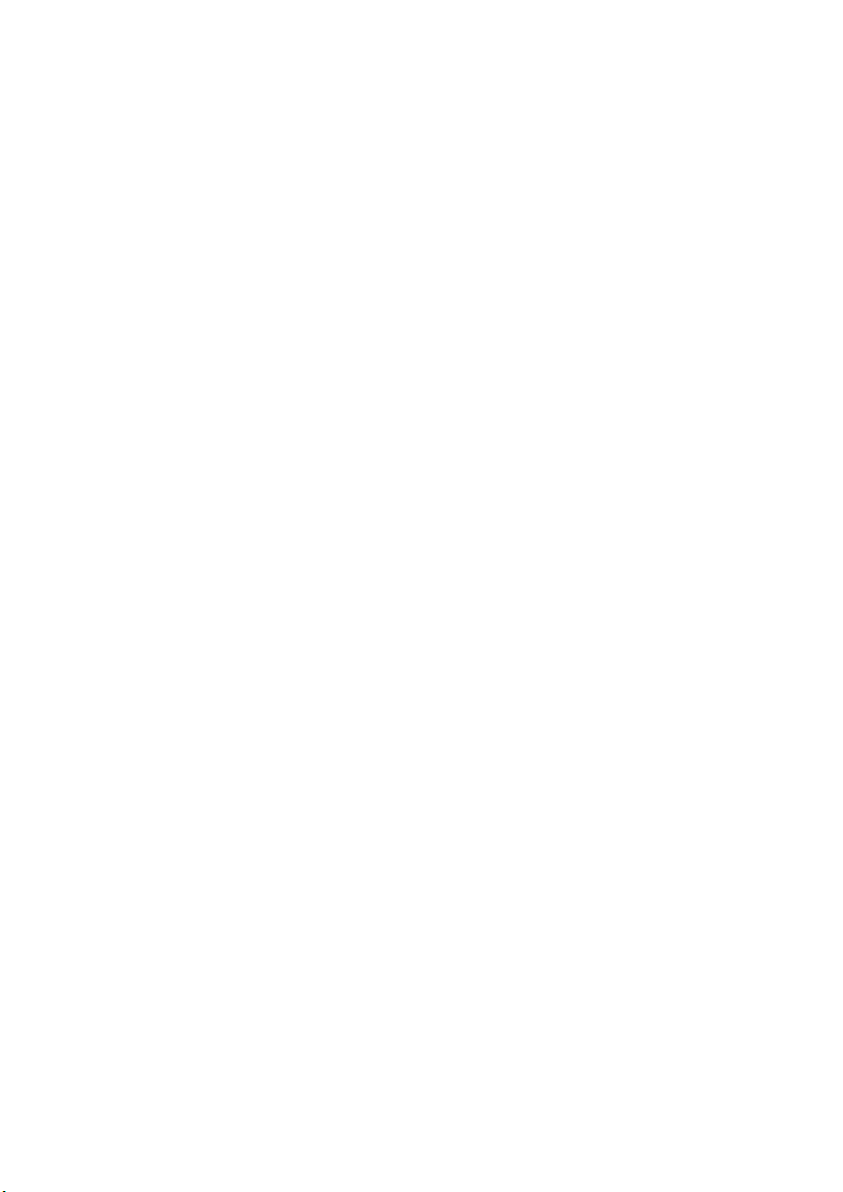
Appendix .............................................................................. 121
Positioning Technology.................................................................................................121
Handling Large Errors .................................................................................................... 123
When the positioning by GPS is impossible.............................................................123
Conditions likely to cause noticeable positioning errors...........................................124
Handling and Care of the Disc...................................................................................... 125
Resetting the System......................................................................................................126
Troubleshooting...............................................................................................................127
Messages and how to react to them...........................................................................130
Route Setting Information .............................................................................................133
Route search specifications .....................................................................................133
Route highlighting.....................................................................................................134
Intersection enlargement..........................................................................................134
Tracking....................................................................................................................134
About traffic information ...........................................................................................134
Copyright ........................................................................................................................... 135
Specifications ...................................................................................................................136
Glossary.............................................................................................................................137
Display Information .........................................................................................................139
10
Page 13
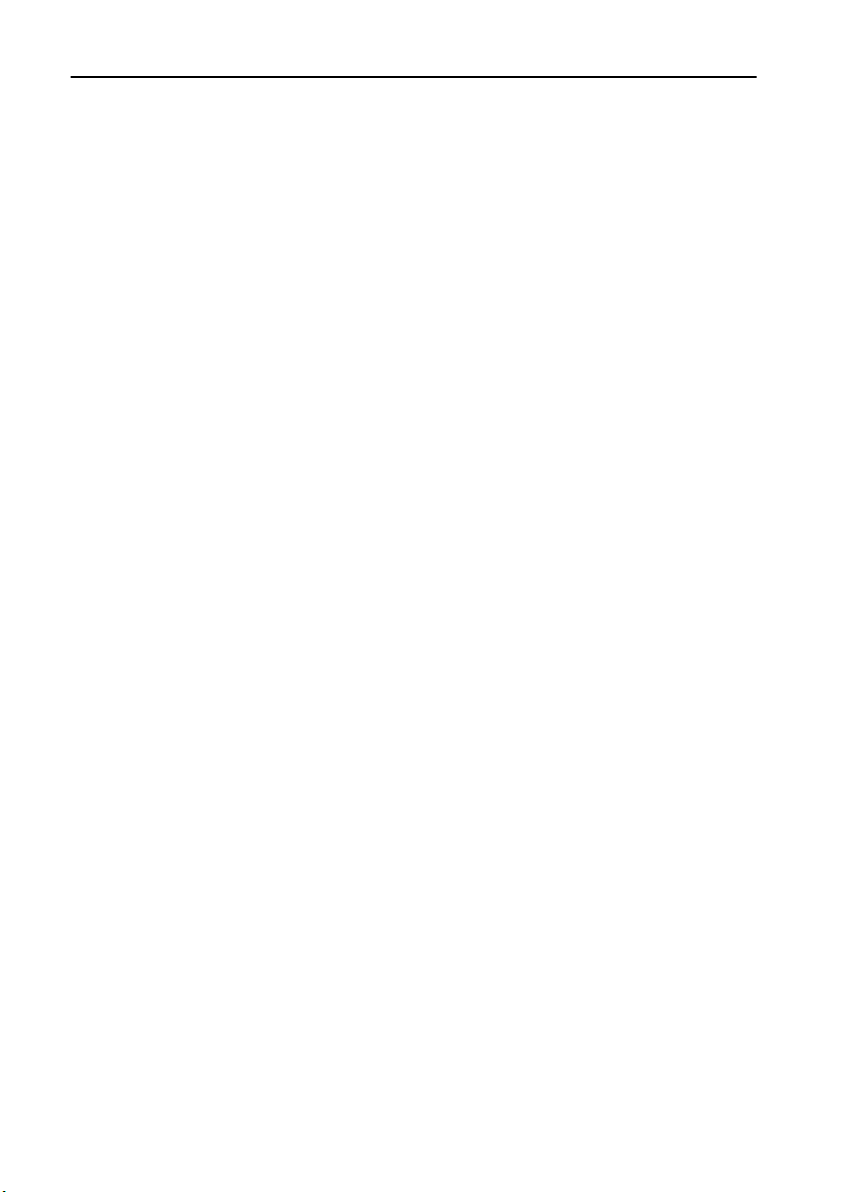
Important Safety Information
Before using your Navigation System, be sure to read and fully understand the following safety
information:
• Read the manual before operating this Navigation System.
• This Navigation System is intended solely as an aid to you in the operation of your vehicle.
It is not a substitute for your attentiveness, judgement, and care when driving.
• Do not operate this Navigation System if doing so in any way will divert your attention
from the safe operation of your vehicle. Always observe safe driving rules and follow all
existing traffic regulations.
• Never allow others to use the system unless they have read and understood the operating
instructions.
• Never use this Navigation System to route to hospitals, police stations, or similar facilities
in an emergency. The map data may not include a comprehensive list of emergency service
facilities.
• Route and guidance information displayed by this equipment is for reference purposes
only. It may not accurately reflect the latest permissible routes, road conditions, or traffic
restrictions.
• Traffic restrictions and advisories currently in force should always take precedence over
guidance given by this product. Always obey current traffic restrictions, even if this product
provides contrary advice.
• Failure to input correct information about the local time may result in the product providing improper routing and guidance instructions.
• Never set the volume of your Navigation System so high that you cannot hear outside traffic and emergency vehicles.
• Keep your password secure and confidential. Knowledge of your password can give someone else access to personal information stored by the system, such as the history of destinations you have been to and your home address.
• To promote safety, certain functions are disabled unless the handbrake is on.
• The data encoded in the disc provided with this product is the intellectual property of the
provider, and the provider is responsible for such content.
• As with any accessory in your vehicle’s interior, you should not allow this Navigation System to divert your attention from the safe operation of your vehicle. If you experience difficulty in operating the system or reading the display, please make adjustments while safely
parked.
11
Page 14
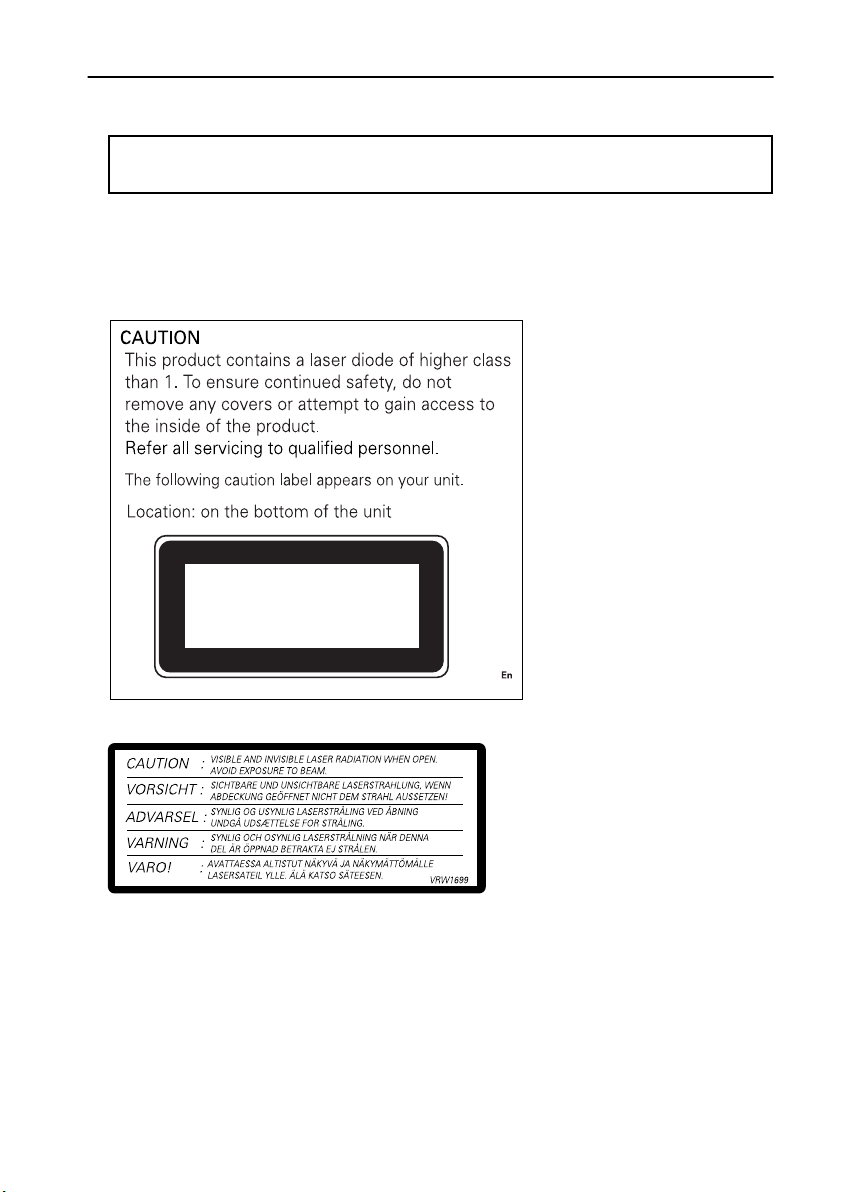
Notes Before Using the System
■
Precaution
• This product complies with the EMC Directives (89/336/EEC, 92/31/EEC) and CE
Marking Directive (93/68/EEC).
• This product does not work correctly in the areas other than Europe.
• Pay close attention to all warnings in this manual and keep this manual handy for future
reference.
• Should this product fail to operate properly, contact your dealer or the nearest authorised
Pioneer service facility.
CLASS 1
LASER PRODUCT
On the top of the unit.
• The Pioneer CarStereo-Pass is for use only in Germany.
• Always keep the volume low enough for outside sounds to be audible.
• Protect this product from moisture.
Handbrake interlock
Certain functions offered by this Navigation System could be dangerous if used while driving. To
prevent them being used while in motion, there is an interlock with your vehicle’s handbrake. If you
attempt to use these functions while driving, the message “You cannot use this function while driving” will be displayed. Find a safe place to stop and apply the handbrake.
12
Page 15
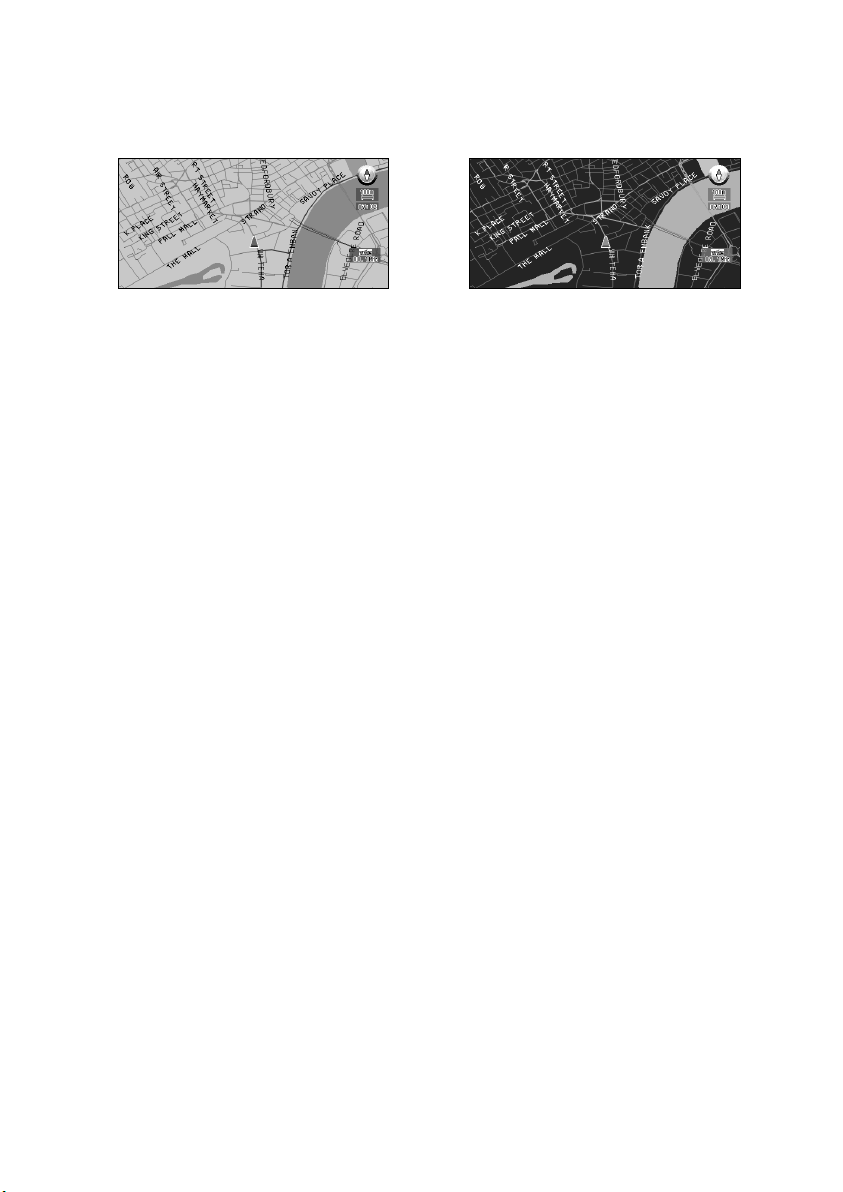
Colour difference of the map display between day and night
To prevent the normal display from appearing too bright and distracting you when driving
after dark or in dull conditions, the map background changes automatically to a darker colour
when you switch on your vehicle lights. You can, however, turn off this automatic switching
see “Map Display” on page 88
(
).
Daytime display
Night display
The examples in this manual are illustrated using the daytime display. When driving at night,
the colours you see may differ from those shown.
To use this function, the Orange/white lead to this unit must be connected correctly.
Avoiding low battery
When using this unit, make sure to start your engine first. Using this unit without starting the
engine will run down the battery.
About this disc
Only use the Pioneer DVD Map disc with the product. You cannot use other discs. See
page 98 and 125 for playing DVD-VIDEO or CD other than Map Disc.
13
Page 16
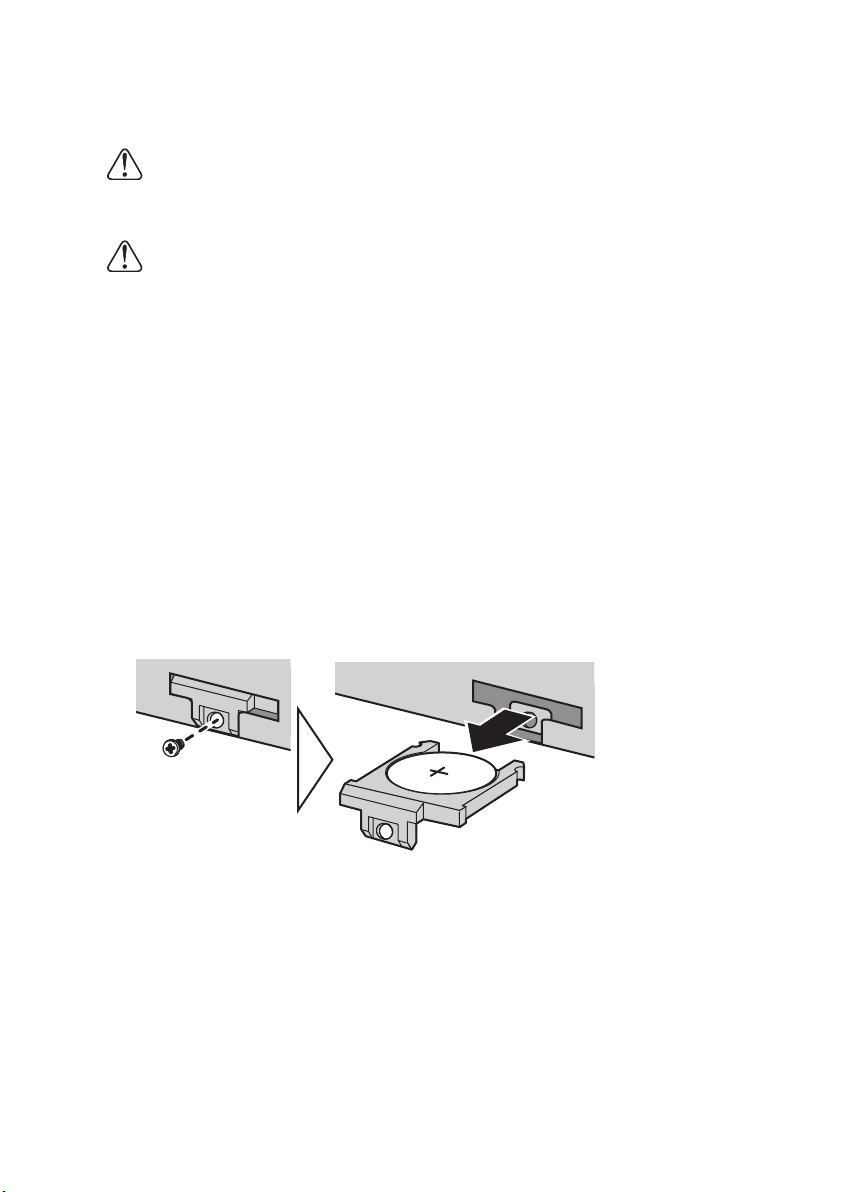
■
About the main unit battery
The main unit of your Navigation System has a lithium battery for memory backup. Please
dispose of the battery properly by following the instructions below.
WARNING
• Keep the lithium battery out of the reach of the children. Should the battery be swallowed,
immediately consult a doctor.
CAUTION
• Do not recharge, disassemble, heat or dispose of the battery in a fire.
• Use a CR2450 (3V) lithium battery only. Never use other types of battery with this unit.
• Do not handle the battery with metallic tools.
• Do not store the lithium battery with metallic materials.
• When disposing of used batteries, please comply with governmental regulations or environmental public institution’s rules that apply in your country/area.
• Always check carefully that you are loading the battery with its (+) and (-) poles facing in
the proper directions.
How to remove the battery
PRECAUTION:
• Remove the battery from the main unit using a non-metallic tapered instrument.
1 Using a screwdriver, remove the screw at the side of the main unit.
2 Using a pointed tool, pull out the tray on which the battery is set, and remove the bat-
tery.
14
Page 17
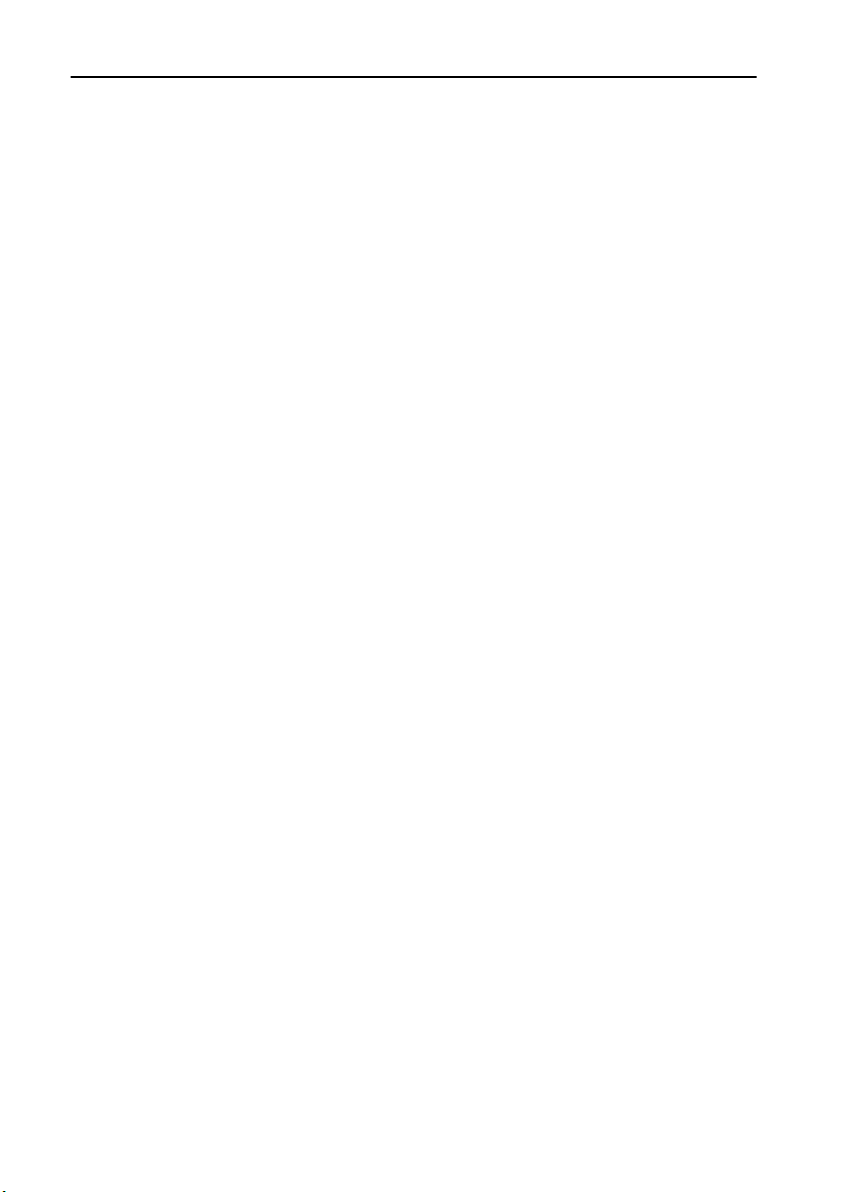
How to Read This Manual
This manual provides all the information you need to make full use of your new Navigation
System. The first few sections give an overview of the system and explain how to prepare it for
use. The remainder is in the form of a function reference giving full details of every feature. A
comprehensive list of all sections of the manual is provided in the table of contents at the beginning of this introduction.
■
How to use this manual
For reasons of safety, it is particularly important that you fully understand your Navigation
System before using it. However, you don’t have to read the whole manual before obtaining
guidance to your first destination. The following summary indicates which chapters you
should read now and which you can come back to later.
Read the chapters marked * before attempting to obtain guidance to your first destination.
1. Getting Started*
This chapter introduces the components of your Navigation System and takes you through the
initial setup process. You should read this chapter first.
2. Basic Operation*
Read this chapter after going through the setup process. It explains what you see on the display and how to use the menus. You will then be ready to navigate to your first destination.
3. Setting a Route to Your Destination*
This chapter describes a number of ways to choose a destination. Choose the one that suits
your first destination and read that section; you can then come back and read the rest of the
chapter later.
4. Guidance to Your Destination*
Before actually setting out toward your chosen destination, read this chapter to learn how to
interpret the guidance given by your Navigation System.
5. Utilising Various Information
This chapter provides information about the various information available. Read it to learn
more about the useful features available to you.
6. Customising Your Navigation System
The behaviour of your Navigation System depends on a number of settings. If you need to
change any of the initial settings (default settings), read the relevant section of this chapter.
7. Operating Your Navigation System with Voice
This chapter gives details of the voice recognition capabilities of your Navigation System.
Read it when you are ready to begin giving voice commands while under guidance.
8. Playing DVD/CD
With this unit, you can play DVD or CD. This chapter describes how to use the disc, such as
play/pause, single frame step.
Appendix
Read the appendix to learn more about your Navigation System, the technology it uses, and
such information as the availability of after-care. Please
of this manual for checking the details of each item on the menu.
see “Display Information”
in the end
15
Page 18
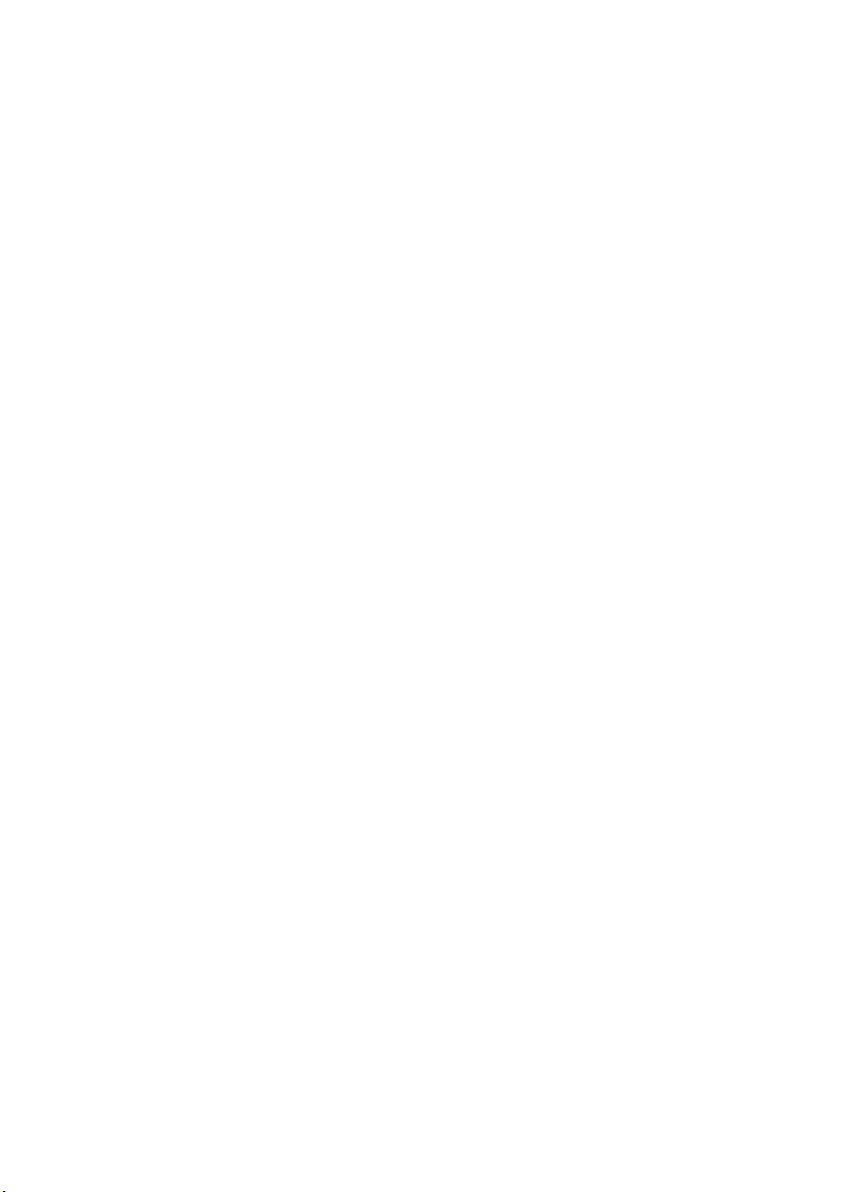
■
Terminology
Before moving on, take a few minutes to read the following information about the conventions used in this manual. Familiarity with these conventions will help you greatly as you
learn how to use your new equipment.
• Buttons on your Remote Control are referred to as: NAVI button, MENU button.
• Items in various menus are referred to like this: “New Destination” and “Settings”.
• Extra information, alternative use and other notes are presented like this:
After removing the disc from the slot, keep it in the case.
➲
16
Page 19
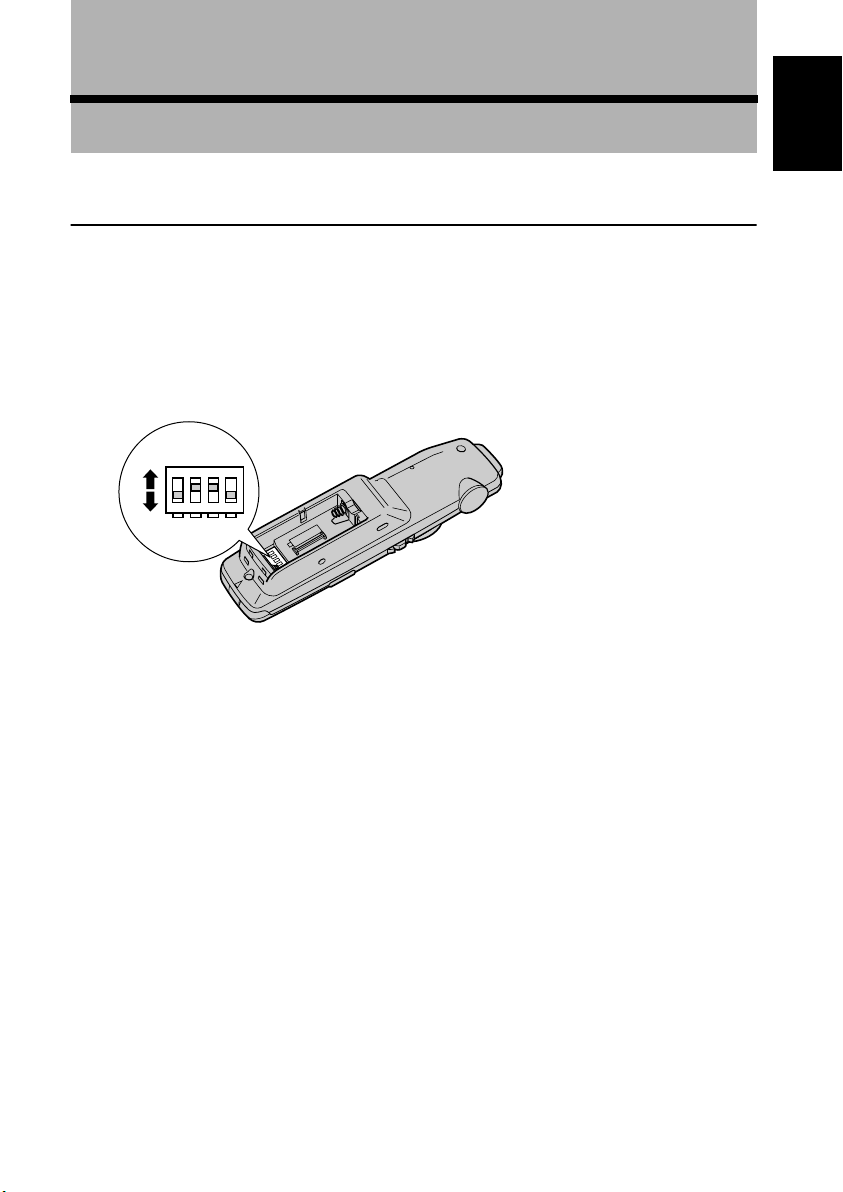
Chapter
Chapter
1
Getting Started
Setup 1: Preparing the Remote Control
You generally use the Remote Control to operate the Navigation System. Before using the
Remote Control, set the dipswitches and insert the batteries as described in the following sections.
■
Selecting dipswitches
When you remove the battery cover of the Remote Control, you will see the dipswitches as
shown in the following illustration. You can set each dipswitch using the tip of a ballpoint
pen.
ON
ON
1234
OFF
Setting Switch 1
Set Switch 1 depending on the display used.
ON :
This is set if turning this on is recommended for a display used with this unit.
OFF :
When the following Pioneer displays are used for navigation display:
AVX-P7000CD, AVX-7000, AVD-W8000, AVD-W6000, AVD-W6010,
AVX-7300, AVX-P7300DVD
1
Getting Started
Setting Switch 2
Set switch 2 depending on the equipment’s volume which you alter the VOL dial.
ON :
Volume of Pioneer Head Unit (including Pioneer AV master unit) is adjusted.
OFF :
Volume of the voice guidance of Navigation system is adjusted.
Setting Switch 3
Set Switch 3 depending on the audio equipment used:
ON :
When combining with Pioneer AV master unit (AVM-P9000R, AVM-P8000R)
OFF :
When combining with Pioneer Head Unit with IP-BUS
When combining with AVM-P7000R
➲
Switch 4 is not to be used (It does not matter whether it is ON or OFF).
Please set the switches correctly according to the combination of your equipment. Please
➲
make sure that the setting is correct, otherwise the Navigation System will not work properly.
17
Page 20
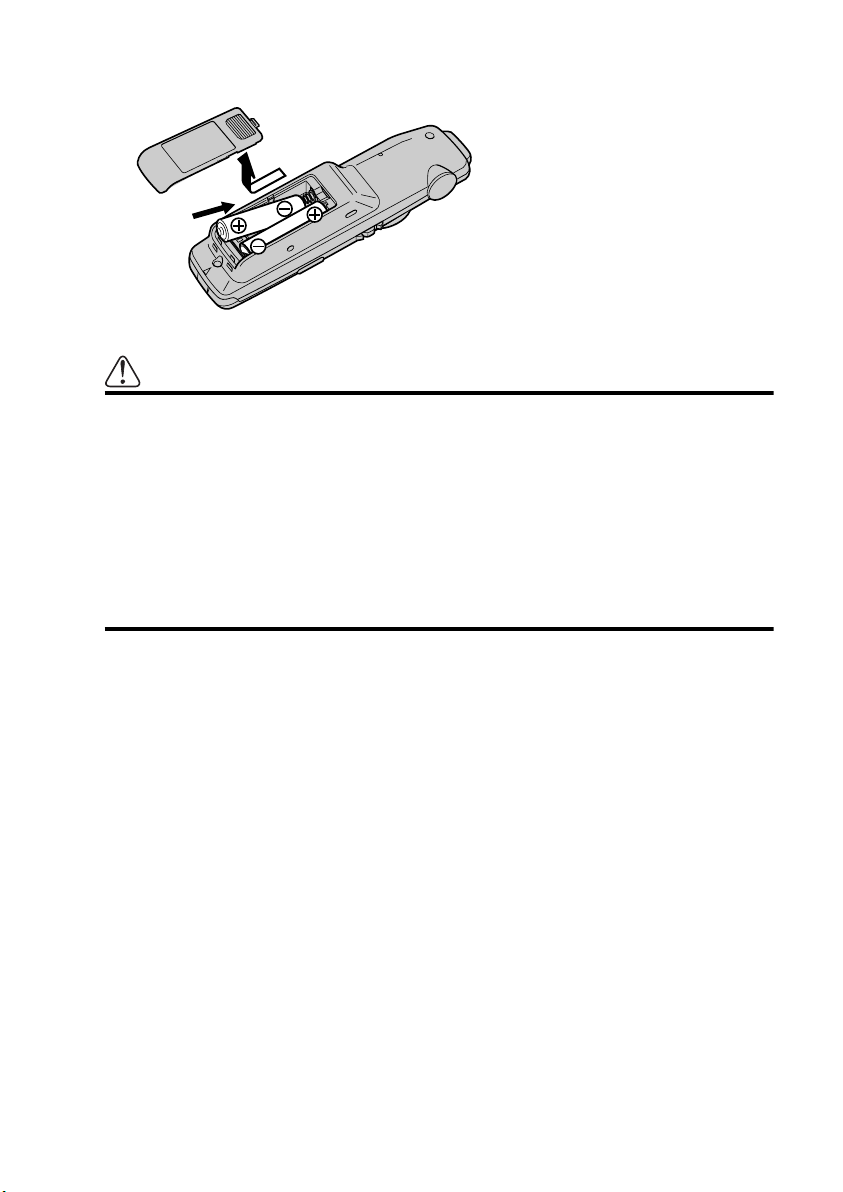
■Inserting the batteries to the Remote Control
Remove the battery cover, and insert two alkaline (UM-4, AAA, LR03, 1.5V) batteries.
Caution
• Take care to insert the batteries the right way round as shown by the + and - marks in
the diagram.
• Do not mix new batteries with old.
• Do not mix different types of batteries. Even batteries of the same size may have different voltages.
• If the Remote Control will be out of use for a long period, remove the batteries.
• If a battery leaks, completely clean any liquid or deposits from the battery compartment before inserting new batteries.
• The supplied batteries cannot be recharged.
• We recommend using alkaline batteries as replacements.
• When disposing of used batteries, please comply with governmental regulations or
environmental public institutional rules that apply in your country/area.
18
Page 21
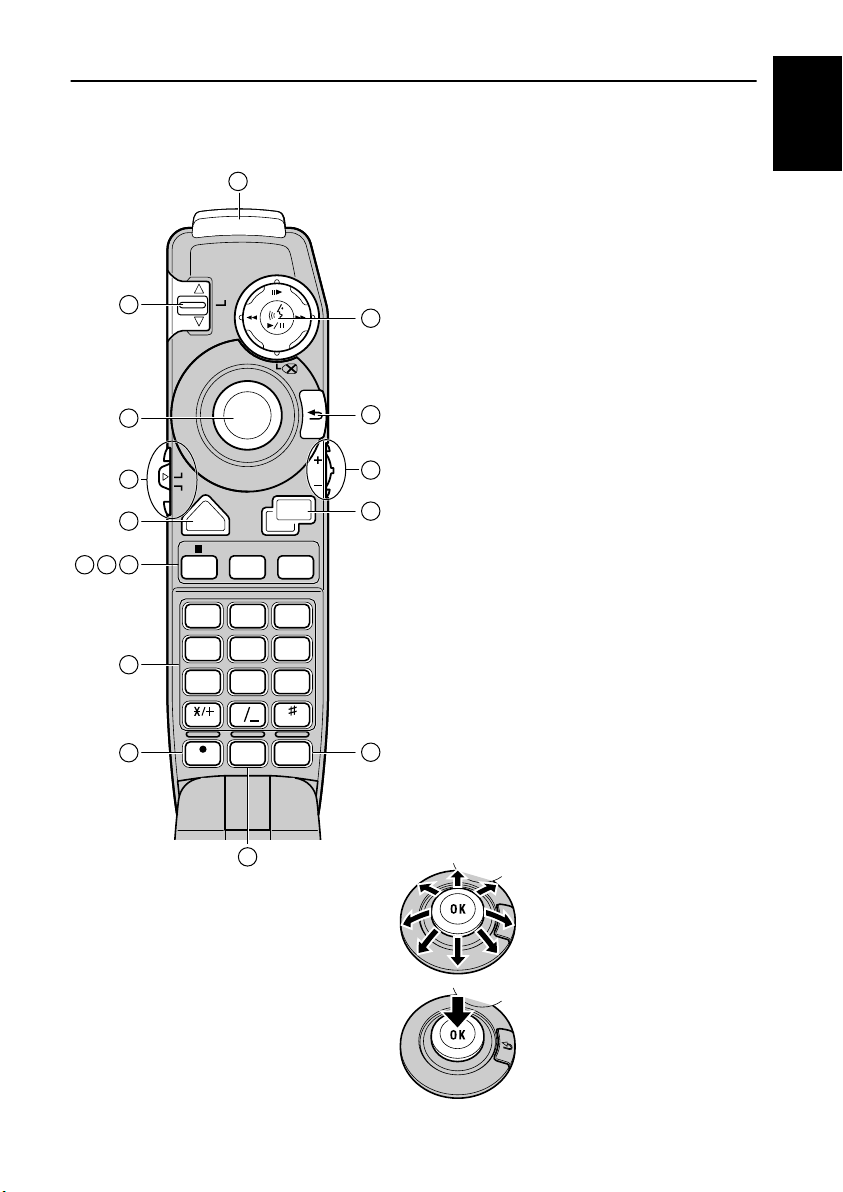
Setup 2: Getting to Know the Components and What They Do
Chapter 1
Before using this unit, get to know the name of each component and how it is used.
■The Remote Control
Getting Started
121110
13
14
1
(1) Transmitter
Signals of the Remote Control are transmitted
from here.
NEXT
2
ZOOM
PREV
(2) Scale control
You use the scale control to enlarge or reduce the
displayed map. When you move the scale control
3
downwards, the scale of the displayed map is
enlarged and a more detailed map is displayed.
Conversely, moving it upwards reduces the displayed map, and a wider area is displayed. In
menus, when a list is longer than one screen, this
4
OK
5
control is used for indicating the next screen or
previous screen.
NAVI
6
8
MENU
DVD
NAVI
DISPLAY
CANCEL
DETOUR
ROUTE
2ABC 3DEF1
JKL 6MNO4GHI
5
P
8TUV 9XYZ7 QRS
0
+10
DELETE
AUDIO ANGLE
SUB.T
TOP
MENU
MENU
GUIDE
W
CLEAR
OK
VoL
7
(3) TALK button
You use the TALK button to start voice recogni-
9
tion, allowing you to command the Navigation
System by speech. When a voice command is
given, you can cycle through possible matches by
clicking down this button.
➲ With the “CD-SR80” Steering Remote Control
(sold separately), you can press the BAND button and the F button to switch on the operation
mode of the Steering Remote Control. When the
operation mode is switched on, by pressing the
BAND button of the Steering Remote Control,
you can activate voice operation, which is
equivalent of pressing the TALK button.
16
(4) Joystick/OK button
Use the joystick to select items in the display and
to scroll the map. The joystick is also the OK button; simply press it to select a location on the map
15
or an option displayed on the screen.
Used as the joystick :
Directions of movements indicated by arrows are possible.
Used as the OK button :
Press straight down.
19
Page 22
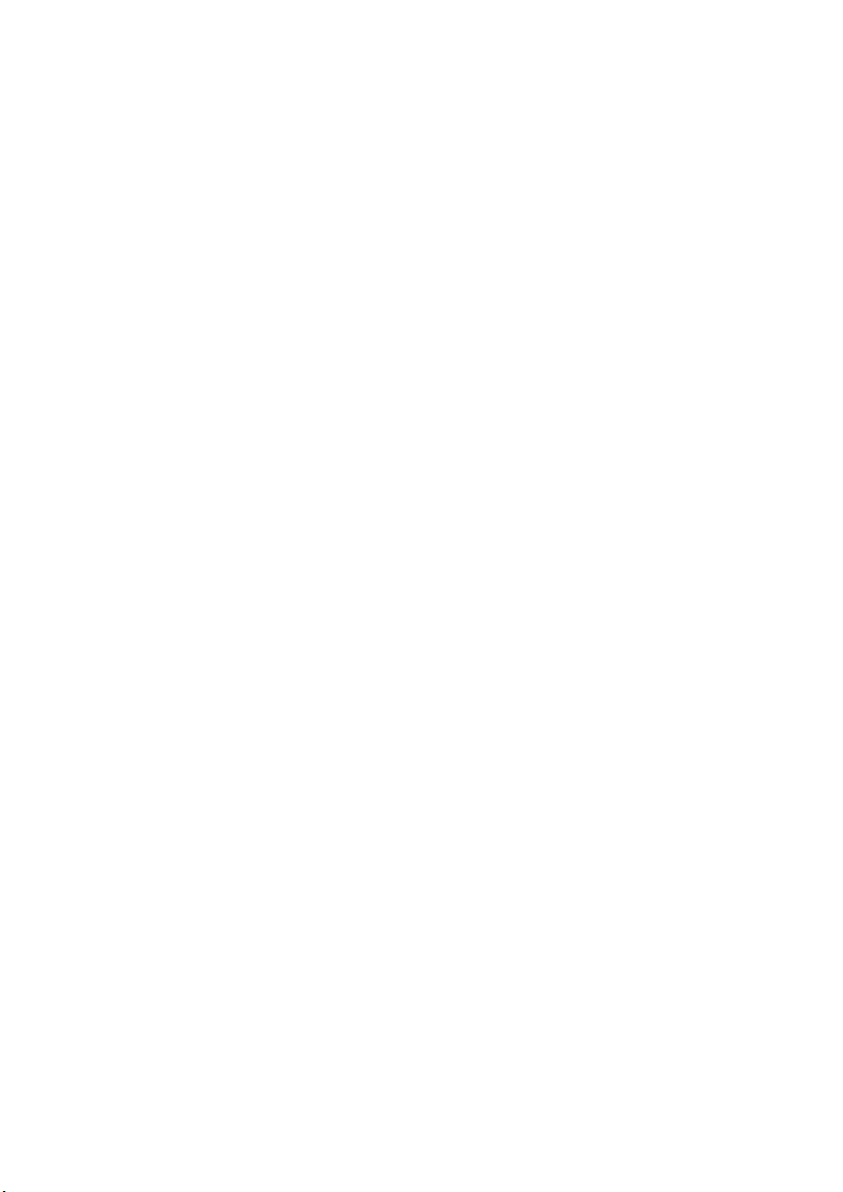
(5) BACK button
While using a menu, pressing this button cancels the present operation and returns you to the
previously displayed menu or list.
(6) Mode switch
Using the Remote Control, you can switch to operate either the Navigation System or the
DVD/CD. If switching the operation mode, the function of each button on the Remote Control is also switched (
see “How to Listen to a CD” on page 101 and “How to Watch DVD” on
page 104).
(7) VOL dial
When you turn the dial downwards, the volume decreases. Turning it upwards increases the
volume.
• When the Dipswitch 2 is OFF, the volume of the voice guidance of the Navigation System
is adjusted.
• When the Dipswitch 2 is ON, the volume of Pioneer Head Unit is adjusted. If the dial is
pressed, the volume is reduced to around 1/10th of the volume (ATT function). When
pressed again, the volume returns to its previous level.
(8) NAVI button
You press the NAVI button to view the map or return to guidance. Also, when the map is
scrolled, pressing this button returns to the display of the map of your surroundings.
(9) MENU button
Pressing the MENU button displays a menu of options.
(10) DETOUR button
Press this button to restart route calculation, such as calculating a detour. If this button is
pressed for more than two seconds, you can see the information (passing roads and driving
distance, and so on) of the route down which you are currently being guided
see Chapter 4 “Guidance to Your Destination”).
(
(11) CANCEL ROUTE button
Press this button to cancel the route guidance. When pressed for more than two seconds, the
next via point is recognised as already being passed, and a new route calculation starts
see Chapter 4 “Guidance to Your Destination”).
(
(12) GUIDE button
Press this button if you want to hear the voice guidance again. If this button is pressed for
more than two seconds, you can listen to traffic information on your route (where available.).
(13) Numeric keypad
You use this pad for entering characters or numbers.
(14) • (AUDIO) button
Not used.
(15) DELETE button
Press to delete the character you just entered. If you press this button for more than two seconds, all the characters entered will be deleted.
(16) OK button for numeric keypad
This works in the same way as “OK” on the text palette.
20
Page 23
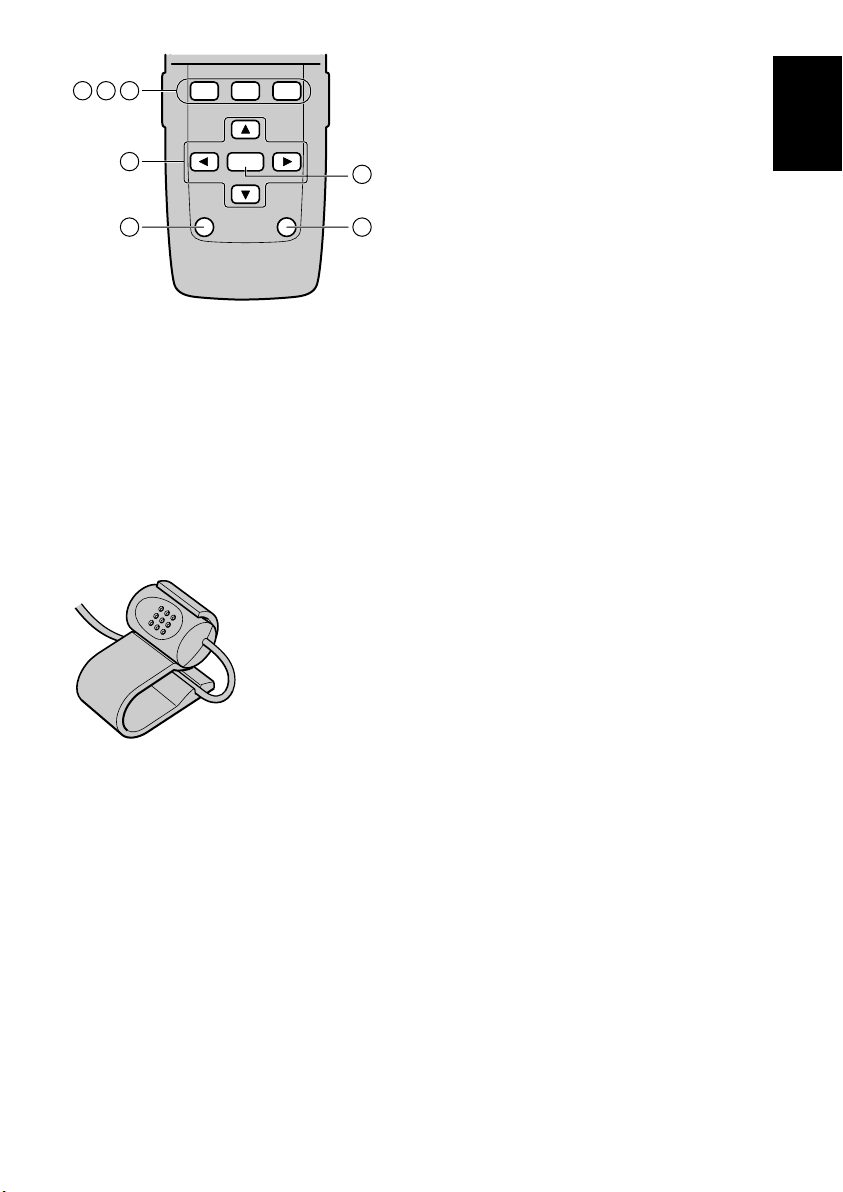
PROGRAM
V.CHANGE SOURCE
V
CH/DISC
AUDIO
S
TRK/
SEEK
BAND
/ESC
191817
PGM
20
FUNC
/BACK
22 23
(17) PROGRAM button
(for audio operation)
(18) V.CHANGE button
(for audio operation)
(19) SOURCE button (for audio operation)
21
(20) Cross Key / 5555, ∞∞∞∞, 2222, 3333 button
(for audio operation)
(21) AUDIO button (for audio operation)
(22) FUNC/BACK button
(for audio operation)
(23) BAND/ESC button
(for audio operation)
➲ When the Mode switch is set to “NAVI”, each button from (17) to (23) has the same function
as the ones for Pioneer’s Head Unit, and so you can operate the Head Unit using the
Remote Control. However, some buttons become invalid depending on the combination of
the models.
➲ V.CHANGE button is for switching images from Pioneer AV master unit or the display units
that are to be sold in the near future. (This button is different from the V.SEL button installed
on some Pioneer products, so that it may not work in some cases.)
■Microphone
(1) Microphone
After pressing the TALK button to start voice operation, this microphone hears your commands.
Chapter 1
Getting Started
21
Page 24
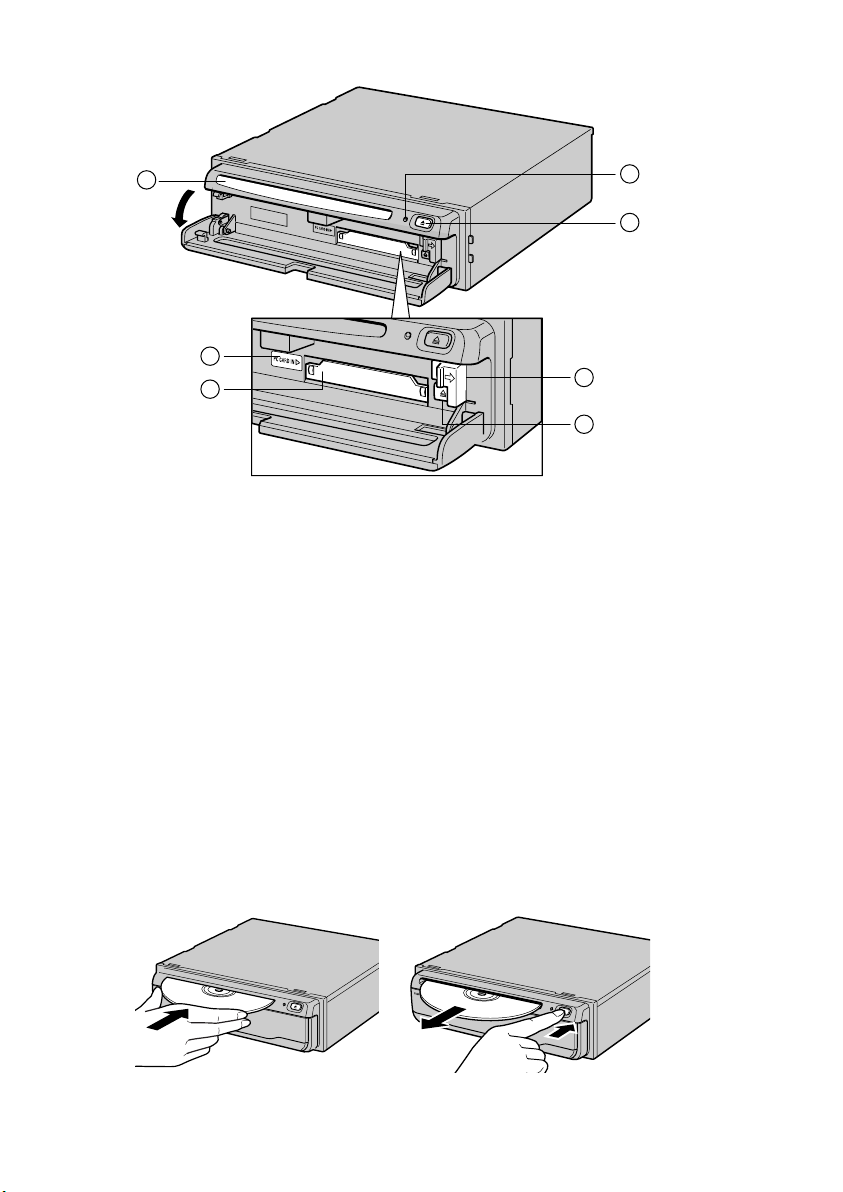
■Main unit
1
7
4
2
3
6
5
(1) Disc loading slot
(2) Reset button
If the system goes wrong, reset it by pressing this recessed button with a ballpoint pen or similar pointed object. (
See “Resetting the System” on page 126).
(3) Disc eject button
(4) PC card slot
(5) PC card eject button
Remove the PC card by pressing this button.
(6) PC card lock lever
This lever is used when you remove the PC card.
(7) PC card lock lamp
The red light goes on when the PC card is inserted and a proper connection is made.
Setting and removing the disc
Insert the disc to the disc slot with the label-side up. To remove the disc, press the disc eject
button on the right-hand side of the disc loading slot.
22
Page 25
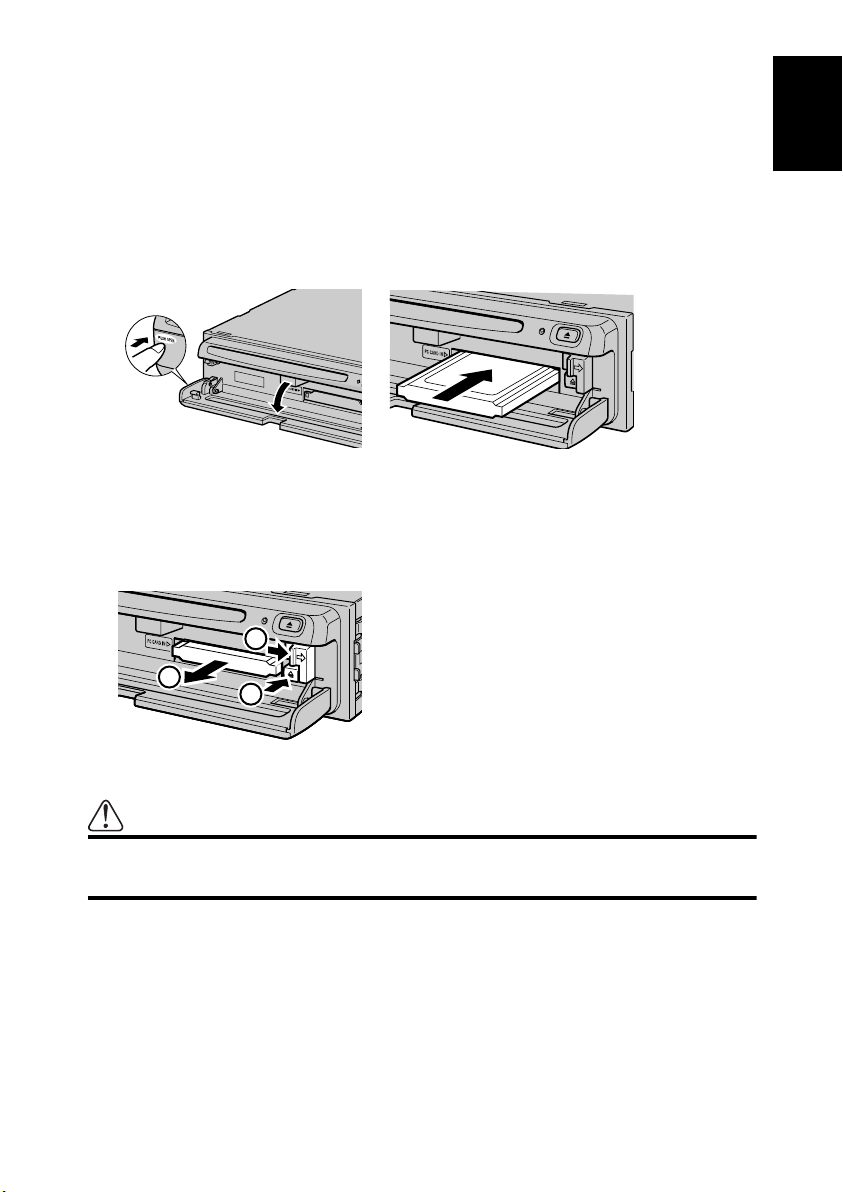
➲ Do not try to use discs other than a disc designed for this system. Please use only the disc
specified by Pioneer.
➲ Do not attempt to use discs that are cracked, scratched, bent, or otherwise damaged.
➲ Treat your disc carefully. See “Handling and Care of the Disc” on page 125 for advice on
proper handling and use.
➲ After removing the disc from the slot, keep it in the case.
Setting the PC card
Open the cover at the front of the main unit. Hold the PC card label-side up: the arrow shows
the direction of insertion. Insert the card firmly until the PC card eject button pops out. If the
main unit power is on, the PC card lock lamp changes from green to red, showing that the PC
card is inserted correctly and ready for use.
Removing the PC Card
Open the cover on the front of the main unit. Slide the PC card lock lever to the right (1), and
hold it there. Check that the PC card lock lamp has changed to green, and then press the PC
card eject button (2). (Keep holding the PC card lock lever to the right until the PC card is
removed completely.)
Chapter 1
Getting Started
1
3
2
Caution
Do not remove the PC card while the PC card lock lamp is red. It may damage
the main unit of the Navigation System or the PC card.
➲ PC card can be set or removed regardless of the power ON/OFF of the main unit (ON/OFF
of the engine).
➲ You can only use a card that conforms to the PCMCIA Type II (5V) standard. If you attempt
to use a card complying with a different standard, the card slot may be damaged, or a malfunction may occur.
➲ Do not remove the card while editing the data on the PC card. You may damage the main
unit of the navigation system, or corrupt the data stored on the PC card.
23
Page 26
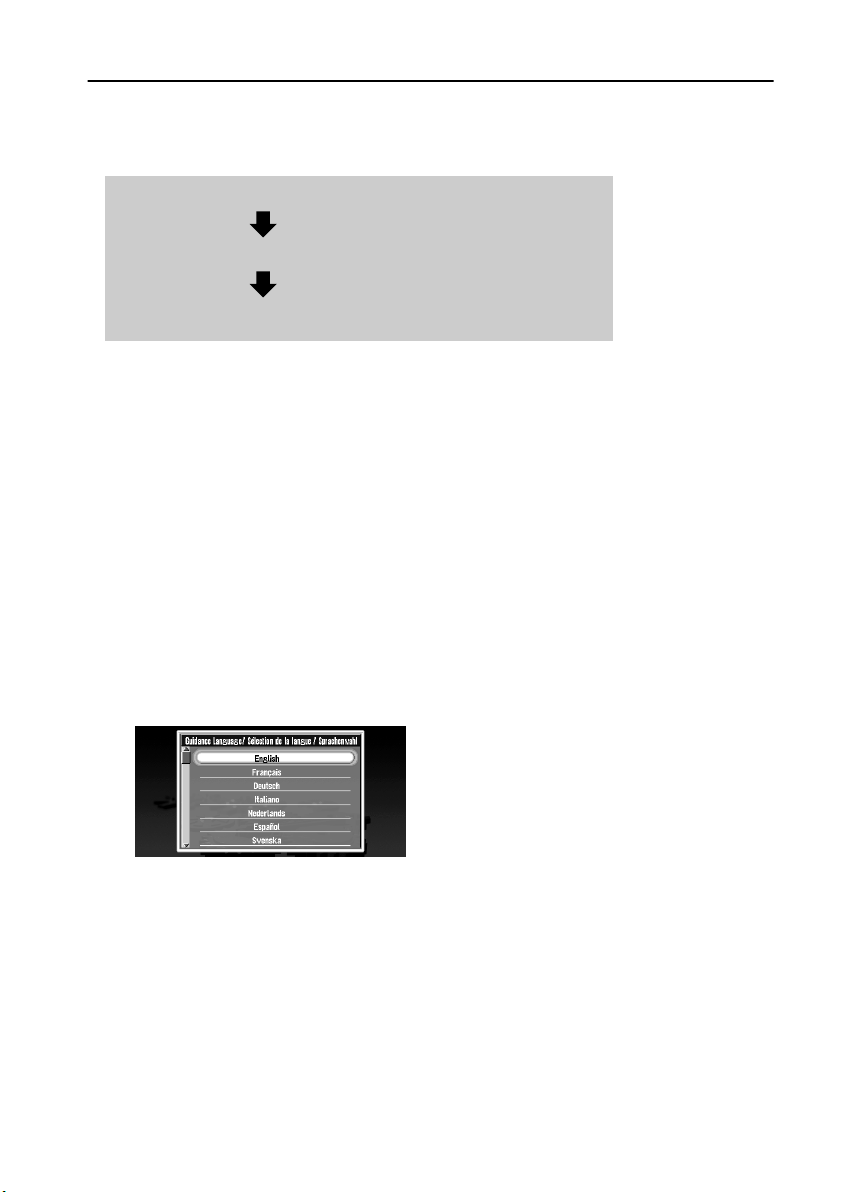
Setup 3: Installing the Program
The program is installed to the main unit of the Navigation System using the disc provided.
When installing the program, you carry out the following operations. When all the setup procedures are completed, the map of your surroundings appears, and you can use the Navigation
System.
1. Insert the disc while the vehicle is parked.
2. Select the language used for the Navigation System.
3. Setting the clock.
1 Park your vehicle in a safe place.
Leave the engine on, and make sure that the handbrake is on.
2 Insert the disc to the main unit of the Navigation System.
3 Select “Yes ” and click the OK button.
When you start this unit for the first time, the message confirming if you select another
language.
English is the default language of the Navigation System. If desired, you can select
another language.
➲ To keep English, move the joystick down to highlight “No”, and click the OK button.
After this, proceed to Step 6.
➲ When you want to select another language, highlight “Yes”, click the OK button, and
proceed to the next step.
4 Select the language from the list.
The list of the languages you can use appears. Move the joystick up or down to highlight
the language you want.
5 Click the OK button.
Installation of the program, in the language you chose, begins. During the installation, the
following display appears to show the progress.
When the installation is complete, the opening display appears.
24
Page 27
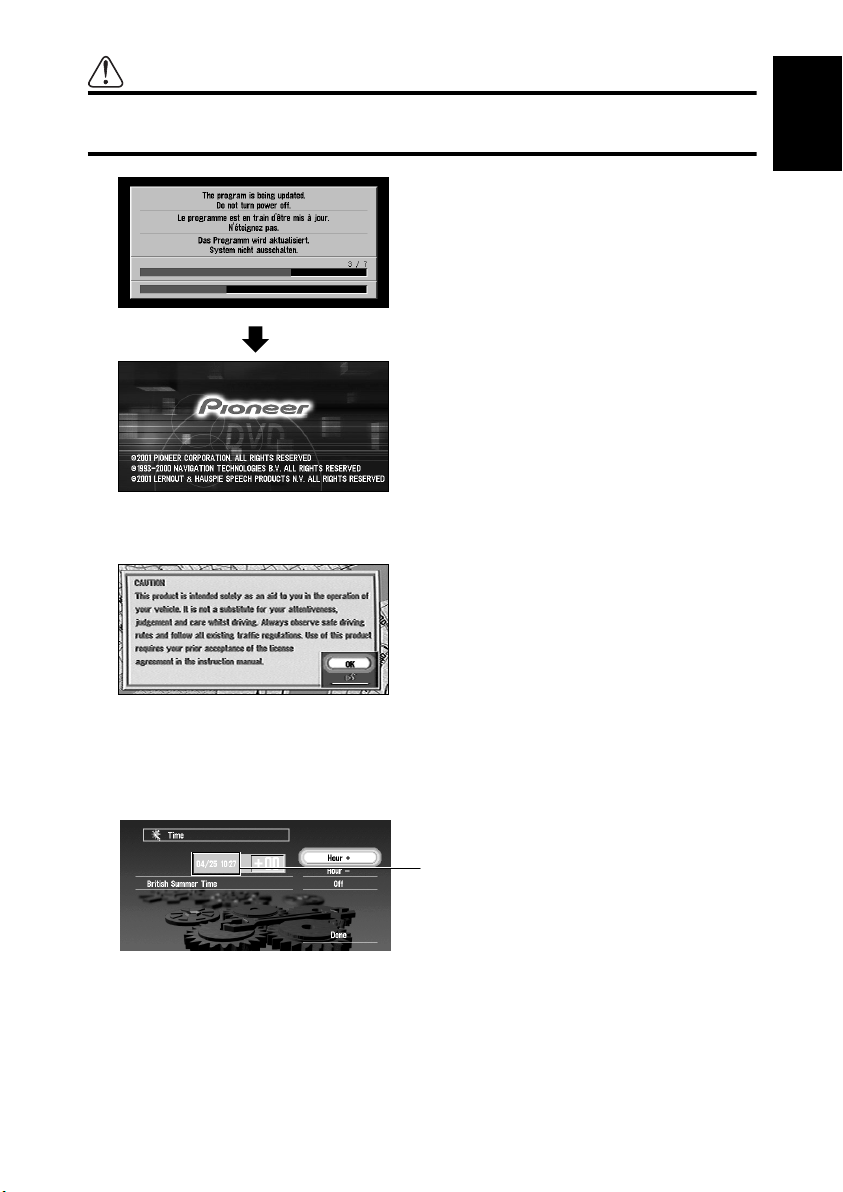
Caution
Once the installation of the program starts, do not stop the engine of your
vehicle until the installation is completed.
6 Check the details of the cautionary message and click the OK button.
You can also proceed to the next step by pressing the TALK button.
Chapter 1
Getting Started
A message asking to set the clock appears.
7 Click the OK button.
The clock setting display appears.
8 Set the clock.
Paris Standard Time
The time difference between the time originally set in this unit (Paris Standard Time) and
the current location of your vehicle is shown. If necessary, adjust the time difference.
Move the joystick to select “Hour +” or “Hour -” and click the OK button to change the
time difference by one hour. Set the time difference between the current location of your
vehicle and the Paris Standard Time.
25
Page 28
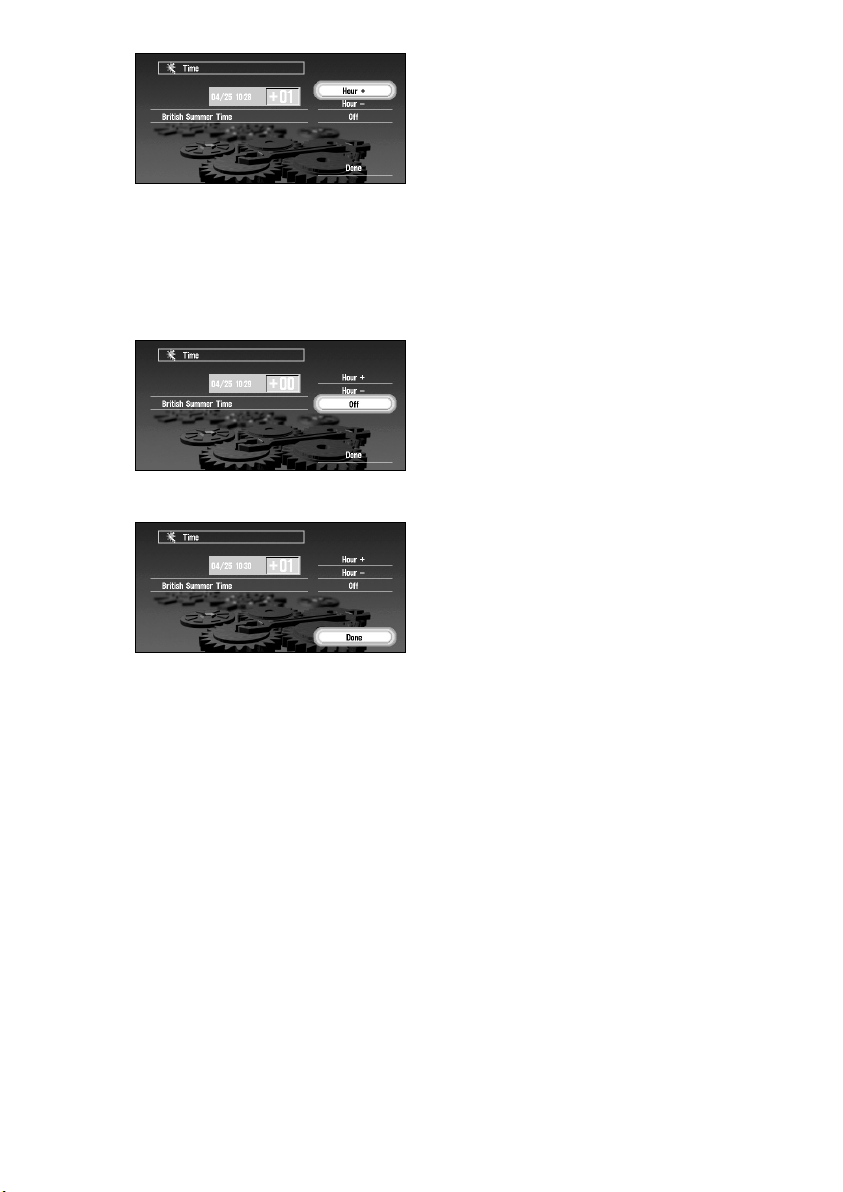
9 If necessary, set to summer time.
Summer time is off by default. “Off” is shown on the right-hand side of “British Summer
Time”.
If summer time is in effect, move the joystick to select “Off” and click the OK button.
When the list of selectable options (“On” and “Off”) appears, move the joystick to select
“On” and click the OK button. The summer time setting is then turned On.
10 Select “Done” and click the OK button.
The map of your surroundings appears.
This completes the setup of your Navigation System. Chapter 2 explains the basic operation
of your Navigation System.
➲ To change the language and time later, see Chapter 6 “Customising Your Navigation Sys-
tem”.
26
Page 29
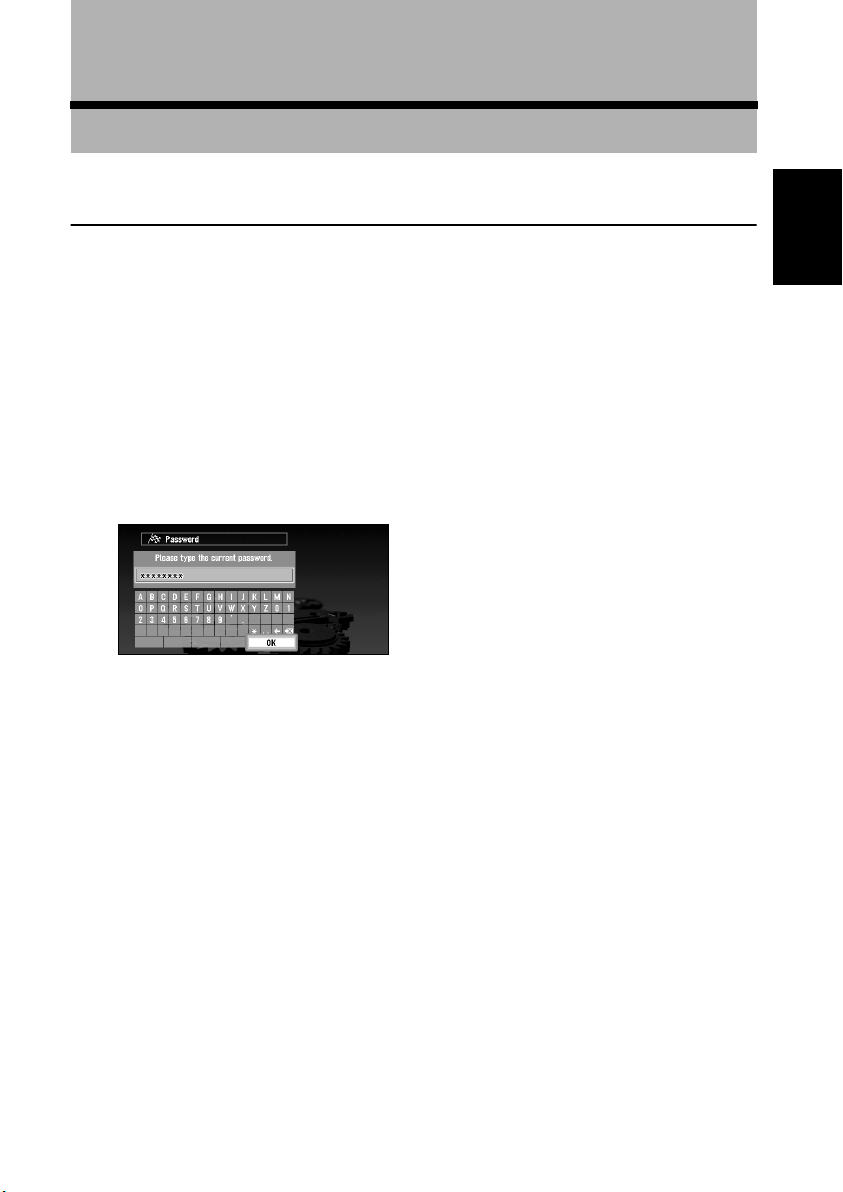
Chapter 2
Basic Operation
Switching On and Off
Switching On
When the engine of your vehicle is running, the power of the main unit of your Navigation
System is turned on. After the opening screen appears for a few seconds, a cautionary message appears. Read this message and click the OK or the TALK button; the map of your surroundings appears, and you can now use the Navigation System.
➲ If the disc is not set, the message asking to insert the disc appears. After you set the disc
correctly, your Navigation System starts up.
When the password is set
After your Navigation System starts and the cautionary message appears, you are asked to
enter the password. Enter your password and select “OK”, and click the OK button. (You cannot enter your password using numeric keypad of the Remote Control.) The map of your surroundings appears, and you can use your Navigation System.
Chapter 2
Basic Operation
➲ For the details of setting the password, see “Registering a Password” on page 71.
Switching Off
When you turn your vehicle’s engine off, your Navigation System is also switched off.
➲ If you have not arrived at the vicinity of your destination, the route set will not be deleted
even if you turn the power to your Navigation System off.
27
Page 30
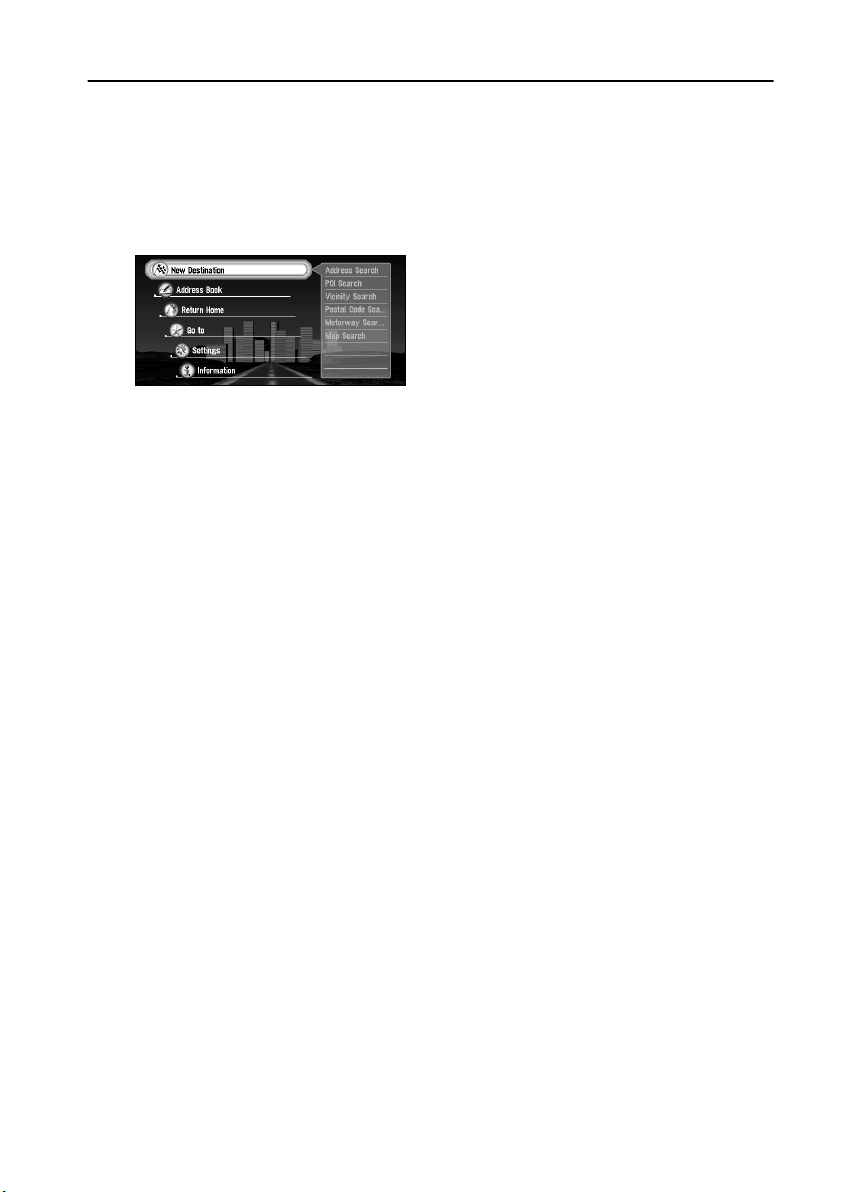
Types of Menu
You perform most tasks through using menus. A typical sequence of steps is as follows:
“Select a menu, Select a menu item with the joystick, and Click the OK button”.
There are two types of menu: the “Main menu” and the “Shortcut menu”.
■Main menu
With the map displayed, press the MENU button and the Main menu appears. You use this
menu for basic operation of your Navigation System.
New Destination
The destination is searched and the route to this destination is set (
tion on the map” on page 41).
Address Book
Past destinations, via points, and the list of the registered locations are shown. If you
select your destination from this menu, your route is calculated (see Chapters 3 and 5).
Return Home
Set your home as your destination and your route is calculated (see Chapter 3).
Go to ...
Set your favourite location, such as your workplace, as your destination and your route is
calculated (see Chapter 3).
Settings
Customise the functions of your Navigation System for your own selections (see Chapters 5 and 6). When using PC card, you use this menu (see Chapter 5).
Information
To get information, such as traffic information along the route you are travelling (where
available), or the condition of the navigation, you use this menu (see Chapter 5).
see “Finding a destina-
28
Page 31

■Shortcut menu
While the map is shown, click the OK button to show the Shortcut menu. You can do various
tasks, such as route calculation for the location pointed by cross pointer, or registering a location in the Address Book, faster than using the Main menu.
Chapter 2
Destination
You select the destination with cross pointer and the route is set (
tion on the map” on page 41). When your destination or via point is set with this method,
some information on the streets around the cross pointer (or the area of the house
number) or POI is picked up.
Registration
Registering the location pointed by cross pointer to Address Book (see Chapter 5).
Vicinity Search
You select a location with cross pointer and POIs (Points Of Interest) nearby are found.
“Vicinity Search” in the Shortcut menu searches the area around the cross pointer. On the
other hand, in the case of “Vicinity Search” in the Main menu (
surroundings” on page 52), your surroundings will be searched.
Information
You select a location with cross pointer and information about the location appears.
See “Viewing the information of specified location” on page 40.)
(
see “Finding a destina-
see “Finding POI in your
➲ Items that are coloured grey cannot be selected: items are greyed depending on the
previous operation.
Basic Operation
29
Page 32
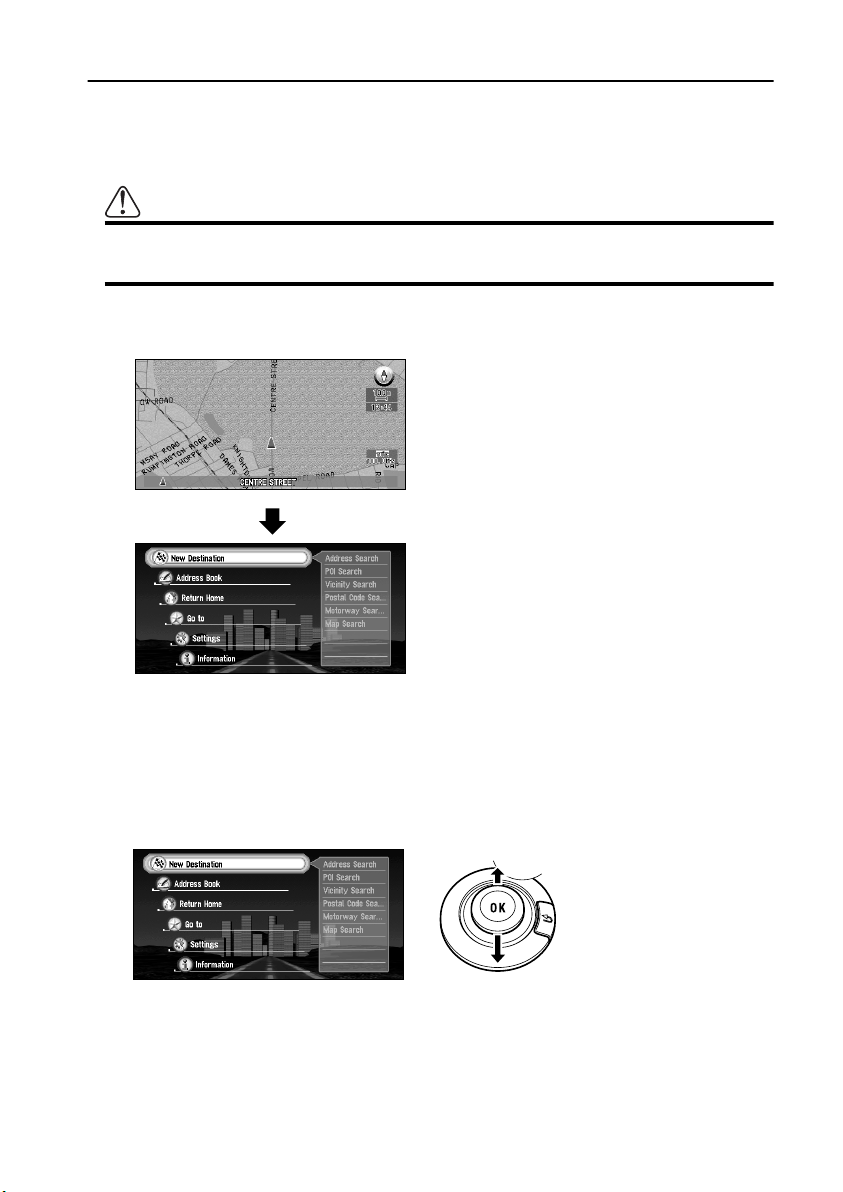
Basic Navigation
This section describes basic navigation, such as how to select menu items, using setting your
destination as an example. There are several methods of setting the destination but, in this
example, route calculation by specifying address (Address Search) is explained.
Caution
For safety reasons, you cannot use these functions while your vehicle is in
motion. Stop and put the handbrake on before use.
1 Indicate Main menu.
With the map displayed, press the MENU button.
The Main menu appears. Only “New Destination” is highlighted, and it has different colour from the other items. This shows that this item is being selected. On the right-hand
side of the display, a small list appears. This shows that the item currently being selected
is further divided into sub-menus.
2 Select the items you want.
Move the joystick up or down. As you move the joystick, the item being highlighted also
changes. When the item you want is highlighted, click the OK button.
In this example, you want to find your destination, so highlight “New Destination” and
click the OK button. The menu (submenu) of the items included in “New Destination”
appears.
30
Page 33
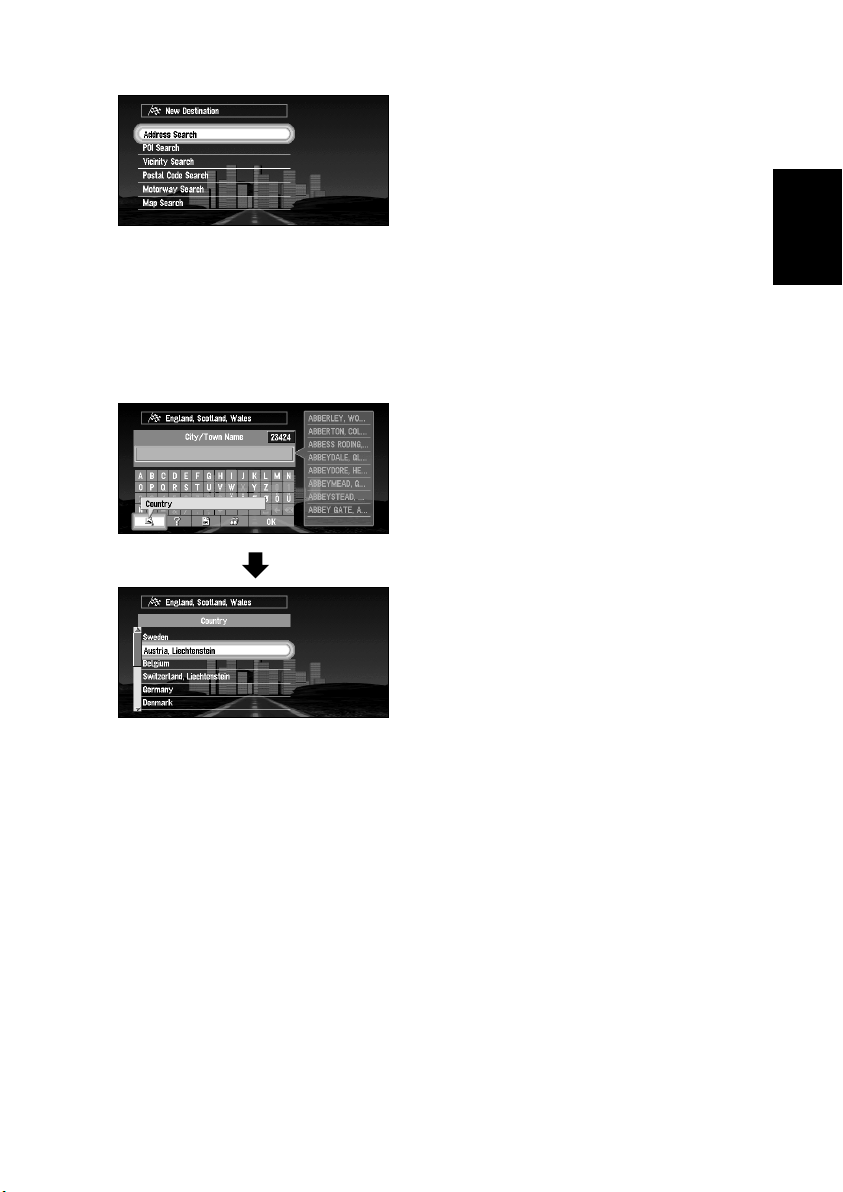
3 Select the method of searching your destination.
Select “Address Search” and click the OK button.
4 Select the country where your destination is located.
When the destination is in another country, select “Country” and click the OK button.
When the list of countries appears, select the desired country and click the OK button.
For example, select the country where you live. (When searching the destination next
time, the Navigation System searches the destination from the data of the country
selected here.) For the details of the method of selecting “Country”,
country where you want to search” on page 44.
see “Selecting the
Chapter 2
Basic Operation
5 Search the city where your destination is located.
Enter the name of the city using the text palette. To enter the name, you select each character with the joystick and click the OK button.
For example, enter the name of a city where, or near where, you live. If you enter the first
few letters, a list of matching place names appears automatically.
➲ If a list does not appear, check your spelling and correct as necessary. Enter the name
of the city in full and select “OK” on the bottom-right of the display. Click the OK button.
If there are no matching cities, try the name of the different city nearby.
31
Page 34
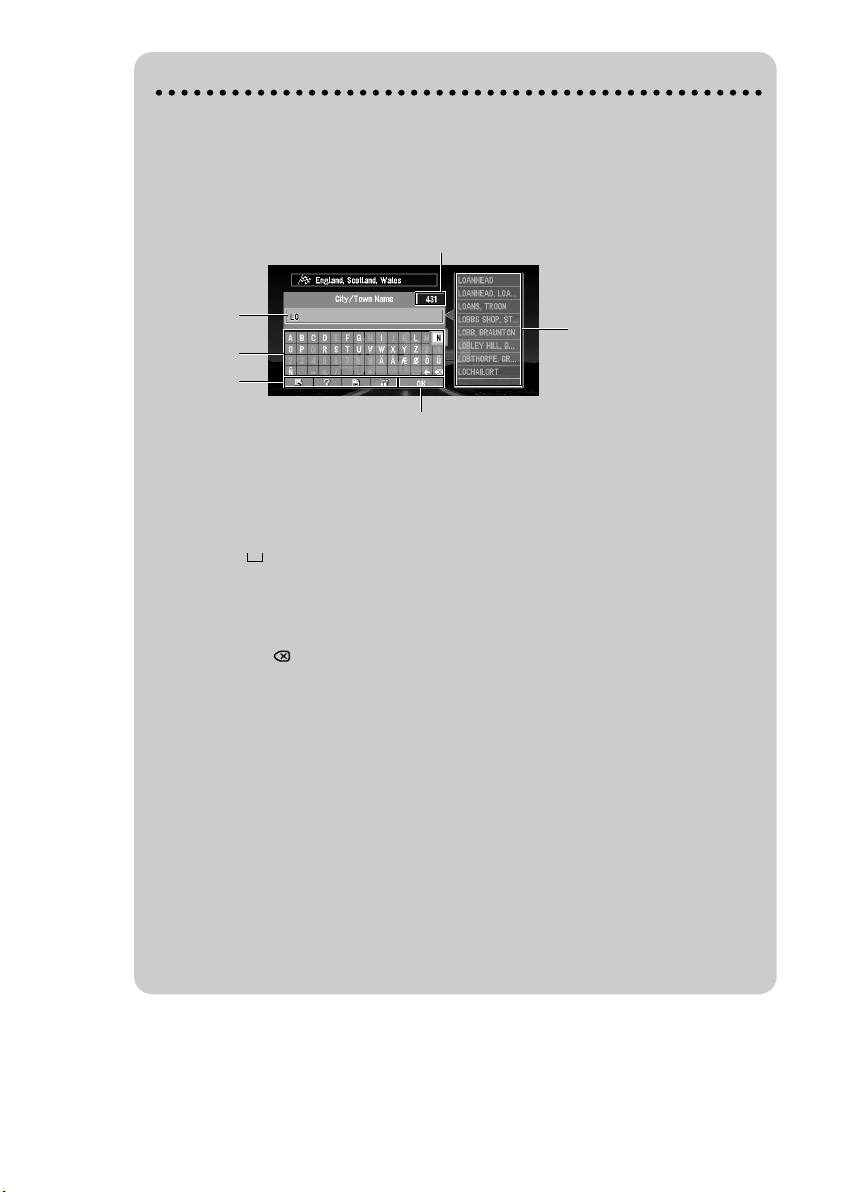
How to use the text palette
Move the joystick up or down, or left or right, to highlight a letter you want to enter.
If you click the OK button, the selected letter appears in the text box. As you enter
each letter, your Navigation System narrows down the possible cities, and the items
in the list that appears on the right-hand side of the display change accordingly. Also,
any letters you cannot enter (because they do not feature in a known place name) are
shown in grey, to help you select and enter the letters faster.
(7)
(1)
(2) (3) (4) (5)
(6)
(9)
(8)
(1) Text box
The letters entered appear here.
(2) Text palette
Letters of the alphabet. Letters you cannot enter are greyed out.
(3) Space ( )
You can enter a space.
(4) Delete backward (←)
Deletes the previous character.
(5) All delete ( )
All the letters entered are deleted. When the DELETE button of the Remote Control
is pressed for more than two seconds, all the letters entered can be deleted as well.
(6) Function button
If you highlight each of these buttons, the functions assigned to that button appear in
a popup display.
(7) Number of matching candidates
(8) Matching candidates
Items displayed here cannot be selected.
(9) OK
If you select and click the OK button, matching candidates are all displayed in a list.
➲ When you go back to the previous display by pressing the BACK button, you may
not be able to enter letters. In such a case, delete the letters entered in the text
box.
32
Page 35
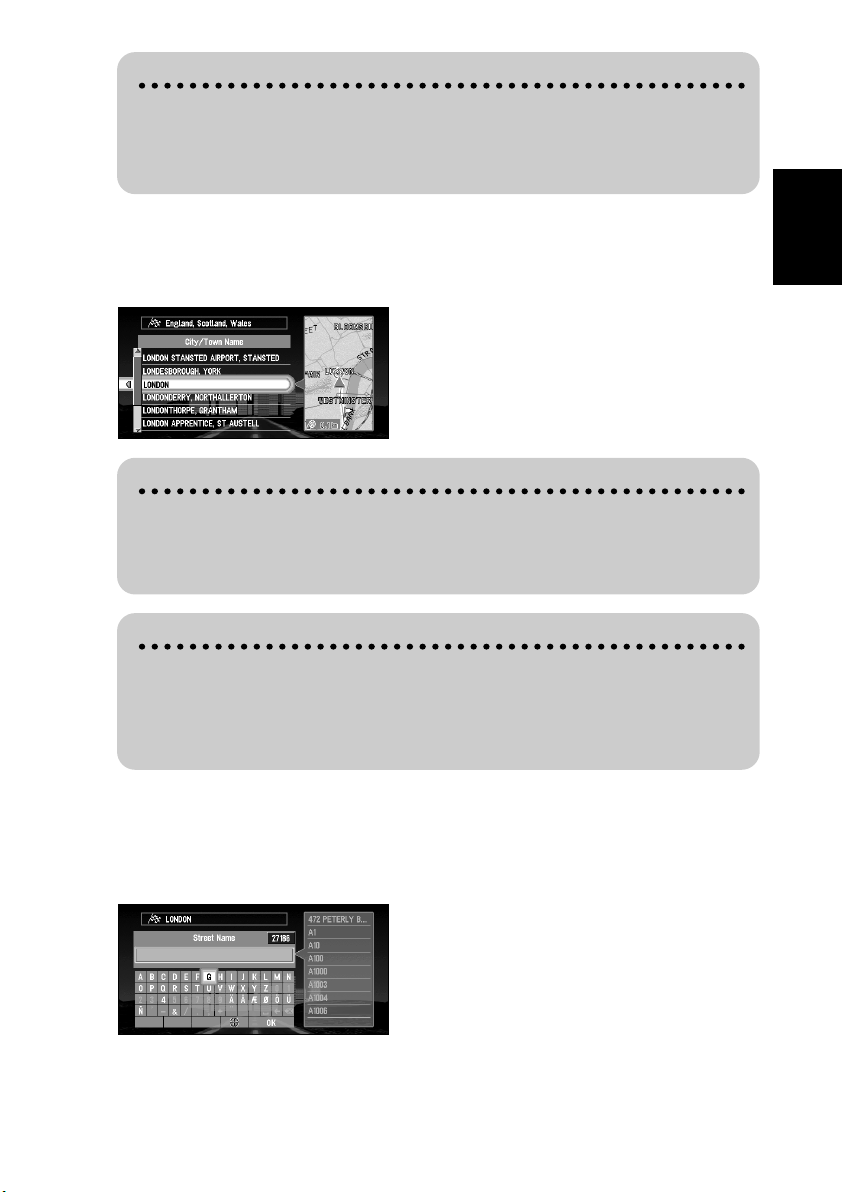
Entering letters using numeric keypad of the Remote Control
Every time you press the key, the letters assigned to the key are displayed in
sequence. If you press different keys while the letter to enter is selected, or if you
press the OK button on the bottom-right of the numeric keypad, the selected letter
appears in the text box.
6 Select the city name of your destination from the list and click the OK button.
Move the joystick to select the item of your destination from the list. If the location
shown in the list can be identified, the map of the location appears on the right-hand side
of the list so that you can roughly check the location.
When the list of the items goes over several screens
If the list of the matching city names cannot be displayed within one screen, a scroll
bar appears on the left-hand side of the list to show that there are more items. If you
move the joystick up or down, the remaining items appear. (If there are many items,
you can move the list faster by moving the scale control up and down.)
If an arrow appears at the left-hand side of the item
Chapter 2
Basic Operation
If you click the joystick to the left, the map of the location you selected from the list
appears. Here, the information of the selected location is displayed by letters at the
bottom of the screen. If you click the OK button with this display, the Shortcut menu
appears (
as your destination, or look at the detailed information.
7 Select the street name where your destination is located.
You select the street name in the same way as for a city name. When the number of
matching streets is narrowed down, the list of the matching streets automatically appears.
(If the all letters you want to enter are coloured grey and you cannot enter, select “OK”
and click the OK button to show the list.)
see “Shortcut menu” on page 29), and you can select the location displayed
33
Page 36
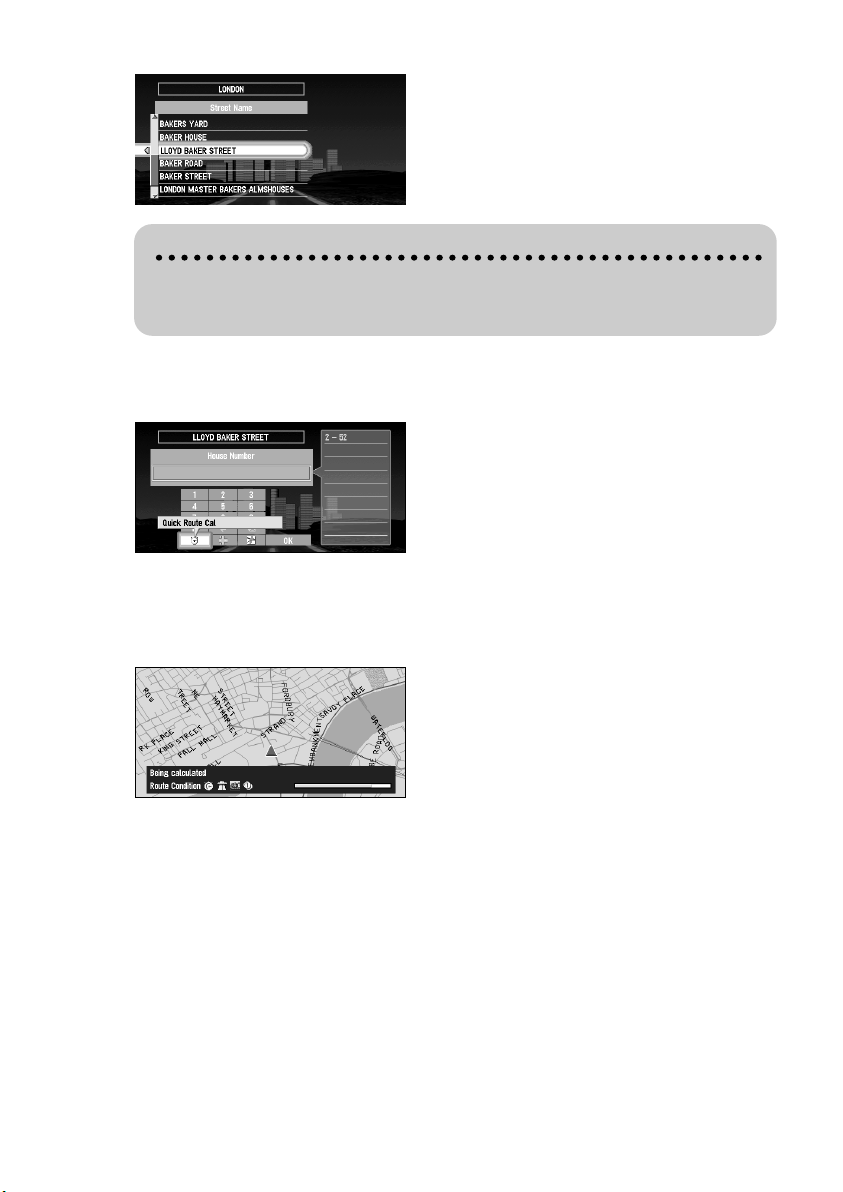
8 Select the street from the list and click the OK button.
If the selected street goes across several cities
For example, if the selected street goes across three cities, the list of these cities
appears when you click the OK button. Select the location for your destination from
the list, click the OK button to proceed to the next step.
9 Specify the house number.
You select the house numbers in the same way as for a city name. When the input is completed, select “OK” and click the OK button.
10 If you can enter a house number, select the house number from the list, and click the
OK button.
Once the location is decided, your Navigation System starts to calculate a route with that
location as your destination.
When the route is calculated, the map of your surroundings appears. The street from your current location to your destination turns to green, and the route being set is shown.
34
Page 37
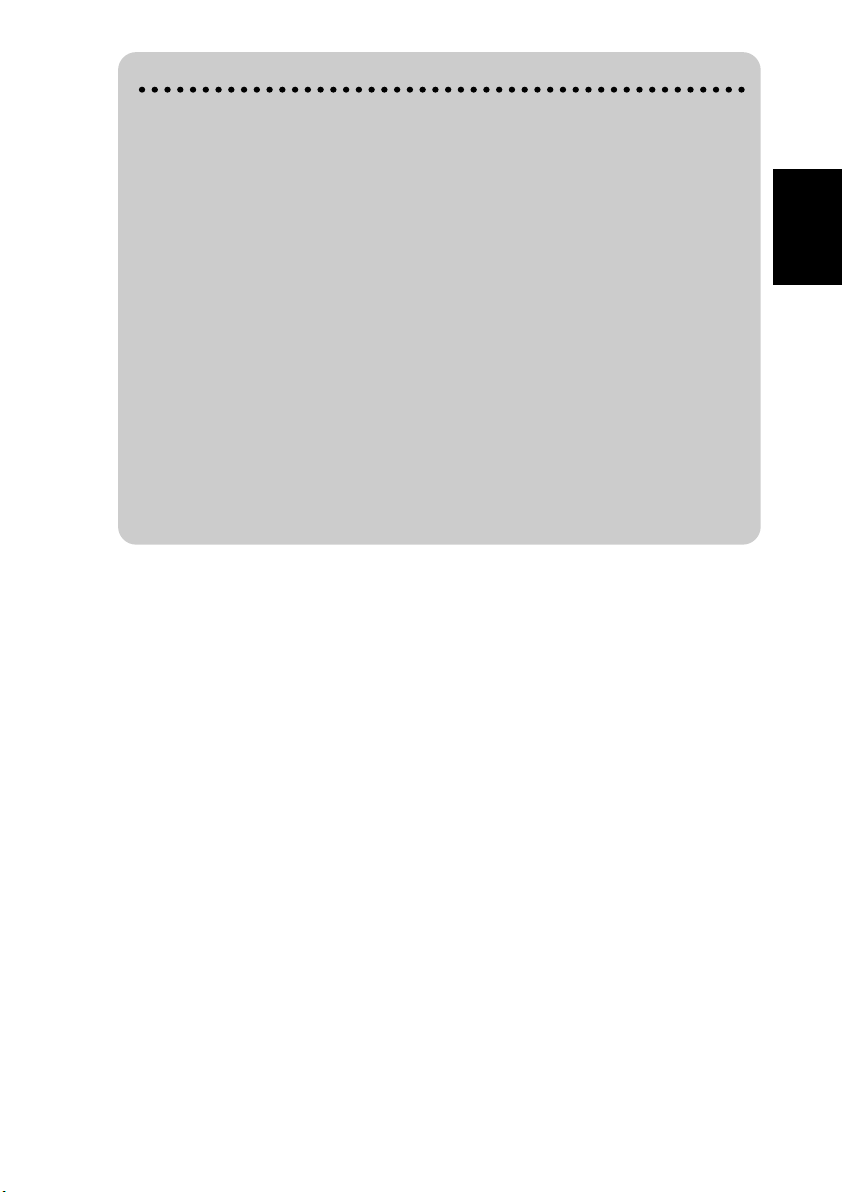
When you cannot enter the house number
From the function button at the bottom of the screen, select a method of search and
click the OK button.
On this display, you can select the following items:
Quick Route Cal
(Calculation) :
Cross Street : You enter the name of the second street and search for the sur-
View Map : You can view a map of the location matching to the house
The route is calculated with the well-known point (mostly, it is
the middle point of the street selected previously) as your destination.
rounding area of its intersection with the first street. It is convenient when there is no house number for your destination, or when
you cannot enter the house number of the selected street.
See “Specifying an Intersection as Your Destination” on page 50.)
(
number entered. (When you can enter the house number : If there
is no complete match with the entered house number, the list of
the candidate house number areas is displayed. When you cannot
enter the house number (all the numbers appear in grey) : You can
display the map of the well-known point on the street. ) You can
scroll the map to show the Shortcut menu (
on page 29), then to set the location as your destination.
see “Shortcut menu”
➲ If you want to delete the route being set, press the CANCEL ROUTE button. When the message
confirming the deletion appears, select “Yes (all)”. Click the OK button to delete the route.
➲ If you want to return to the map of your surroundings, press the NAVI button.
➲ Once searched for, a location is automatically stored in the “Address Book” (see “Editing
the Address Book” on page 63).
Chapter 2
Basic Operation
35
Page 38

How to Use the Map
Most of the information provided by your Navigation System can be seen on the map. You need
to get to know how the information appears on the map.
■How to view the map of the current location
The display is like a conventional map, and shows roads of various designations as well as
geographical features such as rivers, parks, and forests.
While the menu is displayed, you can switch to the map of your surroundings, by pressing the
NAVI button.
When the route is not yet set, map mode is always displayed, but during the route guidance,
you can switch between “Map mode”, “Driver’s view”, “Arrow mode”, and “Side arrow
mode” by clicking the OK button.
➲ When “Zoom Map of Intersection” (see “Zoom Map of Intersection” on page 87) is set “ON”,
an enlarged map showing the area around an intersection appears as you approach the
intersection (except Driver’s view).
Caution
In Driver’s view, the speed meter is indicated on the screen, but this will differ
from the actual speed of your vehicle. Use the speed meter of your vehicle for
confirming the speed.
Map mode
The map of your surroundings is shown. Unless the route is set, this mode is always shown.
(1) (2)
(6)
(8)
(7)
(3)
(4)
(5)
(12)
Driver’s view
The map from the driver’s viewpoint is shown.
(1)
(2)
(4)
(5) (11) (13)
36
(9)
(11)
(6)
(7)
(8)
(3)
(9)
Page 39
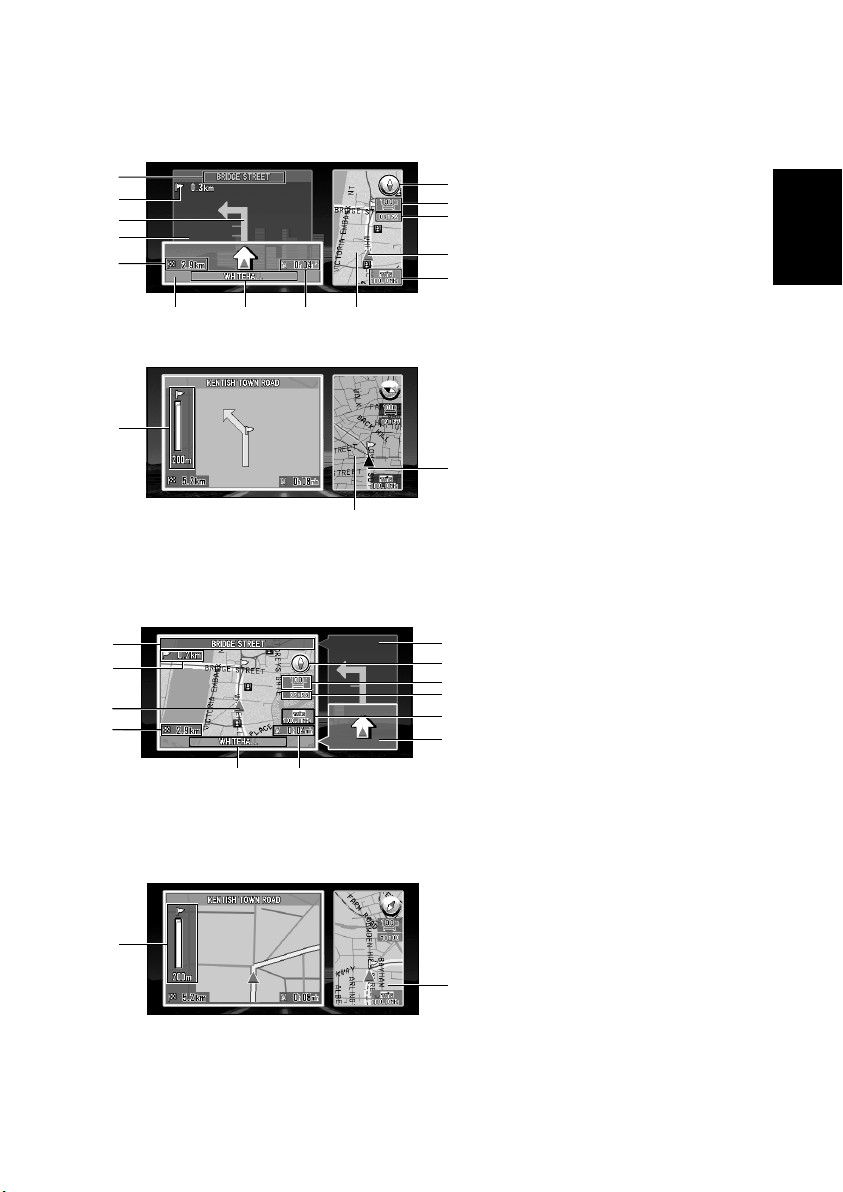
Arrow mode
(11)(13)(5)
(15)
The direction of travel is shown by a simple arrow. When approaching a guidance point, such
as an intersection, the display switches to show the distance and direction to the guidance
point.
Normal condition
(1)
(2)
(10)
(16)
(4)
When approaching an intersection (When “Zoom map of intersection” is off)
(14)
(13)
(6)
(7)
(8)
(3)
(9)
(12)
Side arrow mode
The map of your surroundings is shown on the left, and an arrow showing the direction of
travel is shown on the right.
(1)
(2)
(3)
(4)
(16)
(6)
(7)
(8)
(9)
(15)
Chapter 2
Basic Operation
(5) (11)
Enlarged map of the intersection
When “Zoom map of intersection” in the “Settings Menu” is on, an enlarged map of the intersection appears. (This appears in all the modes except Driver’s view.)
(14)
(13)
37
Page 40

Guidance point*
The next turning point is shown by a yellow flag.
Destination*
The checker-flag indicates your destination
(1) Name of the street you drive next.*
(2) Distance to the guidance point*
(3) Current location
The current location of your vehicle. The arrow shows your heading, and the display moves
automatically as you drive.
(4) Distance to the destination*
(5) Name of the street you are in
(6) Compass
The red arrow shows North.
(7) Map scale indicator
The figure gives the distance represented by the red bar. In Arrow mode and Driver’s view, it
shows the scale of the map displayed on the right-hand side of the screen.
(8) Current time
(9) TMC mark and the name of the broadcasting station
The name of RDS broadcasting station this unit is receiving is shown (where available).
(10) Travelling direction*
(11) Estimated time of arrival (or travel time to your destination)*
(12) Tracking mark
The tracking mark shows the route your vehicle has travelled.
(13) Map of your surroundings*
(14) Distance to an intersection*
It is displayed in Arrow mode and Side arrow mode. The green bar gets shorter as your vehicle approaches an intersection.
(15) Current traveling direction
(16) Next traveling direction
➲ Information with the mark (*) appears only when the route is set.
➲ You can display the current time and estimated time of arrival (or travel time to your desti-
nation) on the screen. For the details of setting, see “Travel Time Display” on page 89.
➲ You can select the method of deleting tracking mark. For the details, see “Tracking Display”
on page 88.
➲ Tracking display shows about 200 km tracking of your vehicle with a white dots. When your
vehicle speed is under 5 km/h (3 mile/h), the dots is red. When your vehicle speed is more
than 5 km/h(3 mile/h), but less than 20 km/h (12 mile/h), tracking shows in orange dots.
38
Page 41
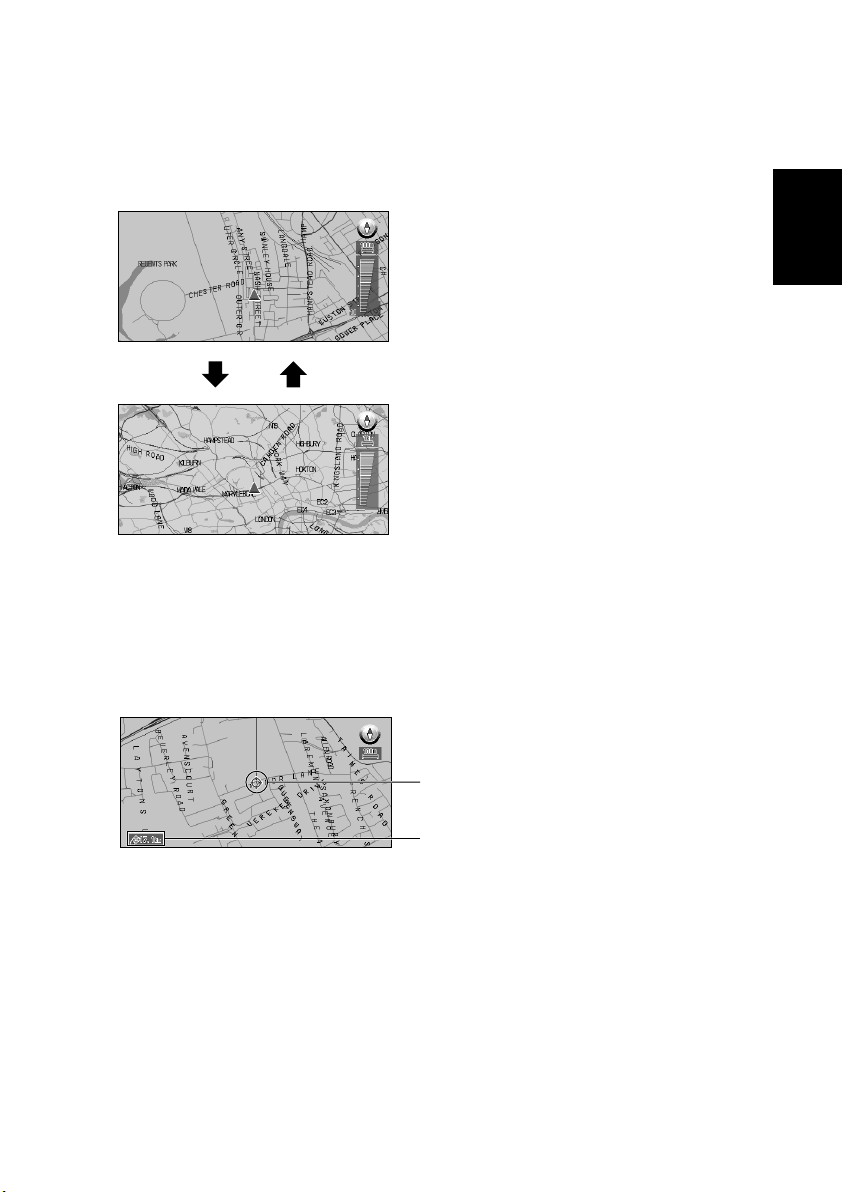
■Changing the scale of the map
On the top-right of the map display, the scale of the map is shown. If you move the scale control up or down, you can change the scale of the map through 16 levels:
25m, 50m, 100m, 200m, 500m, 1km, 2km, 5km, 10km, 20km, 50km, 100km, 200km,
500km, 1000km, 2000km (25yd, 50yd, 100yd, 0.25mi, 0.5mi, 0.75mi, 1mi, 2.5mi, 5mi,
10mi, 25mi, 50mi, 100mi, 250mi, 500mi, 1000mi). If you keep holding up or down the scale
control, you can zoom in or out in smaller increments.
When you want to see smaller streets with a more
detailed map
When you want to know a rough position, or seeing wider
range
■Moving the map to the location you want to see
You can move the joystick of the Remote Control up and down, left and right, or diagonally.
If you move the joystick towards the location you want to see, the map moves accordingly. If
you press down the joystick while moving the map, you can move the map more quickly. At
this time, the cross pointer appears at the centre of the screen. Also a line connecting between
the current location and cross pointer appears.
Chapter 2
Basic Operation
(1)
(2)
(1) Scroll location
The position of cross pointer shows the location selected on the current map.
(2) Distance from the current location
The distance between the location pointed by cross pointer and the current location is shown.
39
Page 42

Viewing the information of specified location
You can check the address and other details of the current location or of the location pointed
by the cross pointer.
1 Click the OK button on the map display.
The Shortcut menu appears.
2 Select “Information” and click the OK button.
Information of the current location, or of a specified location, appears. The information
shown varies according to the location. Some locations have several items of information.
In this case, if you turn the scale control up or down, other information appears. (There
may be no information for that location.)
Information of the mark
Number of information items you can check
Types of information :
Information of the street
Name of the registered location
Information of the Points Of Interest (POI) displayed on the map (
Certain Points Of Interest on the Map” on page 62)
RDS-TMC traffic information (
see “Using Traffic Information” on page 74)
3 Click the OK button.
see “Displaying
More detailed information appears.
4 Press the NAVI button.
You are returned to the map of your surroundings.
40
Page 43

Finding a destination on the map
When you select “Map Search” as the search method, or when you select “Destination” in the
Shortcut menu, you can specify your destination on the map.
1 Select “Map Search” from the list and click the OK button.
The map display appears.
➲ You can also press the NAVI button to show the map.
2 Place the cross pointer on the place you want to set as your destination. Then click
the OK button.
Some information on the streets around the cross pointer (or the area of the house
number) is picked up, then information about the specified place appears on the display.
➲ If you desplay the Shortcut menu, select “Destination” and click the OK button t pro-
ceed to Step 3.
3 Switch between multiple items of information by turning the scale control up or
down.
4 Click the OK button.
Route calculation starts.
When you do not know how to use the Navigation System
When you are new to using the Navigation System, it may take you a little time to
work out what to do next. After a few seconds of inactivity, a help message may
appear, which tells you what you can do on the screen. The message disappears
when you move the joystick.
When you are using your Navigation System with voice operation, examples of the
commands you can say appear on the screen (see Chapter 7).
When you are used to using the Navigation System, you can opt that the help messages are not provided. For details,
see “Help Menu” on page 89.
Chapter 2
Basic Operation
41
Page 44

42
Page 45

Chapter 3
Setting a Route to Your Destination
Basic Flow of Route Calculation
Based on the information you know about your destination, your Navigation System searches
for your destination on the map, and calculates the route.
Caution
For safety reasons, these functions are not available while your vehicle is in
motion. Stop and apply the handbrake before use.
Flow of operation (example)
1. Press the MENU button and display the Main menu.
2. Select “New Destination” from the Main menu.
3. Select the method of searching for your destination.
Chapter 3
Setting a Route to Your Destination
4. Enter the information about your destination.
5. Your Navigation System sets the route to your destination, and the map of
your surroundings appears.
➲ If you press the BACK button during route calculation, the calculation is cancelled and the
map display appears.
➲ If you search for the location when the route is already set, after the search, a message
asking whether to carry out new route calculation using this location as your destination, or
as a via point appears. For the details, see “Adding Via Points to the Current Route” on
page 60 and “Cancelling the Route Guidance” on page 59.
➲ During the search of your destination, if you click the joystick to the left while the triangle
mark is displayed on the left-hand side of the list, you can check the location being
selected on the map.
➲ Some information on traffic regulations by days or time is indicated according to the time
when the route calculation is performed. Thus, it may not correspond with a certain traffic
regulation when your vehicle actually passes the location. Also, the information of the traffic
regulations provided will be for a passenger vehicle, and not for a truck/lorry or other delivery vehicles. When driving your vehicle, follow the actual traffic regulations.
➲ For the details of route guidance after your destination is searched and the route is set, see
Chapter 4.
43
Page 46

➲ By using the Settings menu, you can change the conditions for route calculation. For the
details, see Chapter 6 “Route No.”, “Fastest/Shortest”, “Avoid Motorway”, “Avoid Ferry”,
“Avoid Toll Road” on on pages 86 to 87.
■Selecting the country where you want to search
Information on the disc is arranged according to each country. When searching for your destination, your Navigation System searches for it in the country currently selected. Therefore, if
your destination is in another country, you must change the country setting before starting the
destination search. (Once the country is selected, the Navigation System searches the destination from the data of this country until the setting is altered.)
Here, Address Search is given as an example:
1 From the Main menu, select “New Destination”, and then select “Address Search”.
2 Select “Country” and click the OK button.
3 Select the area you want to search, and click the OK button.
When you are returned to the previous display, proceed to the searching operation.
■Perform the route calculation of the several route options, and
select one
By combining several searching conditions, you can get route calculations of six route
options to your destination. After route options are calculated, select the one you want.
1 Change the setting of “Route No.” in “Settings” menu.
For the details of the method of changing the setting, see “Modifying the Default Settings”
on page 85 and “Route No.” on page 86.
2 Search your destination and set the route.
3 Select “Route Select” and click the OK button.
The next route option appears. Repeat this procedure until the route you want to take
appears.
44
Page 47

Distance to your destination
Condition of route calculation
On this display, you can select the following items:
Route Profile : You can view the list of the roads you drive through.
Route List : You can view the list of the conditions for route calculation of all the
route options and of the distances to your destination.
About the route condition
Chapter 3
Shortest : Calculate a route with the shortest distance to your destination
as a priority.
Fastest: Calculate a route with the shortest travel time to your destina-
tion as a priority.
Alternative route : A route other than the ones calculated by the above two meth-
ods is shown.
Avoid motorway : Calculate a route that avoids motorway. (A route using the
motorway may be set if your destination is far away.)
When two conditions is mixed as “Shortest” & “Avoid Motorway”, the shortest route
to your destination while avoiding a motorway is shown.
Route Profile
Name of the streets
you drive through
Route List
Distance to
your destination
Driving distance
Conditions of
route calculation
➲ To return to the previous display from the “Route Profile” display or the “Route List”
display, press the BACK button.
Setting a Route to Your Destination
4 Select “OK” and click the OK button.
The route you selected is accepted, and the map of your surroundings appears. When you
start driving, the route guidance begins.
45
Page 48
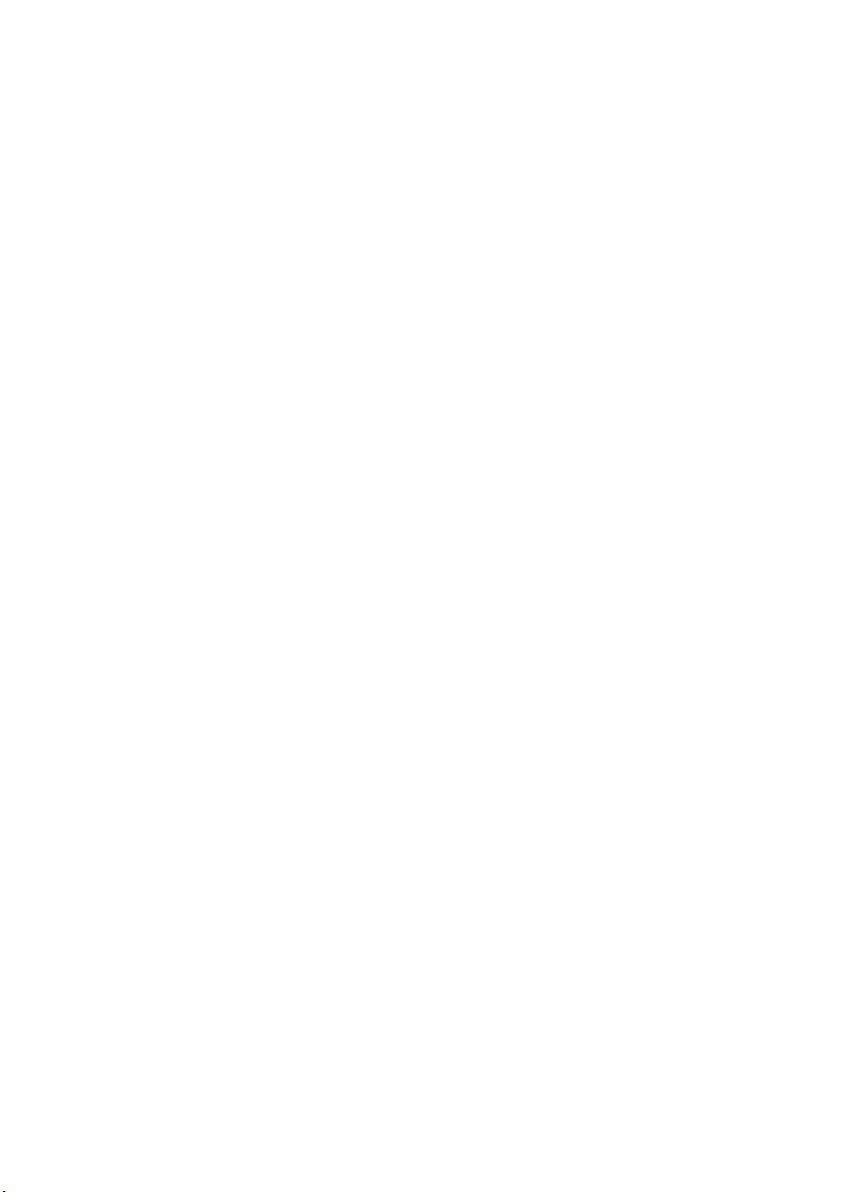
➲ If the above operations are not done within 30 seconds after the route calculation is
completed and you have started your vehicle, the route selected at the time is automatically chosen.
➲ It may take some time until a route profile is shown after a route calculation. In addition,
when a long distance route is calculated, your Navigation System may not be able to list
all the roads. (In this case, the remaining roads will be shown in the list as you drive on.)
46
Page 49

Route Calculation to Your Home Location or to Your
Favourite Location
If your home location is registered, the route home can be calculated, by a single press of the
button from the Main menu. Also, you can register one location, such as your workplace, as
your favourite location, and the route is calculated in a similar way.
1 Select “Return Home” or “<favourite location name>” from the Main menu, and click
the OK button.
Route calculation starts.
➲ For the details of the method of registering the location, see “Registering Your Home and
Your Favourite Location” on page 68. Also, you can change the registered information later.
➲ When your favourite location is not registered, “Go to ...” is displayed on menu. Once you
register the location, it changes to “<favourite location name>.”
Chapter 3
Selecting your Destination from the Address Book
Destinations and via points you have searched before or registered locations are stored in the
“Address Book”. By simply selecting your destination from the Address Book menu, route calculation to the location can be done quickly.
1 Select “Address Book” on the Main menu, and click the OK button.
The Address Book menu appears.
2 Select your destination and click the OK button.
Route calculation starts.
➲ You can edit information, such as names, about the locations stored in Address Book, or
delete them. For details, see “Editing the Address Book” on page 63.
Setting a Route to Your Destination
47
Page 50
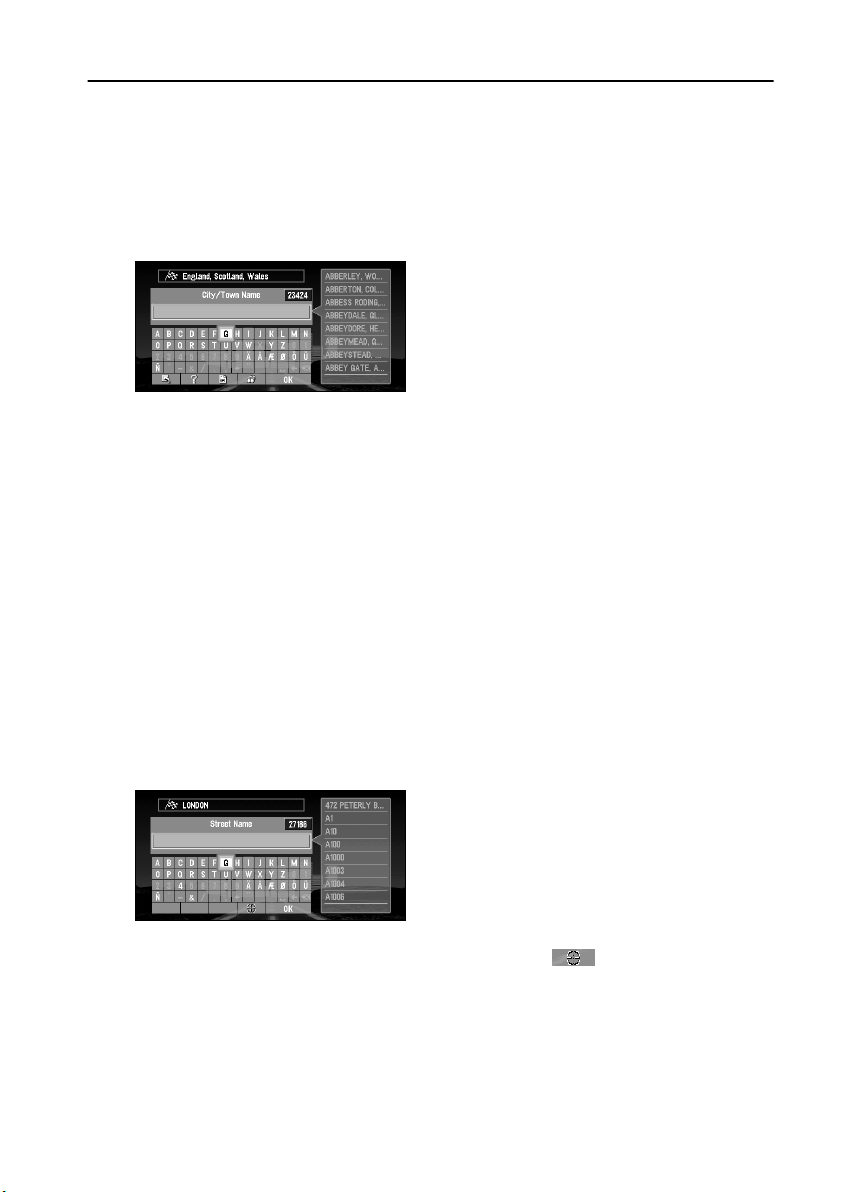
Searching for your Destination by Address
You can specify the address of your destination. The route to a specific intersection or street, or
to the central part of the city, can be also calculated. (For the details of the operation,
Operation” on page 27. )
1 From the Main menu, select “New Destination” and then select “Address Search”.
Click the OK button.
2 Enter the city name.
You can select the following items:
Nationwide : Select when you do not know the city names of your destination. Proceed
to the step,
name” explained below.
City History : In the selected country, you can check the list of the cities, which you
have searched in the past. (If you select the country where you have
never searched cities before, the Function button of “City History” itself
will not be displayed.)
Nearby City : You can view the list of the cities near the current location.
“Having selected “Nationwide” on the display of entering city
see “Basic
➲ If necessary, change the country setting. For the details, see “Selecting the country
where you want to search” on page 44.
3 Select the city you want from the list, and click the OK button.
4 Enter the street name.
For example, for “West Higgins Road”, you can just enter the part of the name, such as
“Higgins”.
➲ Instead of entering the street name, you can chose the “City Centre”. The cen-
tral part of the city selected becomes your destination when starting route calculation.
5 Select the street from the list and click the OK button.
If there are several streets with the same name, the list of areas that the specified streets
go through may appear. In this case, select the area where your destination is located, and
click the OK button to proceed to the next step.
48
Page 51

6 Enter house number and select “OK”.
If you enter the house number and click the OK button, route calculation starts.
If there are several locations corresponding to the entered house number, or there is no
house number in that location, a list of house number range appears. In this case, select
the range you want to set as your destination, and click the OK button to start the route
calculation.
On this display, you can select the following items:
Quick Route Cal
(Calculation) :
Cross Street : You enter the name of the second street and search for the surround-
View Map : You can view a map of the location matching to the house number
The route is calculated with the well-known point (mostly, it is the
middle point of the street selected previously) as your destination.
ing area of its intersection with the first street. It is convenient when
there is no house number for your destination, or when you cannot
enter the house number of the selected street. (
Intersection as Your Destination” explained below.)
entered. (When you can enter the house number : If there is no complete match with the entered house number, the list of the candidate
house number areas is displayed. When you cannot enter the house
number (all the numbers appear in grey) : You can display the map of
the well-known point on the street. ) You can scroll the map to show
the Shortcut menu (
location as your destination.
see “Shortcut menu” on page 29), then to set the
See “Specifying an
Chapter 3
Setting a Route to Your Destination
7 Click the OK button.
Route calculation starts.
Having selected “Nationwide” on the display of entering city name
Based on the information of streets and house numbers, the range of your destination is narrowed.
• If there are several streets with the same name, the list of the cities where the streets run is
shown.
• If the selected street goes across several cities, the list for selecting the area in which your
destination is located is shown.
49
Page 52
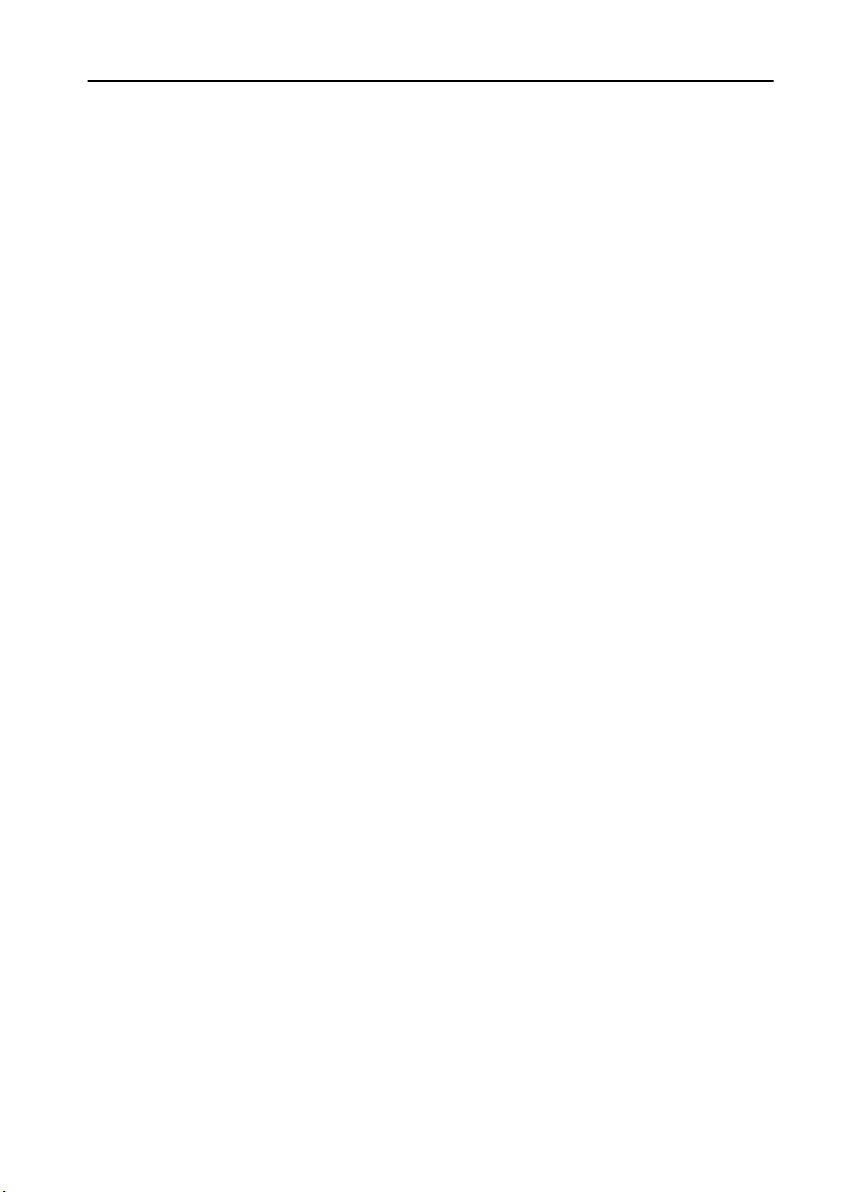
Specifying an Intersection as Your Destination
By selecting two streets, route calculation for the intersection can be performed. Its basic operation is the same as
1 Select “New Destination” from the Main menu and then select “Address Search”.
Click the OK button.
The display for entering a city name appears.
➲ If necessary, change the country setting. For details, see “Selecting the country where
you want to search” above.
2 Enter the city name.
The list of the cities matching the name entered appears.
3 Select the city for your destination, and click the OK button.
The display for entering the street name appears.
4 Enter the first street name, and click the OK button.
The list of the streets matching the name entered appears.
5 Select the street and click the OK button.
The display for entering house number appears.
6 Select “Cross Street” and click the OK button.
The display for entering the name of the second street appears.
7 Enter the second street name.
The list of the matching streets appears.
8 Select the street and click the OK button.
If there are points where selected streets cross, the list of those points appears.
If there are no intersections in the selected city, the message, asking to select other streets
appears. Select “Yes” and click the OK button, and you return to Step 7. (If you select
“No”, the search is cancelled.)
9 Select the surrounding area of the intersection for your destination, and click the OK
button.
Route calculation starts.
“Searching for your Destination by Address” explained above.
50
Page 53

Finding Your Destination by Selecting the Type of Facility
Information about various facilities (Points Of Interest - POI), such as stations, amusement
parks or restaurants is available. By selecting the category, you can search for a Point Of Interest.
■Searching for Points of Interest (POI)
1 Select “New Destination” on the Main menu, and then select “POI search”. Click the
OK button.
The display for entering a city name appears.
➲ If necessary, change the country setting. For the details, see “Selecting the country
where you want to search” on page 44.
2 Enter the city name.
The list of cities appears.
On this display, you can select the following items.
Nationwide : Select when you do not know the city name, or you want to search without
specifying the city where the destination is located. Proceed to Step 4.
City History : In the selected country, you can check the list of the cities, which you have
searched in the past. (If you select the country where you have never
searched cities before, the Function button of “City History” itself will not
be displayed.)
Nearby City : You can view the list of the cities near the current location.
3 Select the city you want from the list, and click the OK button.
The list of POI categories appears.
4 Select the category and click the OK button.
POI are divided into several categories. Select one and click the OK button to proceed to
the next step.
Chapter 3
Setting a Route to Your Destination
A list of more detailed subcategories appears if you click the OK button.
➲ If you do not know which category the POI you want to search is in, select “All Catego-
ries”.
➲ If you select a city in Step 3, only the POI existing in the area is displayed in the list.
5 Select the subcategory and click the OK button.
The display for entering the name of the POI appears.
51
Page 54
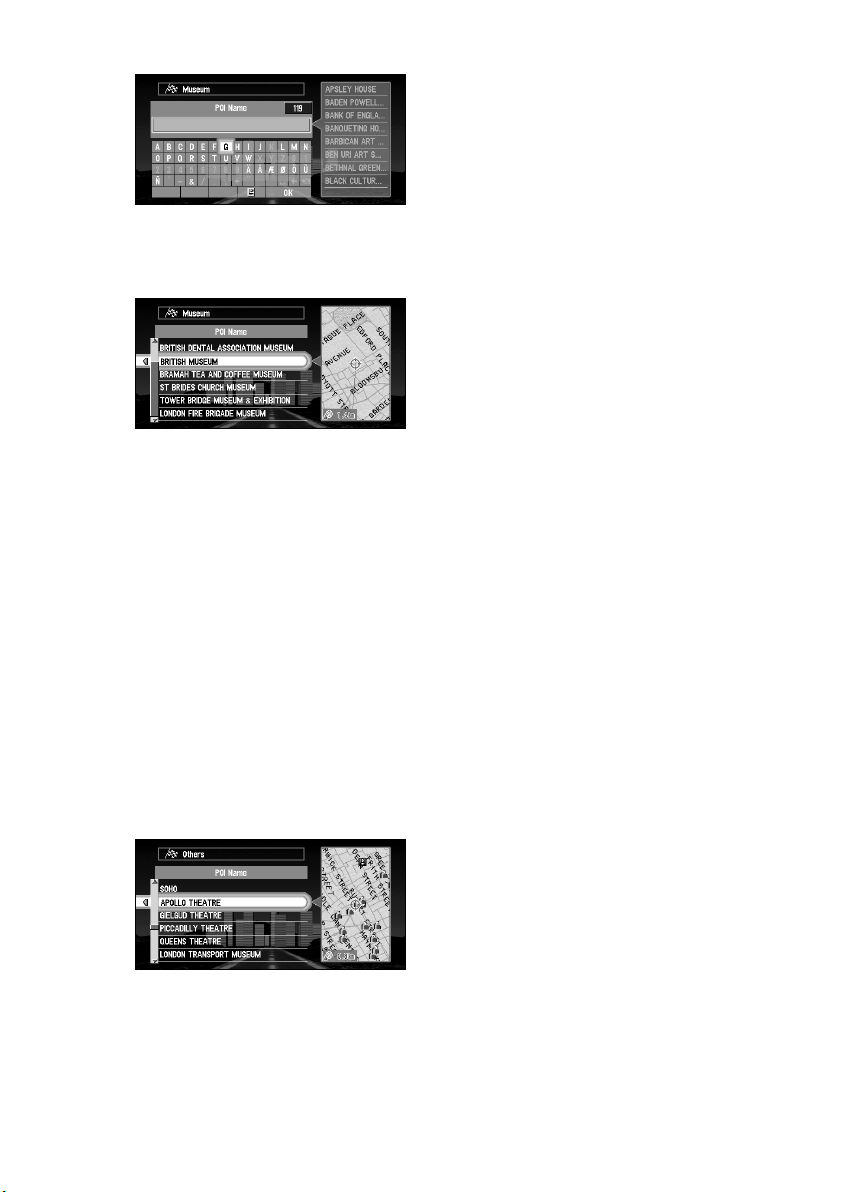
6 Enter the name of POI and select “OK”. Click the OK button.
➲ If you select “Show All” and click the OK button, the list of all the facilities included in
the category you selected appears.
7 Select POI for your destination, and click the OK button.
Route calculation starts if you click the OK button.
➲ If the selected Point Of Interest is a chain store that has many branches, a list of match-
ing POI appears. Select a POI from the list and click the OK button.
■Finding POI in your surroundings
You can search for Points Of Interest in your surroundings on the map. Use it to find somewhere to visit during a journey.
1 Select “New Destination” from the Main menu, and then select “Vicinity Search”.
Click the OK button.
The list of Points Of Interest categories appears.
2 Select the category and click the OK button.
➲ If you want to search with more detailed categories, move the joystick to the left. The list
of subcategories appears. Select the subcategory you want and click the OK button.
3 Select POI and click the OK button.
Names of POI and their distance from your current location appear. They are listed in
nearest-to-furthest order.
Route calculation starts if you click the OK button.
➲ When the calculation is completed, POI around the specified location are shown on a
map.
➲ “Vicinity Search” in the Main menu searches your surroundings. On the other hand, in the
case of “Vicinity Search” in the Shortcut menu (see “Shortcut menu” on page 29), the area
around the cross pointer will be searched.
52
Page 55

Finding Your Destination by Specifying the Postal Code
If you know the postal code of your destination, you can use it to find your destination.
1 Select “New Destination” from the Main menu, and then select “Postal code Search”.
Click the OK button.
➲ If necessary, change the country setting. For the details, see “Selecting the country
where you want to search” on page 44.
2 Enter the postal code and select “OK”. Then click the OK button.
The list of the postal codes perfectly matching the numbers entered appears.
➲ If the postal code you entered is not found, a message appears. Select “Yes” and click
the OK button, and re-enter the postal code. (If you select “No”, the search is cancelled.)
3 Select the postal code and click the OK button.
The list of the cities around the area corresponding to the selected postal code appears.
➲ If you move the joystick to the left, the map of the area corresponding to the selected
postal code appears.
4 Search your destination following the instructions from the Step 3 of “Searching Your
Destination by Address” onwards.
➲ If a city, which is set as your destination, is located in areas outside the map displayed
when selecting a postal code, or so many cities are located near that location, even if
the city in the area of the selected postal code, it may not be shown in a list.
➲ In the disc, not all the postal codes are recorded. Thus, you may not be able to search
the location corresponding to the postal code you enter. In such a case, try the following:
• In the case of the postal code which contains the letters such as “1322HP”, enter
only the numbers (in case of Holland).
• For the postal code such as “SL2 4QP”,enter without last letters such as “SL2 4” (in
case of England).
Chapter 3
Setting a Route to Your Destination
53
Page 56
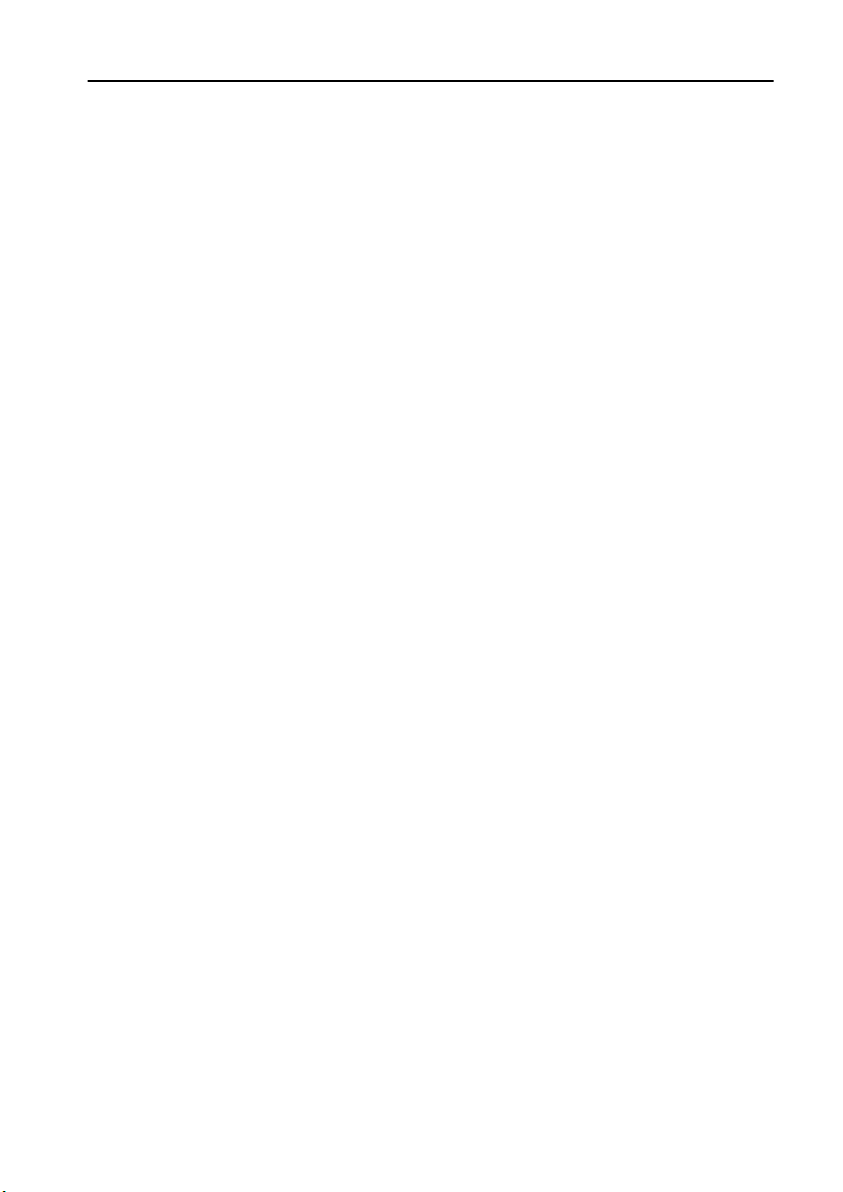
Setting an Entrance or Exit of a Motorway as Your Destination
You can set the entrance or exit of motorway as your destination.
1 Select “New Destination” from the Main menu, and then select “Motorway Search”.
Click the OK button.
The display for entering the name of the motorway appears.
➲ If necessary, change the country setting. For the details, see “Selecting the country
where you want to search” on page 44.
2 Enter the name of the motorway and select “OK”. Then click the OK button.
The list of the motorways matching the name appears.
3 Select the motorway and click the OK button.
The display for selecting your destination to the entrance or to the exit of the motorway
appears.
4 Choose “Entrance” or “Exit” and click the OK button.
The list of entrances to, or exits from, the selected motorway appears.
5 Select your destination and click the OK button.
Route calculation starts.
54
Page 57

Chapter 4
Guidance to Your Destination
Route Guidance by Your Navigation System
After setting the route, once you start your vehicle, route guidance by display and voice begins.
When you arrive at your destination, a message indicating the completion of route guidance
appears, and the normal map display returns.
■Route guidance by display and voice
Once the route to your destination is set, the map of your surroundings automatically appears,
and route guidance starts. On the map, a bright green line, extending from the symbol that
denotes your vehicle, shows the route.
Information guided by voice
Your Navigation System guides the following information with the timing adjusted to the
speed of your vehicle:
• Distance to the next turning point
• Travelling direction
• Road number of the motorway
• Via point
• Your destination
➲ If you did not hear the voice guidance properly, press the GUIDE button on the Remote
Control to listen to it again.
Chapter 4
Guidance to Your Destination
Display during the route guidance
There are four types of displays available during the route guidance: “Map mode”, “Driver’s
view”, “Arrow mode” and “Side arrow mode”. You can switch the view by clicking the OK
button; the display cycles through the modes: “Map mode” ➔ “Driver’s view” ➔ “Arrow
mode” ➔ “Side arrow mode” and back to “Map mode”.
➲ For the details of viewing the display, see “How to Use the Map” on page 36.
➲ When you approach an intersection, the display automatically switches to an enlarged
map of the intersection to help you drive through it. You can change the setting so that this
enlarged map does not appear. For details, see “Zoom Map of Intersection” on page 87. (If
set to Driver’s view, the display does not switch to an enlarged map of the intersection.)
55
Page 58

If you stray from the route
If, for any reason, you stray from the suggested route, you can automatically search the route
to get back on track. This function is called “Auto Reroute”, and you can set it On or Off in
the Settings menu. For details, see Chapter 6.
➲ If “Auto Reroute” is set “Off” and the display is in mode except “Map mode”, when you
stray from the route, the display automatically switches to “Map mode” and a map of your
surroundings appears. When you return to the suggested route, the display returns to each
mode, and route guidance restarts.
➲ If the new route requires you to travel in the opposite direction to your current heading,
guidance informing you that you need to turn around to get back to the route is displayed.
➲ If you stray from the route being guided, and enter a new street not recorded in the disc,
the Navigation System automatically switches to “Map mode”.
If you stop during the route guidance
If you stop at a petrol station, or a restaurant during the route guidance, your Navigation System remembers your destination and route information. When you start your car engine
again, the route guidance resumes from your current location.
If you parked off the set route, the route guidance resumes when you return to the set route.
Also the estimated time of arrival or travel time to your destination reappears when you return
to the set route.
■When receiving traffic information ahead on the set route
This device periodically checks the traffic information on the set route. When traffic information is received, a message appears on the display and is spoken by the voice guidance. Follow the instructions, and select the operation, such as searching detour. You can also check
the reception of traffic information manually.
When receiving traffic information
For example, the message “There is traffic information on the route. Do you want to reroute?”
appears.
On this display, you can select the following items:
Yes : The route is recalculated taking the traffic jam into account.
No : The message disappears, and the map display reappears.
➲ You can also operate the Navigation System by speech. For details of voice operation, see
Chapter 7.
➲ You can set whether you want the message asking you if you want your Navigation System
to search for a detour to appear. For details, see “Real time Reroute Alert” on page 90.
When confirming no traffic information manually
If you press the GUIDE button on the Remote Control for more than three seconds, you can
check traffic information about your route. If there is no traffic information on your route, the
guidance voice will inform you that no traffic information has been received.
56
Page 59

Checking the Suggested Route
You can check information about the route between your current location and your destination.
1 Press the DETOUR button on the Remote Control for over two seconds.
2 Check the contents on the display.
In Route Profile display, the names of the streets you drive through, and the driving distance of each street can be checked in order.
Route Profile
Name of the streets
you drive through
3 Press the NAVI button.
The map of your surroundings reappears.
Driving distance
■Checking the Suggested Route from the Information menu
You can also check the information about the route from the Information menu.
1 Select “Information” from the Main menu and select “Route Profile”. Click the OK
button.
2 Check the contents on the display.
3 Press the NAVI button.
Chapter 4
Guidance to Your Destination
57
Page 60

Recalculating the Route to Your Destination
You can recalculate the route to avoid a traffic jam or road works ahead. You can set the length
of the area, and avoid just that area, or you can even search a new route from the current location to your destination. (On the map screen during route guidance, try the following operations.)
1 Press the DETOUR button on the Remote Control.
2 Select the distance from the list, and click the OK button.
On this display, you can select the following items:
0 km/mi : The route from the current position to your destination is
recalculated.
The distance of the detour :
(1-50 km/mi)
Route calculation starts if you click the OK button.
➲ Distance of detour can be selected from 1 / 2 / 5 / 10 / 20 / 50 kilometres (1 / 3 / 5 / 10 /
30 / 50 miles). For details of switching the display between “km” and “mi”(miles), see “KM/
Mile Setting” on page 87.
➲ Based on the traffic information received from RDS-TMC stations, you can set the auto-
matic route calculation for avoiding the traffic jam. For details, see “Avoid Traffic Route” on
page 90.
The route is recalculated, avoiding the area the specified
distance ahead of your current position.
58
Page 61

Cancelling the Route Guidance
If you no longer need to go to your destination, or you want to set another location as your destination, carry out the following operations:
■Delete the current route, and cancel the route guidance
If you no longer need route guidance, delete the current route, and cancel the route guidance.
1 Press the CANCEL ROUTE button on the Remote Control.
The message confirming whether to cancel the current route appears.
2 Select “Yes (all)” and click the OK button.
The current route is deleted, and the map of your surroundings reappears.
On this screen, you can also select the following items:
Yes (one) : Route is recalculated by canceling the selected via point.
No : Route will not be cancelled.
■Changing your destination
If you want to change your destination during the route guidance, search the new destination,
and set the route.
1 From Main menu, select “New Destination” and click the OK button.
2 Search for the new destination.
When the location search is completed, a message appears asking whether the location is
your destination, or a via point.
3 Select “New route” and click the OK button.
Chapter 4
Guidance to Your Destination
The route currently set is deleted, and a new route is calculated. If you do not want to
delete the route, press the BACK button to return to the previous screen.
➲ When you delete the route, its via points are also deleted.
59
Page 62

Adding Via Points to the Current Route
You can select via points (locations you want to visit on the way to your destination) and you
can recalculate the route to pass this location.
■Adding a via point
You can set up to five via points. This is achieved as follows :
1 Specify the location you want to visit.
You specify a via point in the same way as you specifying a destination (see Chapter 3).
You can also scroll the map to display the Shortcut menu (
29), and use the location cross pointer to set a via point.
When the location is found, a message appears asking whether you want to set this location as your destination, or as a via point.
2 Select “Via point” and click the OK button.
A list giving your currently set destination and its via points appears.
3 Confirm the contents of the list, and select “Done”. Click the OK button.
see “Shortcut menu” on page
Route calculation with the specified location as a via point starts if you click the OK button.
On this display, you can select the following items:
Add : You can add more via points. Repeat the procedure from Step 2 above (you can
add up to five via points).
➲ If you select “Map Search”, you can specify the location to register by showing a map.
➲ You can select the locations registered in the Address book, your home or your favour-
ite location as via points.
Delete : You can delete via points from the list.
Sort : You can sort your destination and via points in the order of the nearest (distance
in a straight line) from the current location.
60
Page 63

■Skipping a via point
You can opt for the next via point to be skipped, and the new route to be calculated accordingly.
1 Press the CANCEL ROUTE button on the Remote Control for more than two seconds.
A message asking whether you want to skip the next via point appears.
2 Select “Yes ” and click the OK button.
A new route to your destination through all the remaining via points, except for the
skipped via point, is calculated.
■Deleting a via point from the route
If you no longer need to pass a via point on the set route, the via point can be deleted from the
list of via points, and the route can be recalculated.
1 Press the CANCEL ROUTE button on the Remote Control.
A message asking whether you want to cancel the route appears.
2 Select “Yes (one)” and click the OK button.
Chapter 4
Guidance to Your Destination
The list of via points currently set appears.
3 Select the via point you want to delete and click the OK button.
4 Select “Delete” and click the OK button.
You can select the following item:
Sort : You can sort your destination and via points in the order of the nearest (distance in
a straight line) from the current location.
➲ If you want to delete other via points, repeat Steps 3 and 4 above.
5 Select “Done” and click the OK button.
A new route to your destination via the remaining via points is calculated.
61
Page 64
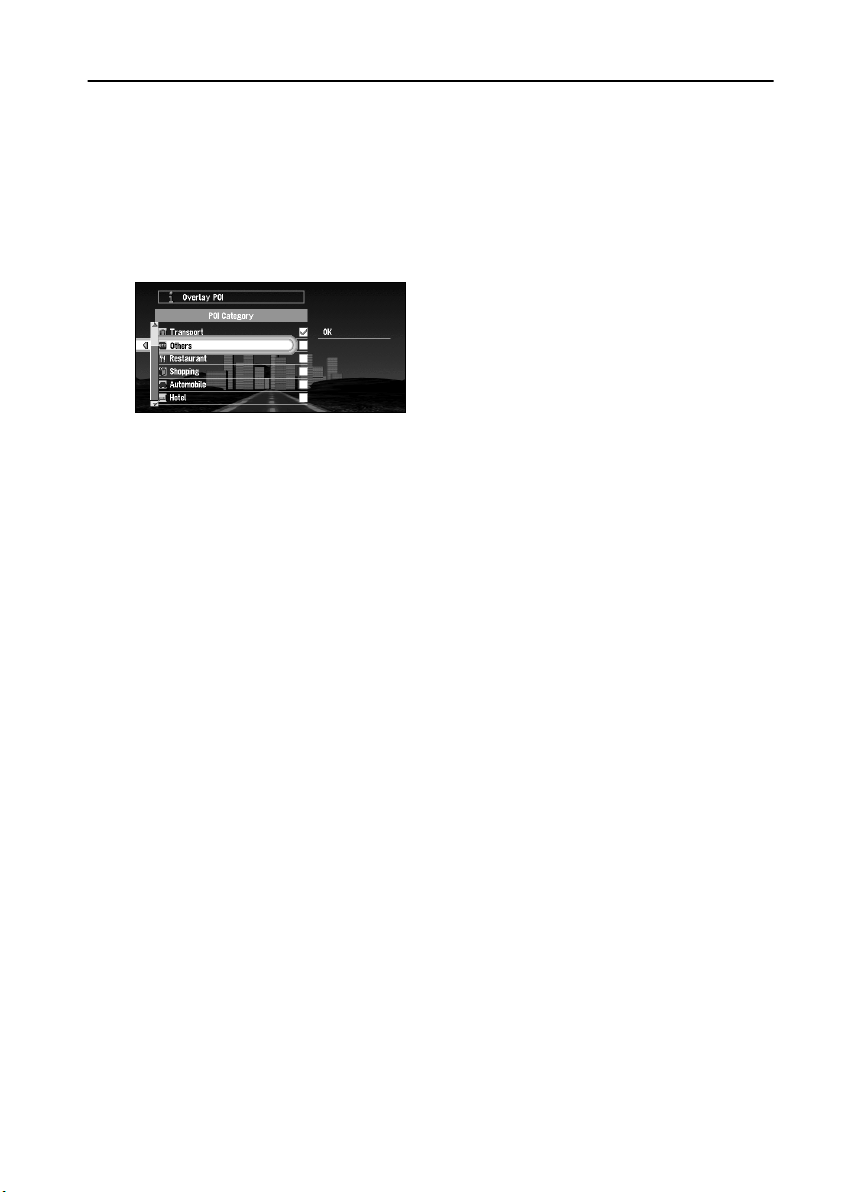
Displaying Certain Points Of Interest on the Map
Selected Points Of Interest (POI) in a certain category can be shown on the map, and you can
check the location on the display while driving.
1 Select “Information” on Main menu, and then select “Overlay POI”. Click the OK but-
ton.
The list of POI categories appears.
2 Select the category and click the OK button.
The selected item is ticked. If you want to register other categories, repeat this step.
➲ If you want to search with more detailed categories, move the joystick left to display the
list of subcategories. If you select the sub-category you want to show on the map and
click the OK button, a check mark appears on the right hand side of the selected subcategory. Select “OK” and click the OK button to return to the list of POI category.
3 When you have finished selecting categories, select “OK” and click the OK button.
POIs in the selected category appear on the map.
➲ If you want to set a POI as your destination, point to the location with cross pointer, and
click the OK button. Then select “Destination” from the Shortcut menu. (see “Shortcut
menu” on page 29). Information around the cross pointer appears at the bottom of the
screen. Use the scale control to switch the items, and show the information of the selected
POI. When this is done, the POI mark on the map is framed by a flashing red square. If you
press the OK button, the route to this POI is calculated.
62
Page 65

Chapter 5
Utilising Various Information
Editing the Address Book
The Address Book stores information about the following types of location. You can edit the
contents of the Address Book.
• Last Destination - the destination whose route was set most recently.
• Destination History - destinations and via points you have searched in the past.
• Registered Locations - a manually registered location, such as your home, your favourite
location, or a location whose information was edited, such as renaming.
■Registering a previous location in the Address Book
Once searched, destinations or via points are automatically memorised and stored in the
Address Book as Destination History. When the number of locations exceeds 100, the oldest
location is overwritten automatically. Therefore, to ensure that a particular location is kept in
the Address Book, you must register it manually as one of your Registered Locations.
Information edited as described in “Editing a location’s information” below is also automatically registered in the Address Book. Once the location is registered, you can set the route to
this location by voice operation.
1 Select “Address Book” in the Main menu and click the OK button.
2 Select the location you want to register in the Address Book and move the joystick to
the left.
Chapter 5
Utilising Various Information
3 Select “Registration” and click the OK button.
A message asks whether you want to rename the location.
63
Page 66

4 Select “Yes ” and click the OK button.
Alternative option:
No : If you do not need to rename, select “No”. The name of the location registered in the
Address Book is unchanged, and the Address Book menu appears.
5 Enter a new name; select “OK” and click the OK button.
The name of the current location appears in the text box. Delete the current name, and
enter a new name between 6 and 23 characters long. (For the details of entering charac-
see “How to use the text palette” on page 32.)
ters,
When you click the OK button, a message confirming the new name appears, and a voice
message confirming the pronunciation of the name is played.
6 If the pronunciation is correct, select “Yes ” and click the OK button.
The details you set are registered, and the Address Book menu appears. On the map, a pin
mark appears at the registered location. (You can change this mark.)
On this display, you can select following options:
No : Select to return to the display for entering characters.
Repeat : You can reconfirm the pronunciation of the name you entered.
➲ In the Address Book, you can register up to 98 locations, except your home and your
favourite location.
➲ You can also store locations registered in the Address Book on a PC card (see “Storing the
data of registered locations in the PC card” on page 78).
64
Page 67

■Editing a location’s information
Select a location in the Address Book menu and move the joystick to the left: the Address
Book Operate menu appears. If you edit the information of the locations stored in Last Destination or Destination History, it is registered in Address Book as a Registered Location.
To edit the information about the location:
1 Select “Address Book” in the Main menu and click the OK button.
The Address Book menu appears.
2 Select the location to edit the information and move the joystick to the left.
3 Select “Information/Edit” and click the OK button.
Click the OK button, and the Address Information menu appears. Refer to the item corresponding to the subsequent operation. After finishing the operation, the display shown in
Step 2 appears. You can continue to edit other information items if necessary.
1
2
3
4
5
1.Name
The name can be used as a command for voice operation.
2.Address
The address is registered when the search was made for the first time. (Not editable.)
3.Phone number
4.Pictograph
The symbol displayed on the map.
5.Sound
If you select sound in the menu, an alert sounds as you approach 500m radius from the
location.
➲ Apart from the Address, these items can be edited freely.
Chapter 5
Utilising Various Information
Changing a name
1 Select “Edit Name” and click the OK button.
Refer to Step 5 in “Registering a previous location in the Address Book” above for the next
steps.
➲ You cannot change the name of your home.
65
Page 68
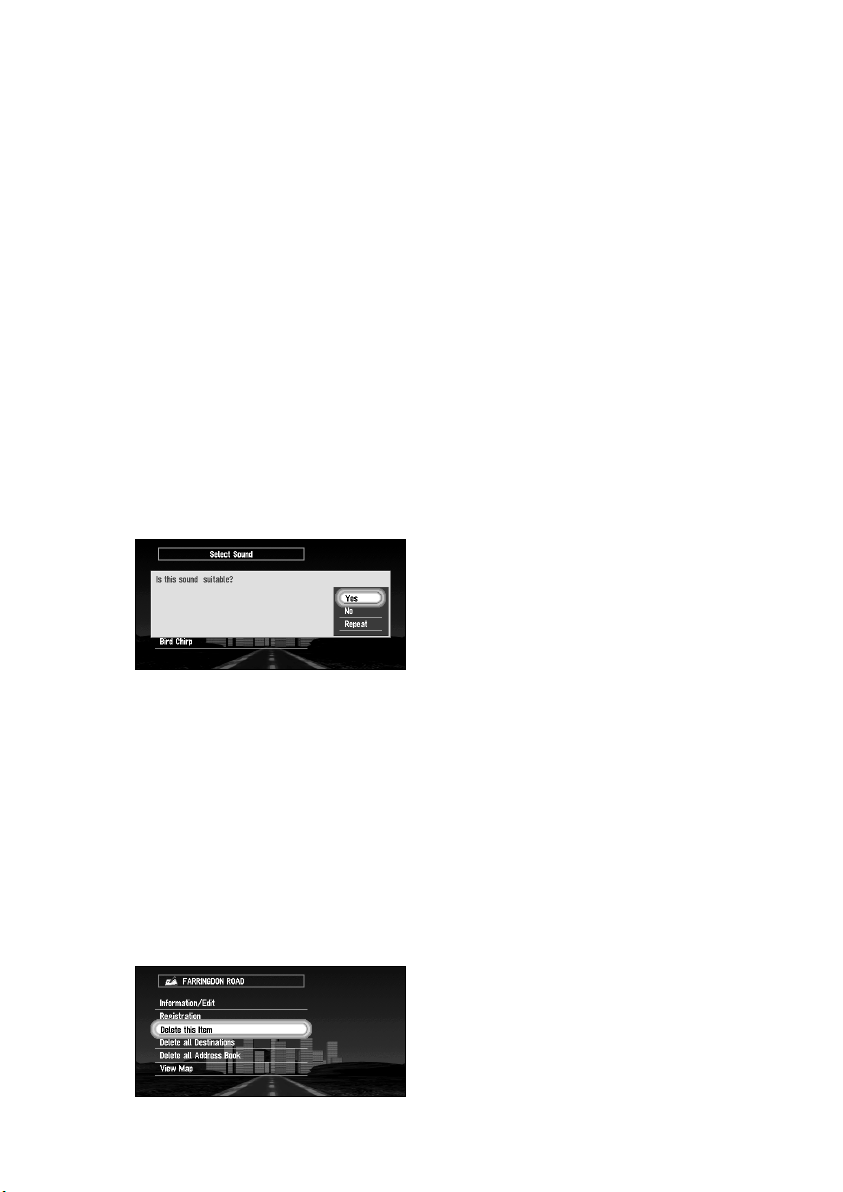
Entering or changing a phone number
1 Select “Edit Phone Number” and click the OK button.
2 Enter a phone number; select “OK” and click the OK button.
The Address Information menu appears.
➲ To change a registered phone number, delete the existing number and then enter a
new one.
➲ You can enter a telephone number of up to 24 digits.
Selecting a pictograph to appear on the map
1 Select “Select Pictograph” and click the OK button.
2 Select the Pictograph; select “Done”, and click the OK button.
The Address Information menu appears.
➲ You cannot change the mark of your home or of your favourite location.
Selecting sound
1 Select “Select Sound” and click the OK button.
2 After selecting the sound, click the OK button.
After the selected sound is played, a message asks whether you want to set it.
3 Select “Yes ” and click the OK button.
The Address Information menu appears.
Alternative option:
Repeat : You can hear the selected sound again.
No : You can select another sound by going back to Step 2.
■Deleting the data in the Address Book
You can delete items contained in the Address Book. You can also delete all the data at once.
1 In the Address Book menu, select the location to delete and move the joystick to the
left.
2 Select the deletion method.
66
Page 69
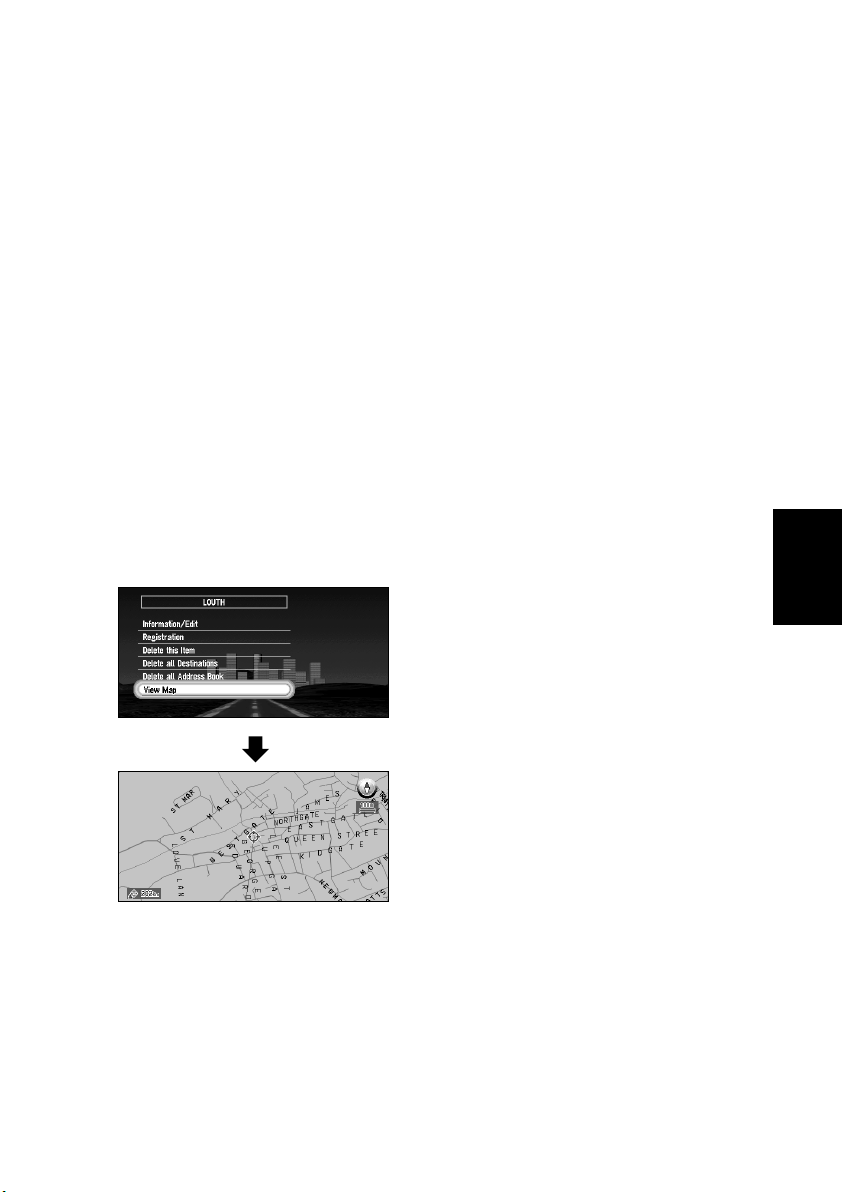
A message confirming deletion appears, if you click the OK button.
On this display, you can select the following options:
Delete this item : Delete the location selected in Step 1.
Delete all Destinations : All the items stored in Last Destination and Destination His-
tory are deleted.
Delete all Address Book : Delete all the data in the Address Book.
3 Select “Yes ” and click the OK button.
The data you selected is deleted, and the Address Book menu appears.
Alternative option:
No : The display shown in Step 2 appears.
➲ Because deleted data cannot be restored, take extra care not to select “Delete All Destina-
tions” and “Delete all Address Book” by mistake.
■Confirming the location contained in the Address Book on the
map
You can select a location in the Address Book and display its surroundings on the map.
1 Select the location to edit in the Address Book menu and move the joystick to the
left.
2 Select “View Map” and click the OK button.
Chapter 5
Utilising Various Information
The map of the selected area and its surroundings appears.
67
Page 70
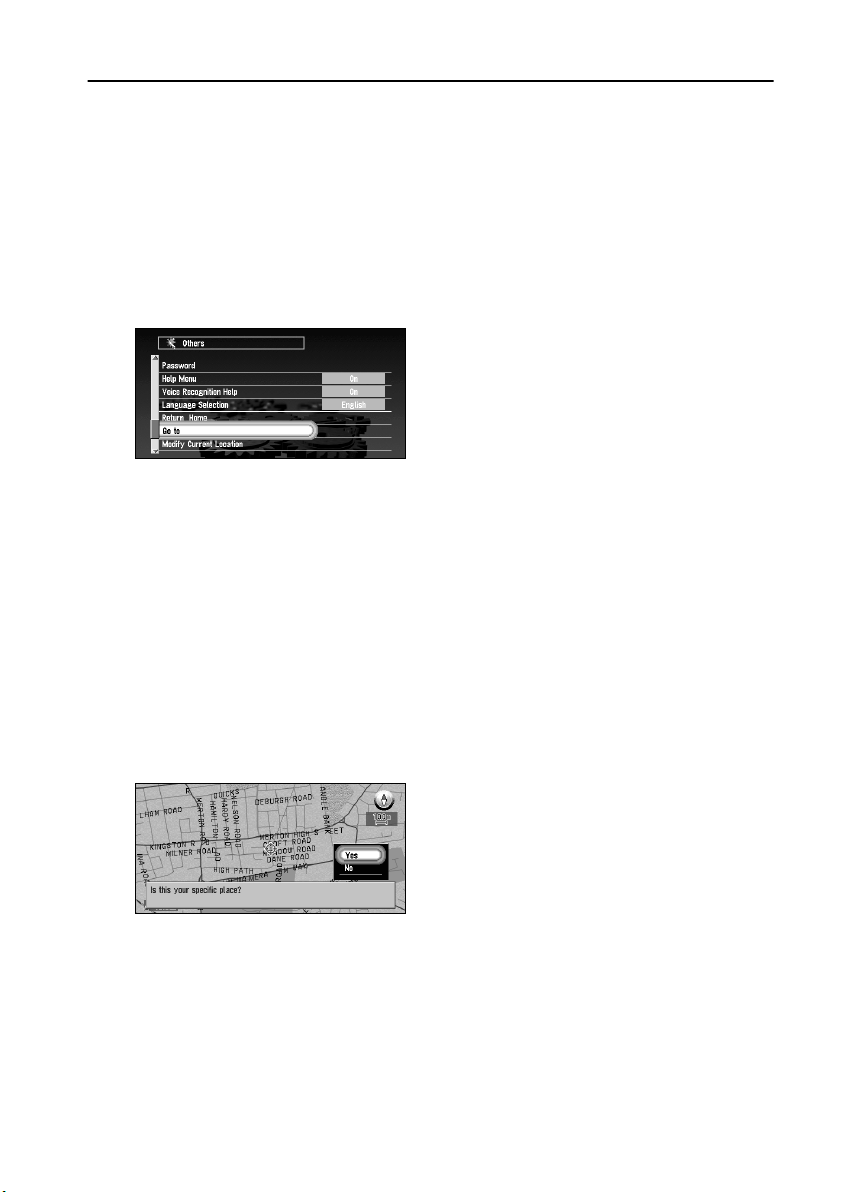
Registering Your Home and Your Favourite Location
By registering your home and your favourite location, you can easily calculate the route by single press of a button from the Main menu. You might find it useful to register your workplace or
a relative’s home as your favourite location.
■Registering a location
Before you can search for a route home or to your favourite location, you must first register
the location. Registering your favourite location for the first time is described here. You can
change the registered information later.
1 Select “Settings” in the Main menu, then select “Others”, and “Go to ~”. Click the OK
button.
You can select a method of location search on the display.
➲ When registering your home location, select “Return Home” and click the OK button.
2 Search for a location and display a map.
The search method is the same as that for your destination (see Chapter 3).
➲ If you select “Map Search”, you can specify the location to register by showing a map.
➲ You can also register the items included in the Address Book.
3 Point the cross pointer to the location you want to register and click the OK button.
A message “Is this your specific place?” appears.
➲ If some items around the cross pointer is picked up, you can switch between multiple
items by turning the scale control up or down. After selecting the item, click the OK
button.
4 Select “Yes ” and click the OK button.
A message confirming the name of the location appears. (However, you cannot change
the name of your home.)
➲ If you select "No", you return to Step 3.
➲ If the location is your home, click the OK button to register the designated location as
your home, and the Others menu appears.
68
Page 71
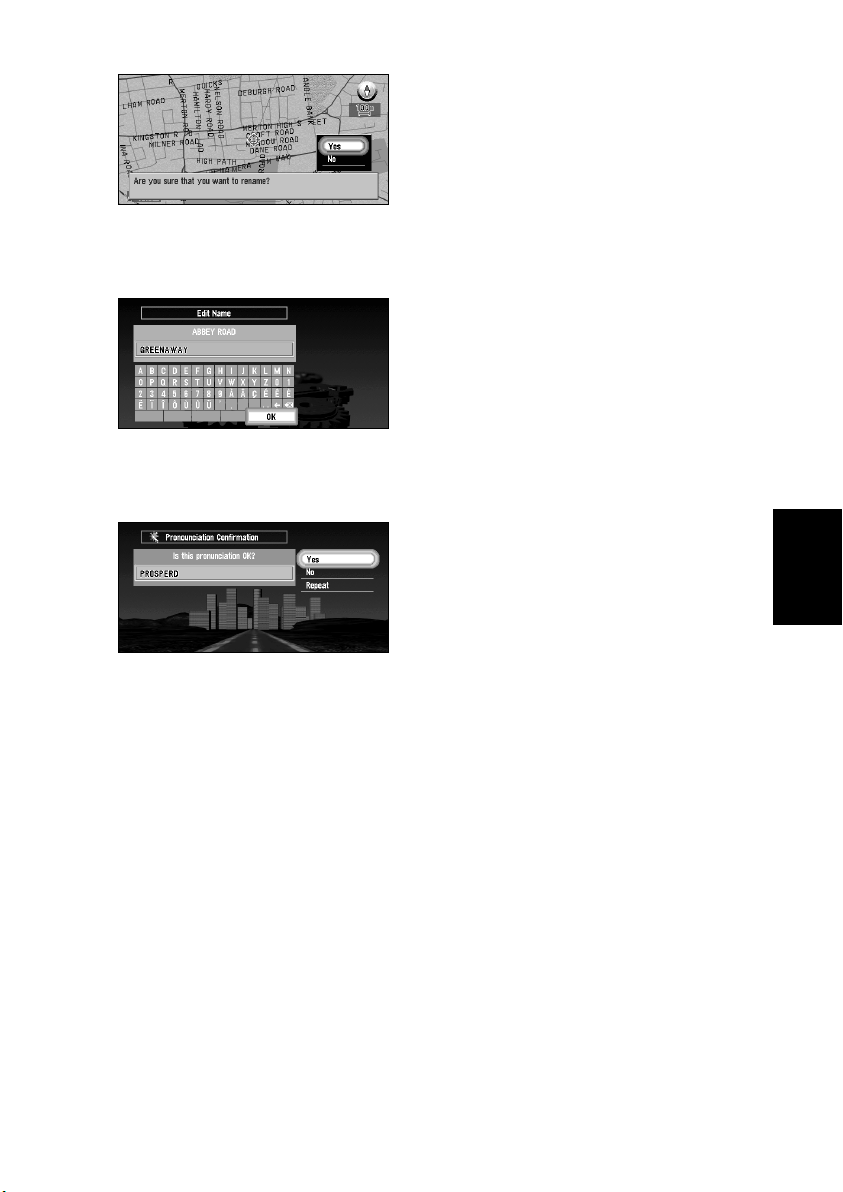
5 Select “Yes ” and click the OK button.
➲ If renaming is not necessary, at this step, select “No” and click the OK button. The
location is registered, and the Others menu appears.
6 After entering a new name, select “OK” and click the OK button.
A message confirming the entered name appears, and a voice message confirming the
pronunciation is played.
7 If the pronunciation is correct, select “Yes ” and click the OK button.
Chapter 5
Utilising Various Information
A specific place is registered as your favourite location, and the Others menu appears.
Switch to Main menu, an item “Go to . . .” is changed to the item “<favourite location
name>”.
Afterwards, you can set a route by selecting this item and clicking the OK button.
➲ During voice operation, you can get a route calculated by saying the registered name.
For the details of voice operation, see Chapter 7.
69
Page 72

■Changing or deleting your home or your favourite location
Changing your favourite location is described next.
1 Select “Settings” in the Main menu, then select “Others” and “<favourite location
name>”. Click the OK button.
If you click the OK button, a message confirming that you want to change a registered
location appears.
➲ To change your home location, select “Return Home” and click the OK button.
2 Select “Change” and click the OK button.
A display for selecting the search method appears. See “Registering a location” above for
the next steps.
Alternative option:
Delete : Select “Delete” to delete your favourite/home location. A message asking you to
confirm the deletion appears, and then select “Yes” and click the OK button.
Your favourite location is deleted, and the Others menu appears.
70
Page 73

Registering a Password
If you register a password, only those who know the password can use your Navigation System.
1 Select “Settings” in the Main menu, then select “Others” and “Password”. Click the
OK button.
2 Enter a password.
Carefully enter each character. A password must be between 6 and 24 characters (alphabetic or numeric).
3 Select “OK” and click the OK button.
A message confirming the password appears, and a voice message confirming the pronunciation is played.
4 If the pronunciation is correct, select “Yes ” and click the OK button.
The entered password is set, and the Others menu appears.
When your Navigation System is activated, a display for entering your password appears.
see “Switching On and Off” on page 27.)
(
➲ If you want to change your password, at first enter the password that is currently set. (You
cannot enter using the numeric keypad.) When the display for entering your password
appears again, enter the new password.
➲ Once the password is registered, you can use the voice operation for the Navigation Sys-
tem to recognise the password.
➲ If you change the language used, the set password is cleared. If desired, set the password
again.
➲ In order not to forget your registered password, write it down on the sheet at the back of
this manual, and remove it and store in a safe place. If you forget your password, consult
the shop or your dealer.
Chapter 5
Utilising Various Information
71
Page 74

Setting Areas to Avoid
If you register Areas to Avoid, such as crowded intersections or congested areas, routes can be
calculated that avoid those areas. Areas to Avoid can be set from the Settings menu.
Caution
If you register or delete an Area to Avoid after setting a route, the contents of
route guidance may be changed due to activation of Auto Reroute function.
■Registering an Area to Avoid
This section describes a way of registering an Area to Avoid for the first time. You can register
up to five Areas to Avoid.
1 Select “Settings” in the Main menu, then select “Route Guidance” and “Areas to
Avoid”. Click the OK button.
The list of Areas to Avoid appears.
2 Select one of the items shown in “New Area- . . .” and click the OK button.
When registering for the first time, any item on the list is shown as “New Area - (number
in range 1 to 5)”.
A message to specify a search method for a location appears.
➲ If you register an Area to Avoid after setting a route, the message asks whether you
want to recalculate the current route. Select “Yes”, click the OK button, and proceed to
the next step.
3 Search for a location for registration and display a map.
The search method is the same as that of searching for your destination (see Chapter 3).
Once a search is complete, a map with the specified location at its centre appears.
➲ If you select “Map Search”, you can specify the location to register by showing a map.
➲ You can also register the items included in the Address Book.
4 Move the scale control to set the size of the Area to Avoid.
The larger the map, the more detailed Area to Avoid can be specified. The smaller the
map, the wider the area can be specified.
The maximum size of an Area to Avoid is 1 square kilometre (3.4 square miles).
➲ When setting the Area to Avoid, operate with the scale of the map between 25 m
(0.02mi) and 1 km (0.1mi). With other scale ranges, you cannot to set the Area to
Avoid.
72
Page 75

5 After specifying an Area to Avoid, click the OK button.
The Area to Avoid is enclosed in a red frame. Scroll the map to adjust the position of the
red frame.
6 Select “Register” and click the OK button.
The specified area is registered as an Area to Avoid, and the display shown in Step 2
appears. The name of the specific place appears in the list.
• If you want to register another Area to Avoid, repeat Steps 2 to 6.
• If you want to stop registration, push the BACK button. The previous menu appears.
➲ Depending on the setting of route search conditions, you may not be able to avoid the
specified areas. In that case, the message “Your journey cannot avoid the specified area”
appears. For details, see “Route Setting Information” on page 133.
■Changing or deleting an Area to Avoid
You can subsequently change/rename/delete the Area to Avoid.
1 Select “Settings” in the Main menu, then select “Route Guidance” and “Areas to
Avoid”. Click the OK button.
The list of Areas to Avoid appears.
2 Select an area you want to change or delete, and click the OK button.
3 Select the desired operation and click the OK button.
Chapter 5
Utilising Various Information
On this display, you can select the following options:
Rename : Changing a name. After entering a new name, select “OK” and click the OK
button; the Route Guidance menu appears.
Change : A specified area can be changed. For the next steps, see Step 2 onwards in the
“Registering an Area to Avoid” above.
Delete : Delete the selected Area to Avoid and return to the list of Areas to Avoid.
73
Page 76

Using Traffic Information
You can confirm the traffic information transmitted from the FM radio service through Radio
Data System (RDS) on the display. Such traffic information is updated periodically. When you
receive traffic information about your route, the Navigation System automatically displays the
popup message informing you of the traffic information. Also, on this screen, you can select
whether to recalculate the route to avoid the traffic jam. (In this case, route calculation is carried
out by considering the traffic information within a 100 km radius from your current location.)
■Confirming traffic information relevant to the current route
1 Select “Information” in the Main menu, then select “RDS-TMC” and “View Traffic
Information”. Click the OK button.
The list of received traffic information is shown.
➲ By pressing the GUIDE button on the Remote Control for more than three seconds, you
can check the traffic information of your route. If there is no traffic information on your
route, the guidance voice will inform you that no traffic information has been received.
2 Select the information you want to see from the list.
The names of the streets in the place containing the information are displayed in the list.
2
1
43
5
1.Street name
2.Place name
3.Direction to the spot
4.Tr a ffic information
5.Map of the spot
If you find any item to confirm the details, select the item with the following method:
• Click the OK button, detailed information can be verbalised
information regarding traffic” below).
see “Confirming verbalised
• Move the joystick to the left, and detailed information can be confirmed on the map
see “Confirming traffic information on the map” below).
(
3 Once the information is checked, press the BACK button.
A list of traffic information appears.
74
Page 77

Confirming verbalised information regarding traffic
The following information appears:
• Street name
• Site name (The first and the last names of the cities involved in the traffic jam and the direc-
tion of the traffic jam are shown.)
• Traffic information (Example: “3km slow-going traffic”)
➲ If the information cannot be displayed in one screen, select “2” or “3” and click the OK
button to view the rest of the information.
➲ To display details of an adjacent event, select “1” (previous event) or “¡” (subsequent
event) and click the OK button.
Confirming traffic information on the map
When traffic information appears on the map, the following information appears:
3
2
1
1.Name of the radio station or frequency currently being received, and elapsed
time since the last reception (within 5 minutes = green, between 5 and 20 minutes = red, 20 minutes or more = not displayed)
2.Icon to indicate the presence of traffic information (appears only when the
scale on the map is 20 km or lower)
3.A line to indicate the area of traffic jam (displayed only when the scale on the
map is 1 km or lower)
If you want to view detailed traffic information, point the cross pointer at the traffic information icon and click the OK button. When the Shortcut menu appears, select “Information” and
click the OK button. You can check the information such as a place name.
➲ If the name of the radio station or frequency cannot be shown, bad reception may be the
cause. See “Selecting the radio station” explained below for retrieving the information from
another radio station.
Chapter 5
Utilising Various Information
75
Page 78

■Selecting the radio station
The RDS-Tuner of this unit automatically tunes to the radio station to receive available traffic
information. If reception is poor, you can switch to another station manually. Once the receiving radio station is selected, the system automatically tunes to stations that provide traffic
information according to the trace of a driving vehicle.
Tuning to a radio station with good reception
1 Select “Information” in the Main menu, then select “RDS-TMC” and “Manual Station
Search”. Click the OK button.
2 Select “Next” and click the OK button.
Available radio stations can be searched automatically. If a radio station with a good
reception is found, the tuning mode is stopped and the tuned station name (frequency) is
displayed.
Alternative option:
Store : The tuned station is stored in the list of the preset radio stations
see “Registering a radio station” below).
(
➲ If you want to continue to search for another station, repeat this procedure.
3 Select “Done” and click the OK button.
After switching to a selected radio station, a map of your surroundings appears.
Registering a radio station
If you register frequently used stations in advance, you can easily tune to one from the list.
This section describes how to register a radio station for the first time.
1 See Steps 1 and 2 in “Tuning to a radio station with good reception” above for select-
ing a desired station.
2 Select “Store” and click the OK button.
If you click the OK button, the station selected in Step 1 is registered, then a map of your
surroundings appears. The next time the list of the radio stations is displayed, the name of
this station appears in the list.
76
Page 79

➲ If there are already five stations registered on the list, select one to be overwritten by
the details of the newly selected radio station. When you click the OK button, a message confirming that you want to overwrite the data appears. Select “Yes” and click the
OK button to overwrite the unwanted station.
Selecting from pre-registered radio stations
You can pre-select up to five radio stations (Preset Station). From the list of the radio stations,
you can select the one you want to receive.
1 Select “Information” in the Main menu, then select “RDS-TMC” and “Recall Preset
Station”. Click the OK button.
The list of registered radio stations appears. This list of broadcasting stations (Preset Station) cannot be used unless broadcasting stations are stored.
2 Select a radio station and click the OK button.
After switching to the specified radio station, a map of your surroundings appears.
Chapter 5
Utilising Various Information
77
Page 80

Using a PC Card
You can store data in the Address Book in a PC card, which can also be read by this unit. It is
very useful when you want to share the data in the Address Book with your friends or to store
the data for backup.
Before using a brand new card, you must initialise it, as described next.
■Initialising a PC card
1 Select “Settings” in the Main menu, then select “PC Card” and “Initialize PC Card”.
Click the OK button.
A message asking you to confirm the initialisation of the PC card appears.
2 Select “Yes ” and click the OK button.
Once initialisation is complete, a message to select the operation of the PC card automatically appears. (If you want to cancel the initialisation, select “No”.)
➲ Do not stop the engine until initialisation of the PC card is complete.
■Storing the data of registered locations in the PC card
You can select any item registered in the Address Book and store the data in the PC card. Data
can be stored in the corresponding group. A new group can be created. (However, if nothing
is registered in Registered Locations in Address Book, you cannot use this function.)
This section describes a method of creating a new group and storing the data of the registered
location into the group.
➲ The volume of data you can register depends on the capacity of the PC card.
1 Select “Settings” in the Main menu, then select “PC Card” and “Store on PC Card”.
Click the OK button.
The list of locations registered in the Address Book appears.
2 Select the desired item for storage and click the OK button.
Free space in the PC card
Number of groups you can store
The selected item is ticked. To register other locations, repeat this step.
Alternative option:
Select All : All the locations are selected at once.
78
Page 81
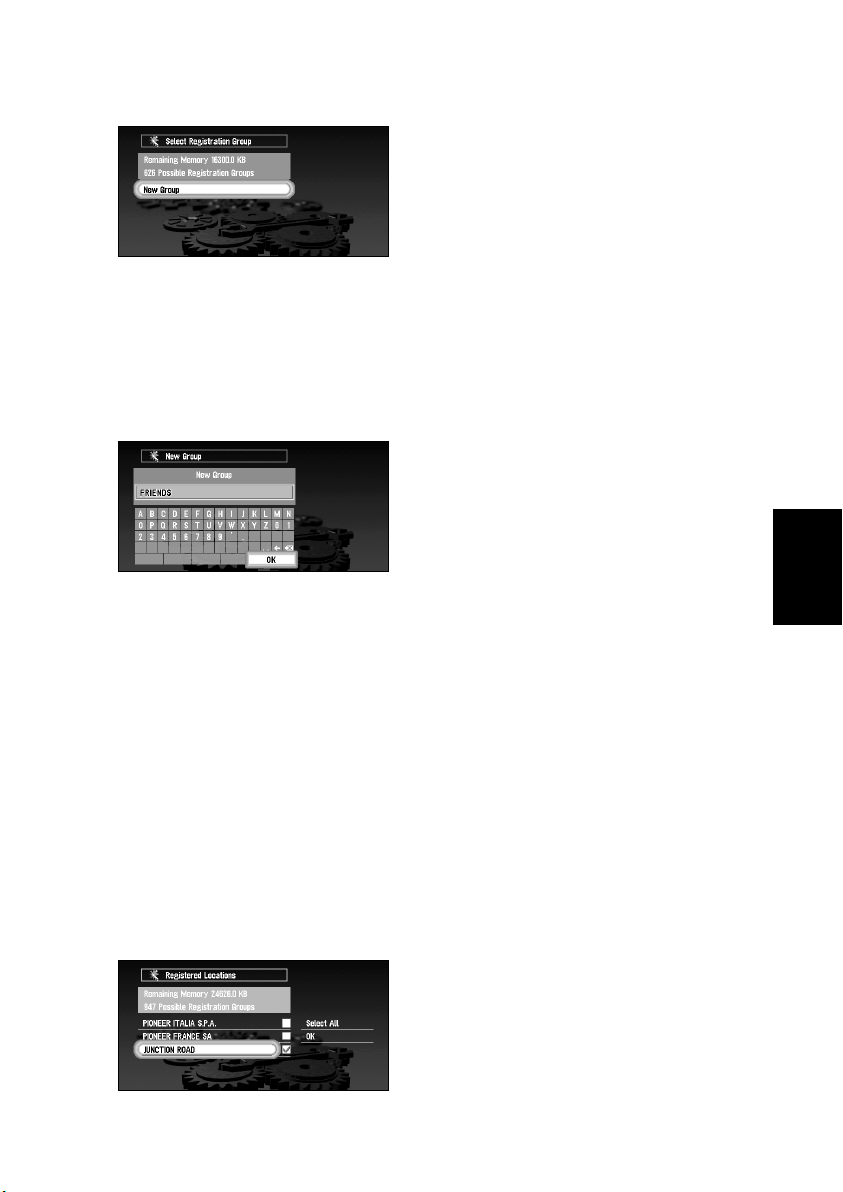
3 After finishing the selection of locations, select “OK” and click the OK button.
The list of the stored group appears.
4 Select “New group” and click the OK button.
The display to enter a new group name appears.
➲ If the data is to be stored in a group already registered in the PC card, select the group
name in the list and click the OK button. (Up to 100 items per group can be registered.)
A message confirming that you want to store the data in the specified group appears.
Click the OK button, and the data is stored in the PC card, and a map of your surroundings then appears.
5 After entering a group name, select “OK” and click the OK button.
The data of the registered location is stored in the entered group, and a map of your surroundings appears.
➲ If there is little or no space in the PC card or you have already stored 100 locations in a
group, a message, “Memory is full”, or “You cannot store more than 100 items in the
same group” appears. To remedy, delete unnecessary data, or create a new group.
Chapter 5
Utilising Various Information
■Loading data from a PC card
Address Book data stored in a PC card is loaded to the Navigation System. (However, if there
is no data of Registered Locations in the PC card, you cannot use this function.)
1 Select “Settings” in the Main menu, then select “PC Card” and “Read from PC Card”.
Click the OK button.
The list of groups to be stored appears.
2 Select the desired group and click the OK button.
The list of locations stored in the group appears.
3 Select the desired locations and click the OK button.
79
Page 82

Selected items are ticked. To load the data from other locations, repeat this step.
Alternative option:
Select All : All the locations are selected at once.
4 Select “OK” and click the OK button.
After the data of the selected locations is stored in the Address Book, a map of your surroundings appears.
➲ If the total number of data items loaded from a PC card and data items registered in the
Address Book exceeds 100, a message indicating that no more data can be registered
appears. In that case, delete unnecessary data or decrease the number of data items
loaded from a PC card.
■Deleting PC card data
You can delete data for a specified location or a whole group. (However,if there is no data of
Registered Locations in the PC card, you cannot use this function.)
1 Select “Settings” in the Main menu, then select “PC Card” and “Delete PC Card
Data”. Click the OK button.
2 Select a group where the location you want to delete is stored and click the OK but-
ton.
A list of locations stored in the specified group appears.
3 Select a location you want to delete and click the OK button.
The selected location is ticked. To delete other locations, repeat this step.
Alternative option:
Select All : Select all locations in a group.
4 Select “OK” and click the OK button.
A message confirming that a specified location is deleted appears.
5 Select “Yes ” and click the OK button.
After a specified location is deleted, a map of your surroundings appears.
80
Page 83
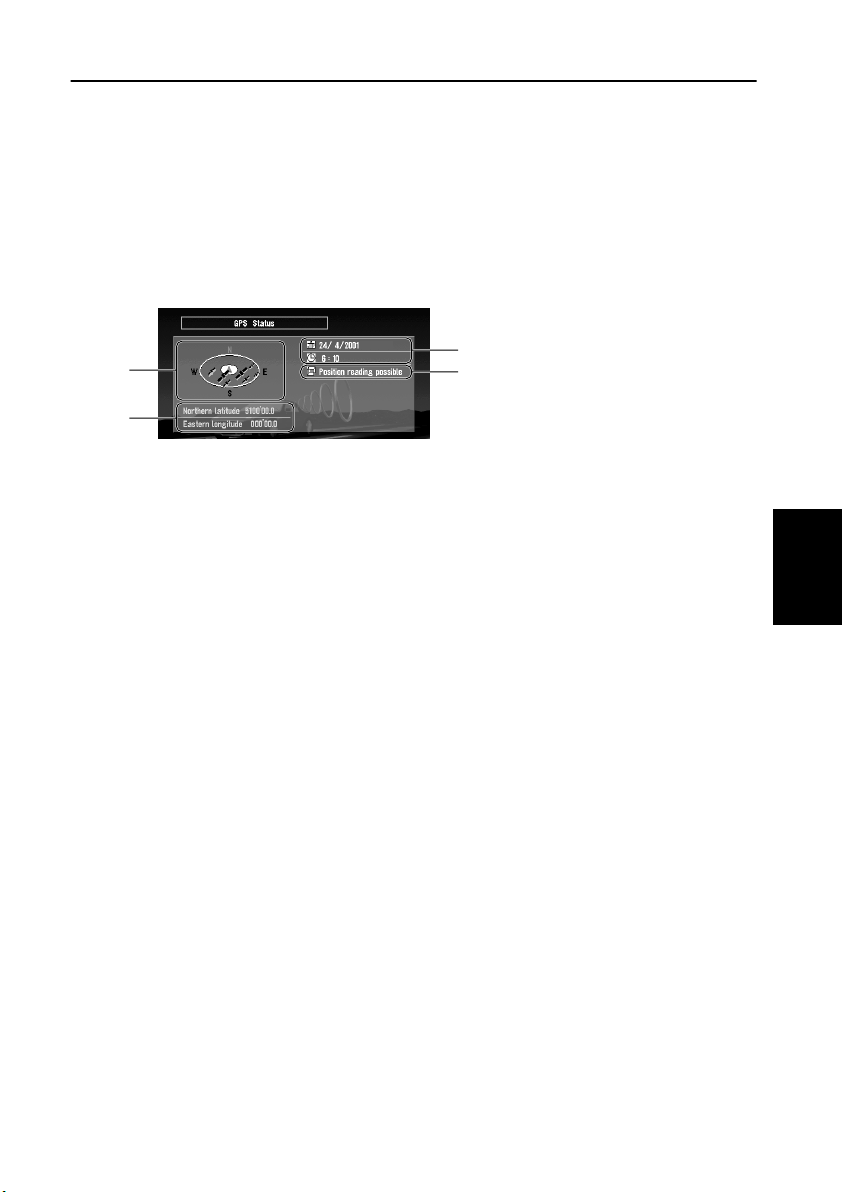
Checking the Navigation Status
The navigation status, including the driving status of a vehicle, positioning status by satellite,
learning status of the sensor, and cable connection status can be checked.
■Checking positioning information by satellite
Your Navigation System uses positioning data transmitted from GPS satellites. GPS reception status can be checked on the screen.
1 Select “ Information” in the Main menu, then select “Location Status” and “GPS Sta-
tus”. Click the OK button.
The GPS Status screen appears.
3
1
2
1.Position of a satellite and radio wave reception status
The position of a GPS satellite from which data is currently being received is shown.
The satellite used for positioning is shown in orange, any other satellites from which
data is currently being received are shown in yellow, and satellites from which data
cannot be received are shown in black.
2.Longitude and latitude
If current positioning is not available, the longitude and latitude measured last is
shown.
3.Current date and time
4.Positioning status by GPS satellite (2-dimension, 3-dimension, etc.)
Current positioning status is shown. The status depends on data reception status from a
GPS satellite.
2 Push the BACK button.
The previous screen appears.
4
Chapter 5
Utilising Various Information
81
Page 84

■Checking sensor learning status and driving status
To improve the precision of navigation, the system learns the driving status of your vehicle
and stores the data in the internal memory. The learning status of the sensor can also be
checked on the screen. The current driving status, including vehicle speed and inclination of
the road, can be checked on the screen.
1 Select “Information” in the Main menu, then select “Location Status” and “3D Cali-
bration Status”. Click the OK button.
The 3D Calibration Status screen appears.
1
2
3
4
5
78
1.Distance
Driving distance is indicated.
2.Speed Pulse Counter
Total number of speed pulses is indicated.
3.Sensor memory (Memory 1/Memory 2)
Memory currently used is indicated.
➲ Your Navigation System can learn the driving status of two types of tyres for summer
and winter independently by using the different memories. To change memories,
select “Sensor memory” and click the OK button. Then select “Memory 1” or “Memory 2”, which you want to use, and click the OK button.
4.Learning Status
Current driving mode is indicated.
5.Degree of learning
Learning situations of Distance, Right Turn, Left Turn, and 3D detection are indicated
by the length of bars.
6.Speed
Speed detected by this unit is indicated. (This indication may be different from the
actual speed of your vehicle, so please do not use this instead of the speedometer of
your vehicle.)
7.Front and back G/Rotational speed
Accelerated velocity of your vehicle to front / back direction is indicated. Also, rotational speed when your vehicle turns to left or right is shown.
8.Inclination
Degree of slope of the street is indicated.
6
82
Page 85

2 Push the BACK button.
The previous screen appears.
To clear the memory...
If you want to delete the memorised learning contents of “Distance”, “Speed Pulse
Counter”, or “Learning Status”, perform the following procedure:
1 Select the item you want to delete, and click the OK button.
2 While “Clear” is highlighted, click the OK button.
■Checking the connections of leads and installation positions
Check that cables are properly connected between the main unit and the vehicle. Please also
check whether they are connected in the correct positions.
1 Select “Information” in the Main menu, then select “Location Status” and “Connec-
tion Status”. Click the OK button.
The Connection Status screen appears. Either “OK” or “No good” appears on the screen,
and connection status of each cable is shown.
1
2
3
4
5
6
7
1.Speed Pulse
The number of the Speed Pulse detected by this unit is shown. “0” is shown while the
vehicle is stationary.
2.GPS Aerial
The connection status of GPS aerial and the sensitivity are shown. If “No good” is displayed, check the connection status of GPS aerial.
3.Installation Position
The Installation position of the main unit is shown. If “No good” is displayed, refer to
“Installation Manual” for the installation position.
4.Handbrake
When the handbrake is applied, “On” is displayed. When the handbrake is released,
“Off” is displayed. Keep the foot brake on while checking that the parking brake connection works properly.
5.Voltage
The power supply (reference value) provided from the vehicle battery to this unit is
shown. If the voltage does not fall within the range of 11 to 15V, check that power
cable connection is correct.
6.Illumination
When the headlights of a vehicle are on, “On” is displayed. When the headlights of a
vehicle are off, “Off” is displayed. (If the orange/white lead is not connected, “Off”
appears. )
Chapter 5
Utilising Various Information
83
Page 86
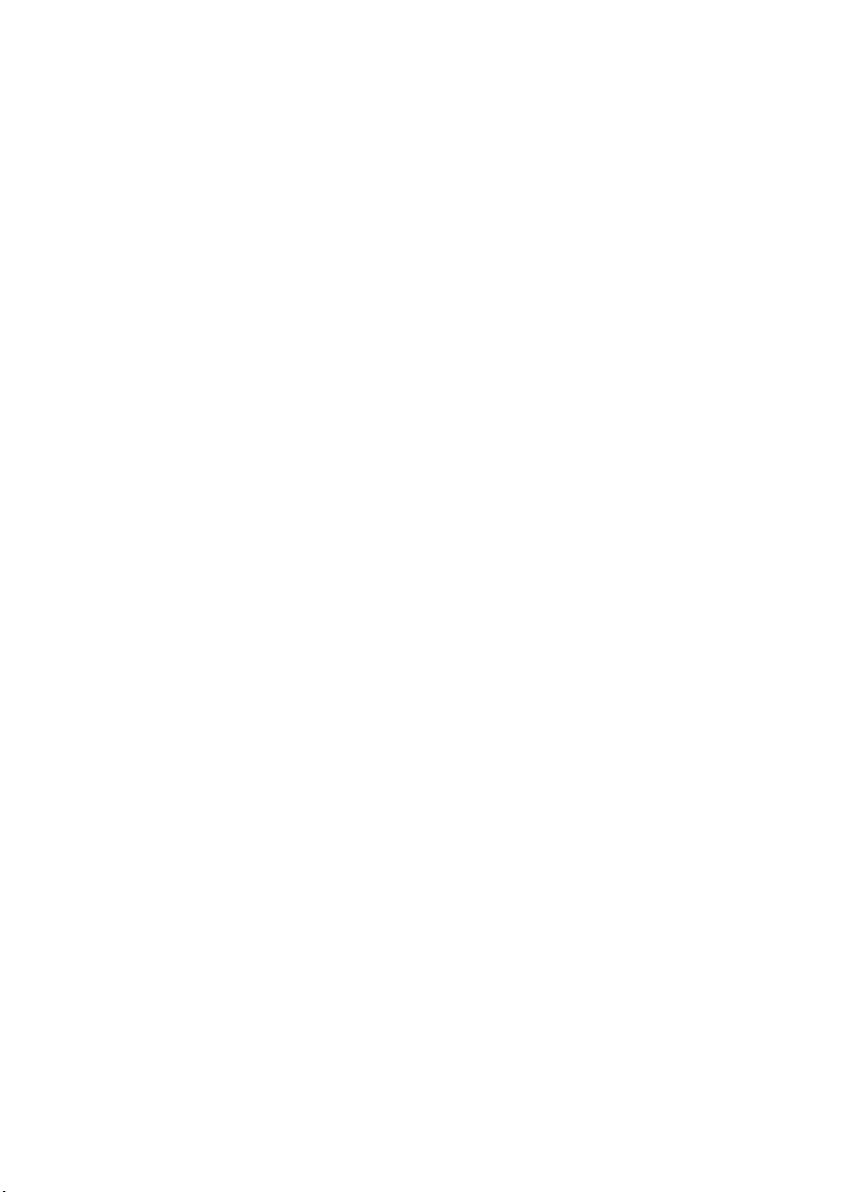
7.Back Signal
When the gear lever is shifted to “R”, the signal switches to “High” or “Low”. Check
that it is properly displayed when the selector lever is shifted with the brake pedal
depressed if the reversegear signal input lead (see “Installation Manual”) is connected.
2 Push the BACK button.
The previous screen appears.
84
Page 87

Chapter 6
Customising Your Navigation System
Modifying the Default Settings
You can tailor default settings such as navigation functions and information display for ease of
use.
The following example describes how to change settings. In this example, the “Avoid Motorway” function under “Route Guidance” settings is turned on.
1 Select “Settings” in the Main menu, then select “Route Guidance” and click the OK
button.
The Route Guidance menu appears. In the list, the settings are shown on the left, and the
status of each setting is shown on the right. “Off” appears to the right of the “Avoid
Motorway” setting, showing that this function is set off.
2 Select “Avoid Motorway” and click the OK button.
3 Using the joystick, select “Off” to the right of “Avoid Motorway”, and click the OK
button.
Chapter 6
Customising Your Navigation System
A list of options possible to select under “Avoid Motorway” appears.
4 Using the joystick, select “On” and click the OK button.
5 Select “Done” and click the OK button.
The list of settings disappears, and the display turns to the one shown in step 2. The status
to the right to “Avoid Motorway” is now “On”. If you want to change other settings,
select the setting you wish to change, and repeat the operations described in Steps 2 to 5.
➲ Press the NAVI button to return to the map of your surroundings.
85
Page 88

Items Users can Change
The Settings menu contains the Route Guidance, Map Display, Hardware, Others, RDS-TMC,
and PC Card menus. If you select a menu name in the Settings menu, an equivalent menu
appears. In the menu screen, the contents of the current setting is shown on the right-hand side
of each item.
This section describes the details of the setting for each menu. Settings marked with an asterisk
(*) show that they are default or ‘factory’ settings.
➲ For PC card menu, see “Using a PC Card” on page 78.
■Route Guidance menu
Auto Reroute
This setting controls whether, when you stray from the guided route, the system automatically recalculates the route to your destination.
On* : Auto Reroute function is turned on.
Off : Auto Reroute function is turned off.
Areas to Avoid
Setting or change of Areas to Avoid is performed (see “Setting Areas to Avoid” on page 72).
Route No.
This setting controls whether, during a route calculation, the system calculates one route only,
or whether it calculates six route options, one of which you select.
1*: Route options are not shown, and only one route judged as being optimum by your
Navigation System is calculated.
6: Six route options are calculated.
Fastest/Shortest
This setting controls conditions for calculating a route.
Shortest : Calculate a route with the shortest distance to your destination as a priority.
Fastest* : Calculate a route with the shortest travel time to your destination as a priority.
Avoid Motorway
This setting controls conditions for calculating a route.
On : Calculate a route that avoids motorways.
Off* : Calculate a route that may include motorways.
➲ Even when the setting of “Avoid Motorway” is turned “On”, a route using the motorway may
be set if your destination is far away.
Avoid Ferry
This setting controls conditions for calculating a route.
On : Calculate a route that avoids ferries.
Off* : Calculate a route that may include ferries.
86
Page 89

Avoid Toll Road
This setting controls conditions for calculating a route.
On : Calculate a route that avoids toll roads.
Off* : Calculate a route that may include toll roads.
Chapter 6
KM/Mile Setting
This setting controls the unit of distance displayed on your Navigation System.
KM* : Show distances in kilometres.
Mile : Show distances in miles.
Miles & Yards : Show distances in miles and yards.
Zoom Map of Intersection
This setting controls whether, when your vehicle is approaching an intersection, an enlarged
map of the intersection and its surroundings appears.
On* : Display switches to an enlarged map.
Off : Does not switch to an enlarged map.
Average Speed (Motorway)
This setting controls the estimated average speed when driving on a motorway, which is used
for calculating the Estimated Time of Arrival (ETA) and travel time to your destination.
• When the “KM/Mile Setting” is set to “km”, select one from “100 km/h”, “120 km/h”(*),
“140 km/h”, or “160 km/h”.
• When the “KM/Mile Setting” is set to “mile”, select one from “70 mile/h”,
“80 mile/h”(*), “90 mile/h”, or “100mile/h”.
Average Speed (General Road)
This setting controls the estimated average speed when driving on a general road, which is
used for calculating the Estimate Time of Arrival (ETA) and travel time to your destination.
• When the “KM/Mile Setting” is set to “km”, select one from “40 km/h”(*), “60 km/h”, or
“80 km/h”.
• When the “KM/Mile Setting” is set to “mile”, select one from “30 mile/h”(*),
“40 mile/h”, or “50 mile/h”.
Customising Your Navigation System
Guidance Voice
You can change the gender of the guidance voice. You cannot change the gender during route
guidance, so change this setting when route guidance is not active.
Male : Guidance voice changes to a male voice.
Female* : Guidance voice changes to a female voice.
87
Page 90

■Map Display menu
Map Orientation
This setting controls whether the map is shown with the driving direction upward, or with
North at the top.
Heading Up* : To ensure that the driving direction always faces up, the map automati-
cally rotates according to the direction of your vehicle.
North Up : The map is always displayed with North at the top.
Map Display
To improve the visibility of the map during the evening, you can change the combination of
the colours of the map.
Illumination* : You can change the combination of the colours of a map according to
whether the vehicle lights are On or Off.
Day Display : The map is always displayed with bright colours.
Tracking Display
Timing for deleting tracking can be set.
On (Always) : Display tracking for all journeys.
On (This journey) :Display tracking dots but erase them when the navigation system is
turned off (when cutting the engine of your vehicle).
Off* : Do not display tracking dots.
■Hardware menu
Hardware Volume
The volume of voice guidance played by your Navigation System can be set. To change the
volume, select “+” or “-” with the joystick and click the OK button.
Monitor Type
The scanning type can be set according to the type of a display used. If the screen of the display you are using is blurred, change this setting to the one that gives the clearer display.
Type A* : Non-interlaced type. (When using Pioneer’s display, choose this setting.)
Type B : Interlaced type.
■Others menu
Demo Mode
This is a demonstration function for shops. After a route is set, the simulation of the route
guidance to a destination is automatically displayed. Normally, set this to “Off”.
On (Repeat) : Demo Mode is set on.
Off* : Demo Mode is set off.
Mute on Voice Recognition
This can be set when your Navigation System is combined with the Pioneer Head Unit with a
muting function (one that has an Yellow/black lead). This setting controls whether the volume
of the Head Unit is automatically muted during voice operation.
On* : During voice operation, the volume of the Head Unit is muted automatically.
Off : The volume of Head Unit stays the same during voice operation.
88
Page 91
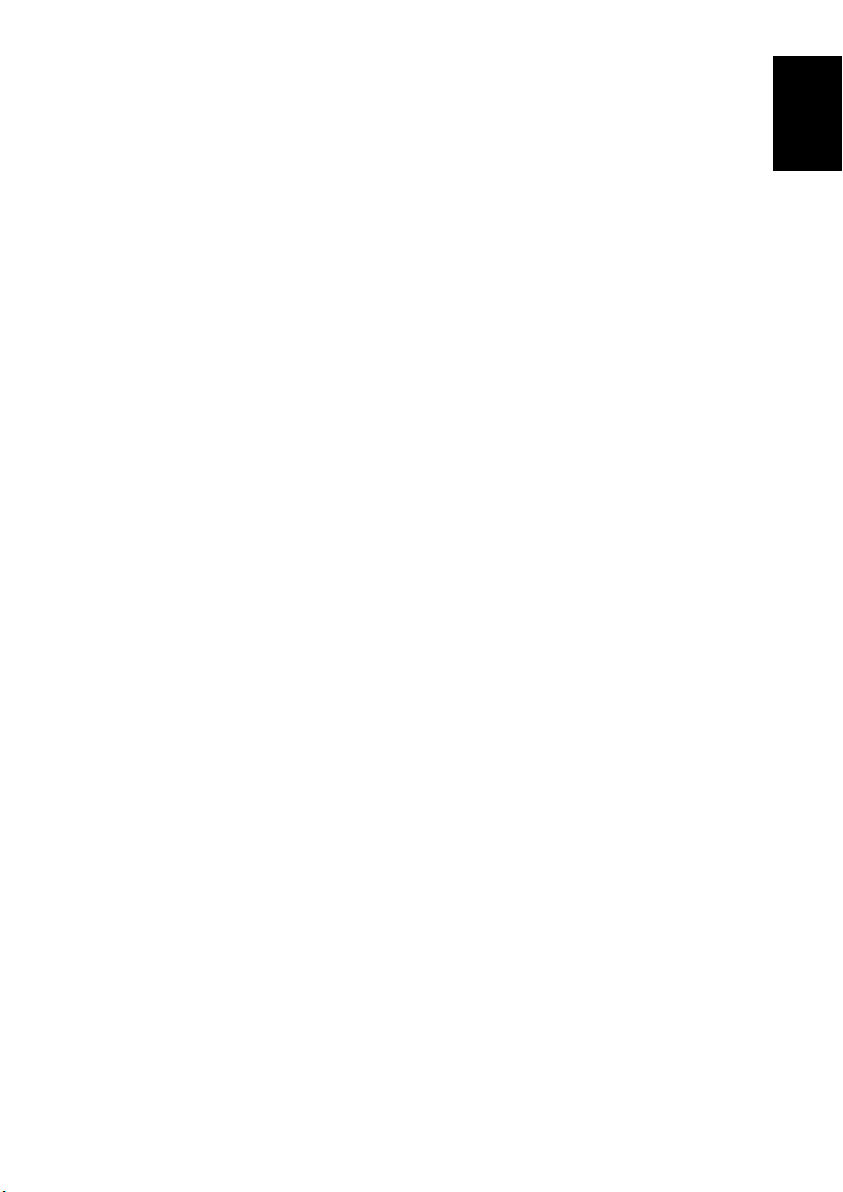
Mute on Voice Guidance
This can be set when your Navigation System is combined with the Pioneer Head Unit with a
muting function (one that has an Yellow/black lead). This setting controls whether the volume
of the Head Unit is automatically muted during voice guidance.
On* : During voice guidance, the volume of Head Unit is muted automatically,
Off : Volume of Head Unit stays the same during voice guidance.
Time
Whether to apply summer time is set. The time difference (+, -) between the time originally
set in this unit (Paris Standard Time) and the current location of your vehicle is set here. (For
see “Setup 3: Installing the Program” on page 24.)
details,
On : Summer time is taken into account.
Off* : Summer time is not taken into account.
➲ When the period of summer time comes, or when the summer time ends, this unit does not
automatically change the summer time setting. See “Setup 3: Installing the Program” on
page 24 and change the summer time setting.
Current Time
This setting controls whether to display the current time on the screen.
On* : The current time is shown.
Off : The current time is not shown.
Travel Time Display
Displaying the Estimated Time of Arrival or Travel Time from the current location to your
destination on the screen is set.
ETA : The Estimated Time of Arrival is shown.
Travel Time* : Travel time to your destination is shown.
Off : Neither ETA nor Travel Time are shown.
➲ When moving to the area with different time zone, this unit does not automatically change
the time display, etc., for each time zone. see “Setup 3: Installing the Program” on page 24
and change the time setting.
Chapter 6
Customising Your Navigation System
Password
Registering and changing the password (see “Registering a Password” on page 71).
Help Menu
This setting controls whether, if there are a few seconds of inactivity during menu operation,
the Help Menu is displayed.
On* : The Help Menu is shown.
Off : The Help Menu is not shown.
Voice Recognition Help
This setting controls whether the list of available voice commands is displayed during voice
operation.
On* : The list of commands is shown.
Off: The list of commands is not shown.
89
Page 92

Language Selection
The language displayed can be set (see “Setup 3: Installing the Program” on page 24).
Once you change the language, installation of the program starts.
Caution
Once the installation of the program starts, do not stop the engine of your
vehicle until the installation is completed.
➲ If you change the language used, the set password is cleared. If desired, set the password
again (see “Registering a Password” on page 71).
Return Home
Registering and changing your home location (see “Registering Your Home and Your Favourite
Location” on page 68).
Go to ...
Registering and changing your favourite location (see “Registering Your Home and Your
Favourite Location” on page 68).
Modify Current Location
Move the joystick to up/down or left/right to adjust the current location of your vehicle and
direction displayed on a map.
Adjust Display Position
The display position of the screen of your Navigation System is adjusted. To adjust the
screen, move the joystick up/down and left/right. Adjust to the optimal position, making sure
that all four corners of the display are visible.
■RDS - TMC menu
Real time Reroute Alert
This setting controls whether, when a traffic jam on the set route is received, to display a message. On this message, you can select whether to calculate a route by taking traffic jam into
account.
On* : Confirming message is displayed.
Off : Confirming message is not displayed. Route calculation is not carried out, when a
traffic jam occurs on the route.
Avoid Traffic Route
This setting controls whether, when a traffic jam occurs on the route, to calculate a route by
taking traffic jam into account.
On* : Route calculation is carried out by taking a traffic jam into account.
Off : Route calculation is carried out without taking a traffic jam into account.
90
Page 93

Chapter 7
Operating Your Navigation System with Voice
Basics of Voice Operation
Your Pioneer Navigation System comes with the latest in voice recognition technology. You can
use voice commands to operate many of its functions. This chapter describes where you can use
voice commands, and also what commands the system accepts.
Flow of voice operation
You can start voice operation any time when the screen under route guidance or a map is displayed (even when the map is scrolling).
The basic steps of voice operation are as follows. The steps are almost the same as when
using the Remote Control.
1. Press the TALK button to activate voice operation.
2. Speak a command into the microphone.
3. When the command is recognised, it is repeated.
4. As necessary, repeat Steps 2 and 3.
Chapter 7
Operating Your Navigation System with Voice
5. The voice command is carried out.
➲ With the “CD-SR80” Steering Remote Control (sold separately), you can press the BAND
button and the F button to switch on the operation mode of the Steering Remote Control.
When the operation mode is switched on, by pressing the BAND button of the Steering
Remote Control, you can activate voice operation, which is equivalent of pressing the TALK
button.
➲ When your Navigation System starts, you can also enter the password using your voice.
91
Page 94

■Available voice commands
When your car is parked with the handbrake on, press the TALK button to display a list of
available voice commands (Voice Help menu). Display of the Voice Help menu can be turned
on /off with “Voice Recognition Help” in the Settings menu.
When you speak one of the commands in the list; the command is carried out.
When voice command is possible
When voice command is not accepted
➲ While you are still learning voice operation features, and want to use voice commands, it is
recommended that you first park your car in a safe place and look at the commands shown
by the Voice Help menu.
When all the voice commands cannot be shown in one screen
To scroll through the rest of the menu, simply use the scale control.
To continue to use voice operation, press the TALK button and speak a command.
➲ When you are used to voice operation features and no longer need Voice Help, you can
switch it off. For details, see “Voice Recognition Help” on page 89.
To cancel voice operation
You can cancel voice operation features at any time by pressing the NAVI button or pressing
the TALK button downwards on the remote control. After you cancel voice operation, the
map is displayed.
■An example of voice operation
When using the voice command, it is important to get the timing correct. Before speaking,
you must first wait for the “Please make your request” message. This is followed by a Beep
tone to indicate it is now your turn to speak. In this example, you want to search for the nearest petrol station. When presented with a list of search options, you say the number to the left
of the option you want to select.
1 Press the TALK button.
A list of commands for voice operation appears. After the “Please make your request”
message, the beep indicates that the system is ready to accept your voice command. You
say a command after this beep.
➲ If no command is made in the next 6 seconds, voice recognition is cancelled and the
Navigation System is on hold until the next operation. Press the TALK button to reactivate voice operation.
➲ If you want to listen to the message of the Navigation System, say “Repeat”.
➲ If you want to return to the previous screen, say "Back".
92
Page 95

2Say “New Destination”.
Speak all commands towards the microphone. If the voice command is recognised, the
command appears on the screen, and the system voice repeats it. Then, a message to
prompt the next operation is given.
3Say “Local search”.
You say the contents you want to operate. Here, selection method of your destination is
specified. When you want to search the petrol station nearest to the current location, say
“Local search”. When you speak the command, the Navigation System displays the command it recognised and the system voice repeats it.
➲ If a command that you did not intend is recognised, press the TALK button or say “Next
option”. Other available commands are then shown. If you then press the TALK button
within 3 seconds, yet more commands are shown. Repeat this until the command you
want to use is shown.
4Say “Petrol station”.
The map of the nearest petrol station is shown. The message, “Do you want to stop in?”
follows.
5 After confirming the location, say “Yes ”.
Chapter 7
Operating Your Navigation System with Voice
With the location shown on the map set as the destination (or via point), the route calculation starts.
➲ If you want to see maps with other options, at Step 5 say “Next”.
➲ If you say “No”, the message “You can return to previous mode by pressing the (Back)
button” appears. If you perform other operations instead of pressing the Back button,
voice operation is cancelled, and the map screen appears.
93
Page 96

To spell out characters and symbols
When entering city names, names of POIs, or postcodes, speak one character at a time. For
example, if you want to enter “A”, say “Alpha”.
Pronunciation Pronunciation Pronunciation Pronunciation Pronunciation
1 One A Alpha K Kilo U Uniform _ Space
2 Two B Bravo L Lima V Victor - Hyphen
3 Three C Charlie M Mike W Whiskey ‘ Apostrophe
4 Four D Delta N November X X-Ray & And
5 Five E Echo O Oscar Y Yankee / Slash
6 Six F Foxtrot P Papa Z Zulu . Full stop
7 Seven G Golf Q Quebec , Comma
8 Eight H Hotel R Romeo $ Dollar
9 Nine I India S Sierra + Plus
0 Zero J Juliet T Tango “ Quotation mark
To finish the entry by spelling and to make the Navigation System display a list of options
To finish entry of the spelt-out name of a city, POI, or postcode, say “Verify”. A list of relevant items is displayed.
1 After inputting some characters, say “Verify”.
A list of items matching the entry appears. Each item has a matching number on the left.
➲ If all items cannot be shown on one screen, say “Next page” to display the following
page. Say “Previous page” to return to the previous page.
➲ If no possible item is found, the display returns to the previous page.
2 Say the number of the item you want.
The map of the selected location appears on the display. The message, “Do you want to
stop in?” follows.
3 If you want to select this location as your destination, say “Ye s”.
With the location shown on the map set as the destination (or via point), the route calculation starts.
➲ If you want to see the maps with other options, say “Next option”.
➲ If you say “No”, the message “You can return to previous mode by pressing the (Back)
button” appears. If you perform other operations instead of pressing the Back button,
voice operation is cancelled, and the map screen appears.
94
Page 97

Tips for Voice Operation
For your voice commands to be correctly recognised and interpreted, ensure that conditions are
suitable for recognition.
Reduce the volume setting on your car audio system
The voice recognition system may have problems distinguishing your voice commands from
background noise. Turn down your audio system: remember that voices on the radio might be
interpreted as commands.
➲ If you have a Pioneer Head Unit with a muting function (one that has an Yellow/black lead),
the volume will automatically be reduced when you give a voice command (See “Mute on
Voice Recognition” on page 88).
Close the vehicle windows
Just as your audio system may interfere with voice operation, so can wind noise caused by
open windows and sounds entering from outside. If you have problems with voice recognition, try closing the vehicle windows.
Position the microphone carefully
For optimum pick-up, the microphone should be fixed at a suitable distance directly in front
of the driver. Make sure that you do not need to alter your position or look away from the road
ahead when giving voice commands; not only is this awkward, but it can also compromise
driving safety. Bear this in mind when choosing where to attach the microphone.
Pause before giving a command
After pressing the TALK button on the Remote Control, pause for a moment after the confirmation beep before giving your command. Speaking too soon may cause the recognition to
fail. If you still experience recognition problems, leave a slightly longer pause before giving a
command.
Pronounce your commands carefully
Speak slowly, deliberately and clearly. Fast or mumbled commands are easily misinterpreted.
If the microphone is properly positioned, there is no need to raise your voice when giving
commands.
Chapter 7
Operating Your Navigation System with Voice
95
Page 98

96
Page 99
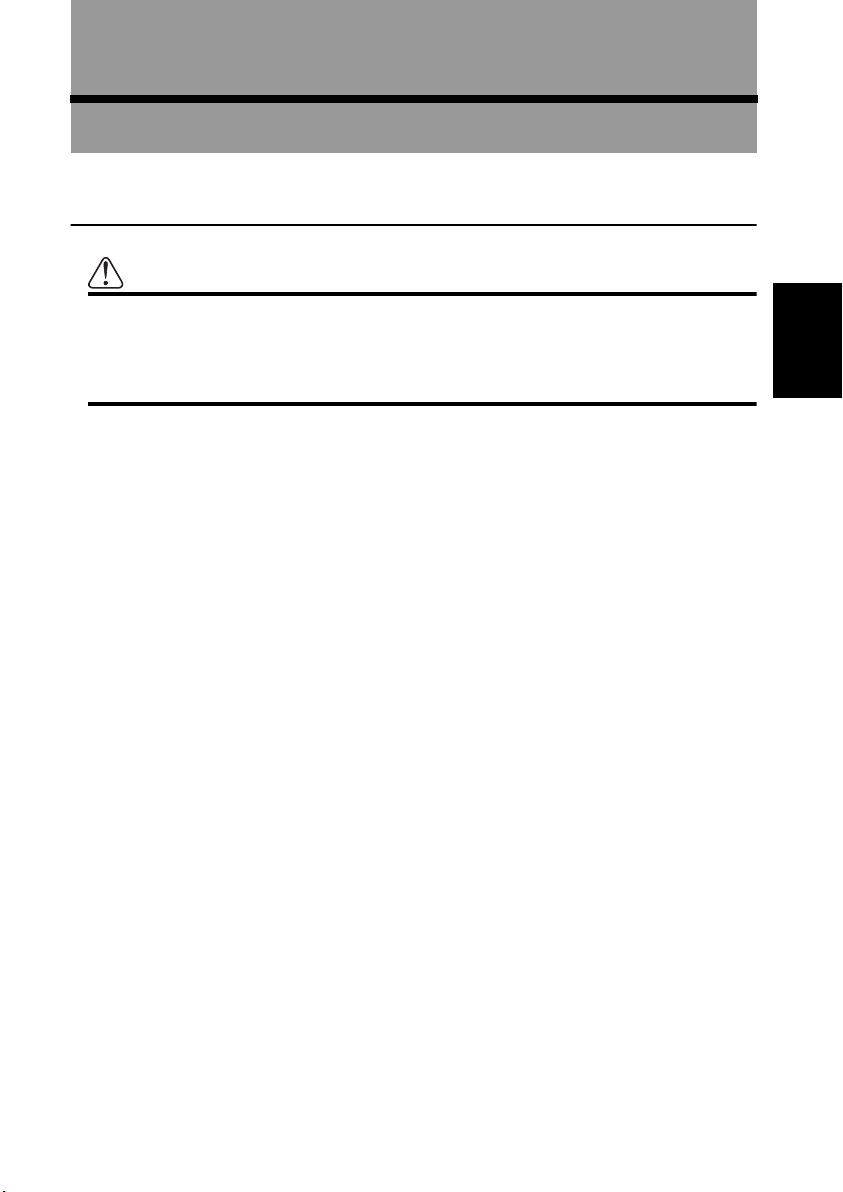
Playing DVD/CD
To Ensure Safe Driving
Chapter
8
WARNING
• To avoid the risk of an accident and the potential violation of applicable laws, this
product is not for use with a video screen that is visible to the driver.
• In some countries or states the viewing of images on a display inside a vehicle even
by persons other than the driver may be illegal. Where such regulations apply, they
must be obeyed.
This product detects whether your car’s handbrake is engaged or not, and prevents you from
watching a DVD on the display connected to Video Output while driving.
The following message will be displayed on the screen while the car is moving:
YOU CANNOT USE THIS FUNCTION WHILE DRIVING
When you park your car in a safe place and apply the handbrake, the picture appears on the
screen.
Chapter
8
Playing DVD/CD
97
Page 100

Before Using
Check the type of disc that can be played with this unit. Also, to play a disc, you must switch the
operation mode of the Remote Control. Once the operation mode is switched, the function of
each button changes (see page 101 and 104).
■Compatible DVD, CD Formats
DVD and CD discs that display the logos shown below can be played back on this player. For
more information on discs compatible with this player, refer to the table below.
Disc types and logos Diameter/Playable sides
DVD VIDEO DVD VIDEO
12 cm (5 in.)/single-sided 1 layer
2 layer
12 cm (5 in.)/double-sided 1 layer
2 layer
DVD VIDEO
8 cm (3 in.)/single-sided 1 layer
2 layer
8 cm (3 in.)/double-sided 1 layer
2 layer
CD CD
12 cm (5 in.)/single-sided
CD single
8 cm (3 in.)/single-sided
The disc format logos shown above are found on disc labels or on disc jackets.
➲ With some DVD-Video discs, you may not be able to use certain functions.
➲ Playback of some DVD-Video discs may not be possible.
➲ With DVD-R/DVD-RW discs, only recordings made in the Video format (Video mode) can
be played back. DVD-RW discs recorded in the Video Recording format (VR mode) cannot
be played back.
➲ Even with DVD-R/DVD-RW discs featuring recordings made in the Video format (Video
mode), playback may not be possible with this product due to disc characteristics or
scratches or dirt on the disc. Dirt or condensation on the lens inside this product may also
prevent playback.
➲ Playback of CD-R/RW and DVD-R/RW discs that have not been finalized is not possible.
➲ Playback of discs recorded with a PC using the correct format is possible, but depending
on the application software settings, environment and other factors, playback may not be
possible. (For details, inquire at the store or dealer’s where you purchased the application
software.)
➲ Playback of CD-TEXT discs is possible, but display of titles and other information is not
possible.
➲ CD-Extra discs can be played back as music CDs.
➲ With Super Audio CDs, playback of a hybrid disc’s CD layer only is possible.
98
