Page 1
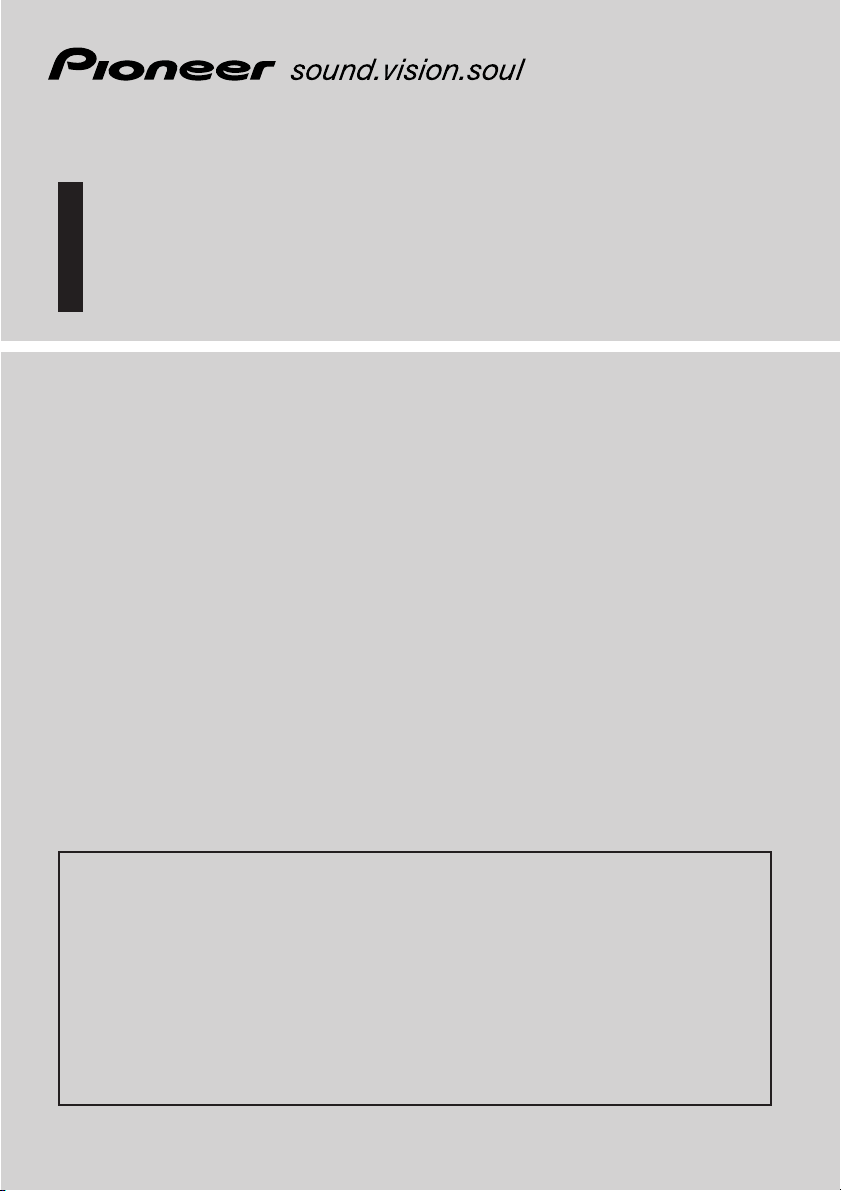
Operation Manual
DVD Navigation Unit
AVIC-9DVD—
AVIC-8DVD—
DVD Map
ENGLISH
CNDV-20
( Version up disc for AVIC-9DVD, AVIC-8DVD )
READ ME FIRST!
To Users Updating the Application Program from AVIC-9DVD, AVIC-8DVD
The application program of the AVIC-9DVD or AVIC-8DVD are updated by using the
CNDV-20 update disc. Please read the cautions on the next page before updating. There
is a slight chance that stored user-registered data will be lost upon completion of the
update. Please be aware that the manufacturer cannot take any responsibility for lost data
in the event data is lost.
Page 2
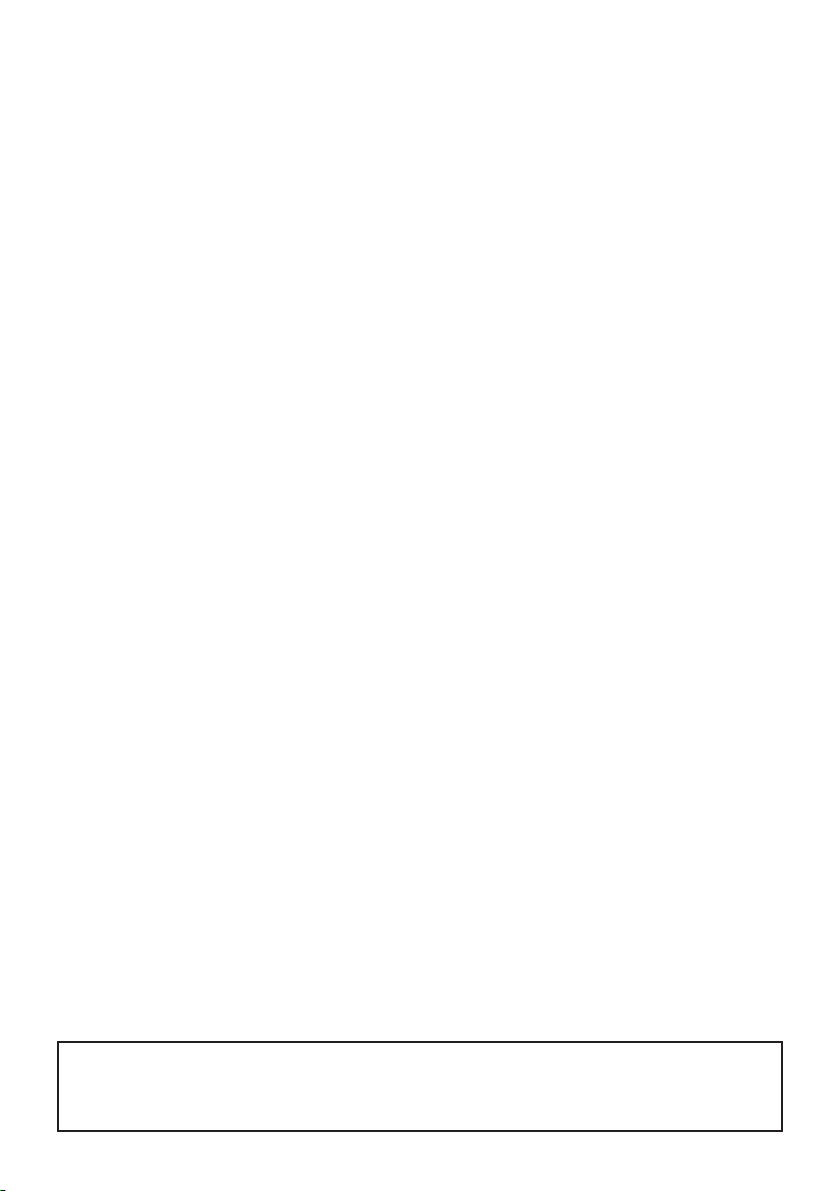
Cautions on Updating the Application Program of the Navigation System:
• Stop the vehicle at a safe location. While updating of the program is in progress,
ensure that the power supply of the Navigation System is not turned off.
• When program updating is completed, the Navigation System will be re-booted. After
the system has booted up, make sure not to turn off the power supply for the
Navigation System until the map of your surroundings appears.
• In the worst possible case, there is the risk of data in the Address Book being lost. It
is therefore recommended to use a PC Card (PCMCIA TYPE II <5 V>) to back up
Registered Location(*) data. (Items contained in the “Last Destination” or “Destination
History” cannot be stored on the PC Card. If you want to save these data, register them
as “Registered Location”, then store them on the PC Card.)
*“Registered Location” data includes “Return Home” and “Go to...” contents.
• Any exsisting calculated route would be cancelled.Each of the other settings returns
to their factory settings.
Application Program Updating Procedure:
Update the application program by referring to “Installing the Program” on this manual.
The screen shown in the example may differ from the actual screen.
The actual screen may be changed without notice for performance and function
improvements.
Page 3
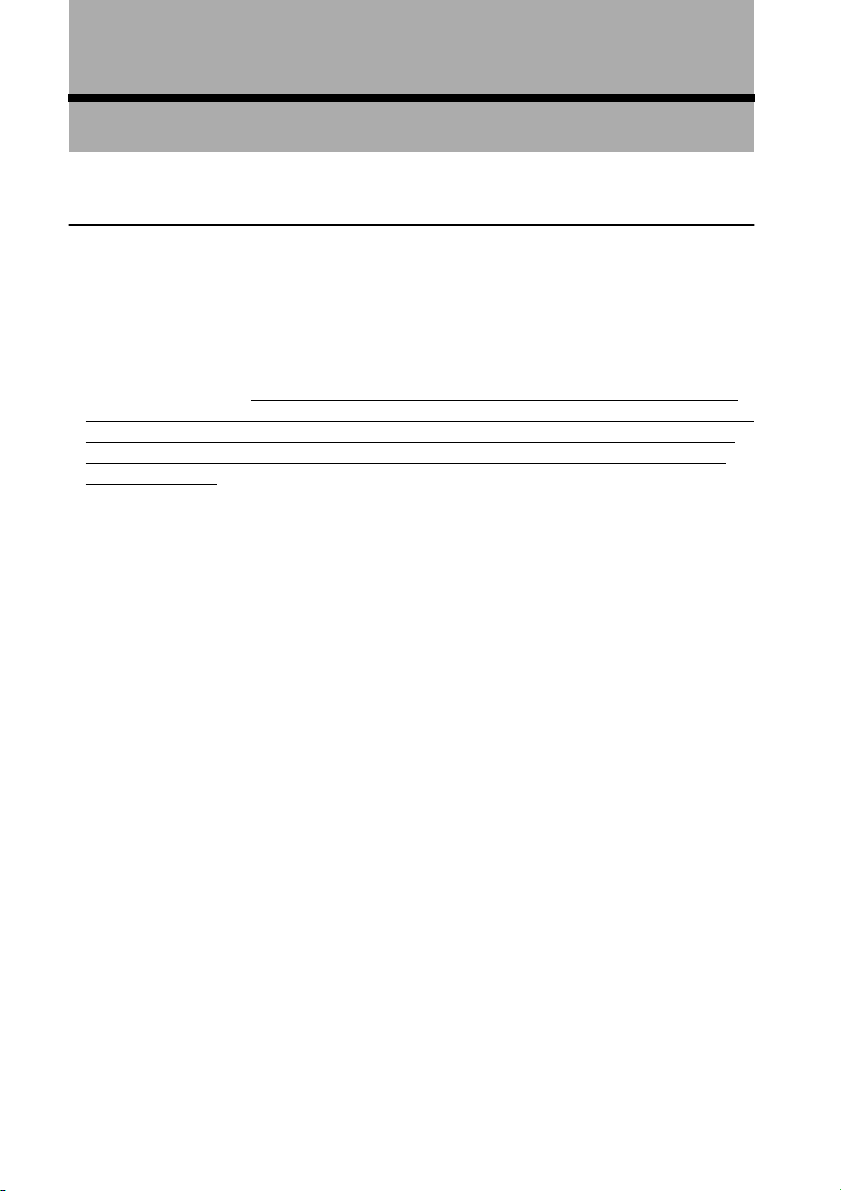
Introduction
License Agreement
■
PIONEER AVIC-9DVD
THIS IS A LEGAL AGREEMENT BETWEEN YOU, AS THE END USER, AND PIONEER CORP.(JAPAN) (“PIONEER”). PLEASE CAREFULLY READ THE TERMS AND
CONDITIONS OF THIS AGREEMENT BEFORE USING THE SOFTWARE INSTALLED
ON THE PIONEER PRODUCTS. BY USING THE SOFTWARE INSTALLED ON THE
PIONEER PRODUCTS, YOU ARE AGREEING TO BE BOUND BY THE TERMS OF
THIS AGREEMENT. THE SOFTW
INCLUDES DATABASE OF ORDNANCE SURVEY (OS) AND NAVTECH Data OF Navigation Technologies Corporation (“NAVTECH”) AND SEPARATE TERMS ATTACHED
SHALL BE APPLIED TO THE DATABASE BY THE NAVTECH Data BY NAVTECH
RESPECTIVELY. IF YOU DO NOT AGREE WITH THESE TERMS, PLEASE RETURN
THE PIONEER PRODUCTS (INCLUDING THE SOFTWARE AND ANY WRITTEN
MATERIALS) WITHIN FIVE (5) DAYS OF RECEIPT OF THE PRODUCTS, TO THE
PLACE FROM WHICH YOU PURCHASED THEM, FOR A FULL REFUND OF THE
PURCHASE PRICE OF THE PIONEER PRODUCTS.
1. GRANT OF LICENSE
Pioneer grants to you a non-transferable, non-exclusive license to use the software installed
on the Pioneer products (the “Software”) and the related documentation solely for your own
personal use or for internal use by your business, only on such Pioneer products.
You shall not copy, reverse engineer, translate, port, modify or make derivative works of the
Software. You shall not loan, rent, disclose, publish, sell, assign, lease, sublicense, market or
otherwise transfer the Software or use it in any manner not expressly authorized by this
agreement. You shall not derive or attempt to derive the source code or structure of all or any
portion of the Software by reverse engineering, disassembly, decompilation, or any other
means. You shall not use the Software to operate a service bureau or for any other use involving the processing of data for other persons or entities.
Pioneer and its licensor(s) shall retain all copyright, trade secret, patent and other proprietary
ownership rights in the Software. The Software is copyrighted and may not be copied, even if
modified or merged with other products. You shall not alter or remove any copyright notice
or proprietary legend contained in or on the Software.
You may transfer all of your license rights in the Software, the related documentation and a
copy of this License Agreement to another party, provided that the party reads and agrees to
accept the terms and conditions of this License Agreement.
——
——
, AVIC-8DVD
——
——
(CNDV-20)
ARE INSTALLED ON THE PIONEER PRODUCTS
1
Page 4
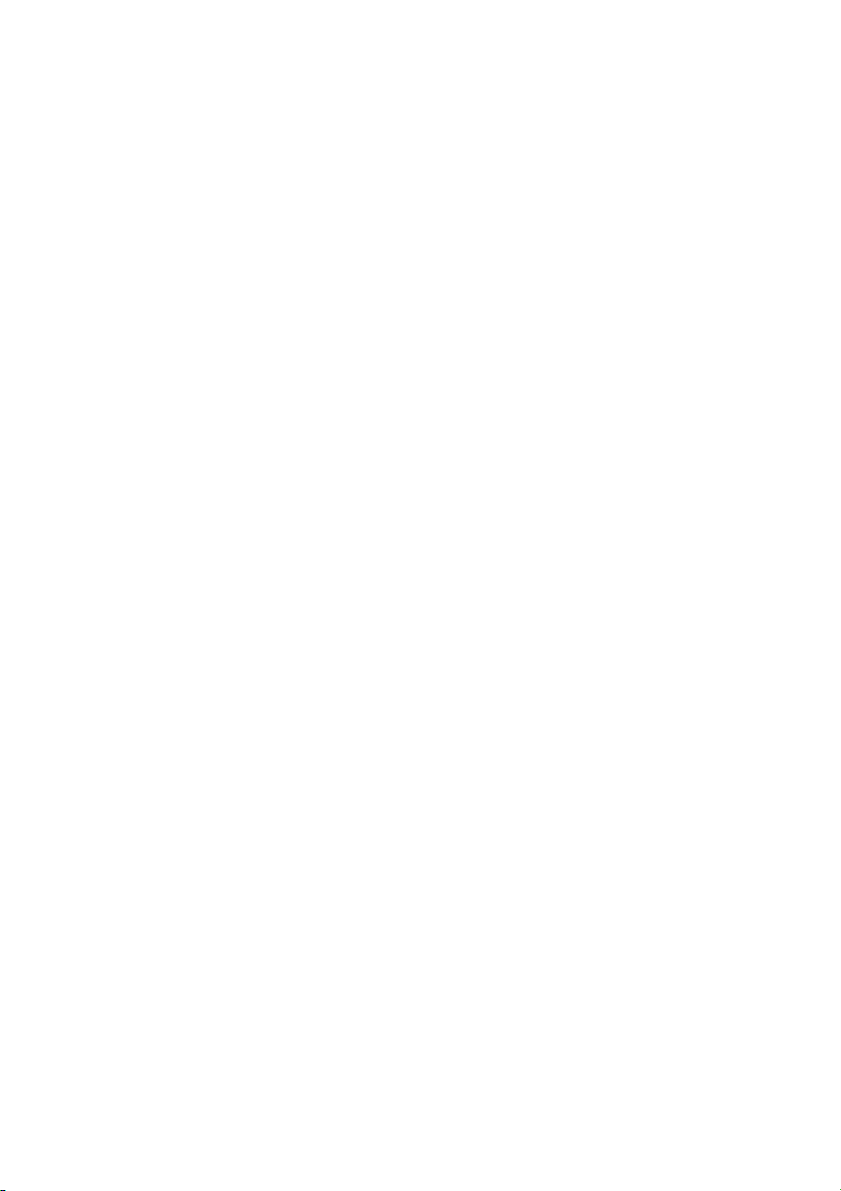
2. DISCLAIMER OF WARRANTY
The Software and related documentation are provided to you “AS IS”. PIONEER AND ITS
LICENSOR(S) (for the purpose of provisions 2 and 3, Pioneer and its licensor(s) shall be collectively referred to as “Pioneer”) MAKES AND YOU RECEIVE NO WARRANTY,
WHETHER EXPRESS OR IMPLIED, AND ALL WARRANTIES OF MERCHANTABILITY AND FITNESS FOR ANY PARTICULAR PURPOSE ARE EXPRESSLY
EXCLUDED. SOME STATES DO NOT ALLOW EXCLUSION OF IMPLIED WARRANTIES, SO THE ABOVE EXCLUSION MAY NOT APPLY TO YOU. The Software is complex and may contain some non-conformities, defects or errors. For example, the voice
recognition function as implemented by the Software may not recognize your voice. Pioneer
does not warrant that the Software will meet your needs or expectations, that operation of the
Software will be error free or uninterrupted, or that all non-conformities can or will be corrected. Furthermore, Pioneer does not make any representations or warranties regarding the
use or results of the use of the Software in terms of its accuracy, reliability or otherwise.
3. LIMITATION OF LIABILITY
IN NO EVENT SHALL PIONEER BE LIABLE FOR ANY DAMAGES, CLAIM OR LOSS
INCURRED BY YOU (INCLUDING, WITHOUT LIMITATION, COMPENSATORY,
INCIDENTAL, INDIRECT, SPECIAL, CONSEQUENTIAL, OR EXEMPLARY DAMAGES, LOST PROFITS, LOST SALES OR BUSINESS, EXPENDITURES, INVESTMENTS, OR COMMITMENTS IN CONNECTION WITH ANY BUSINESS, LOSS OF
ANY GOODWILL, OR DAMAGES) RESULTING FROM THE USE OF OR INABILITY
TO USE THE SOFTWARE, EVEN IF PIONEER HAS BEEN INFORMED OF, KNEW OF,
OR SHOULD HAVE KNOWN OF THE LIKELIHOOD OF SUCH DAMAGES. THIS
LIMITATION APPLIES TO ALL CAUSES OF ACTION IN THE AGGREGATE, INCLUDING WITHOUT LIMITATION BREACH OF CONTRACT, BREACH OF WARRANTY,
NEGLIGENCE, STRICT LIABILITY, MISREPRESENTATION, AND OTHER TORTS. IF
PIONEER’S WARRANTY DISCLAIMER OR LIMITATION OF LIABILITY SET FORTH
IN THIS AGREEMENT SHALL OR FOR ANY REASON WHATSOEVER BE HELD
UNENFORCEABLE OR INAPPLICABLE, YOU AGREE THAT PIONEER’S LIABILITY
SHALL NOT EXCEED FIFTY PERCENT (50%) OF THE PRICE PAID BY YOU FOR
THE ENCLOSED PIONEER PRODUCT.
Some states do not allow the exclusion or limitation of incidental or consequential damages,
so the above limitation or exclusion may not apply to you. This warranty disclaimer and limitation of liability shall not be applicable to the extent that any provision of this warranty is
prohibited by any federal, state or local law which cannot be preempted.
4. EXPORT LAW ASSURANCES
You agree and certify that neither the Software nor any other technical data received from
Pioneer, nor the direct product thereof, will be exported outside the country or district (the
“Country”) governed by the government having jurisdiction over you (the “Goverment”)
except as authorized and as permitted by the laws and regulations of the Goverment. If the
Software has been rightfully obtained by you outside of the Country, you agree that you will
not re-export the Software nor any other technical data received from Pioneer, nor the direct
product thereof, except as permitted by the laws and regulations of the Goverment and the
laws and regulations of the jurisdiction in which you obtained the Software.
5. TERMINATION
This Agreement is effective until terminated. You may terminate it at any time by destroying
the Software. The Agreement also will terminate if you do not comply with any terms or conditions of this Agreement. Upon such termination, you agree to destroy the Software.
2
Page 5
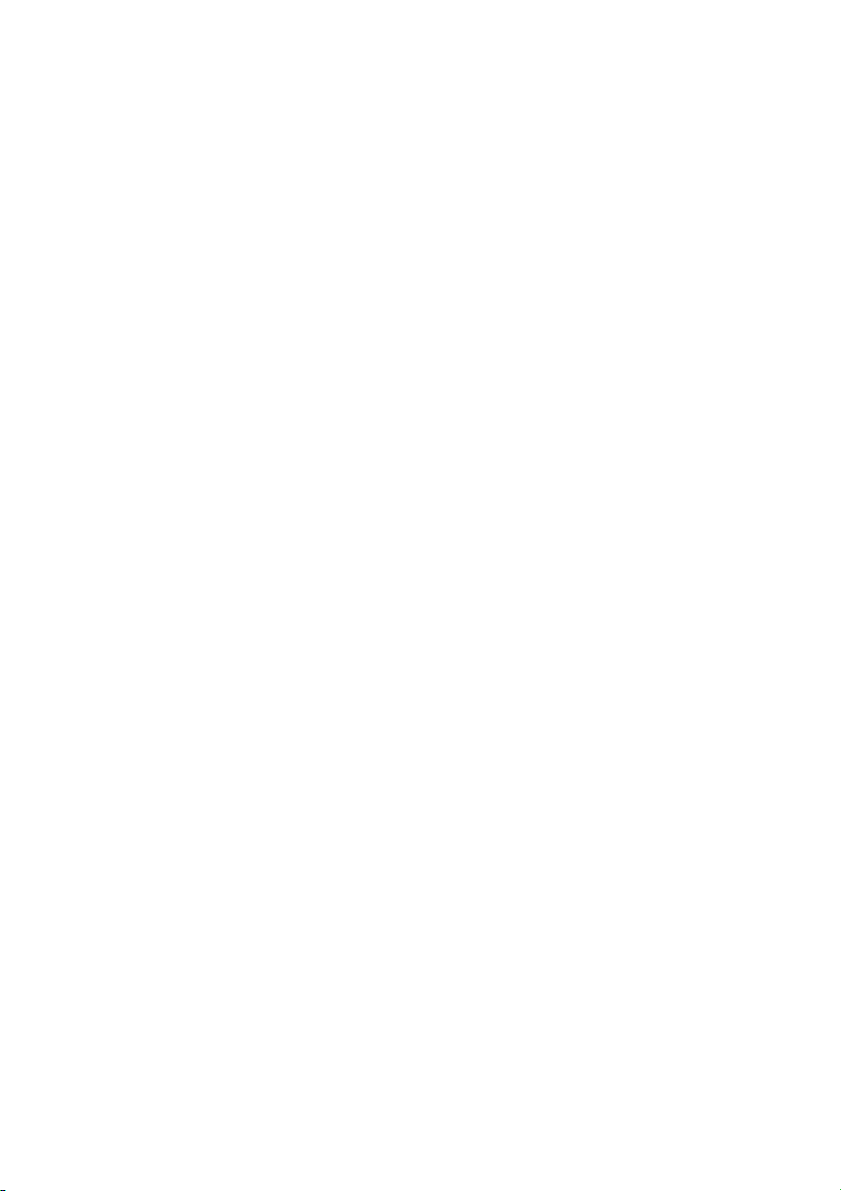
6. MISCELLANEOUS
This is the entire Agreement between Pioneer and you regarding its subject matter. No
change in this Agreement shall be effective unless agreed to in writing by Pioneer. If any provision of this Agreement is declared invalid or unenforceable, the remaining provisions of
this Agreement shall remain in full force and effect.
3
Page 6
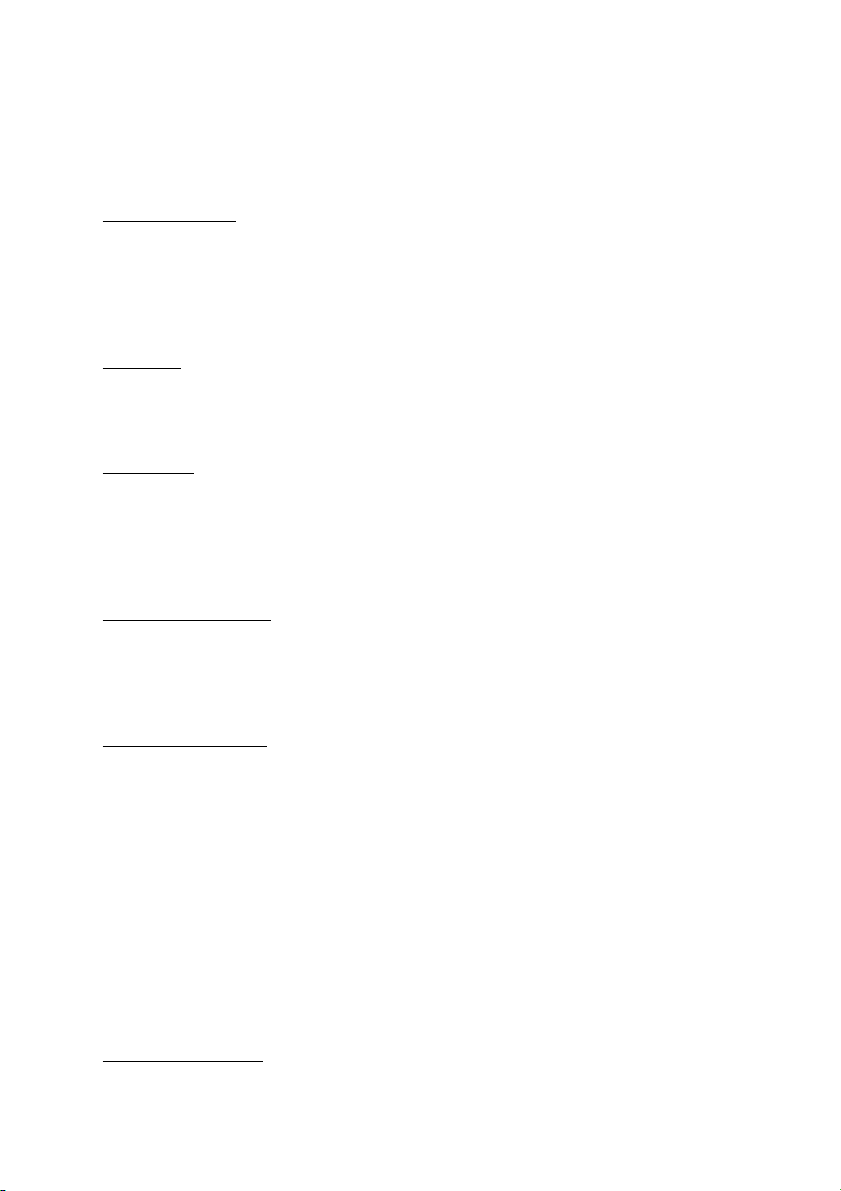
■
TERMS AND CONDITIONS for the NAVTECH Data
THIS IS A LEGAL AGREEMENT (“AGREEMENT”) BETWEEN YOU, THE END USER,
AND NAVIGATION TECHNOLOGIES CORPORATION (NAVTECH) AND ITS SUPPLIERS, THE TERMS AND CONDITIONS OF WHICH ARE SET FORTH BELOW. BY
USING YOUR COPY OF THE NAVTECH DATA, YOU AGREE TO THE TERMS AND
CONDITIONS OF THIS AGREEMENT.
Personal Use Only
solely for your personal, non-commercial purposes, and not for service bureau, time-sharing
or other similar purposes. You may make one copy of the NAVTECH Data for archival or
backup purposes only. You may not otherwise reproduce, copy, modify, decompile, disassemble or reverse engineer any portion of the NAVTECH Data, and may not transfer or distribute it in any form, for any purpose.
Ownership
proprietary rights therein are owned by NAVTECH and/or its suppliers. All rights not
expressly granted in this Agreement are expressly retained by and for NAVTECH and its suppliers.
Warranty. This NAVTECH Data is provided to you “as is,” and you agree to use it at your
No
own risk. NAVTECH and its licensors (and their licensors and suppliers) make no guarantees, representations or warranties of any kind, express or implied, arising by law or otherwise, including but not limited to, content, quality, accuracy, completeness, effectiveness,
reliability, fitness for a particular purpose, usefulness, use or results to be obtained from the
NAVTECH Data.
Disclaimer of
SORS AND SUPPLIERS) DISCLAIM ANY WARRANTIES, EXPRESS OR IMPLIED, OF
QUALITY, PERFORMANCE, MERCHANTABILITY, FITNESS FOR A PARTICULAR
PURPOSE OR NON-INFRINGEMENT. Some States, Territories and Countries do not
allow certain warranty exclusions, so to that extent the above exclusion may not apply to you.
Disclaimer of Liability
SORS AND SUPPLIERS) SHALL NOT BE LIABLE TO YOU: IN RESPECT OF ANY
CLAIM, DEMAND OR ACTION, IRRESPECTIVE OF THE NATURE OF THE CAUSE
OF THE CLAIM, DEMAND OR ACTION ALLEGING ANY LOSS, INJURY OR DAMAGES, DIRECT OR INDIRECT, WHICH MAY RESULT FROM THE USE OR POSSESSION OF THE NAVTECH DATA; OR FOR ANY LOSS OF PROFIT, REVENUE,
CONTRACTS OR SAVINGS, OR ANY OTHER DIRECT, INDIRECT, INCIDENTAL,
SPECIAL OR CONSEQUENTIAL DAMAGES ARISING OUT OF YOUR USE OF OR
INABILITY TO USE THE NAVTECH DATA, ANY DEFECT IN THE NAVTECH DATA,
OR THE BREACH OF THESE TERMS OR CONDITIONS, WHETHER IN AN ACTION
IN CONTRACT OR TORT OR BASED ON A WARRANTY, EVEN IF NAVTECH OR ITS
LICENSORS HAVE BEEN ADVISED OF THE POSSIBILITY OF SUCH DAMAGES.
Some States, Territories and Countries do not allow certain liability exclusions or damages
limitations, so to that extent the above may not apply to you.
. You are granted a non-exclusive, personal license to use this information
. You acknowledge that the NAVTECH Data, related documentation and other
Warranty: NAVTECH AND ITS LICENSORS (INCLUDING THEIR LICEN-
: NAVTECH AND ITS LICENSORS (INCLUDING THEIR LICEN-
Limitation of Liability
its suppliers’ liability to you for any cause under any theory exceed the amount paid by you
for your copy of the NAVTECH Data.
. Without limiting the foregoing, in no event shall NAVTECH’s and/or
4
Page 7
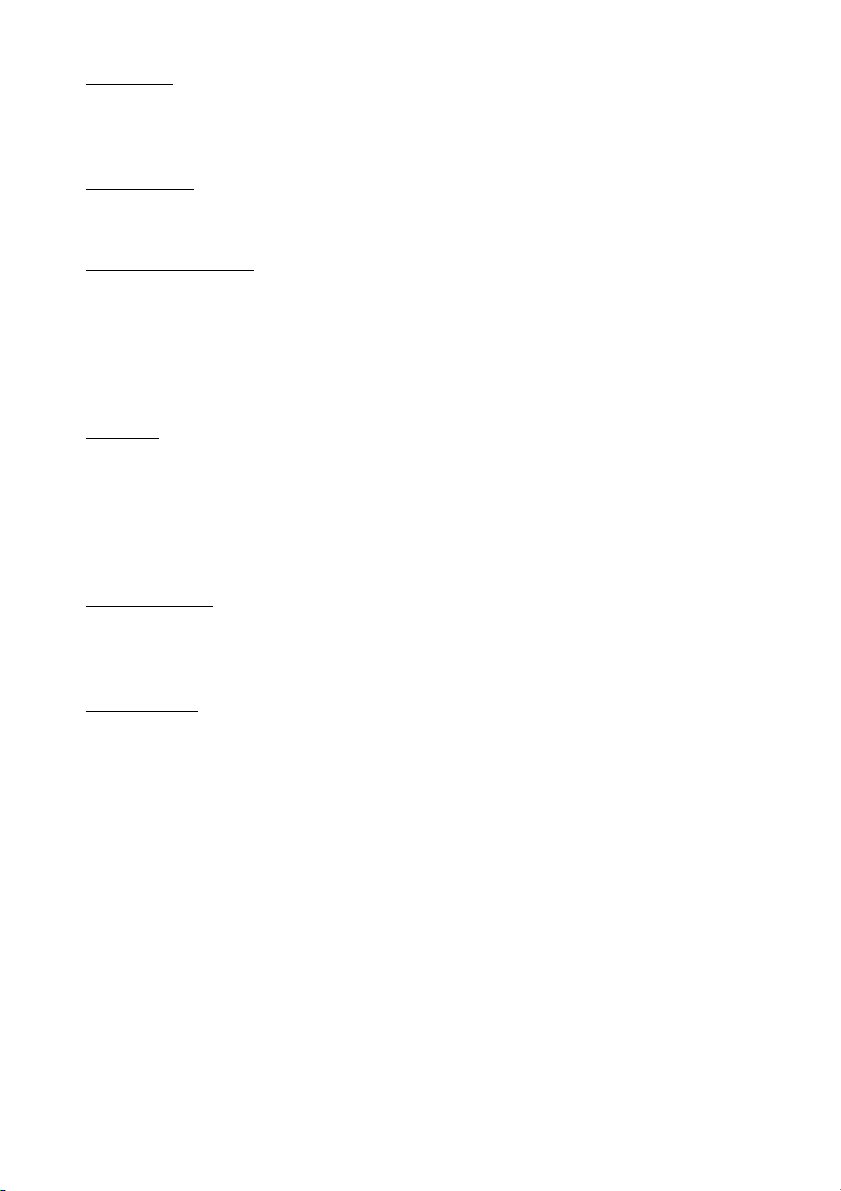
T
ermination. NAVTECH and its suppliers may terminate this Agreement at any time upon
your breach of any term of this Agreement. Upon any such termination, you shall return your
copy of the NAVTECH Data and all related documentation to NAVTECH and/or its suppliers.
Export Control
except in compliance with, and with all licenses and approvals required under, applicable
export laws, rules and regulations.
vernment End Users. If the NAVTECH Data is being acquired by or on behalf of the
Go
United States government or any other entity seeking or applying rights similar to those customarily claimed by the United States government, the Data is licensed with “Restricted
Rights.” Utilization of the Data is subject to the restrictions specified in the “Rights in Technical Data and Computer Data” clause at DFARS 252.227-7013, or the equivalent clause for
non-defense agencies. Manufacturer is Navigation Technologies Corporation, 10400 West
Higgins Road, Rosemont, Illinois 60018.
Indemnity
their respective licensors, suppliers, assignees, subsidiaries, affiliated companies, and the
respective officers, directors, employees, shareholders, agents and representatives of each of
them) free and harmless from and against any liability, loss, injury (including injuries resulting in death), demand, action, cost, expense, or claim of any kind or character, including but
not limited to attorney’s fees, arising out of or in connection with any use or possession by
you of the NAVTECH Data.
Agreement. These terms and conditions constitute the entire agreement between
Entire
NAVTECH (and its licensors, including their licensors and suppliers) and you pertaining to
the subject matter hereof, and supersedes in their entirety any and all written or oral agreements previously existing between us with respect to such subject matter.
verning Law. The above terms and conditions shall be governed by the laws of the Nether-
Go
lands, without giving effect to (i) its conflict of laws provisions, or (ii) the United Nations
Convention for Contracts for the International Sale of Goods, which is explicitly excluded.
You agree to submit to the jurisdiction of the Netherlands for any and all disputes, claims and
actions arising from or in connection with the information provided to you hereunder.
. You agree not to export from anywhere any part of the NAVTECH Data
. You agree to indemnify, defend and hold NAVTECH and its licensors (including
5
Page 8
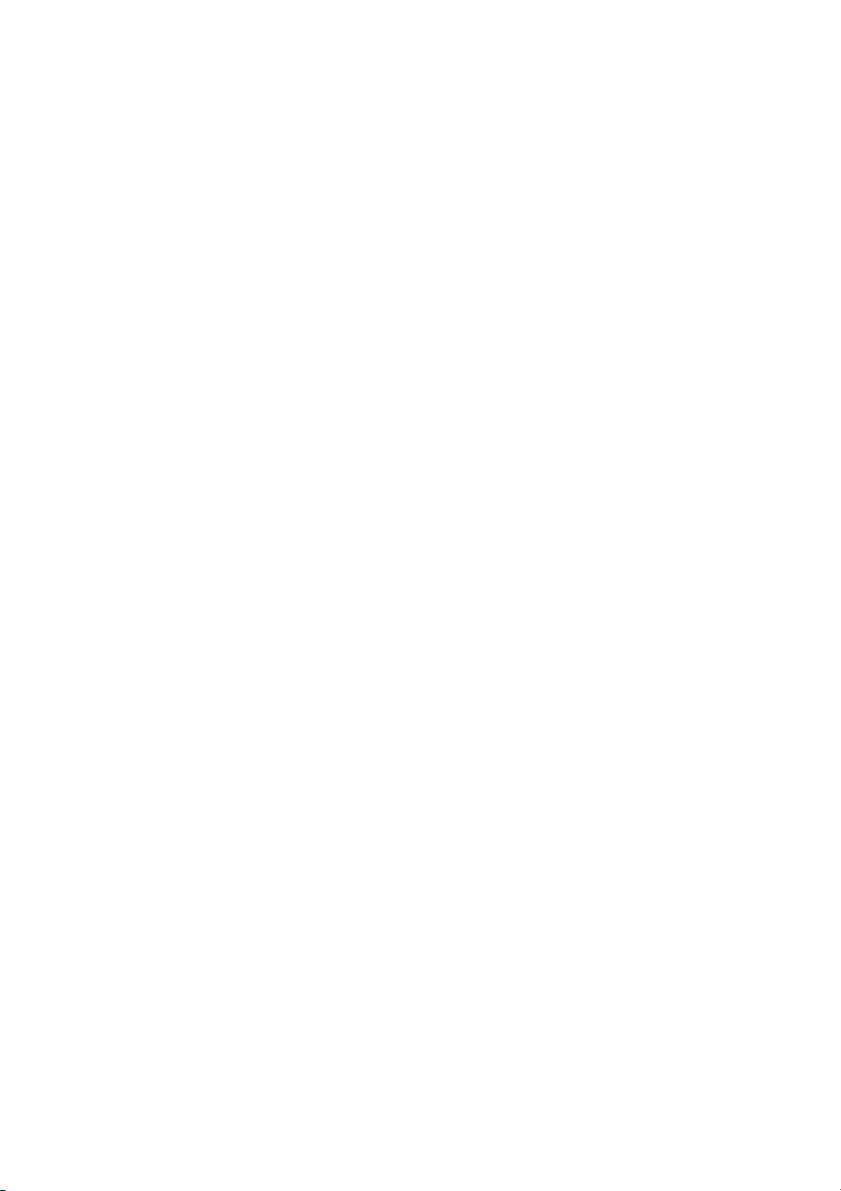
■
ORDNANCE SURVEY (OS)
END USER LICENCE AGREEMENT FOR ORDNANCE SURVEY (OS) DATA
Please read this agreement carefully before using the Navigation System.
This is a licence agreement to use the OS Code-Point data incorporated in the Navigation
System. By using this Code-Point data you accept and agree to all the terms and conditions
below.
OWNERSHIP
The OS Code-Point data is licensed by Ordnance Survey with permission of Her Majesty’s
Stationery Office. © Crown Copyright 2002. All rights reserved.
LICENCE GRANT
OS grants you a non-exclusive licence to use your copy of the OS Code-Point data for your
personal use solely as part of the Navigation System. You may transfer the licence to a subsequent purchaser of the vehicle with which the Navigation System is supplied, provided that
the purchaser agrees to abide by each of the terms of this licence.
LIMITATIONS ON USE
The OS Code-Point data is restricted for use in the specific system for which it was created.
Except to the extent explicitly permitted by mandatory applicable laws, you may not extract
or re-utilise any part of the contents of the OS Code-Point data, not reproduce, copy, modify,
adapt, translate, disassemble, decompile, or reverse engineer any portion of the OS CodePoint data.
LIMITATION OF LIABILITY
Ordnance Survey does not warrant or represent that any of the Code-Point data is accurate,
error-free or suitable for your purposes. In no event shall OS or the supplier of the Navigation
System using the OS Code-Point data be liable for any consequential, special, incidental or
indirect damages for any direct or indirect loss of revenue, profits, business, data, or use,
incurred by you or any third party arising out of your use of the OS Code-Point data, whether
in an action in contract or tort, (including negligence and breach of statutory duty) or otherwise, even if OS or the supplier of the Navigation System has been advised of the possibility
of such damages. In any event, OS’s liability for direct damages is limited to the price of the
copy of the OS Code-Point data. Nothing in these licence terms shall operate to exclude or
limit any liability which cannot be excluded or limited by law.
THE DISCLAIMER OF WARRANTY AND LIMITATION OF LIABILITY SET FORTH
IN THIS AGREEMENT DO NOT AFFECT OR PREJUDICE YOUR STATURORY
RIGHTS WHERE YOU HAVE ACQUIRED THE DATABASE OTHERWISE THAN IN
THE COURSE OF A BUSINESS.
These licence terms are governed by English Law and are subject to the exclusive jurisdiction
of the English courts.
6
Page 9
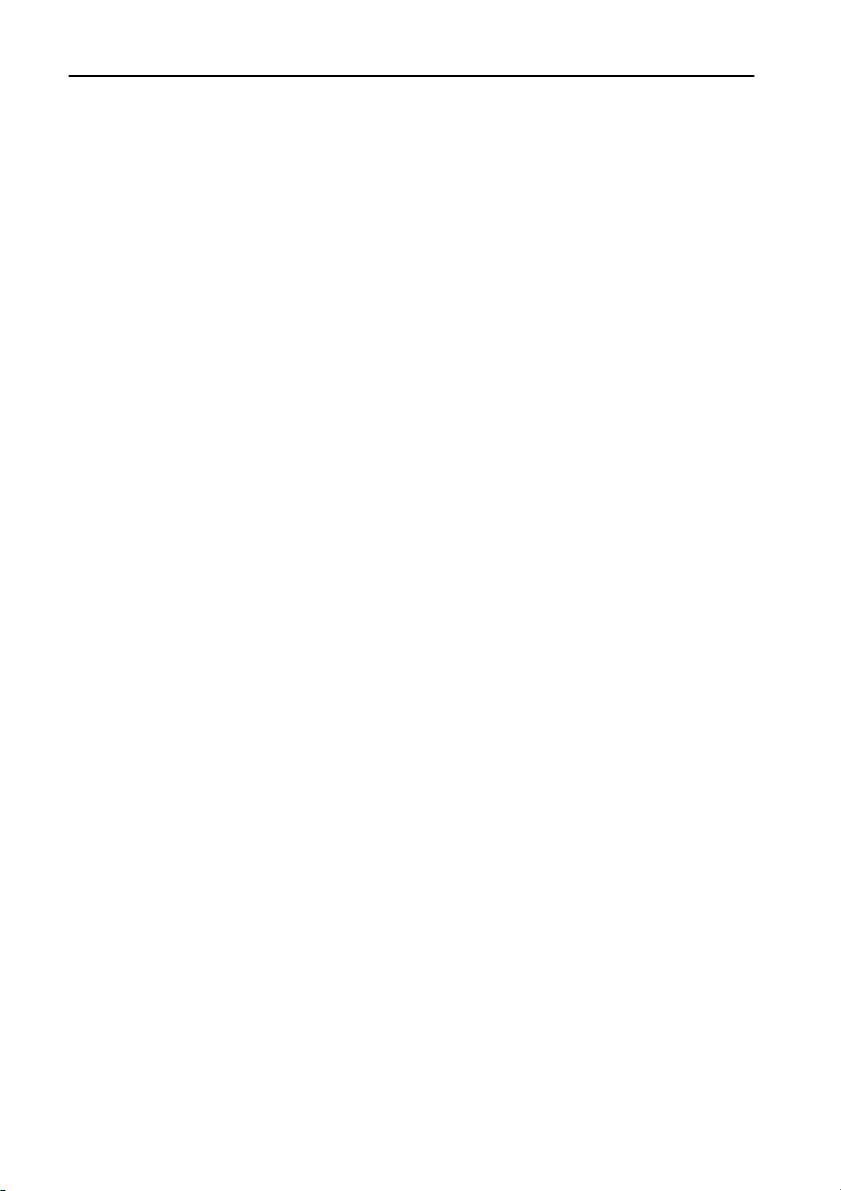
Table of Contents
Introduction ..............................................................................1
License Agreement..............................................................................................................1
PIONEER AVIC-9DVD
TERMS AND CONDITIONS for the NAVTECH Data .................................................. 4
ORDNANCE SURVEY (OS)........................................................................................ 6
—
, AVIC-8DVD
Table of Contents .................................................................................................................7
Important Safety Information.......................................................................................... 14
Notes Before Using the System..................................................................................... 15
Precaution.................................................................................................................. 15
Features of Your DVD Navigation System .................................................................. 16
How to Read This Manual ............................................................................................... 17
How to use this manual ............................................................................................. 17
Operation of DVD player............................................................................................ 17
Terminology ............................................................................................................... 18
For “AVIC-9DVD” or “AVIC-8DVD” users .................................................................. 18
Dipswitch settings for AVIC-9DVD and AVIC-8DVD.................................................. 18
About the difference in the operation of the Remote Control (AVIC-9DVD) .............. 18
About the difference in the operation of the Remote Control (AVIC-8DVD) .............. 19
Installing the Program ...................................................................................................... 20
—
(CNDV-20) ..................................................... 1
Chapter 1
Basic Operation ......................................................................23
Switching On and Off ....................................................................................................... 23
Types of Menu.................................................................................................................... 24
Main menu ................................................................................................................. 24
Shortcut menu ........................................................................................................... 25
Basic Navigation................................................................................................................26
Operate navigation by indicating menu ..................................................................... 27
How to use the text palette ........................................................................................29
When the route calculation to your destination is completed..................................... 30
When you do not know how to use the Navigation System....................................... 30
How to Use the Map.......................................................................................................... 31
How to view the map of the current location.............................................................. 31
Changing the scale of the map .................................................................................. 34
Moving the map to the location you want to see........................................................ 34
7
Page 10
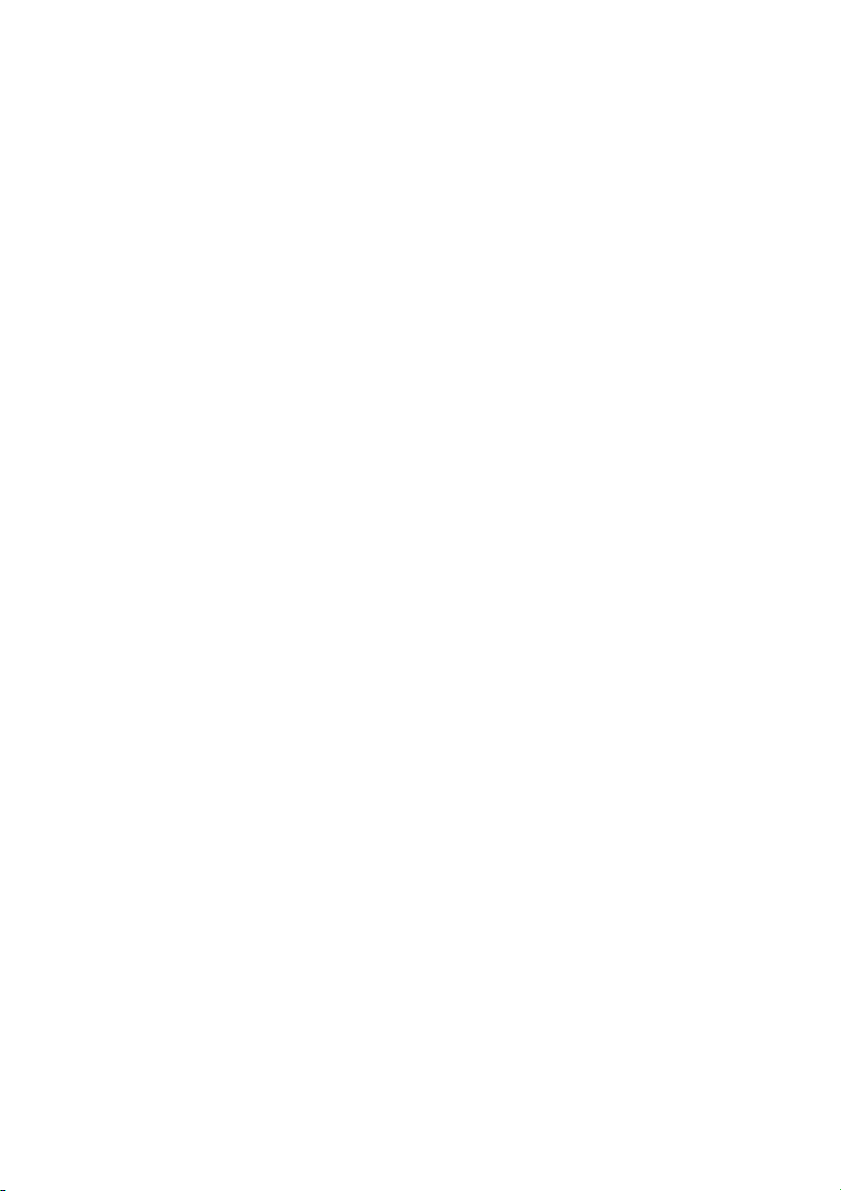
Chapter 2
Setting a Route to Your Destination ................................... 37
Before setting your destination and route................................................................... 37
Selecting the country where you want to search........................................................38
Perform the route calculation of the several route options, and select one................38
Route Calculation to Your Home Location or to Your Favourite Location.......... 40
Selecting your Destination from the Address Book .................................................40
Searching for your Destination by Address................................................................ 41
Finding Your Destination by Selecting the Type of Facility ....................................44
Searching for Points of Interest (POI) ........................................................................44
Finding POI in your surroundings...............................................................................45
Finding Your Destination by Specifying the Post Code........................................... 46
Setting an Entrance or Exit of a Motorway as Your Destination............................47
Checking the Set Route ...................................................................................................48
Checking the set route with the map ..........................................................................48
Checking the set route with text .................................................................................49
Checking the set route from the Information menu ....................................................49
Chapter 3
Guidance to Your Destination .............................................. 51
Route Guidance by Your Navigation System.............................................................51
Route guidance by display and voice.........................................................................51
Confirming Traffic Information Ahead on the Set Route .........................................53
Avoiding traffic ahead on the set route.......................................................................53
When confirming traffic information manually.............................................................54
Recalculating the Route to Your Destination.............................................................. 55
Cancelling the Route Guidance .....................................................................................56
Delete the current route, and cancel the route guidance ...........................................56
Changing your destination..........................................................................................56
Adding Way Points to the Current Route ....................................................................57
Adding a way point .....................................................................................................57
Skipping a way point ..................................................................................................58
Deleting a way point from the route............................................................................58
Displaying Certain Points Of Interest on the Map...................................................... 59
8
Page 11
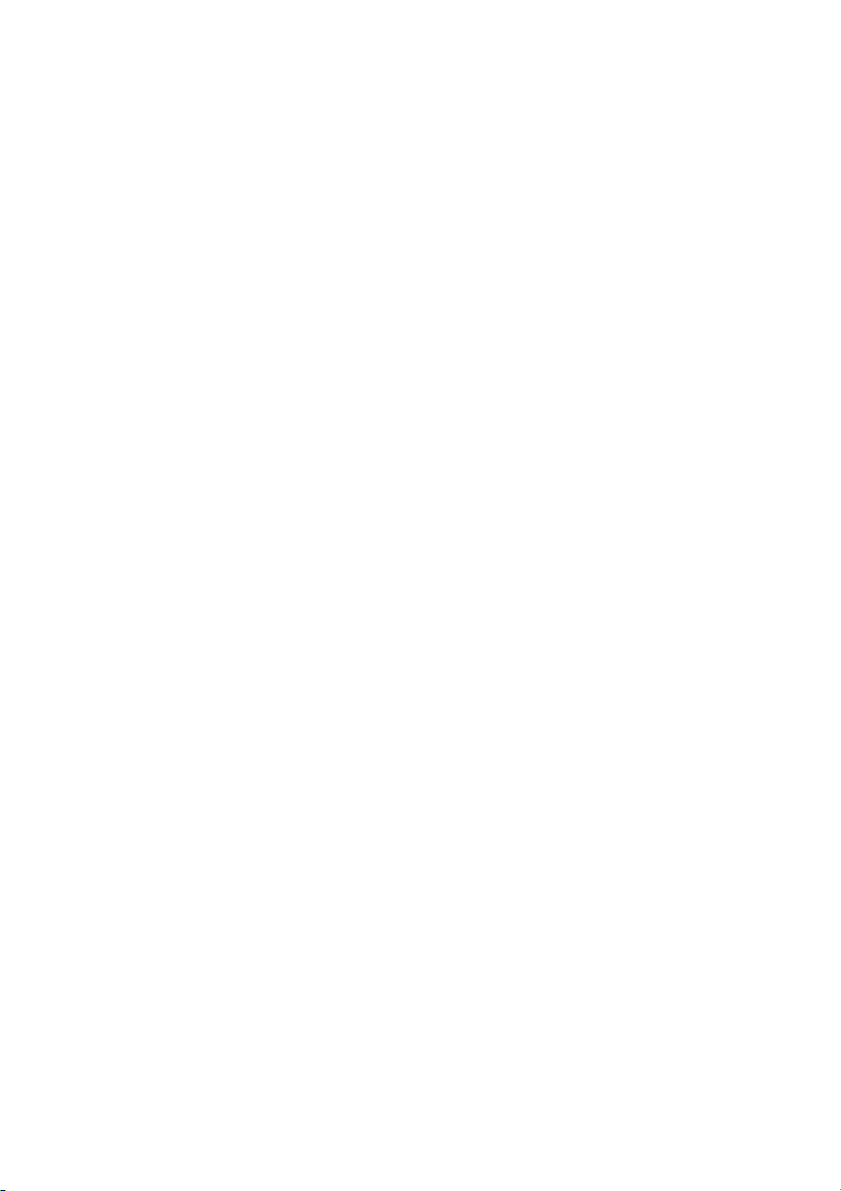
Chapter 4
Utilising Various Information................................................61
Editing the Address Book ............................................................................................... 61
Registering a previous location in the Address Book ................................................ 61
Editing a location’s information .................................................................................. 63
Deleting the data in the Address Book ...................................................................... 64
Confirming the location contained in the Address Book on the map .........................65
Registering Your Home and Your Favourite Location............................................. 66
Registering a location ................................................................................................ 66
Changing or deleting your home or your favourite location ....................................... 68
Registering a Password................................................................................................... 69
Setting Areas to Avoid ..................................................................................................... 70
Registering an Area to Avoid ..................................................................................... 70
Changing or deleting an Area to Avoid ...................................................................... 72
Using Traffic Information................................................................................................. 73
Confirming traffic information relevant to the current route........................................ 73
Selecting the radio station ......................................................................................... 75
Using a PC Card ................................................................................................................ 77
Initialising a PC card .................................................................................................. 77
Storing the data of registered locations in the PC card ............................................. 77
Loading data from a PC card..................................................................................... 78
Deleting PC card data................................................................................................ 79
Recording the Driving Information................................................................................ 80
Changing Background Picture ...................................................................................... 82
Select a picture stored in PC Card ............................................................................ 82
Changing background picture stored on a disc (AV Background only) ..................... 84
Checking the Navigation Status .................................................................................... 85
Checking positioning information by satellite............................................................. 85
Checking sensor learning status and driving status .................................................. 86
Checking the connections of leads and installation positions.................................... 87
Chapter 5
Customising Your Navigation System.................................89
Modifying the Default Settings....................................................................................... 89
Items Users can Change ................................................................................................. 90
Route Guidance menu............................................................................................... 90
Map Display menu ..................................................................................................... 92
Hardware menu ......................................................................................................... 93
Others menu .............................................................................................................. 93
RDS - TMC menu ...................................................................................................... 95
9
Page 12
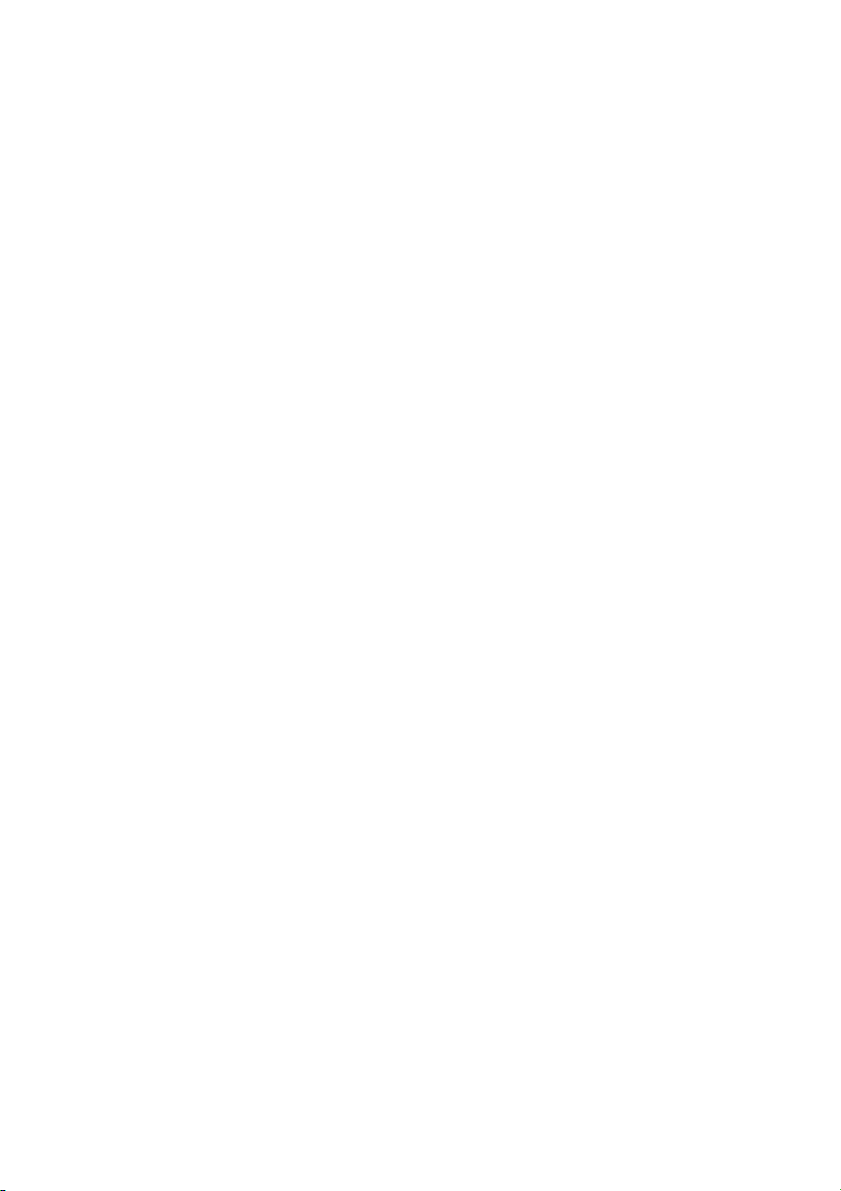
Chapter 6
Combining and Using Pioneer AV Equipment.................... 97
To Ensure Safe Driving ....................................................................................................97
Before Using ....................................................................................................................... 97
Characteristics of the Navigation System when combined with
Pioneer AV Head Unit ................................................................................................97
How to use the Remote Control ................................................................................98
Basic Operation When Pioneer AV Equipment Is Combined...............................103
Switching the source ................................................................................................103
Switching the screen ................................................................................................104
Displaying information screen ..................................................................................104
Flow of menu operation at each source ...................................................................105
TUNER................................................................................................................................107
How to listen to the radio..........................................................................................107
Displaying the TUNER MENU..................................................................................108
Storing the strongest broadcast frequencies............................................................108
Tuning in strong signals ...........................................................................................109
Storing broadcast frequencies..................................................................................109
RDS .....................................................................................................................................110
Displaying the RDS (TUNER) MENU.......................................................................111
Selecting alternative frequencies .............................................................................111
Receiving traffic announcements .............................................................................112
Using PTY functions.................................................................................................113
Using radio text ........................................................................................................114
PTY list .....................................................................................................................115
COMPACT DISC (AVH-P6400CD only).......................................................................116
How to listen to a CD................................................................................................116
Displaying the COMPACT DISC MENU...................................................................117
Repeating play .........................................................................................................117
Playing tracks in a random order..............................................................................117
Scanning tracks of a CD...........................................................................................118
Playing back from the track list.................................................................................118
Pausing CD playback ...............................................................................................118
Using disc title functions...........................................................................................119
MULTI-CD ..........................................................................................................................120
How to listen to a CD................................................................................................120
50-disc multi-CD player ............................................................................................121
Displaying the MULTI-CD MENU .............................................................................121
Repeating play .........................................................................................................121
Playing tracks in a random order..............................................................................122
Scanning CDs and tracks.........................................................................................122
Playing back from the track list.................................................................................122
Pausing CD playback ...............................................................................................123
Using compression and bass emphasis...................................................................123
Using ITS playlists....................................................................................................123
Using disc title functions...........................................................................................125
Using CD TEXT functions ........................................................................................126
10
Page 13
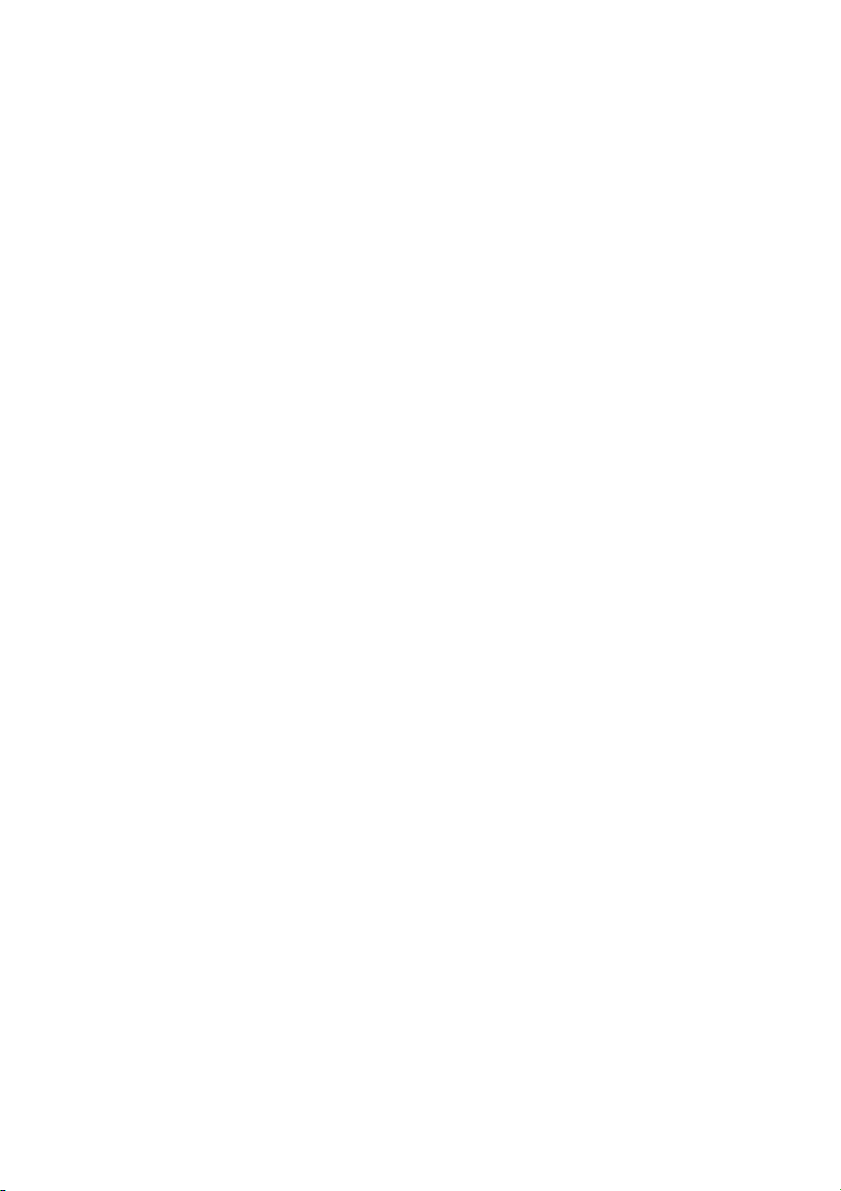
DAB TUNER...................................................................................................................... 127
How to listen to a DAB............................................................................................. 128
Switching the display ............................................................................................... 128
Using dynamic label................................................................................................. 128
Switching the road traffic flash and transport flash on or off.................................... 129
Canceling road traffic flash and transport flash interruptions part way through....... 129
Switching the News Flash on or off ......................................................................... 129
Displaying the DAB TUNER MENU......................................................................... 129
Setting the announcement support interruption....................................................... 130
Selecting services from the available service list..................................................... 130
Searching the available PTY ................................................................................... 131
Service component function .................................................................................... 131
Service Follow Function........................................................................................... 131
P.CH RECALL/MEMORY Function ......................................................................... 132
TV TUNER .........................................................................................................................133
How to watch TV...................................................................................................... 133
Displaying the TV TUNER MENU............................................................................ 134
BSSM (Best Station Sequential Memory)................................................................ 134
Storing broadcast stations ....................................................................................... 135
Recalling broadcast stations.................................................................................... 135
Changing a band ..................................................................................................... 135
Selecting the country group ..................................................................................... 135
DVD..................................................................................................................................... 136
How to watch DVD................................................................................................... 136
Displaying the DVD MENU ...................................................................................... 137
Information indications are displayed ...................................................................... 137
Disc Playback .......................................................................................................... 137
Chapter and Track Advance/Return ........................................................................ 138
Returning to the Previous Chapter/Track ................................................................ 138
Specifying Title/Chapter/Track (Direct Search)........................................................ 138
Disc Fast Forward/Reverse ..................................................................................... 138
Stopping Playback ................................................................................................... 139
Still, Frame-by-Frame and Slow Motion Playback................................................... 139
Operating using Information Display 1..................................................................... 140
Operating with Information Display 2....................................................................... 141
Other sources................................................................................................................... 142
When source is EXT ................................................................................................ 142
When source is AUX................................................................................................ 143
When source is VIDEO............................................................................................ 143
Audio Adjustments ......................................................................................................... 144
Displaying the AUDIO MENU .................................................................................. 144
Setting the sound focus equalizer............................................................................ 145
Using balance adjustment ....................................................................................... 145
Using the equalizer .................................................................................................. 146
Adjusting bass ......................................................................................................... 147
Adjusting treble ........................................................................................................ 147
Adjusting loudness................................................................................................... 148
Using subwoofer output ........................................................................................... 148
11
Page 14

Using non fading output ...........................................................................................148
Using the high pass filter ..........................................................................................149
Adjusting source levels.............................................................................................149
Initial Settings ...................................................................................................................150
Displaying the INITIAL SETTINGS MENU ...............................................................150
Setting the FM tuning step .......................................................................................150
Setting the DAB Priority Function.............................................................................150
Switching Auto PI Seek ............................................................................................151
Switching the warning tone ......................................................................................151
Switching the auxiliary setting ..................................................................................151
Selecting the illumination colour...............................................................................151
Setting the rear output and subwoofer controller .....................................................152
Switching the Muting/Attenuation .............................................................................152
Other Functions ...............................................................................................................153
Displaying the SETUP MENU ..................................................................................153
Selecting the video ...................................................................................................153
Setting the automatic open mode.............................................................................154
Switching the image of rear display..........................................................................154
Chapter 7
Operating Your Navigation System with Voice ............... 155
Basics of Voice Operation.............................................................................................155
Flow of voice operation ............................................................................................155
Operating by only voice when the Navigation System is started..............................156
Available voice commands related to Navigation.....................................................156
Available voice commands related to audio .............................................................157
If you are not used to voice operation ......................................................................157
An example of voice operation .................................................................................158
Tips for Voice Operation ................................................................................................161
12
Page 15
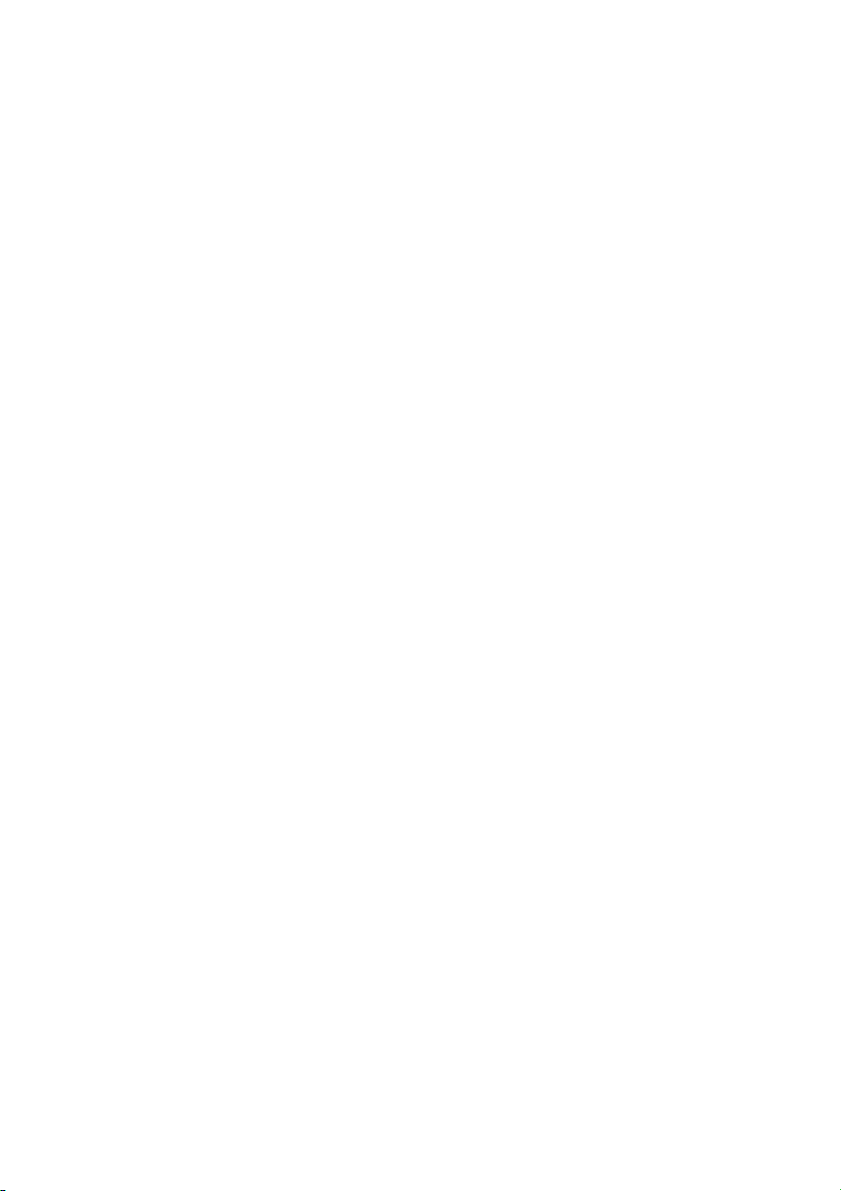
Appendix...............................................................................163
Positioning Technology................................................................................................. 163
Handling Large Errors....................................................................................................165
When the positioning by GPS is impossible ............................................................ 165
Conditions likely to cause noticeable positioning errors .......................................... 166
Troubleshooting ..............................................................................................................167
Messages and how to react to them........................................................................... 170
Route Setting Information ............................................................................................. 173
Route search specifications..................................................................................... 173
Route highlighting .................................................................................................... 174
Junction enlargement .............................................................................................. 174
Tracking ................................................................................................................... 174
About traffic information........................................................................................... 174
Copyright...........................................................................................................................175
——
DVD Operation Reference Table (For SDV-P7, XDV-P9, XDV-P9
For CD playback ...................................................................................................... 176
For DVD playback.................................................................................................... 176
Glossary............................................................................................................................. 177
Display Information......................................................................................................... 179
——
) .....................176
13
Page 16

Important Safety Information
Before using your Navigation System, be sure to read and fully understand the following safety
information:
• Read the manual before operating this Navigation System.
• This Navigation System is intended solely as an aid to you in the operation of your vehicle.
It is not a substitute for your attentiveness, judgement, and care when driving.
• Do not operate this Navigation System if doing so in any way will divert your attention
from the safe operation of your vehicle. Always observe safe driving rules and follow all
existing traffic regulations.
• Never allow others to use the system unless they have read and understood the operating
instructions.
• Never use this Navigation System to route to hospitals, police stations, or similar facilities
in an emergency. The map data may not include a comprehensive list of emergency service
facilities.
• Route and guidance information displayed by this equipment is for reference purposes
only. It may not accurately reflect the latest permissible routes, road conditions, or traffic
restrictions.
• Traffic restrictions and advisories currently in force should always take precedence over
guidance given by this product. Always obey current traffic restrictions, even if this product
provides contrary advice.
• Failure to input correct information about the local time may result in the product providing improper routing and guidance instructions.
• Never set the volume of your Navigation System so high that you cannot hear outside traffic and emergency vehicles.
• Keep your password secure and confidential. Knowledge of your password can give someone else access to personal information stored by the system, such as the history of destinations you have been to and your home address.
• To promote safety, certain functions are disabled unless the handbrake is on.
• The data encoded in the disc provided with this product is the intellectual property of the
provider, and the provider is responsible for such content.
• As with any accessory in your vehicle’s interior, you should not allow this Navigation System to divert your attention from the safe operation of your vehicle. If you experience difficulty in operating the system or reading the display, please make adjustments while safely
parked.
14
Page 17

Notes Before Using the System
■
Precaution
• This product does not work correctly in the areas other than Europe.
• Pay close attention to all warnings in this manual and keep this manual handy for future
reference.
• Should this product fail to operate properly, contact your dealer or the nearest authorised
Pioneer service facility.
• Always keep the volume low enough for outside sounds to be audible.
Handbrake interlock
Certain functions offered by this Navigation System could be dangerous if used while driving. To
prevent them being used while in motion, there is an interlock with your vehicle’s handbrake. If you
attempt to use these functions while driving, the message “You cannot use this function while driving” will be displayed. Find a safe place to stop and apply the handbrake.
Colour difference of the map display between day and night
To prevent the normal display from appearing too bright and distracting you when driving
after dark or in dull conditions, the map background changes automatically to a darker colour
when you switch on your vehicle lights. You can, however, turn off this automatic switching
(see “Day/Night Map Display” on page 92).
Daytime display
The examples in this manual are illustrated using the daytime display. When driving at night,
the colours you see may differ from those shown.
To use this function, the Orange/white lead to this unit must be connected correctly.
Avoiding low battery
When using this unit, make sure to start your engine first. Using this unit without starting the
engine will run down the battery.
About this disc
Only use the Pioneer Map disc with this product. You cannot use other discs. If you use
“AVIC-9DVD
Map Disc.
About the REAR MONITOR OUTPUT on the AV Receiver
Images of the map screen of the navigation slightly differ from a standard NTSC style. If map
screen of the navigation is output from Rear monitor output on AV Headunit, the images may
not be displayed properly according to a display.
II” or “AVIC-9DVD”, see page 97 for playing DVD-VIDEO or CD other than
Night display
15
Page 18
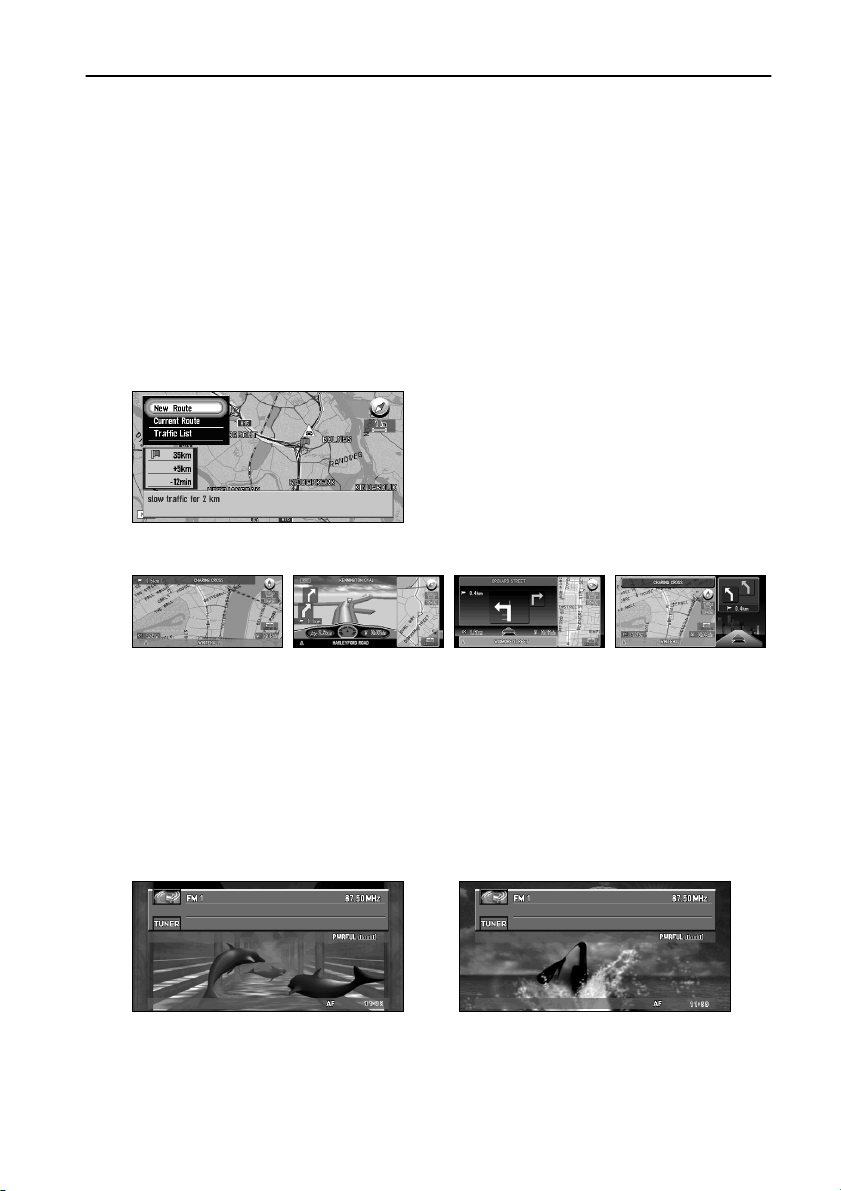
Features of Your DVD Navigation System
A “chip specifically for the positioning accuracy” and “3D Hybrid Sensor” are fitted.
High precision navigation can thus be achieved.
Fitting a chip specifically for positioning accuracy capable of determining the position of
your vehicle, has further enhanced its high precision features. In addition, 3D Hybrid Sensor
installed in the main unit calculates the distance covered by your vehicle precisely, taking into
consideration the contour of the road (hills).
Location precision is further improved by “map matching” function.
Location precision is further improved by the exploitation of information from several GPS
satellites and a map matching function.
Traffic information is reflected in route guidance in real time.
Traffic jam information can be confirmed on a map using RDS-TMC road traffic information.
In addition, should a traffic jam occur along the route being taken under guidance, a new
route guidance avoiding this traffic jam is possible.
Display of various guidance screens
Integration between navigation and audio has been implemented.
Pioneer’s audio equipment can be used with the navigation screen, by addition of the AVHP6400CD or AVH-P6400R display sold separately. Furthermore, not only is conventional
voice operation for navigation possible, but also voice operation of AV equipment became
possible.
Background image can be changed.
You can choose the image to display on the background of the screen during the navigation
operation or while playing audio. You can also select from preset images for the display while
playing audio.
You can store driving information on PC card.
You can store information such as the time and date of a journey, its starting point and destination, on PC card, and check it using your personal computer.
16
Page 19
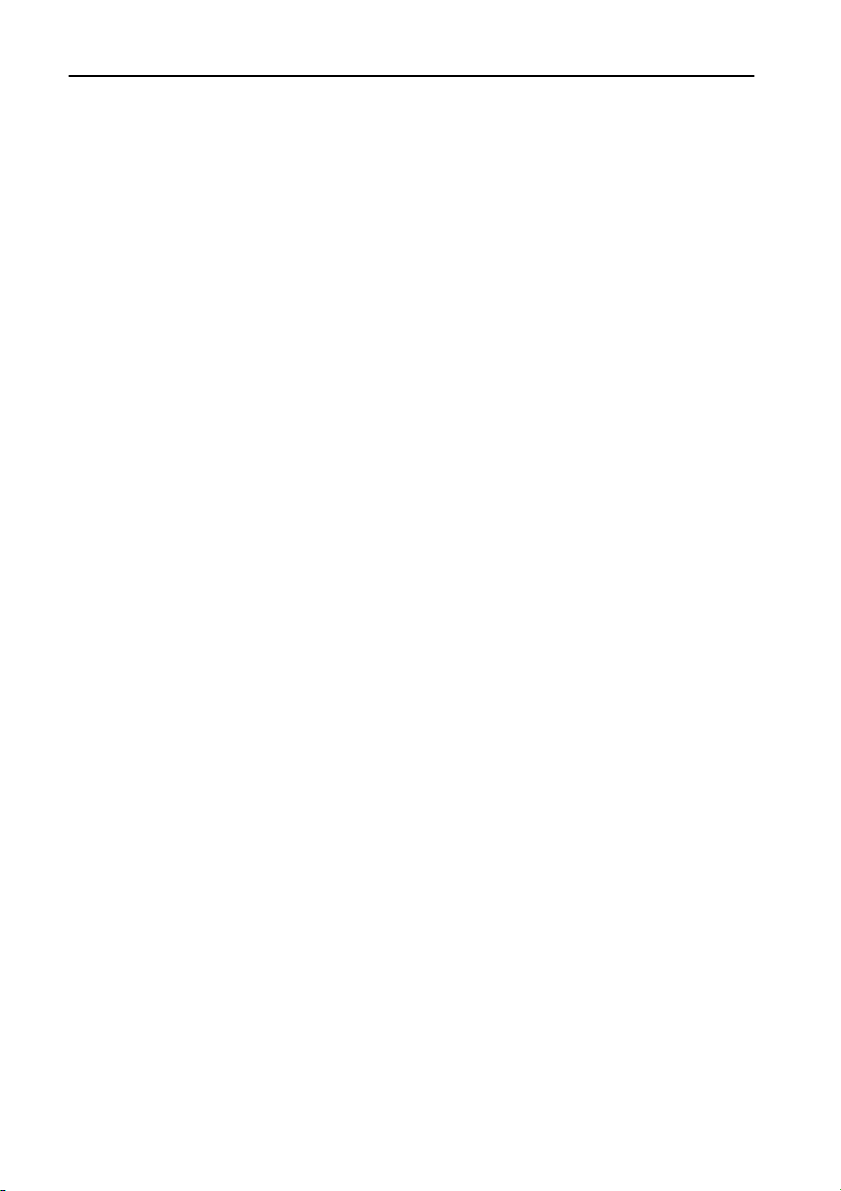
How to Read This Manual
This manual provides all the information you need to make full use of your new Navigation
System. The first few sections give an overview of the system and explain how to prepare it for
use. The remainder is in the form of a function reference giving full details of every feature. A
comprehensive list of all sections of the manual is provided in the table of contents at the beginning of this introduction.
■
How to use this manual
For reasons of safety, it is particularly important that you fully understand your Navigation
System before using it. However, you don’t have to read the whole manual before obtaining
guidance to your first destination. The following summary indicates which chapters you
should read now and which you can come back to later.
Read the chapters marked * before attempting to obtain guidance to your first destination.
1. Basic Operation*
Read this chapter after going through the setup process. It explains what you see on the display and how to use the menus. You will then be ready to navigate to your first destination.
2. Setting a Route to Your Destination*
This chapter describes a number of ways to choose a destination. Choose the one that suits
your first destination and read that section; you can then come back and read the rest of the
chapter later.
3. Guidance to Your Destination*
Before actually setting out toward your chosen destination, read this chapter to learn how to
interpret the guidance given by your Navigation System.
4. Utilising Various Information
This chapter provides information about the various information available. Read it to learn
more about the useful features available to you.
5. Customising Your Navigation System
The behaviour of your Navigation System depends on a number of settings. If you need to
change any of the initial settings (default settings), read the relevant section of this chapter.
6. Combining and Using Pioneer AV Equipment
If the Pioneer display, “AVH-P6400CD” or “AVH-P6400R”, and Pioneer audio equipment
are connected to your Navigation System, you can operate the audio equipment using the
Remote Control of your Navigation System. This chapter describes the basic audio operation
and how to operate audio or DVD with voice.
7. Operating Your Navigation System with Voice
This chapter gives details of the voice recognition capabilities of your Navigation System.
Read it when you are ready to begin giving voice commands while under guidance.
Appendix
Read the appendix to learn more about your Navigation System, the technology it uses, and
such information as the availability of after-care. Please see “Display Information” in the end
of this manual for checking the details of each item on the menu.
■
Operation of DVD player
The method of operating DVD player is slightly different between the built-in DVD player of
this unit (AVIC-9DVD
sections for the detailed difference of operation:
• Operation manual of the DVD player
• DVD Operation Reference Table (end of this manual)
II and AVIC-9DVD) and the Pioneer DVD player. See the following
17
Page 20

■
Terminology
Before moving on, take a few minutes to read the following information about the conventions used in this manual. Familiarity with these conventions will help you greatly as you
learn how to use your new equipment.
• Buttons on your Remote Control are referred to as: NAVI button, MENU button.
• Items in various menus are referred to like this: “New Destination” and “Settings”.
• Extra information, alternative use and other notes are presented like this:
➲ After removing the disc from the slot, keep it in the case.
■
For “AVIC-9DVD” or “AVIC-8DVD” users
This manual describes the operation based on “AVIC-9DVDII” or “AVIC-8DVDII”. If you use
“AVIC-9DVD” or “AVIC-8DVD”, some button names of the Remote Control may be different from this manual.
If you use “AVIC-9DVD” or “AVIC-8DVD”, check the operation of your Remote Control by
referring to “Dipswitch settings for AVIC-9DVD and AVIC-8DVD” and “About the difference in the operation of the Remote Control” below.
■
Dipswitch settings for AVIC-9DVD and AVIC-8DVD
Set the dipswitches as following.
ON
ON
1234
OFF
Switch 1: ON
Switch 2: ON
Switch 3: OFF
Switch 4: ON or OFF
■
About the difference in the operation of the Remote Control (AVIC-9DVD)
If the Remote Control included with AVIC-9DVD is used, there will be the following changes
in operation:
Using PGM Function
You can use the PGM Function. However, even if the Operation mode switch is set to
“DVD”, you cannot turn the DVD power On/Off.
Starting voice operation
Press the joystick while the Operation mode switch is set to “NAVI”. (It is canceled if the
mode is set to “DVD”.)
Switching screen display (display of frequency, etc.)
You cannot do this with the Remote Control included with the AVIC-9DVD. If the AV Head
Unit is combined, you can do this with the AV Head Unit.
Playing the Built-in DVD player
Press the control stick while the Operation mode switch is set to “DVD”.
18
Page 21
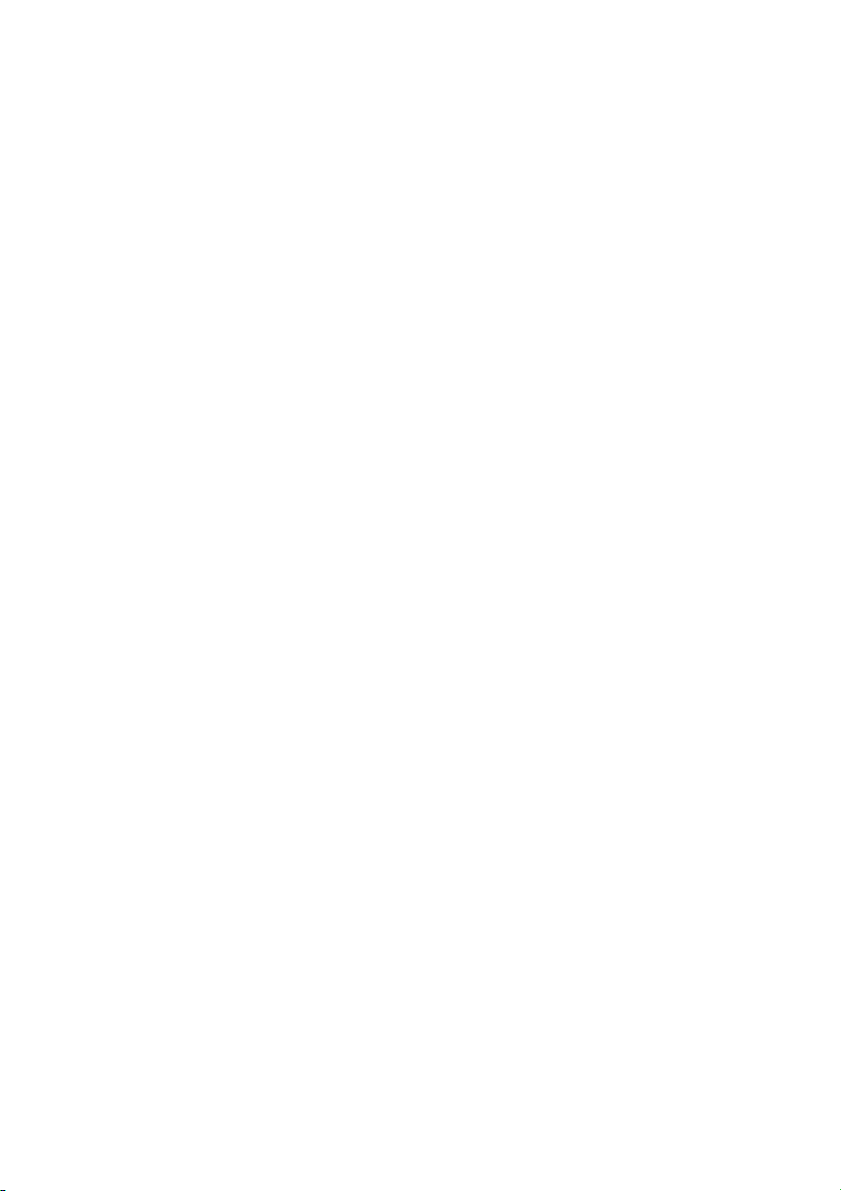
Frame by frame playback and slow motion playback
Push the control stick up while the Operation mode switch is set to “DVD”.
Reverse frame by frame playback and reverse slow motion playback
——
——
(in case of XDV-P9 and XDV-P9
You cannot do this with the Remote Control included with AVIC-9DVD. However, you can
operate this function using the Remote Control included with the DVD player or the AV Head
Unit.
Switching DVD information screen (Built-in DVD player only)
Press the Display button (CANCEL ROUTE button) while the Operation mode switch is set
to “DVD”. The display switches over as you press the button.
■
About the difference in the operation of the Remote Control (AVIC-8DVD)
If the Remote Control included with AVIC-8DVD is used, there will be the following changes
in operation:
Using PGM Function
You can use the PGM Function.
Starting voice operation
Press the joystick.
Switching screen display (display of frequency, etc.)
You cannot do this with the Remote Control included with the AVIC-8DVD. If the AV Head
Unit is combined, you can do this with the AV Head Unit.
)
➲ You cannot play DVD-Video with the built-in DVD player of AVIC-8DVD.
19
Page 22
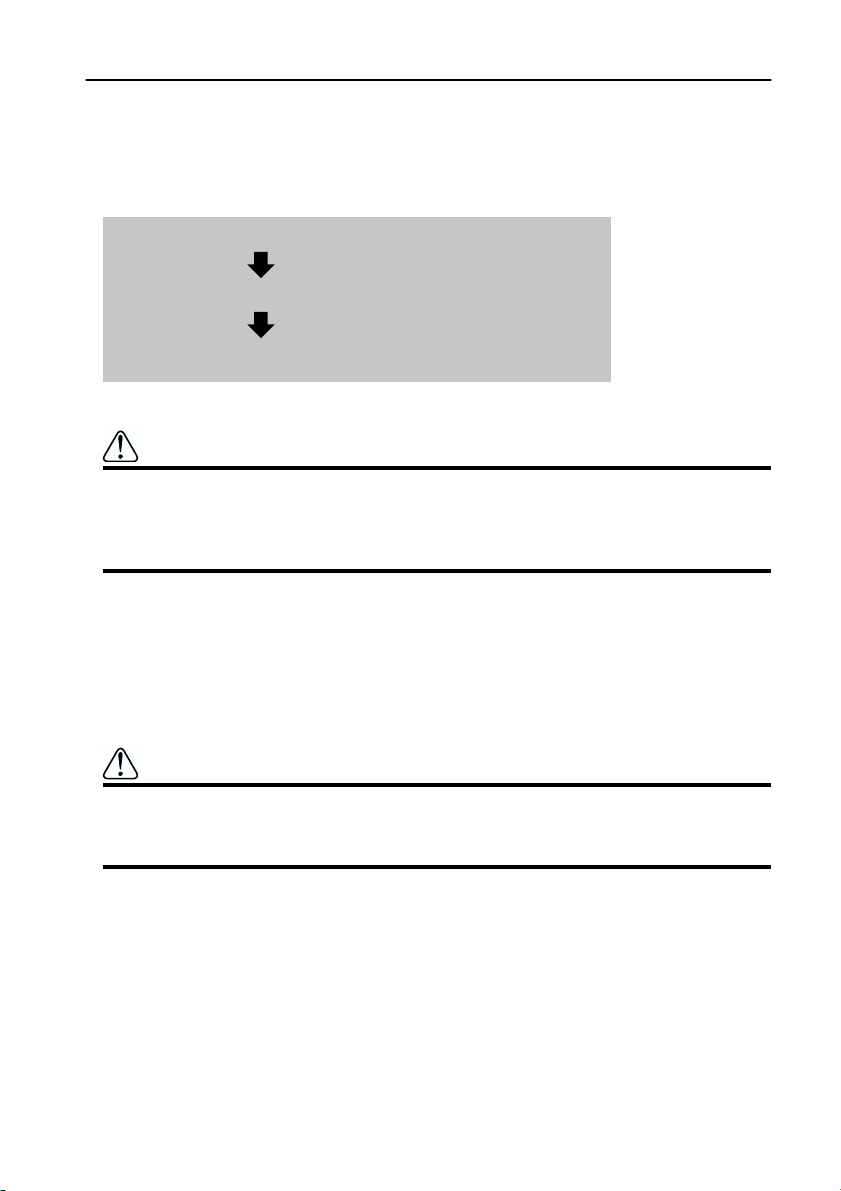
Installing the Program
The program is installed to the main unit of the Navigation System using the disc sold separately. This is not necessary if your dealer already performed the installation. Go to Chapter 1
onward.
When installing the program, you carry out the following operations. When all the setup procedures are completed, the map of your surroundings appears, and you can use the Navigation
System.
1. Insert the disc while the vehicle is parked.
2. Select the language used for the Navigation System.
3. Setting the clock.
Caution
If you are using AVIC-9DVD or AVIC-8DVD, you cannot restore the condition
before a version upgrade once you perform a version upgrade using a version
upgrade disc (CNDV-20). You should also note that you can no longer use the
discs included in the set of this Navigation System.
1 Park your vehicle in a safe place.
Leave the engine on, and make sure that the handbrake is on.
2 Insert the disc to the main unit of the Navigation System.
If updating the version from “AVIC-9DVD” or “AVIC-8DVD”, the installation of the
updated program will start immediately.
Caution
Once the installation of the program starts, do not stop the engine of your
vehicle and switch off the Navigation System until the installation is completed
and the map of your surroundings appears.
3 Select “Yes/Oui/Ja” and click the OK button.
When you start this unit for the first time, the message confirming if you select another
language.
English is the default language of the Navigation System. If desired, you can select
another language.
➲ To keep English, move the joystick down to highlight “No/Non/Nein”, and click the OK
button. After this, proceed to Step 6.
➲ When you want to select another language, highlight “Yes/Oui/Ja”, click the OK button,
and proceed to the next step.
20
Page 23
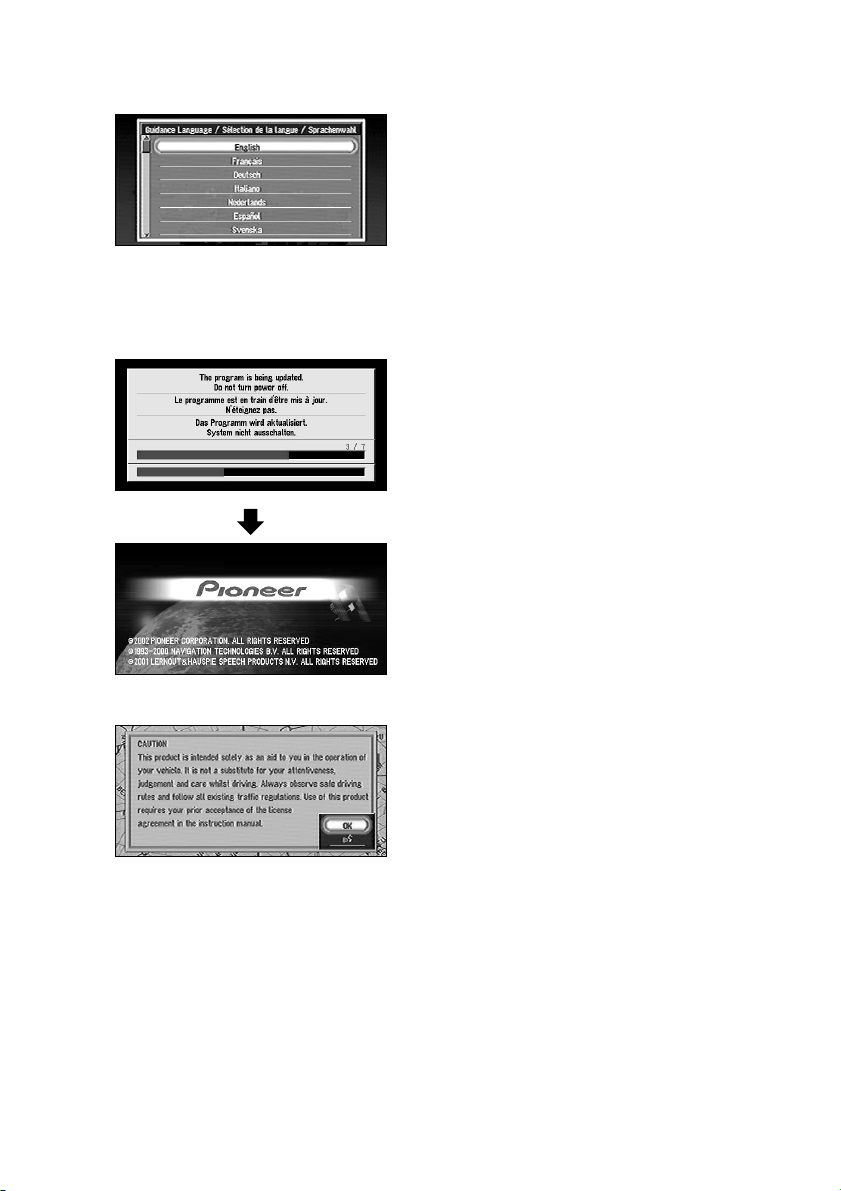
4 Select the language from the list.
The list of the languages you can use appears. Move the joystick up or down to highlight
the language you want.
5 Click the OK button.
Installation of the program, in the language you chose, begins. During the installation, the
following display appears to show the progress.
When the installation is complete, the opening display appears.
6 Check the details of the cautionary message and click the OK button.
21
Page 24
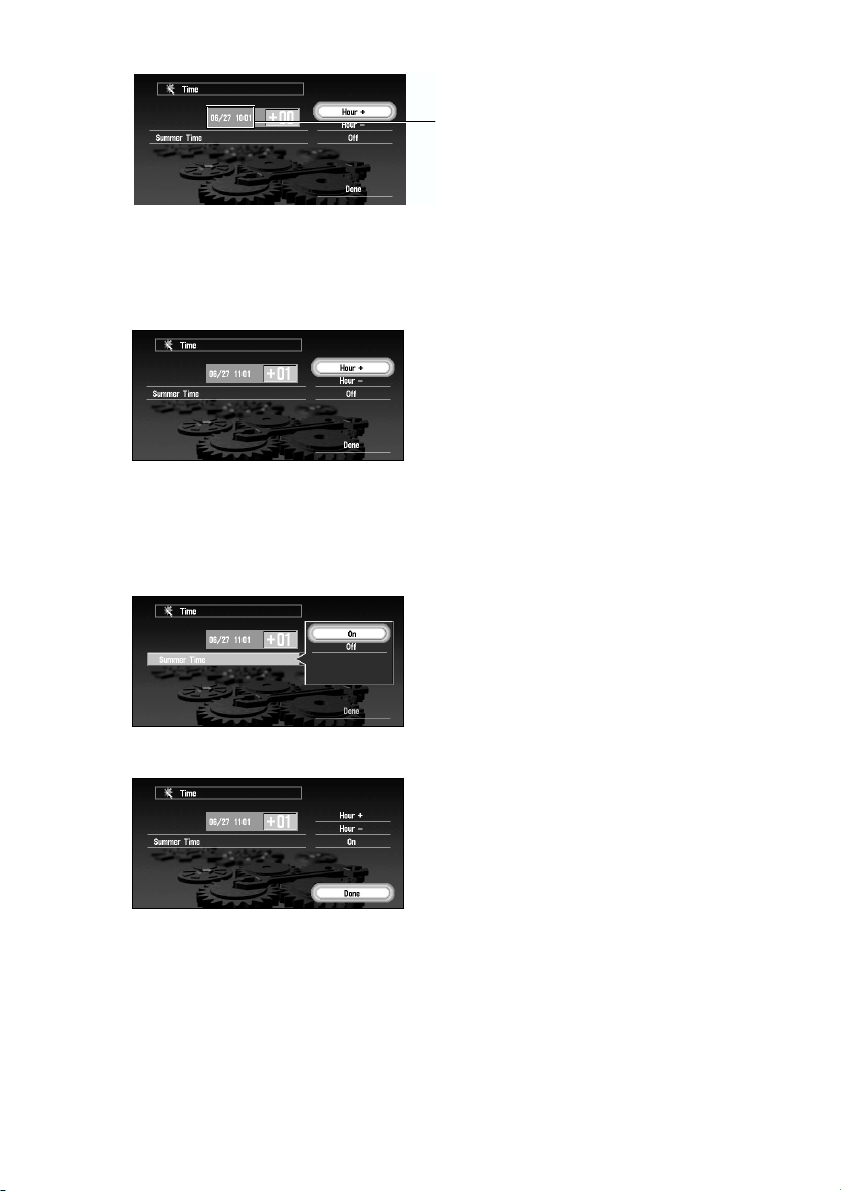
7 Set the clock.
Central European Time (CET)
The time difference between the time originally set in this unit (Central European Time)
and the current location of your vehicle is shown. If necessary, adjust the time difference.
Move the joystick to select “Hour +” or “Hour -” and click the OK button to change the
time difference by one hour. Set the time difference between the current location of your
vehicle and the Central European Time (CET).
8 If necessary, set to summer time.
Summer time is off by default. “Off” is shown on the right-hand side of “Summer Time”.
If summer time is in effect, move the joystick to select “Off” and click the OK button.
When the list of selectable options (“On” and “Off”) appears, move the joystick to select
“On” and click the OK button. The summer time setting is then turned On.
9 Select “Done” and click the OK button.
The map of your surroundings appears.
This completes the setup of your Navigation System. Chapter 1 explains the basic operation
of your Navigation System.
➲ To change the language and time later, see Chapter 5 “Customising Your Navigation Sys-
tem”.
22
Page 25
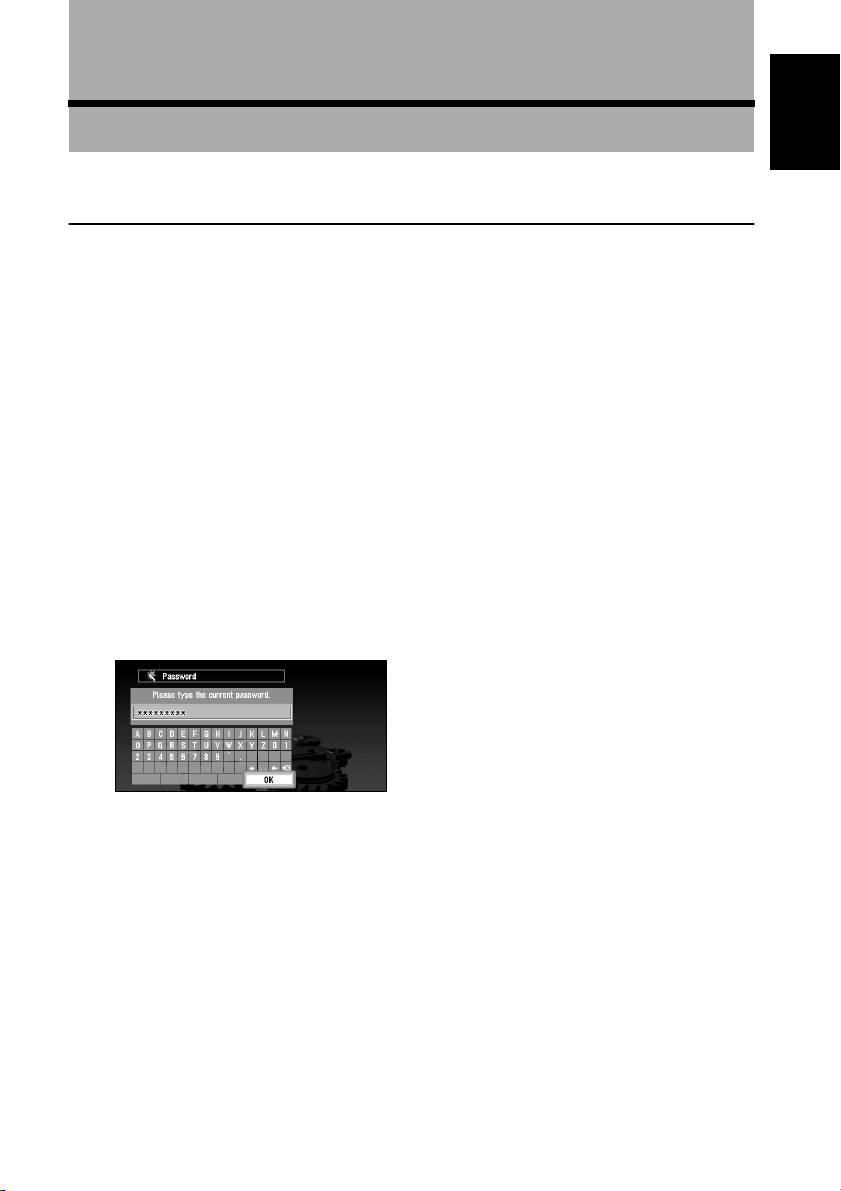
Chapter 1
Basic Operation
Switching On and Off
Switching On
When the engine of your vehicle is running, the power of the main unit of your Navigation
System is turned on. After the opening screen appears for a few seconds, a cautionary message appears. Read this message and click the OK or the TALK button, the map screen showing your surroundings and the message indicating the recording status of the driving history
are displayed simultaneously. (The message disappears automatically after a few seconds.)
Now you can use the Navigation System.
➲ If the disc is not set, the message asking to insert the disc appears. After you set the disc
correctly, your Navigation System starts up.
➲ When “Auto Voice Recognition” (see “Auto Voice Recognition” on page 93) is set “On”, the
automatic voice recognition is engaged each time the vehicle is started.
➲ When “Auto Voice Recognition” is set to “On”, you can also say “OK” into the microphone
and display the map of your surroundings.
➲ For details of driving history, see “Recording the Driving Information” on page 80.
When the password is set
After your Navigation System starts and the cautionary message appears, you are asked to
enter the password. Enter your password and select “OK”, and click the OK button. (You cannot enter your password using numeric keypad of the Remote Control.) The map of your surroundings appears, and you can use your Navigation System.
Chapter 1
Basic Operation
➲ For the details of setting the password, see “Registering a Password” on page 69.
➲ When “Auto Voice Recognition” is set to “On”, you can speak a password into the micro-
phone instead of entering it using the Remote Control.
➲ If you press the TALK button while the screen to enter the password is displayed, you can
enter the password with voice.
Switching Off
When you turn your vehicle’s engine off, your Navigation System is also switched off.
➲ If you have not arrived at the vicinity of your destination, the route set will not be deleted
even if you turn the power to your Navigation System off.
23
Page 26
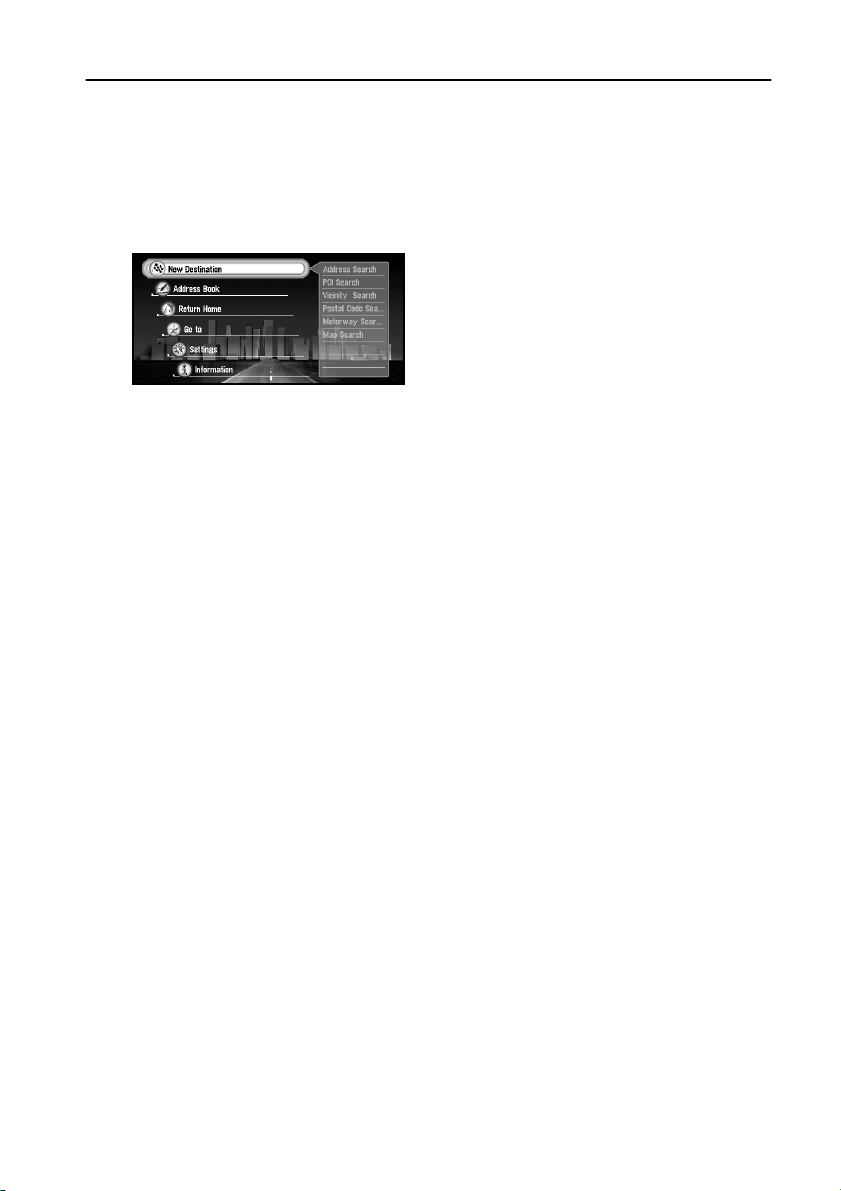
Types of Menu
You perform most tasks through using menus. A typical sequence of steps is as follows:
“Select a menu, Select a menu item with the joystick, and Click the OK button”.
There are two types of menu: the “Main menu” and the “Shortcut menu”.
■Main menu
With the map displayed, press the MENU button and the Main menu appears. You use this
menu for basic operation of your Navigation System.
New Destination
The destination is searched and the route to this destination is set (see “Finding a destination on the map” on page 36).
Address Book
Past destinations, way points, and the list of the registered locations are shown. If you
select your destination from this menu, your route is calculated (see Chapters 2 and 4).
Return Home
Set your home as your destination and your route is calculated (see Chapter 2).
Go to ...
Set your favourite location, such as your workplace, as your destination and your route is
calculated (see Chapter 2).
Settings
Customise the functions of your Navigation System for your own selections (see Chapters 4 and 5). When using PC card, you use this menu (see Chapter 4).
Information
To get information, such as traffic information along the route you are travelling (where
available), or the condition of the navigation, you use this menu (see Chapter 4).
24
Page 27
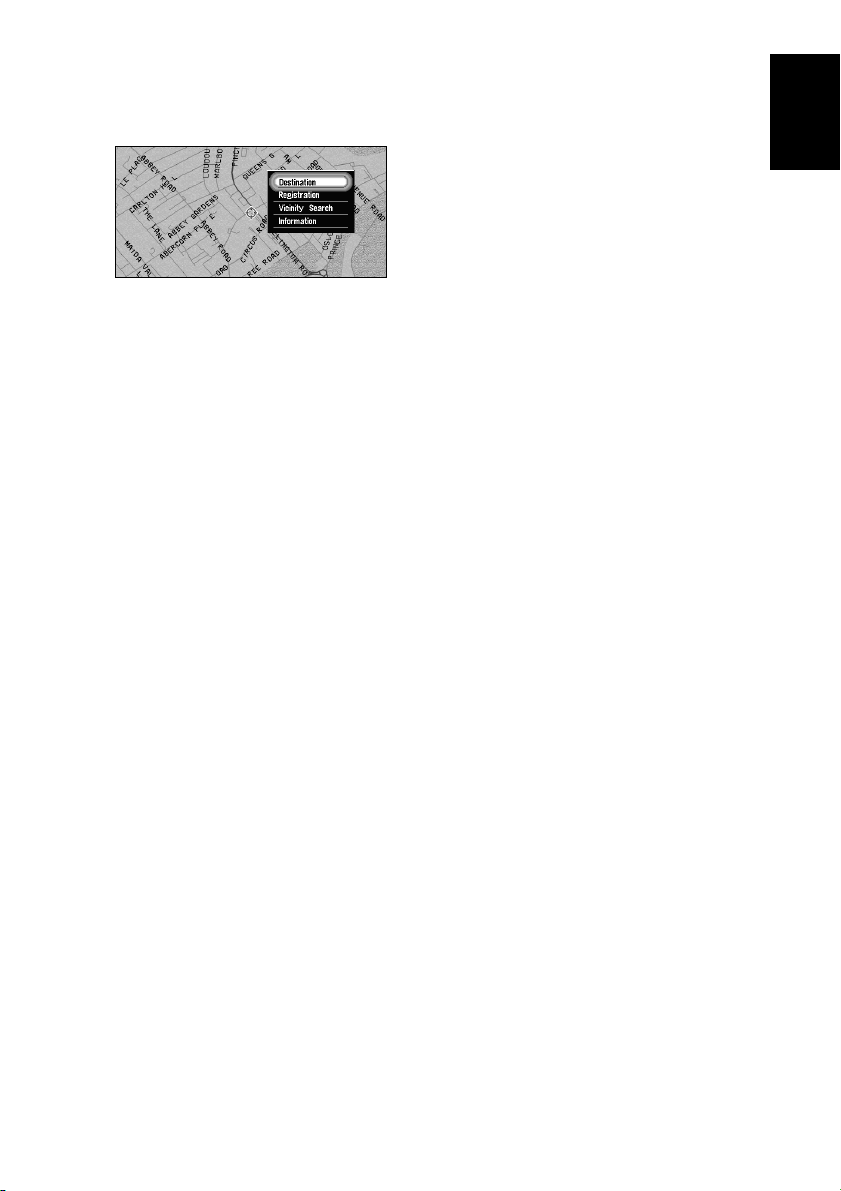
■Shortcut menu
While the map is shown, click the OK button to show the Shortcut menu. You can do various
tasks, such as route calculation for the location pointed by cross pointer, or registering a location in the Address Book, faster than using the Main menu.
Destination
You select the destination with cross pointer and the route is set (see “Finding a destination on the map” on page 36). When your destination or way point is set with this method,
some information on the streets around the cross pointer (or the area of the house
number) or POI is picked up.
Registration
Registering the location pointed by cross pointer to Address Book (see Chapter 4).
Vicinity Search
You select a location with cross pointer and POIs (Points Of Interest) nearby are found.
“Vicinity Search” in the Shortcut menu searches the area around the cross pointer. On the
other hand, in the case of “Vicinity Search” in the search method selection menu, displayed when selecting “New Destination” in the Main menu (see “Finding POI in your
surroundings” on page 45), your surroundings will be searched.
Information
You select a location with cross pointer and information about the location appears. (See
“Viewing the information of specified location” on page 35.)
➲ Items that are coloured grey cannot be selected: items are greyed depending on the
previous operation.
Chapter 1
Basic Operation
25
Page 28
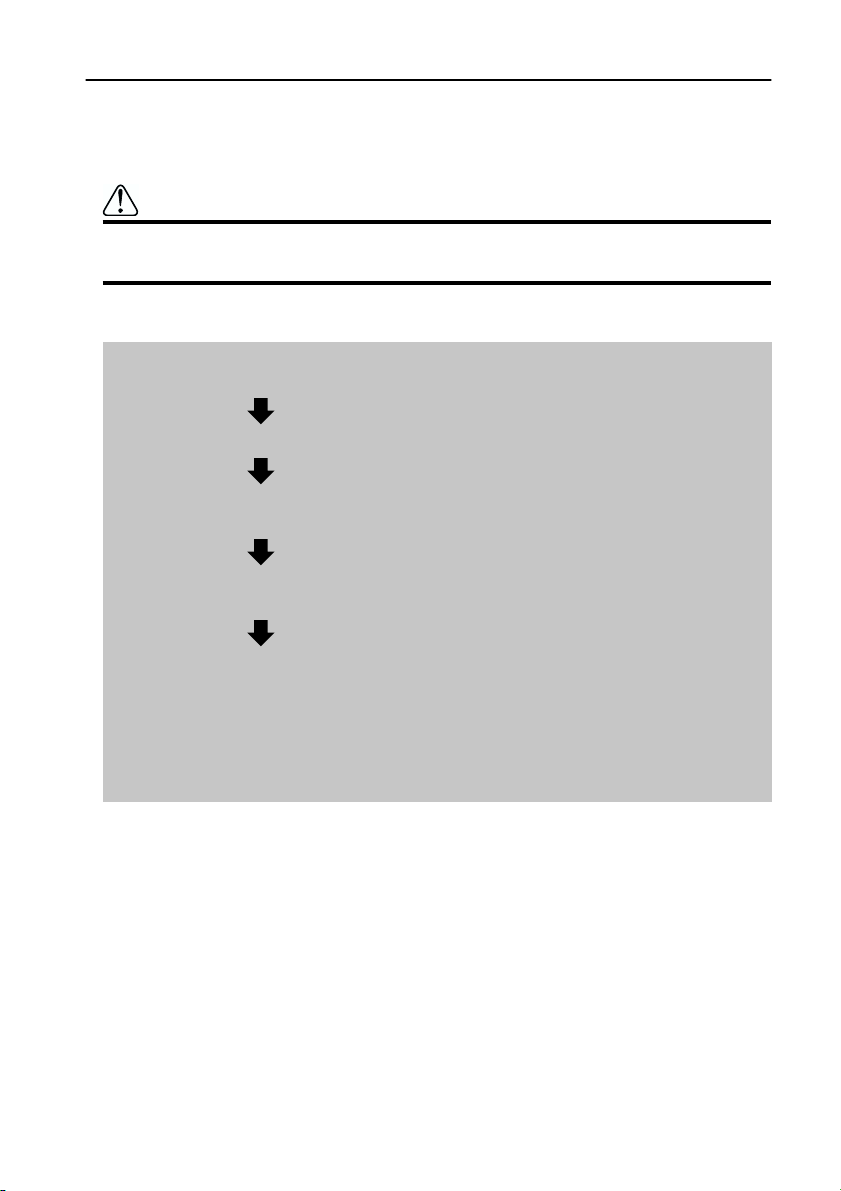
Basic Navigation
This section describes basic navigation, such as how to select menu items, using setting your
destination as an example. Based on the information you know about your destination, your
Navigation System searches for your destination on the map, and calculates the route.
Caution
For safety reasons, you cannot use these functions while your vehicle is in
motion. Stop and put the handbrake on before use.
Basic flow of operation
1. Press the MENU button and display the Main menu.
See “Operate navigation by indicating menu” on page 27.
2. Select “New Destination” from the Main menu.
3. Select the method of searching for your destination.
See Chapter 2.
4. Enter the information about your destination.
See “How to use the text palette” on page 29.
5. Your Navigation System sets the route to your destination, and the map of
your surroundings appears.
See “When the route calculation to your destination is completed” on page 30
and “How to Use the Map” on page 31.
➲ For the details of route guidance after your destination is searched and the route is set,
see Chapter 3.
26
Page 29

■Operate navigation by indicating menu
While the map is displayed, if you press MENU button, the Main menu of the Navigation
System appears.
Only “New Destination” is highlighted, and it has different colour from the other items.
This shows that this item is being selected. On the right-hand side of the display, a small
list appears. This shows that the item currently being selected is further divided into submenus.
Move the joystick up or down while the menu is indicated. As you move the joystick, the
item being highlighted also changes. When the item you want is highlighted, click the
OK button.
Chapter 1
Basic Operation
If the selected item is sub-divided into more detailed menus, click the OK button to indicate the submenu.
27
Page 30
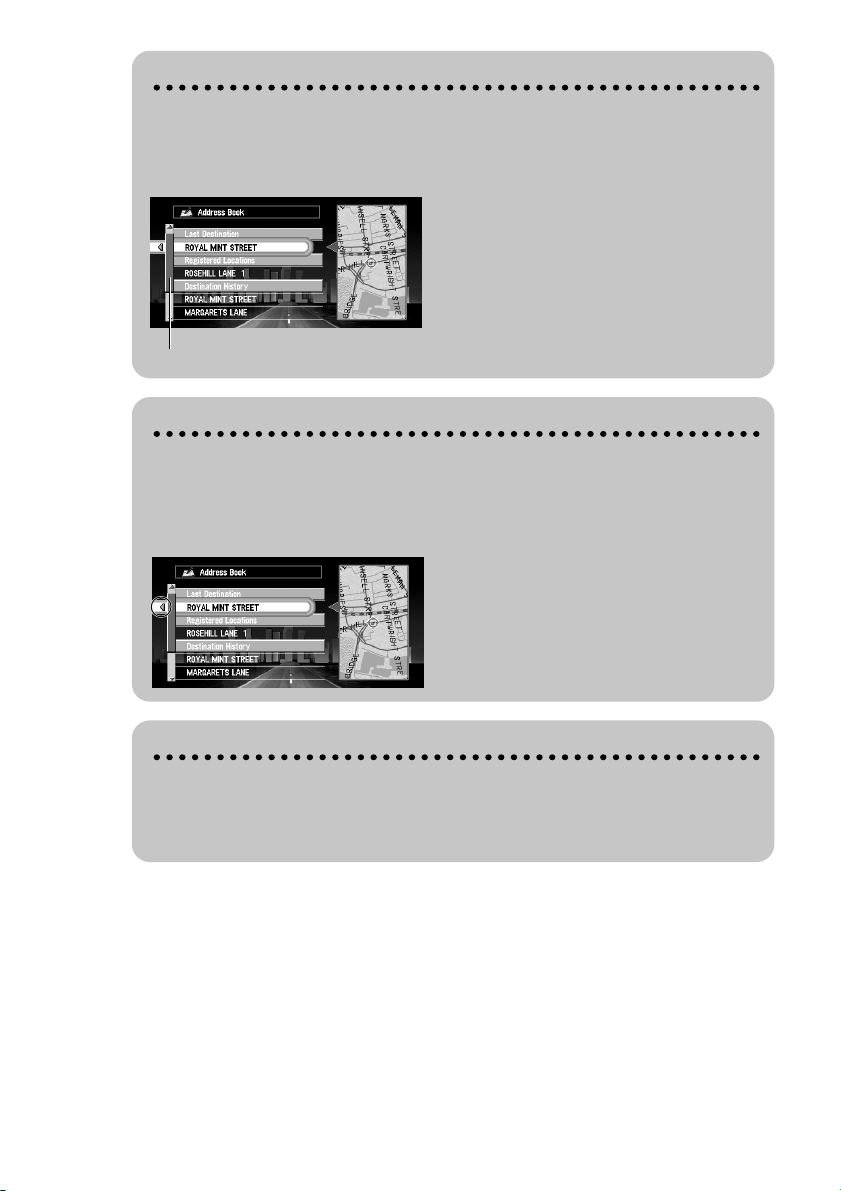
When the list of the items goes over several screens
If the list of the matching city names cannot be displayed within one screen, a scroll
bar appears on the left-hand side of the list to show that there are more items. If you
move the joystick up or down, the remaining items appear. (If there are many items,
you can move the list faster by moving the scale control up and down.)
scroll bar
If an arrow appears at the left-hand side of the item
If you move the joystick to the left, the map of the location you selected from the list
appears. Here, the information of the selected location is displayed by letters at the
bottom of the screen. If you click the OK button with this display, the Shortcut menu
appears (see “Shortcut menu” on page 25), and you can select the location displayed
as your destination, or look at the detailed information.
28
If the arrow is indicated on the right side of the item
If the list of the candidates indicated in the middle of a destination search cannot be
displayed on one screen, an arrow is displayed to the right of the item. If you move
the joystick to the right, you can confirm the whole line. If you move the joystick up
or down, you can return to the original display screen.
Page 31

■How to use the text palette
Move the joystick up or down, or left or right, to highlight a letter you want to enter. If you
click the OK button, the selected letter appears in the text box. As you enter each letter, your
Navigation System narrows down the possible cities, and the items in the list that appears on
the right-hand side of the display change accordingly. Also, any letters you cannot enter
(because they do not feature in a known place name) are shown in grey, to help you select and
enter the letters faster.
(7)
Chapter 1
Basic Operation
(1)
(2) (3) (4) (5)
(6)
(9)
(8)
(1) Text box
The letters entered appear here.
(2) Text palette
Letters of the alphabet. Letters you cannot enter are greyed out.
(3) Space ( )
You can enter a space.
(4) Delete backward (←)
Deletes the previous character.
(5) All delete ( )
All the letters entered are deleted. When the DELETE button of the Remote Control is
pressed for more than two seconds, all the letters entered can be deleted as well.
(6) Function button
If you highlight each of these buttons, the functions assigned to that button appear in a popup
display.
(7) Number of matching candidates
(8) Matching candidates
Items displayed here cannot be selected.
(9) OK
If you select and click the OK button, matching candidates are all displayed in a list.
➲ When you go back to the previous display by pressing the BACK button, you may not be
able to enter letters. In such a case, delete the letters entered in the text box.
➲ While entering characters, if there is only one possible character following the next, that
character is automatically entered.
29
Page 32

Entering letters using numeric keypad of the Remote Control
Every time you press the key, the letters assigned to the key are displayed in
sequence. If you press different keys while the letter to enter is selected, or if you
press the OK button on the bottom-right of the numeric keypad, the selected letter
appears in the text box.
■When the route calculation to your destination is completed
When your destination is set (see Chapter 2) and the route calculation is completed, the map
of your surroundings appears. The street from your current location to your destination turns
to green, and the route being set is shown.
➲ If you want to delete the route being set, press the CANCEL ROUTE button. When the message
confirming the deletion appears, select “Yes (all)”. Click the OK button to delete the route.
➲ If you want to return to the map of your surroundings, press the NAVI button.
➲ Once searched for, a location is automatically stored in the “Address Book” (see “Editing
the Address Book” on page 61).
■When you do not know how to use the Navigation System
When you are new to using the Navigation System, it may take you a little time to work out
what to do next. After a few seconds of inactivity, a help message may appear, which tells you
what you can do on the screen. The message disappears when you move the joystick. When
you are using your Navigation System with voice operation, examples of the commands you
can say appear on the screen (see Chapter 7).
➲ When you are used to using the Navigation System, you can opt that the help messages
are not provided. For details, see “Help Menu” on page 94.
30
Page 33

How to Use the Map
Most of the information provided by your Navigation System can be seen on the map. You need
to get to know how the information appears on the map.
Chapter 1
■How to view the map of the current location
The display is like a conventional map, and shows roads of various designations as well as
geographical features such as rivers, parks, and forests.
While the menu is displayed, you can switch to the map of your surroundings, by pressing the
NAVI button.
There are four types of map display. You can switch the indication method of the map by
clicking the OK button.
• Map Mode
• Driver’s View
• Arrow Mode (during route guidance only)
• Mixed Mode (during route guidance only)
➲ When “Close-up of Junction” (see “Close-up of Junction” on page 91) is set “ON”, an
enlarged map showing the area around a junction appears as you approach the junction.
Caution
In Driver’s view, the speedometer is indicated on the screen, but this will differ
from the actual speed of your vehicle. Use the speedometer of your vehicle for
confirming the speed.
Map Mode
The map of your surroundings is shown.
(1) (2)
(3)
(4)
(6)
(8)
(15)
(9)
(10)
(7)
Basic Operation
(11)
(5)
Driver’s View
The map from the driver’s viewpoint is shown.
(1)
(14)
(2)
(4)
(5) (10) (12)
(6)
(7)
(8)
(3)
(9)
31
Page 34

Arrow Mode
The direction of travel is shown by a simple arrow. When approaching a guidance point, such
as an intersection, the display switches to show the distance and direction to the guidance
point.
Normal condition
(1)
(2)
(14)
(4)
(10) (12)(5)
When approaching an intersection (When “Close-up of Junction” is off)
(13)
(4)
(14)
(12)(10)
(6)
(7)
(8)
(3)
(9)
(11)
Mixed Mode
The map of your surroundings is shown on the left, and an arrow showing the direction of
travel is shown on the right.
(1)
(3)
(4)
(14)
(6)
(7)
(8)
(9)
(2)
(5) (10)
Enlarged map of the intersection
When “Close-up of Junction” in the “Settings Menu” is on, an enlarged map of the junction
appears.
(13)
(12)
(4)
(10)
32
Page 35

Guidance point*
The next turning point is shown by a yellow flag.
Destination*
The checker-flag indicates your destination
(1) Name of the next street to be used*
If there is a number on a road, the number will be indicated next to the name of the road (only
when the road numbers are recorded in the disc).
(2) Distance to the guidance point*
(3) Current location
The current location of your vehicle. The arrow shows your heading, and the display moves
automatically as you drive.
(4) Distance to the destination*
(5) Name of the street you are in
(6) Compass
The red arrow shows North.
(7) Map scale indicator
The figure gives the distance represented by the red bar. In Arrow Mode and Driver’s View, it
shows the scale of the map displayed on the right-hand side of the screen.
(8) Current time
(9) TMC mark and the name of the broadcasting station
The name of RDS-TMC broadcasting station this unit is receiving is shown (where available).
(10) Estimated time of arrival (or travel time to your destination)*
(11) Tracking mark
The tracking mark shows the route your vehicle has travelled.
(12) Map of your surroundings*
(13) Distance to an intersection*
It is displayed in Arrow Mode and Mixed Mode. The green bar gets shorter as your vehicle
approaches an intersection.
(14) Next traveling direction*
(15) Area to Avoid*
This is indicated only when “Display Area to Avoid” is set to On. For details, see “Setting
Areas to Avoid” on page 70 and “Display Areas to Avoid” on page 92.
➲ Information with the mark (*) appears only when the route is set.
➲ You can display the current time and estimated time of arrival (or travel time to your desti-
nation) on the screen. For the details of setting, see “Travel Time Display” on page 94.
➲ You can select the method of deleting tracking mark. For the details, see “Tracking Dis-
play” on page 92.
➲ For details of the RDS traffic information, see “Using Traffic Information” on page 73.
➲ Tracking display shows about 200km tracking of your vehicle with a white dots. When your
vehicle speed is under 5km/h (3mile/h), the dots are red. When your vehicle speed is more
than 5km/h (3mile/h), but less than 20km/h (12mile/h), tracking shows in orange dots.
Chapter 1
Basic Operation
33
Page 36

■Changing the scale of the map
On the top-right of the map display, the scale of the map is shown. If you move the scale control up or down, you can change the scale of the map through 16 levels:
25m, 50m, 100m, 200m, 500m, 1km, 2km, 5km, 10km, 20km, 50km, 100km, 200km,
500km, 1000km, 2000km (25yd, 50yd, 100yd, 0.25mi, 0.5mi, 0.75mi, 1mi, 2.5mi, 5mi,
10mi, 25mi, 50mi, 100mi, 250mi, 500mi, 1000mi). If you keep holding up or down the scale
control, you can zoom in or out in smaller increments.
When you want to see smaller streets with a more
detailed map
When you want to know a rough position, or seeing wider
range
■Moving the map to the location you want to see
You can move the joystick of the Remote Control up and down, left and right, or diagonally.
If you move the joystick towards the location you want to see, the map moves accordingly. If
you press down the joystick while moving the map, you can move the map more quickly. At
this time, the cross pointer appears at the centre of the screen. Also a line connecting between
the current location and cross pointer appears.
(1)
(2)
(1) Scroll location
The position of cross pointer shows the location selected on the current map.
(2) Distance from the current location
The distance in a straight line between the location pointed by cross pointer and the current
location is shown.
34
Page 37

Viewing the information of specified location
You can check details of the current location or of the location pointed by the cross pointer.
1 Click the OK button on the map display.
The Shortcut menu appears.
2 Select “Information” and click the OK button.
Information of the current location, or of a specified location, appears. The information
shown varies according to the location. Some locations have several items of information.
In this case, if you turn the scale control up or down, other information appears. (There
may be no information for that location.)
Information of the mark
Number of information items you can check
Types of information :
Information of the street
Name of the registered location
Information of the Points Of Interest (POI) displayed on the map (see “Displaying
Certain Points Of Interest on the Map” on page 59)
RDS-TMC traffic information (see “Using Traffic Information” on page 73)
3 Click the OK button.
Chapter 1
Basic Operation
More detailed information appears.
4 Press the NAVI button.
You are returned to the map of your surroundings.
35
Page 38

Finding a destination on the map
If you search the location you want to visit by scrolling the map, and select “Destination” in
the Shortcut menu, you can specify your destination on the map.
1 Press the NAVI button.
The map display appears.
2 Place the cross pointer on the place you want to set as your destination. Then click
the OK button.
The Shortcut menu appears.
3 Select “Destination” and click the OK button.
Some information on the streets around the cross pointer (or the area of the house
number) is picked up, then information about the specified place appears on the display.
➲ If you display the Shortcut menu, select “Destination” and click the OK button to pro-
ceed to Step 4.
4 Switch between multiple items of information by turning the scale control up or
down.
5 Click the OK button.
Route calculation starts.
36
Page 39

Chapter 2
Setting a Route to Your Destination
Before setting your destination and route
There are several methods for search for your destination, the operations common to each
method will be explained in this section.
Caution
For safety reasons, these functions are not available while your vehicle is in
motion. Stop and apply the handbrake before use.
➲ If you press the BACK button during route calculation, the calculation is cancelled and the
map display appears.
➲ If you search for the location when the route is already set, after the search, a message
asking whether to carry out new route calculation using this location as your destination, or
as a way point appears. For the details, see “Adding Way Points to the Current Route” on
page 57 and “Cancelling the Route Guidance” on page 56.
➲ During the search of your destination, if you click the joystick to the left while the triangle
mark is displayed on the left-hand side of the list, you can check the location being
selected on the map.
➲ Some information on traffic regulations by days or time is indicated according to the time
when the route calculation is performed. Thus, it may not correspond with a certain traffic
regulation when your vehicle actually passes the location. Also, the information of the traffic
regulations provided will be for a passenger vehicle, and not for a truck/lorry or other delivery vehicles. When driving your vehicle, follow the actual traffic regulations.
➲ For the details of route guidance after your destination is searched and the route is set, see
chapter 3.
➲ By using the Settings menu, you can change the conditions for route calculation. For the
details, see Chapter 5 “Route No.”, “Fastest/Shortest”, “Avoid Motorway”, “Avoid Ferry”,
“Avoid Toll Road” on page 90.
Chapter 2
Setting a Route to Your Destination
37
Page 40

■Selecting the country where you want to search
Information on the disc is arranged according to each country. When searching for your destination, your Navigation System searches for it in the country currently selected. Therefore, if
your destination is in another country, you must change the country setting before starting the
destination search. (Once the country is selected, the Navigation System searches the destination from the data of this country until the setting is altered.)
Here, Address Search is given as an example:
1 From the Main menu, select “New Destination”, and then select “Address Search”.
2 Select “Country” and click the OK button.
3 Select the area you want to search, and click the OK button.
When you are returned to the previous display, proceed to the searching operation.
■Perform the route calculation of the several route options, and
select one
You can get route calculations of several route options. By confirming route options on the
screen, you can select your favourite route. After route options are calculated, select the one
you want.
1 Change the setting of “Route No.” in “Settings” menu.
For the details of the method of changing the setting, see “Modifying the Default Settings” on page 89 and “Route No.” on page 90.
2 Search your destination and set the route.
Calculated routes are shown in different colours (from two to six routes).
3 Move the joystick to select the route.
The list of the routes being calculated is displayed on the left side of the screen. On the
bottom-left of the screen, the information on the route currently selected is shown.
1, 2, 3
38
Page 41

The following information is displayed on this screen:
1. Use/avoid motorway
2. Distance to your destination
3. Travel time to your destination
➲ You can set whether to use toll road or ferry. The set contents will be reflected to all the
route options. For details, see “Avoid Toll Road” and “Avoid Ferry” on page 90.
➲ Route options are indicated in the order of matching the set conditions in “Avoid Motor-
way”.
➲ Even if the use of motorway is set in “Avoid Motorway”, the route without using a motor-
way may be calculated (if your destination is close to your current location and the
route cannot include a motorway.).
4 Check the information displayed on the screen.
You can also check details of the roads along the selected route. If you move the joystick
to the left, the screen for selecting the confirmation method appears. (If you press BACK
button, you can return to the previous display.) For details of the operation after this step,
see “Checking the Set Route” on page 48.
About the route condition
When the calculation of only one route is set, you can search a route option by combining the following conditions (for the details of how to set the calculation conditions, see “Fastest/Shortest” on page 90 and “Avoid Motorway” on page 90).
For example, when “Shortest” and “Avoid Motorway” (“On”) are combined, the
route, which avoids motorway, and has the shortest travel time, will be calculated
and displayed on the screen.
Condition 1 :whether to put priority on the distance, or time
Shortest : Calculate a route with the shortest distance to your destination
as a priority.
Fastest : Calculate a route with the shortest travel time to your destina-
tion as a priority.
Condition 2 :whether to use motorway or not
Avoid Motorway : Calculate a route that avoids motorway. (A route using the
motorway may be set if your destination is far away.)
When two conditions is mixed as “Shortest” & “Avoid Motorway”, the shortest
route to your destination while avoiding a motorway is shown.
Chapter 2
Setting a Route to Your Destination
5 Click the OK button.
The route you selected is accepted, and the map of your surroundings appears. When you
start driving, the route guidance begins.
➲ If the above operations are not done within 30 seconds after the route calculation is
completed and you have started your vehicle, the route selected at the time is automatically chosen.
➲ It may take some time until detailed information of the route can be checked after a
route calculation.
39
Page 42

Route Calculation to Your Home Location or to Your
Favourite Location
If your home location is registered, the route home can be calculated, by a single press of the
button from the Main menu. Also, you can register one location, such as your workplace, as
your favourite location, and the route is calculated in a similar way.
1 Select “Return Home” or “<favourite location name>” from the Main menu, and click
the OK button.
Route calculation starts.
➲ For the details of the method of registering the location, see “Registering Your Home and
Your Favourite Location” on page 66. Also, you can change the registered information later.
➲ When your favourite location is not registered, “Go to ...” is displayed on menu. Once you
register the location, it changes to “<favourite location name>.”
Selecting your Destination from the Address Book
Destinations and way points you have searched before or registered locations are stored in the
“Address Book”. By simply selecting your destination from the Address Book menu, route calculation to the location can be done quickly.
1 Select “Address Book” on the Main menu, and click the OK button.
The Address Book menu appears.
2 Select your destination and click the OK button.
Route calculation starts.
➲ You can edit information, such as names, about the locations stored in Address Book, or
delete them. For details, see “Editing the Address Book” on page 61.
40
Page 43

Searching for your Destination by Address
You can specify the address of your destination. The route to a specific intersection or street, or
to the central part of the city, can be also calculated. (For the details of the operation, see “Basic
Operation” on page 23. )
1 From the Main menu, select “New Destination” and then select “Address Search”.
Click the OK button.
2 Enter the street name.
For example, for “West Higgins Road”, you can just enter the part of the name, such as
“Higgins”.
If there are several streets with the same name, a screen will appear to enter the name of
the city or settlement where the specified street passes through.
When there are no other streets with the same name, proceed to Step 6.
You can select following item :
City : The screen to enter the name of city or settlement appears.
➲ If necessary, change the country setting. For the details, see “Selecting the country
where you want to search” on page 38.
Chapter 2
Setting a Route to Your Destination
41
Page 44

Searching your destination after specifying the name of city or settlement
You can narrow down the searching candidates by initially specifying the name of
city or settlement where your destination is located.
After entering the name of city or settlement, select the name of city or settlement
you want from the list. The previous display appears again.
You can select the following items:
City History : In the selected country, you can check the list of the cities or settle-
ments, which you have searched in the past. (If you select the country where you have never searched cities before, you cannot select
this item.)
Nearby City : You can view the list of the cities or settlements near the current
location.
➲ If necessary, change the country setting. For the details, see “Selecting the country
where you want to search” on page 38.
➲ After specifying the name of city or settlement, you can chose the “City Cen-
tre” instead of entering the street name. The central part of the city selected
becomes your destination when starting route calculation.
3 Select the street from the list and click the OK button.
4 Select the city or settlement where your destination is located, and click the OK but-
ton.
If there are several cities or settlements corresponding to the contents entered, the list of
the city or settlement appears.
This screen is not displayed if the street selected is in one city or settlement. Proceed to
Step 5.
➲ If the selected street is very long, and passes through several cities or settlements, the
screen to enter the name of city or settlement appears.
42
Page 45

5 Select the area where your destination is located, and click the OK button.
If the specified road is relatively long, and passes through several areas of the city or settlement, the list of the area appears. If the road is short, the list will not be displayed. Proceed to Step 6.
6 Enter house number.
If there are several locations corresponding to the entered house number, or there is no
house number in that location, a list of house number range appears. In this case, select
the range you want to set as your destination, and click the OK button to start the route
calculation.
On this display, you can select the following items:
Quick Route Cal
(Calculation) :
Cross Point : You enter the name of the second street and search for the surround-
View Map : You can view a map of the location matching to the house number
The route is calculated with the well-known point (mostly, it is the
middle point of the street selected previously) as your destination.
ing area of its intersection with the first street. It is convenient when
there is no house number for your destination, or when you cannot
enter the house number of the selected street.
entered. (When you can enter the house number : If there is no complete match with the entered house number, the list of the candidate
house number areas is displayed. When you cannot enter the house
number (all the numbers appear in grey) : You can display the map of
the well-known point on the street. ) You can scroll the map to show
the Shortcut menu (see “Shortcut menu” on page 25), then to set the
location as your destination.
Chapter 2
Setting a Route to Your Destination
➲ If there are several locations corresponding to the entered house number, or there is no
house number in that location, a list of the number range appears. In this case, select
the range you want to set as your destination, and click the OK button to start the route
calculation.
7 Click the OK button.
Route calculation starts.
43
Page 46

Finding Your Destination by Selecting the Type of Facility
Information about various facilities (Points Of Interest - POI), such as petrol stations, amusement parks or restaurants is available. By selecting the category, you can search for a Point Of
Interest.
■Searching for Points of Interest (POI)
1 Select “New Destination” on the Main menu, and then select “POI search”. Click the
OK button.
The display for selecting a search method appears.
2 Select “POI Category” and click the OK button.
If you already know the name of the facility, select “POI Name” and click the OK button,
then proceed to Step 5.
➲ If necessary, change the country setting. For the details, see “Selecting the country
where you want to search”.
3 Select the category and click the OK button.
POI are divided into several categories. Select one and click the OK button to proceed to
the next step.
A list of more detailed subcategories appears if you click the OK button.
If the category is not sub-divided into more detailed categories, the list will not be displayed. Proceed to Step 5.
4 Select the subcategory and click the OK button.
The display for entering the name of the POI appears.
5 Enter the name of POI and select “OK”. Click the OK button.
44
Page 47

➲ You can also narrow down the search range by initially specifying the name of city or
settlement where your destination is located. For details, see “Searching your destination after specifying the name of city or settlement” on page 42.
➲ If you select “Show All” and click the OK button, the list of all the facilities included in
the category you selected appears.
6 Select POI for your destination, and click the OK button.
Route calculation starts if you click the OK button.
➲ If the selected Point Of Interest is a chain store that has many branches, a list of match-
ing POI appears. Select a POI from the list and click the OK button.
■Finding POI in your surroundings
You can search for Points Of Interest in your surroundings on the map. Use it to find somewhere to visit during a journey.
1 Select “New Destination” from the Main menu, and then select “Vicinity Search”.
Click the OK button.
The list of Points Of Interest categories appears.
2 Select the category and click the OK button.
➲ If you want to search with more detailed categories, move the joystick to the left. The list
of subcategories appears. Select the subcategory you want and click the OK button.
3 Select POI and click the OK button.
Names of POI and their distance from your current location appear. They are listed in
nearest-to-furthest order.
Chapter 2
Setting a Route to Your Destination
Route calculation starts if you click the OK button.
➲ Searching range is approximately 16km (10miles) square from the current location or
the location pointed by cross pointer.
➲ When the calculation is completed, POI around the specified location are shown on a
map.
➲ “Vicinity Search” in the Main menu searches your surroundings. On the other hand, in
the case of “Vicinity Search” in the Shortcut menu (see “Shortcut menu” on page 25),
the area around the cross pointer will be searched.
45
Page 48

Finding Your Destination by Specifying the Post Code
If you know the post code of your destination, you can use it to find your destination.
1 Select “New Destination” from the Main menu, and then select “Postal Code
Search”. Click the OK button.
➲ If necessary, change the country setting. For the details, see “Selecting the country
where you want to search” on page 38.
2 Enter the post code and select “OK”. Then click the OK button.
The list of the post codes perfectly matching the numbers entered appears.
➲ If the post code you entered is not found, a message appears. Select “Yes” and click
the OK button, and re-enter the post code. (If you select “No”, the search is cancelled.)
3 Select the post code and click the OK button.
If British post code is entered, route calculation starts by clicking the OK button. When
the post code of other countries are entered, the list of the cities around the area corresponding to the selected post code appears.
➲ If you move the joystick to the left, the map of the area corresponding to the selected
post code appears.
4 Search your destination following the instructions from the Step 2 of “Searching for
your Destination by Address” on page 41.
➲ If a city, which is set as your destination, is located in areas outside the map displayed
when selecting a post code, or so many cities are located near that location, even if the
city in the area of the selected post code, it may not be shown in a list.
➲ In the disc, not all the post codes are recorded. Thus, you may not be able to search
the location corresponding to the post code you enter. In such a case, try the following:
• In the case of the post code which contains the letters such as “1322HP”, you may
not be able to search for your destination. In such a case, try searching by deleting
the last character of the character string you entered, one by one.
• British post code, such as “SL2 4QP” should be entered completely. If entered with
last letters being omitted like “SL2 4”, you cannot perform calculation properly.
46
Page 49

Setting an Entrance or Exit of a Motorway as Your Destination
You can set the entrance or exit of motorway as your destination.
1 Select “New Destination” from the Main menu, and then select “Motorway Search”.
Click the OK button.
The display for entering the name of the motorway appears.
➲ If necessary, change the country setting. For the details, see “Selecting the country
where you want to search” on page 38.
2 Enter the name of the motorway and select “OK”. Then click the OK button.
The list of the motorways matching the name appears.
3 Select the motorway and click the OK button.
The display for selecting your destination to the entrance or to the exit of the motorway
appears.
4 Choose “Entrance” or “Exit” and click the OK button.
The list of entrances to, or exits from, the selected motorway appears.
5 Select your destination and click the OK button.
Route calculation starts.
Chapter 2
Setting a Route to Your Destination
47
Page 50

Checking the Set Route
You can check information about the route between your current location and your destination.
You can select two methods: checking the passing streets with a list; and checking the shape of
the route by scrolling the map along the route.
Caution
This function is not available if your vehicle is away from the set route.
■Checking the set route with the map
1 Press the DETOUR button on the Remote Control for more than two seconds.
The screen to select the checking method appears.
2 Select “Route Scroll” and click the OK button.
The screen to select the point to start scrolling appears.
3 Select the point to start scrolling, and click the OK button.
You can select the following items:
• Place of departure
• Way point (If this is set. Way points already passed cannot be selected.)
• Destination
4 Move the joystick up or down to scroll the map.
Change the scale of the map as necessary. If you move the joystick upward, you can scroll
the map forward, while moving it down scrolls the map backward.
If you press down the joystick and hold for more than three seconds, you can scroll the
map continuously. When the cursor reaches the departure point, waypoints or your destination, scrolling stops. To start scrolling again, press down the joystick and hold for more
than three seconds.
To stop scrolling, move the joystick to the opposite direction.
5 Press the BACK button.
You can return to the previous display.
48
Cross Pointer
Current Route
Page 51

■Checking the set route with text
1 Press the DETOUR button on the Remote Control for more than two seconds.
The screen to select the checking method appears.
2 Select “Route Profile”and click the OK button.
3 Check the contents on the display.
As necessary, move the joystick up or down to scroll the list.
Name of the streets you drive through
Chapter 2
Driving distance
4 Press the BACK button.
You can return to the previous display.
➲ When a long distance route is calculated, your Navigation System may not be able to
list all the roads. (In this case, the remaining roads will be shown in the list as you drive
on.)
■Checking the set route from the Information menu
You can also check the information about the set route from the Information menu.
1 Select “Information” from the Main menu, then “Route Information”. Click the OK
button.
The screen to select the checking method appears.
2 Select the checking method.
3 Check the contents on the display.
4 Press the BACK button.
You can return to the previous display.
Setting a Route to Your Destination
49
Page 52

50
Page 53

Chapter 3
Guidance to Your Destination
Route Guidance by Your Navigation System
After setting the route, once you start your vehicle, route guidance by display and voice begins.
When you arrive at your destination, a message indicating the completion of route guidance
appears, and the normal map display returns.
■Route guidance by display and voice
Once the route to your destination is set, the map of your surroundings automatically appears,
and route guidance starts. On the map, a bright green line, extending from the symbol that
denotes your vehicle, shows the route.
Information guided by voice
Your Navigation System guides the following information with the timing adjusted to the
speed of your vehicle:
• Distance to the next turning point
• Travelling direction
• Road number of the motorway
• Way point
• Your destination
➲ If you did not hear the voice guidance properly, press the GUIDE button on the Remote
Control to listen to it again.
Chapter 3
Guidance to Your Destination
Display during the route guidance
There are four types of displays available during the route guidance: “Map Mode”, “Driver’s
View”, “Arrow Mode” and “Mixed Mode”. You can switch the view by clicking the OK button; the display cycles through the modes: “Map Mode” ➔ “Driver’s View” ➔ “Arrow
Mode” ➔ “Mixed Mode” and back to “Map Mode”.
➲ For the details of viewing the display, see “How to Use the Map” on page 31.
➲ When you approach an intersection, the display automatically switches to an enlarged
map of the intersection to help you drive through it. You can change the setting so that this
enlarged map does not appear. For details, see “Close-up of Junction” on page 91.
51
Page 54

If you stray from the route
If, for any reason, you stray from the suggested route, you can automatically search the route
to get back on track. This function is called “Auto Reroute”, and you can set it On or Off in
the Settings menu. For details, see Chapter 5.
➲ If “Auto Reroute” is set “Off” and the display is in mode except “Map Mode”, when you
stray from the route, the display automatically switches to “Map Mode” and a map of your
surroundings appears. When you return to the suggested route, the display returns to each
mode, and route guidance restarts.
➲ If the new route requires you to travel in the opposite direction to your current heading,
guidance informing you that you need to turn around to get back to the route is displayed.
➲ If you stray from the route being guided, and enter a new street not recorded in the disc,
the Navigation System automatically switches to “Map Mode”.
If you stop during the route guidance
If you stop at a petrol station, or a restaurant during the route guidance, your Navigation System remembers your destination and route information. When you start your car engine
again, the route guidance resumes from your current location.
If you parked off the set route, the route guidance resumes when you return to the set route.
Also the estimated time of arrival or travel time to your destination reappears when you return
to the set route.
When receiving traffic information ahead on the set route
This device periodically checks the traffic information of the set route. When traffic information is received, a message appears on the display and is spoken by the voice guidance. In the
default setting of the Navigation System, if “Auto Traffic Reroute ” is set ON, this device
automatically calculates a detour route when receiving information on a traffic jam. For
details, “Confirming Traffic Information Ahead on the Set Route” below.
52
Page 55

Confirming Traffic Information Ahead on the Set Route
You can check the traffic information along the route received by the main unit or search for a
new route based on the traffic information.
■Avoiding traffic ahead on the set route
In the default setting of the Navigation System, if “Auto Traffic Reroute ” is set ON, this
device automatically calculates a detour route when there is a traffic jam along the route
being guided (within 1 km ahead for general road, and within 2.6 km (1.8 mile) ahead for
motorway).
Then the following display appears.
The Route currently selected
(“Current Route” or “New Route”)
Distance from the current position of your vehicle to
the point to enter into the new route.
Difference of distance and travel time
(Only when selecting “New Route”)
On this display, you can select the following items:
New Route : A new route appears on the screen. If you click the OK button, the mes-
sage disappears. Changing to a new route, then performs a route guidance.
Current Route : The current route appears on the screen. If you click the OK button, the
message disappears, and returns to the map screen, while route guidance
is continued.
Traffic List : List of traffic information is displayed.
➲ After the screen to select new or old route is displayed, if you keep driving without select-
ing any of them, current route guidance for the original route is performed in the same way
as when selecting “Current Route”.
➲ For the method of changing the default setting of the Navigation System, see “Modifying
the Default Settings” on page 89.
Chapter 3
Guidance to Your Destination
If the route avoiding the traffic jam is not found
The message notifying it appears.
On this display, you can select the following items:
Traffic List : List of traffic information is displayed.
OK : Message disappears, and returns to the map screen, while route guidance is
continued.
➲ If you do nothing and continue driving after the message informing you that the route can-
not avoid the traffic jam is displayed, the message disappears and returns to the map
screen, while a route guidance is continued.
53
Page 56

■When confirming traffic information manually
When you press the GUIDE button on the Remote Control for more than three seconds, you
can check traffic information about your route.
When traffic information is received, the message asking whether to recalculate the route to
avoid the traffic jam is displayed. If there is no traffic information along the route being
guided, it is announced on screen and by voice.
If there is a traffic jam on the route
When receiving information of a traffic jam, the message announcing the presence of a traffic
jam is indicated. (Voice recognition then becomes available automatically, without the need
to press the TALK button.) You can select whether to recalculate the route by considering this
traffic jam, or checking detailed information.
On this display, you can select the following items:
Yes : The route is recalculated taking the traffic jam into account. (You can also
say “Yes”.)
No : The message disappears, and the map display reappears. (You can also say
“No”.)
Traffic List : List of traffic information is displayed.
➲ If it has not been possible to determine a route to avoid a traffic jam, a map of the area
around the traffic jam appears for a certain time, and then the display returns to a map
screen.
If there is no traffic jam information on the route
If there is no traffic jam information, the message informing that there is no traffic jam information on the route, is indicated. If receiving traffic jam information outside the set route, you
can select whether to check the contents of the information.
On this screen, you can select the following items:
Traffic List : List of traffic information is displayed.
OK : Message disappears, and returns to the map screen.
➲ If there is no traffic jam information, the Navigation System does not automatically switch to
voice recognition. (You cannot operate by saying “Traffic List” or “OK”.)
54
Page 57

Recalculating the Route to Your Destination
You can recalculate the route to avoid a traffic jam or road works ahead. You can set the length
of the area, and avoid just that area, or you can even search a new route from the current location to your destination. (On the map screen during route guidance, try the following operations.)
1 Press the DETOUR button on the Remote Control.
2 Select the distance from the list, and click the OK button.
Chapter 3
On this display, you can select the following items:
0 km/mi : The route from the current position to your destination is
recalculated.
The distance of the detour :
(1-50 km/mi)
Route calculation starts if you click the OK button.
The route is recalculated, avoiding the area the specified
distance ahead of your current position.
➲ Distance of detour can be selected from 1/ 2/ 5/ 10/ 20/ 50kilometres (1/ 3/ 5/ 10/ 30/
50miles). For details of switching the display between “km” and “mi”(miles), see “KM/Mile
Setting” on page 91.
➲ Based on the traffic information received from RDS-TMC stations, you can set the route cal-
culation for avoiding the traffic jam. For details, see “Avoid Traffic on Route” on page 95.
Guidance to Your Destination
55
Page 58

Cancelling the Route Guidance
If you no longer need to go to your destination, or you want to set another location as your destination, carry out the following operations:
■Delete the current route, and cancel the route guidance
If you no longer need route guidance, delete the current route, and cancel the route guidance.
1 Press the CANCEL ROUTE button on the Remote Control.
The message confirming whether to cancel the current route appears.
2 Select “Yes (all)” and click the OK button.
The current route is deleted, and the map of your surroundings reappears.
On this screen, you can also select the following items:
Yes (one) : Route is recalculated by canceling the selected way point.
No : Route will not be cancelled.
■Changing your destination
If you want to change your destination during the route guidance, search the new destination,
and set the route.
1 From Main menu, select “New Destination” and click the OK button.
2 Search for the new destination.
When the location search is completed, a message appears asking whether the location is
your destination, or a way point.
3 Select “New Route” and click the OK button.
The route currently set is deleted, and a new route is calculated. If you do not want to
delete the route, press the BACK button to return to the previous screen.
➲ When you delete the route, its way points are also deleted.
56
Page 59

Adding Way Points to the Current Route
You can select way points (locations you want to visit on the way to your destination) and you
can recalculate the route to pass this location.
■Adding a way point
You can set up to five way points. This is achieved as follows :
1 Specify the location you want to visit.
You specify a way point in the same way as you specifying a destination (see Chapter 3).
You can also scroll the map to display the Shortcut menu (see “Shortcut menu” on page
25), and use the location cross pointer to set a way point.
When the location is found, a message appears asking whether you want to set this location as your destination, or as a way point.
2 Select “Way point” and click the OK button.
A list giving your currently set destination and its way points appears.
3 Confirm the contents of the list, and select “Done”. Click the OK button.
Chapter 3
Guidance to Your Destination
Route calculation with the specified location as a way point starts if you click the OK button.
On this display, you can select the following items:
Add : You can add more way points. Repeat the procedure from Step 2 above (you can
add up to five way points).
➲ You can select the locations registered in the Address book, your home or your favour-
ite location as way points.
Delete : You can delete way points from the list.
Sort : You can sort your destination and way points in the order of the nearest (dis-
tance in a straight line) from the current location.
57
Page 60

■Skipping a way point
You can opt for the next way point to be skipped, and the new route to be calculated accordingly.
1 Press the CANCEL ROUTE button on the Remote Control for more than two seconds.
A message asking whether you want to skip the next way point appears.
2 Select “Yes” and click the OK button.
A new route to your destination through all the remaining way points, except for the
skipped way point, is calculated.
■Deleting a way point from the route
If you no longer need to pass a way point on the set route, the way point can be deleted from
the list of way points, and the route can be recalculated.
1 Press the CANCEL ROUTE button on the Remote Control.
A message asking whether you want to cancel the route appears.
2 Select “Yes (one)” and click the OK button.
The list of way points currently set appears.
3 Select the way point you want to delete and click the OK button.
4 Select “Delete” and click the OK button.
You can select the following item:
Sort : You can sort your destination and way points in the order of the nearest (distance
in a straight line) from the current location.
➲ If you want to delete other way points, repeat Steps 3 and 4 above.
5 Select “Done” and click the OK button.
A new route to your destination via the remaining way points is calculated.
58
Page 61

Displaying Certain Points Of Interest on the Map
Selected Points Of Interest (POI) in a certain category can be shown on the map, and you can
check the location on the display while driving.
1 Select “Information” on Main menu, and then select “Overlay POI”. Click the OK but-
ton.
The list of POI categories appears.
2 Select the category and click the OK button.
The selected item is ticked. If you want to register other categories, repeat this step.
➲ If you want to search with more detailed categories, move the joystick left to display the
list of subcategories. If you select the sub-category you want to show on the map and
click the OK button, a check mark appears on the right hand side of the selected subcategory. Select “OK” and click the OK button to return to the list of POI category.
3 When you have finished selecting categories, select “OK” and click the OK button.
POIs in the selected category appear on the map.
➲ If you want to set a POI as your destination, point to the location with cross pointer, and
click the OK button. Then select “Destination” from the Shortcut menu. (See “Shortcut
menu” on page 25). Information around the cross pointer appears at the bottom of the
screen. Use the scale control to switch the items, and show the information of the selected
POI. When this is done, the POI mark on the map is framed by a flashing red square. If you
press the OK button, the route to this POI is calculated.
Chapter 3
Guidance to Your Destination
59
Page 62

60
Page 63

Chapter 4
Utilising Various Information
Editing the Address Book
The Address Book stores information about the following types of location. You can edit the
contents of the Address Book.
• Last Destination - the destination whose route was set most recently.
• Destination History - destinations and way points you have searched in the past.
• Registered Locations - a manually registered location, such as your home, your favourite
location, or a location whose information was edited, such as renaming.
■Registering a previous location in the Address Book
Once searched, destinations or way points are automatically memorised and stored in the
Address Book as Destination History. When the number of locations exceeds 298, the oldest
location is overwritten automatically. Therefore, to ensure that a particular location is kept in
the Address Book, you must register it manually as one of your Registered Locations.
Information edited as described in “Editing a location’s information” below is also automatically registered in the Address Book. Once the location is registered, you can set the route to
this location by voice operation.
1 Select “Address Book” in the Main menu and click the OK button.
2 Select the location you want to register in the Address Book and move the joystick to
the left.
3 Select “Registration” and click the OK button.
Chapter 4
Utilising Various Information
A message asks whether you want to rename the location.
61
Page 64

4 Select “Yes” and click the OK button.
Alternative option:
No : If you do not need to rename, select “No”. The name of the location registered in the
Address Book is unchanged, and the Address Book menu appears.
5 Enter a new name; select “OK” and click the OK button.
The name of the current location appears in the text box. Delete the current name, and
enter a new name between 6 and 23 characters long. (For the details of entering characters, see “How to use the text palette” on page 29.)
If you click the OK button, the message confirming whether or not to register the entered
name as voice command is displayed. If you select “Yes”, the message confirming the
pronunciation of the entered name appears.
Alternative option:
No : Address Book menu appears after the name is registered in the Address Book.
6 If the pronunciation is correct, select “Yes” and click the OK button.
The details you set are registered, and the Address Book menu appears. On the map, a pin
mark appears at the registered location. (You can change this mark.)
On this display, you can select following options:
No : Select to return to the display for entering characters.
Repeat : You can reconfirm the pronunciation of the name you entered.
➲ In the Address Book, you can register up to 298 locations, except your home and your
favourite location.
➲ When you change the name, a mark is shown on the left side of the location name dis-
played in the Address Book menu. This mark indicates that this name can be used as a
voice command during voice operation.
62
Page 65

➲ During voice operation, you can get a route calculated by saying the registered name. For
the details of voice operation, see Chapter 7.
➲ If you register a location by selecting “Register” from the Shortcut menu, select “Edit
Name” and perform the operations in step 5 and 6; you can get a route calculated by saying the registered name.
➲ You can also store locations registered in the Address Book on a PC card (see “Storing the
data of registered locations in the PC card” on page 77).
■Editing a location’s information
Select a location in the Address Book menu and move the joystick to the left: the Address
Book Operate menu appears. If you edit the information of the locations stored in Last Destination or Destination History, it is registered in Address Book as a Registered Location.
To edit the information about the location:
1 Select “Address Book” in the Main menu and click the OK button.
The Address Book menu appears.
2 Select the location to edit the information and move the joystick to the left.
3 Select “Information/Edit” and click the OK button.
Click the OK button, and the Address Information menu appears. Refer to the item corresponding to the subsequent operation. After finishing the operation, the Address Book
menu appears. You can continue to edit other information items if necessary.
Chapter 4
Utilising Various Information
1
2
3
4
5
1.Name
The name can be used as a command for voice operation.
2.Address
The address is registered when the search was made for the first time. (Not editable.)
3.Phone number
4.Pictograph
The symbol displayed on the map.
5.Sound
If you select sound in the menu, an alert sounds as you approach 500m radius from the
location.
➲ Apart from the Address, these items can be edited freely.
63
Page 66

Changing a name
1 Select “Edit Name” and click the OK button.
Refer to Step 5 in “Registering a previous location in the Address Book” above for the
next steps.
➲ You cannot change the name of your home.
Entering or changing a phone number
1 Select “Edit Phone Number” and click the OK button.
2 Enter a phone number; select “OK” and click the OK button.
The Address Information menu appears.
➲ To change a registered phone number, delete the existing number and then enter a
new one.
➲ You can enter a telephone number of up to 24 digits.
Selecting a pictograph to appear on the map
1 Select “Select Image” and click the OK button.
2 Select the Pictograph; select “Done”, and click the OK button.
The Address Information menu appears.
➲ You cannot change the mark of your home or of your favourite location.
Selecting sound
1 Select “Select Sound” and click the OK button.
2 After selecting the sound, click the OK button.
After the selected sound is played, a message asks whether you want to set it.
3 Select “Yes” and click the OK button.
The Address Information menu appears.
Alternative option:
Repeat : You can hear the selected sound again.
No : You can select another sound by going back to Step 2.
■Deleting the data in the Address Book
You can delete items contained in the Address Book. You can also delete all the data at once.
1 In the Address Book menu, select the location to delete and move the joystick to the
left.
64
Page 67

2 Select the deletion method.
A message confirming deletion appears, if you click the OK button.
On this display, you can select the following options:
Delete This Item : Delete the location selected in Step 1.
Delete All Destinations : All the items stored in Last Destination and Destina-
tion History are deleted.
Delete All Address Book Entries : Delete all the data in the Address Book.
3 Select “Yes” and click the OK button.
The data you selected is deleted, and the Address Book menu appears.
Alternative option:
No : The display shown in Step 2 appears.
➲ Because deleted data cannot be restored, take extra care not to select “Delete All Destina-
tions” and “Delete All Address Book Entries” by mistake.
■Confirming the location contained in the Address Book on the
map
You can select a location in the Address Book and display its surroundings on the map.
1 Select the location to edit in the Address Book menu and move the joystick to the
left.
2 Select “View Map” and click the OK button.
Chapter 4
Utilising Various Information
The map of the selected area and its surroundings appears.
65
Page 68

Registering Your Home and Your Favourite Location
By registering your home and your favourite location, you can easily calculate the route by single press of a button from the Main menu. You might find it useful to register your workplace or
a relative’s home as your favourite location.
■Registering a location
Before you can search for a route home or to your favourite location, you must first register
the location. Registering your favourite location for the first time is described here. You can
change the registered information later.
1 Select “Settings” in the Main menu, then select “Others”, and “Go to ~”. Click the OK
button.
You can select a method of location search on the display.
➲ When registering your home location, select “Return Home” and click the OK button.
2 Search for a location and display a map.
The search method is the same as that for your destination (see Chapter 2).
➲ If you select “Map Search”, you can specify the location to register by showing a map.
➲ You can also register the items included in the Address Book.
3 Point the cross pointer to the location you want to register and click the OK button.
A message “Is this your specific place?” appears.
➲ If some items around the cross pointer is picked up, you can switch between multiple
items by turning the scale control up or down. After selecting the item, click the OK
button.
4 Select “Yes” and click the OK button.
A message confirming the name of the location appears. (However, you cannot change
the name of your home.)
➲ If you select “No”, you return to Step 3.
➲ If the location is your home, click the OK button to register the designated location as
your home, and the Others menu appears.
66
Page 69

5 Select “Yes” and click the OK button.
➲ If renaming is not necessary, at this step, select “No” and click the OK button. The
location is registered, and the Others menu appears.
6 After entering a new name, select “OK” and click the OK button.
A message confirming the entered name appears, and a voice message confirming the
pronunciation is played.
7 If the pronunciation is correct, select “Yes” and click the OK button.
Chapter 4
Utilising Various Information
A specific place is registered as your favourite location, and the Others menu appears.
Switch to Main menu, an item “Go to . . .” is changed to the item “<favourite location
name>”.
Afterwards, you can set a route by selecting this item and clicking the OK button.
➲ During voice operation, you can get a route calculated by saying the registered name.
For the details of voice operation, see Chapter 7.
67
Page 70

■Changing or deleting your home or your favourite location
Changing your favourite location is described next.
1 Select “Settings” in the Main menu, then select “Others” and “<favourite location
name>”. Click the OK button.
If you click the OK button, a message confirming that you want to change a registered
location appears.
➲ To change your home location, select “Return Home” and click the OK button.
2 Select “Change” and click the OK button.
A display for selecting the search method appears. See “Registering a location” above for
the next steps.
Alternative option:
Delete : Select “Delete” to delete your favourite/home location. A message asking you to
confirm the deletion appears, and then select “Yes” and click the OK button.
Your favourite location is deleted, and the Others menu appears.
68
Page 71

Registering a Password
If you register a password, only those who know the password can use your Navigation System.
1 Select “Settings” in the Main menu, then select “Others” and “Password”. Click the
OK button.
2 Enter a password.
Carefully enter each character. A password must be between 6 and 24 characters (alphabetic or numeric).
3 Select “OK” and click the OK button.
A message confirming the password appears, and a voice message confirming the pronunciation is played.
4 If the pronunciation is correct, select “Yes” and click the OK button.
The entered password is set, and the Others menu appears.
When your Navigation System is activated, a display for entering your password appears.
(See “Switching On and Off” on page 23.)
➲ If you want to change your password, at first enter the password that is currently set. (You
cannot enter using the numeric keypad.) When the display for entering your password
appears again, enter the new password.
➲ Once “Auto Voice Recognition” in the Settings menu is turned ON, the Navigation System
will be ready to perform voice recognition when booted next time, and all the operations
including entering password and route calculation, can be performed with voice. For
details, see “Auto Voice Recognition” on page 93 and “Operating by only voice when the
Navigation System is started” on page 156.
➲ Once the password is registered, you can use the voice operation for the Navigation Sys-
tem to recognise the password.
➲ If you change the language used, the set password is cleared. If desired, set the password
again.
➲ In order not to forget your registered password, write it down on the sheet at the back of
this manual, and remove it and store in a safe place. If you forget your password, consult
the shop or your dealer.
Chapter 4
Utilising Various Information
69
Page 72

Setting Areas to Avoid
If you register Areas to Avoid, such as crowded intersections or congested areas, routes can be
calculated that avoid those areas. Areas to Avoid can be set from the Settings menu.
Caution
If “Display Areas to Avoid” is set to Off, route calculation will be performed
without considering Area to Avoid. If you want a route calculation with considering Area to Avoid, set “Display Areas to Avoid” to On. For details, see “Display Areas to Avoid” on page 92.
■Registering an Area to Avoid
This section describes a way of registering an Area to Avoid for the first time. You can register
up to five Areas to Avoid.
1 Select “Settings” in the Main menu, then select “Route Guidance” and “Areas to
Avoid”. Click the OK button.
The list of Areas to Avoid appears.
2 Select one of the items shown in “New Area- . . .” and click the OK button.
When registering for the first time, any item on the list is shown as “New Area - (number
in range 1 to 5)”.
A message to specify a search method for a location appears.
➲ When “Display Areas to Avoid” is set to On, if you perform the above operation, the
message confirming whether to recalculate the current route is displayed. Select “Yes”
and click the OK button, then proceed to the next step.
3 Search for a location for registration and display a map.
The search method is the same as that of searching for your destination (see Chapter 2).
Once a search is complete, a map with the specified location at its centre appears.
➲ If you select “Map Search”, you can specify the location to register by showing a map.
➲ You can also register the items included in the Address Book.
4 Move the scale control to set the size of the Area to Avoid.
The larger the map, the more detailed Area to Avoid can be specified. The smaller the
map, the wider the area can be specified.
The maximum size of an Area to Avoid is 1 square kilometre (0.4 square miles).
➲ When setting the Area to Avoid, operate with the scale of the map between 25m
(0.02mi) and 100m (0.75mi). With other scale ranges, you cannot to set the Area to
Avoid.
70
Page 73

5 After specifying an Area to Avoid, click the OK button.
The Area to Avoid is enclosed in a red frame. Scroll the map to adjust the position of the
red frame.
6 Select “Register” and click the OK button.
The specified areas is registered as an Area to Avoid.
If the route is not set, the display shown in Step 2 appears. The name of the specified
place appears in the list.
If the route is set, only when “Display Areas to Avoid” is set to On, the map of your surroundings appears.
• If you want to register another Area to Avoid, repeat Steps 2 to 6.
• If you want to stop registration, push the BACK button. The previous menu appears.
➲ Depending on the setting of route search conditions, you may not be able to avoid the
specified areas. In that case, the message “Your journey cannot avoid the specified area”
appears. For details, see “Route Setting Information” on page 173.
➲ You can indicate the set Area to Avoid on the map, and take it into account when calculat-
ing a route. For details, see “Display Areas to Avoid” on page 92.
Chapter 4
Utilising Various Information
71
Page 74

■Changing or deleting an Area to Avoid
You can subsequently change/rename/delete the Area to Avoid.
1 Select “Settings” in the Main menu, then select “Route Guidance” and “Areas to
Avoid”. Click the OK button.
The list of Areas to Avoid appears.
2 Select an area you want to change or delete, and click the OK button.
➲ When “Display Areas to Avoid” is set to On, if you perform the above operation, the
message confirming whether to recalculate the current route is displayed. Select
“Yes”, click the OK button, and proceed to the next step.
3 Select the desired operation and click the OK button.
On this display, you can select the following options:
Rename : Changing a name. After entering a new name, select “OK” and click the OK
button; the Route Guidance menu appears.
Change : A specified area can be changed. For the next steps, see Step 2 onwards in the
“Registering an Area to Avoid” above. (If the route is set, the map of your surroundings appears once the route has been recalculated.)
Delete : Delete the selected Area to Avoid. (If the route is set, the map of your sur-
roundings appears once the route has been recalculated.)
72
Page 75

Using Traffic Information
You can confirm the traffic information transmitted from the FM radio service through Radio
Data System (RDS) on the display. Such traffic information is updated periodically. When you
receive traffic information about your route, the Navigation System automatically displays the
popup message informing you of the traffic information. You can also select whether to recalculate the route to avoid the traffic jam. (In this case, route calculation is carried out by considering the traffic information within a 150 km radius from your current location.)
Traffic information is also described on page 53.
■Confirming traffic information relevant to the current route
1 Select “Information” in the Main menu, then select “RDS-TMC” and “View Traffic
Information”. Click the OK button.
The list of received traffic information is shown.
➲ By pressing the GUIDE button on the Remote Control for more than two seconds, you
can check the traffic information of your route. For details, see “When confirming traffic
information manually” on page 54.
➲ You can also call up the traffic information list by voice. For details, see Chapter 7.
2 Select the information you want to see from the list.
The names of the streets in the place containing the information are displayed in the list.
2
4
5
Chapter 4
Utilising Various Information
13
1.Street name
2.Place name
3.Direction to the spot
4.Tr af fic information
5.Map of the spot
If you find any item to confirm the details, select the item with the following method:
• Click the OK button, detailed information can be verbalised (see “Confirming verbalised information regarding traffic” below).
• Move the joystick to the left, and detailed information can be confirmed on the map
(see “Confirming traffic information on the map” below).
3 Once the information is checked, press the BACK button.
A list of traffic information appears.
73
Page 76

Confirming verbalised information regarding traffic
The following information appears:
• Street name
• Site name (The first and the last names of the cities involved in the traffic jam and the direction of the traffic jam are shown.)
• Traffic information (Example: “3km slow-going traffic”)
➲ If the information cannot be displayed in one screen, select “2” or “3” and click the OK
button to view the rest of the information.
➲ To display details of an adjacent event, select “1” (previous event) or “¡” (subsequent
event) and click the OK button.
Confirming traffic information on the map
When traffic information appears on the map, the following information appears:
2
3
1
1.Name of the radio station or frequency currently being received, and elapsed
time since the last reception (within 5 minutes = green, between 5 and 20 minutes = red, 20 minutes or more = not displayed)
2.Icon to indicate the presence of traffic information (appears only when the
scale on the map is 20 km or lower)
3.A line to indicate the area of traffic jam (displayed only when the scale on the
map is 1 km or lower; Congestion: orange, Traffic jam: red, Closure: yellow)
If you want to view detailed traffic information, point the cross pointer at the traffic information icon and click the OK button. When the Shortcut menu appears, select “Information” and
click the OK button. You can check the information such as a place name.
➲ If the name of the radio station or frequency cannot be shown, bad reception may be the
cause. See “Selecting the radio station” on page 75 for retrieving the information from
another radio station.
74
Page 77

■Selecting the radio station
The RDS-Tuner of this unit automatically tunes to the radio station to receive available traffic
information. If reception is poor, you can switch to another station manually. Once the receiving radio station is selected, the system automatically tunes to stations that provide traffic
information according to the trace of a driving vehicle.
Tuning to a radio station with good reception
1 Select “Information” in the Main menu, then select “RDS-TMC” and “Manual Station
Search”. Click the OK button.
2 Select “Next” and click the OK button.
Available radio stations can be searched automatically. If a radio station with a good
reception is found, the tuning mode is stopped and the tuned station name (frequency) is
displayed.
Chapter 4
Alternative option:
Store : The tuned station is stored in the list of the preset radio stations
(see “Registering a radio station” below).
➲ If you want to continue to search for another station, repeat this procedure.
3 Select “Done” and click the OK button.
After switching to a selected radio station, a map of your surroundings appears.
Utilising Various Information
75
Page 78

Registering a radio station
If you register frequently used stations in advance, you can easily tune to one from the list.
This section describes how to register a radio station for the first time.
1 See Steps 1 and 2 in “Tuning to a radio station with good reception” above for select-
ing a desired station.
2 Select “Store” and click the OK button.
If you click the OK button, the station selected in Step 1 is registered, then a map of your
surroundings appears. The next time the list of the radio stations is displayed, the name of
this station appears in the list.
➲ If there are already five stations registered on the list, select one to be overwritten by
the details of the newly selected radio station. When you click the OK button, a message confirming that you want to overwrite the data appears. Select “Yes” and click the
OK button to overwrite the unwanted station.
Selecting from pre-registered radio stations
You can pre-select up to five radio stations (Preset Station). From the list of the radio stations,
you can select the one you want to receive.
1 Select “Information” in the Main menu, then select “RDS-TMC” and “Recall Preset
Station”. Click the OK button.
The list of registered radio stations appears. This list of broadcasting stations (Preset Station) cannot be used unless broadcasting stations are stored.
2 Select a radio station and click the OK button.
After switching to the specified radio station, a map of your surroundings appears.
76
Page 79

Using a PC Card
You can store data in the Address Book in a PC card, which can also be read by this unit. It is
very useful when you want to share the data in the Address Book with your friends or to store
the data for backup.
You can store the following information on a PC Card:
• Locations registered manually such as your home, your favourite location, or the location
in whose information was edited (Registered Locations)
• When driven, from where and to where, and travelling distance from the departure point to
your destination
• Background image when navigation or audio is operated.
Before using a brand new card, you must initialise it, as described next.
■Initialising a PC card
1 Select “Settings” in the Main menu, then select “PC Card ” and “Initialize PC Card”.
Click the OK button.
A message asking you to confirm the initialisation of the PC card appears.
2 Select “Yes” and click the OK button.
Once initialisation is complete, a message to select the operation of the PC card automatically appears. (If you want to cancel the initialisation, select “No”.)
Chapter 4
Utilising Various Information
➲ Do not stop the engine until initialisation of the PC card is complete.
■Storing the data of registered locations in the PC card
You can select any item registered in the Address Book and store the data in the PC card. Data
can be stored in the corresponding group. A new group can be created. (However, if nothing
is registered in Registered Locations in Address Book, you cannot use this function.)
This section describes a method of creating a new group and storing the data of the registered
location into the group.
➲ The volume of data you can register depends on the capacity of the PC card.
1 Select “Settings” in the Main menu, then select “PC Card ” and “Store on PC Card”.
Click the OK button.
The list of locations registered in the Address Book appears.
2 Select the desired item for storage and click the OK button.
Free space in the PC card
Number of groups you can store
The selected item is ticked. To register other locations, repeat this step.
77
Page 80

Alternative option:
Select All : All the locations are selected at once.
3 After finishing the selection of locations, select “OK” and click the OK button.
The list of the stored group appears.
4 Select “New Group” and click the OK button.
The display to enter a new group name appears.
➲ If the data is to be stored in a group already registered in the PC card, select the group
name in the list and click the OK button. (Up to 300 items per group can be registered.)
A message confirming that you want to store the data in the specified group appears.
Click the OK button, and the data is stored in the PC card, and a map of your surroundings then appears.
5 After entering a group name, select “OK” and click the OK button.
The data of the registered location is stored in the entered group, and a map of your surroundings appears.
➲ If there is little or no space in the PC card or you have already stored 300 locations in a
group, a message, “Memory is full”, or “You cannot store more than 300 items in the
same group” appears. To remedy, delete unnecessary data, or create a new group.
■Loading data from a PC card
Address Book data stored in a PC card is loaded to the Navigation System. (However, if there
is no data of Registered Locations in the PC card, you cannot use this function.)
1 Select “Settings” in the Main menu, then select “PC Card ” and “Read from PC Card”.
Click the OK button.
The list of groups to be stored appears.
2 Select the desired group and click the OK button.
The list of locations stored in the group appears.
78
Page 81

3 Select the desired locations and click the OK button.
Selected items are ticked. To load the data from other locations, repeat this step.
Alternative option:
Select All : All the locations are selected at once.
4 Select “OK” and click the OK button.
After the data of the selected locations is stored in the Address Book, a map of your surroundings appears.
➲ If the total number of data items loaded from a PC card and data items registered in the
Address Book exceeds 300, a message indicating that no more data can be registered
appears. In that case, delete unnecessary data or decrease the number of data items
loaded from a PC card.
Chapter 4
■Deleting PC card data
You can delete data for a specified location or a whole group. (However,if there is no data of
Registered Locations in the PC card, you cannot use this function.)
1 Select “Settings” in the Main menu, then select “PC Card ” and “Delete PC Card
Data”. Click the OK button.
2 Select a group where the location you want to delete is stored and click the OK but-
ton.
A list of locations stored in the specified group appears.
3 Select a location you want to delete and click the OK button.
The selected location is ticked. To delete other locations, repeat this step.
Alternative option:
Select All : Select all locations in a group.
4 Select “OK” and click the OK button.
A message confirming that a specified location is deleted appears.
5 Select “Yes” and click the OK button.
After a specified location is deleted, a map of your surroundings appears.
Utilising Various Information
79
Page 82

Recording the Driving Information
You can record the actual journey (called driving history) into a PC card and you can check with
a personal computer when and from where up to you drove. You can also record whether the
driving history was “Private” or “Business” driving.
The following information is stored as the driving history:
• Information of starting point and end point (date and time, name of the road or latitude/lon-
gitude)
• Travelling distance from the starting point to the end point
• Distinction of the purpose of driving (Private or Business)
Here, a method of recording driving information is described with an example of recording
the driving history as data for business.
• If this function is turned ON, when driving, driving data are continuously stored in a
PC Card. If you do not use this function, in order to leave enough space in a PC Card,
turning the setting Off is recommended.
• You cannot edit the Driving log recorded using this Navigation System.
1 Insert a PC Card.
2 Select “Settings” from the Main menu, then select “Others” and “Driving Log His-
tory”. Click the OK button.
After the purchase, the Navigation System is set not to record the tracking. “Off” is indicated on the right side of the item, “Driving Log History”, showing that this function is
turned currently Off.
3 Select “Off” and click the OK button.
The list of the options you can select appears.
4 Move the joystick to select “On (Business)” and click the OK button.
You can select following items:
On (Private) : Driving history is recorded as private data.
Off : Driving history is not recorded.
80
Page 83

5 Select “Done” and click the OK button.
The list of the set contents disappears, and the screen in Step 2 appears. Now “On (Business)” is indicated on the right side of “Driving Log History”. Once you start the vehicle,
recording of the driving history starts.
6 Press the NAVI button to return to the map of your surroundings.
Driving history data
• PC card data is stored as a text format file. Each file is stored in the “LT” folder of
the PC card.
• The first character of the file name represents a type of data. “P” represents private
data, while “B” indicates that it is business data.
➲ Information from the starting point to the end point is registered as one file. The location
where the driving record is turned ON/OFF becomes the starting/end point. If the setting is
left ON, the location where the engine was started becomes the starting point of the drive,
and the location where the power is turned off becomes the end point. (If the information
for the end point cannot be stored properly, an error may occur for a few minutes of driving
information data.)
➲ When a PC Card does not have any more space to record, the message informing that
data cannot be stored anymore is indicated. In such a case, delete unnecessary data
using your personal computer.
Chapter 4
Utilising Various Information
81
Page 84

Changing Background Picture
In the menu operation screen, you can indicate a picture you like on the background. Some pictures are already stored, but you can also use pictures (JPEG format data) created by a personal
computer or a digital camera. The following two types of background pictures can be changed:
• AV Background : Background for the screen during the operation of audio, or during playback
• Navigation Background : Background of navigation menu screen
Here, a method of changing background picture is described with an example of saving the picture stored in a PC card to the background picture of the navigation.
■Select a picture stored in PC Card
1 Insert a PC Card to the main unit.
2 Select “Settings”, “Background Picture Setting” from the Main menu, and click the
OK button.
Background Picture Setting menu is displayed. The picture selected at each screen is indicated on the right side of “AV Background” and “Navigation Background” items.
3 Select “Navigation Background” or “AV Background” and click the OK button.
4 Select “Import from PC card” and click the OK button.
The list of the pictures stored in a PC card is displayed.
On this screen, you can select the following item:
Back to Original : The picture when purchased is selected.
➲ When the image is imported from a PC card, the characters displayed on the screen
may be difficult to read depending on the colour of the screen.
82
Page 85

5 Select a picture you want for the background, and click the OK button.
The message asking how to arrange the picture is indicated.
6 Select a way of arranging the picture, and click the OK button.
On this screen, you can select the following items:
Centre : Selected picture is displayed at the center of the screen.
Repetition : Selected picture is patterned, and displayed as covering the whole screen.
Once you click the OK button, changing of background picture starts. When the change is
completed, the selected picture appears.
7 Select “Done” and click the OK button.
Chapter 4
Utilising Various Information
On this screen, you can select the following items:
Select another picture : This is selected when you want to change to another
picture. Return to Step 4.
Change to another background : The Background Picture Setting menu reappears.
Click the OK button to return to “Settings” menu.
83
Page 86

■Changing background picture stored on a disc (AV Background
only)
1 Select “Settings”, “Background Picture Setting” from the Main menu, and click the
OK button.
Background Picture Setting menu is displayed. The picture selected at each screen is indicated on the right side of “AV Background” and “Navigation Background” items.
2 Select “AV Background” and click the OK button.
The list of the pictures available is displayed. If you want to install a picture directly from
PC card, refer to Step 4 onwards in “Selecting a picture stored in PC card”.
3 Select a picture you want for the background, and click the OK button.
The message whether or not to set the picture being selected appears.
4 Click the OK button.
Selected picture is set.
➲ Only JPEG format (“.jpg”) pictures can be used as a background picture.
➲ You can only use standard characters (alphabets of both cases: A-Z, a-z) and numbers (0-
9) for the file name of a background picture (international (accented) characters cannot be
used).
➲ Up to maximum 2048×1536 pixels picture can be used. We cannot guarantee a proper
operation for a picture bigger than this size.
➲ Progressive format JPEG pictures cannot be used.
➲ When storing original pictures in a PC card, create a folder named “BG” in a PC card, and
store the picture files in this folder. In the “BG” folder up to 20 pictures can be stored.
➲ When changing a picture starts, do not cut off the vehicle engine until the message inform-
ing the completion of changing a picture is indicated. Otherwise a picture file may be
destroyed.
➲ If a map disc is not set to the Navigation System, you cannot change the background pic-
ture.
➲ When the Navigation System is reset, or the language setting is changed, background pic-
ture may be changed to the original picture. (There is also a possibility that the system will
revert to the original picture for some other reason). If this happens, set the background
picture again.
84
Page 87

Checking the Navigation Status
The navigation status, including the driving status of a vehicle, positioning status by satellite,
learning status of the 3D sensor, and cable connection status can be checked.
■Checking positioning information by satellite
Your Navigation System uses positioning data transmitted from GPS satellites. GPS reception status can be checked on the screen.
1 Select “Information” in the Main menu, then select “Location Status” and “GPS Sta-
tus”. Click the OK button.
The GPS Status screen appears.
3
1
2
1.Position of satellites and radio wave reception status
The position of GPS satellites from which data is currently being received is shown.
Satellites used for positioning are shown in orange, any other satellites from which data
is currently being received are shown in yellow, and satellites from which data cannot
be received are shown in black.
2.Longitude and latitude
If current positioning is not available, the longitude and latitude measured last is
shown.
3.Current date and time
4.Positioning status by GPS satellites (2-dimension, 3-dimension, etc.)
Current positioning status is shown. The status depends on data reception status from
GPS satellites.
2 Push the BACK button.
The previous screen appears.
4
Chapter 4
Utilising Various Information
85
Page 88

■Checking sensor learning status and driving status
To improve the precision of navigation, the system learns the driving status of your vehicle
and stores the data in the internal memory. The learning status of the sensor can also be
checked on the screen. The current driving status, including vehicle speed and inclination of
the road, can be checked on the screen.
1 Select “Information” in the Main menu, then select “Location Status” and “3D Cali-
bration Status”. Click the OK button.
The 3D Calibration Status screen appears.
1
2
3
4
5
78
1.Distance
Driving distance is indicated.
2.Speed Pulse
Total number of speed pulses is indicated.
3.Sensor memory (Memory 1/Memory 2)
Memory currently used is indicated.
➲ Your Navigation System can learn the driving status of two types of tyres for summer
and winter independently by using the different memories. To change memories,
select “Sensor memory” and click the OK button. Then select “Memory 1” or “Memory 2”, which you want to use, and click the OK button.
4.Learning Status
Current driving mode is indicated.
5.Degree of learning
Learning situations of Distance, Right Turn, Left Turn, and 3D detection are indicated
by the length of bars.
6.Speed
Speed detected by this unit is indicated. (This indication may be different from the
actual speed of your vehicle, so please do not use this instead of the speedometer of
your vehicle.)
7.Front and back G/Rotational speed
Accelerated velocity of your vehicle to front / back direction is indicated. Also, rotational speed when your vehicle turns to left or right is shown.
8.Inclination
Degree of slope of the street is indicated.
6
86
Page 89

2 Push the BACK button.
The previous screen appears.
To clear the memory...
If you want to delete the memorised learning contents of “Distance”, “Speed Pulse
Counter”, or “Learning Status”, perform the following procedure:
1 Select the item you want to delete, and click the OK button.
2 While “Clear” is highlighted, click the OK button.
■Checking the connections of leads and installation positions
Check that leads are properly connected between the main unit and the vehicle. Please also
check whether they are connected in the correct positions.
1 Select “Information” in the Main menu, then select “Location Status” and “Connec-
tion Status”. Click the OK button.
The Connection Status screen appears. Either “OK” or “No good” appears on the screen,
and connection status of each cable is shown.
1
2
3
4
5
6
7
1.Speed Pulse
The number of the Speed Pulse detected by this unit is shown. “0” is shown while the
vehicle is stationary.
2.GPS Aerial
The connection status of GPS aerial and the sensitivity are shown. If “No good” is displayed, check the connection status of GPS aerial.
3.Installation Position
The Installation position of the main unit is shown. If “No good” is displayed, refer to
“Installation Manual” for the installation position.
4.Hand brake
When the handbrake is applied, “On” is displayed. When the handbrake is released,
“Off” is displayed. Keep the foot brake on while checking that the parking brake connection works properly.
5.Power Voltage
The power supply (reference value) provided from the vehicle battery to this unit is
shown. If the voltage does not fall within the range of 11 to 15V, check that power
cable connection is correct.
6.Illumination
When the headlights or small lamps of a vehicle are on, “On” is displayed. When the
headlights of a vehicle are off, “Off” is displayed. (If the orange/white lead is not connected, “Off” appears. )
Chapter 4
Utilising Various Information
87
Page 90

7.Back Signal
When the gear lever is shifted to “R”, the signal switches to “High” or “Low”. Check
that it is properly displayed when the selector lever is shifted with the brake pedal
depressed if the reversegear signal input lead (see “Installation Manual”) is connected.
2 Push the BACK button.
The previous screen appears.
88
Page 91

Chapter 5
Customising Your Navigation System
Modifying the Default Settings
You can tailor default settings such as navigation functions and information display for ease of
use.
The following example describes how to change settings. In this example, the “Avoid Motorway” function under “Route Guidance” settings is turned off.
1 Select “Settings” in the Main menu, then select “Route Guidance” and click the OK
button.
The Route Guidance menu appears. In the list, the settings are shown on the left, and the
status of each setting is shown on the right. “Off” appears to the right of the “Avoid
Motorway” setting, showing that this function is set off.
2 Select “Avoid Motorway” and click the OK button.
3 Using the joystick, select “Off” to the right of “Avoid Motorway”, and click the OK
button.
Chapter 5
Customising Your Navigation System
A list of options possible to select under “Avoid Motorway” appears.
4 Using the joystick, select “On” and click the OK button.
5 Select “Done” and click the OK button.
The list of settings disappears, and the display turns to the one shown in step 2. The status
to the right to “Avoid Motorway” is now “On”. If you want to change other settings,
select the setting you wish to change, and repeat the operations described in Steps 2 to 5.
➲ Press the NAVI button to return to the map of your surroundings.
89
Page 92

Items Users can Change
The Settings menu contains the Route Guidance, Map Display, Hardware, Others, RDS-TMC,
PC Card and Background Picture Setting menus. If you select a menu name in the Settings
menu, an equivalent menu appears. In the menu screen, the contents of the current setting is
shown on the right-hand side of each item.
This section describes the details of the setting for each menu. Settings marked with an asterisk
(*) show that they are default or ‘factory’ settings.
➲ For PC card menu, see “Using a PC Card” on page 77.
➲ Background Picture menu is described in “Changing Background Picture” on page 82.
■Route Guidance menu
Auto Reroute
This setting controls whether, when you stray from the guided route, the system automatically recalculates the route to your destination.
On* : Auto Reroute function is turned on.
Off : Auto Reroute function is turned off.
Areas to Avoid
Setting or change of Areas to Avoid is performed (see “Setting Areas to Avoid” on page 70).
Route No.
This setting controls whether, during a route calculation, the system calculates one route only,
or whether it calculates several route options, one of which you select.
1*: Route options are not shown, and only one route judged as being opti-
mum by your Navigation System is calculated.
Multiple Routes : Several route options are calculated (maximum 6 routes).
Fastest/Shortest
This setting controls conditions for calculating a route.
Shortest : Calculate a route with the shortest distance to your destination as a priority.
Fastest* : Calculate a route with the shortest travel time to your destination as a priority.
Avoid Motorway
This setting controls conditions for calculating a route. (A route using motorway may be calculated in some cases, such as when setting your destination far away.)
On : Calculate a route that avoids motorways.
Off* : Calculate a route that may include motorways.
Avoid Ferry
This setting controls conditions for calculating a route.
On : Calculate a route that avoids ferries.
Off* : Calculate a route that may include ferries.
Avoid Toll Road
This setting controls conditions for calculating a route.
On : Calculate a route that avoids toll roads.
Off* : Calculate a route that may include toll roads.
90
Page 93

KM/Mile Setting
This setting controls the unit of distance displayed on your Navigation System.
KM * : Show distances in kilometres.
Mile : Show distances in miles.
Miles & Yards : Show distances in miles and yards.
Close-up of Junction
This setting enables to switch to an enlarged map around the point when your vehicle is
approaching to an intersection, entrance/exit of motorway, or a junction.
On* : Display switches to an enlarged map.
Off : Does not switch to an enlarged map.
Average Speed (Motorway)
This setting controls the estimated average speed when driving on a motorway, which is used
for calculating the Estimated Time of Arrival (ETA) and travel time to your destination.
• When the “KM/Mile Setting” is set to “km”, select one from “100 km/h”, “120 km/h”(*),
“140 km/h”, or “160 km/h”.
• When the “KM/Mile Setting” is set to “mile”, select one from “70 mile/h”,
“80 mile/h”(*), “90 mile/h”, or “100mile/h”.
Average Speed (Ordinary Road)
This setting controls the estimated average speed when driving on a general road, which is
used for calculating the Estimate Time of Arrival (ETA) and travel time to your destination.
• When the “KM/Mile Setting” is set to “km”, select one from “40 km/h”(*), “60 km/h”, or
“80 km/h”.
• When the “KM/Mile Setting” is set to “mile”, select one from “30 mile/h”(*),
“40 mile/h”, or “50 mile/h”.
Chapter 5
Customising Your Navigation System
Voice Guidance
You can change the gender of the guidance voice. You cannot change the setting during route
guidance, so perform an operation after deleting the route guidance. (For details, see “Delete
the current route, and cancel the route guidance” on page 56.)
Male : Guidance voice changes to a male voice.
Female* : Guidance voice changes to a female voice.
AV Guide Mode
Setting whether or not to switch to navigation screen automatically when the navigation guidance voice is played while displaying a screen other than navigation.
On* : Switching from audio screen to navigation screen.
Off : Screen is not switched.
91
Page 94

■Map Display menu
Map Orientation
This setting controls whether the map is shown with the driving direction upward, or with
North at the top.
Heading Up* : To ensure that the driving direction always faces up, the map automati-
cally rotates according to the direction of your vehicle.
North Up : The map is always displayed with North at the top.
Day/Night Map Display
To improve the visibility of the map during the evening, you can change the combination of
the colours of the map.
Illuminated display* : You can change the combination of the colours of a map accord-
ing to whether the vehicle lights are On or Off.
Daytime display : The map is always displayed with bright colours.
Display Areas to Avoid
This setting activates Area to Avoid being set.
On* : Areas to Avoid are displayed on the screen, and these areas are avoided as much as
possible during route calculation.
Off : Areas to Avoid are not indicated, and are not taken into account during route calcu-
tation.
Caution
When “Display Areas to Avoid” is turned Off, Area to Avoid will not be considered during route calculation. If you want a route calculation while avoiding
some areas, change the setting to On.
Tracking Display
The tracking display setting has following options.
On (Always) : Display tracking for all journeys.
On (This journey) : Display tracking dots but erase them when the navigation system is
turned off (when cutting the engine of your vehicle).
Off* : Do not display tracking dots.
92
Page 95

■Hardware menu
Hardware Volume
The volume of voice guidance played by your Navigation System can be set. To change the
volume, select “+” or “-” with the joystick and click the OK button.
Monitor Type
The scanning type can be set according to the type of a display used. If the screen of the display you are using is blurred, change this setting to the one that gives the clearer display.
Type A* : Non-interlaced type. (When using Pioneer’s display, choose this setting.)
Type B : Interlaced type.
➲ You can set this either On or Off if the Pioneer Head Unit is connected to this unit using a 26
pin RGB cable.
■Others menu
Demo Mode
This is a demonstration function for shops. After a route is set, the simulation of the route
guidance to a destination is automatically displayed. Normally, set this to “Off”.
On (Repeat) : Demo Mode is set on.
Off* : Demo Mode is set off.
Voice Recognition Mute
This can be set when your Navigation System is combined with the Pioneer AV Head Unit
with a muting function (one that has an Yellow/black lead). This setting controls whether the
volume of the AV Head Unit is automatically muted during voice operation.
On* : During voice operation, the volume of the AV Head Unit is muted automatically.
Off : The volume of AV Head Unit stays the same during voice operation.
➲ If you select “Off”, the sound from the AV Head Unit may interfere with the voice recognition
system.
Chapter 5
Customising Your Navigation System
Voice Guidance Mute
This can be set when your Navigation System is combined with the Pioneer AV Head Unit
with a muting function (one that has an Yellow/black lead). This setting controls whether the
volume of the AV Head Unit is automatically muted during voice guidance.
On* : During voice guidance, the volume of AV Head Unit is muted automatically,
Off : Volume of AV Head Unit stays the same during voice guidance.
Auto Voice Recognition
This setting enables to perform all operations from entering password up to route calculation
with voice by switching to voice recognition state after the engine of your vehicle is started.
(This function is effective only when a route is not set.)
On : The automatic voice recognition is engaged each time your vehicle is started.
Off* : Voice operation starts after pressing the TALK button.
93
Page 96

Time
Adjusts the systems clock to coincide with Summer Time. The time difference (+, -) between
the time originally set in this unit (Central European Time) and the current location of your
vehicle is set here. (For details, see “Installing the Program” on page 20.)
On : Summer time is taken into account.
Off* : Summer time is not taken into account.
➲ When the period of summer time comes, or when the summer time ends, this unit does not
automatically change the summer time setting. See “Installing the Program” on page 20
and change the summer time setting.
Current Time
This setting controls whether to display the current time on the screen.
On* : The current time is shown.
Off : The current time is not shown.
Travel Time Display
It is possible to display the estimated time of arrival or the estimated travelling time from
your current location to your destination. The options are:
ETA : The Estimated Time of Arrival is shown.
Travel Time* : Travel time to your destination is shown.
Off : Neither ETA nor Travel Time are shown.
➲ When moving to the area with different time zone, this unit does not automatically change
the time display, etc., for each time zone. See “Installing the Program” on page 20 and
change the time setting.
Password
Registering and changing the password (see “Registering a Password” on page 69).
Help Menu
If there are a few seconds of inactivity during menu operation, the Help Menu is displayed.
On* : The Help Menu is shown.
Off : The Help Menu is not shown.
Voice Recognition Help
This setting controls the list of available voice commands displayed during voice operation.
On* : The list of commands is shown.
Off : The list of commands is not shown.
Language Selection
The language displayed can be set (see “Installing the Program” on page 20).
Once you change the language, installation of the program starts.
Caution
Once the installation of the program starts, do not stop the engine of your
vehicle and switch off the Navigation System until the installation is completed
and the map of your surroundings appears.
➲ If you change the language used, the set password is cleared. If desired, set the password
again (see “Registering a Password” on page 69).
94
Page 97

Return Home
Registering and changing your home location (see “Registering Your Home and Your Favourite Location” on page 66).
Go to ...
Registering and changing your favourite location (see “Registering Your Home and Your
Favourite Location” on page 66).
Modify Current Location
Move the joystick to up/down or left/right to adjust the current location of your vehicle and
direction displayed on a map.
Adjust Display Position
The display position of the screen of your Navigation System is adjusted. To adjust the
screen, enter this section and move the joystick up/down and left/right. Adjust to the optimal
position, making sure that all four corners of the display are visible.
Driving Log History
This setting enables to record the actually journey into a PC card (see “Recording the Driving
Information” on page 80).
■RDS - TMC menu
Auto Traffic Reroute
This section controls whether the system automatically recalculates the route to avoid a traffic
jam. (For details, see “Avoiding traffic ahead on the set route” on page 53.)
On* : Route is automatically recalculated.
Off : Route is not recalculated.
Chapter 5
Customising Your Navigation System
Avoid Traffic on Route
If this feature is selected, the system will consider all relevant traffic information when calculating your route.
On*: Route calculation is carried out by taking traffic information into account.
Off : Route calculation is performed without considering traffic information.
95
Page 98

96
Page 99

Chapter 6
Combining and Using Pioneer AV Equipment
To Ensure Safe Driving
Chapter 6
WARNING
• To avoid the risk of an accident and the potential violation of applicable laws, this
product is not for use with a video screen that is visible to the driver.
• In some countries or states the viewing of images on a display inside a vehicle even
by persons other than the driver may be illegal. Where such regulations apply, they
must be obeyed.
Before Using
Described in this section is the information you need to understand before using the Navigation System combined with the Pioneer AV Head Unit and the Remote Control operational
instruction.
■Characteristics of the Navigation System when combined with
Pioneer AV Head Unit
When the Navigation System is combined with Pioneer AV Head Unit, AVH-P6400CD or
AVH-P6400R, you can connect Pioneer AV equipments by using IP-BUS or AV-BUS. When
the AV equipment and navigation units are connected together it is possible to mix the information displayed on the screen. If Navigation is selected as a Priority then basic audio information can also be shown as well as the map. If the audio is the priority then the basic Navi
icons can also be displayed.
In addition to this when these two units are connected together some AV features can be controlled by the voice control system of the navigation.
(example) Navigation screen (example) CD screen
Information of AV being played
Combining and Using Pioneer AV Equipment
Map display
Information of AV being played
Current traveling direction
Next travelling direction
97
Page 100

Pioneer AV equipment which can be combined with the Navigation
System
Refer to page 103 and see “Switching the source” of the AV Head Unit when combined.
➲ See the instruction manuals of AV equipment for the type of CD/DVD the equipment can
play.
➲ For the connection methods, see the installation manuals of AV equipment, or consult the
shop or dealer where you purchased the product.
When resetting AV Head Unit
When pressing the reset button of AV Head Unit while Navigation System and AV
Head Unit (AVH-P6400CD, AVH-P6400R) are combined, make sure that ACC is
tuned OFF. If the reset button is pressed while ACC is ON, it may not work properly.
■ How to use the Remote Control
When operating the Pioneer DVD player* combined with the AV Head Unit, switch the
Remote Control operation mode to “AUDIO”. When the operation mode is set to “AUDIO”,
the operations for pioneer DVD player become possible with this remote control.
*: SDV-P7, AVX-P7300DVD, XDV-P9, XDV-P9—, etc.
Used when operating audio
NAVI/AV
1 32
N/A
5
/FUNC
6
(11), (14) and (15) will be used for DVD operation as well.
BACK
98
4
8
7
14
MENU
TOP
MENU
11
15
