Pioneer AVIC-5201NEX Installation Manual
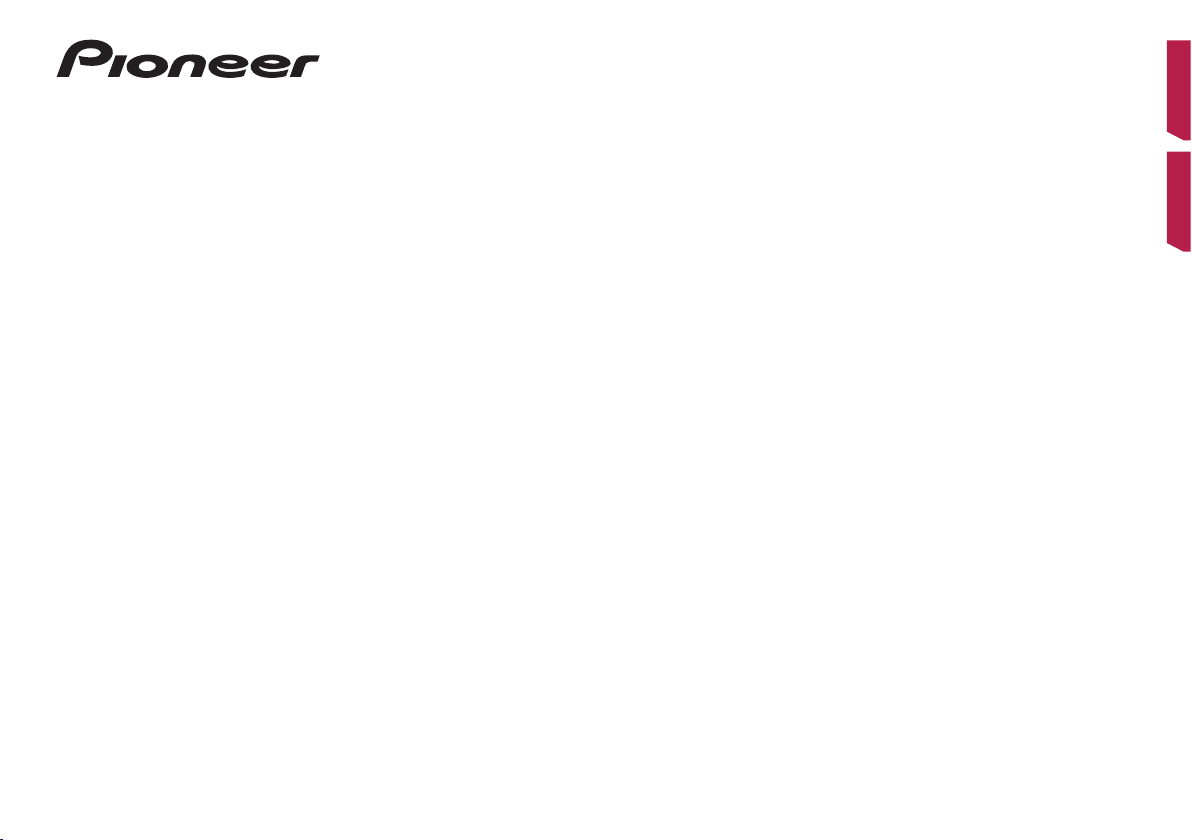
AVIC-5201NEX
MULTIMEDIA NAVIGATION RECEIVER
RÉCEPTEUR DE NAVIGATION MULTIMÉDIA
English Français
Installation Manual
Manuel d’installation
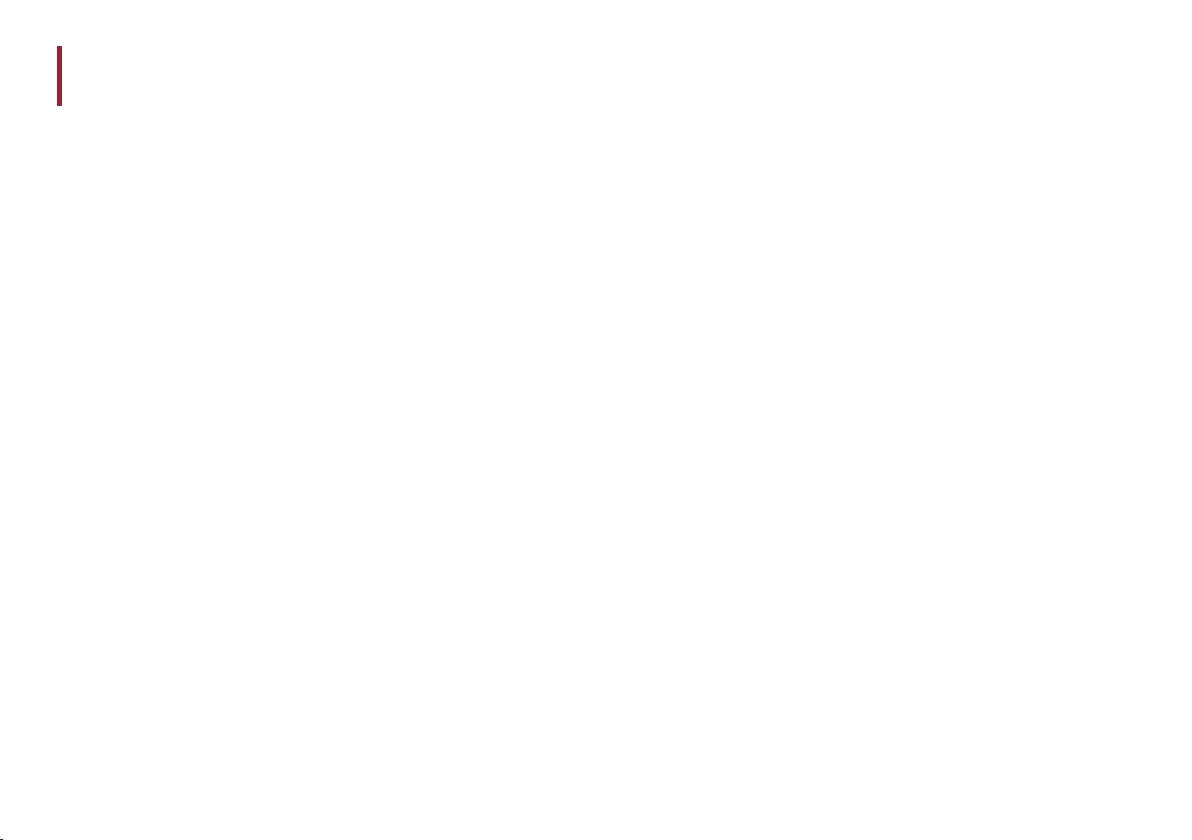
Contents
■Precautions ......................... 3
Your new product and this manual.........................3
Important safeguards .................................................. 3
■Connection .........................4
Precautions before connecting the system ......... 4
Before installing this product ................................... 4
To prevent damage ......................................................4
Notice for the blue/white lead ........................... 4
Parts supplied ................................................................ 5
Connecting the power cord (1) ................................ 5
Connecting the power cord (2) ................................ 6
Connecting the system ............................................... 7
Connecting to separately sold power amp .......... 8
Connecting an iPod / iPhone or an Android
device ......................................................................... 8
Connecting an iPhone with Lightning
connector.................................................................. 9
Connecting via the USB port (iPhone) ............ 9
Connecting via the RGB input (iPhone) .......... 9
Connecting an iPhone with 30-pin connector .... 9
Connecting via the AUX input (iPhone) .......... 9
Connecting via the RGB input (iPhone) .......... 9
Connecting via the USB port (Android device) .10
Connecting a rear view camera..............................10
Connecting the external video component ......10
Using AV input .......................................................10
Using an AUX input .............................................11
Connecting the rear display ....................................11
When using a rear display connected to
rear video output .................................................11
■Installation........................12
Precautions before installation ..............................12
To avoid electromagnetic interference ...............12
Before installing...........................................................12
Installing this product ...............................................12
Installation notes ..................................................12
Parts supplied ........................................................13
Installation using the screw holes on the
side of this product ..............................................13
Fastening the detachable faceplate...............13
Installing the GPS antenna ......................................13
Installation notes ..................................................13
When installing the antenna inside the
vehicle (on the dashboard or rear shelf) ...... 14
Installing the microphone .......................................14
Parts supplied ........................................................14
Mounting on the sun visor ................................14
Installation on the steering column ...............14
Adjusting the microphone angle ....................15
■After installation ..............15
After installing this product ....................................15
2
En
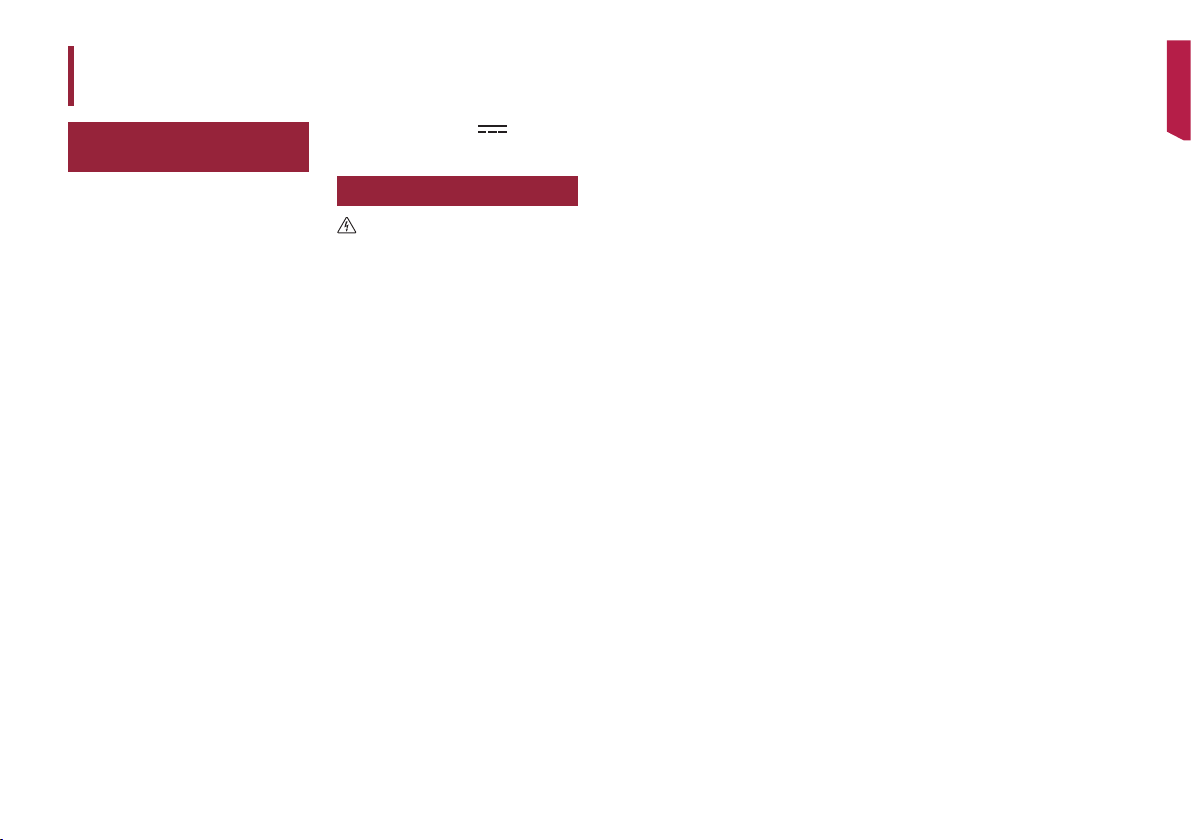
Precautions
Your new product and
this manual
• The navigation features of this product
(and the rear view camera option if
purchased) are intended solely to aid
you in the operation of your vehicle. It is
not a substitute for your attentiveness,
judgment and care when driving.
• Never use this product to route to
hospitals, police stations, or similar
facilities in an emergency. Please call
the appropriate emergency number.
• Do not operate this product, any
applications, or the rear view camera
option (if purchased) if doing so will
divert your attention in any way from
the safe operation of your vehicle.
Always observe safe driving rules and
follow all existing traffic regulations. If
you experience difficulty in operating
this product or reading the display,
park your vehicle in a safe location and
apply the parking brake before making
the necessary adjustments.
• This manual explains how to install
this product in your vehicle. Operation
of this product is explained in the
separate manuals.
• Do not install this product where it may
(i) obstruct the driver’s vision, (ii) impair
the performance of any of the vehicle’s
operating systems of safety features,
including airbags, hazard lamp buttons,
or (iii) impair the driver’s ability to safely
operate the vehicle. In some cases,
it may not be possible to install this
product because of the vehicle type or
the shape of the vehicle interior.
• The graphical symbol placed on
the product means direct current.
Important safeguards
WARNING
Pioneer does not recommend that you
install this product yourself. This product is
designed for professional installation only.
We recommend that only authorized Pioneer
service personnel, who have special training
and experience in mobile electronics, set up
and install this product. NEVER SERVICE THIS
PRODUCT YOURSELF. Installing or servicing
this product and its connecting cables may
expose you to the risk of electric shock or
other hazards, and can cause damage to this
product that is not covered by warranty.
• Read this manual fully and carefully before
installing this product.
• Keep this manual handy for future reference.
• Pay close attention to all warnings in this
manual and follow the instructions carefully.
• This product may in certain circumstances
display inaccurate position of your vehicle, the
distance of objects shown on the screen, and
compass directions. In addition, the system
has certain limitations, including the inability
to identify one-way streets, temporary traffic
restrictions and potentially unsafe driving
areas. Please execise your own judgment in
the light of actual driving conditions.
• As with any accessory in your vehicle’s interior,
this product should not divert your attention
from the safe operation of your vehicle as
it may result in serious injury or death. If
you experience difficulty in operating the
system or reading the display, please make
adjustments while safely parked.
• Please remember to wear your seat belt at
all times while operating your vehicle. If
you are in an accident, your injuries can be
considerably more severe if your seat belt is
not properly buckled.
• Certain country and government laws may
prohibit or restrict the placement and use of
this product in your vehicle. Please comply
with all applicable laws and regulations
regarding the use, installation and operation
of this product.
3
En
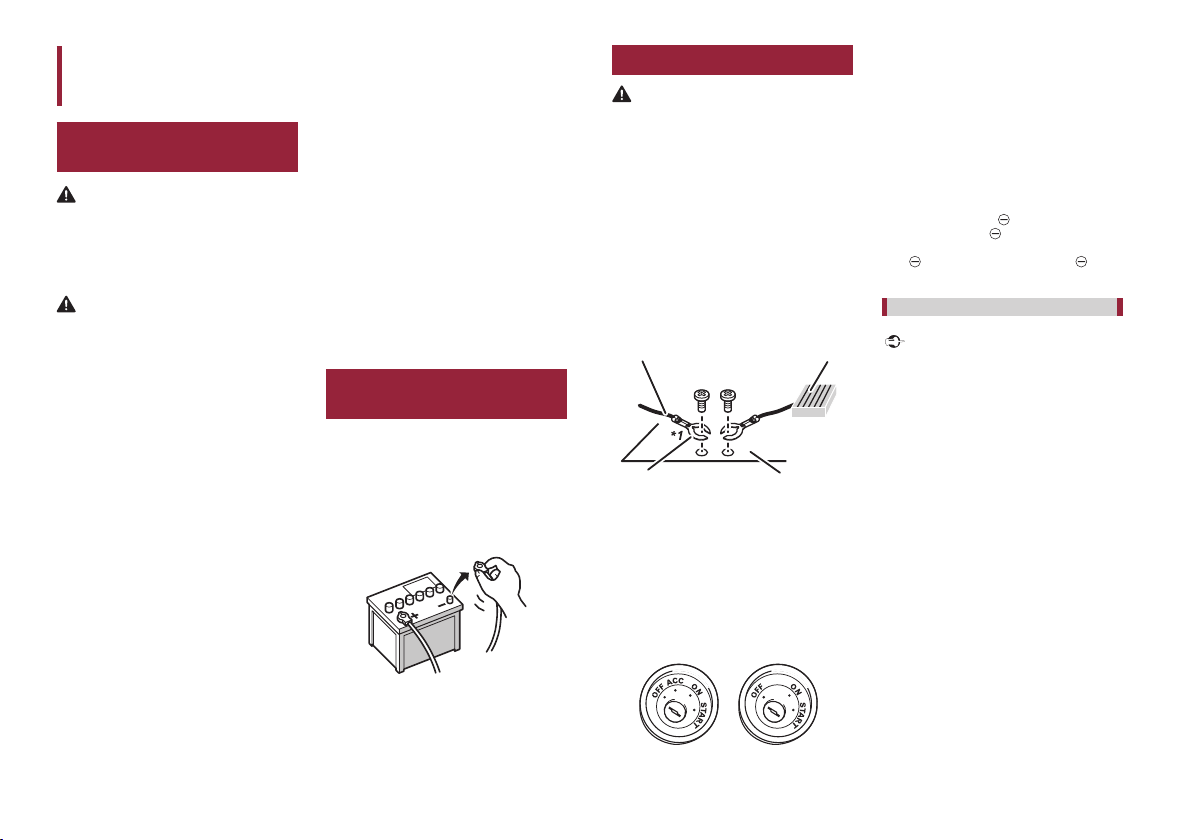
Connection
Precautions before
connecting the system
WARNING
Do not take any steps to tamper with or
disable the parking brake interlock system
which is in place for your protection.
Tampering with or disabling the parking
brake interlock system could result in serious
injury or death.
CAUTION
• If you decide to perform the installation
yourself, and have special training and
experience in the mobile electronics
installations, please carefully follow all of
the steps in the installation manual.
• Secure all wiring with cable clamps or
electrical tape. Do not allow any bare wiring
to remain exposed.
• Do not directly connect the yellow lead of
this product to the vehicle battery. If the
lead is directly connected to the battery,
engine vibration may eventually cause the
insulation to fail at the point where the wire
passes from the passenger compartment
into the engine compartment. If the yellow
lead’s insulation tears as a result of contact
with metal parts, short-circuiting can occur,
resulting in considerable danger.
• It is extremely dangerous to allow cables to
become wound around the steering column
or shift lever. Be sure to install this product,
its cables, and wiring away in such so that
they will not obstruct or hinder driving.
• Make sure that the cables and wires will not
interfere with or become caught in any of
the vehicle’s moving parts, especially the
steering wheel, shift lever, parking brake,
sliding seat tracks, doors, or any of the
vehicle’s controls.
• Do not route wires where they will be
exposed to high temperatures. If the
insulation heats up, wires may become
damaged, resulting in a short circuit or
malfunction and permanent damage to the
product.
• Do not cut the GPS antenna cable to
shorten it or use an extension to make it
longer. Altering the antenna cable could
result in a short circuit or malfunction.
• Do not shorten any leads. If you do, the
protection circuit (fuse holder, fuse resistor
or filter, etc.) may fail to work properly.
• Never feed power to other electronic
products by cutting the insulation of the
power supply lead of this product and
tapping into the lead. The current capacity
of the lead will be exceeded, causing
overheating.
Before installing this
product
• Use this product with a 12-volt
battery and negative grounding only.
Failure to do so may result in a fire or
malfunction.
• To avoid shorts in the electrical system,
be sure to disconnect the (–) battery
cable before installation.
To prevent damage
WARNING
• Use speakers over 50 W (maximum input
power) and between 4Ω to 8Ω (impedance
value). Do not use 1Ω to 3Ω speakers for
this product.
• The black cable is ground. When
installing this product or power amp (sold
separately), make sure to connect the
ground wire first. Ensure that the ground
wire is properly connected to metal parts
of the car’s body. The ground wire of the
power amp and the one of this product or
any other device must be connected to the
car separately with different screws. If the
screw for the ground wire loosens or falls
out, it could result in fire generation of
smoke or malfunction.
Ground wire
Other devices
(Another electronic
device in the car)
*1
Not supplied for this unit.
• When replacing the fuse, be sure to only
use a fuse of the rating prescribed on this
product.
– When disconnecting a connector, pull the
connector itself. Do not pull the lead, as you
may pull it out of the connector.
– This product cannot be installed in a vehicle
without ACC (accessory) position on the
ignition switch.
Metal parts of car’s body
ACC position No ACC position
Power amp
• To avoid short-circuiting, cover the
disconnected lead with insulating tape. It is
especially important to insulate all unused
speaker leads, which if left uncovered may
cause a short circuit.
• Attach the connectors of the same color to
the corresponding colored port, i.e., blue
connector to the blue port, black to black, etc.
• Refer to the owner’s manual for details on
connecting the power amp and other units,
then make connections accordingly.
• Since a unique BPTL circuit is employed, do
not directly earth the
lead or connect the
the speaker lead together. Be sure to connect
side of the speaker lead to the side of
the
the speaker lead on this product.
side of the speaker
side of another side of
Notice for the blue/white lead
Important
When this product is in “Power OFF” mode, the
control signal is also turned off. If “Power OFF”
mode is cancelled, the control signal is output
again and the aerial is extended with the auto
antenna function (if the antenna is being used).
Be careful so that the extended antenna does
not come into contact with any obstacles.
• When the ignition switch is turned on (ACC
ON), a control signal is output through the
blue/white lead. Connect to an external power
amp’s system remote control terminal, the
auto-antenna relay control terminal, or the
antenna booster power control terminal (max.
300 mA 12 V DC). The control signal is output
through the blue/white lead, even if the audio
source is switched off.
• Be sure not to use this lead as the power
supply lead for the external power amps. Such
connection could cause excessive current
drain and malfunction.
• Be sure not to use this lead as the power
supply lead for the auto-antenna or antenna
booster. Such connection could cause
excessive current drain and malfunction.
4
En
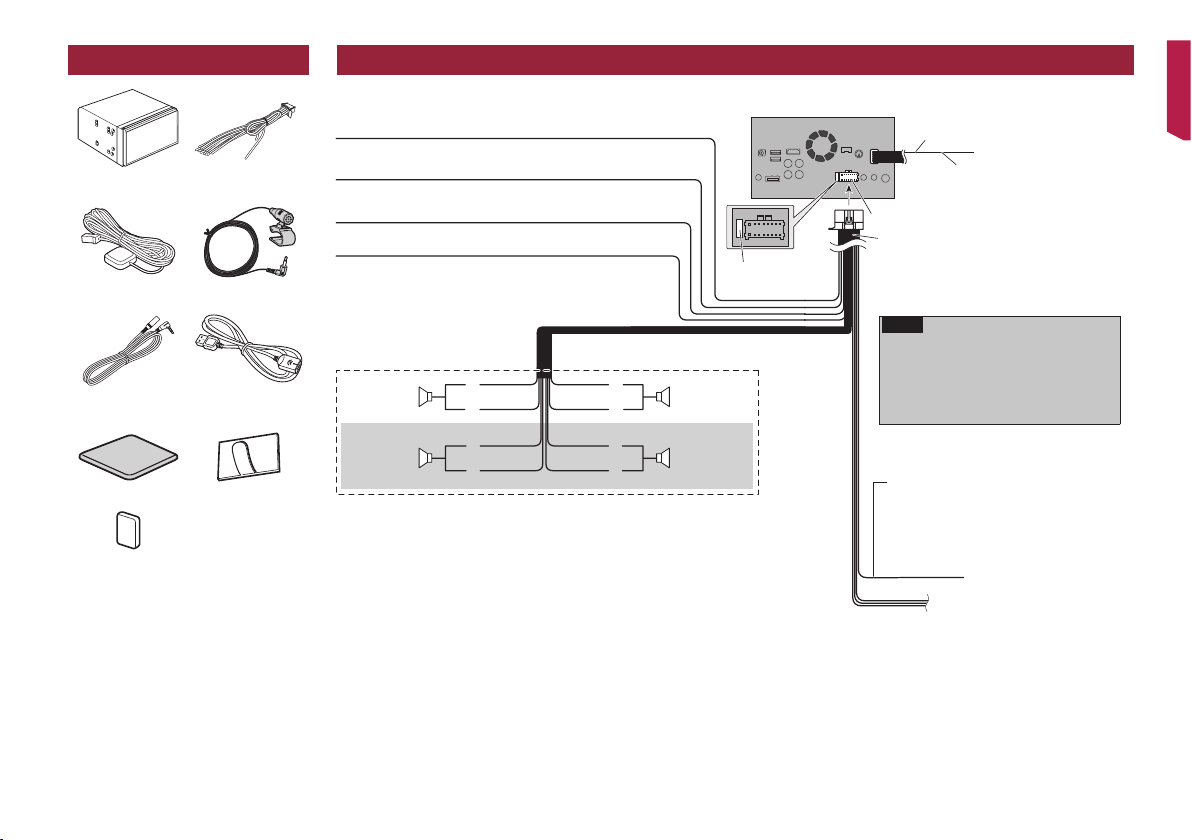
Parts supplied
This product Power cord
GPS antenna Microphone
Mini-jack extension
cable
Metal sheet Clamp (3 pcs.)
Double-sided tape
USB cable
Connecting the power cord (1)
Yellow
To terminal supplied with power regardless of
ignition switch position.
Red
To electric terminal controlled by ignition
switch (12 V DC) ON/OFF.
Orange/white
To lighting switch terminal.
Black (ground)
To vehicle (metal) body.
With a two-speaker system, do not connect
anything to the speaker leads that are not
White
Front speaker Front speaker
Left
Rear speaker Rear speaker
White/black
Green
Green/black
connected to speakers.
Gray
Gray/black
Violet
Violet/black
Right
This product
Fuse (10 A)
14 cm (5-1/2 in.)
Yellow/black (MUTE)
If you use equipment with a mute
function, connect that equipment to the
Power supply
Power cord
Audio Mute lead. If not, keep the Audio
Mute lead free of any connections.
NOTE
Audio source will be set to mute or attenuate, while the
following sounds will not be muted or attenuated. For
details, refer to Operation Manual.
– V
oice guidance of the navigation
ncoming ring tone and incoming voice of the
– I
cellular phone that is connected to this product
via Bluetooth wireless technology
Blue/white (SYSTEM REMOTE CONTROL)
To auto-antenna relay control terminal or antenna
booster power control terminal (max. 300 mA 12 V
DC). If the vehicle has a glass antenna, connect to the
antenna booster power control terminal (max. 300
mA 12 V DC).
5
En
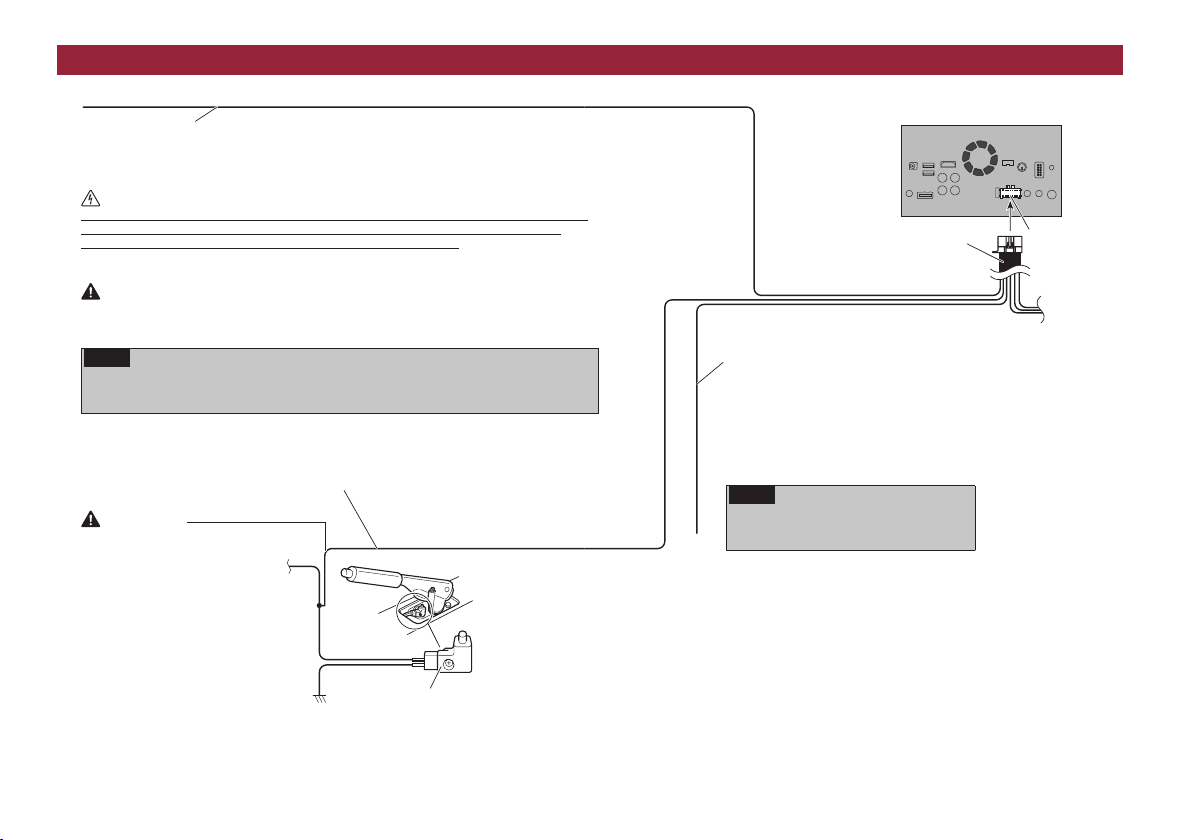
Connecting the power cord (2)
Pink (CAR SPEED SIGNAL INPUT)
This product is connected here to detect the distance the vehicle travels. Always connect the vehicle’s speed
detection circuit. Failure to make this connection will increase errors in the vehicle’s location display.
WARNING
IMPROPER CONNECTION MAY RESULT IN SERIOUS DAMAGE OR INJURY INCLUDING ELECTRICAL
SHOCK, AND INTERFERENCE WITH THE OPERATION OF THE VEHICLE´S ANTILOCK BRAKING
SYSTEM, AUTOMATIC TRANSMISSION AND SPEEDOMETER INDICATION.
CAUTION
It is strongly suggested that the speed pulse wire be connected for accuracy of navigation and better
performance.
NOTE
The position of the speed detection circuit and the position of the parking brake switch vary
depending on the vehicle model. For details, consult your authorized Pioneer dealer or an installation
professional.
Light green (PARKING BRAKE)
Used to detect the ON/OFF status of the parking brake. This lead must be connected to the power
supply side of the parking brake switch.
If this connection is made incorrectly or omitted, certain functions of this product will be
unusable.
WARNING
LIGHT GREEN LEAD AT POWER
CONNECTOR IS DESIGNED TO
DETECT PARKED STATUS AND MUST
BE CONNECTED TO THE POWER
SUPPLY SIDE OF THE PARKING
BRAKE SWITCH. IMPROPER
CONNECTION OR USE OF THIS
LEAD MAY VIOLATE APPLICABLE
LAW AND MAY RESULT IN SERIOUS
INJURY OR DAMAGE.
Power supply side
Ground side
Parking brake switch
This product
Power cord
Violet/white (REVERSE-GEAR SIGNAL INPUT)
This is connected so that this product can detect
whether the vehicle is moving forwards or
backwards. Connect the violet/white lead to the lead
whose voltage changes when the shift lever is put in
reverse. Unless connected, the sensor may not detect
your vehicle traveling forward/backward properly,
and thus the position of your vehicle detected by the
sensor may be misaligned from the actual position.
NOTE
When you use a rear view camera, please make
sure to connect this lead. Otherwise you cannot
switch to the rear view camera picture.
Power supply
6
En
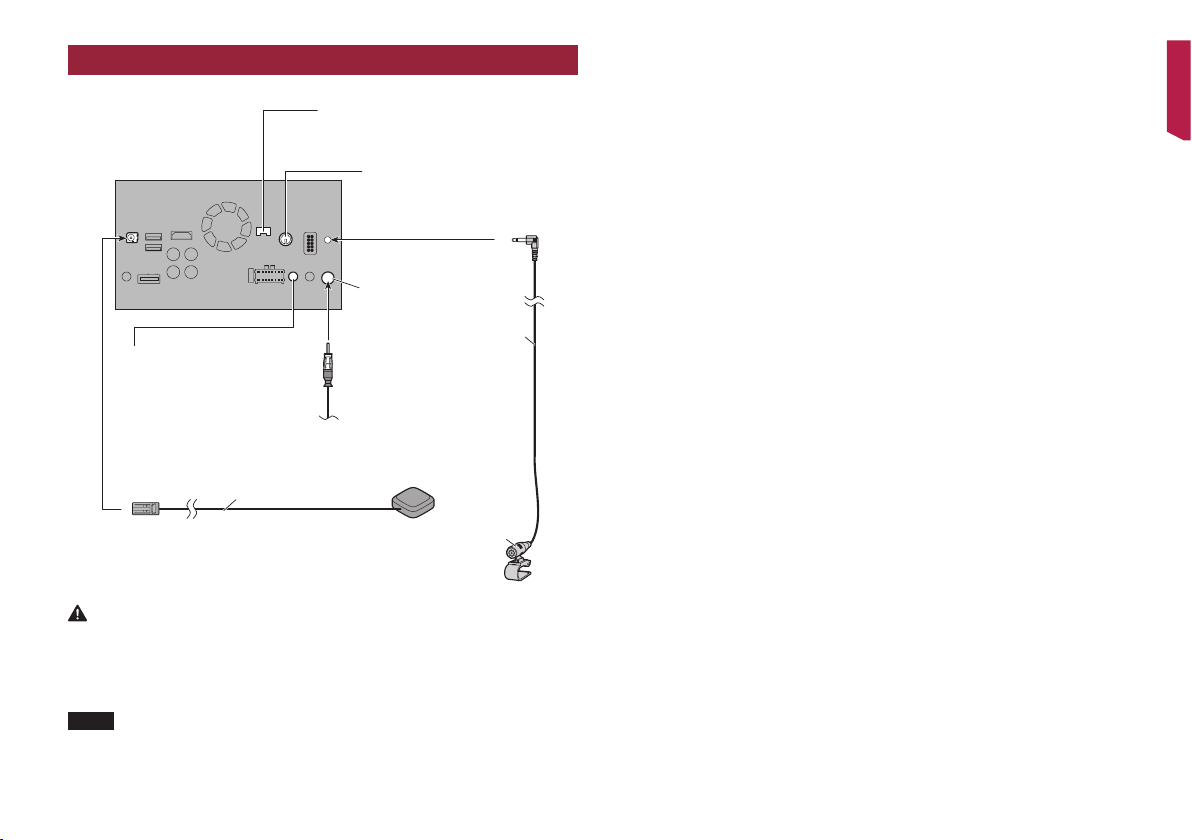
Connecting the system
This product
iDatalink adapter input
Please refer to the instruction
manual for the iDatalink adapter
(sold separately).*
SiriusXM Connect Vehicle Tuner
Please refer to the instruction
manual for SiriusXM Connect
Vehicle Tuner
(sold separately).
Antenna jack
required for the activation on the followings (refer to Operation Manual.):
• the label on the packaging of this product
• the label on this product
• the “Firmware Information” screen
Wired remote input
Please refer to the instruction manual for
the Hard-wired remote control adapter
(sold separately).
Vehicle antenna
GPS antenna
3.55 m (11 ft. 8 in.)
WARNING
• To avoid the risk of accident and the potential violation of applicable laws, this product should never
be used while the vehicle is being driven except for navigation purposes. And, also rear displays
should not be in a location where it is a visible distraction to the driver.
• In some countries, the viewing of images on a display inside a vehicle even by persons other than the
driver may be illegal. Where such regulations apply they must be obeyed and this product’s video
source should not be used.
3 m (9 ft. 10 in.)
Microphone
NOTE
* Before using and/or connecting the iDatalink Maestro adapter, you will need to first flash the Maestro
module with the appropriate vehicle and head unit firmware. You can find the device number that is
7
En
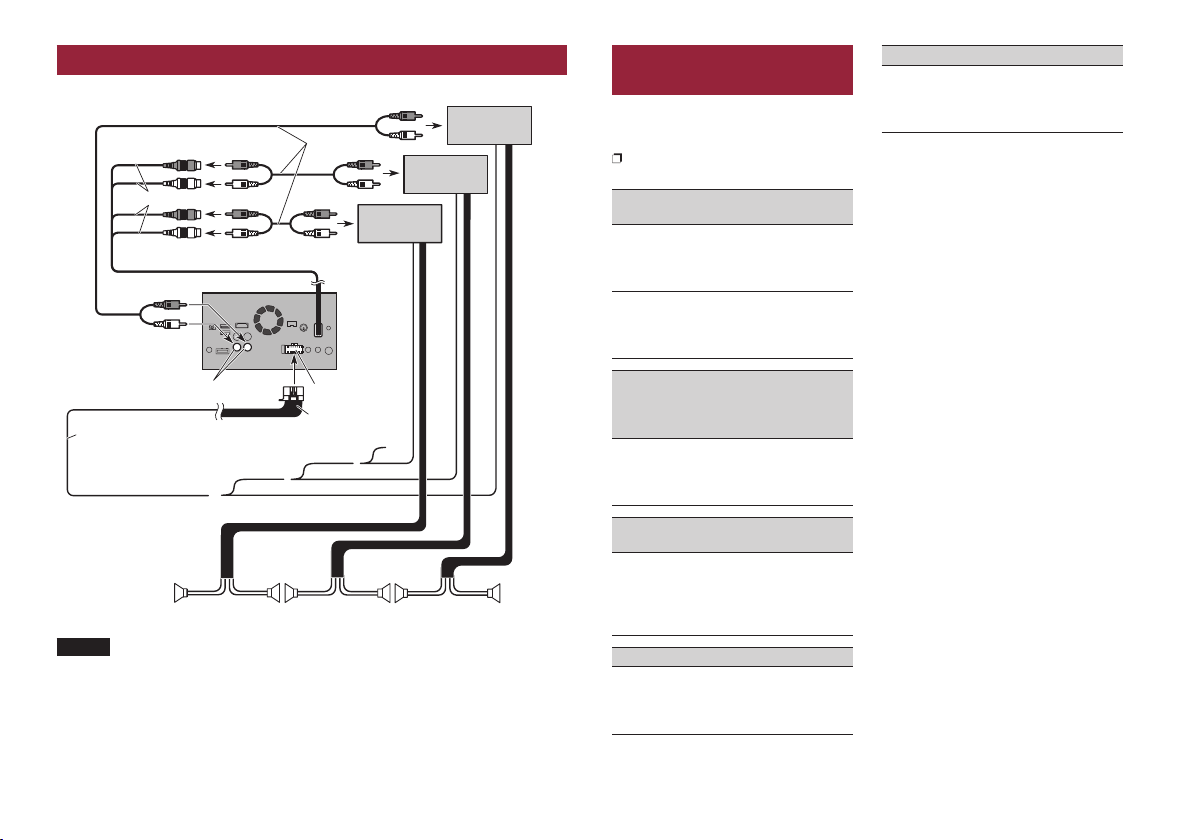
Connecting to separately sold power amp
Power amp
(sold separately)
Power amp
(sold separately)
RCA cables
(sold separately)
Power supply
Power cord
Power amp
(sold separately)
Rear outputs
(REAR OUTPUT)
15 cm (5-7/8 in.)
Front outputs
(FRONT OUTPUT)
This product
White, Red (SWL, SWR)
Blue/white
To system control terminal of the power amp
(max. 300 mA 12 V DC).
System remote control
Front speaker Rear speaker Subwoofer
NOTES
• You can change the RCA output of the subwoofer depending on your subwoofer system. (Refer to
Operation Manual.)
• The subwoofer output of this product is monaural.
Connecting an iPod / iPhone
or an Android device
Find your device and the function you
want to operate from the list below, and
refer to the page for the connection.
Depending on the device, some functions
may not be available.
iPhone (5, 5c, 5s, 6, 6 Plus)/iPod touch
(5th generation)
iPod (audio)
Apple CarPlay
Pandora
AVICSYNC App
AppRadio Mode
Pandora
AVICSYNC App
iPhone 3GS/iPod touch (2nd, 3rd
generation)/iPod classic (80GB,
160GB)/iPod nano (3rd, 4th, 5th, 6th
generation)
iPod (audio)
iPod (video)
Pandora
iPhone (4, 4s)/iPod touch (4th
generation)
iPod (audio)
iPod (video)
AppRadio Mode
Pandora
AVICSYNC App
iPod nano (7th generation)
iPod (audio) Refer to
Refer to
Connecting via the
USB port (iPhone)
on page 9.
Refer to
Connecting via the
RGB input (iPhone)
on page 9.
Refer to
Connecting via the
AUX input (iPhone)
on page 9.
Refer to
Connecting via the
RGB input (iPhone)
on page 9.
Connecting via the
USB port (iPhone)
on page 9.
Android device
Pandora
AVICSYNC App
Refer to Connecting
via the USB port
(Android device) on
page 10.
8
En
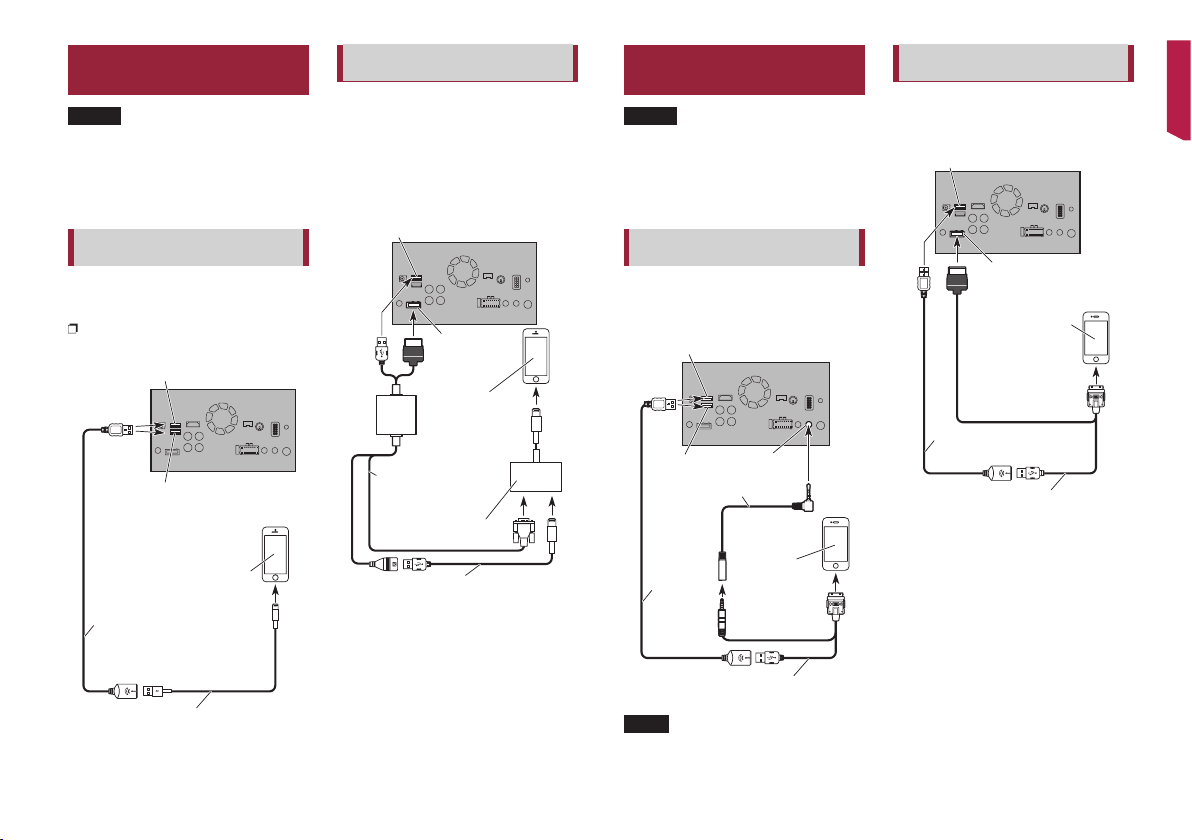
Connecting an iPhone
with Lightning connector
NOTES
• For details on how to connect an external
device using a separately sold cable, refer to
the manual for the cable.
• For details concerning the connection,
operations and compatibility of iPhone, refer
to Operation Manual.
Connecting via the USB port
(iPhone)
The USB interface cable for iPod / iPhone
(CD-IU52) (sold separately) is required for
the connection.
When using Apple CarPlay, connect the
iPhone to USB port 1.
USB port 1
USB port 2
iPhone with
Lightning connector
USB cable
1.5 m (4 ft. 11 in.)
This product
Connecting via the RGB input
(iPhone)
The following cables are required for the
connection.
• VGA/USB interface cable for iPod / iPhone
(CD-IV202AV) (sold separately)
• USB interface cable for iPod / iPhone (CD-IU52)
(sold separately)
• Lightning to VGA Adapter (Apple Inc. products)
(sold separately)
USB port 1
VGA/USB interface cable
for iPod / iPhone
(CD-IV202AV) (sold separately)
Lightning to VGA Adapter
(Apple Inc. products)
(sold separately)
USB interface cable for iPod / iPhone
(CD-IU52) (sold separately)
This product
RGB input
iPhone with
Lightning connector
Connecting an iPhone
with 30-pin connector
NOTES
• For details on how to connect an external
device using a separately sold cable, refer to
the manual for the cable.
• For details concerning the connection,
operations and compatibility of iPhone, refer
to Operation Manual.
Connecting via the AUX input
(iPhone)
The USB interface cable for iPod / iPhone
(CD-IU201V) (sold separately) is required
for the connection.
USB port 1
USB port 2
Mini-jack extension cable
2 m (6 ft. 7 in.)
USB cable
1.5 m
(4 ft. 11 in.)
This product
AUX input
iPhone with
30-pin connector
Connecting via the RGB input
(iPhone)
The USB interface cable for iPod / iPhone
(CD-IU201S) (sold separately) is required
for the connection.
USB port 1
USB cable
1.5 m (4 ft. 11 in.)
USB interface cable for iPod / iPhone
(CD-IU201S) (sold separately)
This product
RGB input
iPhone with
30-pin connector
USB interface cable for iPod / iPhone
(CD-IU52) (sold separately)
USB interface cable for iPod / iPhone
(CD-IU201V) (sold separately)
NOTE
Connect the USB cable to USB port 1 when
using “Pandora” as the source.
9
En
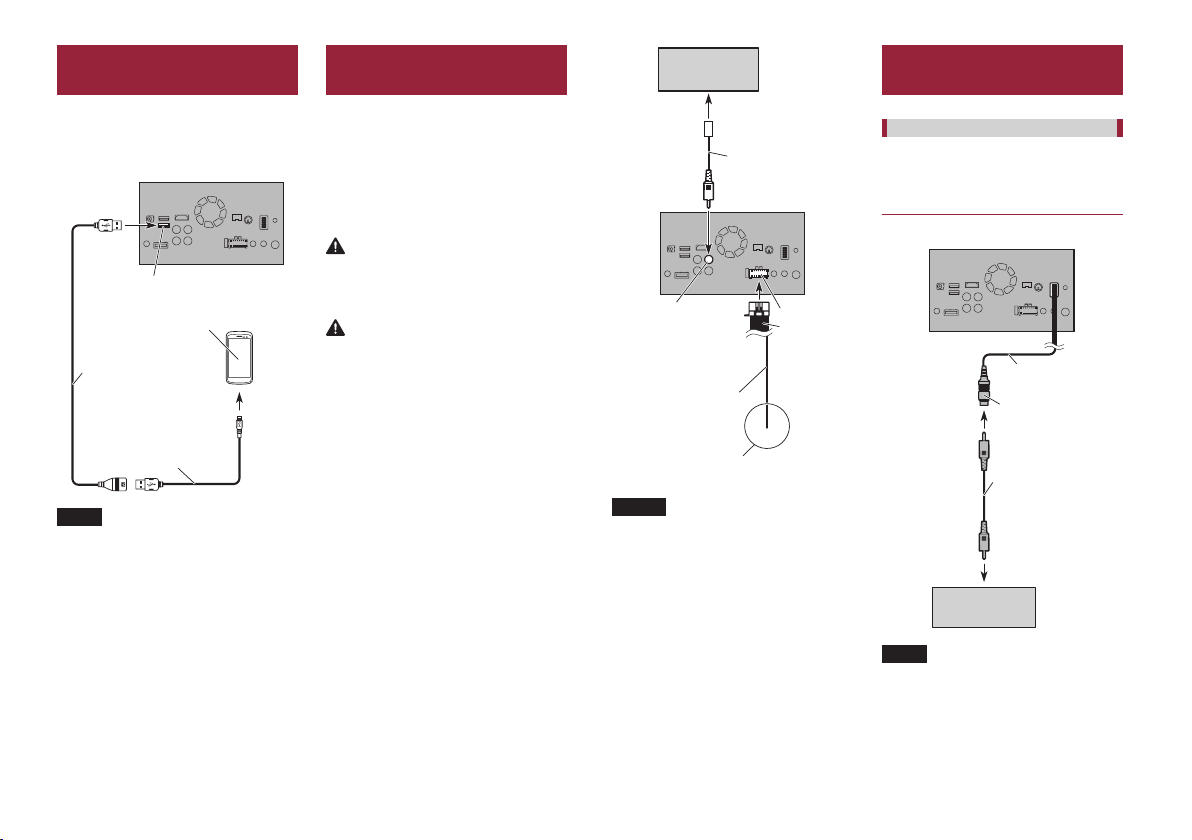
Connecting via the USB
port (Android device)
The USB interface cable for use with
Android devices (CD-MU200) (sold
separately) is required for the connection.
This product
USB port 2
Android device
USB cable
(supplied with CD-MU200)
USB - micro USB cable
(Type USB A - micro USB B)
(supplied with CD-MU200)
NOTE
For details on how to connect an external
device using a separately sold cable, refer to the
manual for the cable.
Connecting a rear view
camera
When this product is used with a
rear view camera, it is possible to
automatically switch from the video to
rear view image when the shift lever is
moved to REVERSE (R). Camera View
mode also allows you to check what is
behind you while driving.
WARNING
USE INPUT ONLY FOR REVERSE OR MIRROR
IMAGE REAR VIEW CAMERA. OTHER USE MAY
RESULT IN INJURY OR DAMAGE.
CAUTION
• The screen image may appear reversed.
• The rear view camera is used as an aid to
keep an eye on trailers, or backing into a tight
parking spot. Do not use this function for
entertainment purposes.
• Objects in rear view may appear closer or
more distant than in reality.
• Please note that the image area shown by
the rear view camera may differ slightly when
fullscreen images are displayed when backing
and when checking the rear of the vehicle
while moving forward.
Rear view camera
(ND-BC8)
(sold separately)
To video output
RCA cable
(supplied with ND-BC8)
This product
Brown (BC IN)
Violet/white
(REVERSE-GEAR SIGNAL
INPUT)
For more details about the wiring, refer to
Connecting the power cord (2) on page 6.
Power supply
Power cord
NOTES
• This mode is available when the rear view
camera setting is set to “On”. (For details, refer
to Operation Manual.)
• Connect this product to the rear view camera
only. Do not connect to any other equipment.
Connecting the external
video component
Using AV input
You can connect an external video
component or external camera to this
product.
Connecting an external camera
This product
15 cm (5-7/8 in.)
Yellow
(VIDEO INPUT)
RCA cable
(sold separately)
To video output
External camera
(sold separately)
10
NOTE
This mode is available when the setting of AV
input is set to “Camera”. (For details, refer to
Operation Manual.)
En
