Philips FC8810 User Manual [ru]

FC8820
FC8810
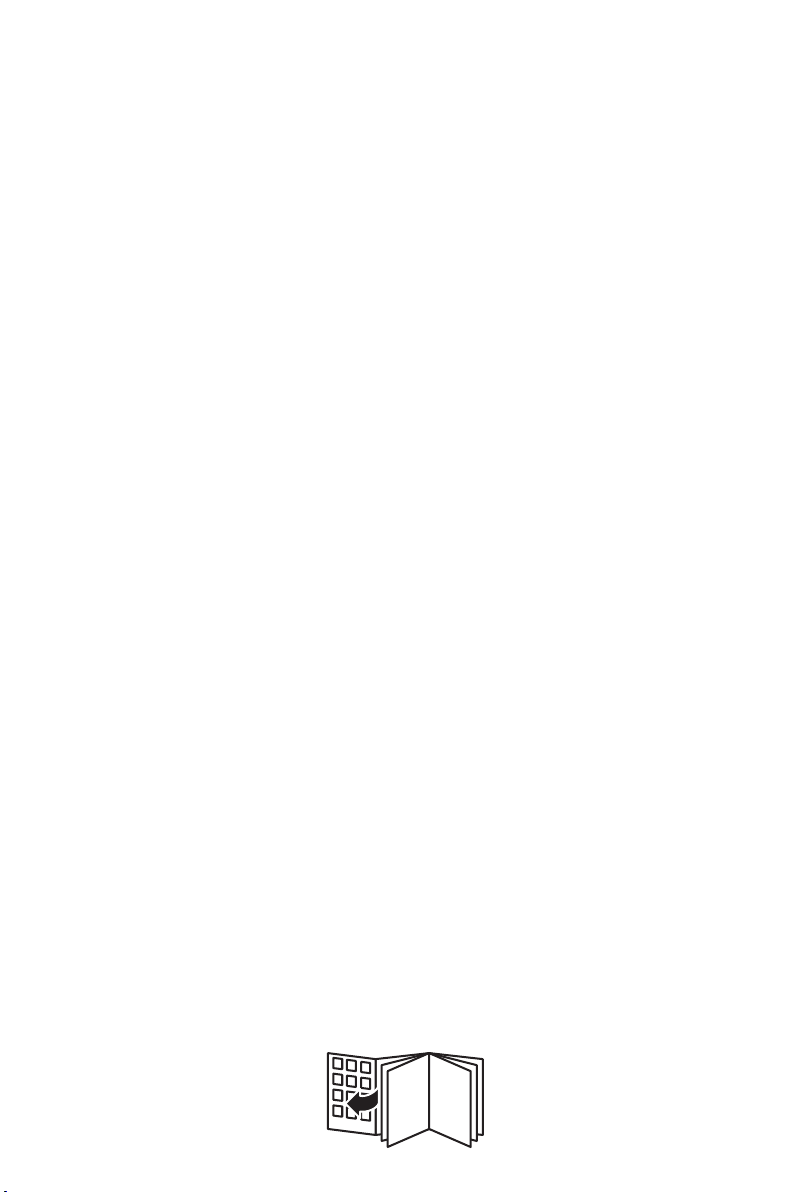
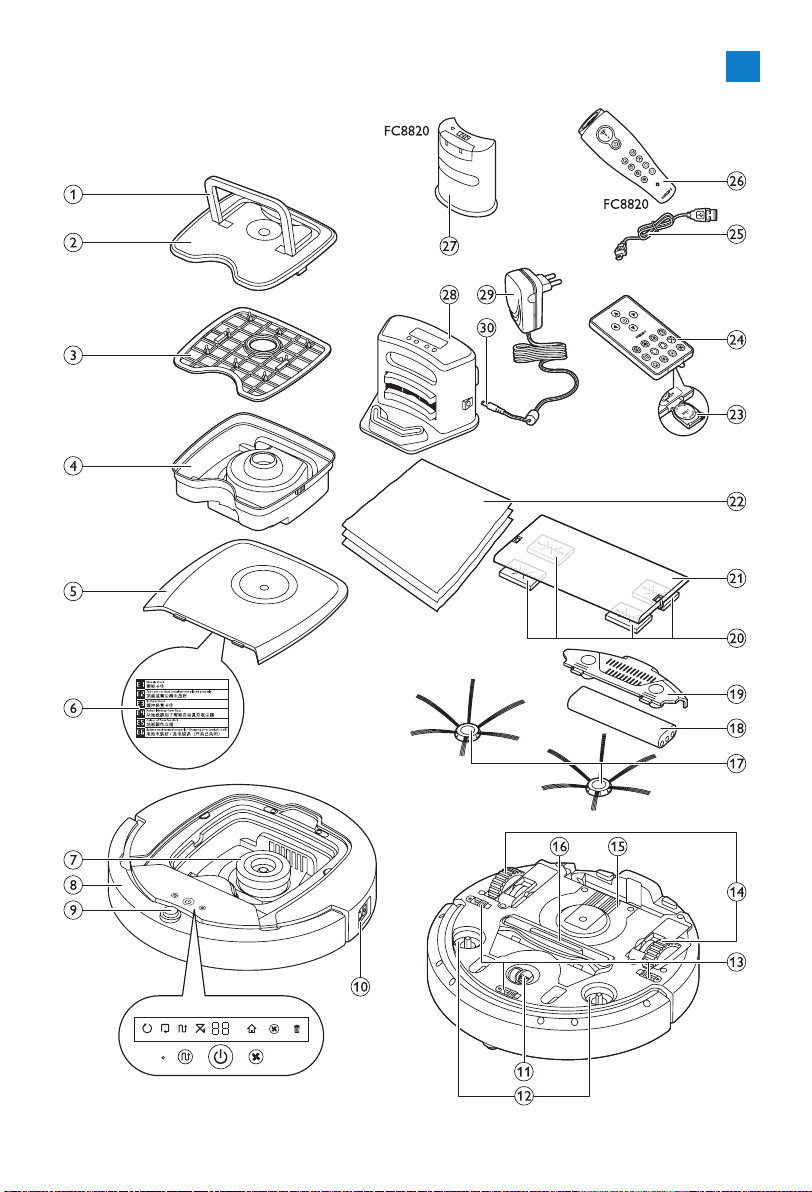
1
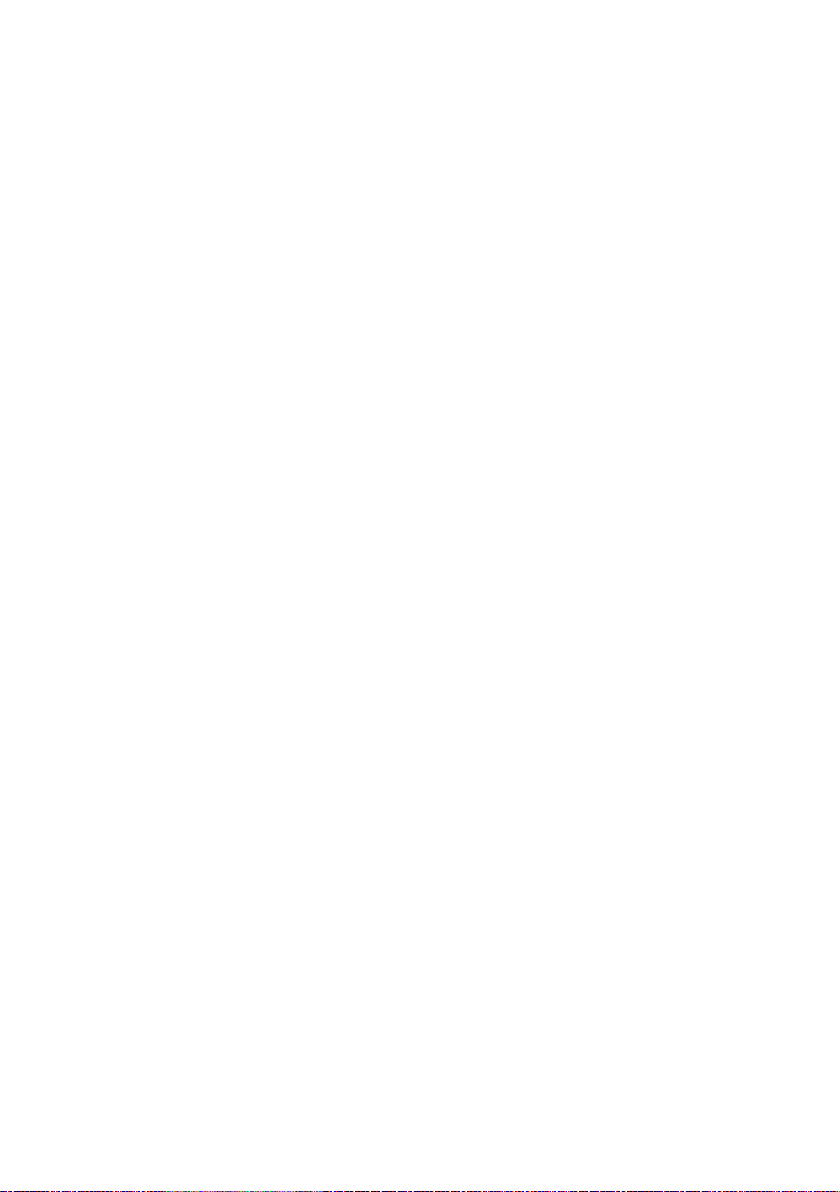
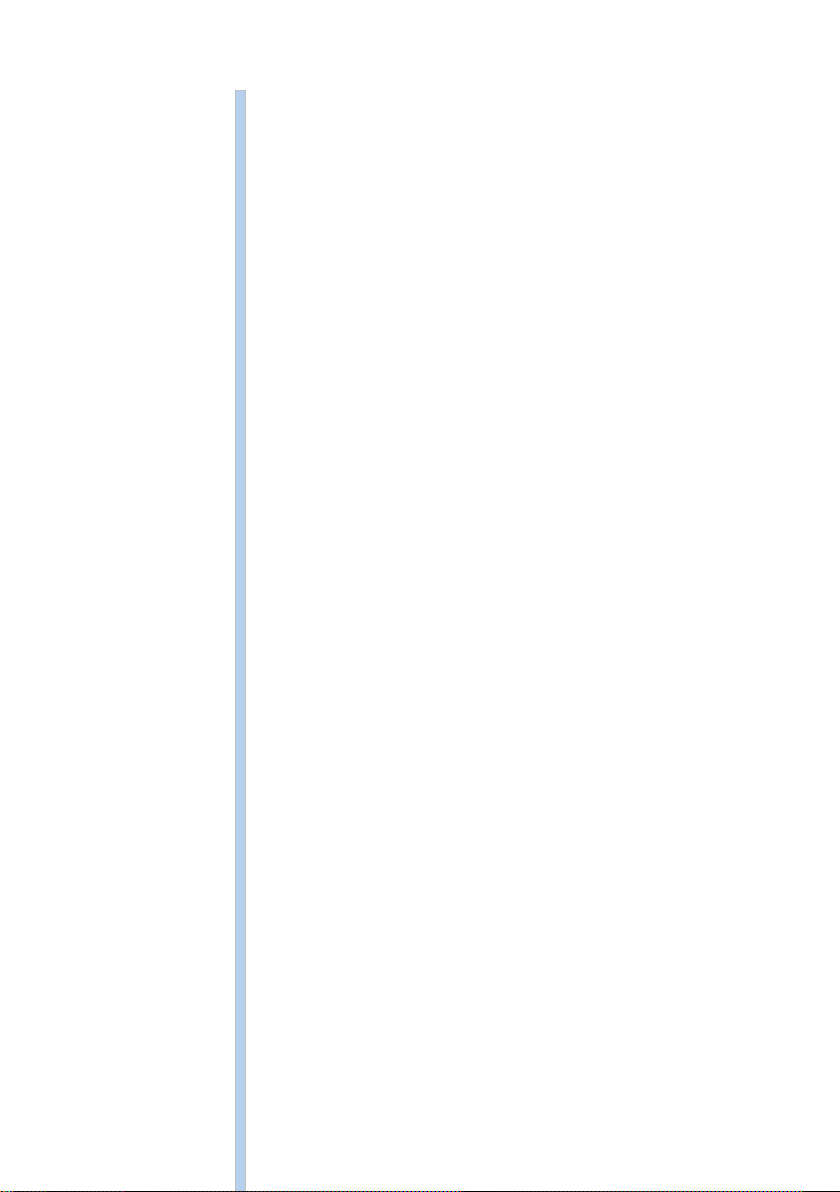
ENGLISH 6
ҚАЗАҚША 26
РУССКИЙ 47
УКРАЇНСЬКА 68
FC8820, FC8810
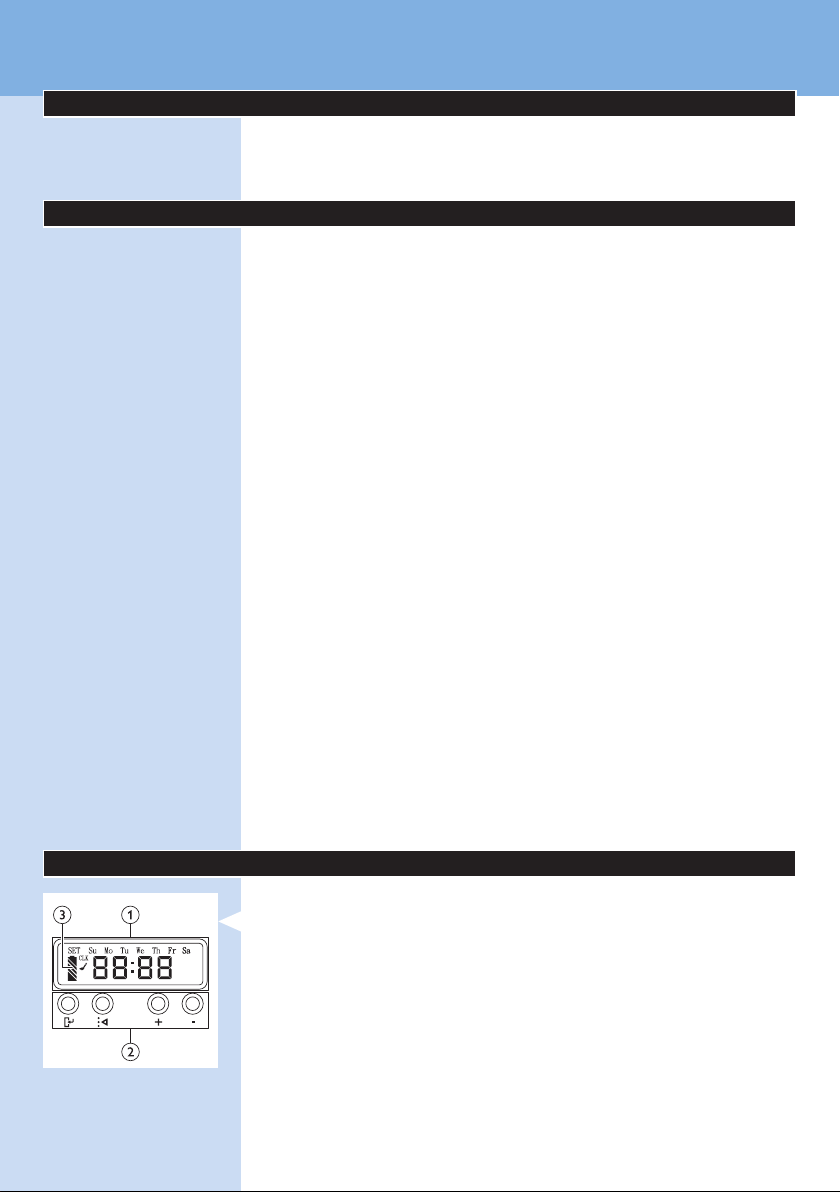
6
ENGLISH
Introduction
Congratulations on your purchase and welcome to Philips!
To fully benet from the support that Philips offers, register your product
at www.philips.com/welcome.
Your robot (Fig. 1)
1 Handle of dust container lid
2 Dust container lid
3 Filter
4 Dust container
5 Top cover
6 Error codes table
7 Fan
8 Bumper
9 On/off button (switches robot on or to standby)
10 Power switch (switches robot on or off)
11 Front wheel
12 Side brush shafts
13 Drop-off sensors
14 Wheels
15 Battery cavity
16 Suction opening
17 Side brushes
18 Rechargeable battery
19 Battery cavity cover
20 Fixation blocks for dry wipes
21 Dry wipe holder
22 Dry wipes
23 Battery holder
24 Remote control
25 Charging cord
26 Pointer
27 Virtual wall unit
28 Docking station
29 Adapter
30 Small plug
Displays and control panels
Control panel of docking station
1 Display with time, day and programming indications
2 Adjusting and setting buttons
3 Battery indicator

ENGLISH 7
Remote control
1 Navigation buttons and on/off
2 Cleaning time buttons
3 Cleaning mode buttons
4 Fan speed buttons
5 Docking button
Pointer (FC8820)
1 Pointer button
2 On/off button
3 Cleaning mode buttons
4 Cleaning time buttons
5 Docking button
How your robot works
What your robot cleans
This robot is equipped with features that make it a suitable cleaner to help
you clean the oors in your home.
The robot is especially suitable for cleaning hard oors, such as wooden,
tiled or linoleum oors. It may experience problems cleaning soft oors,
such as carpet or rugs. If you use the robot on a carpet or rug, please stay
close by the rst time to see if the robot can deal with this type of oor.
The robot also needs supervision when you use it on black and shiny
hard oors.
How your robot cleans
Cleaning system
The robot has a 3-stage cleaning system to clean your oors efciently.
- The two side brushes help the robot clean in corners and along walls.
They also help to work dirt loose from the oor.
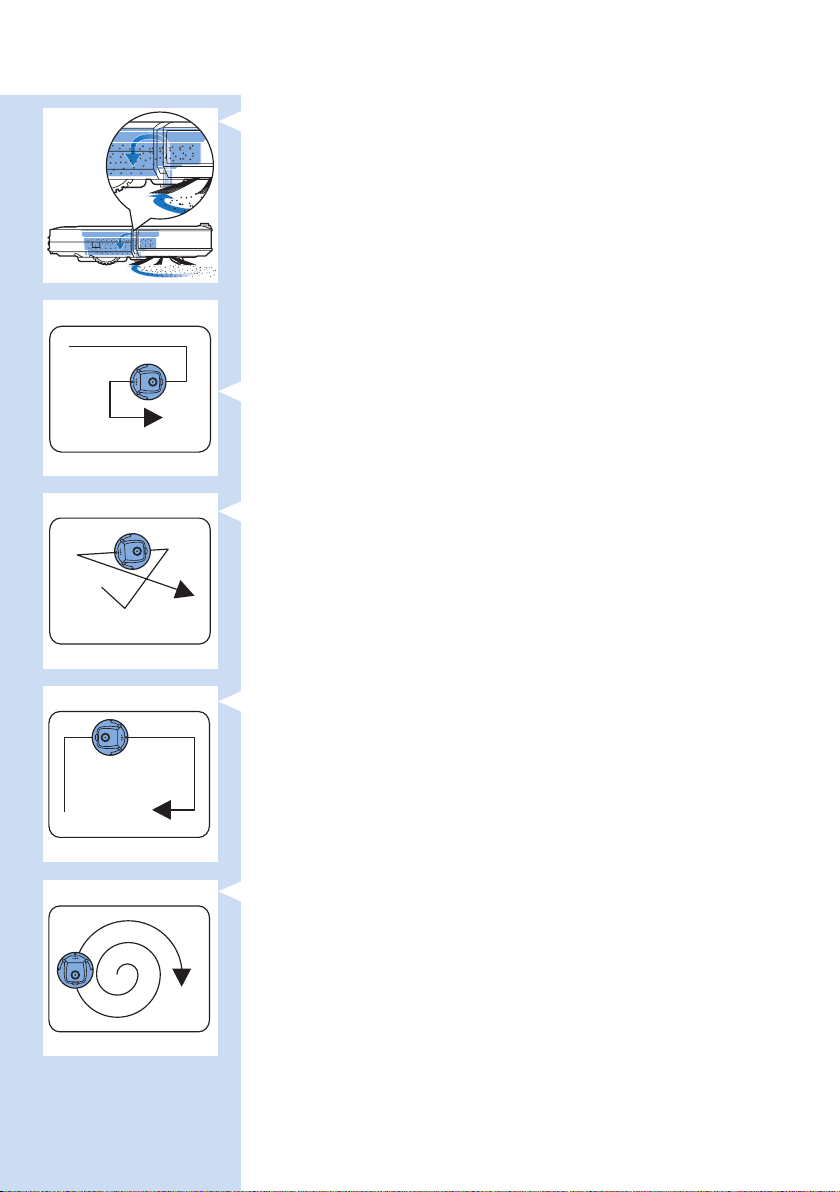
ENGLISH8
- The suction power of the robot picks up loose dirt and transpor ts it
through the suction opening into the dust container.
- The robot comes with a dry wipe holder that allows you to clean your
hard oor even more thoroughly with dry wipes.
Cleaning patterns
In its auto cleaning mode, the robot uses an automatic sequence of
cleaning patterns to clean each area of the room optimally. The cleaning
patterns it uses are:
1 Z-pattern or zigzag pattern
2 Random pattern
3 Wall-following pattern
4 Spiral pattern
During auto cleaning, the robot uses these patterns in a xed sequence:
1 Z-pattern
2 Random pattern
3 Wall-following pattern
4 Spiral pattern
- When the robot has completed this sequence of patterns, it starts
moving in Z-pattern again. The robot continues to use this sequence
of patterns to clean the room until the rechargeable battery is empty,
or until it is switched off manually.
- If the robot detects a particularly dirty area during its cleaning run,
it switches to spiral mode and to turbo fan speed to ensure thorough
dirt removal.
Note: You can also select each mode individually by pressing the appropriate
button on the remote control or pointer (FC8820 only). For more details,
see chapter ‘Using your robot’, section ‘Cleaning modes’.
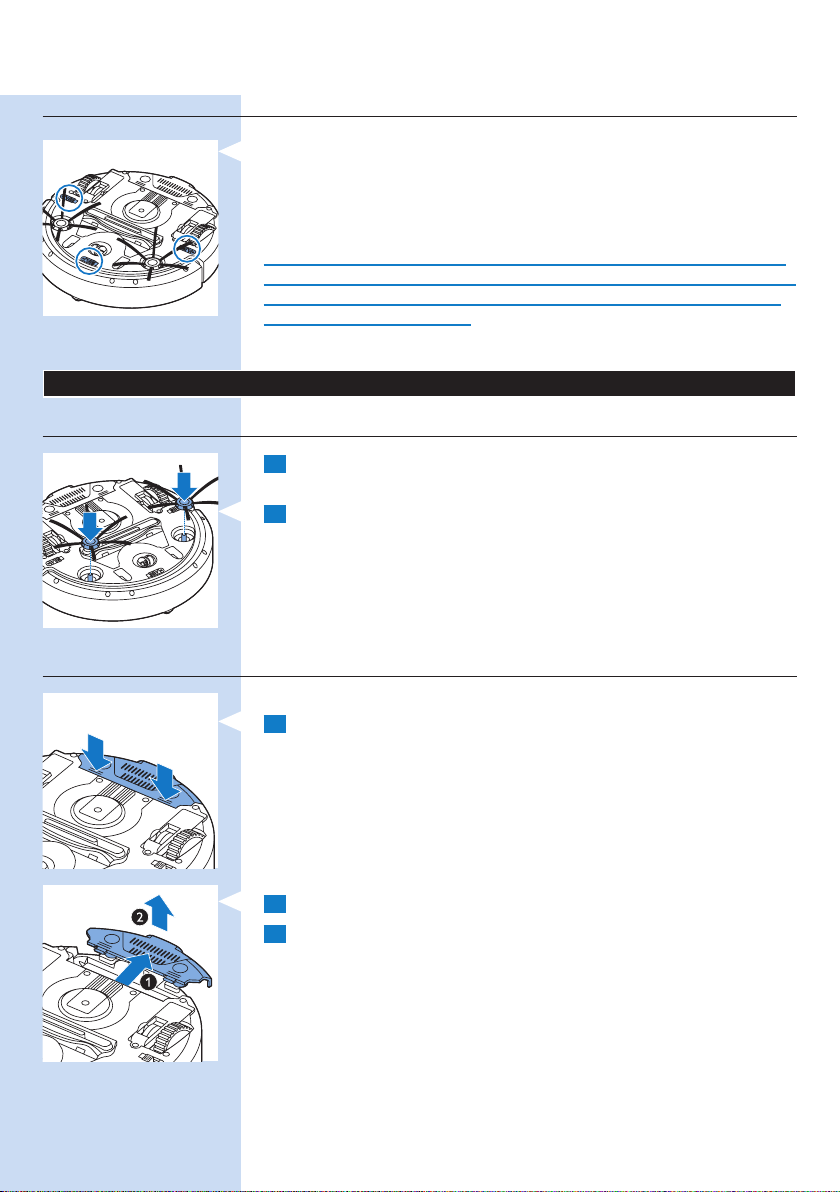
ENGLISH 9
How your robot avoids height differences
- The robot has three drop-off sensors in its bottom. It uses these drop-
off sensors to detect and avoid height differences such as staircases.
Note: It is normal for the robot to move slightly over the edge of a height
difference, as its front drop-off sensor is located behind the bumper.
Caution: In some cases, the drop-off sensors may not detect a staircase
or other height difference in time. Therefore monitor the robot carefully
the rst few times you use it, and when you operate it near a staircase
or another height difference.
Before rst use
Mounting the side brushes
1 Unpack the side brushes and place the robot upside down on a table
or on the oor.
2 Push the side brushes onto the shafts on the bottom of the robot.
Note: Make sure you attach the side brushes properly. Press them onto the
shaft until you hear them lock into position with a click.
Inserting the rechargeable battery into the robot
You have to insert the rechargeable battery before use.
1 Press the ribbed sections on the battery cavity cover to unlock it.
2 Slide the battery cavity cover off the robot.
3 Remove the plastic from the rechargeable battery.
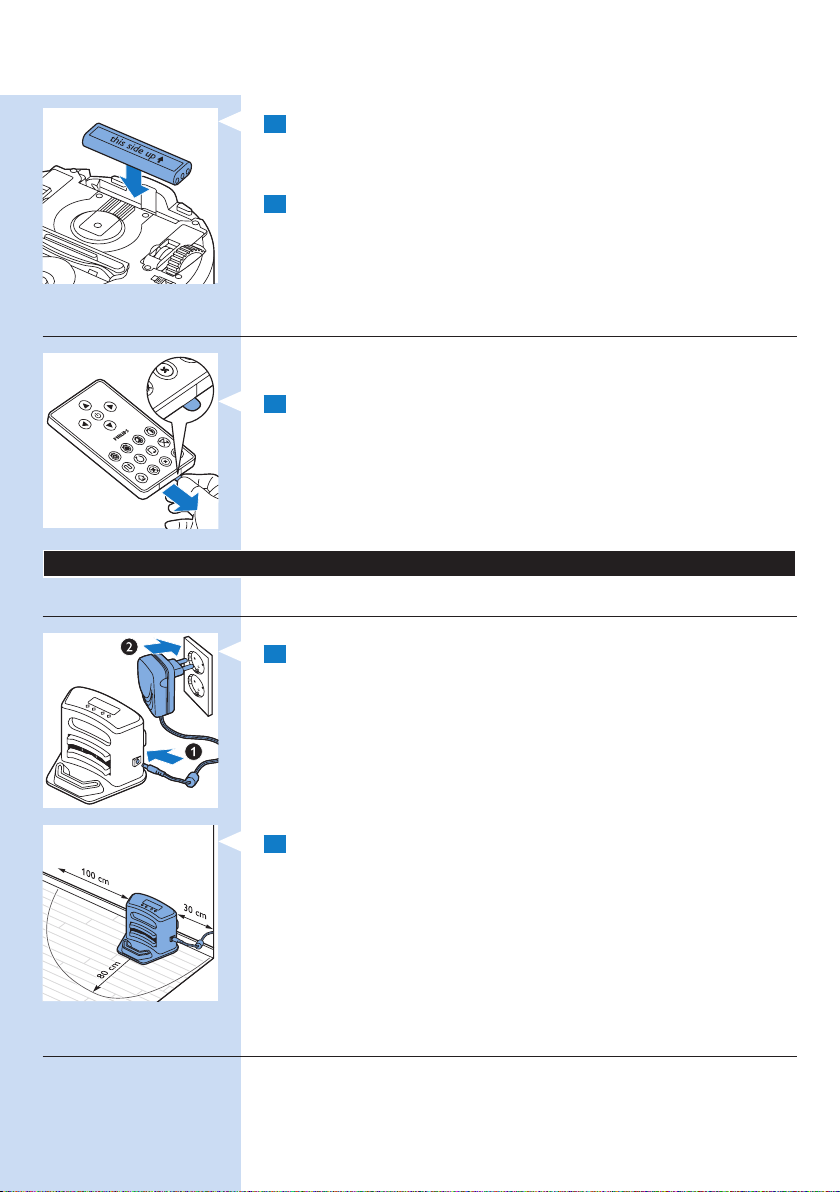
ENGLISH10
4 Place the rechargeable battery into the battery cavity.
Note: Make sure that the print on the battery points upwards and that the
connectors point in the right direction.
5 Slide the battery cavity cover back onto the robot.
Removing the protection tag from the remote control
The remote control works on a CR2025 coin-shaped battery. This battery
is protected with a protection tag that has to be removed before use.
1 Pull the battery protection tag out of the battery compartment of
the remote control.
, Now the remote control is ready for use.
Preparing for use
Installing the docking station
1 Insert the small plug of the adapter into the socket on the docking
station (1) and insert the adapter into the wall socket (2). The display
of the docking station lights up.
2 Place the docking station on a horizontal, level oor against the wall.
Tip: To ensure the docking station stays rmly in the selected spot, you can
fasten it to the wall with screws or with two strips of double-sided tape.
Note: Make sure that there are no obstacles or height differences 80cm in
front, 30 cm to the right and 100cm to the left of the docking station.
Charging
When you charge the rechargeable battery for the rst time and when the
rechargeable battery is empty, the charging time is four hours.
Your robot can be charged in two ways:
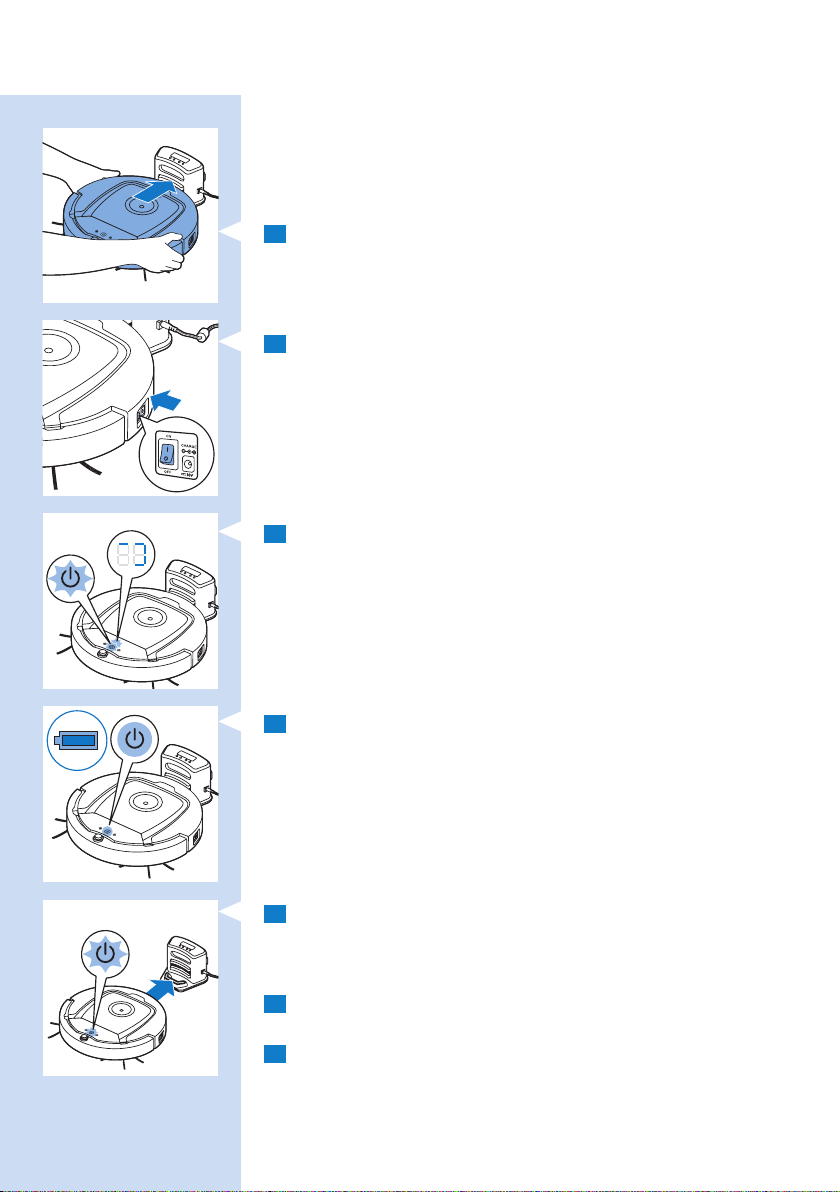
ENGLISH 11
- On the docking station, either manually or automatically during use;
- By connecting the robot directly to the mains
Note: When the rechargeable battery is fully charged, your robot can clean
for up to 100 minutes.
Charging on the docking station
1 Place the robot on the plugged-in docking station.
2 Press the power switch to switch on the robot.
3 The battery indicator on the display of the docking station and the
light in the on/off button on the robot start ashing.
Note: Because this is the rst time you charge the robot, the display of the
robot shows the booting indicator.
4 When the rechargeable battery is fully charged, the battery indicator
on the display of the docking station and the light in the on/of button
on the robot stop ashing.
Charging automatically during use
1 When the robot has nished cleaning or when only 15% of the
battery power remains, it automatically returns to the docking
station to recharge. When the robot returns to the docking station,
the light in the on/off button ashes.
2 When the robot is positioned correctly on the docking station, the
battery indicator on the display of the docking station starts to ash.
3 When the rechargeable battery is fully charged, the battery indicator
on the display of the docking station and the light in the on/of button
on the robot stop ashing.
Note: The robot only returns to the docking station automatically when it
started cleaning from the docking station.
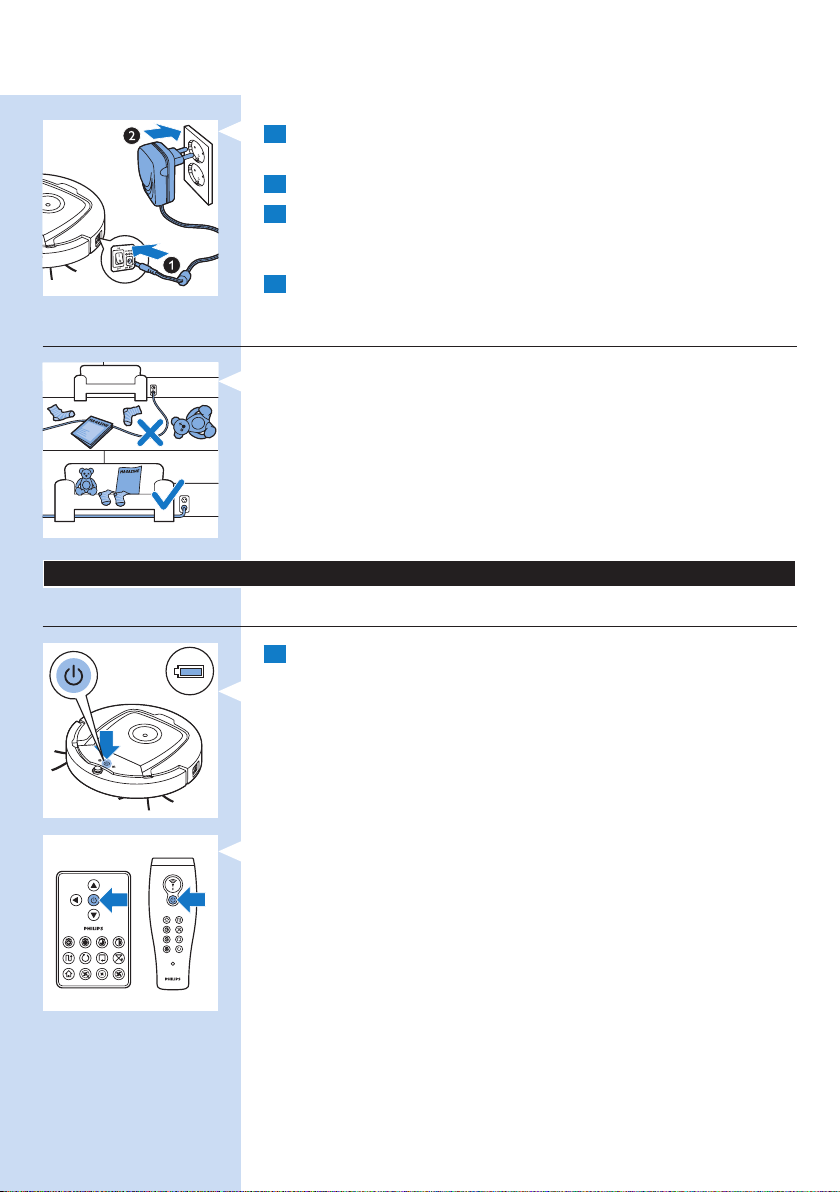
ENGLISH12
Charging directly from the mains
1 Insert the small plug of the adapter into the socket on the robot
(1). Insert the adapter into a wall socket (2).
2 Press the power switch to switch on the robot.
3 When the robot is connected to the mains correctly, the light in
the on/off button of the robot starts ashing. This indicates that the
rechargeable battery is being charged.
4 When the rechargeable battery is fully charged, the light in the
on/off button of the robot stops ashing.
Preparing the room for a cleaning run
- Before you start the robot on its cleaning run, make sure that you
remove all loose and fragile objects from the oor.
Using your robot
Starting and stopping
1 Press the on/off button. The light in the on/off button goes on and
the robot starts cleaning.
- You can press the on/off button on the robot.
- You can also press the on off button on the remote control or on
the pointer (FC8820).

ENGLISH 13
2 Unless you press one of the mode buttons, the robot continues
cleaning in auto cleaning mode until its battery runs low. In auto
cleaning mode it follows repeated sequences of Z-pattern, random,
wall-following and spiral movements. For more information on the
cleaning modes, see section ‘Cleaning modes’.
3 When the battery runs low, the light in the on/off button starts
ashing and the robot returns to the docking station to charge.
4 You can also press the on/off button to interrupt or stop the
cleaning run. If you press the on/off button again and there is still
enough energy in the rechargeable battery, the robot continues
cleaning in the auto cleaning mode.
5 You can also make the robot return to the docking station before
the rechargeable battery runs low by pressing the docking button on
the remote control or the pointer (FC8820). The docking indicator
on the display of the robot lights up and the robot returns to the
docking station.
Note: If you did not start the robot from the docking station, it does not return
to the docking station automatically when the rechargeable battery runs
low. If there is still enough energy in the rechargeable battery, you can press
the docking button to make the robot return to the docking station. If the
rechargeable battery is completely empty, you have to place the robot on the
docking station manually.
Cleaning modes
Next to the auto cleaning mode, this robot has four individual cleaning
modes that can each be activated by pressing the appropriate button.
Z-pattern mode
- In Z-pattern mode, the robot cleans by making Z-shaped loops
through the room to clean large areas.
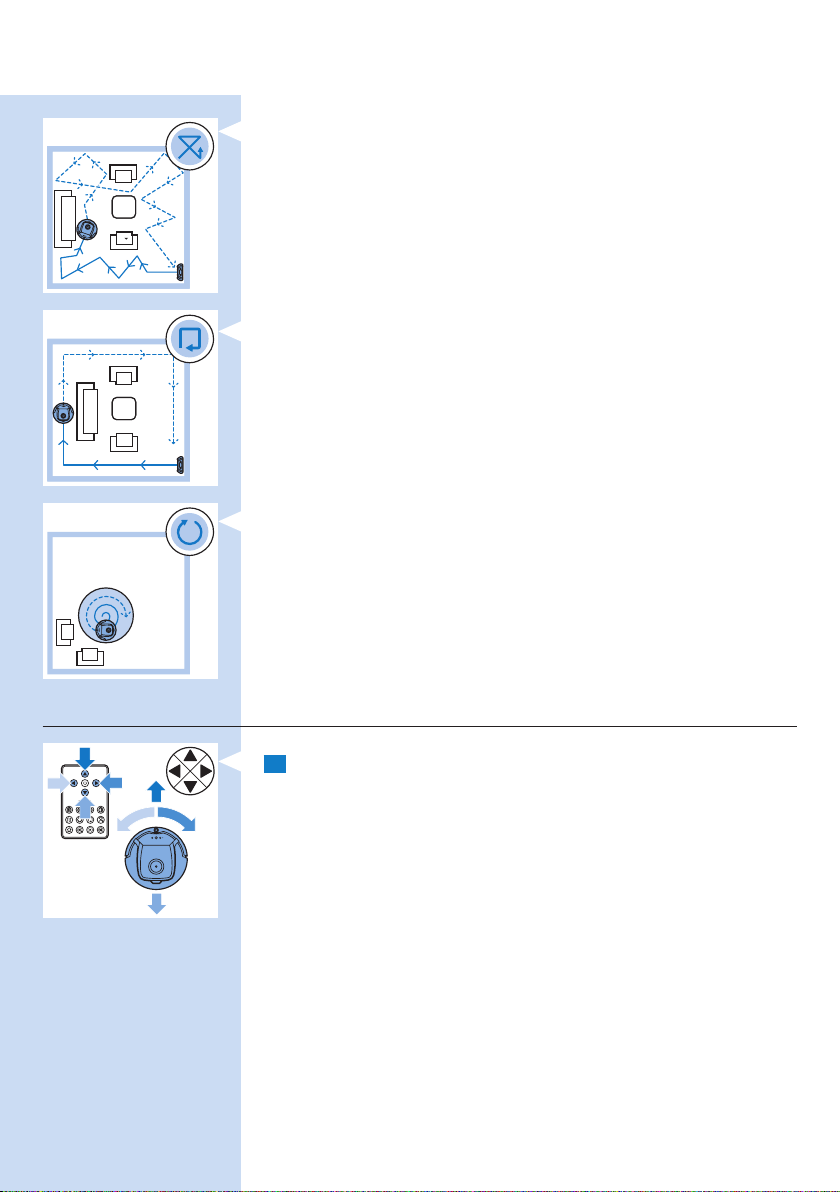
ENGLISH14
Random mode
- In this mode, the robot cleans the room in a mixed pattern of straight
and crisscross movements.
Wall-following mode
- In this mode, the robot follows the walls of the room to give the area
alongside the walls an extra clean.
Spiral mode
- In this mode, the robot makes a spiral movement with the fan at turbo
speed to clean a dirty area thoroughly.
Manual driving
1 Use the arrow buttons above and below and to the left and right
of the on/off button on the remote control to navigate the robot
through the room.
Note: Do not press the downward arrow when the robot is close to a height
difference or a staircase.
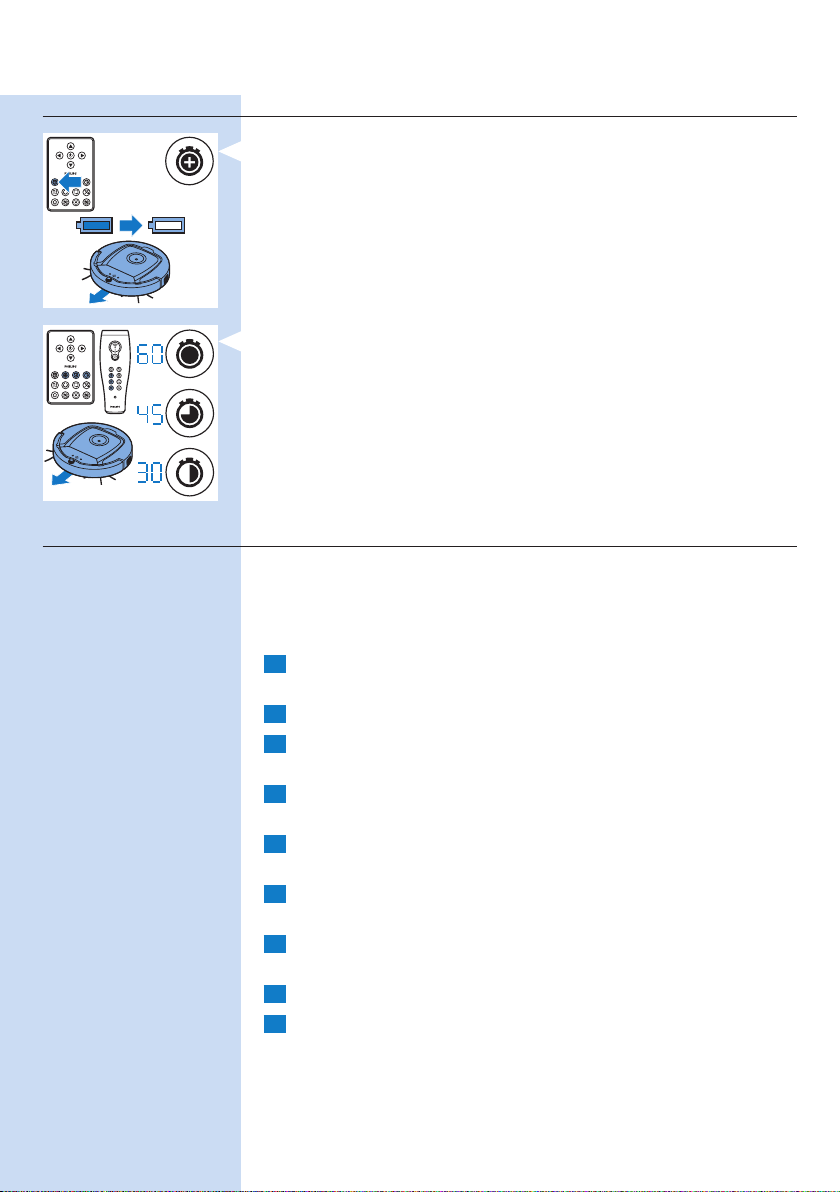
ENGLISH 15
Using the cleaning time buttons
- Press the maximum cleaning time button to make the robot clean
in auto cleaning mode until its rechargeable battery runs low.
When the robot has nished cleaning, it returns to the docking station
automatically if it started from the docking station. If the robot started
from another point in the room, press the docking button to send it
back to the docking station.
- The other cleaning time buttons allow you to let the robot operate for
60, 45 and 30 minutes respectively. When the cleaning time is nished,
the robot automatically returns to the docking station when it started
from the docking station. If the robot star ted from another point in the
room, press the docking button to send it back to the docking station.
Using cleaning programs
Setting clock time and day
If you want to use cleaning programs, you have to set the clock time and
the day of the week on the display of the docking station rst. For the
pictures that belong to the steps below, see the fold-out pages at the back.
1 Press the set button. The set mode indicator and the clock time
indicator start ashing.
2 Press the select button once. The hour indication starts ashing.
3 Use the + and - buttons on the remote control to set the hour.
The set hour appears on the display.
4 Press the select button to conrm the hour set. The minutes
indication starts ashing.
5 Use the + and - buttons on the remote control to set the minutes.
The set minutes appear on the display.
6 Press the select button to conrm the minutes set. The indication
‘Su’ for Sunday starts ashing.
7 Use the + and - buttons on the remote control to set the current
day of the week.
8 Press the select button to conrm the day of the week.
9 Press the set button to conrm the clock time and day of the week
setting. Both the set mode indicator and the clock time indicator
stop ashing and turn solid.
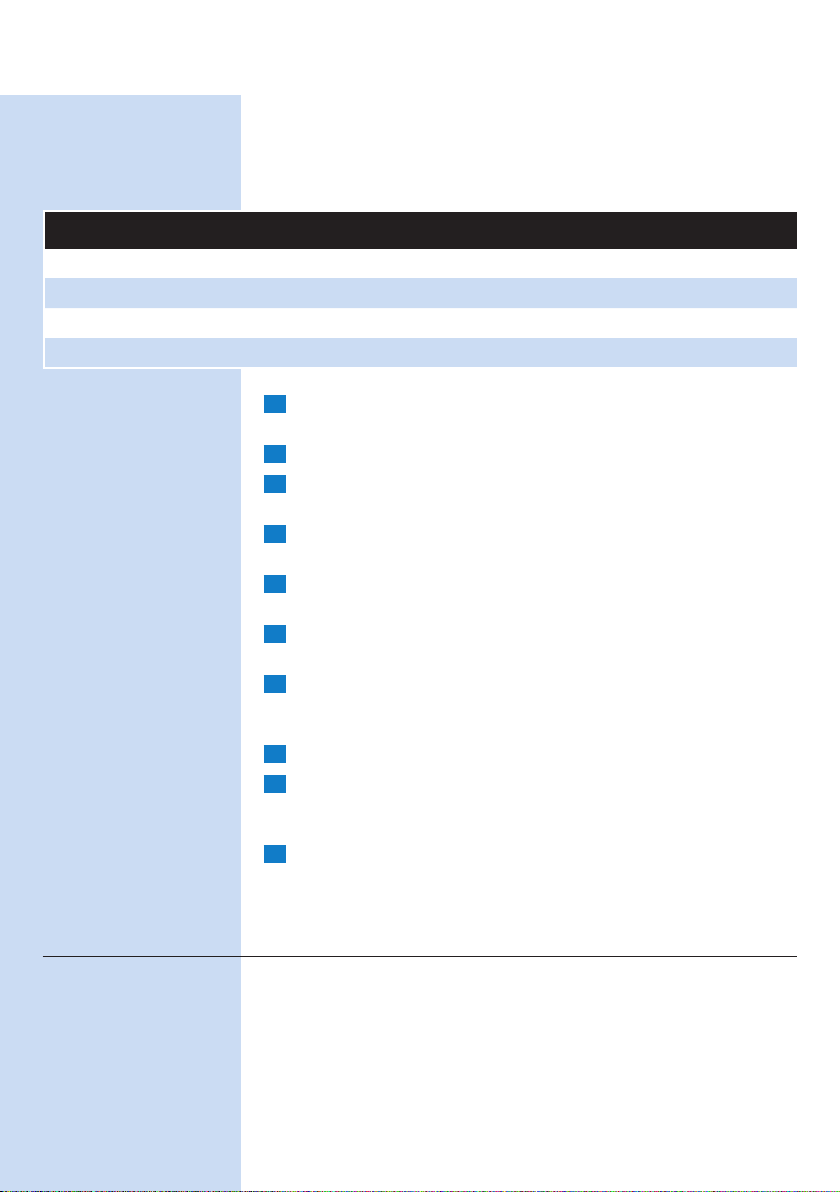
ENGLISH16
Programming cleaning times
If you have set the time and the day of the week on the display of the
docking station, you can program cleaning times for your robot. For the
pictures that belong to the steps below, see the fold-out pages at the back.
The programming options available are:
Program Indication on display
Cleaning every day All day indications are on
Cleaning on weekdays Mo to Fri indications are on
Cleaning on 2 consecutive days Indications of 2 days are on, e.g. Fri and Sa
Cleaning 1 day a week Indication of selected day is on
1 Press the set button. The set mode indicator and the cleaning
program indicator start ashing.
2 Press the select button once. The hour indication starts ashing.
3 Use the + and - buttons on the remote control to set the hour.
The set hour appears on the display.
4 Press the select button to conrm the hour set. The minutes
indication starts ashing.
5 Use the + and - buttons on the remote control to set the minutes.
The set minutes appear on the display.
6 Press the select button to conrm the minutes set. The indication
‘Su’ for Sunday starts ashing.
7 Use the + and - buttons on the remote control to toggle between
cleaning programs (see the table above for the programming
options available).
8 Press the select button to conrm the program selected.
9 Press the set button to conrm the programming. Both the set
mode indicator and the cleaning program indicator stop ashing
and turn solid.
When you have set a cleaning program, the display shows the cleaning
10
program indicator and the day or days selected. If you leave the robot
on standby and its rechargeable battery is fully charged, it will start
cleaning at the programmed time on the programmed day or days.
Fan speed buttons
You can use the fan speed buttons to increase the fan speed to turbo or to
switch off the fan. The default setting is normal fan speed.
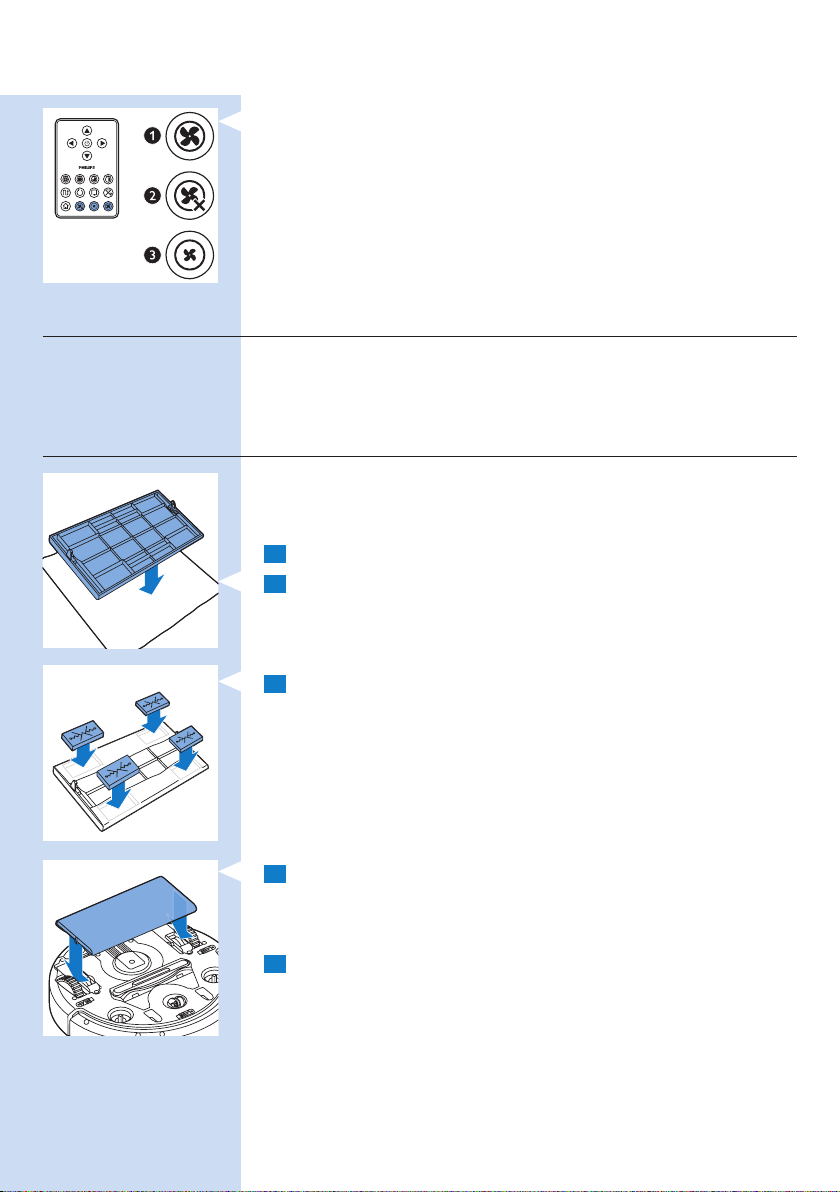
ENGLISH 17
1 Turbo fan speed increases the suction power of the robot.
2 You can switch off the fan by pressing this button.
3 Press this button for normal fan speed.
Clap response
- When all icons on the display ash, the robot is malfunctioning. To stop
the icons ashing and see what is wrong, clap you hands once. This
makes the error code appear on the display. See chapter ‘Error codes’
for the explanation of what these error codes mean.
Using the dry wipe attachment
The dry wipe attachment is a feature that allows you to clean hard oors
with dry wipes.
Preparing the dry wipe attachment for use
1 Turn the robot upside down and place it on the oor or on a table.
2 Place the dry wipe on a table and place the dry wipe attachment on
the wipe with its xation lugs pointing towards you.
3 Fold both ends of the dry wipe around the dry wipe attachment
and fasten the dry wipe onto the attachment by pushing the xation
blocks into the recesses.
4 Insert the xation lug of the dry wipe attachment into the opening
just behind the wheel on one side of the robot and push until you
hear it lock into place with a click. Then repeat these actions on the
other side.
5 Turn the robot and place it on the oor on its wheels with the dry
wipe attachment touching the oor.
Using the robot with the dry wipe attachment
When the dry wipe attachment is attached, you can use the robot in any
mode and on all hard oors. Do not use the dry wipe attachment on
carpet or rugs.
Removing the dry wipe attachment
Remove the dry wipe attachment as soon as you have nished wiping
the oor.
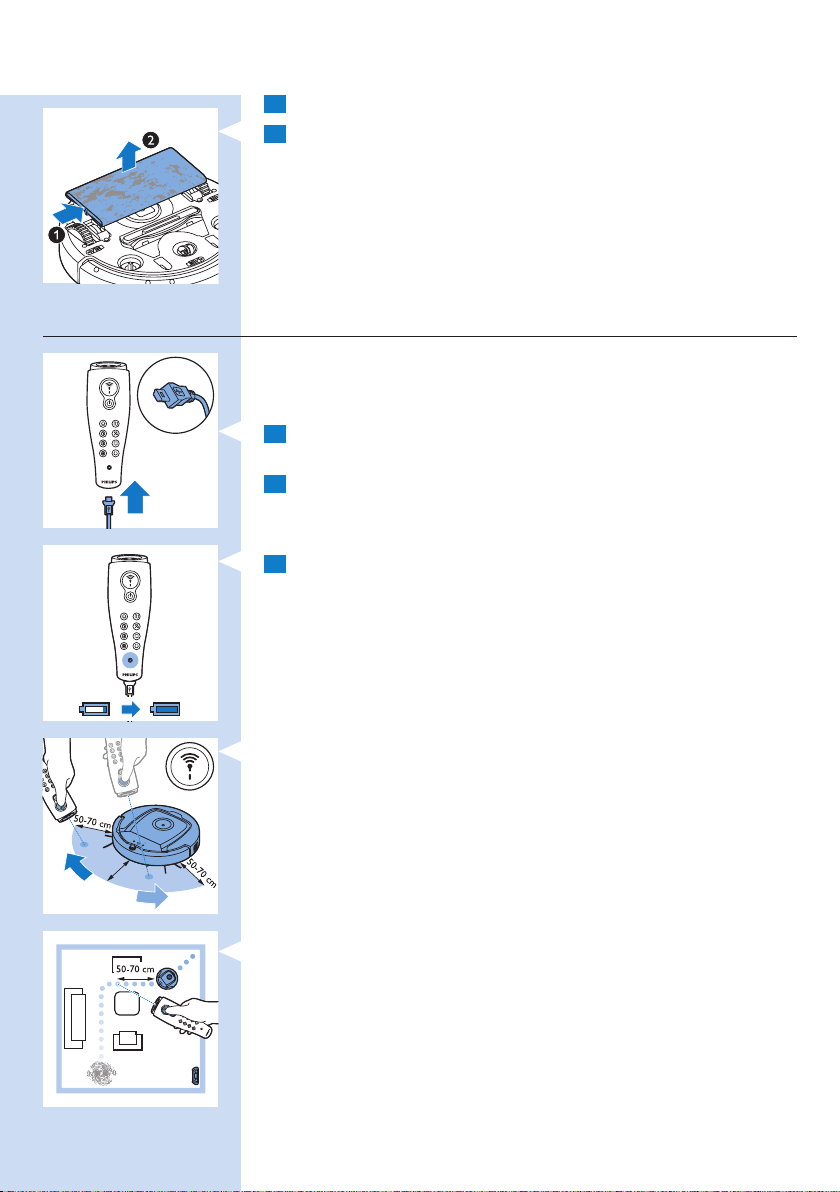
ENGLISH18
1 Turn the robot upside down and place it on the oor or on a table.
2 Push one end of the dry wipe attachment towards the wheel on the
other side of the robot to release it. Then pull the attachment off
the robot.
Using the pointer (FC8820)
Charging the pointer
The pointer has a rechargeable battery that can be charged with the
USB cable supplied.
1 Insert the micro-USB plug into the socket in the bottom of the
pointer.
2 Insert the USB plug into a USB charger or a USB port on your
laptop.
3 The charging light on the pointer lights up solid. Charging takes
30 minutes. When the charging light goes off, the rechargeable
battery is fully charged.
Navigating the robot with the pointer
- When you press and hold the pointer button, the pointer emits a beam
of infrared light. With this beam you can drag the robot in a particular
direction. As long as you keep the button pressed and keep pointing
in the direction you want the robot to move, it continues to move in
that direction. When you release the pointer button, the robot starts
cleaning in auto cleaning mode.
- With the pointer you can send the robot to a specic area in the room
to give this area an extra-thorough clean.
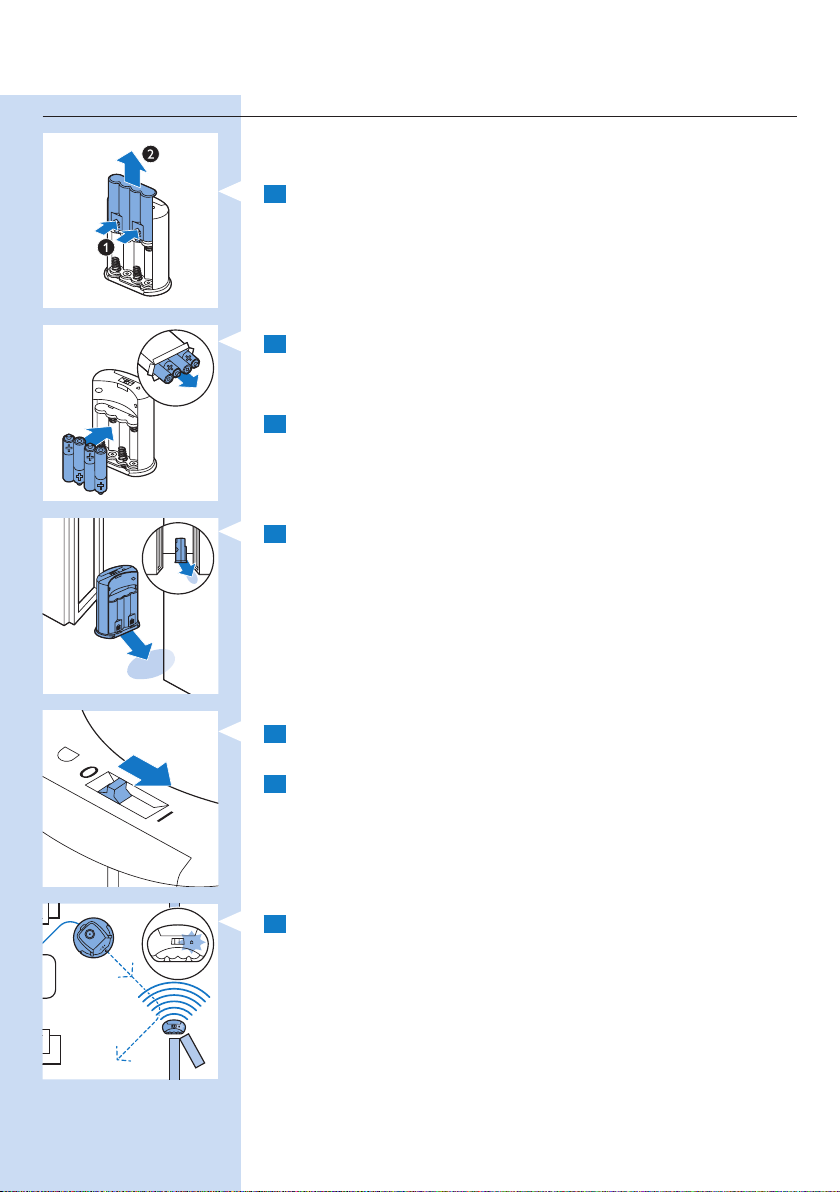
ENGLISH 19
Using the virtual wall unit (FC8820)
Placing the batteries in the virtual wall unit
The virtual wall unit operates on four AA batteries.
1 Push the two release tabs at the bottom of the back cover (1)
and slide the back cover upwards and off the virtual wall unit (2).
2 Take four new AA batteries from the pack and insert them into the
battery compartment of the virtual wall unit.
Note: Make sure the + and - poles of the batteries point in the right direction.
3 Slide the back cover onto the virtual wall unit again.
Positioning the virtual wall unit to stop the robot
You can use the virtual wall unit to prevent the robot from entering a
room or area that you want to keep it out of.
1 Place the unit at a spot beyond which you do not want the robot to
go, e.g near an open door to a room that is off-limits to the robot
or at the top of a staircase.
2 Switch on the virtual wall unit with the on/off slide on top of
the unit.
3 Switch on the robot for a normal cleaning run.
4 When the robot comes too close to the virtual wall unit, the light
on the virtual wall unit starts ashing and the virtual wall unit emits
a beam of infrared light. This beam of infrared light makes the robot
change its course and move away from the virtual wall unit.
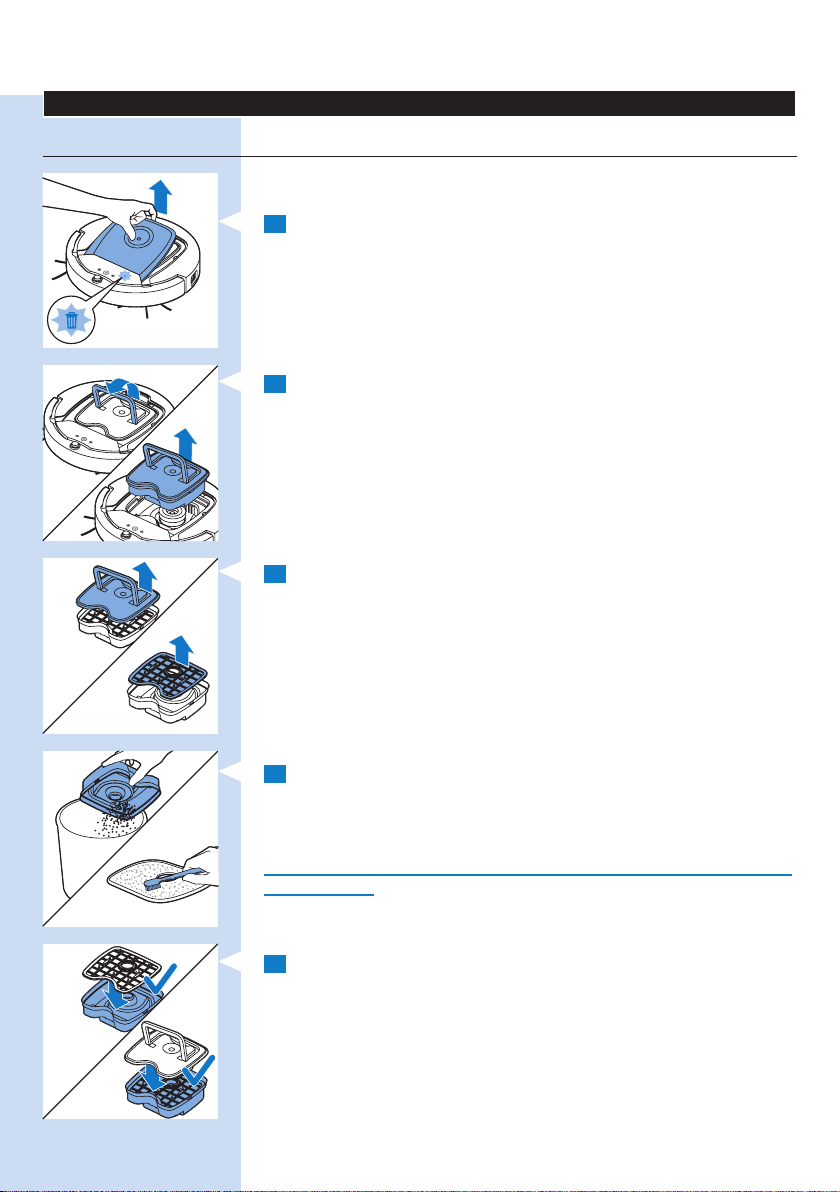
ENGLISH20
Cleaning and maintenance
Emptying and cleaning the dust container
Empty and clean the dust container when the dust container full icon on
the display of the robot lights up.
1 Remove the top cover.
Note: Make sure the power switch is in ‘off’ position.
2 Pull up the handle of the dust container lid and lift the dust container
out of the dust container compartment.
Note: When you remove or reinsert the dust container, take care not to
damage the blades of the motor fan.
3 Carefully lift the lid off the dust container and take out the lter.
4 Shake the dust container over a dustbin to empty it. Clean the lter
and the inside of the dust container with a cloth or a toothbrush
with soft bristles. Also clean the suction opening in the bottom of
the dust container.
Caution: Do not clean the dust container and the lter with water or in
the dishwasher.
5 Put the lter back into the dust container. Then place the lid on the
dust container.
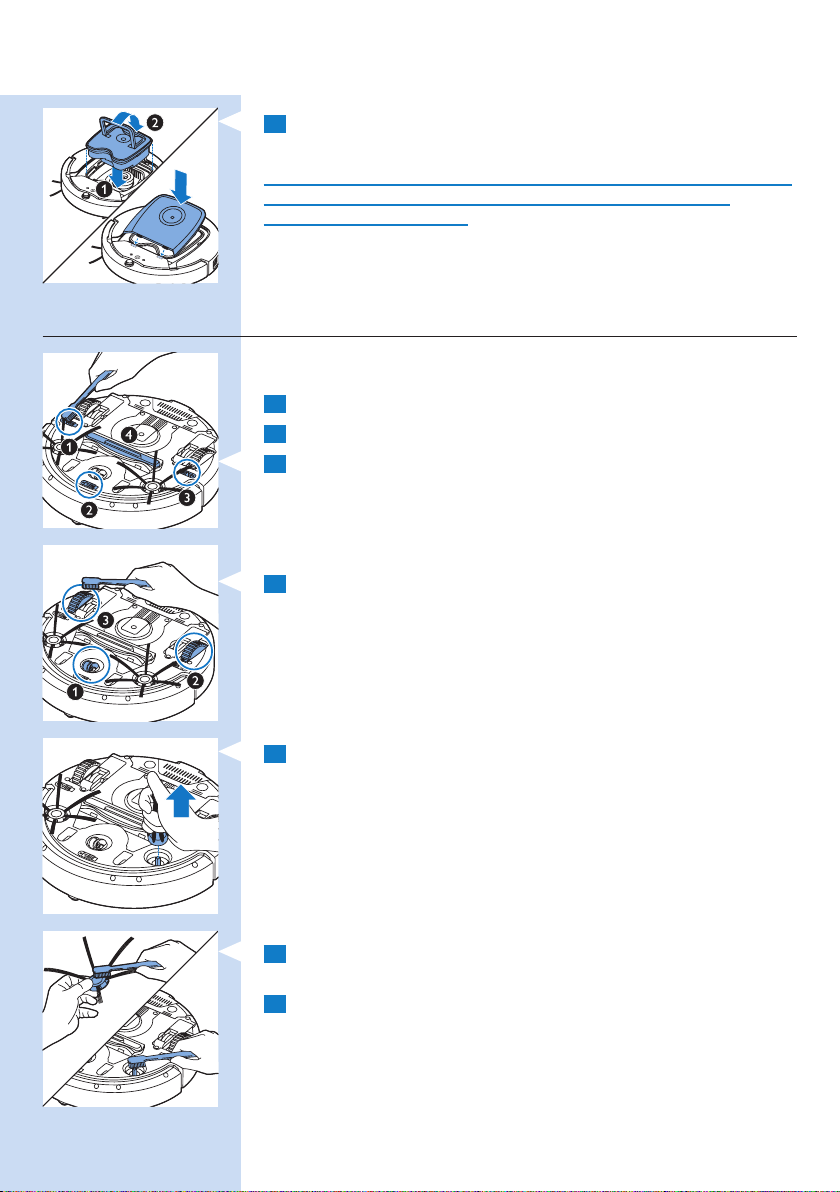
ENGLISH 21
6 Put the dust container back into the dust container compartment
and put the top cover back onto the robot.
Caution: Always make sure the lter is present inside the dust container.
If you use the robot without the lter inside the dust container,
the motor will be damaged.
Cleaning sensors, wheels and side brushes
To maintain good cleaning performance, you have to clean the drop-off
sensors, the wheels and the side brushes from time to time.
1 Make sure the power switch is in ‘off’ position.
2 Place the robot upside down on a at surface.
3 Use a brush with soft bristles (e.g. a toothbrush) to remove dust or
uff from the drop-off sensors. Also check if there is any dirt or uff
blocking the suction opening.
Note: It is important that you clean the drop-off sensors regularly. If the drop-of
sensors are dirty, the robot may fail to detect height differences.
4 Use a brush with soft bristles (e.g. a toothbrush) to remove dust or
uff from the front wheel and side wheels.
f
5 To clean the side brushes, grab them by the bristles and pull them off
their shafts.
6 Remove uff, hairs and threads from the shaft and from the side
brush with a soft brush (e.g. a toothbrush) or a cloth.
7 Check the side brushes and the bottom of the robot for any sharp
objects that could damage your oor.
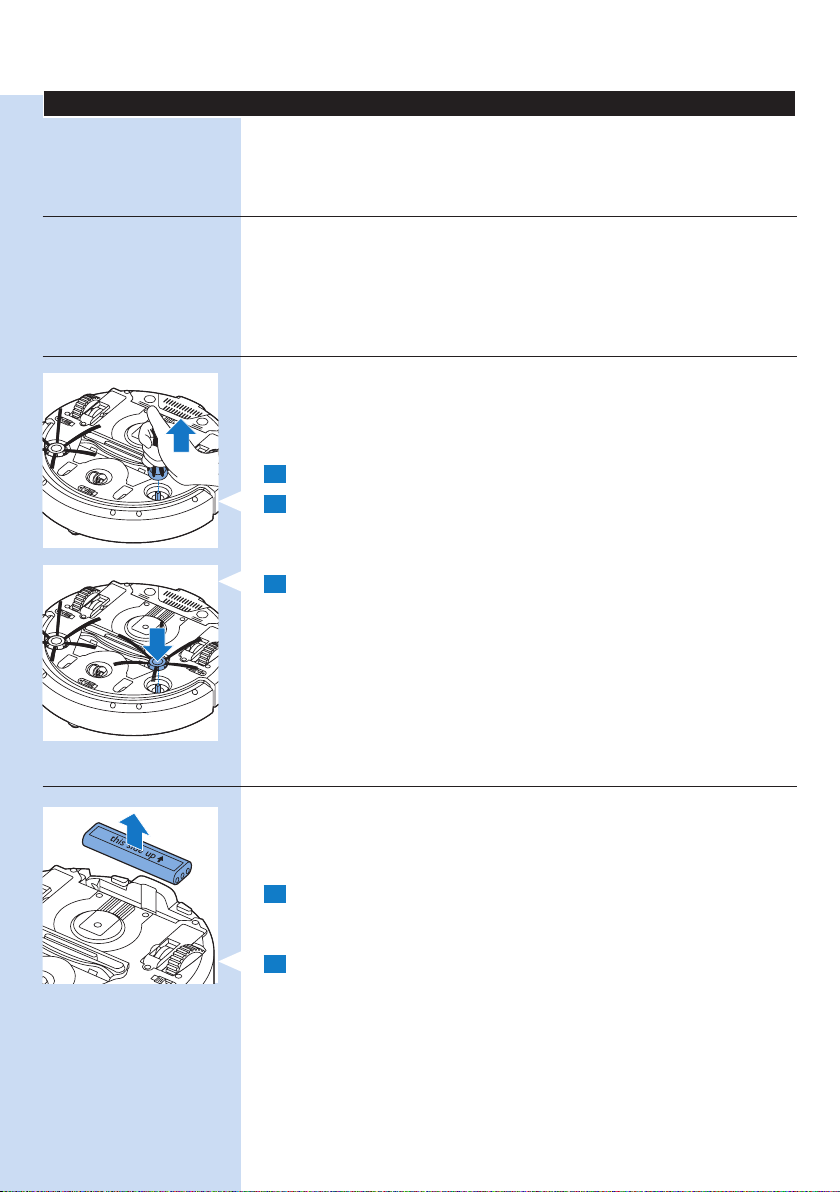
ENGLISH22
Replacement
You can order spareparts and accessories at www.shop.philips.com/
service or at your Philips dealer. You can also contact the Philips
Consumer Care Centre in your country.
Replacing the lter
Replace the lter if it is very dir ty or damaged. You can order a new
lter under order number CP0109. See ‘Emptying and cleaning the dust
container’ in chapter ‘Cleaning and maintenance’ for instructions on how to
remove the old lter from the dust container and how to place a new lter
in the dust container.
Replacing the side brushes
Replace the side brushes after some time to ensure proper cleaning results.
Note: Always replace the side brushes when you notice signs of wear or
damage. We also recommend that you replace both side brushes at the same
time. You can order spare side brushes as a set under order number CP0107.
1 Make sure that the power switch is in ‘off’ position.
2 To replace the side brushes, grab the old side brushes by the bristles
and pull them off their shafts.
3 Push the new side brushes onto the shafts.
Replacing the rechargeable battery
Replace the rechargeable battery when you can no longer recharge it
or when it runs out of power quickly. You can order a new rechargeable
battery under order number CP0113 for FC8820 and order number
CP0112 for FC8810.
1 Let the robot run until the rechargeable battery is empty to make
sure that the rechargeable battery is completely discharged before
you remove it and dispose of it.
2 Push and slide the battery cavity cover off the robot and take out the
old rechargeable battery.
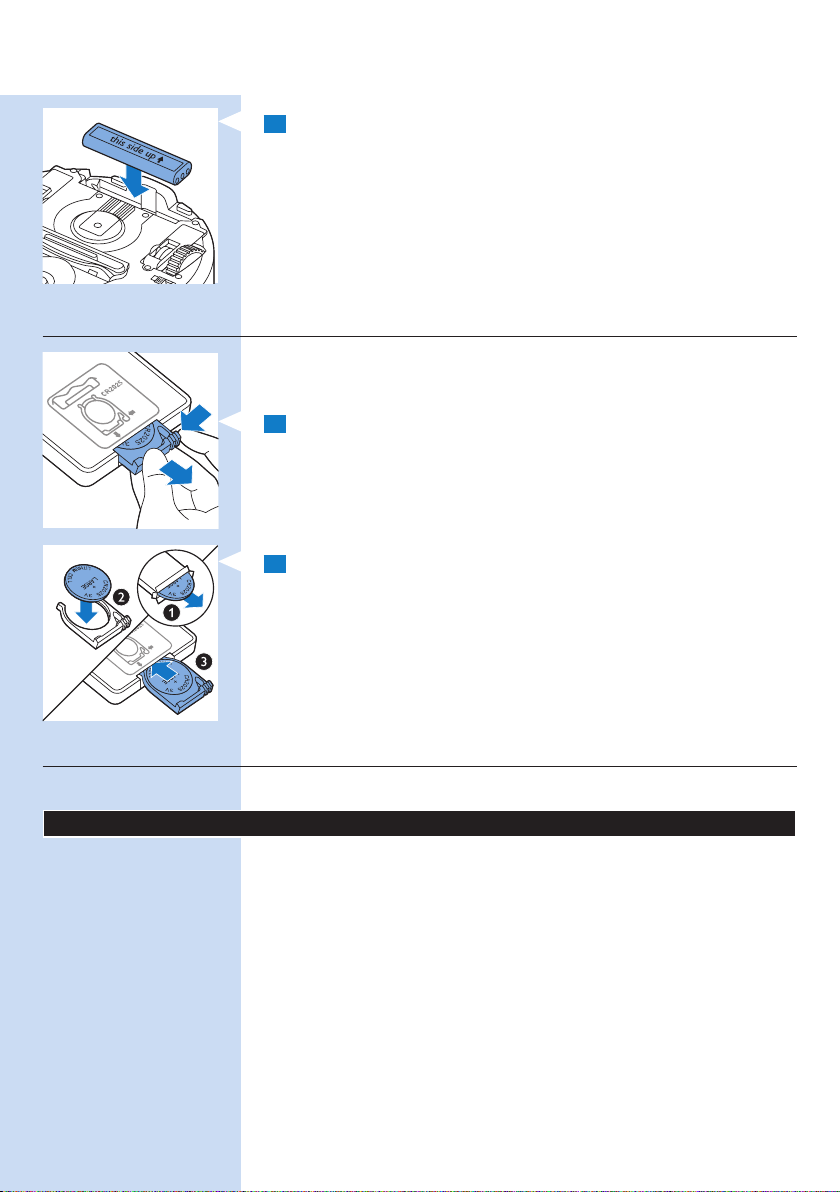
ENGLISH 23
3 Place the new rechargeable battery in the battery cavity and slide the
battery cavity cover back onto the robot.
Replacing the battery of the remote control
The remote control works on a CR2025 coin-shaped battery. Replace the
battery when the robot no longer responds when you press the buttons
on the remote control.
1 Hold the remote control upside down. Push the release button on
the battery holder and at the same time slide the battery holder out
of the remote control.
2 Remove the empty battery from the battery holder and place a new
battery in the battery holder. Then slide the battery holder back into
the remote control.
Ordering new dry wipes
You can order new dry wipes under order number CP0123.
Troubleshooting
This chapter summarises the most common problems you could
encounter with this appliance. If you are unable to solve the problem
with the information below, visit www.philips.com/support for a list
of frequently asked questions or contact the Consumer Care Centre in
your country.
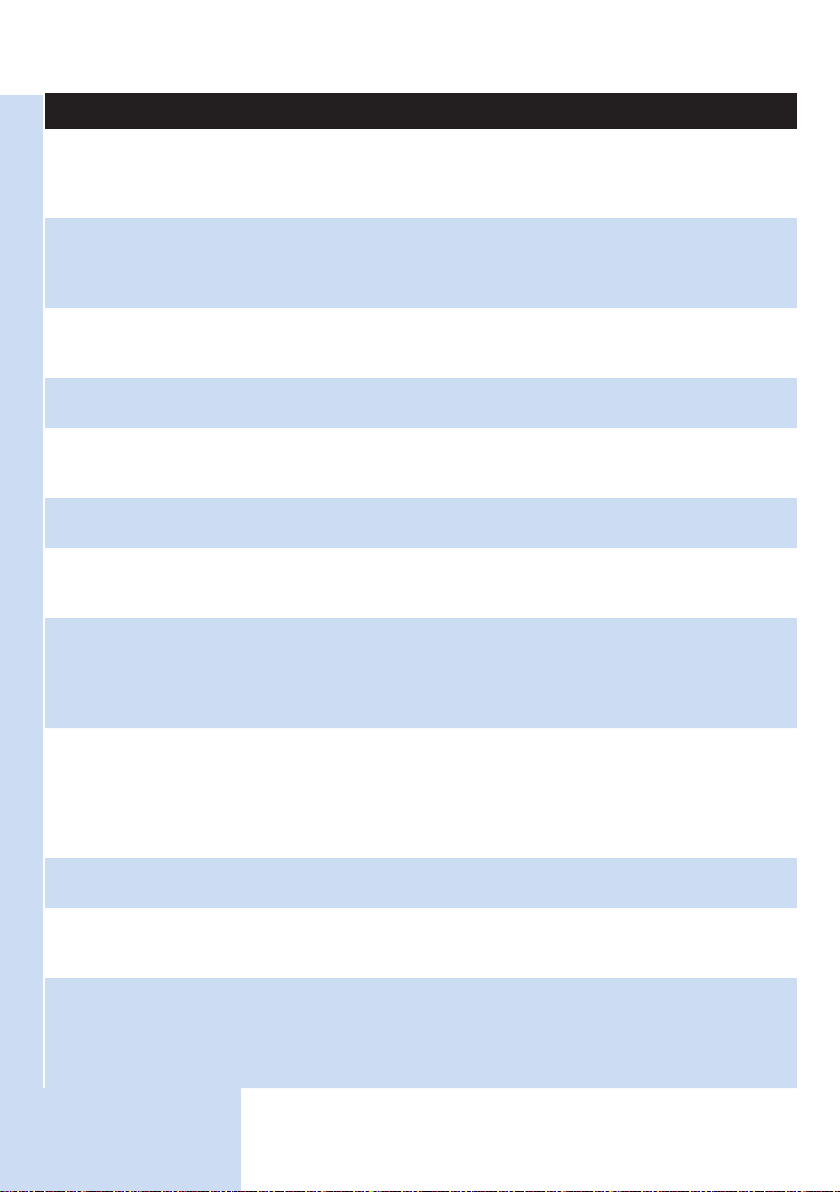
ENGLISH24
Problem Cause Solution
The robot does
not start cleaning
when I press the
on/off button.
E1 is on the
display.
E2 is on the
display.
E3 is on the
display.
E4 is on the
display.
E5 is on the
display.
E6 is on the
display.
The robot does
not clean properly.
The rechargeable battery is
empty.
The small plug is still inserted
in the socket on the robot.
One or both wheels are stuck. Set the on/off switch to ‘off ’. Remove the uff, hair,
One or both side brushes are
stuck.
The top cover is not present
or is not closed properly.
The bumper is stuck. Press the on/off button to stop the robot.
The robot was lifted while it
was cleaning.
The robot is cleaning a dark
or black surface, which triggers
the drop-off sensors. This
causes the robot to move in
an unusual pattern.
The robot is cleaning a oor
that reects sunlight quite
strongly. This triggers the
drop-off sensors and causes
the robot to move in an
unusual pattern.
The rechargeable battery has
not been inserted correctly.
The power switch is set to
‘off’ while the robot is on the
docking station.
The bristles of one or both
side brushes are crooked or
bent.
Charge the rechargeable battery (see chapter
‘Preparing for use’).
The robot does not work on mains power.
It only works on its rechargeable battery.
Therefore, always disconnect the adapter from
the robot and the mains before use.
thread or wire that is caught around the wheel
suspension.
Clean the side brushes (see chapter ‘Cleaning and
maintenance’).
When the top cover is not present or is not
closed properly, the robot does not work. Place
the top cover on the robot properly.
Lift the robot so that its bumper comes free.
Press the on/off button to stop the robot.
Then press the on/off button again to make the
robot resume cleaning normally.
Press the on/off button and then move the robot
to a lighter coloured piece of the oor. If the
problem continues to occur on lighter coloured
oors, go to www.philips.com/support or contact
the Consumer Care Centre in your country.
Close the curtains to block sunlight from entering
the room.
See chapter ‘Before rst use’ for instructions on
how to insert the rechargeable battery.
Set the power switch to ‘on’.
Soak the brush or brushes in warm water for
a while. If this does not restore the bristles to
their proper shape, replace the side brushes.
See chapter ‘Replacement’ for instructions on
how to replace the side brushes.
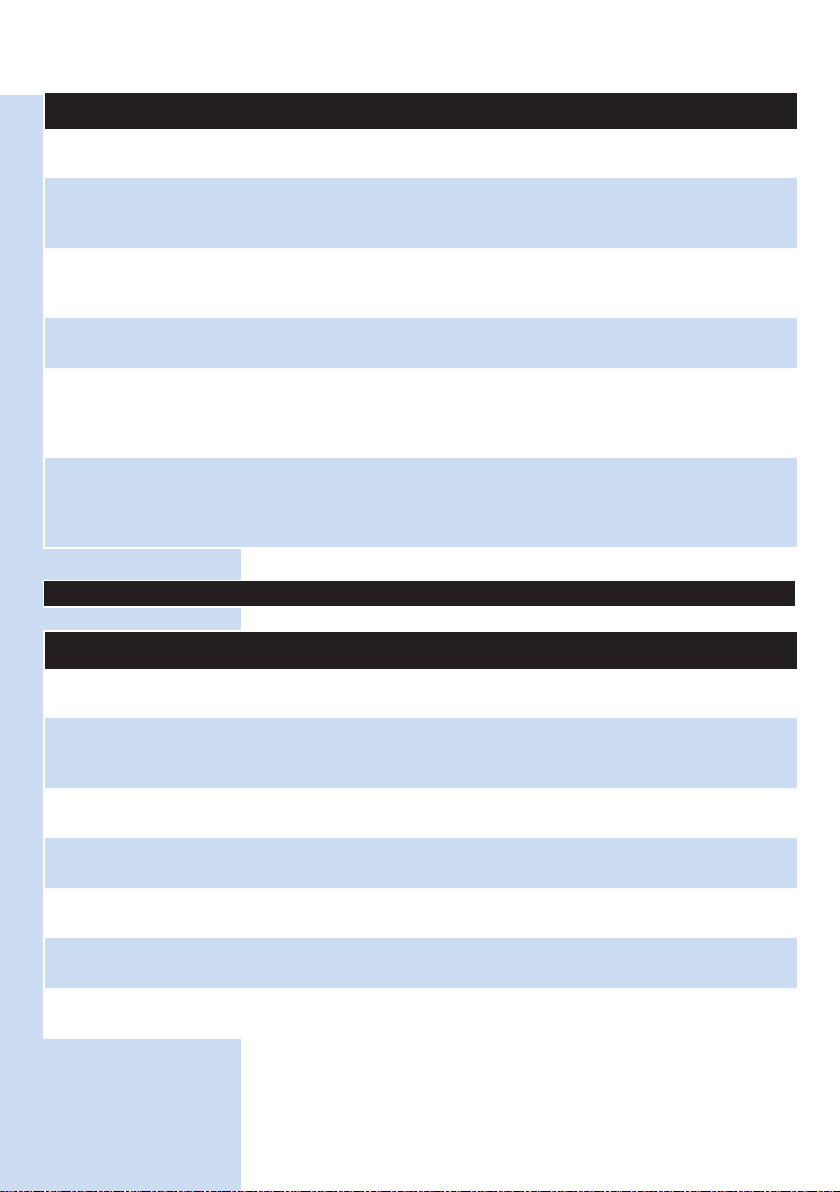
Problem Cause Solution
ENGLISH 25
The lter in the dust container
is dirty.
The suction opening in the
bottom of the dust container
is clogged.
The front wheel is jammed
with hair or other dirt.
The battery can
no longer be
charged or runs
empty very fast.
The battery of the
remote control
runs empty too
fast.
Error code Possible cause Solution
E1 Wheels stuck Remove the robot from the obstacle and press the on/off
E2 Top cover or dust
E3 Bumper stuck Remove the robot from the obstacle. The error code
E4 Robot lifted up
E5 Colour of oor too
E6 Battery not
The rechargeable battery has
reached the end of its life.
Perhaps you did not insert the
correct type of battery.
Error codes
button to resume cleaning.
container not
placed properly
from oor
dark
inserted properly
Charging error Check if the power switch is in ‘on’ position when the robot
Place the dust container in and the top cover on the
robot properly. The error code disappears from the display
automatically.
disappears from the display automatically.
Put the robot back on the oor to make the error code
disappear.
Place the robot on a lighter area of the oor. Clean the
drop-off sensors.
Read the instructions in ‘Inserting the rechargeable battery
into the robot’ in chapter ‘Before rst use’.
is on the docking station.
Clean the lter in the dust container with a cloth
or a toothbrush with soft bristles.
If brushing does not help to clean the lter,
replace the lter with a new one (see chapter
Replacement’).
Clean the suction opening (see chapter
‘Cleaning and maintenance’).
Clean the front wheel (see chapter ‘Cleaning and
maintenance’).
Replace the rechargeable battery (see chapter
‘Replacement’).
For the remote control, you need a CR2025
coin-shaped battery. If the problem persists,
go to www.philips.com/support or contact the
Consumer Care Centre in your country.
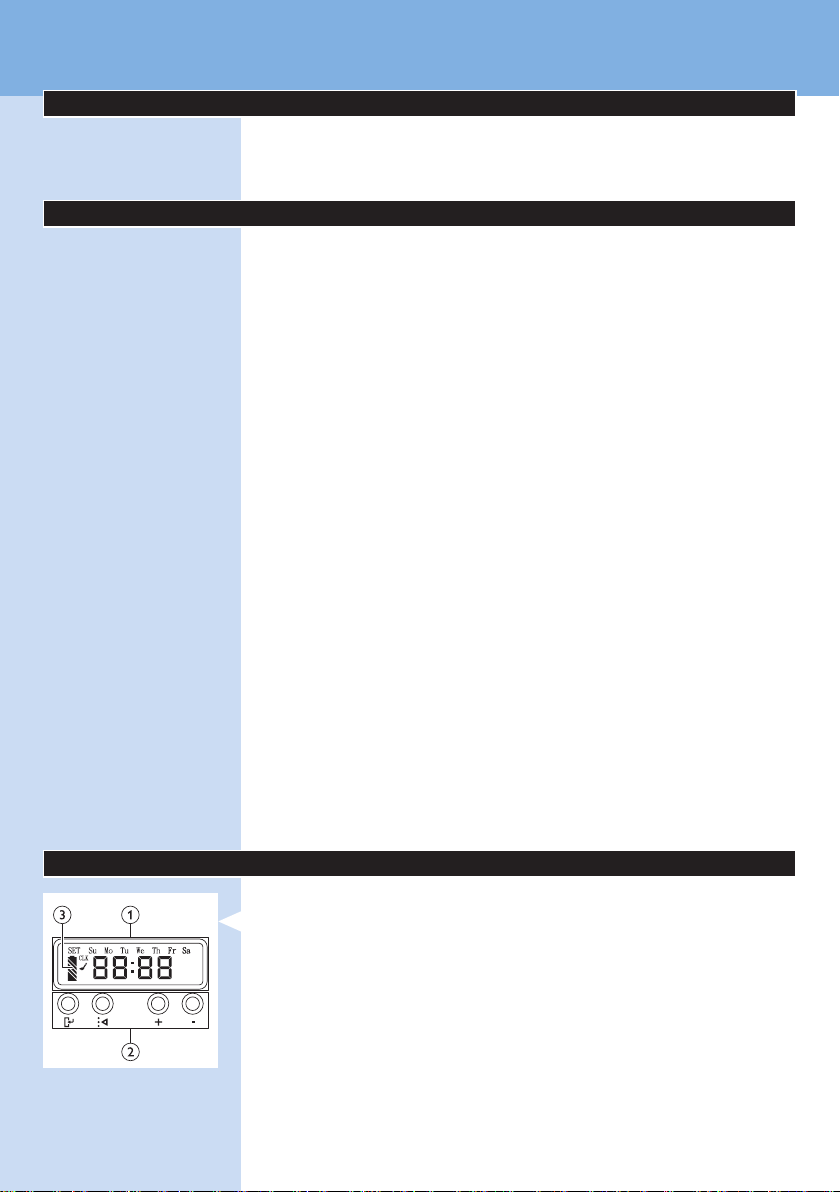
26
ҚАЗАҚША
Кіріспе
Сатып алуыңызбен құттықтаймыз және Philips компаниясына қош
келдіңіз! Philips компаниясы ұсынатын қолдауды толығымен пайдалану
үшін өнімді www.philips.com/welcome бетінде тіркеңіз.
Роботыңыз (Cурет 1)
1 Шаң контейнері қақпағының тұтқасы
2 Шаң контейнері қақпағы
3 Сүзгі
4 Шаң контейнері
5 Жоғарғы қақпақ
6 Қате кодтарының кестесі
7 Желдеткіш
8 Буфер
9
Қосу/өшіру түймесі (роботты қосады немесе күту режиміне өткізеді)
10 Қуат қосқышы (роботты қосады немесе өшіреді)
11 Алдыңғы дөңгелек
12 Бүйірлік щетка біліктері
13 Құлау датчиктері
14 Дөңгелектер
15 Батарея қуысы
16 Сору саңылауы
17 Бүйірлік щеткалар
18 Зарядталмалы батарея
19 Батарея қуысының қақпағы
20 Құрғақ сүрткіштерге арналған бекіту блоктары
21 Құрғақ сүрткіштер ұстағышы
22 Құрғақ сүрткіштер
23 Батарея ұстағышы
24 Қашықтан басқару құралы
25 Зарядтау сымы
26 Меңзер
27 Виртуалдық қабырға блогы
28 Қондырма станса
29 Адаптер
30 Шағын аша
Дисплейлер және басқару тақталары
Қондырма стансаның басқару тақтасы
1 Уақыт, күн және бағдарламалау көрсеткіштері бар дисплей
2 Реттеу және орнату түймелері
3 Батарея индикаторы
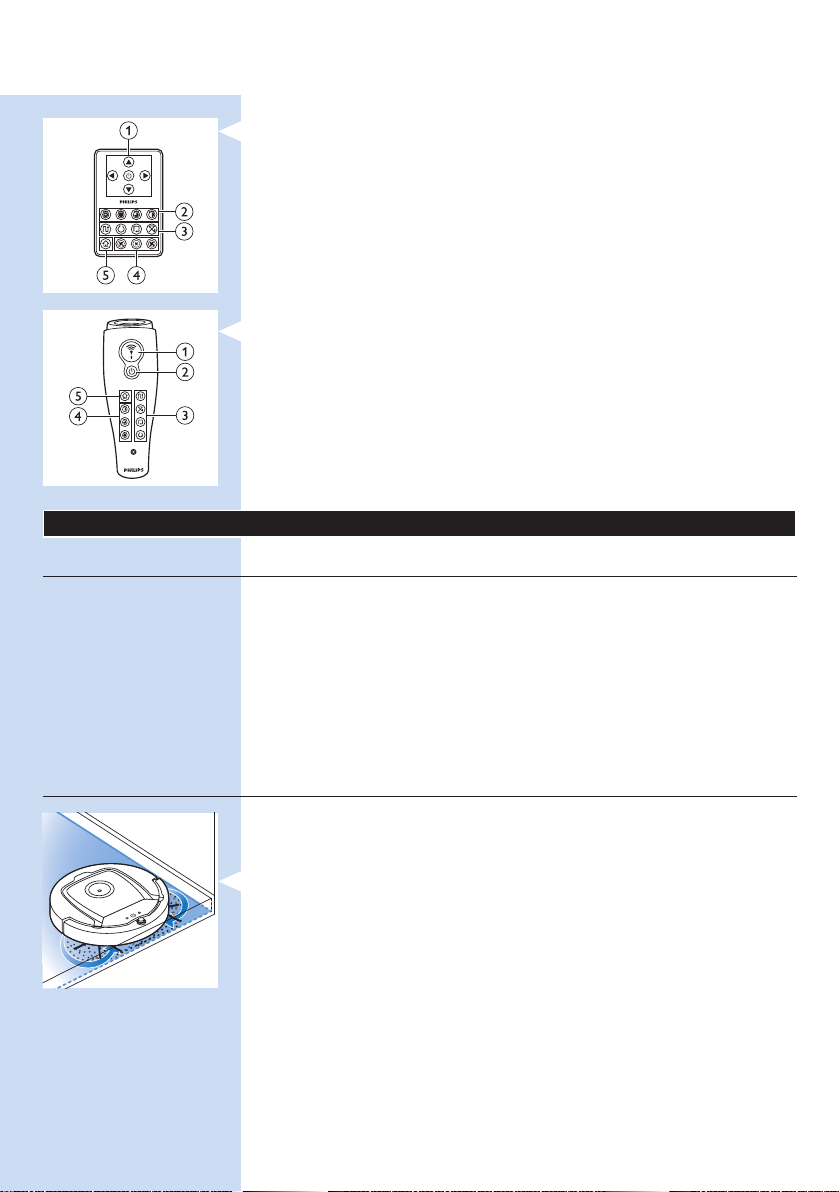
ҚАЗАҚША 27
Қашықтан басқару құралы
1 Шарлау түймелері және қосу/өшіру
2 Тазалау уақыты түймелері
3 Тазалау режимінің түймелері
4 Желдеткіш жылдамдығы түймелері
5 Қондырма стансаға қою түймесі
Меңзер (FC8820)
1 Меңзер түймесі
2 Қосу/өшіру түймесі
3 Тазалау режимінің түймелері
4 Тазалау уақыты түймелері
5 Қондырма стансаға қою түймесі
Роботыңыз қалай жұмыс істейді
Роботыңыз нені тазалайды
Бұл робот үйіңіздегі едендерді тазалауға көмектесетін ыңғайлы
тазалағыш ететін мүмкіндіктермен жабдықталған.
Робот ағаш, плиткалар төселген немесе линолеум едендер сияқты
қатты едендерді тазалауға әсіресе қолайлы. Оның кілем немесе
кілемдер сияқты жұмсақ едендерді тазалауда мәселелері болуы мүмкін.
Егер роботты кілемде пайдалансаңыз, робот осы еден түрінде
жұмыс істей алатынын көру үшін бірінші ретте жанында тұрыңыз.
Сондай-ақ, роботты қара және жылтыр қатты едендерде пайдаланғанда
қадағалау қажет.
Роботыңыз қалай тазалайды
Тазалау жүйесі
Роботта едендерді тиімді тазалауға арналған 3 кезеңді тазалау
жүйесі бар.
- Екі бүйірлік щетка роботқа бұрыштарда және қабырғалардың
бойында тазалауға көмектеседі. Сондай-ақ, олар бос кірді
еденнен тазалауға көмектеседі.
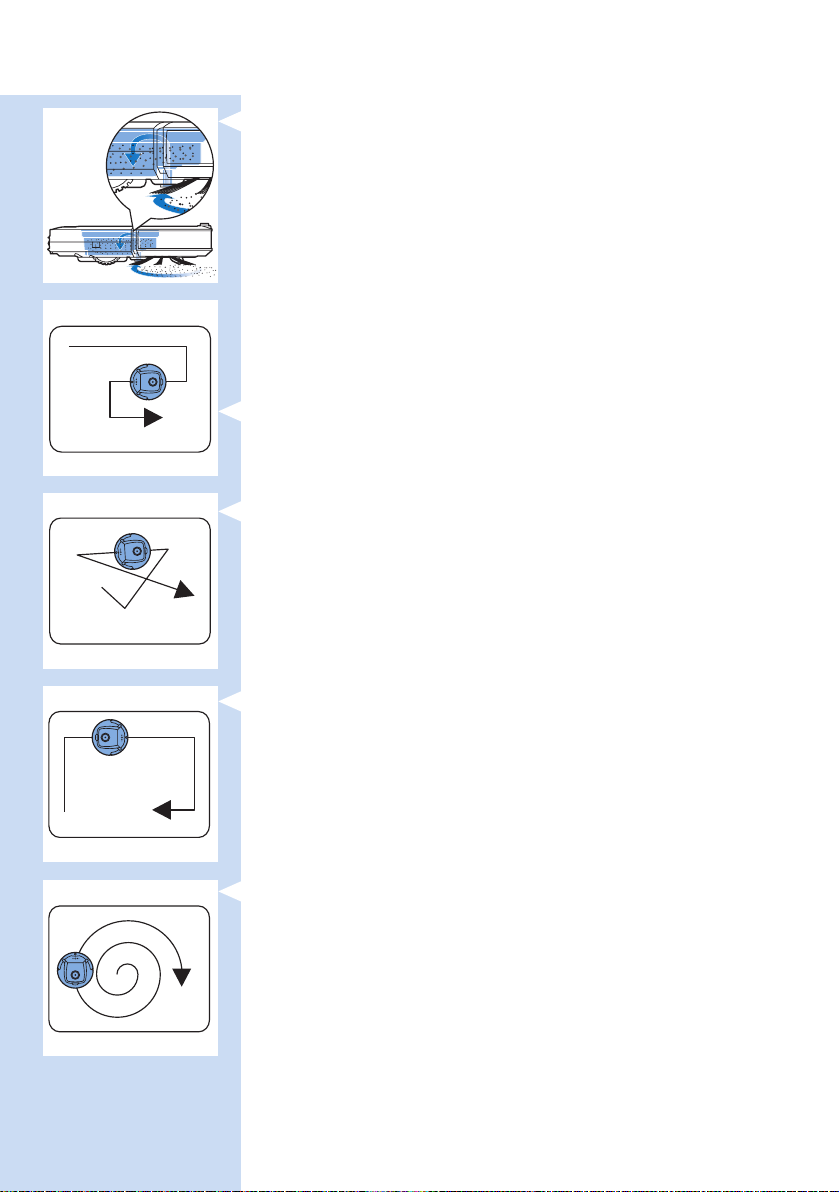
ҚАЗАҚША28
- Роботтың сору қуаты бос кірді тартып алады және оны сору
саңылауы арқылы шаң контейнеріне тасымалдайды.
- Роботта құрғақ сүрткіштермен қатты еденде жақсылап тазалауға
мүмкіндік беретін құрғақ сүрткіштер ұстағышы бар.
Тазалау үлгілері
Авто тазалау режимінде робот бөлменің әр аумағын оңтайлы түрде
тазалау үшін тазалау үлгілерінің автоматты реттілігін пайдаланады.
Ол пайдаланатын тазалау үлгілері:
1 Z үлгісі немесе зигзаг үлгісі
2 Кездейсоқ үлгі
3 Қабырғаны қайталайтын үлгі
4 Серіппелі үлгі
Авто тазалау кезінде робот осы үлгілерді бекітілген реттілікпен
пайдаланады:
1 Z үлгісі
2 Кездейсоқ үлгі
3 Қабырғаны қайталайтын үлгі
4 Серіппелі үлгі
- Робот осы үлгілер реттілігін аяқтағанда, қайтадан Z үлгісімен
қозғала бастайды. Робот зарядталмалы батарея таусылғанша
немесе қолмен өшіргенше, бөлмені тазалау үшін осы үлгілер
реттілігін пайдалануды жалғастырады.
- Робот тазалау бағдарламасы кезінде ерекше лас аумақты анықтаса,
кірді мұқият кетіруді қамтамасыз ету үшін серіппелі режимге және
турбо желдеткіш жылдамдығына ауысады.
Ескертпе: Сондай-ақ, қашықтан басқару құралында (тек FC8820)
тиісті түймені немесе меңзерді басу арқылы әр режимді жеке-жеке
таңдауға болады. Қосымша мәліметтер алу үшін «Роботты пайдалану»
тарауындағы «Тазалау режимдері» бөлімін қараңыз.

ҚАЗАҚША 29
Роботыңыз биіктіктегі айырмашылықтардан қалай
аулақ жүреді
- Роботтың түбінде үш құлау датчигі бар. Ол осы құлау датчиктерін
баспалдақтар сияқты биіктіктегі айырмашылықтарды анықтау және
аулақ жүру үшін пайдаланады.
Ескертпе: Роботтың биіктік айырмашылығы жиегінен аздап шығып
қозғалуы қалыпты, өйткені алдыңғы құлау датчигі буфердің артында
орналасқан.
Абайлаңыз: Кейбір жағдайларда құлау датчиктері баспалдақтарды
немесе басқа биіктік айырмашылығын уақтылы анықтамауы мүмкін.
Сондықтан, бірінші рет пайдаланғанда және баспалдақтардың
немесе басқа биіктік айырмашылығының жанында пайдаланғанда
роботты мұқият бақылаңыз.
Бірінші рет пайдалану алдында
Бүйірлік щеткаларды бекіту
1 Бүйірлік щеткаларды орамнан шығарыңыз және роботты үстелде
немесе еденде аударыңыз.
2 Бүйірлік щеткаларды робот түбіндегі біліктерге итеріңіз.
Ескертпе: Бүйірлік щеткаларды тиісті түрде бекітіңіз.
Оларды «шырт» етіп орнына түсуді естігенше білікке басыңыз.
Роботқа зарядталмалы батареяны салу
Пайдалану алдында зарядталмалы батареяны салу керек.
1 Құлпын ашу үшін батарея қуысы қақпағындағы ойлы бөліктерді
басыңыз.
2 Батарея қуысы қақпағын роботтан сырғытып алыңыз.
3 Зарядталмалы батареядан пластикті алыңыз.
