Panasonic TX-L32EM6E User Manual
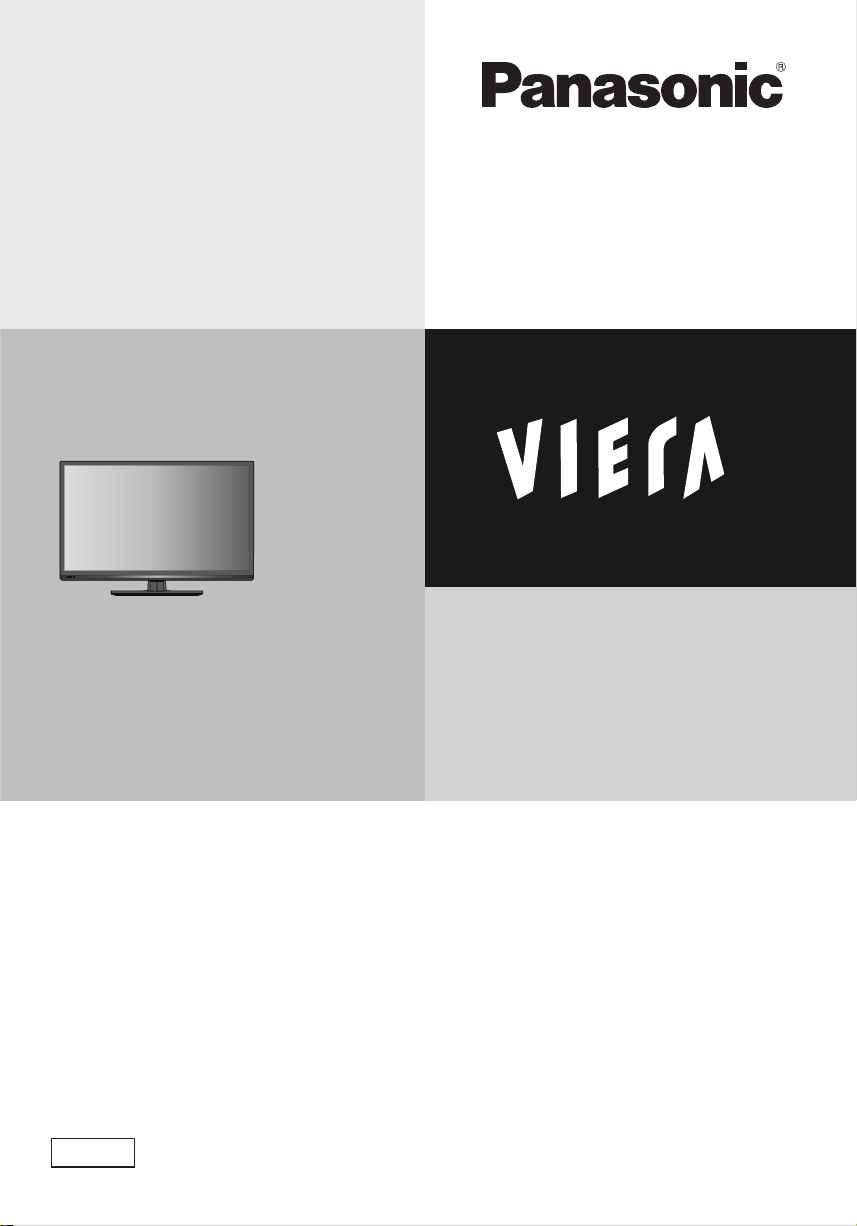
Operating Instructions
LCD Television
Model No.
TX-L32EM6E
Thank you for purchasing this Panasonic product.
Please read these instructions carefully before operating this product and retain them for
future reference.
The images shown in this manual are for illustrative purposes only.
Please refer to Pan European Guarantee Card if you need to contact your local Panasonic
dealer for assistance.
English
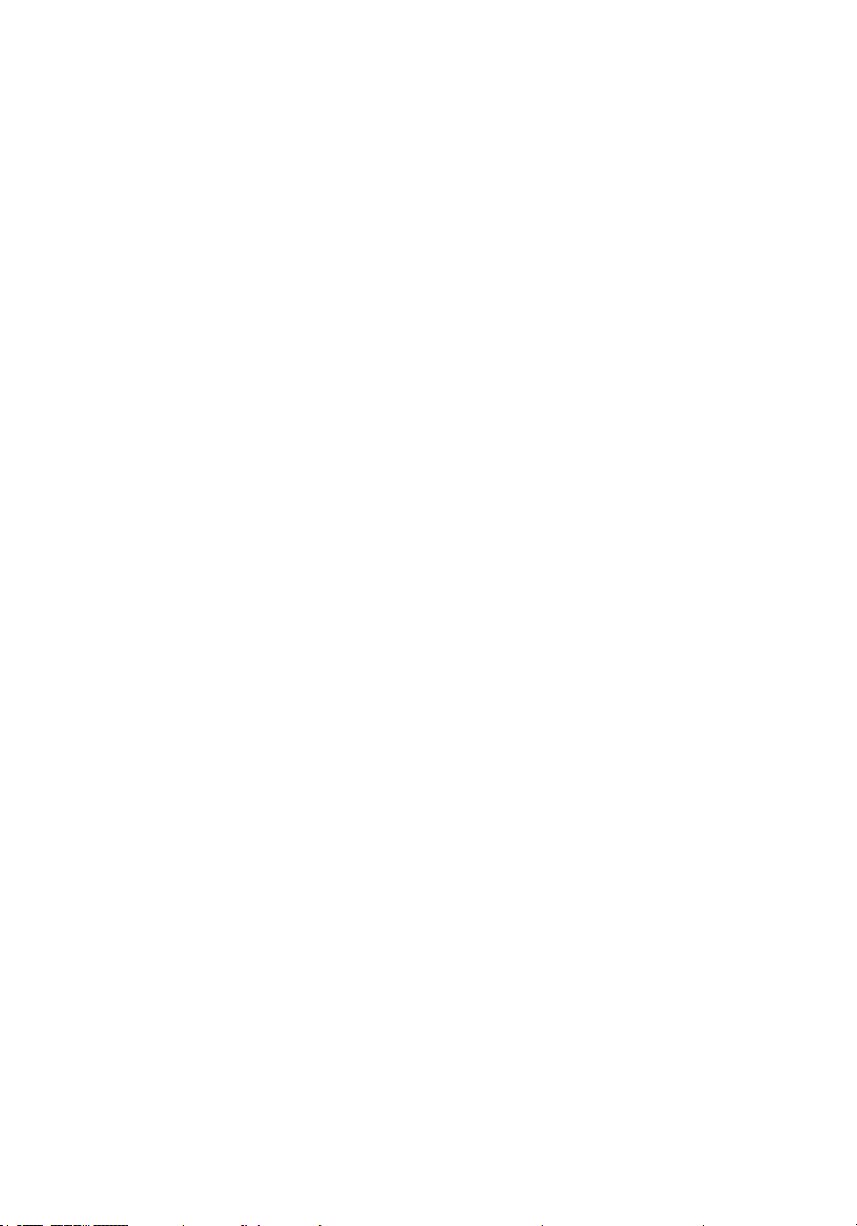
Notice for DVB functions
● This TV is designed to meet the standards (as of August, 2012) of DVB-T (MPEG2 and MPEG4-AVC(H.264)) digital
terrestrial services and DVB-C (MPEG2 and MPEG4-AVC(H.264)) digital cable services.
Consult your local dealer for availability of DVB-T services in your area.
Consult your cable service provider for availability of DVB-C services with this TV.
● This TV may not work correctly with the signal which does not meet the standards of DVB-T or DVB-C.
● Not all the features are available depending on the country, area, broadcaster, service provider.
● Not all CI modules work properly with this TV. Consult your service provider about the available CI module.
● This TV may not work correctly with CI module that is not approved by the service provider.
● Additional fees may be charged depending on the service provider.
● The compatibility with future services is not guaranteed.
● Check the latest information on the available services at the following website. (English only)
http://panasonic.jp/support/global/cs/tv/
2
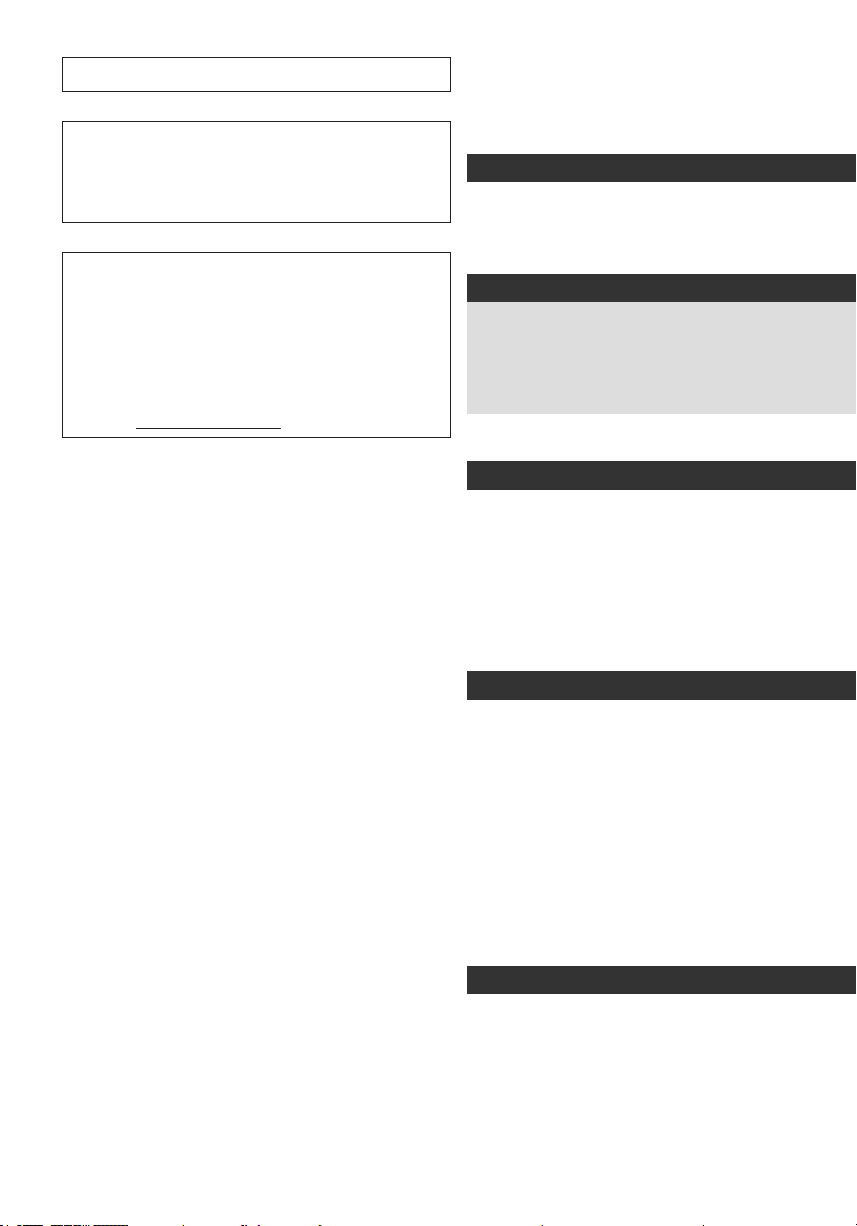
Transport only in upright position
Panasonic does not guarantee operation and performance
of peripheral devices made by other manufacturers; and
we disclaim any liability or damage arising from operation
and/ or performance from usage of such other maker’s
peripheral devices.
This product is licensed under the AVC patent portfolio
license for the personal and non-commercial use of a
consumer to (i) encode video in compliance with the AVC
Standard (“AVC Video”) and/or (ii) decode AVC Video that
was encoded by a consumer engaged in a personal and
non-commercial activity and/or was obtained from a video
provider licensed to provide AVC Video. No license is
granted or shall be implied for any other use.
Additional information may be obtained from MPEG LA,
LLC. See http://www.mpegla.com.
Contents
Be Sure to Read
Safety Precautions ...............................................4
Quick Start Guide
Accessories / Options ..........................................6
Identifying Controls .............................................9
Basic Connection ............................................... 11
Auto Setup ..........................................................13
Enjoy your TV!
Basic Features
Watching TV ........................................................16
Using TV Guide ...................................................20
Viewing Teletext .................................................22
Watching External Inputs ..................................24
How to Use Menu Functions .............................25
Advanced Features
Retuning from Setup Menu ...............................33
List favourite channels and skip unwanted
channels ..............................................................35
Child Lock ...........................................................37
Using Common Interface ...................................39
Shipping Condition ............................................40
Updating the TV Software ..................................41
Using Media Player ............................................42
External Equipment ............................................49
Others
Technical Information ........................................52
FAQs ....................................................................58
Maintenance ........................................................60
Licence ................................................................61
Specications .....................................................62
3
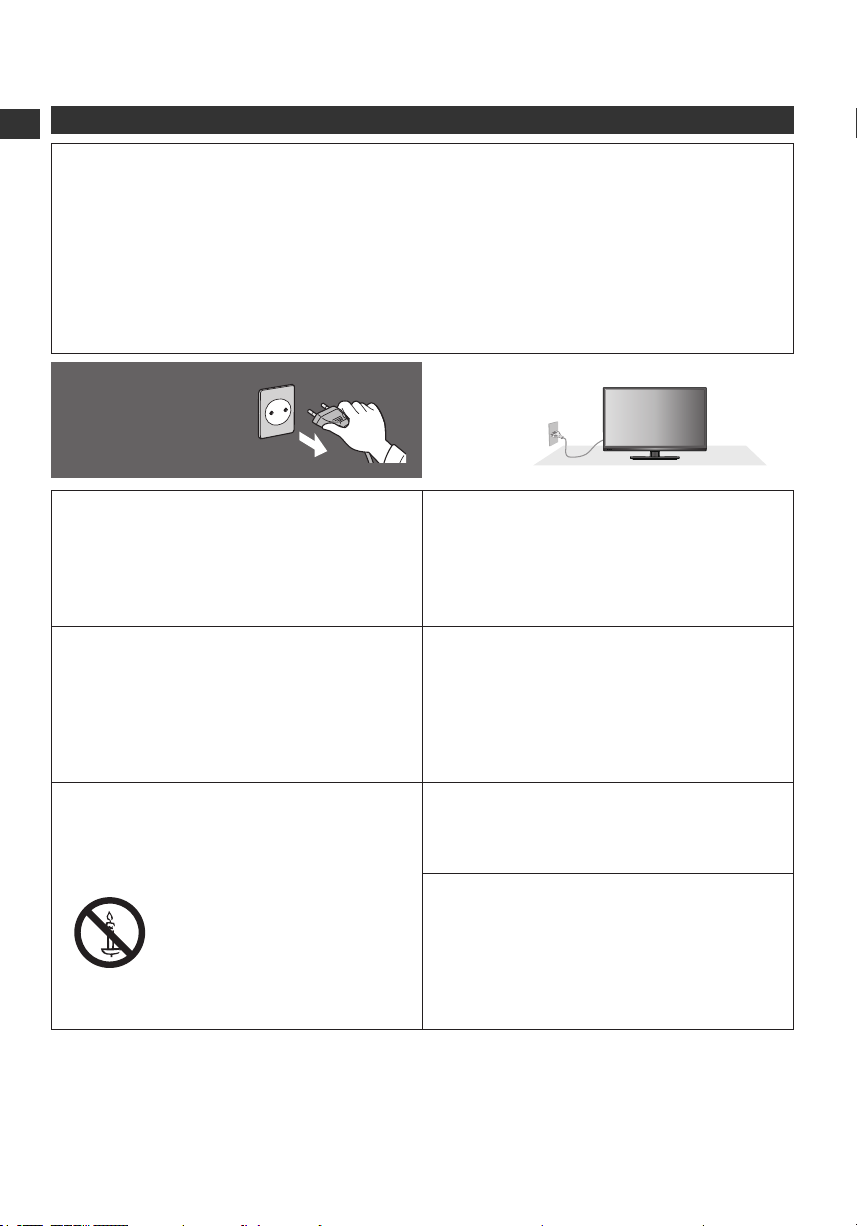
Be Sure to Read
Safety Precautions
Warning
Safety Precautions
Handling the mains plug and lead
● Insert the mains plug fully into the socket outlet. (If the mains plug is loose, it could generate heat and cause re.)
● Ensure that the mains plug is easily accessible.
● Do not touch the mains plug with a wet hand. This may cause electrical shock.
● Do not use any mains lead other than that provided with this TV. This may cause re or electrical shock.
● Do not damage the mains lead, damaged lead may cause re or electrical shock.
• Do not move the TV with the lead plugged into a socket outlet.
• Do not place a heavy object on the lead or place the lead near a high temperature object.
• Do not twist the lead, bend it excessively or stretch it.
• Do not pull on the lead. Hold onto the mains plug body when disconnecting the plug.
• Do not use a damaged mains plug or socket outlet.
• Ensure the TV does not crush the mains lead.
If you nd any
abnormality, remove the
mains plug immediately!
AC 220-240 V
50/60 Hz
Power source / Installation
● This TV is designed for:
• AC 220-240 V, 50/60 Hz
• Table-top use
Do not remove covers and NEVER modify the
TV yourself
● High voltage components may cause serious electrical
shock, do not remove the rear cover as live parts are
accessible when it is removed.
● There are no user serviceable parts inside.
● Have the TV checked, adjusted or repaired at your
local Panasonic dealer.
Do not expose the TV to direct sunlight and
other sources of heat
● Avoid exposing the TV to direct sunlight and other
sources of heat.
To prevent the spread
of re, keep candles
or other open ames
away from this product
at all times
Do not expose to rain or excessive moisture
● To prevent damage which might result in electric shock
or re, do not expose this TV to rain or excessive
moisture.
● This TV must not be exposed to dripping or splashing
water and objects lled with liquid, such as vases, must
not be placed on top of or above the TV.
Do not place the TV on sloped or unstable
surfaces, and ensure that the TV does not
hang over the edge of the base
● The TV may fall or tip over.
Do not place foreign objects inside the TV
● Do not allow any objects to drop into the TV through
the air vents as re or electric shock may result.
Use only original dedicated pedestal /
mounting equipment
● Using an unapproved pedestal or other xtures may
make the TV unstable, risking injury. Be sure to ask
your local Panasonic dealer to perform the setup or
installation.
● Use approved pedestals (p. 7) /
wall-hanging brackets (p. 6).
4
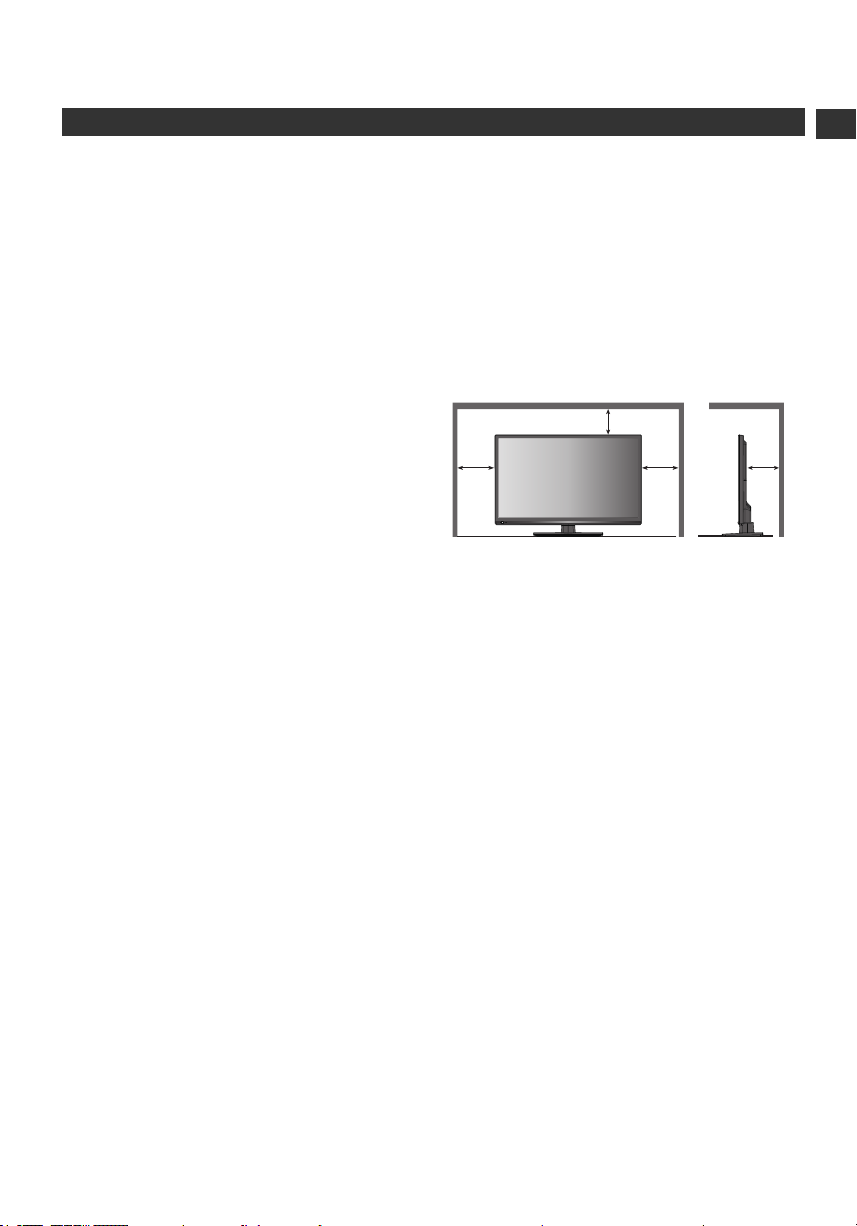
Caution
10
10 10 10
When cleaning the TV, remove the mains plug
● Cleaning an energised TV may cause electric shock.
Remove the mains plug from the wall socket
when the TV is not in use for a prolonged
period of time
● This TV will still consume some power even in the Off
mode, as long as the mains plug is still connected.
Do not expose your ears to excessive volume
from the headphones
● Irreversible damage can be caused.
Do not apply strong force or impact to the
display panel
● This may cause damage resulting in injury.
Do not block the rear air vents
● Adequate ventilation is essential to prevent failure of
electronic components.
● Ventilation should not be impeded by covering the
ventilation openings with items such as newspapers,
table cloths and curtains.
● We recommend that a gap of at least 10 cm is left all
around this TV even when placed inside a cabinet or
between shelves.
● When using the pedestal, keep the space between the
bottom of the TV and the surface where the TV is set.
● If pedestal is not used, ensure the vents in the bottom
of the TV are not blocked.
Minimum distance
(cm)
Safety Precautions
5
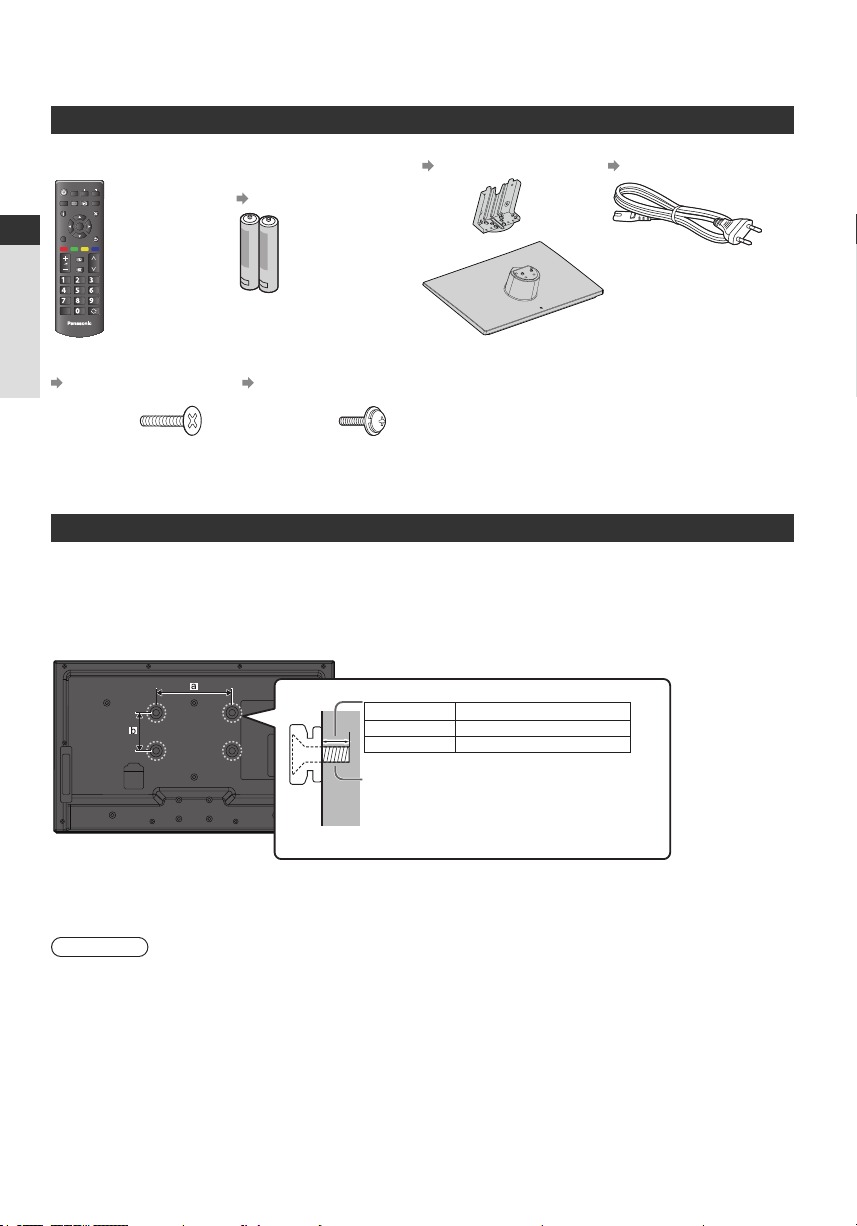
Quick Start Guide
VIERA
TOOLS INPUT
TV AV
MENU TEXT STTL GUIDE
EXIT
OK
OPTION
BACK/
RETURN
ASPECT
MUTE
STILL
LAST VIEW
TV
jkl
tuv
abc
mno
wxyz
def
ghi
pqrs
Accessories / Options
Standard accessories
Remote Control
● N2QAYB000815
Quick Start Guide
Batteries for the Remote
Control (2)
● (R6AA)
(p. 8)
Pedestal
(p. 7)
Mains Lead
(p. 11)
Assembly screws for
base (4)
(p. 7)
Accessories / Options
M4 × 14
Assembly screws for
pedestal (4)
(p. 7)
M4 × 10
Operating Instructions Pan European Guarantee
● Accessories may not be placed all together. Take care not to throw them away unintentionally.
● This product contains possibly dangerous parts (such as plastic bags), that can be breathed in or swallowed by
young children accidentally. Keep these parts out of reach of young children.
Optional accessories
Please contact your local Panasonic dealer to purchase the recommended optional accessories.
For additional details, please read the manual of the optional accessories.
Wall-hanging bracket
Please contact your local Panasonic dealer to purchase the recommended wall-hanging bracket.
● Holes for wall-hanging bracket installation
Depth of screw:
Minimum 16 mm
Maximum 21 mm
Diameter: M6
Screw for xing the TV onto the wall-hanging
bracket (not supplied with the TV)
● Make sure that all screws are securely
tightened.
Rear of the TV
(View from the side)
● TX-L32EM6E
a: 200 mm
b: 100 mm
Warning
● Always be sure to ask a qualied technician to carry out set up. Incorrect tting may cause equipment to fall, resulting
in injury and product damage. Any damage resulting from not having a professional installer mount your unit will void
your warranty.
● When any optional accessories or wall hanging brackets are used, always ensure that the instructions provided are
followed fully.
● Do not mount the unit directly below ceiling lights (such as spotlights or halogen lights) which typically give off high
heat. Doing so may warp or damage plastic cabinet parts.
● Take care when xing wall brackets to the wall. Wall mounted equipment shall not be grounded by metal within the
wall. Always ensure that there are no electrical cables or pipes in the wall before hanging bracket.
● To prevent fall and injury, remove the TV from its xed wall position when no longer in use.
6
TX-L32EM6E
Card
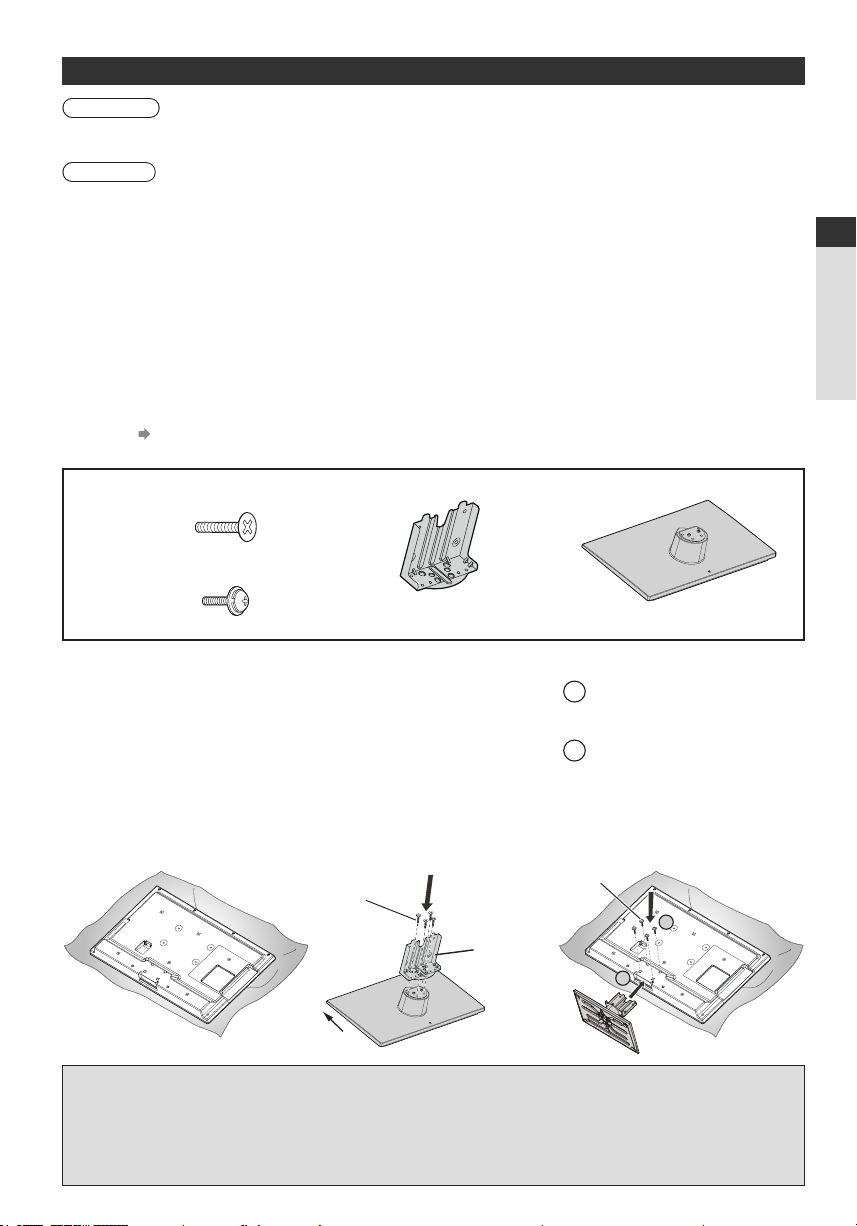
Attaching / removing the pedestal
Warning
Do not disassemble or modify the pedestal.
● Otherwise the TV may fall over and become damaged, and personal injury may result.
Caution
Do not use any pedestal other than the one provided with this TV.
● Otherwise the TV may fall over and become damaged, and personal injury may result.
Do not use the pedestal if it becomes warped or physically damaged.
● If you use the pedestal while it is physically damaged, personal injury may result. Contact your local Panasonic
dealer immediately.
During set-up, make sure that all screws are securely tightened.
● If insufcient care is taken to ensure screws are properly tightened during assembly, the pedestal will not be strong
enough to support the TV, and it might fall over and become damaged, and personal injury may result.
Ensure that the TV does not fall over.
● If the TV is knocked or children climb onto the pedestal with the TV installed, the TV may fall over and personal injury
may result.
Two or more people are required to install and remove the TV.
● If two or more people are not present, the TV may be dropped, and personal injury may result.
When removing the pedestal from the TV, do not remove the pedestal by the methods other than the specied
procedure. (see below)
● Otherwise the TV and / or pedestal may fall over and become damaged, and personal injury may result.
Assembly screws (8) Bracket Base
M4 × 14
Assembly screws for base (4)
M4 × 10
Assembly screws for pedestal (4)
1 Place the TV screen face-down
on a cushioned, clean surface to
protect the screen from damages
and scratches.
2 Assembling the pedestal
Use the assembly screws to fasten
the bracket to the base securely.
● Make sure that the screws are
securely tightened.
● Forcing the assembly screws the
wrong way will strip the threads.
M4 × 14
Hold the
bracket not
to fall over
3 Securing the TV
Adjust the position of the
A
pedestal, then insert the
pedestal to the TV screen.
Use the assembly screws to
B
fasten securely.
● Tighten the four assembly screws
loosely at rst, then tighten them
rmly to x securely.
● Carry out the work on a horizontal
and level surface.
M4 × 10
B
A
Quick Start Guide
Accessories / Options
Front
Removing the pedestal from the TV
Be sure to remove the pedestal in the following way when using the wall-hanging bracket or repacking the TV.
1 Place the TV screen facing down on a at surface place where maintained with soft materials (such as a blanket)
for protecting the display screen.
2 Remove assembly screws for pedestal with screw driver.
3 Remove the pedestal from the TV.
7
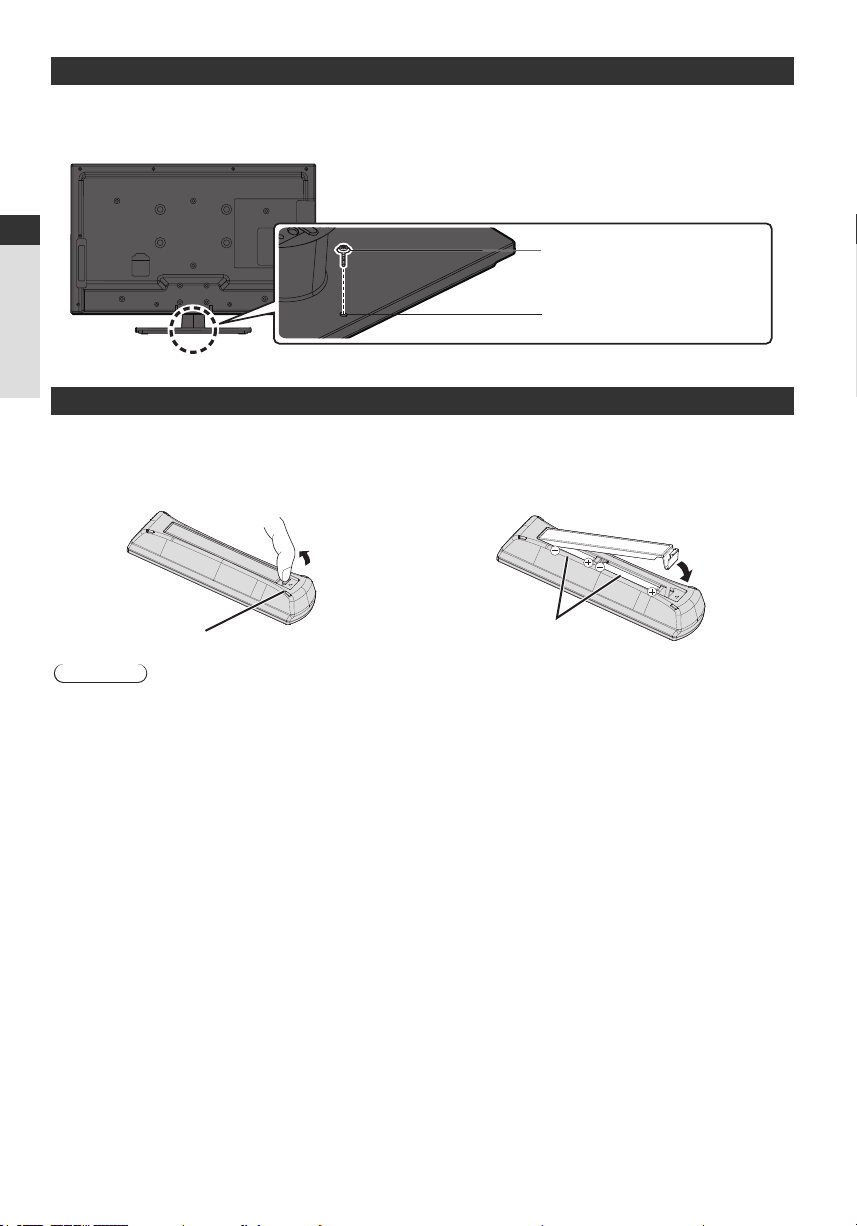
Preventing the TV from falling over
Using the fall-prevent screw hole and a screw (commercially available), securely x the body of the pedestal to the
installation surface.
● The place where the pedestal is to be xed should be thick enough and made of hard material.
Quick Start Guide
Installing / removing remote's batteries
Accessories / Options
Screw (not supplied)
Diameter: 3 mm
Length: 25 - 30 mm
Screw hole
1 Remove the battery compartment cover. 2 Insert two R6AA batteries (1.5V) according to
“+” and “-” polarity markings inside the battery
compartment, then close the battery compartment
cover.
Pull open
Hook
Caution
● Incorrect installation may cause battery leakage and corrosion, resulting in damage to the remote control.
● Do not mix old and new batteries.
● Replace only with same or equivalent type. Do not mix different battery types (such as alkaline and manganese
batteries).
● Do not use rechargeable (Ni-Cd) batteries.
● Do not burn or break up batteries.
● Do not expose batteries to excessive heat such as sunshine, re or the like.
● Make sure you dispose of batteries correctly.
● Ensure batteries are replaced correctly, there is danger of explosion and re if battery is reversed.
● Do not disassemble or modify the remote control.
Note the correct
polarity (+ or -)
Close
8
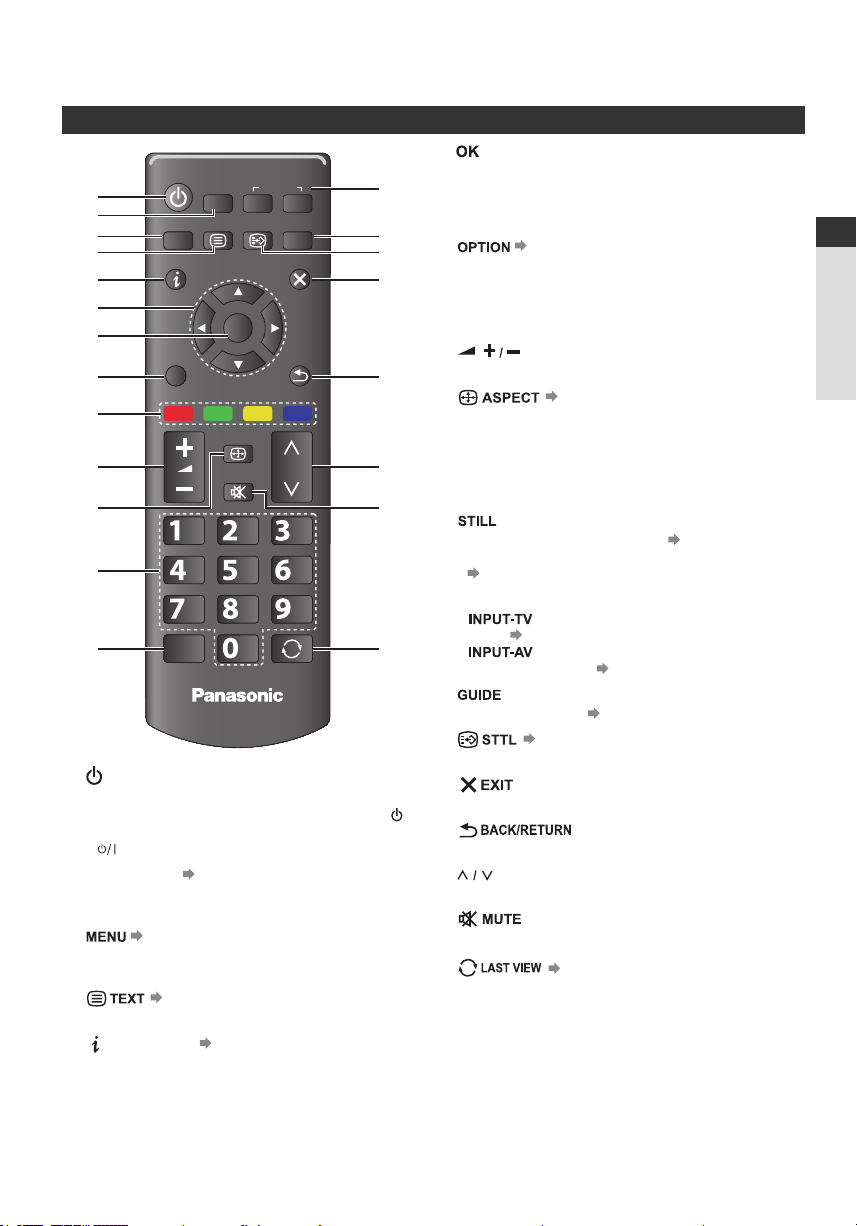
Identifying Controls
Remote Control
7
VIERA
1
2
3
4
TOOLS INPUT
TV AV
MENU TEXT STTL GUIDE
EXIT
5
6
7
OPTION
OK
BACK/
RETURN
8
9
ASPECT
10
MUTE
11
abc
def
12
13
ghi
pqrs
STILL
TV
1 Standby On / Off switch
● Switches TV on or off standby.
● If you cannot turn the TV power on by pressing
button of the remote control, please press
(POWER) button on the back of the TV.
2 VIERA TOOLS (p. 43)
● Displays some special feature icons and accesses
easily.
3 (p. 25)
● Press to access [Picture], [Sound], [Timer], [Setup],
and [Help].
4 (p. 22)
● Switches to teletext mode.
5 (Information) (p. 17)
● Displays channel and programme information.
6 Cursor buttons
● Makes selections and adjustments.
jkl
tuv
mno
wxyz
LAST VIEW
14
15
8 (p. 18)
16
17
9 Coloured buttons (red-green-yellow-blue)
10 (Volume up / Volume down)
18
11 (p. 19)
12 Numeric buttons
19
20
13
14 Input mode selection
21
15
16 (p. 17)
17
18
19 (Channel up / Channel down)
20
21 (p. 19)
● Conrms selections and choices.
● Press after selecting channel positions to quickly
change channel.
● Displays the Channel List.
● Easy optional setting for viewing, sound, etc.
● Used for the selection, navigation and operation of
various functions.
● Changes volume.
● Changes aspect ratio.
● Changes channel and teletext pages.
● Sets characters.
● When in Standby mode, switches TV on.
● Freezes / unfreezes the picture. (p. 17)
● Holds the current teletext page (teletext mode).
(p. 22)
● - Switches DVB-C / DVB-T / Analogue
mode. (p. 16)
● - Switches to AV input mode from
[Input Selection] list. (p. 24)
● Displays TV guide. (p. 20)
● Displays subtitles.
● Returns to the normal viewing screen.
● Returns to the previous menu / page.
● Selects channel in sequence.
● Switches sound mute on or off.
● Switches to previously viewed channel or input mode.
Quick Start Guide
Identifying Controls
9
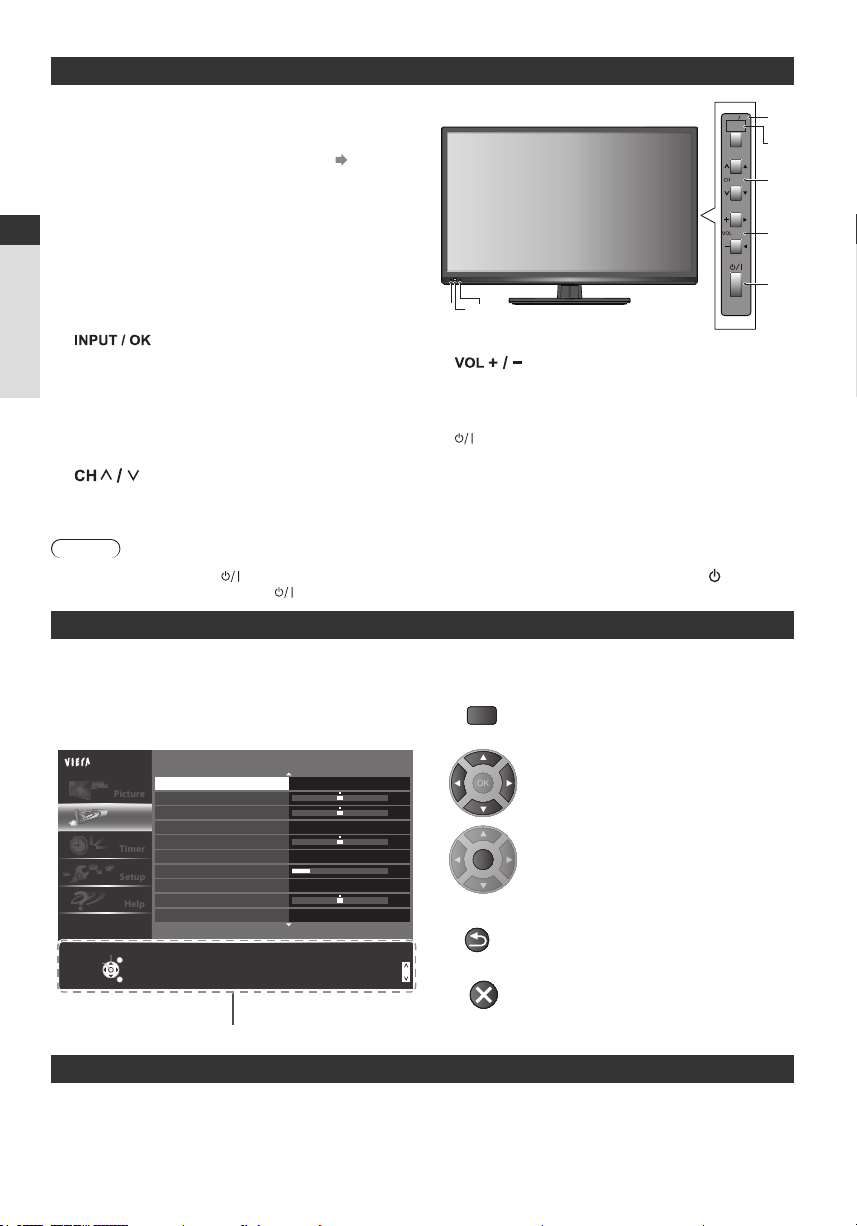
Indicator / Control panel
MENU
1/2
Mode
Bass
Treble
Equaliser
Balance
Surround
Headphone Volume
Auto Gain Control
Volume CorrectionVolume Correction
Speaker Distance to Wall
Standard
0
0
0
20
O
O
0
Over 30cm
Main Menu
Picture
Sound
Timer
Setup
Help
Change
Select
RETURN
Page up
Page down
Selects your favourite sound mode.
OK
BACK/
RETURN
EXIT
1 C.A.T.S. (Contrast Automatic Tracking System)
sensor
● Senses brightness to adjust picture quality when
[Ambient Sensor] in [Picture] is set to [On].
(p. 26)
2 Remote control signal receiver
● Do not place any objects between the TV remote
control signal receiver and remote control.
3 Power indicator
Quick Start Guide
Red: Standby
Green: On
● The LED blinks when the TV receives a command from
the remote control.
1 2 3
4
● Selects an input source.
● Conrms and enters a selection on the On-Screen
Display Menu.
Identifying Controls
5 Menu
● Press the button for a while to open or close the
On-Screen Display Menu.
6
● Changes channels.
7
● Changes volume.
● Adjusts the value of the selected item on the
On-Screen Display Menu.
8
(POWER)
● Switches TV on or off.
● To completely turn off the TV, please remove the mains
lead from the wall socket.
● Selects item on the On-Screen Display Menu.
Note
● If the TV is turned off by (POWER) button on the back of the TV, you cannot switch TV power on by button of
the remote control. Please press (POWER) button again on the back of the TV to turn the TV on.
Using the On-Screen Displays - Operation guide
Many features available on this TV can be accessed via the On-Screen Display menu.
Operation guide How to use remote control
Operation guide will help you to operate by using the
remote control.
Example: [Sound]
OK
● Open the main menu
● Move the cursor / select from a
range of options / select the menu
item (up and down only) / adjust
levels (left and right only)
● Access the menu / store settings
after adjustments have been made
or options have been set
INPUT
OK
4
HOLD
for
MENU
5
6
7
8
Auto power standby function
The TV will automatically go into Standby mode in the following conditions:
• [Off Timer] is active in the [Timer].
• No operation is performed for 4 hours if [Auto Standby] is set to [On].
10
Operation guide
● Return to the previous menu
● Exit the menu system and return to
the normal viewing screen
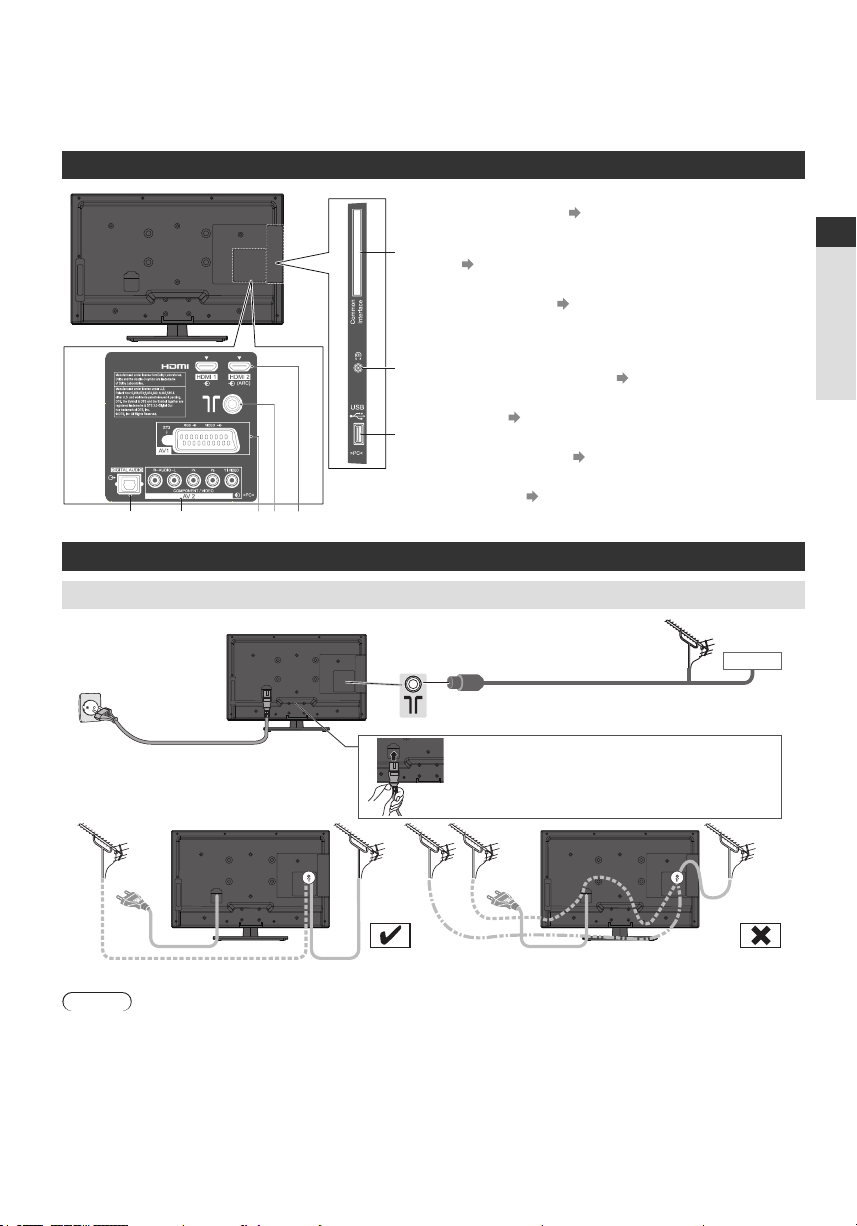
Basic Connection
6
7
8
1 2 3 4 5
External equipment and cables shown are not supplied with this TV.
Please ensure that the unit is disconnected from the mains socket before attaching or disconnecting any leads.
Terminals
1 DIGITAL AUDIO (p. 50)
Connections
Mains lead and aerial
Mains lead
AC 220-240 V
50/60 Hz
2 AV 2 (COMPONENT / VIDEO)
(p. 49, 50)
3 AV 1 (SCART) (p. 12, 49)
4 Terrestrial terminal (see below)
5 HDMI 1 - HDMI 2 (ARC) (p. 12, 49)
6 CI slot (p. 39)
7 Headphone jack (p. 50)
8 USB port (p. 42)
Antenna, Cable
RF cable
Mains Lead
Insert the mains plug (supplied) rmly into place.
● When disconnecting the mains lead,
be absolutely sure to disconnect the mains plug at
the socket outlet rst.
Quick Start Guide
Basic Connection
Terrestrial aerial
Cable
If the antenna is placed in the wrong location, interference might happen.
Note
● Do not put the Coaxial cable close to the mains lead to avoid noise.
● Do not place the Coaxial cable under the TV.
● To obtain optimum quality picture and sound, an Aerial, the correct cable (75 Ω coaxial) and the correct terminating
plug are required.
● If a communal Aerial system is used, you may require the correct connection cable and plug between the wall Aerial
socket and the TV.
● Your local Television Service Centre or dealer may be able to assist you in obtaining the correct Aerial system for
your particular area and the accessories required.
● Any matters regarding Aerial installation, upgrading of existing systems or accessories required, and the costs
incurred, are the responsibility of you, the customer.
11
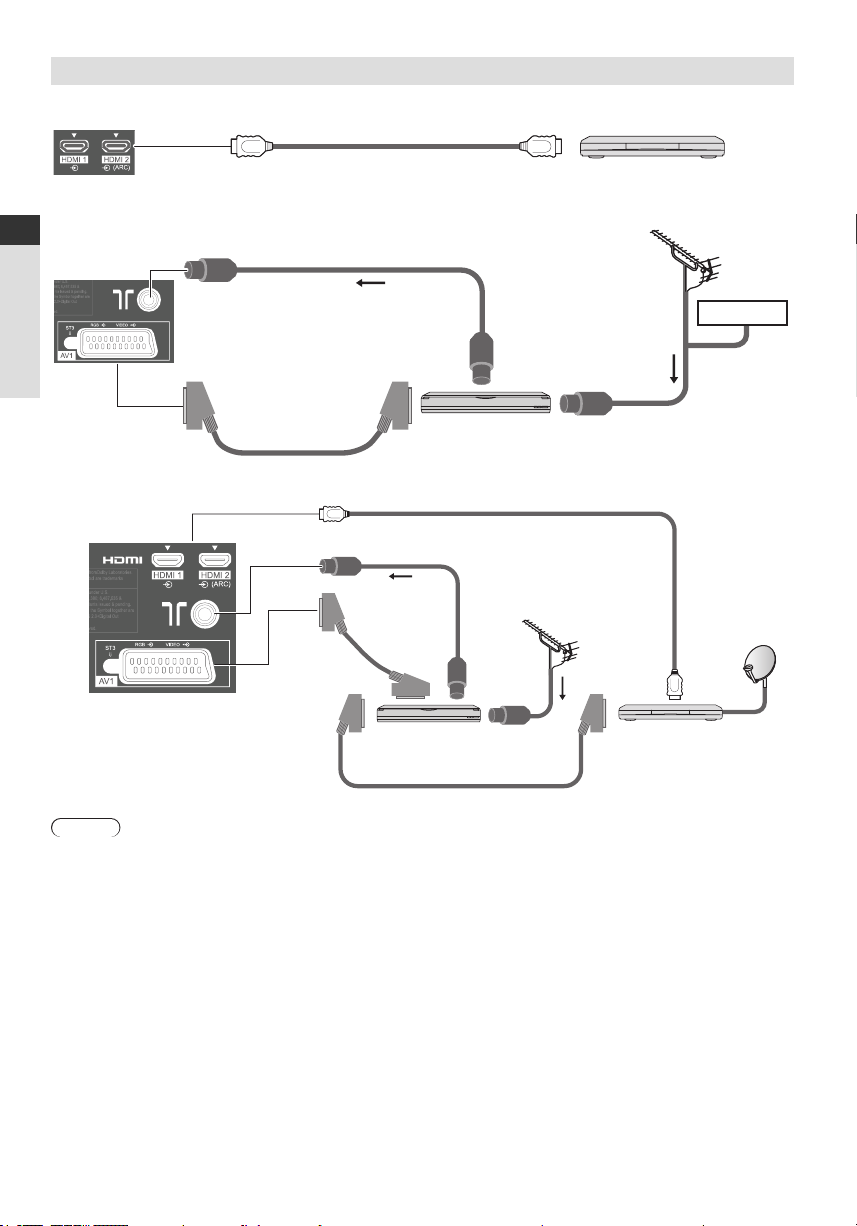
AV devices
Player
TV
DVD Recorder / VCR
TV
Quick Start Guide
Basic Connection
DVD Recorder / VCR and Set top box
TV
SCART cable
Player
HDMI cable
Terrestrial aerial
RF cable
Cable
RF cable
DVD Recorder / VCR
HDMI cable
RF cable
Terrestrial
aerial
SCART cable
DVD Recorder / VCR
RF cable
SCART cable
Note
● Please also read the manual of the equipment being connected.
● Keep the TV away from electronic equipment (video equipment, etc.) or equipment with an infrared sensor.
Otherwise, distortion of image / sound may occur or operation of other equipment may be interfered.
● When using a SCART or HDMI cable, use the fully wired one.
● Check the type of terminals and cable plugs are correct when connecting.
12
Set top box
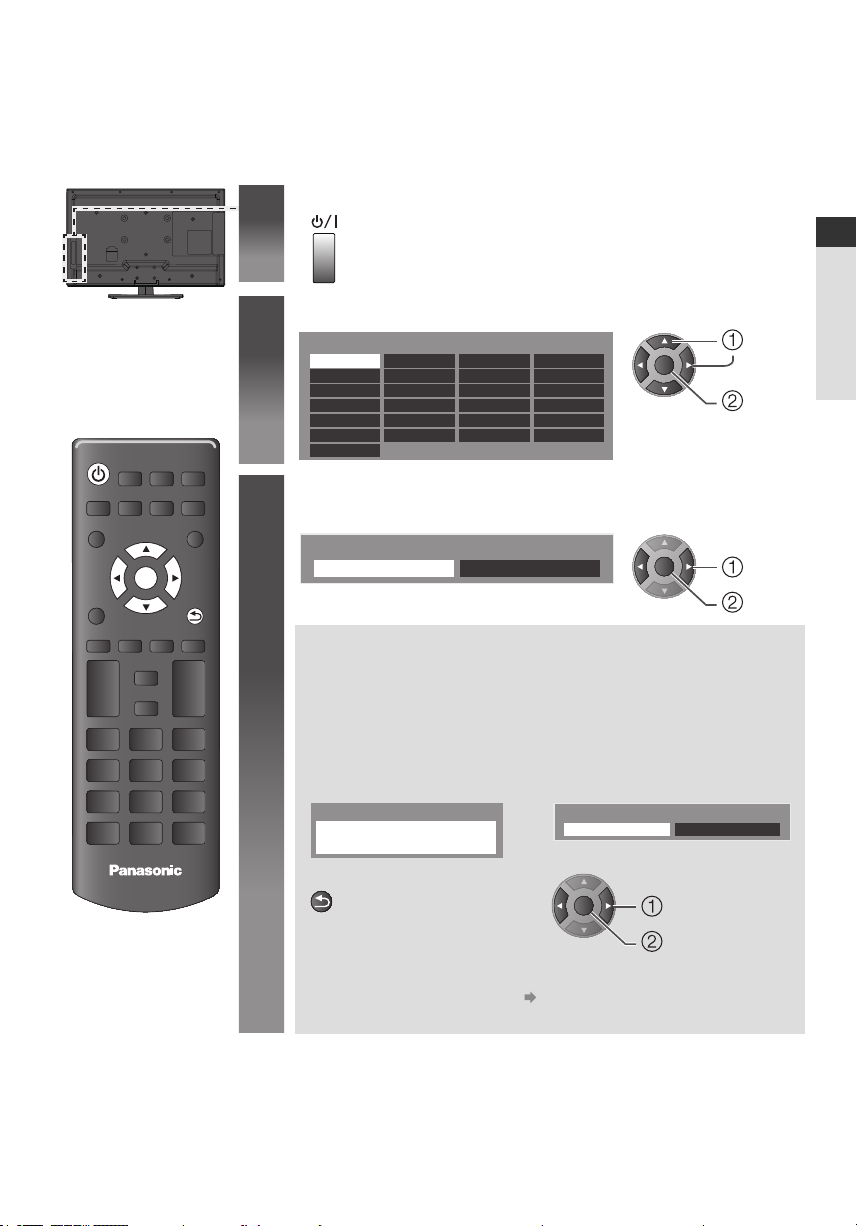
Auto Setup
BACK/
RETURN
Search and store TV channels automatically.
● These steps are not necessary if the setup has been completed by your local dealer.
● Please complete connections (p. 11, 12) and settings (if necessary) of the connected equipment before starting
Auto Setup. For details of settings for the connected equipment, read the manual of the equipment.
Plug the TV into mains socket and switch On
1
Select the language
2
Select [Home]
3
Select [Home] viewing environment to use in your home environment.
OK
BACK/
RETURN
● Takes a few seconds to be displayed.
● If the red LED shows on the TV, press the Standby On / Off switch on
the remote control.
Menüsprache
Deutsch
English
Français
Italiano
Español
Português
Nederlands
Dansk
Svenska
Norsk
Suomi
Türkçe
Еλληνικά
Polski
Čeština
Magyar
Slovenčina
Български
Română
Srpski
Hrvatski
Slovenščina
Latviešu
eesti keel
Lietuvių
OK
Please select your viewing environment.
Home Shop
OK
[Shop] viewing environment (for shop display only)
[Shop] viewing environment is the demonstration mode to explain main
features of this TV.
Select [Home] viewing environment to use in your home environment.
● You can return to viewing environment selection screen at the stage of
[Shop] conrmation screen.
1 Return to viewing environment
selection screen
Shop
You have selected shop mode
2 Select [Home]
Please select your viewing environment.
Home Shop
select
set
change
conrm
Quick Start Guide
Auto Setup
TV
OK
change
conrm
To change viewing environment later on, you will need to initialise all settings
by accessing [Shipping Condition]. [Shipping Condition] (p. 40)
13
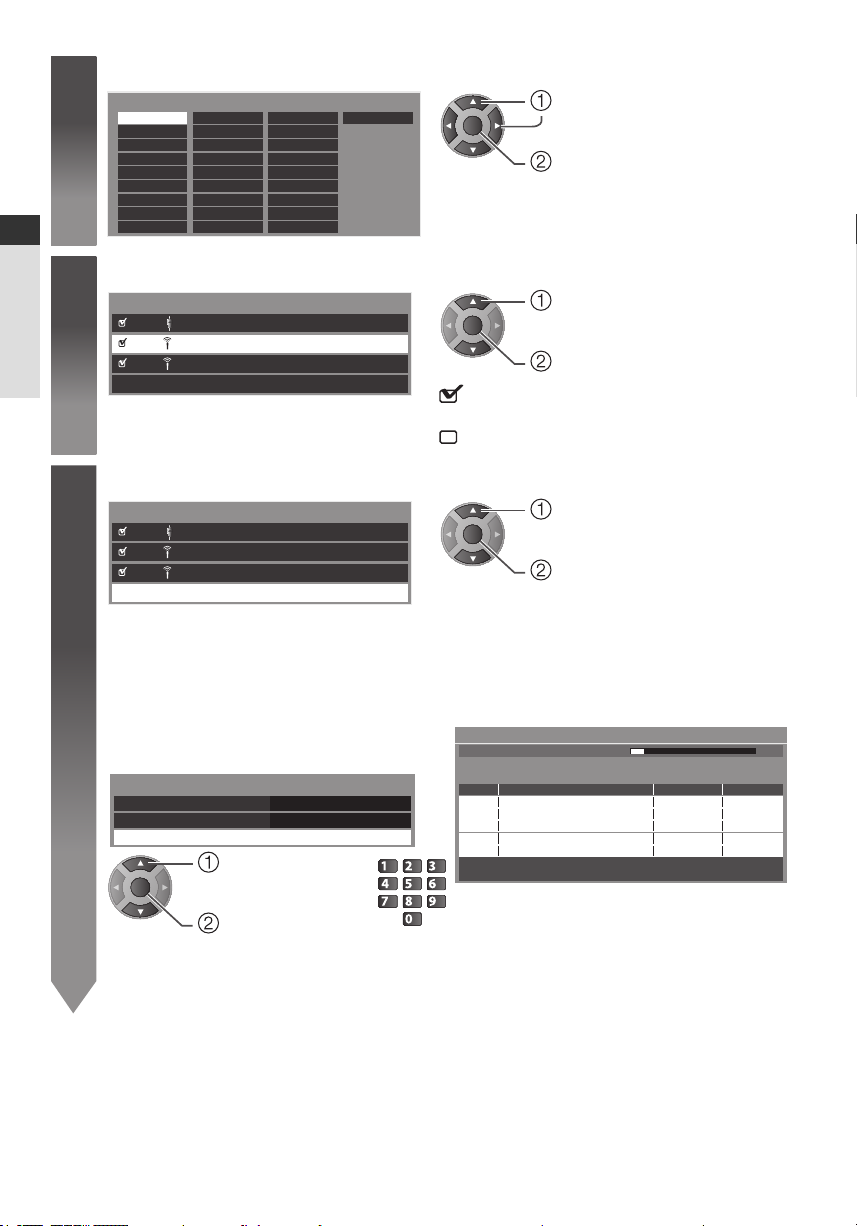
Select your country
4
Country
Germany
Austria
Portugal
Switzerland
Andorra
Quick Start Guide
Select the mode you want to tune
5
TV Signal Selection
Auto Setup
Select [Start Auto Setup]
6
TV Signal Selection
● Auto Setup will start to search for TV channels and store them.
The stored channels and sorted channel order vary depending on the country, area, broadcasting system
and conditions of signal reception.
Auto Setup screen varies depending on the country you select.
1 [DVB-C Network Settings] 2 [DVB-C Auto Setup]
● Depending on the country you select, select your
cable provider beforehand by following the on
screen instructions.
DVB-C Network Settings
Frequency
Network ID
OK
Normally set [Frequency] and [Network ID] to [Auto].
If [Auto] is not displayed or if necessary, enter
[Frequency] and [Network ID] specied by your cable
provider with numeric buttons.
France
Italy
Spain
Malta
Denmark
Sweden
Norway
Finland
Luxembourg
Belgium
Netherlands
Turkey
Greece
DVB-C
DVB-T
D
Analogue
A
Start Auto Setup
DVB-C
DVB-T
D
Analogue
A
Start Auto Setup
Start Auto Setup
select
[Start Auto Setup]
access
Hungary
Slovakia
Slovenia
Lithuania
Romania
Auto
Auto
Poland
Czech
Croatia
Estonia
Others
select
OK
set
● Depending on the country you select, select your
Region or store the Child Lock- PIN number
(“0000” cannot be stored) by following the on screen
instructions.
select
OK
tune /
skip tuning
: tune (search for the
available channels)
: skip tuning
select
OK
access
DVB-C Auto Setup
Progress
This will take about 3 minutes.
No. Channel Name Type Quality
CBBC Channel
1
BBC Radio Wales
2
E4
3
Free TV : 3 Pay TV : 0 Radio: 0
abc
def
mno
jkl
ghi
tuv
wxyz
pqrs
0% 100%
100
100
100
Searching
Free TV
Free TV
Free TV
14
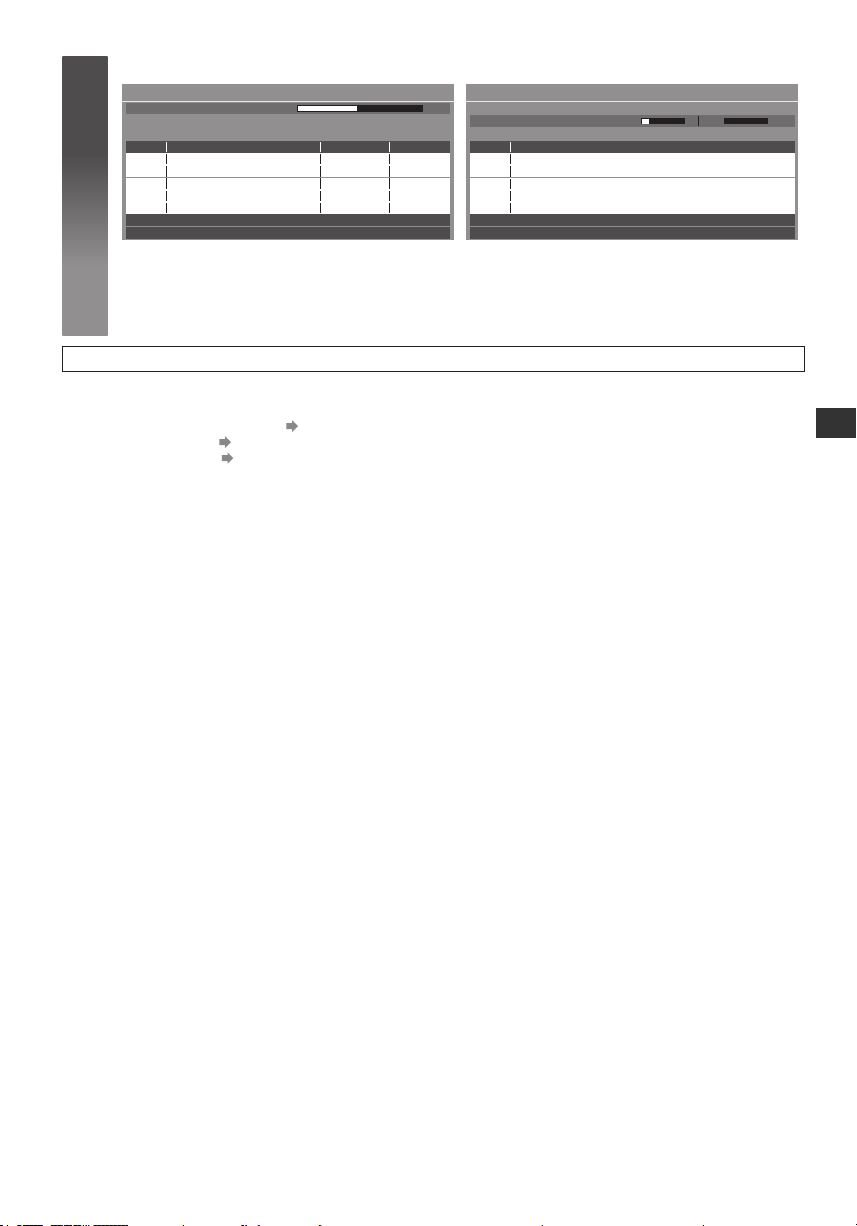
3 [DVB-T Auto Setup] 4 [Analogue Auto Setup]
6
DVB-T Auto Setup
Progress
This will take about 3 minutes.
CH Channel Name Type Quality
CBBC Channel
62
BBC Radio Wales
62
E4
62
62
Free TV : 4 Pay TV : 0 Radio : 0
CH 5 69
100
100
100
100Cartoon Nwk Free TV
Searching
Free TV
Free TV
Free TV
Analogue Auto Setup
Scan
This will take about 3 minutes.
CH Channel Name
CH 29
CH 33 BBC1
Analogue: 2
CH 2 78 41CC 1
Searching
● Depending on the country you select, the
channel selection screen will be displayed after
[DVB-T Auto Setup] if multiple channels have the
same logical channel number. Select your preferred
channel or exit the screen for automatic selections.
Auto Setup is now complete and your TV is ready for viewing.
If tuning has failed, check the connection of the RF cable, and then, follow the on screen instructions.
● To check channel list at-a-glance “Using TV Guide” (p. 20)
● To retune all channels “Retuning from Setup Menu” (p. 33)
● To initialise all settings [Shipping Condition] (p. 40)
Auto Setup
15
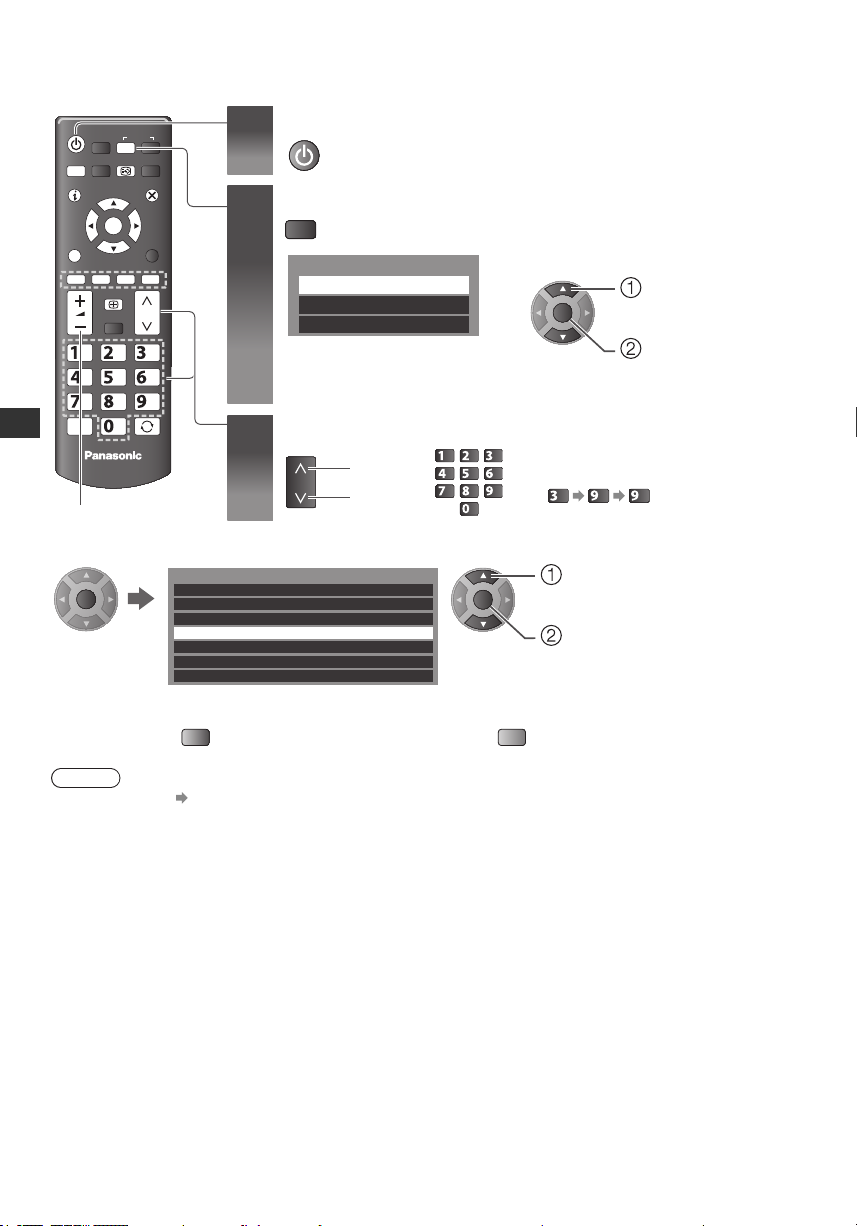
Basic Features
TV
Watching TV
INPUT
TV
MENU STTL
EXIT
OK
OPTION
ASPECT
abc
def
mno
jkl
ghi
tuv
pqrs
STILL
Watching TV
Volume
To select from the Channel List
OK
wxyz
LAST VIEW
TV
All DVB-T Channels
Cartoon Nwk6
7
BBC Radio Wales
8
BBC Radio Cymru
1
BBC ONE Wales
2
BBC THREE
3
BBCi
4
CBBC Channel
Turn power on
1
Select the mode
2
TV Selection
DVB-C
DVB-T
Analogue
Select a channel
3
up
down
or
Sorting 123...
● The selectable modes vary depending
on the stored channels (p. 13).
select
OK
access
● If [TV Selection] menu is not displayed,
press the TV button to switch the mode.
abc
jkl
ghi
tuv
pqrs
● To select a more than two-digit channel
def
position number, e.g. 399
mno
wxyz
wxyz wxyz
def
select channel
OK
watch
● To sort channel names in alphabetical order
(red)
Note
● To watch pay-TV “Using Common Interface” (p. 39)
16
● To change the category
(Blue)
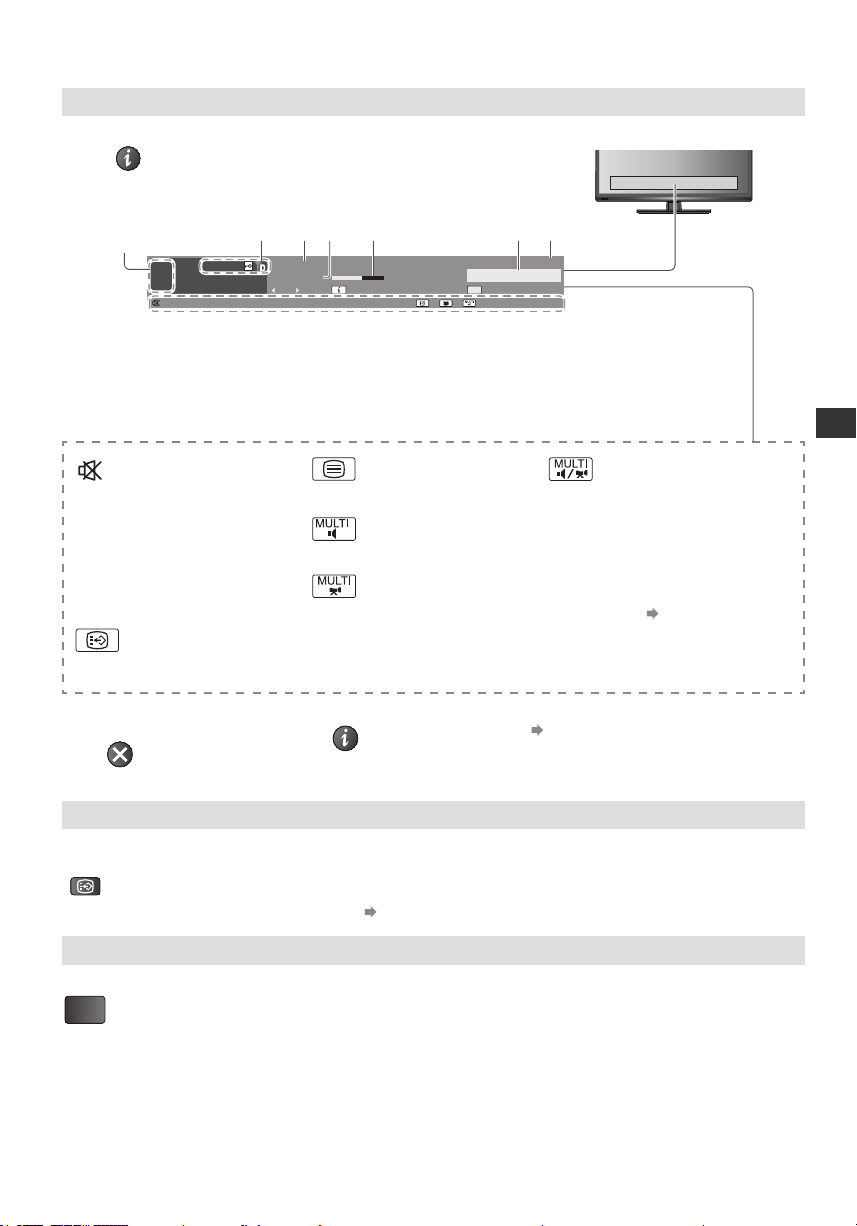
Other useful functions
5 3 2 4
6 7
EXIT
STTL
STILL
Display Information banner
Display Information banner
● Also appears when changing a channel
Example : DVB
1
HDTV
1
ZDF
Bad signal Dolby D+
Coronation Street
20:00 - 20:550
Now
1 Channel position and name
2 Channel type / Encrypted channel
3 Programme
4 Programme Start / Finish time (DVB)
Channel number, etc. (Analogue)
Features available / Message meanings
All DVB-T Channels
20:35
Change category Info
45
5 Progress time indicator of the selected
programme (DVB)
6 Category
7 Current time
Watching TV
Sound mute On
Teletext service available
[Bad signal]
Poor TV signal quality
Multiple audio available
[Dolby D+], [Dolby D], [HE-AAC]
Dolby Digital Plus, Dolby Digital or
HE-AAC audio track
Multiple video available
Subtitle service available
● To hide
● Extra information (DVB)
Press twice
(Press again to hide the banner)
Display subtitles
Display / hide subtitles (if available)
● To change the language for DVB (if available) [Subtitle language] (p. 18)
Still
Freeze / unfreeze picture
Multiple audio and video available
[Stereo], [Mono]
Audio mode
1 - 90
Off Timer remaining time
● For settings
(p. 18)
● To set display timeout
[Banner Display Timeout]
17
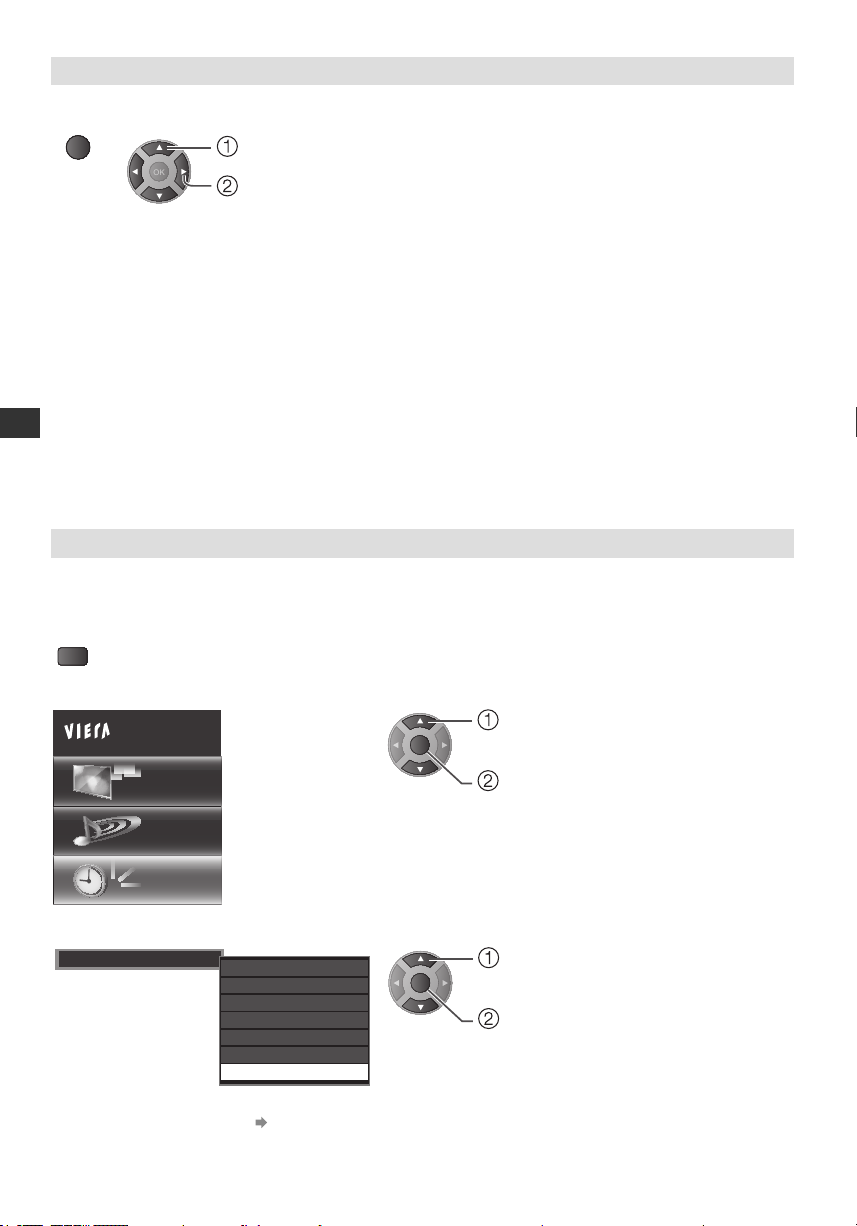
Display the selectable settings for the current status
OPTION
OK
MENU
Check or change the current status instantly
● To change
select
change
[Multi Video] (DVB mode)
Allows you to select from a group of
multiple videos (if available)
● This setting is not memorized and it
will return to the default setting once
you exit the current programme.
[Multi Audio] (DVB mode)
Allows you to select between
alternative language for sound tracks
(if available)
● This setting is not memorized and it
Watching TV
will return to the default setting once
you exit the current programme.
[Dual Audio] (DVB mode)
● Allows you to select stereo /
monaural (if available)
[Sub Channel] (DVB mode)
● Allows you to select the multifeed
programme - sub channel
(if available)
[Subtitle Language] (DVB mode)
● Allows you to select the language in
which subtitles should appear
(if available)
[Teletext Character Set]
Sets the teletext language font
Off Timer
Turn the TV to Standby mode automatically after a xed period.
You can set the [Off Timer] via the [Timer].
1 Display the menu
2 Select [Timer]
Main Menu
Picture
[Teletext Language] (DVB mode)
● Allows you to select between
alternative language for teletext
(if available)
[MPX] (Analogue mode)
Selects multiplex sound mode
(if available)
[Volume Correction]
Adjusts volume of individual channel or
input mode
select
OK
access
Sound
Timer
3 Select [Off Timer] and set the time
O Timer
● To cancel, set to [Off] or turn the TV off.
● To conrm the remaining time “Display Information banner” (p. 17)
● When the remaining time is within 3 minutes, the remaining time will ash on the screen.
18
90 minutes
75 minutes
60 minutes
45 minutes
30 minutes
15 minutes
O
OK
select
set
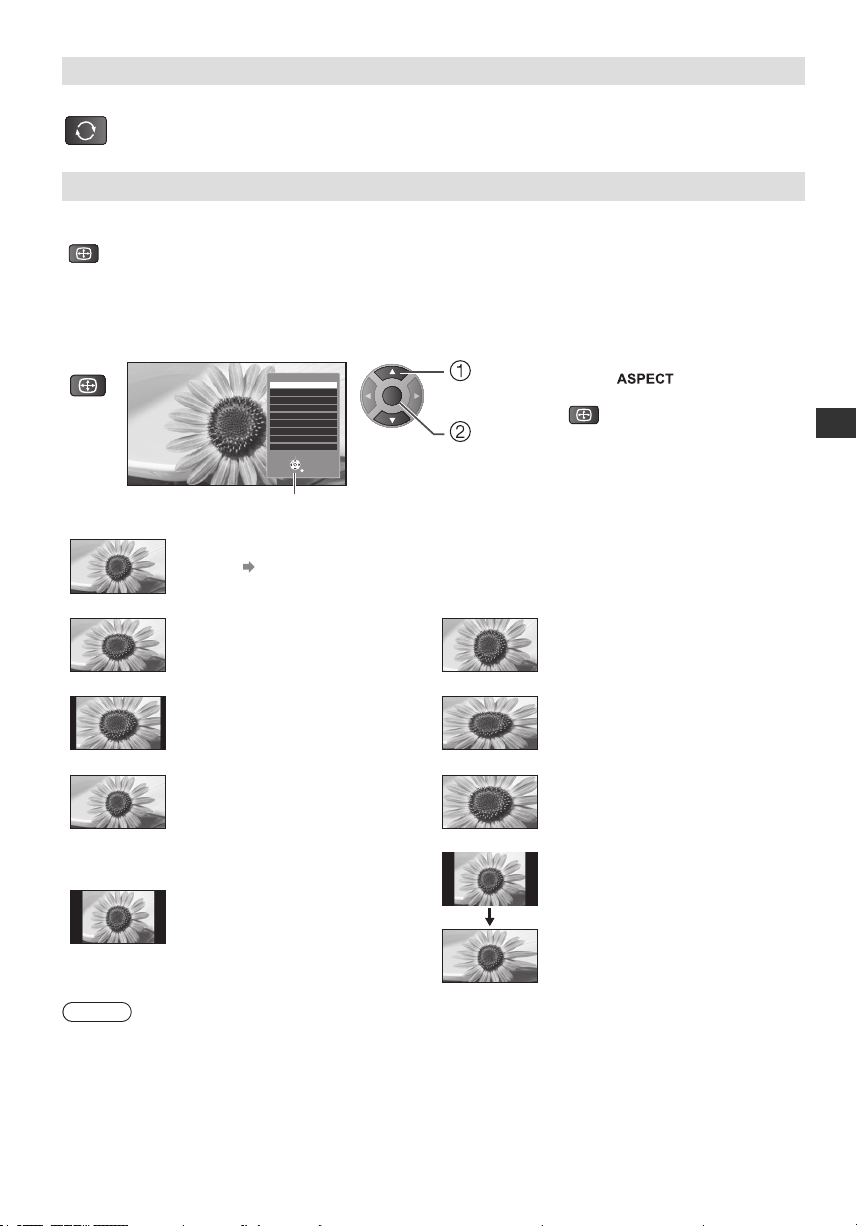
Last view
LAST VIEW
ASPECT
ASPECT
ASPECT
Switch to previously viewed channel or input mode easily.
● Press again to return to the present view.
Aspect
Change the aspect ratio (image size)
Enjoy viewing the image at its optimum size and aspect.
Programmes usually contain an “Aspect Control Signal” (Widescreen signal, etc.), and the TV will choose
the aspect ratio automatically according to the “Aspect Control Signal” (p. 52).
If you would like to change the aspect ratio manually
1 Display [Aspect Selection] list
[Aspect Selection] list
[Auto]
The aspect ratio works automatically based on programmes signal format.
For details (p. 52)
Aspect Selection
Auto
16:9
14:9
Just
4:3
Zoom
4:3 Full
Sidecut Just
Sidecut Zoom
Change
2 While the list is displayed,
select the mode
OK
Select
RETURN
select
store
● You can also change the mode only
using button.
(Press repeatedly until you
reach the desired mode)
Watching TV
[16:9]
Directly displays the image at 16:9
without distortion (anamorphic).
[14:9]
Displays the image at the standard 14:9
without distortion.
[Just]
Displays a 4:3 image full-screen.
Stretching is only noticeable at the left
and right edges.
[4:3]
Displays the image at the standard 4:3
without distortion.
Note
● Not available in teletext service.
[Zoom]
[4:3 Full]
[Sidecut Zoom]
[Sidecut Just]
Displays a 16:9 letterbox or 4:3 image
without distortion.
Displays a 4:3 image enlarged
horizontally to t the screen.
● HD signal only
Displays a 16:9 letterbox (anamorphic)
image full-screen without distortion.
● HD signal only
Displays a 16:9 letterbox (anamorphic)
image full-screen. Stretching is only
noticeable at the left and right edges.
● HD signal only
19
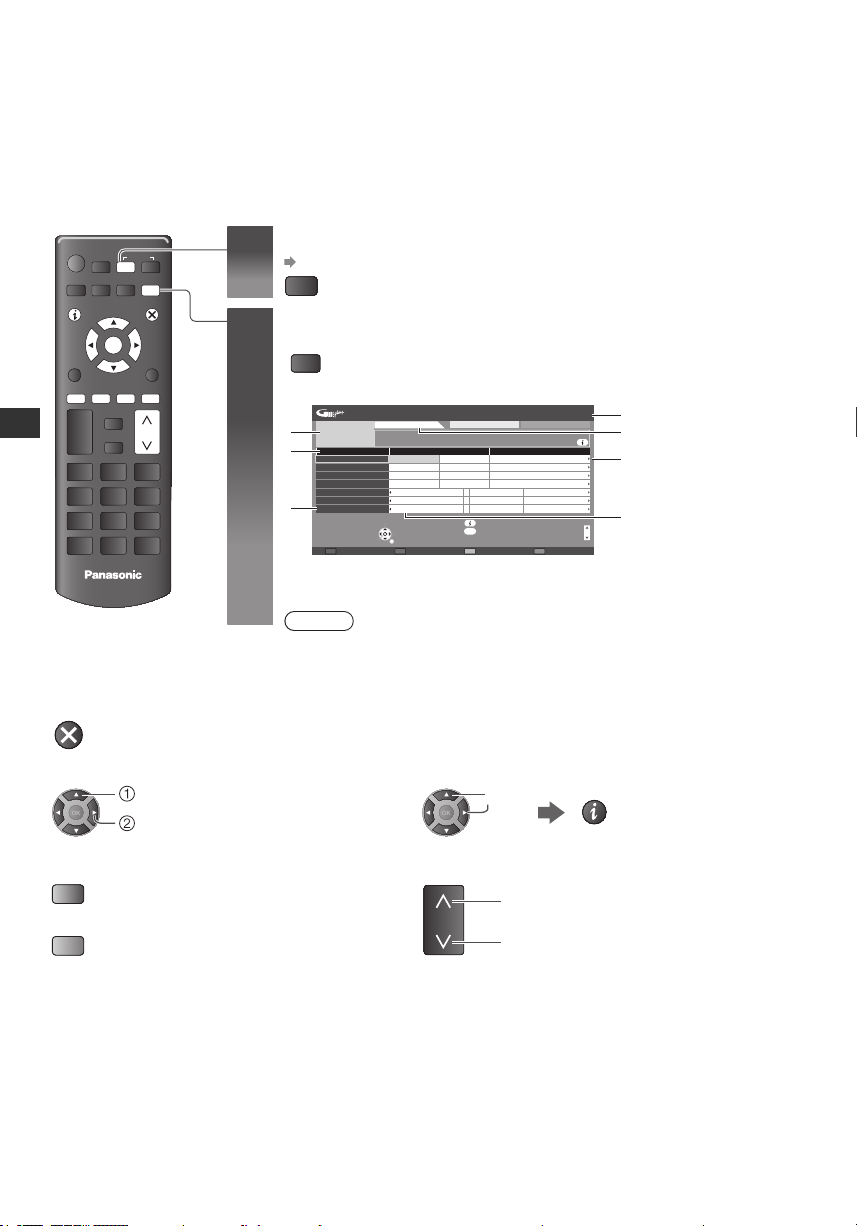
Using TV Guide
TV
GUIDE
GUIDE
20:00 - 20:30 DIY SOS : We open in the Battersbys
1 BBC ONE
Select channel
RETURN
+24 hours Prog.Type Category
Info
Change display mode
Page down
TV Guide: Landscape Thu 08.11.2010 16:34
Thu 08.11.2010 All Types All Channels
8:00 9:00
Schleswig-Holst...
Schleswig-Holst...
Schleswig-Holst...
Schleswig-Holst...
Haral... Rucksack artour Leben für 4... MDR...
Haral... Rucksack artour Leben für 4... MDR...
Haral... Rucksack artour Leben für 4... MDR...
buten un binnen... Hallo Niedersac... Das Beste aus E...
Hallo Niedersac... Das Beste aus E...
Hallo Niedersac... Das Beste aus E...
Hallo Niedersac... Das Beste aus E...
buten un binnen...
buten un binnen...
buten un binnen...
118 NDR FS HH
119 NDR FS SH
120 NDR FS MV
122 MDR Sachsen
123 MDR S-Anhalt
124 MDR Thüringen
Time:
117 NDR FS NDSD
D
D
D
D
D
D
Select programme
Page up
View
1
2
3
4
6
5
7
EXIT
OK
OK
TV Guide - Electronic Programme Guide (EPG) provides an on screen listing of the programmes currently broadcast
and the forthcoming broadcasts over the next seven days (depending on the broadcasters).
● This function varies depending on the country you select. (p. 13)
● DVB-T and Analogue channels are displayed on the same TV Guide screen. There will be no programme listings for
Analogue channels.
● When this TV is turned on for the rst time, or the TV is switched off for more than a week, it may take some time
before TV Guide is completely shown.
Select the mode
TV
OK
Using TV Guide
TV
To return to TV
INPUT
GUIDE
EXIT
1
(p. 16)
View TV Guide
2
Press again to change the layout ([Landscape] / [Portrait]).
Example:
Note
● It may cause slow response, when press the UP/DOWN keys for TV
programme guide. This is due to programme data downloading
1 TV Screen
2 TV Guide time
3 [D] : DVB-T
[A] : Analogue
4 Current date and time
5 TV Guide date
6 Programme
7 Channel position and
name
To view the next programme
select
next programme
To the previous day (DVB mode)
(red)
To the next day (DVB mode)
(green)
20
View details of the programme (DVB mode)
select
(Press again to
return to TV Guide.)
To change pages
up
down
