Panasonic TX-L50EM5B, TX-L32EM5B Operating Instructions

Operating Instructions
LCD Television
Model No.
TX-L32EM5B
TX-L39EM5B
TX-L50EM5B
Thank you for purchasing this Panasonic product.
Please read these instructions carefully before operating this product and
retain them for future reference.
The images shown in this manual are for illustrative purposes only.
English
UK and Ireland model
TQB0E2294

Features
DVB-T tuner built-in
Receives DVB (Digital Video Broadcasting) digital
terrestrial broadcasts.
DVB-T2 tuner built-in
DVB-T2 is an advanced digital terrestrial system for
more efficient transmission.
Available DVB-T2 broadcasts will be tuned
automatically when you perform DVB Auto Setup.
Sharp pictures and clear sound with HDMI
connection (p. 73)
Enjoy high definition digital picture and high quality
sound by using an HDMI cable.
Using USB devices
Enjoy photos, video and music from USB Flash Memory
using Media Player. (p. 52)
VIERA IMAGE VIEWER - SD Card viewer in Media
Player (p. 52)
Enjoy your photos or videos recorded on an SD Card
on the TV screen.
SDXC Card
This TV supports SDXC Card. SDXC is the latest
standard of SD Card and a higher storage capacity
card.
AVCHD
It is possible to play back AVCHD format moving
pictures recorded on an SD Card or on USB Flash
Memory. AVCHD is a high definition video recording
format. (p. 71)
Timer Programming (p. 21, 43)
Timer Programming enables you to use functions such
as programme reminder and programme recording to
an external recorder.
Link up and control the connected equipment with
“Q-Link” and “VIERA Link” (p. 60)
Q-Link and VIERA Link provide easy recording
and playback, creation of a home theatre without
complicated settings, etc.
VIERA TOOLS - Display special feature icons for easy
accessibility (p. 28)
Special features (such as VIERA Link and Media
Player) can be accessed easily by using the VIERA
TOOLS button.
Dolby Digital Plus decoders
It is possible to decode Dolby Digital Plus multi-channel
audio tracks and output as Dolby Digital Bitstream
(multi-channel sound signal) from DIGITAL AUDIO
OUT / HDMI2 (ARC function) terminals.
Owner ID (p. 49)
Owner ID is an anti-theft function. Entering the PIN
number and owner’s personal information will help the
Police to determine the owner in the case of theft.
Supports Audio Description signal (p. 17, 32)
Audio Description (when broadcast) adds an additional
soundtrack to describe events on screen (narration)
and aids understanding and enjoyment, particularly for
visually-impaired users.
Digital Switchover for Terrestrial broadcasts
Starting in late 2007 and ending in 2012, TV services in the UK will go completely digital, TV region by TV region.
If you have any questions, please call Digital UK on 08456 50 50 50 or visit www.digitaluk.co.uk
Digital Switchover will cover a period of several weeks. When it starts you will lose all Analogue TV channels and
some Digital TV channels will be missing.
You will need to retune your TV each time this happens to recover your digital channels. Analogue channels are
permanently turned off, it will not be possible to recover them.
To retune your TV [Auto Setup] in [DVB Tuning Menu]-DVB mode (p. 38)
Users of cable or satellite boxes should still retune the TV to continue to receive Freeview channels via their aerial.
(Your Analogue channel for viewing Cable or Satellite services will change to a new position.)
Due to the digital reception technologies involved, quality of the digital signals may be relatively low in some cases,
despite good reception of analogue channels.
2

Transport only in upright position
Panasonic does not guarantee operation and performance
of peripheral devices made by other manufacturers; and we
disclaim any liability or damage arising from operation and/
or performance from usage of such other maker’s peripheral
devices.
Contents
Be Sure to Read
Safety Precautions ·······································4
This product is licensed under the AVC patent portfolio
license for the personal and non-commercial use of a
consumer to (i) encode video in compliance with the AVC
Standard (“AVC Video”) and/or (ii) decode AVC Video that
was encoded by a consumer engaged in a personal and
non-commercial activity and/or was obtained from a video
provider licensed to provide AVC Video. No license is granted
or shall be implied for any other use.
Additional information may be obtained from MPEG LA, LLC.
See http://www.mpegla.com.
Rovi Corporation and/or its subsidiaries and related affiliates
are not in any way liable for the accuracy or availability of the
program schedule information or other data in the Rovi Guide
system and cannot guarantee service availability in your
area. In no event shall Rovi Corporation and/or its related
affiliates be liable for any damages in connection with the
accuracy or availability of the program schedule information
or other data in the Rovi Guide system.
Quick Start Guide
Accessories / Options····································6
Identifying Controls ·······································9
Basic Connection ······································· 11
Auto Setup ················································ 14
Enjoy your TV!
Basic
Watching TV·············································· 16
Using TV Guide ········································· 20
Viewing Teletext ········································· 23
Watching External Inputs ·····························26
How to Use VIERA TOOLS ··························28
How to Use Menu Functions ························· 29
Advanced
Retuning from Setup Menu ··························· 38
Tuning and Editing Channels (DVB) ··············· 39
Timer Programming ···································· 43
Child Lock················································· 45
Setup for Internet Connection ······················· 46
Shipping Condition ····································· 48
Owner ID ·················································· 49
Using Common Interface ····························· 50
Updating the TV Software ····························51
Using Media Player····································· 52
Link Functions (Q-Link / VIERA Link) ·············· 60
External Equipment ···································· 68
Notice for DVB / Data broadcasting
This TV is designed to meet the standards (as of August,
2011) of digital services.
Not all the features are available depending on the
country, area, broadcaster, service provider and network
environment.
The compatibility with future services is not guaranteed.
Check the latest information on the available services at the
following website.
http://panasonic.jp/support/global/cs/tv/
Others
Technical Information ·································· 70
FAQs ······················································· 76
On screen messages ··································78
Glossary ··················································· 80
Maintenance ············································· 81
Licence ···················································· 81
Index ······················································· 82
Specifications ············································ 83
3

Safety Precautions
Warning
Safety Precautions
Mains plug and lead
To help avoid risk of electrical shock, fire, damage or injury, please follow the warnings below:
This TV is designed to operate on AC 220-240 V, 50 / 60 Hz.
Insert the mains plug fully into the socket outlet.
Ensure that the mains plug is easily accessible.
Remove the mains plug when cleaning the TV.
Do not touch the mains plug with a wet hand.
Do not damage the mains lead.
Do not place a heavy object on
•
the lead.
Do not place the lead near a high
•
temperature object.
Do not pull on the lead.
•
Hold onto the mains plug body
when disconnecting the plug.
Do not move the TV with the lead plugged into a socket outlet.
•
Do not twist the lead, bend it excessively or stretch it.
•
Do not use a damaged mains plug or socket outlet.
•
Ensure the TV does not crush the mains lead.
•
Do not use any mains lead other than that provided with this TV.
If you detect anything unusual,
immediately switch off the mains supply
switch and remove the mains plug.
AC 220-240 V
50 / 60 Hz
IMPORTANT: THE MOULDED MAINS PLUG
FOR YOUR SAFETY, PLEASE READ THE FOLLOWING TEXT CAREFULLY.
This TV is supplied with a moulded three pin mains plug for your safety and convenience.
A 5 amp fuse is fitted in this mains plug. Shall the fuse need to be replaced, please ensure that the replacement
fuse has a rating of 5 amps and that it is approved by ASTA or BSI to BS1362.
Check for the ASTA mark
If the mains plug contains a removable fuse cover, you must ensure that it is refitted when the fuse is replaced.
If you lose the fuse cover the mains plug must not be used until a replacement cover is obtained.
A replacement fuse cover may be purchased from your local dealer.
Do not cut off the mains plug.
Do not use any other type of mains lead except the one supplied with this TV.
The supplied mains lead and moulded plug are designed to be used with this TV to avoid
interference and for your safety.
If the socket outlet in your home is not suitable, get it changed by a qualified electrician.
If the plug or mains lead becomes damaged, purchase a replacement from an authorized
dealer.
How to replace the fuse
For plug type shown in example 1:
Lift out the removable fuse compartment with a screwdriver and replace the fuse, then refit
securely into the mains plug (see example 1).
For plug type shown in example 2:
Lift open the fuse compartment, in the mains plug, with a screwdriver, and replace the fuse,
then press the fuse cover down securely (see example 2).
4
or the BSI mark on the body of the fuse.
Example 1
Example 2

Warning
Take care
To help avoid risk of electrical shock, fire, damage or injury, please follow the warnings below:
Do not remove covers and never modify the TV yourself as live parts are accessible when they
are removed. There are no user serviceable parts inside.
Do not expose the TV to rain or excessive moisture. This TV must not be exposed
to dripping or splashing water and objects filled with liquid, such as vases, must
not be placed on top of or above the TV.
Do not expose the TV to direct sunlight and other sources of heat. To prevent fire
never place any type of candle or naked flame on top or near the TV.
Do not place the TV on sloped or unstable surfaces, and ensure that the TV does
not hang over the edge of the base.
Do not insert foreign objects into the TV through the air vents.
Do not use an unapproved pedestal / mounting equipment. Be sure to ask your local Panasonic dealer to perform the
setup or installation of approved wall-hanging brackets.
Do not apply strong force or impact to the display panel.
This TV is designed for table-top use.
To prevent the spread of fire, keep candles or other
open flames away from this product at all times
Small object
This product contains possibly dangerous parts that can be breathed in or swallowed by young children accidentally.
Keep the dangerous parts out of reach of young children.
Do not allow children to handle SD Cards. As with any small object, the SD Card could be
swallowed by young children. Please remove SD Card immediately after use and store out
of reach of young children.
Safety Precautions
Caution
Ventilation
Allow sufficient space around the TV in order to help prevent excessive heat, which
could lead to early failure of some electronic components.
Ventilation should not be impeded by covering
the ventilation openings with items such as
newspapers, tablecloths and curtains.
Whether you are using the pedestal or not, always ensure the vents in the bottom of
the TV are not blocked and there is sufficient space to enable adequate ventilation.
Minimum distance
10
10
10
Moving the TV
Before moving the TV, disconnect all cables.
When not in use for a long time
This TV will still consume some power even in the Off mode, as long as the mains plug is still connected to a live
socket outlet.
Remove the mains plug from the wall socket when the TV is not in use for a prolonged period of time.
Excessive volume
Do not expose your ears to excessive volume from the headphones. Irreversible
damage can be caused.
10
(cm)
5

Accessories / Options
Standard accessories
Remote Control
N2QAYB000717
Quick Start Guide
Operating Instructions Production Registration Leaflet
Accessories / Options
Accessories may not be placed all together within the packaging. Take care not to throw them away unintentionally.
This product contains possibly dangerous parts (such as plastic bags), that can cause suffocation, be inhaled or
swallowed by young children accidentally. Keep these parts out of reach of young children.
Optional accessories
Please contact your local Panasonic dealer to purchase the recommended optional accessories. For additional details,
please read the manual of the optional accessories.
Wall-hanging bracket
Holes for wall-hanging bracket
installation
a
Rear of the TV
Batteries for the
Remote Control (2)
b
R6
(p. 8)
Depth of screw:
minimum 13 mm 21 mm
maximum 17 mm 23 mm
Diameter: M6
Screw for fixing the TV onto the wall-hanging bracket
(not supplied with the TV)
(View from the side)
Pedestal (p. 7)
TX-L32EM5B TX-L39EM5B / TX-L50EM5B
Mains lead (p. 11)
K2CT2YY00090
TX-L32EM5B
a: 200 mm
b: 200 mm
TX-L39EM5B / TX-L50EM5B
a: 400 mm
b: 400 mm
Warning
Using other wall-hanging brackets, or installing a wall-hanging bracket by yourself has the risk of personal injury and product
damage. In order to maintain the unit’s performance and safety, be sure to ask your dealer or a licensed contractor to secure
the wall-hanging brackets. Any damage caused by installing without a qualified installer will void your warranty.
Carefully read the instructions accompanying optional accessories, and be sure to take steps to prevent the TV from falling off.
Handle the TV carefully during installation since subjecting it to impact or other forces may cause product damage
which will void your warranty.
Do not mount the unit directly below ceiling lights (such as spotlights or halogen lights) which typically give off high
heat. Doing so may warp or damage plastic cabinet parts.
Take care when fixing wall brackets to the wall. Wall mounted equipment must not be grounded by metal within the
wall. Always ensure that there are no electrical cables or pipes in the wall before hanging bracket.
To prevent fall and injury, remove the TV from its fixed wall position when it is no longer in use for an extended period of time.
6

Attaching / removing the pedestal
Warning
Do not disassemble or modify the pedestal.
Otherwise the TV may fall over and become damaged, and personal injury may result.
Caution
Do not use any pedestal other than the one provided with this TV.
Otherwise the TV may fall over and become damaged, and personal injury may result.
Do not use the pedestal if it becomes warped or physically damaged.
If you use the pedestal while it is physically damaged, personal injury may result. Contact your local Panasonic
dealer immediately.
During set-up, make sure that all screws are securely tightened.
If insufficient care is taken to ensure screws are properly tightened during assembly, the pedestal will not be strong
enough to support the TV, and it might fall over and become damaged, and personal injury may result.
Ensure that the TV does not fall over.
If the TV is knocked or children climb onto the pedestal with the TV installed, the TV may fall over and personal injury
may result.
Two or more people are required to install and remove the TV.
If two or more people are not present, the TV may be dropped, and personal injury may result.
When removing the pedestal from the TV, do not remove the pedestal by the methods other than the specified
procedure.
Otherwise the TV and / or pedestal may fall over and become damaged, and personal injury may result.
(below)
Assembly screw (4)
M4 × 16 (TX-L32EM5B /
TX-L39EM5B)
M5 × 16 (TX-L50EM5B)
Assembly screw (4)
Bracket
TBL5ZA33121 (TX-L32EM5B)
TBL5ZA33131 (TX-L39EM5B)
TBL5ZA33201 (TX-L50EM5B)
Base
TBL5ZX04991 (TX-L32EM5B)
•
TBL5ZX05021 (TX-L39EM5B)
•
TBL5ZX05051 (TX-L50EM5B)
Quick Start Guide
Accessories / Options
M4 × 12 (TX-L32EM5B /
Assembling the pedestal
1
Use the assembly screws
Removing the pedestal from the TV
Be sure to remove the pedestal in the following way when using the wall-hanging bracket or repacking the TV.
1 Remove the assembly screws
2 Pull out the pedestal from the TV.
3 Remove the assembly screws
TX-L39EM5B)
M4 × 15 (TX-L50EM5B)
to the base securely.
Make sure that the screws are securely
tightened.
Forcing the assembly screws the wrong way
will strip the threads.
C
Front
to fasten the bracket
A
D
from the TV.
from the bracket.
Securing the TV
2
Use the assembly screws
Tighten the four assembly screws loosely at first, then
tighten them firmly to fix securely.
Carry out the work on a horizontal and level surface.
Arrow mark
Hole for pedestal
installation
to fasten securely.
B
7
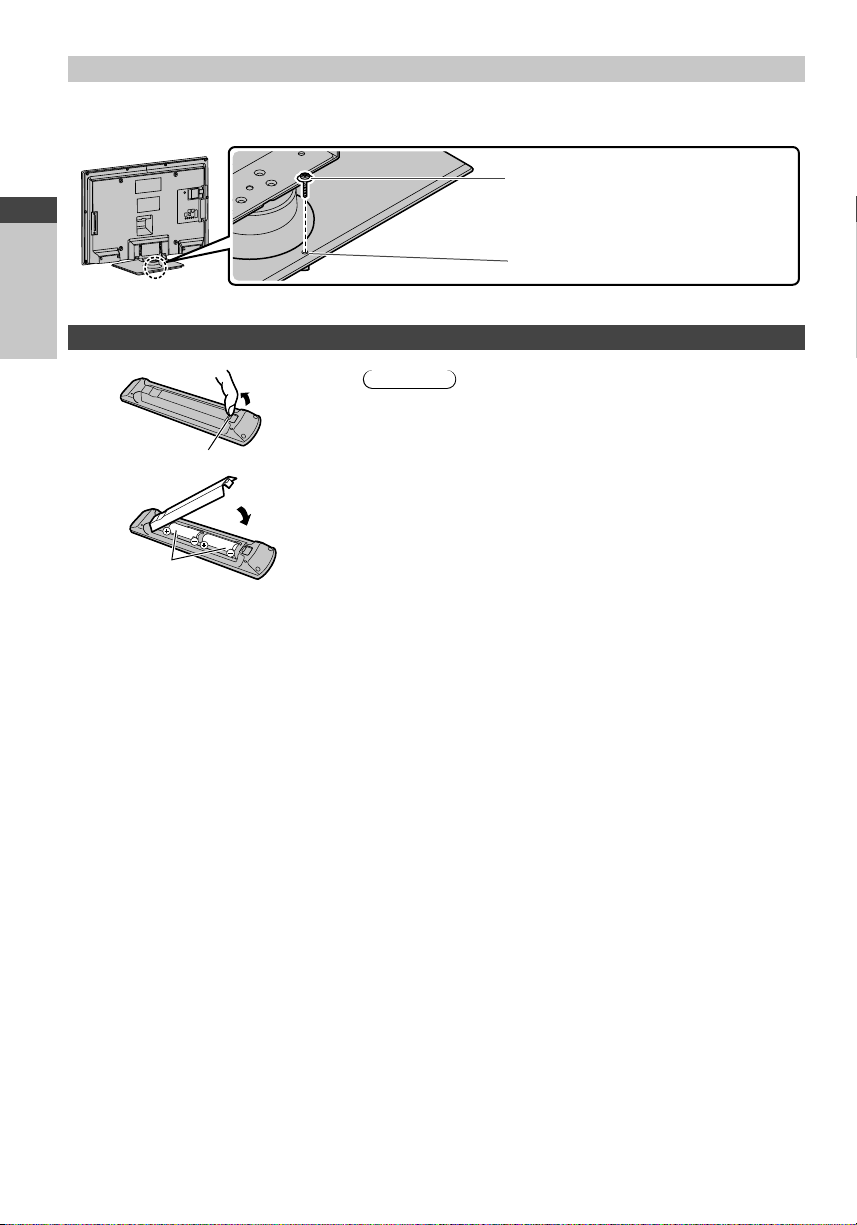
Preventing the TV from falling over
Using the fall-prevent screw hole and a screw (commercially available), securely fix the body of the pedestal to the
installation surface.
The place where the pedestal is to be fixed should be thick enough and made of hard material.
Screw (not supplied)
Diameter: 3 mm
Quick Start Guide
Length: 25 - 30 mm
Screw hole
Installing / removing the remote control’s batteries
Accessories / Options
1
Pull open
Hook
2
Close
Note the correct
polarity (+ or -)
Caution
Incorrect installation may cause battery leakage and corrosion,
resulting in damage to the remote control.
Do not mix old and new batteries.
Replace only with same or equivalent type. Do not mix different
battery types (such as alkaline and manganese batteries).
Do not use rechargeable (Ni-Cd) batteries.
Do not burn or break up batteries. Batteries must not be exposed to
excessive heat such as sunshine, fire, etc.
Make sure you dispose of batteries correctly.
Ensure batteries are replaced correctly, there is danger of explosion
and fire if a battery is reversed.
Do not disassemble or modify the remote control.
8

Identifying Controls
Remote Control
1
2
3
4
5
6
7
8
9
10
11
12
13
14
15
Standby On / Off switch
1
Switches TV on or off standby.
OFF TIMER (p. 18)
2
Turn the TV to Standby mode automatically after
a fixed period
[Main Menu] (p. 29)
3
Press to access Picture, Sound, Timer and Setup
Menus.
Aspect (p. 19)
4
Changes aspect ratio.
Information (p. 17)
5
Displays channel and programme information.
VIERA TOOLS (p. 28)
6
Displays some special feature icons and accesses
easily.
[Media Player] (p. 52)
7
Switches to SD Card and USB device viewing /
listening mode
16
17
18
19
20
21
22
23
24
25
26
27
OK
8
Confirms selections and choices.
Press after selecting channel positions to quickly
change channel.
Displays the Channel List.
[Option Menu] (p. 18)
9
Easy optional setting for viewing, sound, etc.
Coloured buttons
10
(red-green-yellow-blue)
Used for the selection, navigation and operation of
various functions.
Teletext (p. 23)
11
Switches to teletext mode.
Subtitles (p. 19)
12
Displays subtitles.
Numeric buttons
13
Changes channel and teletext pages.
Sets characters.
When in Standby mode, switches TV on
(Press for about 1 second).
Sound Mute
14
Switches sound mute on or off.
Volume Up / Down
15
Input mode selection
16
TV - switches DVB / Analogue mode. (p. 16)
AV - switches to AV input mode from Input
Selection list.
Surround (p. 31)
17
Switches surround sound setting
Normalise (p. 29)
18
Resets picture and sound settings to their default
levels
Exit
19
Returns to the normal viewing screen.
TV Guide (p. 20)
20
Cursor buttons
21
Makes selections and adjustments.
Return
22
Returns to the previous menu / page.
Hold
23
Freezes / unfreezes the picture. (p. 18)
Holds the current teletext page (teletext mode).
(p. 24)
Index (p. 25)
24
Returns to the teletext index page (teletext mode).
Last view (p. 17)
25
Switches to previously viewed channel or input
mode.
Channel Up / Down
26
Operations for contents, connected equipment,
27
etc.
(p. 27, 53, 57, 62, 64)
(p. 26)
Quick Start Guide
Identifying Controls
9

Indicator / Control panel
Mains power On / Off switch
4
Quick Start Guide
567
Rear side of the TV
Function select
1
[Volume] / [Contrast] / [Brightness] / [Colour] /
[Sharpness] / [Tint] (NTSC signal) / [Bass] /
Identifying Controls
[Treble] / [Balance] / [Auto Setup] (p. 30, 31, 33)
[Music] or [Speech] mode in the Sound Menu
Channel Up / Down, Value change (when using the
2
F button), Switching the TV on (press either button
for about 1 second when in Standby mode)
Changes the input mode
3
When pressing the control panel button (1 - 3), the
control panel guide appears on the right side of the
screen for 3 seconds to highlight the pressed button.
1
2
3
4
Use to switch the mains power.
If you turned the TV off into Standby mode by
using the remote control last time, the TV will be
in Standby mode when you turn the TV on using
Mains power On / Off switch.
Remote control signal receiver
5
Do not place any objects between the TV remote
control signal receiver and remote control.
C.A.T.S. (Contrast Automatic Tracking System)
6
sensor
Senses brightness to adjust picture quality when
[C.A.T.S.] in the Picture Menu is set to [On].
(p. 30)
Power and Timer LED
7
Red: Standby
Green: On
Orange: Timer Programming On
Orange (flash):
Recording of Timer Programming or Direct TV
Recording in progress
Red with orange flash:
Standby with Timer Programming On or Direct
TV Recording
The LED blinks when the TV receives a command
from the remote control.
Using the On Screen Displays - Operation guide
Many features available on this TV can be accessed via the On Screen Display menu.
Operation guide
The On Screen Operation guide will help you to
operate the TV by using the remote control.
Example : [Owner ID]
Owner ID
Please enter new PIN
PIN
EXIT
RETURN
0 9
* * * *
PIN entry
How to use remote control
Open the main menu
Move the cursor / select from a range of options /
select the menu item (up and down only) / adjust
levels (left and right only)
Access the menu / store settings after adjustments
have been made or options have been set
Operation guide
Return to the previous menu
Exit the menu system and return to the normal
viewing screen
Auto power standby function
The TV will automatically go to Standby mode in the following conditions :
no signal is received and no operation is performed for 30 minutes in Analogue TV mode
•
[Off Timer] is active in the Setup Menu (p. 18)
•
no operation is performed for the period selected in [Auto Standby] (p. 34)
•
This function does not affect the recording of Timer Programming and Direct TV Recording.
10

Basic Connection
Common
Interface
DIGITAL
AUDIO
OUT
AUDIO IN
RL
PR/CRPB/CBY/VIDEO
COMPONENT
AV2 AV1
A
N
R
R/CRPB/CB
O
C
2
A
External equipment and cables shown are not supplied with this TV.
Please ensure that the unit is disconnected from the mains socket before attaching or disconnecting any leads.
Terminals
12
Aerial input terminal
1
(p. 11)
CI slot (p. 50)
2
HDMI 1 - 2 terminal
3
(p. 12, 13)
SD Card slot (p. 52)
4
USB port (p. 52)
5
Headphone jack
6
(p. 68)
AV1 (SCART) (p. 12, 13)
7
AV2 (COMPONENT / VIDEO)
8
(p. 68, 69)
DIGITAL AUDIO OUT
9
(p. 69)
ETHERNET (p. 46, 68)
10
Terrestrial aerial
Connections
Mains lead and aerial
3
4
5
L
P
Y/VIDE
UDIO I
OMPONENT
AV
6
78910
Quick Start Guide
Basic Connection
AC 220-240 V
50 / 60 Hz
Mains
lead
DVB, Analogue
RF cable
Aerial input terminal
Mains Lead
Insert the mains plug (supplied) firmly into place.
When disconnecting the mains lead, be absolutely sure to
disconnect the mains plug at the socket outlet first.
If the aerial cable is placed in the wrong location, interference might happen.
11

DIGITAL
AUDIO
OUT
AV2 AV1
Note
Do not put the Coaxial cable close to the mains lead to avoid noise.
Do not place the Coaxial cable under the TV.
To obtain optimum quality picture and sound, an Aerial, the correct cable (75 coaxial) and the correct terminating
plug are required.
If a communal Aerial system is used, you may require the correct connection cable and plug between the wall Aerial
socket and the TV.
Your local Television Service Centre or dealer may be able to assist you in obtaining the correct Aerial system for your
particular area and the accessories required.
Any matters regarding Aerial installation, upgrading of existing systems or accessories required, and the costs
Quick Start Guide
incurred, are the responsibility of you, the customer.
AV devices
Player
TV
Basic Connection
Player
HDMI cable
DVD Recorder / VCR
TV
Aerial input terminal
Terrestrial
HDMI cable
aerial
12
SCART
cable
HDMI
AV
RF cable
DVD Recorder /
VCR
RF cable
RF IN
RF OUT

DVD Recorder / VCR and Set top box
DIGITAL
AUDIO
OUT
AV2 AV1
TV
Aerial input terminal
HDMI cable
HDMI cable
Quick Start Guide
RF cable
RF OUT
RF IN
SCART
cable
DVD Recorder
RF cable
or VCR
HDMIAV 1 AV 2
SCART cable
Satellite receiver
RF IN
RF OUT
Terrestrial aerial
Basic Connection
HDMIRecorder/AV
RF cable
Note
Connect to the TV’s AV1 for a DVD Recorder / VCR supporting Q-Link (p. 62).
Q-Link and VIERA Link connection (p. 60, 61)
Please also read the manual of the equipment being connected.
Keep the TV away from electronic equipment (video equipment, etc.) or equipment with an infrared sensor.
Otherwise, distortion of image / sound may occur or operation of other equipment may be interfered.
Always use fully wired SCART or HDMI cables.
Check the type of terminals and cable plugs are correct when connecting.
13

Auto Setup
Search and store TV channels automatically.
These steps are not necessary if the setup has been completed by your local dealer.
Please complete connections (p. 11 - 13) and settings (if necessary) of the connected equipment before starting Auto
Setup. For details of settings for the connected equipment, read the appropriate manual.
Plug the TV into mains socket and switch On
Quick Start Guide
Auto Setup
1
Select your country
2
Country Selection
United Kingdom Ireland
Example :
Auto Setup - DVB and Analogue
DVB Scan
Analogue Scan
This will take about 6 minutes.
CH
62
62
62
62
29
33
Free TV: 8
Example :
Auto Setup - DVB and Analogue
DVB Scan
Analogue Scan
This will take about 6 minutes.
CH
62
62
62
62
CH29
CH33
Free TV: 8
Sending Preset Data
Please wait!
0% 100%
Remote control unavailable
Takes a few seconds to be displayed.
CH 21
CH 21
Channel Name
CBBC Channel
BBC Radio Wales
E4
Cartoon Nwk
BBC1
Pay TV: 0 Radio: 0 Data: 0 Analogue: 2
Searching
CH 5
CH 1
Channel Name
CBBC Channel
BBC Radio Wales
E4
Cartoon Nwk
BBC1
Pay TV: 0 Radio: 0 Analogue: 2
Searching
99H: 21
Type
Free TV
Free TV
Free TV
Free TV
Analogue
Analogue
Type
Free TV
Free TV
Free TV
Free TV
Analogue
Analogue
Quality
10
10
10
10
-
-
Quality
10
10
10
10
-
-
select
set
Auto Setup will start to search for
68
TV channels and store them in the
68
numbered order as specified by the
broadcasters.
Actual number of channels may differ
due to channel duplication.
69
41
If Q-Link or similar technology (p. 62)
compatible recorder with analogue tuner
is connected, analogue channel setting
is automatically downloaded to the
recorder. (Digital channel setting is not
downloaded.)
If downloading has failed, you can
download later through the Setup
Menu.
“Q-Link Download” (p. 33)
14
Input Owner ID
3
Owner ID
Please enter new PIN
PIN
Make a note of the PIN number in case you forget it. The PIN number cannot be
reset.
You can input or change the Owner ID later. [Owner ID] (p. 49)
To skip this step
This step will be skipped in the Auto Setup after [Shipping Condition] (p. 48) is
* * * *
Please enter your own choice of PIN
number, name, etc. to help the police to
crack crime.
performed.

How to input Owner ID
3
1 Enter the PIN number (4 digits)
Owner ID
Please enter new PIN
PIN
* * * *
abc def
Enter the PIN number twice at first setting.
jkl
ghi
mno
tuvpqrs
wxyz
2 Select the item (NAME / HOUSE NO / POSTCODE)
Owner ID-Data Entry
PIN
NAME
HOUSE NO
POSTCODE
select
access
3 Enter your name, house number and postcode
Set characters Return to select other items
User input
NAME
A B C D E F G H I J K L M N
U V W X Y Z 0 1 2 3 4 5 6
a b c d e f g h i j k l m n
u v w x y z ( ) + - . * _
You can set characters by using numeric buttons.
O P Q R S T
7 8 9 ! : #
o p q r s t
1
.!:#2abc3def
4
ghi5jkl6mno
7
pqrs8tuv9wxyz
0
select
set
Select the next item and repeat the
operations.
“Characters table for numeric buttons” (p. 74)
4 Exit to go to next step
Select [Home]
4
Select [Home] viewing environment (highlight [Home] in yellow) to use in your home environment.
Please select your viewing environment.
Home Shop
select
set
[Shop] viewing environment (for shop display only)
[Shop] viewing environment is the demonstration mode to explain main features of this TV.
Select [Home] viewing environment to use in your home environment.
You can return to viewing environment selection screen at the stage of Shop confirmation screen and
Automatic Demo Off / On selection screen.
1 Return to viewing environment selection
screen
Shop
You have selected shop mode
2 Select [Home]
Please select your viewing environment.
Home Shop
Quick Start Guide
Auto Setup
select
set
Automatic Demo
Off
On
To change viewing environment later on, you will need to initialise all settings by accessing Shipping
Condition. [Shipping Condition] (p. 48)
Auto Setup is now complete and your TV is ready for viewing.
If tuning has failed, check the connection of the RF cable, and then, follow the on screen instructions.
To check channel list at-a-glance “Using TV Guide” (p. 20)
To edit or hide (skip) channels “Tuning and Editing Channels” (p. 39 - 42)
To retune all channels [Auto Setup] (p. 38)
To initialise all settings [Shipping Condition] (p. 48)
15

Watching TV
Turn power on
1
Select DVB or Analogue
2
TV
Press for about 1 second
Also possible to select the mode by pressing
the TV button on the TV (p. 10).
All DVB Channels
19:50
For info press
Now
Information banner (p. 17)
DVB channel position numbers run from 1
Watching TV
1 BBC ONE WALES
Coronation Street
19:30 - 20:00
Select a channel
3
onwards.
Analogue channel position numbers are in
up
down
or
abc def
jkl
ghi
mno
tuvpqrs
wxyz
the range 0 - 99.
To select a two or three-digit channel
position number, e.g. 399
wxyz
wxyz
def
Volume
Select a channel using Information banner (p. 17)
It is possible to confirm the channel name and programme information by using the Information banner before
changing channels.
1 Display Information banner if it is not displayed 2 While the banner is displayed, select the channel
select channel
watch
Select a channel using TV Guide (p. 20)
It is possible to confirm the channel and programme information by using the TV Guide (EPG) before changing
channels.
1 Display TV Guide 2 Select a current
programme or channel
select
access
3 Select [View] (DVB mode)
Eastender
19:30- 20:00
View
Timer Programming
select
watch
Note
To watch pay-TV “Using Common Interface” (p. 50)
16

Other useful functions
Display Information banner
Display Information banner
Also appears when changing a channel
1
Example : DVB
1 BBC ONE WALES
Coronation Street
5
19:30 - 20:00
6
Channel position and name
1
Channel type ([Radio], [Data], [HDTV], etc.)
2
Current time
3
[All DVB Channels] or [Favourites1-4] (p. 40) (DVB)
4
To switch
EncryptedMute
(blue)
Programme title
5
Features available / Message meanings
[Mute]
Sound mute On
[AD]
Audio Description service available
This function can aid visuallyimpaired viewers by adding an
[Bad signal]
Poor TV signal quality
[Encrypted]
Scrambled programme
To confirm another tuned channel
name
additional audio track to describe
events on screen.
For settings (p. 32)
[STLL]
Subtitle service available
To watch the channel listed in the
banner
283 47
Radio 19:50
Now
AD STTL TEXT Multi Audio
6
7
8
All DVB Channels
Select favouritesAlso in
For info press
Programme Start / Finish time (DVB)
Channel number, etc. (Analogue)
Progress time indicator of the selected programme
(DVB)
Same programme available as HD broadcast
To display the extra information for details
45
[TEXT]
Teletext service available
[Multi Audio]
Multiple audio available
[Stereo], [Mono], [NICAM]
Audio mode
1 - 90
Off Timer remaining time
For settings (p. 18)
Information on the next programme
(DVB)
Watching TV
To hide
[AD], [STTL], [TEXT], [Multi Audio] indications are displayed as available on
particular programmes, but may not be available for all individual programmes
being broadcast. Display the extra information to confirm availability of these
functions.
Extra information (DVB)
(Press again to hide the
banner)
To set display timeout
[Banner Display Timeout]
(p. 34)
Example :
1 BBC ONE WALES
Coronation Street
19:30 - 20:00
Now
[AD]
19:50
AD
Last view
Switch to previously viewed channel or input mode easily
LAST VIEW
Press again to return to the present view.
Note
Switching channel is not available while the recording of Timer Programming or Direct TV Recording is in progress.
Watching less than 10 seconds is not regarded as the previously viewed channel or input mode.
All DVB Channels
Exit info
17

Hold
Freeze / unfreeze picture
HOLD
Display the selectable settings for the current status
Check or change the current status instantly
OPTION
To change
select
change
[Audio Description]
(DVB mode)
Set to [Auto] if the programme has Audio Description
service, then you will hear an additional audio track to
describe events on screen
To adjust the volume for Audio Description
[Audio Description Menu] (p. 32)
[Multi Audio]
Watching TV
(DVB mode)
Allows you to select between alternative language
for sound tracks (if available)
This setting is not memorised and it will return to the
default setting once you exit the current programme.
[Monaural Audio]
(DVB mode)
Allows you to select stereo / monaural
(if available)
This setting is not memorised and it will return to the
default setting once you exit the current programme.
Off Timer
Turn the TV to Standby mode automatically after a fixed period
You can also set the [Off Timer] via the [Setup] menu.
Press the button repeatedly until you reach the desired time.
([Off] / [15] / [30] / [45] / [60] / [75] / [90] (minutes))
To cancel, set to [Off] or turn the TV off.
To confirm the remaining time “Display Information banner” (p. 17)
When the remaining time is within 3 minutes, the remaining time will flash on the screen.
1 Display the menu
MENU
[Subtitle Language]
(DVB mode)
Allows you to select the language in which subtitles
should appear (if available)
This setting is not memorised and it will return to the
default setting once you exit the current programme.
[Teletext Character Set]
Sets the teletext language font
[Setup Menu] (p. 33)
[Teletext Language]
(DVB mode)
Allows you to select between alternative language for
teletext (if available)
[NICAM]
(Analogue mode)
Switches NICAM sound (if available)
[Sound Menu] (p. 31)
[Volume Correction]
Adjusts volume of individual channel or input mode
2 Select [Setup]
Main Menu
Picture
Sound
Setup
3 Select [Off Timer] and set the time
Setup Menu
Timer Programming
TV Guide Settings
Off Timer
Link Settings
Child Lock
DVB Tuning Menu
Display Settings
Network Setup
System menu
Off
18
select
access
1/2
select
set
To cancel Set to [Off] or turn the TV off.
To display the remaining time
“Display Information banner” (p. 17)
When the remaining time is within 3 minutes, the remaining time will flash on
the screen.

Aspect
Change the aspect ratio (image size)
Enjoy viewing the image at its optimum size and aspect.
ASPECT
Programmes usually contain an “Aspect Control Signal” (Widescreen signal, etc.), and the TV will choose the
aspect ratio automatically according to the “Aspect Control Signal” (p. 70).
If you would like to change the aspect ratio manually
1 Display Aspect Selection list 2 While the list is displayed,
ASPECT
[Auto]
The best ratio is chosen and the image expanded to fill the screen.
For details (p. 70)
Aspect Selection
Auto
16:9
14:9
4:3
Zoom1
Zoom2
Zoom3
Select
EXIT
Change
RETURN
Aspect Selection list
select the mode
select
store
You can also change the mode only
using the ASPECT button.
ASPECT
(Press repeatedly until you
reach the desired mode)
Watching TV
[16:9] [Zoom1]
[14:9] [Zoom2]
[4:3] [Zoom3]
Directly displays the image at 16:9
without distortion (anamorphic).
Displays the image at the standard
14:9 without distortion.
Displays the image at the standard 4:3
without distortion.
Displays a 16:9 letterbox or 4:3 image
without distortion.
Displays a 16:9 letterbox (anamorphic)
image full-screen without distortion.
Displays a 2.35:1 letterbox
(anamorphic) image full-screen without
distortion. At 16:9, displays the image at
its maximum (with slight enlargement).
Note
Aspect is fixed to [16:9] when [Viewing Mode] is set to [Game] in the Picture Menu.
Not available in teletext service.
Aspect mode can be memorised separately for SD (Standard definition) and HD (High definition) signals.
Display subtitles
DVB mode
Display / hide subtitles (if available)
STTL
To change the language for DVB (if available)
[Preferred Subtitles] (p. 33)
Analogue mode
Display subtitles Hide subtitles
STTL
Note
This is the same as switching to Analogue teletext service and selecting “P888” (subtitle service).
(p. 25)
You cannot change the channel when this function is active.
19

Using TV Guide
TV Guide Electronic Programme Guide (EPG) - provides an on screen listing of the programmes currently broadcast
and the forthcoming broadcasts over the next seven days (depending on the broadcasters).
DVB and Analogue channels are displayed on the same TV Guide screen. [D] means DVB channel and [A] means
Analogue channel. There will be no programme listings for Analogue channels.
When this TV is turned on for the first time, or the TV is switched off for more than a week, it may take some time
before TV Guide is completely shown.
Select DVB or Analogue
1
TV
View TV Guide
Using TV Guide
To return to TV
or
2
Example :
Tue 19 Aug
1
14 E4
3:00-21:40 No information
D
14 E4
D
719 BBC RADIO
D
1 BBC ONE
D
7 BBC THREE
D
70 BBC FOUR
D
72 BBC 2W
D
105 BBCi
View / Timer Prog.
Time:
Select channel
2
3
4
Some programmes may also be broadcast in HD
5
You can select HD or SD broadcast before viewing or setting Timer
Programming.
6
Programme
7
Current date and time
5 6 7
TV Guide Tue 19 Aug 2008 05:46
Search All Channels
5:30 6:00 7:006:30 7:30
No information
Eastender DIY SOS The Bill The The TheAA
EXIT
Select programme
RETURN
+24 hours Search Category
Romeo & Juliet
Enter Channel
0-9
Info
GUIDE
RETURN
Page down
Also in
Page up
1
TV Guide date
2
TV Guide time
3
[D] : DVB
[A] : Analogue
4
Channel position and
name
To change the layout of TV Guide [TV Guide View] (p. 32)
To watch the programme
1 Select a current
programme or channel
select
or
access
abc def
jkl
ghi
mno
tuvpqrs
wxyz
2 Select [View] (DVB mode)
Eastender
19:30- 20:00
View Timer Programming
select
watch
To use Timer Programming
(p. 21)
To the previous day (DVB mode)
(red) (blue)
To the next day (DVB mode)
(green)
View details of the programme (DVB mode)
1 Select the programme 2 View details
select
20
Press again to return
to TV Guide.
If a programme exists in both HD and SD
broadcasts, the [View Options] screen will be
displayed to select HD or SD broadcast. (DVB
mode)
DIY SOS
View Options
101 BBC ONE 19:30-20:00 Wed 27 Oct 2010
119 BBC HD 19:30-20:00 Wed 27 Oct 2010
select
watch
To view a channel list of the selected category
(Category list)
Category
All Channels
All Channels
All DVB Channels
All HD Channels
All Analogue Channels
Free DVB Channels
TV/Data DVB Channels
Favourites1
Favourites2
Favourites3
Favourites4
Only Analogue channels are
listed
To list favourite channels
(p. 40)

To search programme types and view a channel list of the searched programmes (DVB mode)
(yellow)
(Search list)
Search
Search Titles...
Movie
News and Factual
.
.
.
Prog.Type
All Types
Movie
News
(Type list)
All Types
.
.
.
select type
view
To search programme titles and view a list of the searched programmes (DVB mode)
(yellow)
(Search list)
Search
Search Titles...
Movie
News and Factual
.
.
.
1 Select
[Search
Titles...]
select
access
2 Set characters
(maximum : 19
characters)
select
3 Start
[Search]
(green)
set
To use numeric buttons
“Characters table for numeric buttons”
All the programme titles
including the word you
set will be listed.
Searching without any
characters will list all
programmes including
current programmes.
(p. 74)
Timer Programming (DVB mode)
Timer Programming can remind you to watch a programme or record one on an external recorder.
1 Select the forthcoming programme 2 Select the function ([Ext Rec.] or [Reminder])
select
set
LED will turn to orange if Timer
Programming is set.
(Orange LED will flash if the recording
of Timer Programming is in progress.)
LED
To check / change / cancel a timer
programming event
“Timer Programming” (p. 43)
(Timer Programming screen)
Timer Programming
Function No. Channel Name Date Start End
BBC ONEExt Rec. Wed 27 Oct 20:00
DIY SOS
--- --/-- --:-- --:--
---
---
[Ext Rec.]
:
Wed 27.10.2010 10:46
(30 min.)
(--- min.)
--/-- --:-- --:----/-- --:-- --:-----
(--- min.)
20:30D1
to record the programme to the external recorder [Ext Rec.]
When the start time comes, the channel will be switched automatically and
the video and audio signals will be output. 2 minutes before the starting
time, a reminder message appears if you are watching TV.
[Reminder] :
to remind you to watch the programme
When you are watching TV, a reminder message appears 2 minutes before
the start time. Press the OK button to switch to the programmed channel.
To return to TV Guide
select
store
If a programme exists in both HD and SD
If you select a current programme
A confirmation screen asking whether you wish to watch
or record the programme will appear.
Select [Timer Programming] and set [Ext Rec.] to record
from the time you finish programming the timer event
setting.
Eastender
19:30- 20:00
View Timer Programming
select
access
broadcasts
The [Timer Options] screen will be displayed to select HD
or SD broadcast.
DIY SOS
Timer Programming
Function No. Channel Name Date Start End
---
---
Timer Options
101 BBC ONE 19:30-20:00 Wed 27 Oct 2010
119 BBC HD 19:30-20:00 Wed 27 Oct 2010
(Timer Programming screen)
BBC ONEExt Rec. Wed 27 Oct 20:00
DIY SOS
--- --/-- --:-- --:--
Wed 27.10.2010 10:46
(30 min.)
(--- min.)
--/-- --:-- --:----/-- --:-- --:-----
(--- min.)
will be displayed if
20:30D1
HD broadcast is set.
select
set
Using TV Guide
21

Note
This function is not available in Analogue mode.
Timer Programming reminder messages will remain displayed until one of the following occurs :
You press the OK button to view the programme or the EXIT button to cancel the reminder.
•
The timer programming event that the reminder is set for ends.
•
No other channel can be selected while the recording of Timer Programming is in progress.
When recording programmes, be sure to make the proper settings on the recorder connected to the TV. (p. 43)
Guide link programming (Timer Programming from the TV Guide signal)
Guide link programming is Timer Programming which is controlled by information from the TV Guide; if programme
start and end times are changed by the broadcaster, the timer programming event will follow the change.
A Split Programme programming is a Guide link programming which is interrupted by one or more other programmes.
Note that Guide link programming (including Split Programme programming) only works reliably if correct information is
received from broadcasters.
Timer Programming
Function Channel Name
No.
1D Wed 27 Oct 20:00 20 :30
Ext Rec.
Reminder
14DE4
D
72 BBC 2W
Ext Rec.
D BBC ONE
1
Ext Rec.
---
Using TV Guide
---
Change function
EXIT
Store timer
Select
RETURN
Delete Subtitles auto
“S/P” is displayed if the timer is set from the TV Guide
and the programme is a Split Programme
(Timer Programming screen)
BBC ONE
DIY SOS
The Bill
<TIMER>
Red Cap
09
Wed 27 Oct 2010 10:46
Date Start End
Guide
Guide
Wed 27 Oct 21:00 22 :30
Guide
Wed 27 Oct 22:45 23 :00
Thu 28 Oct 10: 30 11:30
S/P
--/-- --:-- --:--
(30 min.)
(90 min.)
(15 min.)
(60 min.)
(--- min.)
1/1
Example :
TV Guide Tue 19 Aug 2008 05:46
Tue 19 Aug
14 E4
3:00-21:40 No information
Time:
D
14 E4
D
719 BBC RADIO
D
1 BBC ONE
D
7 BBC THREE
D
70 BBC FOUR
D
72 BBC 2W
D
105 BBCi
5:30 6:00 7:006:30 7:30
No information
Eastender DIY SOS The Bill The The TheAA
Search All Channels
Romeo & Juliet
“ ” or “ ” will be displayed in the TV Guide
if Timer Programming is set as the Guide link
programming.
“Guide” is displayed if the timer is set from the TV
Guide (Guide link programming)
Note
If you edit the start time or end time of a Guide link programming event by more than 10 minutes, it will no longer follow
the broadcaster’s changes to the start or end time. The start and end times will become fixed.
Whilst making the Split Programme programming event for [Ext Rec.], you cannot record any channels between the
interrupted programmes.
The Split Programme programming event for Reminder will be cleared by pressing the OK button once to view.
The Split Programme programming event for Reminder will switch to the programmed channel by pressing the OK
button even if it is between the interrupted programmes.
The Split Programme programming does not work if the separated parts are broadcast on different channels.
22

Viewing Teletext
You can enjoy news, weather forecasts and subtitles, etc. (depending on the broadcaster)
The availability of teletext services for a programme is indicated by [TEXT] in the information banner.
1 BBC ONE Wales
Coronation Street
19:30 - 20:00
All DVB Channels
19:50
Select favourites
TEXT
For info press
Now
Information banner
Displayed if programme has teletext service
(p. 17)
Depending on the broadcaster, the digital teletext (MHEG) services may not be available. In this case, the operation of
the teletext services may be the same as the analogue teletext services (p. 24).
Digital teletext (MHEG)
Digital teletext services differ greatly from analogue teletext.
When you switch to a digital teletext service, the images you see can contain graphics and text, laid out and controlled
in a manner decided by the broadcaster.
Select DVB
1
TV
Switch to Teletext
2
TEXT
DVB programmes have digital teletext
services (MHEG).
Example :
17:51 28 Feb
How to operate services
In all cases, it is possible to navigate the pages using buttons on the remote control, but
because the commands available must apply to all manufacturers of digital equipment,
some on screen commands may not correspond exactly to the remote control buttons.
Select, go
Symbol :
Viewing Teletext
To return to TV
TEXT
Back key
Coloured characters
When options with numbers are
displayed
Coloured button
abc def
jkl
ghi
mno
tuvpqrs
wxyz
Note
As soon as you switch to a digital channel with links to a teletext service, software is downloaded in the background
to enable the teletext function. This means that when switching to a digital channel, you should wait for approximately
5 seconds before pressing the TEXT button - this will allow the software to download. If you press the TEXT button
before download is complete, it will be ignored and you will have to press the TEXT button again when the download
is complete.
While navigating digital teletext, you will find there is a short delay when moving between pages while the page
downloads. There is often a prompt shown somewhere on the page (for example “Loading”) to let you know that this
is happening.
23

Analogue teletext
Analogue teletext services are the text information provided by the broadcasters.
The features may vary depending on the broadcasters.
What is FASTEXT mode?
In FASTEXT mode, four differently coloured subjects are situated at the bottom of the screen. To access more
information about one of these subjects, press the appropriately coloured button. This facility enables fast access to
information on the subjects shown.
What is List mode?
In List mode, four differently coloured page numbers are situated at the bottom of the screen. Each of these numbers can
be altered and stored in the TV’s memory. “Store frequently viewed pages” (p. 25)
To change mode [Teletext] (p. 33)
Select Analogue
1
TV
Switch to Teletext
Viewing Teletext
To return to TV
2
TEXT
Sub page number
<< 01 02 03 04 05 06 07 >>
TELETEXT
INFORMATION
Current page number
Select the page
3
abc def
jkl
ghi
mno
or
tuvpqrs
wxyz
To adjust contrast
MENU
17:51 28 Feb
up
down
Displays the index page (content varies
depending on the broadcasters)
Time / date
Colour bar
Coloured button
or
(Corresponds to the colour bar)
As the blue bar is displayed
(Press twice)
FULL / TOP / BOTTOM
(TOP) (BOTTOM) Normal (FULL)
MENU
(green)
(Expand the TOP half)
(Expand the BOTTOM half)
Reveal hidden data HOLD
Reveal hidden words e.g. quiz page answers Stop automatic updating
MENU
(red)
Press again to
rehide
(If you wish to hold the current page without updating)
HOLD
24
Press again to resume

INDEX Subtitles
Return to the main index page View a favourite page stored
INDEX
STTL
Factory setting is “P888” (subtitle service) on
the blue button (List mode).
View in multi window
Watch TV and Teletext in two windows at once
TEXT
Operations can only be made in the Teletext screen.
Each time pressed : Teletext TV and Teletext
TV
Store frequently viewed pages
Store frequently viewed pages in the colour bar (List mode only)
As page is displayed
(Corresponding
press and hold
coloured button)
The number changes to
white.
To change stored pages
Enter new page number
Coloured button you want to
change
View sub page
View sub page (Only when teletext is more than one page)
Appears at top of the
screen
abc def
jkl
ghi
mno
tuvpqrs
wxyz
The number of sub pages varies depending on the
broadcasters (up to 79 pages).
It may take some time for searching, during which
time you can watch TV.
If you wish to use
Subtitles, do not change
number of the blue
button.
press and hold
Viewing Teletext
To view specific sub page
MENU
(blue)
Watch TV while waiting for update
View the TV picture while searching for a teletext page
Teletext automatically updates itself when new information becomes available.
MENU
(yellow)
The news page provides a function that indicates arrival of latest news (“News Flash”).
Changes to TV screen temporarily
P108
(You cannot change the channel.)
Enter the 4-digit number
example : P6
mno
Appears when
updating is completed
View the updated
page
(yellow)
25

Watching External Inputs
Connect the external equipment (VCRs, DVD equipment, etc.) and you can watch through the AV input.
To connect the equipment (p. 11 - 13, 68 - 69)
The Remote Control is capable of operating some functions of selected external equipment.
“Operating the contents or equipment with the TV remote control” (p. 27)
Turn the TV on
1
When connecting with SCART (p. 12, 13)
The TV receives input signals automatically when playback starts.
Input signals are automatically identified by the SCART (pin 8) terminal.
This function is also available for HDMI connections (p. 73).
If the input mode is not switched automatically
3
select
watch
Displays the selected mode
Watching External Inputs
Perform 2 and
Check the setup of the equipment.
Display the input selection menu
2
AV
Select the input for the connected equipment
3
Input Selection
AV1
AV2
HDMI1
HDMI2
TV
SD Card/USB
You can also select the input using the AV button on the remote control or the side
panel of the TV (except [SD Card/USB]).
Press the button repeatedly until the desired input is selected.
[SD Card/USB] : Switches to Media Player “Using Media Player” (p. 53)
You can label or skip each input mode (except [SD Card/USB]).
“Input Labels” (p. 33)
Skipped inputs will not be displayed when the AV button is pressed.
View
4
AV1
To return to TV
TV
Terminal
Manual input
(default setting in “Input Labels”)
Auto input
(EC mode or VIERA Link)
If the above information is permanently displayed on the top left of the screen, press the button to clear.
AV1
AV1
AV1-RGB
EC/AV1
EC/AV1-RGB
VIDEO COMPONENT
AV2 AV2-COMPONENT HDMI1 HDMI2
AV2
EC/HDMI1
Applicable for
EC mode and
VIERA Link
Note
If the external equipment has an aspect adjustment function, set it to [16:9].
For details, see the manual of the equipment or ask your local dealer.
26
HDMI1 HDMI2
EC/HDMI2
Applicable
for
VIERA Link
