
SD Video Camera
Operating Instructions
Model No. SV-AV25
Before use, please read these instructions completely.
For USA assistance . please call:1-800-211-PANA(7262) or, contact us via the web at: http:// www.panasonic.com/cont actinfo
For Canadian assis tance. please cal l:1-800-561-5505 or visit us at www.panasonic.ca
PP
VQT0G81
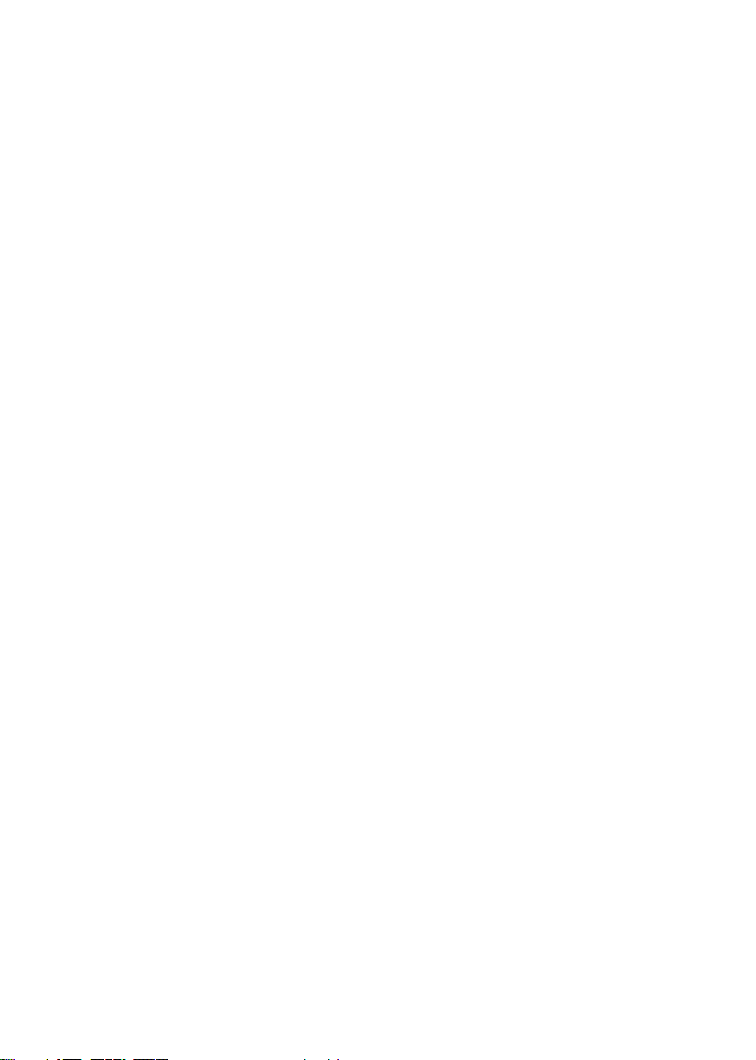
Before opening the CD-ROM package, please read the following.
End User License Agreement
You (“Licensee”) are granted a license for the Software defined in this End User License
Agreement (“Agreement”) on condition that you agree to the terms and conditions of this
Agreement. If Licensee does not agree to the terms and conditions of this Agreement, promptly
return the Software to Matsushita Electric Industrial Co., Ltd. (“Matsushita”), its distributors or
dealers from which you made the purchase.
Article 1 License
Licensee is granted the right to use the Software, including the information recorded or
described on the CD-ROM, instruction manuals, and any other media provided to Licensee
(collectively “Software”), but all applicable rights to patents, copyrights, trademarks and
trade secrets in the Software are not transferred to Licensee.
Article 2 Use by a Third Party
Licensee may not use, copy, modify, transfer or allow any third party, whether free of charge
or not, to use, copy or modify the Software, except as expressly provided for in this
Agreement.
Article 3 Restrictions on Copying the Software
Licensee may make a single copy of the Software in whole or in part solely for back-up
purpose.
Article 4 Computer
Licensee may use the Software only on one computer, and may not use it on more than one
computer.
Article 5 Reverse Engineering, Decompiling or Disassembly
Licensee may not reverse engineer, decompile, or disassemble the Software, except to the
extent either of them is permitted under law or regulation of the country where Licensee
resides. Matsushita, or its distributors will not be responsible for any defects in the Software
or damage to Licensee caused by Licensee’s reverse engineering, decompiling, or
disassembly of the Software.
Article 6 Indemnification
The Software is provided “AS-IS” without warranty of any kind, either expressed or implied,
including, but not limited to, warranties of non-infringement, merchantability and/or fitness
for a particular purpose. Further, Matsushita does not warrant that the operation of the
Software will be uninterrupted or error free. Matsushita or any of its distributors will not be
liable for any damage suffered by Licensee arising from or in connection with Licensee’s
use of the Software.
Article 7 Export Control
Licensee agrees not to export or re-export to any country the Software in any form without
the appropriate export licenses under regulations of the country where Licensee resides, if
necessary.
Article 8 Termination of License
The right granted to Licensee hereunder will be automatically terminated if Licensee
contravenes any of the terms and conditions of this Agreement. Upon termination hereof,
Licensee must destroy the Software and related documentation together with all the copies
thereof at Licensee’s own expense.
2

Contents
End User License Agreement ................... 2
Information for Your Safety ....................... 4
Introduction ............................................... 7
Preparation
Standard Accessories ............................... 8
Optional Accessory ................................... 8
Controls and Components ........................ 9
Power Supply .......................................... 10
Inserting a Memory Card..........................11
Attaching the Hand Strap .........................11
Using the LCD Monitor............................ 12
Using the Earphones............................... 12
Turning the Power On/
Selecting Operation Modes .................. 13
Using the Menu Screen........................... 14
List of Menus........................................... 15
Setting Date and Time ............................ 17
Adjusting Brightness and
Color Level on the LCD Monitor ........... 18
Basic Functions
Protecting Files (File Protection) ............. 30
Writing Printing Data on a Memory Card
(DPOF Setting)..................................... 31
Playing Back Still Pictures One by One
(P. Slide Show) ..................................... 32
Formatting the Memory Card .................. 33
On a Personal Computer
About the supplied software .................... 34
USB Driver .............................................. 36
SD-MovieStage ....................................... 36
SD-Jukebox............................................. 37
Installing USB Driver............................... 38
Installing SD-MovieStage Ver.2.5 ............ 38
Installing SD-Jukebox Ver.4 .................... 39
Connecting to the PC .............................. 40
Starting the Software ............................... 41
Disconnecting the USB Cable Safely...... 41
If you no longer need software
(Uninstall).............................................. 41
Constructing a Folder when the Memory
Card is used with a PC ......................... 42
Recording Still Pictures ........................... 19
Playing Back Still Pictures....................... 20
Recording Moving Pictures
(MPEG4)............................................... 21
Playing Back Moving Pictures
(MPEG4)............................................... 22
Voice Recording
(Voice Recording Function) .................. 23
Listening to Voice Recordings
(Voice Playback)................................... 24
Listening to Music (Audio Playback) ....... 25
Adjusting the Volume .............................. 26
Advanced Functions
Digital Zoom Function ............................. 27
Night View Function ................................ 27
Backlight Compensation Function........... 28
Adjusting White Balance ......................... 28
Erasing the Files Recorded
on a Memory Card................................ 29
Others
Charge the Built-in Battery for Maintaining
the Date Information ............................. 43
After Use ................................................. 43
Indications............................................... 44
Cautions for Use ..................................... 46
Notes and Hints....................................... 49
Before Requesting Service ..................... 57
Specifications .......................................... 60
Limited Warranty
(For U.S.A. Only) .................................. 61
Customer Services Directory
(For U.S.A Only) ................................... 63
Index ....................................................... 64
3

Spanish Quick Use Guide/
Guía española para el uso
rápido
Alimentación eléctrica ............................. 65
Inserción de la Tarjeta de memoria ......... 66
Encendido/Selección modos de
funcionamiento ..................................... 66
Grabación de imágenes estáticas/
imágenes dinámicas/la voz .................. 67
Reproducción de imágenes estáticas/
imágenes dinámicas/la voz grabada/la
música .................................................. 67
Dear Customer,
We would like to take this opportunity to
thank you for purchasing this Panasonic SD
Video Camera. Please read these
Operating Instructions carefully and keep
them handy for future reference.
Information for Your Safety
WARNING
TO REDUCE THE RISK OF FIRE OR
SHOCK HAZARD AND ANNOYING
INTERFERENCE, USE ONLY THE
RECOMMENDED ACCESSORIES AND
DO NOT EXPOSE THIS EQUIPMENT TO
RAIN OR MOISTURE. DO NOT
REMOVE THE COVER (OR BACK);
THERE ARE NOT USER SERVICEABLE
PARTS INSIDE. REFER SERVICING TO
QUALIFIED SERVICE PERSONNEL.
Notice:
This product has parts that contain a small
amount of mercury. It also contains lead in
some components. Disposal of these
materials may be regulated in your
community due to environmental
considerations. For disposal or recycling
information please contact your local
authorities, or the Electronics Industries
Alliance: <http://www.eiae.org.>
IMPORTANT
Please respect all copyrights.
Whatever you have recorded and
created can be used for your personal
entertainment only. Under copyright
laws, other materials cannot be used
without obtaining permission from the
holders of the copyrights.
4
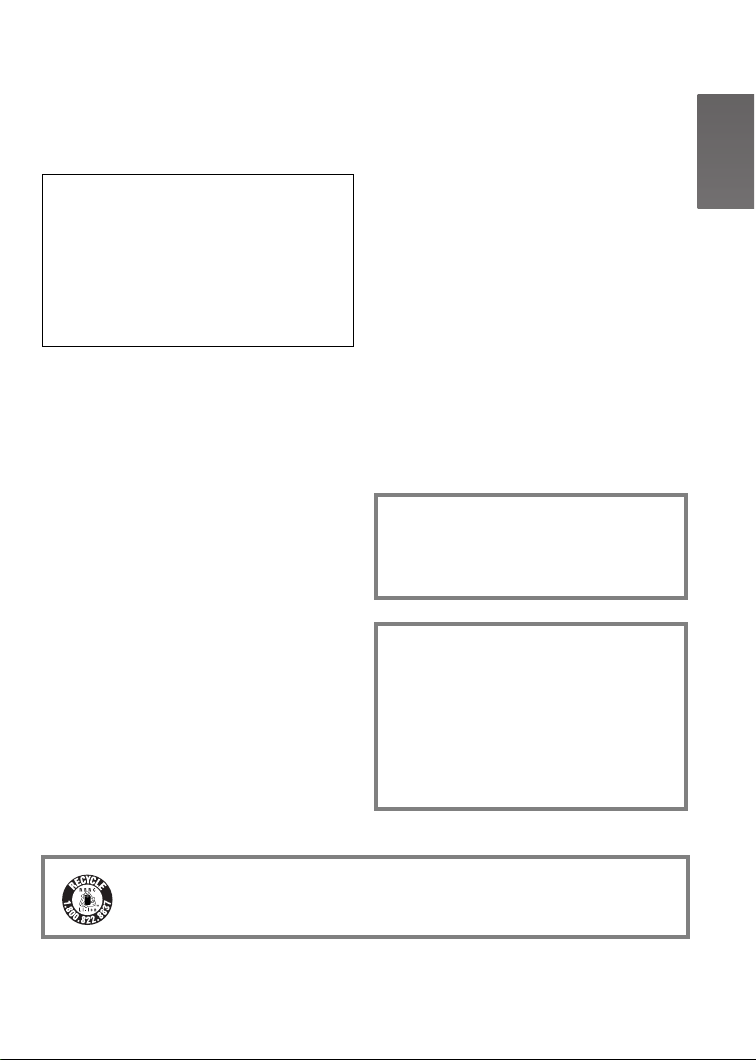
≥Injury or material damage resulting
from any kind of use that is not in
accordance with the operating
Instructions are the sole responsibility
of the user.
Extremely high precision technology is
employed to produce the LCD Monitor
screen featuring a total of approximately
117,600 pixels. The result is more than
99.99% effective pixels with a mere
0.01% of the pixels inactive or always lit.
However, this is not a malfunction and
does not affect the recorded picture.
≥If the SD Video Camera is used
continuously for a long time or used at a
high ambient temperature, red, blue,
green or white dots may appear on the
screen and be recorded on a still picture.
This is due to the rise of the temperature
inside the body. This is not a malfunction.
Under this condition, turn the SD Video
Camera off and leave it for a while.
≥The manufacturer shall in no event be
liable for the loss of recordings due to
malfunction or defect of this SD Video
Camera, its accessories or Memory Card.
≥Please note that the actual controls and
components, menu items, etc. of your SD
Video Camera may look somewhat
different from those shown in the
illustrations in these Operating
Instructions.
≥SD logo is a trademark.
≥In this Operating Instructions, “Memory
Card” and “Card” mean “SD Memory
Card”.
≥The SD Video Camera uses copyright-
protected technologies and is protected by
the patented technologies and intellectual
properties of Japan and the U.S. To use
these copyright-protected technologies,
authorization of the Macrovision Company
is required. It is prohibited to disassemble
or modify the SD Video Camera.
≥(l 00) indicates the page to be referred
to.
≥Note that the SD Video Camera may not
play back the data recorded or created on
another product and another product may
not play back the data recorded on the SD
Video Camera.
≥The nameplate of the SD Video Camera is
fixed on the bottom of the battery
compartment.
≥MPEG Layer-3 audio decoding technology
licensed from Fraunhofer IIS and
Thomson multimedia.
THE SOCKET OUTLET SHALL BE
INSTALLED NEAR THE
EQUIPMENT AND SHALL BE
EASILY ACCESSIBLE
.
CAUTION
Danger of explosion if battery is
incorrectly replaced.
Replace only with the same or
equivalent type recommended by the
manufacturer.
Dispose of used batteries according to
the manufacturer’s instructions.
A lithium ion/polymer battery that is recyclable powers the product you
have purchased. Please call 1-800-8-BATTERY for information on how to
recycle this battery.
5

FCC Note: (U.S. only)
This equipment has been tested and found to comply with the limits for a Class B digital
device, pursuant to Part 15 of the FCC Rules. These limits are designed to provide
reasonable protection against harmful interference in a residential installation. This
equipment generates, uses, and can radiate radio frequency energy and, if not installed
and used in accordance with the instructions, may cause harmful interference to radio
communications. However, there is no guarantee that interference will not occur in a
particular installation. If this equipment does cause harmful interference to radio or
television reception, which can be determined by turning the equipment off and on, the
user is encouraged to try to correct the interference by one or more of the following
measures:
≥Reorient or relocate the receiving antenna.
≥Increase the separation between the equipment and receiver.
≥Connect the equipment into an outlet on a circuit different from that to which the
receiver is connected.
≥Consult the dealer or an experienced radio/TV technician for help.
FCC Caution: To assure continued compliance, follow the attached installation
instructions and use only shielded interface cables with ferrite
core when connecting to computer or peripheral devices.
Any changes or modifications not expressly approved by the
party responsible for compliance could void the user’s authority
to operate this equipment.
Trade Name: Panasonic
Model No.: SV-AV25
Responsible party: Matsushita Electric Corporation of America One Panasonic Way,
Secaucus, NJ 07094
Support Contact: Panasonic Consumer Electronics Company
1-800-211-PANA(7262)
This device complies with Part 15 of the FCC Rules. Operation is subject to the following
two conditions: (1) This device may not cause harmful interference, and (2) this device
must accept any interference received, including interference that may cause undesired
operation.
This Class B digital apparatus complies with Canadian ICES-003.
SV-AV25
6

Introduction
This SD Video Camera can record MPEG4 moving
pictures, still picture and voice data. Additionally, it can
play back a high quality music file of the MPEG2-AAC
and MP3 format (Records files with the supplied
SD-Jukebox Ver.4). And using the viewer software
SD-MovieStage Ver.2.5 (supplied accessory), the
MPEG4 moving picture data can be edited on the
personal computer.
ª Clock setting
When you purchase the SD Video Camera, the
clock setting has not been performed. To start,
please set the year, month, date and time. (l 17)
PRESS MENU TO SET CLOCK
7
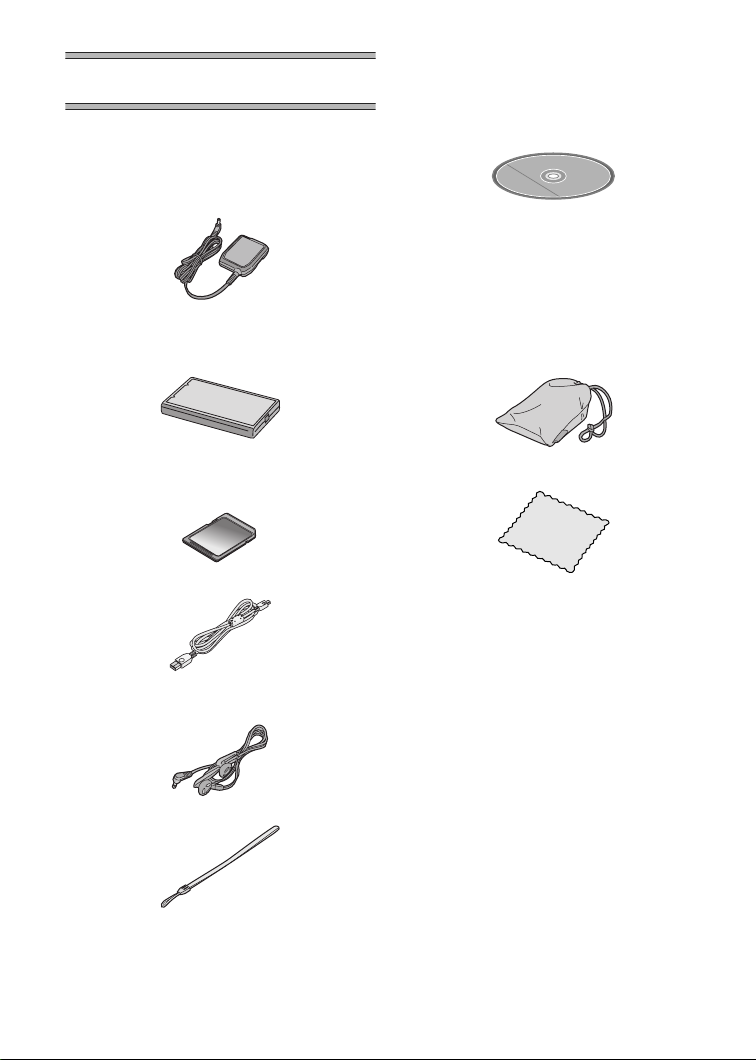
Preparation
Standard Accessories
1 AC Adaptor (VSK0647) (l 10)
≥Supplies power to the SD Video
Camera.
2 Battery Pack (l 10)
≥Supplies power to the SD Video
Camera.
7 CD-ROM (l 34)
USB Driver,
SD-MovieStage Ver.2.5,
SD-Jukebox Ver.4,
Adobe Acrobat Reader
≥For using the SD-MovieStage Ver.2.5
and SD-Jukebox Ver.4, refer to the
PDF manual. This manual describes
installation only.
8 Carrying Case (VFC4030)
≥Put the SD Video Camera in the
Carrying Case (supplied) after use or
when carrying it.
3 SD Memory Card (8 MB)
(RP-SD008BVE0) (l 11)
≥Useable capacity will be less.
4 USB Cable (K1HA09BD0001) (l 40)
5 Stereo earphones (LOBAB0000172)
(l 12)
6 Hand Strap (VFC4012) (l 11)
8
9 Cleaning Cloth (VFC3778)
Optional Accessory
1 Battery Pack (CGA-S302A/1B) (l 10)
≥Supplies power to the SD Video
Camera.

Controls and Components
1 LCD Monitor (l 12)
2 Mode Button [MODE] (l 13)
3 Recording Start/Stop Button (l 19, 21, 23)
4 Menu Button [MENU] (l 14)
5 Multi-Function Button
Operating/Select Function
[:/;/9/
Night View Function [ ] (l 27)
Backlight Compensation [
White Balance setting [1] (l 28)
6 Card Access Lamp (l 49)
7 Memory Card Slot (l 11)
8 DC Input Socket [DC IN 4.8V] (l 10)
9 Card Eject Lever [CARD EJECT 1] (l 11)
10 Earphone Terminal [
11 Zoom/Volume Adjustment Button [W], [T]/
[sVOLr] (l 26, 27)
12 Power Lamp (l 10)
13 Speaker
14 USB Terminal (l 40)
15 USB Terminal Cover (l 40)
16 Power/Mode Switch [OFF/PLAY/REC] (l 13)
17 Recording Start/Stop Button (l 19, 21, 23, 50)
18 Strap Holder (l 11)
19 Microphone (built-in, monaural) (l 23)
20 Flash (l 19)
21 Lens (l 48)
22 Battery Compartment (l 10)
23 Battery Compartment Cover (l 10)
_
/1 SET] (l 14, 20, 22, 24, 25)
ª] (l 28)
] (l 12)
6789
14
19 20 21 2322
MODE
1
MENU
10 11
12
13
PLAY
RECOFF
15 16 17
18
2
3
4
5
9

Power Supply
ª Using AC Adaptor
1 Connect the DC Input Lead to the
[DC IN 4.8V] socket on the SD Video
Camera.
2 Connect the AC Adaptor to AC Main
socket.
ª Charging the Battery
1 While holding the [ ] part, slide it
to remove the Battery Compartment
Cover.
2 Press the terminals of the battery onto the
terminals of the Battery Compartment and
set the battery.
≥Fit the battery with its label facing upward.
≥After the battery is set, close the cover.
3 Connect the DC Input Lead to the [DC IN
4.8V] socket on the SD Video Camera.
≥Be sure to turn the power switch on the camera
off when charging the battery.
4 Connect the AC Adaptor to AC Main
socket.
≥Power Lamp flashes 1, and charging starts.
5 Wait until Power Lamp 1 goes off.
≥When recharging is completed, Power Lamp
goes off.
2
DC IN 4.8V
1
1
2
≥Under normal operation the charging light stays on
during charging. If it blinks a charging problem may
be occurring. Please see page 48 for more details.
10
4
1
DC IN 4.8V
3

Inserting a Memory Card
An SD Memory Card can be used for this SD Video
Camera.
1 Hold the Memory Card placing the cut off
corner
facing up, and then insert it fully into the
Memory Card Slot horizontally.
≥Turn off the SD Video Camera before inserting
ª Removing the Memory Card
Slide the Card Eject Lever 3 to remove the
Memory Card and pull it out.
≥Keep the SD Memory Card out of the reach of
children to prevent swallowing.
1 at the front with the label 2
an SD Memory Card.
Attaching the Hand Strap
1
2
1
3
CARD EJECT
1 Pass the small loop of the Hand Strap
through the Strap Holder.
2 Pass the big loop of the Strap through the
small loop.
1
2
11

Using the LCD Monitor
Record and play the video image while viewing the
LCD Monitor.
1 Press the groove 1 to open the LCD
Monitor.
2 Adjust the LCD Monitor angle according
to the desired recording/playing angle.
≥The LCD Monitor can rotate up to the angles
illustrated.
1 : Up to 120
2 : Up to 180
3 : Up to 90
≥Forcefully rotating the LCD Monitor beyond ranges
described in these operating instructions will damage
the SD Video Camera.
° maximum
° maximum
° maximum
Using the Earphones
1 Plug the Earphone Terminal into the [ ]
terminal.
1,2
1
3
2
12
1

Turning the Power On/ Selecting Operation Modes
Select a desired mode on the mode selection screen.
1 Set the Power/Mode Switch to [PLAY] or
[REC].
≥The SD Video Camera is turned on.
2 Set to [REC] to select Record Mode.
Set to [PLAY] to select Play Mode.
3 Press the [MODE] Button to select a
Operation Mode.
≥Every time the [MODE] Button is pressed, the
Operation Mode changes as follows.
≥After several seconds, only icons are displayed.
1
[REC] mode
[PICTURE]l[MPEG4]l[VOICE]l[PICTURE]
[PLAY] mode
[PICTURE]l[MPEG4]l[VOICE]l[AUDIO]l
[PICTURE]
ª About the Operation Modes
Seven operation modes are provided as follows.
≥Still picture (JPEG format still picture) record mode
(l 19)
≥Still picture (JPEG format still picture) play mode
(l 20)
≥Moving picture (MPEG4 format) record mode (l 21)
≥Moving picture (MPEG4 format) play mode (l 22)
≥Voice (VOICE format) record mode (l 23)
≥Voice (VOICE format) play mode (l 24)
≥Audio (MPEG2-AAC/MP3 format) play mode (l 25)
1
PLAY
REC
OFF
PLAY
2
3
MODE
RECOFF
PICTURE
1
≥If the SD Video Camera is not used for 5 minutes or
longer, the power is automatically turned off. Set the
Power/Mode Switch to [OFF] and turn it back on.
13

Using the Menu Screen
MODE
Allows the functions usable in the selected mode to be
set from the menu.
1
MODE
1 Select a desired mode. (l 13)
2 Press the [MENU] Button.
≥The menu in the selected mode is displayed.
3 Press the UP/DOWN side of the
Multi-function Button to select a desired
item.
4 Press the [1 SET] Button.
5 For selecting an item, press the UP/
DOWN side of the Multi-function Button
to select a desired item and then press
the LEFT/RIGHT side to set the item. 1
For conducting an item, press the UP/
DOWN side of the Multi-function Button
to select a desired item and then press
the [1 SET] Button. 2
6 Press the [MENU] Button.
≥Menu screen disappears, and the selected item
is now being set.
≥Press the [MENU] Button when playing back the
moving picture, still picture or voice to edit the file
being played back.
2
3
4
MENU
OFF
PLAY
REC
14
5
6
1
2
MENU

List of Menus
The menu screens used differ slightly from the actual
menus. These are offered for simplified illustration
purposes.
ª REC MENU
1 Still Picture Record Menu
Picture size [Picture size] (l 19)
Picture quality [Quality] (l 19)
Flash setting [Flash] (l 19)
Display setup [Display setup] 1
Initial setup [Setup] 2
Return to the previous screen [BACK]
2 MPEG4 Moving Picture Record Menu
Moving picture quality [MPEG4 mode] (l 21)
Display setup [Display setup] 1
Initial setup [Setup] 2
Return to the previous screen [BACK]
3 Voice Record Menu
Display setup [Display setup] 1
Initial setup [Setup] 2
Return to the previous screen [BACK]
Sub-Menu for [REC] Mode
1 Display setup [Display setup]
Display [Icon display]
≥When it is set to [On], superimposed indications
such as playback status and picture quality will
be displayed.
Brightness [Brightness] (l 18)
Color level [Color] (l 18)
Return to the previous screen [BACK]
2 Initial setup [Setup]
Beep sound [Beep]
≥When it is set to [On], beeps for confirmation or
alarm.
Card format [Format card] (l 33)
Clock setting [Clock set] (l 17)
Return to the previous screen [BACK]
1
2
3
1
2
1
2
1
2
1
2
15

ª PLAY MENU
1 Still Picture Playback Menu
Card editing [Card editing] 1
P. Slide show [P. Slide show] (l 32)
Display setup [Display setup] (l 15)
Initial setup [Setup] 2
Return to the previous screen [BACK]
2 MPEG4 Moving Picture Playback Menu
Playback size [Screen] (l 22)
MPEG4 repeat [Repeat] (l 22)
Card editing [Card editing] 1
Display setup [Display setup] (l 15)
Initial setup [Setup] 2
Return to the previous screen [BACK]
3 Voice Playback Menu
Card editing [Card editing] 1
Display setup [Display setup] (l 15)
Initial setup [Setup] 2
Return to the previous screen [BACK]
4 Audio Playback Menu
Music repeat [Repeat] (l 25)
Power save [Power save]
≥When it is set to [On], the LCD Monitor is turned
off in approx. 5 seconds after playing a music
file.
Select playlist [Playlist] 3 (l 26)
Display setup [Display setup] (l 15)
Initial setup [Setup] 2
Return to the previous screen [BACK]
Sub-Menu for [PLAY] Mode
1 Card Editing [Card editing]
Erase all files [Erase all files] (l 29)
File protection [Lock/Unlock] (l 30)
DPOF check [DPOF checking] (l 31)
DPOF reset [DPOF resetting] (l 31)
Return to the previous screen [BACK]
2 Initial setup [Setup]
Beep sound [Beep]
≥When it is set to [On], beeps for confirmation or
alarm.
Return to the previous screen [BACK]
3 Select Playlist [Playlist]
Default playlist [DefaultPlaylist] (l 26)
Playlist [Playlist] (l 26)
1
2
3
1
2
3
4
1
2
1
2
1
2
3
2
16
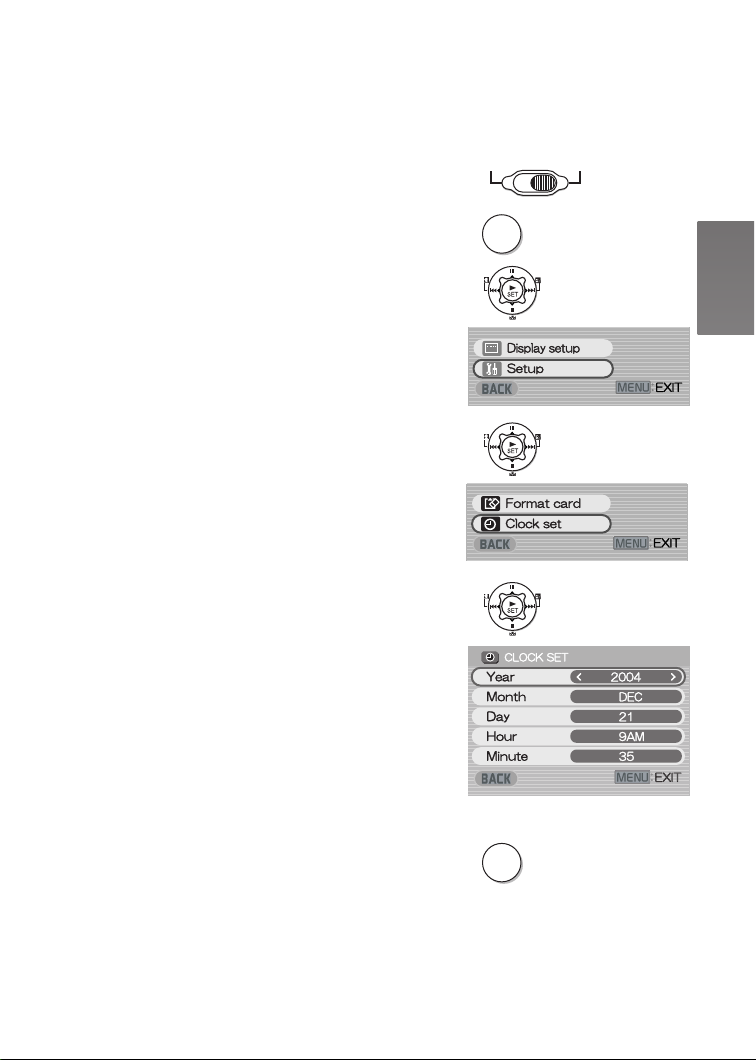
Setting Date and Time
At the time of purchase of the SD Video Camera, the
date and time are not set ([PRESS MENU TO SET
CLOCK] is displayed). First, set the date and time,
then use the SD Video Camera.
1 Set the Power/Mode Switch to [REC].
2 Press the [MENU] Button.
3 Select [Setup] and press the [1 SET]
Button.
4 Select [Clock set] and press the [1 SET]
Button.
5 Select [Year] and press the LEFT/RIGHT
side of the Multi-function Button to set a
desired value.
6 In the same way, set [Month], [Day],
[Hour], [Minute] to a desired value.
7 Press the [MENU] Button.
≥When the built-in battery has been exhausted, set
the date and time again after the battery has
charged. (l 43)
1
2
3
4
5,6
MENU
PLAY
RECOFF
7
MENU
17

Adjusting Brightness and Color Level on the LCD Monitor
LCD Brightness [Brightness]
It adjusts the brightness of the image on the LCD
screen.
LCD Color Level [Color]
It adjusts the color saturation of the image on the LCD
screen.
1 Set the Power/Mode Switch to [REC] and
set the operation mode to [PICTURE] or
[MPEG4].
2 Press the [MENU] Button.
3 Select [Display setup] and press the
[1 SET] Button.
4 Select [Brightness] or [Color].
5 Press the LEFT/RIGHT side of the
Multi-function Button for adjustment.
≥If [Brightness] is selected, the brightness can be
increased by moving the [ ] to the right.
≥If [Color] is selected, the color can become
darker by moving the [ ] to the right.
6 Press the [MENU] Button.
≥The [MENU] screen disappears. (If left unused
for approx. 3 seconds, the display will
automatically revert to the [Display setup]
screen.)
1
2
3
4
5
MENU
PLAY
RECOFF
MODE
≥These adjustments do not affect the recorded
images.
18
6
MENU

Basic Functions
Recording Still Pictures
Records still pictures.
1 Set the Power/Mode Switch to [REC] and
set the operation mode to [PICTURE].
2 Press the [MENU] Button.
3 Set [Picture size] to desired picture size.
≥Select one of [1600 k 1200], [1280 k 960] or
[640 k 480].
4 Set [Quality] to desired picture quality.
≥Select [Fine] or [Normal].
5 To use the flash, Set [Flash] to [Flash on]
or [Auto].
≥When [Flash] is set to [Auto], will be
displayed in a dark place and the Flash will be
available.
≥Set [Flash] to [Off] to inactivate the Flash.
6 Press the [MENU] Button.
7 Press the Recording Start/Stop Button.
≥The still image is recorded on the Memory Card.
ª To Check the Recorded Image
immediately
Press the [1 SET] Button 1.
≥The recorded image displays for approx. 5 seconds.
≥The [REVIEW] Indication is displayed.
≥Press the [MENU] Button when the checking display
appears to show [Erase card file] display. Select
[Yes] and press the [1 SET] Button to delete the
image.
1
2
3,4,5
6
7
1
MENU
19

Playing Back Still Pictures
This mode plays back still pictures recorded on the
Memory Card.
1 Set the Power/Mode Switch to [PLAY] and
set the operation mode to [PICTURE].
≥Still picture files recorded on the Memory Card
are displayed in the index picture screen.
2 Press the UP/DOWN/LEFT/RIGHT side of
the Multi-function Button to select a
desired file.
3 Press the [1 SET] Button.
≥The selected still picture file is played back on
the LCD monitor.
1
2
ª Operation during Playback
[∫]: Stop (Reverts to the index picture
screen.)
[:], [9]: Displays the previous (next) screen.
[1 SET]: Slide show
ª To Play Back All of the Still Pictures
One by One
While playing back, press the [1 SET] Button 1.
≥The image is played back for 3 seconds.
≥Press [∫] to stop.
≥Press [;] to pause.
ª To Double the Image Size
While playing back, press [T] Button.
≥Press the Zoom/Volume Button [W] to resume the
picture size.
≥Press the UP/DOWN/LEFT/RIGHT side of the
Multi-function Button to change the enlarging area of
the image. (Cannot select files unless you restore the
size of a picture.)
≥Depending on the image, you may not be able to
enlarge it.
≥Only JPEG images that were created by this product
will be displayed correctly. Files that are copied to the
SD card may not be displayed properly, or not at all.
3
1
20
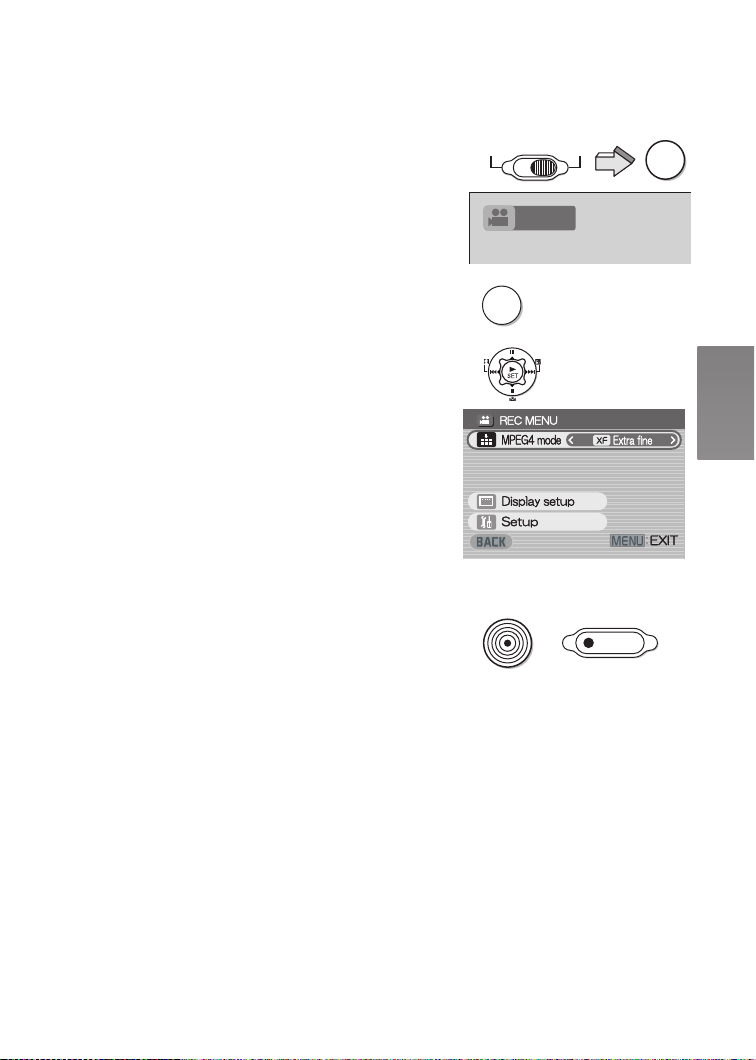
Recording Moving Pictures (MPEG4)
You can record MPEG4 moving pictures on the
Memory Card.
1 Set the Power/Mode Switch to [REC] and
set the operation mode to [MPEG4].
2 Press the [MENU] Button.
3 Set the [MPEG4 mode] to desired picture
quality.
≥Select one of [Extra fine], [Super fine], [Fine] or
[Economy].
≥Press the [MENU] Button after completing the
setting.
4 Press the Recording Start/Stop Button.
≥Recording starts.
≥While recording the moving picture, press the
Recording Start/Stop Button to stop recording.
1
2
3
MENU
PLAY
MPEG4
RECOFF
MODE
≥If you select [Economy] on [MPEG4 mode], the
quality of image will deteriorate.
≥If the moving picture is recorded again after stopping
recording, it will be saved as another file.
≥Digital Zoom Function, Night View Function,
Backlight Compensation Function and White
Balance adjustment cannot be selected during
recording of MPEG4 moving pictures.
ų
4
21

Playing Back Moving
/1.
2.#;/'07
(WNN
5ETGGP
4GRGCV
%CTFGFKVKPI
#NN
Pictures (MPEG4)
Plays back MPEG4 moving pictures recorded on the
Memory Card.
1 Set the Power/Mode Switch to [PLAY] and
set the operation mode to [MPEG4].
≥Moving picture files recorded on the Memory
Card are displayed in the index picture screen.
2 Press the UP/DOWN/LEFT/RIGHT side of
the Multi-function Button to select a
desired file.
3 Press the [1 SET] Button.
≥A moving picture file is played back.
≥After playing back continuously from the selected
file to the last file, the display reverts to the index
picture screen.
1
2
MPEG4
/1.
PLAY
RECOFF
MODE
ª Operation during Playback
[∫]: Stop (Reverts to the index picture
[;]: Pause (Press during playback.)
[:], [9]: Finding the beginning of a file (Tap this
:], [9]: Fast forwarding/rewinding (Hold down
[
≥No audio is output during fast-forwarding/
fast-backwarding.
≥Fast forward or fast backward will be reset to normal
playback on the next file.
screen.)
button.)
this button for approx. 1 second.)
ª To Change the Display Size
Press the [MENU] Button and set [Screen] to [Full]
or [Normal]. 1
ª For Repeat Playback
Press the [MENU] Button while playback stops,
and set [Repeat] to [1File] or [All]. 2
22
3
1
2
MENU
2.#;/'07
5ETGGP
4GRGCV
%CTFGFKVKPI
(WNN
#NN

Voice Recording (Voice Recording Function)
You can record voice data on the Memory Card.
1 Set the Power/Mode Switch to [REC] and
set the operation mode to [VOICE].
2 Press the Recording Start/Stop Button.
≥Recording starts.
3 Speak into the built-in microphone 1 of
this SD Video Camera.
≥While recording voice, press the Recording Start/
Stop Button to stop recording.
≥The LCD Monitor will shut off approx. 5 seconds
after starting to record. This is not a malfunction
but a normal sequence in recording. When voice
recording stops, the LCD Monitor turns on again.
≥The recorded file is automatically locked (to prevent
accidental erasure).
≥If the [1 SET] Button is pressed while recording, the
LCD Monitor turns on and will turn off again in
approx. 5 seconds.
≥If the sound is recorded again after stopping
recording, it will be saved as another file.
1
2
3
PLAY
VOICE
RECOFF
MODE
1
23

Listening to Voice Recordings (Voice Playback)
Plays back the voice files recorded by the SD Video
Camera.
1 Set the Power/Mode Switch to [PLAY] and
set the operation mode to [VOICE].
≥Voice files recorded on the Memory Card are
displayed in the form of a list.
2 Press the UP/DOWN side of the
Multi-function Button to select a desired
file.
3 Press the [1 SET] Button.
≥A voice file is played back.
≥In approx. 5 seconds after playing back, the LCD
Monitor will turn off.
≥When stopping playback, the file list reverts and
the LCD Monitor turns on again.
ª Operation during Playback
[∫]: Stop (Reverts to the form of a list)
[;]: Pause (Press during playback)
[:],[
9]: Finding the beginning of a file
:],[9]: Fast forward/fast backward
[
≥No audio is output during fast-forwarding/
fast-backwarding.
≥The playback speed becomes normal when you
reach the next file.
(Tap this button.)
(Hold down this button for approx.
1 second.)
1
2
3
PLAY
VOICE
[100]
[100]
[100]
[100]
[100]
RECOFF
TRACK
TRACK
TRACK
TRACK
TRACK
MODE
001
002
003
004
005
≥If the [1 SET] Button is pressed while playing, the
LCD Monitor turns on and will turn off again in
approx. 5 seconds.
≥Hold down the [9] for approx.1 second for
10 times the normal speed or for approx. 7 seconds
for 60 times.
24

Listening to Music (Audio Playback)
This unit is capable of playing MPEG-2 AAC and MP3
data files. The supplied program, SD-Jukebox Ver.4
(supplied accessory), must be used to load these files
onto the SD Memory Card. Files that are simply copied
to the SD Memory Card may not play back properly or
at all. Please refer to page 34 for additional
information.
1 Set the Power/Mode Switch to [PLAY] and
set the operation mode to [AUDIO].
≥Music files recorded on the Memory Card are
displayed in the index picture screen.
2 Press the UP/DOWN/LEFT/RIGHT side of
Multi-function Button to select a desired
file.
≥Music files not having a still picture associated
are displayed as shown 1.
3 Press the [1 SET] Button.
≥The selected music file is played back.
ª Operation during playing
[∫]: Stop (Reverts to the index picture
[;]: Pause (Press during playback.)
:],[9]: Finding the beginning of a file
[
:],[9]: Fast forward/fast backward
[
≥No audio is output during fast-forwarding/
fast-backwarding.
screen.)
(Tap this button.)
(Hold down this button for approx.
1 second.)
1
2
3
PLAY
AUDIO
RECOFF
MODE
ª To Repeat Playback
Press the [MENU] Button while playback stops,
and set [Repeat] to [1Music] or [All]. 2
[1Music]: The track being played is repeated.
[All]: All the tracks (when a playlist is
selected, all the tracks in the playlist)
are repeated.
2
25

ª Selecting a Playlist
2.#;.+56
2NC[NKUV
&GHCWNV2NC[NKUV
2NC[NKUV
2NC[NKUV
2NC[NKUV
2NC[NKUV
Playlists set using the SD-Jukebox Ver.4 can be
played back.
Press the [MENU] Button to select a desired
playlist in [Playlist] of the menu. 1
Adjusting the Volume
Adjusts the playback audio level for moving picture
files, music files, and voice files.
1
2.#;.+56
&GHCWNV2NC[NKUV
2NC[NKUV
2NC[NKUV
2NC[NKUV
2NC[NKUV
2NC[NKUV
1 Press [s] or [r] of the [VOL] Button.
≥The [VOL] indication appears. 2
≥If the volume buttons are left unoperated for
about 2 seconds, the [VOL] indication will
automatically disappear.
1
2
–
VOL +
26

Advanced Functions
Digital Zoom Function
1 Set the Power/Mode Switch to [REC] and
set the operation mode to [PICTURE] or
[MPEG4].
2 Press [T] or [W] Button.
≥Picture is enlarged by 1 step by pressing [T] of
Zoom/Volume Button up to 3 steps (Maximum:
2.5 k) and it is reduced by 1 step by pressing
[W]. (Minimum: 1 k)
≥In the following cases, the Zoom magnification
returns to 1 k.
-Turning the power off.
-Setting the Power/Mode Switch to [PLAY].
Night View Function
This function allows you to record brighter color
images brightly in a dark place.
1 Set the Power/Mode Switch to [REC] and
set the operation mode to [MPEG4].
2 Press [ ] for approx. 1 second.
≥ [ ] indication appears, and the image
becomes brighter.
≥Press [ ] for approx. 1 second again to resume
Normal Recording mode.
1
1
2
2
PLAY
PLAY
RECOFF
RECOFF
MODE
VOL+–
MODE
≥Night View Function works by extending the signal
storage (exposure) time of the CCD image sensor. It
is normal for some picture degradation to occur-This
is not a malfunction. This may include:
-Motion playback may appear as if frames are
dropped.
-“Points” of light not normally visible in brightly
lighted situations may be visible.
≥In the following cases, the Night View function is
released.
-Turning the power off.
-Setting the Power/Mode Switch to [PLAY].
-Setting the operation mode to [VOICE].
27

Backlight Compensation Function
This prevents a recording subject from being recorded
too dark in backlight. (Backlight is the light that shines
from behind a recording subject.)
1
PLAY
RECOFF
MODE
1 Set the Power/Mode Switch to [REC] and
set the operation mode to [PICTURE] or
[MPEG4].
2 Press [ª] for approx. 1 second.
≥The [ª] Indication is displayed.
≥Press [
≥In the following cases, the Backlight Compensation
function is released.
-Turning the power off.
-Setting the Power/Mode Switch to [PLAY].
ª] for approx. 1 second again to resume
Normal Recording mode.
Adjusting White Balance
The SD Video Camera adjusts White Balance
automatically. However, depending on the scene or
light condition, the Automatic White Balance may not
be able to bring out natural colors. In such cases, the
white balance can be adjusted manually.
1 Set the Power/Mode Switch to [REC] and
set the operation mode to [PICTURE] or
[MPEG4].
2 Point the SD Video Camera at a
full-screen white subject (e.g. white
paper).
3 Keep pressing [1] until the [1]
Indication is displayed.
≥Press the [1] until the [1] Indication
disappears to resume automatic adjustment.
2
1
2
3
PLAY
RECOFF
MODE
≥In the following cases, the White Balance Adjustment
to resume automatic adjustment.
-Turning the power off.
-Setting the Power/Mode Switch to [PLAY].
28

Erasing the Files Recorded on a Memory Card
Using SD Video Camera, you can erase files recorded
on the Memory Card. After files are erased, they
cannot be restored.
1 Play back the file to be erased or pause it.
(
l 20, 22, 24)
2 Press the [MENU] Button.
≥The editing menu screen appears.
3 Press the UP/DOWN side of the
Multi-function Button until [Erase card
file] is displayed.
4 Press the LEFT/RIGHT side of the
Multi-function Button to select [Yes].
5 Press the [1 SET] Button.
≥Erased files cannot be restored.
≥The selected file is erased from the Memory
Card.
≥If [NO] is selected, the file selection is canceled.
≥After erasing the file, the display reverts to the
index picture screen.
ª To Erase All Files
1 Set the Power/Mode Switch to [PLAY] and
set to the desired operation mode.
2 Press the [MENU] Button.
3 Select [Card editing] and press the
[1 SET] Button.
4 Select [Erase all files] and press the
[1 SET] Button.
≥A verification message appears.
5 Select [Yes] and press the [1 SET]
Button.
1
2
3,4,5
1
2
3,4,5
MENU
MENU
PLAY
RECOFF
MODE
29

Protecting Files (File Protection)
Precious files recorded on the Memory Card can be
locked to prevent accidental erasure.
1
1 Play back the file to be locked or pause it.
(
l 20, 22, 24)
2 Press the [MENU] Button.
≥The editing menu screen appears.
3 Press the UP/DOWN side of the
Multi-function Button until [Lock/Unlock]
is displayed.
4 Press the LEFT/RIGHT side of the
Multi-function Button to select [Lock].
5 Press the [1 SET] Button.
≥The selected file is locked and the [ ]
Indication is attached to the selected files.
ª To Release the File Protection
Select [Unlock] in Step 4 above.
≥The [ ] Indication disappears.
ª To Lock All Files
1 Set the Power/Mode Switch to [PLAY] and
set to the desired operation mode.
2 Press the [MENU] Button.
3 Select [Card editing] and press the
[1 SET] Button.
4 Select [Lock/Unlock] and press the
[1 SET] Button.
≥A verification message appears.
5 Select [Lock] and press the [1 SET]
Button.
≥To unlock all files, select [Unlock] and press the
[1 SET] Button.
2
MENU
3,4,5
1
2
MENU
3,4,5
PLAY
RECOFF
MODE
30

Writing Printing Data on a
MENU
Memory Card (DPOF Setting)
DPOF Setting Printing data (DPOF Setting), such as
the number of images to be printed, can be written to
the Memory Card.
1 Play back a still picture to be DPOF-set.
(
l 20)
2 Press the [MENU] Button.
≥The editing menu screen appears.
3 Press the UP/DOWN side of the
Multi-function Button until [DPOF print] is
displayed.
4 Press the LEFT/RIGHT side of the
Multi-function Button to set the number to
be printed and press the [1 SET] Button.
≥When DPOF setting is set to 1 or more, the
[ ] indication appears.
1
2
3,4
MENU
ª To Release All the DPOF Settings
1 Set the Power/Mode Switch to [PLAY] and
set the operation mode to [PICTURE].
2 Press the [MENU] Button.
3 Select [Card editing] and press the
[1 SET] Button.
4 Select [DPOF resetting] and press the
[1 SET] Button.
≥A verification message appears.
1
5 Select [Yes] and press the [1 SET]
Button.
ª To Check the DPOF Settings in Slide
Show
Select [DPOF checking] in Step 4 in
“To Release All the DPOF settings” above
and press the [1 SET] Button. 2
≥DPOF-set images are displayed one by one for
approx. 3 seconds each.
1
2
3,4,5
1
2
MENU
PLAY
RECOFF
MODE
31

Playing Back Still Pictures One by One (P. Slide Show)
Plays back still pictures based on the Slide show data
set by SD-MovieStage Ver.2.5 (supplied).
1 Set the Power/Mode Switch to [PLAY] and
set the operation mode to [PICTURE].
2 Press the [MENU] Button.
3 Select the [P. Slide show] and press the
[1 SET] Button.
≥P. Slide show starts.
≥Pictures set with SD-MovieStage are
sequentially displayed, each for approx.
3 seconds, and the P. Slide show stops.
≥Press [∫] to stop P. Slide show.
≥Press [;] to pause P. Slide show.
ª Creating P. Slide Show Data with
SD-MovieStage Ver.2.5
1 Install the SD-MovieStage Ver.2.5 on your
personal computer. (l 38)
2 Insert the Memory Card into the SD Video Camera
and connect to the personal computer.
3 Start the SD-MovieStage Ver.2.5. (Please refer to
the PDF-based instruction of the
SD-MovieStage Ver.2.5 for further information.)
1
2
3
MENU
PLAY
RECOFF
MODE
32

Formatting the Memor y Card
If a Memory Card becomes unreadable by the SD
Video Camera, formatting it may make it reusable.
Formatting erases all the data recorded on the
Memory Card.
1
2
MENU
PLAY
RECOFF
1 Set the Power/Mode Switch to [REC].
2 Press the [MENU] Button.
3 Select [Setup] and press the [1 SET]
Button.
4 Select [Format card] and press the
[1 SET] Button.
≥A verification message appears .
5 Select [Yes] and press the [1 SET]
Button to be formatted.
≥Formatting is carried out.
≥If [No] is selected, the Memory Card format is
canceled.
≥Normally, it is not necessary to format the
Memory Card.
3
4
5
33

On a Personal Computer
About the supplied software
ª About the supplied software
The SD Video Camera comes with SD-Jukebox Ver.4, SD-MovieStage Ver.2.5, and a USB
driver to allow the SD Video Camera to be used on a personal computer. By using these
software packages, you can record high-quality music which can be played back in the
[AUDIO] mode of the SD Video Camera (SD-Jukebox Ver.4), arrange the pictures on a
Memory Card, and cut and edit moving pictures (SD-MovieStage Ver.2.5). Please read the
PDF-format instructions installed with the software for how to use the software. These
Operating Instructions describe only how to install and start up the software and how to
connect the SD Video Camera to a personal computer. Install the USB driver before
connecting the SD Video Camera to a personal computer.
SD-Jukebox incorporates copyright protection technology using encryption technology in
order to protect copyrights, to ensure the healthy development of music culture, and to
protect the rights of valid purchasers.
The following restrictions are therefore applied:
≥SD-Jukebox records music data in encrypted form onto your hard disk drive. Encrypted
music cannot be moved/copied to other folders, drives, and other personal computers
for use.
≥Unique information pertaining to your personal computer’s processor and hard disk drive
is used in the encryption process. Therefore, if either the processor or hard disk drive is
replaced, previously created music data will no longer be available for use.
≥SD-Jukebox cannot play or record music CDs that do not have a mark on the disc
label.
≥While every attempt is made to create software that will operate properly in most personal
computers, previously installed software and unique hardware in the PC may occasionally
cause an operating problem.
≥USB Driver, SD-MovieStage Ver.2.5 and SD-Jukebox Ver.4 cannot be used on Microsoft
Windows 3.1, Windows 95, Windows 98, Windows NT and Macintosh.
≥Operation on an upgraded OS is not guaranteed.
≥Operation on an OS other than the one pre-installed is not guaranteed.
≥Multi-boot environments are not supported.
≥Only users having system administrator (Administrator) authority can use these software
applications.
≥The software is available in English.
≥Even if you operate a personal computer in French, the application and PDF manual
installed is the English version. Please refer to the PDF manual of the French version in
the supplied CD-ROM.
≥A USB hub or USB card used for connection does not guarantee a normal operation. Use
the attached USB cable for direct connection to the personal computer.
34

≥Before installing (or uninstalling), quit all other applications. If the launcher for
installation is not activated automatically when the CD-ROM is inserted in the
personal computer’s CD-ROM drive, double-click the CD-ROM icon in
[My Computer].
≥For operating instructions, please read the PDF manual on the CD-ROM. To read the
PDF Manual, you must have Adobe Acrobat Reader 5.0 or higher. If Adobe Acrobat
Reader is not installed on the Personal Computer, please install it from the
launcher.
®
≥Microsoft
, Windows®, Windows Media™, Windows NT ® and DirectX® are either
trademarks or registered trademarks of Microsoft Corporation in the United States and/or
other countries.
®
, Pentium® and Celeron® are trademarks or registered trademarks of Intel
≥Intel
Corporation in the United States and/or other countries.
®
≥Adobe
, Adobe Acrobat® and Acrobat Reader® are trademarks or registered trademarks
of Adobe Systems Incorporated in the United States and/or other countries.
®
≥Music recognition technology and related data are provided by Gracenote
Gracenote CDDB
®
music recognition service. Gracenote is the industry standard in music
and the
recognition technology and related content delivery. For more information visit
www.gracenote.com
.
≥CD and music-related data from Gracenote, Inc., copyright © 2000-2003 Gracenote.
Gracenote CDDB
®
Client Software, copyright 2000-2003 Gracenote.This product and
service may practice one or more of the following U.S.Patents: #5,987,525; #6,061,680;
#6,154,773, #6,161,132, #6,230,192, #6,230,207, #6,240,459, #6,330,593, and other
patents issued or pending.
≥Gracenote and CDDB are registered trademarks of Gracenote. The Gracenote logo and
logotype, the Gracenote logo, CDDB logo and logotype and the “Powered by Gracenote”
logo are trademarks of Gracenote.
≥Other names of systems and products mentioned in these Operating Instructions are
usually the registered trademarks or trademarks of the manufacturers who developed the
systems or products concerned.
≥The contents or complete reproduction or copy of these Operating Instructions could be
changed without notice.
≥When installing or using this software, specify the user name to [Administrator (computer
administrator)] or any other user name having the equivalent right. Then log on with that
user name to install this software. (For Windows XP/2000 Professional)
(If you do not have such a right, consult with your system administrator.)
≥Licensed AAC Patents (U.S. patent numbers);
08/937,950
5848391
5,291,557
5,451,954
5 400 433
5,222,189
5,357,594
5,752,225
5,394,473
5,583,962
5,274,740
5,633,981
5 297 236
4,914,701
5,235,671
07/640,550
5,579,430
08/678,666
98/03037
97/02875
97/02874
98/03036
5,227,788
5,285,498
5,481,614
5,592,584
5,781,888
08/039,478
08/211,547
5,703,999
08/557,046
08/894,844
5,299,238
5,299,239
5,299,240
5,197,087
5,490,170
5,264,846
5,268,685
5,375,189
5,581,654
05-183,988
5,548,574
08/506,729
08/576,495
5,717,821
08/392,756
35

USB Driver
ª System Requirements for USB Driver
OS:
Microsoft Windows 98SE, Windows Me, Windows 2000 Professional, Windows XP Home
Edition/Professional
Drive: CD-ROM Drive
SD-MovieStage
ª Features of SD-MovieStage Ver.2.5
≥MPEG4 moving pictures (ASF-format files) and still pictures (JPEG pictures) recorded on
the SD Video Camera are displayed in thumbnail form and can be easily played back on a
personal computer.
≥When MPEG4 moving pictures recorded with [Extra fine] are played back on a personal
computer, SD-MovieStage Ver.2.5 (supplied) must be installed.
≥MPEG4 moving pictures (ASF-format files) can be cut-edited.
≥Pictures recorded on other DV devices can be converted into those for the SD Video
Camera.
≥E-mails with moving pictures attached can be easily sent.
ª System Requirements for SD-MovieStage Ver.2.5
OS:
Microsoft Windows 98SE, Windows Me, Windows 2000 Professional, Windows XP Home
Edition/Professional
CPU:
Intel Celeron 466 MHz or higher
HDD:
350 MB or more
RAM:
128 MB or more (Windows 98SE, Me)
256 MB or more (Windows 2000, XP)
Display:
High Color (16 bit) or more with a resolution of 800 k 600 pixels or more
Sound:
Windows compatible sound device
Drive:
CD-ROM Drive
I/F:
USB terminal
Others:
Pointing device such as a mouse or equivalent to mouse. The following software except for
the above environment motions are installed;
Windows Media Player 6.4 or later, Internet Explorer 5.5 or later, DirectX 9.0b or later.
≥As an IEEE1394 terminal is not provided on the SD Video Camera, transfer or editing of
pictures using the IEEE1394 terminal is not supported.
36

SD-Jukebox
ª Features of SD-Jukebox Ver.4
≥Records high quality music onto an SD Memory Card that can be played back on the SD
Video Camera.
≥Allows Playlists to be created containing your favorite tracks. (If a Playlist is selected, only
the tracks in the Playlist are played back.)
≥Allows a still picture to be associated with the music data.
ª System Requirements for SD-Jukebox Ver.4
OS:
Microsoft Windows 98SE, Windows Me, Windows 2000 Professional SP2 or later, Windows
XP Home Edition/Professional
CPU:
Intel Pentium II 333 MHz or higher (Windows 98SE, Me)
Intel Pentium III 500 MHz or higher (Windows 2000, XP)
HDD:
100 MB or more
RAM:
128 MB or more (Windows 98SE, Me)
256 MB or more (Windows 2000, XP)
Display:
High Color (16 bit) or more with a resolution of 800 k 600 pixels or more
Sound:
Creative Labs Sound Blaster 16 ore compatible device
Drive:
CD-ROM Drive (Must support digital recording. CD-ROM drive connected through
IEEE 1394 or USB may not allow accurate recording.)
I/F:
USB terminal
Others:
Pointing device such as a mouse or equivalent to mouse. The following software except for
the above environment motions are installed;
Internet Explorer 5.01 or later, DirectX 8.1 or later. Connection to Internet, if CDDB
functions are used.
≥Portions of this product are protected under copyright law and are provided under license
by ARIS/SOLANA/4C.
≥In some personal computer environments, recording may be disabled, the music data
recorded may not be used, or other failures may occur. Please note that we are not liable
for the loss of your music data or other direct or indirect faults.
37

Installing USB Driver
When the USB driver is installed, the SD Video
Camera will be recognized by the personal computer.
Do not connect the USB cable until the USB driver has
been installed.
1 Insert the supplied CD-ROM into the
personal computer’s CD-ROM drive.
≥The launcher for installation is activated
automatically.
2 Click [USB Driver].
3 Click [Finish].
≥After rebooting the computer, the USB driver is
activated.
Installing SD-MovieStage
Ver.2.5
≥Applications compatible with older version of DirectX
may not operate properly by installing DirectX9.0b.
1 Insert the supplied CD-ROM into the
personal computer’s CD-ROM drive.
≥The launcher for the installation is activated
automatically.
2 Click [SD-MovieStage Ver.2.5].
≥When [SD-MovieStage Ver.2.5] screen appears,
click [Next].
3 Read License Agreement carefully, and
click [Yes], if you accept the terms of the
agreement.
4 Complete the installation according to the
message.
≥When the DirectX 9.0b setup screen appears,
install it according to the message. (Failure to
install DirectX 9.0b disables you from using
SD-MovieStage Ver.2.5.)
We recommend using the new version of
DirectX. Please refer to Microsoft’s website for
details on DirectX.
≥After rebooting the computer, the
SD-MovieStage Ver.2.5 is enabled.
2
3
2
3
38

Installing SD-Jukebox Ver.4
1 Insert the supplied CD-ROM into the
personal computer’s CD-ROM drive.
≥The launcher for the installation is activated
automatically.
2 Click [SD-Jukebox Ver.4].
≥When [Welcome] screen appears, click [Next].
≥If the confirmation indicating whether you have
the right to administrate the personal computer is
displayed, click [OK] and continue with
installation.
3 Read License Agreement carefully, and
click [Yes], if you accept the terms of the
agreement.
4 Enter your name and the serial No.
described on the CD-ROM casing and
click [Next].
5 Complete the installation according to the
message.
≥When the setup screen for the Media Format 9 is
displayed, install the Media Format 9 according
to the message.
≥When the DirectX 9.0b setup screen appears,
install it. (When you are using former version of
DirectX 8.1, failure to install DirectX 9.0b
disables you from using SD-Jukebox Ver.4.)
We recommend using the new version of
DirectX. Please refer to Microsoft’s website for
details on DirectX.
≥After rebooting the computer, the SD-Jukebox
Ver.4 is enabled.
2
3
4
39

Connecting to the PC
2%CEEGUUKPI
≥Connect the USB cable after the USB driver is
installed.
≥Both the AC adaptor and the battery must be
installed when connecting to the PC. Either
one alone does not allow the SD Video Camera
to be used with a personal computer.
1 Slide down the USB Terminal Cover to
open it.
2 Connect with the AC Adaptor 1. (l 10)
3 Set the Power/Mode Switch to [PLAY].
4 Connect the [USB] terminal 2 of the SD
Video Camera to the USB terminal of the
personal computer
4.
Cable
≥The SD Video Camera works as a personal
computer peripheral. (Operation of the SD Video
Camera is disabled.)
≥The [Removable disk] icon appears in
[My Computer].
When the SD Video Camera is connected for the
first time.
≥[Found New Hardware Wizard] screen appears.
3 using supplied USB
3
2
DC IN 4.8V
1
2%CEEGUUKPI
PLAY
2
1
3
4
4
RECOFF
40

Starting the Software
ª Starting the SD-MovieStage Ver.2.5
1 Select [Start]>> [All programs
(programs)]>> [Panasonic]>>
[SD-MovieStage]>> [SD-MovieStage].
ª Starting the SD-Jukebox Ver.4
1 Select [Start]>> [All programs
(program)]>> [Panasonic]>>
[SD-JukeboxV4]>> [SD-JukeboxV4].
Disconnecting the USB Cable Safely
If you use Windows XP/2000, remove the USB Cable
using the following method.
If you use Windows Me/98SE, check that the Memory
Card Access Lamp is off, then remove the USB Cable.
(Keep the SD Video Camera turned on.)
1 Double click the in task tray.
≥Hardware disconnect dialog box appears.
2 Select [USB Mass Storage Device] and
click [Stop].
3 Click [OK].
≥Click [OK], and you can safely disconnect the
cable.
1
1
1
2
If you no longer need software (Uninstall)
1 Select [Start] (>>[Settings]) >>[Control
Panel].
2 Double-click [Add/Remove Programs].
3 Select the software to be uninstalled and
click [Change/Remove].
≥Uninstalling steps may vary depending on the OS.
Please refer to the user manual of your OS.
3
41

Constructing a Folder when the Memory Card is used with a PC
When a Memory Card with data recorded by the SD
Video Camera is inserted into a personal computer,
folders will be displayed as in the figure. (When a file
name and a folder name are changed using the
Explorer etc. on personal computers, there is a case
where it becomes impossible for the SD Video Camera
to read data on this Memory Card.)
≥Use the SD-MovieStage Ver.2.5 for operating files in
the Memory Card.
[DCIM]: The images (IMGA0001.JPG etc.) in
[MISC]: Files in which DPOF Data has been
[SD_AUDIO]: Folder in which the music data (e.g.,
[SD_VIDEO]: MPEG4 moving picture is recorded in
[SD_VOICE]: Folder in which the voice data (e.g.,
this folder are recorded in the JPEG
format. ([100-0001] or similar
indication is displayed on the SD
Video Camera.)
set to the image are in this folder.
Slide show data created by
SD-MovieStage Ver.2.5 are in this
folder. (AUTPLAY0.MRK etc.)
AOB001.SA1) files recorded by the
SD-Jukebox Ver.4 (supplied
accessory) are stored.
ASF format (MOL001.ASF etc.). It can
be played back with Windows Media
Player 6.4 or later. Because of small
size, this File is well suited for
transmitting data through a telephone
line etc.
MOB001.VM1) files are stored.
42

Others
Charge the Built-in Batter y
for Maintaining the Date
Information
There is a built-in battery which is used to save the
memory of date and time. If [PRESS MENU TO SET
CLOCK] is displayed when the power is on, the built-in
battery may be exhausted. Charge using the following
procedure:
1 Plug in the AC adaptor. (l 10)
2 Turn the power off and leave the SD Video
Camera as it is for approx. 12 hours.
≥After recharging the built-in battery, adjust the date
and time. (l 17)
≥Even if the built-in battery is charged, [PRESS MENU
TO SET CLOCK] is displayed at the time of
purchase.
After Use
1 Turn off the SD Video Camera. (l 13)
2 Take out the Memory Card. (l 11)
3 Detach the power supply and retract the
LCD Monitor
4 Put the SD Video Camera into the
Carrying Case.
.
1
2
43

Indications
81.
[REC] [PLAY]
3
465
MPEG4
1
2
ÚÏÏͱ
SF
R 0h59m0h12m34s
78 9
DEC 21 2004 9:35AM
1 Operation Mode
:Still picture mode
PICTURE
:Moving picture mode
MPEG4
VOICE
:
Voice mode
:
Audio mode
AUDIO
2 Status Indications
[REC] Mode
µ: Record (l 19, 21, 23)
REVIEW: Checking the Recorded
[PLAY] Mode
1: Playback (l 20, 22, 24, 25)
;: Pause (l 22, 24, 25)
5/6: Cue Playback/Review
ACCESS: Accessing a card
NO CARD: No card
NO FILE: No file
Image
Playback (l 22, 24, 25)
(10 times speed with
k 105/6 and 60 times
speed with
k 605/6)
: Slide show (l 20, 32)
:
Pausing of Slide show
(l 20, 32)
1
1
1h12m34s
11
2
2
МпчВбффетщ
2g
MOL001
12 1413 15 16
81.
3 Flash (l 19)
:Auto
:On
: Night View Mode (l 27)
4 Image Quality
[PICTURE] mode
: Fine (1600 k 1200)
1600
: Normal (1600 k 1200)
1600
: Fine (1280 k 960)
1280
: Normal (1280 k 960)
1280
: Fine (640 k 480)
640
: Normal (640 k 480)
640
[MPEG4] mode
:Extra fine
: Super fine
:Fine
:Economy
5 Remaining Battery Power [ ]
As the battery power becomes low, the
indication changes. When the battery
level indicator indicates , the
battery will run out in a few minutes.
Recharge the battery. may be
displayed when the AC Adaptor is used.
This is normal. (l 10)
510
8
44

6 Camera Functions
: Digital Zoom (l 27)
ª: Backlight Compensation
Mode (l 28)
1: White Balance setting
(l 28)
7 Date/Time Indication (l 17)
8 Elapsed time indication
0h00m00s
[REC] mode:
Elapsed recording time
[PLAY] mode:
Elapsed playback time
9 Indication of recordable time and
recordable number of images
R0:
Number of remaining recordable still
pictures (Lights up in red when it
reaches zero.)
R 0h00m:
Remaining recordable time for MPEG4
moving pictures or voice (VOICE)
(Lights up in red when it reaches
0h00m.)
10 Repeat Playback (l 22, 25)
: Repeats all files (all tracks).
: Repeats one file (one
track).
11 Playback Zoom (l 20)
12 File Name (l 20, 22, 24, 25)
13 DPOF setting (l 31)
14 File Protection (l 30)
15 Volume (l 26)
16 Displayed by the text
[Low Battery]:
The battery may be exhausted. Replace it
with a fully charged battery or recharge the
supplied battery.
[No Card]:
The Memory Card is not inserted, or the
Memory Card may not be inserted correctly.
[Card full]:
The memory capacity is fully utilized. Erase
any unnecessary files or replace it with a
new Memory Card.
[Card locked]:
The write-protect switch of the SD Memory
Card is set to [LOCK] (l 48).
[Check card]:
Re-insert the Memory Card. If [Check card]
is still displayed, the Memory Card is not
compatible or applicable. The SD Video
Camera cannot recognize it. Format it.
(l 33)
[File locked]:
You attempted to execute the erase
operation on a locked file.
[Please re-operate]:
Turn off and on the SD Video Camera.
[Please connect both AC adaptor and
battery.]:
When connecting the SD Video Camera to
a personal computer, be sure to use both an
AC adaptor and a battery.
[Set to PLAY mode]:
Before connecting the SD Video Camera to
the personal computer with the USB cable,
slide the Power/Mode switch to [PLAY].
45

Cautions for Use
ª About the SD Video Camera
Keep this unit away from magnetized
equipment (such as a microwave oven,
TV, video game equipment, etc.).
≥If you use this unit on or near a TV, images
and sounds may be disturbed due to
electromagnetic wave radiation.
≥Do not use near a cell phone because
doing so may cause noise to adversely
affect the picture and sound.
≥Recorded data may be damaged, or
images may be distorted by strong
magnetic fields created by speakers or
large motors.
≥Electromagnetic wave radiation generated
by a digital circuit (including a
microprocessor) may adversely affect this
unit, causing the disturbance of images
and sounds.
≥If this unit is affected by magnetically
charged equipment and does not function
properly, turn the power off and detach the
battery and then connect it again.
Thereafter, turn the power on.
Do not use this unit near radio
transmitters or high-voltage lines.
≥If you record near radio transmitters or
high-voltage lines, recorded images or
sounds may be adversely affected.
Do not spray insecticides or volatile
chemicals onto this unit.
≥If this unit is sprayed with such chemicals,
the camera body may be damaged and
the surface finish may peel off.
≥Do not keep rubber or plastic products in
contact with this unit for a long period of
time.
When you use this unit on a beach or
similar place, do not let sand or fine dust
get into the camera.
Do not wet this unit with seawater or
other liquid.
≥Sand or dust may damage this unit. The
lens may be scratched, fogged or other
damage may be caused.
≥If this unit gets drenched with seawater,
rain or droplets, wipe with a well wrung
cloth, and then wipe with a dry cloth.
When carrying this unit, take care not to
drop or hit it.
Do not carry this unit in a pocket.
≥The outer case may be destroyed by the
strong shock, and it may cause
malfunction of this unit. Store this unit in
the carrying case (supplied).
Do not use benzine, thinner or alcohol
for cleaning this unit.
≥Detach the battery before cleaning this
unit.
≥The camera body may be deformed and
the surface finish may peel off.
≥Wipe this unit with a soft, dry cloth. To
remove stubborn stains, wipe with a cloth
that is soaked in a detergent diluted with
water and afterward finish wiping with a
soft, dry cloth.
≥When you use a chemical cloth, read the
instructions of the cloth.
≥Wipe the stains on the lens and the LCD
monitor with the cleaning cloth
Do not place the AC Adaptor and the
battery of this unit in any place
(especially under the blazing sun or
inside a car in the summer) where they
will be subjected to high temperatures.
≥High temperatures under conditions noted
above may cause leakage, heat
generation, fire or explosion of the battery.
(supplied).
ª About using this unit
≥After long operation, this device can
get warm. This is not a malfunction.
≥Turn on and operate the SD Video
Camera every 6 months even if you do not
have plans to use it.
ª About the AC Adaptor
≥Be sure to use supplied AC Adaptor.
≥If you use the AC adaptor near a radio
(especially when you are tuning in AM
stations), radio reception may be
disturbed. Keep the AC adaptor 1 meter or
more away from a radio.
46

≥When the AC adaptor is in use, it may
generate whirring sounds. This is normal.
≥After use, be sure to disconnect the AC
Adaptor from the AC Main socket. (If it is
left connected, about 0.3 W of current is
consumed at most.)
≥Keep the electrodes of the AC Adaptor
clean at all times.
ª About the Battery
Battery characteristics
A lithium ion battery is a small-sized battery
with large capacity. However, when it is
cooled down due to the low temperature
(50oF (10oC) or less), the operating time
becomes short by its characteristics and it
may not operate properly. In this case,
warm the battery moderately (e.g. in a
pocket) and then insert it just before you
use the Camera. (When using a body
warmer, be careful that it does not directly
touch the battery.)
Be sure to detach the battery after use.
≥If it is left attached to this unit, a minute
amount of current is consumed even when
this unit power is off. If it is left for a long
time, over discharge takes place. The
battery may become unusable even after
it is charged.
Have spare batteries on hand when you
use this unit outdoors.
≥In a cold place, the recordable time will be
shorter.
≥When you travel, be sure to bring the
supplied AC adaptor for charging in the
place you are visiting.
If the battery is dropped, check that the
terminal is not deformed.
≥If the battery attached to this unit with the
terminal is deformed, it may damage the
body of SD Video Camera.
Be sure to pull out the battery and the
card, disconnect the plug after use.
≥Store the battery in a cool and dry place
with a relatively stable temperature.
(recommended temperature: 59 to 77°F
(15 to 25oC), recommended humidity:
40 to 60%)
≥Extremely high or low temperatures will
shorten the life of the battery.
≥If the battery is kept in hot, humid, smoky
or dusty places, the terminals may rust
and cause malfunctions.
≥Store the battery in a completely
discharged state. To store the battery for a
long period of time, we recommend
charging it once every year and storing it
again after you completely use up the
charged capacity.
Do not throw the battery into a fire.
≥If you heat or burn the battery, it may
cause an explosion.
≥The battery has a limited life.
If the operating time is drastically
shortened even after charging, the life has
expired. Replace it with a new battery.
ª Condensation
When using the camera outdoors during
very cold weather, dew can be formed on
the camera and the lens when you return to
a warm place.
If condensation takes place, the lens may
be fogged or the camera may not properly
operate. Take care not to cause
condensation and take the appropriate
countermeasures.
Causes of condensation
Differences in temperature and humidity as
shown below cause condensation.
≥When this unit is brought into a warm
room from outdoors in the cold.
≥When this unit is brought inside a car from
outside.
≥When warming a cold room suddenly.
≥When cool air from an air conditioner is
directly blowing on the unit.
≥When the place is humid.
When condensation has taken place:
≥Turn the power off and leave this unit in
this condition for about 1 hour. When the
camera becomes close to the ambient
temperature, the fog disappears naturally.
≥When you move this unit from a cold place
to a warm place, enclose the camera in a
plastic bag, wait until the camera is
warmed, and then take it out of the bag.
47

ª About the LCD Monitor
≥In a place with drastic temperature
changes, condensation may form on the
LCD monitor. Wipe it with the cleaning
cloth (supplied).
≥Do not push the LCD monitor forcefully. It
may cause unevenness and malfunctions
to the monitor.
≥When the lens is aimed at a subject with
high contrast, the picture may look uneven
or after images may appear on the LCD
monitor. This is not a malfunction.
≥If this unit is extremely cold when you turn
the power on, the image on the LCD
monitor is slightly darker than usual at
first. However, as the internal temperature
increases, it goes back to the normal
brightness.
Extremely high precision technology is
employed to produce the LCD Monitor
screen featuring a total of approximately
117,600 pixels. The result is more than
99.99% effective pixels with a mere
0.01% of the pixels inactive or always lit.
However, this is not a malfunction and
does not affect the recorded picture.
ª About the Lens
≥Do not touch the lens. Wipe the SD Video
Camera with the cleaning cloth (supplied)
when the lens becomes unclean. Do not
wipe stains on the lens with sharp objects.
The lens may be scratched or broken.
≥When the Lens is fogged up, turn off the
SD Video Camera and leave the SD Video
Camera in this condition for approx.
1 hour. When the lens temperature
becomes close to the ambient
temperature, the fog disappears naturally.
ª About the Memory Card
When the card access lamp is blinking
(when the card is being read), do not
remove the card, turn the power off, or
subject it to vibration or impact.
Do not leave the card in places where
there is high temperature or direct
sunlight, or where electromagnetic
waves or static electricity are easily
generated. Do not bend, drop, or subject
it to strong vibration.
≥If the above precautions are not taken, the
card or the recorded content may be
damaged.
Be sure to pull out and store the card
after use.
≥Keep the card in the storage bag to store
or carry the card around.
≥Do not allow dirt, dust or water to enter the
terminals on the back of the card. Do not
touch it with your fingers.
≥The SD Memory Card
has a write-protect
switch. Sliding the
switch to [LOCK]
prevents the contents in
the Memory Card from
deleting accidentally.
≥As a result of improper operations,
recorded data may be damaged or
erased. Panasonic does not assume
responsiblity for the loss caused by the
erasure of the recording data.
ª State of Power Lamp while
charging
The Power Lamp flashes while charging.
(Flashes approx. every 4 seconds when
charging is normal (flashes on approx. 2
seconds and off approx. 2 seconds).)
When the Power Lamps flashes more
quickly or slowly (or turns off), some
abnormality may have occurred.
The flashing speed suggests the following
states.
48

Flashing approx. every 1 second
(flashes on approx. 0.5 seconds and off
approx. 0.5 seconds):
≥The SD Video Camera, battery or AC
adaptor may be defective. Contact your
nearest Panasonic dealer.
Flashing approx. every 12 seconds
(flashes on approx. 6 seconds and off
approx. 6 seconds):
≥The ambient temperature or that of the
battery itself is too high or too low.
Charging proceeds, but will take a longer
time.
Turning off:
Charging is completed.
≥If the Power Lamp turns off when charging
is not completed, the AC Adaptor or the
battery is probably defective. Contact your
nearest Panasonic dealer.
Notes and Hints
ª Charging the Battery (l 10)
≥When the Battery Level Indicator
indicates [ ], the battery will run
out in a few minutes. Recharge the
battery.
≥It takes approx. 145 minutes, maximum
for full-charging. (The charging times are
for normal ambient temperature
(77°F (25°C) /60%). If the Battery is
charged at a higher or lower temperature,
the charging time may be longer.)
≥The capacities of the recording time/
playback time/still picture storage with a
supplied, full-charged battery are as
follows (77°F (25°C) /60%):
Number of Recordable Still Pictures
(PICTURE)
(When recording still pictures with
setting the [Picture size] to
[1600 k 1200] and [Quality] to
[Normal] every 30 seconds, activating
flash every other recording.)
Maximum Continuous Recording Time
(MPEG4)
Maximum Continuous Playback Time
(MPEG4)
Maximum Continuous Voice
Recording Time (VOICE)
Maximum Continuous Music Playback
Time (AUDIO)
(When the [Power save] function is
activated)
220 still
pictures
120 min.
150 min.
240 min.
240 min.
The times/number of images listed in the
above table are approximate.
≥Be sure to detach the battery after use.
≥If you disconnect the DC Input Lead or the
AC Main Lead while charging the Battery,
Power Lamp flashes several times and
goes off. For continuing Battery charge,
wait for approx. 1 minute, and then
connect the AC Main Lead and the DC
Input Lead.
≥It is recommended to set the battery even
when using the AC adaptor.
≥The main unit becomes hot when it is
being charged or used. This is normal.
≥When removing the battery, take care not
to drop it.
≥When the SD Video Camera is turned on,
do not attach or remove the battery, or
plug the power cord in or out.
ª Inserting a Memory Card (l 11 )
≥While the card access lamp is on, the
following operations should not be
attempted: (Such action will damage the
Memory Card, cause loss of recorded
data and cause the SD Video Camera to
malfunction.)
-Remove or insert the Memory Card.
-Remove the battery or unplug the power
cable.
-Apply vibration or shock.
49

≥An SD Memory Card can be used for this
SD Video Camera.
≥Do not touch the terminals on the back of
the Memory Card with your fingers.
≥Electrical noise, static electricity or failure
of the SD Video Camera or the Memory
Card may damage the Memory Card or
erase the data stored on the Memory
Card. It is recommended to save
important data onto a personal computer.
≥Some cards may pop out when they are
removed.
ª Using the LCD Monitor (l 12)
≥When the LCD Monitor is closed with its
display section facing outward, operation
with the Multi-function Button or [MENU]
Button is disabled.
≥The LCD Monitor may
appear on the video to be
recorded at some monitor
set angles. Even if the
LCD Monitor may not be
viewed through the lens,
it may appear if the video
is viewed on a personal computer or if it is
printed.
ª Using the Earphones (l 12)
≥Use the earphones supplied or one with a
cord of 10 ft. (3 m) or less.
≥If the earphones are attached, the sound
will not be output from the speaker.
ª Using the Menu Screen (l 14)
≥To abort the setting, press the [MENU]
Button.
≥While a Menu is displayed, you cannot
record or play back.
≥The menu screen does not appear during
recording.
ª Setting Date and Time (l 17)
≥The built-in battery sustains the operation
of the clock.
≥The clock might cause a deviation from
the correct date and/or time, so be sure to
check the current date and/or time before
recording.
≥If the [PRESS MENU TO SET CLOCK]
indicator is displayed, set the date and
time after the battery has charged. (l 43)
ª Recording Still Pictures (l 19)
≥The larger the target still pictures are, the
longer the time required for recording to
the Memory Card.
≥If [Normal] is selected for recording,
mosaic-pattern noise may appear on a
playback image depending on the image
content.
≥The available range of the Flash is
approximately 2 to 3.3 ft. (60 to 100 cm) in
a dark place.
≥Record the subject approx.1.7 ft. (50 cm)
away from it.
≥Digital zooming degrades the picture
quality.
≥If the number of remaining recordable
pictures is 10,000 or more, the indication
will be “9999”.
≥ flashes immediately after the Flash is
used to indicate that pictures cannot be
recorded. Wait until it stops flashing.
≥For recording a portrait still picture, a
recording button for portrait taking is
provided for your convenience. With
SD-MovieStage Ver.2.5, a portrait picture
can be converted into a landscape picture
on the personal computer.
≥As the magnification of Zoom increases,
the quality of image may deteriorate.
50

≥The following table shows still image
storage capacity for each image quality
settings:
Fine
1600 k 1200 1280 k 960 640 k 480
8MB4 8 30
16 MB 10 20 70
32 MB 30 50 160
64 MB 60 100 330
128 MB 130 210 680
256 MB 280 440 1370
512 MB 570 900 2770
Normal
1600 k 1200 1280 k 960 640 k 480
8MB8 15 60
16 MB 20 30 130
32 MB 50 80 290
64 MB 100 160 600
128 MB 220 340 1220
256 MB 450 700 2470
512 MB 920 1420 5000
The numbers shown in the above table are
approximate and may vary depending on
picture content.
≥When recording pictures in very dark
places, the shutter speed becomes slow.
Be careful not to shake the camera.
When recording pictures of the subjects in
quick motion, the picture may be blurred
or the image of the subject may persist.
ª Playing Back Still Pictures (l 20)
≥The image data files recorded on the
Memory Card with the SD Video Camera
conform to the DCF (Design rule for
Camera File system) universal standard
stipulated by JEITA (Japan Electronics
and Information Technology Industries
Association).
≥The file format supported by this SD Video
Camera is JPEG. (Some JPEG formatted
files may not be played back.)
≥If there are 7 files or more on the index
picture screen, each press of the left (or
right) of the Multi-function Button makes
the previous (or next) page appear.
ª Recording Moving Pictures
(MPEG4) (l 21)
≥As the magnification of Zoom increases,
the quality of image may deteriorate.
≥Record the subject approx.1.7 ft. (50 cm)
away from it.
≥The MPEG4 moving pictures can be
recorded in any mode, but moving
pictures recorded in the [Extra fine],
[Super fine] or [Fine] mode may not be
played on other Panasonic digital video
cameras. The message [PUSH THE
RESET SWITCH] may be displayed on
some Panasonic digital video cameras in
such a case. This is not a fault of the SD
Video Camera.
≥Playing back MPEG4 moving pictures
recorded in the [Extra fine] or [Super fine]
mode is not guaranteed for digital devices
other than this SD Video Camera.
≥The MPEG4 moving picture recorded in
the [Extra fine] mode is not recognized on
the DMR-E100H.
≥MPEG4 moving pictures of the [Extra fine]
or [Super fine] mode cannot be recorded
in the MultiMediaCard.
≥The sounds recorded will be in monaural.
51

≥The capacities of the recording time for
MPEG4 files are as follows:
Extra
Super
fine
1 h
10 min.
Fine
1 h
3 h
fine
16 MB 1 min. 2 min. 5 min. 18 min.
32 MB 2 min. 4 min. 10 min. 37 min.
64 MB 5 min. 8 min. 21 min. 1 h 15 min.
128 MB 11 min. 17 min. 46 min. 2 h 30 min.
256 MB 23 min. 35 min.
512 MB 46 min.
33 min.
6min.
Economy
5 h 00 min.
10 h
10 min.
The times listed in the above table are
approximate.
ª Playing Back Moving Pictures
(MPEG4) (l 22)
≥To change the screen size, select [Normal]
or [Full] on [Screen] in the PLAY MENU.
When [Normal] is selected, the screen
size is normal and when [Full] is selected,
the picture is enlarged to fill the screen.
≥When you set the screen size to [Full], a
mosaic-pattern may appear depending on
the picture file.
≥Files are numbered hexadecimally.
≥The file format supported by this SD Video
Camera is ASF. (Some ASF formatted
files may not be played back.)
≥When a moving picture is played back, a
mosaic may appear or some frames may
be missing. This is normal.
≥If there are 7 files or more on the index
picture screen, each press of the left (or
right) of the Multi-function Button makes
the previous (or next) page appear.
≥In the index picture screen, the first frame
for the pictures is displayed. (For example,
if the first frame is painted in black as a
whole, a black screen will be displayed.)
≥MPEG4 files recorded by another device
or another application may not be played
back. Files recorded on the SD Video
Camera may not be played back on
another movie camera or the file size may
not be displayed correctly.
52
ª Voice Recording
(Voice Recording Function)
(l 23)
≥The screen shows a simple black
background.
≥The sounds recorded will be in monaural.
≥The maximum continuous recordable time
is 24 hours. (When using the AC adaptor
connection and using the 512 MB of the
SD Memory Card.)
≥The sound recorded cannot be played
back on another Panasonic SD IC
recorder.
≥The indexes of the recording time for
Voice files are as follows:
8 MB 25 min. 128 MB 8h 30 min.
16 MB 58 min. 256 MB 17h 30 min.
32 MB 2h 00 min. 512 MB 35h 00 min.
64 MB 4h 00 min.
The times listed in the above table are
approximations.
ª Listening to Voice Recordings
(Voice Playback) (l 24)
≥The screen shows a simple black
background.
≥Fast forward (or fast backward) will be
reset to normal playback at the beginning
of the next file.
ª Listening to Music
(Audio Playback) (l 25)
≥Only the MPEG2-AAC and MP3 data
transfered using SD-Jukebox Ver.4
(supplied accessory) are applicable to
play on your SD Video Camera.
≥This SD Video Camera alone does not
allow tracks to be recorded or deleted.
≥Refer to the PDF manual of the
SD-Jukebox Ver.4 as for Recording Music
file and Playlist.
≥If there is no Music file, [Playlist] screen on
the menu is not displayed.
≥If [Power save] has been set to [On] on
the menu, the LCD Monitor will be turned
off approx. 5 seconds after playback, and
it will be turned on after playback end.

And the SD Video Camera will be turned
off approx. 30 seconds after stopping.
Turn the power [OFF], then turn it on
again.
≥If the still picture associated by the
SD-Jukebox Ver.4 is large (volume), it
may take a longer time to be displayed
than expected.
≥If there are two or more still pictures
associated by the SD-Jukebox Ver.4, only
the first still picture will be displayed.
≥Even if a still picture has been associated
by the SD-Jukebox Ver.4, it may not be
played back on the SD Video Camera,
depending on the still picture type.
≥A title, an artist name or the [Playlist] may
not be displayed in some cases.
≥All music files are locked.
≥Using its Formatting Function, all the data
on an SD Memory Card can be erased.
≥MP3 is the abbreviation for MPEG1 Audio
Layer3.
≥When you use the MP3 file created by
other software, use the [Import] function of
SD-Jukebox Ver.4. This SD Video Camera
may have a file not playing back in all MP3
files.
≥Some MP3 or MPEG2-AAC files which
were written with SD-Jukebox Ver.4 may
not be played back.
≥The bit rates (recommended) supported
are 64 kbps, 96 kbps or 128 kbps for both
the MPEG2-AAC and MP3 files.
≥WMA data cannot be played back.
ª Adjusting the Volume (l 26)
≥The L/R indication on the earphones
represents Left/Right.
≥When checking the sound which is being
recorded, volume adjustment is not
available.
ª Night View Function (l 27)
≥If you move the camera from bright places
to dark places when you record images in
Night View mode, it takes time for the LCD
Monitor to brighten.
ª Backlight Compensation
Function (l 28)
≥When the Backlight Compensation
Function is activated, the entire screen
becomes brighter.
≥The backlight may not be sufficiently
compensated for in dark places.
≥The Backlight Compensation Function
cannot be set or released while recording.
ª Adjusting White Balance (l 28)
≥You may not be able to achieve correct
White Balance adjustment manually under
weak illumination. (In this case, the [1]
Indication flashes.)
≥This mode cannot be set or released while
recording.
≥The White Balance may not be adjusted in
dark places.
≥Adjustment of White Balance is effective
under the following conditions.
-When recording under reddish lighting
(halogen light bulb, incandescent light
bulb, etc.).
-When recording a picture of mono-tone
color.
-When recording under multiple light
sources.
ª Erasing the Files Recorded on a
Memory Card (l 29)
≥This SD Video Camera cannot erase any
music files (MP3 and MPEG2-AAC).
≥The files recorded in the Voice Record
mode are automatically locked. Release
the lock to erase them.
≥Do not erase the Voice files recorded with
this SD Video Camera using other
devices.
≥A locked file cannot be erased. Release
the lock to erase them.
≥No files can be erased if the write protect
switch on the SD Memory Card is set to
[LOCK].
53

≥If a file is erased on the SD Video Camera,
the DPOF information set by another
camera may also be erased.
≥A still picture file (other than JPEG) that
cannot be played back on the SD Video
Camera may be erased.
≥Erasing many files may take a little time.
Wait until the Card Access Lamp goes out.
≥Recorded voice data always has serial
numbers even after an arbitrary file is
deleted. For example, if [100]TRACK003
is deleted, the current [100]TRACK004
will change into [100]TRACK003 and the
files that follow will also change
accordingly.
≥Do not turn the power off or remove the
Memory Card while a file is being deleted.
Otherwise, the Memory Card may be
damaged.
≥Delete voice (VOICE) files by the SD
Video Camera or the SD-MovieStage.
ª Protecting Files (File Protection)
(l 30)
≥Even if files are locked, the files will be
deleted when the Memory Card is
formatted.
≥Any music files (MPEG2-AAC and MP3)
cannot be locked or unlocked.
≥Files recorded by Voice Recording
Functions are automatically locked (to
prevent accidental erasure).
≥The File Protection carried out by this SD
Video Camera is only effective for this SD
Video Camera.
≥The SD Memory Card has a write
protection switch on it. If the switch is
moved to the [LOCK] side, you cannot
write to or format the Memory Card. If it is
moved back, you can.
≥Locking/Unlocking many files may take a
little time. Wait until the Card Access
Lamp goes out.
ª Writing Printing Data on a
Memory Card (DPOF Setting)
(l 31)
≥DPOF is the abbreviation of Digital Print
Order Format. DPOF is used to select
54
images you want to print. DPOF can only
be used with products that support this
feature.
≥The number of prints can be set from 0 to
99.
≥This SD Video Camera may not recognize
the DPOF set by another type of device.
≥DPOF-setting many files may take a little
time. Wait until the Card Access Lamp
goes out.
ª Playing Back Still Pictures One
by One (P. Slide Show) (l 32)
≥Playback time may take longer than usual
depending on the picture.
≥If the P. Slide show data is not recorded on
the Memory Card, the display reverts to
the picture index screen.
≥The time for the Slide show set by
SD-MovieStage Ver.2.5 is not applied to
the SD Video Camera.
ª Formatting the Memory Card
(l 33)
≥If the Memory Card performance becomes
unstable (recording or playback fails, etc.),
try to format it.
≥If a message to prompt you to check the
Memory Card comes up, it will be
necessary to format it in order to use it on
the SD Video Camera.
≥By formatting, all data stored in the
Memory Card (e.g., still pictures, MPEG4
moving pictures, voice data, music data)
are erased.
≥Format the Memory Card on the SD Video
Camera or on the SD-Jukebox Ver.4
(supplied). A Memory Card formatted on a
machine other than the SD Video Camera
may not be used. A Memory Card
formatted on the SD Video Camera may
not be used on other machines. Format a
Memory Card on the machine on which it
is used.
≥Particularly for a Memory Card containing
music files, check in the Memory Card
using SD-Jukebox Ver.4, with which the
music files were recorded, then format it.
(For details, read the PDF-format manual

for SD-Jukebox Ver.4.) (It may be unable
to check in depending on a SD-Jukebox’s
version.)
≥Do not use the personal computer
(Explorer) to format it. Otherwise, it may
not be recognized by the SD Video
Camera.
≥If the write protection switch of the SD
Memory Card is set to [LOCK], data
cannot be erased.
≥When the Memory Card is formatted, the
files will be deleted, even if files are
locked.
≥As formatting erases all the data, save the
necessary data on a personal computer,
etc. beforehand.
≥Formatting may take a little time. Wait until
the Card Access Lamp goes out.
≥While formatting a card, you should not
remove the Memory Card or turn off the
power. The card may be damaged.
ª Installing SD-MovieStage Ver.2.5
(l 38)
≥If you failed to install DirectX 9.0b when
installing SD-MediaStage Ver.2.5, click
[DirectX] on the installation screen or
double-click [dxsetup.exe] in [DirectX90b]
on the CD-ROM (supplied) and follow the
instructions on the screen to install
DirectX 9.0b.
ª Connecting to the PC (l 40)
≥To erase pictures that you recorded on the
Memory Card by using the SD Video
Camera, be sure to erase them on the SD
Video Camera or SD-MovieStage Ver.2.5,
not on a personal computer (the Explorer,
etc.).
≥You may not be able to properly play back
on the SD Video Camera after editing the
recorded data or changing the image data
on a personal computer.
≥Moving Picture format (MPEG4) that can
be played back on the SD Video Camera
is ASF. (Depending on the file, it may not
be able to be played back even if it is in
ASF format.)
≥When you operate the SD Video Camera
using its buttons, pull out the USB cable.
(The SD Video Camera cannot be
operated in the [PC accessing] mode.)
≥When you play back MPEG4 moving
picture file in the card on a personal
computer while the SD Video Camera and
the personal computer are connected, the
frame of the picture may be dropped. In
this case, copy the desired file to the
personal computer and play it back.
≥Use only the supplied USB cable.
≥Do not remove the AC adaptor when the
SD Video Camera is connected to the
personal computer.
≥If the SD Video Camera’s personal
computer peripheral mode
([PC accessing] is displayed) is not
canceled when the personal computer is
turned off, remove the USB cable.
≥If the personal computer switches to the
suspend mode when the SD Video
Camera is connected to it, the personal
computer may not recognize the SD Video
Camera when it reverts to normal mode.
In this case, restart the personal
computer.
≥When you restart the personal computer
while it is connected to the SD Video
Camera, the personal computer may be
stopped during the restart. In this case,
turn the personal computer off, disconnect
the USB cable connecting the SD Video
Camera and the personal computer or
turn the SD Video Camera off, and then
restart the personal computer.
55

≥Do not use other applications to access
the CD that you are recording from or
playing back with the SD-Jukebox Ver.4
(supplied).
≥While SD-MovieStage Ver.2.5 (supplied) is
accessing a CD, the CD may not work
properly in other applications.
≥When an NTFS-formatted Memory Card is
inserted into the SD Video Camera and
the Device is connected to the personal
computer, the Memory Card active lamp
keeps lighting. In this case, log on with
[Administrator (computer administrator)]
(or any other user name having equivalent
rights), right-click the Removable Disk
icon in [My Computer], and select
[Remove]. Check that the Card Access
Lamp goes off, then remove the Memory
Card.
≥When the USB Driver is installed and the
SD Video Camera is connected to the
personal computer for the first time, the
[Found New Hardware Wizard] screen
may appear. Complete the operation in
the following procedure, and the personal
computer will recognize the SD Video
Camera.
1Click [Next].
2Confirm whether your device is
configured to the optimal driver
detection setting and click [Next].
3Insert the supplied CD-ROM into the
CD-ROM drive.
4Enter the path as “D:\USB
Driver\files”. (example of D drive
assigned as CD-ROM drive)
5Click [Next].
6Click [Next].
7Click [Finish].
56
ª Constructing a Folder when the
Memory Card is used with a PC
(l 42)
≥[DCIM], [SD_VIDEO], [SD_VOICE] etc.
are necessary items in the folder
structure. They have nothing to do with
actual operations.
≥The memory capacity indicated on the SD
Memory Card label corresponds to the
total amount of the capacity to protect and
manage the copyright and of the capacity
available as a conventional memory for a
SD Video Camera, Personal Computer or
others.
≥The [SD_VOICE] folder, the voice files
contained in it, and [SD_AUDIO] folder are
specified to the hidden files. Those folders
and files may not be displayed on the
Explorer and My Computer screen
depending on the setting of your PC.
≥Files are numbered hexadecimally.
≥Do not delete any folders located on the
Memory Card. If this is done, the Memory
Card may not be recognized on your SD
Video Camera.
≥The MPEG4 moving picture file (ASF
format) can be played on the Windows
Media Player 6.4 or later. If files recorded
with [Extra fine] are to be played back on a
PC, [MPEG4 Decoder Plug-in] on the
CD-ROM (supplied) must be installed. If
sound cannot be played back, download
the appropriate software (G.726). (G.726 is
installed at the same time as the supplied
software, SD-MovieStage Ver.2.5.)
≥When formatting a Memory Card, format it
on the SD Video Camera or on
SD-Jukebox Ver.4.
≥When a moving picture is played back on
a personal computer, a black belt may be
present along the top and bottom of the
picture.
≥If data not supported by the SD Video
Camera is recorded on a personal
computer, it cannot be recognized by the
SD Video Camera.
≥When you play back MPEG4 moving
picture files (ASF format) recorded for 3 or

more minutes with the SD Video Camera
on Windows Media Player, these files may
be stopped. Also, when using these files
on SD-MovieStage, you may fail in [Play],
[Cut edit] or [Convert]. In this case, click
[Windows Media Update] on the
installation screen or [WMP9QFEInst.exe]
in [WMP9QFE] folder on the CD-ROM and
follow the messages to update Windows
Media Player. (This update is effective
when you play back these files with
Windows Media Player and the playback
is stopped about 3 or 4 minutes later.)
≥To play back files recorded with
[Extra fine] without installing
SD-MovieStage Ver.2.5, install [MPEG4
Decoder Plug-in] on the CD-ROM
(supplied).
≥When MPEG4 moving picture recorded by
[Extra fine] is played back with other PCs
(Windows Media Player 6.4 or later),
re-change it using [Convert] function of the
SD-MovieStage Ver.2.5.
1Start the SD-MovieStage Ver.2.5.
2Copy the MPEG4 file recorded by
[Extra fine] to the hard disk of the PC
with the SD-MovieStaeg Ver.2.5.
(Refer to page 16 of the PDF-based
instruction of the SD-MovieStage
Ver.2.5.)
3Select the file copied to the hard disk
and click [Convert]. (Refer to page 41
of the PDF-based instruction of the
SD-MovieStage Ver.2.5.)
4Select [D-snap (SV-AV25/AV50)] on
[Output format] and select [High] on
[Quality].
5Click [OK].
Before Requesting Service
Power
1: The SD Video Camera power cannot
be turned on.
1-1: Is the power source connected
correctly?
1-2: Is the Battery fully charged? Charge it
with the AC Adaptor.
2: The SD Video Camera power shuts
off automatically.
2: If you do not use the SD Video Camera
for more than 5 minutes, the power
shuts off automatically to save the
Battery power.
3: The SD Video Camera power does
not stay on long enough.
3: Is the Battery low? Charge the Battery
or attach a fully charged Battery.
Battery
1: Battery runs down quickly.
1-1: Is the Battery fully charged? Charge it
with the AC Adaptor.
1-2: Are you using the Battery in an
extremely cold place? In cold places,
the operating time of the Battery
becomes shorter.
1-3: Has the Battery worn out? If the
operating time is still short even after
the Battery is fully charged, the Battery
has worn out.
Recording
1: Recording does not start although
power is supplied to the SD Video
Camera and the Memory Card is
correctly inserted.
1-1: Is the SD Video Camera turned on?
1-2: Is the write-protect switch set to
[LOCK]? Being set to [LOCK], the
Memory Card cannot be recorded.
1-3: Does the Memory Card have enough
free space? Delete useless data in the
Memory Card.
57

Playback
1: Recorded still pictures are not clear.
1: Is [Quality] on the menu set to
[Normal]? If recording is done with it
set to [Normal], images with fine details
may include a mosaic-like pattern. Set
[Quality] to [Fine].
2: Playback images do not look
normal.
2: The picture may be damaged. In order
to prevent the loss of image data,
backing up on a personal computer is
recommended.
3: Actual recording time/still image
storage capacity in the Memory
Card is different from those
described in these Operating
Instructions drastically.
3-1: Actual recording time/still image
storage capacity depends on the kind
of the image.
3-2: When MPEG4 moving picture data, still
picture data, sound data, and audio
data are recorded in the Memory Card,
less capacity in the Memory Card can
be used.
4: While playing back a Voice file or a
Music file, the LCD Monitor is
suddenly turned off.
4-1: The LCD Monitor is automatically
turned off approx. 5 seconds after
starting playing back or recording a
Voice file. Pressing the [1 SET] button
turns on the LCD Monitor. However, in
the case of not conducting any
operation for approx. 5 seconds, the
LCD Monitor is turned off again. (The
LCD Monitor is on while stopping
playback (or pausing ).)
4-2: When the [Power save] mode is set to
[On], the LCD Monitor is turned off 5
seconds after starting playback of a
Music file.
5: An [k] Indication or a black screen
is displayed.
5-1: The [k] Indication appears when the
data is damaged and cannot be played
back.
58
5-2: The screen turned black when you
tried to play back the data with the
format which is not compatible with the
SD Video Camera.
6: Even if a Memory Card is formatted,
it cannot be used.
6: Either the SD Video Camera or the
Memory Card may be damaged.
Please consult your Panasonic dealer.
7: Playing back or recording do not
function and the screen has frozen.
The LCD Monitor stays dark when
recording still pictures or moving
pictures.
7: Set the Power/Mode Switch to [OFF]
and then set it back to [REC] or [PLAY]
after a while (approx.1 minute). If the
SD Video Camera is not turned off
after setting to [OFF], unplug the AC
Adaptor and remove the battery.
8: Sound is not heard while a still
picture is played back.
8: Sound is not presented in the Still
Picture mode (recording or playing
back of still pictures).
Others
1: How do I send an MPEG4 moving
picture recorded as e-mail?
1: Capture the moving picture data
recorded on the SD Video Camera
onto a personal computer and attach it
to an e-mail to send it. In this case, it is
recommended to make a file size 1 MB
or less. The recording time of 1 MB
MPEG4 moving picture is approx. 8
seconds (Super fine), 15 seconds
(Fine) or 60 seconds (Economy).
(The capacity limit of the file which is
attachable to an e-mail differs
depending on the environment used.)
Even if you send data recorded with
[Extra fine], they cannot be played
back without Panasonic SD Video
Camera (SV-AV50, SV-AV25). If the file
is played back on the personal
computer, Windows Media Player 6.4
or later is required. If the file is played
back on Macintosh, use the Windows

Media Player for Macintosh. (Mac OS®
8.0 or later) The Windows Media
Player for Macintosh can be
downloaded from Microsoft’s Website.
2: Red, blue, green or white dots
appear on the screen.
2: 0.01% or less of the pixels of some
LCD Monitors may remain turned on or
off.
3: When the USB cable is connected, a
green [?] mark is indicated in [USB
Mass Storage Device] in [Device
Manager] of the Windows OS.
3: If the USB cable is connected without
installing the USB Driver (supplied), [?]
will be indicated on some OSs.
Remove the USB cable from the SD
Video Camera and install the USB
Driver according to the procedure
shown on page 38, and [?] will
disappear.
4: When the USB cable is removed
when Windows Me is used, Device
removal warning appears.
4: If the USB cable is connected without
installing the USB Driver (supplied)
when you use Windows Me, the
warning message will appear as soon
as the USB cable is pulled out. Install
the USB Driver, and the warning
message will not appear.
For how to disconnect the USB cable
on Windows XP or Windows 2000,
refer to page 41.
59

Specifications
SD Video Camera Information for your safety
Power Source: DC 4.8 V (AC Adaptor)
Power Consumption: Recording (When recording the MPEG4 moving picture )
Image Sensor: 1/3.2-inch CCD Image Sensor
Lens: F4.0, Focal Length; 4.5 mm
Pixels: Total number of pixels: Approx. 2,110,000
Digital Zoom: 2.5 k
Monitor: 2.0-inch LCD
Flash: GN 3.5 (Built-in)
Microphone: Mono
Standard Illumination: 3000 lx
Minimum Required Illumination: 60 lx
Recording Media: SD Memory Card
Image Compression: JPEG
Video Compression: MPEG4
Voice Compression: G.726
Music Expansion: MP3, MPEG2-AAC
Dimensions: Approx. 2-7/16" k 1-1/16" k 3-1/16"
Weight: Approx. 3.32 oz (94 g)(without Battery and Memory Card)
Operating Temperature: 32oFj104oF (0 oCj40 oC)
Operating Humidity: 10%j80%
AC Adaptor Information for your safety
Input: AC 110–240 V, 50/60 Hz
Output: DC 4.8 V, 1.0 A
DC 3.7 V (Battery)
2.0 W (When using the AC Adaptor)
1.9 W (When using the battery)
Shortest Image Distance; Approx. 1.7 ft (50 cm) from Lens
Effective number of pixels: Approx. 1,950,000
Extra Fine: 320 k 240 pixels
(QVGA, Approx. 1.5 Mbps 30fps)
Super Fine: 320 k 240 pixels
(QVGA, Approx. 1 Mbps 15fps)
Fine: 320 k 240 pixels (QVGA, Approx. 420 kbps 12fps)
Economy: 176 k 144 pixels
(QCIF, Approx. 100 kbps 6fps)
(61.7 (W)k 25.9 (H) k 77.1 (D) mm)
Approx. 4.34 oz. (123g)(with Battery and SD Memory Card)
0.12 A
Dimensions: Approx. 1-15/16
Weight: Approx. 2.47 oz. (70 g)
Battery Pack Information for your safety
Nominal Voltage: DC 3.7 V
Nominal Capacity: 1050 mAh
Dimensions: Approx. 1-7/16" k 5/16" k 2-1/8"
Weight: Approx. 1 oz (28 g)
(49 (W)k 16 (H)k 65 (D) mm)
(36 (W) k 7(H)k 53 (D) mm)
" k 5/8" k 2-9/16"
60

Limited Warranty (For U.S.A. Only)
Panasonic Consumer Electronics
Company, Division of Matsushita
Electric Corporation of America
One Panasonic Way Secaucus, New
Jersey 07094
Panasonic Sales Company,
Division of Matsushita Electric of
Puerto Rico, Inc.
Ave. 65 de Infantería, Km. 9.5, San
Gabriel Industrial Park, Carolina, Puerto
Rico 00985
PANASONIC SD Products
Limited Warranty
Limited Warranty Coverage
If your product does not work properly because of a defect in materials or workmanship,
Panasonic Consumer Electronics Company or Panasonic Sales Company (collectively
referred to as “the warrantor”) will, for the length of the period indicated on the chart below,
which starts with the date of original purchase (“warranty period”), at its option either (a)
repair your product with new or refurbished parts, or (b) replace it with a new or a
refurbished product. The decision to repair or replace will be made by the warrantor.
Product or Part Name
SD Multi AV Device, SD Mobile Printer
(except items listed below)
CCD Image Sensor
Rechargeable Battery Pack, SD Memory Card, AC Adaptor
USB Reader-Writer (in exchange for defective item)
Parts
One (1) year
Six (6) months
Ninety (90) days
During the “Labor” warranty period there will be no charge for labor. During the “Parts”
warranty period, there will be no charge for parts. You must carry-in or mail-in your product
during the warranty period. If non-rechargeable batteries are included, they are not
warranted. This warranty only applies to products purchased and serviced in the United
States or Puerto Rico. This warranty is extended only to the original purchaser of a new
product which was not sold “as is”.
A purchase receipt or other proof of the original purchase date is required for warranty
service.
Labor
Ninety (90) days
Ninety (90) days
Not Applicable
Carry-In or Mail-In Service
For Carry-In or Mail-In Service in the United States call 1-800-211-PANA (1-800-211-7262).
For assistance in Puerto Rico call Panasonic Sales Company (787)-750-4300 or fax (787)768-2910.
61

Limited Warranty Limits And Exclusions
This warranty ONLY COVERS failures due to defects in materials or workmanship, and
DOES NOT COVER normal wear and tear or cosmetic damage. The warranty ALSO
DOES NOT COVER damages which occurred in shipment, or failures which are caused by
products not supplied by the warrantor, or failures which result from accidents, misuse,
abuse, neglect, mishandling, misapplication, alteration, faulty installation, set-up
adjustments, misadjustment of consumer controls, improper maintenance, power line
surge, lightning damage, modification, or commercial use (such as in a hotel, office,
restaurant, or other business), rental use of the product, service by anyone other than a
Factory Servicenter or other Authorized Servicer, or damage that is attributable to acts of
God.
THERE ARE NO EXPRESS WARRANTIES EXCEPT AS LISTED UNDER “ LIMITED
WARRANTY COVERAGE”. THE WARRANTOR IS NOT LIABLE FOR INCIDENTAL OR
CONSEQUENTIAL DAMAGES RESULTING FROM THE USE OF THIS PRODUCT, OR
ARISING OUT OF ANY BREACH OF THIS WARRANTY. (As examples, this excludes
damages for lost time, travel to and from the servicer, loss of media or images, data or other
memory content. The items listed are not exclusive, but are for illustration only.) ALL
EXPRESS AND IMPLIED WARRANTIES, INCLUDING THE WARRANTY OF
MERCHANTABILITY, ARE LIMITED TO THE PERIOD OF THE LIMITED WARRANTY.
Some states do not allow the exclusion or limitation of incidental or consequential damages,
or limitations on how long an implied warranty lasts, so the exclusions may not apply to you.
This warranty gives you specific legal rights and you may also have other rights which vary
from state to state. If a problem with this product develops during or after the warranty
period, you may contact your dealer or Servicenter. If the problem is not handled to your
satisfaction, then write to the warrantor's Consumer Affairs Department at the addresses
listed for the warrantor.
PARTS AND SERVICE WHICH ARE NOT COVERED BY THIS LIMITED WARRANTY
ARE YOUR RESPONSIBILITY.
62

Customer Services Directory (For U.S.A Only)
Obtain Product Information and Operating Assistance; locate your nearest Dealer
or Servicenter; purchase Parts and Accessories; or make Customer Service and
Literature requests by visiting our Web Site at:
http://www.panasonic.com/support
or, contact us via the web at:
http://www.panasonic.com/contactinfo
You may also contact us directly at:
1-800-211-PANA (7262),
Monday-Friday 9 am-9 pm; Saturday-Sunday 10 am-7 pm, EST.
For hearing or speech impaired TTY users, TTY : 1-877-833-8855
Accessory Purchases
Purchase Parts, Accessories and Instruction Books online for all Panasonic
Products by visiting our Web Site at:
http://www.pasc.panasonic.com
or, send your request by E-mail to:
npcparts@panasonic.com
You may also contact us directly at:
1-800-332-5368 (Phone) 1-800-237-9080 (Fax Only)
(Monday – Friday 9 am to 8 pm, EST.)
Panasonic Services Company
20421 84th Avenue South,
Kent, WA 98032
(We Accept Visa, MasterCard, Discover Card, American Express, and Personal
Checks)
For hearing or speech impaired TTY users, TTY : 1-866-605-1277
Service in Puerto Rico
Matsushita Electric of Puerto Rico, Inc. Panasonic Sales Company
Factory Servicenter:
Ave. 65 de Infantería, Km. 9.5, San Gabriel Industrial Park,
Carolina, Puerto Rico 00985
Phone (787)750-4300, Fax (787)768-2910
63

Index
ª A
AC Adaptor ................................10, 46
Audio Playback
ª B
Backlight Compensation Function ...28
Battery
.......................................10, 47
................................................15
Beep
ª C
Condensation ..................................47
ª D
Date and Time setting .....................17
Digital Zoom Function
DPOF Setting
ª E
Earphones .......................................12
Erasing the Files
ª F
File Protection .................................30
Flash
................................................19
.............................................33
Format
ª I
Icon display .....................................15
Indications
ª L
LCD Monitor ........................ 12, 18, 48
ª M
Menu List .........................................15
Menu Screen
MPEG4
......................................21, 22
ª N
Night View Function ........................27
ª O
Operation Mode ...............................13
ª P
P. Slide Show ..................................32
Picture size
Playlist .............................................26
Power save
................................25
.....................27
..................................31
..............................29
.......................................44
...................................14
......................................19
......................................53
ª Q
Quality ............................................. 19
ª R
Repeat Playback (AUDIO) .............. 25
Repeat Playback (MPEG4)
............. 22
ª S
SD Memory Card .................11, 42, 48
SD-Jukebox
SD-MovieStage
Slide show
System Requirements
.........................37, 39, 41
....................36, 38, 41
...................................... 20
.............. 36, 37
ª U
USB Cable ................................ 40, 41
USB Driver
................................ 36, 38
ª V
Volume adjustment ......................... 26
ª W
Warning display .............................. 45
White Balance Adjustment
.............. 28
64

Spanish Quick Use Guide/Guía española para el
uso rápido
Alimentación eléctrica
ª Utilización Adaptador CA
1 Conectar el cable de entrada del DC
[DC IN 4.8V] a la toma de corriente de la
videocámara SD.
2 Conectar el adaptador CA a la toma de
corriente principal CA.
ª Carga de la batería
1 Sujetando la parte [
para extraer la tapa del compartimento de
la batería.
], deslizar
2 Presionar para introducir los terminales de la
batería en los terminales del compartimento
de la misma y colocar la batería.
≥Acoplar la batería con la etiqueta mirando hacia
arriba.
≥Después de haber colocado la batería, cerrar la
tapa.
3 Conectar el cable de entrada del DC
[DC IN 4.8V] a la toma de corriente de la
videocámara SD.
≥La luz indicadora de encendido parpadea y
empieza a cargar.
≥Durante la recarga, apagar la videocámara SD.
4 Conectar el cable principal CAs al adaptador
CA y a la toma de corriente principal CA.
5 Esperar a que la luz indicadora de
encendido
≥Cuando se haya terminado la recarga, la luz
indicadora de encendido se apaga.
1 se apague.
2
1
2
4
DC IN 4.8V
1
1
DC IN 4.8V
3
65

Inserción de la Tarjeta de
memoria
En esta videocámara SD, sólo se puede utilizar una
tarjeta de memoria SD.
1 Sujetar la tarjeta de memoria colocando
el ángulo cortado
etiqueta
2 en la parte delantera e
insertarla totalmente en el compartimento
de la tarjeta de memoria horizontalmente.
≥Apagar la videocámara SD antes de insertar una
tarjeta.
1 a la izquierda y la
Encendido/Selección modos
de funcionamiento
Seleccionar el modo deseado en la pantalla de
selección de modo.
1 Poner el botón de encendido/selector
modo en [PLAY] o [REC].
≥La videocámara SD está encendido.
2 Poner en [REC] para seleccionar el modo
de grabación.
Poner en [PLAY] para seleccionar el
modo de reproducción.
3 Pulsar el botón [MODE] para seleccionar
un modo de funcionamiento.
≥Cada vez que se pulsa el botón [MODE], el
modo de funcionamiento cambia como sigue.
≥En varios segundos, se visualizarán solo iconos.
1
2
3
2
MODE
1
PLAY
RECOFF
OFF
CARD EJECT
1
PLAY
REC
ª Informaciones sobre el modo de
funcionamiento
Hay siete modos de funcionamiento.
≥Modo grabación de imágenes estáticas (formato
JPEG de imágenes estáticas).
≥Modo reproducción de imágenes estáticas (formato
JPEG de imágenes estáticas)
≥Modo grabación de imágenes dinámicas (formato
MPEG4)
≥Modo reproducción de imágenes dinámicas (formato
MPEG4)
66
PICTURE
1

≥Modo grabación de la voz (formato VOICE)
≥Modo reproducción de la voz (formato VOICE)
≥Modo reproducción de la música (MPEG2-AAC/
MP3)
Grabación de imágenes
estáticas/imágenes
dinámicas/la voz
1 Poner el botón de encendido/selector
modo en [REC].
2 Pulsar el botón [MODE] para seleccionar
un modo de funcionamiento.
3 Pulsar el botón de grabación Start/Stop.
≥Durante la grabación de la imagen dinámica o la
voz, pulsar el botón de grabación Start/Stop para
detener la grabación.
Reproducción de imágenes
estáticas/imágenes
dinámicas/la voz grabada/la
música
1 Poner el botón de encendido/selector
modo en [PLAY].
2 Pulsar el botón [MODE] para seleccionar
un modo de funcionamiento.
3 Pulsar hacia ARRIBA/ABAJO/IZQUIERDA/
DERECHA el botón multifunción para
seleccionar el archivo deseado.
4 Pulsar el botón [1 SET].
1
2
3
1
2
3
PLAY
RECOFF
MODE
PLAY
RECOFF
MODE
4
67

Panasonic Consumer Electronics Company,
Division of Matsushita Electric Corporation of America
One Panasonic Way, Secaucus, NJ 07094
Panasonic Sales Company ("PSC")
Division of Matsushita Electric of Puerto Rico, Inc.
Ave. 65 de Infantería, Km. 9.5, San Gabriel Industrial Park, Carolina, Puerto Rico 00985
Panasonic Canada Inc.
5770 Ambler Drive, Mississauga, Ontario, L4W 2T3
P
VQT0G81
F1203Mk0 ( 34 A)
C 2003 Matsushita Electric Industrial Co., Ltd.
