Panasonic SC-DM3P, SC-DM3PC User Manual
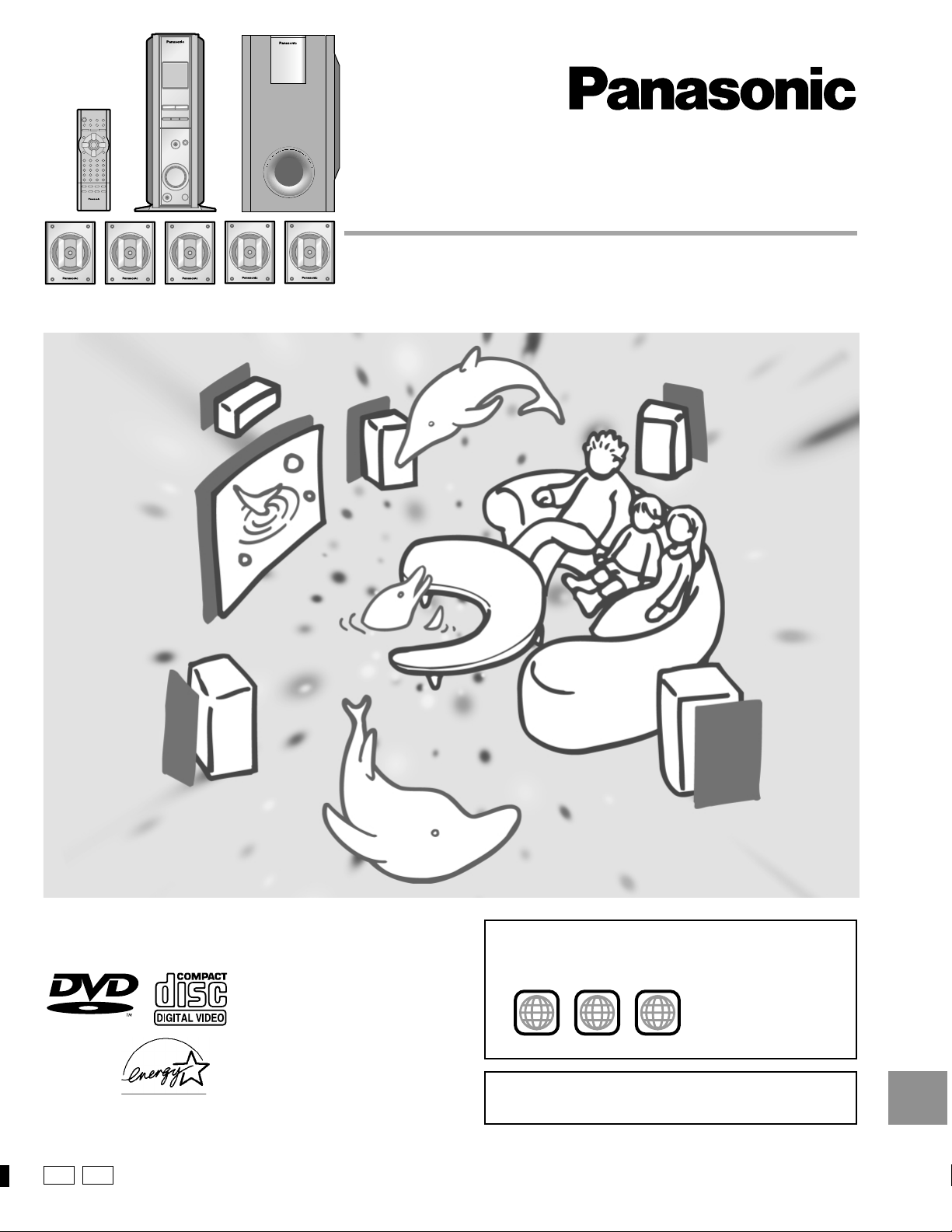
DVD Home Theater Sound System
1 ALL
2
4
1
Operating Instructions
Model No. SC- DM3
Before connecting, operating or adjusting this product, please read
these instructions completely.
Please keep this manual for future reference.
AUDIO/VIDEO
As an ENERGY STAR® Partner, Panasonic has
determined that this product meets the ENERGY
®
STAR
guidelines for energy efficiency.
P PC
The region number of this unit is “1”.
You can play DVD-Video marked “1”, “ALL”, or with a region number including “1”.
Example:
See page 4 for details.
[For\U.S.A.\only]
The warranty can be found on page 34.
RQT6220-2P
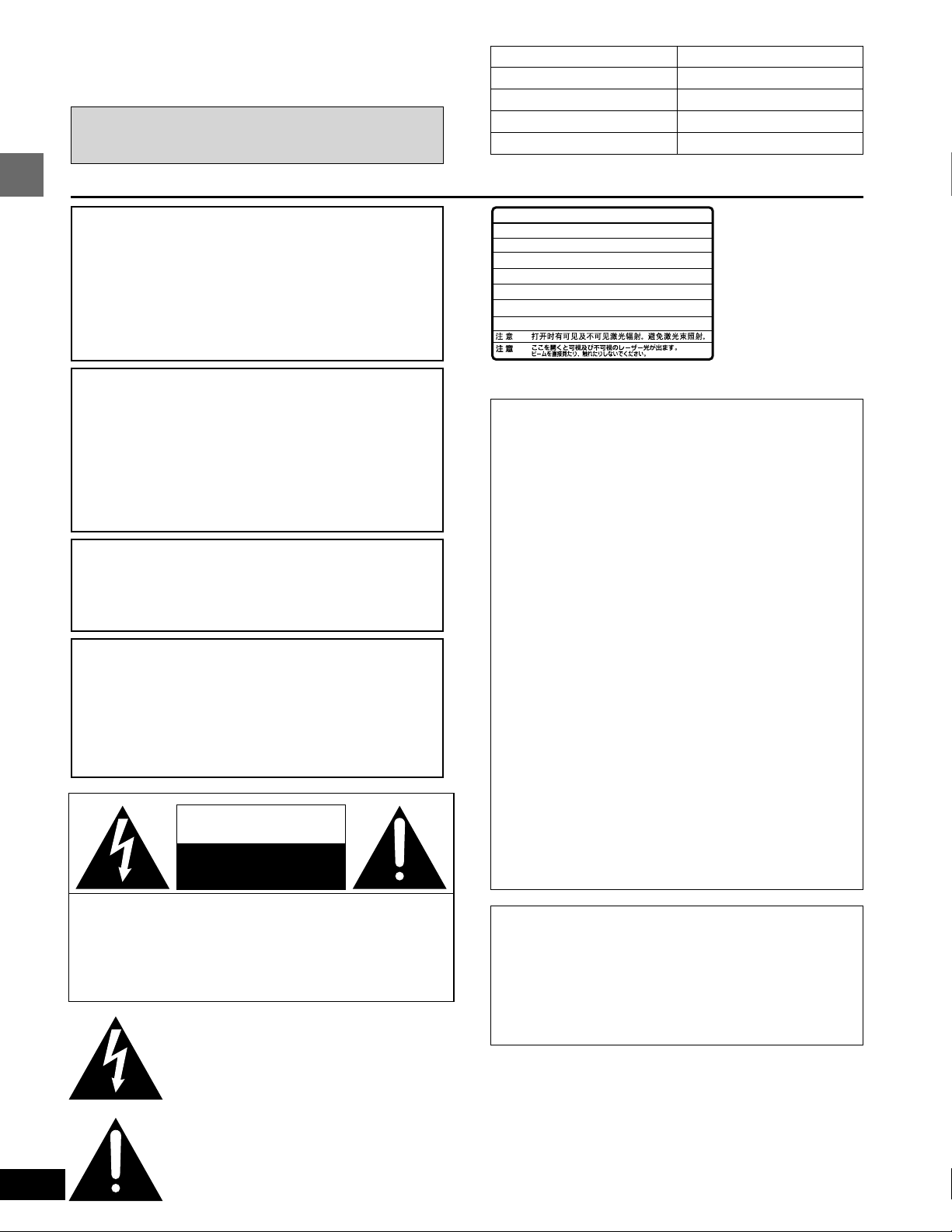
Dear customer
Thank you for purchasing this product.
For optimum performance and safety, please read these instructions
carefully.
Operations in these instructions are described mainly
with the remote control, but you can do the operations on
the main unit if the controls are the same.
CAUTION!
THIS PRODUCT UTILIZES A LASER.
USE OF CONTROLS OR ADJUSTMENTS OR PERFORMANCE OF PROCEDURES OTHER THAN THOSE SPECIFIED HEREIN MAY RESULT IN HAZARDOUS RADIATION
EXPOSURE.
Getting started
DO NOT OPEN COVERS AND DO NOT REPAIR
YOURSELF. REFER SERVICING TO QUALIFIED
PERSONNEL.
System
Main unit
Front and center speakers
Surround speakers
Subwoofer
-
VISIBLE AND INVISIBLE LASER RADIATION WHEN OPEN.
DANGER
AVOID DIRECT EXPOSURE TO BEAM.
-
VISIBLE AND INVISIBLE LASER RADIATION WHEN OPEN.
CAUTION
AVOID EXPOSURE TO BEAM.
-
RAY ONNEMENT LASER VISIBLE ET INVISIBLE EN CAS D’OUVERTURE.
ATTENTION
EXPOSITION DANGEREUSE AU F AISCEA U .
-
SYNLIG OG USYNLIG LASERSTRÅLING VED ÅBNING.
ADVARSEL
UNDGÅ UDSÆTTELSE FOR STRÅLING.
-
AVATTAESSA OLET ALTTIINA NÄKYVÄÄ JA NÄKYMÄTÖN
VARO !
LASERSÄTEILYLLE. ÄLÄ KATSO SÄTEESEEN.
-
SYNLIG OCH OSYNLIG LASERSTRÅLNING NÄR DENNA DEL
VARNING
ÄR ÖPPNAD. BETRAKTA EJ STRÅLEN.
-
SYNLIG OG USYNLIG LASERSTRÅLING NÅR DEKSEL ÅPNES.
ADVARSEL
UNNGÅ EKSPONERING FOR STRÅLEN.
-
SICHTBARE UND UNSICHTBARE LASERSTRAHLUNG, WENN ABDECKUNG
VORSICHT
GEÖFFNET. NICHT DEM STRAHL AUSSETZEN.
-
-
(FDA 21 CFR)
(IEC60825-1)
RQLS0233
(Inside of product)
SC-DM3
SA-DM3
SB-FDM3
SB-RDM3
SB-WDM3
WARNING:
TO REDUCE THE RISK OF FIRE, ELECTRIC
SHOCK OR PRODUCT DAMAGE, DO NOT
EXPOSE THIS APPARATUS TO RAIN, MOISTURE, DRIPPING OR SPLASHING AND THAT
NO OBJECTS FILLED WITH LIQUIDS, SUCH
AS VASES, SHALL BE PLACED ON THE
APPARATUS.
CAUTION:
TO PREVENT ELECTRIC SHOCK MATCH
WIDE BLADE OF PLUG TO WIDE SLOT,
FULLY INSERT.
CAUTION!
DO NOT INSTALL, OR PLACE THIS UNIT, IN A BOOKCASE, BUILT-IN CABINET OR IN ANOTHER CONFINED
SPACE. ENSURE THE UNIT IS WELL VENTILATED. TO
PREVENT RISK OF ELECTRIC SHOCK OR FIRE HAZARD DUE TO OVERHEATING, ENSURE THAT CURTAINS
AND ANY OTHER MATERIALS DO NOT OBSTRUCT THE
VENTILATION VENTS.
CAUTION
RISK OF ELECTRIC SHOCK
DO NOT OPEN
THE FOLLOWING APPLIES ONLY IN THE U.S.A.:
CAUTION:
This equipment has been tested and found to comply with the
limits for a Class B digital device, pursuant to Part 15 of the
FCC Rules.
These limits are designed to provide reasonable protection
against harmful interference in a residential installation. This
equipment generates, uses and can radiate radio frequency
energy and, if not installed and used in accordance with the
instructions, may cause harmful interference to radio communications. However, there is no guarantee that interference
will not occur in a particular installation. If this equipment does
cause harmful interference to radio or television reception,
which can be determined by turning the equipment off and on,
the user is encouraged to try to correct the interference by
one or more of the following measures:
≥Reorient or relocate the receiving antenna.
≥Increase the separation between the equipment and re-
ceiver.
≥Connect the equipment into an outlet on a circuit different
from that to which the receiver is connected.
≥Consult the dealer or an experienced radio/TV technician for
help.
Any unauthorized changes or modifications to this equipment
would void the user’s authority to operate this device.
This device complies with Part 15 of the FCC Rules. Operation is subject to the following two conditions: (1) This device
may not cause harmful interference, and (2) this device must
accept any interference received, including interference that
may cause undesired operation.
2
RQT6220
CAUTION: TO REDUCE THE RISK OF ELECTRIC
SHOCK, DO NOT REMOVE SCREWS.
NO USER-SERVICEABLE PARTS
INSIDE.
REFER SERVICING TO QUALIFIED
SERVICE PERSONNEL.
The lightning flash with arrowhead symbol, within
an equilateral triangle, is intended to alert the user
to the presence of uninsulated “dangerous voltage”
within the product’s enclosure that may be of sufficient magnitude to constitute a risk of electric shock
to persons.
The exclamation point within an equilateral triangle
is intended to alert the user to the presence of
important operating and maintenance (servicing)
instructions in the literature accompanying the appliance.
Notice:
This product has parts that contains a small amount of mercury. It also contains lead in some components. Disposal of
these materials may be regulated in your community due to
environmental considerations.
For disposal or recycling information please contact your local
authorities, or the Electronics Industries Alliance:
<http://www.eiae.org.>
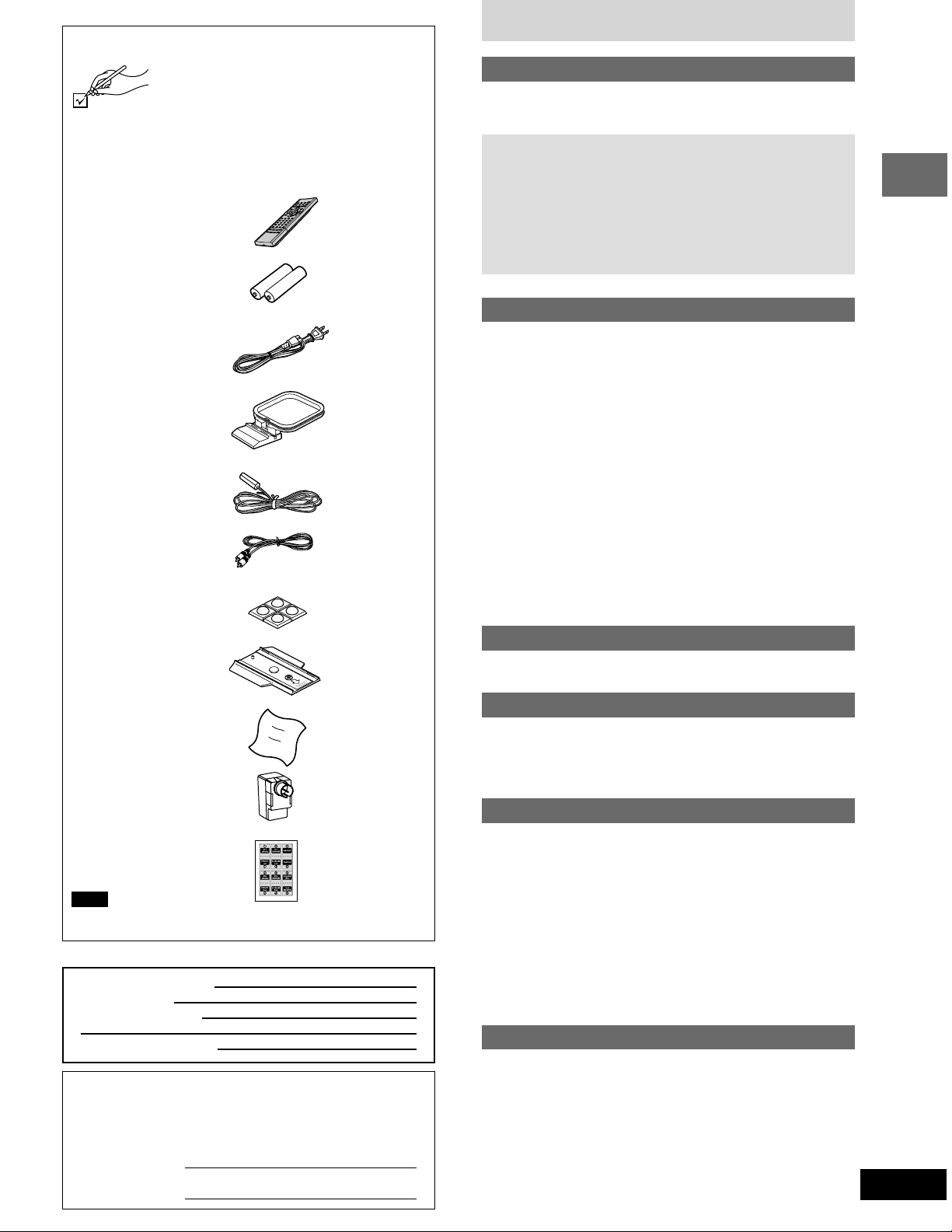
Accessories
Please check and identify the supplied accessories. Use numbers indicated in parentheses
when asking for replacement parts.
(Only for U.S.A.)
To order accessories contact 1-800-332-5368
or web site (http://www.panasonic.com).
(Only for Canada)
To order accessories, call the dealer from
whom you have made your purchase.
∏ 1 Remote control
(N2QAJB000055)
∏ 2 Batteries
for remote control
∏ 1 AC power supply cord
(RJA0065-1D)
∏ 1 AM loop antenna
(N1DAAAA00001)
∏ 1 FM indoor antenna
(N1EAYY000002)
∏ 1 Video cable
(RJL1P016B15A)
∏ 1 Sheet of feet (4 feet)
for main unit
(RFA0631A-K)
∏ 1 Stand
for main unit
(RYK1173-H)
∏ 1 Cleaning cloth
for main unit
(RFE0088-1)
∏ 1 Antenna plug
(K2RC021B0001)
∏ 1 Sheet of speaker-cord stickers
Note
The included AC power supply cord is for use with this unit only.
Do not use it with other equipment.
User memo:
DATE OF PURCHASE
DEALER NAME
DEALER ADDRESS
TELEPHONE NUMBER
The model number and serial number of this product can be
found on either the back or the bottom of the unit.
Please note them in the space provided below and keep for
future reference.
MODEL NUMBER!
SERIAL NUMBER
Table of contents
Getting started
Accessories . . . . . . . . . . . . . . . . . . . . . . . . . . . . . . 13
IMPORTANT SAFETY INSTRUCTIONS . . . . . . . . 14
Disc information . . . . . . . . . . . . . . . . . . . . . . . . . . 14
Simple setup
STEP 1
STEP 2
STEP 3
STEP 4
STEP 5
STEP 6
STEP 7
Control reference guide . . . . . . . . . . . . . . . . . . . . 10
Discs—Basic play. . . . . . . . . . . . . . . . . . . . . . . . . 11
Playing MP3 . . . . . . . . . . . . . . . . . . . . . . . . . . . . . . . . . . . . . . 12
Resume function . . . . . . . . . . . . . . . . . . . . . . . . . . . . . . . . . . . 12
Skipping chapters or tracks . . . . . . . . . . . . . . . . . . . . . . . . . . . 13
Fast forward and rewind—SEARCH. . . . . . . . . . . . . . . . . . . . 13
Slow-motion play . . . . . . . . . . . . . . . . . . . . . . . . . . . . . . . . . . . 13
Frame-by-frame viewing . . . . . . . . . . . . . . . . . . . . . . . . . . . . . 13
Starting play from a selected track or title . . . . . . . . . . . . . . . . 13
Cinema/Dialogue Enhancer . . . . . . . . . . . . . . . . . . . . . . . . . . 13
Changing soundtracks, subtitle languages
and angles . . . . . . . . . . . . . . . . . . . . . . . . . . . . . 14
Discs—Convenient functions . . . . . . . . . . . . . . . 15
A-B repeat play/Repeat play . . . . . . . . . . . . . . . . . . . . . . . . . . 15
All group play/Program play . . . . . . . . . . . . . . . . . . . . . . . . . . 16
Random play . . . . . . . . . . . . . . . . . . . . . . . . . . . . . . . . . . . . . . 17
Selecting groups to play . . . . . . . . . . . . . . . . . . . . . . . . . . . . . 17
Selecting still pictures—Page Skip . . . . . . . . . . . . . . . . . . . . . 17
Using On-Screen Menu Icons . . . . . . . . . . . . . . . 18
Common procedures/Shuttle screen. . . . . . . . . . . . . . . . . . . . 18
Disc information/Unit information . . . . . . . . . . . . . . . . . . . . . . 19
The radio: manual tuning . . . . . . . . . . . . . . . . . . . 20
The radio: preset tuning . . . . . . . . . . . . . . . . . . . . 21
Sound field. . . . . . . . . . . . . . . . . . . . . . . . . . . . . . . 22
DOLBY DIGITAL and DTS/DOLBY PRO LOGIC. . . . . . . . . . . 23
SUPER SURROUND . . . . . . . . . . . . . . . . . . . . . . . . . . . . . . . 24
Changing sound field and quality . . . . . . . . . . . . . . . . . . . . . . 24
Adjusting the bass . . . . . . . . . . . . . . . . . . . . . . . . . . . . . . . . . . 24
Convenient functions . . . . . . . . . . . . . . . . . . . . . . 25
Muting the volume . . . . . . . . . . . . . . . . . . . . . . . . . . . . . . . . . . 25
Turning the display’s light off . . . . . . . . . . . . . . . . . . . . . . . . . . 25
Adjusting the display’s contrast . . . . . . . . . . . . . . . . . . . . . . . . 25
Operating a television . . . . . . . . . . . . . . . . . . . . . . . . . . . . . . . 25
The sleep timer . . . . . . . . . . . . . . . . . . . . . . . . . . . . . . . . . . . . 25
Using headphones . . . . . . . . . . . . . . . . . . . . . . . . . . . . . . . . . 25
Changing settings. . . . . . . . . . . . . . . . . . . . . . . . . 26
Common procedures . . . . . . . . . . . . . . . . . . . . . . . . . . . . . . . . 27
Entering a password (Ratings)/Changing the delay time . . . . 28
Language code list . . . . . . . . . . . . . . . . . . . . . . . . . . . . . . . . . 28
Optional audio/video equipment connections . . 29
Optional antenna connections. . . . . . . . . . . . . . . 29
Troubleshooting guide . . . . . . . . . . . . . . . . . . . . . 30
Maintenance . . . . . . . . . . . . . . . . . . . . . . . . . . . . . 31
Glossary. . . . . . . . . . . . . . . . . . . . . . . . . . . . . . . . . 32
Disc handling. . . . . . . . . . . . . . . . . . . . . . . . . . . . . 32
Specifications . . . . . . . . . . . . . . . . . . . . . . . . . . . . 33
Limited Warranty (U.S.A.). . . . . . . . . . . . . . . . . . . 34
Product Service. . . . . . . . . . . . . . . . . . . . . . . . . . . 35
Setup . . . . . . . . . . . . . . . . . . . . . . . . . . . . 5
Locating. . . . . . . . . . . . . . . . . . . . . . . . . . 5
Speakers . . . . . . . . . . . . . . . . . . . . . . . . . 6
Television . . . . . . . . . . . . . . . . . . . . . . . . 7
Antennas and AC power supply cord
. . . 8
The remote control . . . . . . . . . . . . . . . . . 9
Selecting TV screen type . . . . . . . . . . . . 9
Disc operations
Radio operations
Sound quality/sound field operations
Other functions
Reference
Getting started
3
RQT6220
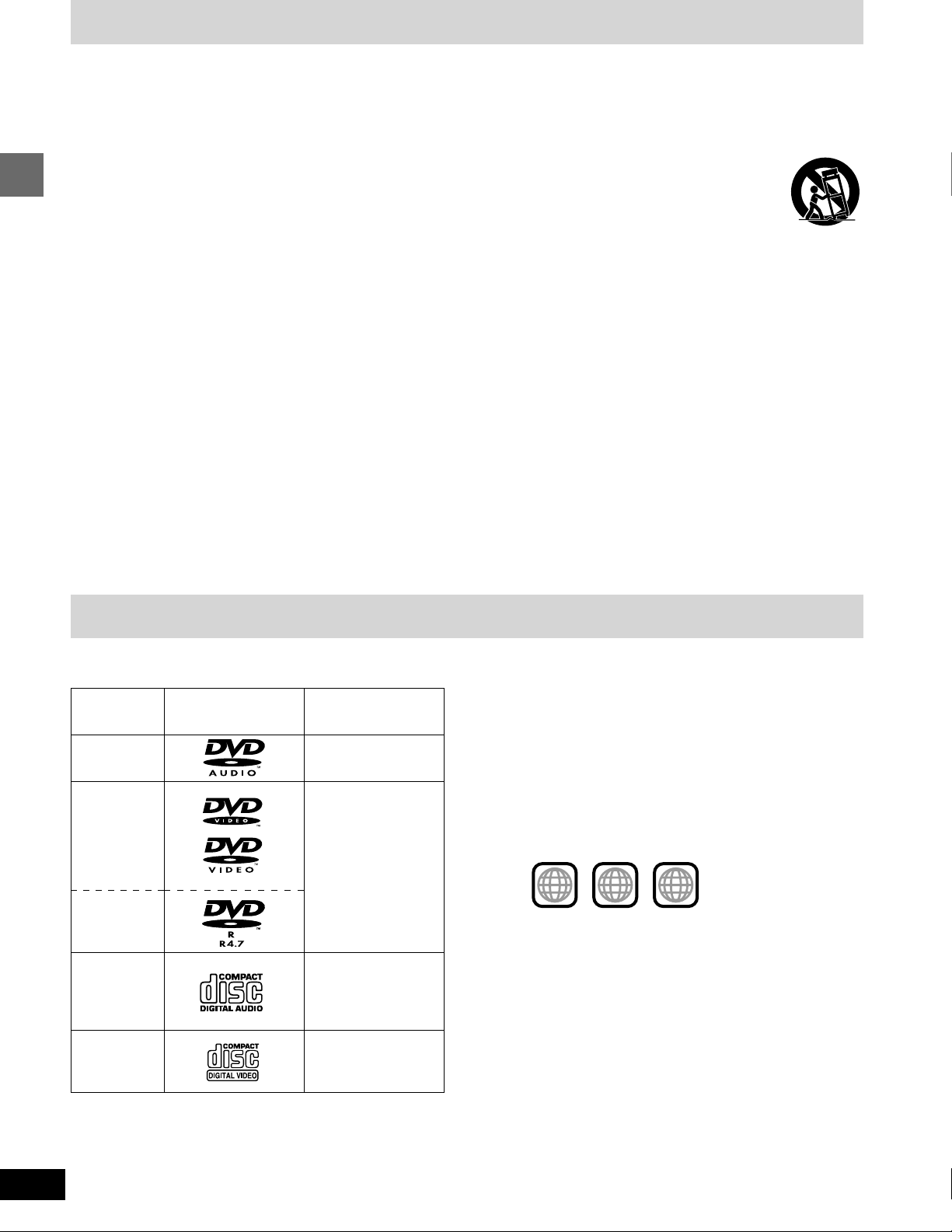
1 ALL
2
4
1
IMPORTANT SAFETY INSTRUCTIONS
Read these operating instructions carefully before using the unit. Follow the safety instructions on the unit and the applicable safety instructions
listed below. Keep these operating instructions handy for future reference.
1) Read these instructions.
2) Keep these instructions.
3) Heed all warnings.
4) Follow all instructions.
5) Do not use this apparatus near water.
6) Clean only with dry cloth.
7) Do not block any ventilation openings. Install in accordance
Getting started
with the manufacturer’s instructions.
8) Do not install near any heat sources such as radiators, heat
registers, stoves, or other apparatus (including amplifiers) that
produce heat.
9) Do not defeat the safety purpose of the polarized or grounding-type plug. A polarized plug has two blades with one wider
than the other. A grounding-type plug has two blades and a
third grounding prong. The wide blade or the third prong are
provided for your safety. If the provided plug does not fit into
your outlet, consult an electrician for replacement of the obsolete outlet.
10) Protect the power cord from being walked on or pinched particularly at plugs, convenience receptacles, and the point
where they exit from the apparatus.
11) Only use attachments/accessories specified by the manufacturer.
12) Use only with the cart, stand, tripod, bracket,
or table specified by the manufacturer, or sold
with the apparatus. When a cart is used, use
caution when moving the cart/apparatus combination to avoid injury from tip-over.
13) Unplug this apparatus during lightning storms or when unused
for long periods of time.
14) Refer all servicing to qualified service personnel. Servicing is
required when the apparatus has been damaged in any way,
such as power-supply cord or plug is damaged, liquid has
been spilled or objects have fallen into the apparatus, the apparatus has been exposed to rain or moisture, does not operate normally, or has been dropped.
Disc information
∫ Discs that can be played
LogoDisc type
DVD-Audio
DVD-Video
DVD-R
Audio CD
Video CD
Indication used in
instructions
[DVD-A]
[DVD-V]
[CD]
(Including CD-R/RW
and discs recorded
with MP3)
[VCD]
∫ Discs that cannot be played
PAL discs (the audio on DVD-Audio can be played), DVD-ROM,
DVD-RAM, CD-ROM, CDV, CD-G, iRW, DVD-RW, CVD, SVCD,
SACD, Divx Video Discs and Photo CD.
∫ Region Management Information
(DVD-Video only)
This unit responds to the Region Management Information recorded
on DVD-Video. This unit’s region number is “1”. You cannot play the
disc if the region number on the DVD-Video does not correspond to
the region number on the unit.
You can play discs with labels containing the region number “1” and
“ALL”. Read the disc’s instructions carefully.
e.g.
∫ Playing DVDs and Video CDs
The producer of these discs can control how they are played so you
may not always be able to control play as described in these operating instructions. Read the disc’s instructions carefully.
∫ CD-R and CD-RW discs
This unit can play CD-DA (digital audio) and video CD format audio
CD-R and CD-RW that have been finalized (a process that enables
CD-R/CD-RW players to play audio CD-R and CD-RW) upon completion of recording.
It may not be able to play some CD-R or CD-RW due to the condition
of the recording.
4
RQT6220
∫ DVD-R discs
Panasonic DVD-R recorded and finalized on a Panasonic DVD video
recorder are played as DVD-Video on this unit.
It may not be possible to play these discs in all cases due to the type
of disc or condition of the recording.
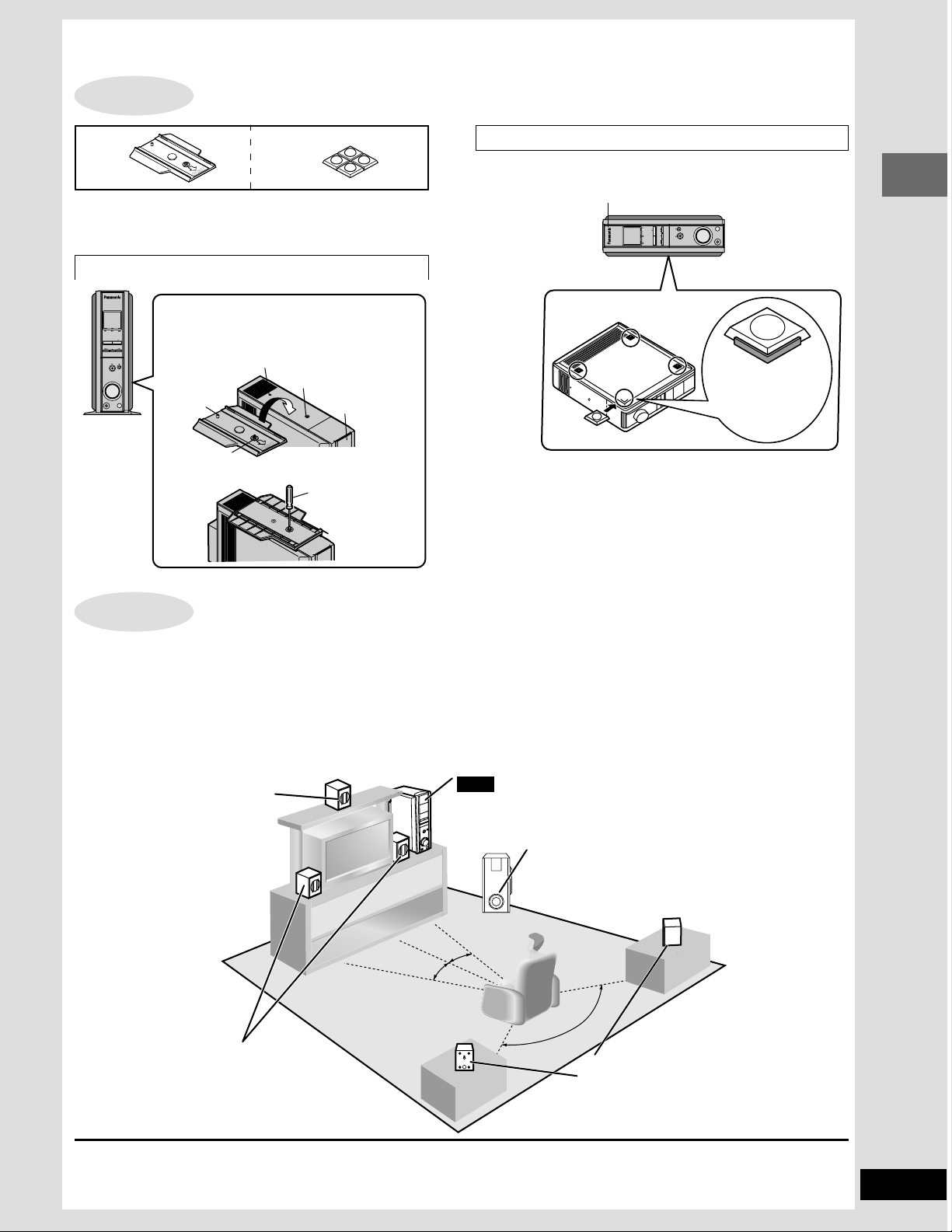
Simple setup
STEP
1
Setup
Stand Sheet of feet
This unit can be setup standing or lying down.
Prepare the unit as follows according to the setup you choose.
Turn the unit off before changing the setup.
Standing
PL D
TUNER/AUX
//
DOWN
PHONES
DVD
POWER
/
I
VOLUME
Attach the stand to the unit.
1 Slot the stand onto the base of the unit
with the thinner end to the front.
OPEN/CLOSE
UP
Hole
Hole for screw
Projection
Screw
2 Fix the stand in place with the screw.
Front
Flat-headed
screwdriver
Lying down
Attach the feet to the base of the unit (left side when standing).
Do not set up the unit upside down as this can cause malfunction.
Logo to the left
UP
OPEN/CLOSE
DVD
I
/
POWER
VOLUME
//
PL D
TUNER/AUX
PHONES
DOWN
Attach the feet
inside the
guides.
The display changes automatically to suit the setup you
choose.
After setup, turn the unit on and check that the display is correct.
If you set the unit up incorrectly, “SETTING ERROR/CHANGE
SETTING” flashes on the unit’s display.
Simple setup
STEP
2
Locating
≥Use only supplied speakers
Using other speakers can damage the unit and sound quality will be negatively affected.
≥Set the speakers up on an even surface to prevent them from falling. Take proper precautions to prevent the speakers from falling if you
cannot set them up on an even surface.
≥Place the front, center, and surround speakers at approximately the same distance from the seating position. The angles in the diagram are
approximate.
≥Use the speakers with the short cords (SB-FDM3) for the front and center, and the ones with the long cords (SB-RDM3) for the surround
speakers.
Center speaker (5) SB-FDM3
≥You can also put this speaker di-
rectly under the television.
≥Do not place the center speaker on
the main unit as sound quality will
be affected.
≥Vibration caused by the center
speaker can disrupt the picture
if it is placed directly on the tele-
Main unit
Note
Keep your speakers at least 10 mm (13/32q) away from the system for
proper ventilation.
Leave 30-mm (13⁄16q) clearance at the rear of the unit.
Subwoofer (6) SB-WDM3
Place near the television, on the floor or a sturdy shelf so
that it won’t cause vibration.
≥A woofer unit is located on the side of the subwoofer.
Leave 10-cm (4q) clearance for it to be effective.
vision. Put the center speaker
on a rack or shelf.
Front speakers [Left (1)/Right (2)]
SB-FDM3
˚
30
˚
30
˚
120
Surround speakers [Left (3)/Right (4)]
SB-RDM3
Place either side of the seating position, or slightly to the rear, about 1 meter (3 feet) higher than
ear level.
Positioning for best effect
How you set up your speakers can affect the bass and the sound field. Note the following points.
≥Place speakers on flat secure bases.
≥Placing speakers too close to floors, walls, and corners can result in excessive bass. Cover walls and windows with thick curtain.
5
RQT6220
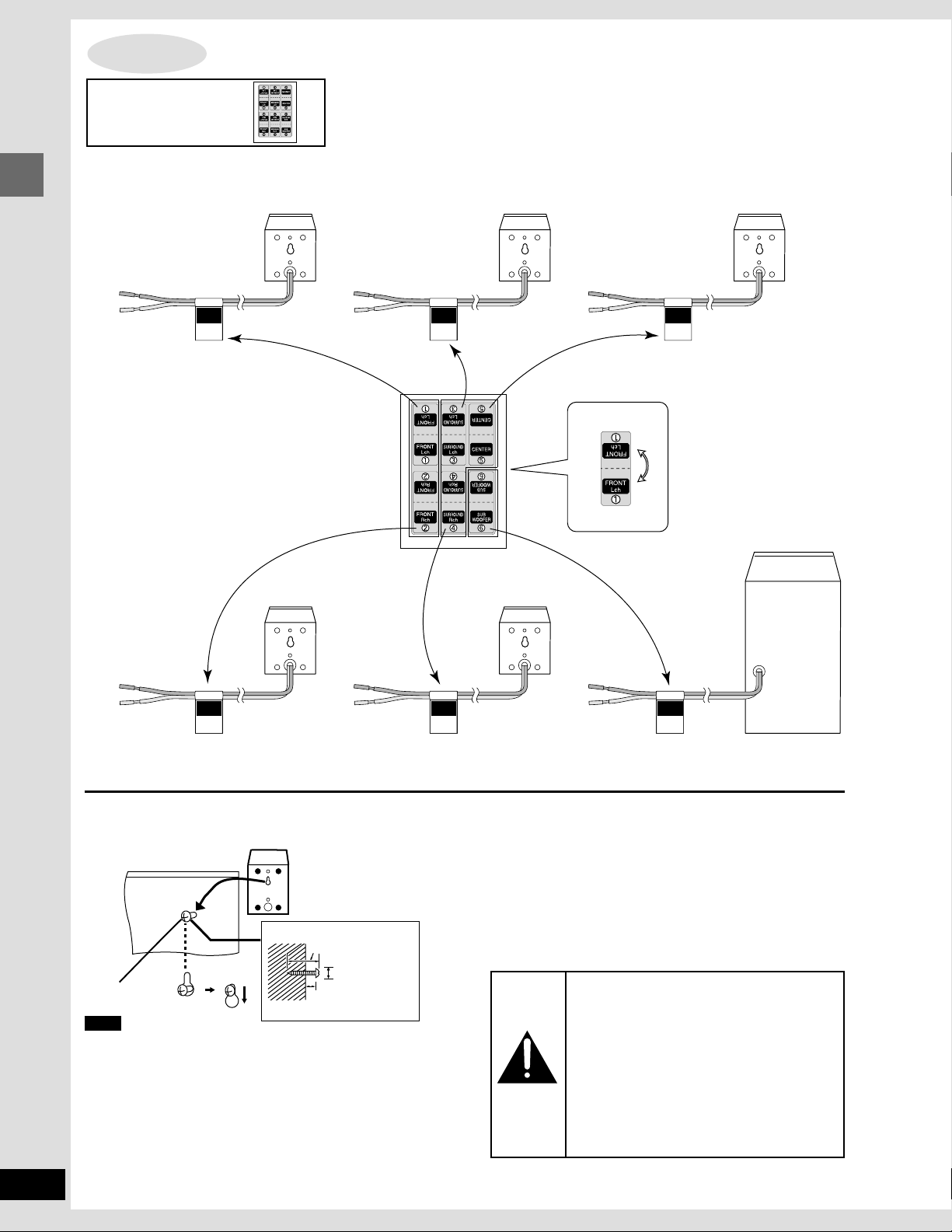
STEP
Sheet of speakercord stickers
3
Speakers
1 Attaching the stickers to the speaker cords
Attach the speaker-cord stickers to make connection easier.
1 Front (L) 3 Surround (L) 5 Center
Simple setup
FRONT
Lch
1
FRONT
Rch
2
SURROUND
Lch
3
2 Front (R) 4 Surround (R)
SURROUND
Rch
4
e.g. 1 Front (L)
CENTER
5
SUB
WOOFER
6
6 Subwoofer
6
RQT6220
Attaching to a wall
Front and surround speakers can be attached to a wall.
Set the speaker onto screw and slide through bracket to lock into
position.
30–35 mm
(13⁄16q–13⁄8q)
7.5–9.5 mm
Screw
(not included)
Note
The wall or pillar on which the speakers are to be attached should
be capable of supporting 5 kg (11 Ib.) per screw.
(19⁄64q–3⁄8q)
7–9 mm
(9⁄32q–23⁄64q)
If irregular coloring occurs on your television
These speakers are designed to be used close to a television, but
the picture may be affected with some televisions and setup combinations.
If this occurs, turn the television off for about 30 minutes.
The television’s demagnetizing function should correct the
problem. If it persists, move the speakers further away from the
television.
Notes on speaker use
≥You can damage your speakers and shorten their useful life if
you play sound at high levels over extended periods.
≥Reduce the volume in the following cases to avoid damage.
–When playing distorted sound.
–When the speakers are receiving howling from a microphone
or record player, noise from FM broadcasts, or continuous signals from an oscillator, test disc, or electronic instrument.
–When adjusting the sound quality.
–When turning the unit on or off.
Caution
≥Use the speakers only with the recom-
mended system. Failure to do so may lead
to damage to the amplifier and/or the
speakers, and may result in the risk of fire.
Consult a qualified service person if damage has occurred or if you experience a
sudden change in performance.
≥Do not attempt to attach these speakers to
walls using methods other than those described in this manual.
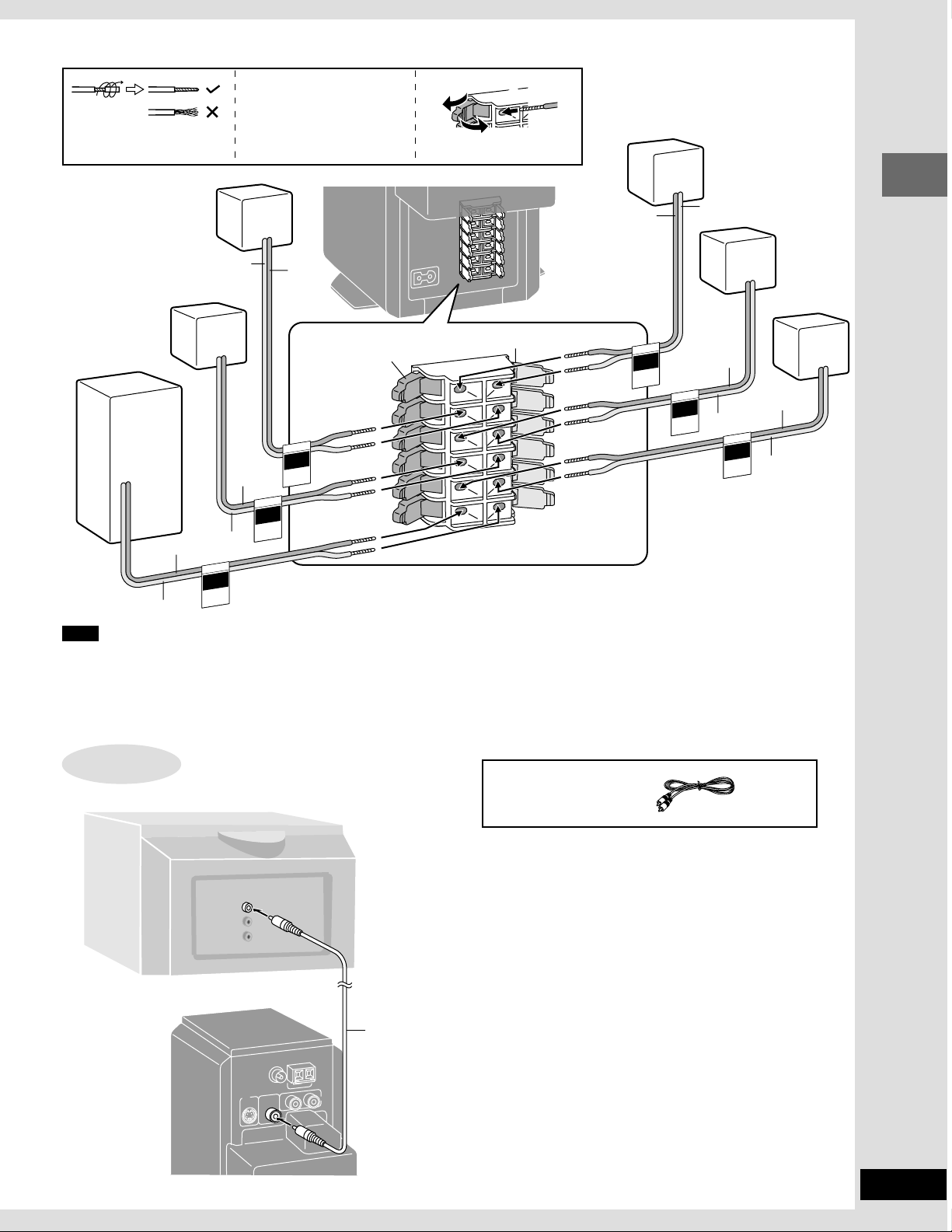
VIDEO
OUT
2 Connecting: Connect in numeric order, top to bottom.
6 Subwoofer
2 Front (R)
Silver
4 Surround (R)
Copper
Copper
Silver
Copper➡ Red (i) terminals
Silver ➡ Gray (j) terminals
Copper
Red
FRONT
SURROUND
Rch
4
FRONT
Rch
2
SURROUND
CENTER
SUB-
WOOFER
1
+
3
-
2
Gray
1 Front (L)
SURROUND
Lch
3
Silver
Copper
Silver
3 Surround (L)
5 Center
Copper
TER
N
E
C
Silver
5
Simple setup
Copper
FRONT
Lch
L
R
L
R
1
SUB
WOOFER
Silver
Note
≥Never short-circuit positive (i) and negative (j) speaker wires.
≥Be sure to connect only positive (copper) wires to positive (i)
terminals and negative (silver) wires to negative (j) terminals.
Incorrect connection can damage the speakers.
STEP
4
6
Television
VIDEO
IN
Television
(not included)
≥After you have completed setup and connection, wind the ex-
cess cord and keep together with string.
Video cable
≥You can connect through the S-VIDEO OUT terminal if your
television has an S-VIDEO terminal (➡ page 29).
≥Connect directly to your television.
Do not connect the unit through a video cassette recorder, because the picture may not be played correctly due to the copy
guard.
Video cable
(included)
7
RQT6220
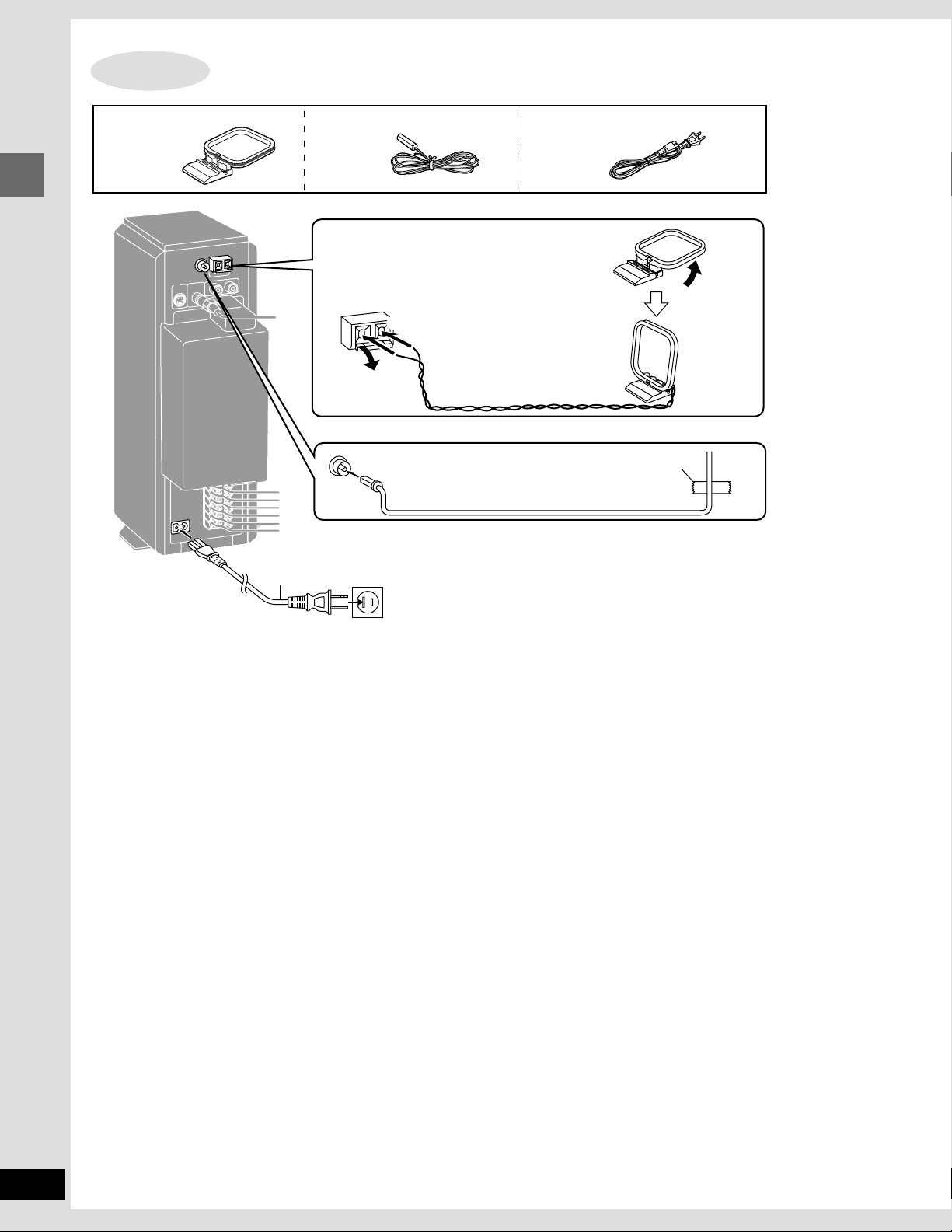
STEP
AM loop antenna FM indoor antenna AC power supply cord
5
Antennas and AC power supply cord
AM loop antenna
Simple setup
Conserving power
The unit consumes power (approx. 0.5 W) even when it is turned off with
[Í]. To save power when the unit is not to be used for a long time, unplug
it from the household AC outlet. Remember to reset the radio stations and
any other memory items before using the unit again.
2
1
FM indoor antenna
AC power supply cord
(included)
To household AC outlet
(AC 120 V, 60 Hz)
Stand the antenna up on its base.
Keep loose antenna cord away
from other wires and cords.
Adhesive tape
Fix the other end of the antenna where reception is best.
8
RQT6220
For your reference
Information you enter into the unit’s memory remains intact for up to a
week after the AC power supply cord is disconnected.
Auto Power Off
The unit switches itself off after 30 minutes in the stop mode when the
source is DVD/CD.
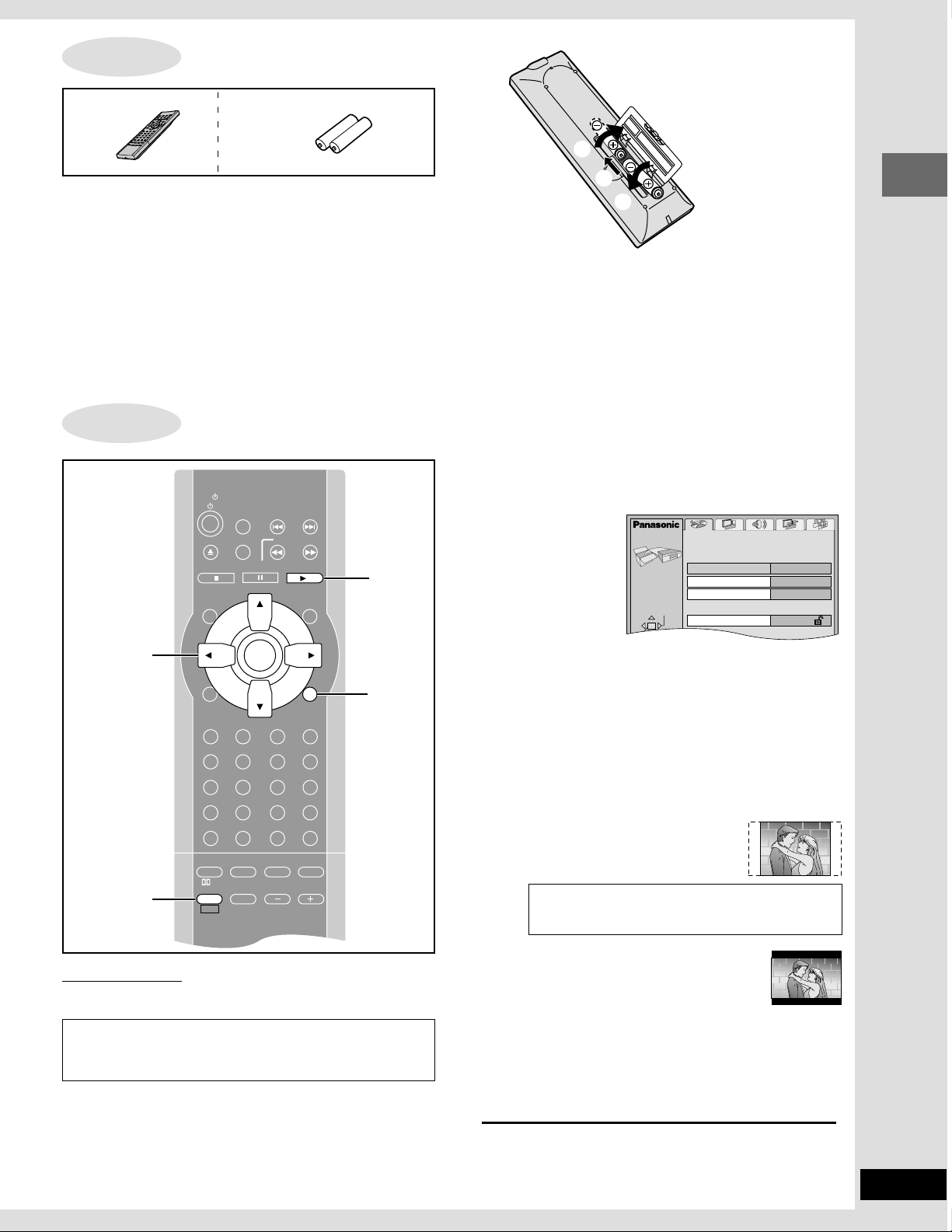
SLOW/SEARCH
P.MEMORY
STOP DVD/CD
MENUTOP MENU
CH
SELECT
TEST
ENTER
GUI DISPLAY
SUBTITLE
PROGRAM
RANDOM
REPEAT
A-B REPEAT
S.SRND CINEMA
D.ENH
EQ
PL FM MODE
MIX 2CH
SUBWOOFER
LEVEL
SHIFT VOLUME
MUTING
CANCEL
AUDIO
PAGE
ANGLE
GROUP
SLEEP
RETURN
LIGHT
ACTION
XW
SKIP
TV/VIDEO
TUNER/AUX
TV CH
XW
123
456
78
0
S10
9
PAUSE
TV
1
2·6
3·4·5
2·6
STEP
6
The remote control
Remote control Batteries
∫ Batteries
Do not;
≥mix old and new batteries.
≥use different types at the same time.
≥heat or expose to flame.
≥take apart or short circuit.
≥attempt to recharge alkaline or manganese batteries.
≥use batteries if the covering has been peeled off.
Mishandling of batteries can cause electrolyte leakage which can
damage items the fluid contacts and may cause a fire.
Remove if the remote control is not going to be used for a long period
of time. Store in a cool, dark place.
STEP
7
Selecting TV screen type
R6, AA, UM-3
1
2
3
≥Insert so the poles (i and j) match those in the remote control.
≥Do not use rechargeable type batteries.
∫ Use
Aim at the sensor, avoiding obstacles, at a maximum range of
7 m (23 feet) directly in front of the unit.
2 Press [SHIFT]
rr
r [ACTION] to show
rr
the menus.
ACTION
Disc
Simple setup
Remote control only
Change the setting to suit your television.
Preparation
Turn on the television and select the appropriate video input on the
television to suit the connections for the unit.
The menu language is set to English, but you can change it
to French or Spanish (➡ page 26, Display—Menu Language).
English is used in the examples.
1 Press [1 DVD/CD] to turn on the unit.
The unit comes on automatically and “DVD/CD” is selected as
the source.
English
Automatic
English
Level 8
SELECT
Audio
Subtitle
Menus
Ratings
3 Press [2, 1] to select the “Video”
tab.
4 Press [3, 4] to select “TV Aspect”
and press [ENTER].
5 Press [3, 4] to select the item and
press [ENTER].
≥4:3 Pan&Scan (Factory preset)
Select if you have a regular television
and to view 16:9 software in the pan
and scan style.
16:9 software prohibited from being shown in the pan
and scan style will appear in the letterbox style de-
spite the setting here.
≥4:3 Letterbox
Select if you have a regular television and
to view 16:9 software in the letterbox style.
≥16:9
Select if you have a widescreen (16:9) television.
Use the television’s screen modes to change the way the
picture is shown.
6 Press [SHIFT]
the settings.
To return to the previous screen
Press [RETURN].
rr
r [ACTION] to end
rr
9
RQT6220
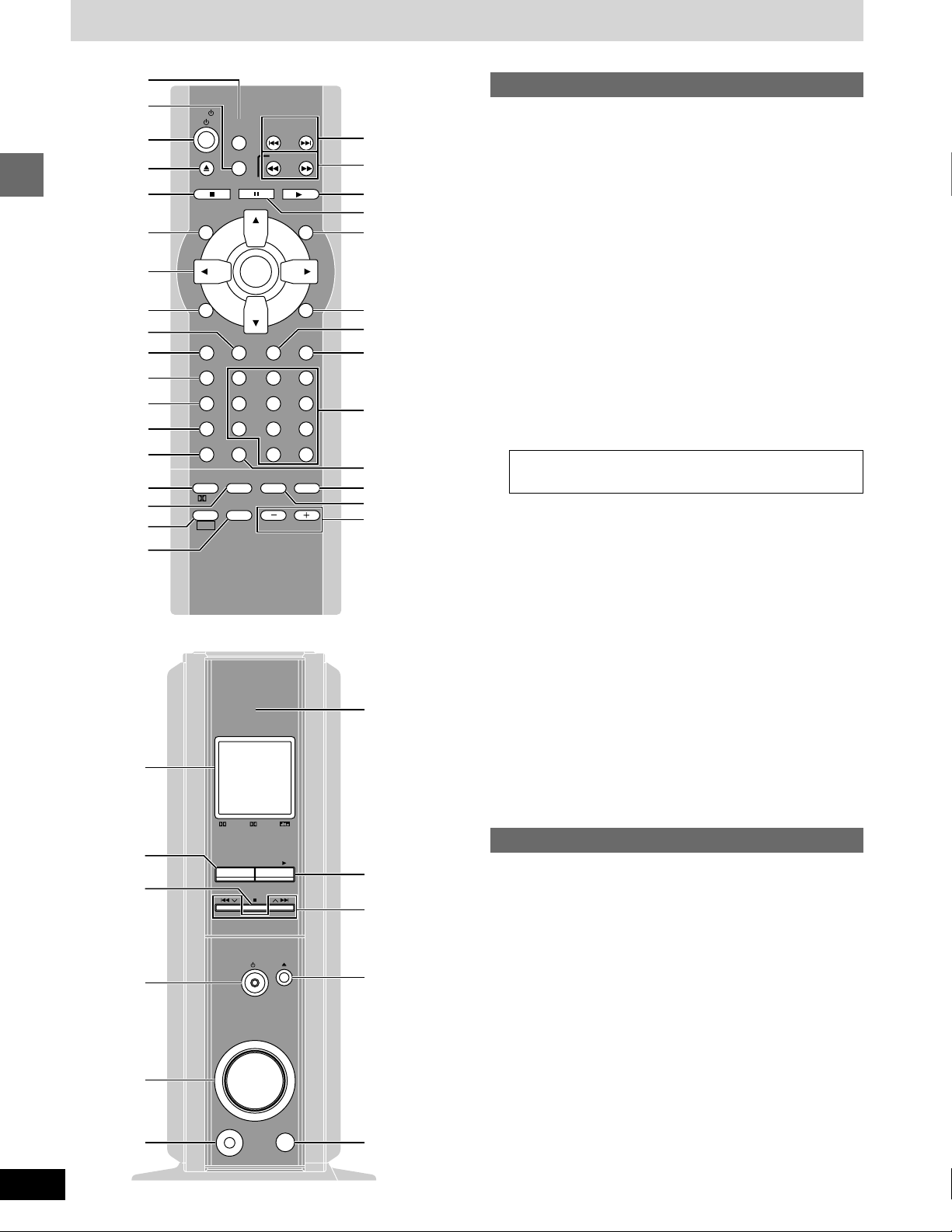
Control reference guide
1
2
3
4
5
6
7
Getting started
8
9
:
;
<
=
>
?
@
A
B
P
TV
STOP DVD/CD
TEST
LIGHT
GUI DISPLAY
SUBTITLE
PROGRAM
RANDOM
REPEAT
A-B REPEAT
S.SRND CINEMA
SUBWOOFER
PL FM MODE
SHIFT VOLUME
XW
TV/VIDEO
XW
TUNER/AUX
P.MEMORY
SLOW/SEARCH
PAUSE
ENTER
PAGE
AUDIO
ANGLE
123
456
78
CANCEL
0
EQ
LEVEL
MUTING
TV CH
SKIP
MENUTOP MENU
CH
SELECT
ACTION
RETURN
GROUP
SLEEP
9
S10
D.ENH
MIX 2CH
C
D
E
F
G
H
I
J
K
L
M
N
O
U
Remote control
1 Tuner/Aux r TV/Video button
[TUNER/AUX, TV/VIDEO] . . . . . . . . . . . . . . . . . . . . . . . 20, 25
Pressing [TUNER/AUX] also turns the unit on.
2 Position memory button [P.MEMORY] . . . . . . . . . . . . . . . 12
3 Power r TV power button [Í, TV Í] . . . . . . . . . . . . . 11, 25
4 Open/close button [<] . . . . . . . . . . . . . . . . . . . . . . . . . . . . 11
5 Stop button [∫ STOP] . . . . . . . . . . . . . . . . . . . . . . . . . . . . . 11
6 Top menu r Test button [TOP MENU, TEST] . . . . . . . 12, 23
7 Cursor buttons [3, 4, 2, 1]/Enter button [ENTER] . . . . 09
8 GUI display r Light button
[GUI DISPLAY, LIGHT] . . . . . . . . . . . . . . . . . . . . . . . . . 18, 25
9 Audio button [AUDIO] . . . . . . . . . . . . . . . . . . . . . . . . . . . . . 14
: Subtitle button [SUBTITLE] . . . . . . . . . . . . . . . . . . . . . . . . 14
; Program button [PROGRAM] . . . . . . . . . . . . . . . . . . . . 16, 21
< Random button [RANDOM] . . . . . . . . . . . . . . . . . . . . . . . . 17
= Repeat button [REPEAT] . . . . . . . . . . . . . . . . . . . . . . . . . . 15
> A-B repeat button [A-B REPEAT] . . . . . . . . . . . . . . . . . . . . 15
? Super surround r Î Pro Logic button
[S.SRND, ÎPL] . . . . . . . . . . . . . . . . . . . . . . . . . . . . . . . 23, 24
@ Equalizer r Subwoofer level button
[EQ, SUBWOOFER LEVEL] . . . . . . . . . . . . . . . . . . . . . . . . . 24
A Shift button [SHIFT]
To use functions labeled in orange:
While pressing [SHIFT], press the corresponding button.
B Muting button [MUTING] . . . . . . . . . . . . . . . . . . . . . . . . . . . 25
C Skip, preset channel r TV channel buttons
[: 9,
D Slow/search, tuning buttons
[6, 5 SLOW/SEARCH] . . . . . . . . . . . . . . . . . . . . . . 13, 20
E Disc play button [1 DVD/CD] . . . . . . . . . . . . . . . . . . . . . . . . 9
Pressing [1DVD/CD] also turns the unit on.
F Pause button [; PAUSE] . . . . . . . . . . . . . . . . . . . . . . . . . . 11
G
Menu
[MENU, CH SELECT] . . . . . . . . . . . . . . . . . . . . . . . . . . . .
H Return r ACTION menu button [RETURN, ACTION] . . 9, 27
I Angle r Page button [ANGLE, PAGE] . . . . . . . . . . . . 14, 17
J Sleep r Group button [SLEEP, GROUP] . . . . . . . . . . . 17, 25
K Numbered buttons [1–9, 0, S10] . . . . . . . . . . . . . . . . . . . . 12
L Cancel button [CANCEL] . . . . . . . . . . . . . . . . . . . . . . . . . . 16
M
Dialogue enhancer
[D.ENH, MIX 2CH] . . . . . . . . . . . . . . . . . . . . . . . . . . . . . .
N Cinema r FM mode button [CINEMA, FM MODE] . . . 13, 20
O Volume buttons [s, r, VOLUME] . . . . . . . . . . . . . . . . . 11, 20
XX
WW
X SKIP
XX
r
Channel select button
XX
W,
X TV CH
WW
XX
r
Mix 2ch button
WW
W] . . . . . . . . . . . . . 13, 21, 25
WW
12, 23
13, 23
10
RQT6220
Q
5
R
S
T
PL D
TUNER/AUX
DVD/CD
//
POWER
OPEN/CLOSE
/
I
VOLUME
DOWN
PHONES
UP
E
V
4
W
Main unit
Buttons 4, 5 and E function the same as the controls on the remote control.
P Display
Q Tuner/Aux button [TUNER/AUX] . . . . . . . . . . . . . . . . . . . . 20
R Standby/on switch [POWER Í/I]
Press to switch the unit from on to standby mode or vice versa.
In standby mode, the unit is still consuming a small amount of
power.
Standby/on indicator
When the unit is connected to the AC mains supply, this indicator
lights red in standby mode and lights green when the unit is
turned on.
S Volume control [VOLUME, DOWN, UP] . . . . . . . . . . . . 11, 20
T Headphone jack [PHONES] . . . . . . . . . . . . . . . . . . . . . . . . 25
U Disc compartment . . . . . . . . . . . . . . . . . . . . . . . . . . . . . . . . 11
V Skip, preset channel buttons [:/
W Remote control signal sensor
XX
WW
X,
W/9] . . . . . . 13, 21
XX
WW
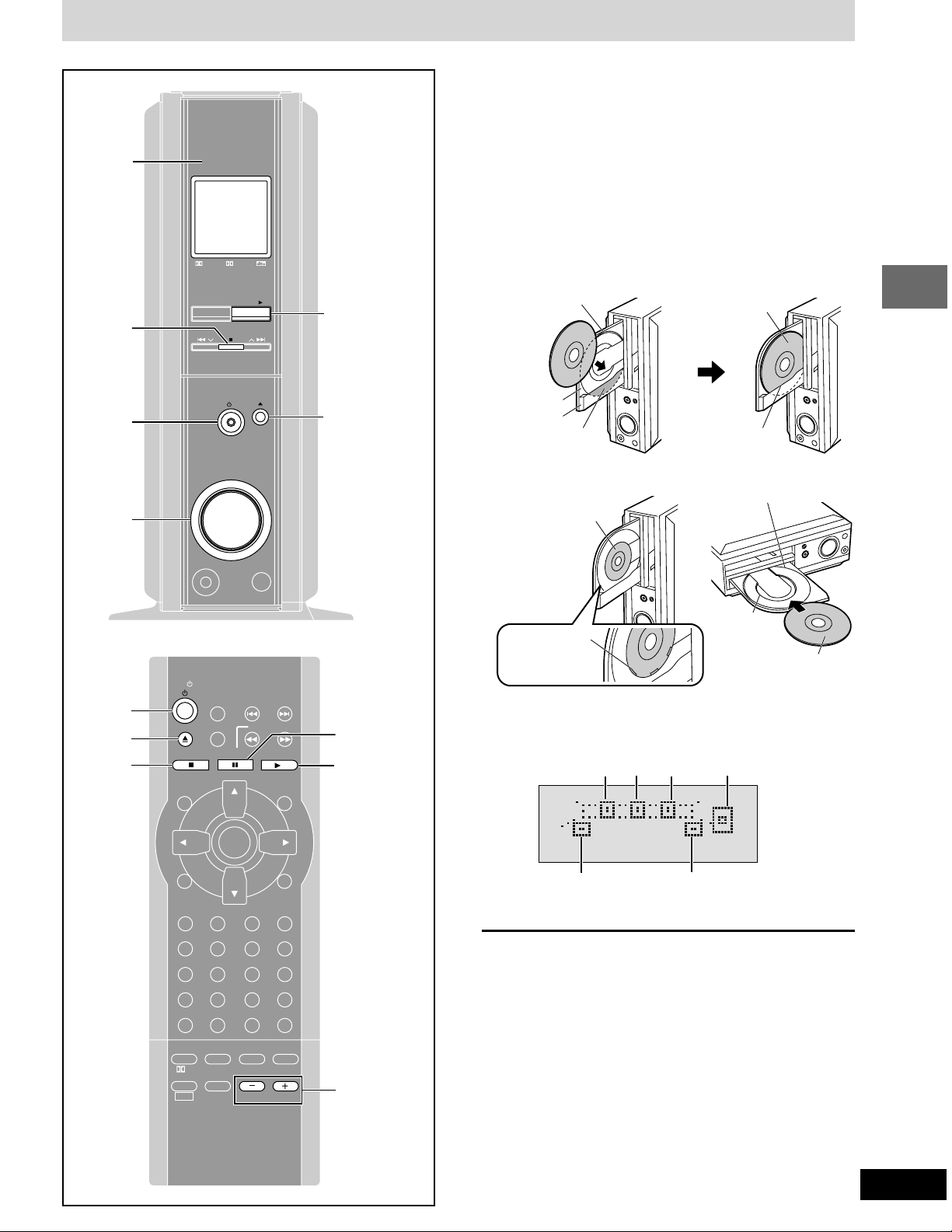
Discs—Basic play
2
PL D
TUNER/AUX
∫
//
POWER
POWER
Í/I
VOLUME
DOWN
4
/
I
DVD/CD
OPEN/CLOSE
UP
1·3
2
[DVD-A] [DVD-V] [CD] [VCD]
Preparation
≥Turn on the television and select the appropriate video input on the
television to suit the connections for the unit.
≥Press [POWER Í/I] to turn on the unit.
1 Press [DVD/CD 1] to select “DVD/CD”
as the source.
2 Press [< OPEN/CLOSE] to open the
disc tray and place the disc.
Standing [12 cm (5q) disc]
12 cm (5q)
disc guide
Disc tray
Sub tray
Pocket Insert into the
Standing [8 cm (3q) disc] Lying down
Label to
the right
Label to
the right
pocket.
12 cm (5q) disc guide
Disc operations
Í
2
∫ STOP
PHONES
TV
STOP DVD/CD
TEST
LIGHT
GUI DISPLAY
SUBTITLE
PROGRAM
RANDOM
REPEAT
A-B REPEAT
S.SRND CINEMA
SUBWOOFER
PL FM MODE
SHIFT VOLUME
XW
TV/VIDEO
XW
TUNER/AUX
P.MEMORY
SLOW/SEARCH
PAUSE
ENTER
PAGE
AUDIO
ANGLE
123
456
78
CANCEL
0
EQ
LEVEL
MUTING
TV CH
SKIP
MENUTOP MENU
CH
SELECT
ACTION
RETURN
GROUP
SLEEP
9
S10
D.ENH
MIX 2CH
; PAUSE
1·3
4
8 cm (3q)
Insert inside the
guides.
disc guide
Insert inside
the guides.
Label up.
Press [< OPEN/CLOSE] again to close and start play.
3 If play doesn’t start after step 2
Press [DVD/CD 1].
Front (L) Center Front (R) Subwoofer
Surround (L) Surround (R)
4 Adjust the volume.
∫ When “D.MIX” is flashing (➡page 23)
∫ One touch play
When a disc is loaded and the unit is off, press [DVD/CD 1].
The unit comes on and starts play.
∫ To stop play
Press [∫] (➡ page 12, Resume function).
∫ To pause play
Press [;] during play.
Press [DVD/CD 1] to restart play.
∫ Auto standby
The unit switches to standby mode after about 30 minutes in the stop
mode. Note that it may be switched to standby earlier by the sleep
timer (➡ page 25).
11
RQT6220
