Page 1
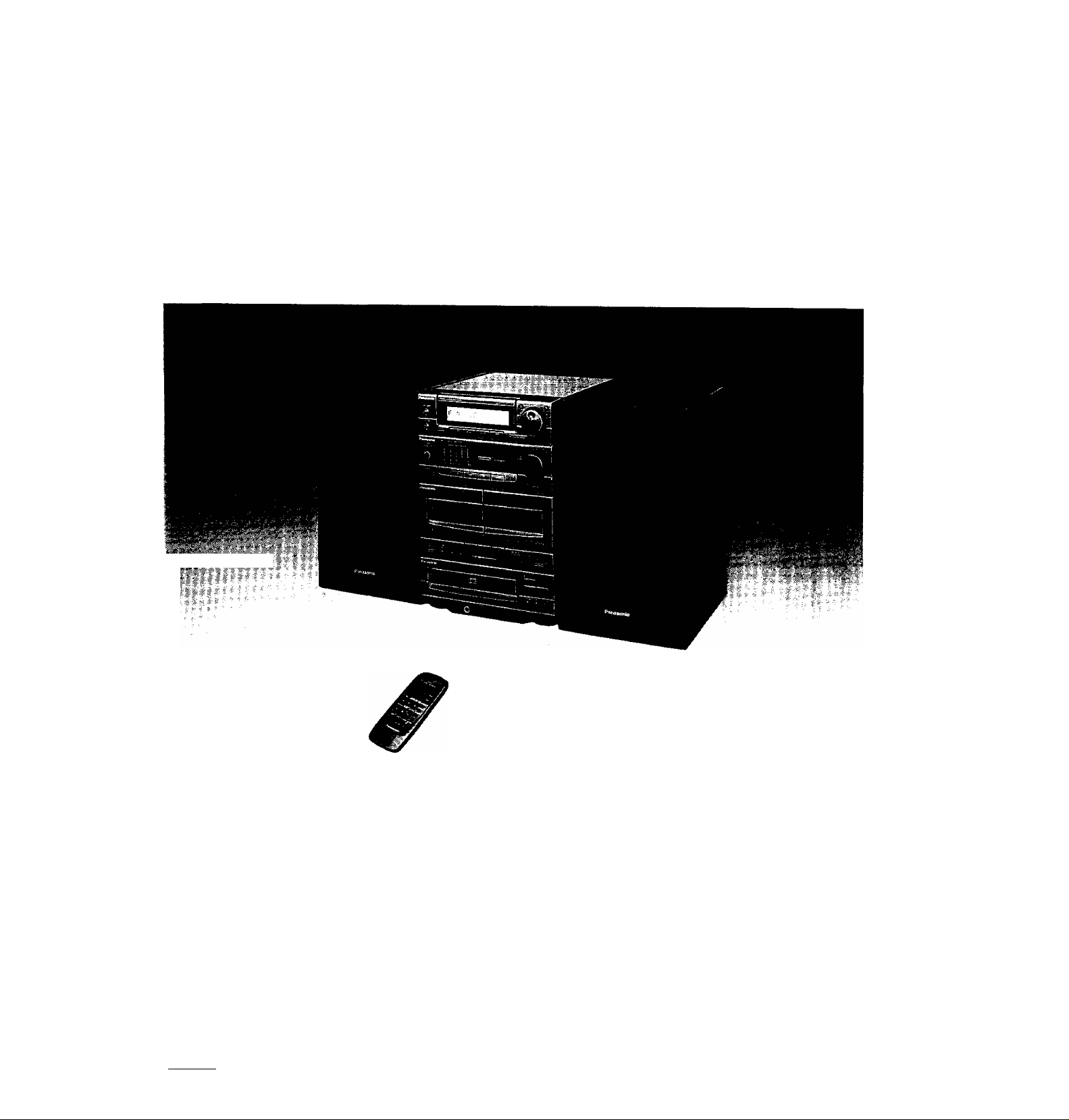
Panasonic
CD Stereo System
SC-CH31
Operating instructions
Before connecting, operating or adjusting this product, please read
these instructions completely.
GCllGi^
COMPACT
0
DIGITAL AUDIO
RQT2482-1G
Page 2
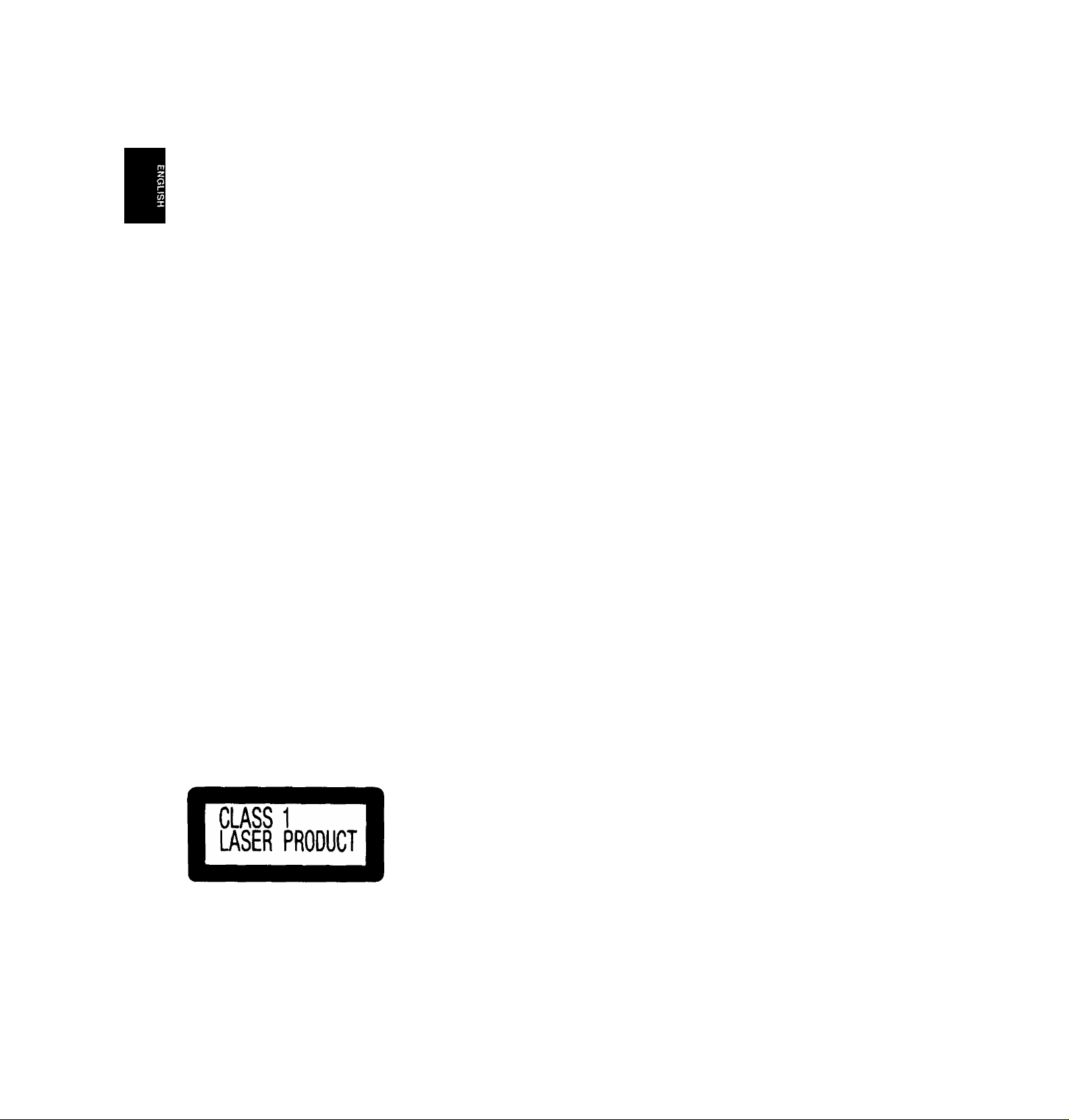
Thank you for purchasing this product.
For optimum performance and safety, please read
these instructions carefully.
Table of Contents
Suggestions for Safety
Preparations
Front Panel Controls and Functions
Remote Control Unit Controls and
Functions ..................................................................12
Concerning the Remote Control
Setting the Time of Day
Basic Operating Procedure
Listening to Radio Broadcasts
Listening to Compact Discs........................................22
(For areas except Australia and New Zealand:)
...................................................................
..................................................
...........................
.................................
...............................................
.........................................
...................................
CAUTION:
The AC voltage is different according to the
area.
Be sure to set the proper voltage in your area
before use.
(For details, please refer to page 6.)
CAUTION!
THIS PRODUCT UTILIZES A LASER.
USE OF CONTROLS OR ADJUSTMENTS OR PER
FORMANCE OF PROCEDURES OTHER THAN THOSE
SPECIFIED HEREIN MAY RESULT IN HAZARDOUS
RADIATION EXPOSURE.
DO NOT OPEN COVERS AND DO NOT REPAIR YOUR
SELF. REFER SERVICING TO QUALIFIED PERSONNEL.
14
15
16
17
3
4
7
Listening to Tapes
Making a Recording.....................................................35
Edit-Recording from Compact Discs
Changing the Tone Quality
Using the Timer............................................................46
Using the Microphone.................................................53
Using an External Unit
Care & Use ...................................................................55
Troubleshooting Guide
Technical Specifications.............................................60
THIS MUSIC SYSTEM IS CAPABLE OF RECEIV
ING THE NEW AM STEREO BROADCASTS FROM
THE AM BAND RADIO STATIONS. HOWEVER
LIKE MANY MUSIC SYSTEM CURRENTLY AVAIL
ABLE ON THE MARKET IT WILL REPRODUCE
THIS AM STEREO SIGNAL ONLY IN AM MONO,
WHICH, IN EFFECT, IS OF NO LESSER QUALITY
THAN YOUR EXISTING AM MONO MUSIC SYS
TEM.
......................................................
.........................
.........................................
...............................................
..............................................
31
38
44
54
58
DANGER-Invisible
laser raiiiatton when
open.
AVOID DIRECT EX
POSURE TO BEAM.
(Inside of product)
(Sack of product)
Page 3
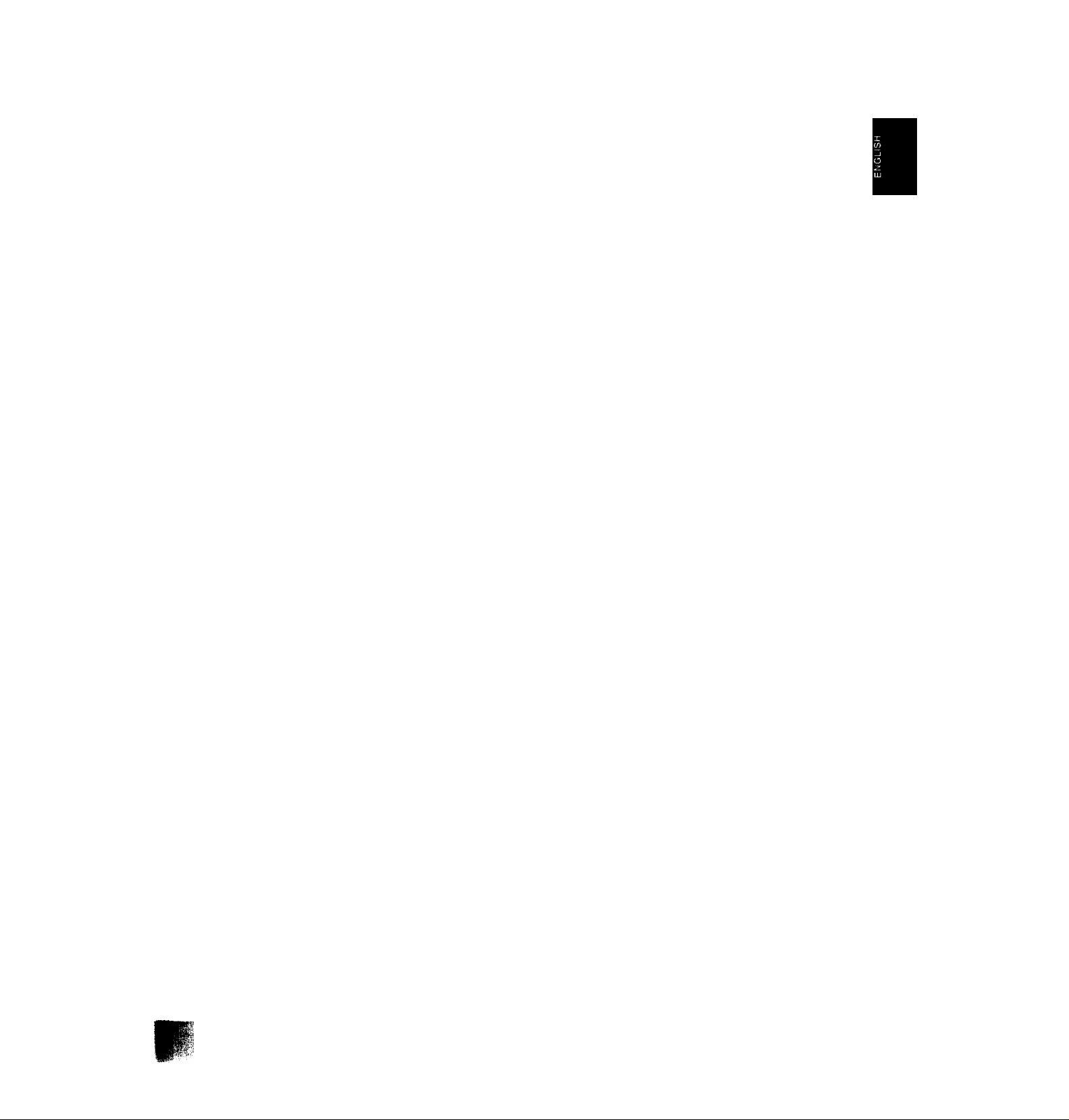
Suggestions for Safety
■ Use a standard AC wall outlet
1. Usa from an AC power source of high voltage, such as that
used for an air conditioner, Is very dangerous.
A fire might be caused by such a connection.
2. A DC power source cannot be used.
Be sure to check the power source carefully, especially on a
ship or other place where DC is used.
■ Grasp the plug when disconnecting the power
supply cord
1. Wet hands are dangerous.
A dangerous electric shock may result if the plug is touched by
wet hands.
2. Never place heavy items on top of the power supply cord,
nor force it to bend sharply.
■ Place the unit where it will be well ventilated
Place this unit at least 10 cm (4") away from wall surfaces, etc.
■ Avoid places such as the following:
In direct sunlight or in other places where the temperature Is
high.
In places where there is excessive vibration or humidity.
Such conditions might damage the cabinet and/or other component
parts and thereby shorten the unit's service life.
■ Ba sure to place the unit on a flat, level surface
If the surface is inclined, a malfunction may result.
■ Hever attempt to repair nor reconstruct this
unit
A serious electric shock might occur if this unit is repaired, dis
assembled or reconstructed by unauthorized persons, or If the
internal parts are accidentally touched.
■ Take particular care If children are present
Never permit children to put anything, especially metal, inside this
unit, A serious electric shock or malfunction could occur if articles
such as coins, needles, screwdrivers, etc. are inserted through the
ventilation holes, etc. of this unit.
■ If water is spilled on the unit
Be extremely careful if water is spilled on the unit, because a fire or
serious electric shock might occur. Immediately disconnect the
power cord plug, and consult with your dealer.
■ Avoid spray-type Insecticides
Insecticides might cause cracks or “cloudiness” in the cabinet and
plastic parts of this unit. The gas used in such sprays might,
moreover, be igriited suddenly.
■ Never use alcohol or paint thinner
These and similar chemicals should never be used, because they
might cause flaking or cloudiness of the cabinet finish,
■ Disconnect the power supply cord If the unit
will not be used for a long time
If the unit is left for a long time with the power ON, this not only will
shorten its useful operation life, but also may cause other trouble.
■ If trouble occurs
If, during operation, the sound is interrupted or indicators no longer
illuminate, or if an abnormal odour or smoke Is detected, imme
diately disconrtect the power cord plug, and contact with your
dealer or an Authorized Service Center.
Page 4
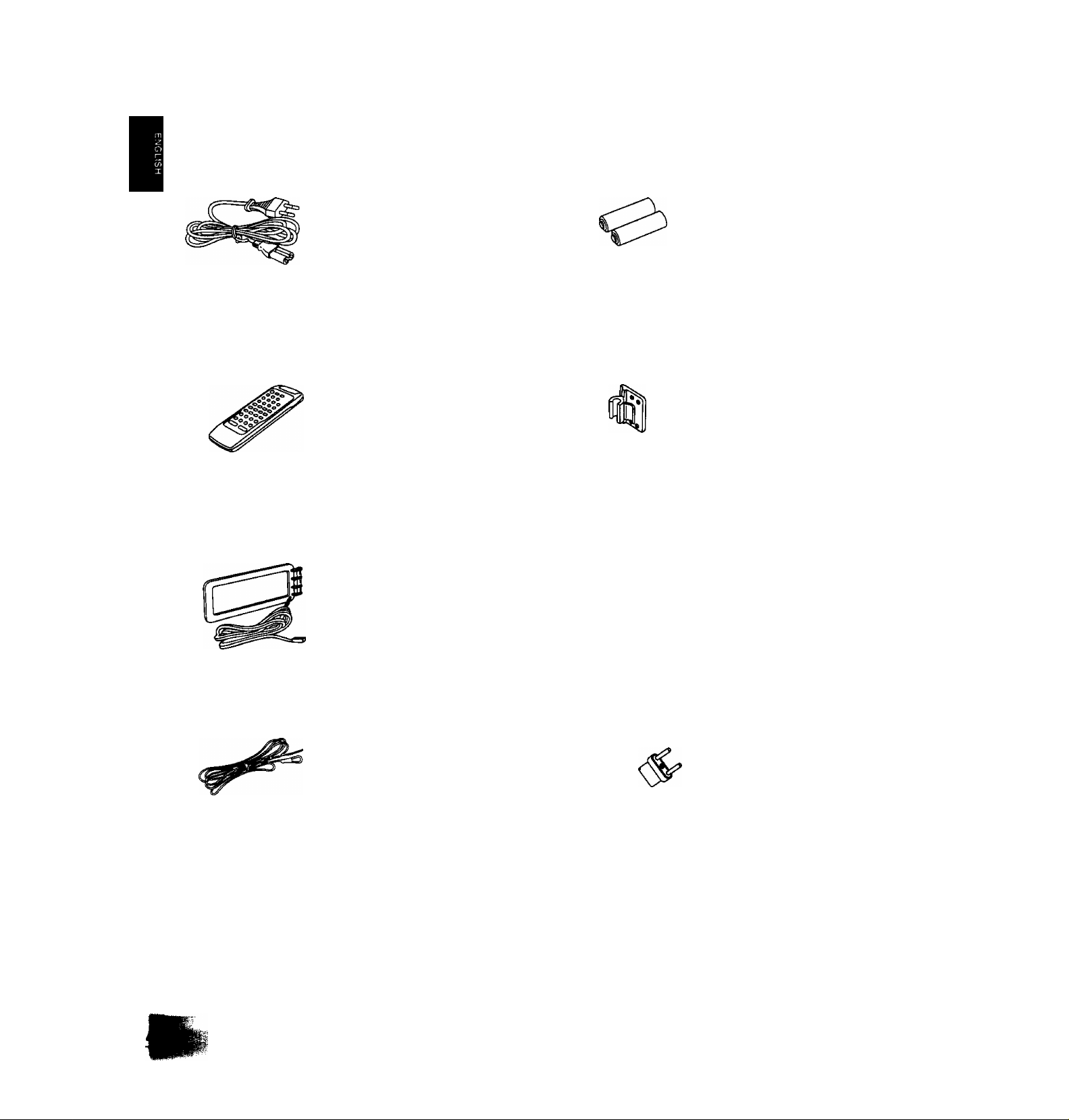
Preparations
Supplied accessories
Check the packing carton for these accessories.
AC power supply cord 1 pc.
Remote control transmitter 1 pc.
AM loop antenna 1 pc.
Remote control batteries (UM-4, AAA, R03) 2 pcs.
Antenna holder 1 pc.
Mounting screws 2 pcs.
FM indoor antenna 1 pc.
Plug ade^tor 1 pc.
(For areas except Australia and New Zealand)
Note:
The configurations of AC power supply cord
differs according to area.
Page 5
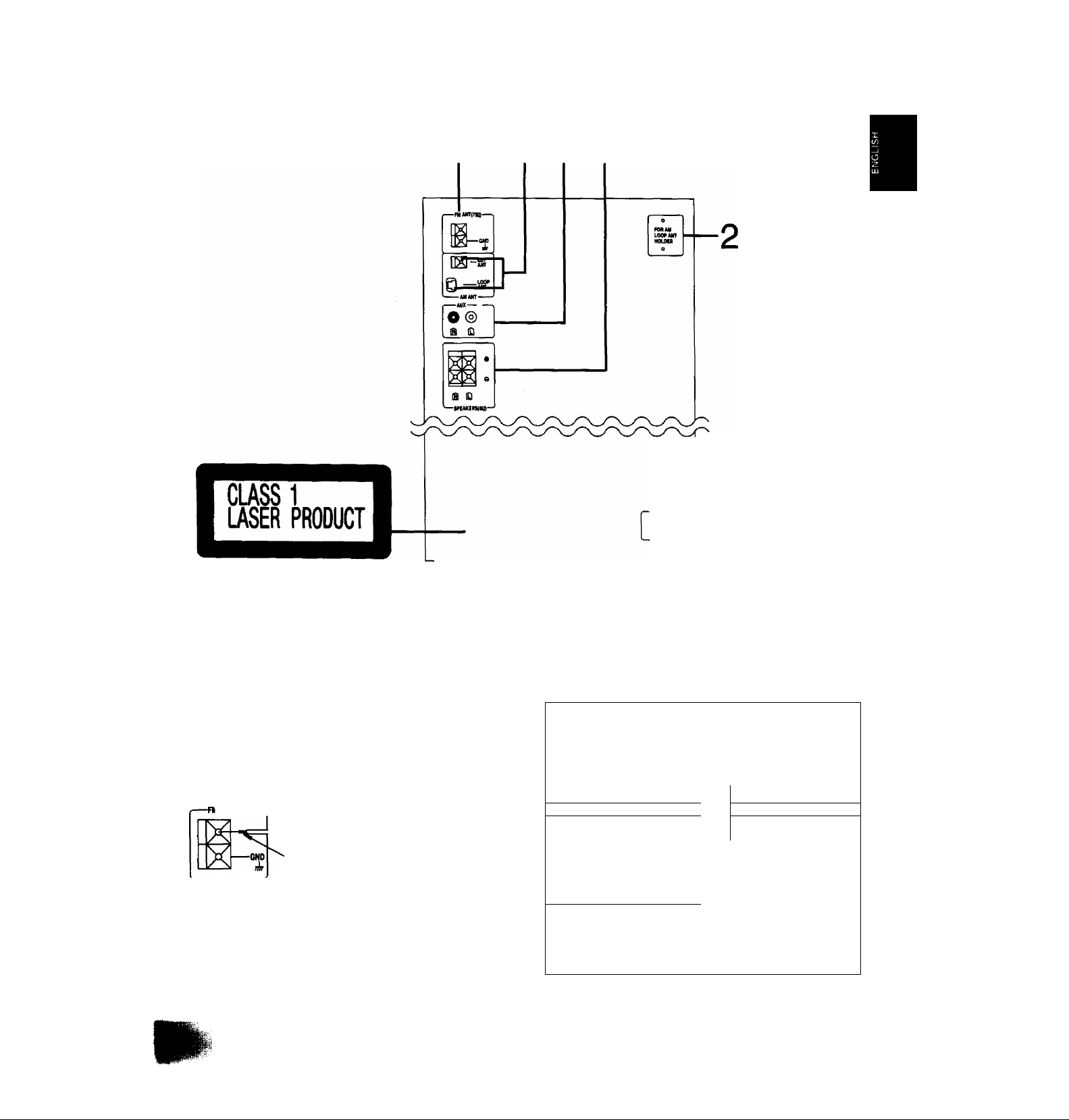
Connections
2 3 4
Connect the FM Indoor antenna provided with this system.
Tack or tape this antenna to a wall. If you use a tack, be sure
it does not contact the internal antenna wire. Experiment with
the height and direction of the antenna untii you achieve the
best reception.
For best rec^tlon and sound quality:
Use an FM outdoor antenna. If you use an FM outdoor an
tenna, disconnect the indoor antenna.
Connecting the FM Indoor antenna
lANTpSQ)
FM indoor antenna
(included)
_____
Remove a piece of the outer vinyl
sheath and twist the center conductor
wires together.
_
Tack or
tape to wall
&
-ACM
ira
■ FM outdoor antenna (not included)
If the FM indoor antenna does not provide satisfactory reception of
FM broadcasts, use an outdoor antenna.
You may need an outdoor antenna if you use this system in a
mountainous region or inside a reinforced-concrete building, etc.
An outdoor antenna should be installed by a competent technician
only.
pr (For areas except
^ Australia and
New Zealand only)
Connecting a 75-ohm coaxial cable
1. Remove a piece of the 3. Tilt the lever back and
outer vinyl sheath from
the end of the cable.
h-im-
----------
1
insert the core wire and
the shield braid.
I—
30 mm
2. Bundle the shield braid, 4. Close the lever and pull
and remove a piece of die cable gently to be
the inner vinyl sheath
covering the core wire.
sure that it is secure.
15 mm
Page 6
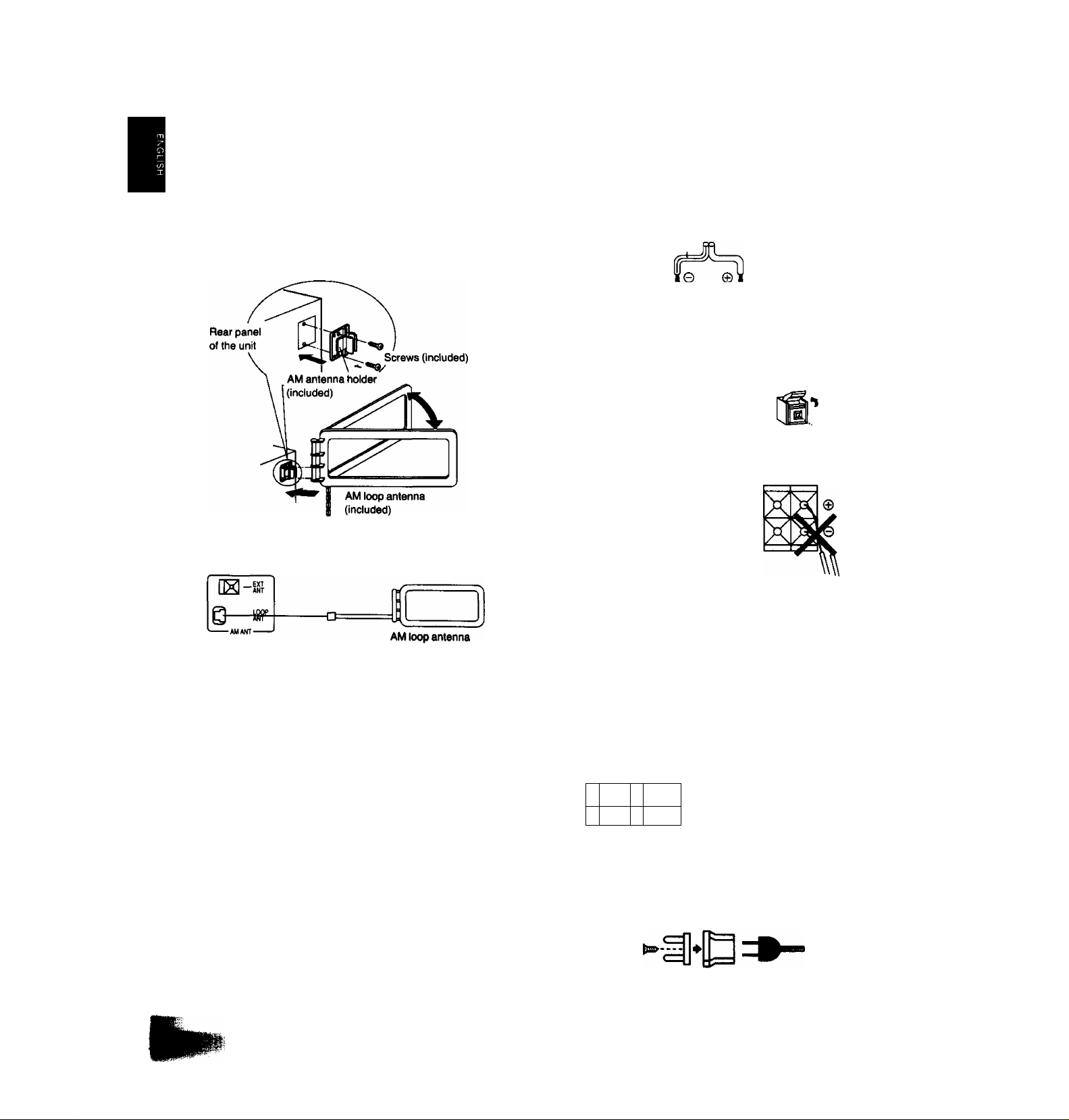
Preparations
(continued)
2 Connect the AM loop antenna provided with
this system.
You must connect this antenna to receive AM broadcasts.
Connect the AM loop antenna to the AM antenna terminal.
(The indication AM used here includes MW, SW1 and SW2.)
You may attach the AM antenna holder to the rear panel of the
system or to a rack or other structure.
Clamp the antenna to the holder and position the loop for the
best reception. To minimize noise pickup, keep the loop an
tenna away from the speaker cable, power cord, and metal
surfaces.
Connecting the AM loop antenna:
4 Connect the speaker cables [for right (R) and
left (L) channels].
Notes;
•Connect speaker cables before connecting the AC power
supply.
•The load impedance of any speaker used with this unit must
be 6 ohms.
•Be sure to connect the striped wire to the negative terminals.
Stripe
Connection of speaker cables
1. Strip off the outer c
covering, and twist the
center conductor.
2. Tilt the lever back and
insert the wire.
3. Close the lever and pull
the wire gently to be sure
that it is secure.
Notes:
To prevent damage to
circuitry, never short-circuit
positive (-»-) terminals and
negative (-) speaker wires.
Be sure to connect only
positive (+) wires to positive
(-I-) terminals and negative
(-) wires to negative (-)
terminals.
15 mm
X
Twist
(included)
Connecting the AM outdoor antenna (not included)
You may need an outdoor antenna if you use this system in a
mountainous region or inside a reinforced-concrete building,
etc.
M-
LOOP
•AMANT'
-AUX-
il (Û
ANT
7
e-
Connect an external unit, such as audio tape
deck (for playback only) or output terminals of
a VCR or TV (not Included).
Connecting external units:
stereo connection cable
(not included)
--------------------5-12 m
Run between 5 and 12 m
of vinyl-covered wire
horizontally along a
window or other
convenient location.
hjhk(I-)
“'-»-(R)
Video cassette recorder
(rrot included)
----------------------------
' L /AUDIO>
' R 'lOUT >
(For areas except Australia and New Zealand only)
5 Set the voltage.
Use a flat-head screwdriver to turn the voltage selector on the
rear panel to the voltage setting for the area in which you will
be using the system.
6 Connect the AC power supply cord after you
have connected all other cables and cords.
-AC« —
e
Household AC outlet
(For areas except Australia and New Zealand only)
If the power plug will not fit your socket, use the power
plug adaptor (included).
Page 7
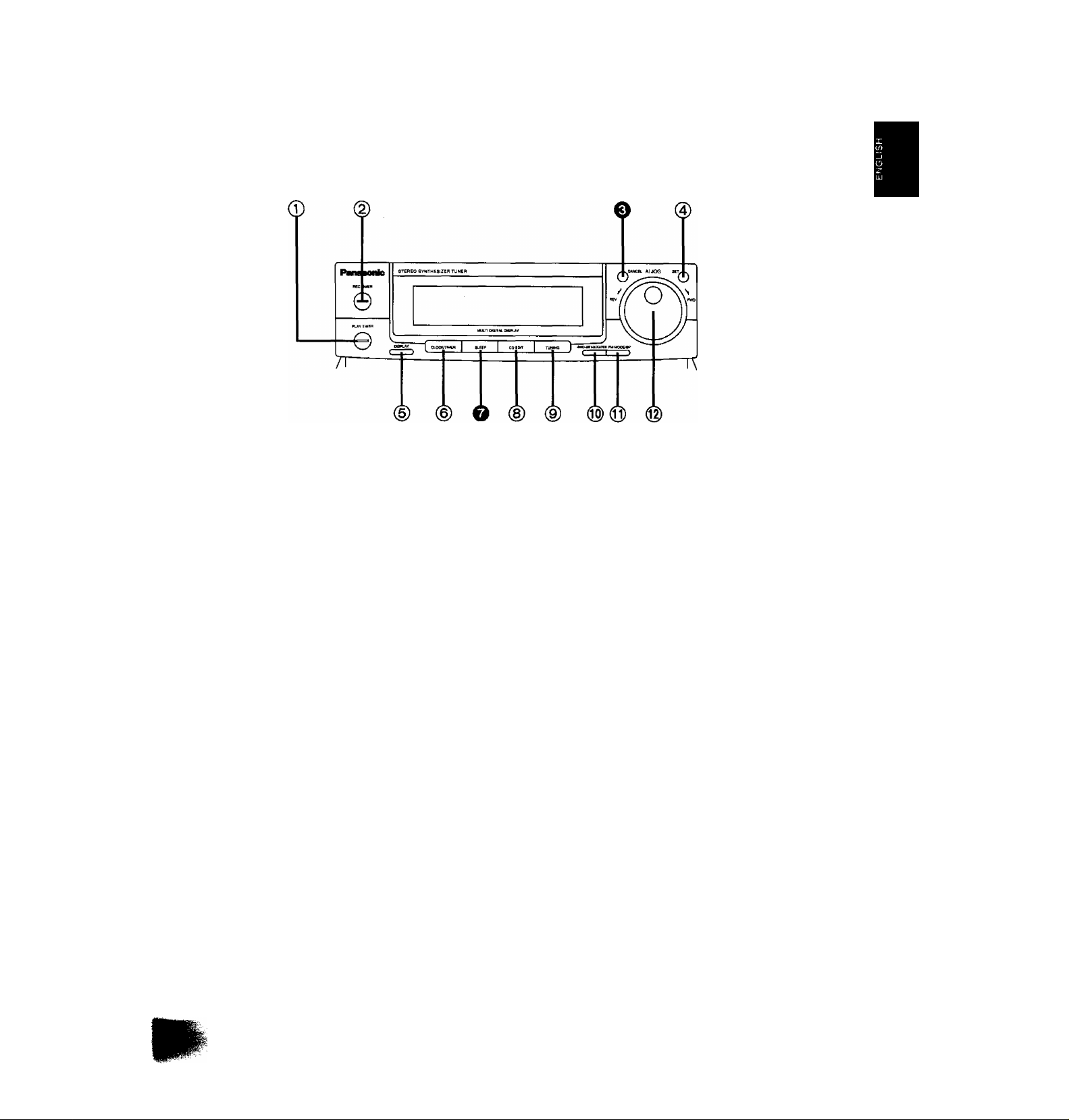
Front Panel Controls and Functions
The functions indicated by the numbers with black background (for
example O) can also be activated from the remote control transmit
ter. (See page 12.)
Tuner
■ Tuner control
© Timer play button (PLAY TIMER)
Use for timer play (when you want play to begin automatically
at a preset time).
© Timer recording button (REC TiMER)
Use for timer recording (when you want to begin recording
automatically at a preset time).
O Cancel button (CANCEL)
Press to cancel the contents chosen with the }og dial.
0 Set button (SET)
Press to set various functions.
0 Display select button (DISPLAY)
Press to select the display (mode display, clock, tape counter,
etc.).
© Clock/timer button (CLOCK/TIMER)
Use to select the desired timer mode or to adjust the dock,
O Sleep timer button (SLEEP)
Press when you want the system to turn itself off.
® Compact disc edit>recording mode select
button (CD EDIT)
Press to select the desired edit-recording mode.
(9) Tuning mode select button (TUNING)
Press to select the preset, manual or auto tuning mode.
® Band select/MW allocation change button
(BAND/M W ALLOCATION)
Press to select the FM, MW, SW1 or SW2 (For Australia and
New Zealand: FM, LW, MW) radio band.
Press and hold to change the MW frequency step (For areas
except Australia and New Zealand only).
© FM mode/beat proof button (FM MODE/BP)
Press to select the FM listening mode (stereo or monaural)
during FM broadcasts or to reduce the unwanted beat signals
(whistle) during recording of an MW/SW1/SW2 broadcast.
® Jog dial (Al JOG)
Use to select the contents of the mode, i.e., select tracks in CD
player mode or stations in the tuner mode, as well as many
other functions.
Page 8
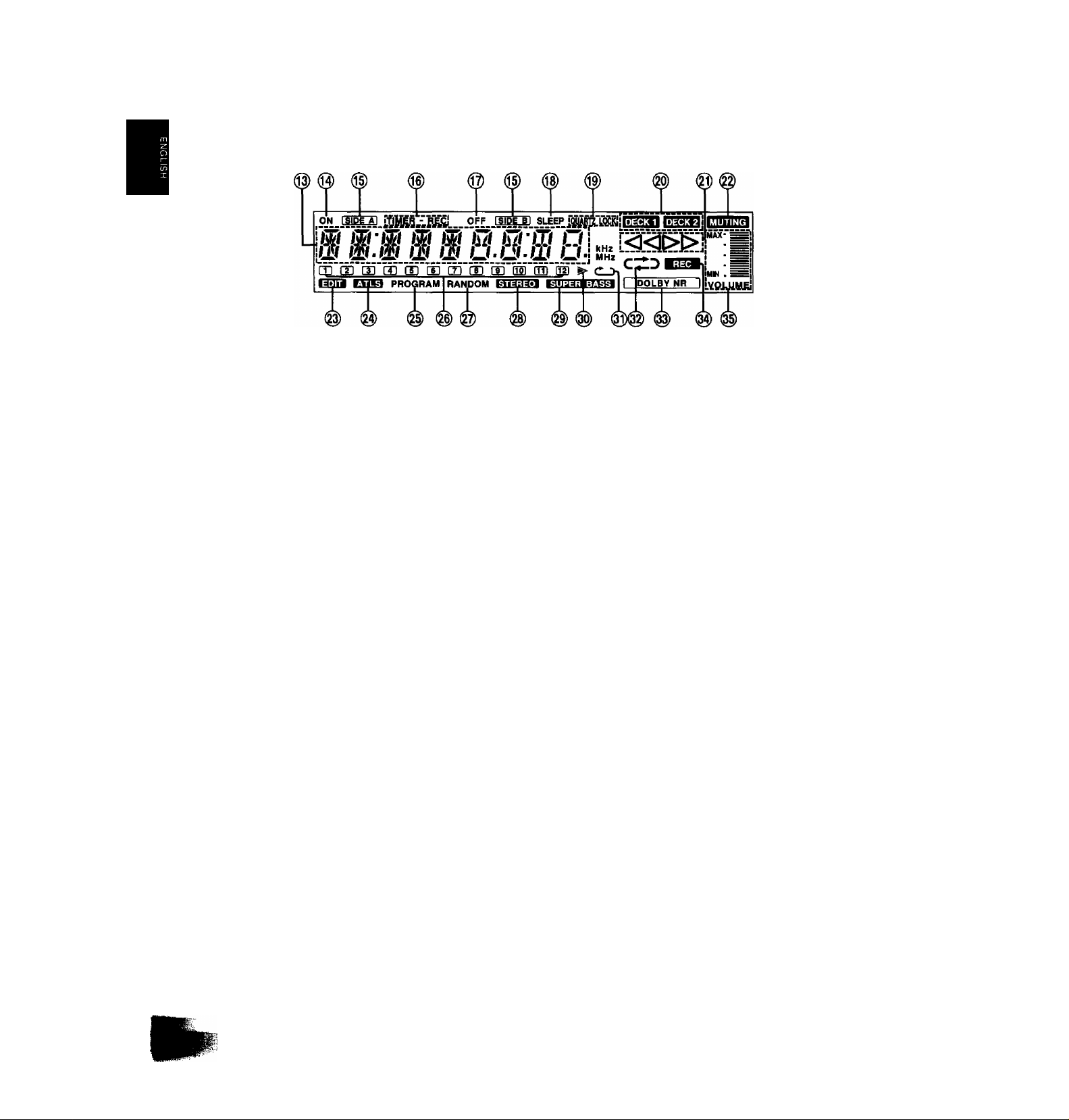
Front Panel Controls and Functions
(continued)
I Is for Australia and New Zealand only.
Multi digital display
® Alphanumeric display
Shows the selected source, present time, tape counter and the
contents of the timer setting, received frequencies, CD edit*
recording mode, volume level, etc.
@) Timer on-time indicator (ON)
Shows the timer on-time (the time the system is set to go on).
@ Tape side indicator (SIDE A, B)
Shows which side of the cassette tape (A or B) wilt be re
corded on when you use the edit-recording of a compact disc.
® Timer recording indicator (TIMER REC)
Lights when you press the timer recording button.
@ Timer off-time indicator (OFF)
Shows the timer off-time (the time the system is set to shut
off).
® Sleep timer indicator (SLEEP)
Lights when you press the sleep timer button.
@ Quartz lock indicator (QUARTZ LOCK)
Lights when you precisely tune in a broadcast station.
@ Deck 1/deck 2 indicator (DECK 1, DECK 2)
Lights to show which deck is operational (deck 1 or deck 2).
@ Tape direction Indicators (O, >)
Shows the direction of tape travel.
(|^ Muting Indicator (MUTING)
Lights when you activate the muting mode.
@ Automatic tape level setting Indicator (ATLS)
Lights when you use ATLS recording.
Program indicator (PROGRAM)
Lights during the program play mode of the compact disc.
® Matrix display (1-12)
Shows the number of tracks and preset channels.
@ Random play Indicator (RANDOM)
Lights during the random play mode of the compact disc.
@ FM stereo indicator (STEREO)
Lights when you receive an FM stereo broadcast. It will not
light if you are using the FM n>ode/beat proof button to select
monaural nrKXfe.
(g) Super bass indicator (SUPER BASS)
Lights when you activate the super bass mode.
@ Over Indicator ( ^ )
Lights if there are 13 or more tracks on the disc.
@) Repeat play indicator ( )
Lights during the repeat play mode of the compact disc.
® Reverse mode indicators ( Z ) ( ;^^) (c:!3)
Shows which of the reverse nuKles you selected with the
reverse mode button.
(For Australia and New Zealand only:)
@ Dolby noise reduction indicator (DOLBY NR)
Lights when you activate the Dolby noise reduction system.
(^ Compact disc edit-recording indicator (EDIT)
Lights when you use the edit-recording from a compact disc.
® Recording Indicator (REC)
Lights when the system is in the recording (recording standby)
mode.
® Volume level indicator
Shows the volume level.
Page 9
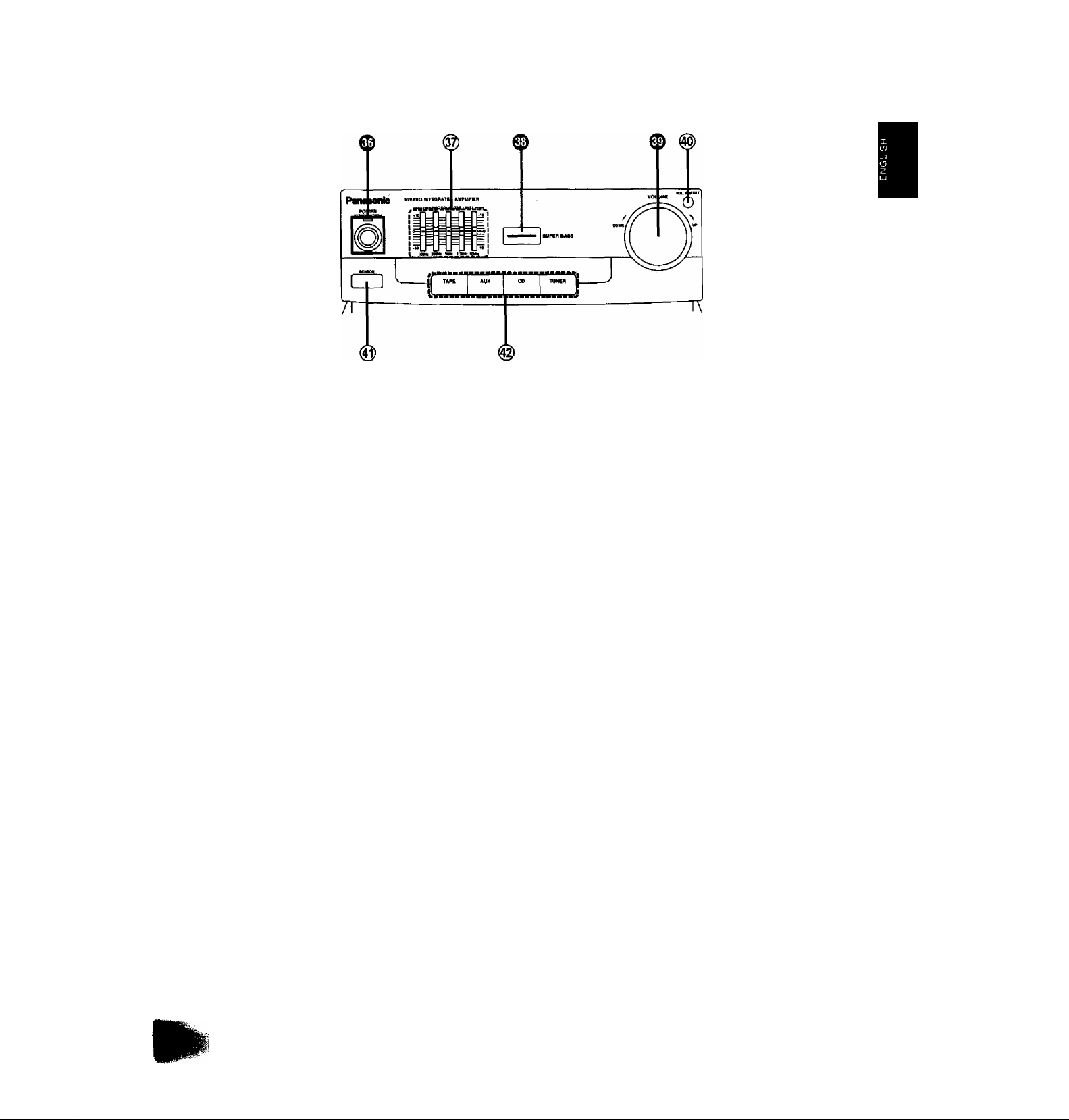
Amplifier
■ Amplifier controls
® Power '*STANDBY(i)/ON'* switch and Indica
tor (POWER, STANDBY c!)/ON)
Press to switch the unit from on to standby rr>ode or vice
versa. In standby mode, the unit is stili consuming a smail
amount of power.
•When the unit is connected to the AC mains supply, this
indicator lights up in standby mode and goes out when the
unit is turned on.
@ Equalizer controls
(GRAPHIC EQUALIZER LEVEL)
Use to adjust the equalization levei.
These controls are for compensation of tonal quality. By sliding
the controls at each of the indicated frequencies in the “+"
direction, the tonal quality is increased, and by sNding them in
thedirection, the tonal quality is decreased.
(See page 44.)
0 Super bass button (SUPER BASS)
Press to boost the dynamic low-frequency ranges.
0 Volume level control (VOLUME)
Turn to adjust the volume level.
When turning the controi, the alphanumeric display shows the
volume level.
Note that — dB is the lowest volume setting and 0 dB is the
highest.
(@ Volume preset button (VOL PRESET)
Use to preset volume for timer play.
® Remote control signal sensor (SENSOR)
Receives the signals from the remote control.
® Input select buttons (TAPE, AUX, CD, TUNER)
Press to select the sound source.
Page 10
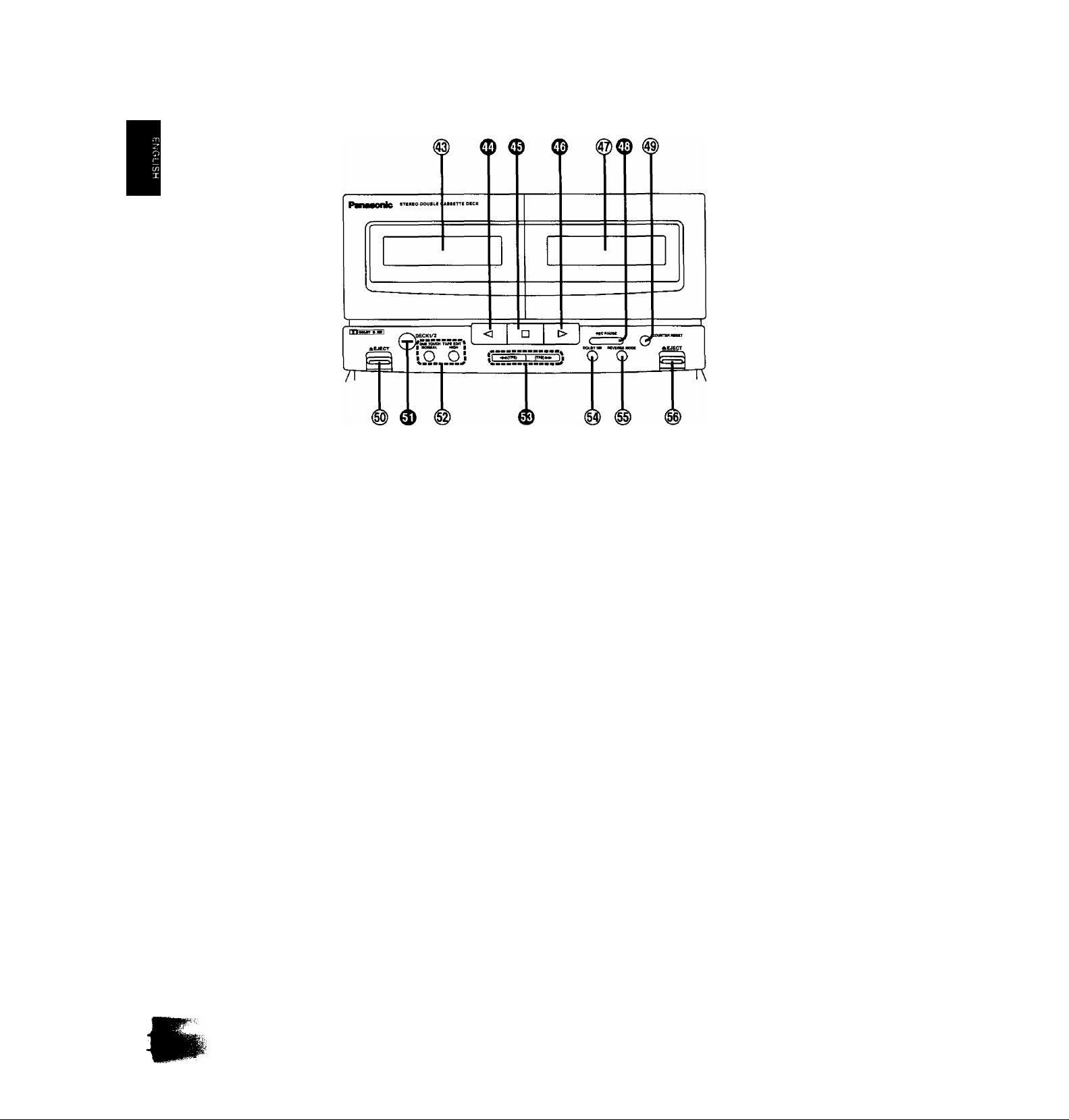
Front Panel Controls and Functions
(continued)
•(gi Is for Australia and New Zealand only.
Cassette deck
® Deck 1 cassette holder
Ф Reverse-side playback button (<)
Press to start the playback or recording (deck 2) in the reverse
direction.
Ф Stop button (□)
Press to stop the tape.
Ф Forward-side playback button (»
Press to start the playback or recording (deck 2) in the forward
direction.
® Deck 2 cassette holder
Ф Record/rscord standby button (REC PAUSE)
Press to put deck 2 into the record standby mode.
@ Tape counter reset button (COUNTER RESET)
Press to reset the tape counter indicator to 000.
® Deck 1 cassette eject button (A EJECT)
Press to open the deck 1 cassette holder.
® Deck 1/deck 2 select button (DECK 1/2)
Press to select the deck to be operated.
® One-touch tape edit buttons
(ONE TOUCH TAPE EDIT)
Press to start the tape-to-tape recording.
® Fast-forward/rewind/tape program sensor
(TPS) buttons [◄◄ (TPS), (TPS) ►►]
Press to advance or rewind the tape, o( to quickly search for
the beginning ot a track while the tape is being played.
(For Australia and New Zealand only:)
(^ Dolby noise reduction button (DOLBY NR)
Use to reduce the hissing noise heard from the tape. This
system has the Dolby B-type noise reduction system.
@ Reverse mode select button
(REVERSE MODE)
Press to select the reverse mode (for playback and recording).
@ Deck 2 cassette eject button (A EJECT)
Press to open the deck 2 cassette holder.
Page 11
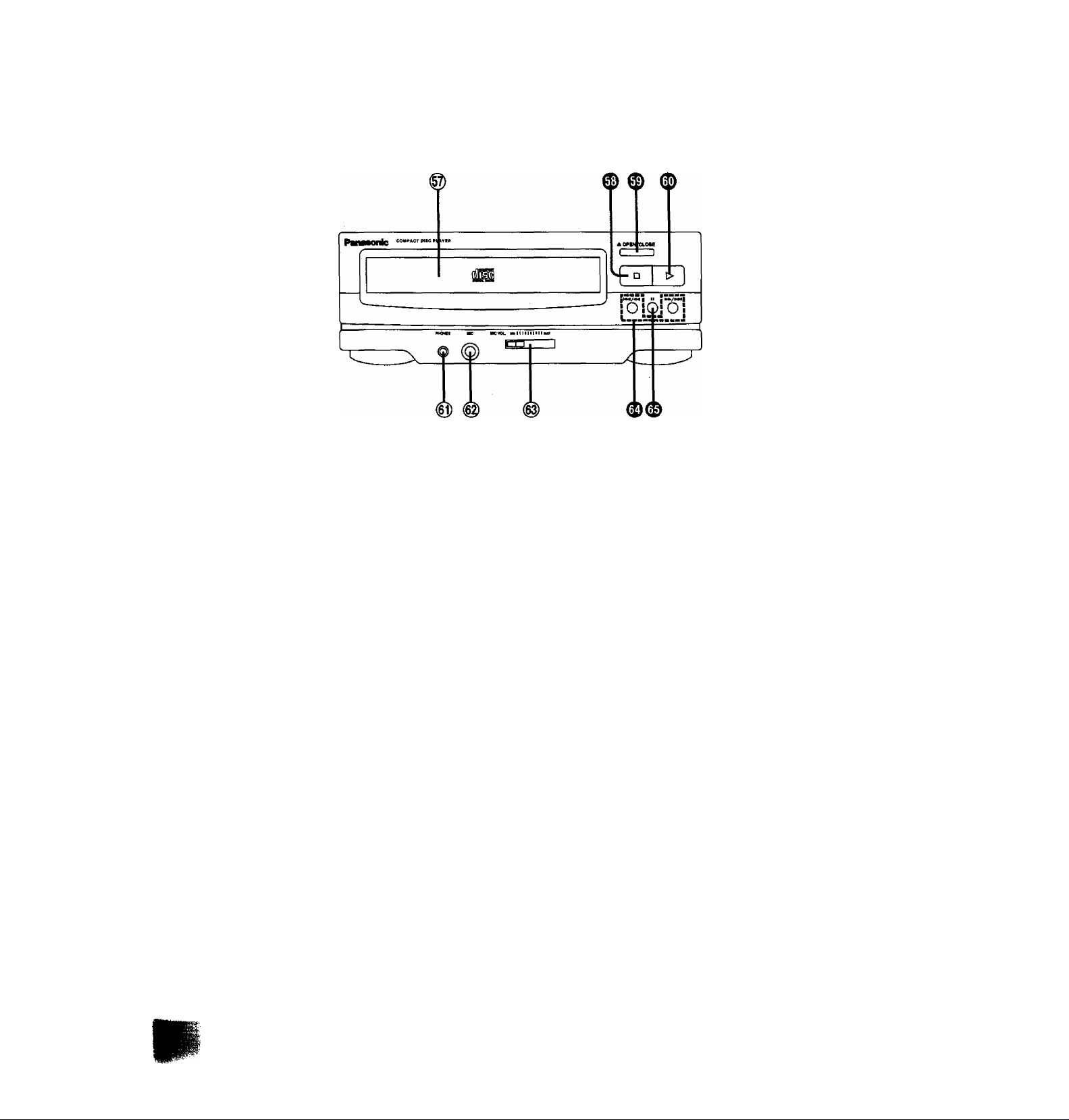
>@ and @ are for areas except Australia and New Zealand
only.
Compact disc player
@ Disc tray
® Stop button (□)
Press to stop the disc play.
® Disc tray open/ciose button {A OPEN/CLOSE)
Press to open and close the disc tray.
® Piay button {»
Press to start disc play.
@ Headphones lack (PHONES)
Plug headphones cord into this jack.
(For areas except for Australia and New Zealand only:)
@ Microphone Jack (MiC)
Plug microphone cord into this jack.
(For areas except for Australia and New Zealand only:)
@ Microphone volume level control (MIC VOL)
Slide to adjust the microphone volume level.
® Skip/eearch buttone ( )
Press to move forward or backward through the tracks on a
disc, or to hear disc sound at high speed while searching in the
play mode.
® Pause button (II)
Press to stop the disc play temporarily.
11
Page 12
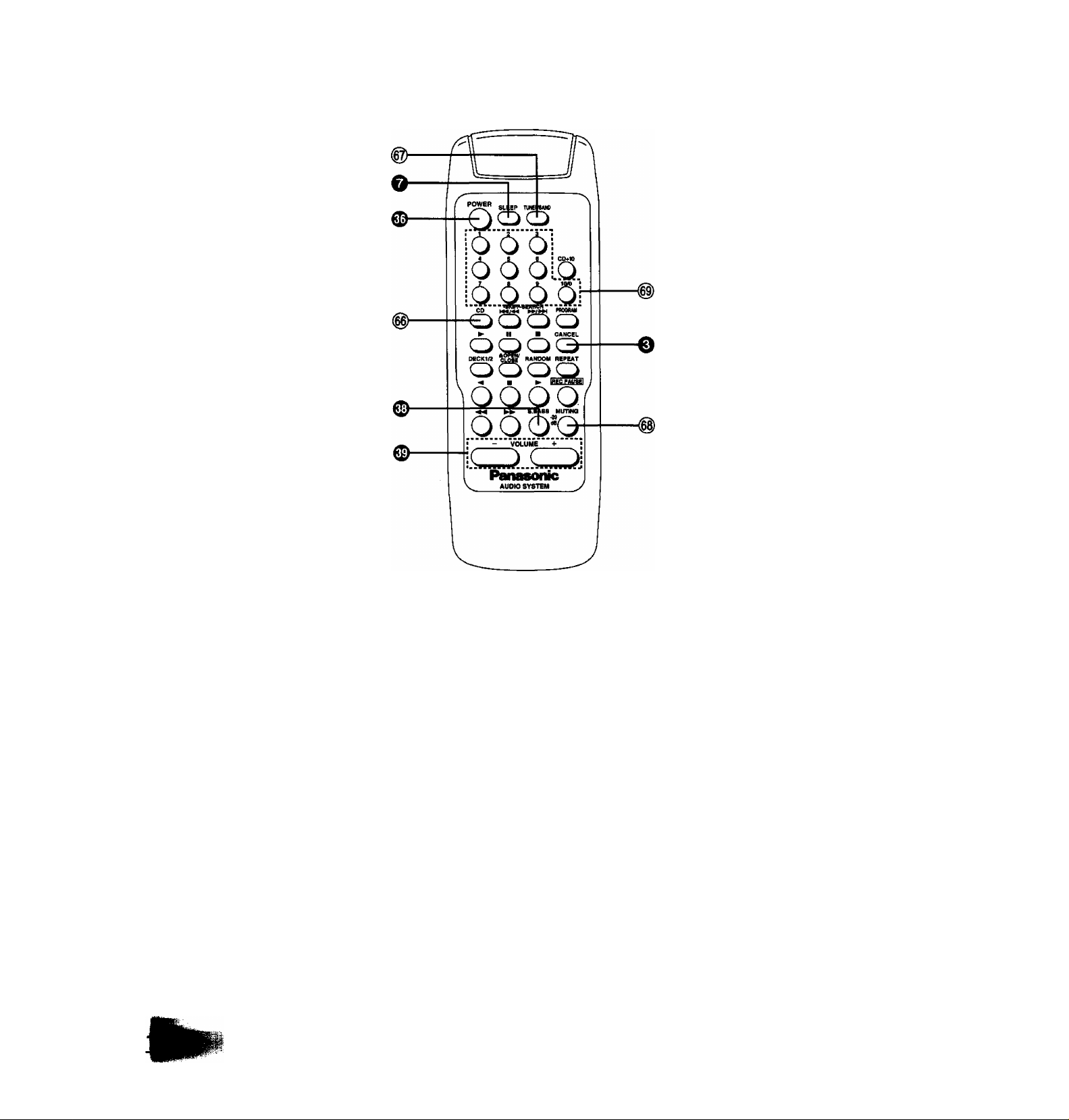
Remote Control Unit Controls and
Functions
Common operation controls
The function description of buttons ® and ® is as described
under “Amplifier controls" on page 9.
® CD Input select button (CD)
Press to select the CD source.
@ Tuner Input select button (TUNER/BAND)
Press to select the tuner source.
Muting button (MUTING -20 dB)
Press to temporarily attenuate (mute) the volume level.
Tuner controls
The function description of buttons O and O is as described under
"Tuner control" on page 7.
@ Preset-tuning buttons (1-10/0)
Press to select the preset channel of the tuner.
Page 13
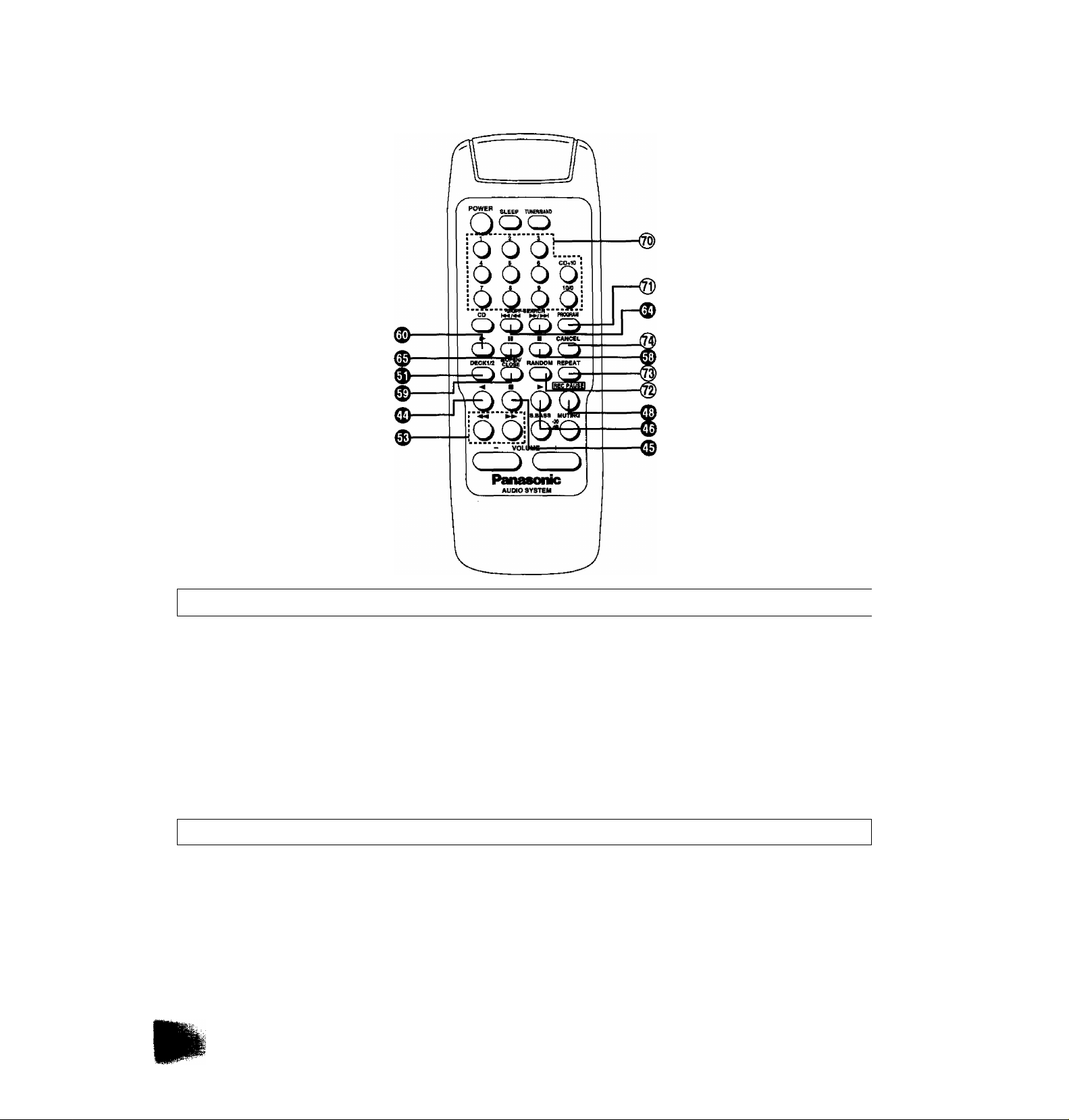
Compact disc controls
1
The function description of buttons ® ^
described under “Compact disc player" on page 11.
@ Numericbuttons(1-10/0,+10)
Use to specify the compact disc’s track.
0 Program button (PROGRAM)
Press to activate the program play mode. You can then enter
specific tracks using the numeric buttons.
@ Random button (RANDOM)
Press to play the disc's tracks in random order.
Cassette deck controls
■ Cassette deck section
The function description of buttons
described under “Cassette deck” on page 10.
), ^ and ® is as
@ Repeat button (REPEAT)
Press to activate the repeat mode.
0 Cancel button (CANCEL)
Press to change the program. (See page 27.)
13
Page 14
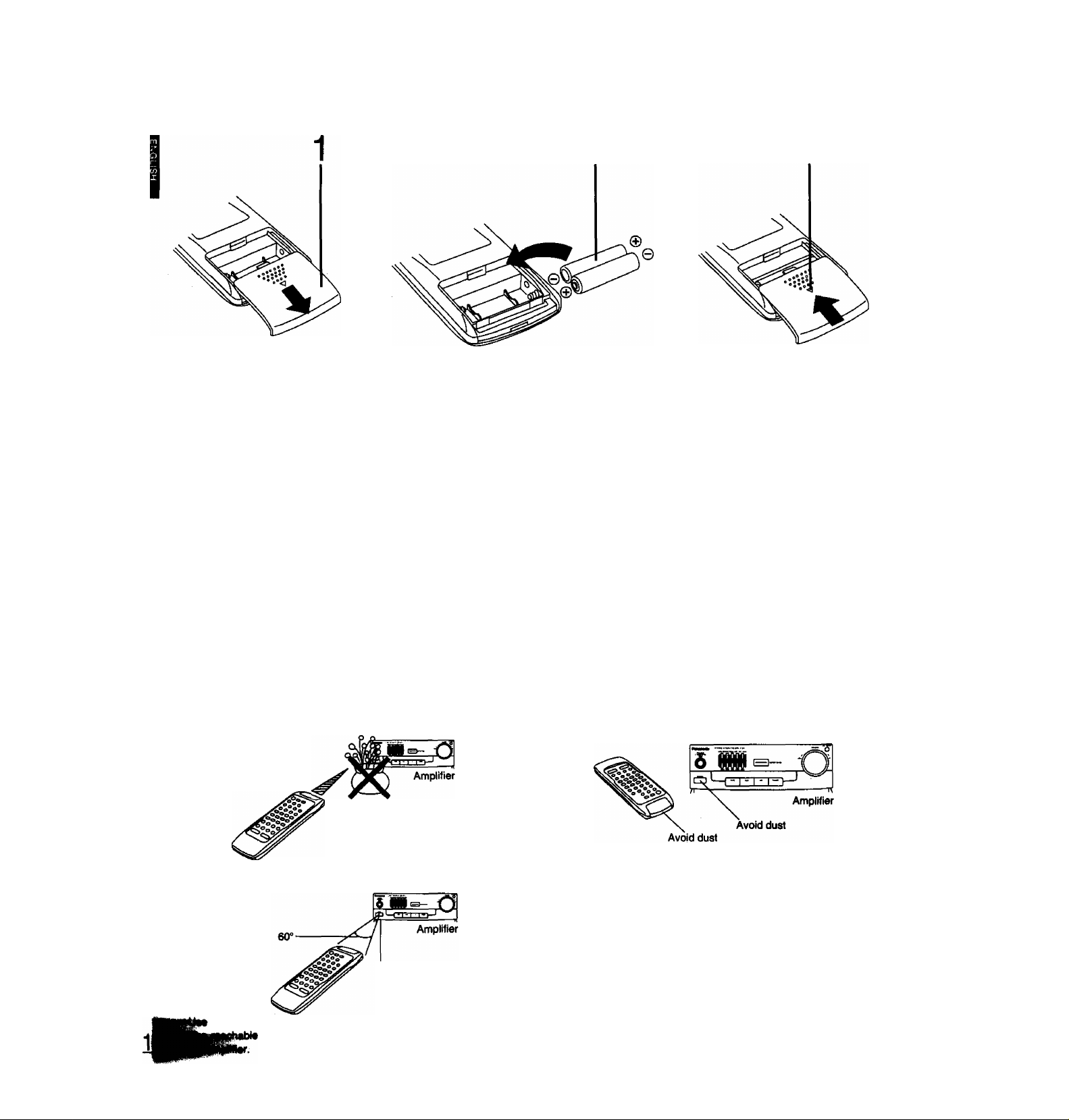
Concerning the Remote Control
Battery Installation
1 open the cover.
Press gently and slide the cover out.
2 Insert the batteries Included with this system.
•When you need to replace these batteries, use two UM-4
“AAA", lEC R03 (1.5 V) or equivalent batteries.
Use of batteries
•Do not mix old and new batteries or batteries of different types
(carbon and alkaline, etc.).
•The average battery life is about one year. Although the battery
life varies depending on how often the device is used, you should
generally replace the batteries about once a year.
•Replace the batteries if commands from the remote control trans
mitter do not operate the unit even when the transmitter is held
close to the front panel.
•Never subject batteries to excessive heat or flame; do not attempt
to disassemble them; and be sure they are not short-circuited,
• If you will not be using the remote control for a long period of time,
remove the batteries and store them in a cool, dark place.
Operation notes
•Be sure that you insert the batteries so that their positive (+)
and negative (-) polarities match the polarities indicated in
the compartment. Batteries installed incorrectly may leak
and cause damage.
•Reier to “Use o1 batteries” for additional information.
3 Close the cover.
•If a battery leaks, remove all batteries and dispose of them prop
erly. Thoroughly dean the battery compartment before inserting
new batteries.
If the leaking electrolyte comes into contact with skin or clothes,
flush with water immediately.
•Keep batteries out of the reach of children.
•Do not use rechargeable-type (nickel-cadmium) batteries,
•Do not attempt to recharge alkaline or carbon batteries.
•Always remove old, weak, or worn-out batteries promptly and
dispose of them properly.
•Do not dispose of used batteries in household rubbish.
Aim the remote control transmission window toward the amplifier's
sensor. Avoid any obstacles.
7 meters
the remote control within a 60-degree angle of the amplifier.
distance is within 7 meters directiy facing toward
• Be sure the transmission window and the amplifier’s sensor are
free from dust. Excessive dust might prevent reception.
•if direct sunlight or other strong light source strikes №e remote
controi signai sensor part of the ampiifier, it may impair the remote
control's operation. If there is a problem, place the amplifier away
from the light source.
•if this system is instailed in a rack with glass doors, the glass
doors' thickness or color might mdre it r>ecessary to use the
remote-control transmitter a shorter distance from the system.
Page 15
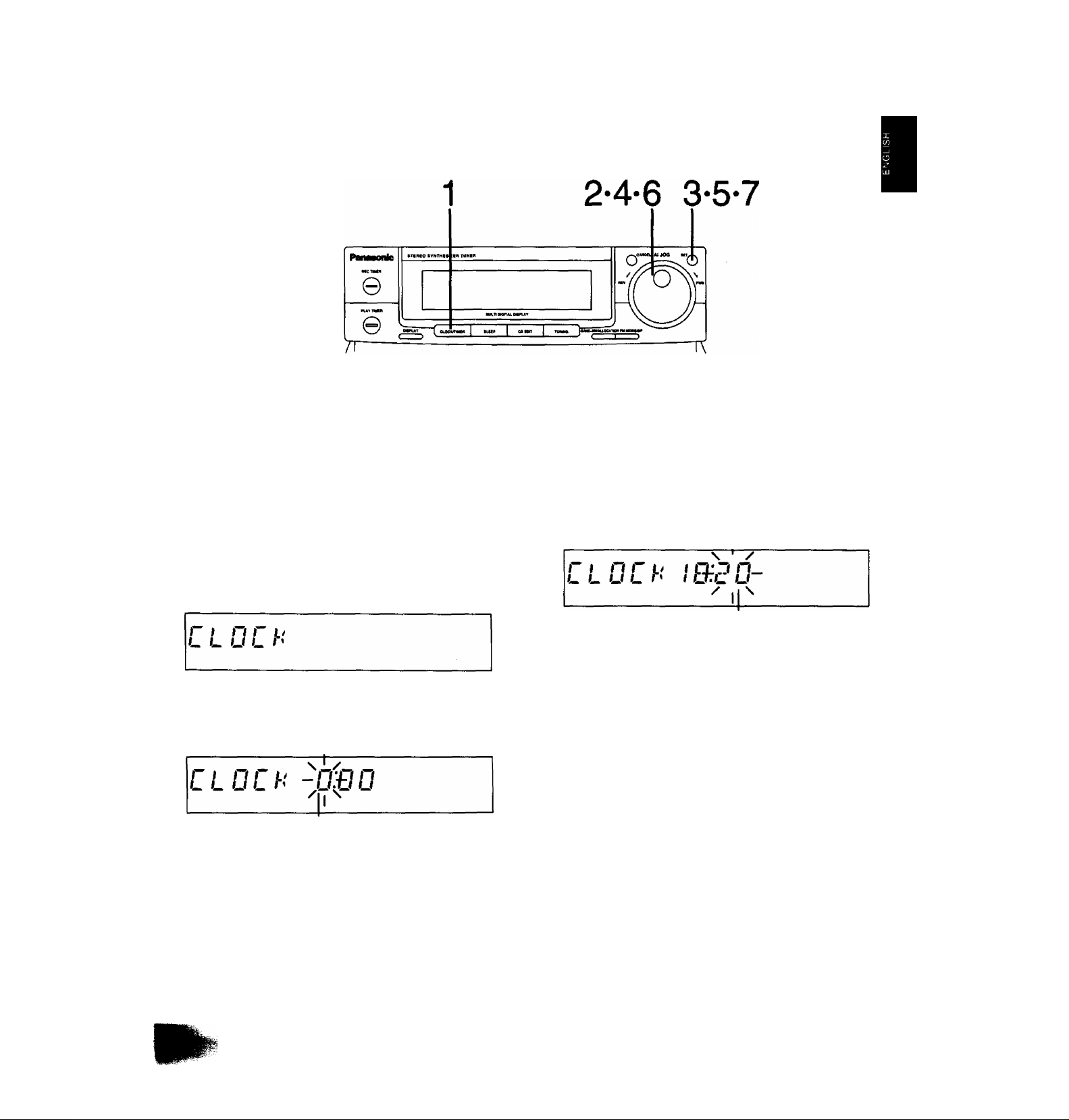
Setting the Time of Day
Those instructions explain how to set the time of 18:20.
Switch on the power.
1 Press CLOCKH-IMER.
2 Select the CLOCK mode by turning the Jog
dial.
The display will change to P-TIMER, R-TIMER, SLEEP, and
CLOCK.
The display will return to what was previously indicated if you
allow 10 or more seconds to elapse before you accomplish the
next operation.
3 Press SET.
Flashing
4 Turn the Jog dial to the correct hour.
Turn clockwise to increase numbers and counterclockwise to
decrease.
5 Press SET.
6 Turn the Jog dial to the correct minute.
Going from 59 to 00 on the minute display will not change the
hour display.
I
Flashing
7 Press SET.
•The display will change to the previous display.
•Pressing SET resets the clock to "0” seconds.
Note:
"E" appears on the display if the power cord has been once discon
nected or there has been a power failure. If this happens, reset the
time.
r I n r U^t P‘£) n
u «_ u 1« h i o-t* u
\
/
Flashing
ill
15
Page 16
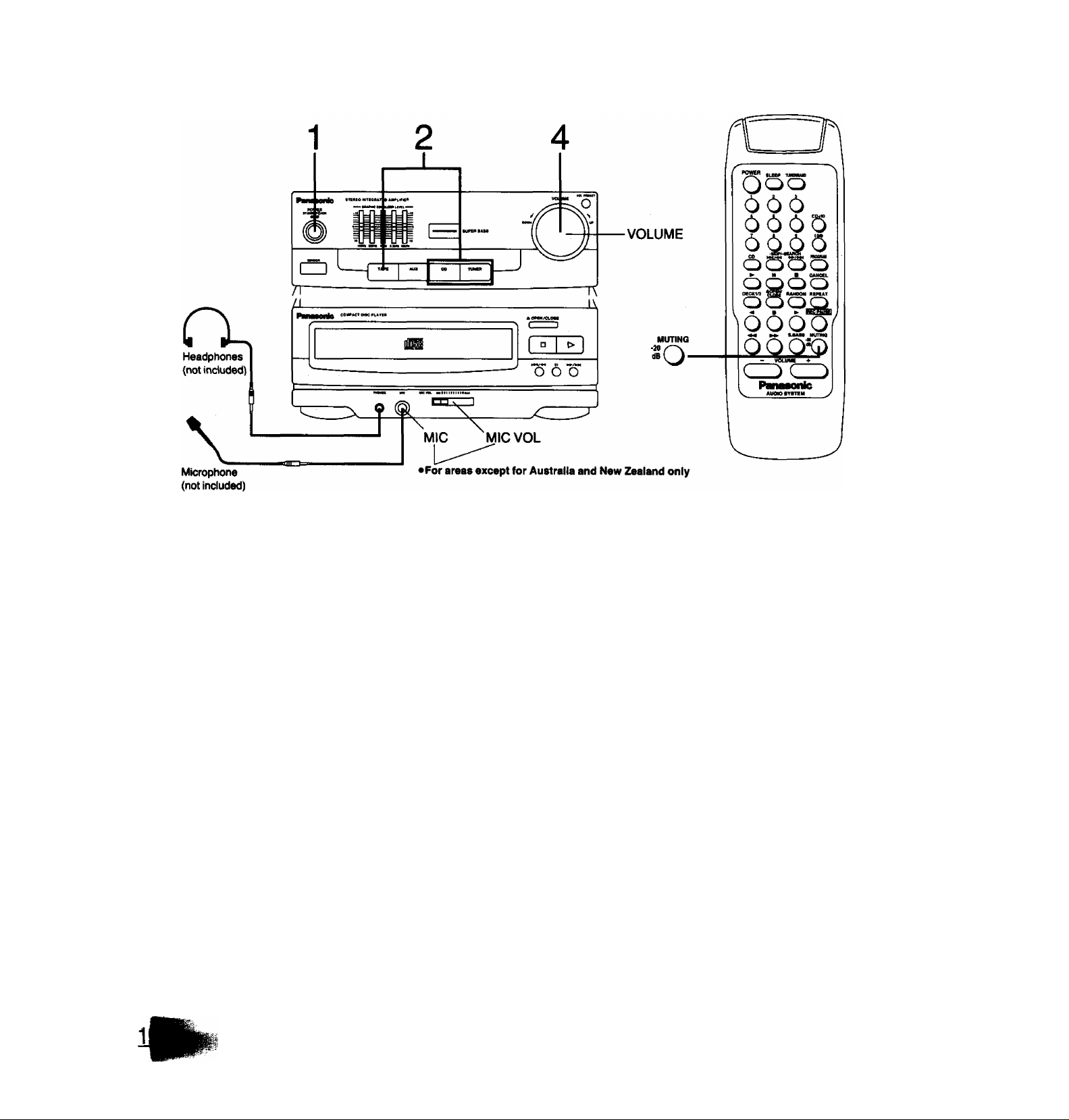
Basic Operating Procedure
(Alto available from the remote control. Follow the procedure
deacribed below.)
Press POWER STANDBY Cl)/ON to switch on
the power.
Select the sound source by pressing TAPE,
CD or TUNER.
The display of the selected mode will appear. If you press a
different sound source while listening to a compact disc or
tape, the disc or tape automatically stops playing.
eWhen selecting the tape mode from the remote control,
press on TAPE instead.
The deck will automatically start playing.
3
Start the sound source.
4
Adjust the volunra level.
The memory backup function will retain the volume level and
sound source.
Note;
Before you set the system to the standby mode, be sure to reduce
the volume level to prevent the extremely high output from the
amplifier from damaging the speakers.
How to mute the volume
Press the MUTING on the remote control.
The muting indicator appears on the display.
•This lowers the volume level by 20 dB (approximately Vio).
•Cancel the muted state by pressing the muting button once again
or reduce the volume level to the minimum position and then reset
to the desired volume.
How to use headphones (not Included)
Reduce the VOLUME level.
Connect the headphones to the headphones jack.
•When you connect the headphones, the speakers will automati
cally cut off.
•Avoid listening for prolonged periods of time to prevent hearing
damage.
• Plug type: Stereo mini
How to use a microphone (not included)
(For areas except for Australia and New Zealand only:)
Reduce the VOLUME level.
Connect the microphone to the MIC Jack.
•You can control microphone volume using the MIC VOL control
within the volume levels of the main unit. Make sure to adjust the
main volume level using the VOLUME control to optimum posi
tion.
•If you hear strange noises (squealing or howling) during mixing,
change the direction of the mioophone or turn down the volume.
•For more detailed instructions, see "Using the Microphone" on'
page 53.
Page 17
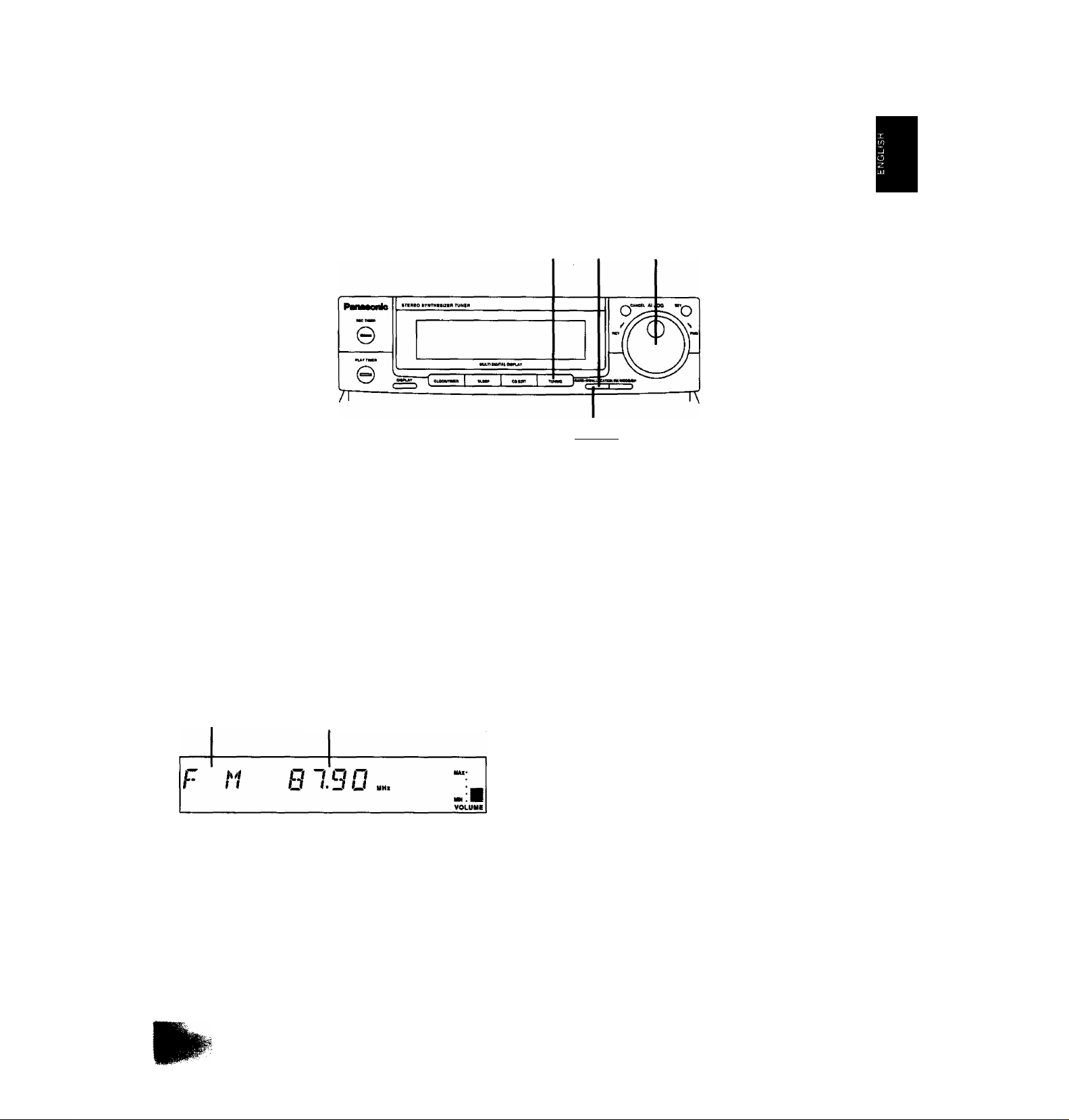
Listening to Radio Broadcasts
Manual tuner operation (to tune to broadcasts by using the iog dial)
2 3 4
-MNIMiWAUOCA'noN
f
---------
1
1 Press the TUNER Input select button.
2 Press TUNING to select the MANUAL tuning
mode.
•Every time you press this button, MANUAL, PRESET and
(AUTO) modes alternately appear.
•AUTO will appear only when the FM mode is selected.
3 Press the band-select button to select FM,
MW, SW1 or SW2 (For Australia and New
Zealand, FM, LW, MW).
The display will show which band you selected.
Received band Received frequencies
Turn the Jog dial to tune In the desired broad
cast.
The display will show the frequency to which you have tuned.
•If you have tuned in an FM stereo broadcast, the FM stereo
indicator will appear.
(For areas except for Australia and New Zealand only:)
•If you can't receive the desired MW broadcast, or can’t set
the frequency, you may need to adjust the “allocation"
setting. (See right.)
■ MW allocation settings
(For areas except for Australia and New Zealand only:)
This unit comes equipped with an electronic digital tuner that di
vides the broadcast band into many smaii steps. These steps
match the assignable broadcast frequencies and intervals in
between.
Each country allocates (assigns) broadcast bands according to
their particular needs.
By adjusting the allocation, you can enable the tuner to receive MW
broadcasts allocated in 10 kHz steps.
1. Press the band-select button to select FM.
2. Frees and hold the band-aelect button for approximately
5 seconds.
The frequency display will be returned to the minimum
frequency of the MW band and the display will begin to
flash, continuing for approximately 5 more seconds.
3. When the display stops flashing and indlcales a dlffarent
frequency number, release the band-select button.
To return to the original frequency indication, repeat st^ 1 to 3
above.
Note;
After changing the allocation setting, the MW frequencies you pre
viously preset to the memory will be cleared.
17
Page 18
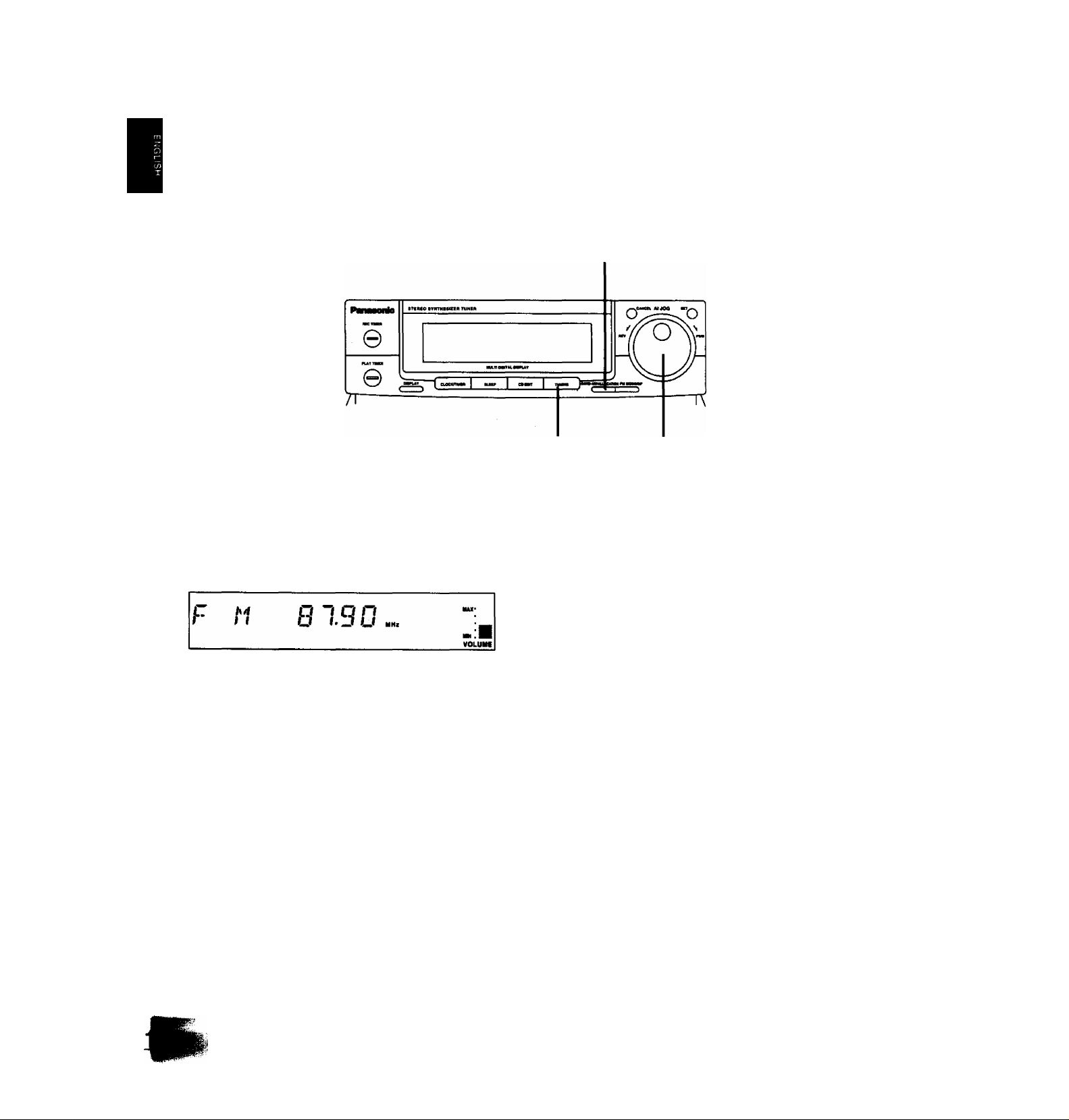
Listening to Radio Broadcasts
Automatic tuner operation only for FM
Oniy for FM broadcasting station, you can automaticaiiy tune in the
FM station by simpiy turning the jog dial.
(continued)
1 Preee the TUNER Input select button.
2 Press the band-select button to eetect FM.
3 Press TUNING to select the AUTO tuning
mode.
Every time you press this button, MANUAL, PRESET and
AUTO modes aitemateiy appear.
4 Turn the Jog dial clockwise or counter-clock
wise and then release it.
The dispiay frequency begins to change.
; Clocitwise for the frequency upward.
•0 : Counter-ciockwise for the frequency downward.
The changing of the dispiayed frequency wiil be automatically
stopped if the broadcast station is located.
Page 19

Memory presetting
When you preset broadcast frequencies to the memory, you can
then easily select any of those broadcast frequencies by pressing
one of the preset-tuning buttons on the remote control or by using
the jog dial.
You can input up to 40 radio stations (10 FM, 10 MW, 10 SW1 and
10 SW2) into the tuner’s preset memory [For Australia and New
Zealand, you can input up to 30 radio stations (10 FM, 10 LW,
10 MW) into the tuner’s preset memory.].
(When you memorize a new frequency on a preset channel, it
cancels the frequency previously memorized on that preset
channel.)
Switch on the power.
1 Press the band-select button to select FM,
MW, SW1 or SW2 (For Australia and New
Zealand, FM, LW, MW).
2 Press TUNING to select the MANUAL or AUTO
tuning mode.
•Every time you press this button, the MANUAL, PRESET
and (AUTO) modes altemately appear.
•AUTO wilt appear only when the FM mode is selected.
3 Tune In your favourite station using the jog
dial.
Turn the |og dial until the oonect frequency and the quartz lock
indicator appear on the display.
4 Press SET to activate the program indicator.
The program indicator will flash for about 10 seconds.
4-6
5 Turn the Jog dial to select the desired preset
channel while the program indicator Is
flashing.
; The channel number will increase from 1 to 10.
^ : The channel number will decrease from 10 to 1.
ouMmioat
.c
6 Press SET.
7 Repeat steps 3 through 6 to memorize a sta
f I
m
Channel number
The program indicator will disappear.
tion In each of the remaining preset channels.
00. 10...
19
Page 20

Listening to Radio Broadcasts
Memory tuner operation (to listen to broadcast stations preset into memory)
Switch on the power and be sure you've completed the steps of
"Memory presetting" on page 19.
FM MODE/BP
I
----------
(continued)
:>
■ From the main unit
1 Press the band-select button to select FM,
MW, SW1 or SW2 (For Australia and New
Zealand, FM, LW, MW).
c
r 1 1
p ~l p n
O f-tU
NN i
VOLUME
2 Press TUNING to select PRESET. 3 Turn the Jog dial to select the desired preset
channel.
The selected preset channel will appear on the display.
Preset channel
■ If noise is excessive in the FM mode Press FM MODE/BP to monaural position.
FM Mooesp
i:
-------
^
You will be in the monaurai position when the FM STEREO indica
tor goes out.
The sound vtrill then be heard in monaural. If the broadcast signal is
weak, or if there is a large amount of interference, you will get a
clearer sound using the FM mode/beat proof button.
Page 21

■ From the remote control
1 Press TUNER/BAND to select FM, MW. SW1
or SW2 (For Australia and New Zealand, FM,
LW, MW).
2 Press the numeric button corresponding to
the preset channel you wish to tune In.
■ Most recent memory
The most recent memory system rememtwre the broadcast station
last tuned to when you switch the power to standby mode or select
other functions. When you switch the tuner back on, the last tuned
station will be on.
The presets will stay in the memory for approximately 2 weeks,
even if there is a power interruption.
21
Page 22

Listening to Compact Discs
Sequential play
Sequential play refers to play beginning with the first track and
continuing in order to the last track.
(Also available from the remote control.)
2-3 4
1
Press the CD Input select button.
2
Press OPEN/CLOSE to open the disc tray. Insert the disc with label facing up.
Do not put your finger through the hole in the middle of the disc
tray. It could get caught when the tray closes.
Label must face up.
Press OPEN/CLOSE to close the disc tray.
When the disc tray is closed, the disc rotates, and the total
number of tracks and totc^ playing time both appear on the
display panel.
Total playing time
Total number of tracks
1
r Ti t u Cl 13
CECCCDQJCIDODCZDIIlCBffll
When there are 13 or more tracks on the disc, will ap
pear.
n Cl
os os HM
Press the CD play button.
Disc play begins from the first track on the disc. The pickup (a
laser device that reads the information on the disc surface)
nfH)ves across the disc as the disc is played.
•The number of the track being played mil flash white the
track is played and go out at the end of that track.
The track number currently playing flashes.
•Play stops automatically when the last track on the disc
finishes playing. (The display returns to the total number of
tracks and total playing time indications.)
Note:
If you press the play button instead of OPEN/CLOSE after
inserting a disc, the tray will close and play will start directly
from the track 1, but the total tracks and total playing time will
not be displayed.
U -m
VOLUME
Page 23

■ To temporarily stop the disc play
(Also available from the remote control.)
Press the pause button.
II
O
The track number display and the elapsed time will start flashing.
Press the play or pause button to play again.
■ To stop the disc play
(Also available from the remote control.)
Press the stop button.
r
The player switches to the stop mode and the total number of tracks
and total playing time are displayed.
23
Page 24

Listening to Compact Discs
Direct access play
(continued)
Direct access allows you to start sequential play from a specific
track to the last track on the disc.
2 3
Make sure the player is not in the program mode when using direct
access.
■ From the main unit
1 Press the CD input seiect button.
2 Turn the Jog dial to select the track where you
want to begin play.
r 7?
U M
CD (H dJ
-1
IT
S S S OP ^ QO (01 (3) ^
3 Press the play button.
Play begins with the selected track, continues to the last track,
and automatically stops.
MM*
NN .
VOLUMt
■ From the remote control
1 Press the CD Input select button.
2 Press a numeric button to seiect the desired
track number.
To aeleet a track batwaan 1 arul 10:
Press the appropriate numeric button 1-1 (VO directly.
To aalact a two-digit track ovar 10:
First press +10 and then a numeric button 1-10/0.
For example:
Track no. 13: Ivfgim
Track no. 20: |+Sa ES3 №
Track no. 35: FTreilTTCIfTnSim
Play will start with the track you select, continue through the
last track on the disc, and automatically stop at the end.
You cannot use direct access if the system is in the program mode.
Page 25

Program play
This function allows you to program up to 36 tracks on a disc in any
order you choose.
_______________________
2 3
■ From the main unit
1 Press the CD input select button.
2 Turn the jog dial to select the track you want
to play.
The former display will return if you allow 8 seconds to elapse
before accomplishing the next operation.
If this happens, repeat this step.
3 Press SET.
The program indicator wilt appear on the display.
r 7i
U ±1
m
The display will show the programmed order for about 1 sec
ond.
Then it will display the whole play time.
3 B'.'-l B
p(
KMAAII VOt
4 Repeat steps 2 and 3 for each track you wish
to program
r 71 n
T
Prograr
in sequence.
n indicator
(
J
_________
^ MM
1
HM
VQl
5 Press the CD play button.
Program play will begin from the first track you programmed.
■ Program memory function
The player will retain the programmed tracks until you cancel the
program play mode by opening the compact disc tray or by pressing
the cancel button (see page 27). The player will retain the pro
grammed tracks approximately for 2 weeks, even if there is a power
interruption.
r Tt
-P 2
M
OD ts m
pfioafiAM
m
■
.UME
■
UMI
rrp D
U-C D
WtX'
MM .
VOLUME
The programmed tracks
Total playing time of the programmed tracks
25
Page 26

Listening to Compact Discs
(continued)
■ From the remote control
1 Press the CD Input select button.
2 Press PROGRAM.
The program indicator will appear on the display.
r Tt
i_ M
CD d CE
Press the numeric buttons to select the track
numbers.
To Miect a track between 1 and 10:
Press the appropriate numeric button 1-10/0 directly.
To select a two-digit track over 10:
First press -t-10 and then a numeric button'1-10/0.
For example:
Track no. 13: ESBCS
Track no. 20: ES3EI30^
Track no. 35; ITTOI FTg| g]
Notes:
eERROR appears on the track display when you program a
t u
I If
17 D.u b
S) CE CCCD CE CD (m QS os
Program indicator
nonexistent track.
•FULL appears on the track display when you have tried to
program more than 36 tracks to indicate that you cannot
program more than 36 tracks.
•-:- appears on the time display when the total play time of
the programmed tracks exceeds 99 minutes. In this case, the
display will not show the total time.
IUX<
VOLUME
4
Repeat step 3 until you have completed the program.
5
Press the CD play button.
The program play will begin from the first track you pro
grammed.
Page 27

■ A pe
----
---------------------------
«cw*ereiicn.ATiH
-------------------
m
/7=^
.........................................
o o
L
l/CLOSB
Cl
t
I
r s .
LJ U U
I
■ Changing the program
(Also available from the remote control.)
Press CANCEL (front panel or remote control) In the stop mode.
CANCEL .CANCEL
O/o
Each time you press the cancel button, you will cancel the last track
in the programmed sequence.
Example:
When you have programmed tracks 3, 5 and 7, the tracks will be
canceled In the sequence of 7,5 and 3.
Note;
It is not possible to clear only the h'acks located in the middle
program (such as the third of five tracks).
■ To add the entry
You can add the entry in the stop mode.
From the main unit
In the stop mode, turn the jog dial to select the desired track and
then press SET.
From the remote control
In the stop mode, press the desired numeric button.
■ To confirm the program
(Also available from the remote control.)
While in stop mode, press the skip/search button.
o o
Each time you press the skip/search button, the display shows the
next track in the program sequence.
■ To cancel program play
1. Press PROGRAM on the remote control in №e stop mode.
The program indicator will flash for several seconds.
2. Press CANCEL while the program indicator is flashing.
The program indicator goes out and the program is deered.
Note:
When you press OPEN/CLOSE to open the disc tray, the program
play is cancelled.
27
Page 28

Listening to Compact Discs
Random play (onty from the remote control)
The microcomputer wilt automatically select a sequence of tracks to
be played in random order.
Note;
You cannot use random play In combination with program play.
(continued)
1 Press the CD input select button.
2
Press RANDOM on the remote control while player Is in the stop mode.
The random indicator will light on the display, and random play
will start.
Random indicator
r 71 t 1
S (S S QD m GO
At f t
HAI
DOM i volume
^ Q D 1^ ^
n*n t
u.y 1
■ To cancel random play
Press RANDOM once again to end random play.
RANDOM
O
The random indicator on the display will go out.
Page 29

special features
O O
1
A-
■ Skip function
(Also available from the remote control.)
While in play mode, press or
skip button momentarily until you locate the de
sired track.
Pickup skips forward.
O pickup will skip as many tracks as the number of ■
times you press the button.
Pickup skips backward.
O Pressing this button once nrtoves the pickup to the begin
ning of the track being played. If you press the button
repetitively, the pickup will skip as many tracks as the
number of times you press the button.
DIIC KAYin
A
^ C rZD
0 O 0
HlUliriMlaH
■ Search function
(Aiso avaiiabie from the remote control.)
While In play mode, preaa and hold one of the search buttons. Relesse the button when you have reached the desired point.
Q Pickup moves forward.
Q* Pickup moves backward.
•At first, the pickup will move slowly and then rapidly if you hold the
button in.
•The volume level will drop to about V4 of normal.
In program or random play mode:
•If you press the »*■/*** skip button during program or random
play, the pickup wiit skip from one h'ack to anoth№ in the pro
grammed sequence.
•If you press the skip button during random play, the
pickup skips backward to the beginning of the current track, not to
the previous track.
In program and random play modes;
A search will take place only within the track being played.
29
Page 30

Listening to Compact Discs
(continued)
■ Repeat function (only from the remote control)
This function repeats the play of all tracks.
Press REPEAT before or during play.
REPEAT
o
C_3
Repeat indicator will appear on the display.
If you press REPEAT while program ptay is taking place, the player
will repeat only the programmed tracks.
You can enjoy the same track over and over if you press REPEAT
when only one track is programmed.
■ To cancel repeat play Press REPEAT once again.
REPEAT
O
The repeat indicator on the display will go out.
Page 31

Listening to Tapes
You can use either deck 1 or deck 2 for tape playback by following
the same steps.
To play back prerecorded cassettes
1 Press the TAPE input select button.
2 Press EJECT, and then insert the cassette you
wish to play.
•Insert the cassette with the exposed tape facing down.
•You can use normal, chrome and metal tapes for playback.
This deck automatically identifies the kind of tape loaded,
and sets the equalization accordingly. (Auto tape selector
function)
•To reset the tape counter to 000, first press the DECK 1/2 to
select the deck you are going to use and press the counter
reset button.
When the system reverses to play the reverse side of the
tape, the counter will count backward (000,999,996...).
3 Press REVERSE MODE.
Each time you press, the display wilt show one of three re
verse mode indicators.
: The player plays one side only, and then the tape
automatically stops.
^3 '■ The player plays both sides, and then the tape
automatically stops.
If you start playback in the reverse mode, the player
plays back only one side.
CZID: When you load a caaaatta into only one of the
two decks;
The player plays both sides of the tape repeatedly
until you press the stop button.
When you load caaaettea Into tioth decks;
The player plays both sides (forward and reverse)
of the tape in deck 1, and then both sides of the tape
in deck 2. Piaybadt will continue until you press the
stop button. (See page 33.)
(For Australia and New Zealand only:)
4 Press DOLBY NR if the cassette you want to
play was recorded with Dolby noise re
duction.
•The Dolby NR indicator lights.
• If the tape was not recorded in a Dolby NR mode, press
DOLBY NR again. The Dolby NR indicator will go out.
5 Press one of the play buttons to start play
back.
(Also available from the remote control.)
> : The forward side (front side) will play.
< ; The reverse side will play.
ITte display indicates which tape is playing.
I
•When you load cassettes in both decks, press DECK 1/2 to select
the deck you want to use.
•You can reverse the direction of play manually during playback by
pressirtg the opposite playback button.
31
Page 32

Listening to Tapes
■ To stop playback
(Also available from the remote control.)
Proas the stop button.
■ Full auto-stop
When the tape reaches the end, the tape transport will automati
cally slop. However, if you have set the reverse mode select button
to CI!D in the playback mode, the auto-stop function wilt not
operate.
m About the Dolby Noise Reduction system
(For Australia and Now Zealand only)
Using Dolby NR reduces tape hiss in the high-frequency range, it
boosts the levei of the high-frequency program content during
recording, and lowers it by the same amount during playback,
simultaneously reducing high-frequency noise incurred during the
recording process.
This system has the Dolby B-type of noise-reduction system. With
Dolby B, noise is reduced to about one-third. If you are playing a
tape that was recorded with Dolby NR, use the Dolby NR mode
during playback.
(continued)
Dolby noise reduction manufactured under iicense from
Dolby Laboratories Licensing Corporation.
“DOLBY" and the double-D symbol □□ are trademarks of
Dolby Laboratories Licensing Corporation.
Page 33

Listening to two tapes consecutively
(Steps 5 and 6 also available from the remote control.)
4 32
1 Press the TAPE input select button.
2 Load cassettes in decks 1 and 2.
Load with the side that you wish to listen to first facing you in
deck 1.
3 Press REVERSE iMODE to set the C^D
mode.
(For Australia and New Zealand only:)
4 Press DOLBY NR If the cassette you want to
play was recorded with Dolby noise re
duction.
The Dolby NR indicator will appear on the display when Dolby
NR is on.
5 Press DECK 1/2 to select deck 1.
The deck 1 indicator will appear.
6 Press the forward-side playback (>) button to
start playback.
The two tapes will play back as follows:
Forward ^
side of tape
in deck 1 >
■ To stop the tape midway
Press the stop button.
•You can also start playback from a position other than the forward
side of the tape in deck 1 by pressing the opposite playback
button.
•When you load cassettes in both decks, the deck 1/2 Indicator wilt
show which deck you loaded last.
When you switch on the power, the deck 1 indicator wlU always
appear.
Reverse ^
side of tape
in deck 1 >
Forward ^
side of tape
in deck 2 y
Reverse
side of tape
in deck 2
33
Page 34

Listening to Tapes
(continued)
A
7r
■TIMO DOUILE CAtlETTC DECK
lECKi/a
TOUCH turc EDfr
0'
< □ >
To find the beginning of a program
(TPS: tape program sensor)
(Also available from tha remote control.)
Press the fast-forward/rewind (TPS) button while
the tape Is playing.
[ ■♦^(TPS) I I (TPS)»» 1
If the forward side (>) of the tape la playing;
i ) The tape will play from the beginning of the next program.
The tape will rewind to №e beginning of the present
program. Then the program will play again.
(TFli 11
Œ
fTPS( (TPS)»*-
A
T\
To fast forward or rewind the tape
(Also available from the remote control.)
Press the fasMorwsrd/rewInd (TPS) button while the tape is stopped.
[~~ .^u rTPS) ~| I (TPS)»»"~)
The tape will start movirtg at high speed in the direction of the arrow
(-d-d, regardless of which direction mode it is In.
To fast forward or rewind the tape while you are playing a tape in
another deck, press DECK 1/2 button to switch to the nonplaying
deck, and then press the fast forward or rewind button.
H the reverse side (<) of the tape is playing:
The reverse of the above will take place.
While a TPS operation Is taking place, the play Indicator will flash.
The TPS function may sometimes fail to operate correctly In the
following situations:
•When the interval between programs (dead space) Is less than
4 seconds.
•W>en a tape has been recorded with fade-ins and fade-outs.
•When there is a particularty low-level passage or silent passages
In the middle of a program.
•When you are playing a tape recorded from a microphone and
there is no dead space between tape programs.
•When less than 10 seconds renwin until the end of the present
program or start of the next program.
Page 35

Making a Recording
To record from the radio or external source
(Deck 2 only)
AHhough you can record a compact disc using the following proce
dures, we recommend that you use the compact disc edit-recording
procedure to record a compact disc. (See “Edit-Recording from
Compact Discs" on pages 38-43.)
To make a tape-to-tape recording, see "Tape-to-tape recording
from deck 1 to deck 2" on page 37.
(Steps 4 and 5 also available from the remote control.)
Switch on the power.
1 Press the deck 2 eject button to load a cas
sette In deck 2.
•You cannot record on the leader tape (the first few revolu
tions) so take up the leader tape in advance.
•You can use normal and chrome tapes for recording.
This deck automatically identifies the kind of tape loaded,
and sets the bias (for recording) and equalization accord
ingly. (Auto tape selector function)
(For Australia and New Zealand only;)
2 When making a Dolby NR recording, press the
DOLBY NR so that the Dolby NR indicator
appears.
3 Press REVERSE MODE to select the reverse
mode you want to use.
One side will record, and then the tape will stop
automaticalty.
ZD
CZD
Both sides will record (forward side/reverse side)
and then the tape will stop automaticatly.
4 Press REC PAUSE to put the cassette deck
into the recording standby mode; then press
the input select button to select your desired
sound source.
The tape direction indicators will flash to show the direction In
which you can record.
oiiwnum
F
1 f
B B-
1 n
lillJilgil
-<x>-
1 MHi
zymm
Recording Indicator
MU*
VOmMI
5 Press one of the playback buttons to start
recording and start playing the source to be
recorded.
I > I ; When recording on either the forward side or both
-------
sides.
[ < I : When recording only on the reverse side.
Your attention is drawn to the fact that recording pre-re
corded tapes or discs on other published or broadcast mate
rial may infringe copyright laws.
35
Page 36

Making a Recording
(continued)
■ To briefly interrupt recording
(Also availaMe from the remote control.)
Press REC PAUSE.
REC PAUSE
(ZZZ3
The cassette deck will go into the pause mode.
To resume recording, press the play button corresponding to the
direction in which recording is taking place.
■ To stop recording
(Also available from the remote control.)
Press the cassette deck stop button.
■ To use the boat proof function Press FM MODE/BP on the tuner.
FM MODE/BP
I :>
■ To erase a recorded tape (Deck 2)
When you make a new recording on a previously recorded tape, the
new recording wilt automatically erase what was previously recorded. To erase a tape without making a new recording, follow the
steps below.
(Steps 4) and 5) also available from the remote control.)
1) Press the TAPE input select button on the amplifier.
2) Insert the recorded tape Into the ceeeatte holder of deck 2.
3) Select the desired reverse mode.
4) Press REC PAUSE.
5) Press the playback button corresponding to the side to be
ereeed.
When recording an LW/MW (For areas except Australia and New
Zealand, MW/SW1/SW2) broadcast, use the beat proof button to
reduce unwanted “beat” signals (whistie). Press the FM mode/ beat
proof button to whichever position [BP 1, BP 2 or BP 3 (For areas
except for Australia and New Zealand, BP 1 or BP 2)] best reduces
these beat signals. The display will indicate which position is in
effect.
:bp I
VOLUME
ITIWW
sp p
MN •■i
VOLUME
(For Australia and New Zealand only:)
IP 3
¿d'b™ 'M
VOLUME
Page 37

Tape-to-tape recording from deck 1 to deck 2
The recording level of the original (playback) tape will be recorded
on the new tape just as they were in the original recording.
1 4
Insert the playback cassette Into deck 1 and
the cassette you are recording on {the editing
tape) into deck 2.
•Advance the leader tape three or four revolutions.
•You can also use the different types of tapes for each deck 1
and 2.
2
Press the TAPE input seiect button.
3
Select the desired reverse mode.
"Z. '■ Single-sided recording (forward side only)
: Two-sided recording (fonward side/reverse side)
Press one of the one-touch tape edit buttons
(NORMAL or HIGH) to select editing speed.
NORMAL: When you wish to monitor the sound while re
cording
HIGH: When you wish to record at a high speed (about
1.7 times normal speed)
3 1
■ To briefly interrupt tape-to-tape recording
(Also available from the remote control.)
Press REC PAUSE.
REC PAUSE
C
•The cassette deck will go into the pause mode.
•To resume recording, press one of the one-touch tape edit but
tons.
■ To stop the tape-to-tape-recording
(Also available from the remote control.)
Press the stop button in the deck section.
Both decks will stop.
The synchro start function starts tape-to-tape recording.
T
I
(For Australia and New Zealand only:)
If you wish to monitor the sound of the tape with Dolby NR, set the
Dolby NR switch to the ON position (only for normal speed re
cording).
Notes:
•While tape-to-tape recording is in progress, you cannot change
the editing speed.
•Some TV sets generate noise that could be recorded during
tape-to-tape recording. To prevent the possibility of this, do not
use this system close to a TV set.
n n I
U U I _
■ To record another tape on the remaining blank
tape
When the deck 1 completes playing back and stops, the deck 2
enters the recording standby mode;
At that time, replace the original (playback) tape
with a new tape. Then press one of the one-touch
tape edit buttons.
37
Page 38

Edit-Recording from Compact Discs
You can edil-record up to 36 tracks.
Using the edit-recording safeguards against a break in the continu
ity of the sound when the recording changes from one side of the
tape to the other.
Sequential CD recording (ALBUM)
The system calculates and displays in advance the length of the
tape required to accommodate the recording of all the tracks on the
compact disc in their original sequence. The tracks are then re
corded in their originai sequence.
Before recording, the cassette deck will automatically rewind the
tape to the beginning and make a non-recorded passage about
10 seconds, then stop.
So you don't have to set the cassette tape to the starting position
before recording.
Switch on the power.
1 Press the CD input seiect button.
2 Press OPEN/CLOSE on the CD player to load
a disc.
In this editing mode, you can use compact discs with up to
36 tracks.
3 Press CD EDIT. 4 Turn the Jog dial to select ALBUM.
The ALBUM, PROGRAM, and FIT displays will appear in
sequence.
5 Press SET.
The length of the tape required to record all the tracks appears
on the display.
In this case, you would need a C-59 or longer tape.
If the compact disc has 37 or more tracks, ERROR appears
first and then the system will automatically establish the pro
gram edit-recordIng mode (See page 42). Program up to
36 tracks in the program edlt-recording mode, and proceed
with the recording.
6 Load a cassette in deck 2.
•Since, in this case, you need a tape that is at least
59 minutes long, insert a C-60 tape.
Check that the tape’s erasure prevention tabs are intact.
Then insert the cassette into deck 2.
(For Australia and New Zealand only:)
•When making a Dolby NR recording, press DOLBY NR.
7 Turn the jog dial to specify the length of the
tape you are using.
Page 39

8 Press SET.
•The system assigns tracks to both sides o1 the tape and
displays the results.
•The time remaining on both sides of the tape appears on the
display.
The time remaining on the tape side A
II from 1
Zi'U
D- t
im m m m cs CE Cp CD CE 03D 0B Ha ►!
Tracks to be recorded on both sides
To confirm the time remaining and the tracks to be recorded
on tape side A, press CD EDIT. Each time you press this
button, the display will change as follows:
1. The time remaining and the tracks to be recorded on tape
side A
2. The time remaining and the tracks to be recorded on tape
side B
3. The time remaining and the tracks to be recorded on both
sides of the tape
The time remaining on the tape side B
_______
I
1
T
I
~t‘U t
t 1
Press the CD play button for automatic re
cording.
The recording will start after the following steps.
1. The cassette deck starts to rewind the tape to the begin
ning.
2. The cassette deck forwards the tape making a non-recorded passage of about 10 seconds and stops to enter the
recording standby mode.
3. The compact disc player automatically scans for the peak
(highest) level of the entire disc (ATLS; see right.) and then
recording will start.
MAX*
VOLUME
■ About Automatic Tape Level Setting (ATLS)
Since compact discs generally have a wide dynamic range, carefull setting of the record level is required to achieve the best
recording results.
This system automatically scans (fast search) for the peak (highest)
level of the entire disc, and the tape deck set the appropriate
recording level. During this period, the peak level sound will not be
heard.
■ To cancel album edIt-recordIng
(Also available from the remote control.)
Press the CD stop button twice.
d]
CLEAR will appear on the display.
iiipt
r Tl I rrn
L At I U-U
>
CE (E CD
When edit-recording has finished, the cassette deck automati
cally enters the recording standby mode.
If you want to change something you have set, or if an error has
occurred, press the cancel button.
The system will return to the previous setting mode.
39
Page 40

Edit-Recording from Compact Discs
(continued)
Tape length priority recording (FIT EDIT)
When the tape is not long enough to record all the tracks on a
compact disc in their original sequence, it is sometimes possible to
record all the tracks by rearranging their sequence. The built-in
microcomputer calculates whether this is possible and specifies
track sequence.
1 Press the deck 2 eject button to load a cas
sette In deck 2.
•Check that the tape’s erasure prevention tabs are intact.
(For Australia and New Zealand only:)
•When making a Dolby NR recording, press DOLBY NR.
2 Press the CD input select button. 3 Press OPEN/CLOSE on the CD player to load
a disc.
4 Press CD EDIT.
5 Turn the jog dial to select FIT.
The ALBUM, PROGRAM, and FIT displays will appear in
sequence.
6 Press SET.
Fit edit-recording display
7 Turn the jog dial to select the length of the
tape you are using.
8 Press SET.
The system assigns the tracks to both sides of the tapé and
displays the results.
The time remaining on the tape side A
The time remaining on the tape side B
iUPE *1
"Í n'LJ n ““
P‘C
17 U. 1 C
C-D
CD CB m 03 c
U!J1 1 VOLUME
To confirm the time remaining and the tracks to be recorded
on tape side A, press CD EDIT.
Each time you press the button, the display will change as
follows:
1. The time remaining and the tracks to be recorded on tape
2. The time remaining and the tracks to be recorded on tape
3. The time remaining and the tracks to be recorded on both
EODCncrilllflBQDIHI^ m.
Tracks that will fit on both sides
side A
side B
sides of the tape
iMi 11 1 lagw
■
Page 41

9 Press the CD play button for automatic re
cording.
The recording will start after the following steps.
1. The cassette deck starts to rewind the tape to the begin
ning.
2. The cassette deck forwards the tape making a non-recorded passage of about 10 seconds and stops to enter the
recording standby mode.
3. The compact disc player automatically scans for the peak
(highest) level of the entire disc (ATLS; see page 39.) and
then recording will start.
When edit-recording has finished, the cassette deck automati
cally enters the recording standby mode.
If you want to change something you have set, or if an error has
occurred, press the cancel button.
The system will return to the previous setting mode.
Note:
When it is not possible to record all the tracks even by rearranging
the track sequence, the OVER display will appear.
■ To cancel tape length priority recording
(fit edit-recordIng)
(Also available from the remote control.)
Press the CD stop button twice.
The CLEAR display will appear.
■ To confirm the play sequence
(Also available from the remote control.)
You can confirm the play sequence on the display
by pressing the sktp/search button In the stop
mode.
o o
41
Page 42

Edit-Recording from Compact Discs
(continued)
Program edit-recording
You can specify the tracks to be recorded in the desired sequence
while checking on the display how much time is left over.
1
Follow tape length priority recording steps 1
through 4 (page 40).
2
Turn the jog dial to select PROGRAM.
The ALBUM, PROGRAM, and FIT displays will appear in
sequence.
Press SET.
3
4
Turn the jog dial to select the length of the
tape you are using.
You can specify the length by the minute.
Program edit mode
display
H—
-----------------------
P T-- GO'
mmmmmmmfnmnBiimnii^
USB MlOQnAM
n
Edit indicator
1 Press SET.
The time remaining on both sides of the tape will appear on the
display.
(HEX
3 0:0 0
■ED MOQRAM
Tape length
marsi
n n-n n
Jl U-U u
1 —
=:>
tUkX'
HM.
VOLUME
MAX*
VOLUME
‘M
b Turn the jog dial to assign the tracks In se
quence.
You can also assign the tracks using the button on the numeric
button on the remote control.
{See "Program play” on page 25 for detailed Instructions.)
7 Press SET.
8 Repeat steps 6 and 7 to complete the pro
gram.
If there is no more time left on tape side A, the system will
select tape side B automatically.
9 Press the CD play button to start recording.
The recording will start after the following steps.
1. The cassette deck starts to rewind the tape to №e begin
ning.
2. The cassette deck forwards the tape making a non-recorded passage of about 10 seconds and stops to enter the
recording standby mode.
3. The compact disc player automatically scans for the peak
(highest) level of the programmed tracks (ATLS; see page
39.) and then recording will start.
When edit-recording has finished, the deck automatically en
ters the recording standby mode.
If you want to change something you have set, or if an error has
occurred, press the cancel button.
The system will return to the previous setting mode.
Page 43

■ To cancel program adit-racording
(Also available from the remote control.)
Press the CD stop button twice.
The CLEAR display will appear.
■ To confirm the play sequence
(Also available from the remote control.)
You can confirm the play sequence on the display by pressing the skip/search button in the stop mode.
o o
To record another diec on the remaining blank tape
When recording of the first disc has finished, you can record the
tracks of another disc.
After recording and while the cassette deck is in the recording
standby mode;
1) Check the time remaining on tape side B on the display.
2) Press OPEN/CLOSE on the CD player to open the disc tray, and
then replace the disc with the secorid disc.
To close the tray, press this button again.
3) Turn the jog dial to select the track you want to record.
4) Press SET.
5) Repeat steps 3) and 4) for each track you wish to program until
the whole play time meets the time remaining on tape side B.
6) Press the CO play button.
The synchro start function starts recording.
________________
43
Page 44

Changing the Tone Quality
Using the graphic equalizer control
GRAPHIC EQUALIZER LEVEL
Adjust the graphic equalizer controls as desired.
■ Application examples
To reproduce disco music more powerfully
lOOHr iXHi IhHz 3,3hHz lOkHz
Compensation for frequency response
of the speaker system
ICDHz 330Ht 1kHz 3.3kHi iChHx
For clearer vocals
ICOHi SMHi IhHt ICkHi
To reproduce classical music
--------------------
--------------------------
The characteristics of each frequency band
(100 Hz): deep bass range
Vl/hen this level is increased, the sounds from the bass guitar and
drum have a feeling of greater and more impressive mass and
volume,
When the level is reduced, indistinct sounds are changed to clear
sounds.
(330 Hz); bass range
When this level is increased, the fullness and expansion of stringed
instruments is produced; when the level Is reduced, Indistinct
sounds can be clarified.
(1 kHz): mid range
When this level is increased, a greater tension is added to sounds,
applause and cheers become even more lifelike, and an ambient
presence is produced.
(3.3 kHz): mid-high range
When this level is increased, sounds become nwre lustrous and
brilliant; when the level is reduced, too metallic sounds can be
softened.
(10 kHz): treble range
When this level is Increased, an extra glitter can be added to
cymbals and the triangle; when the level is reduced, tape “hissing"
noise can be reduced.
Note:
You cannot make a recording with the graphic equalizer effect.
lb
Page 45

To listen with augmented bass (super bass effect)
(Also avallabis from the remote control.)
SUPER BASS
Press SUPER BASS.
SUPER BASS
The super bass indicator will appear.
Note:
You cannot make a recording with the super bass effect.
Super bass indicator
■ To cancel the super bass mode
(Also available from the remote control.)
Press SUPER BASS again.
SUPER BASS
The super bass indicator will no longer appear.
45
Page 46

Using the Timer
Setting timer piay
2-4-6 3-5-7
Have you read and completed “Setting the Time
of Day" on page 15? If not, please complete these
sections before continuing.
The following example shows how to set the timer play function for
listening from 7:15 to 8:00.
Switch on the power.
1 Press CLOCKrriMER.
2 Turn the jog dial to select P-TIMER.
P-TIMER will appear on the display, after which the display
will show the timer ON and OFF time of 0:00.
•The display will return to what it was previously indicated if
you allow 10 or more seconds to elapse before you accom
plish the next operation.
n*n n
u*u u
n*n n
u-u u
3 Press SET.
The timer ON time of 0 will start flashing.
4 Turn the jog dial to select the hour you wish
timer play to begin. In this case, set It on 7.
The 7 will flash.
6 Turn the jog dial to select the minutes you
want timer play to begin. In this case, set It
on 15.
The 15 will flash.
ON \ ' /
~i— t C —
1. 1 D
off
n-n n
U'U u
1 ^
MAX'
MW
VOLUME
7 Press SET.
The minutes will stop flashing and the timer OFF time of 7
will start flashing.
8 Turn the jog dial to select the hour you want
timer play to end. In this case, set it on 8.
The 8 will flash.
ON
“*■ t Q
1. 1 j
^1^
- Q*_< C
O- 1 D
MAX'
HM .
VOLUME
9 Press SET.
The hour wilt stop flashing and the minute will flash.
10 Turn the jog dial to select the minutes you
want timer play to end. In this case, set It on
00.
OM \ I y OFF
— n n*n n
/ U L-l-U u
5 Press SET.
The hour will stop flashing and the minute will flash.
Mái*
NN,
VOLUME
;|
11 Press SET.
The 00 will stop flashing, and the display will change to the
previous display.
Page 47

15 13 12*14
12 Press VOL PRESET to set the volume level
for timer play.
The volume level display will flash.
.. U n .J Tt
QDCDCEQDCEICECDtlJUiaJDtlBflB^
y U U j3
Above display shows the timer play setting on the CO
player.
13 Adjust the volume level using the volume
level control.
*■ h u cJ
(DCDCDCEtl}[Z)[riCI]CEI[]]D[n)(!I]^
14 Press VOL PRESET again.
The volume level display will stop flashing and the display
will change to the previous display.
•This presets the volume level into memory.
15 Press one of the input select buttons.
For timer play on the CD player;
Press the CD input select button.
You can use timer play for sequential play or program play.
For program piay, specify the desired tracks.
For timer play on the tuner:
Press the TUNER input select button, select the desired
band, and tune in a station.
For timer play on the tape;
Press the TAPE input select button.
You can operate both decks 1 and 2 by the timer. When you
load cassettes in both deck 1 and deck 2, deck 1 has priority
and plays first.
16 Press PLAY TIMER.
The system is switched to power standby mode.
1:5'n n
( (--u u»
illuminates
The timer indicator will appear on the display.
Play will start at the set time.
To liaten to the system after you have set the timer but befors
timer play has taken place:
Press the power switch to on and select the desired source. After
you have finished listening, return the system to the timer setting
mode. (This switches the power to the standby nwde.) Even it you
change the volume level after presetting the volume level for the
timer play, the timer play will start with the preset volume level.
Notes:
•If the power is on, the timer will not function. The system must be
in the standby mode.
•If you are using the timer to play a compact disc, do not open the
disc holder if you have already programmed tracks. This will
cancel the program and play will start from the first track.
47
Page 48

Using the Timer
(continued)
CANCEL
o
PLAY TIMER
■ When you have made a wrong setting on steps
1 to 10 (on page 46)
Press CANCEL.
CANCEL
CLOdCmMER
o
The display will return to the previous step.
■ To confirm timer piay
Press CLOCK/TiMER in the power standby mode.
CLOCK/TIMER
Each time you press this button the display will change as follows;
1. P-TIMER
2. ON time and OFF time
3. The source you selected
The volume level display will flash to show the preset volume level.
■ To cancel timer play Press PLAY TIMER.
PLAY TIMER
The play timer indicator will go out.
The timer play will not occur, but the tíme ON/OFF setting for the
timer play will remain in the memory.
Page 49

Setting timer recording
Have you read and completed “Setting the Time
of Day” on page 157 If not, please complete these
sections before continuing.
The following example shows how to set the timer recording func
tion for recording a broadcast from the tuner.
Switch on the power.
1 Follow steps 1 through 11 on page 46 for
setting the timer. In step 2, select R-TIMER
instead of P-TIMER.
2 Press the TUNER input select button and tune
in the station whose broadcast you want to
record. Then insert a cassette Into deck 2.
3 Press REC TIMER.
The system is switched to the standby n>ode.
The timer recording indicator will appear on the display.
Timer recording will start at the preset time.
TIMED DEC
1 P'H c
1 C-U
To Ifston to the system after you have set the timer tiut before
timer recording has taken place:
Press the power switch to on and select the desired source. After
you have finished listening, return the system to the timer setting
mode. (This switches the power to standby mode.) If you are
listening to a tape, using deck 1 is recomntended.
Notes:
•After the timer recording is completed, the setting still remains in
the system's memory. So after recording, it is recommended to
cancel this mode by pressing REC TIMER to prevent the unex
pected recording.
•If the power is on, the timer will not function. The system must be
in the standby mode.
•While the timer recording Is operating, the volume level is auto-
maticalty — dB. If you wish to monitor the sound, adtust the
volume level with the volume Idvel control.
•It is not possible to set timer recording and timer play simulta
neously. (For example, it is not possible to timer record a program
in the middle of night, and then wake up by timer play the next
morning.)
illuminate
49
Page 50

Using the Timer
(continued)
REC TIMER
©
M When you have made a wrong aetting on steps
1 to 10 (on page 46)
Press CANCEL.
CANCEL
CLOCKmMER
O
The display will return to the previous step.
■ To confirm timer recording
Press CLOCK/TIMER In the power standby mode.
CLOCKmMER
Each time you press this button, the display will change as follows;
1. R-TIMER
2. ON time and OFF time
3. The source you selected
CANCEL
o
■ To cancel timer recording Press REC TIMER.
REC TIMER
0
The timer recording indicator will go out. The timer recording will not
occur, but the time ON/OFF setting for the timer recording will
remain hi the memory.
Page 51

To use the sleep timer
You can use this timer function to switch the power to the standby
mode at a desired time (within a range of 1 minute to 120 minutes
from the present time).
Switch on the power.
1 Press CLOCK/TIMER while the sound source
is playing.
2 Turn the Jog dial to select SLEEP while the
sound source Is playing.
The display will return to the previous indication after 10 sec
onds. Please finish setting within 10 seconds.
3 Press SET.
Use the sleep timer to switch the power to the standby mode
automatically in case you fall asleep while listening.
(Step 6 also available from the remote control.)
The sleep timer indicator will appear.
illuminate
auBP
r Tl
h
CE
Above display shows the sleep timer setting on the CD player.
The sleep time set by the steps above remains In the system's
memory.
If you want to operate the system again on the same sleep time, you
only need to press SLEEP.
f n*n t
t U‘U t
CECEODCECIDIElCBjnilflJ)^
ux*
MM ,
VOLUME
4 Turn the jog dial to set the length of time you
would like the system to operate before It
shuts off (sleep time).
(y : 0:01-0:02-0:03-0:04...
^ : 2:00-1:59-1:58-1:57...
5 PrassSET.
The display will return to the previous display.
nt 'D n
BLEEP
U-D U
■ To confirm the time remaining on the sleep
timer
(Also available from the remote control.)
Press SLEEP.
Approximately 5 seconds after you activate the sleep timer, the
display will return to show the mode display. If you press SLEEP in
this mode, the display will show the time remaining on the sleep
timer for approximately 5 seconds.
51
Page 52

Using the Tinner
(continued)
■ To change the time remaining on the sleep
timer
1 Press SLEEP.
Within 5 seconds, follow with the next operation, or the display
will return to what was previously indicated.
2 Turn the jog dial to set the desired time.
m To cancel the sleep timer mode
Press the power switch to put the system In
standby mode or press SLEEP twice.
■ To use the sleep timer in conjunction with the
timer play or timer recording operation
For example, to go to sleep listening to a radio broadcast, and
wake up the next morning listening to a compact disc.
1) Set the ON lime and OFF time for the timer play.
(See steps 1 to 11 on page 46.)
2) Prepare for the play of a compact disc, and set the volume level
for the timer play.
3) Press PLAY TIMER. This will switch the system to the standby
mode.
4) Press SLEEP and set the desired time for the sleep timer.
This will switch the power on, and the sleep timer indicator will
light.
5) Tune in your desired band and station, and adjust the volume
level.
For example, to go to sleep listening to a compact disc, and
then to make a timer recording from a radio broadcast.
1) Set the ON time and OFF time for the tinter recording.
(See page 49.)
2) Select the desired band.
3) Load a cassette for recording in deck 2.
4) Press REC TIMER.
5) Press SLEEP and set the time for the sleep timer.
(Be sure to set the sleep time to be off before the timer recording
starts.)
6) Play the compact disc and adjust the volume level.
When the timer play or the timer recording setting overlaps with the
sleep timer setting, №e sleep timer setting has higher priority.
Page 53

Using the Microphone
(For areas except Australia and New Zealand only)
You can enjoy the microphone mixing piayback or recording with
this system.
Mixing is the combination of a voice or instrumental sound (through
a microphone connected to the microphone jack) and the sound
from a CD, tape or radio.
41
Д-
~J~I g I I
Ф о
о
Т
See “Basic Operating Procedure" on page 16 for concerning the
connecting and adjusting the microphone volume level.
5 4 2'
A
—о
A
□
о о о
Mixing playback
1 Connect the microphone to the MIC Jack.
2 Start the desired source to perform the mix-
ing playback.
3 Adjust the microphone volume level using the
MIC VOL control.
Recording
■ Recording through microphone or performing
the mixing recording
J_ Connect the microphone to the MIC Jack.
2. Insert the cassette for recording in deck 2.
2. Press the input select button.
When recording through microphone:
Press the TAPE input select button.
When performing the mixing recording:
Select your desired sound source.
1-MI 3
Mixing recording with cassette tape
Connect the microphone to the MIC Jack.
11
^ Insert the playback cassette in deck 1 and the
^ cassette you are recording on into deck 2.
3 Press the TAPE Input select button.
^ Press the NORMAL edit button to start the
^ recording.
Notes:
•If you hear strange noises (squealing or howling) during mixing,
move the microphone farther away from the speakers or turn
down the volume.
•When you are not using the microphone, disconnect it from the
MIC jack, and turn down the microphone volume level to “0 dB".
4. Press REC PAUSE to put the cassette deck
into the recording standby mode.
5 Press one of the playback buttons to start
recording.
When performing the mixing recording:
Then start playing the source to be recorded.
53
Page 54

Using an External Unit
1 Press the AUX Input select button.
2 Operate the unit which Is connected to the
system.
See the operating instructions of the unit concerned.
Page 55

Care & Use
Concerning Cassette Tapes
■ Selection of cassette tapes
Cassette tapes exceeding 90 minutes
These tapes are handy for their long playback and recording time
but be careful about repeatedly stopping and starting, rewinding
and fast forwarding these tapes in short intervals as they are thin,
tend to stretch and may become entangled in the deck mechan
ism.
Do not use the following types of tapes in this unit;
•Fe-Cr tapes (TYPE III)
This type emphasizes the high-frequency range, making it im
possible to obtain a flat frequency response.
•Metal tape for recording
Recordings will be very distorted. (There is no problem during
playback, however.)
■ To prevent erasure of a recorded tape
Remove the erase-prevention tabs (thus preventing recording).
■ Improper tape storage
You can damage tape if you store it in the foltowing ways:
•In high temperature [35°C (95°F) or higher] or high humidity (80%
or higher) areas.
•In a strong magnetic field (near a speaker, on top of a TV, etc.).
This can erase a recording.
• In direct sunlight.
To re-record on a protected csseette
Cover the slot with adhesive tape.
■ Tape slack
Tape slack may cause the tape to break.
55
Page 56

Care & Use
Concerning Compact Discs
(continued)
With this system, you can only use compact
discs having this mark:
П COMPACT
Ш0§(§
DIGITAL AUDIO
■ Handling precautions
•To open the compact disc case, gently press the sides of the top,
holding the top at both sides and pull up.
To remove the disc from the case, press the center holder and lift
the disc, holding it by the edges.
Center holder
•To return the disc to the case, insert the disc with label facing up
and press downward at the center.
•Hold compact discs by the edges so you will not soil the surface
with fingerprints. Fingerprints, dirt, and scratches can cause skip
ping and distortion.
• If you are taking the disc from a cold to a warm environment,
moisture may form on the disc. Wipe this off with a soft, dry,
lint-free cloth before using the disc.
•Do not write on the label side with a bail-point pen or other writing
instrument.
■ Storage precautions
•Be sure to store discs in their cases to protect them from dust,
scratches, and warping.
• Do not place or store discs in the following places:
1) Locations exposed to direct sunlight.
2) Humid or dusty locations.
3) Locations directly exposed to a heat vent or heating appliance.
4) In the glove compartment or rear deck of an automobile.
• Do not use record cleaning sprays, benzine, thinner^ static elec
tricity prevention liquids, or any other solvent.
•If the surface is soiled, wipe gently with a soft, damp (water only)
cloth.
•Always move the cloth directly outward from the center of the disc,
not in a circular motion as with standard phonograph records.
Page 57

Maintenance
■ Cassette deck head care
To ensure good sound quality for recording and playback, be sure
to clean the heads approximately every 10 hours of use.
1) Turn off the power of the system.
2) Press the eject button to open the cassette holder.
3) Clean the heads, pinch roller, and the capstan shaft with a cotton
swab (or with a soft, iint-free cloth) slightly moistened with isopropyi alcohol. Do not use any solution other than alcohol for
head cleaning.
■ Cassette deck head demagnetization
• In order to maintain good sound quality during recording and
playback, we recommend that you demagnetize the head assem
bly when there is still distortion or poor sound quality after you
have cleaned the heads.
• If the head assembly becomes magnetized, it could create noise
in your recordings, cause a loss of high-frequency response, or
cause the erasure of valuable recordings. There are several types
of head demagnetizers that you can purchase at local electronics
supply stores.
Follow the instructions that are supplied with the demagnetizer.
• Do not touch the head assembly with any type of metal object or
tool such as a magnetic screwdriver.
■ Maintenance of external surfaces
•Use a soft, dry cloth to clean the cabinet and controls.
If the surfaces are extremely dirty, use a soft cloth, dipped In a
soap-and-water solution or a weak detergent solution. Wring the
cloth well before wiping the surfaces. Then wipe once again with a
soft, dry cloth.
•Never use alcohol, paint thinner, benzine, or a chemically treated
doth to clean the cabinet or controls. Such chemicals may dam
age the finish of your system.
57
Page 58

Troubleshooting Guide
Before requesting service for this unit, check the chart below for a possible cause of the problem you are experiencing. Some simple checks or a
minor adjustment on your part may eliminate the problem and restore proper operation.
If you are in doubt about some of the check points, or if the remedies indicated in the chart do not soive the probiem, refer to the directory of
Authorized Service Centers (enciosed with this unit) to locate a convenient service center, or consult your dealer for instructions.
Problem
Problems common to all systems
There Is no sound when the
power Is ON and no bar
appears on the volume
level display.
The location of the various
musical Instruments Is not
well defined.
The left and right sounds
are reversed.
Only one speaker Is
emitting sound.
There Is no sound when a
source Is being played.
There Is a low-frequency
hum when a source is
being played.
The ERROR Indicator
appears on the display for
about 1 second.
Volume is set too low.
The (+) and (-) connections to one of the
speakers are reversed.
The ieft and right connections to the speaker are
reversed.
One of the wires of the speaker cord is
disconnected.
The {+) and (-) wires of the speaker cords are
shorted.
A power cord or a fiuorescent light is located near
a connecting cord.
The wrong operation has just taken place.
While listening to FM broadcasts
There is a “rushing” noise
during a stereo broadcast
which is not audible during
a monaural broadcast.
You hear excessive noise
during a stereo broadcast,
and occasionally the sound
disappears.
The stereo Indicator of the
tuner flickers and does not
light completely.
The sound during a stereo
broadcast Is highly
distorted.
Noise is more likely to appear on a stereo signal
than on a monaural signal.
The installation location and orientation of the
antenna are unsuitable.
The transmitting station is a long distance away.
There is a building or mountain nearby. [Distortion
is caused by interference between the signal from
the transmitting station (direct wave) and the
signal reflected from the building or mountain
(reflected wave).]
Probable cause(s)
Suggested remedy
Adjust the volume level with the volume control on
the amplifier.
Connect the speaker cord correctly.
Connect the speaker cords correctly.
Connect the speaker cord correctly.
Switch the system to the standby mode, reconnect
the speaker cords so that they are not shorted.
Then switch on the power.
Keep electrical appliances well away from the
connecting cords.
Perform the correct operation of the present step
again.
•if you are using an indoor antenna, change to an
outdoor antenna.
•If you are using a special outdoor antenna, try
(hanging the installation location, height, and
orientation.
•Try switching off the television or VCR.
•Press the FM mode button to change the reception
from stereo to monaural mode.
While listening to AM broadcasts
You hoar an unusual boat
sound.
You hoar a low-frsquoncy
hum.
You are using the system at the same time you
are playing a TV set.
The antenna wire is near the power cord.
Switch off the TV set, or use the system further away
from it.
Separate the antenna wire from the power cord.
Page 59

Problem Probable cause(s)
When there is a television set nearby
The picture on the TV
disappears or stripes
appear on the screen.
The location and orientation of the antenna are
incorrect.
The wiring at the back of the system is unsuitable. Separate the antenna wire of the TV set from the
While listening to ta pes
Sound is low, intermittent,
or poor quality, noisy,
scratchy, or unsteady.
The deck section does not
enter the recording mode.
The cassette holder does
not open even by pressing
the elect button.
Heads are dirty. Clean the heads.
The erase-prevention tabs are removed from the
cassette.
The AC power cord Is disconnected or a power
interruption has taken place during operation.
While listening to compact discs
The tray does not close
when you load a disc and
press the OPEN/CLOSE
button.
The display will not show
the total number of tracks
and total time when you
load a disc.
Disc play does not start
when you press the play
button.
A certain part of the disc
will not play.
The disc is not positioned correctly in the disc tray. Reinsert the disc.
The disc is not positioned correctly in the disc tray. Reinsert the disc.
The disc is loaded upside down.
The disc is dirty. Wipe the disc with a soft doth.
The disc is scratched. Skip the scratched part of the disc (skip play).
The disc is badly warped. Replace the disc with a new one.
The disc is a nonstandard one. Replace the disc with a different one.
There is condensation inside the disc player.
Suggested remedy
•If an indoor antenna is being used, change to an
outdoor antenna.
•Separate the TV set from the system.
system.
Attach tape to cover the space left by removal of the
erase-prevention tabs.
After reconnecting the AC power cord, switch on the
power and then press the eject button.
Reload the disc.
Switch the power ON, then wait for one hour before
using №e disc player.
While using the remote controi
The remote control will not
operate the syetem.
You have installed the batteries in the reverse
polarity.
The batteries are worn out.
Reinsert the batteries in the correct polarity.
Replace the batteries w№ new batteries.
59
Page 60

Technical Specifications
■ Amplifier section
1 kHz continuous power output
both channels driven
MPO
PMPO
Total harmonic distortion
half power at 1 kHz
(For Australia and New Zealand:
Frequency response
AUX
(For Australia and New Zealand;
Input sensitivity
AUX
Input impedance
AUX
(For Australia and New Zealand:
Graphic equalizer
(100 Hz, 330
Load Impedance
■ FM tuner section
Frequency range
Sensitivity
S/N 26 dB
Total harmonic distortion
MONO
STEREO
S/N
MONO
Frequency response
Image rejection at 98 MHz
(For Australia and New Zealand:)
Stereo separation at 1 kHz
Antenna terminal(s)
■ AM tuner section
Frequency range
MW
SW1
SW2
(For Australia and New Zealand:)
MW
LW
Sensitivity (for 500 mW)
MW (at 990 kHz, 1000 kHz)
SW1(at4MHz)
SW 2 (at 12 MHz)
(For Australia and New Zealand:)
MW (at 999 kHz)
LW (at 252 kHz)
2x20W(THD1%,6Q)
2x150W(THD10%,60)
300W(THD10%,60)
0.1% (60)
:) 0.07% (60)
30 Hz-20 kHz(-3dB)
) 30 Hz-30 kHz (-3 dB)
250 mV
22 kO
) 24 kO
±10dB
Hz, 1 kHz, 3.3 kHz, 10 kHz)
60
87.50-108.00 MHz
23.3 dBf (4.0 pV, IHF’ 58)
5.0 mV (40 kHz mod., 60)
0.3%
0.5%
65 dB
30 Hz-15 kHz (+0.5 dB, -2 dB)
35 dB
40 dB
35 dB
750 (unbalanced)
531 -1602 kHz (9 kHz-steps)
530-1600 kHz (10 kHz-steps)
3.2-7.300 MHz
9.5-21.850 MHz
522-1611 kHz
144-288 kHz
250 pV/m
12.6 pV
40 pV
250 pV/m
350 pV/m
■ Cassette deck section
Track system
Heads
Playback
Record/Playback
Erasure
Motor
Recording system
Erase system
Tape speed
Frequency response
NORMAL
CrOi
S/N (CrOi type tape)
(For Australia and New Zealand only;)
Dolby NR off
Dolby NR on
Wow and Flutter
Fast forward and rewind time
Approx. 110 seconds with C-60 cassette tape
4-track, 2-channel
Solid permalloy
Solid permalloy
Double gap ferrite head
DC servo motor
AC bias, 100 kHz
AC erase, 100 kHz
4.8 cm/sec.
40 Hz-14 kHz (+3, -6dB)
40 Hz-14 kHz (+3, -6dB)
52 dB (A-WTD)
61 dB (CCIR)
0.1% (WRMS)
■ CD player section
Sampling frequency
Decoding
Beam Source/wave length
Number of channels
Frequency response
S/N
Wow and Flutter
Digital filter
D/A converter
Semiconductor laser/780 nm
2-channel, stereo
20 Hz-20 kHz (+1, -2dB)
90 dB Filter (JIS. A)
Below measurable limit
4 times over sampling
Multi-stage noise shaping
44.1 kHz
16-bit linear
■ Speaker system
Type
Speakerfs)
Impedance
Input power
Output sound pressure level
Cross over frequency
Frequency range
Dimensions (WxHxD)
Weight
2 way, 2 speakers bass-reflex
Woofer 13 cm cone type
Tweeter 5 cm cone type
6Q
50 W (music), 25 W (DIN)
87 dBAV (1.0 m)
3 kHz
50 Hz-22 kHz(-l6dB)
60 Hz-20 kHz(-IOdB)
180x319x250 mm
3.3 kg
■ General
Power consumption 120 W
(For Australia and New Zealand;) 95 W
Power supply AC 50/60 Hz, 110 V/127 V/220 V/240 V
(For Australia and New Zealand:) AC 50 Hz, 230-240 V
Dimensions (WxHxD) 215x319x338 mm
Weight 6.9 kg
Notes:
1. Specifications are subject to change without notice.
Weight and dimensions are approximate.
2. Total harmonic distortion is measured by the digital spectrum
analyzer.
MASH is a trademark of NTT.
