Page 1

EB
EP GN
Blu-ray Disc
The illustration shows the image of SC-BTT775 for the United Kingdom and Ireland.
Operating Instructions
TM
Home Theater Sound System
Model No. SC-BTT775
SC-BTT770
SC-BTT370
SC-BTT270
Dear customer
Thank you for purchasing this product.
For optimum performance and safety, please read these instructions carefully.
Before connecting, operating or adjusting this product, please read the instructions completely.
Please keep this manual for future reference.
Model number suffix “EB” denotes UK model.
VQT3M06
Page 2

VQT3M06
2
Getting started
Safety precautions
WARNING
Unit
≥ To reduce the risk of fire, electric shock or product damage,
jDo not expose this unit to rain, moisture, dripping or
splashing.
jDo not place objects filled with liquids, such as vases, on
this unit.
jUse only the recommended accessories.
jDo not remove covers.
jDo not repair this unit by yourself. Refer servicing to
qualified service personnel.
jDo not let metal objects fall inside this unit.
jDo not place heavy items on this unit.
jDo not touch the speaker terminals while the unit is
operating. Malfunction may occur due to static electricity.
AC mains lead
≥ To reduce the risk of fire, electric shock or product damage,
jEnsure that the power supply voltage corresponds to the
voltage printed on this unit.
jInsert the mains plug fully into the socket outlet.
jDo not pull, bend, or place heavy items on the lead.
jDo not handle the plug with wet hands.
jHold onto the mains plug body when disconnecting the
plug.
jDo not use a damaged mains plug or socket outlet.
≥ Install this unit so that the AC mains lead can be unplugged
from the socket outlet immediately if any problem occurs.
Small object
≥ Keep the Memory Card out of reach of children to prevent
swallowing.
Keep the screws out of reach of children to prevent swallowing.
≥
≥ For the United Kingdom and Ireland
Keep the antenna plug adaptor out of reach of children to
prevent swallowing.
CAUTION
Unit
≥ This unit utilizes a laser. Use of controls or adjustments or
performance of procedures other than those specified herein
may result in hazardous radiation exposure.
≥ Do not place sources of naked flames, such as lighted
candles, on this unit.
≥ This unit may receive radio interference caused by mobile
telephones during use. If such interference occurs, please
increase separation between this unit and the mobile
telephone.
≥ This unit is intended for use in moderate climates.
≥ [BTT775] [BTT770] [BTT370]
Product Identification Marking is located on the bottom of the
unit.
Placement
≥ Place this unit on an even surface.
≥ To reduce the risk of fire, electric shock or product damage,
Do not install or place this unit in a bookcase, built-in cabinet or in
j
another confined space. Ensure this unit is well ventilated.
jDo not obstruct this unit’s ventilation openings with
newspapers, tablecloths, curtains, and similar items.
jDo not expose this unit to direct sunlight, high
temperatures, high humidity, and excessive vibration.
Batteries
≥ Danger of explosion if battery is incorrectly replaced.
Replace only with the type recommended by the
manufacturer.
≥ Mishandling of batteries can cause electrolyte leakage and
may cause a fire.
jDo not mix old and new batteries or different types at the
same time.
jDo not heat or expose to flame.
Do not leave the battery(ies) in a car exposed to direct sunlight
j
for a long period of time with doors and windows closed.
jDo not take apart or short circuit.
jDo not recharge alkaline or manganese batteries.
jDo not use batteries if the covering has been peeled off.
jRemove batteries if you do not intend to use the remote
control for a long period of time. Store in a cool, dark place.
When disposing the batteries, please contact your local
≥
authorities or dealer and ask for the correct method of disposal.
For wireless system
≥ [BTT775[for[Australia[and[New[Zealand]
Product Identification Marking is located on the bottom of the
wireless system.
Declaration of Conformity (DoC)
Hereby, “Panasonic Corporation” declares that this product
is in compliance with the essential requirements and other
relevant provisions of Directive 1999/5/EC.
Customers can download a copy of the original DoC to our
R&TTE products from our DoC server:
http://www.doc.panasonic.de
Contact in the EU: Panasonic Services Europe, a Division
of Panasonic Marketing Europe GmbH,
Panasonic Testing Centre, Winsbergring 15, 22525
Hamburg, Germany
This product is intended to be used in the following
countries.
Austria, Belgium, Bulgaria, Cyprus, Czech Republic,
Denmark, Finland, France, Germany, Greece, Hungary,
Ireland, Italy, Iceland, Liechtenstein, Luxembourg, Malta,
Netherlands, Norway, Poland, Portugal, Romania, Slovakia,
Slovenia, Spain, Sweden, United Kingdom, Switzerland
This product is intended for general consumer. (Category 3)
The WLAN feature of this product shall exclusively be used
inside buildings.
This product on purpose to connect to access point of
2.4 GHz or 5 GHz WLAN.
Page 3

Caution for AC Mains Lead
(For the United Kingdom and Ireland)
For your safety, please read the following text carefully.
This appliance is supplied with a moulded three pin mains plug
for your safety and convenience.
A 5-ampere fuse is fitted in this plug.
Should the fuse need to be replaced please ensure that the replacement fuse
has a rating of 5-ampere and that it is approved by ASTA or BSI to BS1362.
Check for the ASTA mark Ï or the BSI mark Ì on the body of the fuse.
If the plug contains a removable fuse cover you must ensure
that it is refitted when the fuse is replaced.
If you lose the fuse cover the plug must not be used until a
replacement cover is obtained.
A replacement fuse cover can be purchased from your local dealer.
CAUTION!
IF THE FITTED MOULDED PLUG IS UNSUITABLE FOR
THE SOCKET OUTLET IN YOUR HOME THEN THE FUSE
SHOULD BE REMOVED AND THE PLUG CUT OFF AND
DISPOSED OF SAFELY.
THERE IS A DANGER OF SEVERE ELECTRICAL SHOCK
IF THE CUT OFF PLUG IS INSERTED INTO ANY
13-AMPERE SOCKET.
If a new plug is to be fitted please observe the wiring code as stated below.
If in any doubt please consult a qualified electrician.
IMPORTANT
The wires in this mains lead are coloured in accordance with the following code:
Blue: Neutral, Brown: Live.
As these colours may not correspond with the coloured markings
identifying the terminals in your plug, proceed as follows:
The wire which is coloured Blue must be connected to the terminal
which is marked with the letter N or coloured Black or Blue.
The wire which is coloured Brown must be connected to the
terminal which is marked with the letter L or coloured Brown or Red.
WARNING: DO NOT CONNECT EITHER WIRE TO THE EARTH
TERMINAL WHICH IS MARKED WITH THE LETTER E, BY THE
EARTH SYMBOL
THIS PLUG IS NOT WATERPROOF—KEEP DRY.
Before use
Remove the connector cover.
How to replace the fuse
The location of the fuse differ according to the type of AC mains plug (figures
A and B). Confirm the AC mains plug fitted and follow the instructions below.
Illustrations may differ from actual AC mains plug.
1 Open the fuse cover with a screwdriver.
Figure A Figure B
Ó
OR COLOURED GREEN OR GREEN/YELLOW.
Fuse cover
Cd
Information for Users on Collection and
Disposal of Old Equipment and used
Batteries
These symbols on the products,
packaging, and/or accompanying
documents mean that used electrical and
electronic products and batteries should
not be mixed with general household
waste.
For proper treatment, recovery and
recycling of old products and used
batteries, please take them to applicable
collection points, in accordance with your
national legislation and the Directives
2002/96/EC and 2006/66/EC.
By disposing of these products and
batteries correctly, you will help to save
valuable resources and prevent any
potential negative effects on human health
and the environment which could otherwise
arise from inappropriate waste handling.
For more information about collection and
recycling of old products and batteries,
please contact your local municipality, your
waste disposal service or the point of sale
where you purchased the items.
Penalties may be applicable for incorrect
disposal of this waste, in accordance with
national legislation.
For business users in the European
Union
If you wish to discard electrical and
electronic equipment, please contact your
dealer or supplier for further information.
[Information on Disposal in other
Countries outside the European Union]
These symbols are only valid in the
European Union. If you wish to discard
these items, please contact your local
authorities or dealer and ask for the correct
method of disposal.
Note for the battery symbol (bottom two
symbol examples):
This symbol might be used in combination
with a chemical symbol. In this case it
complies with the requirement set by the
Directive for the chemical involved.
2 Replace the fuse and close or attach the fuse cover.
Figure A Figure B
Fuse
(5 ampere)
Fuse
(5 ampere)
VQT3M06
3
Page 4
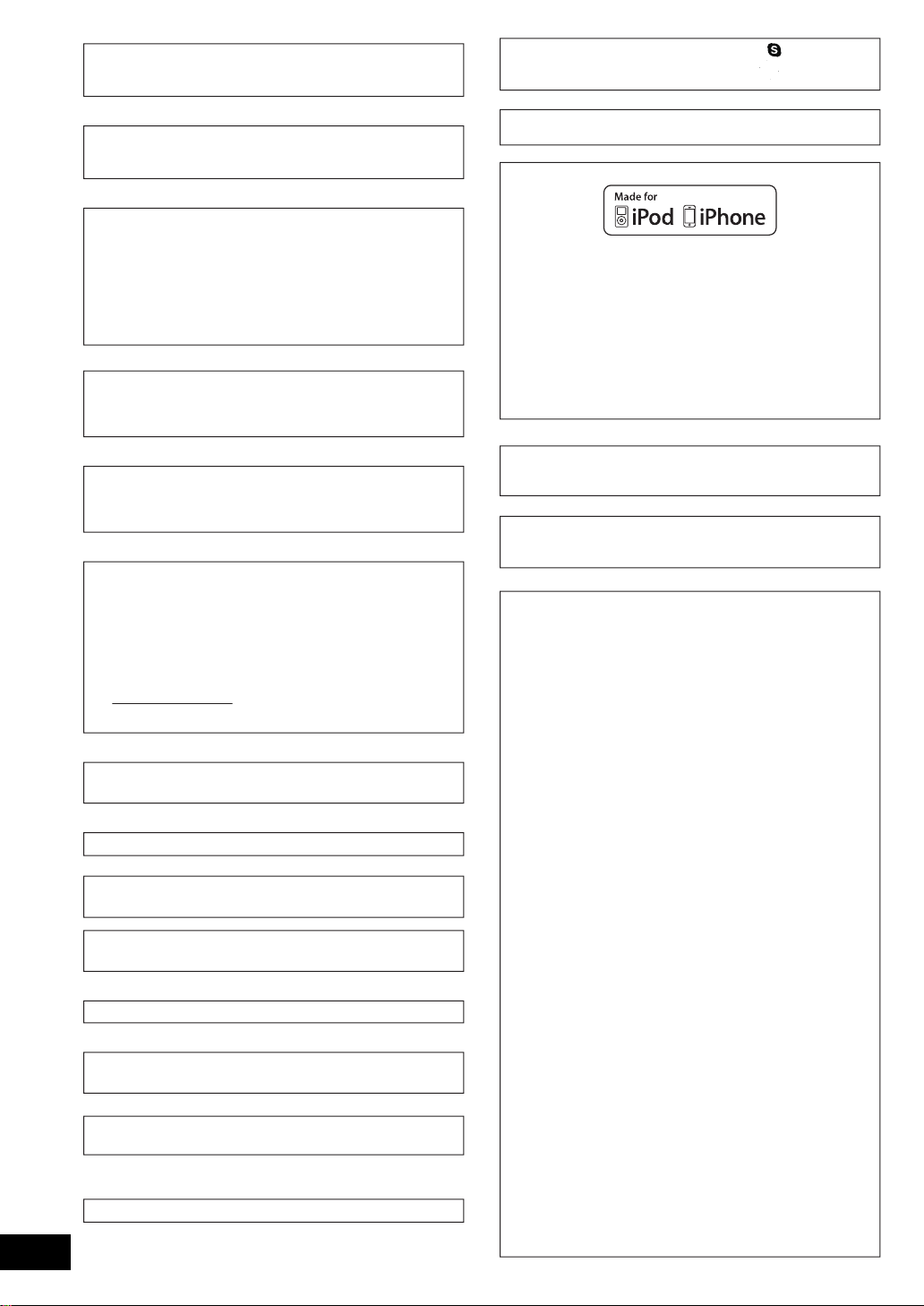
Java and all Java-based trademarks and logos are trademarks or
SDXC Logo is a trademark of SD-3C, LLC.
“Made for iPod” and “Made for iPhone” mean that an electronic
accessory has been designed to connect specifically to iPod, or
iPhone, respectively, and has been certified by the developer to meet
Apple performance standards.
Apple is not responsible for the operation of this device or its
compliance with safety and regulatory standards.
Please note that the use of this accessory with iPod, or iPhone may
affect wireless performance.
iPhone, iPod, iPod classic, iPod nano, and iPod touch are trademarks
of Apple Inc., registered in the U.S. and other countries.
Windows is a trademark or a registered trademark of Microsoft
Corporation in the United States and other countries.
registered trademarks of Sun Microsystems, Inc. in the United States
and other countries.
Skype, associated trade marks and logos and the “ ” logo are trade
marks of Skype Limited.
Manufactured under license from Dolby Laboratories.
Dolby, Pro Logic, and the double-D symbol are trademarks of Dolby
Laboratories.
Manufactured under license under U.S. Patent #’s: 5,451,942;
5,956,674; 5,974,380; 5,978,762; 6,226,616; 6,487,535; 7,392,195;
7,272,567; 7,333,929; 7,212,872 & other U.S. and worldwide patents
issued & pending.
DTS and the Symbol are registered trademarks, & DTS-HD, DTS-HD
Master Audio | Essential and the DTS logos are trademarks of DTS, Inc.
Product includes software.
© DTS, Inc. All Rights Reserved.
This item incorporates copy protection technology that is protected by
U.S. patents and other intellectual property rights of Rovi Corporation.
Reverse engineering and disassembly are prohibited.
HDMI, the HDMI Logo, and High-Definition Multimedia Interface are
trademarks or registered trademarks of HDMILicensing LLC in the
United States and other countries.
This product is licensed under the AVC patent portfolio license and
VC-1 patent portfolio license for the personal and non-commercial use
of a consumer to (i) encode video in compliance with the AVC Standard
and VC-1 Standard (“AVC/VC-1 Video”) and/or (ii) decode AVC/VC-1
Video that was encoded by a consumer engaged in a personal and
non-commercial activity and/or was obtained from a video provider
licensed to provide AVC/VC-1 Video. No license is granted or shall be
implied for any other use. Additional information may be obtained from
MPEG LA, LLC.
See http://www.mpegla.com.
HDAVI Control™ is a trademark of Panasonic Corporation.
VIERA CAST is a trademark of Panasonic Corporation.
MPEG Layer-3 audio coding technology licensed from Fraunhofer IIS
and Thomson.
“AVCHD” and the “AVCHD” logo are trademarks of Panasonic
Corporation and Sony Corporation.
“DVD Logo” is a trademark of DVD Format/Logo Licensing Corporation.
®
DivX
, DivX Certified® and associated logos are trademarks of DivX,
VQT3M06
Inc. and are used under license.
YouTube and Picasa are trademarks of Google, Inc.
4
The Wi-Fi CERTIFIED Logo is a certification mark of the Wi-Fi Alliance.
DLNA, the DLNA Logo and DLNA CERTIFIED are trademarks, service
marks, or certification marks of the Digital Living Network Alliance.
This product incorporates the following software:
the software developed independently by or for Panasonic
(1)
Corporation,
the software owned by third party and licensed to Panasonic
(2)
Corporation,
the software licensed under the GNU General Public License,
(3)
Version 2 (GPL v2),
the software licensed under the GNU LESSER General Public
(4)
License, Version 2.1 (LGPL v2.1) and/or,
open sourced software other than the software licensed under the
(5)
GPL v2 and/or LGPL v2.1
For the software categorized as (3) and (4), please refer to the terms
and conditions of GPL v2 and LGPL v2.1, as the case may be at
http://www.gnu.org/licenses/old-licenses/gpl-2.0.html and
http://www.gnu.org/licenses/old-licenses/lgpl-2.1.html.
In addition, the software categorized as (3) and (4) are copyrighted by
several individuals. Please refer to the copyright notice of those
individuals at
http://www.am-linux.jp/dl/AWBPP11
The GPL/LGPL software is distributed in the hope that it will be useful,
but WITHOUT ANY WARRANTY, without even the implied warranty of
MERCHANTABILITY or FITNESS FOR A PARTICULAR PURPOSE.
At least three (3) years from delivery of products, Panasonic will give to
any third party who contacts us at the contact information provided
below, for a charge no more than our cost of physically performing
source code distribution, a complete machine-readable copy of the
corresponding source code covered under GPL v2/LGPL v2.1.
Contact Information
cdrequest@am-linux.jp
Source code is also freely available to you and any other member of
the public via our website below.
http://www.am-linux.jp/dl/AWBPP11
For the software categorized as (5) includes as follows.
This product includes software developed by the OpenSSL Project
1.
for use in the OpenSSL Toolkit.
(http://www.openssl.org/)
This product includes software developed by the University of
2.
California, Berkeley and its contributors.
FreeType code.
3.
The Independent JPEG Group's JPEG software.
4.
Page 5
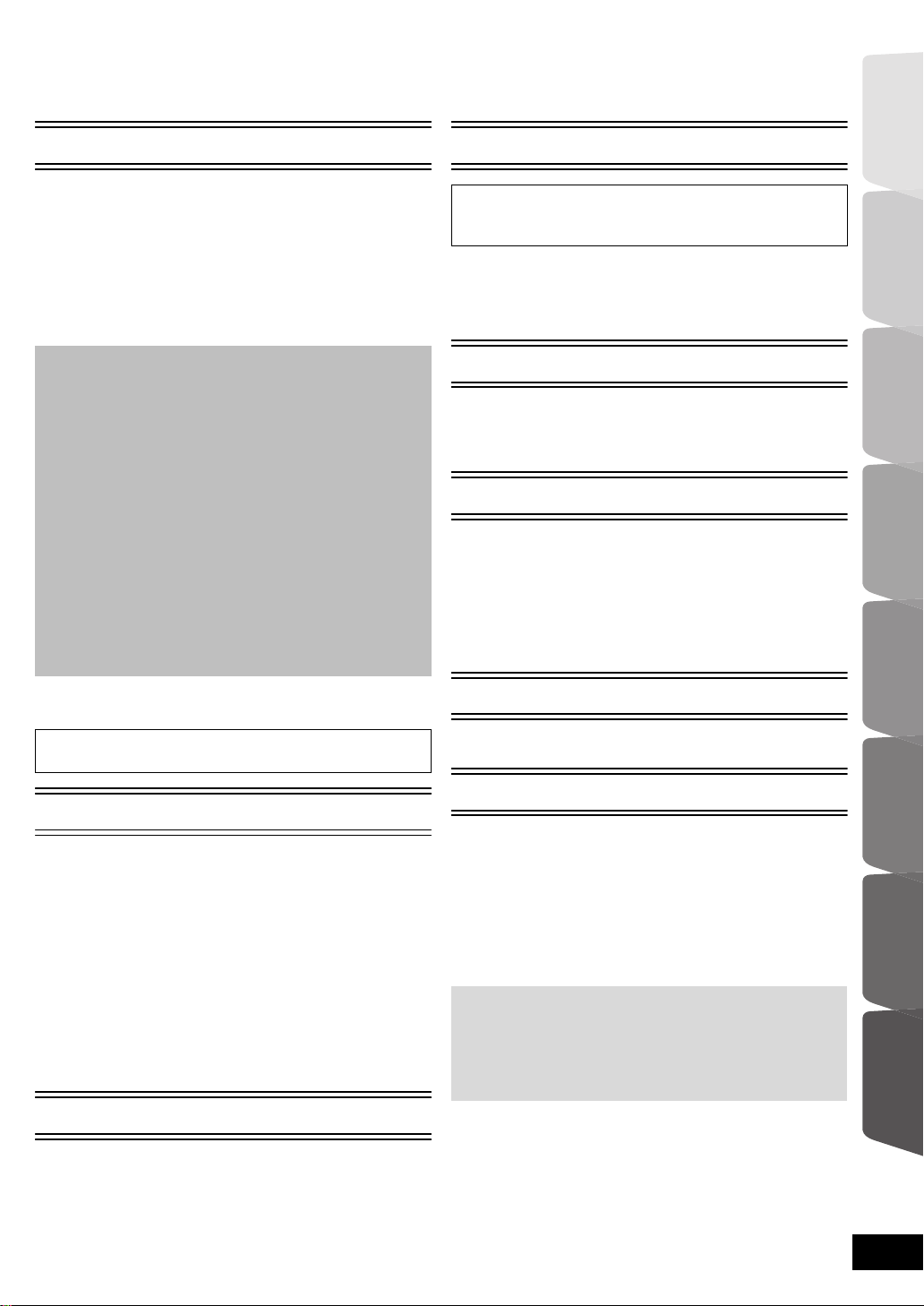
Table of contents
Safety precautions ............................................ 2
Caution for AC Mains Lead .............................. 3
Getting started
Accessory ......................................................... 6
Unit and media care ......................................... 7
Using the remote control .................................. 7
Control reference guide .................................... 8
•Remote control .................................................................8
•Main unit (Front) ...............................................................9
•Main unit (Rear) ................................................................9
Playable discs/Cards/USB devices ................ 10
STEP 1: Preparing the speakers .................... 12
•Assembling the speakers ...............................................12
•Preparing cables and making connection .......................13
STEP 2: Positioning ....................................... 14
STEP 3: Connections ..................................... 15
•Speaker cable connection ..............................................15
•Connection to a TV .........................................................16
•Connection with Set Top Box, etc. .................................18
• Digital transmitter connection ........................................18
•Connection to a broadband network ...............................19
•Radio antenna connection ..............................................20
STEP 4: AC mains lead connection ............... 20
STEP 5: Preparing the wireless system ......... 20
STEP 6: Easy setup ....................................... 21
•Network Easy Setting .....................................................22
•Firmware updates ...........................................................24
•Reprogramming the remote control ................................24
Inserting or removing media ........................... 24
HOME menu ................................................... 25
TV
Enjoying TV with unit’s speakers ....................34
•Surround sound effects .................................................. 34
•Sound modes ................................................................. 34
Linked operations with the TV
TM
(VIERA Link “HDAVI Control
•Setting the audio link ...................................................... 34
•Easy control only with VIERA remote control ................ 35
”) ..................... 34
Other devices
Using the iPod/iPhone .................................... 36
•iPod/iPhone Connection ................................................ 36
•iPod/iPhone Playback .................................................... 37
Advanced operations
Enjoying VIERA CAST ...................................38
Playing back contents
on the DLNA server (DLNA) ...........................39
Playback menu ............................................... 40
Setup menu .................................................... 41
•Speaker settings ............................................................ 46
Optional speaker settings
Getting started TV Radio PlaybackOther devices
Enjoying sound effects from all speakers ....... 26
•Enjoying surround sound effects .................................... 26
Playback
Playing video contents ................................... 27
•Other operations during play ..........................................27
•Useful functions ..............................................................28
•Enjoying BD-Live or picture-in-picture in BD-Video ........29
•Regarding DivX ..............................................................30
Playing music ................................................. 30
•Playing a track in another folder .....................................30
Enjoying 3D video .......................................... 31
•3D settings .....................................................................31
•Useful functions ..............................................................31
Playing still pictures ........................................ 32
•Useful functions ..............................................................32
Radio
Listening to the Radio ..................................... 33
•Presetting stations automatically ....................................33
•Presetting stations manually ...........................................33
•Listening/confirming the preset channels .......................33
•RDS broadcasting ..........................................................33
Speaker installation option .............................47
Reference
Troubleshooting guide .................................... 48
Messages ....................................................... 51
Specifications ................................................. 52
Supplemental information ............................... 54
Index ............................................................... 55
\For\the\United\Kingdom\and\Ireland\only\
Glossary
Refer to following site for technical terms.
http://www.panasonic.co.uk/html/en_GB/Technology/
0-9/217724/index.html
Advanced operations
settings
Optional speaker
Reference
VQT3M06
5
Page 6
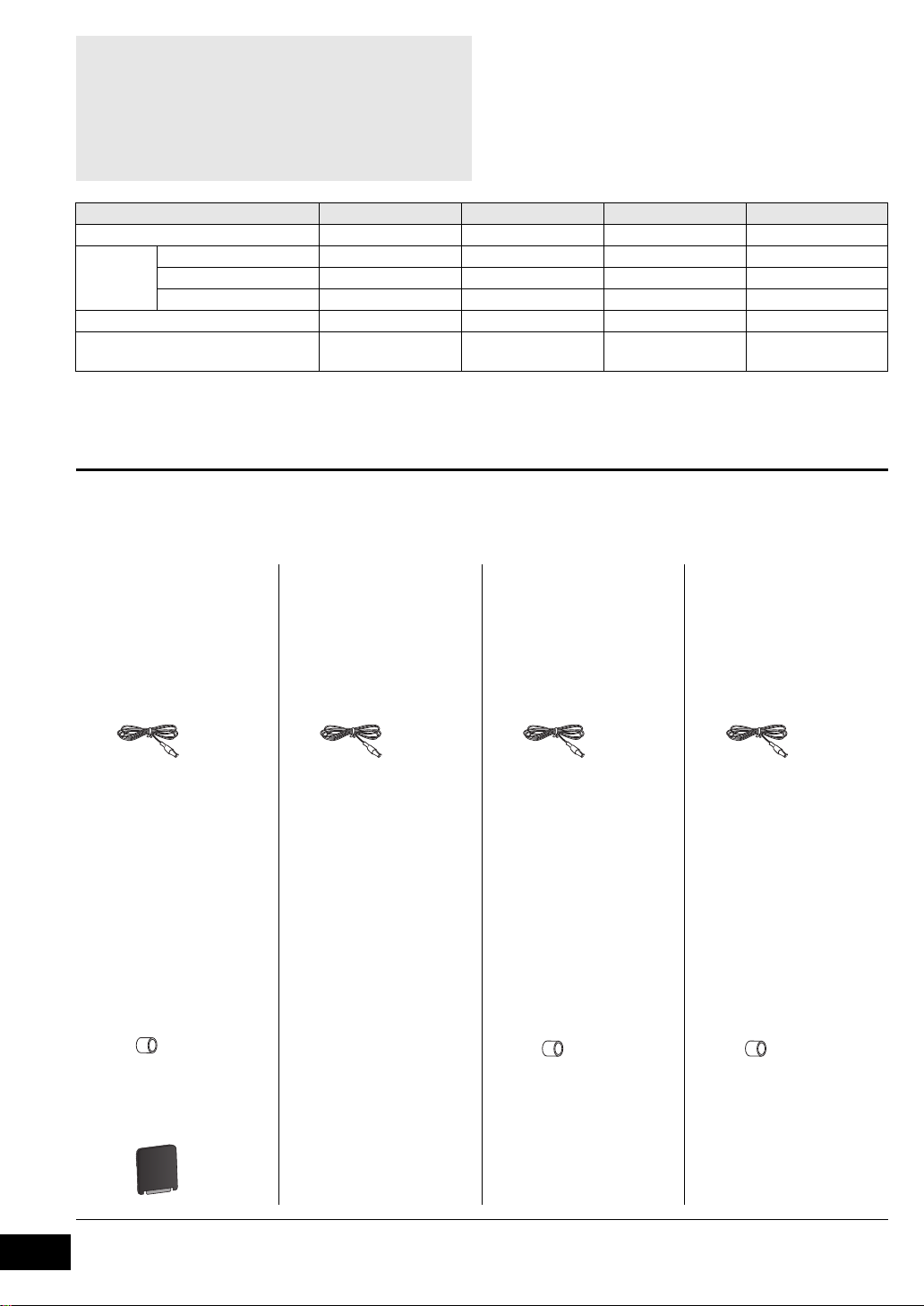
Getting started
≥ These operating instructions are applicable to models
SC-BTT775, SC-BTT770, SC-BTT370 and SC-BTT270 for
a variety of regions. Unless otherwise indicated,
illustrations in these operating instructions are of
SC-BTT775 for the United Kingdom and Ireland.
≥ Operations in these instructions are described mainly
with the remote control, but you can perform the
operations on the main unit if the controls are the same.
System SC-BTT775 SC-BTT770 SC-BTT370 SC-BTT270
Main unit SA-BTT775 SA-BTT770 SA-BTT370 SA-BTT270
Speaker
system
Subwoofer SB-HW370 SB-HW370 SB-HW370 SB-HW270
[For[Australia[and[New[Zealand]
Wireless system (with a digital transmitter)
≥ Some accessories and external devices mentioned in these operating instructions that are not supplied with this
product may not be on sale in certain regions.
≥ Please note that the actual controls and components, menu items, etc. of your Blu-ray Disc Home Theater Sound
System may look somewhat different from those shown in the illustrations in these Operating Instructions.
Front speakers SB-HF775 SB-HF775 SB-HF370 SB-HF270
Centre speaker SB-HC775 SB-HC775 SB-HC370 SB-HC270
Surround speakers
SB-HS775 SB-HS270 SB-HS270 SB-HS270
SH-FX71 — — —
Indicates features applicable to:
[BTT775]:
[BTT770]
[BTT370]
[BTT270]
SC-BTT775 only
: SC-BTT770 only
: SC-BTT370 only
: SC-BTT270 only
Accessory
Check the supplied accessories before using this unit.
For accessories of speakers, refer to page 12.
[BTT775] [BTT770] [BTT370] [BTT270]
∏ 1 Remote control
(N2QAYB000635)
2 Batteries for remote control
∏
∏ 1 Sheet of speaker cable
sticker
∏ 1 FM indoor antenna
(RSAX0002)
∏ 1 Remote control
(N2QAYB000635)
∏
2 Batteries for remote control
∏ 1 Sheet of speaker cable
sticker
∏ 1 FM indoor antenna
(RSAX0002)
∏ 1 Remote control
(N2QAYB000635)
∏
2 Batteries for remote control
∏ 1 Sheet of speaker cable
sticker
∏ 1 FM indoor antenna
(RSAX0002)
∏ 1 Remote control
(N2QAYB000630)
∏
2 Batteries for remote control
∏ 1 Sheet of speaker cable
sticker
∏ 1 FM indoor antenna
(RSAX0002)
VQT3M06
6
∏ AC mains lead
1 For the United Kingdom
and Ireland
(K2CZ3YY00005)
2 For Australia and New Zealand
(K2CJ2DA00010)
(RFAX1023) with a ferrite core
∏ 1 Video cable
(K2KA2BA00001)
For Australia and New Zealand
∏ 1 Antenna plug adaptor
(K1YZ02000013)
For the United Kingdom
and Ireland
∏ 1 Digital transmitter
For Australia and New Zealand
The digital transmitter comes
along with SH-FX71.
∏ 1 AC mains lead
(K2CQ2CA00007)
∏ 1 AC mains lead
For the United Kingdom
and Ireland
(K2CZ3YY00005)
For Australia and New Zealand
(K2CJ2DA00010)
∏ 1 Video cable
(K2KA2BA00001)
For Australia and New Zealand
∏ 1 Antenna plug adaptor
(K1YZ02000013)
For the United Kingdom
and Ireland
≥ Product numbers provided in these operating instructions correct as of January 2011. These may be subject to change.
≥ Do not use AC mains lead with other equipment.
∏ 1 AC mains lead
For the United Kingdom and Ireland
(K2CZ3YY00005)
For Continental Europe
(K2CQ2CA00007)
For Australia and New Zealand
(K2CJ2DA00010)
∏ 1 Video cable
(K2KA2BA00001)
For Australia and New Zealand
∏ 1 Antenna plug adaptor
(K1YZ02000013)
For the United Kingdom
and Ireland
Page 7
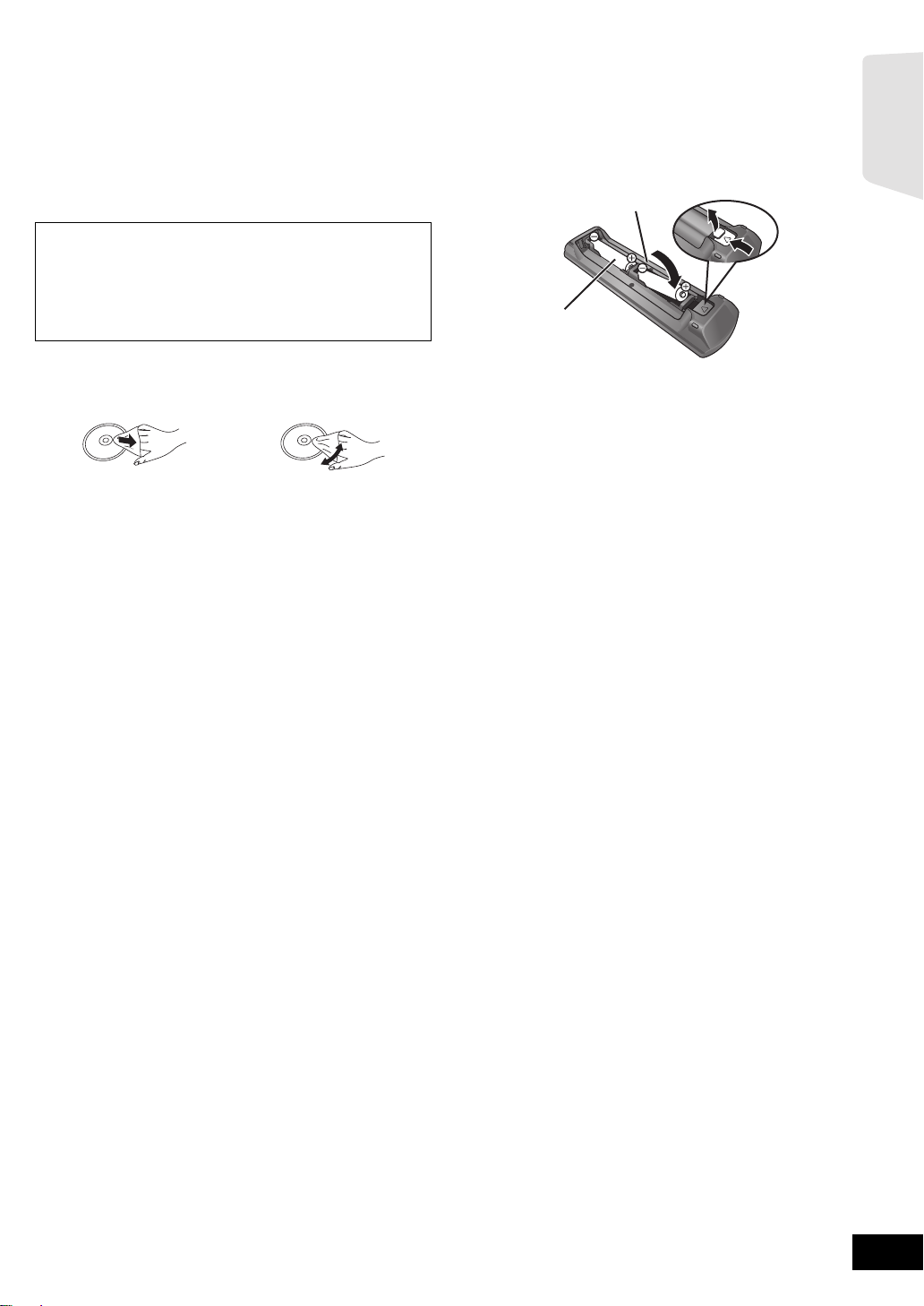
Unit and media care
(Alkaline or manganese
batteries)
Using the remote
∫ Clean this unit with a soft, dry cloth
≥ Never use alcohol, paint thinner or benzine to clean this unit.
≥ Before using chemically treated cloth, carefully read the
instructions that came with the cloth.
∫ Clean the lens with the lens cleaner
Lens cleaner: RP-CL720AE
≥ This lens cleaner may not be available for sale in all
countries, e.g. not available in Germany, please consult
your Panasonic dealer for advice.
≥ This lens cleaner is sold as specific for DIGA, but can be
used on this unit as well.
∫ Clean discs
DO DO NOT
Wipe with a damp cloth and then wipe dry.
∫ Disc and card handling precautions
≥ Handle discs by the edges to avoid inadvertent scratches or
fingerprints on the disc.
≥ Do not attach labels or stickers to discs.
≥ Do not use record cleaning sprays, benzine, thinner, static
electricity prevention liquids or any other solvent.
≥ Clean any dust, water, or foreign matter from the terminals
on the rear side of the card.
≥ Do not use the following discs:
jDiscs with exposed adhesive from removed stickers or
labels (rented discs etc).
jDiscs that are badly warped or cracked.
jIrregularly shaped discs, such as heart shapes.
control
Insert so the poles (i and j) match those in the remote
control.
R6/LR6, AA
Point it at remote control signal sensor on this unit. (> 9)
Getting started
∫ To dispose or transfer this unit
The unit may keep the user settings information in the unit. If
you discard this unit either by disposal or transfer, then follow
the procedure to return all the settings to the factory presets to
delete the user settings. (> 48, “To return all settings to the
factory preset.”)
≥ The operation history may be recorded in the memory of this
unit.
VQT3M06
7
Page 8
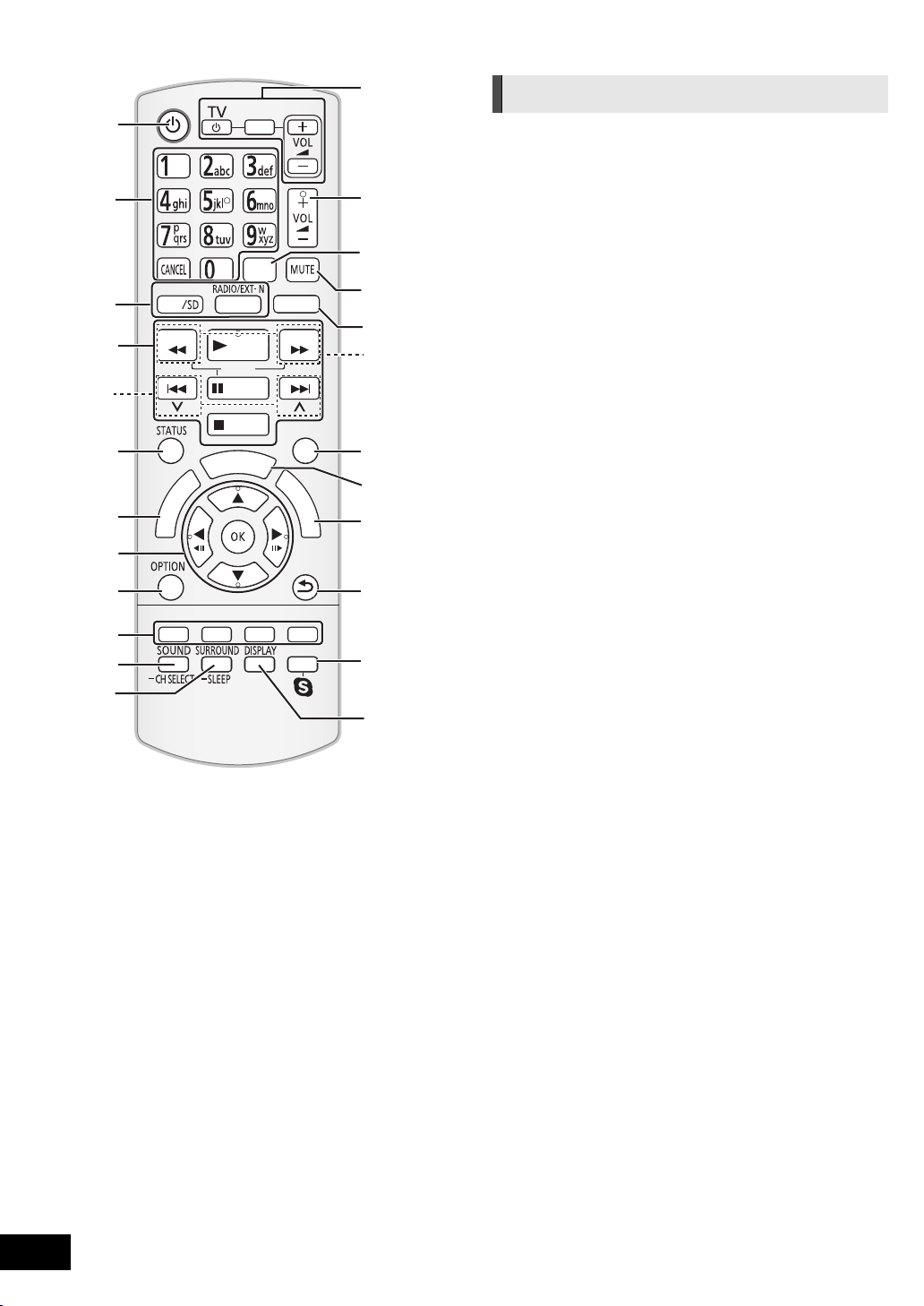
Control reference guide
1
2
3
4
5
6
7
8
9
10
11
12
リワヱヶヵ
モヷ
モヶュリヰ
ㄊヱㄐㄅ
ヴ
モ
ヤ
チ
モ
ヵ
ㄊヱㄐㄅ ヱリヱ
ヱロモヺ
ヴロヰヸ
ヱモヶヴユ
ヴヵヰヱ
ヮ
ヰ
ユ
ラ
ヱ
ヴレリヱ
ユヹリヵ
ヵ
ヰ
ヰ
ヱ
ヱ
ノ
ヶ
ヱ
チ
ヮ
ユ
ワ
ヶ
ンユヵヶンワ
チ
ヮ
ュリヴヤ
ヴユモンヤラ ヴユモンヤラ
ヴレリヱ
ン
ユ
リ
ヷ
13
14
15
16
17
18
19
20
ユ
ワ
ヶ
21
22
23
24
Remote control
1 Turn the unit on and off
2 Select title numbers, etc./Enter numbers or characters
(> 38)
[CANCEL]: Cancel
3 Select the source (> 24)
4 Basic playback control buttons (> 27)
5 Select preset radio stations (> 33)
6 Show status messages (> 27)
7 Display the Home screen of VIERA CAST (> 38)
8 Selection/OK, Frame-by-frame (> 27)
9 Show OPTION menu (> 28)
10 Coloured buttons (red, green yellow, blue)
These buttons are used when;
≥ Operating a BD-Video disc that includes Java
applications (BD-J).
≥ Operating contents of VIERA CAST (> 38)
11 Set the sound mode (> 26)/Select speaker channel
(> 26)
12 Select surround sound effects (> 26)/Set the sleep timer
1 Press and hold [jSLEEP].
2 While “SLEEP ££” is displayed, press [jSLEEP]
several times to select the time (in minutes).
≥ Timer selection is up to 120 minutes.
≥ Select “OFF” when cancelling the setting.
≥ To confirm the remaining time
Press and hold the button again.
13 TV operation buttons
You can operate the TV through the unit’s remote control.
[Í]: Turn the television on and off
[AV, INPUT]: Switch the input select
[ijVOL] : Adjust the volume
14 Adjust the volume of the main unit
15 Select audio (> 28)
16 Mute the sound
≥ “MUTE” flashes on the unit’s display, while the function is
on.
≥ To cancel, press the button again or adjust the volume.
≥ Muting is cancelled if the unit is turned off.
17 Switch on/off Secondary Video (Picture-in-picture) (> 29)
18 Select radio stations manually (> 33)
19 Exit the menu screen
20 Show HOME menu (> 25)
21 Show Pop-up Menu/Top Menu/Direct Navigator (> 27)
22 Return to previous screen
23 [BTT775] [BTT770] [BTT370]
Start up a video communication (> 38)
24 Show Playback menu (> 40)
TM
VQT3M06
8
Page 9
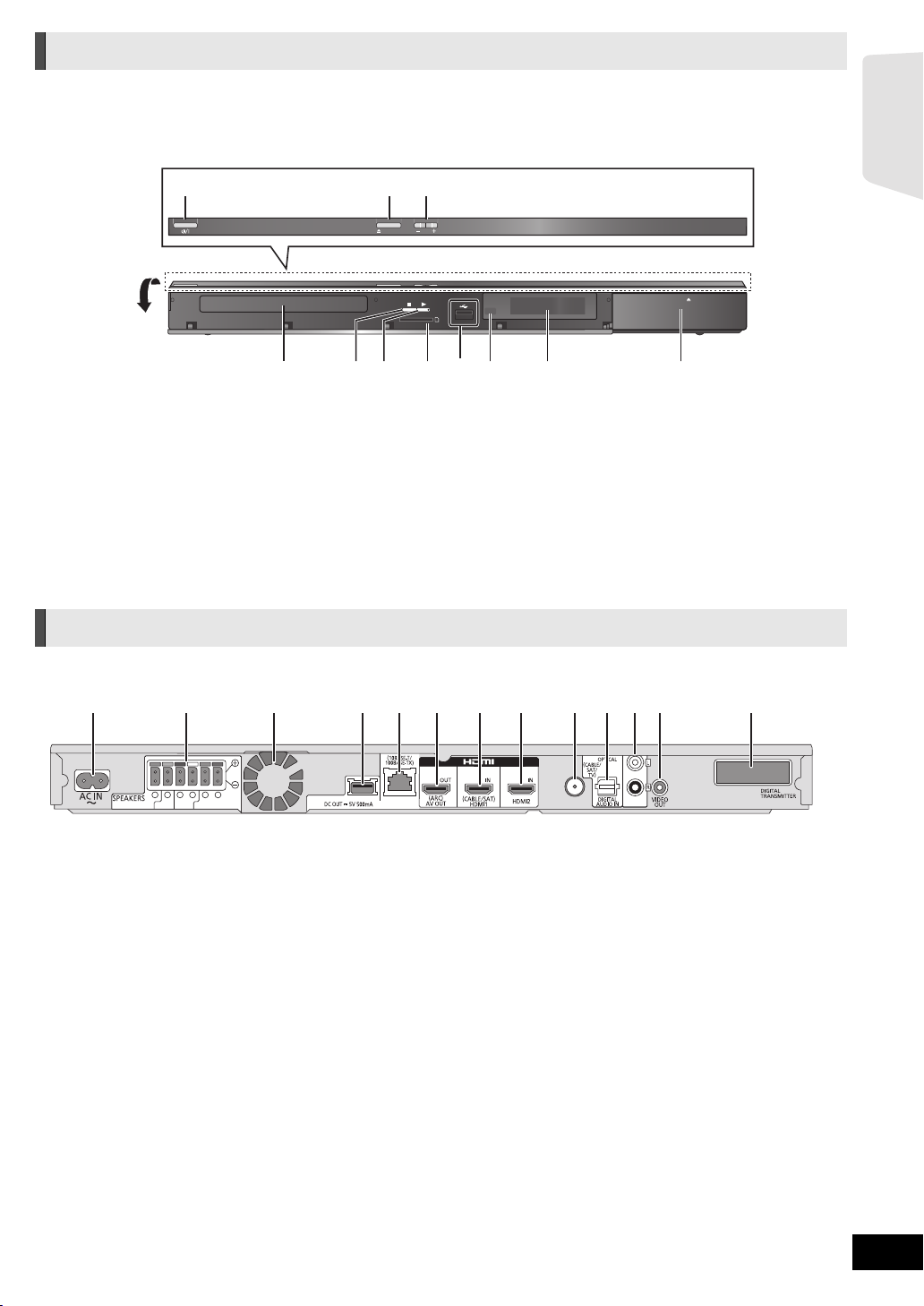
Main unit (Front)
Pull open.
SUBWOOFER
3
6 5 2 1 4 3
33
RLRL
ΩΩΩΩ
3
Ω
75
CENTER
SURROUND
FRONT
AUX
FM ANT
LAN
COMMUNICATION CAMERA
1 2 3 4 5 6 7 1311 128 9 10
1 2 3
4576119108
1 Standby/on switch (Í/I) (> 21)
Press to switch the unit from on to standby mode or vice
versa. In standby mode, the unit is still consuming a small
amount of power.
2 Open or close the disc tray (> 24)
3 Adjust the volume of the main unit
4 Disc tray
5 Stop (> 27)
OPEN/CLOSE
Getting started
VOL
iPod
SD CARD
6 Start play (> 27)
7 SD card slot (> 24)
8 USB port (> 24)
9 Remote control signal sensor
Distance: within approx. 7 m.
Angle: Approx. 20e up and down, 30e left and right
10 Display
11 Connect iPod/iPhone (> 36)
Main unit (Rear)
1 AC IN terminal (> 20)
2 Speaker terminals (> 15)
3 Cooling fan
4 [BTT775] [BTT770] [BTT370]
USB port for the Communication Camera TY-CC10W
(optional) (> 38)
[BTT270]
USB port for wireless adaptor (> 19)
5 LAN port (> 19)
6 HDMI AV OUT (ARC) terminal (> 17)
7 [BTT775] [BTT770] [BTT370]
HDMI 1 IN (CABLE/SAT) terminal (> 18)
8 [BTT775] [BTT770] [BTT370]
HDMI 2 IN terminal (> 18)
9 FM radio antenna terminal (> 20)
10 DIGITAL AUDIO IN terminal (> 16 , 17)
11 AUX terminal (> 16)
12 VIDEO OUT terminal (> 16)
13 [BTT775[for[Australia[and[New[Zealand]
Digital transmitter dock for supplied wireless system
(> 18)
[BTT775[for[the[United[Kingdom[and[Ireland]
[BTT770] [
BTT370]
Digital transmitter dock for optional wireless system (> 14)
VQT3M06
9
Page 10
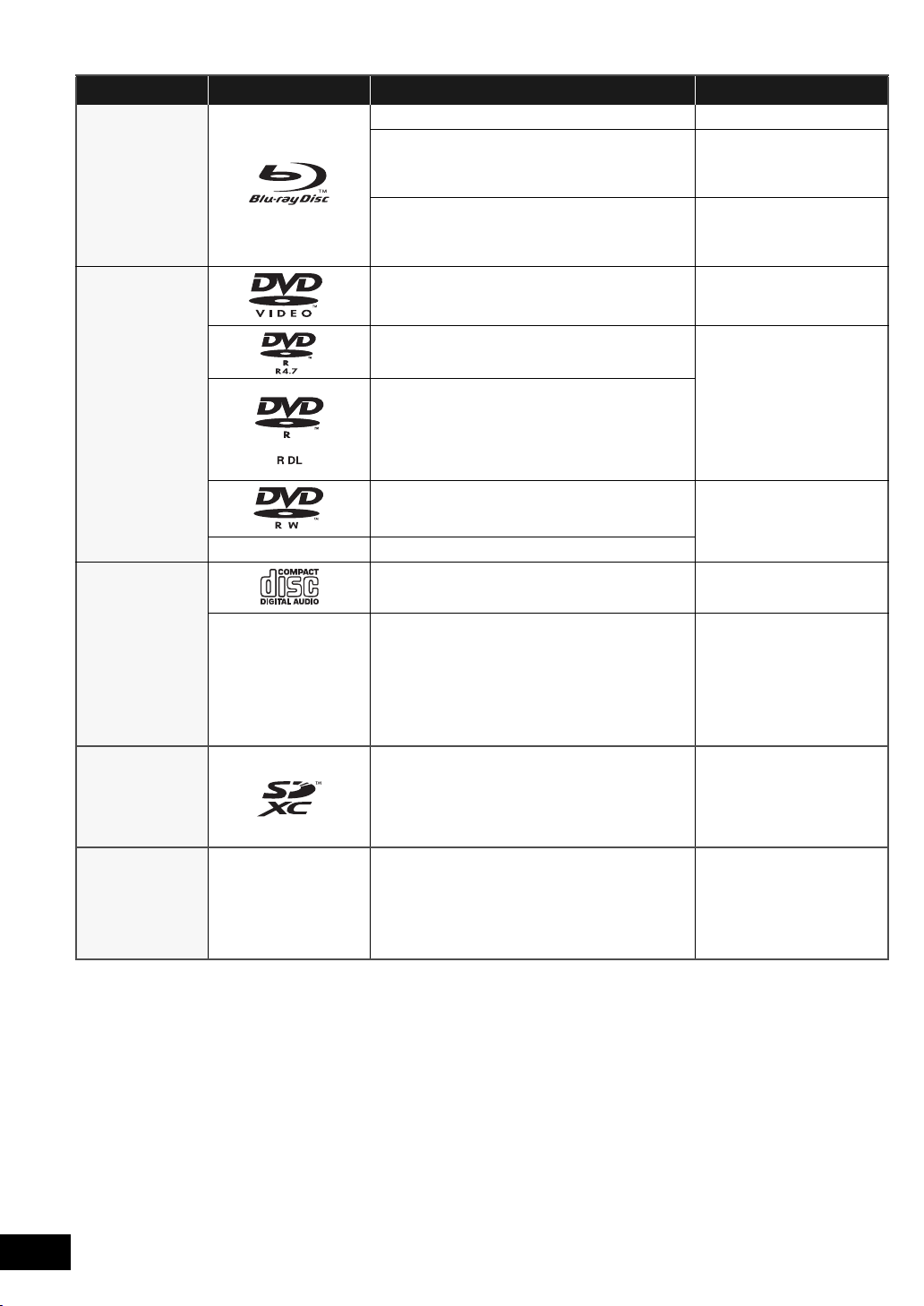
Playable discs/Cards/USB devices
Device Disc markings Device types Contents format*
BD-Video Video
Video
[BD]
BD-RE
BD-R
DVD-Video Video
JPEG/
MPO (3D still picture)
Video
®
DivX
MKV
[DVD]
[CD]
[SD]
[USB] —
DVD-R
Video
AVCHD
®
DivX
MKV
DVD-R DL
MP3
JPEG/
MPO (3D still picture)
DVD-RW
Video
AVCHD
—
+R/+RW/+R DL
Music CD Music [CD-DA]
®
DivX
MKV
—
CD-R
CD-RW
Music [CD-DA]
MP3
JPEG/
MPO (3D still picture)
SD Memory Card (from 8 MB to 2 GB)
SDHC Memory Card (from 4 GB to 32 GB)
SDXC Memory Card (48GB, 64GB)
(Compatible with both mini and micro types)
(as of January 2011)
USB devices
(up to 2 TB)
MPEG2
AVCHD
JPEG/MPO (3D still
picture)
®
DivX
MKV
MP3
JPEG/
MPO (3D still picture)
VQT3M06
10
* See page 11 and 54 for more information on the types of content that can be played.
Page 11
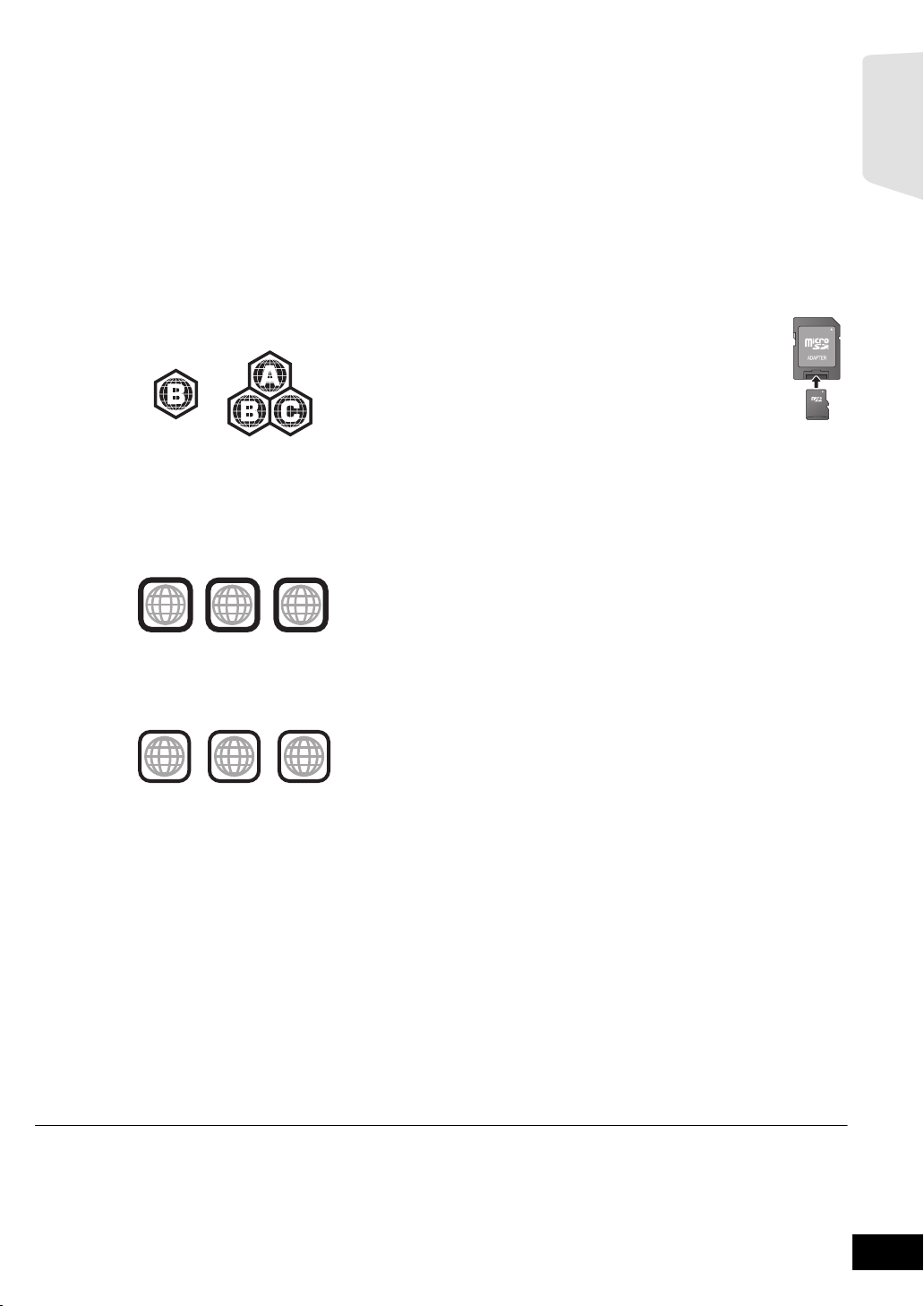
∫ Discs that cannot be played by this unit
≥ DVD-RAM
≥ Super Audio CD
≥ Photo CD
≥ DVD-Audio
≥ Video CD and Super Video CD
≥ WMA discs
≥ DivX Plus HD discs
≥ HD DVD
∫ Region management information
BD-Video
This unit plays BD-Video marked with labels containing the
region code “B”.
Example:
DVD-Video
[Except[Australia[and[New[Zealand]
This unit plays DVD-Video marked with labels containing the
region number “2” or “ALL”.
Example:
1
2
ALL
[For[Australia[and[New[Zealand]
This unit plays DVD-Video marked with labels containing the
region number “4” or “ALL”.
Example:
4
ALL
2
4
2
3
4
∫ Finalize
DVD-R/RW/R DL, +R/+RW/+R DL and CD-R/RW recorded by
a recorder, etc. needs to be finalized by the recorder to play on
this unit. Please refer to the recorder’s instructions.
∫ 3D
≥ 3D videos and 3D still pictures can be played back when this
unit is connected to a 3D compatible TV using a High Speed
HDMI Cable.
≥ 2D video can be enjoyed as 3D virtually. (> 31)
∫ Music CD
Operation and sound quality of CDs that do not conform to
CD-DA specifications (copy control CDs, etc.) cannot be
guaranteed.
∫ SD card
≥ miniSD Cards, microSD Cards, microSDHC
Cards and microSDXC Cards can be used, but
must be used with an adaptor card. These are
usually supplied with such cards, or otherwise
customer provided.
≥ To protect the card’s contents, move the record
prevention tab (on the SD card) to “LOCK”.
≥ This unit is compatible with SD Memory Cards that meet SD
Card Specifications FAT12 and FAT16 formats, as well as
SDHC Memory Cards in FAT32 format (Does not support
long file name.) and SDXC Memory Cards in exFAT.
≥ If the SD card is used with incompatible computers or
devices, recorded contents may be erased due to the card
being formatted etc.
≥ Useable memory may be slightly less than the card capacity.
∫ USB device
≥ This unit does not guarantee connection with all USB
devices.
≥ This unit does not support USB device charging.
≥ [BTT775] [BTT770] [BTT370]
When using Communication Camera TY-CC10W or Wireless
LAN Adaptor DY-WL10, connect it to the rear terminal of this
unit. (> 19, 38)
≥ FAT12, FAT16 and FAT32 file systems are supported.
≥ This unit supports USB 2.0 High Speed.
≥ This unit can support an HDD formatted to FAT32.
Some types of HDD may require the use of its external
power supply unit.
Getting started
∫ BD-Video
≥ This unit supports high bit rate audio (Dolby Digital Plus,
Dolby TrueHD, DTS-HD High Resolution Audio and DTS-HD
Master Audio) adopted in BD-Video.
≥ It may not be possible to play the above media in some cases due to the type of media, the condition of the recording, the recording method and how the files
were created.
≥ The producers of the disc can control how discs are played, so you may not always be able to control play as described in these operating instructions. Read
the disc’s instructions carefully.
VQT3M06
11
Page 12
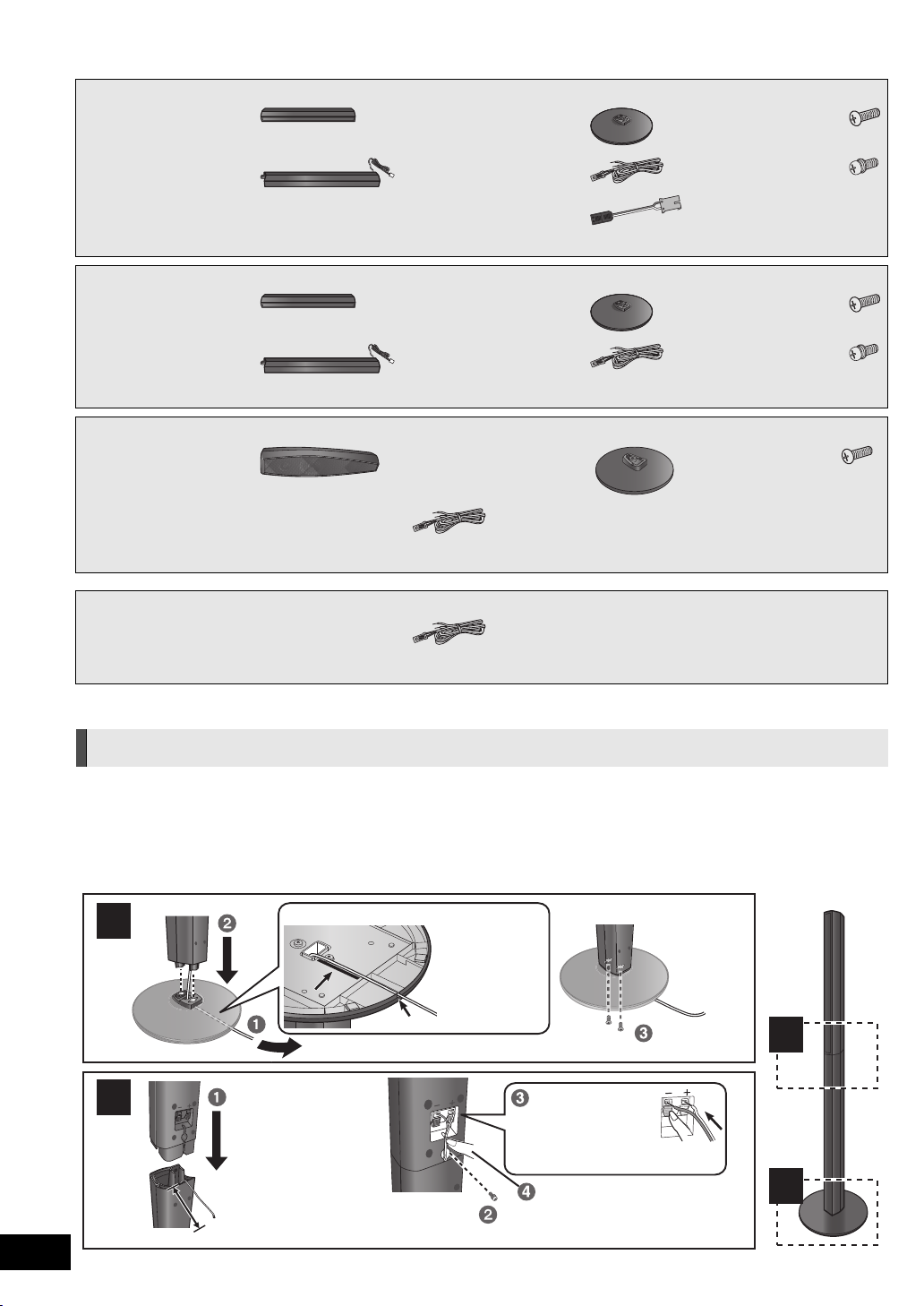
STEP 1: Preparing the speakers
2
2
1
1
Back of the base
Tighten
securely.
Insert the wire fully.
r: White
s: Blue line
Push!
Leave about 80 mm
Tighten securely.
Screw A
Screw B
Press into the groove.
Pull the cable
straight along
the line and
slide into the
groove.
[BTT775]
∏ 2 Front speakers
∏ 2 Surround speakers
∏ 4 Bases
(RYK1610-K1)
∏ 8 Screws A
(XTN5+10FFJK)
∏ 4 Stands (with cables)
(RYK1609E-K: RED)
(RYK1609D-K: WHITE)
(RYK1609G-K: GREY)
(RYK1609F-K: BLUE)
[BTT770]
∏ 2 Front speakers ∏ 2 Bases
∏ 2 Stands (with cables)
(RYK1609E-K: RED)
(RYK1609D-K: WHITE)
[BTT370]
∏ 2 Front speakers ∏ 2 Bases
∏ 5 Speaker cables
(REEX1266A: RED)
(REEX1267A: WHITE)
(REEX1268: GREEN)
[BTT270]
∏ 5 Speaker cables
(REEX1266A: RED)
(REEX1267A: WHITE)
(REEX1268: GREEN)
* Use the Connector conversion cables when you connect the speaker cables to the wireless system. (> 15)
(REEX1269: GREY)
(REEX1270: BLUE)
(REEX1269: GREY)
(REEX1270: BLUE)
∏ 1 Speaker cable
(REEX1268: GREEN)
∏ 2 Connector
conversion cables*
(RFA3317)
(RYK1610-K1)
∏ 3 Speaker cables
(REEX1268: GREEN)
(REEX1269: GREY)
(REEX1270: BLUE)
(RYK1637-K)
∏ 4 Screws B
(XYN5+J18FJK)
∏ 4 Screws A
(XTN5+10FFJK)
∏ 2 Screws B
(XYN5+J18FJK)
∏ 2 Screws A
(XTB4+12GFJK)
VQT3M06
12
Assembling the speakers
Caution
≥
Do not stand on the base. Be cautious when children are near.
≥ When carrying speakers, hold the stand and base parts.
[BTT775] [BTT770]
Preparation
≥ To prevent damage or scratches, lay down a soft cloth and
perform assembly on it.
≥ For wall mount, refer to page 47.
Page 13
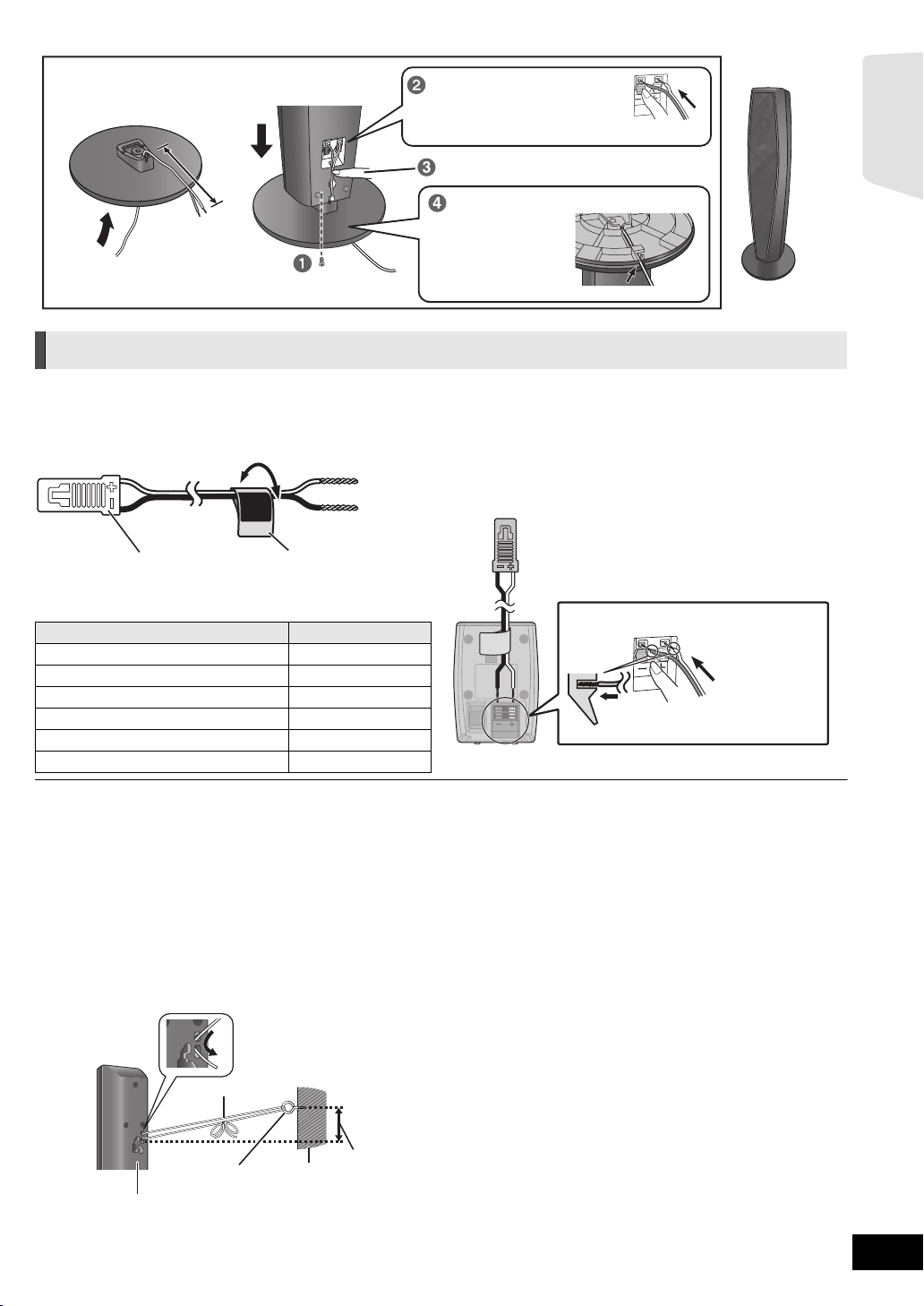
[BTT370]
Thread the speaker cable through the base.
≥ Use cables with a white connector and red connector.
Leave about
110 mm
Insert the wire fully.
r: White
s: Blue line
Pull the cable
straight along the
line and slide into
the groove.
Tighten securely.
Press into the groove.
Push!
Back of the base
Push!
r: White
s: Blue line
Preparing cables and making connection
1
Use of the speaker cable stickers is
convenient when making cable connections.
e.g. Front speaker (L)
FRONT
Lch
Getting started
Be sure to match the number on each sticker with the connector colour.
2 Connecting the speaker cables. Insert the
wire fully, taking care not to insert beyond
the wire insulation.
e.g. Surround speaker [BTT270]
A Speaker cable sticker (supplied)
B Connector
Speaker cable sticker Colour
1 FRONT (L) WHITE
2 FRONT (R) RED
3 SURROUND (L) BLUE
4 SURROUND (R) GREY
5 CENTRE GREEN
6 SUBWOOFER PURPLE
≥ Be careful not to cross (short-circuit) or reverse the polarity of the speaker wires as doing so may damage the speakers.
Don’t use a front speaker as a surround speaker or vice versa. Verify the type of speaker with the label on the rear of the speaker before connecting the appropriate cable.
≥
≥ To avoid injury by falling or dropping the speaker, place the speaker cables with care not to stumble or hook.
≥ Do not hold the speaker in one hand to avoid injury by dropping the speaker when carrying.
[BTT775] [BTT770] [BTT370]
∫ Preventing the speakers from falling
≥Consult a qualified housing contractor concerning the appropriate procedure when attaching to a concrete wall or a surface that
may not have strong enough support. Improper attachment may result in damage to the wall or speakers.
≥Use a string of less than ‰ 2.0 mm, which is capable of supporting over 10 kg.
e.g. [BTT775]
A String (not supplied)
Thread from the wall to the speaker and tie tightly.
B Rear of the speaker
C Screw eye (not supplied)
D Wall
E Approx.150 mm
VQT3M06
13
Page 14
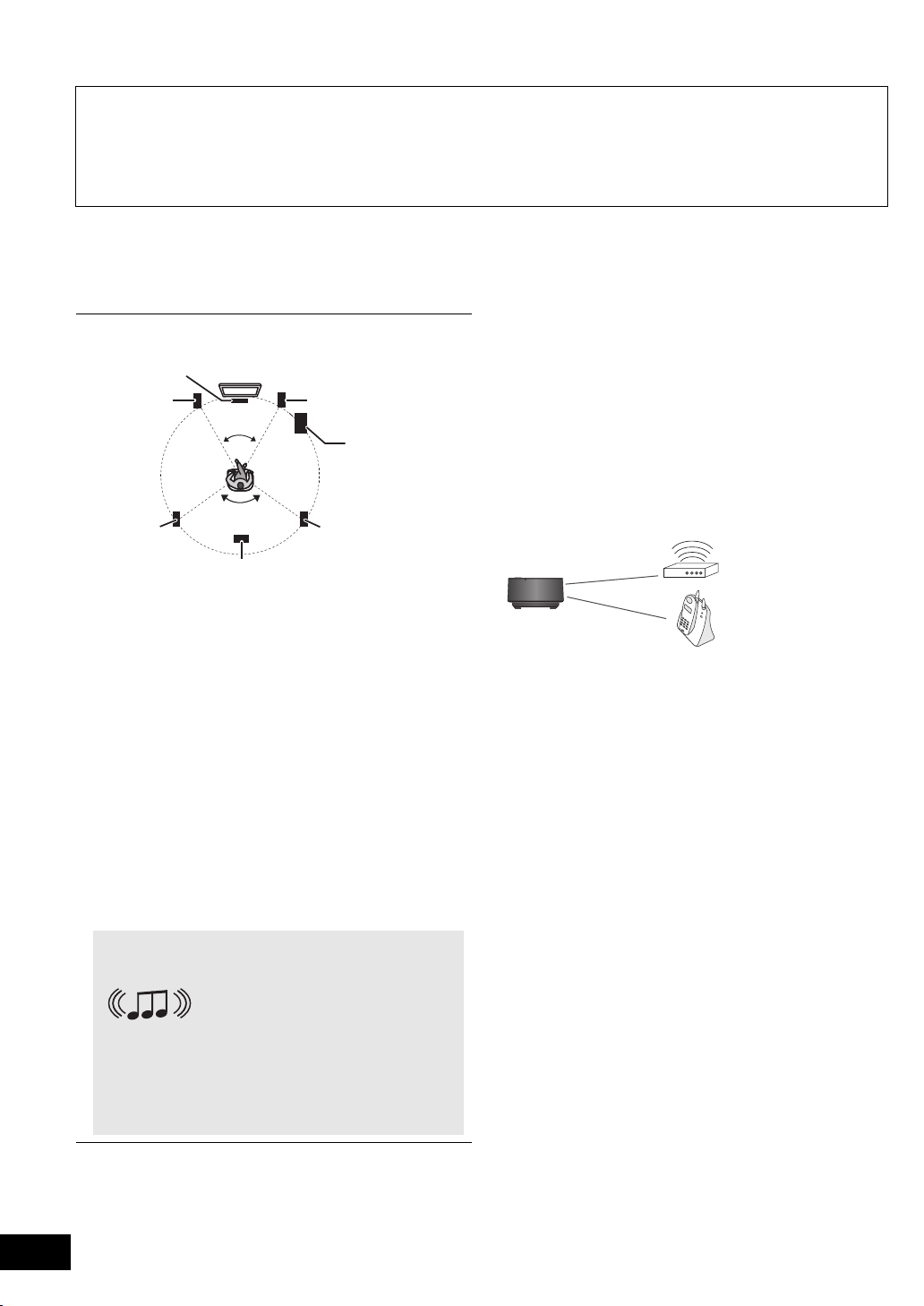
STEP 2: Positioning
120°
60°
e.g.,
Wireless LAN:
approx. 2 m
Cordless phone and
other electronic devices:
approx. 2 m
Wireless system
Caution
≥ The main unit and supplied speakers are to be used only as indicated in this setup. Failure to do so may lead to
damage to the amplifier and/or the speakers, and may result in the risk of fire. Consult a qualified service
person if damage has occurred or if you experience a sudden change in performance.
≥ Do not attempt to attach these speakers to walls using methods other than those described in this manual.
≥ Do not touch the front netted area of the speakers. Hold by the sides.
How you set up your speakers can affect the bass and the sound field.
Setup example
Place the front, centre, surround speakers at approximately
the same distance from the seating position.
The angles in the diagram are approximate.
≥ Place speakers on flat secure bases.
≥ Placing speakers too close to floors, walls, and corners can result in
excessive bass. Cover walls and windows with thick curtains.
≥ For optional wall mount, refer to page 47.
VQT3M06
14
≥
Keep your speakers at least 10 mm away from the system for proper ventilation.
A Centre speaker
Put on a rack or shelf not to interfere with the TV’s various
≥
sensors (ambient light, etc.). Vibration caused by the speaker
can disrupt the picture if it is placed directly on the TV.
B Front speakers
C Subwoofer
D Surround speakers
Place the speakers at the same height or higher than ear level.
≥
E [BTT775[for[Australia[and[New[Zealand]
Wireless system
≥ Place the wireless system within approximately 10 m
from the main unit, and in a horizontal position with the
top panel faced upward.
≥ To allow for proper ventilation and to maintain good
airflow around the wireless system, position it with at
least 5 cm of space on all sides.
≥ Do not use the wireless system or the digital transmitter
in a metal cabinet or bookshelf.
[BTT775[for[the[United[Kingdom[and[Ireland]
[BTT770] [BTT370]
You can enjoy surround speaker
sound wirelessly when you use the
optional Panasonic wireless
accessory (SH-FX71).
For more details, refer to the operating
instructions for the optional wireless system.
≥ When using the SH-FX71 (optional),
RMS TTL power output is changed.
(> 52)
≥ Use only supplied speakers
Using other speakers can damage the unit, and sound quality will be
negatively affected.
≥ You can damage your speakers and shorten their useful life if you play
sound at high levels over extended periods.
≥ Positioning speakers in front
It is possible to locate all the speakers in front of the listening position.
However, the optimal surround sound effect may not be obtainable.
∫ If irregular colouring occurs on your TV,
turn the TV off for about 30 minutes.
If it persists, move the speakers further away from the TV.
[BTT775[for[Australia[and[New[Zealand]
∫ Wireless system
To avoid interference, maintain the following distances
between the wireless system and other electronic devices
that use the same radio frequency (2.4 GHz band).
The wireless system will automatically seek a clear channel if
any of these other devices interfere with its communication.
When this happens, there is a brief interruption in audio
coming from the surround speakers.
This is the normal operation of the product working to assure
the best possible performance of your home theatre system.
If the interference persists, try moving the other devices to
another location outside the range of the wireless system or
move the wireless system nearer to the main unit.
[BTT775] [BTT770] [BTT370]
∫ Upgrade your system to 7.1-channel
system
The main unit is designed to enjoy the 7.1ch surround sound.
By connecting 2 units of the Panasonic wireless system
SH-FX71 with 4 speakers, more theatre-like effect can be
available.
Necessary equipment:
[BTT775[for[Australia[and[New[Zealand]
≥ 1 optional wireless system (SH-FX71)
≥ 2 additional speakers
[Impedance: 3 ≠ to 6 ≠, Speaker input power: 100 W (Min)]
[BTT775[for[the[United[Kingdom[and[Ireland]
[BTT770] [BTT370]
≥ 2 optional wireless systems (SH-FX71)
≥ 2 additional speakers
[Impedance: 3 ≠ to 6 ≠, Speaker input power: 100 W (Min)]
For more details, refer to the operating instructions for the
optional wireless system.
Page 15
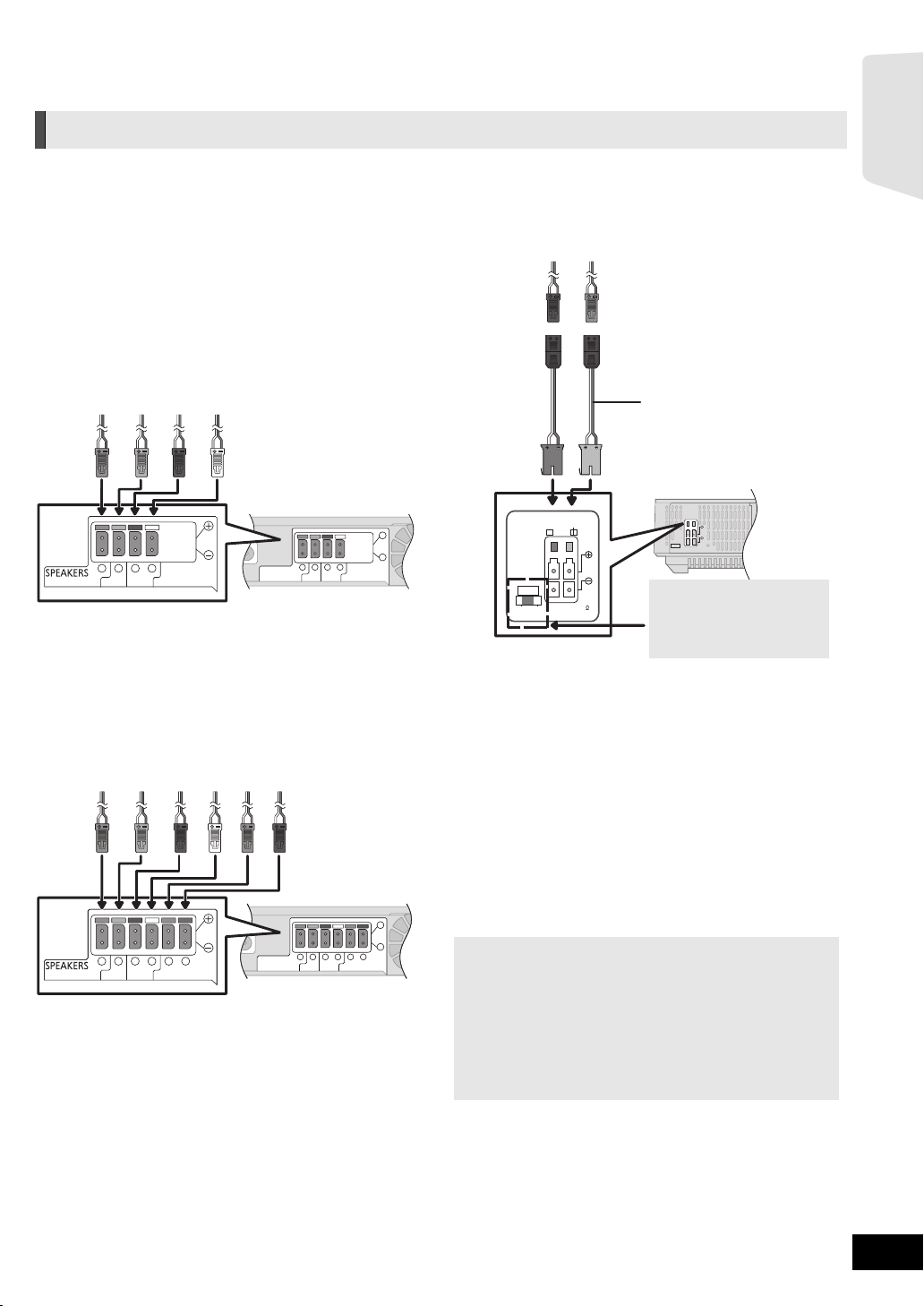
STEP 3: Connections
LS / RB LB / RS
SPEAKERS
ENCEINTES
SURROUND (3 - 6
)
AMBIOPHONIQUES
SURR
L
SIDERSIDE
SUBWOOFER
3
6 5 2 1
33
RL
ΩΩΩ
CENTER FRONT
Main unit
Surround selector
The surround selector
switch must be set in the
centre position.
Wireless system
6 PURPLE Subwoofer
5 GREEN Centre speaker
2 RED Front speaker (Rch)
1 WHITE Front speaker (Lch)
3 BLUE Surround speaker (Lch)
4 GREY Surround speaker (Rch)
Connector conversion cable
Main unit
6 PURPLE Subwoofer
5 GREEN Centre speaker
2 RED Front speaker (Rch)
1 WHITE Front speaker (Lch)
4 GREY Surround speaker (Rch)
3 BLUE Surround speaker (Lch)
[BTT775[for[the[United[Kingdom[and[Ireland]
[BTT770] [BTT370]
When using the optional wireless system, do not attempt to
connect any extra surround or surround back speakers to
the main unit.
[BTT775[for[the[United[Kingdom[and[Ireland]
Use the Connector conversion cables when you connect
the speaker cables to the optional wireless system.
Turn off all equipment before connection and read the appropriate operating instructions.
Do not connect the AC mains lead until all other connections are complete.
Speaker cable connection
Connect to the terminals of the same colour.
[BTT775[for[Australia[and[New[Zealand]
Getting started
[Except[BTT775[for[Australia[and[New[Zealand]
3
SUBWOOFER
6 5 2 1 4 3
RLRL
33
CENTER
FRONT
3
SURROUND
ΩΩΩΩ
VQT3M06
15
Page 16
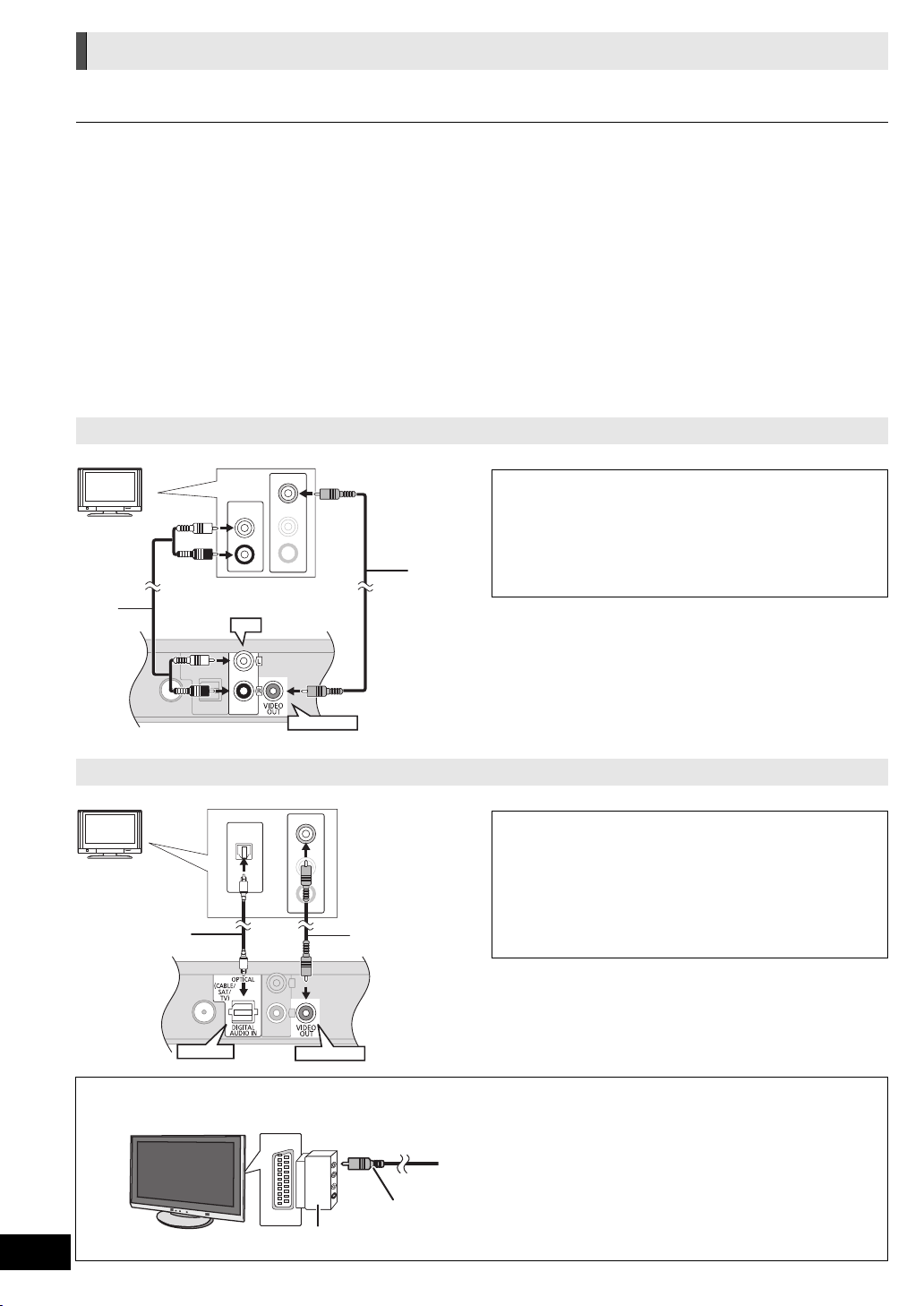
Connection to a TV
AUX
L
VIDEO IN
R
AUDIO IN
L
R
AUDIO O UT
VIDEO OUT
AUX
TV
OPTICAL
OUT
L
VIDEO IN
R
AUDIO IN
OPTICAL
VIDEO OUT
TV
e.g.,
≥The basic connection is shown in the supplied Easy Setting Guide, however, there are more connection examples to optimize
your system setting.
≥ Do not make the video connections through the VCR.
Due to copy guard protection, the picture may not be displayed properly.
≥ Turn off all equipment before connection.
∫ OPTICAL IN
≥After making the digital audio connection, make settings to suit the type of audio from your digital equipment (> 28).
∫ HDMI
The HDMI connection supports VIERA Link “HDAVI Control” (> 34) when used with a compatible Panasonic TV.
≥Please use High Speed HDMI Cables that have the HDMI logo (as shown on the cover). It is recommended that you use
Panasonic’s HDMI cable. When outputting 1080p signal, please use HDMI cables 5.0 meters or less.
Recommended part number (High Speed HDMI Cable):
RP-CDHS15 (1.5 m), RP-CDHS30 (3.0 m), RP-CDHS50 (5.0 m), etc.
≥Audio will be output through the system’s speakers when “Off” is selected in “HDMI Audio Output”. (> 44)
Connection for the standard picture and audio
To enjoy TV audio from this home theatre
system’s speakers:
1 Connect the TV and the main unit with the
Audio cable (not supplied).
2 Select “AUX” as a source (> 25).
VQT3M06
16
A Audio cable (not supplied)
B Video cable
[For[Australia[and[New[Zealand] : supplied
[Except[Australia[and[New[Zealand] : not supplied
Connection for the better audio
To enjoy TV audio from this home theatre
system’s speakers:
1 Connect the TV and the main unit with the
Optical digital audio cable (not supplied).
2 Select “DIGITAL IN” or “D-IN” as a source
(> 25).
A Optical digital audio cable (not supplied)
B Video cable
[For[Australia[and[New[Zealand] : supplied
VIDEO IN
AV1
[Except[Australia[and[New[Zealand] If the TV does not have a VIDEO IN terminal, connect using
[Except[Australia[and[New[Zealand] : not supplied
a Scart adaptor (Scart—VIDEO IN).
A Scart adaptor (not supplied)
B Video cable (not supplied)
Page 17
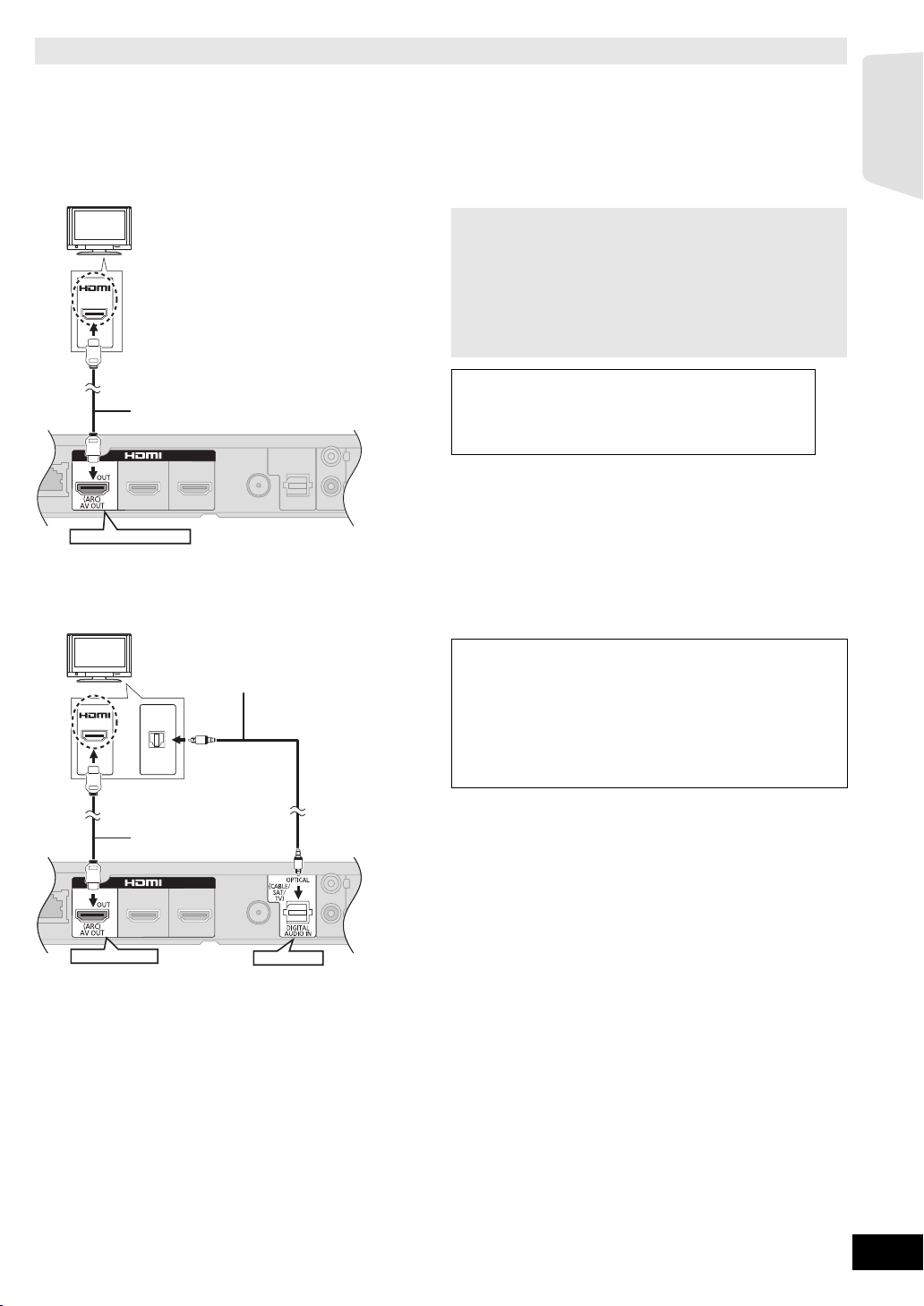
Connection for the best picture and audio
TV
TV
≥When connecting to a TV using an HDMI cable, check the HDMI terminal on the TV. If the HDMI terminal is labeled
“HDMI (ARC)”, you can connect the unit simply with a single HDMI cable.
≥It is possible to play back 3D videos and 3D still pictures by connecting this unit with a 3D compatible TV.
≥For details, refer to the operating instructions of your TV.
∫ When the HDMI terminal on the TV is labeled “HDMI (ARC)”
What is ARC?
ARC is an abbreviation of Audio Return Channel, also
known as HDMI ARC. It refers to one of the HDMI functions.
When you connect the unit to the terminal labeled
HDMI
(ARC)
HDMI AV OUT (ARC)
“HDMI (ARC)”, the optical digital audio cable that is usually
required in order to listen to sound from TV is no longer
required, and TV pictures and sound can be enjoyed with a
single HDMI cable.
To enjoy TV audio from this home theatre
system’s speakers:
Select “ARC” as a source (> 25).
A HDMI cable (not supplied)
Getting started
∫ When the HDMI terminal on the TV is not labeled “HDMI (ARC)”
To enjoy TV audio from this home theatre
system’s speakers:
1 Connect the TV and the main unit with the
Optical digital audio cable (not supplied).
2 Select “DIGITAL IN” or “D-IN” as a source
(> 25).
A HDMI cable (not supplied)
B Optical digital audio cable (not supplied)
HDMI
HDMI AV OUT
OPTICAL
OUT
OPTICAL
VQT3M06
17
Page 18

Connection with Set Top Box, etc.
TV
e.g.,
OPTICAL
OUT
OPTICAL
TV
e.g.,
Insert fully until you
hear a click.
Do not insert or remove while the home theatre unit is on.
Make sure that the digital transmitter is fully inserted.
If the digital transmitter is not fully inserted, the sound may not
be available from the surround speakers.
DO
DO NOT
∫ When the connecting devices have an HDMI terminal
[BTT775] [BTT770] [BTT370]
A HDMI cable (not supplied)
B Set Top Box (Cable/Satellite), etc.
C Other devices (Video game, etc.)
HDMI AV OUT
(ARC)
AV IN
(ARC)
HDMI IN 1(CABLE/SAT)
AV OU T
HDMI IN 2
AV OU T
≥ Make sure that the HDMI cable connection is made to enjoy
the videos from the Set Top Box, etc. Furthermore, select
“HDMI Input1” or “HDMI Input2” as a source.
HDMI Standby Pass-Through (> 44)
Even if this unit is in standby mode, a device connected with
this unit can output videos and sound to the TV.
Moreover, you can switch the HDMI input terminal by pressing
[EXT-IN] on the remote control.
≥ Sound will not be output from this unit’s speakers.
∫ When the connecting devices do not have an HDMI terminal
To enjoy TV audio from this home theatre
system’s speakers:
1 Connect the STB and the main unit with the
Optical digital audio cable (not supplied).
2 Select “DIGITAL IN” or “D-IN” as a source
(> 25).
Digital transmitter connection
[BTT775[for[Australia[and[New[Zealand]
VQT3M06
18
A Refer to the operating instructions of the
respective devices for the optimal connections.
B Optical digital audio cable (not supplied)
C Set Top Box (Cable/Satellite), etc.
Page 19

Connection to a broadband network
LAN
WIRELESS LAN
[BTT270]
The following services can be used when this unit is connected
to broadband.
jFirmware can be updated (> 24)
– You can enjoy BD-Live (> 29)
– You can enjoy VIERA CAST (> 38)
– You can access other devices (Home Network) (> 39)
For details about connection method, refer to the instructions
supplied with the connected equipment.
∫ LAN cable connection ∫ Wireless LAN connection
j[BTT775] [BTT770] [BTT370]
Wireless LAN is built in. (There is no need to connect a
Wireless LAN Adaptor.)
– [BTT270]
Connect the Wireless LAN Adaptor DY-WL10 (optional).
Getting started
A LAN Cable (not supplied)
B Broadband router, etc.
C Internet
≥ Use category 5 or above straight LAN cables (STP) when
connecting to peripheral devices.
≥ Inserting any cable other than a LAN cable in the LAN
terminal can damage the unit.
Precautions of Wireless LAN connection
The following limits are in place regarding the usage of this unit or Wireless LAN adaptor. You must be aware of these limits before using these devices.
Panasonic will in no way be responsible for any incidental damage which may arise due to a failure to obey these limits, or to any condition of use or disuse of these devices.
≥ Data transmitted and received over radio waves may be intercepted and monitored.
≥ This unit or Wireless LAN adaptor contain delicate electronic components.
Please use these devices in the manner in which it was intended and follow the following points:
–Do not expose these devices to high temperatures or direct sunlight.
–Do not bend, or subject these devices to strong impacts.
–Keep these devices away from moisture.
–Do not disassemble or alter the device in any way.
A Wireless LAN Adaptor
B Wireless router, etc.
C Internet
≥ [BTT270]
Only the Wireless LAN Adaptor DY-WL10 (optional) can be used.
≥ [BTT270]
Read the operating instructions for the Wireless LAN
Adaptor DY-WL10 (optional) thoroughly when using it.
For up to date compatibility information on your Wireless router refer to
≥
http://panasonic.jp/support/global/cs/
(This site is in English only.)
≥ The unit is not compatible with public wireless LAN services
(Hotspot etc.) provided in airports, stations, cafes etc.
≥ [BTT270]
To simultaneously connect the Wireless LAN Adaptor
DY-WL10 (optional) and a LAN cable, use the extension
cable supplied with the DY-WL10.
VQT3M06
19
Page 20

Radio antenna connection
FM ANT
Ω
75
Main unit
FM ANT
75
Ω
e.g.,
Main unit
AC IN
Main unit
[BTT775[for[Australia[and[New[Zealand]
Wireless system
≥ AC mains lead with a ferrite core is for the
wireless system. Do not use any other AC
mains lead except the supplied one.
Wireless system
∫ Using an indoor antenna ∫ Using an outdoor antenna
Use outdoor antenna if FM radio reception is poor.
A FM indoor antenna (supplied)
B Adhesive tape
Affix this end of the antenna where reception is best.
FM outdoor antenna
A
The antenna should be installed by a competent technician.
B 75 ≠ coaxial cable (not supplied)
Antenna plug adaptor
C
[Using a TV antenna (not supplied)]
(United Kingdom and Ireland only)
STEP 4: AC mains lead connection
\For\the\United\Kingdom\and\Ireland\only\
BE SURE TO READ THE CAUTION FOR THE AC MAINS LEAD ON PAGE 3 BEFORE CONNECTION.
≥ Connect only after all other connections are complete.
A AC mains lead (supplied)
B To a household mains socket
Main unit
≥The main unit consumes a small amount of AC power, even when it is turned off.
[BTT775] [BTT770] [BTT370] : approx. 0.1 W*, [BTT270]: approx. 0.4 W*
*When the “Quick Start” setting is “Off”
In the interest of power conservation, if you will not be using this unit for a long time, unplug it from the household mains socket.
Wireless system [BTT775[for[Australia[and[New[Zealand]: approx. 0.3 W
A AC mains lead (supplied)
B To a household mains socket
STEP 5: Preparing the wireless system
[BTT775[for[Australia[and[New[Zealand]
Turn on the wireless system after all connections are complete.
VQT3M06
20
WIRELESS LINK
Press [C I, BÍ] on the wireless system.
Unit on/off button [C I, B Í]
C I: The wireless system is on.
BÍ: The wireless system is off.
WIRELESS LINK indicator
Red:
The wireless system is on and the wireless link is deactivated.
Green:
The wireless system is on and the wireless link is activated.
(“WIRELESS SPEAKERS LINKED” is also displayed on the
main unit’s display by pressing and holding [STATUS] on the
remote control.)
Page 21

STEP 6: Easy setup
チ
OK
The Easy setup assists you to make necessary
settings.
Follow the on-screen prompts to make basic settings for the
system.
Preparation
≥ Turn on your TV and select the appropriate video input mode
(e.g., VIDEO 1, AV 1, HDMI, etc.) to suit the connections to
this unit.
[BTT775[for[Australia[and[New[Zealand]
≥ Confirm the digital transmitter connection. (> 18)
1 Press [Í].
Setup screen appears.
If this unit is connected to a Panasonic TV (VIERA)
supporting HDAVI Control 2 or later via an HDMI cable,
then setting information on the TV such as “On-Screen
Language” is acquired by this unit.
2 Follow the on-screen instructions and
make the settings with [3, 4, 2, 1] and
press [OK].
Language
Select the language used on menu screen.
TV Aspect
Select the aspect to suit your TV and preference.
[BTT775] [BTT770] [BTT370]
Wireless System
If a digital transmitter is inserted,
it is required to specify the current settings.
Speakers position
Specify the positioning of the surround speakers.
Speaker check
Check if the connection to each speaker is valid.
Speaker Output
Make surround sound setting for speaker output.
Cinema Surround Plus
(Effective when the surround layout is selected in
Speakers position.)
The function creates the sound of virtual speakers to
enhance the realistic surround feeling as if the sound
comes from all directions.
TV Audio
Select the audio input connection from your TV,
[item with “(TV)”].
Quick Start
Speed of startup from standby mode is increased.
[BTT775] [BTT770] [BTT370]
HDMI Standby Pass-Through
Even if this unit is in standby mode, a device
connected with this unit can output videos and sound
to the TV. (> 18, “When the connecting devices have
an HDMI terminal”)
Getting started
3 Press [OK] several times to finish the “Easy
setup”.
After completing “Easy setup”, you can perform “Network Easy
Setting”.
≥ You can perform this setup anytime by selecting “Easy setup” in the Setup
menu. (> 45)
VQT3M06
21
Page 22

Network Easy Setting
e.g., [BTT775] [BTT770] [BTT370]
Wireless Settings
Select a connection method to wireless access point.
Please refer to the operating instructions of your wireless
access point about connection methods.
Search for wireless network
WPS (PUSH button)
*
2
e.g.,
OK
Wireless Settings
Failed to complete.
A conflict with another device occurred.
Do you want to configure wireless network connection
setting again ?
Yes No
After completing “Easy setup”, you can perform “Network Easy
Setting”.
Select “Wired” or “Wireless” and press [OK].
Network Easy Setting
Select a connection mode.
Current setting : Wired
LAN cable connection:
Connect a LAN cable to the unit and select "Wired."
Wireless LAN connection:
Select "Wireless."
Wired
OK
RETURN
∫ “Wired” connection
Follow the on-screen instructions to make your connection
settings.
≥ When you experience problems (> right)
∫ “Wireless” connection
Before beginning wireless connection setup
≥ Obtain your network name (SSID*1).
≥ If your wireless connection is encrypted please be sure
that you know your encryption key.
≥ [BTT270]
If “Wireless LAN Adaptor is not connected.” is displayed,
check that the Wireless LAN Adaptor is fully inserted.
Alternatively, disconnect and reconnect it. If there is still no
change in the display, consult your dealer for advice.
Wireless
Search for wireless network:
≥ When you select “Search for wireless network”, the available
wireless networks will be displayed. Select your network
name and press [OK].
– If your network name is not displayed search again by
pressing the red button on the remote control.
jStealth SSID will not be displayed when you select “Search
for wireless network”. Enter manually by using “Manual
setting”.
(Press [HOME] > select “Others”> select “Setup”> select
“Network” > [OK] > select “Network Settings” > [OK] >
select “Wireless Settings” > [OK] > select “Connection
Setting”> [OK]> select “Manual setting”> [OK])
≥ If your wireless network is encrypted, Encryption Key input
screen will be displayed.
Input the encryption key of your network.
*1
An SSID (Service Set IDentification) is a name used by wireless LAN to
identify a particular network. Transmission is possible if the SSID matches
for both devices.
*2
Wi-Fi Protected Setup-compatible Wireless router may have the mark.
When you experience
problems with settings
Wireless Settings
Select “WPS (PUSH button)” or “Search for
wireless network” and then follow the
on-screen instructions and make the settings.
WPS (PUSH button):
If your Wireless router supports WPS
(PUSH button), you can easily perform
the settings by pressing WPS button on it.
WPS (Wi-Fi Protected Setup) is a
standard that facilitates settings relating to
the connection and security of wireless
LAN devices.
1 Press WPS button or corresponding button of Wireless
router until the lamp starts flashing.
≥ For details, refer to the operating instruction of Wireless
router.
2 Press [OK].
VQT3M06
22
Display Check the following
A conflict with other
devices occurred.
A time out error
occurred.
≥ Please wait a few moments, and
then try again.
≥ Setting of the Wireless router for
MAC Address etc.
≥ The signal may be weak.
[BTT270]
Using the USB extension cable
An authentication
error or a time out
error occurred.
supplied with the Wireless LAN
Adaptor, adjust the position of the
Wireless LAN Adaptor.
≥ The SSID and the encryption key
of the Wireless router.
≥ Please wait a few moments, and
then try again.
≥ [BTT270]
Connection of Wireless LAN
A device error
occurred.
Adaptor
≥ If there is no improvement in
symptom, consult your dealer.
Page 23

Network Easy Setting (Home Network Connection Check)
OK
Network Easy Setting (Home Network Connection Check)
Yes No
Complete.
1. LAN cable connection
2. IP address setting
3. Connection to gateway
LAN cable is not connected.
Please check the connection.
Select “Yes” and press [OK] to check network
connection again.
Select “No” and press [OK]
to finish Network Easy Setting.
: Fail
: Fail
: Fail
OK
Network Easy Setting (Internet Connection Test)
Complete.
- Connection to the Internet : Fail(B019)
Failed the connection test.
Cannot find the server.(B019)
Please refer to the operating instructions for the cause
of the error and the countermeasure for it.
Press [OK].
Display
1. LAN cable connection or
Wireless Settings
:Fail
2. IP address setting :Fail
Check the
following
≥ Connection of
the LAN
cables (> 19)
3. Connection to gateway :Fail
1. LAN cable connection or
Wireless Settings
:Pass
2. IP address setting :Fail
3. Connection to gateway :Fail
1. LAN cable connection or
Wireless Settings
:Pass
:Pass or
2. IP address setting
Home
network
≥ Connection
and settings
of the hub
and router
≥ Settings of
“IP Address /
DNS
Settings”
(> 45)
available
3. Connection to gateway :Fail
≥ Refer to the operating instructions of the hub or router.
≥ You can perform this setup anytime by selecting “Network Easy Setting” in
the Setup menu. (> 44)
≥ You can redo these settings individually using “Network Settings”. (> 44)
≥ Do not use this unit or Wireless LAN adaptor to connect to any wireless
network for which you do not have usage rights.
During automatic searches in a wireless network environment, wireless
networks (SSID) for which you do not have usage rights may be
displayed; however, using these networks may be regarded as illegal
access.
≥ After performing network settings on this unit, the settings (encryption level,
etc.) of the Wireless router might change.
When you have trouble getting online on your PC, perform the network
settings on your PC in accordance with the settings of Wireless router.
≥ Please be aware that connecting to a network without encryption may
result in the content of the communication being illegitimately viewed by a
third party, or the leaking of data such as personal or secret information.
Getting started
Network Easy Setting (Internet Connection Test)
Display Check the following
Cannot find the server.
(B019)
≥ “Primary DNS” and “Secondary
DNS” settings of “IP Address /
DNS Settings” (> 45)
≥ The server may be busy or the
Failed to connect to the
server.
(B020)
service may have been
suspended. Please wait a few
moments, and then try again.
≥ Settings of “Proxy Server
Settings” (> 45) and the router.
VQT3M06
23
Page 24

Firmware updates
New firmware is available.
Please update firmware in Setup.
SD CARD
VOL
OPEN/CLOSE
DISC/SD
iPod
RADIO/
EXT-IN
Inserting or removing
Occasionally, Panasonic may release updated firmware for this
unit that may add or improve the way a feature operates.
These updates are available free of charge.
This unit is capable of checking the firmware automatically
when connected to the Internet via a broadband connection.
When a new firmware version is available, the following
message is displayed.
To update the firmware
Press [HOME] > select “Others” > select “Setup” >
select “Others” > [OK] > select “Firmware Update” >
[OK] > select “Update Now”
DO NOT DISCONNECT the unit from the AC power or perform
any operation while the update takes place.
After the firmware is installed, “FINISH” will be displayed on the
unit’s display. Unit will restart and the following screen will be
displayed.
The firmware has been updated.
Current Version:
x.xx
OK
RETURN
≥ If downloading on this unit fails or this unit is not connected to the
Internet, then you can download the latest firmware from the
following website and burn it to a CD-R to update the firmware.
http://panasonic.jp/support/global/cs/
(This site is in English only.)
To show the firmware version on this unit. (> 45, “System
Information”)
≥ Downloading will require several minutes. It may take longer or may
not work properly depending on the connection environment.
≥ If you do not want to check for the latest firmware version, set “Automatic
Update Check” to “Off”. (> 45)
Reprogramming the remote
control
If you have more than one Panasonic player/recorder and the
remote control operates both products at once, you will need to
change the remote control code on one product to prevent this
occurrence. (> 45, “Remote Control”)
media
≥ When inserting a media item, ensure that it is facing the right
way up.
≥ While the reading indicator is displayed, do not turn off the
unit or remove the media. Such action may result in loss of
the media’s contents.
≥ When removing the SD card, press on the centre of the card
and pull it straight out.
If the USB device is not recognized by the main unit, disconnect
≥
the USB device from the main unit and reconnect it.
≥ It may take some time to be recognized by the main unit.
≥ Insert the USB device directly into the USB port. Do not use
any USB extension cable.
∫ Selecting the source by the remote
control
Button Source
Select disc drive or SD card drive
BD/DVD or SD card (SD) (> 27)
Select iPod/iPhone, FM tuner or
external audio as the source
iPod (IPOD) (> 36)
FM Radio (FM) (> 33)
To enjoy sound from the TV (> 34)
*1
AUX
*1
ARC
DIGITAL IN*1 (D-IN)
To enjoy sound from other devices
(> 34)
DIGITAL IN
[BTT775] [BTT770] [BTT370]
HDMI IN1/HDMI IN2 (> 18)
*2
(D-IN)
VQT3M06
24
≥ Items to be displayed may vary with the media.
≥ When the selector is switched, it may take time to playback the selected
video and/or audio.
*1 “(TV)” is displayed next to items set for TV AUDIO input.
*2 “(CABLE/SATELLITE)” is displayed next to DIGITAL IN when set for
CABLE/SATELLITE AUDIO input.
Page 25

HOME menu
Home Cinema
HOME
OK
Videos MusicPhotos
EXT IN
FM Radio
Sound
Others
iPod
Network
Major functions of this unit can be operated from the HOME
menu.
Preparation
Turn on the television and select the appropriate video input on
the television.
1 Press [Í] to turn on the unit.
2 Press [3, 4, 2, 1] to select the item and
press [OK].
≥ When a media is inserted, contents selection screen for
that media is displayed.
≥ If there are any other items, repeat this step.
≥ To return to HOME menu, select “HOME” or press
[RETURN] several times.
Disc Play back the contents.
Videos/
Photos/
Music
SD card
USB
(> 27, 30, 32)
≥ When multiple contents
are recorded, select the
types of contents or the
title.
Network
Internet
Content
Displays the Home screen
of VIERA CAST (> 38)
Home Network (> 39)
All
iPod
(> 36)Music
Videos
FM
Radio
EXT IN
To enjoy the FM radio (> 33)
AUX
ARC
*1
*1
When using an Audio cable
When using an HDMI cable
(Available when using an
ARC compatible TV)
When using an Optical
DIGITAL IN*
[BTT775] [BTT770]
[BTT370]
HDMI IN1
1, 2
digital audio cable
When connecting to HDMI
IN1 and/or HDMI IN2
terminal (> 18)
HDMI IN2
Sound Select sound quality (equalizer). (> 26)
Setup (> 41)
Others
SD Card
Management
(> 29)
Changes the screen
Wallpaper
background of HOME
menu.
Getting started
To show the HOME menu
Press [HOME].
≥ Items to be displayed may vary with the media.
≥ When the selector is switched, it may take time to playback the selected
video and/or audio.
*1 “(TV)” is displayed next to items set for TV AUDIO input.
*2 “(CABLE/SATELLITE)” is displayed next to DIGITAL IN when set for
CABLE/SATELLITE AUDIO input.
VQT3M06
25
Page 26

Enjoying sound effects
from all speakers
Enjoying surround sound
effects
1 Press [SURROUND] several times to select
the effect.
STANDARD
Sound is output as it was recorded/encoded.
Speaker output varies depending on the source.
MULTI-CHANNEL
You can enjoy sound from the front speakers, as well as
the surround even when playing a 2-channel sound or
non-surround sound.
MANUAL
≥ The selected effect will only be displayed on the main
unit.
2 While “MANUAL” is displayed, press
[2, 1] and select the desired effect.
DOLBY PRO LOGIC II MOVIE
Suitable for movie software, or the one recorded in Dolby
Surround.
(except DivX)
DOLBY PRO LOGIC II MUSIC
Adds 5.1-channel effects to stereo sources.
(except DivX)
7.1CH VIRTUAL SURROUND
You can enjoy 6.1/7.1-channel surround-like effect using
5.1-channel speakers.
SUPER SURROUND
You can enjoy sound from all speakers with stereo
sources.
2CH STEREO
You can play any source in stereo. Sound will be output to
the front speakers and the subwoofer only.
≥ The channels not included in the playing audio will not
be displayed (subwoofer is displayed even if it is not
included).
3 Press [3] (increase) or [4] (decrease) to adjust the
speaker level for each speaker.
s6 dB to r6 dB
∫ Changing the sound modes
1 Press [SOUND] several times to select the mode.
≥ The selected mode will only be displayed on the main
unit.
2 While the selected mode is displayed
Press [2, 1] and select the desired setting.
EQUALIZER
You can select sound quality settings.
FLAT
Cancel (no effect is added).
HEAVY
Adds punch to rock.
CLEAR
Clarifies higher sounds.
SOFT
For background music.
SUBWOOFER LEVEL
You can adjust the amount of bass.
1 (Weakest effect) to 4 (Strongest effect)
≥The setting you make is retained, and recalled every
time you play the same type of source.
H.BASS
You can enhance low-frequency sound so that heavy
bass sound can be heard clearly, even if the acoustics of
your room are not optimal.
≥The setting you make is retained, and recalled every
time you play from the same type of source.
CENTER FOCUS
(Effective when playing audio containing centre
channel sound.)
You can make the sound of the centre speaker seem like
it is coming from within the TV.
WHISPER-MODE SURROUND
You can enhance the surround effect for low volume
sound. (Convenient for late night viewing.)
≥ When you set to “7.1CH VIRTUAL SURROUND”,
“SUPER SURROUND” and “2CH STEREO”, “Cinema
Surround Plus” (> 41) is not activated.
∫ Adjusting speaker level during play
1 Press and hold [jCH SELECT] to activate the speaker
setting mode.
2 Press [jCH SELECT] several times to select the speaker.
Each time you press the button:
L R C RSRB* LB*LS SW
* When the optional surround back speakers are connected.
L R: Front speaker
(left and right: only the balance is adjustable.)
≥Press [2, 1] to adjust the balance of the front
speakers.
C: Centre speaker
RS: Surround speaker (right)
RB*: Surround back speaker (right)
VQT3M06
26
LB*: Surround back speaker (left)
LS: Surround speaker (left)
SW: Subwoofer
≥ The sound effects/modes may not be available or have no effect with some
sources.
≥ You may experience a reduction in sound quality when these sound
effects/modes are used with some sources. If this occurs, turn the sound
effects/modes off.
Page 27

Playback
Current position
e.g. BD-Video
Total t i m e
Elapsed time in the title
T: Title, C: Chapter, PL: Playlist
Playing video contents
Other operations during play
[BD] [DVD] [CD] [SD] [USB]
1 Insert the media.
When the contents menu is displayed, press
[3, 4, 2, 1] to select the item. (> 25)
2 Press [3, 4] to select the title and press
[OK].
When a message screen is displayed while playing back 3D
compatible video software, play back in accordance with the
instructions.
∫ To show menus
You can display Top Menu, DIRECT NAVIGATOR or Pop-up Menu.
Press [POP-UP MENU, TOP MENU].
≥ Press [3, 4, 2, 1] to select the item and press [OK].
∫ To show the status messages
While playing, press [STATUS].
The status messages give you information about what is
currently being played. Each time you press [STATUS], the
display information may change or will disappear from the
screen.
T1 C1 0:05.14
0:20.52
≥ Signal from PAL discs is output as PAL. Sign al from NTSC discs is output
as “NTSC” or “PAL60”. You can select “NTSC” or “PAL60” in “NTSC
Contents Output” for NTSC discs. (> 42)
≥ DISCS CONTINUE TO ROTATE WHILE MENUS ARE DISPLAYED. Press
[∫STOP] when you have finished playback to protect the unit’s motor, your
television screen and so on.
≥ Depending on media and contents, the display may change or may not
appear.
≥ DivX and MKV: Successive play is not possible.
≥ It is not possible to playback AVCHD and MPEG2 video which have been
dragged and dropped, copied and pasted to the media.
BD-Video
PLAY
These functions may not work depending on the media and
contents.
Stop
Getting started Playback
Press [∫STOP].
The stopped position is memorised.
Resume play function
Press [1PLAY] to restart from this position.
≥ The position is cleared if the tray is opened or you press
[∫STOP] several times to display “STOP” on the unit’s
display.
≥ On BD-Video discs including BD-J, the resume play
function does not work.
Pause
Press [;PAUSE].
≥ Press [;PAUSE] again or [1PLAY] to restart play.
Search/Slow-motion
Search
While playing, press [SEARCH6] or
[SEARCH5].
≥ Music and MP3: The speed is fixed to a single step.
Slow-motion
While paused, press [SEARCH6] or
[SEARCH5].
≥ BD-Video and AVCHD: Forward direction [SEARCH5]
only.
The speed increases up to 5 steps.
≥ Press [1PLAY] to revert to normal playback speed.
Skip
While playing or paused, press [:] or [9].
Skip to the title, chapter or track you want to play.
≥ Each press increases the number of skips.
Frame-by-frame
While paused, press [2] (2;) or [1] (;1).
≥ Press and hold to change in succession forward or
backward.
≥ Press [1PLAY] to revert to normal playback speed.
≥ BD-Video and AVCHD: Forward direction [1] (;1) only.
VQT3M06
27
Page 28

Changing audio
Useful functions
Press [AUDIO].
You can change the audio channel number or soundtrack
language, etc.
∫ Selecting the type of audio from the
DIGITAL AUDIO IN terminal
Select to suit the type of audio from the DIGITAL IN terminal on
the main unit.
1 Press [EXT-IN] several times to select “DIGITAL IN” (D-IN).
2 Press [AUDIO].
M1
M2
M1rM2 (stereo audio)
(Only works with Dolby Dual Mono)
≥ “M1” or “M2” is not available if “On” is selected in
“PCM-Fix” of “DIGITAL IN”. (> 43)
≥ Audio that is input through the DIGITAL AUDIO IN or AUX terminals are not
output from the HDMI AV OUT terminal.
1 Press [OPTION].
2 Select an item and press [OK].
While DIRECT NAVIGATOR screen is displayed
Properties
Chapter
View
View
Playlists
View Titles To select the title.
Folder To switch to another folder.
While playing
Screen
Aspect
Top Menu To display Top Menu.
Pop-up
Menu
Menu To display Menu.
3D Settings
To display the title properties (recording
date, etc.).
To select the chapter.
To play playlists.
When black bars are shown at the top,
bottom, left and right sides of the screen,
you can enlarge the image to fill the screen.
To display Pop-up Menu.
2D video can be virtually output as 3D, or
output effect of the 3D video can be setup.
(> 31)
≥ Depending on the played contents if you perform “Screen
Aspect”, there may be no effect.
≥ When “TV Aspect” (> 43) is set to “4:3” or “4:3 Letterbox”,
the “Zoom” effect in “Screen Aspect” is disabled.
≥ Depending on the media and contents, displayed items are different.
∫ Displaying subtitle text
You can display subtitle text on the DivX and MKV video disc
with this unit.
The operation might be different or it may not operate properly
depending on the way the file was made or the state of this unit
(playing, stopped, etc.).
Set “Subtitle” in “Disc” (> 40)
≥ DivX and MKV video files that do not display “Text” do not contain subtitle
text.
≥ If the subtitle text is not displayed correctly, try changing the language
settings. (> 42)
≥ This function has no relation to the subtitles specified in DivX standard
specifications and has no clear standard.
VQT3M06
28
Page 29

Enjoying BD-Live or
SD Card Management
No. of Files 6
Free space 300 MB
SD CARD
Format this SD Card.
BD-Video Data Erase
Format SD Card
OK
RETURN
Playing picture-in-picture
picture-in-picture in BD-Video
Enjoying BD-Live discs with
Internet
BD-Live allows you to enjoy more functions such as subtitles,
exclusive images and online games by connecting this unit to
the Internet. Since most of the BD-Live compatible discs are
played back using the BD-Live function, additional contents
are required to be downloaded into the external memory (local
storage).
≥ This unit uses an SD card as a local storage device. BD-Live
function cannot be used when there is no SD card inserted.
1 Perform network connection and settings.
(> 19, 22)
2 Insert an SD card with 1 GB or more free
space.
3 Insert the disc.
∫ Deleting data/Formatting SD cards
If you no longer need data recorded on the SD card, you can
delete data with the following operation.
1 Insert an SD card.
2 Press [HOME].
3 Press [3, 4, 2, 1] to select “Others” and press [OK].
4 Press [1] to select “SD Card Management” and press
[OK].
5 Press [3, 4] to select “BD-Video Data Erase” or “Format
SD Card” and press [OK].
To turn on/off secondary video
Press [PIP].
A Secondary video
B Primary video
To turn on/off secondary audio
[DISPLAY] > select “Disc” > [1] > select
“Signal Type” > [OK] > set “Soundtrack” in
“Secondary Video” to
“On” or “Off”
≥ The usable functions and the operating method may vary with each disc,
please refer to the instructions on the disc and/or visit their website.
≥ Some BD-Live content available on the Blu-ray discs may require an
Internet account to be created in order to access the BD-Live content.
Follow the screen display or instruction manual of the disc for information
on acquiring an account.
≥ To use BD-Live function, it is recommended that you format the card on this
unit. If the SD card you use is formatted, all data on the card will be erased.
It cannot be recovered.
≥ “BD-Live Internet Access” may need to be changed for certain discs
(> 42).
≥ When discs supporting BD-Live are played back, the player or disc IDs
may be sent to the content provider via the Internet.
≥ During search/slow-motion or frame-by-frame, only the primary video is
displayed.
≥ When “BD-Video Secondary Audio” in “Digital Audio Output” is set to “Off”,
secondary audio will not be played (> 42).
Playback
6 Press [2, 1] to select “Yes” and press [OK].
7 Press [2, 1] to select “Start” and press [OK].
VQT3M06
29
Page 30

Regarding DivX
0.09 4.30
01
02
03
04
05
DIRECT NAVIGATOR
Music list
CD
No.
Track Name Play Time
Track1
Track1
4min30sec
3min41sec
4min30sec
3min11sec
5min 2sec
Track2
5 Tracks / Total Play Time 20min54sec
Track3
Track4
Track5
Play
RETURN
“ ” indicates the track currently playing.
Playing music
ABOUT DIVX VIDEO:
DivX® is a digital video format created by DivX, Inc. This is an
official DivX Certified
divx.com for more information and software tools to convert
your files into DivX video.
®
device that plays DivX video. Visit
ABOUT DIVX VIDEO-ON-DEMAND:
This DivX Certified® device must be registered in order to play
purchased DivX Video-on-Demand (VOD) movies.
To obtain your registration code, locate the DivX VOD section
in your device setup menu.
Go to vod.divx.com for more information on how to complete
your registration.
≥ Video images of the copyright-protected DivX contents
stored on USB device can be output only through the HDMI
output terminal.
Display the unit’s registration code.
(> 45, “DivX Registration” in “Others”)
DivX Registration
You must register this unit to play
protected DivX videos.
The registration code is necessary to
register this unit.
Registration Code: XXXXXXXXXX
Please register at www.divx.com/vod/
[DVD] [CD] [USB]
(DVD-R/-R DL, music CD, CD-R/RW, USB device)
1 Insert the media.
When the contents menu is displayed, press [3, 4, 2, 1]
to select the item.(> 25)
2 Press [3, 4] to select the track and press
[OK].
To exit the screen
Press [RETURN].
Playing a track in another
A 10 alphanumeric characters
≥ After playing DivX VOD content for the first time, the
registration code is not displayed.
≥ If you purchase DivX VOD content using a registration code
different from this unit’s code, you will not be able to play this
content.
Cancel the unit’s registration.
(> 45, “DivX Registration” in “Others”)
Press [2, 1] to select “Yes” in “DivX Registration”.
Use the deregistration code to cancel the registration in
www.divx.com.
Regarding DivX VOD content that can only be
played a set number of times
Some DivX VOD contents can only be played a set number of
times. When you play this content, the number of times already
played and initially playable number of times is displayed.
≥ The remaining number of plays decreases each time a
programme is played. However, when playing from the point
where play was previously stopped, the remaining number of
plays does not decrease due to the resume play function.
folder
1 While DIRECT NAVIGATOR screen is displayed
Press [OPTION].
2 Press [3, 4] to select “Select Folder” and
press [OK].
≥ You cannot select folders that contain no compatible tracks.
VQT3M06
30
Page 31

Enjoying 3D video
The image is an illustration.
Useful functions
You can enjoy powerful 3D videos with realistic sensations by
connecting this unit with a High Speed HDMI Cable to a 3D
compatible TV.
When playing back a disc that has recorded titles with a 2
screen structure (Side by side) etc. which can be enjoyed in
3D, it will playback in accordance with the 3D settings on the
TV, regardless of the settings mentioned to the table below.
≥ Screen displays, such as Playback menu, will not display
correctly.
Preparation
Connect 3D compatible TV to an HDMI AV OUT terminal of
this unit using a High Speed HDMI Cable, and select HDMI
video input mode on the TV. (> 16, 17)
≥ Perform the necessary preparations for the TV.
Method of playback is the same as normal disc playback.
(> 27)
≥ Playback following the instructions displayed on the screen.
1 While playing,
Press [OPTION].
2 Press [3, 4] to select “3D Settings” and
press [OK].
3 Select an item, then press [OK].
Original Keep original picture format.
Signal
Format
3D
Picture
Mode
Side by
side
2D to 3D Converts 2D pictures to 3D effect.
Normal
Soft
Manual
Settings
3D picture format comprising of
left and right screens.
Playback pictures with normal 3D
effects.
You can enjoy 3D pictures with a
feeling of broadness, holding
back the depth perception.
Set 3D effect manually.
Distance
Set the amount of depth
perception.
Screen Type
Selects how the screen appears
during 3D playback (flat or
round).
Frame Width
Set the amount of feathering at
the edge of screen.
Frame Colour
Set the colour of feathering at the
edge of screen.
Playback
3D settings
Perform the following settings as necessary.
3D BD-Video
Playback
3D Type
3D Playback
Message
Graphic Display
Level
It is also possible to play back 3D discs
in 2D (conventional video). (> 42)
If 3D video cannot be played back in
3D, change the settings as required by
the connected TV format. (> 43)
≥ Change the settings for 3D on the TV
also when “Side by side” is selected.
Hide the 3D viewing warning screen.
(> 43)
Adjust the pop-up position for the
playback menu or message screen etc.
(> 40)
≥ Depending on the contents, displayed items are different.
≥ Please refrain from viewing 3D images if you do not feel well or are
experiencing visual fatigue.
In the event that you experience dizziness, nausea, or other discomfort
while viewing 3D images, discontinue use and rest your eyes.
≥ Depending on the connected TV, the video being played back might switch
to 2D video due to changes in resolution etc. Check the 3D setting on the
TV.
≥ 3D video might not output the way it is set in “HDMI Video Format” or “24p
Output” (> 44).
VQT3M06
31
Page 32

Playing still pictures
OPTION
OK
RETURN
2D
PhotosFolder Name
3D
Date 11/12/2007
Size 500 x 375
Manufacturer
Equipment
1 / 26
[BD] [DVD] [CD] [SD] [USB]
(BD-RE, DVD-R/-R DL, CD-R/RW, SD Card, USB device)
In order to play back 3D still pictures (MPO), this unit should be
connected to a Full HD 3D compatible TV via an HDMI
terminal.
1 Insert the media.
When the contents menu is displayed, press
[3, 4, 2, 1] to select the item. (> 25)
2 Press [3, 4] to select the folder and press
[OK].
“3D”: 3D still pictures (MPO) are sorted here. To play back
in 3D, select from “3D”. (Still pictures in “2D” are played
back in 2D)
Photo View
SD card
XXXXXXXX
XXXX
XXXXXXXX
XXXXXXXX
XXXXXXXX
XXXXXXXX
Previous Next Page
Slideshow Select
To select folders or still pictures that are played on
slideshow.
3 Press [3, 4, 2, 1] to select the still
picture and press [OK].
Press [2, 1] to display the previous or next still picture.
To exit the screen
Press [RETURN].
∫ To show the still picture properties
While playing, press [STATUS] once or twice.
42
105
58
77
48
5
01/02
Useful functions
1 Press [OPTION].
2 Select an item, then press [OK].
While Photo View screen is displayed
Start Slideshow
You can display still pictures one by one at
a constant interval.
Interval
Change the display interval.
Transition Effect
Set display method.
Repeat Play
Slideshow
While playing
Start
Slideshow
Screen
Aspect
Status Show the still picture properties.
Rotate
RIGHT
Rotate LEFT
Wallpap er
Graphic
Display
Level
Repeat slideshow.
Random Soundtrack
Background music is played in random
order.
Soundtrack
An MP3 on the USB device and the iPod/
iPhone can be played back during the
slideshow of JPEG on the USB device or
the SD card. (A music CD also can be
played back during the slideshow of JPEG
on the SD card.)
Start the slideshow.
Switch the screen mode.
Rotate the still picture.
Set the still picture to the wallpaper of
HOME screen. (> 25)
Pop-up position for the playback menu or
message screen etc. can be adjusted
during 3D playback.
To exit the screen
Press [STATUS].
VQT3M06
32
≥ Depending on the condition of the unit and media contents, displayed items
are different.
≥ When viewing a 3D still picture, some functions may not work.
≥ When a still picture with large number of pixels is played, the display
interval may become longer. Even if the setting is changed, the display
interval may not become shorter.
≥ When a music CD, a USB device with MP3 recorded and an iPod/iPhone
are inserted/connected to this unit, iPod/iPhone has a priority to be played
back as background music.
≥ Still pictures displayed as “ ” cannot be played back with this unit.
Page 33

Radio
Listening to the Radio
Presetting stations
automatically
Up to 30 stations can be set.
1 Press [RADIO] to select “FM”.
2 Press [STATUS] to select the position to
start the auto preset search.
LOWEST:
To begin auto preset with the lowest frequency (FM87.50).
CURRENT:
To begin auto preset with the current frequency.*
*To change the frequency, refer to “Presetting stations
manually”.
3 Press and hold [OK].
Release the button when “AUTO” is displayed.
The tuner starts to preset all the stations it can receive into
the channels in ascending order.
≥ “SET OK” is displayed when the stations are set, and the radio tunes to the
last preset station.
≥ “ERROR” is displayed when automatic presetting is unsuccessful. Preset
the stations manually.
Listening/confirming the preset
channels
1 Press [RADIO] to select “FM”.
2 Press the number buttons to select the
channel.
To select a 1-digit number
e.g., 1: [1] B [OK].
To select a 2-digit number
e.g., 12: [1] B [2].
Alternatively, press [W, X] or [3, 4].
RDS broadcasting
[Except[Australia[and[New[Zealand]
If the station you are listening to is transmitting RDS signals,
programme service or programme type can be shown on the
display.
While listening to the radio broadcast
Press [DISPLAY] to display the text data.
PS: Programme service
PTY: Programme type
OFF: Frequency display
Radio Playback
Presetting stations manually
Preparation
Select a radio broadcast.
1 Press [RADIO] to select “FM”.
2 Press [SEARCH6] or [SEARCH5] to select the
frequency.
≥ To start automatic tuning, press and hold [SEARCH6], [SEARCH5]
until the frequency starts scrolling. Tuning stops when a station is found.
1 While listening to the radio broadcast
Press [OK].
2 While “P” is flashing on the display
Press the number buttons to select a
channel.
To select a 1-digit number
e.g., 1: [1] B [OK].
To select a 2-digit number
e.g., 12: [1] B [2]
≥ A station previously stored is overwritten when another station is stored in
the same channel preset.
PTY displays
NEWS VARIED FINANCE COUNTRY
AFFAIRS POP M CHILDREN NATIONAL
INFO ROCK M SOCIAL A OLDIES
SPORT M.O.R. M* RELIGION FOLK M
EDUCATE LIGHT M PHONE IN DOCUMENT
DRAMA CLASSICS TRAVEL TEST
CULTURE OTHER M LEISURE ALARM
SCIENCE WEATHER JAZZ
* M.O.R. M=Middle of the road music
∫ Display on the main unit
TUNED/STEREO:
Displayed when receiving stereo broadcasting
TUNED:
Displayed when receiving monaural broadcasting or monaural
sound is selected.
∫ If noise is excessive
Press [AUDIO] to display “MONO”.
The sound becomes monaural.
Press the button again to cancel the mode. “AUTO STEREO”
will be displayed on the main unit. Depending on the broadcast
system, stereo or monaural will be selected.
“MONO” is also cancelled when you change the frequency.
≥ This setting can be preset for each broadcasting station.
VQT3M06
33
Page 34

TV
Enjoying TV with unit’s
Linked operations with
speakers
Preparation
Turn on your TV and select the appropriate audio input mode
[AUX, ARC, D-IN] to suit the connections to this unit. (> 25)
Surround sound effects
You can enhance stereo sources with surround sound effect.
1 Press [SURROUND] several times to select
the effect.
2 While “MANUAL” is displayed on the unit’s display
Press [2, 1] and select the desired effect.
Surround modes to enjoy TV audio or stereo
sources from all speakers:
≥ DOLBY PRO LOGIC II MOVIE
≥ DOLBY PRO LOGIC II MUSIC
≥ SUPER SURROUND
For more detailed information on this operation, please refer to
the “Enjoying surround sound effects” section on page 26.
Sound modes
You can adjust the mode depending on the source or situation.
1 Press [SOUND] several times to select the
mode.
2 While the selected mode is displayed on the unit’s
display
Press [2, 1] and select the desired setting.
For more detailed information on this operation, please refer to
the “Changing the sound modes” section on page 26.
the TV
(VIERA Link “HDAVI
ControlTM”)
What is VIERA Link “HDAVI Control”?
VIERA Link “HDAVI Control” is a convenient function that
offers linked operations of this unit, and a Panasonic TV
(VIERA) under “HDAVI Control”.
You can use this function by connecting the equipment
with an HDMI cable. See the operating instructions for
connected equipment for operational details.
Preparation
1 Set “VIERA Link” to “On” (> 44).
(The default setting is “On”.)
2 Set the “HDAVI Control” operations on the connected
equipment (e.g., TV).
3 Turn on all “HDAVI Control” compatible equipment and
select this unit’s input channel on the connected TV so that
the “HDAVI Control” function works properly.
When the connection or settings are changed, repeat
this procedure.
Setting the audio link
∫ Setting the audio link with the TV
With the remote control;
≥ Select the actual TV audio connection on the main unit.
1 Press [HOME].
2 Press [3, 4, 2, 1] to select “Others” and press [OK].
3 Press [OK] to select “Setup”.
4 Press [3, 4] to select “TV / Device Connection”.
5 Press [3, 4] to select “TV Audio Input”.
6 Press [2, 1] to switch “AUX”, “ARC” or “DIGITAL IN”.
≥ Select “AUX” or “ARC”*
DIGITAL AUDIO IN terminal is used for the STB
connection.
Whenever the connection or settings are changed, reconfirm
the points above.
1
in “TV Audio Input” when the
VQT3M06
34
∫ Setting the audio link with the STB
With the remote control;
≥ Select the STB input channel on the TV.
1 Press [EXT-IN] to select “D-IN”.
2 Press [STATUS] to select “CABLE/SATELLITE AUDIO
ON”.
≥ If the input channel of the STB on the TV is changed or if you
want to change the device allocated for the linked
operations, select “CABLE/SATELLITE AUDIO OFF” in step
2 above and then repeat steps 1 to 2.
≥ [BTT775] [BTT770] [BTT370]
If using “HDMI IN1” or “HDMI IN2” as a source, set to
“CABLE/SATELLITE AUDIO OFF” in step 2.
Page 35

Control Panel
Screen Aspect
Top Menu
Pop-up Menu
OK
RETURN
OPTION
e.g. BD-Video
≥ VIERA Link “HDAVI Control”, based on the control functions provided by
HDMI which is an industry standard known as HDMI CEC (Consumer
Electronics Control), is a unique function that we have developed and
added. As such, its operation with other manufacturers’ equipment that
supports HDMI CEC cannot be guaranteed.
≥ This unit supports “HDAVI Control 5” function.
“HDAVI Control 5” is the newest standard (current as of December, 2010)
for Panasonic’s HDAVI Control compatible equipment. This standard is
compatible with Panasonic’s conventional HDAVI equipment.
≥ Please refer to individual manuals for other manufacturers’ equipment
supporting VIERA Link function.
Automatic lip-sync function
(for HDAVI Control 3 or later)
Delay between audio and video is automatically adjusted,
enabling you to enjoy smooth audio for the picture.(> 43,
“Audio Delay”)
≥ This function works only when “BD/DVD”, “SD”, “USB”,
2
, “ARC”*1, *2 or “D-IN” (DIGITAL IN)*2 is selected as
“AUX”*
the source on this unit.
Speaker Selection
You can select whether audio is output from the unit’s
speakers or the TV speakers by using the TV menu settings.
Home Cinema
This unit’s speakers are active.
≥ When this unit is in standby mode, changing the TV
speakers to this unit’s speakers in the TV menu will
automatically turn the unit on and select, “AUX”*
or “D-IN” (DIGITAL IN)*
≥ You can control the volume setting using the volume or mute
button on the TV’s remote control.
≥ If you turn off this unit, TV speakers will be automatically
activated.
2
as the source.
2
, “ARC”*1, *2
TV
TV speakers are active.
≥ The volume of this unit is set to “0”.
≥ Audio output is 2-channel audio.
≥ When switching between this unit’s speakers and TV speakers, the TV
screen may be blank for several seconds.
≥ The audio from “AUX”, “DIGITAL IN”, “FM Radio” or “iPod” will be output
from this unit's speakers even though the TV speakers are selected.
Automatic input switching
(Power on link)
When the following operations are performed, the television
will automatically switch the input channel and display the
corresponding action. When the television is off, the television
will automatically turn on.
jWhen play starts on the unit
jWhen an action that uses the display screen is performed
(e.g., DIRECT NAVIGATOR screen)
[Except[Australia[and[New[Zealand]
jBD-Video, DVD-Video:
When playback stops, the TV will automatically return to TV
tuner mode.
*1 The selection works only when using an ARC compatible TV.
*2 “AUX”, “ARC” or “D-IN” works depending on the setting in “Setting the
audio link”.
Power Off Link
All connected equipment compatible with “HDAVI Control”,
including this unit, automatically turns off when you switch the
television off.
Playing music continuously even after turning off the TV
(When the unit is connected to a Panasonic TV (VIERA) that
supports HDAVI Control 2 or later.)
Select “Video” in “Power Off Link” (> 44)
Easy control only with VIERA
remote control
Only TV supports “HDAVI Control 2” or later
By using the TV remote control, you can play discs using the
“Control Panel” and display the Top Menu or Pop-up Menu,
etc.
≥ This works only during “BD/DVD”, “SD” or “USB” playback
and resume modes.
1 Press [OPTION].
TV
≥ When you switch the TV input to TV tuner mode, this unit will
automatically switch to “AUX”*
(DIGITAL IN)*
≥ This function does not work when the iPod/iPhone selector is
chosen. (> 37)
2
.
2
, “ARC”*1, *2 or “D-IN”
2 Select an item, then press [OK].
≥ The OPTION menu may not appear while the Top Menu for
BD-Video or DVD-Video is displayed.
≥ The buttons that you can use for this unit vary depending on the TV. For
details, refer to the operating instructions of the TV.
≥ The operation of this unit may be interrupted when you press incompatible
buttons on the TV remote control.
≥ Depending on the menu, some button operations cannot be performed
from the TV’s remote control.
VQT3M06
35
Page 36

Other devices
Main unit
Using the iPod/iPhone
Compatible iPod/iPhone (as of January 2011)
≥ Update your iPod/iPhone with the latest software before using this unit.
≥ Compatibility depends on the software version of your iPod/iPhone.
≥ iPod/iPhone compatibility assures music, video playback and battery
charge functions of this unit as a home theatre system.
Name Memory size
iPod touch 4th generation 8 GB, 32 GB, 64 GB
iPod nano 6th generation* 8 GB, 16 GB
iPod touch 3rd generation 32 GB, 64 GB
iPod nano 5th generation (video camera) 8 GB, 16 GB
iPod touch 2nd generation 8 GB, 16 GB, 32 GB
iPod classic 120 GB, 160 GB (2009)
iPod nano 4th generation (video) 8 GB, 16 GB
iPod classic 160 GB (2007)
iPod touch 1st generation 8 GB, 16 GB, 32 GB
iPod nano 3rd generation (video) 4 GB, 8 GB
iPod classic 80 GB
iPod nano 2nd generation (aluminum) 2 GB, 4 GB, 8 GB
iPod 5th generation (video) 60 GB, 80 GB
iPod 5th generation (video) 30 GB
iPod nano 1st generation 1 GB, 2 GB, 4 GB
iPhone 4 16 GB, 32 GB
iPhone 3GS 8 GB, 16 GB, 32 GB
iPhone 3G 8 GB, 16 GB
* Playback functions on the main unit may be limited in the “All” mode.
In some locations, reception status of an iPhone may be poor when it is
loaded on this unit.
≥ When the iPhone receives a call while connected to this unit, playback, etc.
of the iPhone may stop.
To prioritize the operation with the iPhone connected to this unit, make the
setting so that the iPhone does not receive calls.
1
iPod/iPhone
3
2
A The centre of drawer
B Dock adapter (not supplied)
≥ Please be sure to use the adapter that is compatible
with your model of iPod/iPhone.
≥ Attach the dock adapter until it is firmly in place.
≥ To purchase a dock adapter, consult your local iPod/
iPhone dealer.
C Dock for iPod/iPhone
D Make sure to match when inserting.
≥ Carefully insert and remove the iPod/iPhone to
ensure long lasting product enjoyment.
≥ Check that the connector has no dust or foreign
materials before connecting.
iPod/iPhone Connection
Preparation
≥ Before connecting/disconnecting the iPod/iPhone, turn the
main unit off or reduce the volume of the main unit to its
minimum.
≥ Make sure that the video cable connection is made to view
photos/videos from the iPod/iPhone.
1 Push the centre of drawer (A), and pull out
fully until it clicks to open the Dock for
iPod/iPhone (C).
2 Install a Dock adapter (not supplied) (B)
before inserting your iPod/iPhone into the
dock.
3 Connect the iPod/iPhone (not supplied)
firmly.
VQT3M06
36
≥ The 3D logo on the Dock for iPod/iPhone does not mean that the iPod/
iPhone has 3D capabilities.
≥ Avoid using Wi-Fi mode on your iPhone while the network functions or
surround speakers on this unit are in use wirelessly.
About recharging the battery
≥ iPod/iPhone will start recharging regardless of whether this unit is on or off.
≥ “IPOD ¢” will be shown on the main unit’s display during iPod/iPhone
charging in main unit standby mode.
≥ Once fully recharged, additional recharging will not occur.
Page 37

iPod/iPhone Playback
iPod
Ronaldo
-2:30
Good morning
45 of 1230
Happy days
1:00
Enjoy photos
Preparation
≥ Make sure that the “IPOD” source is selected. Press [iPod] to
select the source.
≥ To view photos/videos from the iPod/iPhone
Operate the iPod/iPhone menu to make the appropriate
photo/video output settings for your TV.
≥ To display the picture, turn on the TV and select the
appropriate video input mode.
Enjoy music/video
1 Press [iPod] to select “IPOD”.
2 Press [STATUS] several times to select the
music menu or videos menu.
≥ You can also select “Videos” or “Music” by using HOME
menu. (> 25)
3 Press [3, 4] to select an item and press
[OK].
≥ Repeat this step until the selected title starts playback.
≥ Press [2, 1] to display the previous or next page.
e.g., music playback screen
A Album artwork
≥ If album artwork is contained in the data of a song, it
will be appear on the TV. If there is no album
artwork, “ ” will be appear on TV.
≥ Depending on the software version of your iPod/
iPhone, the album artwork may not appear properly.
≥ It may take time to read the album artwork.
≥ Some operations may not work while reading the
album artwork.
To exit, press [RETURN].
1 Press [iPod] to select “IPOD”.
2 Press [STATUS] several times to select
“ALL” on the unit’s display.
≥ You can also select “All” by using HOME menu. (> 25)
3 Switch the TV input to video in.
4 Play a slideshow on your iPod/iPhone.
The picture will be displayed on your TV.
To use the iPod touch/iPhone features
1 Press the Home button on the iPod touch/iPhone.
2 Select the iPod touch/iPhone features on the touch screen
to operate.
You can use the remote control to operate the iPod/iPhone
menu.
The operation may vary among iPod/iPhone models.
≥ [3, 4]: To navigate menu items.
≥ [OK]: To go to the next menu.
≥ [RETURN]: To return to the previous menu.
Other methods of playback
1 Press [OPTION].
2 Press [3, 4] to select the item and press
[OK].
Play Mode
Shuffle (For music playback only.)
Songs:
Play all songs on iPod/iPhone in random order.
Albums:
Play all songs on an album in random order.
Repeat
One:
Play a single song/video repeatedly.
All:
Play all songs/videos from selected items (e.g., Playlists,
Albums, etc.) repeatedly.
iPod Information
Display the firmware version of iPod/iPhone.
Other devices
Basic controls
(For music and video playback only)
Buttons Functions
[1PLAY] Play
[∫STOP]
[;PAU SE]
[:, 9] Skip
(Press and hold)
[SEARCH6,
SEARCH5]
Pause
Search
3 Press [3, 4] to select the setting and press
[OK].
≥ The setting of the playback mode will be kept until changes are made on
the same iPod/iPhone.
≥ This function does not work when “All” is selected.
≥ Surround sound effect and sound mode are available (> 26).
VQT3M06
37
Page 38

Advanced operations
COMMUNICATION CAMERA
Back of the unit
Communication Camera
TY-CC10W
MORE
BACK
COMING SOON
XXXXXX
XXXXXX
Featured Videos
Weather
TOMORROW
London, United Kingdom
12°
12°
19°
NW 10
km/h
H
L
XXXXXX
Featured Photos
Setup & Help
Images are for illustration purposes, contents may change
without notice.
Enjoying VIERA CAST
You can access a selection of Internet services from the Home
screen with VIERA CAST, for example YouTube,
Albums. (Current as of January 2011)
Preparation
≥ Network connection (> 19)
≥ Network setting (> 22)
[BTT770] [BTT370]
[BTT775]
To enjoy video communication (ex. Skype
≥ Connect this unit with optional Communication Camera
(TY-CC10W or compatible equipment).
Depending on the area, this optional camera may not be
available. Please consult your local Panasonic dealer for
advice.
Picasa Web
TM
):
≥ When playing content from a disc/SD card and/or USB device VIERA
CAST cannot be accessed by pressing [VIERA CAST].
≥ In the following cases, settings are possible using “Internet Content
Settings” (> 45)
– When restricting the use of VIERA CAST.
– When the audio is distorted.
– When wrong time is displayed
≥ If using slow Internet connection, the video may not be displayed correctly.
A high-speed Internet service with a speed of at least 6 Mbps is
recommended.
≥ Be sure to update the firmware when a firmware update notice is displayed
on the screen. If the firmware is not updated, you will not be able to use the
VIERA CAST function. (> 24)
≥ VIERA CAST home screen is subject to change without notice.
≥ The services through VIERA CAST are operated by their respective
service providers, and service may be discontinued either temporarily or
permanently without notice. Therefore, Panasonic will make no warranty
for the content or the continuity of the services.
≥ All features of websites or content of the service may not be available.
≥ Some content may be inappropriate for some viewers.
≥ Some content may only be available for specific countries and may be
presented in specific languages.
≥ For operating method refer to the following website.
http://panasonic.jp/support/global/cs/
(This site is in English only.)
1 Press [VIERA CAST].
≥ [BTT775] [BTT770] [BTT370]
The video communication service can be accessed
directly by [ ] button.
≥ Message is displayed. Please read these instructions
carefully and then press [OK].
2 Press [3, 4, 2, 1] to select the item and
press [OK].
Operable buttons:
[3, 4, 2, 1], [OK], [RETURN], coloured buttons, number
buttons
VIERA CAST Home screen;
To exit from VIERA CAST
Press [EXIT] or [HOME].
VQT3M06
38
Page 39

Playing back contents
e.g.
Control Panel
e.g.
on the DLNA server
(DLNA)
For details about the setting and operation method of
connected equipment, and compatible equipment, refer
to the following Website and the operating instructions
for each item of equipment.
http://panasonic.jp/support/global/cs/
(This site is in English only.)
You can enjoy viewing video, still pictures and music saved on
a DLNA Certified media server connected to the home network
with this unit.
You can also enjoy viewing the video and still pictures
recorded in Panasonic DLNA compatible recorders (DIGA).
≥ The countries where DIGA is available are limited. Refer to
following site for availability.
http://panasonic.jp/support/global/cs/
Preparation
1 Perform network connection (> 19) and network setting
(> 22) of this unit.
2 Perform Home Network settings of the connected
equipment.
When connected to a PC with Windows 7
installed
≥ Add the contents and folder to the Windows Media®
Player library.
≥ Playlist of Windows Media
the contents that are stored in the libraries.
Regarding setting method of Windows 7 refer to its
instructions or help.
®
Player can play back only
When connected to a Panasonic DLNA
compatible recorder (DIGA)
When a message requesting operation of the equipment to
be registered is displayed, perform steps 1 to 3. (> right)
1 Press [HOME].
2 Press [3, 4] to select “Network” and press
[OK].
3 Press [2, 1] to select “Home Network”
and press [OK].
≥ A list of equipment connected via the network is
displayed.
≥ This list can be updated by pressing the red button on
the remote control.
DLNA Client
XXXXXX
Servers found on the network are displayed.
OK
Please select one.
RETURN
Update
4 Press [3, 4] to select the equipment to
playback the contents, and press [OK].
5 Press [3, 4, 2, 1] to select the item to
playback (folder), and press [OK].
≥ You may be able to use convenient functions depending
on the content by pressing [OPTION] or [DISPLAY].
≥ Control Panel is displayed once the playback starts.
Operation can be performed with [3, 4, 2, 1], [OK]
and [EXIT].
A Broadband router, Wireless router, etc.
B LAN Cable
C Internet
D DLNA Certified media server
EXIT
≥ Press [OK] if the Control Panel is not displayed.
≥ Press [RETURN] to hide the Control Panel.
To exit from Home Network
Press [EXIT] or [HOME].
≥ Ensure that the router for your home network has adequate security
system to prevent unauthorized access.
≥ Menu structure will be different depending on the equipment connected to
this unit. Select the contents by repeating the operation.
≥ Depending on the contents and the connected equipment, playback may
not be possible.
≥ Items displayed in grey on the display cannot be played back by this unit.
≥ This unit cannot be played back via connected equipment.
≥ Depending on the performance of the connected PC, video frames may be
dropped during playback, or video may not playback at all.
Advanced operations
VQT3M06
39
Page 40

Playback menu
Picture
Sound
Play
Disc
Subtitle Style Angle
Subtitle
Off Main 1ENG
--
Signal Type
Play
1 Press [DISPLAY].
e.g., BD-Video
Menus Items Settings
2 Press [3, 4] to select the menu and press
[1].
3 Press [3, 4, 2, 1] to select the item and
press [1].
4 Press [3, 4] to select the setting.
Some items can be changed by pressing [OK].
To exit the screen
Press [DISPLAY].
Depending on the condition of the unit (playing, stopped,
etc.) and media contents, there may be some items that
you cannot select or change.
Regarding Language: (> 54)
Disc
Signal Type
Primary
Video
Secondary
Video
Video
Soundtrack
Video
Soundtrack
Video
The recording method of original video appears.
Soundtrack
Show or change the soundtrack.
Subtitle
Turn the subtitle on/off, and change the language depending
on the media.
The recording method of
original video appears.
Select the type of audio or
language.
Select on/off of images. The
recording method of original
video appears.
Select on/off of audio and the
language.
Repeat Play
(Only when the elapsed time is being displayed on the unit’s
display.)
Select the item which you want to repeat. The items displayed
differ depending on the type of media.
Select “Off” to cancel.
Random
Select whether or not to play random.
Graphic Display Level
(Only when “Full HD” is selected in “3D Type” (> 43).)
Pop-up position for the playback menu or message screen etc.
can be adjusted during 3D playback.
Picture
Mode
Select the picture quality mode during play.
Advanced Settings
Chroma Process
The high-resolution processing of HDMI chroma signals
produces a high-resolution picture with rich picture quality.
Detail Clarity
The picture is sharp and detailed.
Super Resolution
Pictures of normal image quality are corrected to sharp and
detailed images when output as 1080i/1080p from HDMI AV
OUT.
Progressive
Select the method of conversion for progressive output to suit
the type of material being played.
≥ If the video is disrupted when “Auto” is selected, select either
“Video” or “Film” depending on the material to be played
back.
24p
Movies and other material recorded on DVD-Video at 24p are
output at 24p.
≥ Only when you have selected “On” in “24p Output” (> 44)
and play discs recorded at a rate of 60 fields per second.
VQT3M06
Subtitle Style
Select the subtitle style.
Audio channel
Select the audio channel number.
(> 28, “Changing audio”)
Angle
Select the number of the angle.
≥ Some items may be changed only on the disc specific menu. (> 27)
40
Page 41

Sound
OK
RETURN
Setup
Disc
Picture
Sound
Display
TV / Device Connection
Network
Others
Setup menu
Film Sound Effect
Select the sound effect of the movie.
≥ Cinema Surround Plus:
The function creates the sound of virtual speakers to
enhance the realistic surround feeling as if the sound comes
from all directions.
Music Sound Effects
Select the sound effect.
≥ Digital Tube Sound:
This feature gives you warm sound, like that produced by a
vacuum tube amplifier.
≥ Re-master:
This feature gives you brighter sound by increasing the high
frequency portion of the audio. (Discs recorded at 48 kHz or
less)
Recommended setting
Re-master 1 Pop and rock
Re-master 2 Jazz
Re-master 3 Classical
*1, *2
High Clarity Sound
When connected to TV via the HDMI AV OUT terminal for
outputting image, it produces clearer sound.
≥ Only when you have selected “Enable” in “High Clarity
Sound” (> 43)
*1 When audio is output from the HDMI AV OUT terminal this function is
effective only when “Dolby D/Dolby D +/Dolby TrueHD” or “DTS/
DTS-HD” is set to “PCM”. (> 42)
*2 This function has no effect when the type of audio is Dolby Pro Logic II.
Change the unit’s settings if necessary. The settings remain
intact even if you switch the unit to standby.
1 Press [HOME].
2 Press [3, 4, 2, 1] to select “Others” and
press [OK].
3 Press [OK] to select “Setup”.
4 Press [3, 4] to select the menu and press
[OK].
5 Press [3, 4] to select the item and press
[OK].
If there are any other items, repeat these steps.
6 Press [3, 4, 2, 1] to select the option and
press [OK].
≥ There may be differences in operation methods. If this happens, follow the
on-screen instructions for the operation.
About the password
The following items use the same password.
Don’t forget your password.
≥ “DVD-Video Ratings”
≥ “BD-Video Ratings”
≥ “Lock” (> 45)
Advanced operations
VQT3M06
41
Page 42

Disc
Picture
DVD-Video Ratings
Set a ratings level to limit DVD-Video play.
≥ Follow the on-screen instructions. Enter a 4-digit password
with the number buttons when the password screen is
shown.
BD-Video Ratings
Set an age limit of BD-Video play.
≥ Follow the on-screen instructions. Enter a 4-digit password
with the number buttons when the password screen is
shown.
3D BD-Video Playback
Select the playback method of 3D compatible video software.
Soundtrack Preference
Choose the language for audio.
≥ If “Original” is selected, the original language of each disc
will be selected.
≥ Enter a code (> 54) with the number buttons when you
select “Other ¢¢¢¢”.
Subtitle Preference
Choose the language for the subtitle.
≥ If “Automatic” is selected and the language selected for
“Soundtrack Preference” is not available, subtitles of that
language will automatically appear if available on that disc.
≥ Enter a code (> 54) with the number buttons when you
select “Other ¢¢¢¢”.
Still Mode
Select the type of picture shown when you pause playback.
Automatic
Field
Frame
Automatically selects the type of picture
shown.
Select if jittering occurs when “Automatic” is
selected.
Select if small text or fine patterns cannot
be seen clearly when “Automatic” is
selected.
Seamless Play
The chapter segments in playlists are played seamlessly.
≥ Select “On”, when the picture freezes for a moment at the
chapters segment in playlists.
NTSC Contents Output
Select PAL60 or NTSC output when playing NTSC discs.
Sound
Dynamic Range Compression
You can listen at low volumes but still hear dialogue clearly.
(Dolby Digital, Dolby Digital Plus and Dolby TrueHD only)
≥ “Auto” is effective only when playing Dolby TrueHD.
Menu Preference
Choose the language for the disc menus.
≥ Enter a code (> 54) with the number buttons when you
select “Other ¢¢¢¢”.
BD-Live Internet Access (> 29)
You can restrict Internet access when BD-Live functions are
used.
≥ If “Limit” is selected, Internet access is permitted only for
BD-Live contents which have content owner certificates.
Subtitle Text
Select a suitable item according to the language used for DivX
or MKV subtitles text (> 28).
≥ This item is displayed only after playing back a file.
Digital Audio Output
Press [OK] to show the following settings:
Dolby D/Dolby D +/Dolby TrueHD
DTS/DTS-HD
MPEG Audio
Select the audio signal to output.
≥ Select “PCM”, when the connected equipment cannot
decode the respective audio format. This unit decodes
the audio format and transmits to the connected
equipment.
≥ Not making the proper settings may result in noise.
BD-Video Secondary Audio
Select whether to mix or not mix the primary audio and
secondary audio (including the button click sound). (> 29)
≥ If “Off” is selected, the unit outputs the primary audio
only.
VQT3M06
42
Page 43

Digital Audio Input
Press [OK] to show the following settings:
PCM-Fix
Select the following audio signal to input.
jARC
jDIGITAL IN
j[BTT775] [BTT770] [BTT370] HDMI Input1
j[BTT775] [BTT770] [BTT370] HDMI Input2
≥ “On”: PCM is available.
≥ “Off”: DTS, PCM and Dolby Digital are available.
Select “On” if the sound is cut off intermittently.
Downmix
Select the downmix system to enjoy multi-channel or
2-channel sound.
≥ Select “Surround encoded” to enjoy the surround sound.
≥ There is no downmix effect on the bitstream audio signal.
≥ The audio will be output in “Stereo” in the following cases:
jAVCHD playback
– Dolby TrueHD playback
jPlayback of secondary audio (including the button click
sound).
High Clarity Sound
When connected to TV via the HDMI AV OUT terminal for
outputting image, it produces clearer sound.
≥ Set to “Enable” and then set “High Clarity Sound” on the
Playback menu to “On”. (> 41)
Audio Delay
Synchronization between picture and sound is corrected by
adjusting the delay time of the audio output.
Speaker
Refer to page 46.
Front Panel Display
Changes the brightness of the unit’s display.
≥ If “Automatic” is selected, the display is dimmed but
brightens when you perform some operations.
Software Licence
Information about the software used by this unit is displayed.
TV / Device Connection
3D Settings
Press [OK] to show the following settings:
3D Type
Select the format of the connected TV.
≥ Change the settings for 3D on the TV also when “Side by
side” is selected.
3D Playback Message
Set to display or hide the 3D viewing warning screen when
playing back the 3D compatible video software.
TV Aspect
Set to match the type of television connected.
When connected to a 4:3 aspect television and playing 16:9
ratio image:
The sides are cut off so
4:3
4:3
Letterbox
the picture fills the
screen. When playing
BD-Video, video is output
as “4:3 Letterbox”.
Black bands appear at the
top and bottom of the
picture.
Display
On-Screen Messages
Choose whether to show status messages automatically.
On-Screen Language
Choose the language for menus and on-screen messages.
Screen Saver Function
This is to prevent burn-in on the screen.
≥ When this is set to “On”:
If there is no operation for 5 minutes or more, DIRECT
NAVIGATOR screen switches to HOME menu automatically.
≥ While playing and pausing, etc., this function is not available.
≥ While playing music (CD-DA or MP3), after about 5 minutes
DIRECT NAVIGATOR screen switches to a blank screen
with “Screen Saver” message.
When connected to a 16:9 widescreen television and playing
4:3 ratio image:
16:9
Video is displayed as a 4:3 ratio image in
the centre of the screen.
Advanced operations
VQT3M06
43
Page 44

HDMI Connection
Press [OK] to show the following settings:
HDMI Video Format
The items supported by the connected devices are
indicated on the screen as “¢”. When any item without “¢”
is selected, the images may be distorted.
≥ If “Automatic” is selected, automatically selects the
output resolution best suited to the connected television.
≥ To enjoy high-definition video up-converted to 1080p,
you need to connect the unit directly to 1080p
compatible HDTV (High Definition Television). If this unit
is connected to an HDTV through other equipment, it
must also be 1080p compatible.
24p Output
When this unit is connected to a TV supporting 1080/24p
output using an HDMI cable, movies and other material
recorded at 24p are output at 24p.
≥ When playing DVD-Video, set to “On” and then set “24p”
in “Picture” (> 40) to “On”
≥ When BD-Video images other than 24p are played,
images are output at 60p.
≥ 24p:
A progressive image recorded at a rate of 24 frames per
second (motion-picture film). Many BD-Video movie
contents are recorded in 24 frames/second in
accordance with the film materials.
Deep Colour Output
This setting is for selecting whether to use Deep Colour
Output when a television that supports Deep Colour is
connected.
Contents Type Flag
Depending on the playback content, the TV will output
adjusting to the optimal method when a TV that supports
this function is connected.
Power Off Link
Select the desired power off link setting of this unit for
VIERA Link operation (> 35). (This works depending on
the settings of the connected VIERA Link “HDAVI Control”
compatible equipment.)
Video/Audio:
When the TV is turned off, this unit will turn off
automatically.
Video:
When the TV is turned off, this unit will turn off except
during the following conditions:
jCD or MP3 audio playback
jiPod/iPhone mode
jRadio mode
j“AUX”, “ARC” or “D-IN” (DIGITAL IN) mode
(non-selected TV AUDIO setting for VIERA Link)
j“D-IN” (DIGITAL IN) mode (non-selected CABLE/
SATELLITE AUDIO setting for VIERA Link)
HDMI Colour Mode
This setting is for selecting colour-space conversion of the
image signal when the unit is connected using an HDMI
cable.
HDMI Audio Output
This setting selects whether or not to output audio from
HDMI.
≥ Audio will be output through the system’s speakers when
“Off” is selected.
[BTT775] [BTT770] [BTT370]
HDMI Standby Pass-Through
Even if this unit is in standby mode, a device connected
with this unit can output videos and sound to the TV.
Moreover, you can switch the HDMI input terminal by
pressing [EXT-IN] on the remote control.
≥ Sound will not be output from this unit’s speakers.
VIERA Link
Set to use “HDAVI Control” function when connected with
an HDMI cable to a device that supports “HDAVI Control”.
≥ Select “Off” when you do not want to use “HDAVI
Control”.
TV Audio Input
Select the TV audio input to work with the VIERA Link
operations.
TV System
Change the setting to match the equipment you are connecting
with.
≥ When NTSC contents are played, they are outputted in the
signal format specified in the “NTSC Contents Output”,
irrespective of the settings here.
Network
Network Easy Setting (> 22)
Network Settings
Perform network-related settings individually.
Press [OK] to show the following settings:
LAN Connection Mode
Select connection method.
VQT3M06
44
Page 45

Wireless Settings
This allows the Wireless router and connection settings to
be set and the current connection settings and connection
state to be checked when a wireless connection is used.
Connection Setting
The Wireless router connection wizard will be
displayed.
Double Speed Mode Setting (2.4GHz)
When a 2.4 GHz wireless format is used, this setting
sets the connection speed.
≥If you connect using the “Double Speed Mode
(40MHz)”, two channels use the same frequency band,
and there is consequently a greater risk of reception
interference. This can cause the connection speed to
drop or the connection to become unstable.
Others
Remote Control
Change the remote control code if other Panasonic products
react to this remote control.
Quick Start*
Speed of startup from standby mode is increased.
≥ Internal control unit will be powered when it is set to “On” so
compared to when the setting is “Off” the following will occur.
jIdle power consumption will increase. (More about the
power consumption > 52)
*Depending on the power conserving setting activated on the
TV, this function may have less effect when the unit is
started by the power on link function. (> 35)
IP Address / DNS Settings
This is for checking the state of the network connection
and setting the IP address and DNS-related.
Press [OK] to show the respective setting.
≥ “Connection Speed Setting” is enabled only when
“Connection Speed Auto-Config” is turned “Off”.
Proxy Server Settings
This is for checking the state of connection with the Proxy
server and performing settings.
Press [OK] to show the respective setting.
Internet Content Settings (> 38) (VIERA CAST)
Press [OK] to show the following settings:
Lock
You can restrict using VIERA CAST.
≥Follow the on-screen instructions. Enter the 4-digit
password with the number buttons when the password
screen is shown.
Audio Auto Gain Control
Volume that is different depending on the contents is
adjusted automatically to the standard volume while
using the VIERA CAST.
≥Depending on contents, this function effect will not
work.
≥Select “Off” when the audio is warped.
Easy setup (> 21)
You can execute basic settings to optimize your home theatre
system.
Default Settings
This returns all values in the Setup menu and the playback
menu, except for “Remote Control”, “LAN Connection Mode”,
“Wireless Settings”, “IP Address / DNS Settings”, “Proxy
Server Settings”, “Lock”, “DVD-Video Ratings” and “BD-Video
Ratings” etc. to the default settings.
DivX Registration (> 30)
You need this registration code to purchase and play DivX
Video-on-Demand (VOD) content.
System Information
Display firmware version of this unit and wireless LAN module.
Firmware Update (> 24)
Press [OK] to show the following settings:
Automatic Update Check
When this equipment remains connected to the Internet, it
will check for the latest firmware version when it is turned
on and you can update it if necessary.
Advanced operations
Update Now
You can update the firmware manually if a firmware update
is available.
Time Zone
By selecting the time zone, it is possible to set the unit’s
time to match your location.
≥Some VIERA CAST contents require the time zone to
be set. Set the time zone if necessary.
Summer Time
≥Select “On” when using Daylight Saving time.
MAC Address
Displays the MAC address of this unit.
VQT3M06
45
Page 46

Speaker settings
0
00
0.0
0.0
ms
Complete
Tes t
LS
RL
RS
dB
dBdB
ms
C
0
dB
SW
0
00
0.0
0.0
0.0 00
dBdB
ms
RBLB
ms
Complete
Tes t
LS
RL
RS
dB
dBdB
ms
C
0
dB
SW
dB
0
0
00
0.0
0.0
ms
Complete
Tes t
LS
RL
RS
dB
dBdB
ms
C
0
dB
SW
Delay time ( )
For optimum listening with 5.1-channel sound, all the
speakers, except for the subwoofer, should be the same
distance from the seating position.
If either distance A or B is less than C, find the difference in
the relevant table and adjust the delay time to make up for the
difference.
A B C: Primary listening distance
A Approximate room dimensions
B Actual speaker position
C Ideal speaker position
D Circle of constant primary listening distance
ms
0.0
A
C
C
L
A
C
SW
B
LS
LS
RS
RS
B
:
R
:
C
D
1 Press [3, 4, 2, 1] to select the distance
ms
box ( ) and press [OK].
0.0
e.g., 5.1ch setting
B Surround speaker / Surround back speaker
Difference Setting
Approx. 170 cm 5.0 ms
Approx. 340 cm 10.0 ms
Approx. 510 cm 15.0 ms
[BTT775] [BTT770] [BTT370]
∫ When using the 7.1ch speaker system
1 Check the distance difference of both the front speakers
and the surround back speakers from the seating position.
2 Set the delay time of the surround back speakers.
Adjusting speaker level
Volume (Channel balance) ( )
(Effective when playing multi-channel audio)
1 Select “Test” and press [OK].
A test signal is output.
2 While listening to the test signal
Press [3, 4] to adjust the volume of each
speaker.
The volume can be adjusted between r6 dB and s6 dB.
≥ Set each speaker level according to the volume of the
Front (L) and Front (R) speaker volume respectively.
3 Press [OK].
The test signal stops.
e.g., 5.1ch setting
A Centre (C)
B Left Surround (LS), Right Surround (RS)
[BTT775] [BTT770] [BTT370]
e.g., 7.1ch setting
C Left Surround back (LB), Right Surround back (RB)
2 Press [3, 4] to select the setting and press
[OK].
A Centre speaker
VQT3M06
46
Difference Setting
Approx. 34 cm 1.0 ms
Approx. 68 cm 2.0 ms
Approx. 102 cm 3.0 ms
Approx. 136 cm 4.0 ms
Approx. 170 cm 5.0 ms
A Centre (C)
B Te st
C Left Surround (LS), Right Surround (RS)
To finish the speaker setting
Press [3, 4, 2, 1] to select “Complete” and press [OK].
Page 47

Optional speaker settings
[BTT370]
[BTT770]
[BTT775]
A String (not supplied)
B Screw eye (not supplied)
C Less than 10 cm
D Rear of the speaker
Speaker installation option
Attaching to a wall
You can attach all of the speakers (except subwoofer) to a wall.
≥ The wall or pillar on which the speakers are to be attached
should be capable of supporting 10 kg per screw. Consult a
qualified building contractor when attaching the speakers to
a wall. Improper attachment may result in damage to the wall
and speakers.
≥ Do not attempt to attach these speakers to walls using
methods other than those described in this manual.
1 Drive a screw (not supplied) into the wall.
A At least 30 mm
B ‰ 4.0 mm
C ‰ 7.0 mm to ‰ 9.4 mm
D Wall or pillar
E 5.5 mm to 7.5 mm
[BTT770] [BTT370]
Surround speaker
[BTT270]
Front speaker, Surround speaker
F 28.5 mm
G 97 mm
H 335 mm
I 210 mm to 212 mm
J 40 mm
K 63 mm
L 322 mm
M 40 mm
N 17.6 mm
O 98.7 mm
[BTT775] [BTT770]
Centre speaker
2 Fit the speaker securely onto the screw(s)
with the hole(s).
e.g., [BTT775] Front speaker
DO NOT DO
≥ In this position, the
speaker will likely fall if
moved to the left or right.
Use the measurements indicated below to identify the
screwing positions on the wall.
Leave at least 20 mm of space above the speaker and 10 mm
≥
on each side to allow enough space for fitting the speaker.
[BTT775]
Front speaker, Surround speaker
[BTT770] [BTT370]
Front speaker
Attach to a wall without the base and the stand.
≥ Move the speaker so that
the screw is in this
position.
[BTT370] [BTT270]
Centre speaker
P 18.8 mm
Q 117 mm
R 209 mm to 211 mm
S 97 mm
T 23 mm
U 95 mm to 97 mm
V 26 mm
W 16.7 mm
X 63.7 mm
∫ To avoid speaker dropping
[BTT775]
Front speaker, Centre speaker, Surround speaker
[BTT770] [BTT370]
Front speaker, Centre speaker
e.g., [BTT775] Front speaker
Advanced operations
settings
Optional speaker
≥ Consult a qualified building contractor to avoid damage to
the wall or speakers.
≥ Use a string of less than ‰ 2.0 mm, which is capable of
supporting over 10 kg.
VQT3M06
47
Page 48

Reference
Troubleshooting guide
Before requesting service, please perform the
following checks.
If the problem remains unresolved, consult
your dealer for instructions.
Do you have the latest firmware installed?
Firmware updates may be released to correct operating
irregularities that are discovered with certain movies. (> 24)
You have forgotten your ratings password.
You want to cancel the ratings level.
≥ The ratings level returns to the factory preset.
1 While the unit is on, press and hold [OK], the yellow button
and the blue button on the remote control at the same time
for more than 5 seconds.
– “00 RET” is displayed on the unit’s display.
2 Repeatedly press [1] (right) on the remote control or [Í/I]
on the unit until “03 VL” is displayed on the unit’s display.
3 Press [OK] on the remote control or [< OPEN/CLOSE] on
the unit.
The following do not indicate a problem with this unit:
jRegular disc rotating sounds.
jImage disturbance during search.
– Image disturbance when replacing 3D discs.
∫ Unit doesn’t respond to remote control
or front panel buttons.
Press and hold [Í/I] on the main unit for 5 seconds.
jIf still unable to turn the unit off, disconnect the AC mains
lead, wait 1 minute, then reconnect the AC mains lead.
∫ Cannot eject disc.
The unit may have a problem.
While the unit is off, press and hold [9] on the remote
control and [< OPEN/CLOSE] on the unit at the same time for
more than 5 seconds.
General operation
To return to the factory preset.
≥ Select “Yes” in “Default Settings” in the Setup menu. (> 45)
To return all settings to the factory preset.
≥ Reset the unit as follows:
While the unit is off, press and hold [+ VOLUME], [< OPEN/
CLOSE] and [Í/I] on the main unit at the same time for more
than 5 seconds.
The remote control doesn’t work properly.
≥ Change the batteries in the remote control. (> 7)
≥ The remote control and main unit are using different codes. If
“SET ” is displayed on the unit’s display when a button is
pressed on the remote control, change the code on the
remote control. (> 45)
Disc cannot be played.
≥ The disc is dirty. (> 7)
≥ Check the region code.
Still pictures (JPEG) do not playback normally.
≥ The images that were edited on the PC, such as Progressive
JPEG, etc., may not playback.
The TV tuner mode is not displayed when the TV is
switched on.
≥ This phenomenon may occur, depending on the TV setting,
when “Quick Start” is set to “On”.
≥ Depending on the TV, this phenomenon may be prevented
by reconnecting the HDMI cable to a different HDMI input
terminal or by changing the HDMI auto connection setting.
This unit does not recognize the USB connection
correctly.
≥ If USB device is connected to this unit while playing a disc or
in a video communication the connection will not be
recognized. Press [HOME] and reconnect USB device.
≥ USB memory and USB HDD are not recognized via the rear
USB port of this unit.
≥ Disconnect and reconnect the USB cable. If it still does not
recognize the connection, turn this unit off and on again.
≥ USB devices connected using a USB extension cable other
than the supplied with the Wireless LAN Adaptor DY-WL10
(optional) [BTT270] or a USB hub may not be recognized by
this unit.
[BTT775] [BTT770] [BTT370]
This unit does not recognize the communication camera
correctly.
≥ Disconnect and reconnect the communication camera. If it
still does not recognize the connection, turn the unit off and
on again.
Power
No power.
≥ Insert the AC mains lead securely into a household mains
socket. (> 20)
The unit switches to standby mode.
≥ When the time set for the sleep timer has passed, the main
unit will be turned off. (> 8)
≥ One of the unit’s safety devices is activated. Press [Í/I] on
the main unit to turn the unit on.
This unit is turned off when the input for the TV is
switched.
≥ This is a normal phenomenon when using VIERA Link
(HDAVI Control 4 or later). For details please read the
operating instructions for the TV.
The unit does not turn off.
1
Press and hold [Í/I] on the main unit for 5 seconds. (If still
unable to turn the unit off, disconnect the AC mains lead, wait
1 minute, then reconnect the AC mains lead.)
2 Reset the unit as follows:
While the unit is off, press and hold [+ VOLUME],
[< OPEN/CLOSE] and [Í/I] on the main unit at the same
time for more than 5 seconds.
Displays
VQT3M06
48
The display is dim.
≥ Change “Front Panel Display” in the Setup menu. (> 43)
Page 49

TV screen and video
The images from this unit do not appear on the TV.
Picture is distorted.
Jittering occurs.
≥ An incorrect resolution is selected in “HDMI Video Format”.
Reset the setting as follows:
1 While the unit is on, press and hold [OK], the yellow button
and the blue button on the remote control at the same time
for more than 5 seconds.
– “00 RET” is displayed on the unit’s display.
2 Repeatedly press [1] (right) on the remote control or [Í/I]
on the unit until “04 PRG” is displayed on the unit’s display.
3 Press and hold [OK] on the remote control or [< OPEN/
CLOSE] on the unit for at least 3 seconds.
Set the item again. (> 44)
jWhen Dolby Digital Plus, Dolby TrueHD, and DTS-HD audio
are not output in bitstream, select “Yes” in “Default Settings”
and make proper settings. (> 45)
≥ The unit and television are using different video systems.
While stopped, keep pressing [∫] (Stop) and [< OPEN/
CLOSE] on the main unit for 5 or more seconds. The system
switches from PAL to NTSC or vice versa.
≥ The system used on the disc doesn’t match your television.
jPAL discs cannot be correctly viewed on an NTSC
television.
jThis unit can convert NTSC signals to PAL60 for viewing
on a PAL television (“NTSC Contents Output” in the
“Picture”).
≥ When “3D BD-Video Playback” in the Setup menu is set to
“Automatic”, images may not be output depending on the
connection method. After removing the disc from this unit,
select “Set before play” in the Setup menu, and select “2D
Playback” in the setup screen displayed when playing 3D
discs. (> 42)
When playing back a 3D disc, audio can be heard but no
video image on the TV.
≥ Change the video input mode to the suitable HDMI video
input mode on the TV.
Video is not output.
≥ Set “High Clarity Sound” in the playback menu to “Off” to use
the VIDEO OUT terminal. (> 41)
Video is not output in high-definition.
≥ Confirm that “HDMI Video Format” in the Setup menu is set
properly. (> 44)
3D video is not output.
≥ Are the settings on this unit and the TV correct? (> 31)
3D video is not output correctly as 2D.
≥ Select “Set before play” in the Setup menu, and select “2D
Playback” in the setup screen displayed when playing 3D
discs.
≥ Discs that have recorded titles with Side by side (2 screen
structure) and that can be enjoyed in 3D are played back in
accordance with the settings of the TV.
[Except[Australia[and[New[Zealand]
After choosing “Home Cinema” in “Speaker Selection”
with the TV’s remote control, the TV’s input selection also
changes.
≥ Disconnect the HDMI cable from the TV and reconnect it to a
different HDMI IN terminal.
Sound
No sound.
Low volume.
Distorted sound.
Cannot hear the desired audio type.
≥ Check connections to speakers and other equipment. (> 12,
13, 15s20)
≥ Ensure the speaker settings for your speakers are correct.
(> 46)
≥ To output audio from a device connected with an HDMI
cable, set “HDMI Audio Output” to “On” in the Setup menu.
(> 44)
≥ When “BD-Video Secondary Audio” is set to “On”, Dolby
TrueHD, Dolby Digital Plus, DTS-HD Master Audio and
DTS-HD High Resolution Audio are output as Dolby Digital
or DTS Digital Surround.
≥ Re-master will not work when the bitstream signal is output
from the HDMI AV OUT terminal. (> 41)
≥ Depending on the connected equipment, the sound may be
distorted if this unit is connected with an HDMI cable.
≥ The multi-channel audio from a device connected to the TV
is not output in it’s original multi-channel form.
jIf the device has an optical audio output terminal, connect
the device to this unit’s “OPTICAL” terminal. (> 17, 18)
No surround sound.
≥ Press [SURROUND] to select a surround effect. (> 26)
≥ [BTT775[for[Australia[and[New[Zealand]
Ensure that the surround selector switch is set in the centre
position. Then, turn the wireless system off and then back
on.
≥ [BTT775] [BTT770] [BTT370]
(When using the 7.1ch speaker system)
Audio is not available from the surround back speakers even
though Dolby Pro Logic II turns on.
Cannot switch audio.
≥ When audio is output from the HDMI AV OUT terminal, set
“Dolby D/Dolby D +/Dolby TrueHD”, “DTS/DTS-HD” or
“MPEG Audio” to “PCM”. (> 42)
No sound from the TV.
≥ Press [EXT-IN] to select the corresponding source. (> 24)
≥ When connecting the unit to a TV using an HDMI cable,
check whether the HDMI terminal on the TV is labeled
“HDMI (ARC)”. If not labeled in this way, connect using the
HDMI cable in combination with an optical digital audio
cable.(> 16, 17)
≥ If there is no sound from the equipment connected to this
unit’s DIGITAL AUDIO IN terminal, please make sure that
the optical audio output of the equipment is set to PCM.
Reference
A black band is displayed around the edge of the screen.
The aspect ratio of the screen is abnormal.
≥ Confirm the “TV Aspect” is set properly. (> 43)
≥ Adjust the aspect setting on the television.
VQT3M06
49
Page 50

iPod/iPhone operation
Cannot charge or operate.
≥ Check that the iPod/iPhone is connected firmly. (> 36)
≥ The battery of the iPod/iPhone is depleted. Charge the iPod/
iPhone, and then operate again.
≥ When unexpected operation occurs while using the
iPod/iPhone, connect the iPod/iPhone again or try to restart
the iPod/iPhone.
Cannot display iPod/iPhone videos/photos on the TV.
≥ Make sure that TV is connected to the VIDEO OUT terminal
on this unit. (> 16)
≥ Operate the iPod/iPhone menu to make the appropriate
video/photo output settings for your TV. (Refer to operating
instructions for your iPod/iPhone.)
The TV input channel unintentionally changes to HDMI
input.
≥ When the main unit is connected with an “HDAVI Control”
compatible TV and VIDEO IN is selected for iPod/iPhone
video or photo playback, the TV input channel will
automatically change to the HDMI input channel when
[HOME] is pressed.
jRe-select the TV’s VIDEO IN input channel.
Radio
Network
I can’t connect to the network.
≥ Confirm the network connection and settings. (> 19, 22, 44)
≥ Check the operating instructions for each device and
connect accordingly.
When using Wireless LAN connection, video or audio
from the DLNA Certified media server is played back
intermittently, not played back or video frames are
dropped during playback.
≥ Higher transfer rate router such as 802.11n (2.4 GHz or
5 GHz) Wireless router may solve the problem. If you use
802.11n (2.4 GHz or 5 GHz) Wireless router, it is necessary
to set the encryption type to “AES”.
Simultaneous use with a microwave, cordless telephone etc.
at 2.4 GHz may result in connection interruptions or other
problems.
≥ On the “Wireless Settings” screen (> 45), the continuous
lighting of at least 4 “Reception” indicators is the target for a
stable connection. If 3 or fewer indicators are lit or the
connection is being interrupted, change the position or angle
of your Wireless router and see if the connection state
improves. If there is no improvement, connect to a wired
network and perform the “Network Easy Setting” (> 22)
again.
Distorted sound or noise is heard.
≥ Adjust the position of the antenna.
≥ Use an outdoor antenna. (> 20)
A beat sound is heard.
≥ Try to keep a certain amount of distance between the
antenna and the TV.
Wireless system (SH-FX71)
[BTT775[for[Australia[and[New[Zealand]
No power.
≥ Ensure the AC mains lead of the wireless system is
connected properly.
The wireless link indicator is flashing.
≥ There is no link between the main unit and the wireless
system. Turn the wireless system off and then back on.
Alternatively, turn the wireless system off, disconnect the AC
mains lead and then reconnect it.
The wireless link indicator does not light.
≥ Check that the main unit is turned on, and the wireless
system is turned on.
≥ Ensure that the digital transmitter is fully inserted into the slot
of the main unit. (> 18)
The wireless link indicator keeps flashing between red and
green.
≥ There is a power supply problem. Consult the dealer.
Other difficulties with playback
BD-Video or DVD-Video is not played.
≥ Ensure the disc is for the correct BD-Video region code or
DVD-Video region number, and is not defective. (> 11)
≥ You have set a ratings level to limit BD-Video or DVD-Video
play. Change this setting. (> 42)
≥ Some BD-Video can only be output with HDMI.
I can’t play back BD-Live.
≥ The SD card is write-protected. (> 11)
≥ Confirm that this unit is connected to the broadband Internet.
(> 19)
≥ Confirm the “BD-Live Internet Access” settings. (> 42)
≥ Confirm an SD Card is inserted into the SD Card slot. (> 24)
Alternative soundtrack and subtitles cannot be selected.
≥ The languages are not recorded on the disc.
≥ You may not be able to use the playback menu to change the
soundtrack and subtitles on some discs. Use the disc’s
menus to make changes. (> 27)
Angle cannot be changed.
≥ Angles can only be changed during scenes where different
angles are recorded.
VQT3M06
50
Page 51

Messages
HDMI ONLY
≥ Some BD-Video discs can only be output with HDMI.
The following messages or service numbers appear on the
television or unit’s display when something unusual is detected
during startup and use.
On the television
Cannot play.
≥ You inserted an incompatible disc.
Cannot play on this unit.
≥ You tried to play a non-compatible image.
No disc inserted.
≥ The disc may be upside down.
$ This operation is not available.
≥ Some operations are unsupported by the unit. For example;
jBD-Video: During playback, reverse slow-motion or
reverse frame-by-frame is not possible.
IP address is not set.
≥ The “IP Address” in “IP Address / DNS Settings” is “---. ---.
---. ---”. Set the “IP Address”, “Subnet Mask”, and “Gateway
Address”. (Select the automatic address acquisition if
necessary.)
The wireless access point currently has a low network
security setting. It is recommended to change to a higher
setting.
≥ Authentication type for the Wireless LAN is set to “Open
system”, or the encryption type is set to “No encryption”. It is
recommended to encrypt for safety reasons. For details,
refer to the instructions of the Wireless router being used.
Encryption is required when playing back video, etc., from
DLNA compatible devices.
No Video
≥ Depending on the connected iPod/iPhone, video menu may
not be available on the TV. Select “ALL” on the unit’s display
and operate video playback from your iPod/iPhone menu.
(> 37)
On the unit’s display
NET
≥ While connecting to a network.
No PLAY
≥ There is a viewing restriction on a BD-Video or DVD-Video.
(> 42)
No READ
≥ The media is dirty or badly scratched. The unit cannot play.
PLEASE WAIT
≥ The unit is carrying out internal process. This is not a
malfunction. You cannot operate the unit while “PLEASE
WAIT” is displayed.
REMOVE
≥ The USB device is drawing too much power. Remove the
USB device.
SET
(“ ” stands for a number.)
≥ The remote control and main unit are using different codes.
Change the code on the remote control.
Press and hold [OK] and the indicated
number button at the same time for
more than 5 seconds.
H or F
(“ ” stands for a number.)
≥ Check and correct the speaker cable connections.
≥ There is something unusual.
≥ Check the unit using the troubleshooting guide. If the service
number does not disappear, do the following.
1 Disconnect the plug from the household mains socket, wait
a few seconds, then reconnect it.
2 Press [Í/I] to turn the unit on.
If the service number does not disappear despite doing the
above, request service from the dealer. Inform the dealer of
the service number when requesting service.
UPD/
(“ ” stands for a number.)
≥ The firmware is being updated.
Please do not turn off the unit.
F99
≥ The unit fails to operate properly. Press [Í/I] on the main
unit to switch the unit to standby for 3 seconds. Now press
[Í/I] on the main unit again to turn the unit on.
U59
≥ The unit is hot.
The unit switches to standby for safety reasons. Wait for
about 30 minutes until the message disappears.
Select a position with good ventilation when installing the
unit. Do not block the ventilation hole on the rear and side of
the unit.
IPOD OVER CURRENT ERROR
≥ The iPod/iPhone is drawing too much power. Remove the
iPod/iPhone, and turn the unit off and on again.
START
≥ The system is being restarted during the firmware update.
Please do not turn off the unit
FINISH
≥ The firmware update is completed.
NOT CONDITIONAL
≥ The requested operation cannot be conducted.
Reference
VQT3M06
51
Page 52

Specifications
GENERAL
Power consumption: 85 W
Power consumption in
standby mode:
[BTT775] [BTT770] [BTT370] Approx. 0.1 W
[BTT270] Approx. 0.4 W
Power supply: AC 220 V to 240 V, 50 Hz
iPod/iPhone Connector: DC OUT 5 V 1.0 A MAX
Dimensions (WkHkD):
Mass:
Operating temperature
range: 0 oC to 40 oC
Operating humidity range: 35 % to 80 % RH
RMS TTL POWER OUTPUT: 1000 W*
1 kHz, 10 % total harmonic distortion
FRONT:
CENTRE:
SURROUND:
100 Hz, 10 % total harmonic distortion
SUBWOOFER: 200 W per ch (3 ≠)
*1 * [BTT370] When using SH-FX71(optional), RMS TTL power output is
changed to 930 W.
*2 for the United Kingdom and Ireland
Frequency range: 87.50 MHz to 108.00 MHz (50 kHz
Antenna
terminal: 75 ≠ (unbalanced)
VQT3M06
52
[BTT775] [BTT770] 430 mmk40 mmk279 mm
[BTT370] [BTT270] 430 mmk38 mmk279 mm
[BTT775] [BTT770] Approx. 3 kg
[BTT370] [BTT270] Approx. 2.7 kg
(Dimensions and Weight do
not include speakers)
(no condensation)
AMPLIFIER SECTION
1
[BTT775] [BTT770] 185 W per ch (3 ≠)
[BTT370] [BTT270]
[BTT775] [BTT770] 180 W per ch (3 ≠)
[BTT370] [BTT270]
*2
[BTT775]
[BTT370] [BTT270] 160 W per ch (3 ≠)
[BTT770]
160 W per ch (3 ≠)
160 W per ch (3 ≠)
125 W per ch (3 ≠)
FM TUNER SECTION
step)
SPEAKER SECTION
Front speakers
[BTT775] [BTT770] SB-HF775
Typ e: 2 WAY 3 SPEAKER Bass-ref.
Woofer: 3.5 cm k 10 cm
Tweeter: 2.5 cm SEMI-DOME TYPE
Impedance: 3 ≠
Output sound pressure: 78 dB/W (1 m)
Frequency range: 100 Hz to 30 kHz (j16 dB),
Dimensions (WkHkD): 255 mmk1024 mmk255 mm
Mass: Approx. 2.3 kg
[BTT370] SB-HF370
Typ e: 2 WAY 2 SPEAKER Bass-ref.
Woofer: 6.5 cm CONE TYPE
Tweeter: 2.5 cm SEMI-DOME TYPE
Impedance: 3 ≠
Output sound pressure: 78 dB/W (1 m)
Frequency range: 85 Hz to 25 kHz (j16 dB),
Dimensions (WkHkD): 135 mmk404 mmk135 mm
Mass: Approx. 0.82 kg
[BTT270] SB-HF270
Typ e: 1 WAY 1 SPEAKER Bass-ref.
Full range: 6.5 cm CONE TYPE
Impedance: 3 ≠
Output sound pressure: 78 dB/W (1 m)
Frequency range: 105 Hz to 25 kHz (j16 dB),
Dimensions (WkHkD): 80 mmk117 mmk70.5 mm
ass: A
M
Centre speaker
[BTT775] [BTT770] SB-HC775
Typ e: 2 WAY 3 SPEAKER Bass-ref.
Woofer: 3.5 cm k 10 cm
Tweeter: 2.5 cm SEMI-DOME TYPE
Impedance: 3 ≠
Output sound pressure: 78 dB/W (1 m)
Frequency range: 100 Hz to 30 kHz (j16 dB),
Dimensions (WkHkD): 424 mmk59 mmk76 mm
Mass: Approx. 1.06 kg
[BTT370] SB-HC370
Typ e: 1 WAY 1 SPEAKER Bass-ref.
Full range: 6.5 cm CONE TYPE
Impedance: 3 ≠
Output sound pressure: 78 dB/W (1 m)
Frequency range: 95 Hz to 25 kHz (j16 dB),
Dimensions (WkHkD): 145 mmk81 mmk70.5 mm
Mass: Approx. 0.515 kg
[BTT270] SB-HC270
Typ e: 1 WAY 1 SPEAKER Bass-ref.
Full range: 6.5 cm CONE TYPE
Impedance: 3 ≠
Output sound pressure: 79 dB/W (1 m)
Frequency range: 90 Hz to 25 kHz (j16 dB),
Dimensions (WkHkD): 145 mmk81 mmk70.
Mass: Approx. 0.5 kg
CONE TYPEk 2
130 Hz to 25 kHz (j10 dB)
105 Hz to 24 kHz (j10 dB)
130 Hz to 22 kHz (j10 dB)
pprox. 0.35 kg
CONE TYPEk 2
130 Hz to 25 kHz (j10 dB)
120 Hz to 22 kHz (j10 dB)
115 Hz to 22 kHz (j10 dB)
5
mm
Page 53

Surround speakers
[BTT775] SB-HS775
Typ e: 2 WAY 3 SPEAKER Bass-ref.
Woofer: 3.5 cm k 10 cm
Tweeter: 2.5 cm SEMI-DOME TYPE
Impedance: 3 ≠
Output sound pressure: 78 dB/W (1 m)
Frequency range: 100 Hz to 30 kHz (j16 dB),
Dimensions (WkHkD): 255 mmk1024 mmk255 mm
Mass: Approx. 2.3 kg
[BTT770] [BTT370] [BTT270] SB-HS270
Typ e: 1 WAY 1 SPEAKER Bass-ref.
Full range: 6.5 cm CONE TYPE
Impedance: 3 ≠
Output sound pressure: 78 dB/W (1 m)
Frequency range: 105 Hz to 25 kHz (j16 dB),
Dimensions (WkHkD): 80 mmk11 7 m mk70.5 mm
Mass: Approx. 0.35 kg
Subwoofer
[BTT775] [BTT770] [BTT370] SB-HW370
Typ e:
Woofer: 16 cm CONE TYPE
Impedance: 3 ≠
Output sound pressure: 78 dB/W (1 m)
Frequency range: 30 Hz to 220 Hz (j16 dB),
Dimensions (WkHkD): 180 mmk408 mmk300 mm
Mass: Approx. 4.3 kg
[BTT270] SB-HW270
Typ e: 1 WAY 1 SPEAKER Bass- ref.
Woofer: 16 cm CONE TYPE
Impedance: 3 ≠
Output sound pressure: 78 dB/W (1 m)
Frequency range: 40 Hz to 220 Hz (j16 dB),
Dimensions (WkHkD): 145 mmk289.5 mmk258 mm
Mass: Approx. 3.0 kg
CONE TYPEk 2
130 Hz to 25 kHz (j10 dB)
130 Hz to 22 kHz (j10 dB)
1 WAY 1 SPEAKER Bass- ref.
35 Hz to 180 Hz (j10 dB)
45 Hz to 180 Hz (j10 dB)
TERMINAL SECTION
USB:
(Front)
USB standard: USB 2.0 1 system
USB Port: DC OUT 5 V 500 mA MAX
(Rear)
[BTT775] [BTT770]
[BTT370]
USB Port for
Communication
Camera: USB 2.0 1 system
[BTT270]
USB Port for Wi-Fi
READY: USB 2.0 1 system
SD card slot: Connector: 1 system
Ethernet: 10BASE-T/100BASE-TX 1 system
DC OUT 5 V 500 mA
DC OUT 5 V 500 mA
[BTT775] [BTT770] [BTT370] WLAN
Antenna:
Standard Compliance:IEEE802.11n / IEEE802.11a /
Transmission system:MISO-OFDM system,
Transfer rate (Standard)*:
IEEE802.11n: Tx Max. 150 Mbps, Rx Max.
IEEE802.11g /
IEEE802.11a: Max. 54 Mbps
IEEE802.11b: Max. 11 Mbps
Access Mode: Infrastructure mode
Security: WPA2-PSK (TKIP/AES)
Audio Input
AUX: k 1
Digital Audio Input
Optical: k 1
[BTT770]
[BTT775]
[BTT370] HDMI AV Input:
Sampling frequency: 32 kHz, 44.1 kHz, 48 kHz
Audio Format: PCM, Dolby Digital, DTS
* Transfer rates are theoretical values; however, actual
communication rate will vary according to communication
environment or connected equipment.
Tx 1, Rx 2
IEEE802.11g / IEEE802.11b
OFDM system, DSSS system
300 Mbps
WPA-PSK (TKIP/AES)
WEP (64 bit / 128 bit)
(This unit supports WPA and WPA2
encryption.)
k 2
VIDEO SECTION
Signal system: PAL/ NTS C
Video output
Output level: 1.0 Vp-p (75 ≠)
Output connector: Pin jack (1 system)
HDMI AV output*
Output connector: Type A (19 pin)
[BTT770] [BTT370]
[BTT775]
HDMI AV Input*
Input connector: Type A (19 pin) 2 system
LASER Specification
Class 1 LASER Product
Wave length: 790 nm (CDs)/655 nm (DVDs)/
Laser power:
* This unit supports “HDAVI Control 5” function.
405 nm (BDs)
No hazardous radiation is
emitted with the safety protection
Reference
VQT3M06
53
Page 54

WIRELESS SYSTEM AND
DIGITAL TRANSMITTER
Supplemental
information
[BTT775[for[Australia[and[New[Zealand]
<AMPLIFIER SECTION>
RMS TTL POWER OUTPUT: 250 W
1 kHz, 10 % total harmonic distortion
SURROUND: 125 W per ch (3 ≠)
<RF SECTION>
Wireless module
Frequency range: 2.4 GHz to 2.4835 GHz
No. of channels: 3
<GENERAL>
Power supply: AC 220 V to 240 V, 50 Hz
Power consumption
Digital transmitter: 1.2 W
Wireless system: 43 W
Power consumption in off
mode: Approx. 0.3 W
Dimensions (WkHkD)
Digital transmitter: 43.3 mmk37.3 mmk8.2 mm
Wireless system: 165 mmk91.5 mmk164 mm
Mass
Digital transmitter: Approx. 0.01 kg
Wireless system: Approx. 0.66 kg
Operating temperature
range: 0 oC to 40 oC
Operating humidity range: 35 % to 80 % RH
(no condensation)
Specifications are subject to change without notice.
File format
File format Extension Reference
ID3 tags (Only titles and the
MP3
JPEG
“.MP3”, “.mp3”
“.JPG”, “.jpg”
“.DIVX”, “.divx”,
“.AVI”, “.avi”
Subtitles text
DivX
file
“.SRT”, “.srt”,
“.SUB”, “.sub”,
“.TXT”, “.txt”
“.MKV”, “.mkv”
Subtitles text
MKV
file
“.SRT”, “.srt”,
“.SSA”, “.ssa”,
VQT3M06
≥ With certain recording states and folder structures, the play
54
order may differ or playback may not be possible.
“.ASS”, “.ass”
names of artists)
≥ MOTION JPEG and
Progressive JPEG is not
supported.
≥ You may not be able to
play back the file if you
have edited the folder
structure or the file name
on a PC or other device.
≥ The video file and subtitles
text file are inside the
same folder, and the file
names are the same
except for the file
extensions.
≥ Some DivX and MKV file
may not be played back,
depending on the video
resolution and frame rate
condition.
∫ Display languages list
Display Language Display Language Display Language
ARA
ENG
FRA
DEU
ITA
ESP
NLD
SVE
NOR
DAN
POR
RUS
English
French
German
Italian
Spanish
Dutch
Swedish
Norwegian
Danish
Portuguese
Russian
JPN
CHI
KOR
MAL
VIE
THA
POL
CES
SLK
HUN
FIN
Japanese
Chinese
Korean
Malay
Vietnamese
Thai
Polish
Czech
Slovak
Hungarian
Finnish
HIN
PER
IND
MRI
BUL
RUM
GRE
TUR
Arabic
Hindi
Persian
Indonesian
Maori
Bulgarian
Romanian
Greek
Turkish
Others
∫ Language code list
Language Code Language Code Language Code
Abkhazian 6566
Afar: 6565
Afrikaans: 6570
Albanian: 8381
Amharic
:
Arabic: 6582
Armenian: 7289
Assamese: 6583
Aymara: 6589
Azerbaijani: 6590
Bashkir: 6665
Basque: 6985
Bengali; Bangla:
Bhutani: 6890
Bihari: 6672
Breton: 6682
Bulgarian: 6671
Burmese: 7789
Byelorussian: 6669
Cambodian: 7577
Catalan: 6765
Chinese: 9072
Corsican: 6779
Croatian: 7282
Czech: 6783
Danish: 6865
Dutch: 7876
English: 6978
Esperanto: 6979
Estonian: 6984
Faroese: 7079
Fiji: 7074
Finnish: 7073
French: 7082
Frisian: 7089
Galician: 7176
Georgian: 7565
German: 6869
Greek: 6976
Greenlandic: 7576
Guarani: 7178
6577
6678
Gujarati: 7185
Hausa: 7265
Hebrew: 7387
Hindi: 7273
Hungarian: 7285
Icelandic: 7383
Indonesian: 7378
Interlingua: 7365
Irish: 7165
Italian: 7384
Japanese: 7465
Javanese: 7487
Kannada: 7578
Kashmiri: 7583
Kazakh: 7575
Kirghiz: 7589
Korean: 7579
Kurdish: 7585
Laotian: 7679
Latin: 7665
Latvian, Lettish: 7686
Lingala: 7678
Lithuanian: 7684
Macedonian: 7775
Malagasy: 7771
Malay: 7783
Malayalam: 7776
Maltese: 7784
Maori: 7773
Marathi: 7782
Moldavian: 7779
Mongolian: 7778
Nauru: 7865
Nepali: 7869
Norwegian: 7879
Oriya: 7982
Pashto, Pushto: 8083
Persian: 7065
Polish: 8076
Portuguese: 8084
Punjabi: 8065
Quechua: 818 5
Rhaeto-Romance:
Romanian: 8279
Russian: 8285
Samoan: 8377
Sanskrit: 8365
Scots Gaelic: 7168
Serbian: 8382
Serbo-Croatian: 8372
Shona: 8378
Sindhi: 8368
Singhalese: 8373
Slovak: 8375
Slovenian: 8376
Somali: 8379
Spanish: 6983
Sundanese: 8385
Swahili: 8387
Swedish: 8386
Tagalog: 8476
Tajik: 8471
Tamil: 8465
Tatar: 8484
Telugu: 8469
Thai: 8472
Tibetan: 6679
Tigrinya: 8473
Tonga: 8479
Turkish: 8482
Turkmen: 8475
Twi: 8487
Ukrainian: 8575
Urdu: 8582
Uzbek: 8590
Vietnamese: 8673
Volapük: 8679
Welsh: 6789
Wolof: 8779
Xhosa: 8872
Yiddish: 7473
Yoruba: 8979
Zulu: 9085
8277
Page 55

Index
A
Audio
Changing audio during play . . . . 28
Language . . . . . . . . . . . . . . . 40, 42
B
BD-Live . . . . . . . . . . . . . . . . . . . . . . 29
C
Chapter . . . . . . . . . . . . . . . . . . . . . . 28
D
Default Settings . . . . . . . . . . . . . . . 45
DivX . . . . . . . . . . . . . . . . . . . . . . . . . 30
DLNA . . . . . . . . . . . . . . . . . . . . . . . . 39
F
File format . . . . . . . . . . . . . . . . . . . . 54
Firmware update. . . . . . . . . . . . . . . 24
I
iPod/iPhone. . . . . . . . . . . . . . . . . . . 36
L
LAN . . . . . . . . . . . . . . . . . . . . . . . . . 19
Language
Audio . . . . . . . . . . . . . . . . . . 40, 42
Menu . . . . . . . . . . . . . . . . . . . . . 42
On-Screen . . . . . . . . . . . . . . . . . 43
Soundtrack . . . . . . . . . . . . . . . . . 40
Subtitle . . . . . . . . . . . . . . . . . 40, 42
N
Network
Connection . . . . . . . . . . . . . . . . . 19
Setting . . . . . . . . . . . . . . . . . 22, 44
P
Playlists . . . . . . . . . . . . . . . . . . . . . . 28
Pop-up menu . . . . . . . . . . . . . . . . . . 27
Q
Quick Start. . . . . . . . . . . . . . . . . . . . 45
[BTT270][BTT775] [BTT770] [BTT370]
R
Radio . . . . . . . . . . . . . . . . . . . . . . . . 33
Re-master. . . . . . . . . . . . . . . . . . . . . 41
Resume play function. . . . . . . . . . . 27
S
Subtitle . . . . . . . . . . . . . . . . . . . . . . . 40
V
VIERA CAST . . . . . . . . . . . . . . . . . . 38
VIERA Link “HDAVI Control
W
Wireless LAN. . . . . . . . . . . . . . . . . . 19
24p . . . . . . . . . . . . . . . . . . . . . . . 40, 44
3D . . . . . . . . . . . . . . . . . . . . . . . . . . . 31
TM
” . . . 34
(Side of product) (Back of product)
(Inside of product)
Reference
VQT3M06
55
Page 56

\For\the\United\Kingdom\and\Ireland\customers\
Sales and Support Information
Customer Care Centre
≥ For customers within the UK: 0844 844 3852
≥ For customers within Ireland: 01 289 8333
≥ Visit our website for product information
www.panasonic.co.uk
≥ E-mail: customer.care@panasonic.co.uk
Direct Sales at Panasonic UK
≥ For customers: 0844 844 3856
≥ Order accessory and consumable items for your product with ease and confidence by phoning our Customer Care Centre
Monday–Thursday 9:00 a.m.–5:30 p.m., Friday 9:30 a.m.–5:30 p.m. (Excluding public holidays).
≥ Or go on line through our Internet Accessory ordering application at www.pas-europe.com
≥ Most major credit and debit cards accepted.
≥ All enquiries transactions and distribution facilities are provided directly by Panasonic UK Ltd.
≥ It couldn’t be simpler!
≥ Also available through our Internet is direct shopping for a wide range of finished products, take a browse on our website for further
details.
EU
Pursuant to at the directive 2004/108/EC, article 9(2)
Panasonic Testing Centre
Panasonic Marketing Europe GmbH
Winsbergring 15, 22525 Hamburg, Germany
Panasonic Corporation
Web Site: http://panasonic.net
Panasonic Corporation 2011
EU
Pb
VQT3M06
F0 111SB0
