Page 1
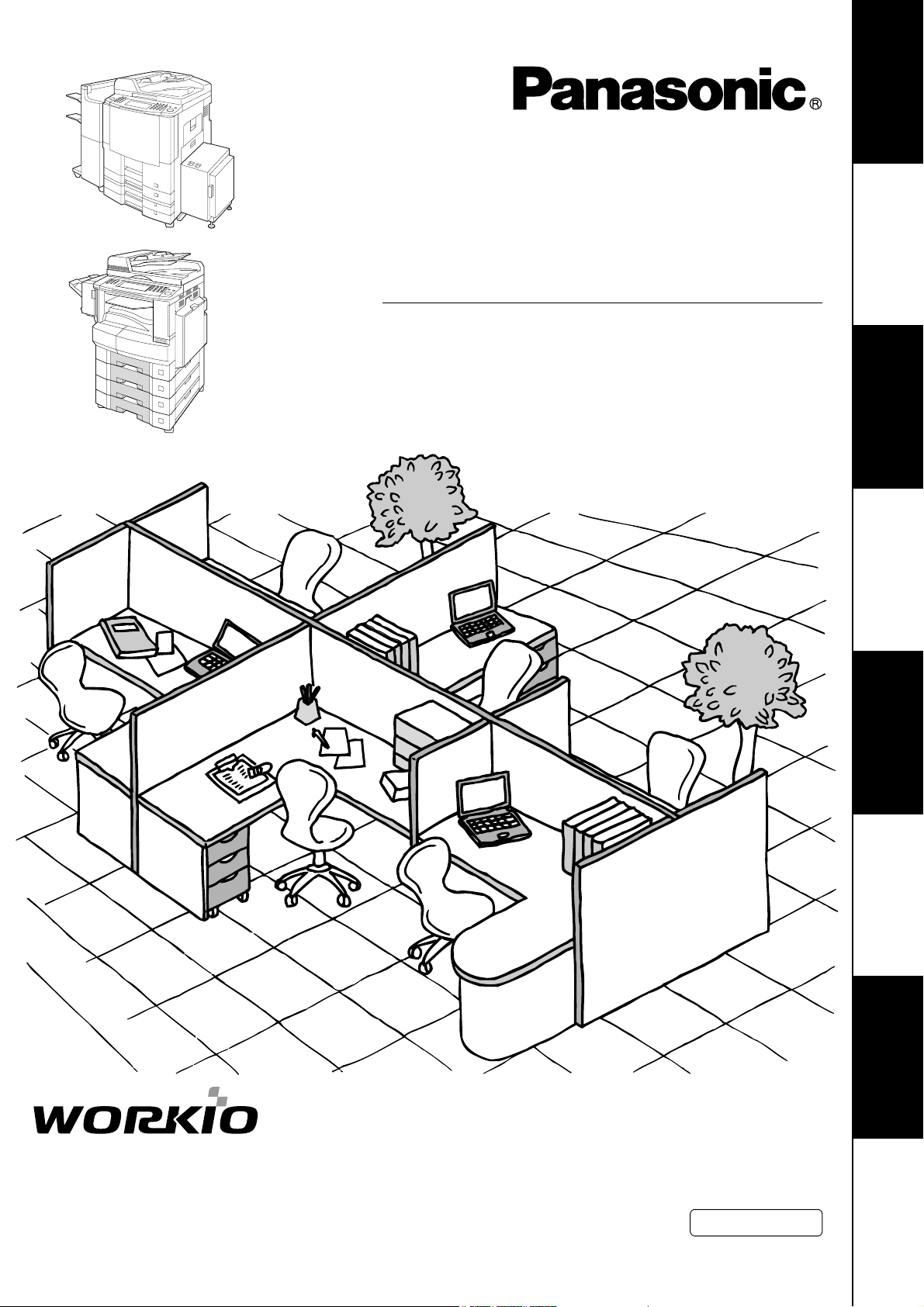
Digital Imaging Systems
Operating Instructions
(For Facsimile and Internet Fax)
Your Machine
Getting to Know
Before Starting
Model No.
DP-2310/3010/3510/4510/6010
Features
Facsimile
Features
Internet Fax
Machine
Setting Your
Before operating this equipment, please read these instructions completely and keep these operating instructions for future reference.
English
and Lists
Printout Journals
Problem Solving
Appendix
Page 2
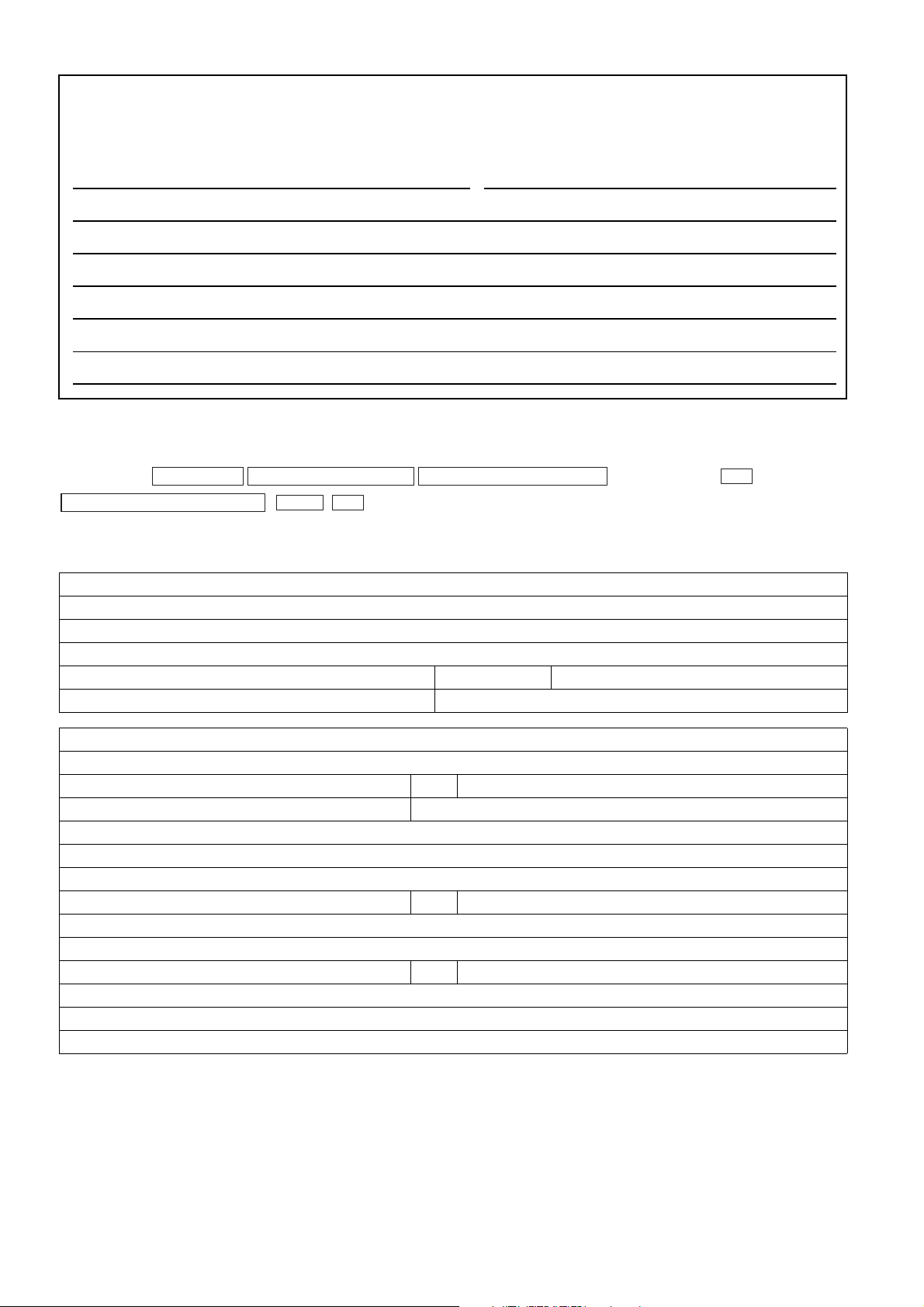
IMPORTANT INFORMATION
When requesting information, supplies or service, always refer to the model and serial number of your
machine. The model and serial number plate (Main Name Plate) is located on the machine as shown
below. For your convenience, space is provided below to record information you may need in the future for
reference or troubleshooting.
Model No. Serial
Date of Purchase
Dealer
Address
Telephone Number ( ) –
Supplies Telephone Number ( ) –
Service Telephone Number ( ) –
For the total system to work properly via LAN, certain information and additional parameters must be set. Please
contact your network administrator for the required information and connection to the LAN.
(Please confirm other required Internet parameter in General Settings. This setting list is printed by following the
steps below: , Input ID Code,
00/31* Print General Setting
* Certain Parameter Numbers may differ between the DP-2310/3010 and DP-3510/4510/6010 series. If you encounter two Parameter Numbers separated by a "/" and an asterisk ("*"), the first number corresponds to (DP-2310/3010) and the second number
corresponds to (DP-3510/4510/6010).
FUNCTION GENERAL SETTINGS 09/04* Key Operator Mode
.)
Start
OK
OK
User Information
Company Name:
Address:
Dept.:
City: State: Zip Code:
Tel. No.: Fax No.:
Internet Parameters (See page 124)
EMAIL Address:
SMTP Server Name: or SMTP Server IP:
SMTP AUTH Name: SMTP AUTH Password:
** TCP/IP Default Gateway:
** DNS Server Address:
** 2nd DNS Server Address:
POP Server Name: or POP Server IP:
POP User Name:
POP Password: (for security, do not write it in - but keep it in a safe place)
LDAP Server Name: or LDAP Server IP:
LDAP User Name:
LDAP Password:
LDAP Search Base:
"**" These parameters are located in the Copier mode.
The following trademarks and registered trademarks are used throughout this manual:
®
Microsoft
Microsoft Corporation in the USA and other countries.
Adobe
Systems Incorporated.
All other trademarks identified herein are the property of their respective owners.
Copyright
All rights reserved. Unauthorized copying and distribution is a violation of law. Printed in Japan.
The contents of these Operating Instructions are subject to change without notice.
, Windows®, Outlook® & Windows logo are either registered trademarks or trademarks of
®
, Acrobat Reader® & Adobe logo are either registered trademarks or trademarks of Adobe
© 2003 by Panasonic Communications Co., Ltd.
Page 3
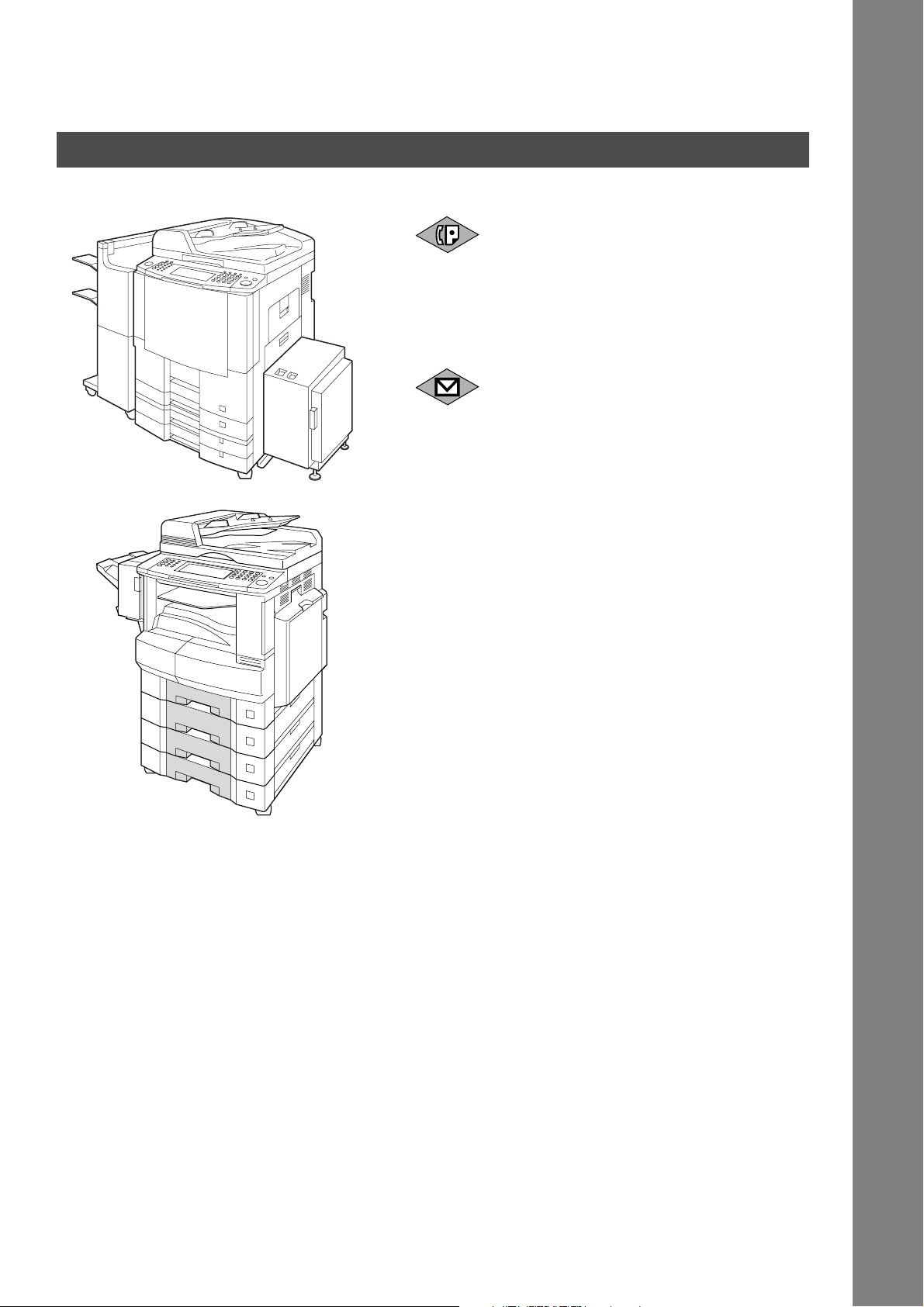
Useful Office Functions
1. Facsimile
2. Internet Fax
• Plain Paper High-speed Super G3 compatible
Fax with JBIG compression when optional Fax
Communication Board (DA-FG300 for DP2310/3010) (DA-FG600 for DP-3510/4510/
6010) is installed.
• Quick-Scan
• Quick Memory Transmission
• Email (Internet Fax) Function capability when
Internet Fax kit (DA-NF 600) is installed.
3
Page 4
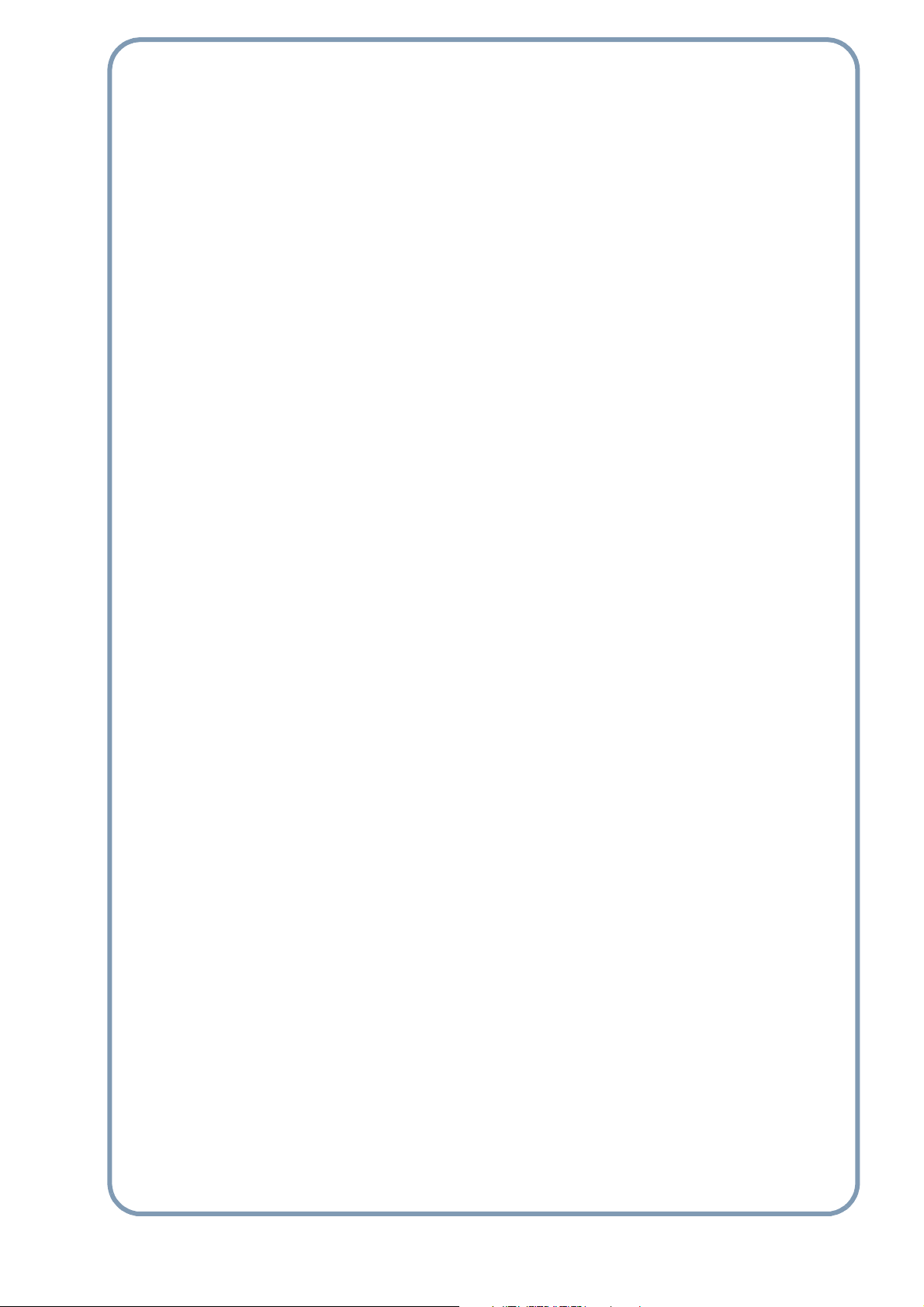
memo
4
Page 5
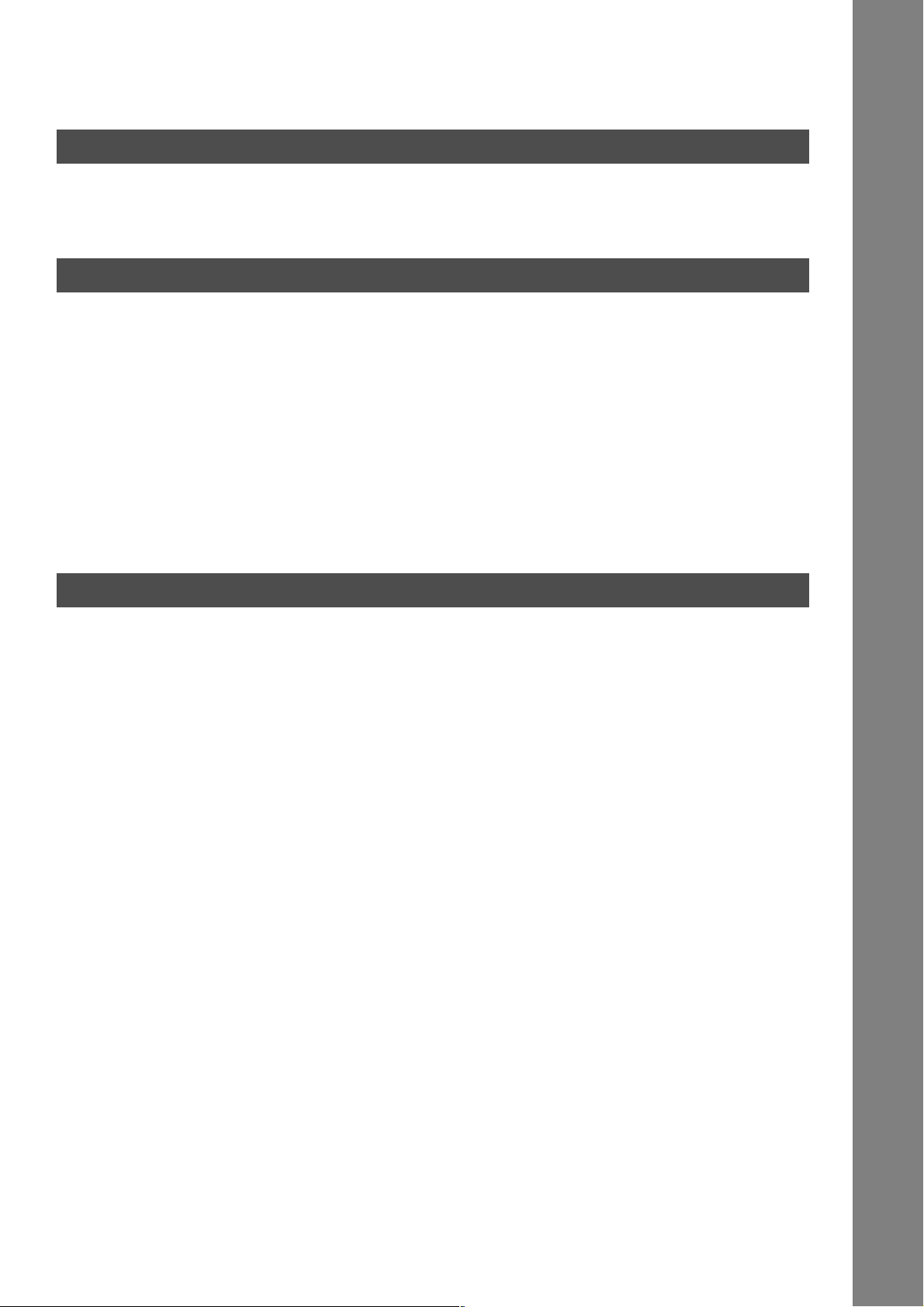
Table of Contents
Getting to Know Your Machine
Safety Information.......................................................................................................... 10
■ Connecting the Cables ................................................................................... 14
Control Panel .................................................................................................................. 16
Before Starting
Loading Documents....................................................................................................... 19
■ How to Load Documents................................................................................ 19
■ Sending Non-Standard Size Documents........................................................ 19
Basic Transmission Settings ........................................................................................ 20
■ General Description........................................................................................ 20
■ Contrast.......................................................................................................... 20
■ Resolution ...................................................................................................... 21
■ Original (Text/Photo) ...................................................................................... 22
■ Others............................................................................................................. 22
Sending Documents....................................................................................................... 23
■ Flatbed Scanning ........................................................................................... 25
■ Searching and Editing the Address Book....................................................... 25
Facsimile Features
Sending Documents....................................................................................................... 27
■ General Description........................................................................................ 27
■ Memory Transmission .................................................................................... 27
■ Rotated Transmission .................................................................................... 29
■ Double-Sided Transmission (Receiving) ........................................................ 29
■ Transmission Reservation.............................................................................. 30
■ Redialing ........................................................................................................ 33
Receiving Documents.................................................................................................... 34
■ General Description........................................................................................ 34
■ Automatic Reception ...................................................................................... 34
■ Manual Reception .......................................................................................... 34
■ Print Reduction............................................................................................... 36
■ Receiving Oversize Documents ..................................................................... 37
■ Substitute Memory Reception ........................................................................ 38
Mode Setting................................................................................................................... 39
■ Setting the Mode Setting ................................................................................ 39
Batch Transmission ....................................................................................................... 43
■ General Description........................................................................................ 43
Timer Controlled Communications .............................................................................. 44
■ General Description........................................................................................ 44
■ Deferred Transmission ................................................................................... 44
■ Deferred Polling.............................................................................................. 46
Polling ............................................................................................................................. 48
■ General Description........................................................................................ 48
■ Preparing to be Polled.................................................................................... 48
■ Poll Documents from Another Station ............................................................ 50
5
Page 6
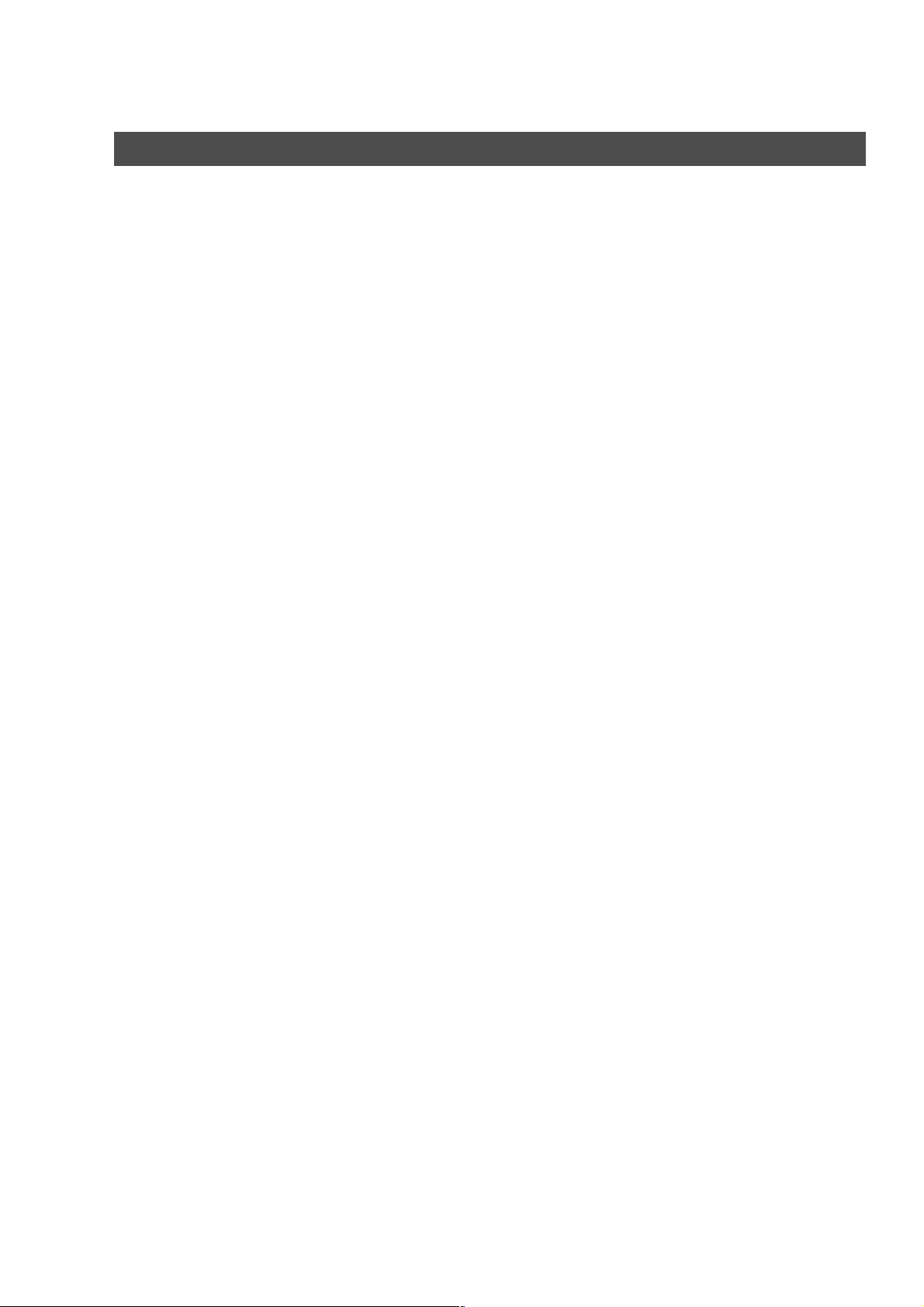
Table of Contents
Facsimile Features
Program Keys ................................................................................................................. 52
■ General Description ....................................................................................... 52
■ Setting for Group Dialing................................................................................ 52
■ Setting for Program Dial................................................................................. 54
■ Editing for Group Dialing ................................................................................ 56
■ Erasing the Program Key Settings ................................................................. 58
Confidential Mailbox ...................................................................................................... 59
■ General Description ....................................................................................... 59
■ Confidential Mailbox....................................................................................... 59
■ Sending a Confidential Document to a Remote Station's Mailbox................. 60
■ Polling a Confidential Document from a Remote Station's Mailbox ............... 62
■ Receiving a Confidential Document to Your Machine's Mailbox.................... 63
■ Storing a Confidential Document in Your Machine's Mailbox ........................ 64
■ Printing Out a Confidential Document from Your Machine's Mailbox ............ 65
■ Deleting a Confidential Document Stored in Your Machine's Mailbox ........... 66
Sub-Addressing.............................................................................................................. 68
■ General Description ....................................................................................... 68
■ Setting the Sub-Address into a Address Book Number ................................. 69
■ Sending a Fax with Sub-Address................................................................... 71
■ Using Manual Number Dialing ....................................................................... 72
■ Using Sub-Address Temporarily .................................................................... 73
Fax Cover Sheet ............................................................................................................. 75
■ General Description ....................................................................................... 75
■ Using the Fax Cover Sheet ............................................................................ 75
Password Communications .......................................................................................... 78
■ General Description ....................................................................................... 78
■ Setting Password Transmission.................................................................... 79
■ Setting Password Reception .......................................................................... 81
■ Using Password Transmission....................................................................... 83
Receive To Memory........................................................................................................ 85
■ Setting the RCV To Memory Password ......................................................... 85
■ Setting RCV To Memory ................................................................................ 87
■ Printing Documents........................................................................................ 88
PIN Code Access............................................................................................................ 90
■ Selecting the Access Method (Prefix or Suffix) .............................................. 90
■ Dialing with a PIN Code ................................................................................. 92
Selective Reception ....................................................................................................... 94
■ General Description ....................................................................................... 94
■ Setting the Selective Reception ..................................................................... 94
Department Code ........................................................................................................... 96
■ General Description ....................................................................................... 96
■ Activating the Department Code Feature....................................................... 96
■ Sending Document with Department Code.................................................... 98
■ Printing a Department Code Journal.............................................................. 99
6
Page 7
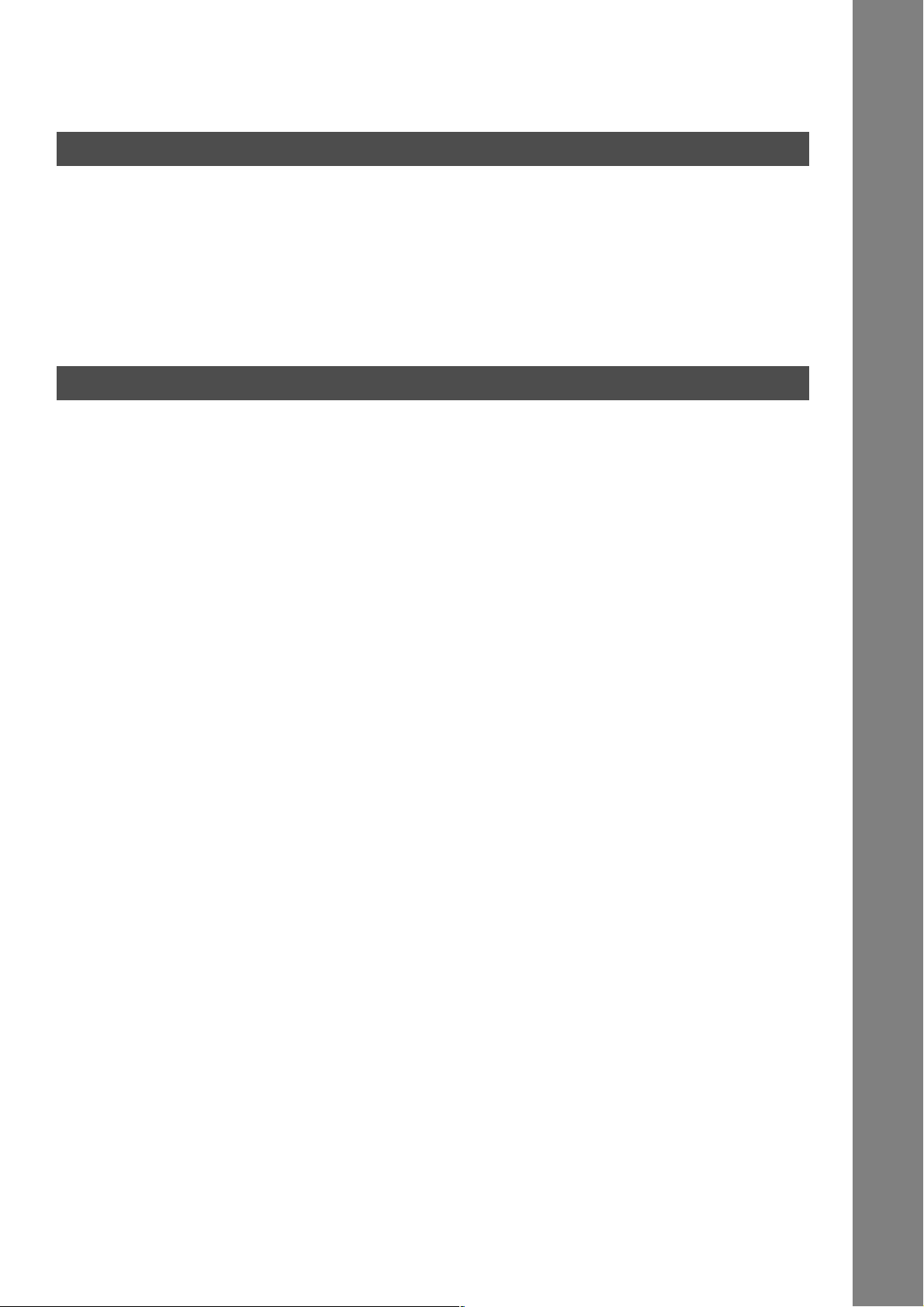
Table of Contents
Facsimile Features
Edit File Mode .................................................................................................................101
■ General Description........................................................................................ 101
■ Printing or Viewing a File List ......................................................................... 101
■ Changing the Start Time or the Station of a File ............................................ 103
■ Deleting a File ................................................................................................ 105
■ Printing Out a File........................................................................................... 106
■ Adding Documents into a File ........................................................................ 107
■ Retry an Incomplete File ................................................................................ 108
Internet Fax Features
Pre Installation Information........................................................................................... 109
■ Internet Fax Features ..................................................................................... 109
■ Setup as SMTP Mail Server ........................................................................... 110
■ Setup as POP3 Client .................................................................................... 111
Internet Communication Features ................................................................................ 114
■ Internet Fax Transmission.............................................................................. 114
■ Direct SMTP (Direct IFAX XMT)..................................................................... 115
■ Internet Mail Reception .................................................................................. 116
■ Inbound Routing ............................................................................................. 117
■ Fax Forward ................................................................................................... 118
■ Dynamic Host Configuration Protocol (DHCP)............................................... 118
■ SMTP Authentication...................................................................................... 118
■ Lightweight Directory Access Protocol (LDAP) .............................................. 119
■ Relayed Transmission.................................................................................... 119
Important Information.................................................................................................... 120
User Parameters............................................................................................................. 122
■ Setting the User (Internet) Parameters .......................................................... 122
Setting the Internet Parameters .................................................................................... 124
■ Setting the User Parameters for the LAN Interface ........................................ 124
Sending Documents via LAN ........................................................................................ 126
■ Manual Email Addressing............................................................................... 126
■ Address Book Email Addressing .................................................................... 128
■ Multi E-mail Station Addressing (Broadcasting) ............................................. 130
■ Internet Fax Ledger Size Document Transmission ........................................ 131
■ Returned Email............................................................................................... 133
■ Using a Mailing List ........................................................................................ 134
Receiving Documents via LAN ..................................................................................... 135
■ General Description........................................................................................ 135
■ Receiving Email from a POP Server .............................................................. 137
Program Keys ................................................................................................................. 141
■ Setting the POP Email Retrieval Key ............................................................. 141
■ Using the POP Email Retrieval Key ............................................................... 143
Sender Selection ............................................................................................................145
■ General Description........................................................................................ 145
■ Setting the Sender Selection.......................................................................... 145
■ Sending Document with Sender Selection ..................................................... 148
■ Printing the Sender Selection List .................................................................. 149
7
Page 8
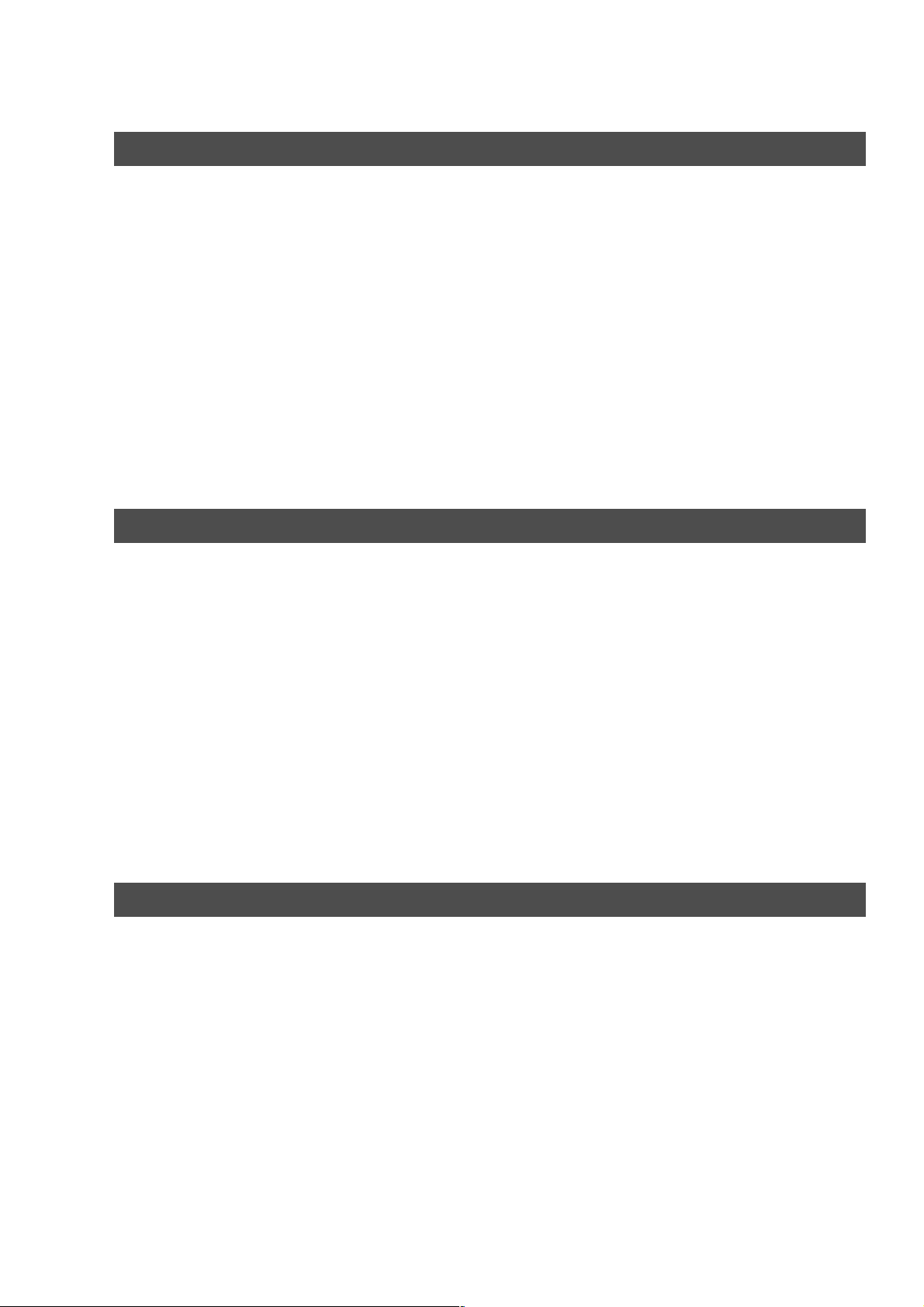
Table of Contents
Internet Fax Features
Inbound Routing............................................................................................................. 151
■ Setting the Routing Parameters ..................................................................... 151
■ Entering Address Book Dialing Numbers for Inbound Routing ...................... 152
Fax Forward ....................................................................................................................155
■ Setting Fax Forward....................................................................................... 155
Ifax Return Receipt......................................................................................................... 157
■ General Description ....................................................................................... 157
Relayed Transmission ................................................................................................... 159
■ General Description ....................................................................................... 159
■ Relay Network................................................................................................ 160
■ Setting Up Your Machine as an Internet Relay Station.................................. 162
■ Setting Up Your Machine for Relayed Transmission ..................................... 163
■ Sending Documents via Internet Relay.......................................................... 166
■ Sending Document(s) from a PC to a G3 Fax Machine................................. 170
■ Printouts and Reports .................................................................................... 172
Setting Your Machine
Setting the Dialing Method (Tone or Pulse)................................................................. 175
■ General Description ....................................................................................... 175
Adjusting the Volume .................................................................................................... 177
■ General Description ....................................................................................... 177
■ Setting the Monitor Volume............................................................................ 177
User Parameters............................................................................................................. 178
■ General Description ....................................................................................... 178
■ Setting the User Parameter ........................................................................... 178
Address Book ................................................................................................................. 182
■ Adding Address Book Dialing Numbers ......................................................... 182
■ Editing the Address Book............................................................................... 185
Customizing Your Machine ........................................................................................... 190
■ General Description ....................................................................................... 190
■ Setting the Fax Parameters ........................................................................... 190
■ Fax Parameter Table ..................................................................................... 192
Printout Journals and Lists
Journals and Lists.......................................................................................................... 199
■ General Description ....................................................................................... 199
■ Transaction Journal ....................................................................................... 199
■ Communication Journal (COMM. JOURNAL)............................................... 203
■ Address Book List .......................................................................................... 205
■ Group and Program List................................................................................. 207
■ Fax Parameter List......................................................................................... 208
8
Page 9
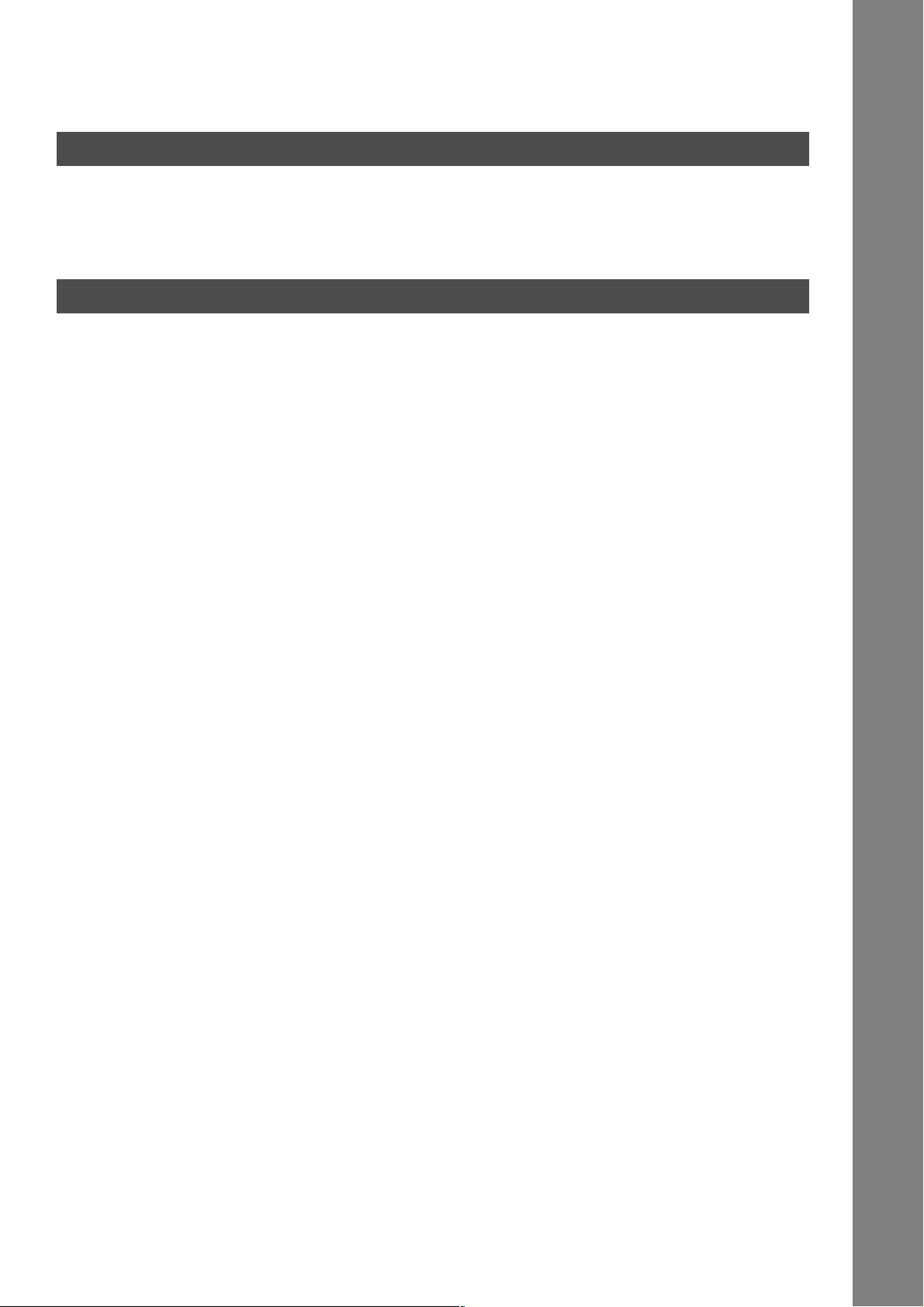
Table of Contents
Problem Solving
Troubleshooting ............................................................................................................. 209
■ Information Codes .......................................................................................... 211
■ Verification Stamp .......................................................................................... 214
■ Checking the Telephone Line......................................................................... 217
Appendix
Specifications .................................................................................................................219
FCC Notice for User in USA .......................................................................................... 221
Notice to User in Canada............................................................................................... 223
Glossary .......................................................................................................................... 225
ITU-T Image No. 1 ........................................................................................................... 232
Index ................................................................................................................................ 233
9
Page 10

Getting to Know Your Machine
Safety Information
!
WARNING
• TO PREVENT FIRE OR SHOCK, DO NOT EXPOSE THIS PRODUCT TO RAIN OR ANY TYPE OF
MOISTURE.
• TO MINIMIZE THE POSSIBILITY OF SHOCK OR DAMAGE TO THE MACHINE, IT MUST BE PROPERLY
GROUNDED.
• THIS PRODUCT UTILIZES A LASER. ONLY QUALIFIED SERVICE PERSONNEL SHOULD ATTEMPT TO
SERVICE THIS DEVICE DUE TO POSSIBLE EYE INJURY.
CAUTION -
• THE POWER CORD ON THIS EQUIPMENT MUST BE USED TO DISCONNECT THE MAIN POWER.
PLEASE ENSURE THAT THE SOCKET OUTLET IS NEAR THE EQUIPMENT AND IS EASILY
ACCESSIBLE.
• MAKE SURE THAT THE MACHINE IS INSTALLED IN A SPACIOUS OR WELL VENTILATED ROOM SO
AS NOT TO INCREASE THE AMOUNT OF OZONE IN THE AIR. SINCE OZONE IS HEAVIER THAN AIR,
IT IS RECOMMENDED THAT AIR AT FLOOR LEVEL BE VENTILATED.
denotes a potential hazard that could result in serious injury or death.
USE OF CONTROLS OR ADJUSTMENTS OR PERFORMANCE OF PROCEDURES OTHER
THAN THOSE SPECIFIED HEREIN MAY RESULT IN HAZARDOUS RADIATION EXPOSURE.
[DP-2310/3010][DP-3510/4510/6010]
10
Page 11
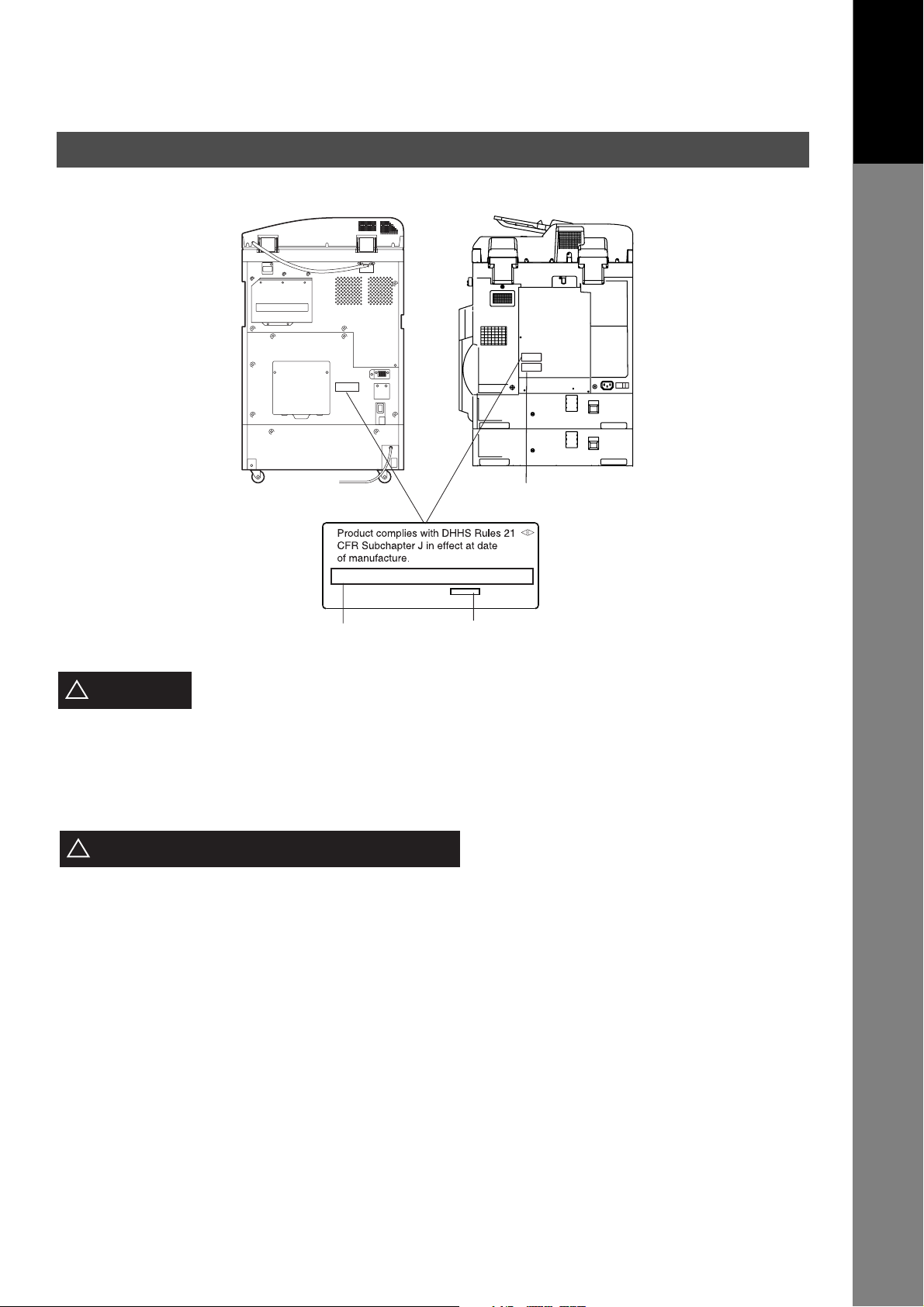
Safety Information
[DP-3510/4510/6010] [DP-2310/3010]
Model and Serial Number
Your Machine
Getting to Know
Manufacturer’s Name and Address
CAUTION
!
• TO REDUCE THE RISK OF SHOCK OR FIRE, USE ONLY NO. 26 AWG OR LARGER TELEPHONE LINE
CABLE.
• DISCONNECT ALL POWER TO THE MACHINE BEFORE COVER(S) ARE REMOVED. REPLACE THE
COVER(S) BEFORE THE UNIT IS RE-ENERGIZED.
IMPORTANT SAFETY INSTRUCTIONS
!
When using your telephone equipment, basic safety precautions should always be followed to reduce the risk
of fire, electric shock and injury to persons, including the following:
• DO NOT USE THIS PRODUCT NEAR WATER, FOR EXAMPLE, NEAR A BATH TUB, WASH BOWL,
KITCHEN SINK OR LAUNDRY TUB, IN A WET BASEMENT OR NEAR A SWIMMING POOL.
• AVOID USING A TELEPHONE (OTHER THAN A CORDLESS TYPE) DURING AN ELECTRICAL STORM.
THERE MAY BE A REMOTE RISK OF ELECTRIC SHOCK FROM LIGHTNING.
• DO NOT USE THE TELEPHONE TO REPORT A GAS LEAK IN THE VICINITY OF THE LEAK.
denotes hazards that could result in minor injury or damage to the machine.
Factory ID
• USE ONLY THE POWER CORD AND BATTERIES INDICATED IN THIS MANUAL. DO NOT DISPOSE OF
BATTERIES IN A FIRE. THEY MAY EXPLODE. CHECK WITH LOCAL CODES FOR POSSIBLE SPECIAL
DISPOSAL INSTRUCTIONS.
11
Page 12
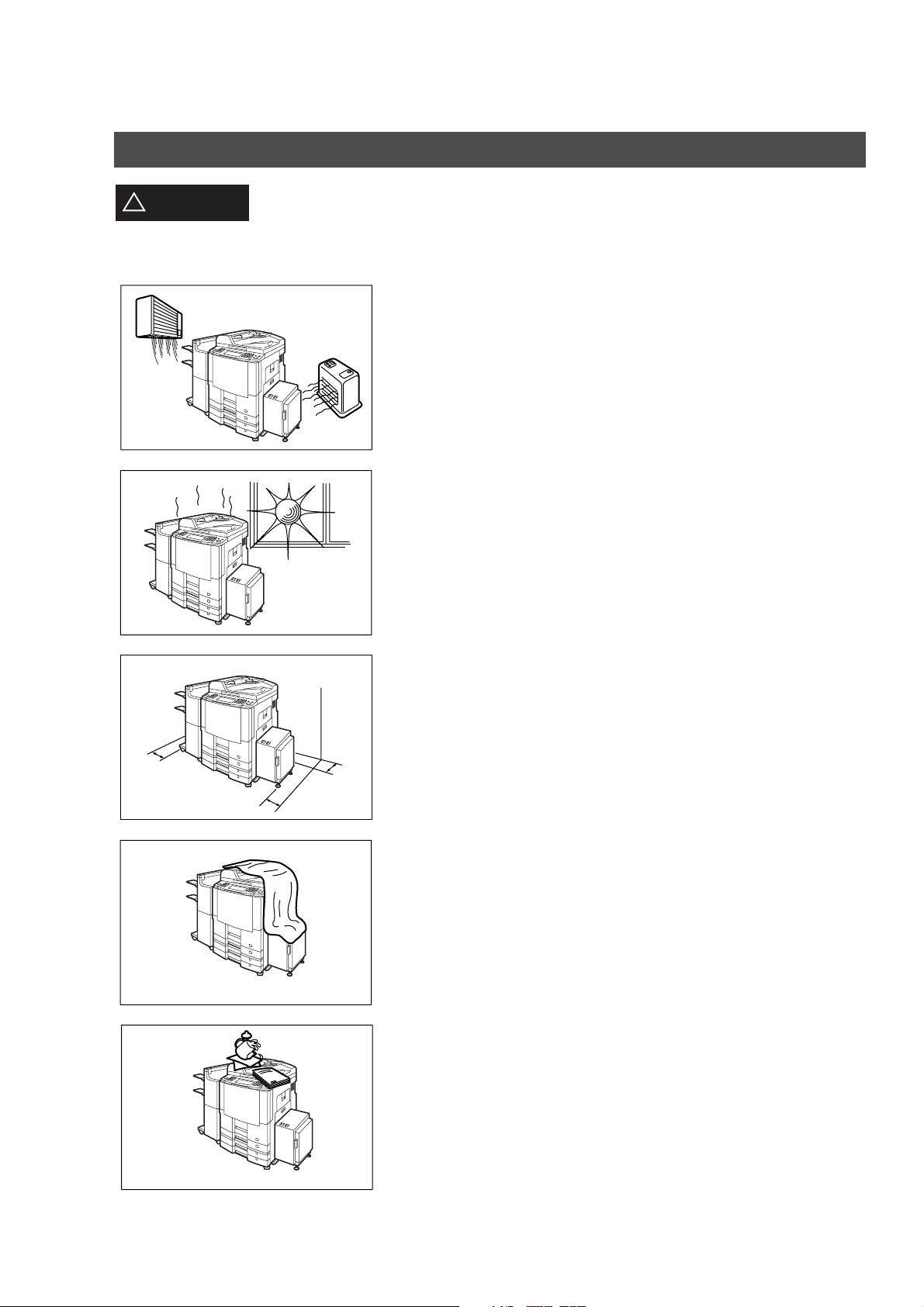
Safety Information
CAUTION
!
denotes hazards that could result in minor injury or damage to the machine.
Do not install the machine near heating or an air conditioning unit.
Avoid exposure to direct sunlight.
Install the machine on a flat surface, leave at least 4 inches (10 cm) of space
between the machine and other objects.
Do not block the ventilation openings.
Do not place heavy objects or spill liquids on the machine.
12
Page 13
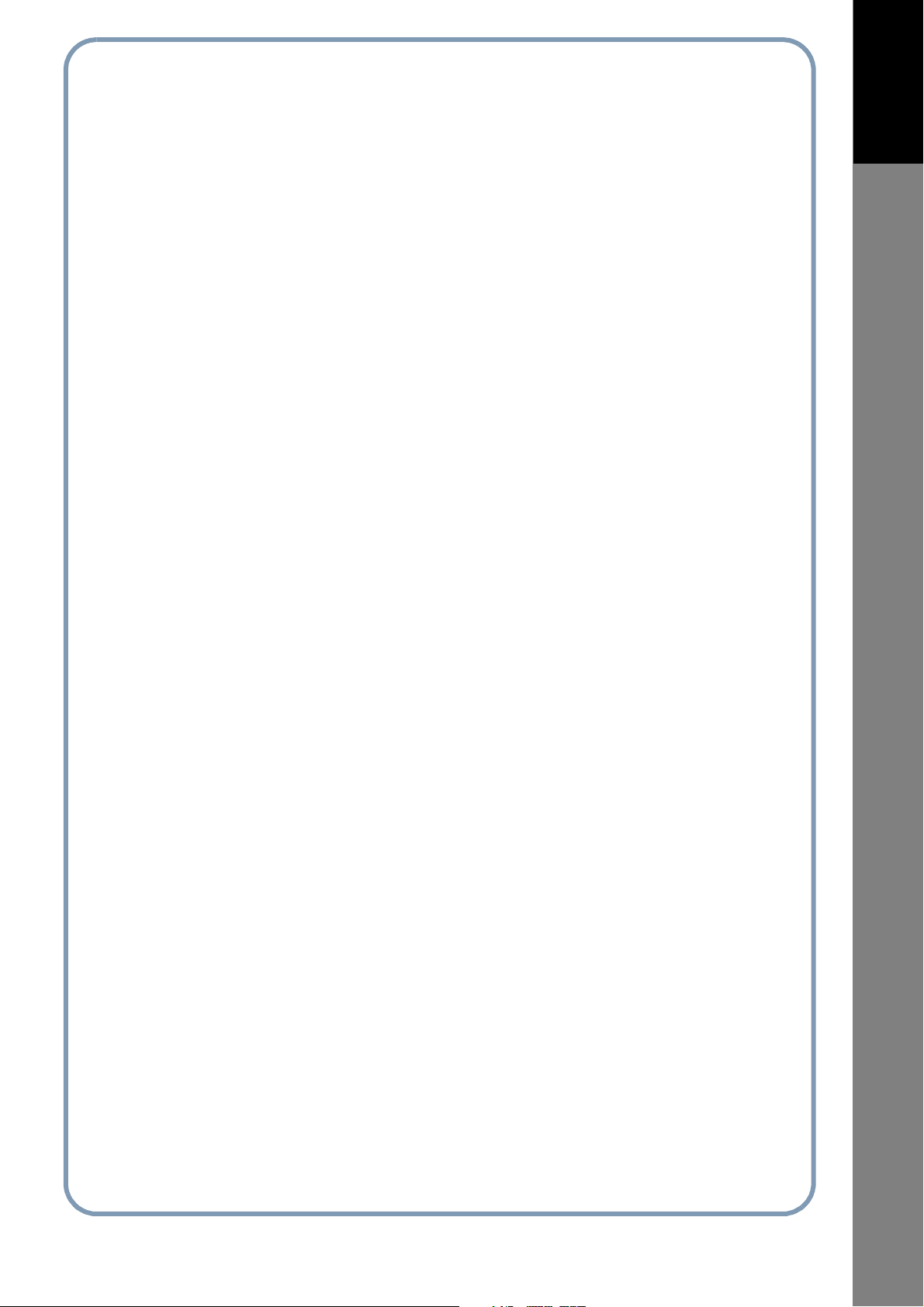
memo
Your Machine
Getting to Know
13
Page 14
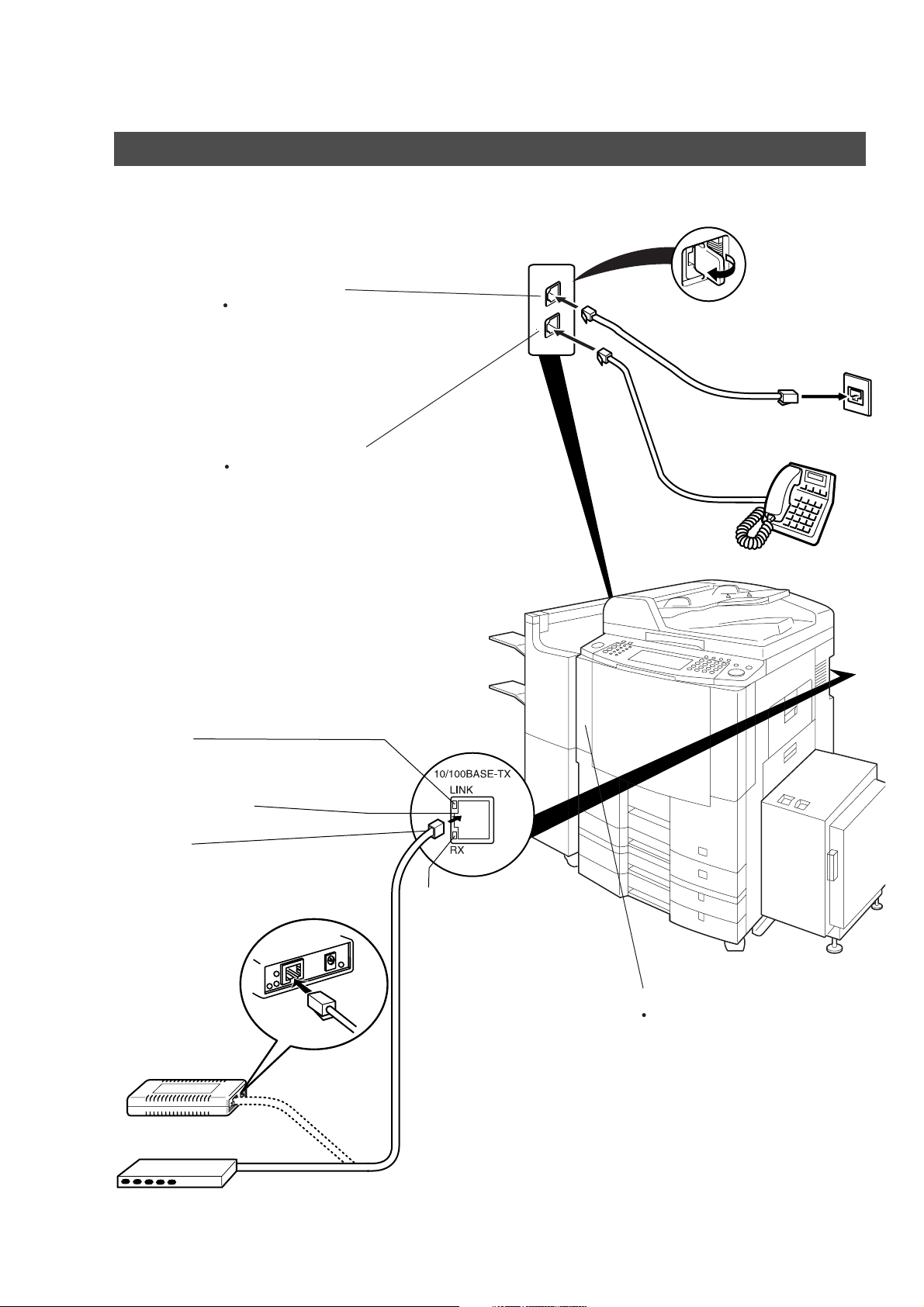
Safety Information
Connecting the Cables
[For DP-3510/4510/6010]
Telephone Line Jack
Plug one end of the
telephone line cable into
the "RJ-11C" telephone
jack supplied by the
telephone company and
the other end into the LINE
jack on the left side of the
machine.
External Telephone Jack
You can connect an
additional standard single
line telephone to the
machine. To connect the
telephone, remove the
protective tab on the TEL
jack.
RJ-11C
Telephone Jack
LINK Lamp
Illuminates when connected to the LAN.
Lamp will not turn ON if LAN cable is defective
(contains breaks).
LAN Connection Jack
(10Base-T/100Base-TX)
LAN Cable
(10Base-T/100Base-TX Cable)
Insert the plug until a click is heard.
(LAN cable is not included with the product.)
Purchase a Category 5 Cable, compliant with
EIA/TIA 568-A-5 standard.
Ethernet-Token-Ring
Bridge
(Optional Order
No. UE-204006)
10Base-T/100Base-TX Ethernet Hub
ACTIVITY Lamp
Blinks when there is data traffic
on the LAN.
Ethernet LAN
(10Base-T/100Base-TX)
Cable (Not included)
Power Switch
After connecting all cables
and the Power Cord, turn the
Main Power Switch on the Back
and the Power Switch
on the Left Side of the machine
to the ON position.
14
Page 15
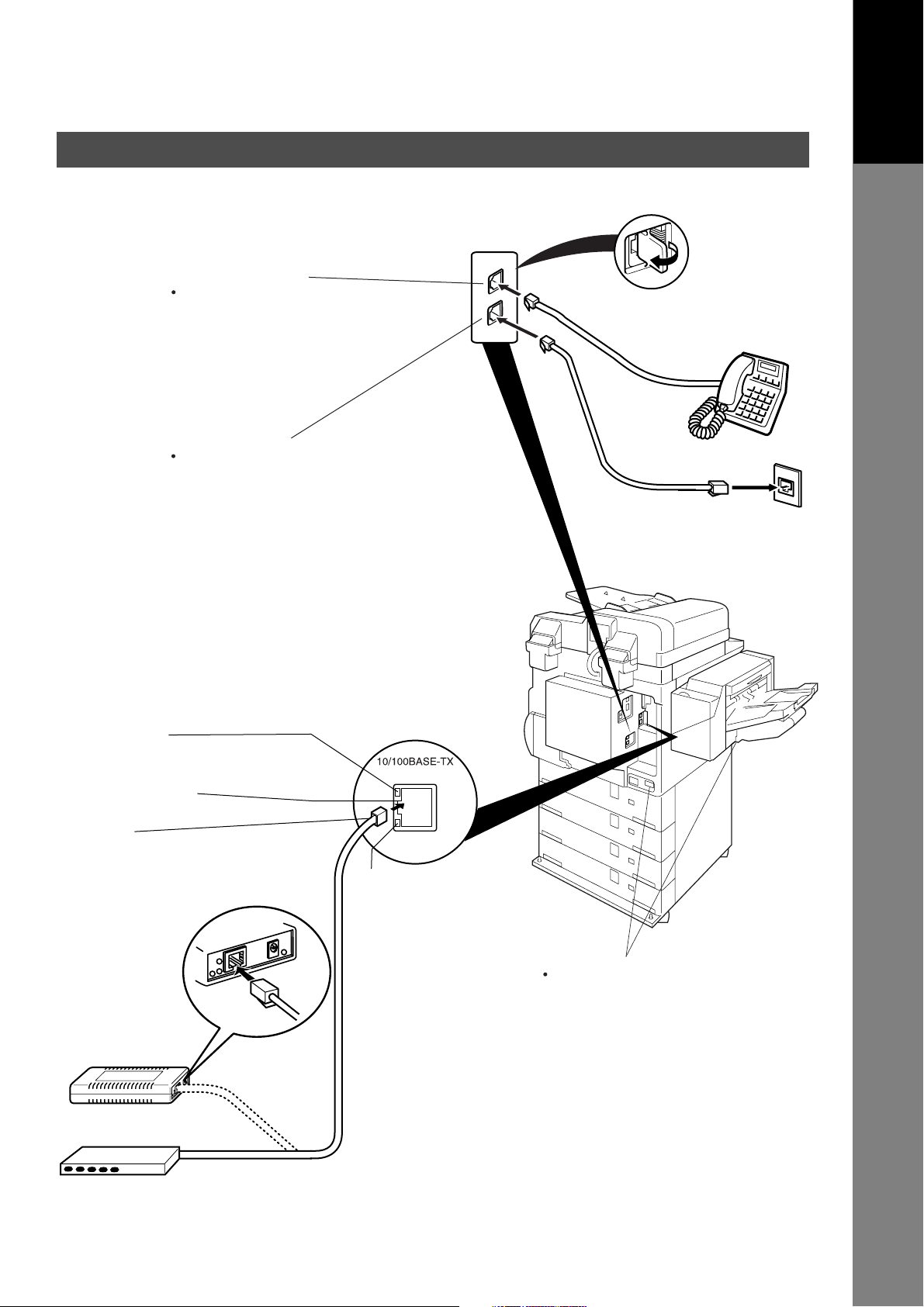
Connecting the Cables
[For DP-2310/3010]
External Telephone Jack
You can connect an
additional standard single
line telephone to the
machine. To connect the
telephone, remove the
protective tab on the TEL
jack.
Telephone Line Jack
Plug one end of the
telephone line cable into
the "RJ-11C" telephone
jack supplied by the
telephone company and
the other end into the LINE
jack on the left side of the
machine.
Safety Information
RJ-11C
Telephone Jack
Your Machine
Getting to Know
ACTIVITY Lamp
Blinks when there is data traffic
on the LAN.
LAN Connection Jack
(10Base-T/100Base-TX)
LAN Cable
(10Base-T/100Base-TX Cable)
Insert the plug until a click is heard.
(LAN cable is not included with the product.)
Purchase a Category 5 Cable, compliant with
EIA/TIA 568-A-5 standard.
Ethernet-Token-Ring
Bridge
(Optional Order
No. UE-204006)
10Base-T/100Base-TX Ethernet Hub
RX
LINK
LINK Lamp
Illuminates when connected to the LAN.
Lamp will not turn ON if LAN cable
is defective
(contains breaks).
Ethernet LAN
(10Base-T/100Base-TX)
Cable (Not included)
Power Switch
After connecting all cables
and the Power Cord, turn the
Main Power Switch on the Back
and the Power Switch
on the Left Side of the machine
to the ON position.
15
Page 16
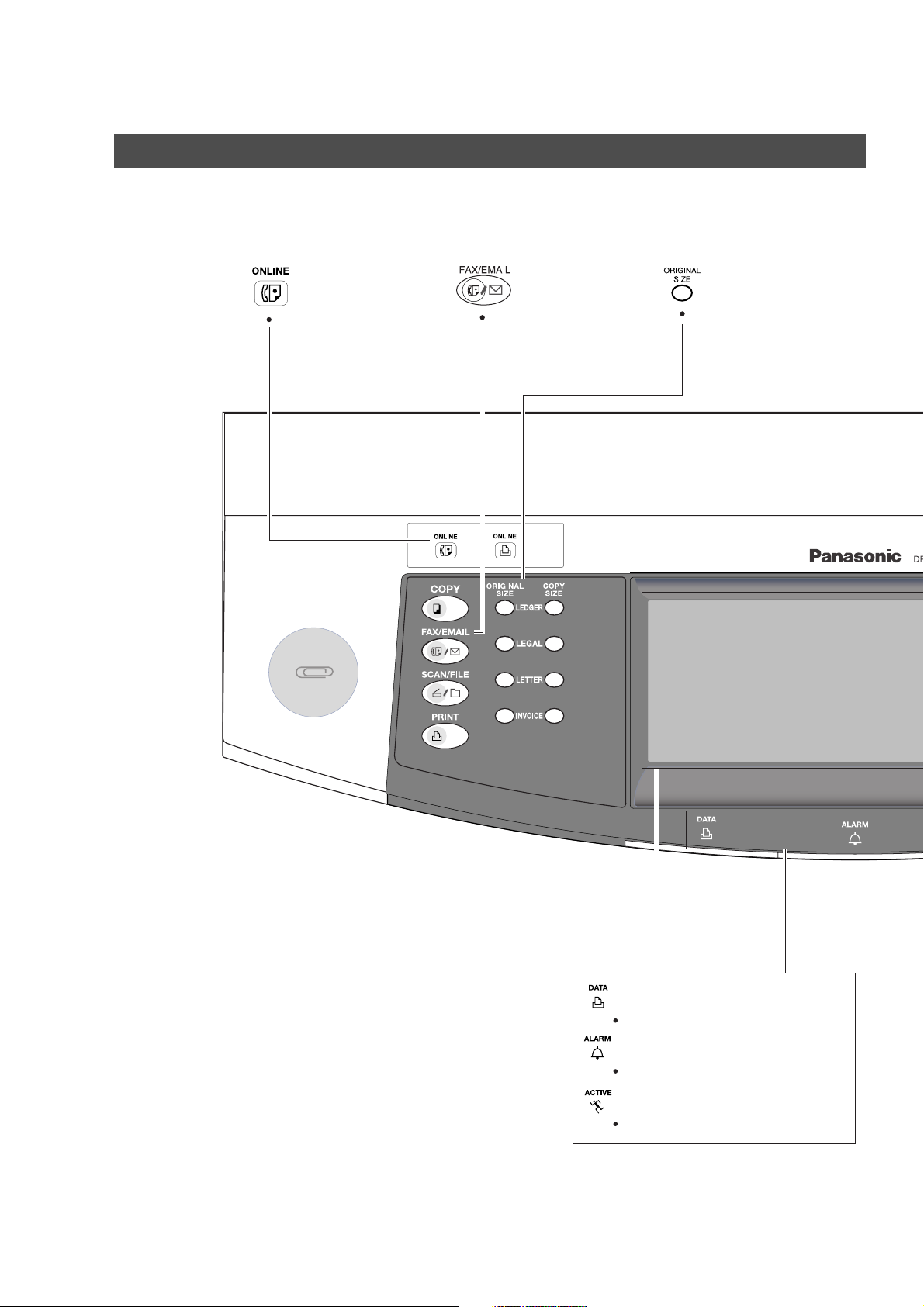
Control Panel
ON LINE Indicator
Blinks : When sending or
receiving FAX/Email
communication.
Used to select the
FAX/EMAIL mode.
Used to select the
original size manually.
[Ex.: DP-6010]
16
Touch Panel Display
PRINT DATA LED (Green)
Lights when receiving print data.
ALARM LED (Red)
Lights when trouble occurs.
ACTIVE LED (Green)
Lights when machine is active.
Page 17
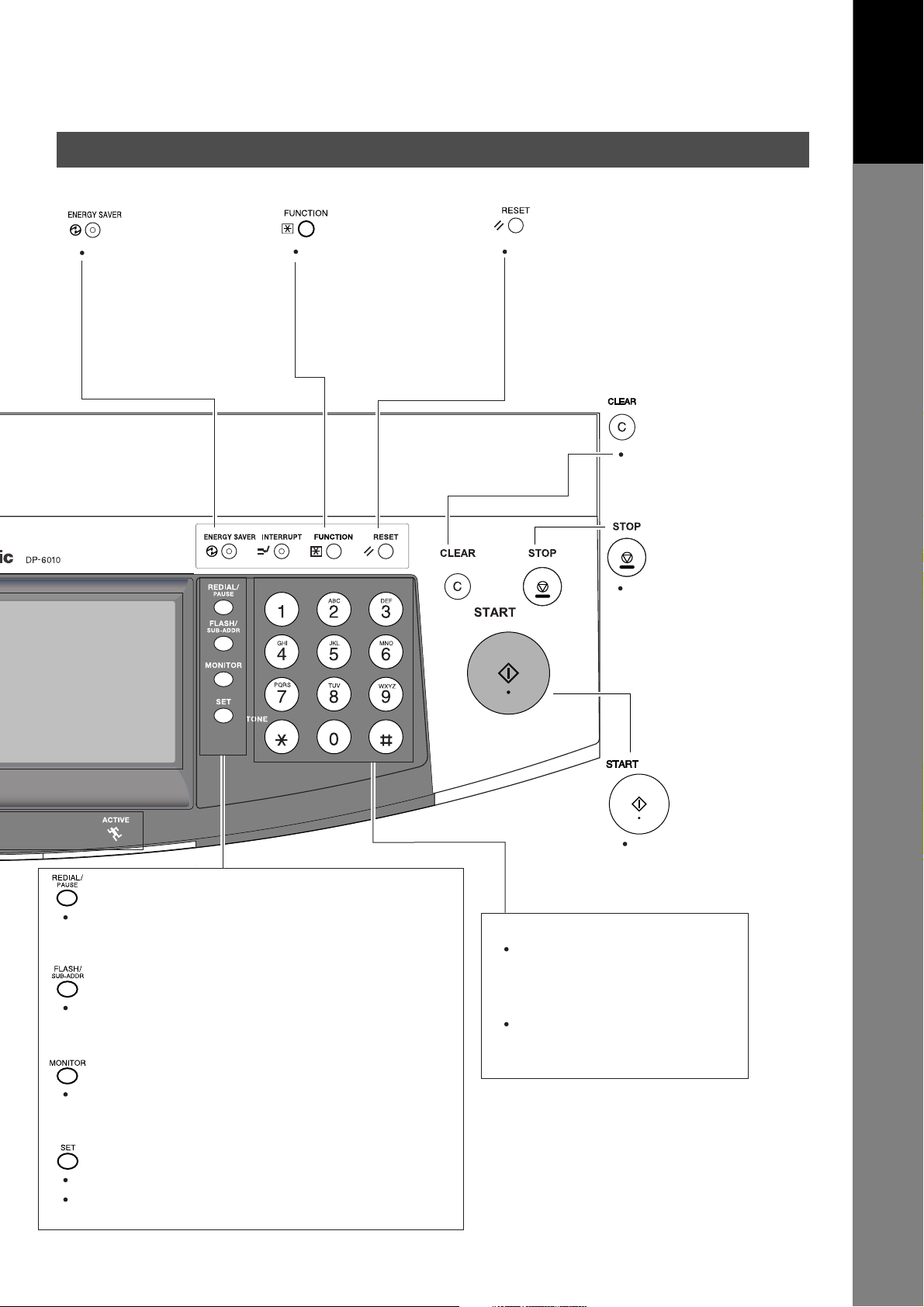
Control Panel
Your Machine
Getting to Know
Used to switch the
machine into energy
saving mode.
For more details, see
Energy Saver page
of the Operating
Instructions (For Copier.)
Used to start or
select the function
and sub-functions.
Used to reset
all the previously
set functions.
Use this button when
correcting entered
numbers or characters.
Press this button when
you want to stop the
communication,
registration operation,
or audible tone.
Used to enter a pause when recording or dialing
a telephone number, or to redial the last dialed
number/email address.
Used to separate the Sub-Address from the telephone
number when dialing, or to access some features of
your PBX.
Used to start On-Hook Dialing or to input a space
between numerical entries
(such as, while entering telephone numbers).
Used to set operations.
Used for adjusting the monitor volume while in the
FAX/EMAIL mode. (See page 176).
Press this button to
start transmission, email
communication or a
manual fax reception.
Keypad
Used for manual number dialing,
recording phone numbers, and
numerical entries.
Tone Key
Used to temporarily change the
dialing mode to Tone when Pulse
mode is set.
17
Page 18
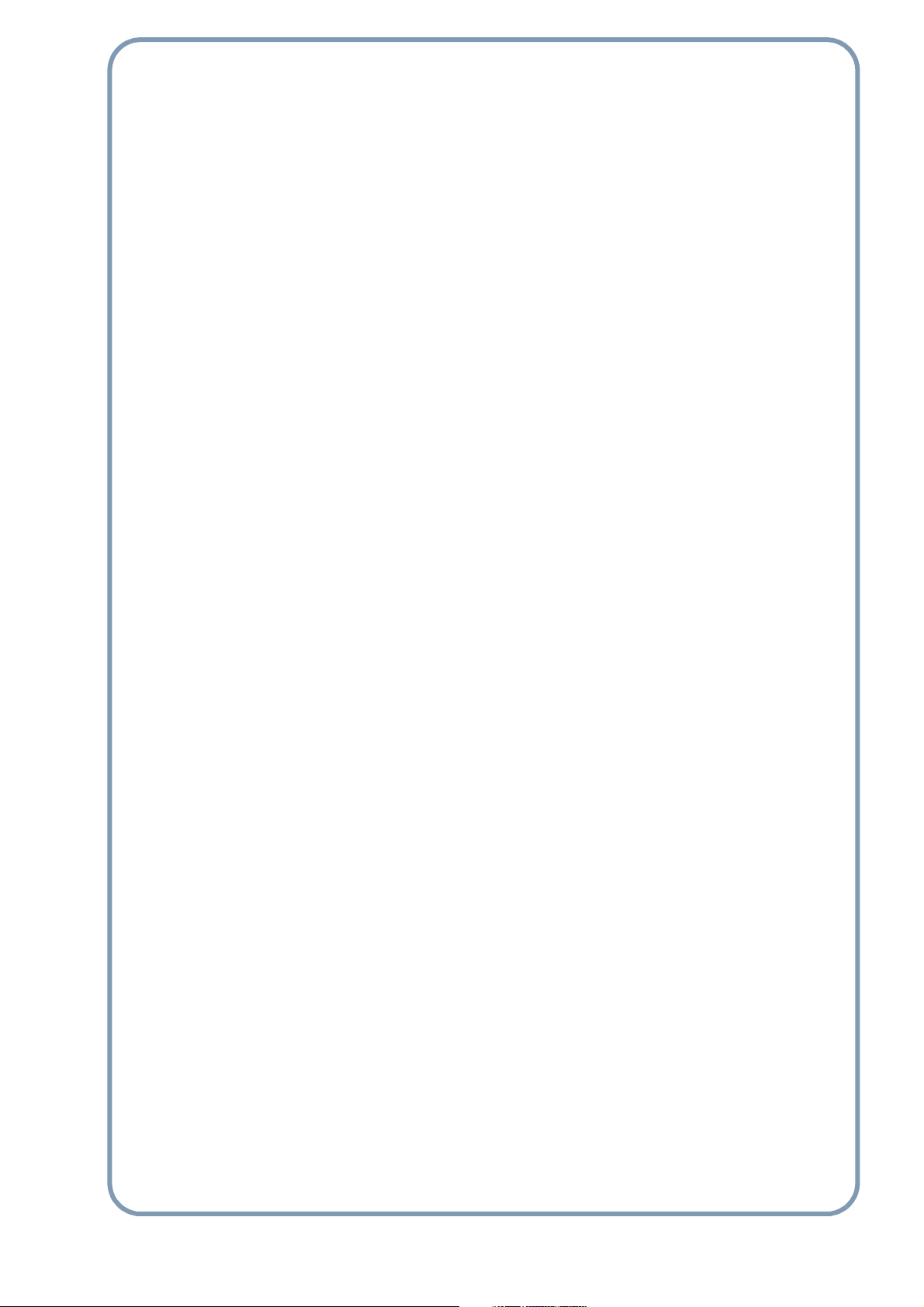
memo
18
Page 19
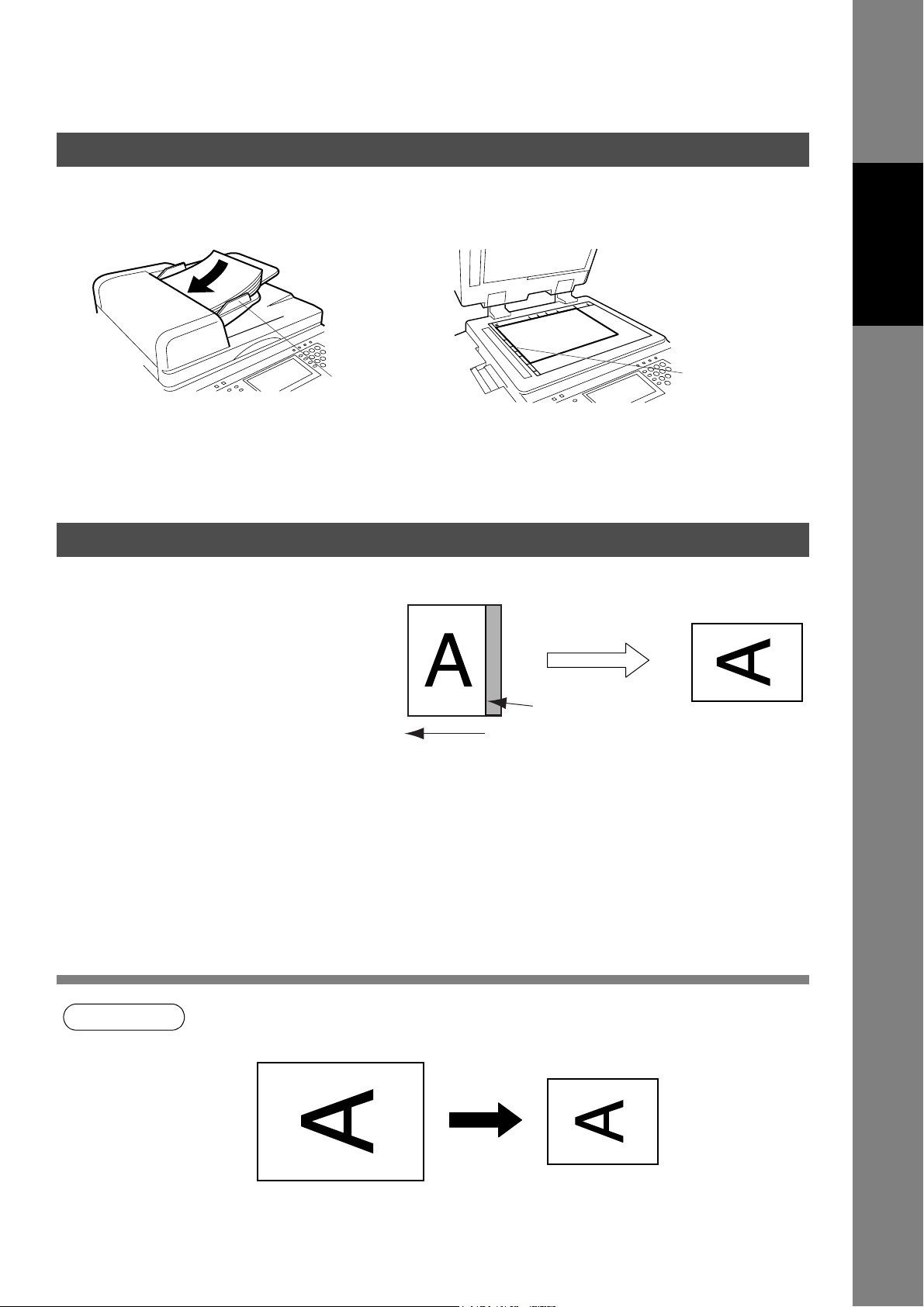
Before Starting
Loading Documents
How to Load Documents
1. On the ADF / Inverting ADF 2. On the Platen Glass
Face Up
Original Size
Guide
• Insert the original(s) Face Up into the ADF until
the leading edge placed into the machine
stops.
• Place a book or an original Face Down on the
Platen Glass, aligning it with the arrow mark on
the original size guides.
Sending Non-Standard Size Documents
When transmitting non-standard size
document(s), the machine may perform Rotate
Transmission automatically and not transmit
the portion of the document that exceeds the
standard size ("P" portion). (See note 1)
P
Direction
Rotation XMT
The portion labeled
"P" that exceeds the
standard document
size is not sent.
Face Down
Before Starting
Original Size
Guide
NOTE
1. When an oversized original is sent to another machine, sometimes, it is reduced in accordance
with the other party's recording paper size.
Ex:
A3 size Letter size
19
Page 20
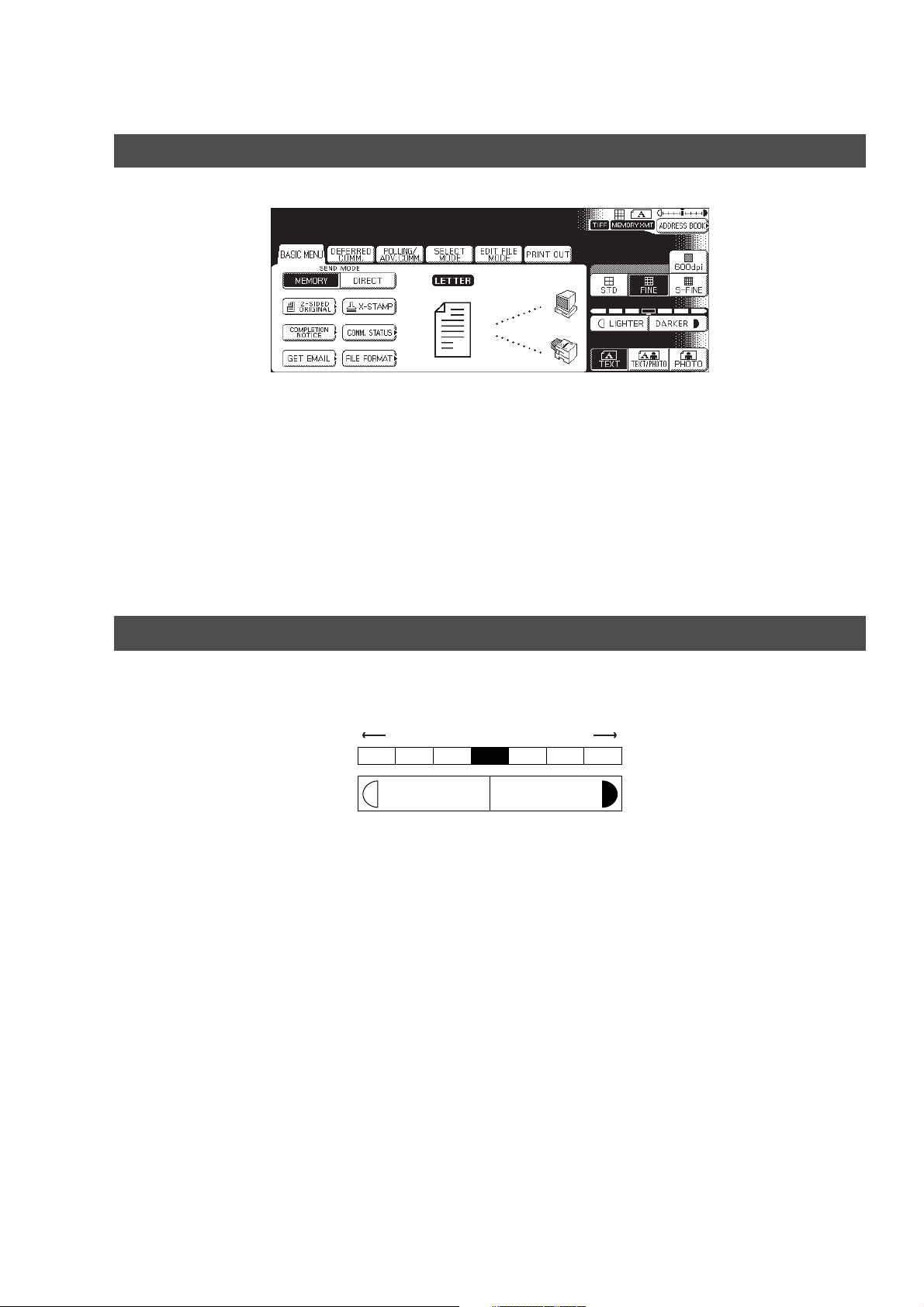
Basic Transmission Settings
General Description
MMM-dd-yyyy 15:00 0%
Ready To Fax
Original Set
You can temporarily change the transmission settings either before or after you place the document on the
ADF. These settings are as follows:
• Contrast
• Resolution
• Original (Text/Photo)
•Stamp
• Duplex Scan
• File Format (DP-2310/3010 only)
After your document(s) have been sent, your machine will automatically return to the preset settings.
Contrast
Your machine is preset to Normal contrast. If you wish to send a document with lighter contrast, change the
setting to Lighter. If you wish to send a document with darker contrast, change the setting to Darker.
DarkerNormalLighter
LIGHTER DARKER
20
Page 21
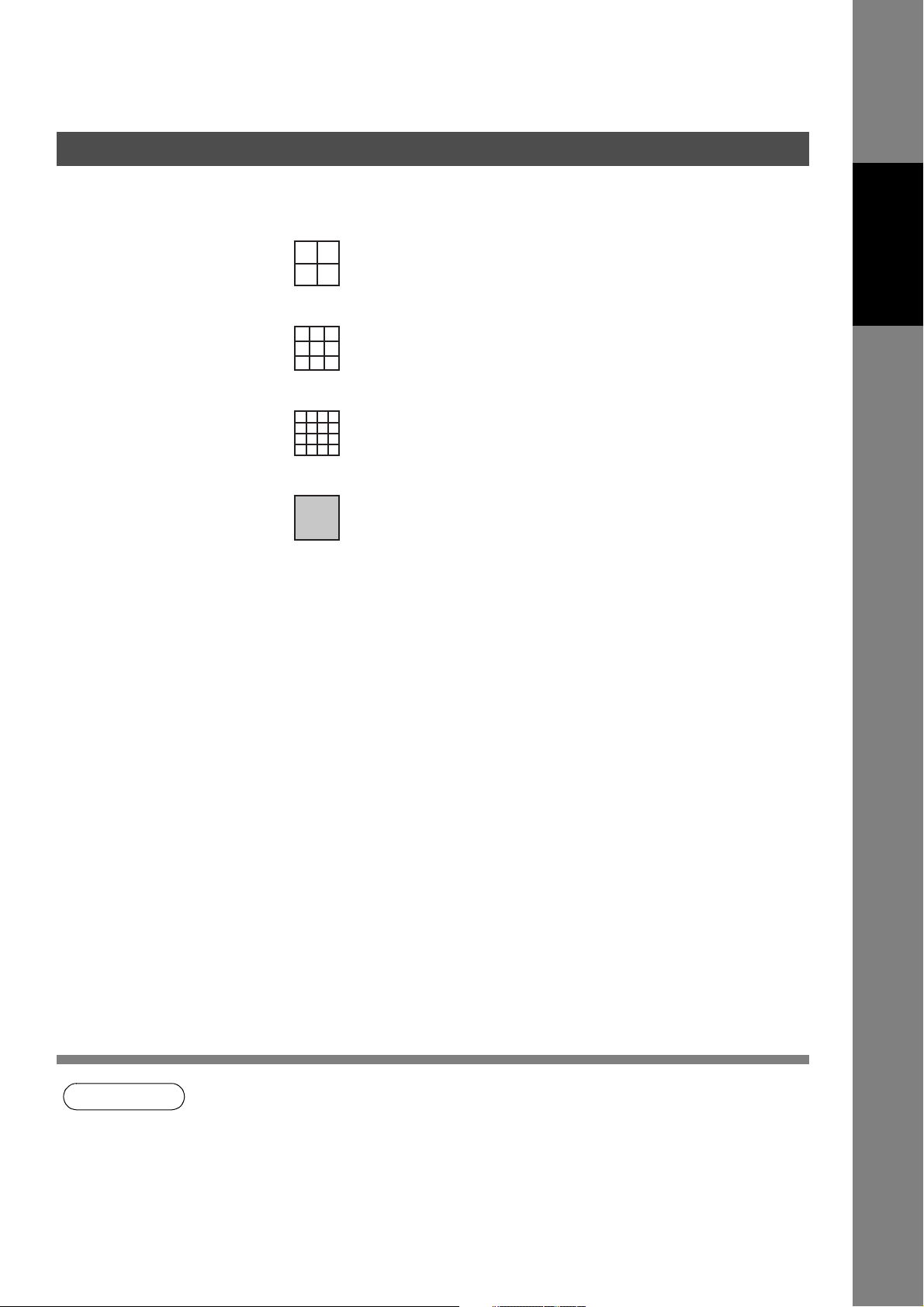
Basic Transmission Settings
s
Resolution
Your machine is preset to Standard resolution, which is suitable for most documents.
Use Fine or Super Fine for detailed documents.
for standard originals
STD
FINE
S-FINE
600 dpi
Before Starting
for detailed originals
for finer detailed originals
for 600 dpi detailed original
NOTE
1. To change the preset Contrast position, change the setting of Fax Parameter No. 01.
(See page 192)
2. To change the preset Resolution position, change the setting of Fax Parameter No. 02.
(See page 192)
3. If you send a photographic original with gray tones, set the Resolution to Fine or S-Fine (406 x
391 dpi) and the Original setting to Text/Photo or Photo. The reproduction of the received
document will be determined by the capability of the remote station.
21
Page 22
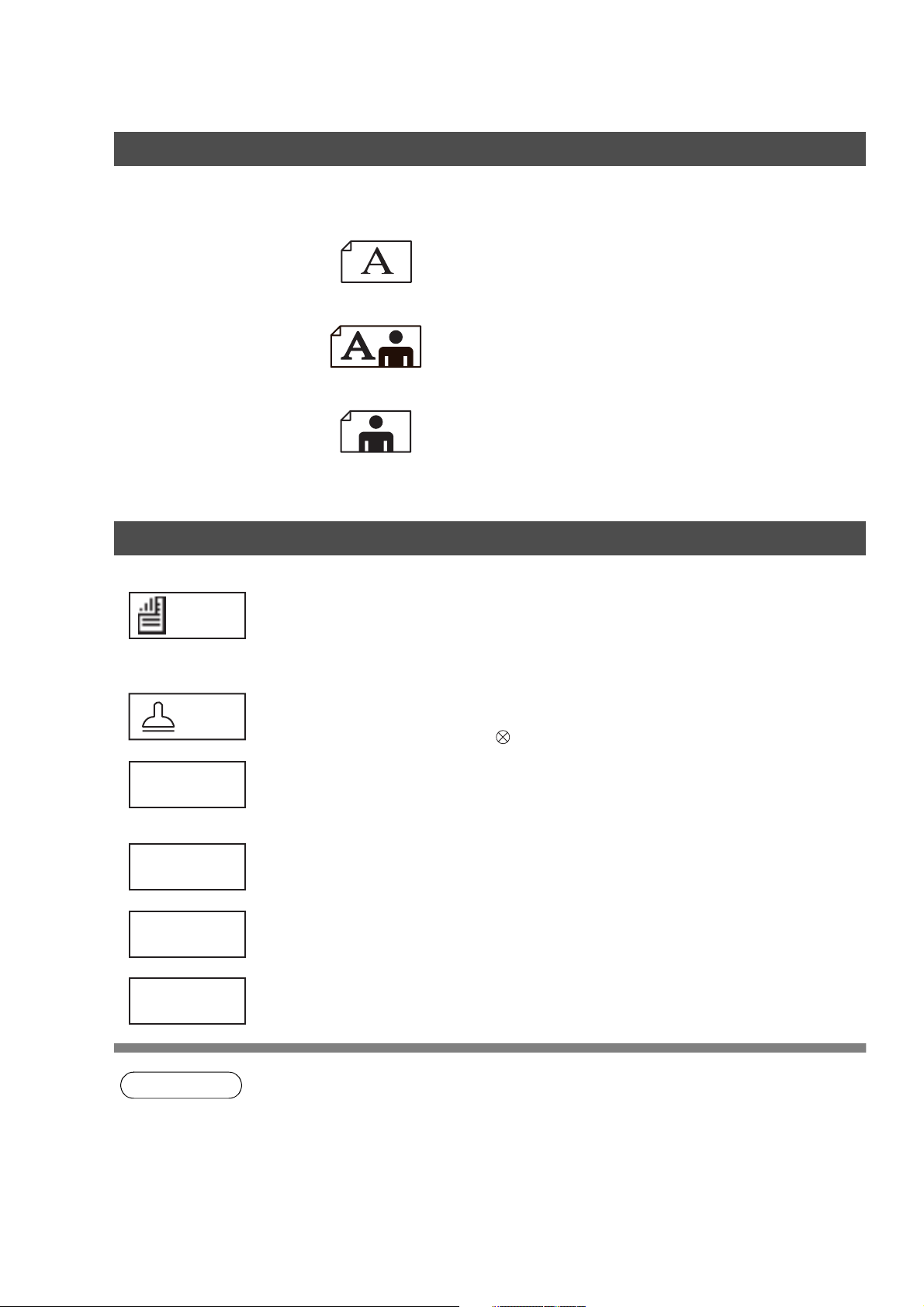
Basic Transmission Settings
Original (Text/Photo)
The Original setting is useful when sending photographs or illustrations with gray tones. Your machine is
preset to "TEXT". You can select either "TEXT/PHOTO" or "PHOTO" mode.
for text only originals
TEXT
for text and photo originals
TEXT/PHOTO
for photo or illustration originals
PHOTO
Others
2-SIDED
ORIGINAL
X-STAMP
COMPLETION
NOTICE
COMM. STATUS
GET EMAIL
FILE FORMAT
Sending 2-Sided Original(s)
2-Sided scanning selection control is available for the user depending on the original
layout. The following selections are available for the 2-Sided scanning option:
• Long Edge : 2-Sided scanning aligned to the long edge of the original.
• Short Edge: 2-Sided scanning aligned to the short edge of the original.
Verification Stamp
• Confirms successful transmissions by stamping the bottom of each successfully
transmitted page with a small mark.
You or a selected party can be notified with a Job Completion Notice via a pop up
screen on your/their PC when the Copy Job or the Print Job is completed. You must
setup the Job Completion Notice feature prior to starting the job and properly setup the
Status Monitor.
Confirms the commication status.
Retrieving the Email temporarily.
Chenge the send file format temporarily when sending an Internet Fax.
(DP-2310/3010 only)
22
NOTE
1. When you select TEXT/PHOTO, or PHOTO, you machine will automatically select Fine
Resolution.
2. When you store a document in memory, the Verification Stamp will stamp on the document if it
is successfully stored in memory. In this case the Verification Stamp is not a confirmation that
the document was successfully transmitted. If you wish to disable the use of the Verification
Stamp when storing document in memory, change the setting of Fax Parameter No. 28. (See
page 193)
3. To change the preset Verification or File Format position, change the setting of Fax Parameter
No. 04 or 177. (See page192,197)
Page 23
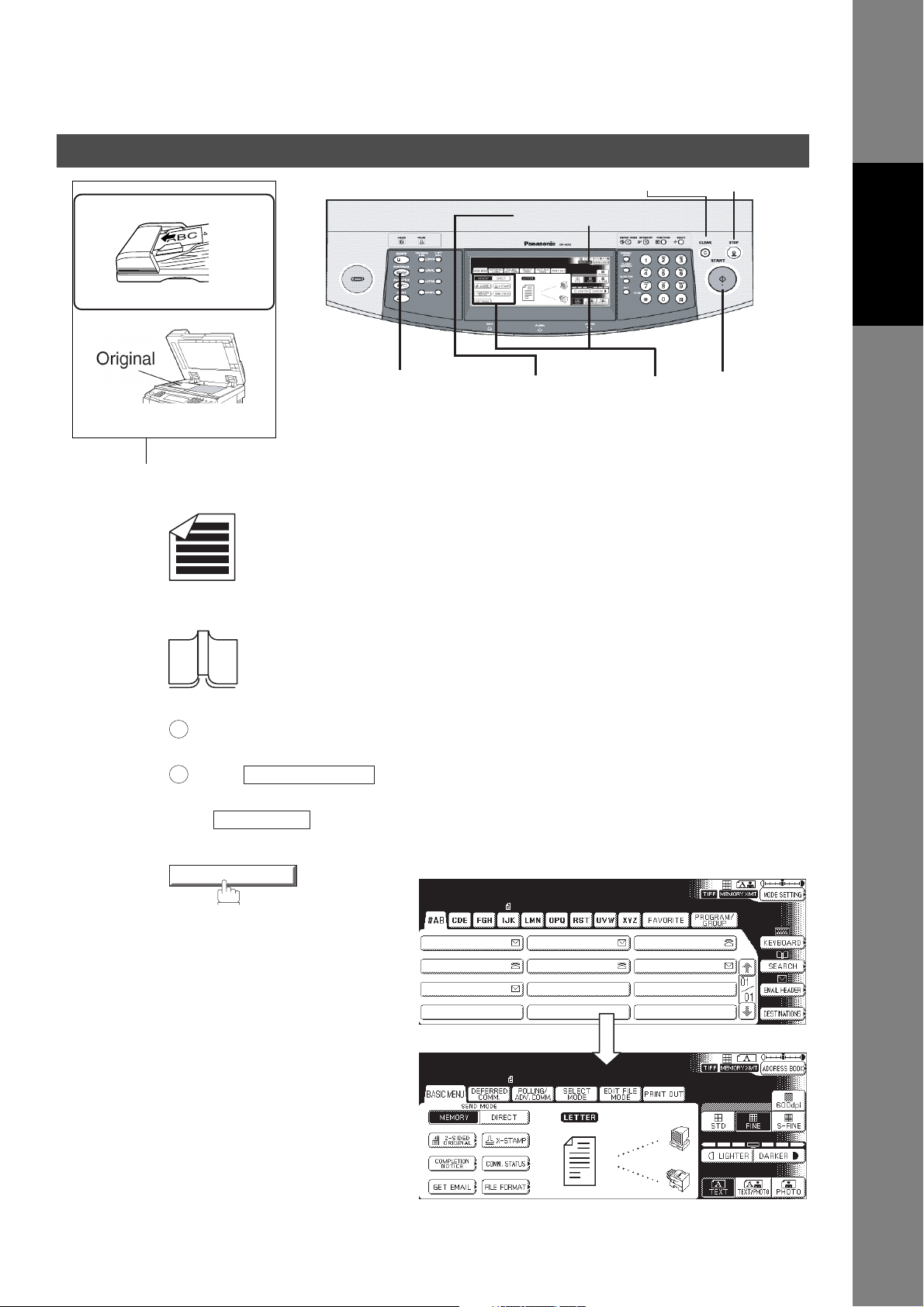
Sending Documents
i-ADF
Face-Up
Face-Down
1
Place original(s)
1a
2
Press the
FAX/EMAIL Key
Place original(s) face up on the ADF.
or
Mode Setting Button
3
Press the
SETTING
MODE
Button
Clear Key
4
Select the
SEND MODE
or adjust the
desired Parameter(s)
Stop Key
5
Press
Before Starting
START
1b
2
3
1
Place a book or an original face down on the
Platen Glass.
Press to select the
2
original size.
Press Key.
MODE SETTING
Select the Mode(s)
Set the SEND MODE or desired
Parameter(s), if necessary.
(See page 20)
• Resolution
• Send Mode
• 2-SIDED ORIGINAL
•X-STAMP
•File Format
(DP-2310/3010 only)
ORIGINAL SIZE
FAX/EMAIL
MMM-dd-yyyy 15:00 0%
Ready To Fax
ORG.SIZE = LTR
AFRICA
APOLLO
BRAZIL
MMM-dd-yyyy 15:00 0%
Ready To Fax
ORG.SIZE = LTR
AMERICA
ASIA
ANTARTICA
BERLIN
23
Page 24
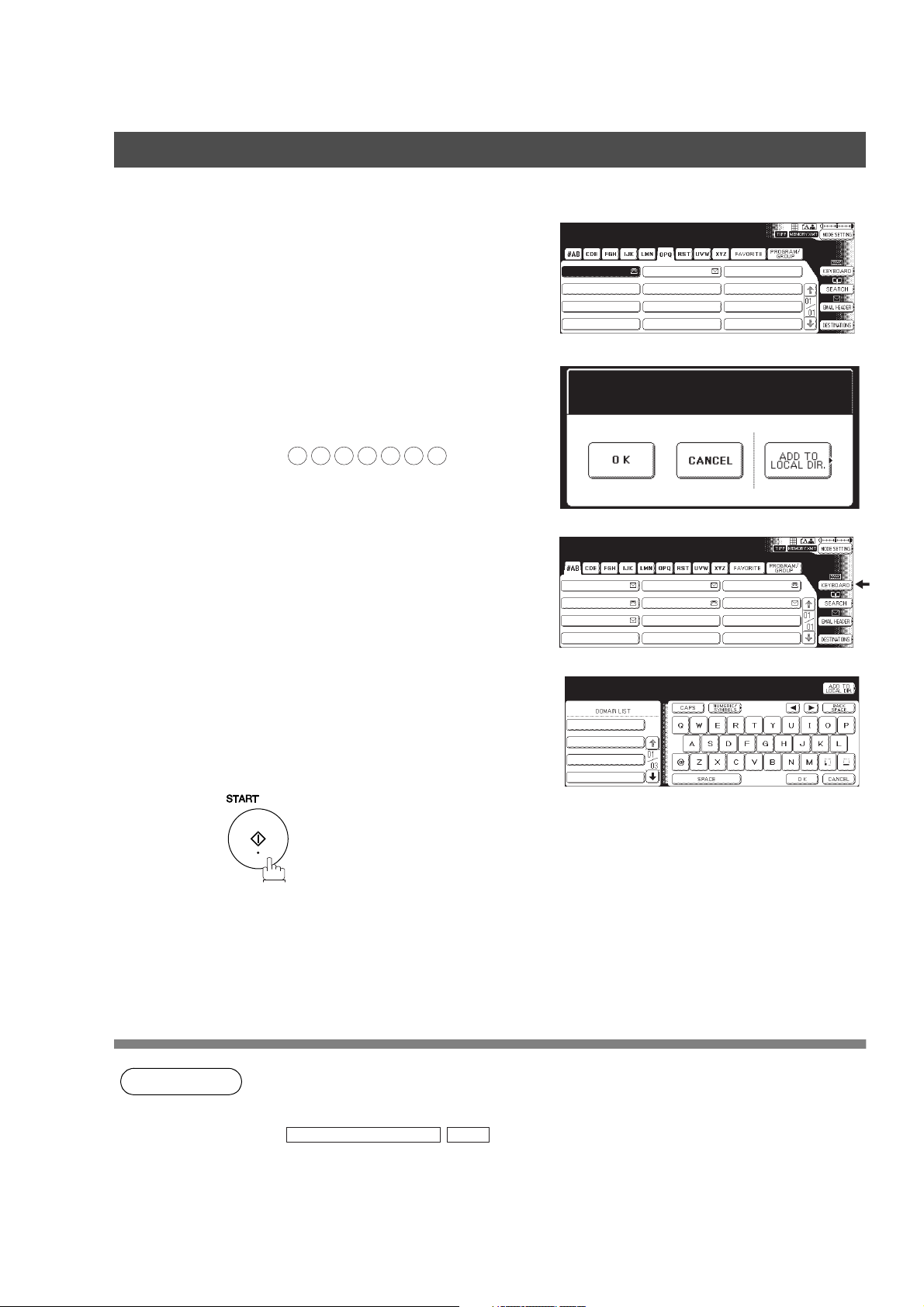
Sending Documents
Select either ADDRESS BOOK DIALING
4
or MANUAL NUMBER DIALING.
1. ADDRESS BOOK DIALING
Telephone numbers or Email
addresses should be registered in
advance. (See page 182)
2. MANUAL NUMBER DIALING
Facsimile: Enter the telephone
number.
Ex:
5
5 5 1 2
Email: Enter the Email address using
the QWERTY KEYBOARD.
Memory Transmit STN(s):001
TO:PANASONIC
5551234
PANASONIC
3
4
MMM-dd-yyyy 15:00 0%
Ready To Fax
Original Set
AFRICA
APOLLO
BRAZIL
QUALITY DEPT
AMERICA
ASIA
ANTARTICA
BERLIN
5
NOTE
Ex: abc@panasonic.com
Enter Addr(TO) STN(s):000
Enter Station(s)
abc@panasonic.com
@panasonic.com
@mgcs.co.jp
@abc-net.wxy.com
@host.pana.com
The document(s) will be stored into
memory.
1. To utilize the above functions, your machine needs to be setup properly on your network.
Please contact your network administrator for actual network setup.
2. You can register the entered dialing number into the Address Book by pressing the
ADD TO LOCAL DIR.
in Step 4.
EDIT
24
Page 25
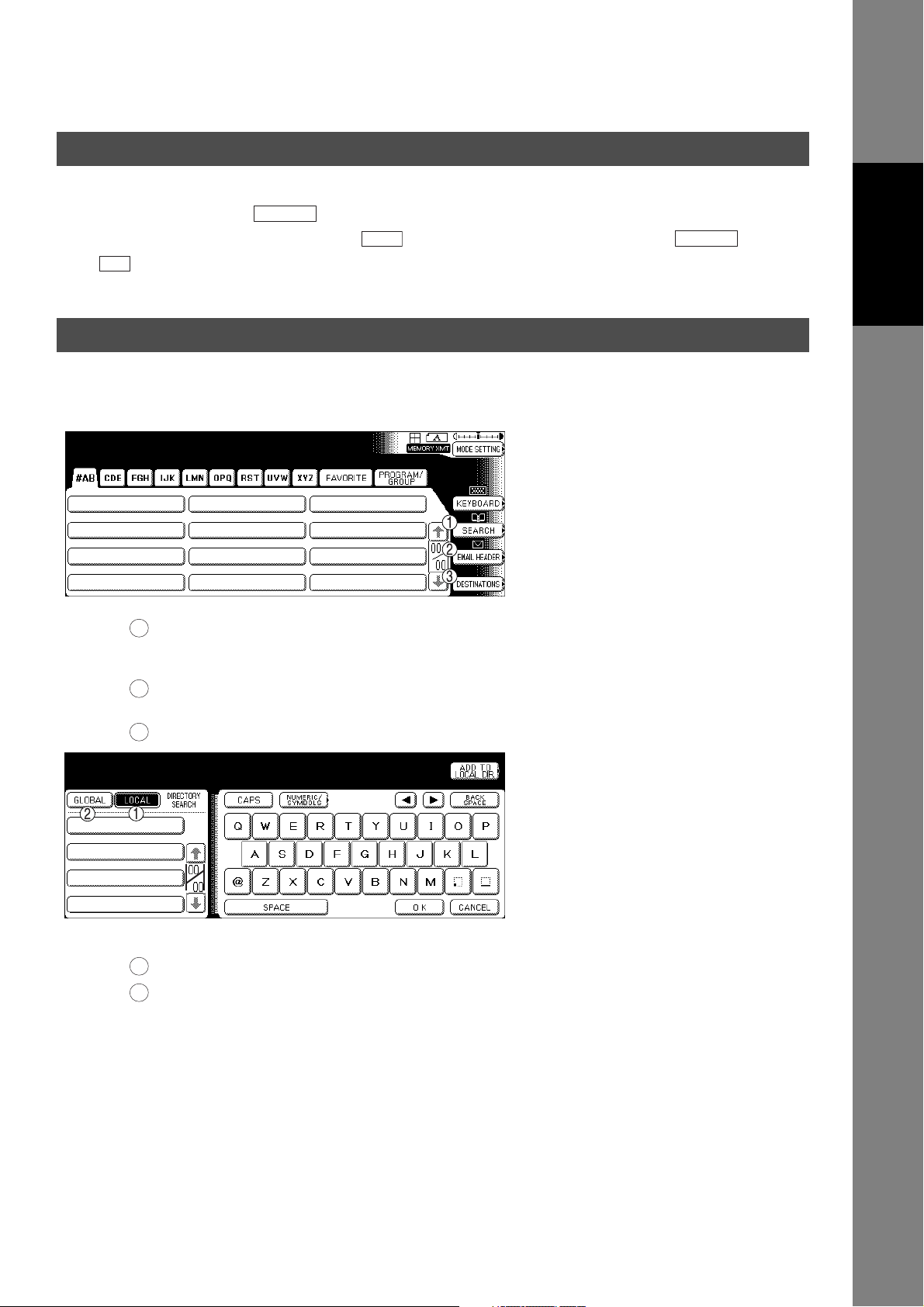
Sending Documents
Flatbed Scanning
When a book or an original is placed on the Platen Glass, the message "ANOTHER ORIGINAL?" is shown
on the LCD display when is pressed and the scanning is completed.
• If you wish to store another page, press and place another original, then press .
• If is pressed, the machine starts to dial the telephone number.
NO
START
YES
START
Searching and Editing the Address Book
You can search and edit an Address Book entry as follows.
MMM-dd-yyyy 15:00 0%
Ready To Fax
Before Starting
1
Search the directory using the Local address book or the Global
directory services LDAP
(Lightweight Directory Access Protocol).
Input the Email address, CC (Carbon Copy), BCC (Blind Carbon
2
Copy), FROM and SUBJECT.
Confirm the destinations.
3
Enter Letter(s)
_
■ SEARCH
1
Search the Local address book.
Search the Global directory services (LDAP).
2
25
Page 26
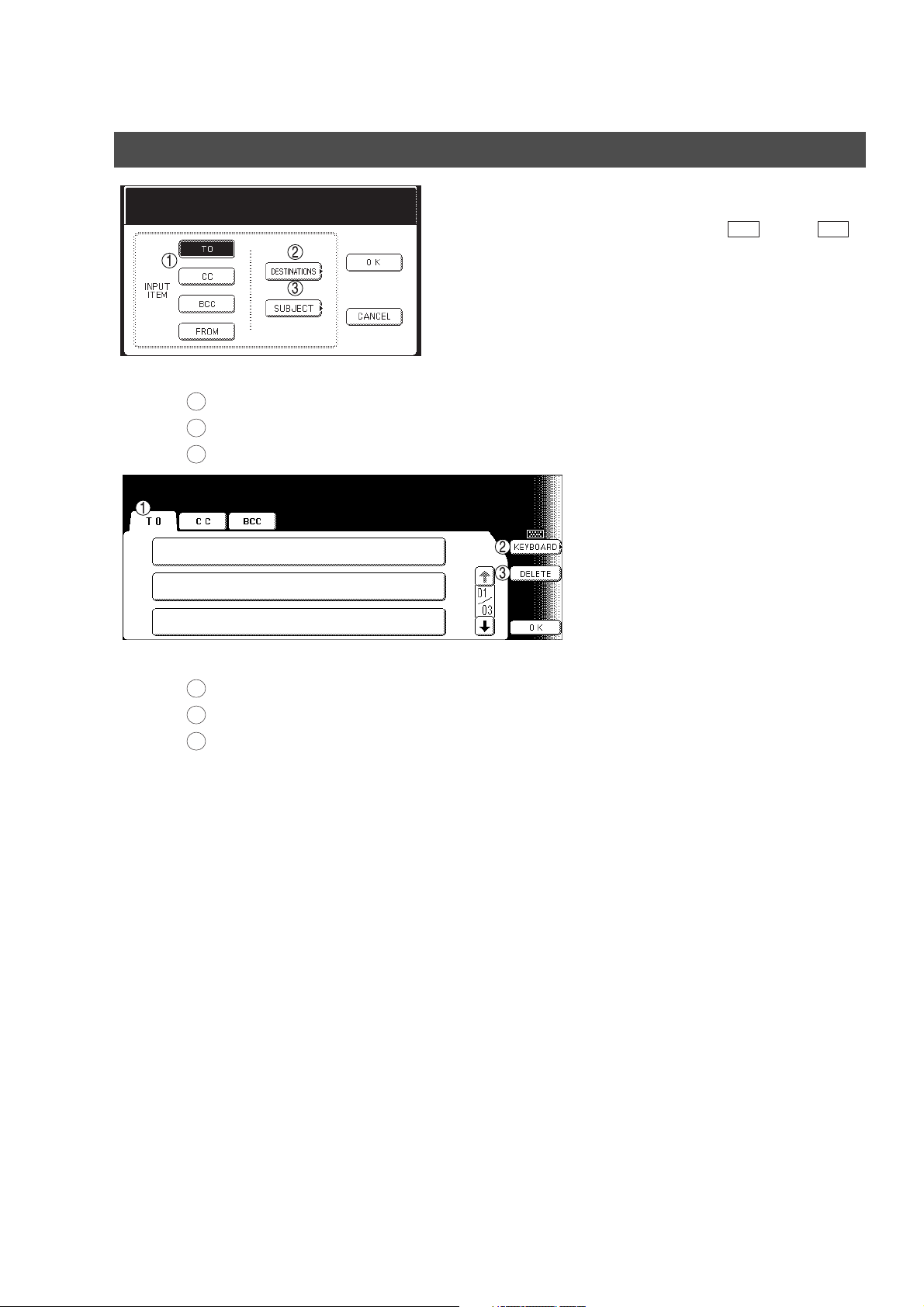
Sending Documents
Searching and Editing the Address Book
EMAIL HEADER
Select A Function
■ EMAIL HEADER
1
Select the input item and press OK.
Confirm the destinations.
2
Enter the subject.
3
Confirm Destinations
Check And Press OK
SALES DEPT
panasonic@panasonic.com
PANASONIC SALES
5551234
PANAFAX
panasonic@jp.panasonic.com
Ex: Entering the Email address
into the TO: field
1. Press and the
2. Confirm the destinations.
TO OK
buttons, then enter the
Email address.
■ DESTINATIONS
1
Select the address tab.
Edit the email address when using manual number dialing.
2
Delete the selected address.
3
26
Page 27
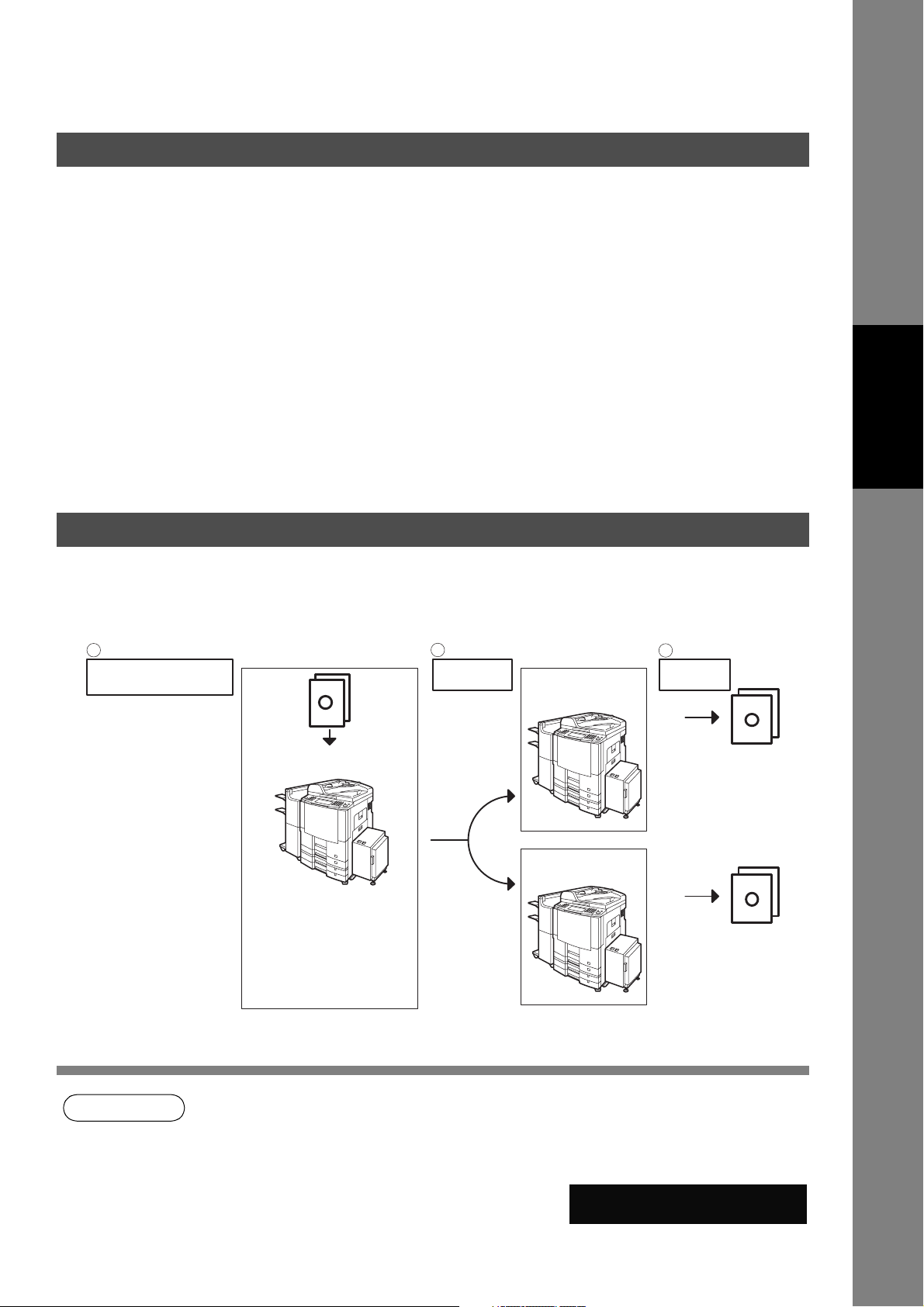
Facsimile Features
Sending Documents
General Description
You can choose either Memory or Direct Transmission.
Use Memory Transmission if:
• You want to send the document(s) to multiple stations.
• You have to retrieve the document immediately.
• You want to take advantage of Multi-access design.
• You want to take advantage of Batch Transmission.
Use Direct Transmission if:
• The memory is full.
• You want to send the document(s) immediately.
Use Voice Mode Transmission if:
• You want to send the document(s) after listening to a voice prompt.
• You want to send the document after talking with the other party. (Requires an External Telephone)
Features
Facsimile
Memory Transmission
Your machine quickly stores the document(s) into the machine's memory.
Then, starts to dial the telephone number.
If the transmission fails, your machine will re-transmit the remaining unsuccessful page(s) automatically.
1
Store document(s)
in memory
A
2
Transmit Receive
Destination A
Destination B
3
A
A
NOTE
1. While storing, the File Number of the document being stored is shown at the upper right corner
of the display. It is also printed on the Communication Journal (COMM. JOURNAL),
Transaction Journal and the File List. The percentage of memory used is shown on the lower
right corner of the display after each page is stored.
Memory Transmit No.026
Page 01 0%
5551234
27
Page 28
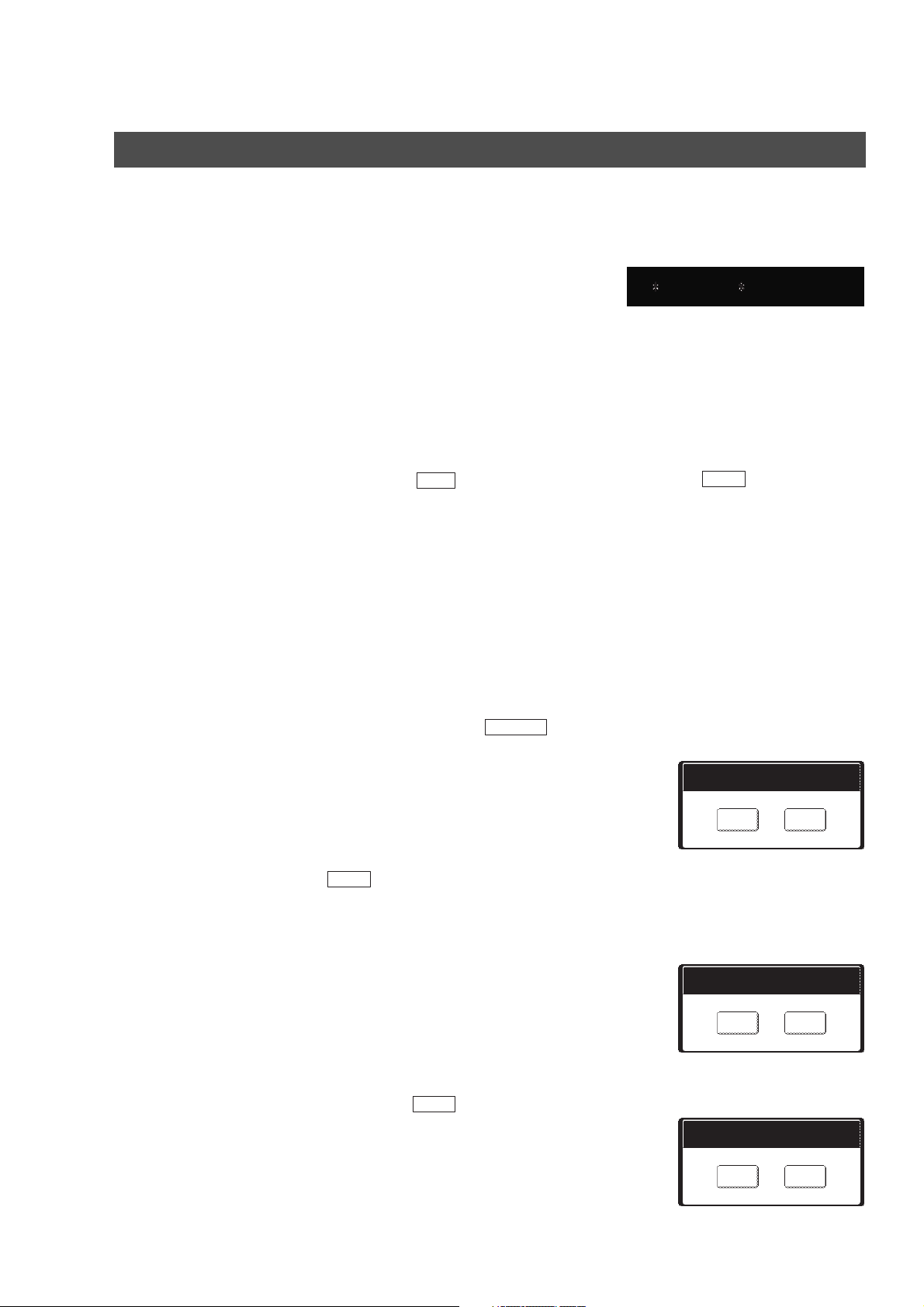
Sending Documents
Memory Transmission
2. If memory overflow occurs while storing the document(s), the page will be ejected. The
machine will show "MEMORY FULL" on the display. You will need to reload the last page that
was ejected back on the ADF and send the remaining document(s) again when the memory
becomes available.
If Fax Parameter No. 082 (Quick Memory XMT) is set to "Invalid", the machine stores all the
documents into memory first before transmitting.
After storing each document, the machine checks the available memory to prevent memory
overflow and stops storing additional document(s) if the stored data approaches a certain
percentage* (around 80%).
Then the machine dials and sends the memory stored documents first and continues the
transmission of the remaining document(s) from the ADF during the same phone call.
If transmitting to multiple stations or if memory overflows while storing a document, the
machine prompts you whether to transmit the successfully stored documents or to cancel the
transmission. Press to terminate the transmission or press to transmit.
For image memory capacity, see the Specifications page. (See page 219)
If no action is taken within 10 seconds, the machine will start transmitting the stored
documents.
* The percentage varies and is dependent on the type of documents you are storing, machine
settings or whether an optional memory card is installed.
3. An Information Code will be displayed if the transmission has failed or there was no answer at
the receiving side after the last automatic redial.
The document stored for this transmission will be erased from the memory automatically and
the information code is printed for the transmission on the Communication Journal (COMM.
JOURNAL).
If you need to retain the incomplete documents even after the last redial, change Fax
Parameter No. 031 (INC. FILE SAVE) to "Valid" in advance (See page 193). To retry the
incomplete documents, refer to page 108.
4. To stop the transmission, press .
The display shows:
NO
Memory Transmit No.010
Memory Full * 100%
PANASONIC
YES
STOP
Communication Stop?
YES
Press to stop the transmission. The document you stored will be erased automatically.
If you do not want to erase the documents, change the setting of Fax Parameter No. 031 (INC.
FILE SAVE) to "Valid" in advance. (See page 193)
Then the following display will appear and you can select whether to save the file as an
incomplete file for editing and retry, or delete the file manually.
5. If you would like to print a Communication Journal (COMM. JOURNAL) after stopping a
transmission, press when the display shows:
YES
Save AS Incomp. File?
YES
YES
Print Comm. Journal?
YES
N O
N O
N O
28
Page 29
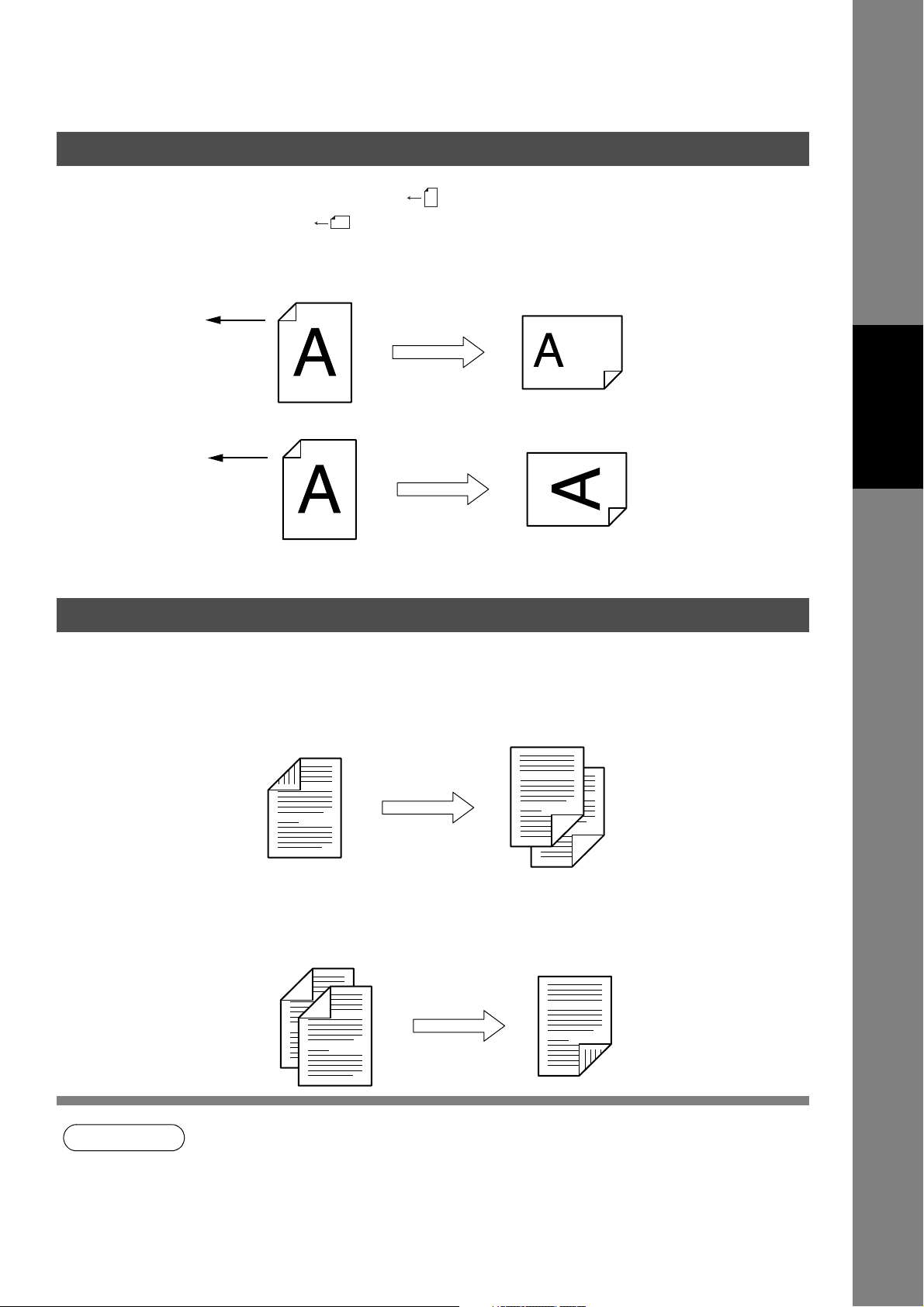
Sending Documents
Rotated Transmission
Letter or A4 Original(s) are placed in a Portrait ( ) direction, the document(s) will be rotated by 90º and
then transmitted in a Landscape ( ) direction. The document(s) will be printed the same size as the
transmitted originals at the Receiving Station.
Rotation XMT Fax Parameter No. 078 (ROTATION XMT) set to:
• Invalid
Letter or A4 Original
Sends with
70% Reduction
• Valid (Default Position)
Letter or A4 Original
Sends with
Rotated Transmission
Double-Sided Transmission (Receiving)
This machine has duplex SCAN & PRINT capabilities.
Duplex Scan 2-Sided Original on the Basic Menu:
• 2-Sided Original = ON
Receiving Station:
Letter or A4 Paper
Receiving Station:
Letter or A4 Paper
Features
Facsimile
Duplex Scan
Duplex Print Fax Parameter No. 095 (DUPLEX PRINT) set to:
• Duplex Print = Valid (Default Position is "Invalid")
Sending Station
NOTE
1. Rotation XMT requires the use of Memory Transmission.
2. Verification Stamp is disabled during Duplex Scan.
Receiving Station
Duplex Print
29
Page 30
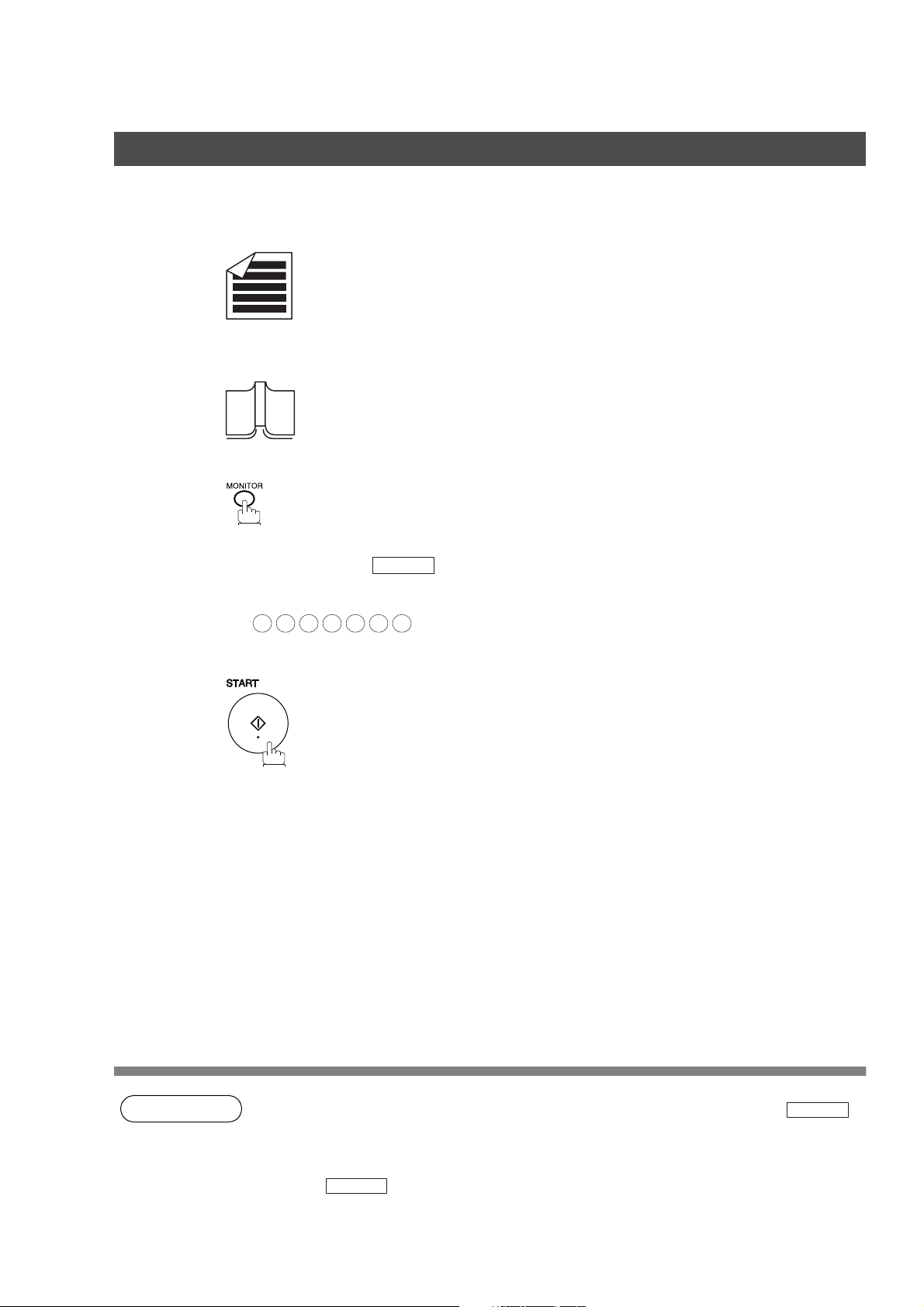
Sending Documents
Transmission Reservation
On-Hook Dialing
For On-Hook Dialing, follow the steps below.
1a
Place original(s) face up on the ADF.
or
1b
Place a book or an original face down on the Platen Glass.
2
You will hear dial tone through the monitor speaker.
If required, press the key, and adjust the Monitor volume.
SET
3
4
Dial the telephone number using the keypad.
Ex:
5 5 5 1 2
When you hear a beep,
4
3
30
NOTE
1. If you need a special access number to get an outside line, dial it first then press to
enter a pause (represented by a "-") before dialing the full number.
Ex: 9 PAUSE 5551234
2. If you are using Pulse dialing and you wish to change to Tone dialing in the middle of dialing,
press (represented by a "/").
The dialing mode will be changed from Pulse to Tone after dialing the digit "/".
Ex: 9 PAUSE TONE 5551234
TONE
PAUSE
Page 31

Sending Documents
Transmission Reservation
Direct Transmission Reservation (Priority Transmission Reservation)
If you are in a rush to send an urgent document, however there are many files in the memory, use Direct
Transmission Reservation to send the urgent document. The urgent document will be sent immediately after
the current communication is finished.
Note that you cannot send document(s) to multiple stations.
To reserve your machine for sending the urgent documents
Your machine is On-Line, the ON LINE lamp is blinking or printing received
1
documents.
2a
Place original(s) face up on the ADF.
or
Features
Facsimile
2b
3
4
Place a book or an original face down on the Platen Glass.
MODE SETTING
Make sure that "DIRECT" is displayed, if "MEMORY" appears, press
DIRECT
Dial by using any one of the following methods:
• Manual Number Dialing and press
• Address Book Dialing
(For details, see page 24.)
Ex:
You can make reservation to send an urgent document to a single station
only. A message “Direct XMT Reserved” will be shown on the display.
to change to Direct Transmission.
PANASONIC
DIRECT
MMM-dd-yyyy 15:00 0%
Ready To Fax
Original Set
OK
31
Page 32

Sending Documents
Transmission Reservation
To cancel the direct transmission reservation
Make sure the document is on the ADF.
1
Direct Comm. No.013
* Dialing *
SALES DEPT
2
3
YES
and then remove the document from ADF.
Communication Stop?
YES
N O
32
Page 33

Sending Documents
Redialing
Automatic Redialing
If a busy line is detected, the machine will redial the number up to 5 times at 3 minutes interval.
However, if a busy line is not detected, the machine will redial only one time. During that time, a
message will appear as shown to the right.
A file number is shown in the upper right hand corner of the display if it is a memory
transmission file.
Memory Transmit No.014
Wait To Dial
SALES DEPT
AFRICA
APOLLO
BRAZIL
Manual Redialing
You can also redial the last dialed number manually by pressing key.
AMERICA
ASIA
REDIAL
1a
Place original(s) face up on the ADF.
or
1b
Place a book or an original face down on the
Platen Glass.
2
5551234
ANTARTICA
BERLIN
Features
Facsimile
3
NOTE
Press to confirm the displayed
telephone number.
The document is stored into memory with a
file number. Then dials the last dialed
number.
OK
1. While the unit is displaying "WAITING TO DIAL", you can press to start redialing
immediately.
REDIAL
33
Page 34

Receiving Documents
General Description
Your machine is provided with both automatic and manual reception modes. The selection of either
reception mode is made with Fax Parameter No. 017 (RECEIVE MODE).
Automatic Reception
Your machine will receive documents automatically if the Fax Parameter No. 017 (RECEIVE MODE) is set
to "Auto". (See page 193)
Manual Reception
You may wish to receive documents manually if you use the telephone line in your office primarily as a
personal telephone and occasionally for your facsimile machine.
To receive documents manually, change the Fax Parameter No. 017 (RECEIVE MODE) to "Manual" (See
page 193) and the following message will be shown on the display.
MMM-dd-yyyy 15:00 0%
Ready To Fax
Manual Receive
AFRICA
APOLLO
BRAZIL
AMERICA
ASIA
ANTARTICA
BERLIN
34
Page 35

Manual Reception
To receive documents manually
When the telephone rings, lift the handset. (See note 1)
1
If you hear a beep, the sound tells you that someone wants to send a
document.
Receiving Documents
MMM-dd-yyyy 15:00 0%
Ready To Fax
Phone Off-Hook
2
3
AFRICA
APOLLO
BRAZIL
Remove any documents from the ADF.
Your machine starts receiving the document.
Receive
On Line
AFRICA
APOLLO
BRAZIL
AMERICA
ASIA
AMERICA
ASIA
ANTARTICA
BERLIN
ANTARTICA
BERLIN
Features
Facsimile
4
NOTE
Hang up the telephone.
1. Your machine requires an external telephone connected to the TEL jack on the left side of the
machine.
2. If you receive a document with Super Fine resolution (406 pels/inch x 391 lines/inch), it may be
divided into multiple pages with no reduction.
35
Page 36

Receiving Documents
Print Reduction
This machine can use Letter, Legal or A4 size plain paper for recording. Sometimes, oversized documents
sent to you by the other parties cannot be printed within a single page. When this occurs, the document will
be divided into separate pages.
This machine is equipped with a Print Reduction function to solve this problem. You may select the most
appropriate setting from the selections described below.
1. Automatic Reduction
Each page of a received document is first stored in memory. Based on the document length, your
machine will automatically calculate the suitable reduction ratio (70% to 100%) to print the entire
document on a single page. If the received document is extremely long (over 39% longer than the
recording paper), the document will be divided into separate pages and print without reduction.
2. Fixed Reduction
You can pre-determine the reduction ratio from 70% to 100% in 1% steps. The document(s) you receive
will be reduced to the fixed ratio regardless of size.
Selecting the Print Reduction Mode
Set Fax Parameters as shown below. (See page 193)
1. To set Automatic Reduction mode.
a) Set Parameter No. 24 (Print Reduction) to “ Auto".
2. To set Fixed Reduction mode.
a) Set Parameter No. 24 (Print Reduction) to “Fixed”.
b) Set Parameter No. 25 (Reduction Ratio) to any number between 70% through 100%. (See note 1)
Ex: A4 to A4 96%
A4 to Letter 90%
Letter to Letter 96%
Legal to Letter 75%
36
NOTE
1. If the sending side is set to print the header on the outside of the copy area, more reduction
ratio will be required.
Page 37

Receiving Documents
Receiving Oversize Documents
If the received document is extremely long (over 39% longer than the recording paper), the document will be
divided into separate pages. When printing on separate pages, the bottom 0.5 in (13 mm) of the first page
will be overlapped on top of the next page.
Transmitted Document Received Document
Overlap print.
0.5 in (13 mm)
Features
Facsimile
The receiving document is divided
into two sheets with overlap printing.
NOTE
1. If the reduction method is set to the Automatic Reduction mode, the document is printed out
with no reduction when printing out separate pages. If the reduction method is set to Fixed
Reduction mode, the document is printed out by the ratio you set in Fax Parameter No. 25.
37
Page 38

Receiving Documents
Substitute Memory Reception
If the recording paper runs out, jams or if the toner runs out during reception, the machine automatically
starts receiving documents into its image data memory. Stored documents are printed automatically after
replenishing the recording paper or toner. (See note 1 and 2)
When the machine completes the memory reception and there is no recording
1
paper or toner, an Information Code will appear on the display.
MMM-dd-yyyy 15:00 01%
Ready To Fax
Message In Memory
2
AFRICA
APOLLO
BRAZIL
Replenish the recording paper or the toner.
The machine will automatically start printing the document(s) stored in
memory.
Memory Rcv'd Doc
* Printing *
AFRICA
APOLLO
BRAZIL
AMERICA
ASIA
AMERICA
ASIA
ANTARTICA
BERLIN
ANTARTICA
BERLIN
38
NOTE
1. If the memory overflows, the machine will stop receiving and release the communication line.
The document(s) stored in the memory up to that moment will be printed out.
2. If you wish to turn off the substitute reception function, change the setting of Fax Parameter
No. 22 to "Invalid". (See page 193)
Page 39

Mode Setting
Setting the Mode Setting
You can temporarily change the Basic Menu, Polling/Advanced Communication, Select Mode, Edit File
Mode and Print Out.
Clear Key
Stop Key
i-ADF
Face-Up
Place original(s) Press the
■ How to change the MODE SETTING
MMM-dd-yyyy 15:00 0%
Ready To Fax
Original Set
AFRICA
APOLLO
BRAZIL
AMERICA
ASIA
ANTARTICA
BERLIN
FAX/EMAIL Key
Mode Setting Button
321
Press the MODE
SETTING Button
Press START
Key
4
Select the SEND MODE
or adjust the desired
Parameter(s)
Features
Facsimile
MODE SETTING
changes to the Mode Setting display.
MMM-dd-yyyy 15:00 0%
Ready To Fax
Original Set
Press the appropriate Index tab and select the desired setting.
• Basic Menu
• Deferred Communication
• Polling/Advanced Communication
• Select Mode
• Edit File Mode
•Print Out
ADDRESS BOOK
changes to the Address Book display.
39
Page 40

Mode Setting
Setting the Mode Setting
MMM-dd-yyyy 15:00 0%
Ready To Fax
Original Set
LETTER
BASIC MENU
1
Selects SEND MODE (MEMORY, DIRECT)
(See page 31)
2-SIDED ORIGINAL
2
(See page 22)
X-STAMP
3
(See page 22)
COMPLETION NOTICE
4
(See page 22)
COMM. STATUS
5
(See page 22)
GET EMAIL
6
(See page 22)
Change FILE FORMAT (DP-2310/3010 only)
7
(See page 22)
MEMORY XMT
Deferred Communication
Select A Function
BASIC MENU
DEFERRED
COMM.
TRANSMIT POLLING
DEFERRED COMM.
1
Setting the Deferred Transmission. (See page 44)
Setting the Deferred Polling. (See page 46)
2
POLLING/
ADV.COMM.
SELECT
MODE
EDIT FILE
MODE
PRINT OUT
MEMORY XMT
STD FINE
LIGHTER DARKER
TEXT PHOTO
ADDRESS BOOK
600dpi
S-FINE
TEXT/PHOTO
40
Page 41

Setting the Mode Setting
Mode Setting
Polling/Advanced Comm
Select A Function
BASIC MENU
DEFERRED
POLLING POLLED
MAILBOX
LAN RELAY XMT
COMM.
POLLING/
ADV.COMM.
SELECT
EDIT FILE
MODE
SUB ADDRESS TRANSMIT
MODE
POLLING/ADV. COMM.
1
Setting the Polling. (See page 50)
Setting the Polled. (See page 48)
2
Setting the Mailbox. (See page 59)
3
Setting the Sub Address Transmission. (See page 68)
4
LAN Relay XMT (See page 159)
5
Select Mode
Select A Function
BASIC MENU
DEFERRED
PASSWORD-XMT COMM. JOURNAL
COVER SHEET RECEIVE TO MEMORY
LEDGER EMAIL XMT DELIVERY NOTICE
COMM.
POLLING/
ADV.COMM.
SELECT
MODE
EDIT FILE
MODE
PRINT OUT
PRINT OUT
MEMORY XMT
ADDRESS BOOK
600dpi
STD FINE
LIGHTER DARKER
TEXT PHOTO
MEMORY XMT
STD FINE
LIGHTER DARKER
S-FINE
TEXT/PHOTO
ADDRESS BOOK
600dpi
S-FINE
Features
Facsimile
TEXT PHOTO
SELECT MODE
1
Setting the Password Transmission. (See page 78)
Setting the Communication Journal. (See page 203)
2
Setting the Cover Sheet. (See page 75)
3
Setting the Receive to Memory. (See page 85)
4
Ledger Email XMT (See page 131)
5
Delivery Notice (See page 114)
6
TEXT/PHOTO
41
Page 42

Mode Setting
Setting the Mode Setting
Edit File Mode
Select A Function
BASIC MENU
DEFERRED
FILE LIST CHANGE TIME/STN
DELETE FILE PRINT FILE
ADD DOCUMENT RETRY INCOMP. FILE
COMM.
POLLING/
ADV.COMM.
SELECT
MODE
EDIT FILE
MODE
EDIT FILE MODE
1
Setting the File List. (See page 101)
Changing the Time/Station. (See page 103)
2
Deleting the File. (See page 105)
3
Printing the File. (See page 106)
4
Adding Documents. (See page 107)
5
Retry Incomplete File. (See page 108)
6
Printout
Select A Function
BASIC MENU
DEFERRED
JOURNAL ADDRESS BOOK LIST
PROGRAM LIST FAX PARAMETER LIST
IND. XMT JOURNAL
COMM.
POLLING/
ADV.COMM.
SELECT
MODE
EDIT FILE
MODE
PRINT OUT
PRINT OUT
MEMORY XMT
ADDRESS BOOK
600dpi
STD FINE
LIGHTER DARKER
TEXT PHOTO
MEMORY XMT
STD FINE
LIGHTER DARKER
S-FINE
TEXT/PHOTO
ADDRESS BOOK
600dpi
S-FINE
PRINT OUT
1
Journal
Address Book List
2
Program List
3
Fax Parameter List
4
Individual XMT Journal
5
TEXT/PHOTO
TEXT PHOTO
42
Page 43

Batch Transmission
General Description
To reduce transmission time and cost, this feature allows your machine to accumulate different documents
for the same destination(s) to be transmitted in a single phone call.
Real-Time Batch Transmission
During memory transmission, your machine searches its memory for reserved files (up to 5 files) to transmit
to the same destination, automatically batching and transmitting them in a single phone call.
The following is an example of Real-time Batch Transmission. (See note 1)
Features
Facsimile
Delayed Batch Transmission
Assign a time for batch transmission to a Program Key in advance. All transmission(s) using the Program
Key are batched and transmitted at the reserved time.
The following is an example of Delayed Batch Transmission.
NOTE
1. The machine can not Batch to a file(s) that is/are Waiting to Redial or is currently being sent,
but it will Batch to files that are pending to dial.
43
Page 44
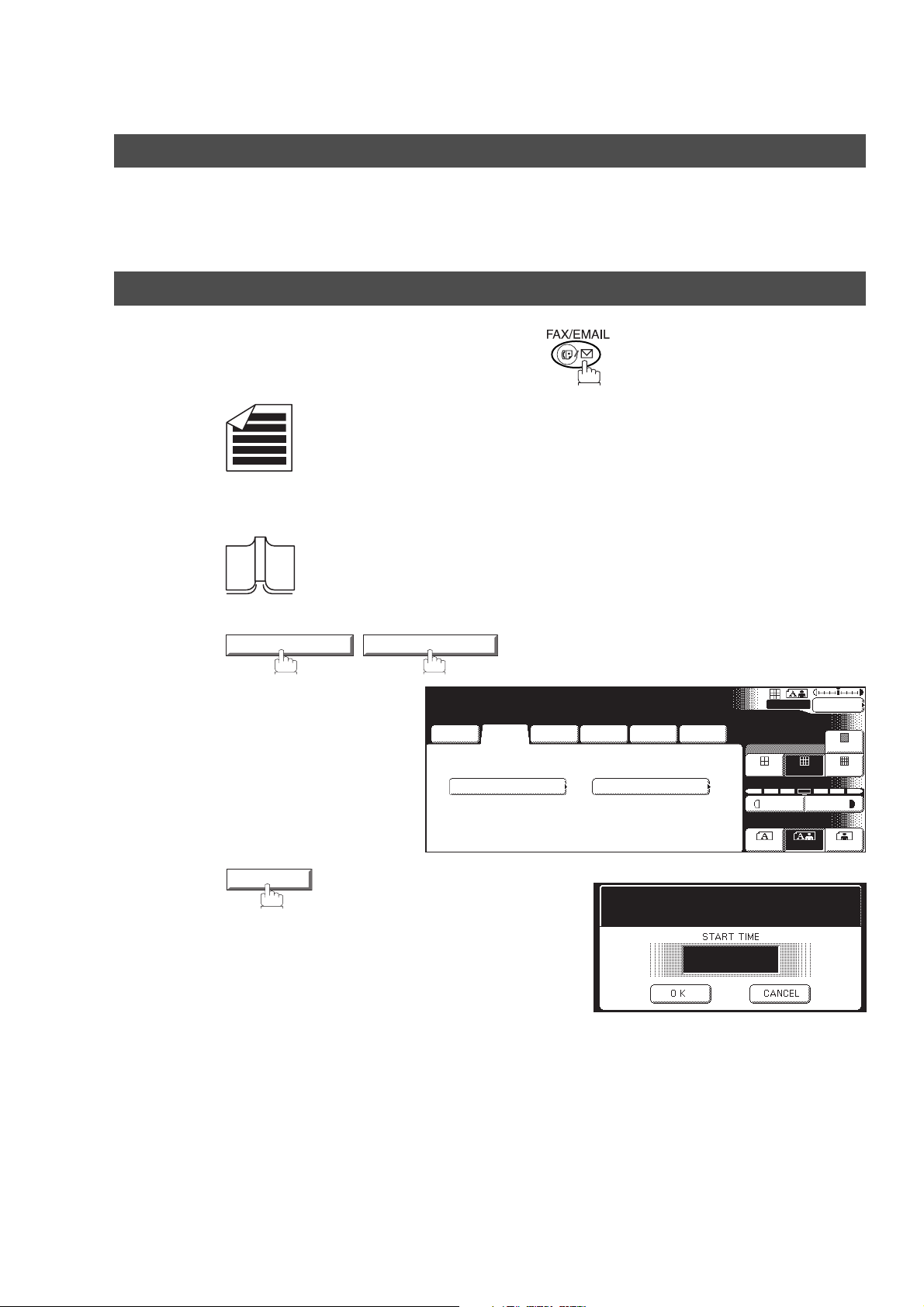
Timer Controlled Communications
General Description
You can send document(s) to one or multiple stations at any preset time within the next 24 hours. Up to 50
built-in timers can be set for deferred communication.
Deferred Transmission
Make sure that the FAX/EMAIL lamp is ON. If not, press to select the "FAX/EMAIL" mode.
1a
Place original(s) face up on the ADF.
or
1b
2
3
Place a book or an original face down on the Platen Glass.
MODE SETTING DEFERRED COMM.
Deferred Communication
Select A Function
TRANSMIT
BASIC MENU
DEFERRED
TRANSMIT POLLING
COMM.
POLLING/
ADV.COMM.
SELECT
MODE
EDIT FILE
PRINT OUT
MODE
Deferred Transmit
Enter The Start Time
--:--
MEMORY XMT
ADDRESS BOOK
600dpi
STD FINE
LIGHTER DARKER
TEXT PHOTO
S-FINE
TEXT/PHOTO
44
Page 45

Timer Controlled Communications
Deferred Transmission
4
5
Enter the start time from the keypad and press .
(Use a 4-digit, 24-hour clock)
Ex: (11:30 p.m.) and
2
3 3
Dial by any combination of the following methods:
• Manual Number Dialing, press after each station is entered (up to 70
stations)
• Address Book Dialing
(up to 200 stations)
Ex:
PANASONIC
0
OK
Memory Transmit STN(s):000
Enter Station(s)
AFRICA
APOLLO
BRAZIL
OK
Memory
Transmit
TO: PANASONIC
5551234
PANASONIC
OK
AMERICA
ASIA
STN(s):001
QUALITY DEPT
ANTARTICA
BERLIN
Features
Facsimile
6
NOTE
To store document(s) into the memory.
1. If you enter a wrong time in Step 4, press then re-enter the correct time.
2. To change or cancel the Deferred Communication settings, see page 103.
CLEAR
45
Page 46

Timer Controlled Communications
Deferred Polling
Make sure that the FAX/EMAIL lamp is ON. If not, press to select the "FAX/EMAIL" mode.
1
2
3
MODE SETTING DEFERRED COMM.
Deferred Communication
Select A Function
BASIC MENU
POLLING
Enter the start time from the keypad and press .
(Use a 4-digit, 24-hour clock)
Ex: (3:30 a.m.) and
0
3 3
0
DEFERRED
TRANSMIT POLLING
OK
COMM.
POLLING/
ADV.COMM.
OK
SELECT
MODE
EDIT FILE
PRINT OUT
MODE
Deferred Polling
Enter The Start Time
--:--
Defferred Polling
Enter Password
4-digit
MEMORY XMT
ADDRESS BOOK
600dpi
STD FINE
LIGHTER DARKER
TEXT PHOTO
S-FINE
TEXT/PHOTO
4
Enter a 4-digit polling password and press .
Ex: and
9 8 7
6
OK
Polling STN(s):000
Enter Station(s)
AFRICA
APOLLO
BRAZIL
OK
AMERICA
ASIA
_
ANTARTICA
BERLIN
46
Page 47
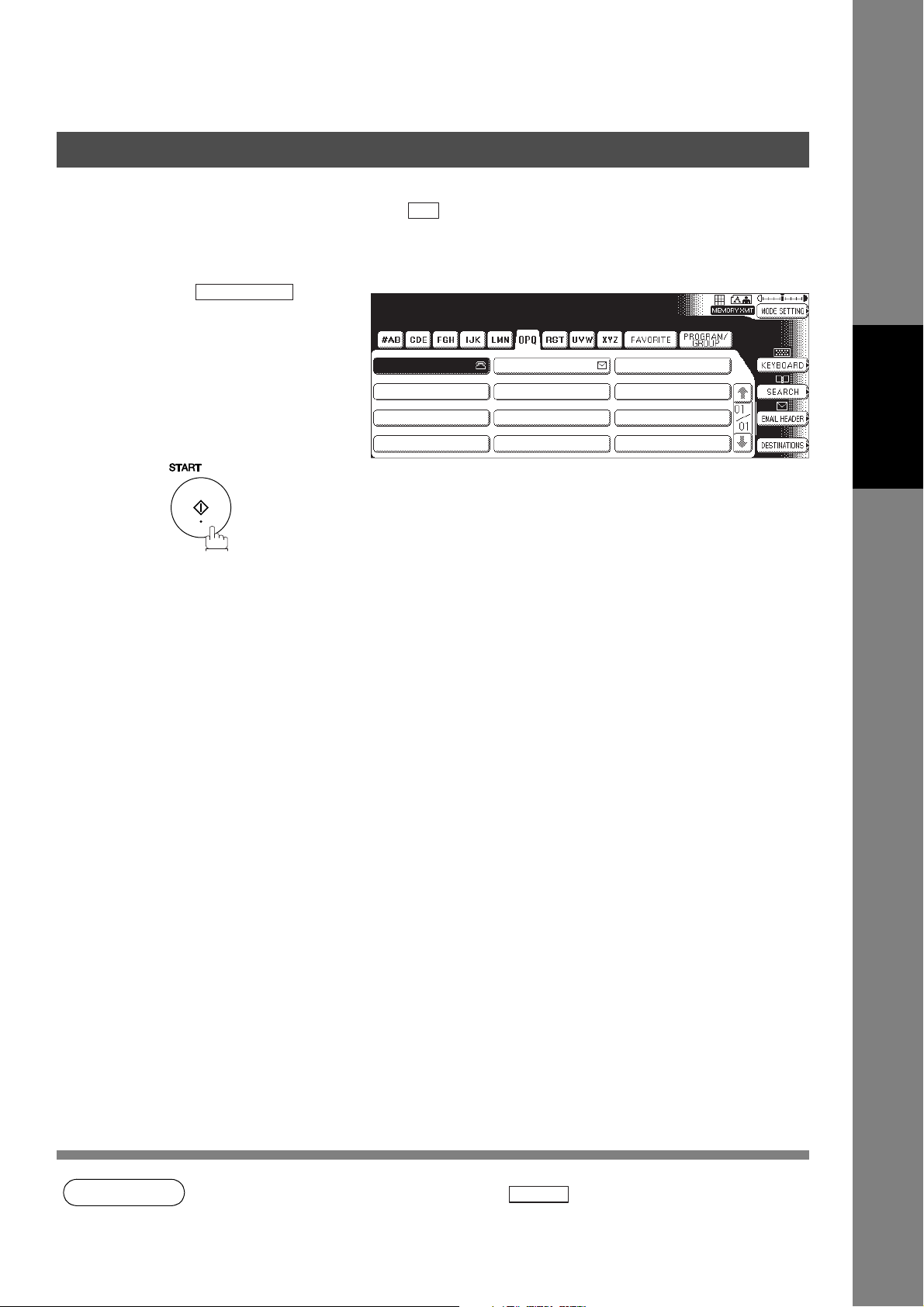
Deferred Polling
Dial by any combination of the following methods:
5
• Manual Number Dialing, press after each station is entered (up to 70
stations)
• Address Book Dialing
(up to 200 stations)
Ex:
PANASONIC
Timer Controlled Communications
OK
Polling STN(s):001
TO:PANASONIC
5551234
6
PANASONIC
QUALITY DEPT
Features
Facsimile
NOTE
1. If you enter a wrong number in Step 3, press , then re-enter the right number.
2. To change or cancel the Deferred Communication settings, see page 103.
CLEAR
47
Page 48

Polling
General Description
Polling means calling other station(s) to retrieve document(s). The other station must know in advance that
you will call and must have document(s) set on the ADF or stored in the memory. You may need to set a
polling password, shared by the other station, to ensure security.
Preparing to be Polled
In order to let other stations poll your machine, you must prepare your machine with a document stored in
memory. Be sure to set the polling password before storing the document into memory. After being polled,
the documents stored in the memory will be erased automatically. To retain the documents in memory so
that they can be polled repeatedly change Fax Parameter No. 27 (POLLED FILE SAVE) to "Valid".
Make sure that the FAX/EMAIL lamp is ON. If not, press to select the "FAX/EMAIL" mode.
1a
1b
2
Place original(s) face up on the ADF.
or
Place a book or an original face down on the Platen Glass.
MODE SETTING
POLLING/ADV.COMM.
Polling/Advanced Comm
Select A Function
BASIC MENU
LAN RELAY XMT
DEFERRED
POLLING POLLED
MAILBOX
COMM.
POLLING/
ADV.COMM.
SELECT
MODE
SUB ADDRESS TRANSMIT
EDIT FILE
MODE
PRINT OUT
MEMORY XMT
ADDRESS BOOK
600dpi
STD FINE
LIGHTER DARKER
TEXT PHOTO
S-FINE
TEXT/PHOTO
48
3
POLLED
Polled
Enter Password
4-digit
_
Page 49

Preparing to be Polled
Polling
4
Enter a 4-digit polling password and then press .
(See note 3)
Ex: and press .
4
2 1
3
The document(s) will be stored into memory.
OK
Polled No.345
Page= 1 1%
AFRICA
APOLLO
BRAZIL
OK
AMERICA
ASIA
ANTARTICA
BERLIN
Features
Facsimile
NOTE
1. You can still send or receive documents even when set to be polled.
2. Only 1 polled file can be stored in memory. If you need to add document(s) into the same
polled file, see page 107.
3. If you have set the polling password in Fax Parameter No. 26, the password will appear on the
display.
You can still change the password temporarily by overwriting it with a new one.
49
Page 50

Polling
Poll Documents from Another Station
The following procedure lets you poll document(s) from one or multiple stations. Be sure to set the polling
password before polling. (See page 48)
Make sure that the FAX/EMAIL lamp is ON. If not, press to select the "FAX/EMAIL" mode.
1
2
3
MODE SETTING
POLLING
Enter a 4-digit polling password and then press .
(See note 1)
1 1 1 1
Ex: and press
POLLING/ADV.COMM.
Polling/Advanced Comm
Select A Function
BASIC MENU
LAN RELAY XMT
OK
DEFERRED
POLLING POLLED
MAILBOX
COMM.
POLLING/
ADV.COMM.
OK
SELECT
EDIT FILE
MODE
SUB ADDRESS TRANSMIT
PRINT OUT
MODE
Polling
Enter Password
4-digit
_
MEMORY XMT
ADDRESS BOOK
600dpi
STD FINE
LIGHTER DARKER
TEXT PHOTO
S-FINE
TEXT/PHOTO
Polling STN(s):000
Enter Station(s)
AFRICA
APOLLO
BRAZIL
AMERICA
ASIA
ANTARTICA
BERLIN
50
Page 51

Poll Documents from Another Station
Dial by any combination of the following methods:
4
• Manual Number Dialing, press after each station is entered (up to 70
stations)
• Address Book Dialing
(up to 200 stations)
(For details, see page 24.)
Ex:
PANASONIC
OK
Polling STN(s):001
TO:PANASONIC
5551234
Polling
5
PANASONIC
QUALITY DEPT
Features
Facsimile
NOTE
1. If a password is not set in the polled station, you may poll the other station even though your
machine has a password.
51
Page 52

Program Keys
General Description
Your fax machine has special Program Keys. These keys are useful if you frequently need to send or poll
the same group of stations. You can use these keys to assign registered Address Book stations as a group
key, a sequence of stations to be polled, a deferred transmission sequence or an additional address book
entry.
Setting for Group Dialing
To set a Program Key for Group Dialing
1
2
3
Function Mode
FAX/EMAIL SETTINGS 01 Program Keys
01 Group Dial
Select A Function
Program Keys
Select An Item
00 Print Program List
01 Group Dial
02 Program Dial
03 Modify Group Dial
04 Delete Program/GRP
Group Dial
Enter Name
_
GENERAL SETTINGS
FAX/EMAIL SETTINGS
SCANNER SETTINGS
COPIER SETTINGS
PRINTER SETTINGS
01
02
52
Page 53

Setting for Group Dialing
Program Keys
4
5
Enter the Group Name (up to 15 characters) and press .
Ex: PROG. A and press
CAPS OK
Group Dial
Enter Key Name
PROG.A
_
Enter a Key Name (up to 15 characters) and press .
Group Dial STN(s):000
Enter Station(s)
Then Press OK
AFRICA
APOLLO
BRAZIL
AMERICA
ASIA
OK
OK
FAVORITE
ANTARTICA
BERLIN
OK
CANCEL
Features
Facsimile
6
7
Enter the Address Book Dialing.
If you find an error, press to erase the displayed station.
OK
or
You can now set other Program Keys by repeating the procedures from Step
3, or return to standby by pressing .
CLEAR
AFRICA
BRAZIL
Group Dial STN(s):002
AFRICA
224567222
AMERICA
ASIAAPOLLO
STOP
Program Keys
Select An Item
00 Print Program List
01 Group Dial
02 Program Dial
03 Modify Group Dial
04 Delete Program/GRP
ANTARTICA
BERLIN
OK
CANCEL
01
02
53
Page 54
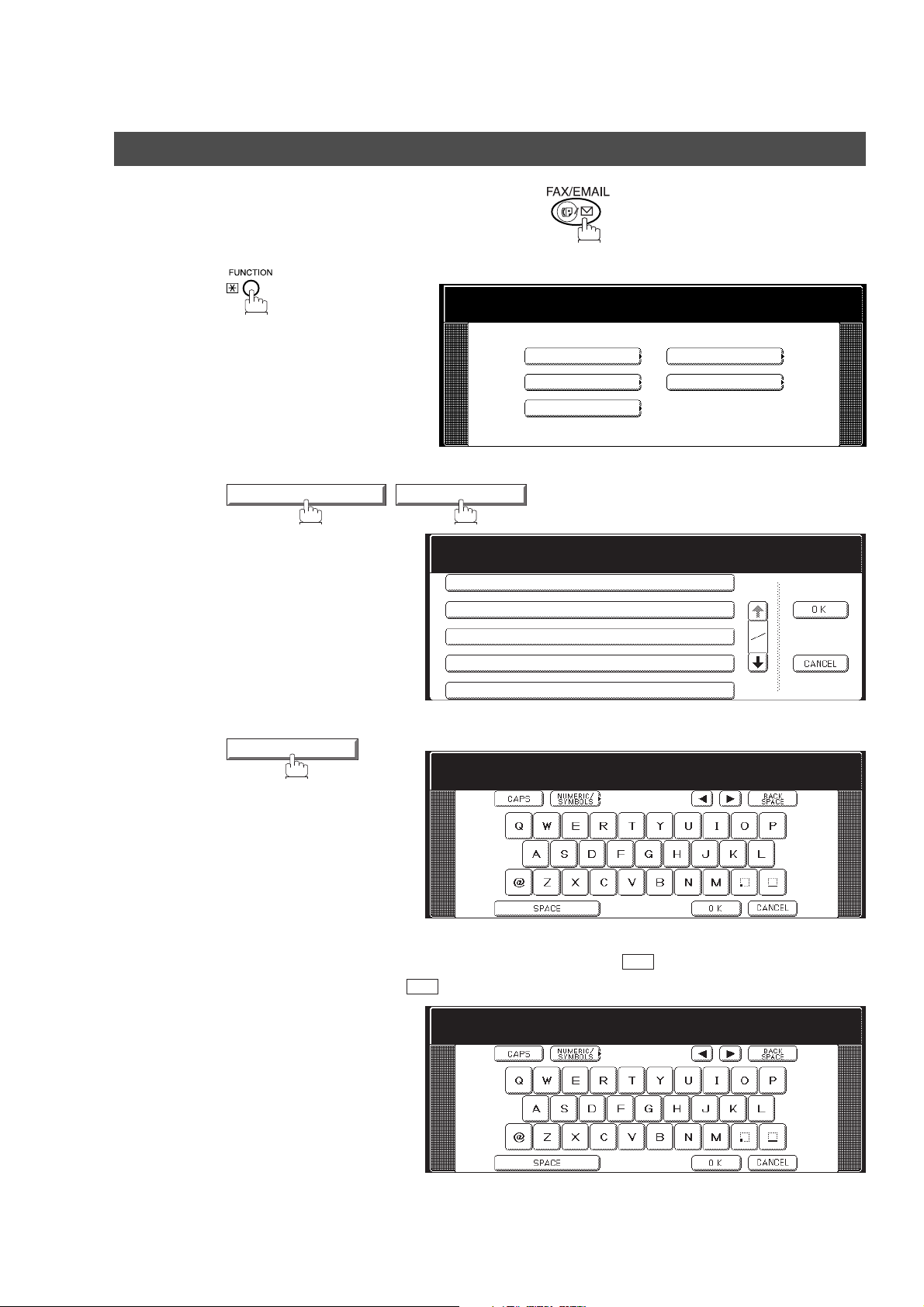
Program Keys
Setting for Program Dial
Make sure that the FAX/EMAIL lamp is ON. If not, press to select the "FAX/EMAIL" mode.
1
2
Function Mode
FAX/EMAIL SETTINGS 01 Program Keys
Select A Function
Program Keys
Select An Item
00 Print Program List
01 Group Dial
02 Program Dial
03 Modify Group Dial
04 Delete Program/GRP
GENERAL SETTINGS
FAX/EMAIL SETTINGS
SCANNER SETTINGS
COPIER SETTINGS
PRINTER SETTINGS
3
4
02 Program Dial
Enter the Program Name (up to 15 characters) and press .
Ex: PRO.POLL and press .
OK
Program Dial
Enter Name
_
Program Dial
Enter Key Name
PRO.POLL
_
OK
54
Page 55

Setting for Program Dial
Program Keys
5
6
7
Enter the Program Key Name (up to 15 characters) and press .
Deferred Communication
Select A Function
BASIC MENU
Program each Function.
• Deferred Communication (See page 44)
• Advanced Communication (See page 48)
• Polling Communication (See page 50)
You can now set other Program Keys by repeating the procedures from Step
3, or return to standby by pressing .
DEFERRED
TRANSMIT POLLING
STOP
COMM.
POLLING/
ADV.COMM.
SELECT
MODE
OK
EDIT FILE
MODE
PRINT OUT
MEMORY XMT
ADDRESS BOOK
600dpi
STD FINE
LIGHTER DARKER
TEXT PHOTO
S-FINE
TEXT/PHOTO
Features
Facsimile
55
Page 56

Program Keys
Editing for Group Dialing
If you have to change or erase any of the Group Dialing, follow the steps below.
To change the setting of Group Dialing
Make sure that the FAX/EMAIL lamp is ON. If not, press to select the "FAX/EMAIL" mode.
1
2
3
Function Mode
FAX/EMAIL SETTINGS 01 Program Keys
03 Modify Group Dial
Select A Function
Program Keys
Select An Item
00 Print Program List
01 Group Dial
02 Program Dial
03 Modify Group Dial
04 Delete Program/GRP
Modify Group Dial
GENERAL SETTINGS
FAX/EMAIL SETTINGS
SCANNER SETTINGS
COPIER SETTINGS
PRINTER SETTINGS
01
02
56
4
GROUP.A PRO.POLL
Enter the Group Dial you wish to change and press .
Ex: GROUP.A and press .
OK
Modify Group Dial
Enter Name
GROUP.A
OK
TIMER XMT
Page 57

Editing for Group Dialing
Program Keys
5
6
Enter the new Group Name (up to 15 characters) and press .
(See note 1)
Ex: NEW GROUP and press .
Enter the new Key Name (up to 15 characters) and press .
(See note 1)
Ex: NEW GROUP and press .
OK
Modify Group Dial
Enter Key Name
GROUP.A
OK
Group Dial STN(s):002
Enter Station(s)
Then Press OK
AFRICA
BRAZIL
AMERICA
ASIAAPOLLO
OK
OK
ANTARTICA
BERLIN
Features
Facsimile
OK
7
8
NOTE
Enter the Address Book Dialing.
Press the Address Book Dialing you wish to enter or erase the displayed
station.
OK
or
You can now set other Program Keys by repeating the procedures from Step
3, or return to standby by pressing .
1. If you make a mistake, use or to move the cursor beyond the incorrect character, press
CLEAR
2. The Group Dialing cannot be changed or erased until the communication has finished. To
change or erase the settings, cancel the communication first by Edit File Mode. (See page
105)
then re-enter the correct Department Name.
Group Dial STN(s):004
APOLLO
12345678
AFRICA
APOLLO
BRAZIL
STOP
AMERICA
ASIA
ANTARTICA
BERLIN
CANCEL
57
Page 58

Program Keys
Erasing the Program Key Settings
To erase the settings in a Program Key
1
2
3
Function Mode
FAX/EMAIL SETTINGS 01 Program Keys
04 Delete Program/GRP
Select A Function
Program Keys
Select An Item
00 Print Program List
01 Group Dial
02 Program Dial
03 Modify Group Dial
04 Delete Program/GRP
Delete Program/GRP
Select Prog To Delete
GENERAL SETTINGS
FAX/EMAIL SETTINGS
SCANNER SETTINGS
COPIER SETTINGS
PRINTER SETTINGS
4
5
6
PRO.POLL
Press the Program key you want to erase.
Ex:
PRO.POOL
YES
OK
You can now erase other Program Keys by repeating the procedures from
Step 4, or return to standby by pressing .
Delete Program/GRP
PRO.POLL
PRO.POLL
TIMER XMT
TIMER XMT
STOP
58
NOTE
1. The Program Key cannot be changed or erased until the communication has finished. To
change or erase the settings, cancel the communication first by Edit File Mode. (See page
105)
Page 59

Confidential Mailbox
General Description
Your machine is equipped with two Confidential Communication features which ensure that the Confidential
information you send is received only by the person with the correct confidential code.
Confidential Mailbox
The confidential mailbox feature can be used as a mailbox to communicate with other compatible models
using a 4-digit confidential code. The Confidential Mailbox feature receives document(s) with a confidential
code into memory. These documents can only be printed by the person who has the correct confidential
code.
Panasonic
Compatible
Model
A B
Send
with
Conf.Code
1000
Panasonic Compatible Model
Document "A" and "B"
are stored into memory.
Panasonic
Compatible
Model
(Note 5)
Polling
with
Conf.Code
1000
A
Send
with
Conf.Code
2000
MAILBOX
Panasonic
Compatible
Model
(Note 5)
B
Print out
with
Conf.Code
2000
Compatibility with Other Machines
Table 1 shows a list of compatible Panafax models which have the Confidential Mailbox feature. It also
shows whether or not special settings are required.
Table 1 : Confidential Mailbox Requirement
Compatible Model Special Settings
DF-1100 DP-1810F DP-2000 DP-2310 DP-2500 DP-3000 DP-3010 DP-3510
DP-4510 DP-6010 DX-600 DX-800 UF-280M UF-312 UF-322 UF-332
UF-333 UF-342 UF-344 UF-550 UF-560 UF-585 UF-590 UF-595
UF-733 UF-744 UF-745 UF-755 UF-755e UF-766 UF-770 UF-788
UF-790 UF-880 UF-885 UF-890 UF-895 UF-990
Not required.
Features
Facsimile
NOTE
1. If your machine receives two confidential faxes with same confidential code, both documents
are stored together in the same confidential mailbox.
2. Up to 20 Mailbox files can be stored in memory. So, you can receive the confidential fax using
20 different confidential codes.
3. If the memory overflows, the machine will stop receiving and release the line.
4. We recommend that optional flash memory card be installed when this function is used. See
page 219 on Image Memory Capacity.
5. If confidential faxes were received in the mailbox of UF-733, you cannot poll those documents.
The UF-733 is designed to print out the received confidential document locally only.
59
Page 60

Confidential Mailbox
_
Sending a Confidential Document to a Remote Station's Mailbox
Make sure that the FAX/EMAIL lamp is ON. If not, press to select the "FAX/EMAIL" mode.
1a
Place original(s) face up on the ADF.
or
1b
Place a book or an original face down on the Platen Glass.
2
3
4
MODE SETTING
MAILBOX TRANSMIT
Enter a 4-digit Confidential Code and press .
Ex: and press
2 2
3 3
POLLING/ADV.COMM.
Polling/Advanced Comm
Select A Function
BASIC MENU
OK
DEFERRED
POLLING POLLED
MAILBOX
LAN RELAY XMT
Conf. Transmit STN(s):000
Enter Station(s)
COMM.
POLLING/
ADV.COMM.
OK
SELECT
EDIT FILE
MODE
SUB ADDRESS TRANSMIT
PRINT OUT
MODE
Confidential Transmit
Enter Password
4-digit
_
_
MEMORY XMT
ADDRESS BOOK
600dpi
STD FINE
LIGHTER DARKER
TEXT PHOTO
S-FINE
TEXT/PHOTO
60
AFRICA
APOLLO
BRAZIL
AMERICA
ASIA
ANTARTICA
BERLIN
Page 61

Confidential Mailbox
Sending a Confidential Document to a Remote Station's Mailbox
Dial by any one of the following methods:
5
• Manual Number Dialing, press after each station is entered (up to 70
stations)
• Address Book Dialing
(up to 200 stations)
Ex:
PANASONIC
OK
6
If necessary, inform the receiving person and tell them the Confidential Code.
7
Features
Facsimile
61
Page 62

Confidential Mailbox
Polling a Confidential Document from a Remote Station's Mailbox
After you have been informed that someone has transmitted a confidential document to a remote station's
mailbox, you can poll the confidential document from the remote station by following the procedure below.
Make sure that the FAX/EMAIL lamp is ON. If not, press to select the "FAX/EMAIL" mode.
1
2
3
MODE SETTING
MAILBOX
Enter a 4-digit Confidential Code and press .
Ex: and press
2 2
3 3
POLLING/ADV.COMM.
POLLING
Polling/Advanced Comm
Select A Function
BASIC MENU
OK
DEFERRED
POLLING POLLED
MAILBOX
LAN RELAY XMT
Conf. Poll STN(s):000
Enter Station(s)
COMM.
POLLING/
ADV.COMM.
OK
SELECT
EDIT FILE
MODE
SUB ADDRESS TRANSMIT
PRINT OUT
MODE
Confidential Polling
Enter Password
4-digit
_
MEMORY XMT
ADDRESS BOOK
600dpi
STD FINE
LIGHTER DARKER
TEXT PHOTO
S-FINE
TEXT/PHOTO
4
5
NOTE
AFRICA
APOLLO
BRAZIL
Dial by any one of the following methods:
• Manual Number Dialing, press after each station is entered (up to 70
stations)
• Address Book Dialing
(up to 200 stations)
Ex:
PANASONIC
1. The confidential file will be erased automatically at the center station after being polled.
OK
AMERICA
ASIA
ANTARTICA
BERLIN
62
Page 63
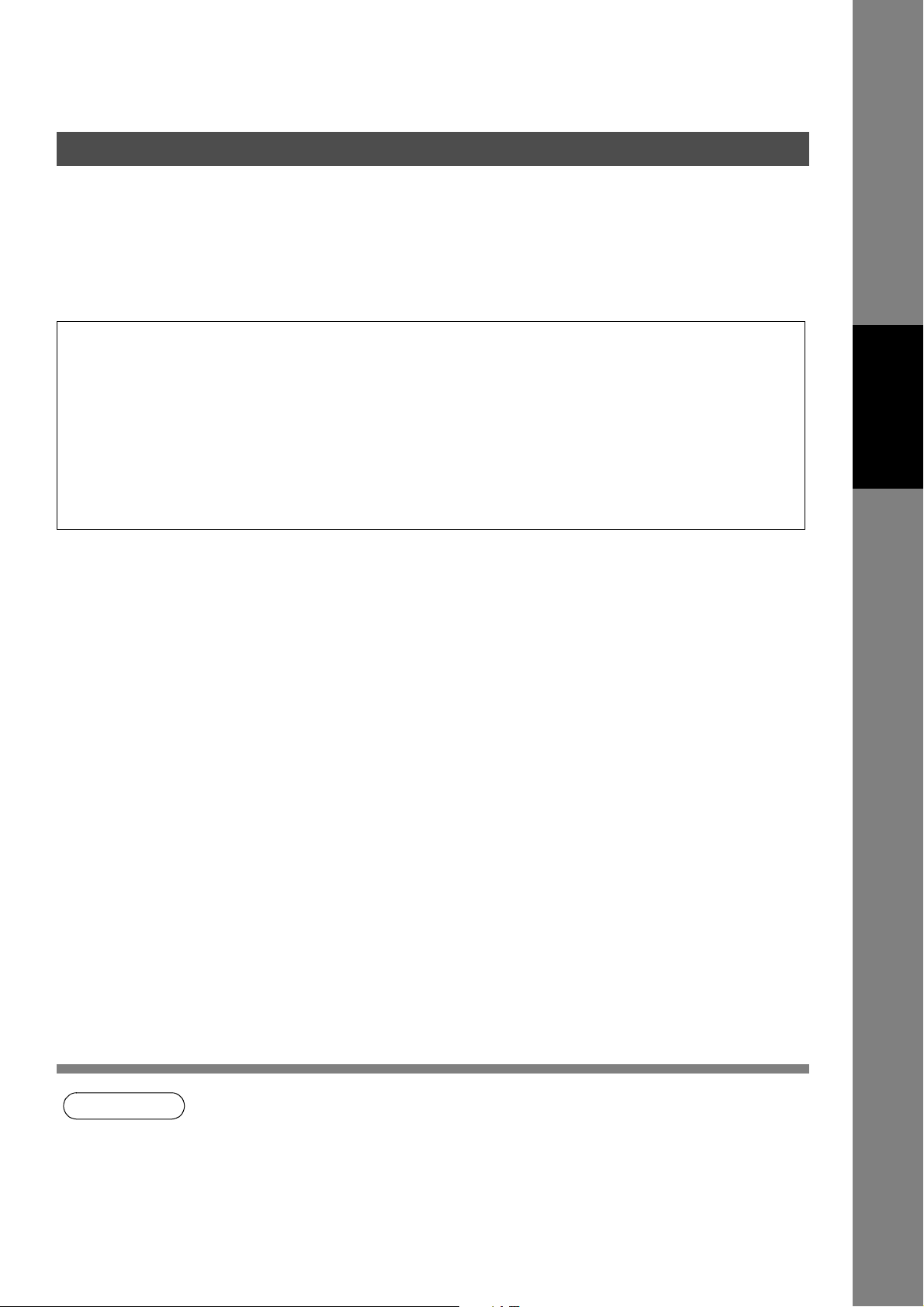
Confidential Mailbox
Receiving a Confidential Document to Your Machine's Mailbox
No special setting is required, your machine comes with this feature ready to use. Your machine receives a
confidential fax the same way it receives a normal fax message. When receiving the confidential fax, the
display shows the following message (CONF. RCV REPORT) and prints out the Confidential Receive
Report.
Sample CONF. RCV Report
*************** -CONF. RCV REPORT- **************** DATE MMM-dd-yyyy ***** TIME 15:00 ********
** NOTICE OF CONFIDENTIAL DOCUMENT HELD **
(1) (2) (3) (4)
FILE NO. RECEIVED FROM PAGES TIME RECEIVED
040 PANAFAX 001 MMM-dd 15:00
-PANASONIC -
************************************ -HEAD OFFICE - ***** - 201 555 1212- *********
Explanation of Contents
Features
Facsimile
(1) File number : 001 to 999
(2) Received remote station's ID : Character ID or Numeric ID
(3) Number of pages received
(4) Received date and time
NOTE
1. If your machine receives two confidential faxes with same confidential code, both documents
are stored together in the same confidential mailbox.
2. Up to 20 Mailbox files can be stored in memory. So, you can receive the confidential fax using
20 different confidential codes.
3. If the memory overflows, the machine will stop receiving and release the line.
4. You can verify whether the unit has received a confidential fax by printing out the File List.
(See page 65)
63
Page 64

Confidential Mailbox
Storing a Confidential Document in Your Machine's Mailbox
Use the following procedure to store a document in a confidential mailbox in your machine. Once the
confidential document is stored in your machine, it can be polled by another machine.
Make sure that the FAX/EMAIL lamp is ON. If not, press to select the "FAX/EMAIL" mode.
1a
Place original(s) face up on the ADF.
or
1b
Place a book or an original face down on the Platen Glass.
2
3
4
MODE SETTING
MAILBOX
Enter a 4-digit Confidential Code and press .
Ex: and press
2 2
3 3
POLLING/ADV.COMM.
POLLED
Polling/Advanced Comm
Select A Function
BASIC MENU
OK
DEFERRED
COMM.
POLLING POLLED
MAILBOX
LAN RELAY XMT
POLLING/
ADV.COMM.
OK
SELECT
EDIT FILE
MODE
SUB ADDRESS TRANSMIT
PRINT OUT
MODE
Confidential Polled
Enter Password
4-digit
_
MEMORY XMT
ADDRESS BOOK
600dpi
STD FINE
LIGHTER DARKER
TEXT PHOTO
S-FINE
TEXT/PHOTO
64
5
NOTE
The document(s) will be stored into memory.
If necessary, inform the receiving party of the confidential document and tell
them the confidential code needed to poll the document.
1. The confidential file will be erased automatically after being polled.
If you wish to retain the confidential file even after being polled, change the setting of Fax
Parameter No. 42 (CONF. POLLED FILE SAVE) to "Valid".
Page 65

Confidential Mailbox
Printing Out a Confidential Document from Your Machine's Mailbox
After you have been notified that someone has transmitted a confidential document to your machine's
mailbox, use the following procedure to print out the confidential document.
Make sure that the FAX/EMAIL lamp is ON. If not, press to select the "FAX/EMAIL" mode.
1
2
3
MODE SETTING
MAILBOX
Enter the Confidential Code of the document you want to print and then press
.
OK
Ex: and press
2 2
3 3
POLLING/ADV.COMM.
PRINT FILE
Polling/Advanced Comm
Select A Function
BASIC MENU
OK
DEFERRED
COMM.
POLLING POLLED
MAILBOX
LAN RELAY XMT
POLLING/
ADV.COMM.
SELECT
EDIT FILE
MODE
SUB ADDRESS TRANSMIT
PRINT OUT
MODE
Print Conf. File
Enter Password
4-digit
_
MEMORY XMT
STD FINE
LIGHTER DARKER
TEXT PHOTO
ADDRESS BOOK
600dpi
S-FINE
TEXT/PHOTO
Features
Facsimile
4
NOTE
The machine will print out the confidential documents.
1. The confidential file will be erased automatically after being printed out even if the setting of
Fax Parameter No. 42 (CONF. POLLED FILE SAVE) is changed to "Valid".
65
Page 66

Confidential Mailbox
Deleting a Confidential Document Stored in Your Machine's Mailbox
If your memory becomes full, or you just want to clean out your confidential documents, you may delete one
or more confidential faxes stored in your machine by using the following procedure.
There are two types of confidential file deletions, one is to delete the file individually by its Confidential
Code, and the other is to delete all confidential files in memory.
To delete a file using Confidential Code
Make sure that the FAX/EMAIL lamp is ON. If not, press to select the "FAX/EMAIL" mode.
1
2
3
MODE SETTING
MAILBOX
Enter a 4-digit Confidential Code and press .
Ex: and press
2 2
3 3
POLLING/ADV.COMM.
DELETE FILE
Polling/Advanced Comm
Select A Function
BASIC MENU
OK
DEFERRED
COMM.
POLLING POLLED
MAILBOX
LAN RELAY XMT
POLLING/
ADV.COMM.
OK
SELECT
EDIT FILE
MODE
SUB ADDRESS TRANSMIT
PRINT OUT
MODE
Delete Conf. File
Enter Password
4-digit
_
MEMORY XMT
ADDRESS BOOK
600dpi
STD FINE
LIGHTER DARKER
TEXT PHOTO
S-FINE
TEXT/PHOTO
66
Page 67

Confidential Mailbox
Deleting a Confidential Document Stored in Your Machine's Mailbox
To delete all confidential files in memory
Make sure that the FAX/EMAIL lamp is ON. If not, press to select the "FAX/EMAIL" mode.
1
2
3
MODE SETTING
MAILBOX
OK
POLLING/ADV.COMM.
BASIC MENU
DELETE FILE
Polling/Advanced Comm
Select A Function
DEFERRED
POLLING POLLED
MAILBOX
LAN RELAY XMT
COMM.
POLLING/
ADV.COMM.
SELECT
MODE
SUB ADDRESS TRANSMIT
Delete All Files?
EDIT FILE
PRINT OUT
MODE
Delete Conf. File
Enter Password
4-digit
MEMORY XMT
STD FINE
LIGHTER DARKER
TEXT PHOTO
ADDRESS BOOK
600dpi
S-FINE
TEXT/PHOTO
Features
Facsimile
4
YES
YES
NO
67
Page 68

Sub-Addressing
General Description
The Sub-Addressing function allows you further routing, forwarding or relaying of document(s) to the
desired recipient(s) when used in combination with the Networking version of HydraFax/LaserFAX software.
This function conforms to the ITU-T recommendation for T. Routing-Facsimile Routing utilizing the SubAddress.
Example of a Network
Document with SUB
e.g.
Dial : 2013331234
SUB=004
aaa
Extension Network
PBX
RJ11C
bbb
Document with SUB
e.g.
Dial: 2013331234
SUB=003
PSTN
Network
Tel No.
-
-
201-333-1234
Ext. No.
1000
1001
1002
LaserFax
aaa
G3 fax G3 fax
Automatic Routing Table of LaserFax
SUB
001
002
003
004
005
006
Destination
John
Dave
Bob
1000
1001
9-2126667777
LAN Network
Bob
bbb
Dave John
Compatibility with Other Machines
• Sub-Addressing Transmission: D350F/DF-1100/DP-135FP/150FP/150FX/1810F/2000/2310/2500/3000/3010/3510/
4510/6010/DX-600/800/1000/2000/FP-D250F/UF-332/333/342/344/490/550/590/560/
585/595/770/788/790/880/885/890/895/990 (see note 2)
• Sub-Addressing Reception: DX-1000/2000/600/800 and DF-1100/UF-342/344/550/560/585/595/770/788/880 with
PC Interface using the Networking version of HydraFax/LaserFAX software.
Sub-Addressing Transmission Methods
You can send a document with Sub-Address information to the desired recipient by the following methods.
• By registering the Sub-Address information into the Address Book stations.
• By specifying the Sub-Address information in the Manual Dialing Mode.
Setting of Routing, Forwarding or Relaying
You can customize the Automatic Routing to any combination of LAN (Local Area Network), PSTN (Public Switched
Telephone Network) or PBX Extension with HydraFax/LaserFAX Routing Table (please refer to the HydraFax/LaserFAX
User Manual).
68
NOTE
1. HydraFax and LaserFAX are trademarks of Wordcraft International Ltd.
2. UF-788 with PC Interface Option or the Option ROM installed.
Page 69

Sub-Addressing
Setting the Sub-Address into a Address Book Number
1
2
3
Function Mode
FAX/EMAIL SETTINGS 00 Address Book
01 Add Telephone Number
Enter the telephone number, press then enter the Sub-address.
(Up to 20 digits)
(Up to 36 digits including telephone number, pauses, spaces, FLASH and Subaddress)
Select A Function
GENERAL SETTINGS
FAX/EMAIL SETTINGS
SCANNER SETTINGS
SUB-ADDR
COPIER SETTINGS
PRINTER SETTINGS
Add Telephone Number
Enter Number
_
Features
Facsimile
Ex: Telephone number = 5551234, Sub-address =2762
Enter as:
5 5 5 1 2
4
3
SUB-ADDR
2 7
2
6
Add Telephone Number
Enter Number
5551234s2762_
69
Page 70

Sub-Addressing
Setting the Sub-Address into a Address Book Number
4
5
OK
And then continue to enter the station name, key name and favorite key
setting.
Add Telephone Number
Enter Name
_
70
NOTE
SUB-ADDR
1. separates the Sub-address from the Telephone number and is indicated by an
"s" in the display.
Page 71

Sub-Addressing
Sending a Fax with Sub-Address
Using the Address Book Dialing Numbers
The operation is the same as for normal dialing
Make sure that the FAX/EMAIL lamp is ON. If not, press to select the "FAX/EMAIL" mode.
1a
Place original(s) face up on the ADF.
or
1b
Place a book or an original face down on the Platen Glass.
Features
Facsimile
2
3
SALES DEPT
Ex:
The document is stored into memory and your machine starts to dial the
number of the station and sends the document(s) with Sub-addressing
information.
Memory Transmit STN(s):001
TO: SALES DEPT
5551234s1234
SALES DEPT
71
Page 72

Sub-Addressing
Using Manual Number Dialing
Use to separate the Telephone number and the Sub-address.
SUB-ADDR
Make sure that the FAX/EMAIL lamp is ON. If not, press to select the "FAX/EMAIL" mode.
1a
Place original(s) face up on the ADF.
or
1b
Place a book or an original face down on the Platen Glass.
2
3
Enter the telephone number, press then enter the Sub-address
(up to 20 digits).
(Up to 36 digits including telephone number, pauses, spaces, FLASH and Subaddress)
Ex: Telephone number = 5551234, Sub-address =2762
Enter as:
The document is stored into memory and your machine starts to dial the
number of the station and sends the document(s) with Sub-addressing
information.
5 5 5 1 2
SUB-ADDR
SUB-ADDR
4
3
Memory Transmit STN(s):001
Add More STN(s)
Press START To Send
AFRICA
APOLLO
BRAZIL
2 7
AMERICA
ASIA
6
2
OK
ANTARTICA
BERLIN
72
NOTE
1. separates the Sub-address from the Telephone number and is indicated by an "s"
FLASH
in the display.
2. Manual Off-Hook or On-Hook Dialing cannot be used with the Sub-addressing Transmission.
3. The Sub-address is not transmitted during Manual Redial Mode.
Page 73

Sub-Addressing
Using Sub-Address Temporarily
Make sure that the FAX/EMAIL lamp is ON. If not, press to select the "FAX/EMAIL" mode.
1a
Place original(s) face up on the ADF.
or
1b
Place a book or an original face down on the Platen Glass.
Features
Facsimile
2
3
4
MODE SETTING
SUB ADDRESS TRANSMIT
Enter the Sub-Address (up to 20 digits) and then press .
Ex: and press
2 7
6
POLLING/ADV.COMM.
2
Polling/Advanced Comm
Select A Function
BASIC MENU
OK
DEFERRED
COMM.
POLLING POLLED
MAILBOX
LAN RELAY XMT
POLLING/
ADV.COMM.
SELECT
MODE
SUB ADDRESS TRANSMIT
Sub-Address Transmit
Enter Sub-Address
_
__
OK
Sub-Address Transmit
Enter Password
EDIT FILE
MODE
PRINT OUT
MEMORY XMT
STD FINE
LIGHTER DARKER
TEXT PHOTO
ADDRESS BOOK
600dpi
S-FINE
TEXT/PHOTO
_
73
Page 74

Sub-Addressing
Using Sub-Address Temporarily
5
6
7
Enter the Password (max 20 digits) and then press .
Ex: and press
1 2
Dial by any one of the following methods:
• Manual Number Dialing, press after each station is entered (up to 70
stations)
• Address Book Dialing
(up to 200 stations)
4 5
3
OK
Sub-address XMT STN(s):000
Enter Station(s)
AFRICA
APOLLO
BRAZIL
OK
OK
AMERICA
ASIA
ANTARTICA
BERLIN
74
Page 75
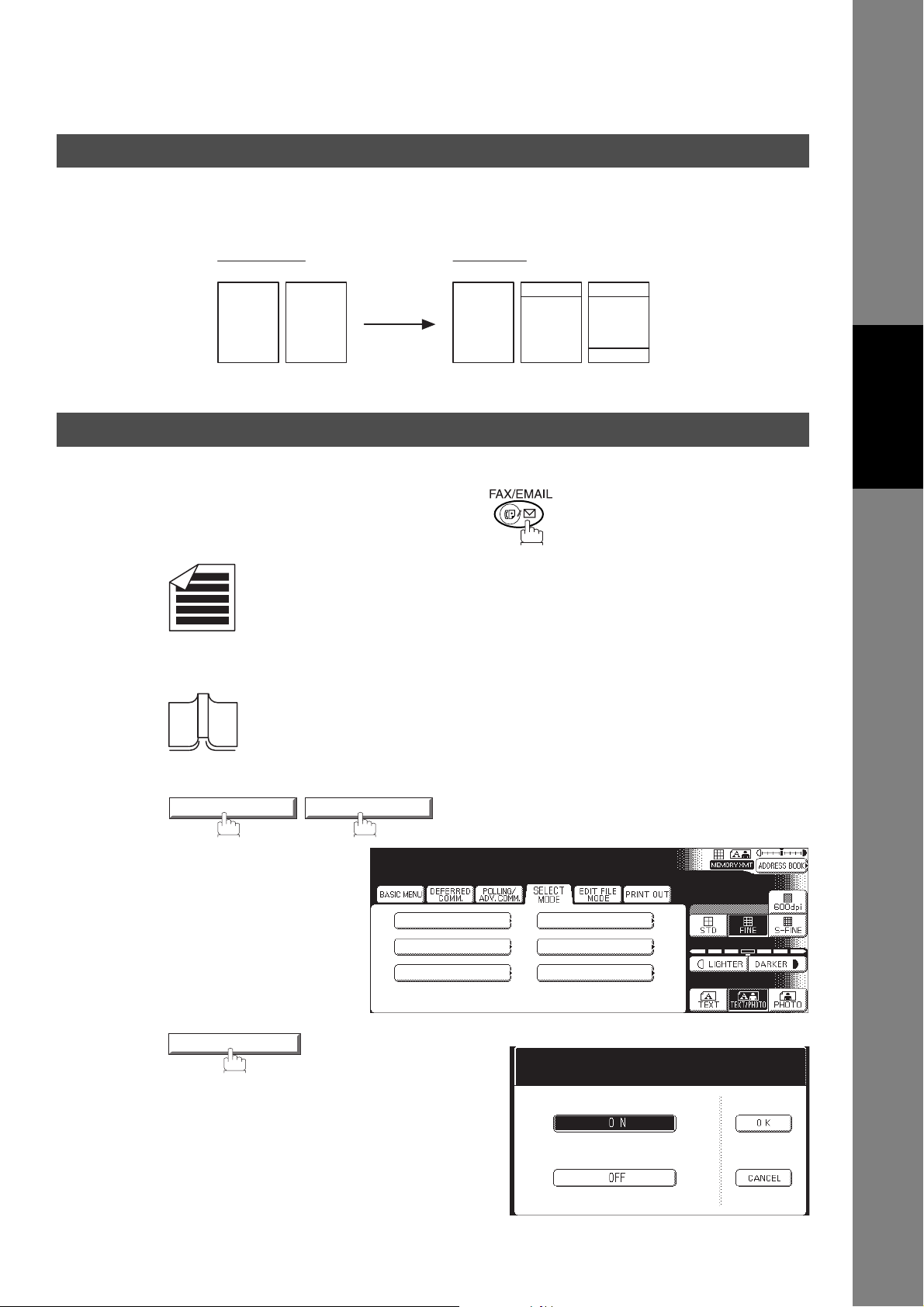
Fax Cover Sheet
General Description
A Fax Cover Sheet can be automatically attached to your transmit document(s) that shows the recipient's
name, originator's name and the number of pages attached.
Received as:Transmitted as:
Header P.01 Header P.02
Fax
Page 1 Page 2 Page 1
Cover
Sheet
Page 2
Total P.02
Using the Fax Cover Sheet
To attach a Fax Cover Sheet to a transmission, follow the procedure below.
Make sure that the FAX/EMAIL lamp is ON. If not, press to select the "FAX/EMAIL" mode.
1a
Place original(s) face up on the ADF.
or
1b
Place a book or an original face down on the Platen Glass.
MODE SETTING SELECT MODE
2
Select Mode
Select A Function
Features
Facsimile
3
COVER SHEET
PASSWORD-XMT
COVER SHEET
LEDGER EMAIL XMT
COMM. JOURNAL
RECEIVE TO MEMORY
DELIVERY NOTICE
Cover Sheet
Select A Function
75
Page 76

Fax Cover Sheet
Using the Fax Cover Sheet
4
5
6
OFF
(Cover Sheet is not attached)
or
ON
(Cover Sheet is attached)
OK
Dial the station(s) you wish to send the document(s) to.
Ex:
PANASONIC
START
MMM-dd-yyyy 15:00 0%
Ready To Fax
Original Set
AFRICA
APOLLO
BRAZIL
AMERICA
ASIA
ANTARTICA
BERLIN
76
NOTE
1. To change the preset Fax Cover Sheet Setting, change the setting of Fax Parameter No. 56,
see page 194.
2. This function is available for memory or direct transmission modes.
3. The Fax Cover Sheet is not counted in the number of pages column of the journals.
4. When the Fax Cover Sheet setting is set to On, the Quick Memory XMT feature is disabled.
Page 77

Using the Fax Cover Sheet
Fax Cover Sheet Sample
***** FACSIMILE COVER SHEET *****
MMM-dd-yyyy 15:00
Message To:
SALES DEPT.
Message From:
(1)
(2)
(3)
Fax Cover Sheet
Features
Facsimile
PANASONIC
201 555 1212
(4)
02
Page(s)
Following This Cover Page
Explanation of Contents
(1) Starting time of communication.
(2) Recorded name in the Address Book station.
(3) Your LOGO (up to 25 characters) and ID Number (up to 20 digits).
(4) The number of pages to follow. This information is not shown when transmitting by Direct Transmission Mode.
77
Page 78

Password Communications
General Description
Password Communications, including Password Transmission and Password Reception will prevent your
machine from sending a fax to a wrong station or receiving a fax from an unauthorized stations. You can set
Password Transmission and Password Reception independently, or both together.
To use Password Transmission, you must set a 4-digit transmission password in advance. The password
must be shared with other compatible Panafax machine(s). If the transmission password in your machine
does not match the transmission password in the other compatible Panafax machine(s), the transmission
will fail. You can select password transmission by setting MODE SETTING-SELECT MODE-PASSWORDXMT to "ON" when you send a document.
To use Password Reception, you must set a 4-digit receiving password in advance. The password must be
shared with the other compatible Panafax machine(s). If the password in your machine does not match the
receiving password in the other compatible Panafax machine(s), the reception will fail. Once you set
password reception and set the parameter to “ON”, it stays until you change the setting to “OFF”.
Compatibility with Other Machines
You can only use password transmission and reception with another Panafax compatible machine(s) listed
below.
• DF-1100 • UF-270 • UF-766
• DF-1810F • UF-270M • UF-770
• DP-2000 • UF-280M • UF-788
• DP-2310 • UF-300 • UF-790
• DP-2500 • UF-312 • UF-880
• DP-3000 • UF-322 • UF-885
• DP-3010 • UF-550 • UF-890
• DP-3510 • UF-560 • UF-895
• DP-4510 • UF-585 • UF-990
• DP-6010 • UF-590 • UF-M500
• DX-600 • UF-595
• DX-800 • UF-650
• FP-D250F • UF-733
• FP-D350F • UF-745
• UF-160 • UF-750
• UF-160M • UF-750D
• UF-170 • UF-755
• UF-260 • UF-755e
78
NOTE
1. Special settings are required. Please refer to the individual Operating Instructions of each
model.
Page 79

Password Communications
Setting Password Transmission
To set transmission password and parameter,
1
2
Function Mode
FAX/EMAIL SETTINGS 09/04* Key Operator Mode
* Certain Parameter Numbers may differ between the DP-2310/3010 and DP3510/4510/6010 series. If you encounter two Parameter Numbers separated
by a "/" and an asterisk ("*"), the first number corresponds to (DP-2310/3010)
and the second number corresponds to (DP-3510/4510/6010).
Select A Function
GENERAL SETTINGS
FAX/EMAIL SETTINGS
SCANNER SETTINGS
COPIER SETTINGS
PRINTER SETTINGS
Function Mode
Input Identification Code
_
Features
Facsimile
3
4
Input identification code and press .
Press or to scroll the display to the desired Fax
Parameter.
(See page 192)
Ex:
or
Press and enter the Fax Parameter number directly from
the keypad and press or key.
01 Fax Parameters
043 Password-Transmit
01 Fax Parameters
SET
OK
Function Mode: FAX/EMAIL
Select An Item
00 User Parameters
01 Fax Parameters
02
03
04
START
Fax Parameters
Input Number:Press OK.
Password-Transmit
_
79
Page 80

Password Communications
Setting Password Transmission
5
6
7
Enter a 4-digit Transmission Password and press .
Ex: and press
or
2
1
Off
(password is not checked)
On
(password is checked)
OK
4
3
OK
OK
Fax Parameters
Select And Press OK
Password-Transmit
Off
On
80
NOTE
1. You can change the setting temporarily by using
PASSWORD-XMT
2. To change the password, press in step 4. Then re-enter a new one.
for each transmission. See page 83 for details.
CLEAR
MODE SETTING
SELECT MODE
Page 81

Setting Password Reception
To set receiving password and parameter,
Password Communications
1
2
Function Mode
FAX/EMAIL SETTINGS 09/04* Key Operator Mode
* Certain Parameter Numbers may differ between the DP-2310/3010 and DP3510/4510/6010 series. If you encounter two Parameter Numbers separated
by a "/" and an asterisk ("*"), the first number corresponds to (DP-2310/3010)
and the second number corresponds to (DP-3510/4510/6010).
Select A Function
GENERAL SETTINGS
FAX/EMAIL SETTINGS
SCANNER SETTINGS
COPIER SETTINGS
PRINTER SETTINGS
Function Mode
Input Identification Code
Features
Facsimile
3
4
Input identification code and press .
Press or to scroll the display to the desired Fax
Parameter.
(See page 192)
Ex:
or
Press and enter the Fax Parameter number directly from
the keypad and press or key.
01 Fax Parameters
044 Password-Receive
01 Fax Parameters
SET
OK
Function Mode: FAX/EMAIL
Select An Item
User Parameters
Fax Parameters
START
Fax Parameters
Input Number:Press OK.
Password-Receive
_
81
Page 82
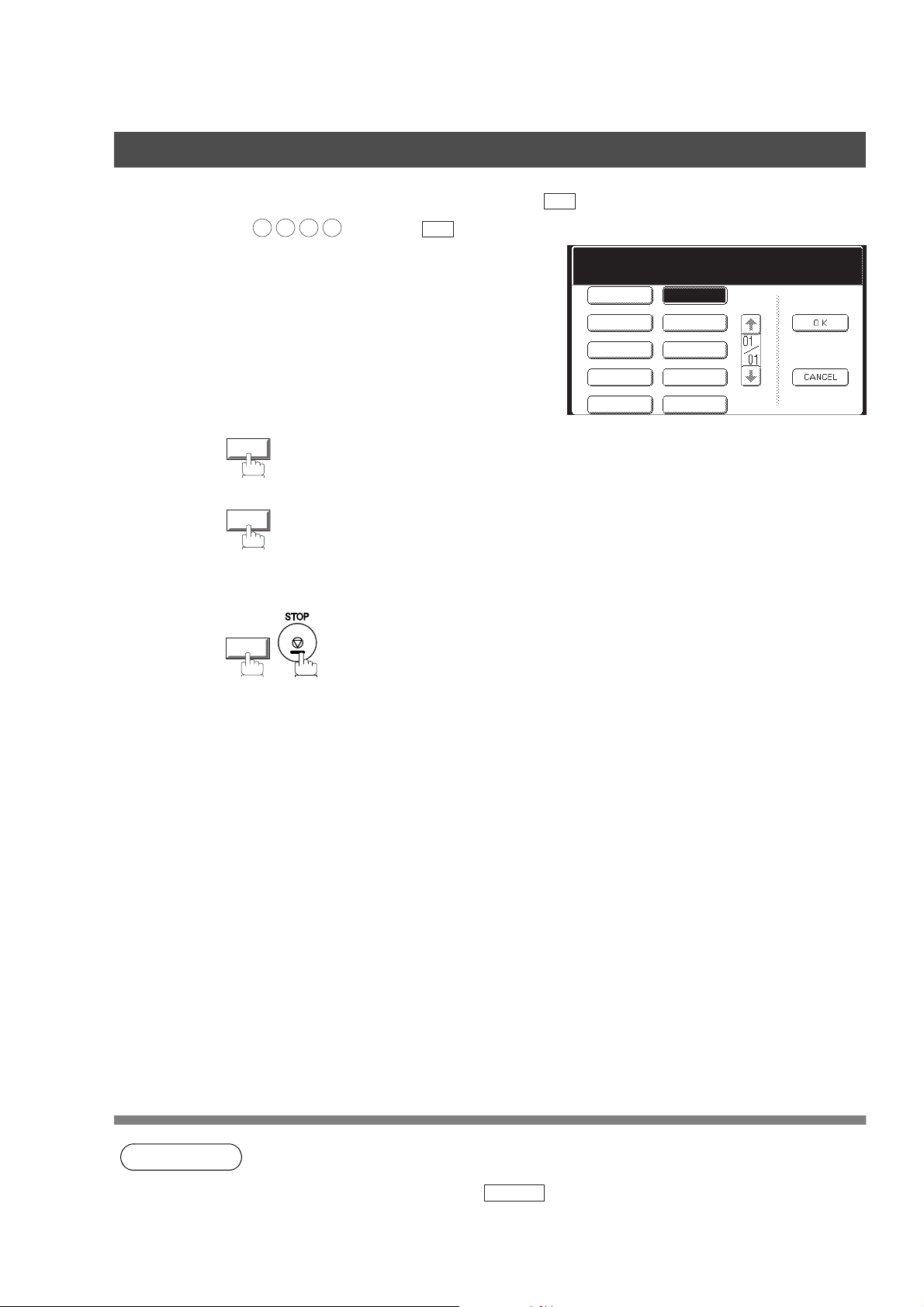
Password Communications
Setting Password Reception
5
6
7
Enter a 4-digit Receiving Password and press .
Ex: and press
Off
or
On
OK
3
1 2
(password is not checked)
(password is checked)
4
OK
OK
Fax Parameters
Select And Press OK
Password-Receive
Off
On
82
NOTE
1. Once you set the parameter, you cannot select the parameter, “OFF” or “ON”, for each
reception. It is always “OFF” or “ON” until you change the setting.
2. To change the password, press in step 4. Then re-enter a new one.
CLEAR
Page 83
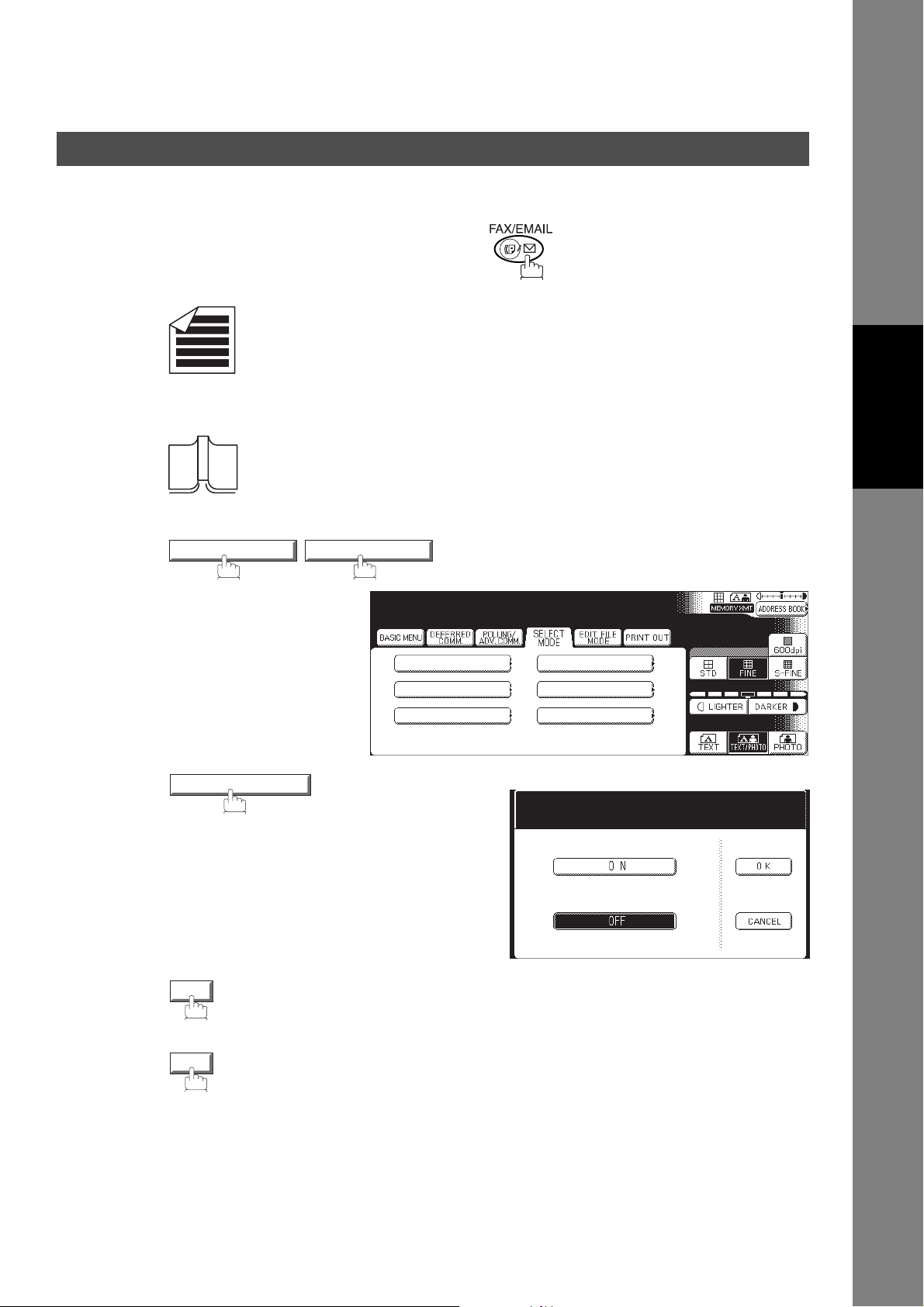
Password Communications
Using Password Transmission
To use Password Transmission, you can select PASSWORD-XMT “OFF” or “ON” for each Transmission by
following the procedure below.
Make sure that the FAX/EMAIL lamp is ON. If not, press to select the "FAX/EMAIL" mode.
1a
Place original(s) face up on the ADF.
or
1b
Place a book or an original face down on the Platen Glass.
Features
Facsimile
2
3
4
MODE SETTING SELECT MODE
PASSWORD-XMT
OFF
(password is not checked)
or
ON
Select Mode
Select A Function
PASSWORD-XMT
COVER SHEET
LEDGER EMAIL XMT
COMM. JOURNAL
RECEIVE TO MEMORY
DELIVERY NOTICE
Password-Transmit
Select A Function
(password is checked)
83
Page 84

Password Communications
Using Password Transmission
5
6
7
OK
Dial by any combination of the following methods:
• Manual Number Dialing, press after each station is entered (up to 70
stations)
• Address Book Dialing
(up to 200 stations)
(For details, see page 24.)
Ex:
PANASONIC
If your machine's Transmission Password coincides with the other station's
Transmission Password, your machine starts sending the document.
When transmission is completed, PASSWORD-XMT returns to standard
setting (“OFF” or “ON”).
MMM-dd-yyyy 15:00 0%
Ready To Fax
Original Set
AFRICA
APOLLO
BRAZIL
OK
AMERICA
ASIA
ANTARTICA
BERLIN
Using Password Reception
There is no additional operation required once you set the parameter by following the procedure on page
81. The parameter, “OFF” or “ON”, cannot be selected for each reception. It is always “OFF” or “ON” until
you change the setting.
84
Page 85

Receive To Memory
Setting the RCV To Memory Password
This feature is used to secure all received documents by storing them into memory. To print the
document(s) received in memory, the authorized operator must enter the correct password.
1
Function Mode
Select A Function
2
3
GENERAL SETTINGS
FAX/EMAIL SETTINGS
SCANNER SETTINGS
FAX/EMAIL SETTINGS 09/04* Key Operator Mode
* Certain Parameter Numbers may differ between the DP-2310/3010 and DP3510/4510/6010 series. If you encounter two Parameter Numbers separated
by a "/" and an asterisk ("*"), the first number corresponds to (DP-2310/3010)
and the second number corresponds to (DP-3510/4510/6010).
Input identification code and press .
OK
Function Mode: FAX/EMAIL
Select An Item
COPIER SETTINGS
PRINTER SETTINGS
Function Mode
Input Identification Code
Features
Facsimile
4
00 User Parameters
01 Fax Parameters
02
03
04
Press or to scroll the display to the desired Fax
Parameter.
or
Press and enter the Fax Parameter number directly from
the keypad and press or key.
01 Fax Parameters
037 Receive To Memory
01 Fax Parameters
SET
START
Fax Parameters
Input Number; Press OK
Receive To Memory
_
85
Page 86

Receive To Memory
Setting the RCV To Memory Password
5
6
Enter a 4-digit RCV to Memory Password and then press .
Ex: and press
OK
2
1
4
3
OK
OK
86
Page 87

Receive To Memory
Setting RCV To Memory
Make sure that the FAX/EMAIL lamp is ON. If not, press to select the "FAX/EMAIL" mode.
1
2
3
MODE SETTING
SELECT MODE RECEIVE TO MEMORY
MMM-dd-yyyy 15:00 0%
Ready To Fax
BASIC MENU
DEFERRED
MEMORY
2-SIDED
ORIGINAL
COMPLETION
NOTICE
GET EMAIL
COMM.
COMM.STATUS
ON
POLLING/
ADV.COMM.
DIRECT
X-STAMP
SELECT
EDIT FILE
MODE
LETTER
MODE
Receive To Memory
Select A Function
Receive To Memory
Select A Function
PRINT OUT
MEMORY XMT
ADDRESS BOOK
600dpi
STD FINE
LIGHTER DARKER
TEXT PHOTO
S-FINE
TEXT/PHOTO
Features
Facsimile
4
NOTE
OK
1. When the memory overflows, the machine will stop receiving and release the line. The
machine will not answer the next incoming call until there is space available in memory.
2. We recommend that optional flash memory card is installed when this function is used. See
page 219 on Image Memory Capacity.
MMM-dd-yyyy 15:00 0%
Ready To Fax
Receive To Memory
AFRICA
APOLLO
BRAZIL
AMERICA
ASIA
ANTARTICA
BERLIN
87
Page 88

Receive To Memory
Printing Documents
After receiving documents with the Receive To Memory feature, the following message will appear on the
display.
MMM-dd-yyyy 15:00 05%
Ready To Fax
Message In Memory
AFRICA
APOLLO
BRAZIL
AMERICA
ASIA
ANTARTICA
BERLIN
To print the document(s), follow the steps below.
Make sure that the FAX/EMAIL lamp is ON. If not, press to select the "FAX/EMAIL" mode.
1
MODE SETTING
SELECT MODE RECEIVE TO MEMORY
MMM-dd-yyyy 15:00 5%
Ready To Fax
Message In Memory
BASIC MENU
MEMORY
2-SIDED
ORIGINAL
COMPLETION
NOTICE
GET EMAIL
DEFERRED
POLLING/
COMM.
ADV.COMM.
DIRECT
X-STAMP
COMM.STATUS
SELECT
MODE
LEDGER
EDIT FILE
MODE
PRINT OUT
MEMORY XMT
ADDRESS BOOK
600dpi
STD FINE
LIGHTER DARKER
TEXT PHOTO
S-FINE
TEXT/PHOTO
2
Receive To Memory
Select A Function
88
3
4
PRINT
OK
Receive To Memory
Select A Function
Page 89

Printing Documents
Receive To Memory
5
6
Enter the password to print the document(s) and then press .
(See note 1)
Ex: and press
1 2
Machine will start to print the document(s).
3
4
OK
OK
Features
Facsimile
NOTE
1. If the password has not been set, your machine will not prompt you to enter the password.
The document(s) will be printed immediately after pressing in Step 4.
2. Once the RCV TO MEMORY feature is set to "ON", the password cannot be changed (Fax
Parameter No. 037 will not be selectable on the LCD display). If you wish to change the
password, set the RCV TO MEMORY feature to "OFF" first. Then change the password. (See
page 87)
OK
89
Page 90

PIN Code Access
Selecting the Access Method (Prefix or Suffix)
If your PBX requires a PIN (Personal Identification Number) code to get an outside line, your machine can
be set to prompt the user to enter a PIN code before any dialing.
1
2
Function Mode
FAX/EMAIL SETTINGS 09/04* Key Operator Mode
* Certain Parameter Numbers may differ between the DP-2310/3010 and DP3510/4510/6010 series. If you encounter two Parameter Numbers separated
by a "/" and an asterisk ("*"), the first number corresponds to (DP-2310/3010)
and the second number corresponds to (DP-3510/4510/6010).
Select A Function
GENERAL SETTINGS
FAX/EMAIL SETTINGS
SCANNER SETTINGS
COPIER SETTINGS
PRINTER SETTINGS
Function Mode
Input Identification Code
3
4
Input identification code and press .
Press or to scroll the display to the desired Fax
Parameter.
or
Press and enter the Fax Parameter number directly from
the keypad and press or key.
01 Fax Parameters
039 PIN Code Access
01 Fax Parameters
SET
OK
Function Mode: FAX/EMAIL
Select An Item
00 User Parameters
01 Fax Parameters
02
03
04
START
Fax Parameters
Select And Press OK
PIN Code Access
None
Prefix
Suffix
90
Page 91

PIN Code Access
Selecting the Access Method (Prefix or Suffix)
5
6
or
Prefix
Suffix
OK
for suffix code.
for prefix code.
Fax Parameters
Select And Press OK
PIN Code Access
None
Prefix
Suffix
Features
Facsimile
91
Page 92
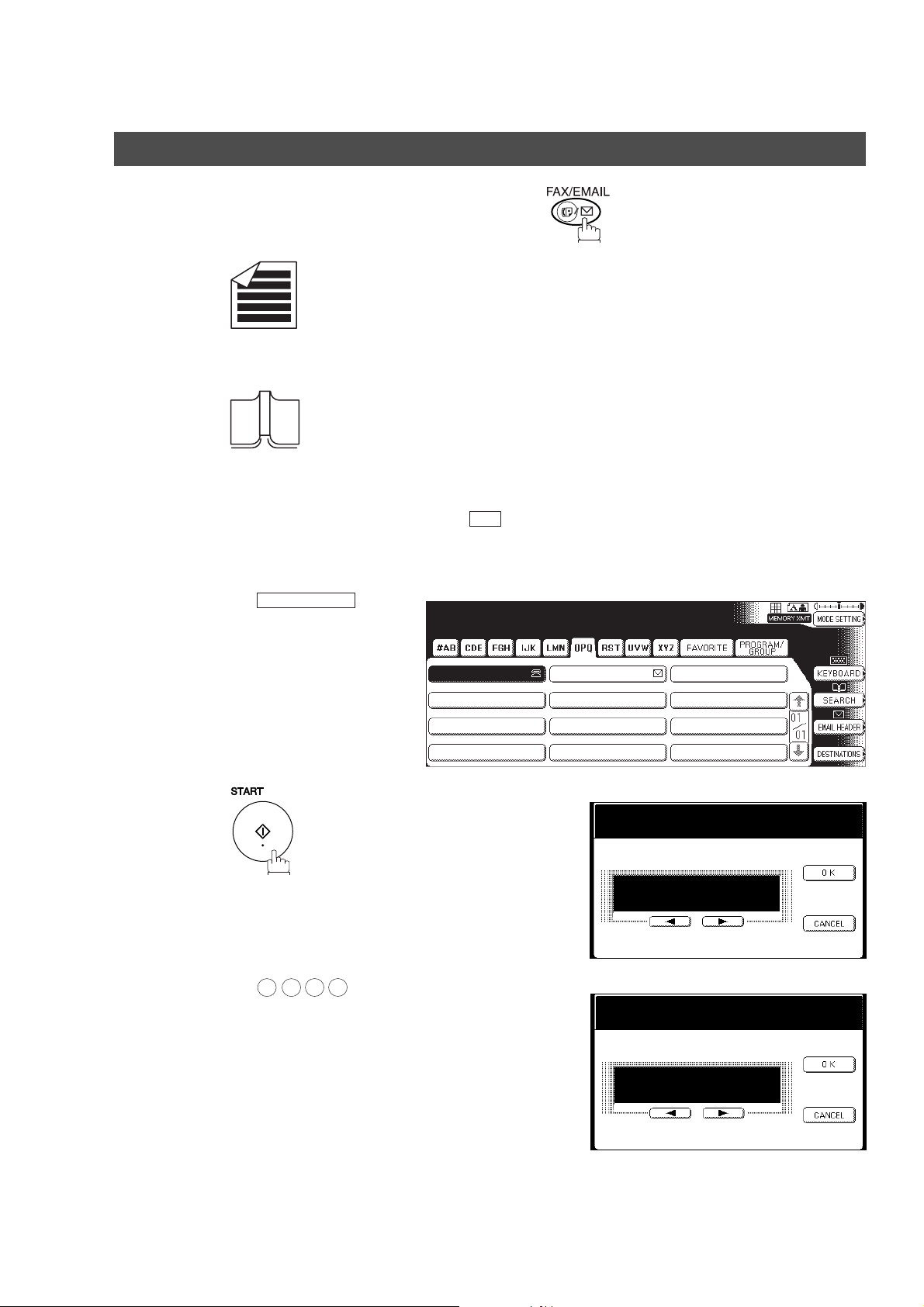
PIN Code Access
Dialing with a PIN Code
Make sure that the FAX/EMAIL lamp is ON. If not, press to select the "FAX/EMAIL" mode.
1a
Place original(s) face up on the ADF.
or
1b
Place a book or an original face down on the Platen Glass.
Dial by any combination of the following methods:
2
• Manual Number Dialing, press after each station is entered (up to 70
stations)
• Address Book Dialing
(up to 200 stations)
Ex:
PANASONIC
OK
Memory Transmit STN(s):001
TO: PANASONIC
5551234
3
4
PANASONIC
Ex: (up to 36 digits)
9 8 7
6
QUALITY DEPT
Enter PIN Code
_
Enter PIN Code
9876_
92
Page 93

Dialing with a PIN Code
5
OK
or
Your machine stores the document and starts dialing the PIN code and
telephone number as you specified.
Memory Transmit No.001
Page= 01 1%
PANASONIC
PIN Code Access
AFRICA
APOLLO
BRAZIL
AMERICA
ASIA
ANTARTICA
BERLIN
Features
Facsimile
NOTE
1. The PIN code is shown as " * " on the display when dialing the number.
2. This feature is not available when dialing a number by using Off-Hook or On-Hook Direct
Dialing mode.
93
Page 94

Selective Reception
General Description
Your machine has a special feature, Selective Reception, which can prevent the receiving of unnecessary
documents (i.e. junk fax, direct mail, etc.).
Before receiving the document, the last 4 digits of the ID Number received from the sending machine will be
compared with the last 4 digits of the telephone number programmed in each Address Book station. When a
match is found, your machine will start receiving the document. If a match is not found, your machine will
cancel the reception and an Information Code 406 will be recorded on the Journal.
Setting the Selective Reception
1
2
Function Mode
FAX/EMAIL SETTINGS 09/04* Key Operator Mode
* Certain Parameter Numbers may differ between the DP-2310/3010 and DP3510/4510/6010 series. If you encounter two Parameter Numbers separated
by a "/" and an asterisk ("*"), the first number corresponds to (DP-2310/3010)
and the second number corresponds to (DP-3510/4510/6010).
Select A Function
GENERAL SETTINGS
FAX/EMAIL SETTINGS
SCANNER SETTINGS
COPIER SETTINGS
PRINTER SETTINGS
Function Mode
Input Identification Code
94
3
Input identification code and press .
OK
Function Mode: FAX/EMAIL
Select An Item
00 User Parameters
01 Fax Parameters
02
03
04
Page 95
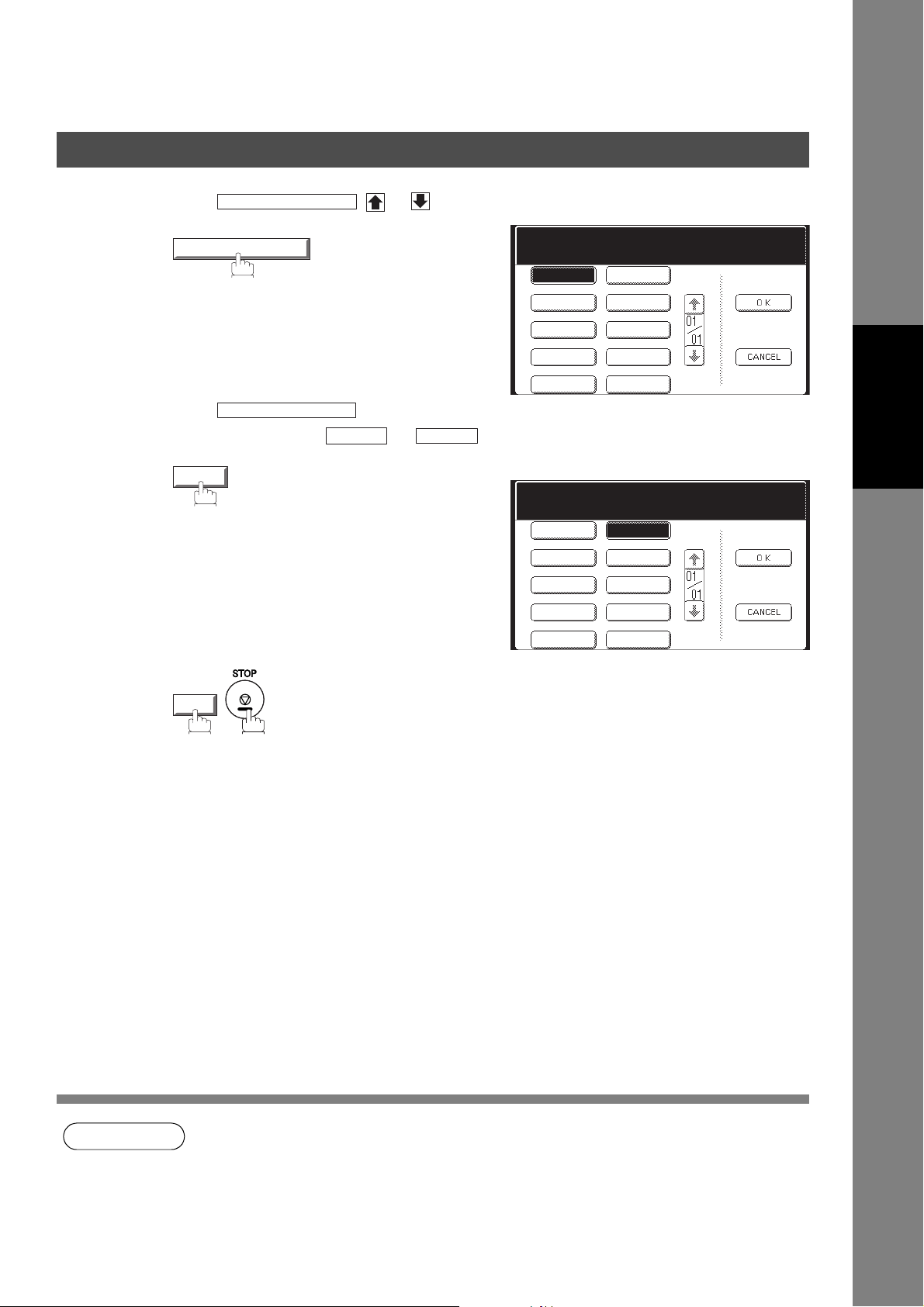
Setting the Selective Reception
Selective Reception
4
5
Press or to scroll the display to the desired Fax
Parameter.
or
Press and enter the Fax Parameter number directly from
the keypad and press or key.
01 Fax Parameters
046 Select Receive
01 Fax Parameters
Valid
SET
START
Fax Parameters
Select And Press OK
Select Receive
Invalid
Fax Parameters
Select And Press OK
Select Receive
Invalid
Valid
Valid
Features
Facsimile
6
NOTE
OK
1. When the Selective Reception is set, your machine can receive only from those stations which
are programmed in the built-in auto-dialer.
2. If your ID number has not been set, your machine might not be able to receive from some
models. To set your ID number, see page 180.
95
Page 96

Department Code
General Description
This operation requires the user to input a preset Department Code (8-digit maximum) before transmission.
The Department Name of the selected Department Code is printed on the Header of each page sent,
COMM. Journal and Individual Transmission Journal.
When the Department Code is set, the Transaction Journal will be sorted by the Department Code number
(001 - 300) when it is printed. For details on how to setup the Department Codes, refer to Operator
Instructions (for Copier).
If you wish to use the Department Code function, please ask your authorized Panasonic dealer to activate
this feature.
Activating the Department Code Feature
1
2
Function Mode
FAX/EMAIL SETTINGS 09/04* Key Operator Mode
* Certain Parameter Numbers may differ between the DP-2310/3010 and DP3510/4510/6010 series. If you encounter two Parameter Numbers separated
by a "/" and an asterisk ("*"), the first number corresponds to (DP-2310/3010)
and the second number corresponds to (DP-3510/4510/6010).
Select A Function
GENERAL SETTINGS
FAX/EMAIL SETTINGS
SCANNER SETTINGS
COPIER SETTINGS
PRINTER SETTINGS
Function Mode
Input Identification Code
96
3
Input identification code and press .
OK
Function Mode: FAX/EMAIL
Select An Item
00 User Parameters
01 Fax Parameters
02
03
04
Page 97

Department Code
Activating the Department Code Feature
4
5
Press , and use or to scroll the display to the
desired Fax Parameter.
or
Press and enter the Fax Parameter number directly from
the keypad and press or key.
01 Fax Parameters
077 Department Code
01 Fax Parameters
Valid
SET
START
Fax Parameters
Select And Press OK
Department Code
Invalid
Invalid
Valid
Fax Parameters
Select And Press OK
Department Code
Valid
Features
Facsimile
6
OK
97
Page 98

Department Code
Sending Document with Department Code
Make sure that the FAX/EMAIL lamp is ON. If not, press to select the "FAX/EMAIL" mode.
1a
Place original(s) face up on the ADF.
or
1b
Place a book or an original face down on the Platen Glass.
2
3
Enter a Identification Code (Department Code) and press .
OK
Input Identification Code
_
Dial by any combination of the following methods:
• Manual Number Dialing, press after each station is entered (up to 70
stations)
• Address Book Dialing
(up to 200 stations)
Ex:
PANASONIC
OK
Memory Transmit STN(s):001
TO: PANASONIC
5551234
PANASONIC
QUALITY DEPT
98
4
5
The document is sent with the header of the selected Department Name. The
selected Department Name is printed on the COMM. Journal and Individual
Transmission Journal.
Page 99

Department Code
Printing a Department Code Journal
When the Department Code is set, the Transaction Journal will be sorted by the Department Code number
when it is printed. All contents of the Journal will be erased automatically after being printed.
Make sure that the FAX/EMAIL lamp is ON. If not, press to select the "FAX/EMAIL" mode.
1
2
MODE SETTING PRINT OUT
JOURNAL LIST PRINT
Printout
Select A Function
BASIC MENU
AFRICA
APOLLO
BRAZIL
DEFERRED
JOURNAL ADDRESS BOOK LIST
PROGRAM LIST FAX PARAMETER LIST
IND. XMT JOURNAL
Journal
* Printing *
COMM.
POLLING/
ADV.COMM.
AMERICA
ASIA
SELECT
MODE
EDIT FILE
MODE
PRINT OUT
ANTARTICA
BERLIN
MEMORY XMT
ADDRESS BOOK
600dpi
STD FINE
LIGHTER DARKER
TEXT PHOTO
S-FINE
TEXT/PHOTO
Features
Facsimile
99
Page 100

Department Code
Printing a Department Code Journal
Sample Department Code Journal / Originated Calls
*************** -JOURNAL- ************************* DATE MMM-dd-yyyy ***** TIME 15:00 *** P.01
ORIGINATED CALLS
MMM-dd TO MMM-dd (1)
(2) (3)
TOTAL PAGES = 000038 TOTAL TIME = 00:23:56
(4) (5)
01: Panafax Sales
-------------------------------NO. COMM. PAGES FILE DURATION X/R IDENTIFICATION DATE TIME DIAGNOSTIC
01 OK 005 00:05:13 XMT
21 OK 021/021 019 00:10:15 FWD FAX FORWARD MMM-dd 18:10 C0044903C0000
(6) (7)
TOTAL PAGES = 000026 TOTAL TIME = 00:15:28
02: Panafax Service
-------------------------------NO. COMM. PAGES FILE DURATION X/R IDENTIFICATION DATE TIME DIAGNOSTIC
19 OK 001/001 017 00:00:13 XMT
30 OK 011/011 045 00:08:15 XMT SERVICE DEPT. MMM-dd 13:10 C0044903C0000
TOTAL PAGES = 000012 TOTAL TIME = 00:08:28
-PANASONIC ************************************ -HEAD OFFICE - ********* - 201 555 1212 - ********
% 5551234 MMM-dd 15:10 C0044903C0000
% 5551234 MMM-dd 10:10 C0044903C0000
Sample Department Code Journal / Received Calls
*************** -JOURNAL- ************************* DATE MMM-dd-yyyy ***** TIME 15:00 *** P.02
RECEIVED CALLS
AUG-15 TO AUG-15 (1)
(2) (3)
TOTAL PAGES = 000011 TOTAL TIME = 00:13:41
NO. COMM. PAGES FILE DURATION X/R IDENTIFICATION DATE TIME DIAGNOSTIC
55 OK 005 00:05:13 RCV 4445678 MMM-dd 12:10 C0044903C0000
56 OK 005/005 020 00:08:15 PLD 111 222 333 MMM-dd 19:15 C0044903C0000
100
70 OK 001 017 00:00:13 RCV 44567345 MMM-dd 10:10 C0044903C0000
-PANASONIC ************************************ -HEAD OFFICE - ********* - 201 555 1212 - ********
Explanation of Contents
(1) Period date of this journal
(2) Number of total pages transmitted/received for this machine.
(3) Total transmitted/received time for this machine.
(4) Department Code Number 01-300
(5) Department Name
(6) Number of total pages transmitted/received for this department.
(7) Total transmitted/received time for this department.
