Panasonic CQ-VD7001N User Manual
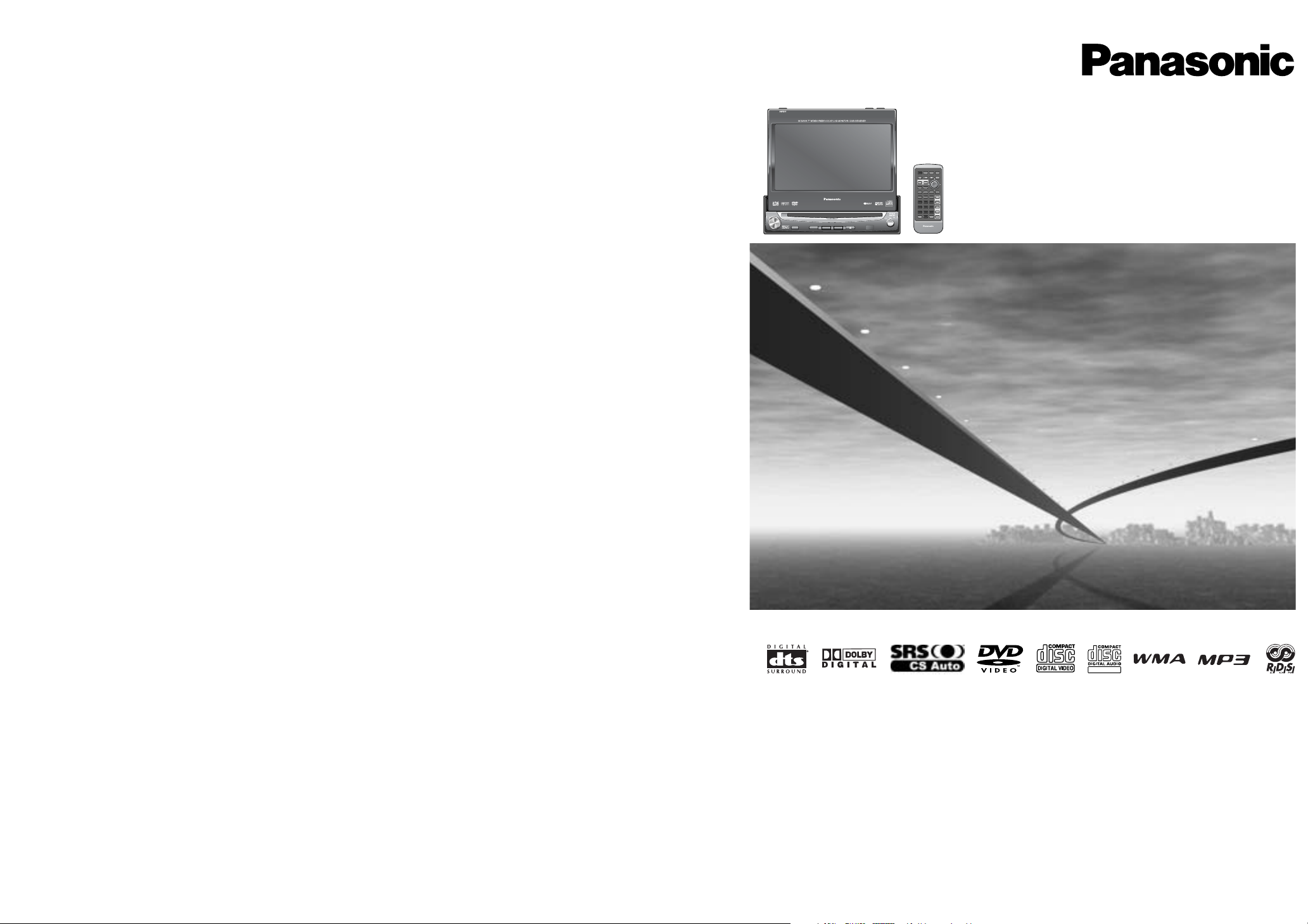
In-Dash 7” Widescreen Color LCD Monitor/DVD Receiver
CQ-VD7001N
ENTER
TILT O/C
ASP
MUTE
MODE TA
CQ-VD7001U
NAVI
OPEN / CLOSE
EJECTNAVIGATION
ASPECT
POWER
VOL
P·MODE
DISC
TUNE /
TRACK
OPEN / CLOSE
CQ-VD7001N
TILT
TEXT
E
N
T
E
R
PWR MODE MENU NAVI
ASPECT SCROLL
P-MODE
NAVIGATIONPOWER
STOP
DVD MENU
TITLE/CHAPTER
ST/ MONO
RANDOM
RETURN
DISP
RETDVD
RANDTITLE
AUDIO
ANGLE
SCAN REP
SUB
SCRL MUTE
VOL
123
456
7A809
PAUSE
TRACK / SEARCH
PLAY
SUBTITLE
VOL
DISC/FOLDER
DISC/FOLDER
CAR AV
TEXT
Operating Instructions
Bedienungsanleitung
Manuel d’instructions
Gebruiksaanwijzing
Bruksanvisning
Manuale di istruzioni
Manual de Instrucciones
Brugsvejledning
Operating Instructions
Bedienungsanleitung
Manuel d’instructions
Gebruiksaanwijzing
Bruksanvisning
Manuale di istruzioni
Manual de Instrucciones
Brugsvejledning
¡Please read these instructions carefully before using this product and keep this manual for future reference.
¡Bitte lesen Sie diese Bedienungsanleitung vor der Verwendung dieses Produktes aufmerksam durch und bewahren Sie sie danach
für spätere Nachschlagzwecke sorgfältig auf.
¡Prière de lire ces instructions attentivement avant d’utiliser le produit et garder ce manuel pour l’utilisation ultérieure.
¡
Leest u deze instructie alstublieft zorgvuldig door voor u dit product in gebruik neemt en bewaar deze handleiding voor later gebruik.
¡Läs igenom denna bruksanvisning noga innan produkten tas i bruk. Spara bruksanvisningen för framtida behov.
¡
Si prega di leggere attentamente queste istruzioni prima di usare questo prodotto e di conservare questo manuale per usi futuri.
¡Lea con atención estas instrucciones antes de utilizar el producto y guarde este manual para poderlo consultar en el futuro.
¡Læs venligst denne brugsvejledning grundigt, inden dette produkt tages i brug og gem den til senere konsultation.
YEFM285662 TAMACO0105-0 Printed in Taiwan
Matsushita Electric Industrial Co., Ltd.
Web Site : http://www.panasonic.co.jp/global/
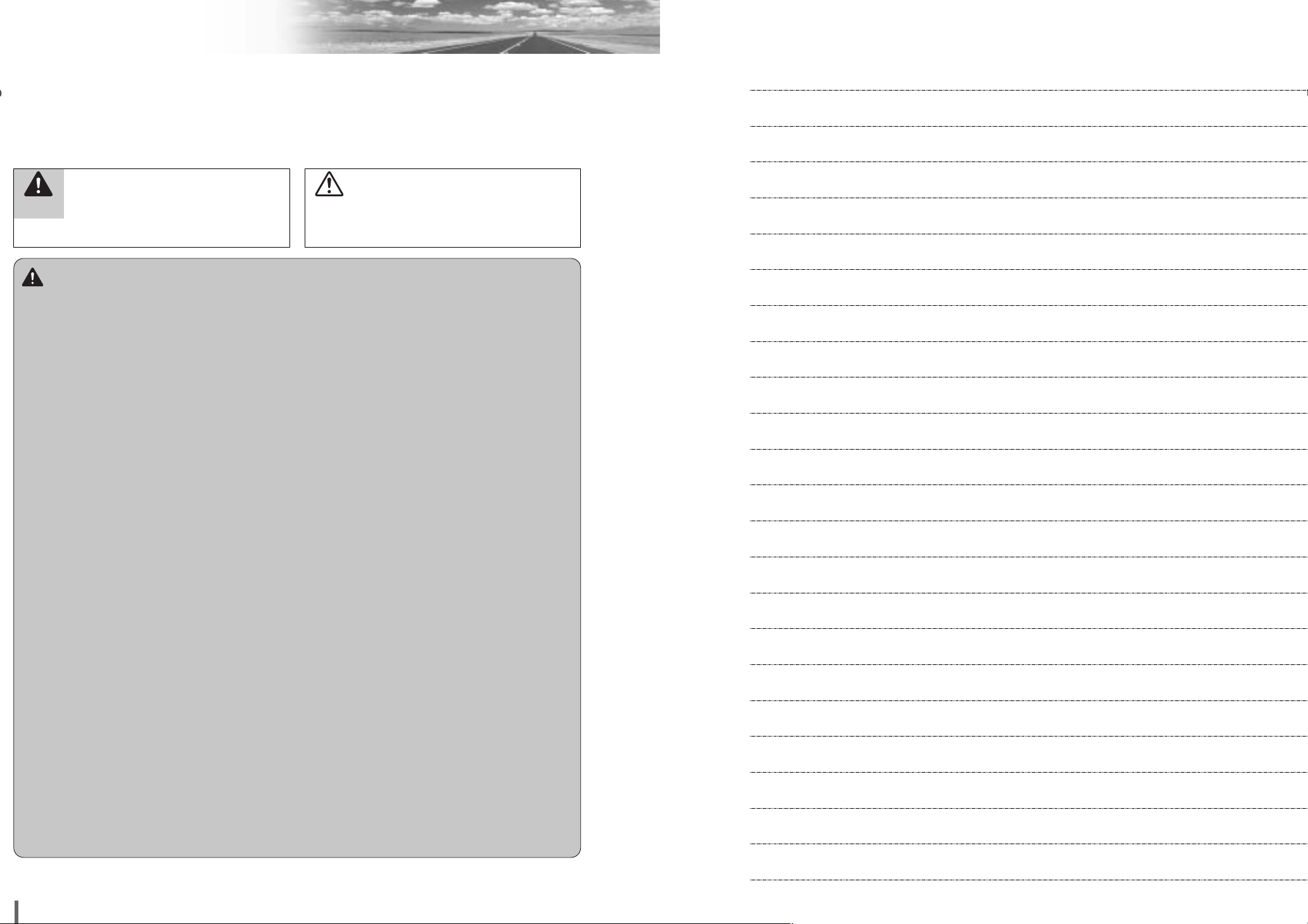
CQ-VD7001N
Safety Information
Warning
Observe the following warnings when using
this unit.
❑
The driver should neither watch the display nor operate the system while driving.
Watching the display or operating the system will distract
the driver from looking ahead of the vehicle and can cause
accidents. Always stop the vehicle in a safe location and use
the parking brake before watching the display or operating
the system.
❑
Use the proper power supply.
This product is designed for operation with a negative
grounded 12 V DC battery system. Never operate this product with other battery systems, especially a 24 V DC battery
system.
❑
Keep batteries and insulation film out of reach of infants.
Batteries and insulation film can be ingested, so keep them
out of the reach of infants. If an infant ingests a battery or insulation film, please seek immediate medical attention.
❑
Protect the Deck Mechanism.
Do not insert any foreign objects into the slot of this unit.
❑
Do not disassemble or modify the unit.
Do not disassemble, modify the unit or attempt to repair the
product yourself. If the product needs to be repaired, consult
your dealer or an authorized Panasonic Service Centre.
❑
Do not use the unit when it is out of order.
If the unit is out of order (no power, no sound) or in an abnormal state (has foreign objects in it, is exposed to water, is
smoking, or smells), turn it off immediately and consult your
dealer.
❑
The remote control unit should not lie about in the
car.
If the remote control unit lies about, it could fall on the floor
while driving, get wedged under the brake pedal, and lead to
a traffic accident.
❑
Refer fuse replacement to qualified service personnel.
When the fuse blows out, eliminate the cause and have it replaced with the fuse prescribed for this unit by a qualified
service engineer. Incorrect replacement of the fuse may lead
to smoke, fire, and damage to the product.
Observe the following warnings when installing.
❑
Disconnect the lead from the negative (–) battery
terminal before installation.
Wiring and installation with the negative (–) battery terminal
connected may cause electrical shock and injury due to a
short circuit.
Some cars equipped with the electrical safety system have
specific procedures of battery terminal disconnection.
FAILURE TO FOLLOW THE PROCEDURE MAY LEAD TO THE
UNINTENDED ACTIVATION OF THE ELECTRICAL SAFETY
SYSTEM RESULTING IN DAMAGE TO THE VEHICLE AND
PERSONAL INJURY OR DEATH.
❑
Never use safety-related components for installation, grounding, and other such functions.
Do not use safety-related vehicle components (fuel tank,
brake, suspension, steering wheel, pedals, airbag, etc.) for
wiring or fixing the product or its accessories.
❑
Installing the product on the air bag cover or in a location where it interferes with airbag operation is
prohibited.
❑
Check for piping, gasoline tank, electric wiring, and
other items before installing the product.
If you need to open a hole in the vehicle chassis to attach or
wire the product, first check where the wire harness, gasoline tank, and electric wiring are located. Then open the hole
from outside if possible.
❑
Never install the product in a location where it interferes with your field of vision.
❑
Never have the power cord branched to supply other
equipment with power.
❑
After installation and wiring, you should check the
normal operation of other electrical equipment.
The continuation of their using in abnormal conditions may
cause fire, electrical shock or a traffic accident.
❑
In the case of installation to an airbag-equipping
car, confirm warnings and cautions of the vehicle
manufacturer before installation.
❑
Make sure the leads do not interfere with driving or
getting in and out of the vehicle.
❑
Insulate all exposed wires to prevent short circuiting.
This pictograph intends to alert you to the presence of important operating instructions and installation instructions. Failure to heed the instructions may result in severe injury or death.
■
Read the operating instructions for the unit and all other components of your car audio system carefully before using the
system. They contain instructions about how to use the system in a safe and effective manner. Panasonic assumes no responsibility for any problems resulting from failure to observe
the instructions given in this manual.
■
This manual uses pictographs to show you how to use the
product safely and to alert you to potential dangers resulting
from improper connections and operations. The meanings of
the pictographs are explained below. It is important that you
fully understand the meanings of the pictographs in order to
use this manual and the system properly.
Warning
This pictograph intends to alert you to the presence of important operating instructions and installation instructions. Failure to heed the instructions may result in injury or material damage.
Caution
CQ-VD7001N
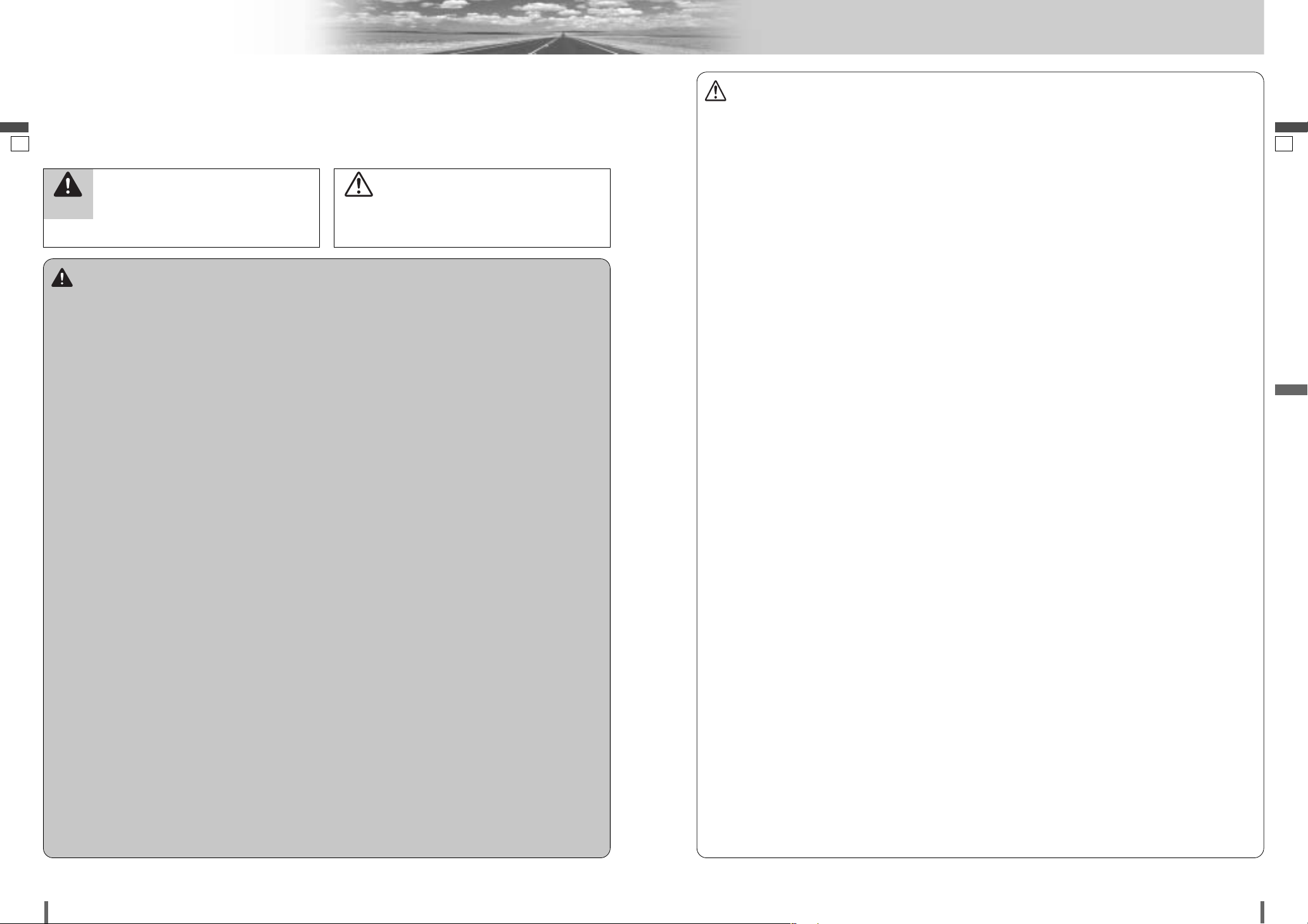
21
2
3
CQ-VD7001N CQ-VD7001N
Safety Information
English
English
Warning
Observe the following warnings when using
this unit.
❑
The driver should neither watch the display nor
operate the system while driving.
Watching the display or operating the system will distract
the driver from looking ahead of the vehicle and can cause
accidents. Always stop the vehicle in a safe location and use
the parking brake before watching the display or operating
the system.
❑
Use the proper power supply.
This product is designed for operation with a negative
grounded 12 V DC battery system. Never operate this product with other battery systems, especially a 24 V DC battery
system.
❑
Keep batteries and insulation film out of reach of
infants.
Batteries and insulation film can be ingested, so keep them
out of the reach of infants. If an infant ingests a battery or
insulation film, please seek immediate medical attention.
❑
Protect the Deck Mechanism.
Do not insert any foreign objects into the slot of this unit.
❑
Do not disassemble or modify the unit.
Do not disassemble, modify the unit or attempt to repair the
product yourself. If the product needs to be repaired, consult
your dealer or an authorized Panasonic Service Centre.
❑
Do not use the unit when it is out of order.
If the unit is out of order (no power, no sound) or in an
abnormal state (has foreign objects in it, is exposed to
water, is smoking, or smells), turn it off immediately and
consult your dealer.
❑
The remote control unit should not lie about in the
car.
If the remote control unit lies about, it could fall on the floor
while driving, get wedged under the brake pedal, and lead to
a traffic accident.
❑
Refer fuse replacement to qualified service personnel.
When the fuse blows out, eliminate the cause and have it
replaced with the fuse prescribed for this unit by a qualified
service engineer. Incorrect replacement of the fuse may lead
to smoke, fire, and damage to the product.
Observe the following warnings when
installing.
❑
Disconnect the lead from the negative (–) battery
terminal before installation.
Wiring and installation with the negative (–) battery terminal
connected may cause electrical shock and injury due to a
short circuit.
Some cars equipped with the electrical safety system have
specific procedures of battery terminal disconnection.
FAILURE TO FOLLOW THE PROCEDURE MAY LEAD TO THE
UNINTENDED ACTIVATION OF THE ELECTRICAL SAFETY
SYSTEM RESULTING IN DAMAGE TO THE VEHICLE AND
PERSONAL INJURY OR DEATH.
❑
Never use safety-related components for installation, grounding, and other such functions.
Do not use safety-related vehicle components (fuel tank,
brake, suspension, steering wheel, pedals, airbag, etc.) for
wiring or fixing the product or its accessories.
❑
Installing the product on the air bag cover or in a
location where it interferes with airbag operation is
prohibited.
❑
Check for piping, gasoline tank, electric wiring, and
other items before installing the product.
If you need to open a hole in the vehicle chassis to attach or
wire the product, first check where the wire harness, gasoline tank, and electric wiring are located. Then open the hole
from outside if possible.
❑
Never install the product in a location where it interferes with your field of vision.
❑
Never have the power cord branched to supply other
equipment with power.
❑
After installation and wiring, you should check the
normal operation of other electrical equipment.
The continuation of their using in abnormal conditions may
cause fire, electrical shock or a traffic accident.
❑
In the case of installation to an airbag-equipping
car, confirm warnings and cautions of the vehicle
manufacturer before installation.
❑
Make sure the leads do not interfere with driving or
getting in and out of the vehicle.
❑
Insulate all exposed wires to prevent short circuiting.
Caution
Observe the following cautions when using this
unit.
❑
Keep the sound volume at an appropriate level.
Keep the volume level low enough to be aware of road and
traffic conditions while driving.
❑
Do not insert or allow your hand or fingers to be
caught in the unit.
To prevent injury, do not get your hand or fingers caught in
moving parts or in the disc slot. Especially watch out for
infants.
❑
This unit is designed for use exclusively in automobiles.
❑
Do not operate the unit for a prolonged period with
the engine turned off.
Operating the audio system for a long period of time with the
engine turned off will drain the battery.
❑
Do not expose the unit to direct sunlight or excessive heat.
Otherwise these will raise the interior temperature of the
unit, and it may lead to smoke, fire, or other damage to the
unit.
❑
Do not use the product where it will be exposed to
water, moisture, or dust.
Exposure of the unit to water, moisture, or dust may lead to
smoke, fire, or other damage to the unit. Make especially
sure that the unit does not get wet in car washes or on rainy
days.
Observe the following cautions when
installing.
❑
Refer wiring and installation to qualified service
personnel.
Installation of this unit requires special skills and experience.
For maximum safety, have it installed by your dealer.
Panasonic is not liable for any problems resulting from your
own installation of the unit.
❑
Follow the instructions to install and wire the product.
Not following the instructions to properly install and wire the
product could cause an accident or fire.
❑
Take care not to damage the leads.
When wiring, take care not to damage the leads. Prevent
them from getting caught in the vehicle chassis, screws, and
moving parts such as seat rails. Do not scratch, pull, bend or
twist the leads. Do not run them near heat sources or place
heavy objects on them. If leads must be run over sharp
metal edges, protect the leads by winding them with vinyl
tape or similar protection.
❑
Use the designated parts and tools for installation.
Use the supplied or designated parts and appropriate tools
to install the product. The use of parts other than those supplied or designated may result in internal damage to the unit.
Faulty installation may lead to an accident, a malfunction or
fire.
❑
Do not block the air vent or the cooling plate of the
unit.
Blocking these parts will cause the interior of the unit to
overheat and will result in fire or other damage.
❑
Do not install the product where it is exposed to
strong vibrations or is unstable.
Avoid slanted or strongly curved surfaces for installation. If
the installation is not stable, the unit may fall down while
driving and this can lead to an accident or injury.
❑
Installation Angle
The product should be installed in a horizontal position with
the front end up at a convenient angle, but not more than
30˚.
The user should bear in mind that in some areas there may
be restrictions on how and where this unit must be installed.
Consult your dealer for further details.
❑
Wear gloves for safety. Make sure that wiring is
completed before installation.
❑
To prevent damage to the unit, do not connect the
power connector until the whole wiring is completed.
❑
Do not connect more than one speaker to one set of
speaker leads. (except for connecting to a tweeter)
Observe the following cautions when handling
the battery for the remote control unit.
●
Use only specified battery (CR2025).
●
Match the polarity of the battery with the (+) and (–) marks
in the battery case.
●
Replace a dead battery as soon as possible.
●
Remove the battery from the remote control unit when not
using it for an extended period of time.
●
Insulate the battery (by placing them in a plastic bag or covering them with vinyl tape) before disposal or storage.
●
Dispose of the battery according to the local regulations.
●
Do not disassemble, recharge, heat or short the battery. Do
not throw a battery into a fire or water.
In case of battery leakage
●
Thoroughly wipe the battery liquid off the battery case and
insert new battery.
●
If any part of your body or clothing comes into contact with
battery liquid, wash it with plenty of water.
●
If battery liquid comes into contact with your eyes, wash
them with plenty of water and get immediate medical attention.
This pictograph intends to alert you to the presence of important operating instructions and
installation instructions. Failure to heed the
instructions may result in severe injury or death.
■
Read the operating instructions for the unit and all other components of your car audio system carefully before using the
system. They contain instructions about how to use the system in a safe and effective manner. Panasonic assumes no
responsibility for any problems resulting from failure to
observe the instructions given in this manual.
■
This manual uses pictographs to show you how to use the
product safely and to alert you to potential dangers resulting
from improper connections and operations. The meanings of
the pictographs are explained below. It is important that you
fully understand the meanings of the pictographs in order to
use this manual and the system properly.
Warning
This pictograph intends to alert you to the presence of important operating instructions and
installation instructions. Failure to heed the
instructions may result in injury or material damage.
Caution
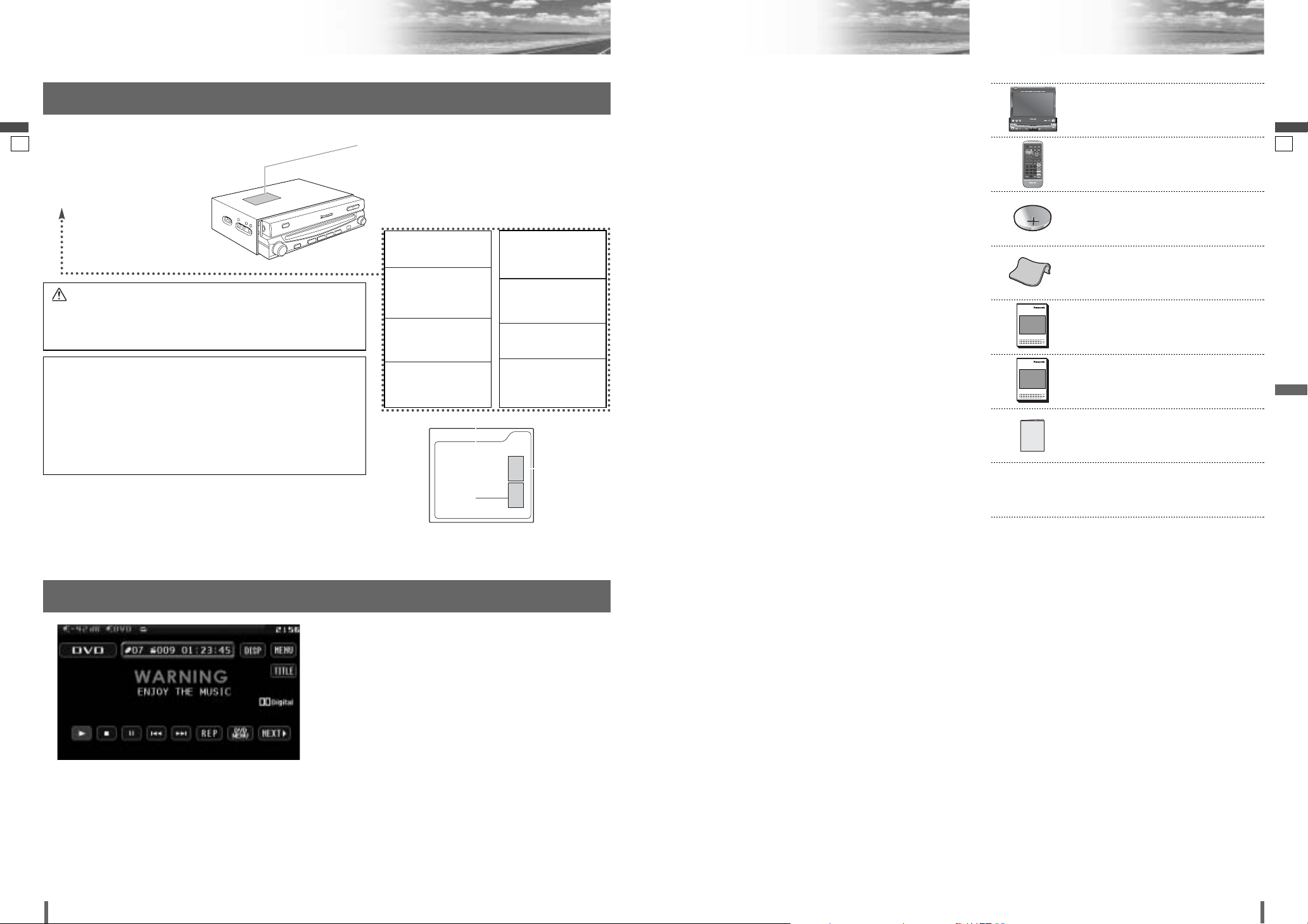
English
43
4
5
CQ-VD7001N CQ-VD7001N
English
Safety Information (continued) ComponentsNotes on Use
Note:
¡The number in parenthesis underneath each accessory
part name is the part number for maintenance and service.
¡Accessories and their parts numbers are subject to mod-
ification without prior notice due to improvements.
8. Installation Hardware (screws,
cords, etc.)
(a Installation Instructions)
7. Warranty Card
Q’ty: 1
6. Installation Instructions
(YEFM293938)
Q’ty: 1
XXXXXXXXXXXXXXX
XXXXXXXXXXXXXXXXX
XXXXXXXXXXXXXX
XXXXXXXXXXXXXXXX
OO-OOOOO
5. Operating Instructions
(YEFM285662)
Q’ty: 1
XXXXXXXXXXXXXXX
XXXXXXXXXXXXXXXXX
XXXXXXXXXXXXXX
XXXXXXXXXXXXXXXX
OO-OOOOO
4. Wiping Cloth
(YEFX9991793)
Q’ty: 1
3. Lithium Battery (CR2025)
Q’t : 1
2. Remote Control Unit
(YEFX9995413)
Q’ty: 1
E
N
T
E
R
PWR MODE MENU NAVI
ASPECT SCROLL
P-MODE
NAVIGATIONPOWER
STOP
DVD MENU
TITLE/CHAPTER
ST/ MONO
RANDOM
RETURN
DISP
RETDVD
RANDTITLE
AUDIO
ANGLE
SCAN REP
SUB
SCRL MUTE
VOL
123
456
7A809
PAUSE
TRACK / SEARCH
PLAY
SUBTITLE
VOL
DISC/FOLDER
DISC/FOLDER
CAR AV
1. LCD monitor/DVD player
Q’ty: 1
ENTER
TILT O/C
ASP
MUTE
MODE TA
CQ-VD7001U
NAVI
OPEN / CLOSE
EJECTNAVIGATION
ASPECT
POWER
VOL
P·MODE
DISC
TUNE /
TRACK
OPEN / CLOSE
CQ-VD7001N
TILT
TEXT
Liquid Crystal Panel
¡Storage temperature range: – 20 °C to 80 °C
When the liquid crystal panel reaches high temperatures
or low temperatures, chemical changes occur within the
liquid crystal panel which may cause malfunctions.
¡Do not strongly impact the liquid crystal panel.
¡When the temperature is very cold or very hot, the
image may not appear clearly or may move slowly. Also,
movement of the image may seem to be out of synchronization or the image quality is not malfunction or problem.
¡Usage temperature range: 0 °C to 40 °C
There may be red spots, blue spots and green spots on
the panel surface. This is a characteristic of liquid crystal panels and is not a problem. The liquid crystal panel
is built with very high precision technology and has at
least 99.99% effective image pixels. Be aware that on
0.01% of the panel there may be missing pixels or constantly light pixels.
¡In order to protect the liquid crystal panel, keep it out of
direct sunlight while the unit is not in use.
¡Sudden changes in the temperature inside the car such
as those which occur immediately after the car's air
conditioner or heater has been turned on may cause
over due to water vapor or it may cause condensation
(droplets of water) to form and, as a result, the panel
may not work properly. Do not use the unit while these
symptoms are in evidence but leave the unit standing
for about and hour, and then resume or start use.
Label Indications and Their Locations
CAUTION
LASER RADIATION
WHEN OPEN.
DO NOT STARE INTO BEAM.
Caution:
This product utilizes a laser.
Use of controls or adjustments or performance of procedures other
than those specified herein may result in hazardous radiation exposure.
Do not take apart this unit or attempt to make any changes
yourself.
This unit is a very intricate device that uses a laser pickup to retrieve
information from the surface of compact discs. The laser is carefully
shielded so that its rays remain inside the cabinet.
Therefore, never try to disassemble the player or alter any of its parts
since you may be exposed to laser rays and dangerous voltages.
CLASS 1 LASER PRODUCT
Caution Label
Deck Ass’y
(Upper Side)
Laser Product
Connection of side brake connecting lead
This system is designed so that you
cannot see moving pictures while you
are driving.
¡
Park your car in a safe and pull the side brake
(parking brake) lever before watching the monitor.
¡
A rear monitor (option) displays moving pictures
while driving.
Note:
¡
Be sure to connect the side brake (parking brake)
connection lead. (a Installation Instructions)
CAUTION - LASER RADIATION WHEN OPEN.
AVOID EXPOSURE TO
BEAM.
VORSICHT - LASERSTRAHLUNG, WENN
GEÖFFNET. VERMEIDEN
SIE EIN AUSSETZEN
GEGENÜBER DEM
LASERSTRAHL.
ATTENTION –
RAYONNEMENT LASER
SI OUVERT, ÉVITER
TOUTE EXPOSITION AU
FAISCEAU.
ADVARSEL – LASER
UDSENDES NÅR DER
ER ÅBNET. UNDGÅ
UDSÆTTELSE FOR
STRÅLER.
VAROITUS – LASERSÄTEILYVAARA
AVATTAESSA. VARO
ALTISTUMISTA
SÄTEELLE.
FÖRSIKTIGHET –
LASERSTRÅLNING I
ÖPPNAT LÄGE. UNDVIK
ATT UTSÄTTAS FÖR
STRÅLEN.
ADVARSEL – LASERSTRÅLING. UNNGÅ
EKSPONERING FOR
STRÅLEN VED ÅPNING.
ЗзаеДзаЦ – гДбЦкзйЦ
абгмуЦзаЦ ика
йндкхнаа. абЕЦЬДнъ
ЗйбСЦвлнЗаь гДбЦкзйЙй
абгмуЦзаь.
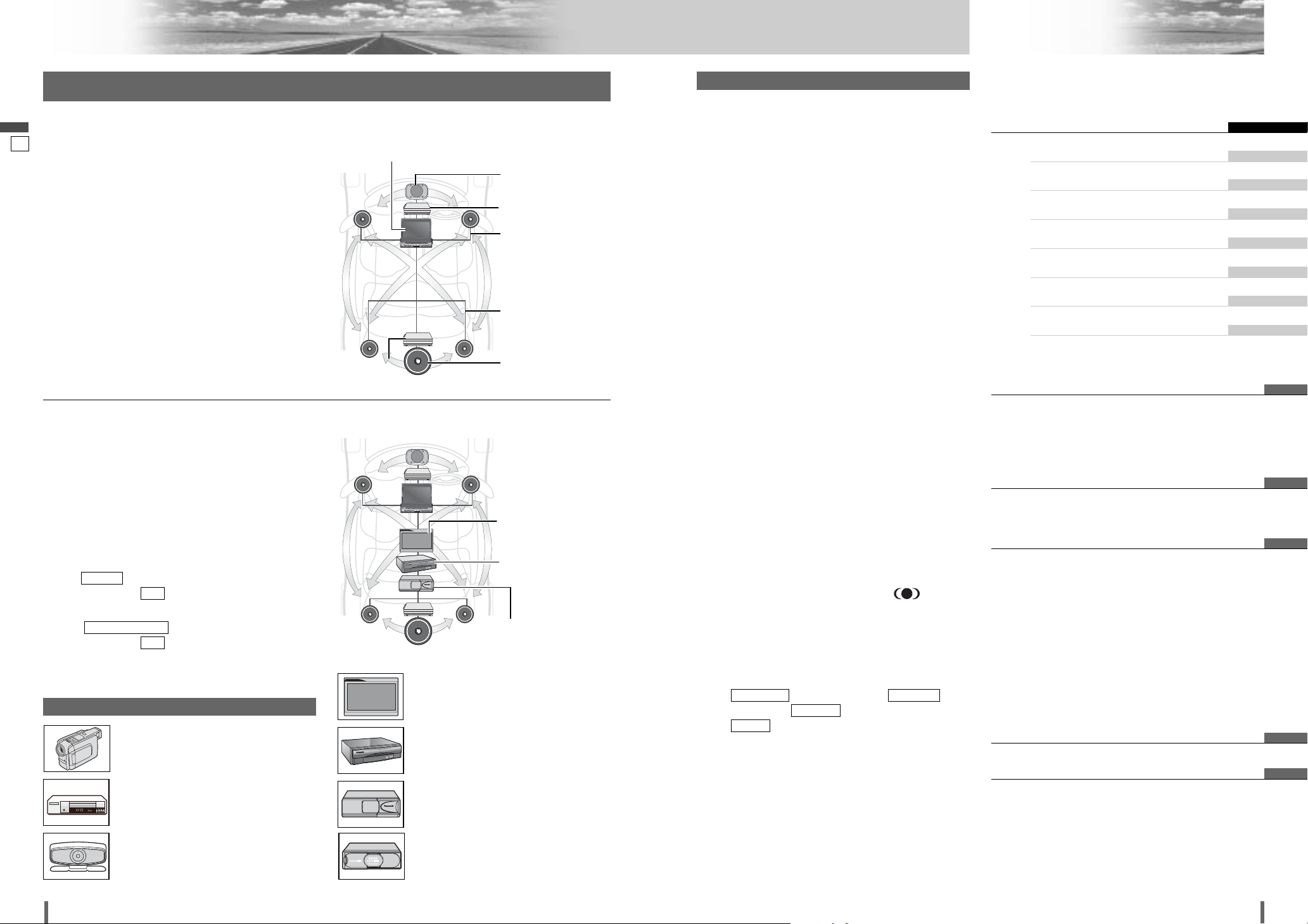
5
6
7
CQ-VD7001N CQ-VD7001N
Features
English
Contents
¢ Safety Information .......................... 2
¢ Notes on Use................................................... 5
¢ Components.................................................... 5
¢ Features........................................................... 6
¢ Contents .......................................................... 7
¢ Preparation...................................... 8
¢ Name of Controls and Functions ................ 10
¢ Touch Panel Operation Overview................ 14
¢ General .......................................... 16
¢
Before Disc Playback
..................... 18
¢
Disc
Player..................................... 20
¢ Notes on MP3/WMA ...................................... 24
¢ Radio.............................................. 26
¢ RDS (Radio Data System) ............ 28
¢ VTR ................................................ 32
¢ AUX/Car Navigation System........ 33
¢ CD Changer Control ..................... 34
¢ DVD Changer Control................... 35
¢ Settings ......................................... 38
¢ Troubleshooting ........................... 53
¢ Maintenance .................................................. 58
¢ Notes on Discs.............................................. 59
¢ Language Code List...................................... 60
¢ Definition of Terms ....................................... 61
¢ Specifications................................................ 62
English 2
Deutsch 64
Français 126
Nederlands 188
Svenska 250
Italiano 312
Español 374
Dansk 436
Panasonic welcomes you to our constantly growing family
of electronic products owners.
We endeavor to give you the advantages of precise electronic and mechanical engineering, manufactured with
carefully selected components, and assembled by people
who are proud of the reputation their work has built for our
company. We know this product will bring you many hours
of enjoyment, and after you discover the quality, value and
reliability we have built into it, you too will be proud to be a
member of our family.
■ 5.1-channel Surround System
This unit has a built-in 4-channel amplifier. The procedure
for setting up a 5.1-channel surround system in order to
play DVD software in a way that creates a “you are there”
feel in a car is described below.
Note:
¡
Even if you are using this unit without installing a center
speaker, surround speakers, or a subwoofer, it is still
necessary to make the speaker settings in order to
adjust the sound balance.
Panasonic
ENTER
TILT O/C
CQ-VD7001U
Panasonic
ENTER
TILT O/C
CQ-VD7001U
D
V
2
3
0
0
•
B
O
R
D
E
R
L
E
S
S
R
O
U
T
E
C
A
L
C
U
L
A
T
I
O
N
•
A
L
L
I
N
V
I
E
W
G
P
S
R
E
C
E
I
V
E
R
•
G
Y
R
O
S
C
O
P
E
S
E
N
S
O
R
COLOR LCD MONITOR
VM1500
Panasonic
STAND BY (R)
ON (G)
Power amplifier
Power amplifier
Front Speakers:
CJ-DVD177N
CQ-VD7001N
Center Speaker:
EAB-CF2
In-Dash 7” Widescreen Color LCD Monitor/DVD
Receiver
CQ-VD7001N
Surround Speakers:
CJ-SS162N
C CD Changer or
DVD Changer
B Car Navigation
System
Subwoofer:
CJ-HD303N
Camcorder (option):
(aInstallation Instructions)
C CD Changer:
CX-DP880N (option)
(aInstallation Instructions)
DVD Changer:
CX-DH801N (option)
(aInstallation Instructions)
P
a
n
a
s
o
n
i
c
Rear View Camera (option):
(aInstallation Instructions)
DV
2
3
0
0
•
B
O
R
D
E
R
L
E
S
S
R
O
U
T
E
C
A
L
C
U
L
A
T
I
O
N
•
A
L
L
I
N
V
I
E
W
G
P
S
R
E
C
E
I
V
E
R
•
G
Y
R
O
S
C
O
P
E
S
E
N
S
O
R
B Car Navigation System:
CN-DV2300N (option)
(aInstallation Instructions)
INTELLIGENT SYSTEM
BS G-CODE
POWER
VCR (option):
(aInstallation Instructions)
■ Advanced system
This unit can be combined with other components like
shown at right. For more details, refer to the operating
instructions for the connected devices.
Preparation:
The input/output signal setting of this unit should be the
same as the input/output signal setting (NTSC/PAL) of the
devises to be connected. Otherwise, pictures appear incorrectly.
OUTPUT:
Execute (TV type).
(apage 47, default )
INPUT:
Execute (PAL/NTSC selection).
(apage 49, default )
PAL
PAL/NTSC SELECT
PAL
TV TYPE
System Upgrade
Other Options
CQ-VD7001N
COLOR LCD MONITOR
VM1500
Panasonic
STAND BY (R)
ON (G)
A Rear Monitor:
e.g. CY-VM1500EX (option)
(aInstallation Instructions)
■ Integration of the monitor, FM/AM radio,
DVD Video/Video CD player and
CD/MP3/WMA player
■ Built-in AV Input/Output Terminals
For more convenient connection and setup, all terminals are now provided on the unit itself.
■ Built-in Dolby Digital decoder, DTS decoder
You can enjoy a powerful 5.1 channel surround system by connecting optional center speaker, power
amplifier and sub-woofer.
■ Built-in DSP
7 bands graphic equalizer. (apage 43)
■ GUI (Graphic User Interface)
GUI displays various indications with colorful symbols
to enhance visibility, enjoyment, and operability.
■ ID code
4-digit ID code for increased security.
■ CS Auto (Circle Surround Automotive)
CS Auto allows your car interior to change to a splendid audio room in a moment. Every speaker can be
fine-tuned. (apage 43)
*CS Auto, TruBass, FOCUS, SRS and symbol
are trademarks of SRS Labs, Inc.
CS Auto technology is incorporated under license
from SRS Labs. inc.
Note:
¡
If you enable CS Auto, the following functions are
automatically disabled:
(Graphic-equalizer),
(Down mix), (Multiple Channel),
(Low pass filter/high pass filter).
■ Touch Panel Operation
Simply touch the screen lightly to operate virtually all
functions. Easy-to-use menus and icons let you
“touch and choose” what you want, so you can start
using your system from the very first day. That also
means that while you drive, you can concentrate on
the road.
■ DVD-R, DVD-RW Playback
(apage 18, 59 for details)
LPF/HPF
MULTI-CH
DOWN MIXGRAPHIC-EQ
A Rear Monitor
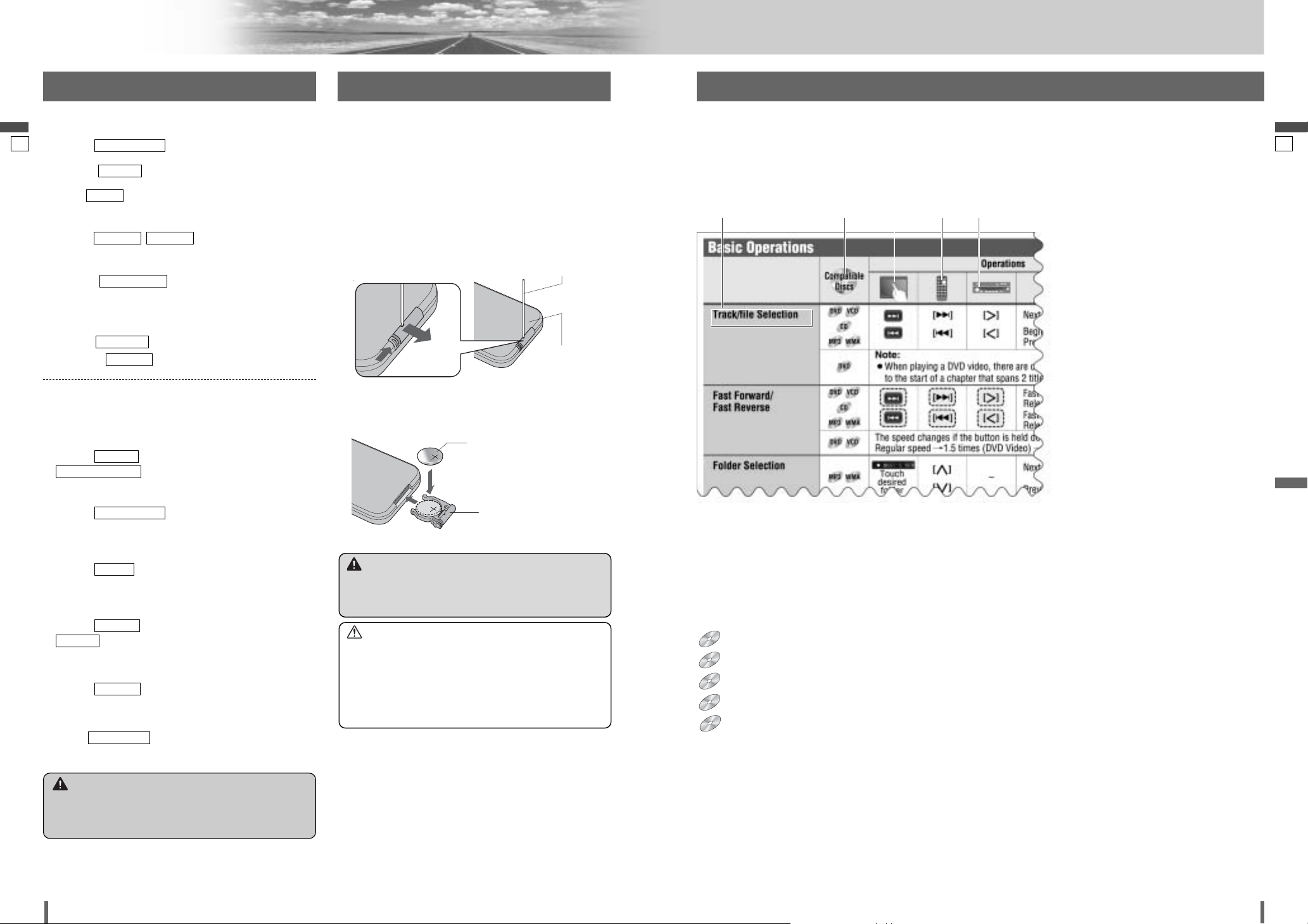
w
e
87
8
9
CQ-VD7001N CQ-VD7001N
Preparation
English
English
Pictographs
You can perform some operations of this unit in one or more methods with the touch panel or remote control. This book
explains such operations in tabular form as follows. Refer to the following for the pictographs located in the upper part of
each table.
Targeted operation
q
ACC selection
¡
Execute (ACC setting). (apage 42)
ID Code
()(
a
page 41)
Clock
()
Clock (apage 40)
Screen
(/)
Dimmer/Contrast/Bright/Color/Tint (apage 42)
Monitor
()
Tilt (apage 40)
DVD
Language ( ) (apage 46)
Aspect ratio ( ) (apage 47)
DISPLAY
LANGUAGE
DISPLAY UNIT
PICTUREDIMMER
CLOCK
ID CODE
ACC SELECT
You may need to set the following depending on the
devices to be connected.
PAL/NTSC
¡
Execute (TV type) (apage 47) and
(PAL/NTSC selection) (apage 49).
Rear monitor
¡
Execute (Rear monitor set up). (apage
49)
Rear view camera
¡
Execute (Rear view camera set up).
(apage 48)
Subwoofer
¡
Execute (speaker set up) (apage 44) and
(speaker level) (apage 45).
Other speakers
¡
Execute (speaker set up). (apage 44)
VTR/AUX (Camcorder,VCR, etc.)
¡
Adjust (VTR/AUX input level).
(apage 45)
MODE LEVEL
SP SETUP
SP LEVEL
SP SETUP
CAMERA
REAR MONITOR
PAL/NTSC SELECT
TV TYPE
Remote Control Unit Symbols used in this manualSettings
w e r
Warning
¡When you connect external devices to Video Input
Terminal (VTR), be sure to connect the side brake
connection lead (aInstallation Instructions).
Warning
¡Keep batteries away from children to avoid the risk of
accidents. If an infant ingests a battery, please seek
immediate medical attention.
Caution
¡Remove and dispose of an old battery immediately.
¡Do not disassemble, heat or short a battery. Do not
throw a battery into a fire or water.
¡Follow local regulations when disposing of a battery.
¡Improper use of a battery may cause overheating, an
explosion or ignition, resulting in injury or a fire.
Note:
¡Battery Information:
Battery Type: Panasonic lithium battery (CR2025)
Battery Life: Approximately 6 months under normal use
(at room temperature)
Batteries Installation
(Inserting/Replacing the Battery)
q Remove the battery holder with the remote control unit
placed on a flat surface.
q Stick your thumbnail into the groove and push the
holder in the direction of the arrow at the same time.
w Pull it out in the direction of the arrow using a tough
pointed object.
Lithium battery
(CR2025: supplied)
Battery case
w Put a battery in the case with (+)-side facing up.
e Put the case back.
Back side
Tough pointed object
Disc Marks
q Compatible types of disc
The discs compatible with the targeted
operation.
w Operation on the Touch Panel
This is the operation with the touch panel
to perform the targeted operation. If the
operation is not executable with the touch
panel, “––” is displayed.
e Operation on the Remote Control Unit
This is the operation with the remote control to perform the targeted operation. If
the operation is not executable with the
remote control, “––” is displayed.
r Operation on the Unit
This is the operation with the Unit to perform the targeted operation. If the operation is not executable with the Unit, “––”
is displayed.
The following pictographs are used for the descriptions of
disc operation. (a page 19-23, 34-37)
: DVD
: VCD (Video CD)
: CD
: CD-R/RWs containing MP3 files
: CD-R/RWs containing WMA files
WMA
MP3
VCD
DVD
w
q
DVD
DVD
VCD
VCD
CDCDCD
MP3
MP3
WMA
WMA
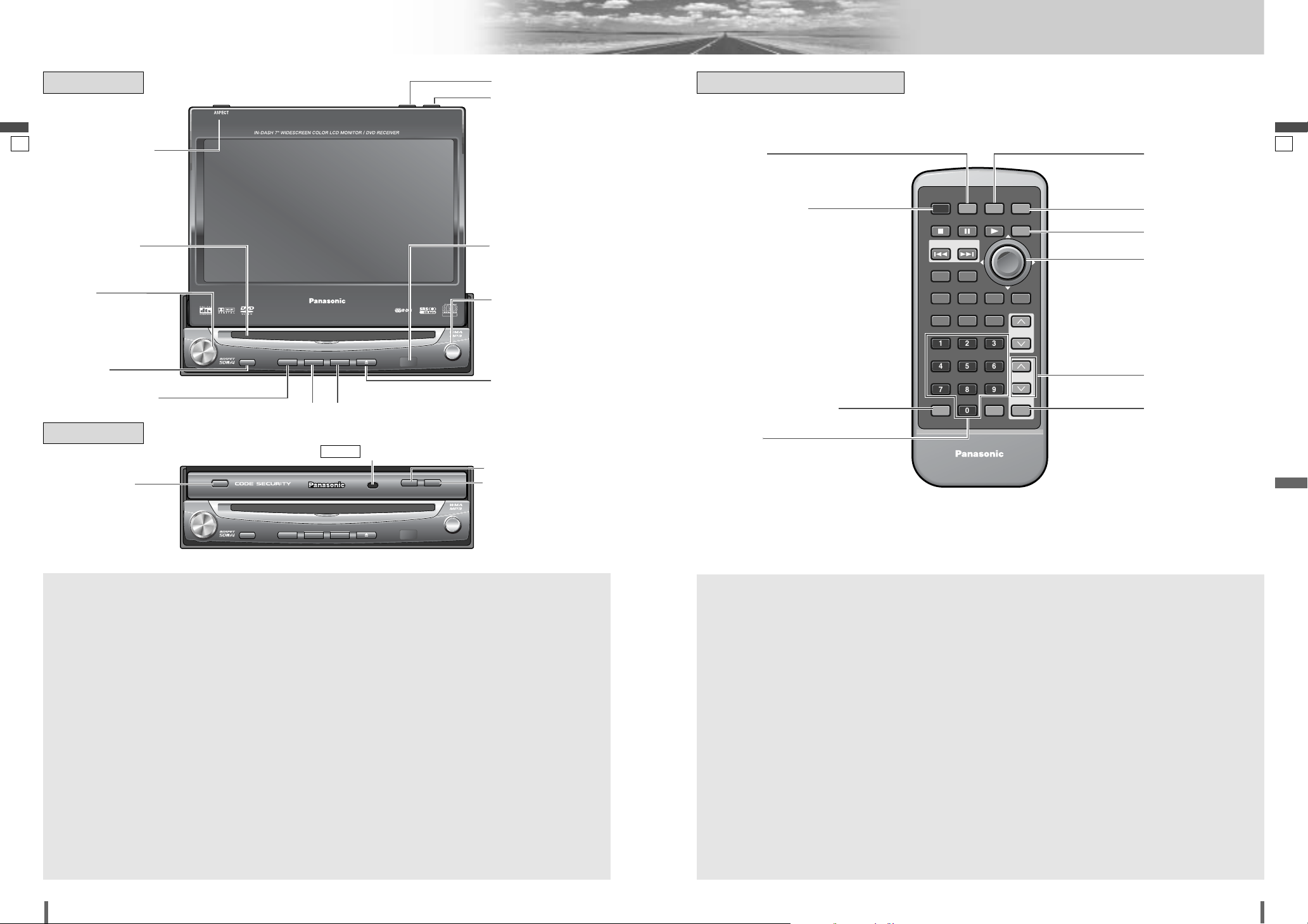
109
10
11
CQ-VD7001N CQ-VD7001N
Name of Controls and Functions
English
English
DVD Player
DVD Player
Disc slot Remote control
sensor
w [VOL]
e [MUTE]
r [MODE] (POWER)
(Display Closed)
(Display Raised)
t [TA]
Dimmer Sensor
(
a
, page 42)
DIMMER
!0 [TILT]
o [O/C] (OPEN/CLOSE)
i [}] [{] (DISC)
[]][[ ] (TUNE/
TRACK)
[ENTER]
o [O/C] (OPEN/CLOSE)
!0 [TILT]
u [u] (EJECT)
q [ASP] (ASPECT)
(P•MODE)
q [ASP] (ASPECT)
(P•MODE)
e [A] (ASPECT) (P•MODE)
r [0] – [9]
t [MENU]
u [DISP]
o [}] [{] (VOL)
!0 [MUTE]
q [MODE]
y [NAVI] (NAVIGATION)
q
w
[
VOL
]
e
[
MUTE
]
r
t
[TA]
y
u[u
] (EJECT)
i
[
ENTER
]
o
!0
[
TILT
]
¡Adjusts the monitor position.
(a page 17, 40)
¡Tilts the monitor forward temporarily.
(a page 17)
¡Opens/closes the monitor. (a page 16)
[
O/C
]
(OPEN/CLOSE)
¡Selects a band. (a page 26)
¡Searches for broadcast stations and memo-
rizes them automatically. (a page 27)
¡Determines an operation or item.
¡Selects or searches for a track, file or
station. (a page 21, 26, 34)
¡Selects (horizontally) or adjusts an operation
or item.
[]] [[]
(TUNE/TRACK)
¡Selects a folder or a disc. (a page 21, 34,
35, 36)
¡Selects (vertically) or adjusts an operation or
item.
[}] [{]
(DISC)
¡Ejects/reloads a disc. (a page 19)
Note:
¡A disc is in the slot when this is illuminated
in blue. (a page 19)
¡Put navigation screen on the display.
(a page 33)
[
NAVI
]
(NAVIGATION)
¡Switches TA mode on and off. (a page 29)
¡Switches on/off the power. (a page 16)
¡Changes the modes such as sound and pic-
ture. (a page 16)
[MODE]
(POWER)
¡Mutes the sound temporarily.
(a page 17)
¡Adjusts the sound volume.
(a page 17)
¡Selects the aspect ratio. (a page 51)
¡Activates/inactivates the private mode.
(a page 52)
[ASP]
(ASPECT)
(P•MODE)
Aim the remote control at the remote control sensor of the display unit and operate it.
(a previous page).
y [NAVI] (NAVIGATION)
w [PWR] (POWER)
i [}] [{]
[]] [[]
[ENTER]
q
w
e
r
[0] to [9]
t
[
MENU
]
y
u
[
DISP
]
i
[
ENTER
]
o
!0
[
MUTE
]
¡Mutes the sound temporarily. (a page 17)
¡Adjusts the sound volume. (a page 17)
[}] [{]
(VOL)
¡Selects a band. (a page 26)
¡Searches for broadcast stations and memo-
rizes them automatically. (a page 27)
¡Determines an operation or item.
¡Selects or searches for a frequency.
(a page 26)
¡Selects (horizontally) or adjusts an operation
or item.
[]] [[]
¡Selects (vertically) or adjusts an operation or
item.
[}] [{]
¡Changes the display.
¡Put navigation screen on the display.
(a page 33)
[
NAVI
]
(NAVIGATION)
¡Shows the menu screen. (a page 15, 38)
¡Sets the ID code. (a page 41)
¡Selects the aspect ratio. (a page 51)
¡Activates/inactivates the private mode.
(a page 52)
[A]
(ASPECT)
(P•MODE)
¡Switches the power on/off. (a page 16)
[PWR]
(POWER)
¡Switches the power on/off. (a page 16)
¡Changes the modes such as sound and pic-
ture. (a page 16)
[MODE]
Remote Control- General
ASPECT
ASP
P·MODE
VOL
POWER
MUTE
ASPECT
ASP
P·MODE
VOL
POWER
MUTE
MODE TA
MODE TA
TILT
CQ-VD7001N
CQ-VD7001U
NAVI
EJECTNAVIGATION
TILT O/C
CQ-VD7001N
NAVI
TILT O/C
EJECTNAVIGATION
OPEN / CLOSE
OPEN / CLOSE
DISC
TUNE /
TRACK
OPEN / CLOSE
DISC
TUNE /
TRACK
TEXT
ENTER
ENTER
PWR MODE MENU NAVI
STOP
PAUSE
TRACK / SEARCH
DVD MENU
RETURN
RETDVD
TITLE/CHAPTER
RANDOM
RANDTITLE
ST/ MONO
ANGLE
AUDIO
123
456
7A809
ASPECT SCROLL
P-MODE
CAR AV
NAVIGATIONPOWER
PLAY
DISP
SCAN REP
SUBTITLE
SUB
DISC/FOLDER
DISC/FOLDER
SCRL MUTE
VOL
VOL
R
E
T
N
E
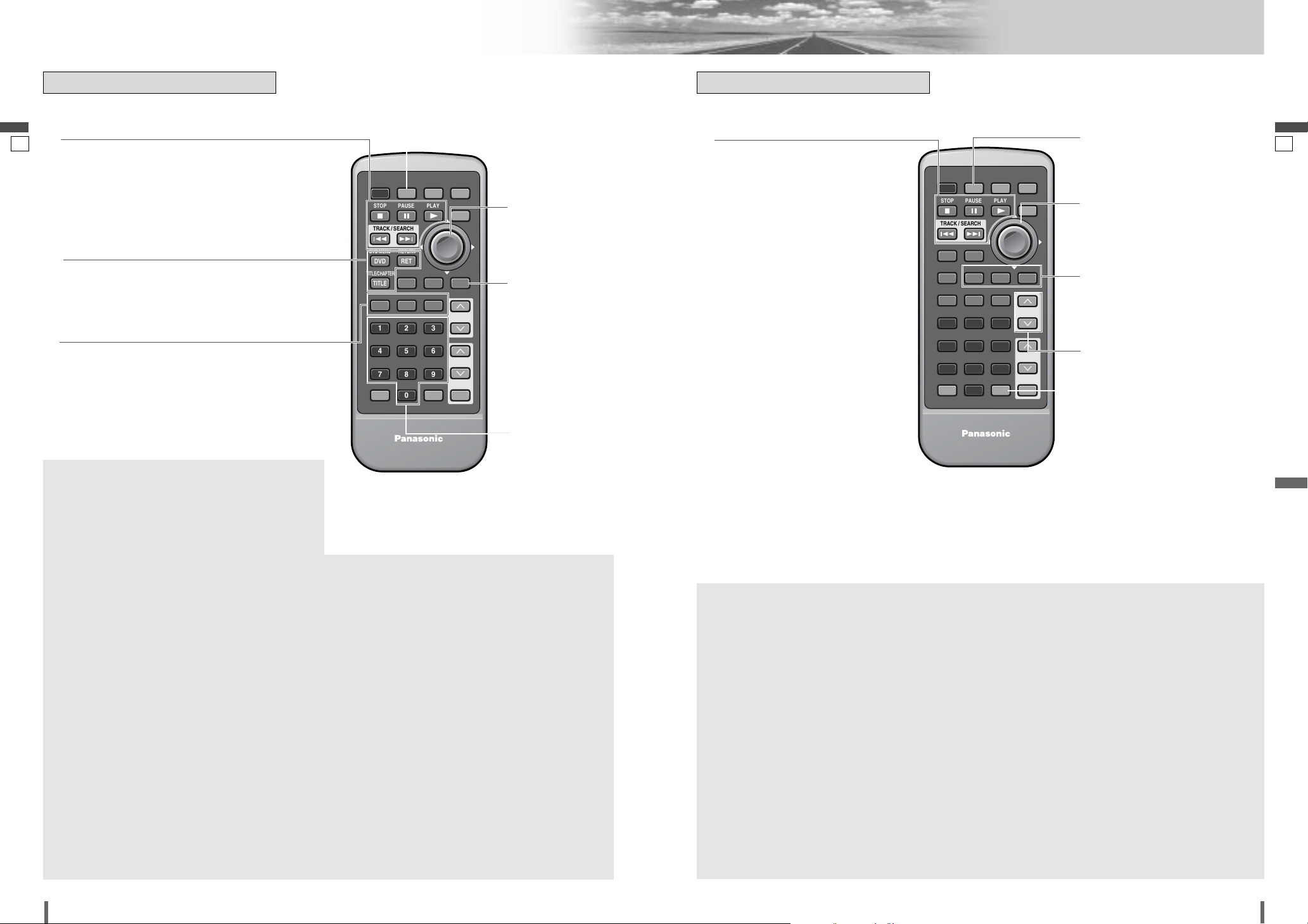
1211
12
13
CQ-VD7001N CQ-VD7001N
Name of Controls and Functions (continued)
English
English
r
t
y
u
¡Changes the modes such as sound
and picture. (a page 16, 20, 35)
[MODE]
¡Determines an operation or item.
[ENTER]
¡Selects an operation or item.[}] [{]
[]] [[]
¡Repeats a playback. (a page 21,
35)
[REP]
¡Selects an item on the menu.
(a page 22, 36)
¡Selects a title or chapter.
(a page 22, 36)
[0] to [9]
¡Switching the audio language.
(a page 23, 37) [Only for DVD]
¡Switches between stereo or monau-
ral sound. (a page 23, 37)
[Only for
Video CD]
[AUDIO]
(ST/MONO)
¡Switching the angle. (a page 23,
37) [Only for DVD]
[ANGLE]
q
[■]
(STOP)
[❚❚]
(PAUSE)
[B]
(PLAY)
w
e
¡Switching the subtitle language.
(a page 23, 37) [Only for DVD]
[SUB] (SUB
TITLE)
¡Selects the title/chapter. (a page
22, 36) [Only for DVD]
[TITLE]
(TITLE/
CHAPTER)
¡Displays the DVD/title menu.
(Operations vary according to the
media.) (a page 22, 36)
[DVD] (DVD
MENU)
¡Returns to the previous display.
(a page 22, 36)
¡Inputs the number again.
(a page 22, 36)
¡Displays the video CD’s menu.
(a page 22, 36)
[RET]
(RETURN)
¡Goes to beginning. (a page 21, 35)
¡Fast forward/fast reverse.
(a page 21, 35)
¡Slow playback ([d]).
(a page 21, 36)
[s] [d]
(TRACK/SEARCH)
¡Playback (a page 21, 35)
¡Pause (a page 21, 35)
¡Stops playback. (a page 21, 35)
r
t
y
¡Changes modes such as sound and
picture. (a page 16, 20, 34, 35)
[MODE]
¡Selects a track or file. (a page 21,
34, 35)
¡Fast forward/fast reverse (a page
21, 34, 35)
[]] [[]
¡Scan play. (a page 21, 34, 36)
[SCAN]
¡Repeats a playback. (a page 21,
34, 36)
[REP]
¡Random play. (a page 21, 34, 36)
[RAND]
(RANDOM)
q
[■]
(STOP)
[❚❚]
(PAUSE)
[B]
(PLAY)
w
e
¡Selects a folder. (a page 21, 35)
¡Selects a disc. (a page 34, 36)
[Only for CD Changer/DVD
Changer]
[}] [{]
(DISC/
FOLDER)
¡Scrolls the title once. (a page 21,
34)
[SCRL]
(SCROLL)
¡Goes to beginning. (a page 21, 34,
35)
¡Fast forward/fast reverse.
(a page 21, 34, 35)
[s] [d]
(TRACK/
SEARCH)
¡Playback (a page 21, 35)
¡Pause (a page 21, 35)
¡Stops playback. (a page 21, 35)
Audio (CD, MP3/WMA, CD changer/DVD Changer)
q
[■]
(STOP)
[❚❚]
(PAUSE)
[B]
(PLAY)
[s] [d]
(TRACK/SEARCH)
e
[SUB] (SUBTITLE)
[ANGLE]
[AUDIO] (ST/MONO)
t [REP] (REPEAT)
y
[}] [{] []] [[]
[ENTER]
u [MODE]
r [0] – [9]
w
[RET] (RETURN)
[DVD] (DVD MENU)
[TITLE] (TITLE/CHAPTER)
q
[■]
(STOP)
[❚❚]
(PAUSE)
[B]
(PLAY)
[s] [d]
(TRACK/SEARCH)
r
[RAND] (RANDOM)
[SCAN]
[REP] (REPEAT)
w
[SCRL]
(SCROLL)
e
[}] [{] (DISC/FOLDER)
t
[]] [[]
y
[MODE]
Remote Control- Disc Player Remote Control- Disc Player
Videos (DVD, Video CD, DVD Changer)
PWR MODE MENU NAVI
STOP
PAUSE
PLAY
TRACK / SEARCH
DVD MENU
RETURN
RETDVD
TITLE/CHAPTER
RANDOM
RANDTITLE
SCAN REP
ST/ MONO
AUDIO
123
456
7A809
ASPECT SCROLL
P-MODE
ANGLE
CAR AV
SUBTITLE
SUB
SCRL MUTE
NAVIGATIONPOWER
DISP
R
E
T
N
E
DISC/FOLDER
DISC/FOLDER
VOL
VOL
PWR MODE MENU NAVI
STOP
PAUSE
TRACK / SEARCH
DVD MENU
RETURN
RETDVD
TITLE/CHAPTER
RANDOM
RANDTITLE
ST/ MONO
ANGLE
AUDIO
123
456
7A809
ASPECT SCROLL
P-MODE
CAR AV
NAVIGATIONPOWER
PLAY
SCAN REP
SUBTITLE
SUB
DISC/FOLDER
DISC/FOLDER
SCRL MUTE
DISP
VOL
VOL
R
E
T
N
E
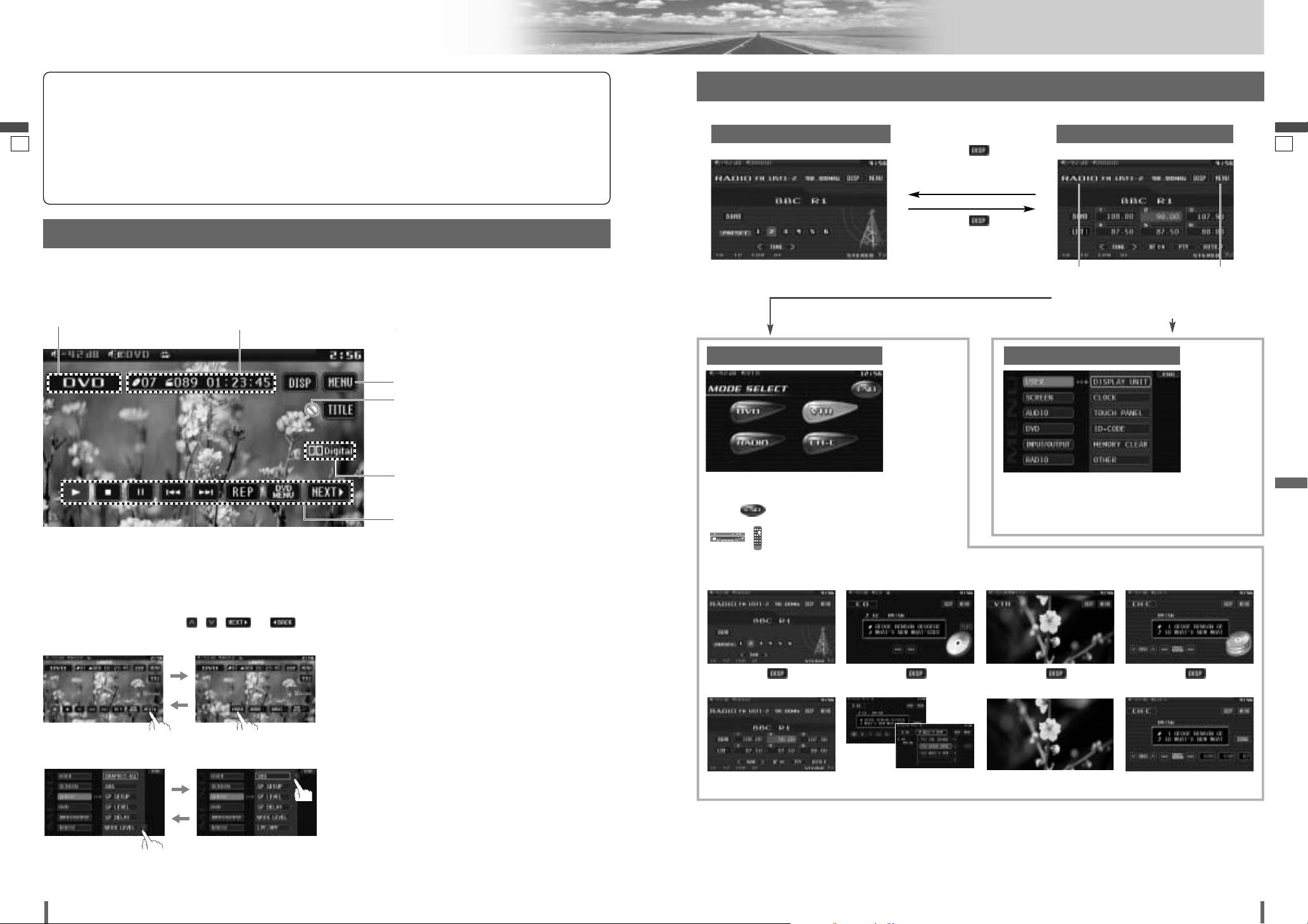
1413
14
15
CQ-VD7001N CQ-VD7001N
Touch Panel Operation Overview
English
English
Prohibition
Input is not possible because the user has
attempted to perform an operation which
is not supported.
Additional Information
Source type, various settings, etc.
Note
:
¡
Displaying contents and their positions partly vary with each mode. Refer to the description of each mode for details.
Mode Button
Displays the mode selection screen (a next page).
DVD mode
Example: DVD mode
Example: Radio mode
Operating buttons
Operable touch buttons appear.
Showing the hidden part of the screen.
Some items have continued parts. You can see the
continued parts by pressing , , or .
Information of Each Mode
Playing elapsed time, title, etc.
The State of Operation Screen
Switching to the desired screen
Audio menu
❒ Notes on the Touch Panel
Before operation
¡Clean the surface of the touch panel. (a page 58)
Operation
¡Use only your fingers to operate the touch panel.
¡Do not press the panel forcefully.
¡Do not scratch the panel with fingernails or any hard
objects.
¡Do not use a pen or other sharp implements to oper-
ate the touch panel.
¡Do not bump the front panel.
a Failure to observe the above may damage or break
the glass on the surface of the touch panel.
Standard Screen Operation Screen
Touch/press
/
[DISP]
:
goes to Operation Screen
Touch/press
/
[DISP]
:
goes back to
Standard Screen
Mode Button
Touch for “Mode
Selection Screen”
Menu Button
Touch for “Menu
Screen”
Menu Button (a next page)
To switch Operation Screen ON, touch the center of touch panel or press [DISP] on the remote control. (Only for Video mode)
Mode Selection Screen appears.
Touch desired mode button.
Touch to quit.
touch/press
/
[DISP]
.
d
touch/press
/
[DISP]
.
d
touch/press
/
[DISP]
.
d
touch/press
/
[DISP]
.
d
Menu ScreenMode Selection Screen
Menu Screen appears. Select desired setting.
Menu Setting, (a page 38)
Press [MODE] to change to desired
mode.
VTR
(a page 32)
CD Changer, DVD Changer
(a page 34-37)
Radio/RDS
(a page 26-31)
Disc Player
(DVD/VCD/CD/MP3/WMA)
(a page 20-23)
d
Note
:
¡
CD Changer and DVD Changer Mode are only selectable
when a CD Changer and DVD Changer is connected.
(AUX mode is selected when no CD Changer, DVD
Changer is connected)
¡If there is no external video sources connected,
VTR/AUX mode can be set to skip. (a page 48)
¡Refer to the description of each mode for how to operate
the operation screen.
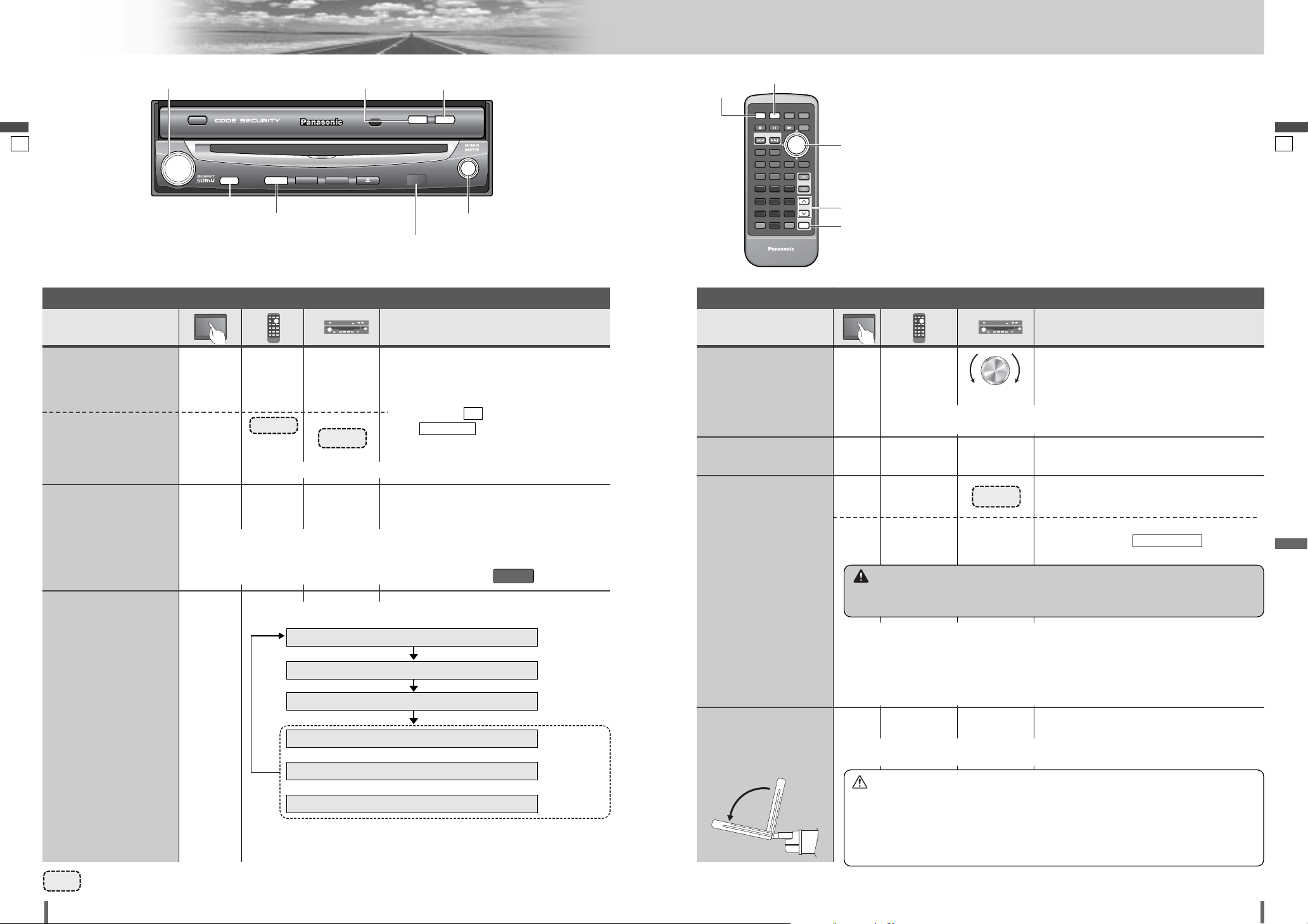
Operations
q Press and hold for more than 2 seconds.
w
Press to adjust. Setup is the same as from
MENU. Refer to (display
unit) for details. (
a
page 40)
DISPLAY UNIT
Operations
1615
16
17
CQ-VD7001N CQ-VD7001N
General
English
English
[MUTE]
[O/C]
(OPEN/CLOSE)
[MODE] (POWER)
[TILT]
[]][[]
[VOL]
Remote Control Sensor
E
N
T
E
R
PWR MODE MENU NAVI
ASPECT SCROLL
P-MODE
NAVIGATIONPOWER
STOP
DVD MENU
TITLE/CHAPTER
ST/ MONO
RANDOM
RETURN
DISP
RETDVD
RANDTITLE
AUDIO
ANGLE
SCAN REP
SUB
SCRL MUTE
VOL
123
456
7A809
PAUSE
TRACK / SEARCH
PLAY
SUBTITLE
VOL
DISC/FOLDER
DISC/FOLDER
CAR AV
PWR MODE
MUTE
[PWR]
(POWER)
[MODE]
[MUTE]
[
}] [{]
[]] [[]
[MODE]
or
[PWR]
–
–
–
–
––
[]]
or [[]
–
–
–
–
[MODE]
[MODE]
(apage 15)
[MODE]
q [}]
w [
{]
q Up
w Down
wq
General Operations
Power
ON :
Mode selection
Volume
Note:
¡The sound level for
each source is
stored in memory.
[O/C]
(OPEN/CLOSE)
[TILT]
[]] or [[]
¡
Press once to open. Press again to close.
To raise the display, press again.
Display Open/Close
Tilt Angle
Folding Down the
Display
Temporarily
[TILT]
Note:
¡When the display unit is opened or closed, a loud beep sounds three times.
¡If the unit stops halfway, press [O/C] (OPEN/CLOSE) again to draw it all the way in.
¡Opening/closing the display can be done when the power is off
().
ACC ON
Note:
¡
You cannot turn on the power via the remote
control when is selected.
(
a
, page 42)
ACC SELECT
OFF
Mutes the sound.
To cancel, press again.
–
[MODE]
or
[PWR]
[MODE]
Power
OFF :
[MUTE] [MUTE]
Mute
Note:
¡
Vertical angle (TILT) is saved in the memory, so when the display unit is drawn out
next, it is automatically set at the angle and in the position adjusted before.
¡After adjusting its angle, also adjust the brightness as well. (a page 42)
¡The car model and installation conditions may impose some restrictions on the adjust-
ment of the monitor's angle.
Note:
¡Even when the unit power is off, you can fold down the display te
mporarily.
Preparation: Turn your car’s ignition key to the ACC or ON position.
Setting Range: – 82 dB to 0 dB, default: – 40 dB
……
Touch/Press and hold for more than 2 seconds
Caution
¡Avoid physical shock to the monitor.
¡Do not place any object on the display unit, or subject it to undue force.
¡Do not move the display forcibly.
¡The monitor movable range may be limited by the type of car, the position where the
display is mounted, etc.
Warning
¡Do not touch the unit while the display is moving. Inserting hands, fingers or foreign
objects into the unit can cause injuries and damage to the unit.
RADIO (MW/LW/FM)
(a page 26)
(
a page 20)
(
a page 32)
(
a page 34)
(
a page 33)
VTR
CH-C (CD Changer Control)*
1
(a page 35)
CH-C (DVD Changer Control)*
1
AUX*
2
or
or
DVD (DVD/VCD (Video CD)/CD/MP3/WMA)
*
1
CD Changer and DVD Changer cannot be connected at once.
*
2
AUX appears when there is no connection to the DIN connector.
General Operations (continued)
¡Press and hold for more than 2 seconds.
VOL
ASPECT
ASP
P·MODE
MUTE
MUTE
POWER
MODE TA
MODE
TILT O/C
TILT O/C
OPEN / CLOSE
DISC
ENTER
ENTER
TUNE /
TRACK
CQ-VD7001N
NAVI
EJECTNAVIGATION
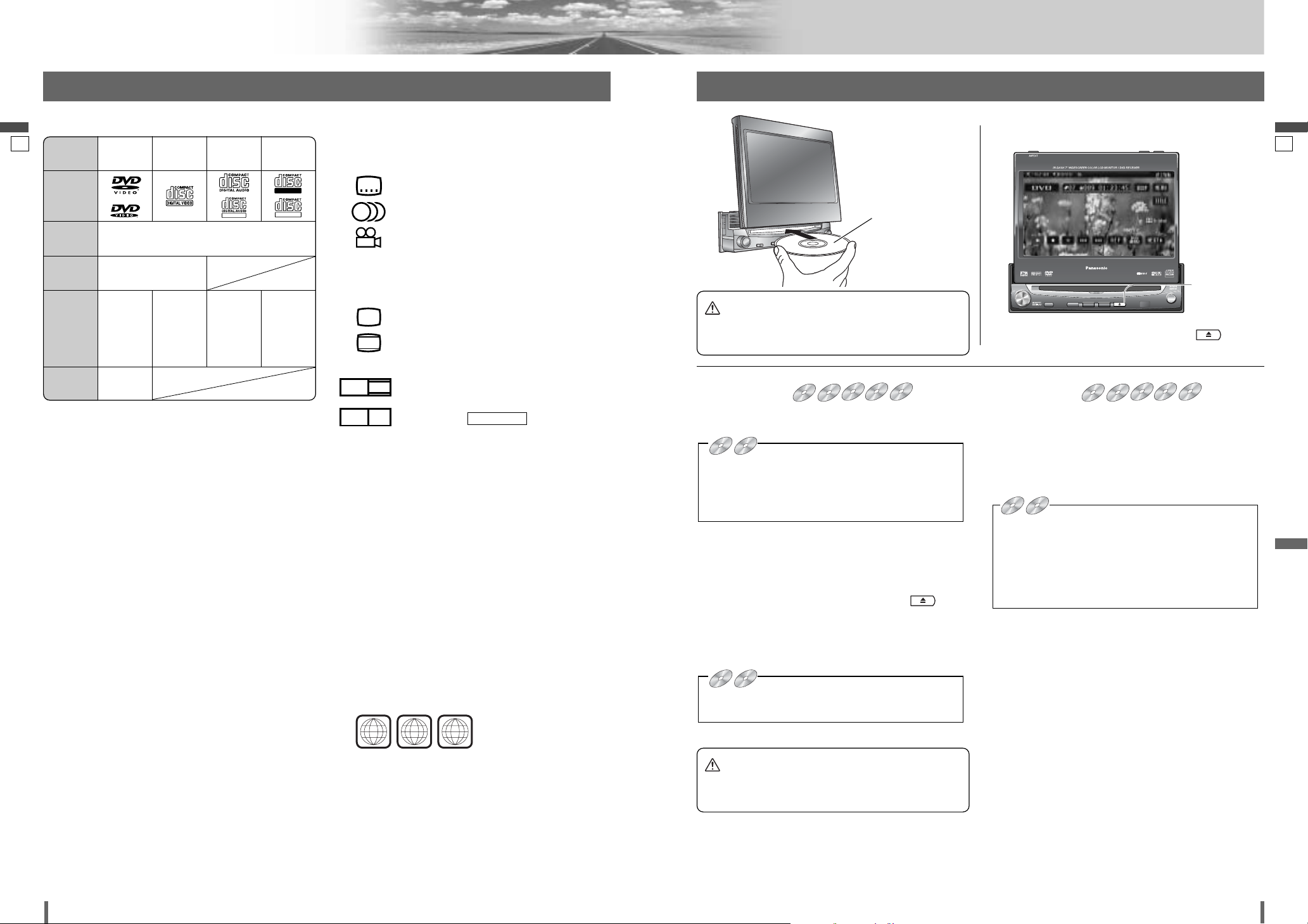
1817
18
19
CQ-VD7001N CQ-VD7001N
Before Disc Playback
English
English
Discs that can be Played Back
ENTER
TILT O/C
ASP
MUTE
MODE TA
CQ-VD7001U
NAVI
OPEN / CLOSE
EJECTNAVIGATION
ASPECT
POWER
VOL
P·MODE
DISC
TUNE /
TRACK
OPEN / CLOSE
CQ-VD7001N
TILT
TEXT
ENTER
TILT O/C
ASP
MUTE
MODE TA
CQ-VD7001U
NAVI
OPEN / CLOSE
EJECTNAVIGATION
ASPECT
POWER
VOL
P·MODE
DISC
TUNE /
TRACK
OPEN / CLOSE
CQ-VD7001N
TILT
TEXT
[u] (EJECT)
lights.
Disc Insert
¡The mode that supports the disc is selected, and play-
back starts.
When a disc is in the player, change to disc player mode
(CD, MP3, WMA, DVD or VCD (Video CD)) and playback
starts.
Note:
¡Do not insert a disc when the eject button lights
because a disc is already loaded.
¡The power will be turned on automatically when a disc is
loaded.
¡You can play a disc even if the monitor is closed.
¡The sound may be interrupted for a few moments
while the audio format is being identified.
¡The audio format is automatically identified.
(a page 18)
¡When the menu screen appears, see “Chapter/title
Selection” on page 22.
DVDDVDDVD VCDVCDVCD CDCDCD MP3MP3MP3 WMAWMAWMA CH-C
Disc Eject
Press [u] to stop playback and eject the disc.
(Press
[u] again to reload the disc.)
Note:
¡If you leave a disc in the slot for more than 30 seconds
after its ejection, the disc will be automatically reloaded
after loud beep is energized three times.
¡
Due to limitations of certain discs, some DVD and
VCD (Video CD) discs may not operate as described
in this manual. Refer to the disc jacket for further
details.
¡This unit does not support DVD and VCD (Video CD)
karaoke functions.
DVDDVDDVD VCDVCDVCD CDCDCD MP3MP3MP3 WMAWMAWMA CH-C
DVD
VCD
CD MP3 WMA CH-C
DVD
VCD
CD MP3 WMA CH-C
DVD
VCD
CD MP3 WMA CH-C
■ When a disc is in the player...
Do not insert a disc when the eject button lights
because a disc is already loaded.
Printed side
Disc Insert/Eject
Caution
¡Do not use irregularly shaped discs.
¡Do not insert foreign object into the disc slot.
Caution
¡When the disc is inserted or ejected, to prevent disc
scratches never exert any downward force on the disc.
❒ Symbols used on jackets
(Examples of such symbols include)
¡
: Number of subtitle languages
¡ : Number of audio tracks
¡ : Number of angles
The numbers indicate the number of languages,
tracks, angles, etc., recorded on the disc.
Screen size (H:V aspect ratio)
¡ : 4:3 standard size
¡ : Letterbox (a page 47)
¡ 16:9 wide size
: Playback in letterbox format on a stan-
dard screen (4:3).
: Playback in (pan and scan)
(a page 47) format on a standard
screen (4:3).
Note:
¡
The size of the image that is displayed on the screen
depends on the screen mode (“Aspect Ratio” apage
51), and on the screen size for the content on the disc.
❒ Region Management Information
This product is designed and manufactured to
respond to the Region Management Information that
is recorded on a DVD disc. If the Region number
described on the DVD disc does not correspond to the
Region number of this product, this product does not
play the disc.
The Region number for this product is “2” and
“ALL”.
PAN & SCAN
PS16:9
LB16:9
LB
4:3
3
2
2
❒ Disc Type
2
ALL
12
46
Example:
TEXT
Recordable
ReWritable
DISC DVD
VCD
(Video CD)
CD CD-R/RW
Mark/logo
Disc Size 12 cm
Video
Format
PAL
Audio
Format
LPCM,
MPEG1,
MPEG2,
dts, Dolby
Digital
LPCM,
MPEG1
LPCM
(CD-DA),
dts
LPCM
(CD-DA),
MP3/WMA
Region
No.
2
ALL
❒ Notes on DVD-R, DVD-RW
¡Only video formatted discs are playable. Discs in the
video recording (VR) format are unplayable.
¡Unfinalized discs are unplayable.
¡Some discs are unplayable depending on the disc itself,
device, drive and software that are used for disc recording.
❒ Discs not supported
The following discs are not played back on this product.
¡DVD-Audio ¡DVD-ROM ¡DVD-RAM
¡DVD+R ¡DVD+RW
¡SVCD ¡VSD ¡CVD
¡CD-G ¡CD-ROM (except MP3/WMA)
¡CD-RW (except MP3/WMA and CD-DA)
¡CD-R (except MP3/WMA and CD-DA)
¡SACD ¡Photo CD ¡CDV
¡Hybrid SACD (except CD-DA)
¡Divx Video Discs
¡CD-EXTRA (audio-only playback possible)
¡DVDs with a region number other than “2” or “ALL”
¡Playing back a photo CD disc with this unit could
damage the data that is recorded on the disc.
Note:
¡About CD-Rs/RWs, DVD-Rs/RWs, refer to “Notes on CD-
Rs/RWs, DVD-Rs/RWs”. (a page 59)
¡Some copy-protected music CDs are not playable.
DVD
DVD VCD
VCD
DVD
DVD VCD
VCD
DVD
DVD VCD
VCD
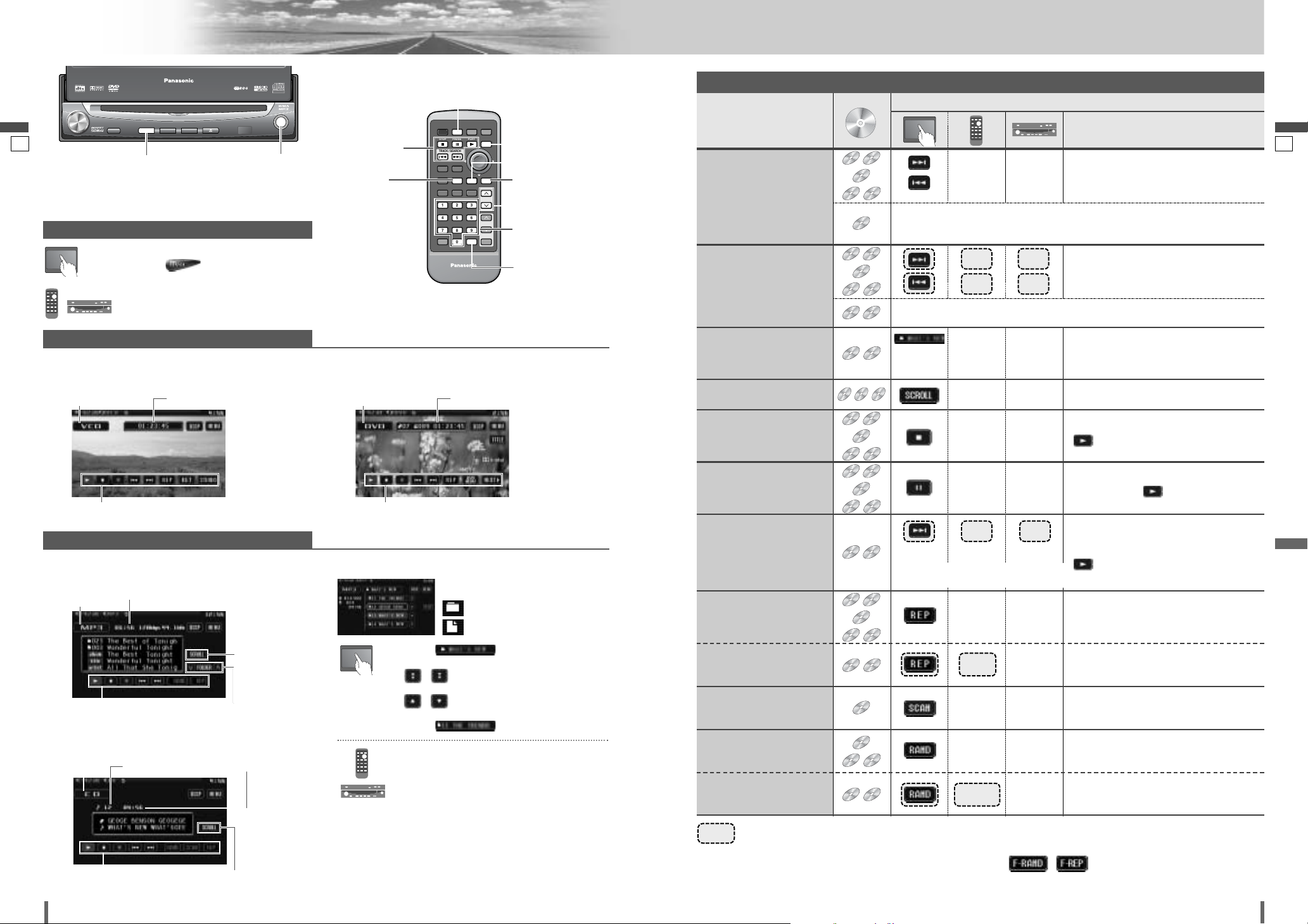
2019
20
21
CQ-VD7001N CQ-VD7001N
Disc Player
English
English
[MODE]
E
N
T
E
R
PWR MODE MENU NAVI
ASPECT SCROLL
P-MODE
NAVIGATIONPOWER
STOP
DVD MENU
TITLE/CHAPTER
ST/ MONO
RANDOM
RETURN
DISP
RETDVD
RANDTITLE
AUDIO
ANGLE
SCAN REP
SUB
SCRL MUTE
VOL
123
456
7A809
PAUSE
TRACK / SEARCH
PLAY
SUBTITLE
VOL
DISC/FOLDER
DISC/FOLDER
CAR AV
MODE
DISP
RAND
SCAN REP
SCRL
1 2 3
4 5 6
7 809
[3] [y] [5]
[s] [d]
[MODE]
[]] [[] [}] [{]
[RAND]
[REP]
[}] [{]
[DISP]
[SCAN]
[0] – [9]
[SCRL]
Disc Mode (DVD) Selection
Video Mode
q
Touch “Mode Button”. (apage 15)
w
Touch (DVD) on the Mode
Selection Screen.
Press
[MODE]
to change to the desired
mode.
DVD mode display
VCD (Video CD) mode display
Mode Button Playing time
Operation Buttons
To switch Operation Screen ON, touch the center of touch
panel or press [DISP] on the remote control.
(Only for
Video Mode)
Mode Button Playing time
Operation Buttons
❒ Folder/File/Track Selection
q Touch (folder name) to select
a folder.
, : scrolls up/down the file list by 1
page.
, : scrolls up/down the file list by 1
line.
w Touch (file name) to play.
q Press []], [[], [}] or [{] to select a
folder.
[]][[]: movement among different levels
of trees
[}][{]: movement in the same tree
w Press [ENTER].
: Folder
: MP3/WMA file
Note:
¡It is not possible to display the whole tree and file list in
a folder.
¡The displayed contents on the touch panel vary with cir-
cumstances.
CD mode display
MP3/WMA mode display
Audio Mode
Mode Button Playing time
Operation Buttons
Title/text scroll
Folder selection
Mode Button Current track Playing time
Operation Buttons
Title/text scroll
(Example: MP3 mode)
……
Touch/Press and hold
Operations
Operations
WMA
MP3
VCD
DVD
Compatible
Discs
DVD
Track/file Selection
Fast Forward/
Fast Reverse
Note:
¡When playing a DVD, there are cases where it is not possible to return to the
start of a chapter that spans 2 titles. (a page 61)
WMA
MP3
CDCDCD
VCD
DVD
VCD
DVD
The speed changes if the button is held down as follows.
Regular speed /1.5 times (DVD) /10 times (DVD) /20 times
Folder Selection
Title Scroll
WMA
MP3
WMA
MP3
Stop
WMA
MP3
CDCDCD
VCD
DVD
To resume playback, touch/press
/ [5].
Pause
WMA
MP3
CDCDCD
VCD
DVD
Slow Playback
VCD
DVD
Repeat Play
WMA
MP3
CDCDCD
VCD
DVD
*
*
*
*
Repeat Play within the
Current Folder
WMA
MP3
To resume playback, touch/press again
or touch/press / [5].
Note:
¡Reverse slow playback is not possible.
Scan Play
CDCDCD
Random Play
WMA
MP3
CDCDCD
Random Play within the
Current Folder
WMA
MP3
[d]
[s]
[}]
–
–
–
[{]
[}]
[{]
[SCRL]
[3]
[y]
[d]
[[]
[[]
Next track/file
Beginning of the current track/file
Previous track/file (Touch/press twice.)
[]]
[d]
[s]
[[]
Fast forward
Release to resume playback.
Fast reverse
Release to resume playback.
Next folder
Scrolls the title once
Previous folder
[]]
Touch
desired
folder
–
[REP]
Basic Operations
¡Touch/press and hold in the pause mode.
Playback is at about 1/3 normal speed.
To resume normal playback,
touch/press
/ [5].
To cancel, touch/press again.
To cancel, touch/press and hold for more
than 2 seconds again.
–
[REP]
To cancel, touch/press again.
–
[SCAN]
To cancel, touch/press again.
–
[RAND]
To cancel, touch/press and hold again.
–
[RAND]
*
Touch panel symbols will change to indicate these current mode. , {F= FOLDER (folder)}
ASPECT
ASP
P·MODE
VOL
MUTE
POWER
MODE
MODE TA
CQ-VD7001N
CQ-VD7001U
EJECTNAVIGATION
NAVI
OPEN / CLOSE
TILT O/C
TEXT
DISC
ENTER
ENTER
TUNE /
TRACK
Compatible
Compatible
Discs
Discs
DVD
DVD
VCD
VCD
CDCDCD
WMA
WMAMP3
MP3
DVD
DVD
DVD
DVD
VCD
VCD
WMA
WMAMP3
MP3
DVD
DVD
VCD
VCD
WMA
WMAMP3
MP3
CDCDCD
WMA
WMAMP3
MP3
DVD
DVD
VCD
VCD
WMA
WMAMP3
MP3
DVD
DVD
VCD
VCD
WMA
WMAMP3
MP3
DVD
DVD
VCD
VCD
DVD
DVD
VCD
VCD
WMA
WMAMP3
MP3
WMA
WMAMP3
MP3
MP3
MP3
WMA
WMAMP3
WMA
WMAMP3
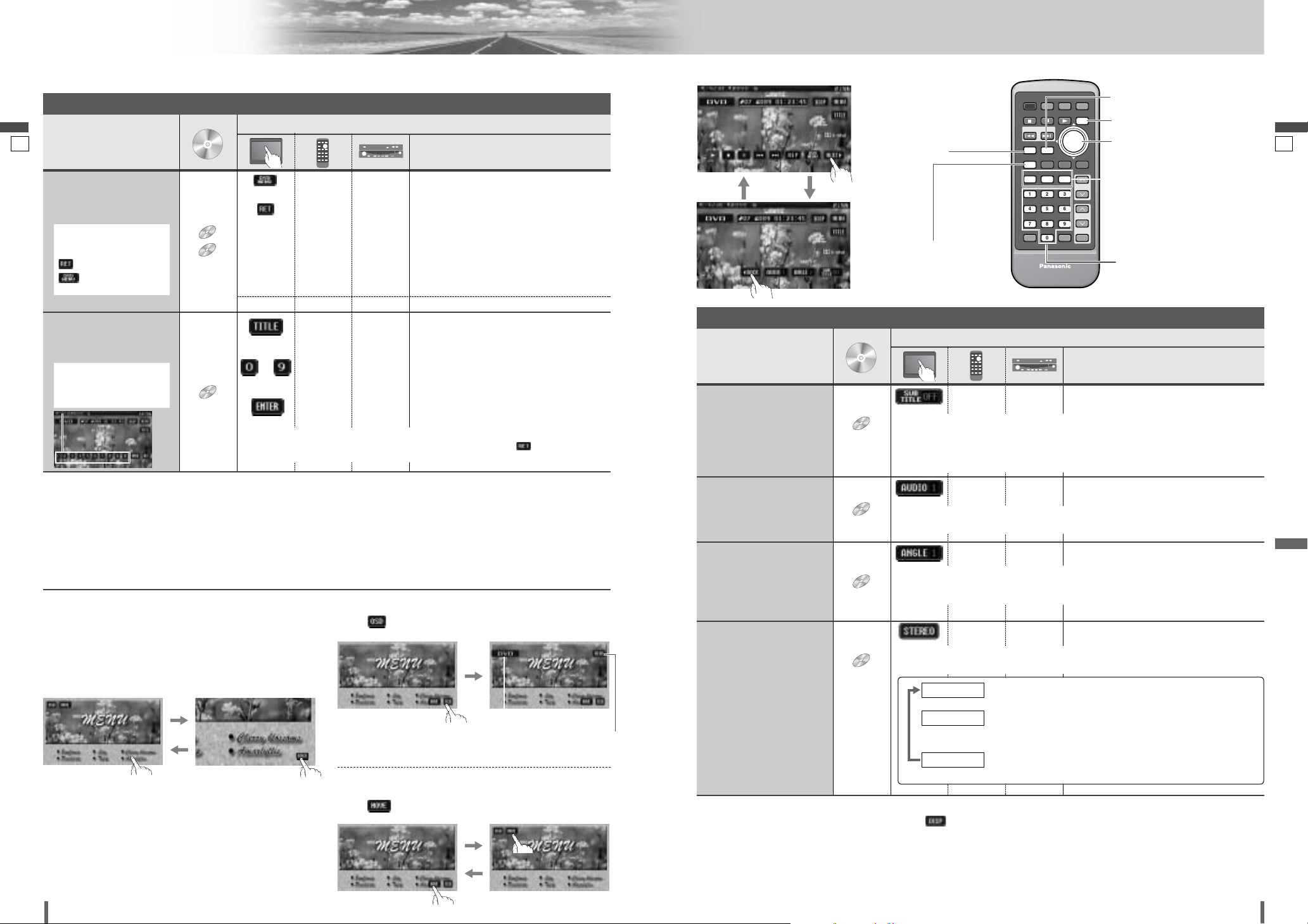
2221
22
23
CQ-VD7001N CQ-VD7001N
Disc Player (continued)
English
English
[SUB]
[TITLE]
[]] [[] [}] [{]
[ENTER]
[0] – [9]
[DISP]
[DVD]
[RET]
[ANGLE]
[AUDIO]
Note:
¡
If no operation is performed for 10 seconds or /
[DISP]
is touched/pressed, the operation buttons disappear.
¡
It may not be possible to switch the language unless the unit is at the DVD menu (aprevious page) or is at the DVD settings. (apage 46)
¡
The language on the DVD settings takes priority when the power is turned on or the disc is loaded.
¡
The number of languages and angles depend on the disc. Some discs have only one language/angle or have no language/angle.
Operations
Operations
Compatible
Discs
DVD
Subtitle Language
It is possible to change the subtitle language during play if multiple languages
are recorded on the disc.
Note:
¡There may be a brief delay before the subtitles appear.
DVDDVDDVD
Audio Language
It is possible to change the audio language during play if multiple audio languages are recorded on the disc.
It is possible to switch the audio between stereo sound and monaural sound (L
or R).
DVDDVDDVD
Angle
For DVDs which contain scenes which have been shot simultaneously from a
number of different angles the same scene can be viewed from each of these
different angles during play.
VCDVCDVCD
Stereo & Monaural
: stereo sound
d
: the left channel audio is output on both the left and right
speakers.
d
: the right channel audio is output on both the left and right
speakers.
MONO.R
MONO.L
STEREO
[SUB] – ¡Touch/press during playback.
[AUDIO] – ¡Touch/press during playback.
[ANGLE] – ¡Touch/press during playback.
[AUDIO] –
Useful Function
To switch Operation Screen ON, touch the center of touch panel or press [DISP] on the remote control.
DVD mode display
Note:
¡For VCD mode, press the numerical key to enter a number directly.
¡If no operation is performed for 8 seconds after you have touched [TITLE], the operation buttons disappear.
¡If the title/chapter number is inputted and no operation is performed for 2 seconds, playback will start from the number
of the title/chapter entered.
*2On-Screen Direct Operation (Only for DVD)
Some DVDs allow you to operate the DVD menu by touch-
ing the screen.
In such a case, if your targeted button is located too close
to other buttons, a part of the screen may be enlarged in
order that you can press the button for sure.
Note:
¡When the current disc is not ready for the on-screen
direct operation, perform operations with the buttons on
the remote control or the unit.
¡The on-screen direct operation of the DVD menu is not
available in the DVD changer mode.
Moving operation buttons (Only for DVD)
When the operation buttons interfere with operations,
press . The buttons are transferred as shown below.
Showing Mode button and Menu button
Press . The Mode button and Menu button appear.
Mode button
(a page 15)
Menu button
(a page 15)
Operations
Operations
CompatibleCompatible
DiscsDiscs
Compatible
Discs
*
1
VCD
DVD
Showing menu and
selecting an item
[DVD]
or
[RET]*
1
–
[]] [[]
[}] [{]
–*
2
–*
2
–
[]] [[]
[}] [{]
dd
[ENTER]d[ENTER]
[RET]
–
–
–
–
q Menu appears.
w Select the desired item.
e Determine the setting.
d
ddd
dd
Returns to the previous display.
q Toggles “Chapter number input
mode” and “title number input mode”.
w Input desired number.
e Playback starts.
Starting Playback
from a specific
chapter/title
Note:
¡
For retrying selection during number entry, touch/press /
[RET]
.
*1Note on VCD:
For VCD, touch/press
/
[RET]
instead of
/
[DVD]
.
Touch the numerical
key to enter a number
directly
[TITLE]
to
[0] to [9]
[ENTER]
DVD
dd
d
d
d
*
1
or
Chapter/title Selection
DVD
DVD
VCD
VCD
DVD
DVD
Compatible
Compatible
Discs
Discs
DVD
DVD
PWR MODE MENU NAVI
STOP
PAUSE
PLAY
TRACK / SEARCH
DVD MENU
RETURN
RETDVD
RETDVD
TITLE/CHAPTER
RANDOM
RANDTITLE
SCAN REP
TITLE
ST/ MONO
SUBTITLE
ANGLE
AUDIO
SUB
SUB
ANGLE
AUDIO
123
1 2 3
456
4 5 6
7A809
7 809
ASPECT SCROLL
P-MODE
SCRL MUTE
NAVIGATIONPOWER
DISP
DISP
DISC/FOLDER
DISC/FOLDER
VOL
VOL
R
E
T
N
E
CAR AV
