Optoma ZU610T-B, ZU610T-W User Manual
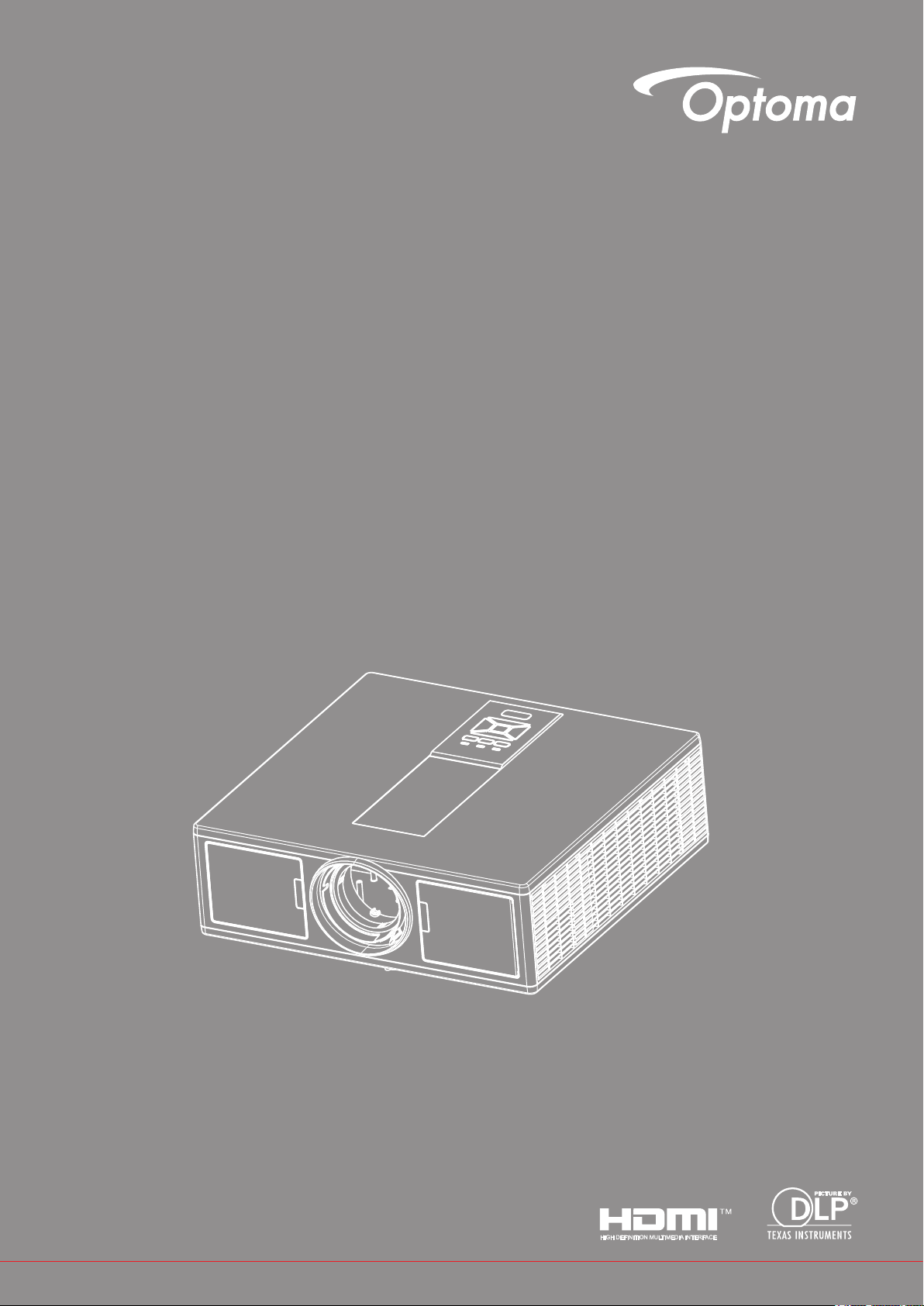
DLP® Projector
User’s Manual
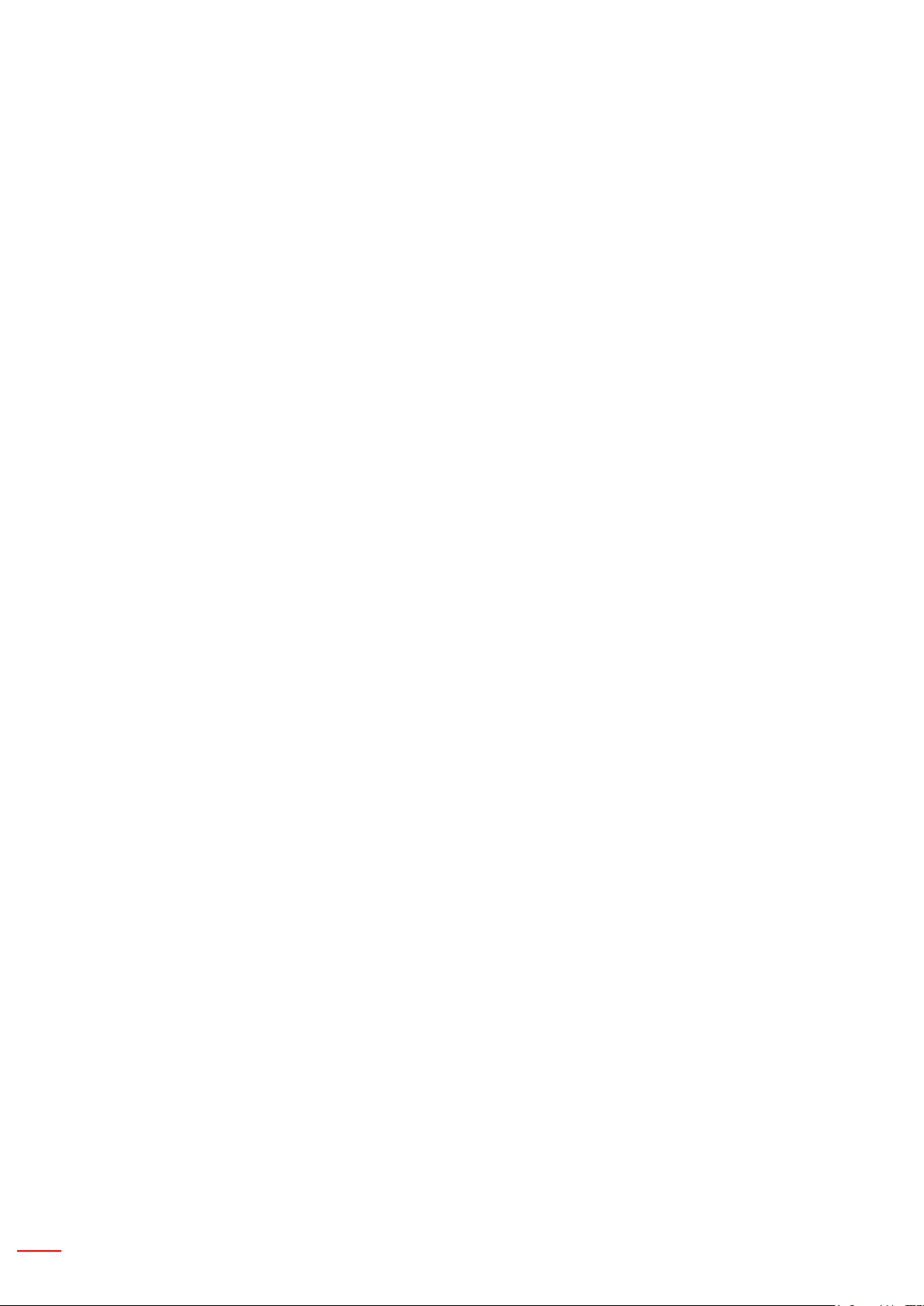
2 English
TABLE OF CONTENTS
SAFETY .................................................................................................3
Regulation & Safety Notices .......................................................................................................5
INTRODUCTION ....................................................................................8
Package Overview .....................................................................................................................8
Product Overview .......................................................................................................................9
Main Unit .................................................................................................................................9
Control Panel .........................................................................................................................10
Connections .......................................................................................................................... 11
Remote Control ..................................................................................................................... 12
SETUP AND INSTALLATION ..............................................................14
Connecting Source to the Projector .........................................................................................14
Powering the Projector On/Off .................................................................................................16
Warning Indicator .................................................................................................................. 17
Adjusting the Projected Image .................................................................................................18
USER CONTROLS ..............................................................................21
Using the Control Panel ...........................................................................................................21
On-screen Display Menus ........................................................................................................22
How to operate ......................................................................................................................22
Structure ................................................................................................................................23
Picture ...................................................................................................................................27
Screen ...................................................................................................................................29
Settings .................................................................................................................................31
Volume ..................................................................................................................................32
Options ..................................................................................................................................33
3D ..........................................................................................................................................36
LAN .......................................................................................................................................37
APPENDICES ......................................................................................38
Projector Problems ................................................................................................................38
How to use web browser to control your projector ................................................................ 40
Crestron RoomView Control Tool .............................................................................................41
Installing and Cleaning the Optional Dust Filter ....................................................................... 43
Compatibility Modes ................................................................................................................. 44
Ceiling Mount Installation ......................................................................................................... 47
Optoma global ofces ...............................................................................................................48
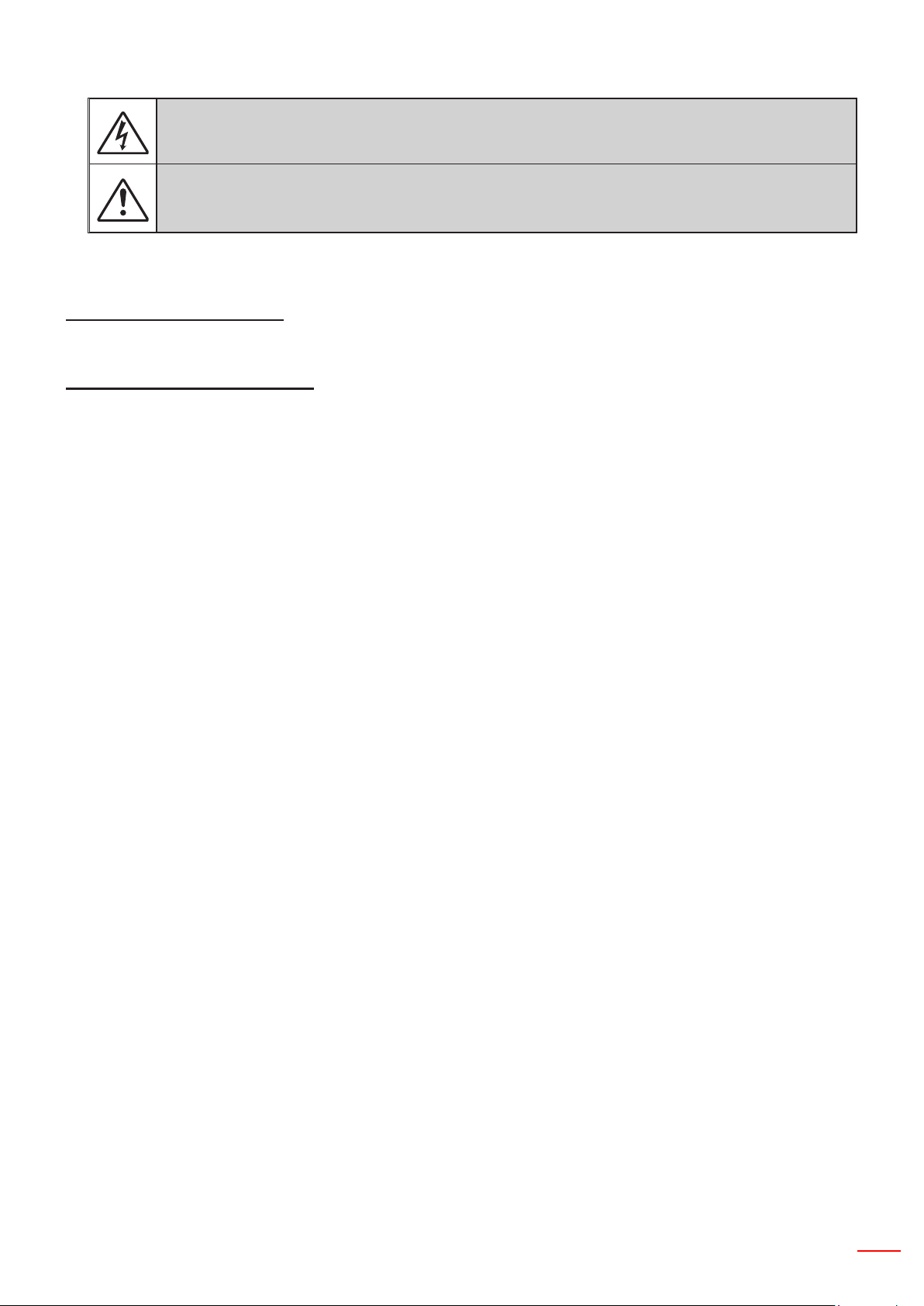
English 3
SAFETY
The lightning ash with arrow head within an equilateral triangle is intended to alert the user to the
presence of uninsulated “dangerous voltage” within the product’s enclosure that may be of sufcient
magnitude to constitute a risk of electric shock to persons.
The exclamation point within an equilateral triangle is intended to alert the user to the presence of
important operating and maintenance (servicing) instructions in the literature accompanying the appliance.
WARNING: TO REDUCE THE RISK OF FIRE OR ELECTRIC SHOCK, DO NOT EXPOSE THIS APPLIANCE
TO RAIN OR MOISTURE. DANGEROUS HIGH VOLTAGES ARE PRESENT INSIDE THE ENCLOSURE. DO
NOT OPEN THE CABINET. REFER SERVICING TO QUALIFIED PERSONNEL ONLY.
Class B emissions limits
This Class B digital apparatus meets all requirements of the Canadian Interference-Causing Equipment Regulations.
Important Safety Instruction
1. Do not block any ventilation openings. To ensure reliable operation of the projector and to protect from over
heating, it is recommended to install the projector in a location that does not block ventilation. As an example,
do not place the projector on a crowded coffee table, sofa, bed, etc. Do not put the projector in an enclosure
such as a book case or a cabinet that restricts air ow.
2. Do not use the projector near water or moisture. To reduce the risk of re and/or electric shock, do not expose
the projector to rain or moisture.
3. Do not install near heat sources such as radiators, heaters, stoves or any other apparatus such as ampliers
that emits heat.
4. Clean only with dry cloth.
5. Only use attachments/accessories specied by the manufacturer.
6. Do not use the unit if it has been physically damaged or abused.
Physical damage/abuse would be (but not limited to):
Unit has been dropped.
Power supply cord or plug has been damaged.
Liquid has been spilled on to the projector.
Projector has been exposed to rain or moisture.
Something has fallen in the projector or something is loose inside.
Do not attempt to service the unit yourself. Opening or removing covers may expose you to dangerous voltages
or other hazards.
7. Do not let objects or liquids enter the projector. They may touch dangerous voltage points and short out parts
that could result in re or electric shock.
8. See projector enclosure for safety related markings.
9. The unit should only be repaired by appropriate service personnel.

4 English
Precautions
Please follow all warnings, precautions and maintenance as recommended in this user’s
guide.
▀■ Warning- Do not look into the projector’s lens when the light source is on. The bright light may hurt and damage
your eyes.
▀■ Warning- To reduce the risk of re or electric shock, do not expose this projector to rain or moisture.
▀■ Warning- Please do not open or disassemble the projector as this may cause electric shock.
▀■ Warning- Please do not open or disassemble the projector as this may cause electric shock.
Do:
Turn off and unplug the power plug from the AC outlet before cleaning the product.•
Use a soft dry cloth with mild detergent to clean the display housing.•
Disconnect the power plug from AC outlet if the product is not being used for a long period of time.•
Do not:
Block the slots and openings on the unit provided for ventilation.•
Use abrasive cleaners, waxes or solvents to clean the unit.•
Use under the following conditions:•
- In extremely hot, cold or humid environments.
Sea level to 6000 feet
Extremely hot: > 35°C
Extremely cool: < 5°C
6000 feet above
Extremely hot: > 30°C
Extremely cool: < 5°C
Extremely humid: > 70% R.H. (Relative Humidity)
- In areas susceptible to excessive dust and dirt.
- Near any appliance generating a strong magnetic eld.
- In direct sunlight.
3D Safety Information
Please follow all warnings and precautions as recommended before you or your child use the 3D function.
Warning
Children and teenagers may be more susceptible to health issues associated with viewing in 3D and should be
closely supervised when viewing these images.
Photosensitive Seizure Warning and Other Health Risks
- Some viewers may experience an epileptic seizure or stroke when exposed to certain ashing images or lights
contained in certain Projector pictures or video games. If you suffer from, or have a family history of epilepsy
or strokes, please consult with a medical specialist before using the 3D function.
- Even those without a personal or family history of epilepsy or stroke may have an undiagnosed condition that
can cause photosensitive epileptic seizures.
- Pregnant women, the elderly, sufferers of serious medical conditions, those who are sleep deprived or under
the inuence of alcohol should avoid utilizing the unit’s 3D functionality.
- If you experience any of the following symptoms, stop viewing 3D pictures immediately and consult a medical
specialist: (1) altered vision; (2) light-headedness; (3) dizziness; (4) involuntary movements such as eye or
muscle twitching; (5) confusion; (6) nausea; (7) loss of awareness; (8) convulsions; (9) cramps; and/ or (10)
disorientation. Children and teenagers may be more likely than adults to experience these symptoms. Parents
should monitor their children and ask whether they are experiencing these symptoms.
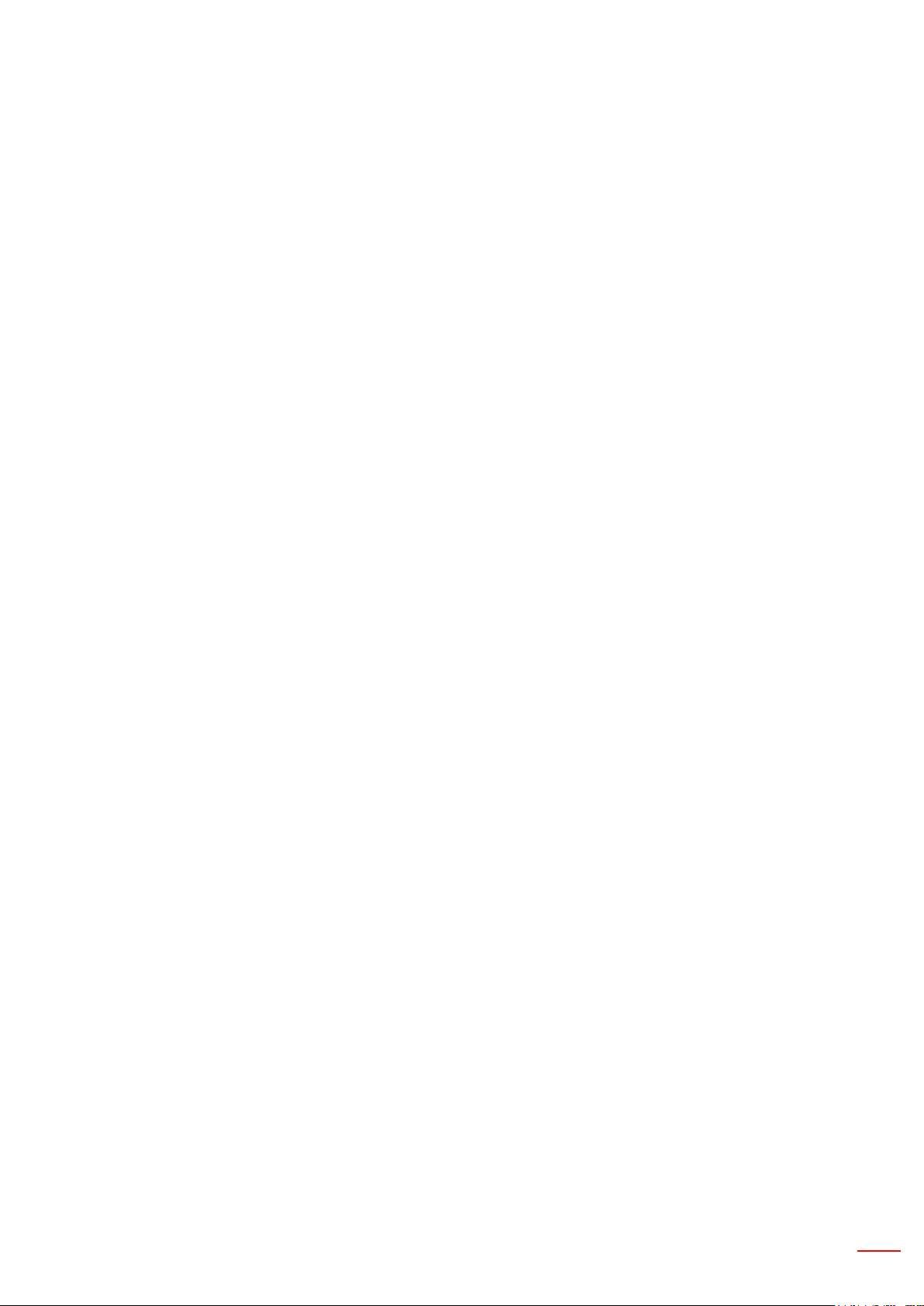
English 5
- Watching 3D projection may also cause motion sickness, perceptual after effects, disorientation, eye strain
and decreased postural stability. It is recommended that users take frequent breaks to lessen the potential of
these effects. If your eyes show signs of fatigue or dryness or if you have any of the above symptoms, immediately discontinue use of this device and do not resume using it for at least thirty minutes after the symptoms
have subsided.
- Watching 3D projection while sitting too close to the screen for an extended period of time may damage your
eyesight. The ideal viewing distance should be at least three times the screen height. It is recommended that
the viewer’s eyes are level with the screen.
- Watching 3D projection while wearing 3D glasses for an extended period of time may cause a headache or
fatigue. If you experience a headache, fatigue or dizziness, stop viewing the 3D projection and rest.
- Do not use the 3D glasses for any other purpose than for watching 3D projection.
- Wearing the 3D glasses for any other purpose (as general spectacles, sunglasses, protective goggles, etc.)
may be physically harmful to you and may weaken your eyesight.
- Viewing in 3D projection may cause disorientation for some viewers. Accordingly, DO NOT place your 3D
PROJECTOR near open stairwells, cables, balconies, or other objects that can be tripped over, run into,
knocked down, broken or fallen over.
Copyright
This publication, including all photographs, illustrations and software, is protected under international copyright
laws, with all rights reserved. Neither this manual, nor any of the material contained herein, may be reproduced
without written consent of the author.
© Copyright 2015
Disclaimer
The information in this document is subject to change without notice. The manufacturer makes no representations
or warranties with respect to the contents hereof and specically disclaims any implied warranties of merchantability or tness for any particular purpose. The manufacturer reserves the right to revise this publication and to make
changes from time to time in the content hereof without obligation of the manufacturer to notify any person of such
revision or changes.
Trademark Recognition
Kensington is a U.S. registered trademark of ACCO Brand Corporation with issued registrations and pending applications in other countries throughout the world.
HDMI, the HDMI Logo, and High-Denition Multimedia Interface are trademarks or registered trademarks of HDMI
Licensing LLC in the United States and other countries.
IBM is a trademark or registered trademark of International Business Machines, Inc. Microsoft, PowerPoint, and
Windows are trademarks or registered trademarks of Microsoft Corporation.
Adobe and Acrobat are trademarks or registered trademarks of Adobe Systems Incorporated.
DLP, DLP Link and the DLP logo are registered trademarks of Texas Instruments and BrilliantColorTM is a trademark of Texas Instruments.
All other product names used in this manual are the properties of their respective owners and are Acknowledged.
Regulation & Safety Notices
This appendix lists the general notices of your projector.
FCC notice
This device has been tested and found to comply with the limits for a Class B digital device pursuant to Part 15
of the FCC rules. These limits are designed to provide reasonable protection against harmful interference in a
residential installation. This device generates, uses and can radiate radio frequency energy and, if not installed and
used in accordance with the instructions, may cause harmful interference to radio communications.

6 English
However, there is no guarantee that interference will not occur in a particular installation. If this device does cause
harmful interference to radio or television reception, which can be determined by turning the device off and on, the
user is encouraged to try to correct the interference by one or more of the following measures:
• Reorient or relocate the receiving antenna.
• Increase the separation between the device and receiver.
• Connect the device into an outlet on a circuit different from that to which the receiver is connected.
• Consult the dealer or an experienced radio/television technician for help.
Notice: Shielded cables
All connections to other computing devices must be made using shielded cables to maintain compliance with
FCC regulations.
Caution
Changes or modications not expressly approved by the manufacturer could void the user’s authority, which is
granted by the Federal Communications Commission, to operate this projector.
Operation conditions
This device complies with Part 15 of the FCC Rules. Operation is subject to the following two conditions:
1. This device may not cause harmful interference and
2. This device must accept any interference received, including interference that may cause undesired
operation.
Notice: Canadian users
This Class B digital apparatus complies with Canadian
ICES-003.
Remarque à l’intention des utilisateurs canadiens
Cet appareil numerique de la classe B est conforme a la norme NMB-003 du Canada.
Declaration of Conformity for EU countries
• EMC Directive 2004/108/EC (including amendments)
• Low Voltage Directive 2006/95/EC
• R & TTE Directive 1999/5/EC (if product has RF function)
Disposal instructions
Do not throw this electronic device into the trash when
discarding. To minimize pollution and ensure utmost protection
of the global environment, please recycle it.
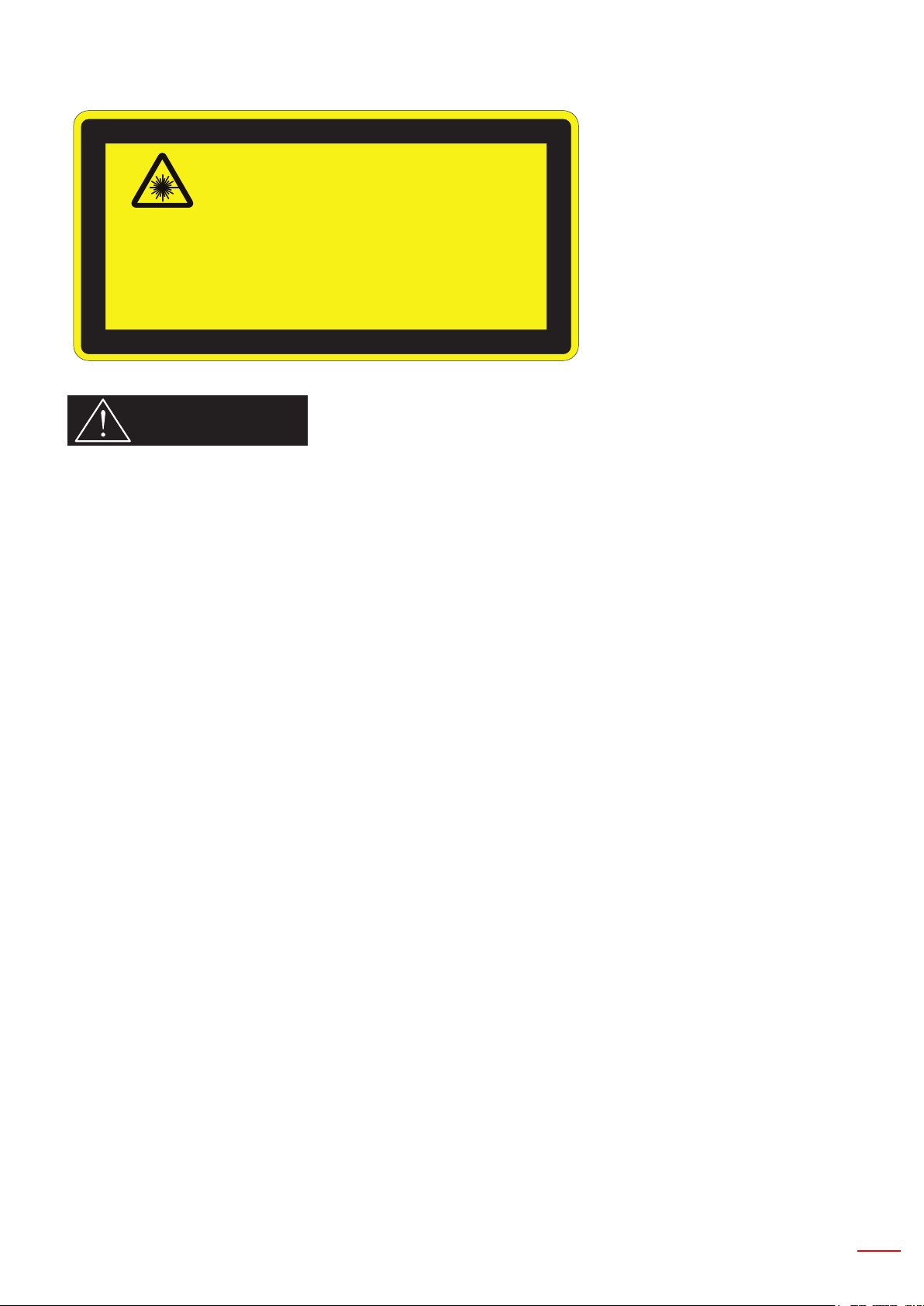
English 7
Safety notice
COMPLIES WITH
21 CFR 1040.10 AND
1040.11 EXCEPT FOR
DEVIATIONS PURSUANT
TO LASER NOTICE No. 50,
DATED JUNE 24, 2007.
IEC/EN 60825-1:2007
LASER RADIATION DO NOT STARE INTO BEAM CLASS 2 LASER PRODUCT
WAVE LENGTH: 450-460 nm / MAX OUTPUT: 15.9 mW / PULSE DURATION: 1.25 ms
IEC 60825-1:2014 CLASS 1 LASER PRODUCT / RISK GROUP 2
Possibly hazardous optical radiation emitted from this product.
Do not stare into the beam, May be harmful to the eyes.
WARNING
- This product is classied as Class 2 of IEC 60825-1 : 2007 and also complies with 21 CFR 1040.10 and 1040.11
except for deviations pursuant to Laser Notice No. 50, dated June 24, 2007. IEC 60825-1:2014: CLASS 1 LASER PRODUCT - RISK GROUP 2
- Explanatory label is shown all information of laser power.
- This projector has built-in Class 4 laser module. Disassembly or modication is very dangerous and should never
be attempted.
- Any operation or adjustment not specically instructed by the user’s guide creates the risk of hazardous laser
radiation exposure.
- Do not open or disassemble the projector as this may cause damage by the exposure of laser radiation.
- Do not stare into beam when the projector is on. The bright light may result in permanent eye damage.
- When turning on the projector, make sure no one within projection range is looking at the lens.
- Without following the control, adjustment or operation procedure may cause damage by the exposure of laser
radiation.
- Adequate instructions for assembly, operation, and maintenance, including clear warnings concerning precautions to avoid possible exposure to laser and collateral radiation in excess of the accessible emission limits in
Class 2.
- This projector is a Class 2 laser device that conforms with IEC 60825-1:2007 and CFR 1040.10 and 1040.11.
- Class 2 laser product, Do Not Stare Into Beam.
- This projector has built-in Class 4 laser module. Disassembly or modication is very dangerous and should never
be attempted.
- Any operation or adjustment not specically instructed by the user’s guide cre- ates the risk of hazardous laser
radiation exposure.
- Do not open or disassemble the projector as this may cause damage by the exposure of laser radiation.
- Do not stare into beam when the projector is on. The bright light may result in permanent eye damage.
- Without following the control, adjustment or operation procedure may cause damage by the exposure of laser
radiation.
- Adequate instructions for assembly, operation, and maintenance, including clear warnings concerning precautions to avoid possible exposure to laser and collateral radiation in excess of the accessible emission limits in
Class 2.
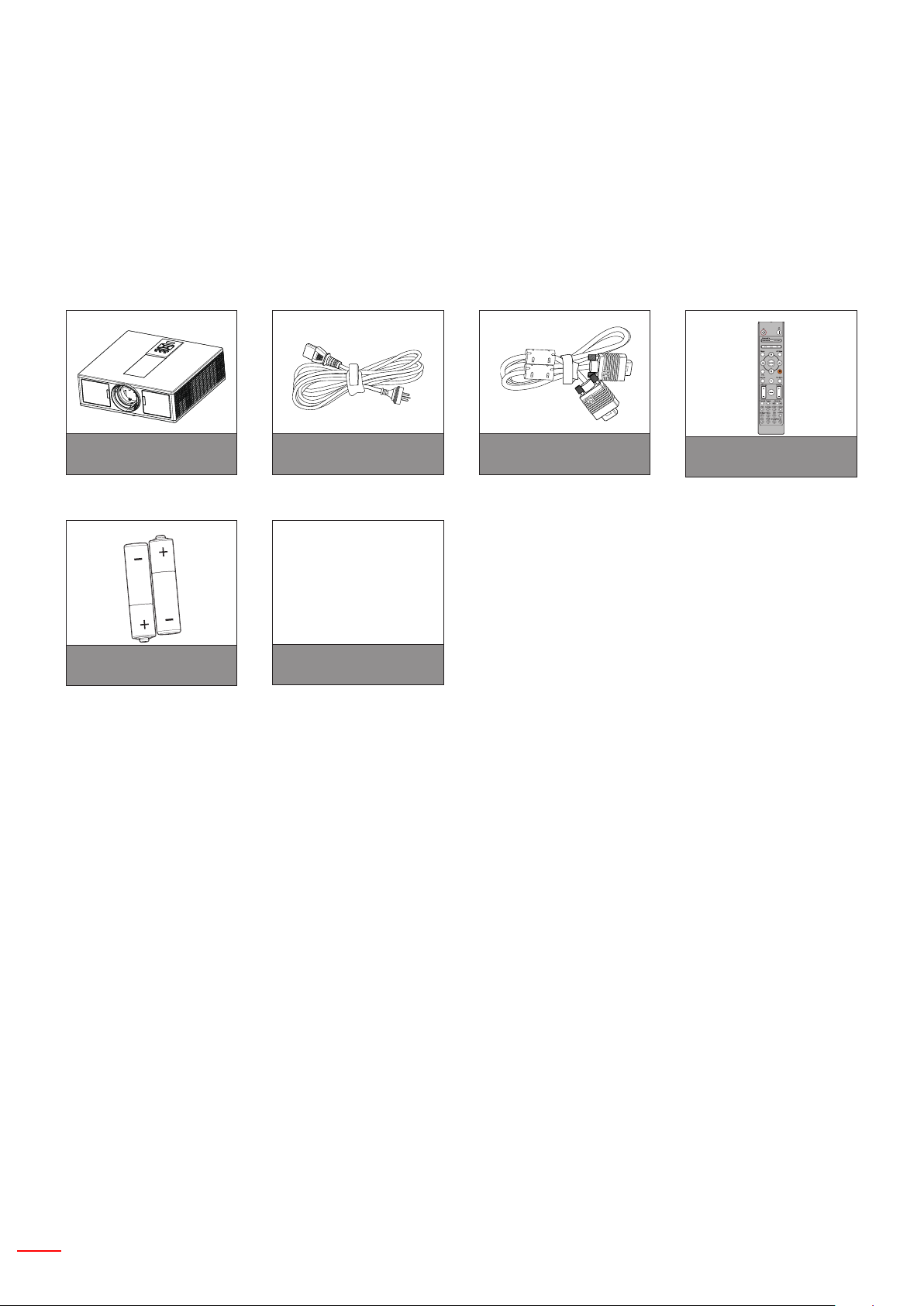
8 English
INTRODUCTION
AA
AA
Package Overview
Unpack and inspect the box contents to ensure all parts listed below are in the box. If something is missing, please
contact your nearest customer service center.
Projector
AAA Batteries x2
Note: * For European warranty Information, please visit www.optomaeurope.com
Due to different applications in each country, some regions may have edifferent accessories.
Power Cord VGA Cable
CD User Manual
Warranty Card*
Basic User Manual
Documentation
Remote Control

English 9
INTRODUCTION
Product Overview
Main Unit
3
4
1
5
9
2
3
10
7
6
8
6
11
12
13
14
Note: Do not block projector inlet or outlet air vents.
No Item
1. Keypad
2. Focus Ring
3. Ventilation (inlet)
4. IR Receiver
5. Ventilation (outlet)
6. Speakers
7. Power Socket
3
No Item
8. Input / Output Connections
9. Lens
10. Tilt-Adjustment Foot
11. Kensington Lock
12. Lens Shift (vertical)
13. Lens Shift (Horizontal)
14. Lens lock
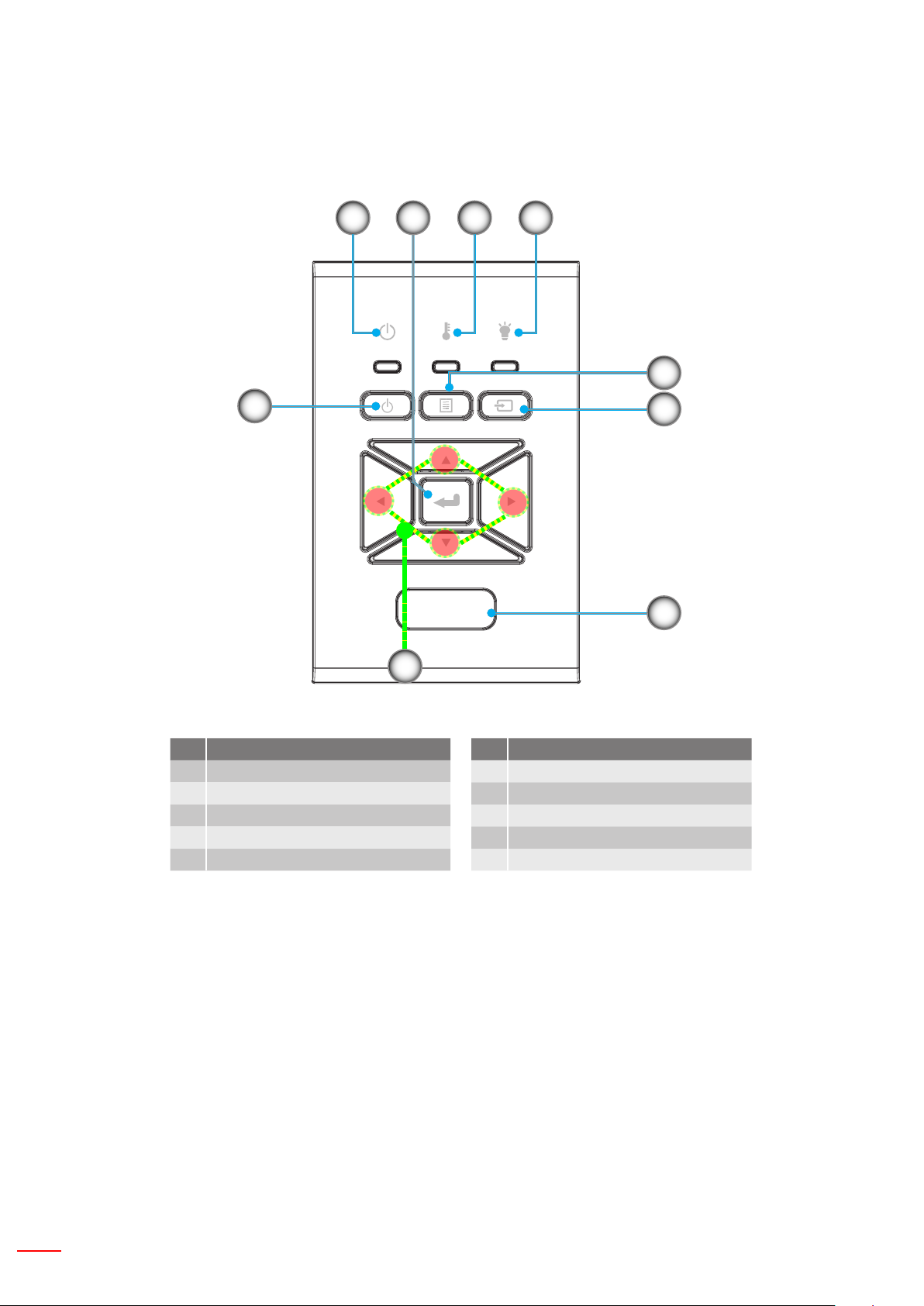
10 English
INTRODUCTION
Control Panel
21 4
8
7
3
5
6
9
No Item
1. On/Standby LED
2. Enter
3. Temp LED
4. Lamp LED
5. Menu
No Item
6. Source
7. Four Directional Select Keys
8. Power/Standby button
9. IR Receiver

English 11
INTRODUCTION
F1 F2
Connections
11 10 9 7 6 3 2 1
12
14 15 16
13
17
No Item
1. Microphone connector
2. Audio In connector
3. VGA In/ YPbPr connector
4. Audio Out connector
5. VGA Out connector
6. HDMI 1connector
7. HDMI 2/MHL connector
8. RS232C connector
9. USB-B mini connector
10. USB Power Out
(5V ---1.5A) Connector
4
8 5
No Item
11. HDBaseT connector (Depending
on Model)
12. RJ45
13. Power Socket
14. 3D Sync Out (5V) connector
15. Wired Remote connector
16. 12V Trigger connector
17. Kensington Lock
F1 HDMI3/MHL Connector
F2 USB Power

12 English
INTRODUCTION
Remote Control
No Item
1. Power On
Power on the projector.
2. Geometric Correction
Launch the Geometric Correction menu.
1
17
3. F1:Test pattern
Display a test pattern.
4. Display Mode
Select the display mode.
5. Four directional select keys
To select items or make adjustments.
6. Information
Display the projector information.
7. F3:Color Matching
Launch the Color Matching setting menu.
8. Input source selection
Select an input signal.
9. Menu
Launch the OSD menu. To exit OSD, Press
“Menu” again.
10. Volume Control -/+
Increase/decrease the volume.
11. Freeze
Freeze the projected image.
12. Format
Choose the projector format.
13. VGA
Switch to VGA source.
14. HDMI1
Switch to HDMI1 source.
10
11
12
13
14
15
2
3
4
5
6
7
8
9
18
19
20
21
22
23
24
25
26
27
28
15. HDBaseT (Depending on Model)
Switch to HDBaseT source.
16. 3D
Switch to 3D source.
17. Power Off
16
Power off the projector.
18. PIP/PBP Menu
Launch the PIP/PBP menu.
19. F2:LAN Settings
Launch the LAN Setting Menu.
Note: Some keys may have no function for models that do not support these features. I/O availability will vary depending
upon model and or SKU purchased.
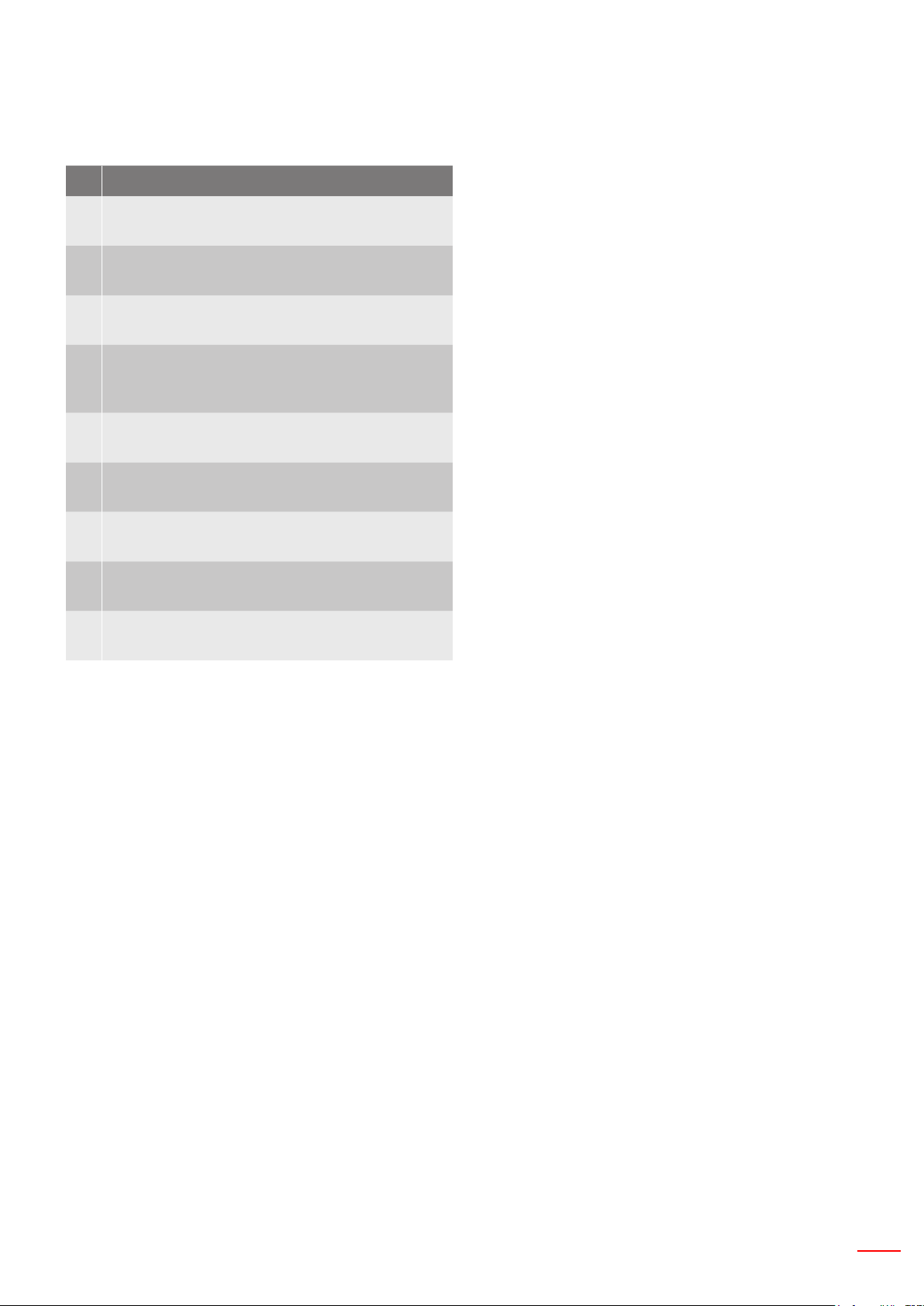
English 13
INTRODUCTION
No Item
20. AV Mute
Momentarily turns off/on the audio and video.
21. Enter
Conrm your item selection.
22. Laser
Use as laser pointer.
23. Re-Sync
Automatically synchronize the projector to the
input source.
24. Digital Room -/+
Zoom in/out the projected image.
25. Remote ID / Remote all
Set the remote control ID.
26. HDMI2
Switch to HDMI2 source.
27. HDMI3 (Dongle)
Switch to HDMI3(Dongle) source.
28. Number Keypad (0~9)
Use as numeric keypad number “0~9”.

14 English
SETUP AND INSTALLATION
MOLEX
E62405SP
R
5
9
10
1
Connecting Source to the Projector
Connect to Computer/Notebook
Note:
Due to the difference in applications for each country, some regions may have different accessories.
(*) Optional accessory
Router / Network Switch
Microphone
External
Display
Audio Output
No Item
1. RS232 Cable
2. VGA Cable
3. HDMI Cable
4. USB Cable
5. Audio In Cable
No Item
6. RJ45 Cable
7. Power Code
8. VGA Out Cable
9. Audio Out Cable
10. Microphone cable
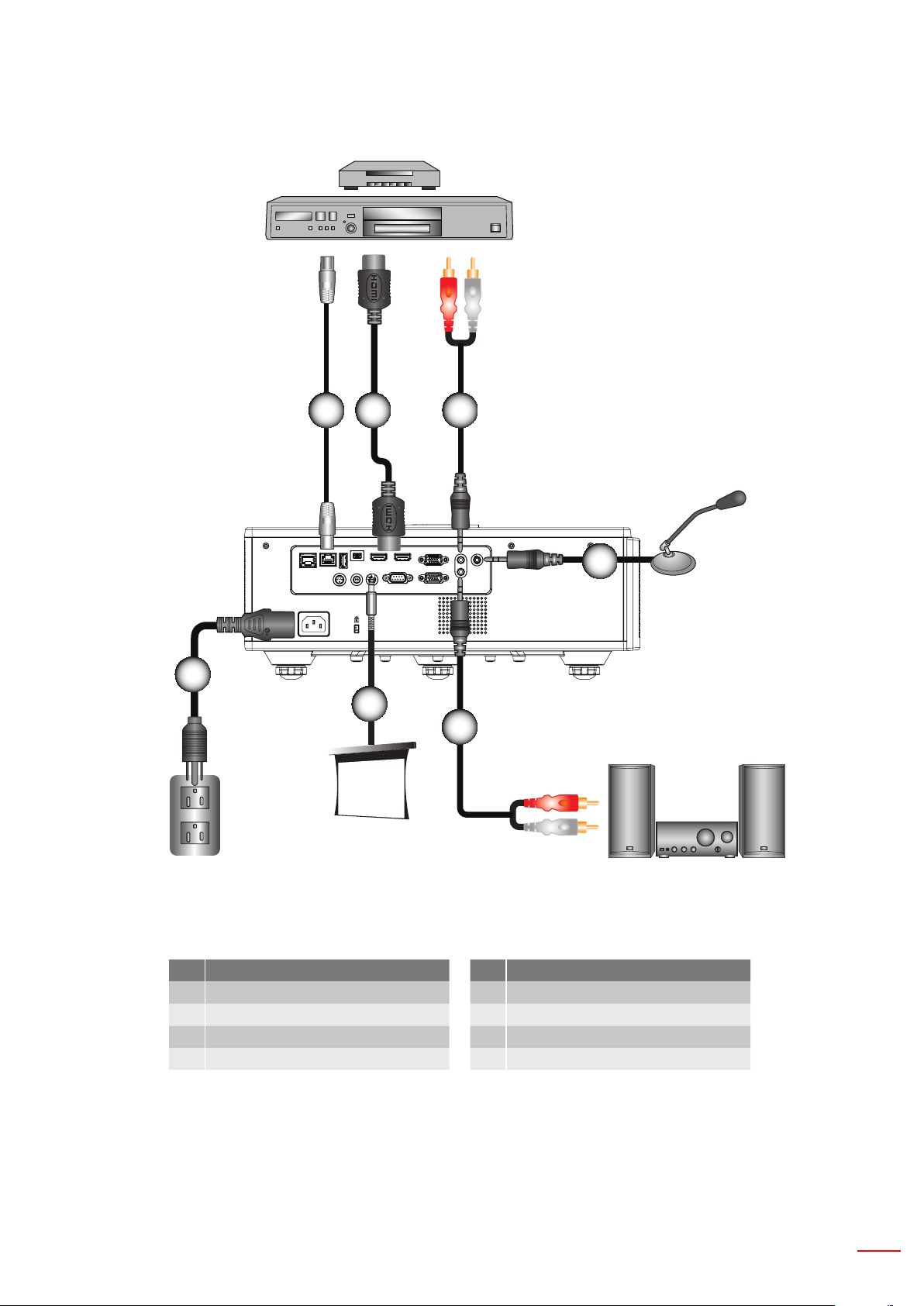
English 15
SETUP AND INSTALLATION
21
4
E62405SP
R
3
5
6
7
Connect to Video Sources
DVD Player, Set-top Box,
HDTV receiver
Microphone
Audio Output
No Item
1. HDMI Cable
2. Audio In Cable
3. Power Code
4. Audio Out Cable
No Item
5. Microphone cable
6. RJ-45 cable (Cat5 cable)
7. 12V DC Jack
8. HDMI3/MHL cable
Note:
Due to the difference in applications for each country, some regions may have different accessories.
(*) Optional accessory
