Optoma LDLHGUZ User Manual
Safety
Federal Communication Commission Interference Statement
This device complies with Part 15 of the FCC Rules. Operation is subject to the following two conditions: (1) This device may not cause harmful interference, and (2) this device must accept any interference received, including interference that may cause undesired operation.
This equipment has been tested and found to comply with the limits for a Class B digital device, pursuant to Part 15 of the FCC Rules. These limits are designed to provide reasonable protection against harmful interference in a residential installation. This equipment generates, uses and can radiate radio frequency energy and, if not installed and used in accordance with the instructions, may cause harmful interference to radio communications. However, there is no guarantee that interference will not occur in a particular installation. If this equipment does cause harmful interference to radio or television reception, which can be determined by turning the equipment off and on, the user is encouraged to try to correct the interference by one of the following measures:
Reorient or relocate the receiving antenna.
Increase the separation between the equipment and receiver.
Connect the equipment into an outlet on a circuit different from that to which the receiver is connected.
Consult the dealer or an experienced radio/TV technician for help.
FCC Caution: Any changes or modifications not expressly approved by the party responsible for compliance could void the user's authority to operate this equipment.
This transmitter must not be co located or operating in conjunction with any other antenna or transmitter.
Radiation Exposure Statement:
This equipment complies with FCC radiation exposure limits set forth for an uncontrolled environment. This equipment should be installed and operated with minimum distance 20cm between the radiator & your body.
Industry Canada statement:
This device complies with ISED’s licence exempt RSSs. Operation is subject to the following two conditions: (1) This device may not cause harmful interference, and (2) this device must accept any interference received, including interference that may cause undesired operation.
Le présent appareil est conforme aux CNR d’ ISED applicables aux appareils radio

exempts de licence. L’exploitation est autorisée aux deux conditions suivantes : (1) le dispositif ne doit pas produire de brouillage préjudiciable, et (2) ce dispositif doit accepter tout brouillage reçu, y compris un brouillage susceptible de provoquer un fonctionnement indésirable.
Radiation Exposure Statement:
This equipment complies with ISED radiation exposure limits set forth for an uncontrolled environment. This equipment should be installed and operated with minimum distance 20cm between the radiator & your body.
Déclaration d'exposition aux radiations:
Cet équipement est conforme aux limites d'exposition aux rayonnements ISED établies pour un environnement non contrôlé. Cet équipement doit être installé et utilisé avec un minimum de 20 cm de distance entre la source de rayonnement et votre corps
Product Introduction
Package Overview
Carefully unpack and verify that you have the items listed below under standard accessories. Some of the items under optional accessories may not be available depending on the model, specification and your region of purchase. Please check with your place of purchase. Some accessories may vary from region to region.
Standard Accessories
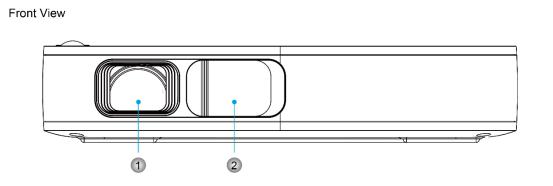
Product Introduction
Overview
No |
Item |
|
1. |
Lens |
|
2. |
Lens Cover |
|
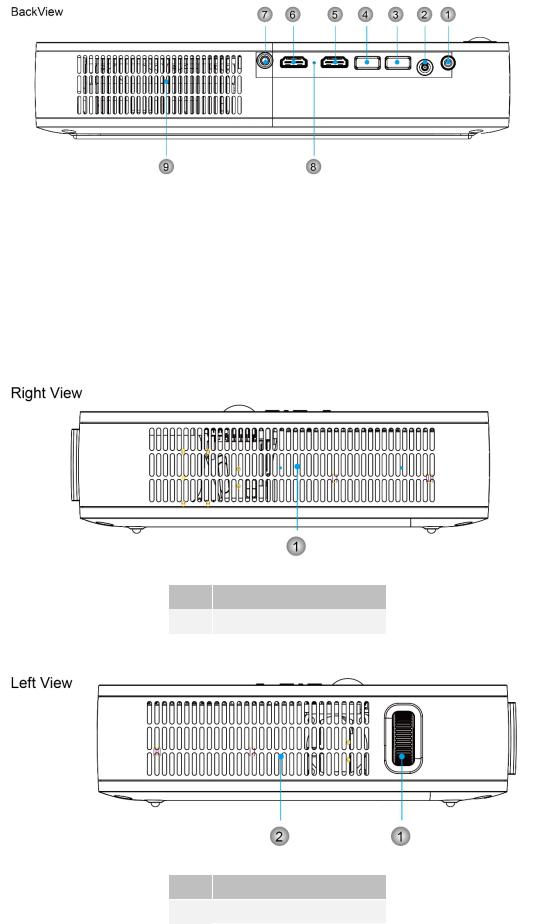
No |
Item |
No. |
Item |
|
1. |
Power Key |
6. |
HDMI 2 |
|
2. |
Power Socket |
7. |
Audio Out |
|
1. |
USB WiFi Dongle |
8. |
Power Off Key |
|
2. |
USB Wire Connection |
9. |
Air outlet |
|
5. |
HDMI 1 |
|
|
No Item
1.Air inlet/Speaker
No Item
1.Focus Wheel
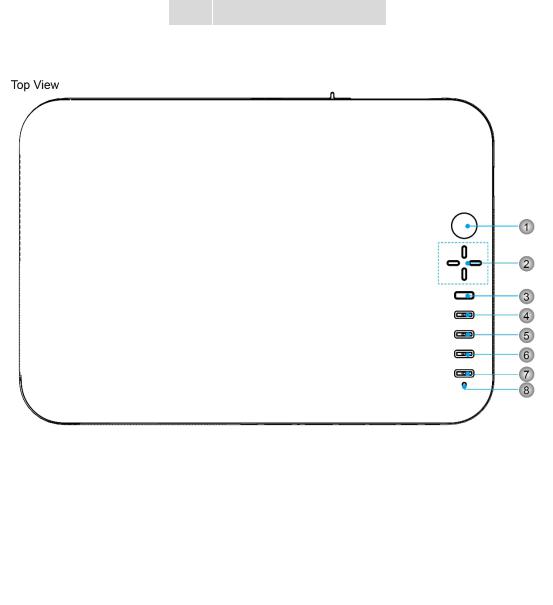
2.Air inlet/Speaker
No |
Item |
No |
Item |
|
|
|
|
1. |
IR Receiver |
5. |
Menu |
|
|
|
|
2. |
Direction Keys |
6. |
Home |
|
|
|
|
3. |
Enter |
7. |
Display Mode |
|
|
|
|
4. |
Return |
8. |
LED |
|
|
|
|
LED Indicators
Red |
Green |
|
Flashing |
Off |
|
|
|
|
|
Battery |
Power |
on |
Power on but |
Power off |
Charging |
|
|
lens cover is |
|
|
|
|
closed |
|
|
|
|
|
|
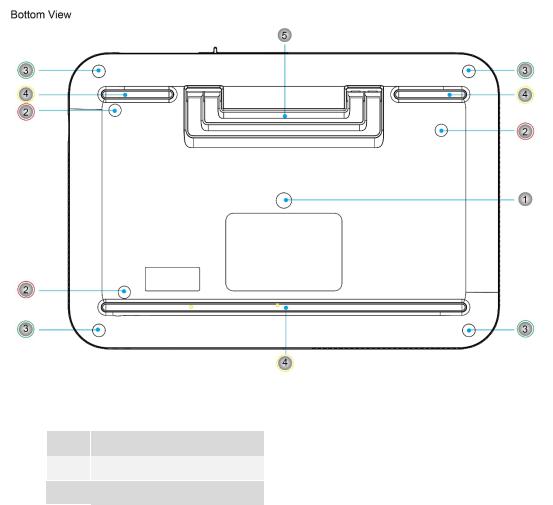
No |
Item |
No |
Item |
|
|
|
|
1. |
Mounting Hole |
5. |
Projector Stand |
|
|
|
|
2.Screw Hole
3.Anti-slip Mat
4.Anti-slip Mat
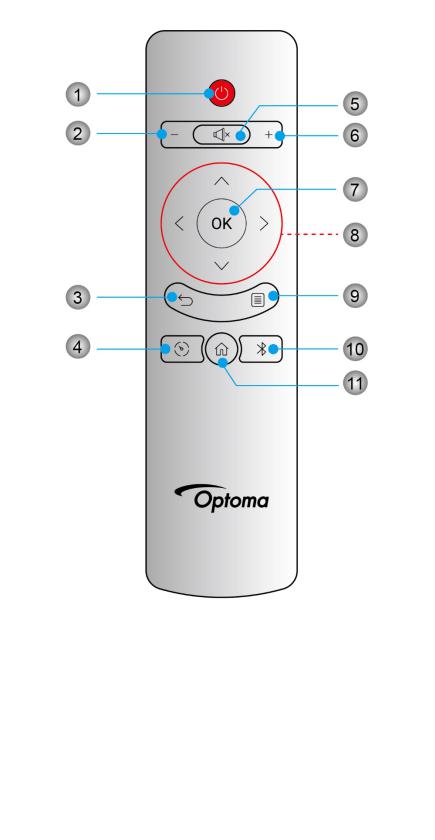
Remote Control
No |
|
Item |
No |
|
|
Item |
|
|
|
||||
|
|
|
|
|
|
|
|
1 |
Power Key |
|
7 |
Enter |
|
|
|
|
|
|
|
|
|
2 |
Volume Down |
|
8 |
Direction Keys |
|
|
|
|
|
|
|
|
|
3 |
Return |
|
9 |
Menu |
|
|
|
|
|
|
|
|
|
4 |
Display Mode |
|
10 |
BT |
|
|
|
|
|
|
|
|
|
5 |
Mute |
|
11 |
Home |
|
|
|
|
|
|
|
|
|
6 |
Volume Up |
|
|
|
|
|
|
|
|
|
|
|
Using the Projector
Power on/off the projector
Power on
¾Ensure the power lead is connected or the battery is charged
¾Press the Power key on the projector or remote, or open the lens cover to turn on the projector.
¾Connect the source to the projector via HDMI cable.
¾Startup screen will last around 5 seconds and the LED indicator will be steady green.
Power off
¾Press the Power key on the projector or the remote, or close the lens cover to turn off the projector.
¾The LED will be off after the projector is turned off.
Select Input Source
The projector can receive signal via HDMI, smart phone or wireless network.
Projector Keypad
1.Press the Power key to turn on/off the projector.
2.Press direction keys to select items or adjust values.
3.Press OK to enter the selected item.
4.Press Menu to bring up the menu.
5.Press Back to return to previous page.
6.Press Display Mode to switch between display modes.
7.Press Home to return to home screen.
Remote Control
1.Press Power key to turn of/off the projector.
2.Press direction keys to select items or adjust volume.
3.Press Menu to bring up the menu.
4.Press direction keys to select items or adjust values.
5.Press OK to enter the selected item.
6.Press Back to return to previous page.
7.Press Home to return to home screen.
8.Press Mute to mute or unmute the projector.
9.Press BT to enter Bluetooth setting page.
10.Press “ “ or “+” to adjust the volume.
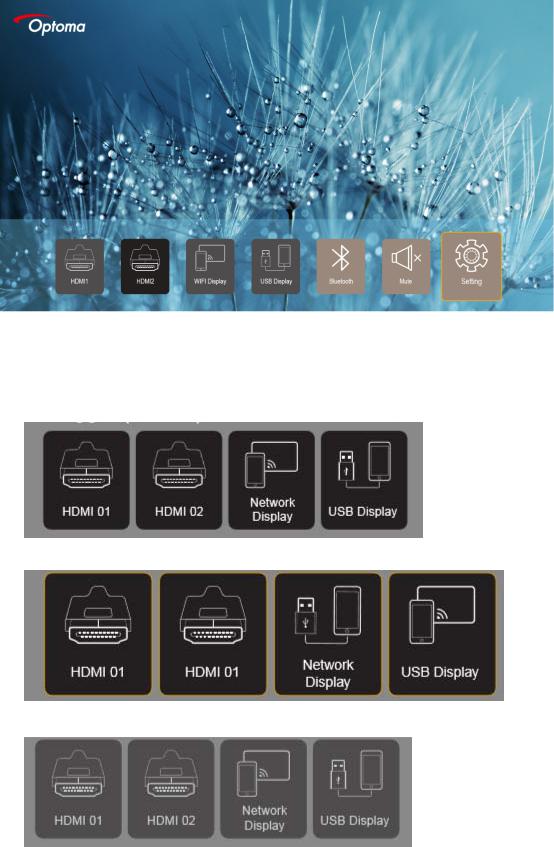
Home Screen
It is the default page when your turn on the projector. In home screen your can switch between different input sources.
Input Source
1. When input source is connected
When input source is connected and selected
2. When input source is selected but not connected.
