OPTOELECTRONICS H15AJ User Manual

USER'S MANUAL
H-15AJ
Ruggedized Hand Held Terminal.
FEB/2009 Ver: 0.3
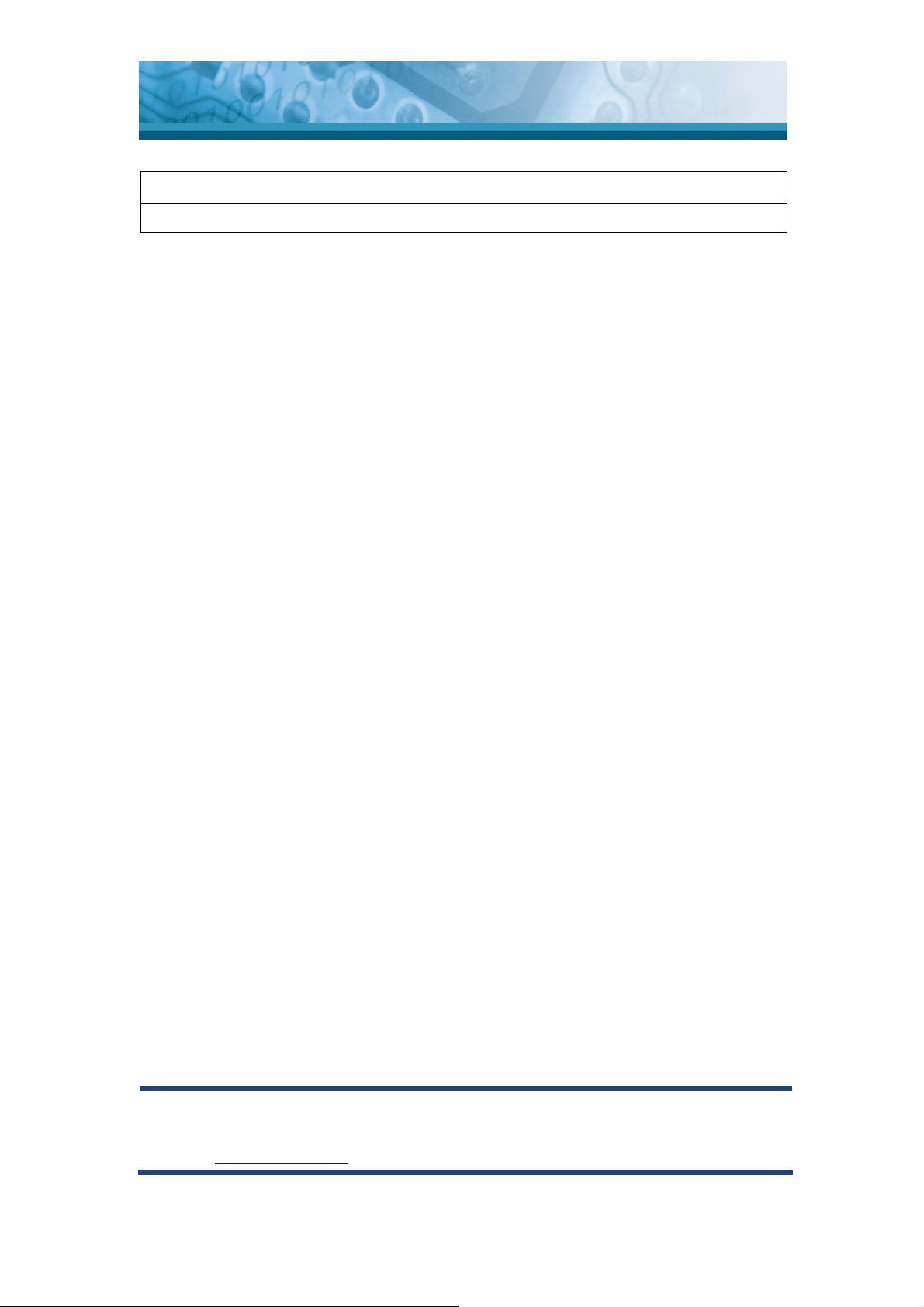
OPTICON
User's manual
H-15AJ
Document:H-15AJ User's manual
Distributed:Opticon Sensors Europe B.V., Hoofddorp
CAUTION: This information is subject to change without prior notice.
Copyright 2008, Opticon Sensors Europe B.V. All rights reserved.
This manual may not, in whole or in part, be copied, photocopied, reproduced,
translated or converted to any electronic or machine readable form without prior
written consent of Opticon Sensors Europe.
Limited warranty and disclaimers
UNDER ALL CIRCUMSTANCES THIS MANUAL SHOULD BE READ ATTENTIVELY,
BEFORE INSTALLING AND OR USING THE PRODUCT.
Serial number
A serial number appears on all Opticon products. This official registration number is
strictly related to the device purchased. Make sure that the serial number appearing
on your Opticon device has not been removed. Removing the serial number might
affect the warranty conditions and liability disadvantageously, so please be strict at
maintaining the label with serial number on the Opticon product.
Warranty / Warranty period / Liability
Unless otherwise agreed in a contract, all Opticon products are warranted for the
period of two years after purchase, covering defects in material and workmanship.
Opticon will repair or, at its opinion, replace products that prove to be defective in
material or workmanship under proper use during the warranty period. Opticon will not
be liable in cases where modifications are made by the customer. In such case the
standard repair charge will be applicable. The standard charge for repair will also be
applicable in cases where no defect is found at all. These rules also apply for products
that are still under warranty. Under no circumstance will Opticon Sensors Europe, be
liable for any direct, indirect, consequential or incidental damages arising out of use or
inability to use both the hardware and software, even if Opticon has been informed
about the possibility of such damages.
Packaging
The packing materials are not harmful for the environment. We recommend that you
save all packing material, as it should be used whenever you need to transport your
scanner (eg. for service). Damage caused by improper repacking is not covered by
the warranty.
Trademark
Trademarks used are property of their respective owners.
Opticon Sensors Europe B.V.
email support department: support@opticon.com
Internet: www.opticon.com
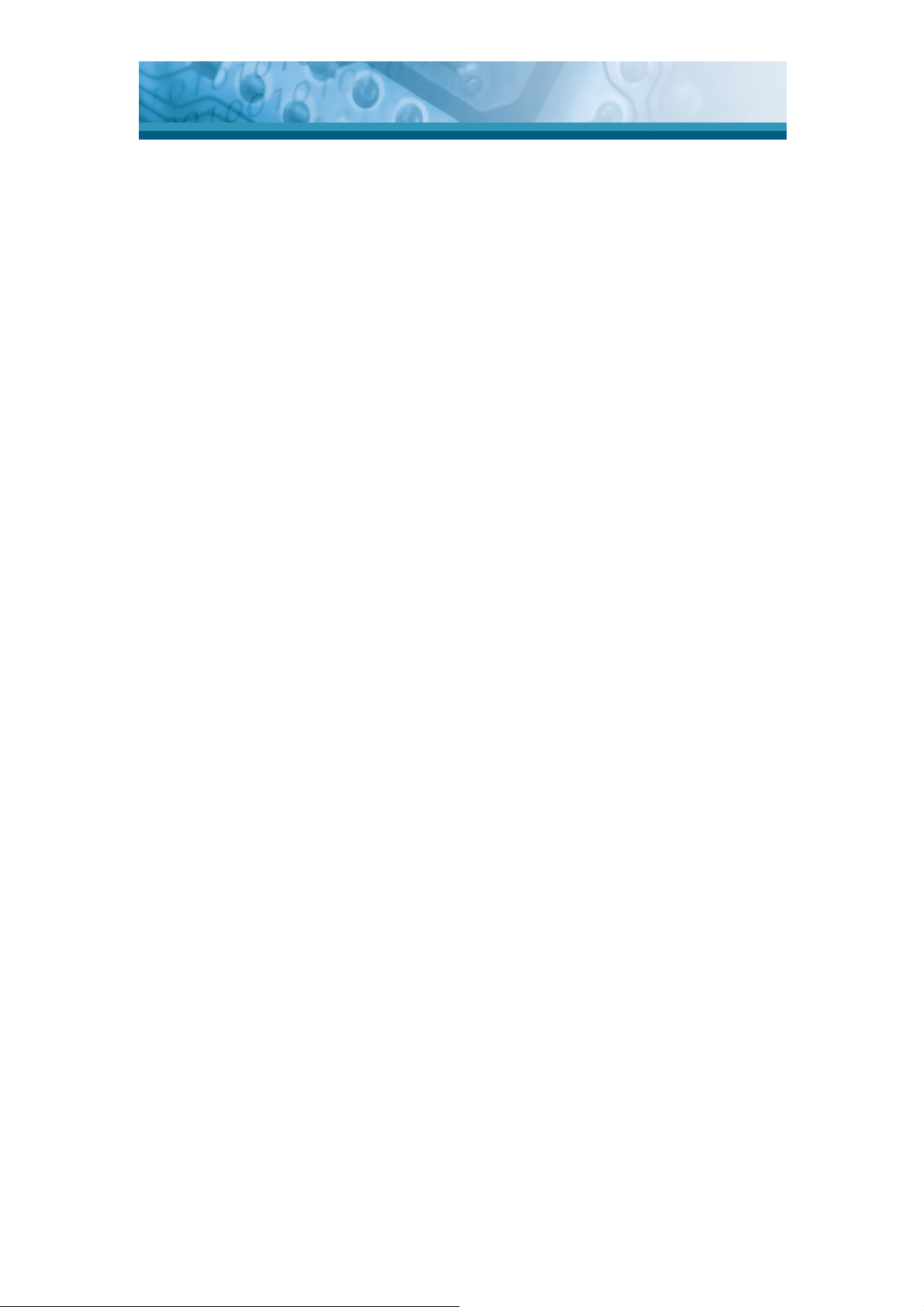
OPTICON
User's manual
H-15AJ
Table of Contents
1.Introduction............................................................................................. 1-1
1.1 About this Manual................................................................ 1-1
1.2 User and Product Safety ..................................................... 1-2
1.3 Battery Safety...................................................................... 1-3
1.4 CE Statement...................................................................... 1-4
1.5 FCC Statement.................................................................... 1-8
1.6 Recycling & disposal instructions. ....................................... 1-9
1.7 Regulatory information. ....................................................... 1-9
1.8 Product Labeling ............................................................... 1-10
1.9 System Specifications ....................................................... 1-12
1.10 Environment and durability. ............................................. 1-13
1.11 Warranty and after service............................................... 1-13
2.Getting started ...................................................................................... 2-14
2.1 Check the package............................................................ 2-14
2.2 General View of the Terminal ............................................ 2-15
2.2.1 Terminal front side view ............................................ 2-15
2.2.2 Terminal back side view ............................................ 2-15
2.3 Charging the Battery Pack ................................................ 2-17
2.3.1 Installing the battery pack ......................................... 2-17
2.3.2 Charging with Cradle and Power Adapter................. 2-18
2.3.3 Charging terminal and battery pack with Cradle ....... 2-19
2.4. Handling the Terminal....................................................... 2-20
2.4.1 Starting the Terminal ................................................. 2-20
2.4.2 Power on / off............................................................ 2-20
2.4.3 Calibration of the touch Screen................................. 2-21
2.4.4 Adjusting the brightness............................................ 2-21
2.4.5 Using the stylus......................................................... 2-22
2.4.6 Using the Keypad...................................................... 2-22
2.5 Navigating the Display....................................................... 2-28
2.5.1 Setting Time and Date .............................................. 2-28
2.5.2 Entering the Data...................................................... 2-28
2.5.3 The Command Bar.................................................... 2-29
2.5.4 The Task Bar............................................................. 2-29
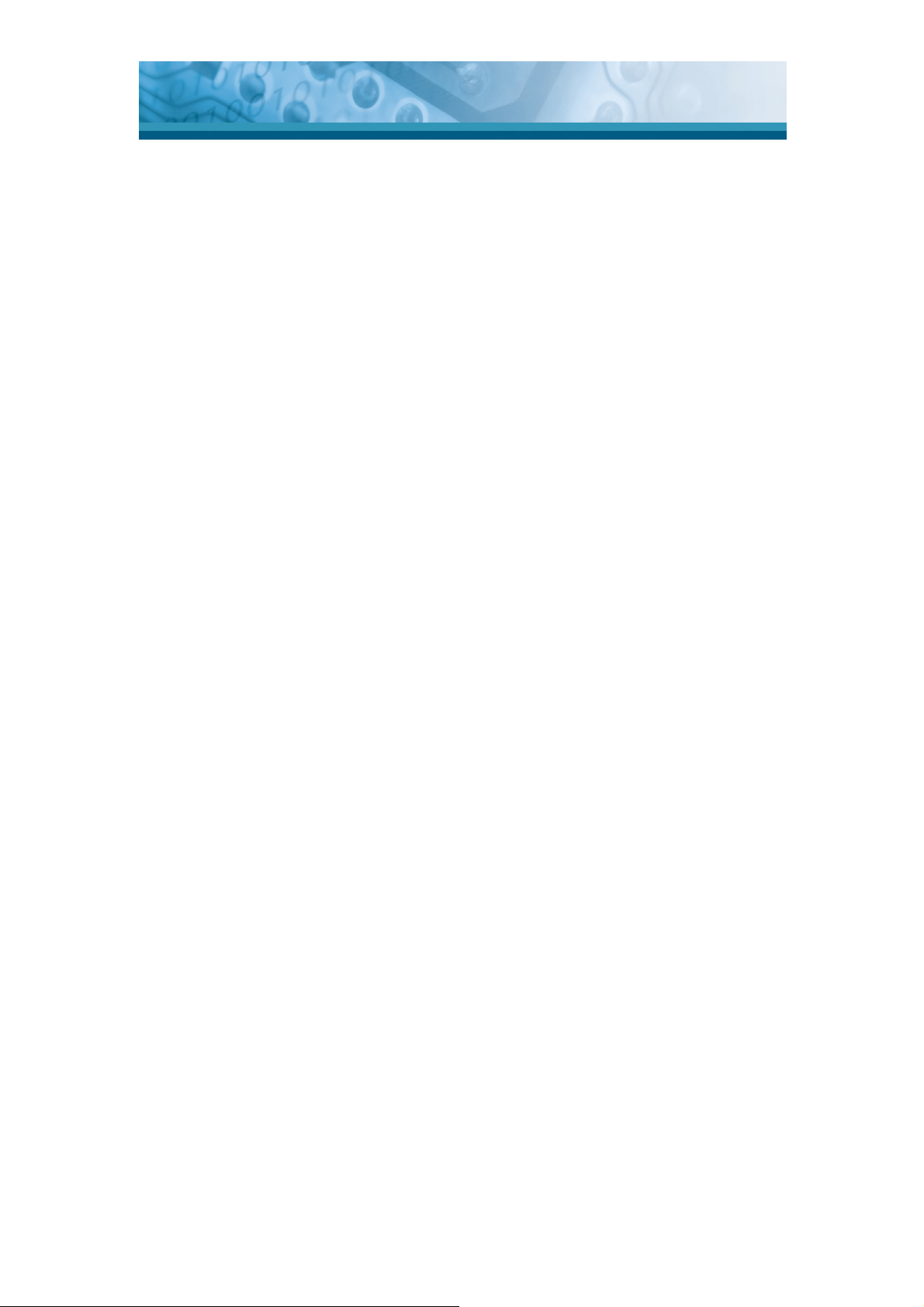
OPTICON
User's manual
H-15AJ
2.5.5 The Soft Keypad ....................................................... 2-30
2.5.6 Setting Up Wireless LAN RF..................................... 2-30
2.5.7 Reading bar codes, 1D laser version........................ 2-33
2.5.8 Help .......................................................................... 2-34
2.6 Power management .......................................................... 2-34
2.6.1 Suspend Mode.......................................................... 2-34
2.6.2 Resuming.................................................................. 2-36
2.7 Resetting the Terminal....................................................... 2-36
2.7.1 Warm Reset.............................................................. 2-36
2.7.2 Cold Reset ................................................................ 2-36
3.Terminal settings .................................................................................... 3-1
3.1 Introduction ......................................................................... 3-1
3.2 Control Panel ...................................................................... 3-1
3.2.1 Bluetooth Device Properties ....................................... 3-2
3.2.2 IWnn(日本語入力) ....................................................... 3-6
3.2.3 PC Connection............................................................ 3-8
3.2.4 Remove Programs...................................................... 3-9
3.2.5 Internet Options .......................................................... 3-9
3.2.6 Keyboard .................................................................. 3-12
3.2.7 System...................................................................... 3-12
3.2.8 Stylus........................................................................ 3-14
3.2.9 Terminal Server Client Licenses................................ 3-16
3.2.10 Dialing Properties.................................................... 3-16
3.2.11 Network and Dial-up Connections........................... 3-18
3.2.12 Barcode Scanner Setting ........................................ 3-23
3.2.13 Password ................................................................ 3-26
3.2.14 Backup / Restore .................................................... 3-26
3.2.15 Brightness............................................................... 3-29
3.2.16 Power...................................................................... 3-30
3.2.17 Fn-key Settings....................................................... 3-32
3.2.18 Volume & Sounds Properties .................................. 3-34
3.2.19 画面(Display Properties) ........................................ 3-35
3.2.20 FlashDisk ................................................................ 3-37
3.2.21 所有者情報(Owner) ................................................ 3-38
3.2.22 証明書(Certificates)................................................ 3-39
3.2.23 端末情報(Information) ............................................ 3-41

OPTICON
User's manual
H-15AJ
3.2.24 地域(Regional Settings) ......................................... 3-42
3.2.25 Date/Time ............................................................... 3-43
3.2.26 Input Panel.............................................................. 3-43
3.3 Taskbar and Start Menu .................................................... 3-44
4.Communication....................................................................................... 4-1
4.1 Installing & Setting Up Microsoft ActiveSync....................... 4-1
4.1.1 Installing Microsoft ActiveSync on the Host PC........... 4-1
4.1.2 Connecting Terminal to Host PC................................. 4-1
4.2 Using ActiveSync ................................................................ 4-1
4.2.1 Setting up a Partnership ............................................. 4-1
4.2.2 ActiveSync File Synchronization ................................. 4-2
4.3 Networking .......................................................................... 4-3
5.Software Applications............................................................................. 5-1
5.1 Introduction ......................................................................... 5-1
5.2 Software Applications .......................................................... 5-1
5.2.1 Internet Explorer ......................................................... 5-1
5.2.2 Messenger .................................................................. 5-4
5.2.3 Microsoft WordPad ..................................................... 5-5
5.2.4 Remote Connection ...................................................5-11
5.2.5 Windows Explorer..................................................... 5-12
5.3 FlashDisk .......................................................................... 5-14
5.3.1 Saving to Flash Memory ........................................... 5-14
5.3.2 FlashDisk Location.................................................... 5-14
5.3.3 FlashDisk Size .......................................................... 5-15
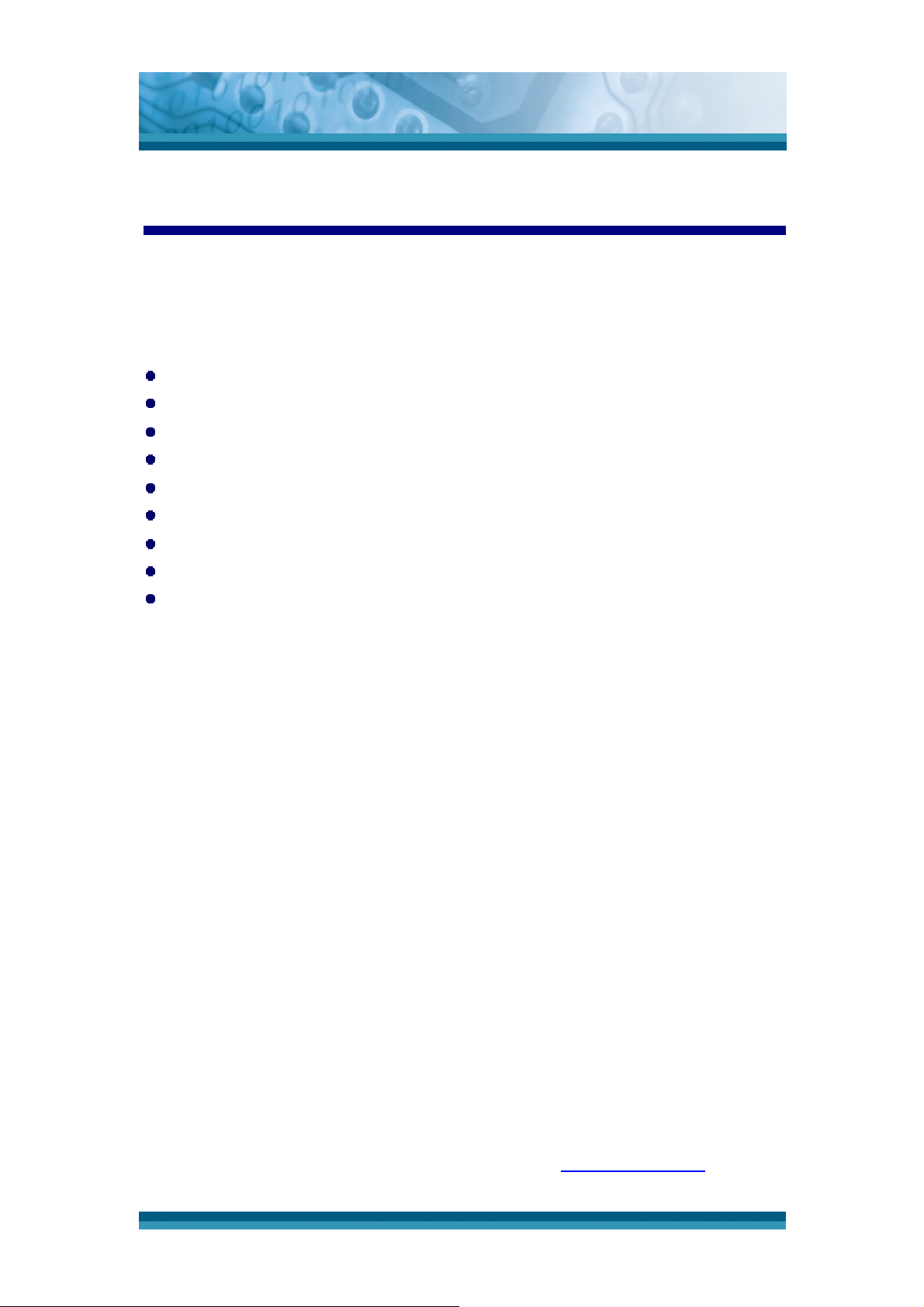
OPTICON
User's manual
H-15AJ
1. Introduction
Congratulations on purchasing the Opticon H-15AJ Hand Held Terminal(HHT), a
Microsoft Windows® CE rugged Terminal. Its special combination of features
makes it perfect for using in a wide range of applications. These features as:
Intel® XScaleTM PXA270 416MHz 32 bits RISC processor
Windows® CE 5.0 Operating System
128 MB SDRAM & 256 MB Flash ROM
User accessible MicroSD slot
240 x 320, 2.4” Color TFT display with touch panel
Numeric keypad
802.11b/g Wireless LAN Built In
Bluetooth V2.0 + EDR, Class II Built In(Support SPP, DUN)
Integrated 1D bar code reader
1.1 About this Manual
The following chapters contained in this manual are:
Chapter 1: Introduction, General information about the Terminal.
Chapter 2: Getting started, Describe the basic use of the Terminal.
Chapter 3: Setting, Provide basic instructions for customizing the
Te rmi na l.
Chapter 4: Communication, Describe how to use all kinds of
communication of the Terminal.
Chapter 5: Software Application, Describe the installed applications on the
Te rmi na l
..
For configuration of the barcode scan reader, refer to the Opticon Universal
Menu Book.
The Universal Menubook can be downloaded from www.opticon.com
1-1
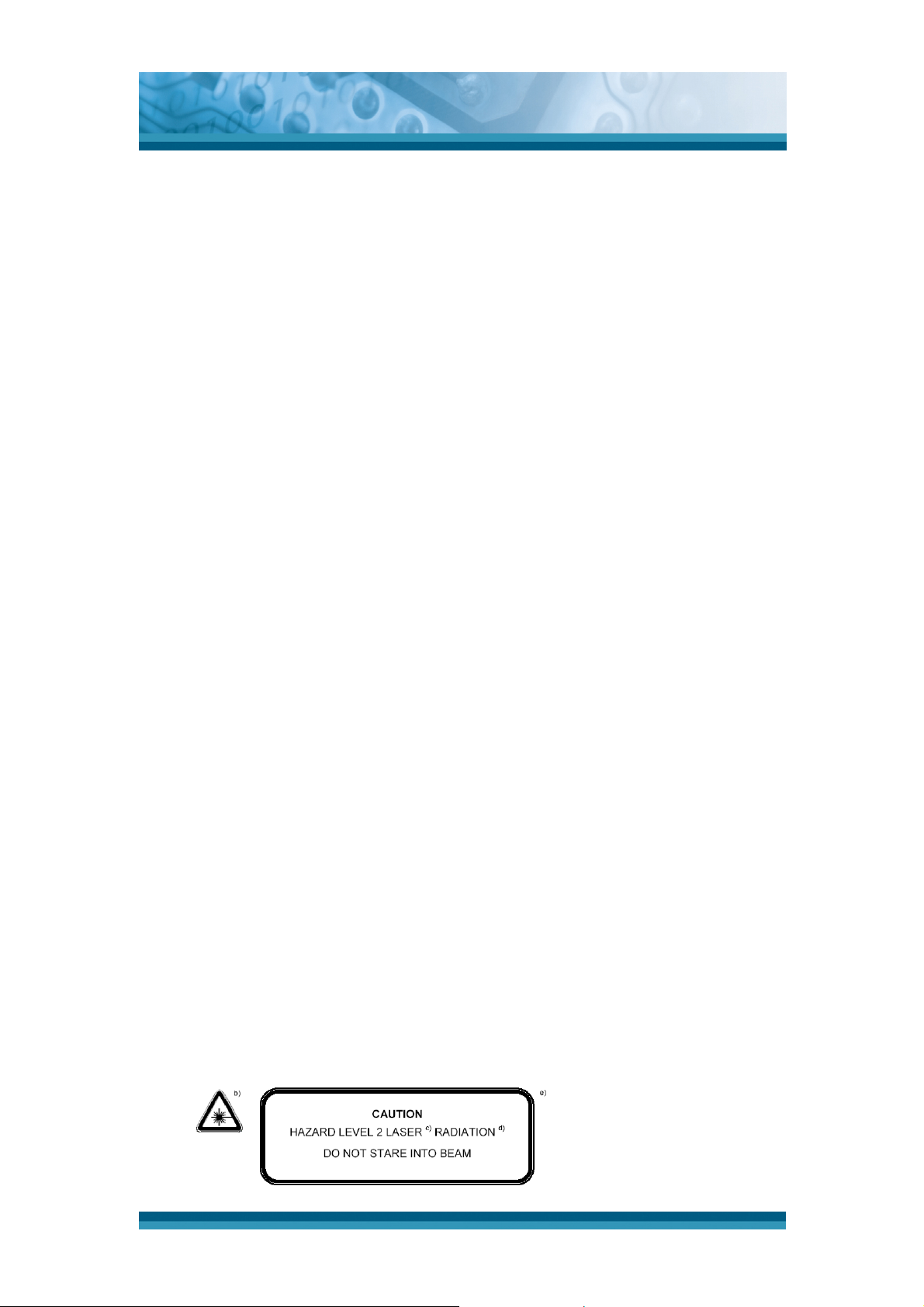
OPTICON
User's manual
H-15AJ
1.2 User and Product Safety
• Do not stare into the laser or LED beam directly or shine it into eyes.
• Never use strong pressure onto the screen or subject it to severe impact, as
the LCD panel could become cracked and possibility cause personal injury. If
the LCD panel is broken, never touch the liquid inside because the liquid
irritates the skin.
• Although the Terminal. has passed the test of IP54 standard for water and
dust resistance, avoid prolonged exposure to rain or other concentrated
moisture. Such conditions exceeds the IP54 standard, and could result in
water or other contaminants entering into the Terminal..
• Use only the original approved AC Adapter with the Terminal.. Use of an
unapproved AC Adapter could result in electrical problems, or even cause a
fire or electrical shock to the user.
•
Do not disassemble the Terminal.. Servicing should be done by Opticon only.
If the Terminal. or accessories gets damaged due to wrong handling or
unauthorized repair, warranty is void. In case the warranty seals are broken,
warranty is void too.
• Make regularly back-ups of all important data.
• Under no circumstance will Opticon be liable for any direct, indirect,
consequential or incidental damages aging out of the use or inability to use
both the hardware and software and/or any data loss, even if Opticon has
been informed about the possibility of such damages.
LED AND LASER SAFETY INFORMATION
• Class II Laser product.
• Do not stare at the Laser or shine into eyes.
•
Do not allow young children to use the product without adult
supervision.
Do not replace/repair the Laser, these are not user replaceable.
•
•
Do not shine the Laser on a shiny reflective surface.
•
LASER RADIATION DO NOT STARE INTO BEAM CLASS 2 LASER
PRODUCT.
•
Complies with 21 CFR 1040.10 and 1040.11 except for deviations
pursuant to Laser Notice No. 50, dated June 24, 2007.
Laser Engine Maximum output 1.0mW. Wavelength 650nW.
•
1-2
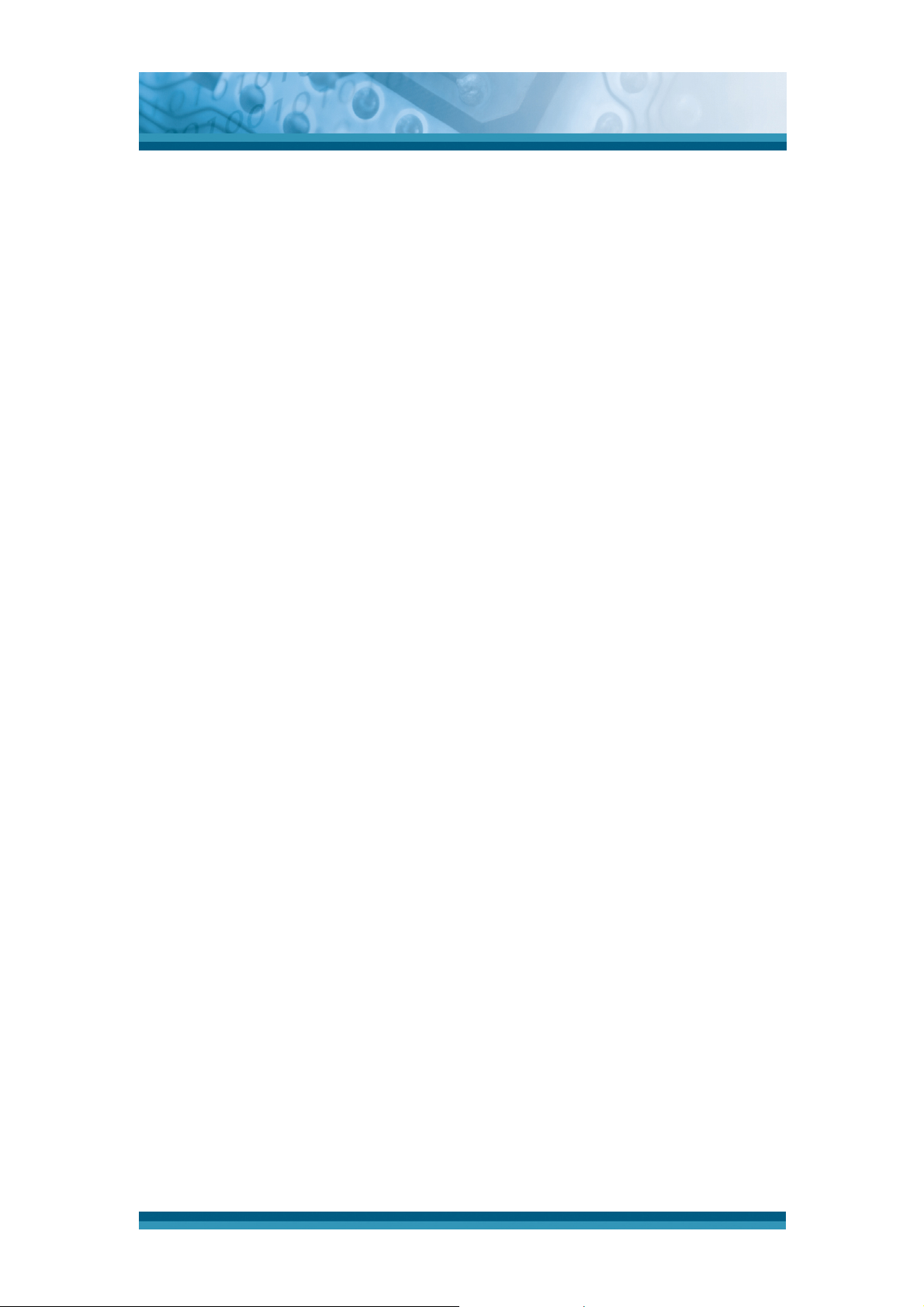
OPTICON
User's manual
H-15AJ
1.3 Battery Safety
CAUTION: Risk of Explosion if Battery is replaced by an Incorrect Type.
Dispose of Used Batteries According to the Instructions.
Lithium-ion battery packs might get hot, explode, ignite and/or cause serious
injury if exploded by abusive using. Please follow the safety warnings listed as
below:
• Do not throw the battery pack in fire. Do not expose the battery to high
temperatures.
• Do not connect the positive battery pack with negative battery pack to each other
with any metal object (like wire).
• Do not carry or store battery pack together with metal objects.
• Do not pierce the battery pack with nails or drills, strike the battery pack with
a hammer, step on the battery pack or otherwise expose it to strong impacts,
shocks or excessive force.
• Do not solder onto the battery pack.
• Do not expose battery pack to liquid or allow the battery contacts to get wet.
• Do not disassemble or modify the battery pack. The battery pack contains
safety and protection measures, which, if damaged, may cause the
battery pack to generate heat, explode or ignite.
• Do not discharge the batteries outside the H-15AJ series Terminal.. Do not
use the battery in another device then the Terminal. or CRD-15 series cradles.
Otherwise, the battery pack can be damaged, or its life expectancy reduced. If
the device causes any abnormal current to flow, it may cause the battery pack
to become hot, explode or ignite and cause serious injury.
• In the event the battery pack leaks and the fluid gets into one’s eye, do not rub
the eye. Rinse well with water and immediately seek medical care. If left
untreated, the battery fluid could cause damage to the eye.
1-3
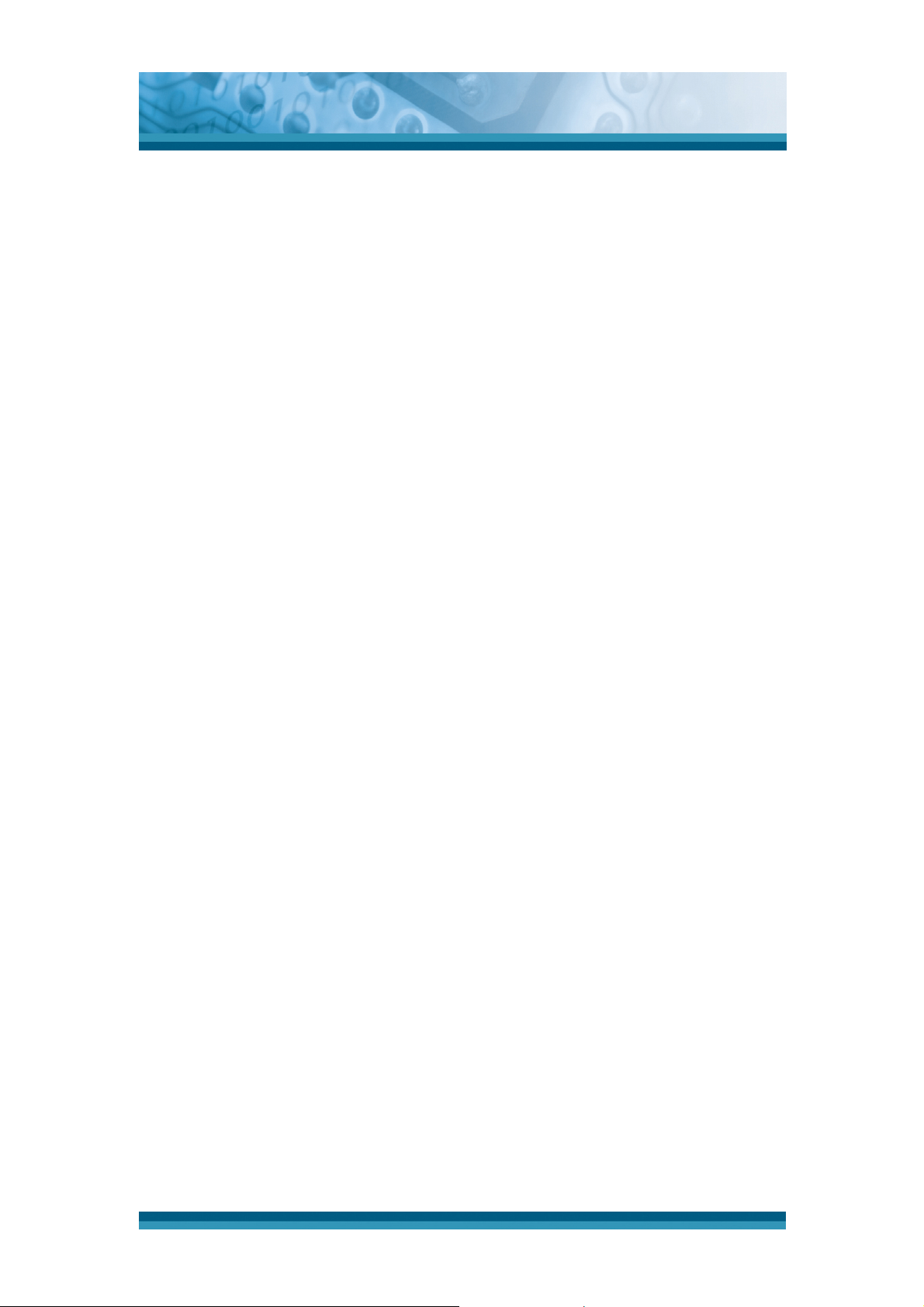
OPTICON
User's manual
H-15AJ
1.4 CE Statement
Europe – EU Declaration of Conformity
This device complies with the essential requirements of the R&TTE Directive
1999/5/EC. The following test methods have been applied in order to prove
presumption of conformity with the essential requirements of the R&TTE
Directive 1999/5/EC:
- EN 60950-1: 2006
Safety of Information Technology Equipment
- EN50371 : (2002-03)
Generic standard to demonstrate the compliance of low power electronic
and electrical apparatus with the basic restrictions related to human
exposure to electromagnetic fields (10 MHz-300 GHz) -- General public
- EN 300 328 V1.7.1: (2006-10)
Electromagnetic compatibility and Radio spectrum Matters (ERM);
Wideband Transmission systems; Data transmission equipment operating
in the 2,4 GHz ISM band and using spread spectrum modulation
techniques; Harmonized EN covering essential requirements under article
3.2 of the R&TTE Directive
- EN 301 489-17 V1.2.1 (2002-08)
Electromagnetic compatibility and Radio spectrum Matters (ERM);
ElectroMagnetic Compatibility (EMC) standard for radio equipment and
services; Part 17: Specific conditions for 2,4 GHz wideband transmission
systems and 5 GHz high performance RLAN equipment
This device is a 2.4 GHz wideband transmission system (transceiver),
intended for use in all EU member states and EFTA countries, except in France
and Italy where restrictive use applies.
In Italy the end-user should apply for a license at the national spectrum
authorities in order to obtain authorization to use the device for setting up
outdoor radio links and/or for supplying public access to telecommunications
and/or network services.
1-4
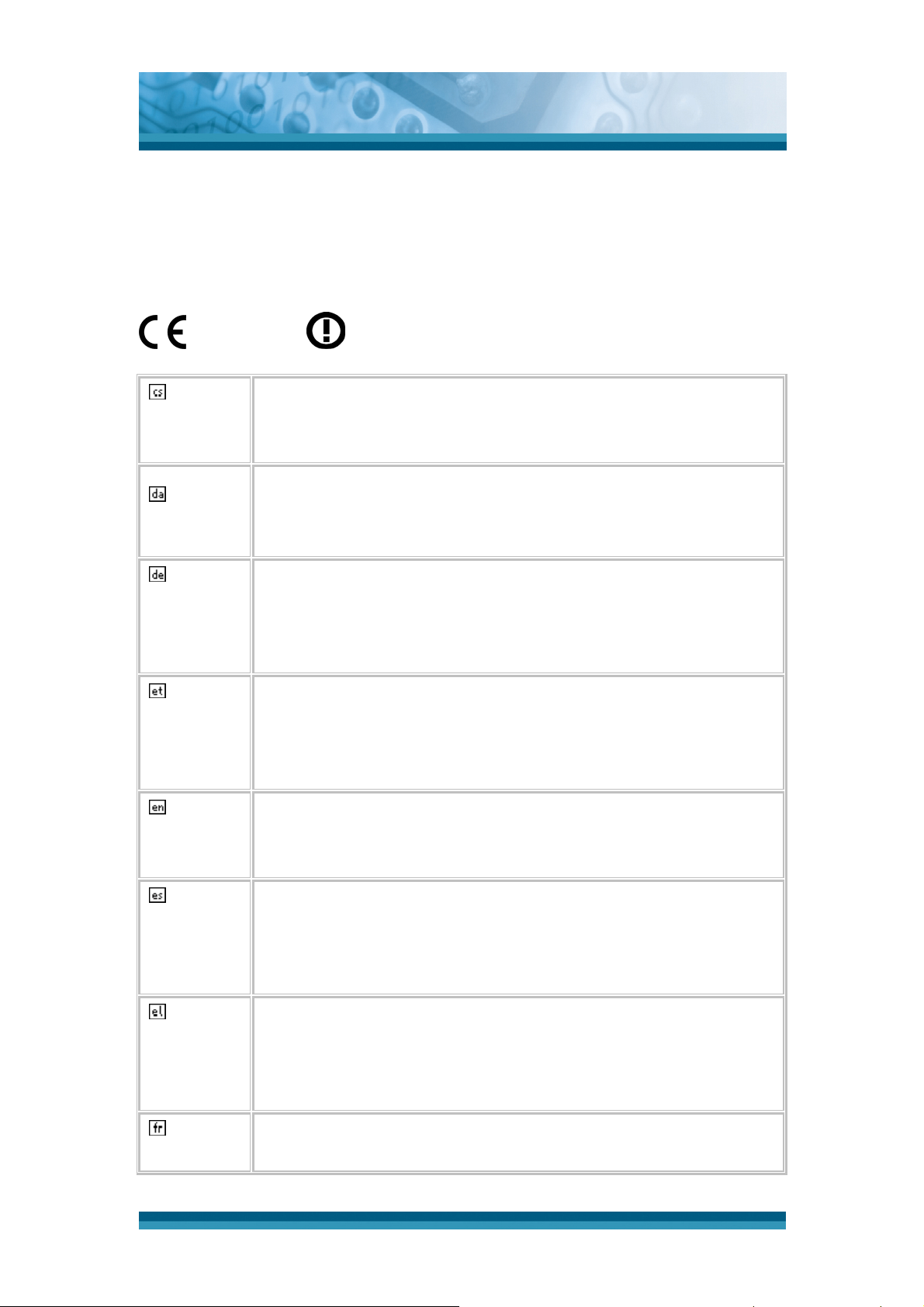
OPTICON
User's manual
H-15AJ
This device may not be used for setting up outdoor radio links in France and in
some areas the RF output power may be limited to 10 mW EIRP in the
frequency range of 2454 – 2483.5 MHz. For detailed information the end-user
should contact the national spectrum authority in France.
0560
Česky
[Czech]
[Jméno výrobce] tímto prohlašuje, že tento [typ zařízení] je ve
shodě se základními požadavky a dalšími příslušnými
ustanoveními směrnice 1999/5/ES.
Dansk
[Danish]
Undertegnede [fabrikantens navn] erklærer herved, at
følgende udstyr [udstyrets typebetegnelse] overholder de
væsentlige krav og øvrige relevante krav i direktiv 1999/5/EF.
Deutsch
[German]
Hiermit erklärt [Name des Herstellers], dass sich das Gerät
[Gerätetyp] in Übereinstimmung mit den grundlegenden
Anforderungen und den übrigen einschlägigen Bestimmungen
der Richtlinie 1999/5/EG befindet.
Eesti
[Estonian]
Käesolevaga kinnitab [tootja nimi = name of manufacturer]
seadme [seadme tüüp = type of equipment] vastavust direktiivi
1999/5/EÜ põhinõuetele ja nimetatud direktiivist tulenevatele
teistele asjakohastele sätetele.
English Hereby, [name of manufacturer], declares that this [type of
equipment] is in compliance with the essential requirements
Español
[Spanish]
Ελληνική
[Greek]
Français
[French]
and other relevant provisions of Directive 1999/5/EC.
Por medio de la presente [nombre del fabricante] declara que
el [clase de equipo] cumple con los requisitos esenciales y
cualesquiera otras disposiciones aplicables o exigibles de la
Directiva 1999/5/CE.
ΜΕ ΤΗΝ ΠΑΡΟΥΣΑ [name of manufacturer] ΔΗΛΩΝΕΙ ΟΤΙ
[type of equipment] ΣΥΜΜΟΡΦΩΝΕΤΑΙ ΠΡΟΣ ΤΙΣ
ΟΥΣΙΩΔΕΙΣ ΑΠΑΙΤΗΣΕΙΣ ΚΑΙ ΤΙΣ ΛΟΙΠΕΣ ΣΧΕΤΙΚΕΣ
ΔΙΑΤΑΞΕΙΣ ΤΗΣ ΟΔΗΓΙΑΣ 1999/5/ΕΚ.
Par la présente [nom du fabricant] déclare que l'appareil [type
d'appareil] est conforme aux exigences essentielles et aux
1-5
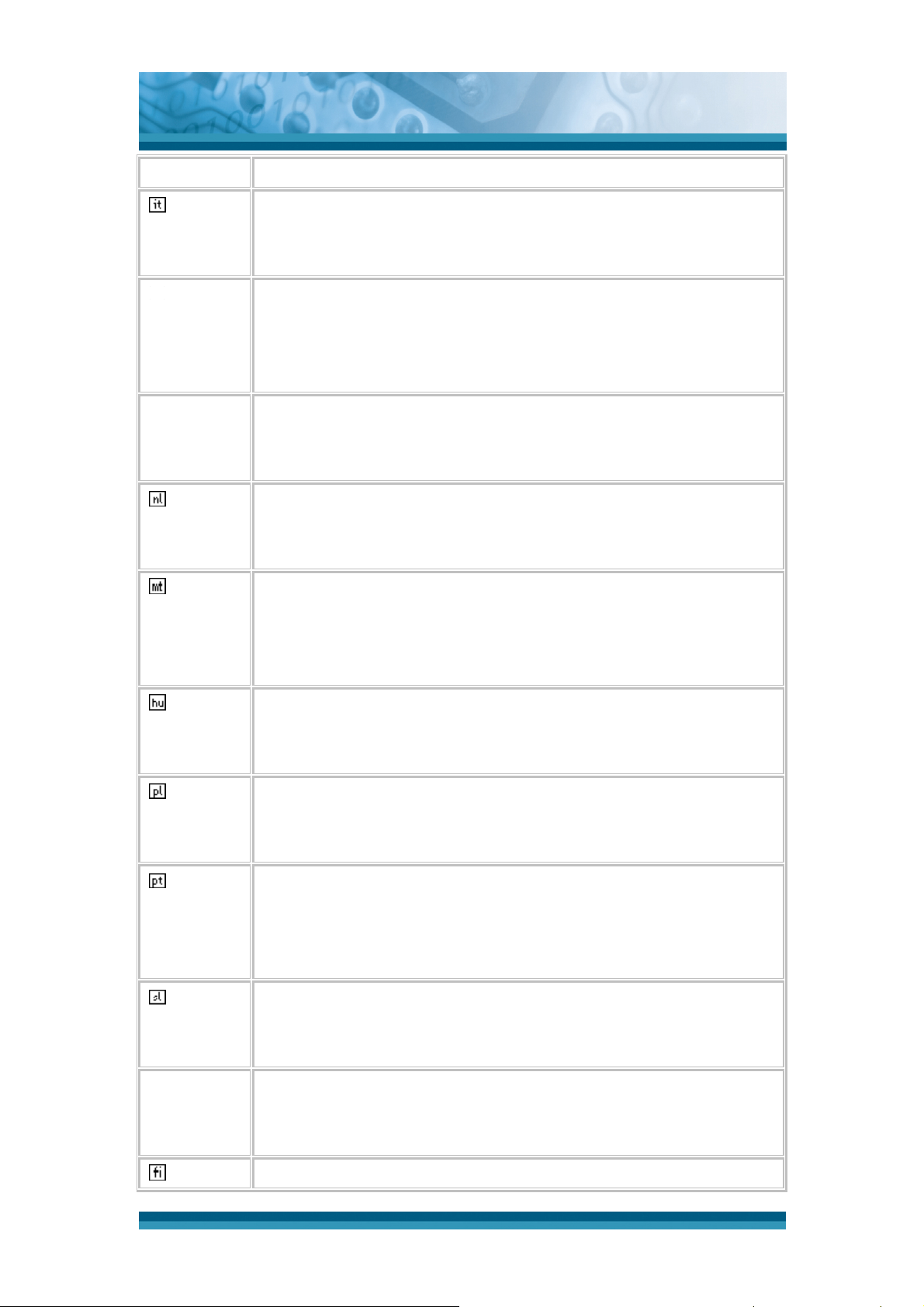
OPTICON
User's manual
autres dispositions pertinentes de la directive 1999/5/CE.
H-15AJ
Italiano
[Italian]
Latviski
[Latvian]
Lietuvių
[Lithuanian]
Nederlands
[Dutch]
Malti
[Maltese]
Con la presente [nome del costruttore] dichiara che questo
[tipo di apparecchio] è conforme ai requisiti essenziali ed alle
altre disposizioni pertinenti stabilite dalla direttiva 1999/5/CE.
Ar šo [name of manufacturer / izgatavotāja nosaukums]
deklarē, ka [type of equipment / iekārtas tips] atbilst Direktīvas
1999/5/EK būtiskajām prasībām un citiem ar to saistītajiem
noteikumiem.
Šiuo [manufacturer name] deklaruoja, kad šis [equipment type]
atitinka esminius reikalavimus ir kitas 1999/5/EB Direktyvos
nuostatas.
Hierbij verklaart [naam van de fabrikant] dat het toestel [type
van toestel] in overeenstemming is met de essentiële eisen en
de andere relevante bepalingen van richtlijn 1999/5/EG.
Hawnhekk, [isem tal-manifattur], jiddikjara li dan [il-mudel
tal-prodott] jikkonforma mal-ħtiġijiet essenzjali u ma
provvedimenti oħrajn relevanti li hemm fid-Dirrettiva
Magyar
[Hungarian]
Polski
[Polish]
Português
[Portugues
e]
Slovensko
[Slovenian]
Slovensky
1999/5/EC.
Alulírott, [gyártó neve] nyilatkozom, hogy a [... típus] megfelel a
vonatkozó alapvetõ követelményeknek és az 1999/5/EC
irányelv egyéb elõírásainak.
Niniejszym [nazwa producenta] oświadcza, że [nazwa wyrobu]
jest zgodny z zasadniczymi wymogami oraz pozostałymi
stosownymi postanowieniami Dyrektywy 1999/5/EC.
[Nome do fabricante] declara que este [tipo de equipamento]
está conforme com os requisitos essenciais e outras
disposições da Directiva 1999/5/CE.
[Ime proizvajalca] izjavlja, da je ta [tip opreme] v skladu z
bistvenimi zahtevami in ostalimi relevantnimi določili direktive
1999/5/ES.
[Meno výrobcu] týmto vyhlasuje, že [typ zariadenia] spĺňa
základné požiadavky a všetky príslušné ustanovenia Smernice
[Slovak]
1999/5/ES.
Suomi [Valmistaja = manufacturer] vakuuttaa täten että [type of
1-6
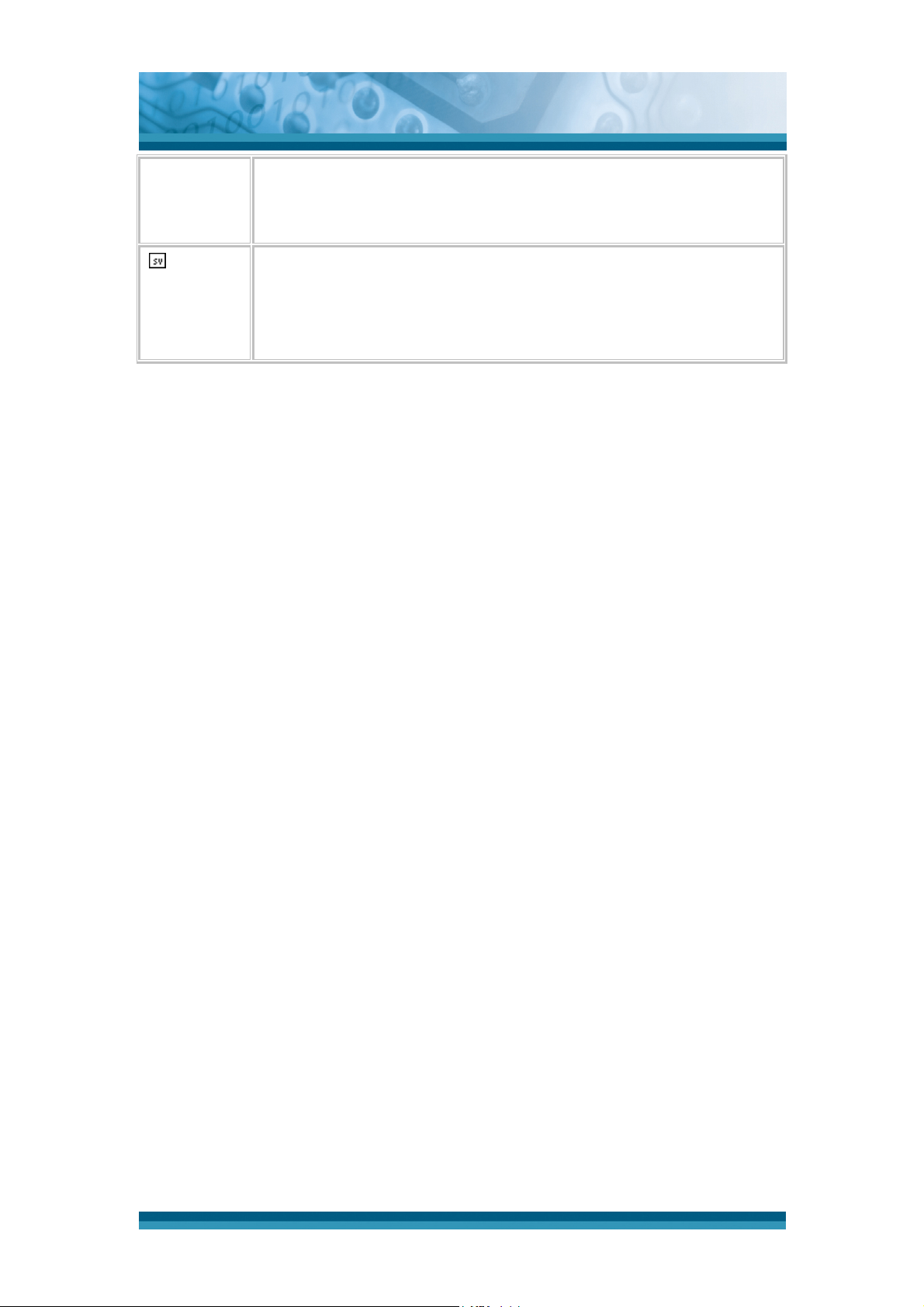
User's manual
- EN 301 489-1 V1.8.1(2008-04)
- Electromagnetic compatibility and Radio Spectrum Matters (ERM); ElectroMagnetic
Compatibility (EMC) standard for radio equipment and services; Part 1: Common
technical requirements
[Finnish] equipment = laitteen tyyppimerkintä] tyyppinen laite on
direktiivin 1999/5/EY oleellisten vaatimusten ja sitä koskevien
direktiivin muiden ehtojen mukainen.
OPTICON
H-15AJ
Svenska
[Swedish]
Härmed intygar [företag] att denna [utrustningstyp] står I
överensstämmelse med de väsentliga egenskapskrav och
övriga relevanta bestämmelser som framgår av direktiv
1999/5/EG.
1-7
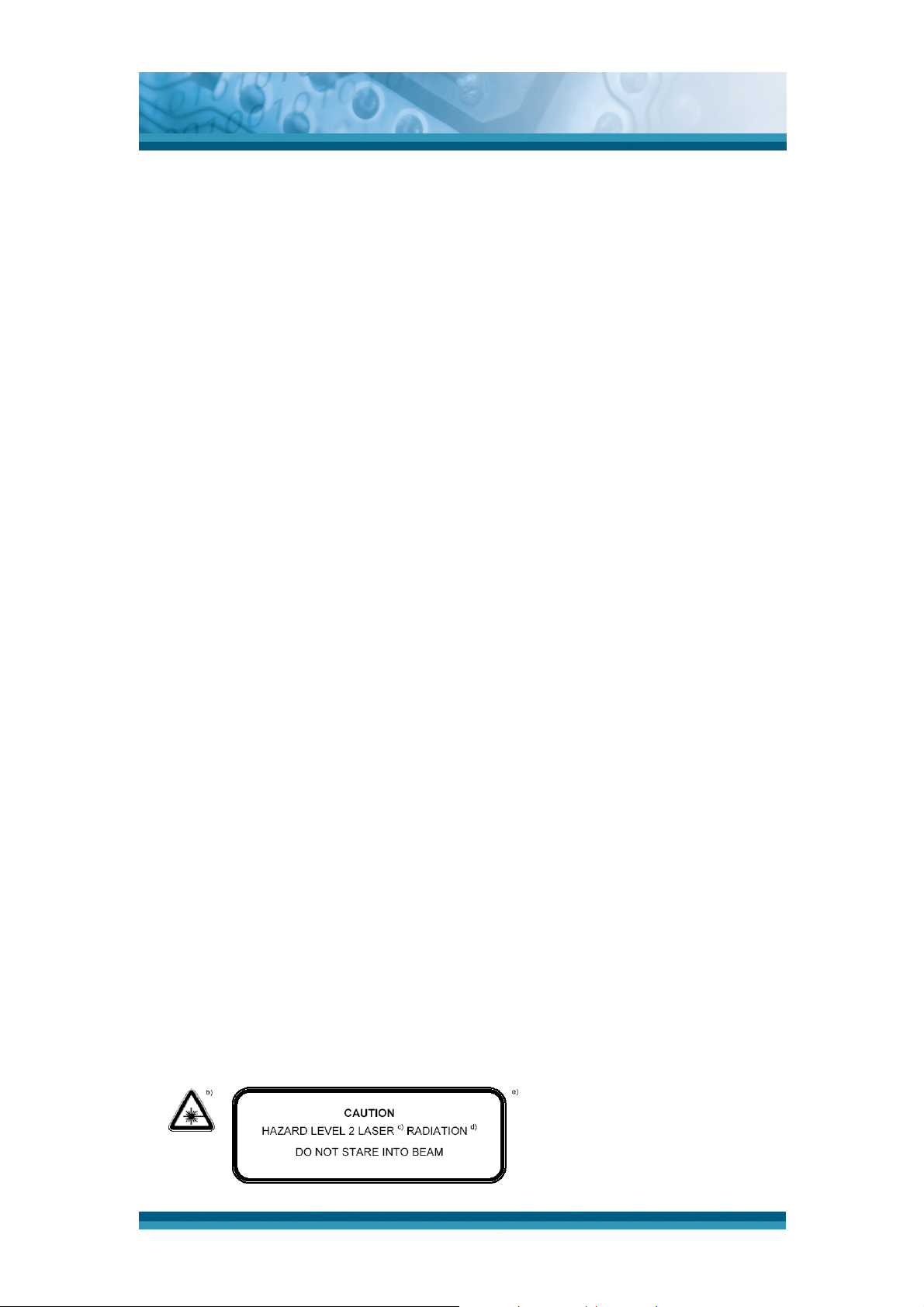
OPTICON
User's manual
H-15AJ
1.5 FCC Statement
This equipment has been tested and found to comply with the limits for a
Class B digital device, pursuant to Part 15 of the FCC Rules. These limits are
designed to provide reasonable protection against harmful interference in a
residential installation. This equipment can radiate radio frequency energy
and, if not installed and used in accordance with the instructions, may cause
harmful interference to radio communications.
However, there is no guarantee that interference will not occur in a
particular installation. If this equipment does cause harmful interference to
radio or television reception, which can be determined by turning the
equipment off and on, the user is encouraged to try to correct the interference
by one of the following measures:
• Reorient or relocate the receiving antenna.
• Increase the distance between the equipment and receiver.
• Connect the equipment into an outlet on a circuit different from that to
which the receiver is connected.
• Consult the dealer or an experienced radio/TV technician for help.
FCC Caution: Any changes or modifications not expressly approved by the
party responsible for compliance could void the user's authority
to operate this equipment.
This device complies with Part 15 of the FCC Rules. Operation is subject to the
following two conditions: (1) This device may not cause harmful interference,
and (2) this device must accept any interference received, including
interference that may cause undesired operation. Complies with 21 CFR
1040.10 and 1040.11 except for deviations pursuant to Laser Notice No. 50,
dated June 24, 2007.
z LASER RADIATION DO NOT STARE INTO BEAM CLASS 2 LASER
PRODUCT.
z Laser Engine Maximum output 1.0mW. Wavelength 650nW.
1-8
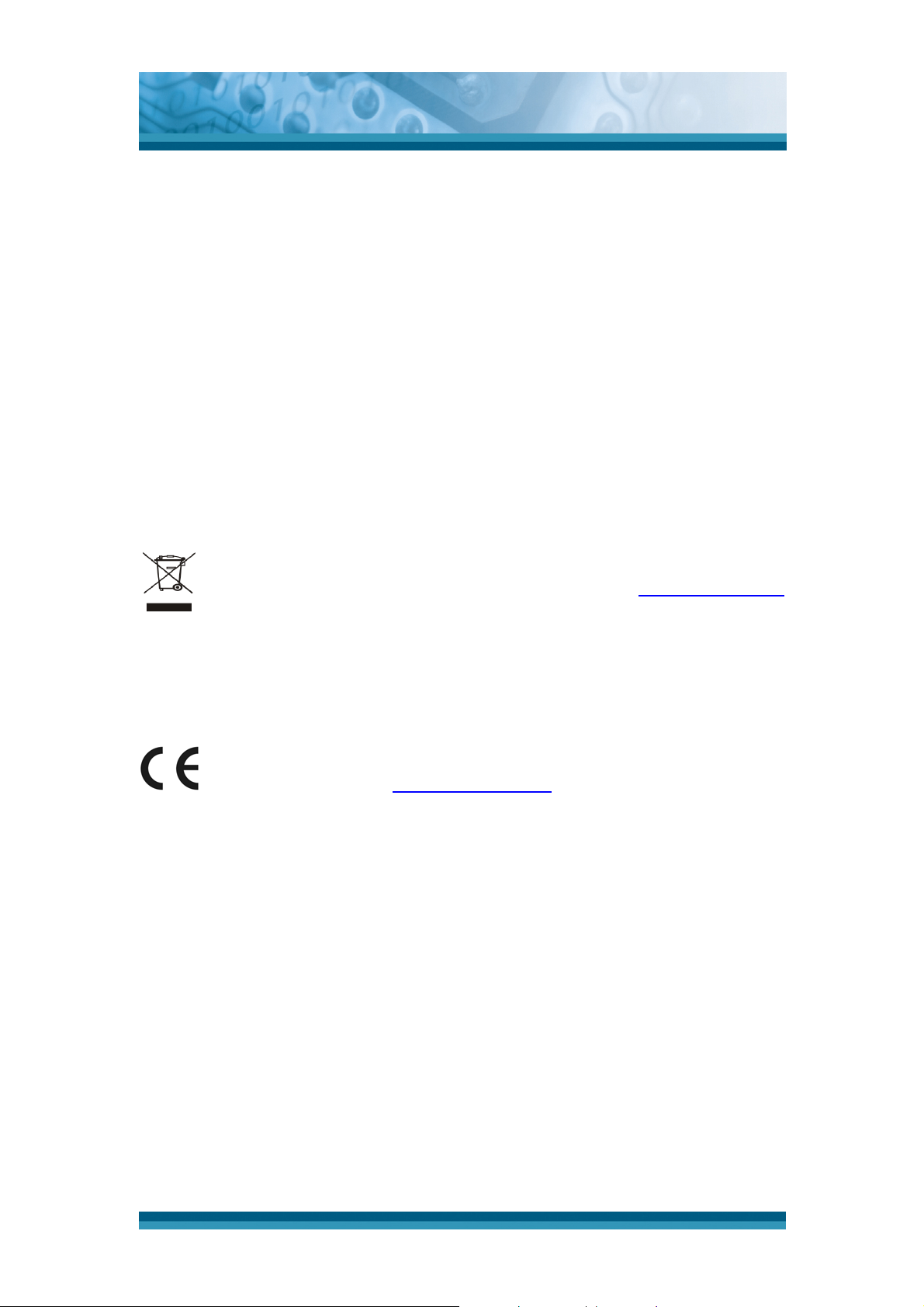
OPTICON
User's manual
H-15AJ
IMPORTANT NOTE:
FCC Radiation Exposure Statement:
This equipment complies with FCC RF radiation exposure limits set forth for an
uncontrolled environment. To maintain compliance with FCC RF exposure
compliance requirements, please avoid direct contact to the transmitting
antenna during transmitting.
This transmitter must not be co-located or operating in conjunction with any
other antenna or transmitter.
1.6 Recycling & disposal instructions.
Do not throw this product in the home waste bin. For proper end-of-life
treatment consult the Environmental care section of www.opticon.com
1.7 Regulatory information.
For CE, FCC, RoHS and other Document of Conformities, consult the
Regulatory section of www.opticon.com
1-9

1.8 Product Labeling
The Terminal has several labels as showed in Figure 1-1 and 1-2.
2
1
OPTICON
User's manual
H-15AJ
Figure 1-1 Product Labeling (Front and side views)
Label nr. Description
1 LCD panel protection film
2 Opticon logo
Table 1-1 Front labeling
1-10
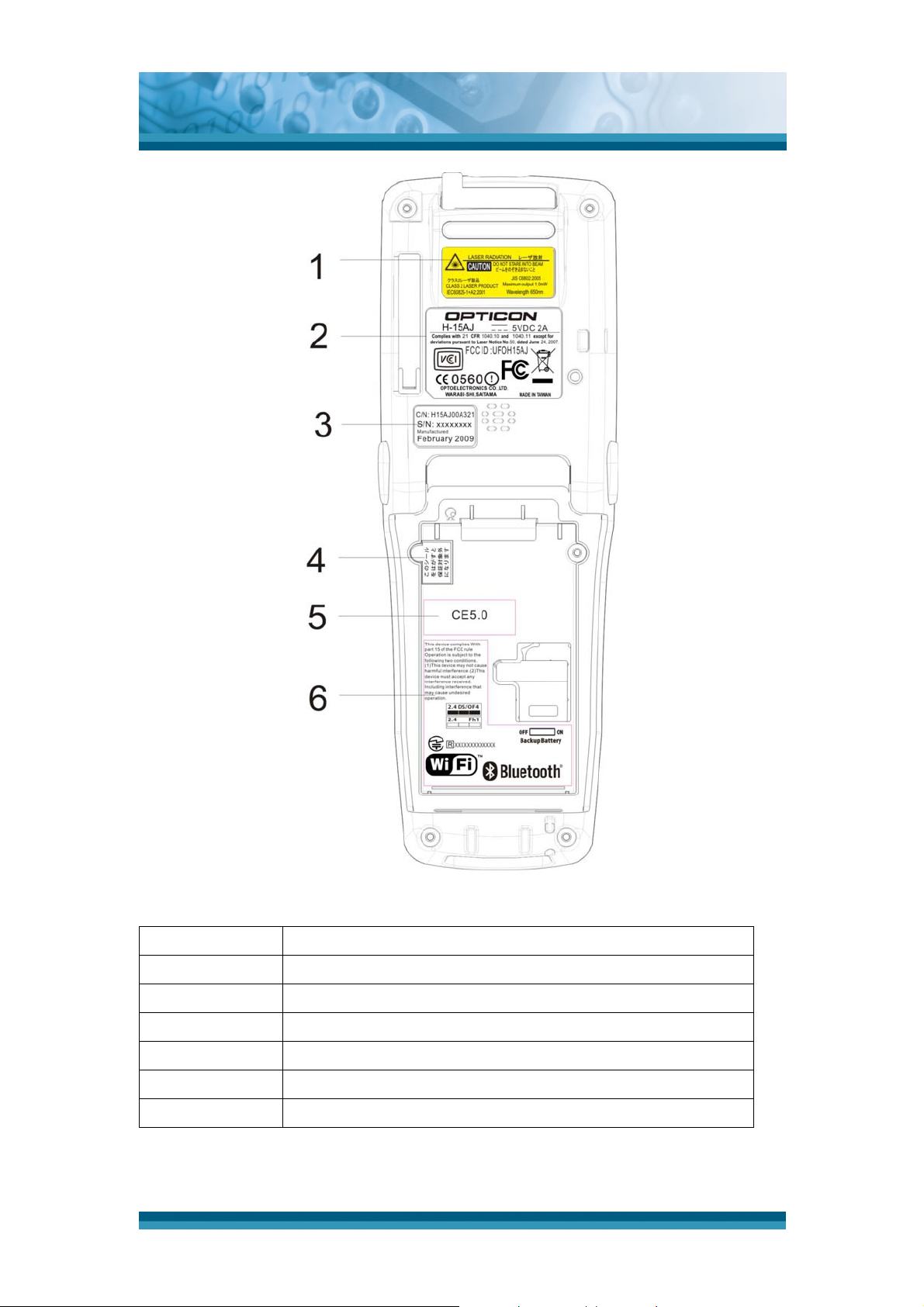
OPTICON
User's manual
H-15AJ
Figure 1-2 Product Labeling (Rear view)
Label no. Description
1 Laser radiation warning label
2 System and regulatory label
3 Serial number and Configuration number
4 Warranty seal Terminal
5 Windows CE label
6 Other regulatory label
Table 1-2 Rear labeling
1-11
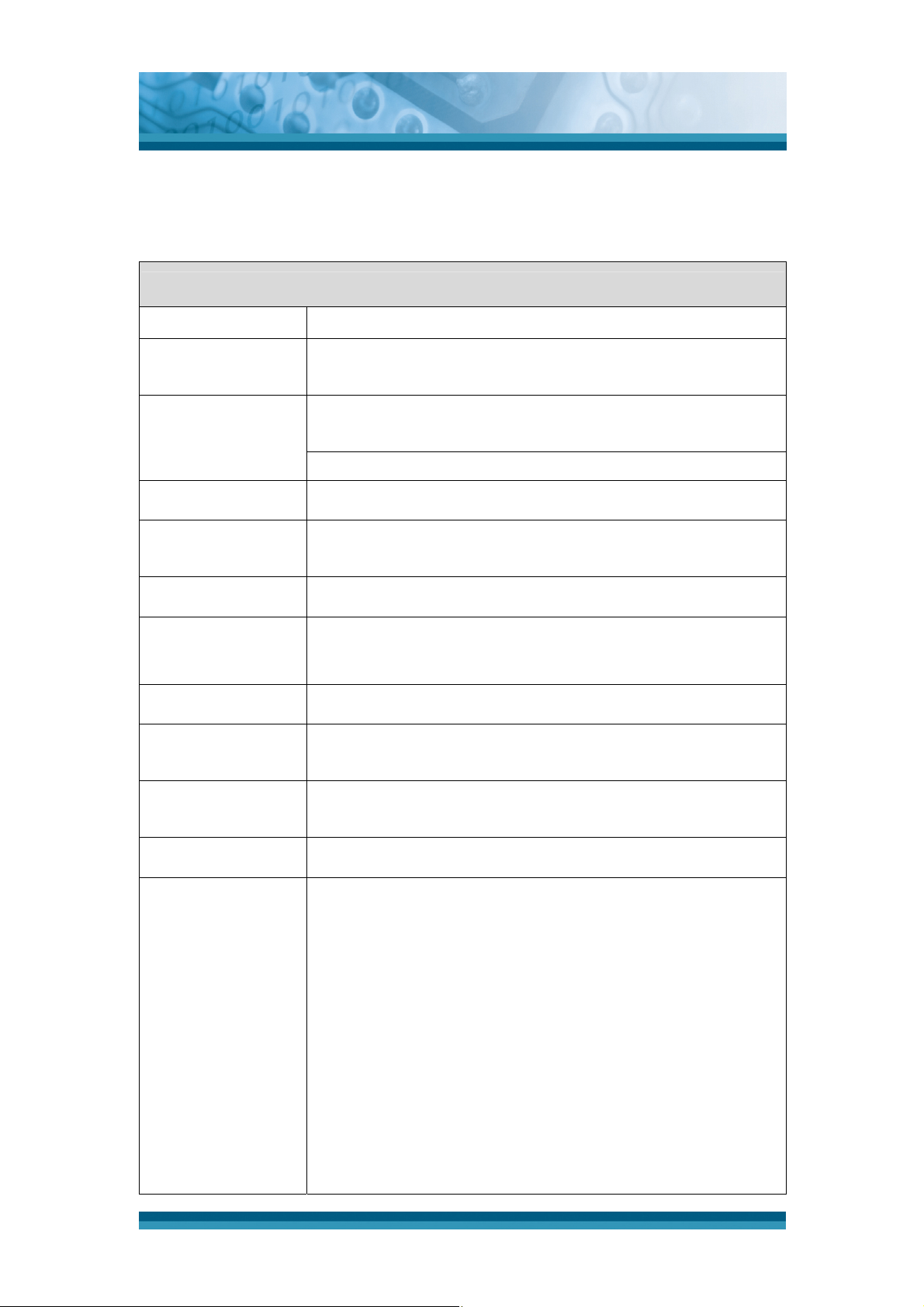
OPTICON
User's manual
H-15AJ
1.9 System Specifications
The H-15AJ detailed specifications as follows. Unless otherwise noted, all the
specifications are subject to change without prior notification.
H-15AJ
Processor
Memory
Display
Audio
Radio Support
IrDA
Communication
Ports
Scan Engine
Expansion Slot
- 416MHz Intel PXA270 32 bits RISC CPU
- 256MB Flash ROM
- 128MB SDRAM
- 2.4” 240 X 320 Graphic Transmissive TFT, Color LCD
with LED Backlight
- LED Backlight Adjustable
- One speaker output
- Wireless LAN: 802.11b/g Built In
- Bluetooth: V2.0+EDR, class II Built In
- One IrDA 1.3 SiR Compliant (Distance 20~30cm)
- USB: Support USB v1.1 client.
(Support by H-15 Cradle Only)
- Default: 1D laser bar code reader
- One MicroSD Card slot(located in battery
compartment), (Memory only, no SDIO support)
LED
Vibration Motor
Power System
- One Bi-color LED for charging indication(R/G)
- One Bi-color LED for barcode reader indicator(R/G/B)
- For Barcode Scan and other Notifications
- Standard Li-Ion battery pack, 3.7VDC, 1840mAh
- Advanced smart battery
- Built-in battery charger
- 2.4VDC/15mAh Ni-MH rechargeable backup battery
- Battery cover sensor switch
- Optional: Dry Battery(Alkaline AAA x 3) (when Dry
Batteries are used, No Commitment for Drop
Resistance & Battery Life)
- Battery Charging Temperature: 0°C ~ 40°C
- Power adapter:
100~240VAC, 50/60Hz input; 6VDC, 2A output
1-12
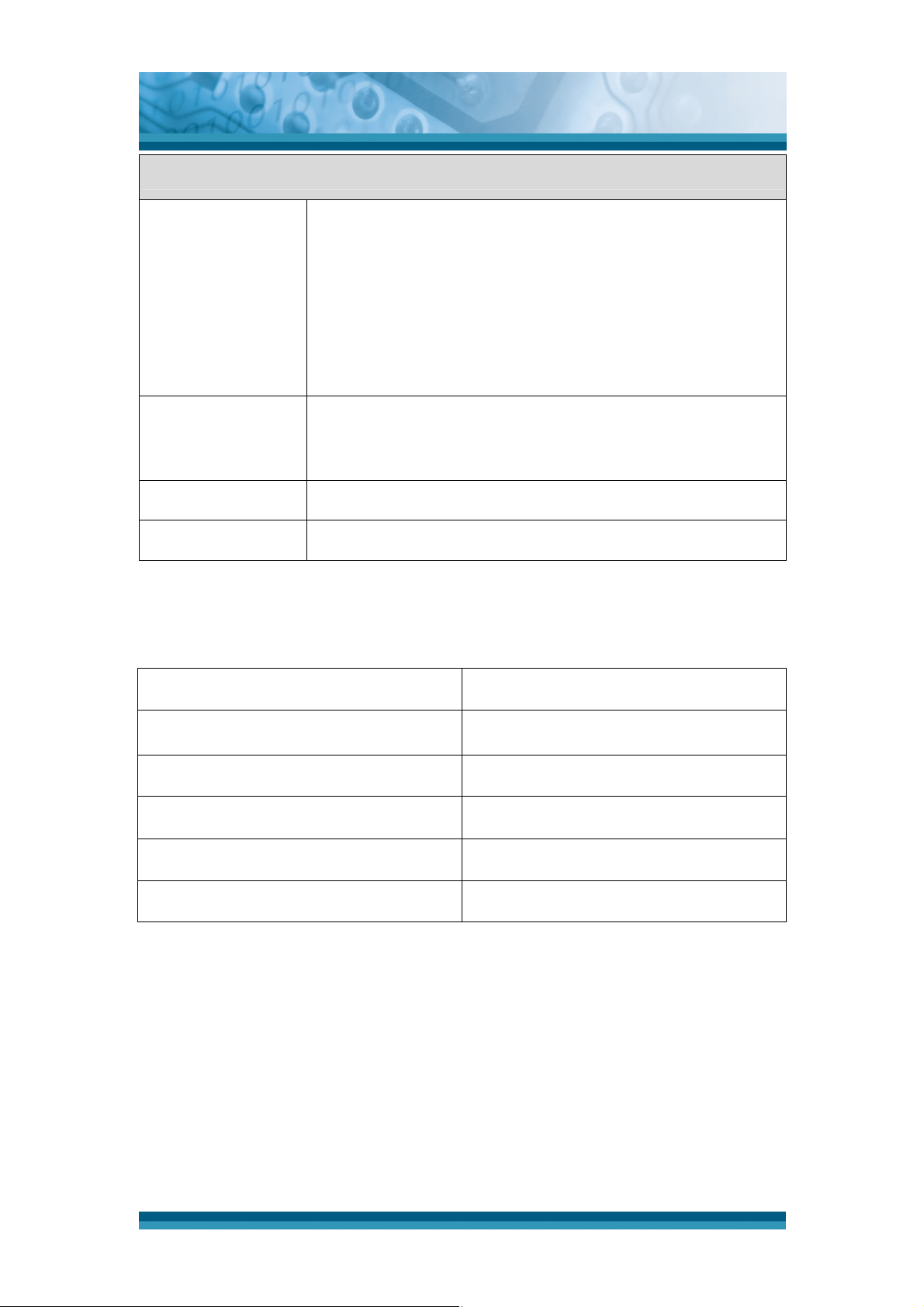
OPTICON
User's manual
H-15AJ
H-15AJ
- 12 Numeric Keys (include 0~9 , Period, Minus)
- 9 Control Buttons (Q1, Q2, CLR, ENT, 文字, TAB SP,
Fn, Power)
Button/Key
- 3 Application Buttons (F1, F2, F3)
- 5 Navigation Buttons (four directions, OK)
- 2 Side Keys for Scan
- One Reset Button (SW Reset)
- Dimensions:
Dimensions and
L :168 mm W: 58 mm H:35 mm Approx.
Weight
- Weight: 199 g with standard battery pack Approx.
Color
Software
Table 1-3 System Specification
- Black, Gray
- Microsoft Windows CE 5.0 Professional
1.10 Environment and durability.
Operating Temperature
Storage Temperature
14oF ~ 122oF( -10oC ~ 50oC)
-4oF ~ 140oF (-20oC ~ 60oC)
Humidity
Drop
Water & Dust proof
Vibration
Table 1-4 Environmental and durability
5% ~ 90% (non-condensing)
5ft (1.5m) Drop onto concrete
IP54 certified
MIL STD 810F
1.11 Warranty and after service
Should this Terminal require service, please contact your local reseller. In case
of technical questions, send an email to support@opticon.com and provide
information about the product name, the serial number (see chapter 1.7
"Product labeling" and/or chapter 3.2.3.1 "Information") and provide a detailed
problem description.
1-13

2. Getting started
2.1 Check the package
Open the package and check if no parts are missing or damaged:
OPTICON
User's manual
H-15AJ
Figure 2-1 Package contents
1. H-15AJ Terminal
2. Standard battery pack (3.7VDC/1840mAh)
3. Spring Cord for Stylus
4. Stylus
5. Wrist Strap
6. Quick Guide(Not shown in the picture)
2-14
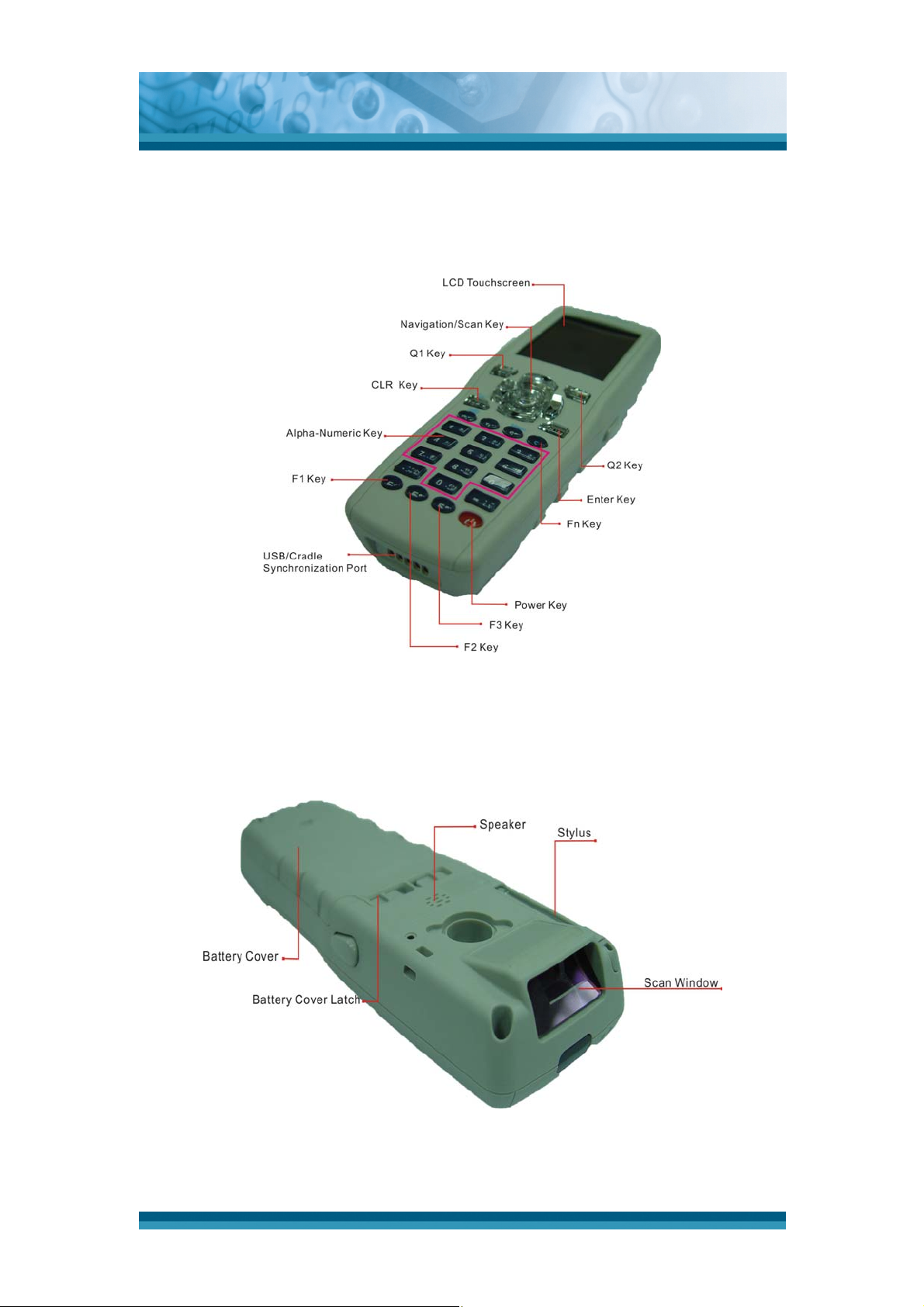
2.2 General View of the Terminal
2.2.1 Terminal front side view
OPTICON
User's manual
H-15AJ
Figure 2-2 Terminal front view
2.2.2 Terminal back side view
Figure 2-3 Terminal rear view
2-15
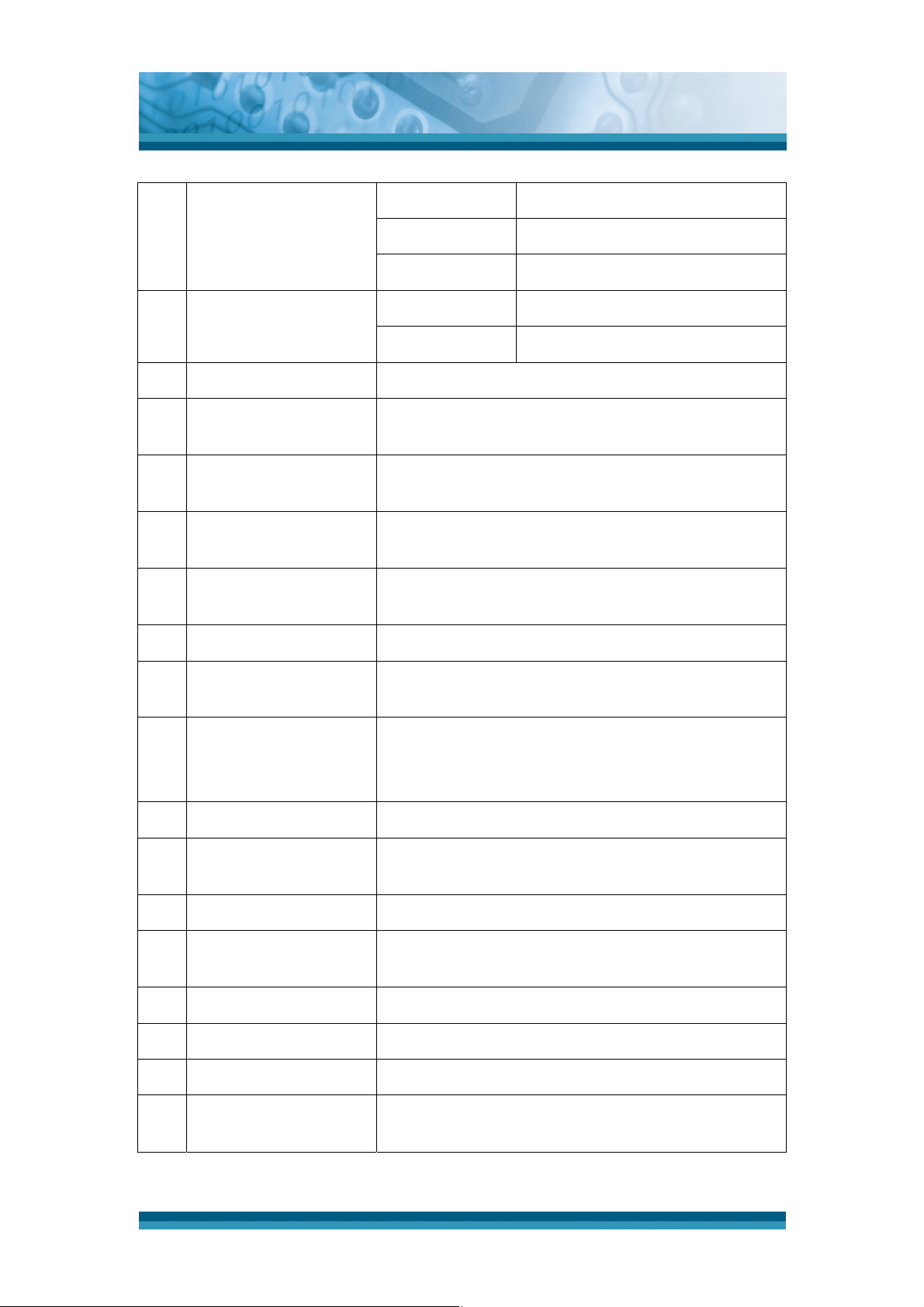
OPTICON
User's manual
H-15AJ
1 Barcode reader LED
indicator
“Green” color Successful reading
“Green” color Enable WLAN Module
“Blue” color Enable Bluetooth Module
2 Charge LED indicator
“Red” color Charging battery
“Green” color Battery fully charged
3 LCM / touch panel User input on touch panel by stylus
Start scanning bar codes by pressing
4 Scan key
Navigation/scan or side keys
Switch the Terminal into suspend mode
5 Power key
Awake the Terminal from suspend mode
Application keys, hot keys of application program
6 F1 ~ F3 key
defined by end user.
Navigation keys for left, right, up and down
7 Navigation key
directions
8 Alpha-Numeric keys Numeric keys, change to alpha keys
9
“文字” key
keys
10 Fn key This key is used in combination with other keys to
type special characters and perform system
functions.
11 Enter key This key confirms data entry
Toggle alpha&japanese mode for alpha-numeric
12 USB Synchronization
port
A connector to support DC-IN and USB Client.
connect to PC by ActiveSync with Cradle
13 Scan window Bar code reader window
Use the stylus for selecting items and entering
14 Stylus
information.
15 Battery Cover Protect battery pack and remain IP54 rating
16 Battery cover latch To keep battery cover locked
17 Speaker 1W speaker for audio output
it’s can be setup vibration while barcode
18 Vibrator
successful reading
Table 2-1 Description of Terminal General View
2-16
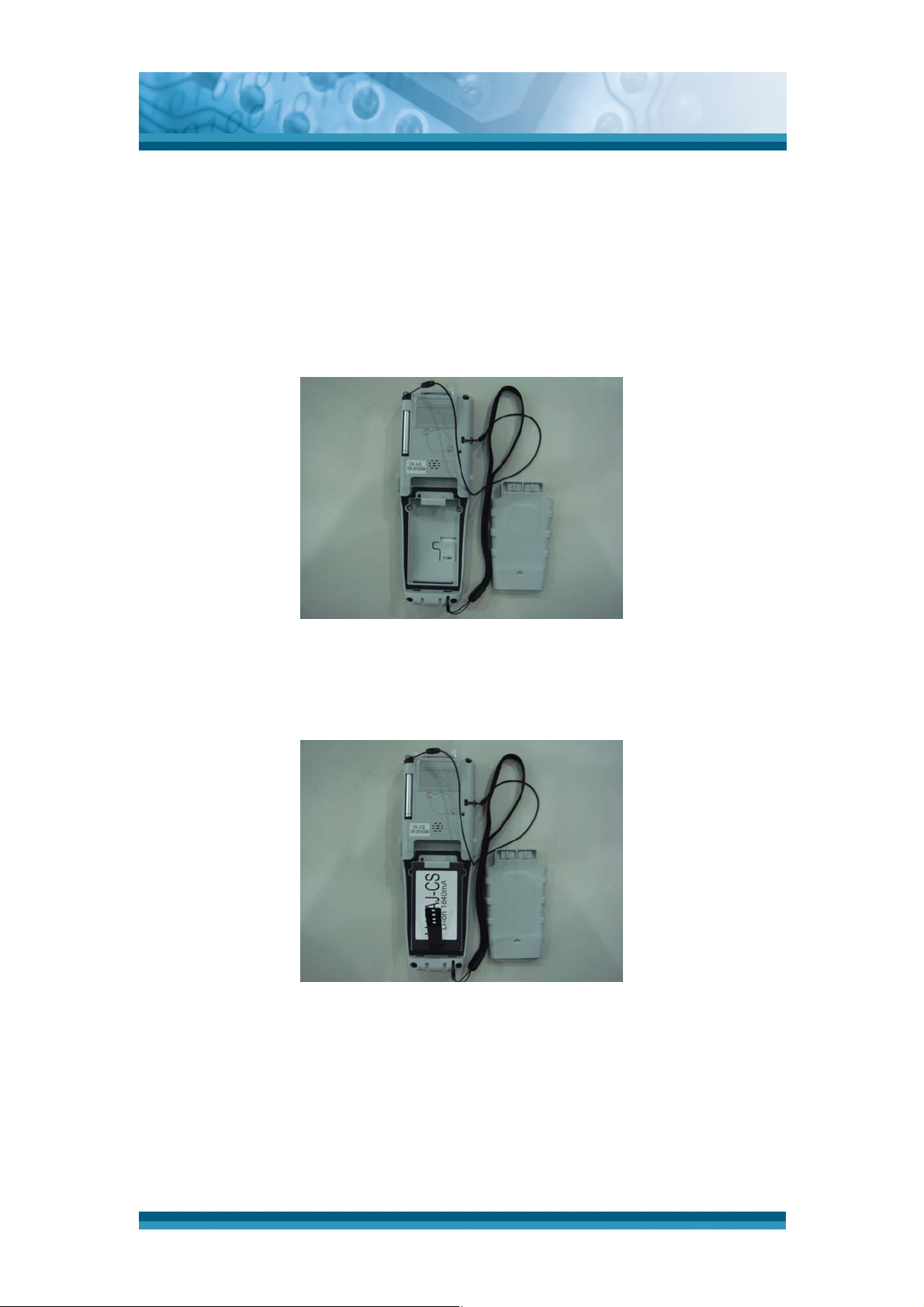
OPTICON
User's manual
H-15AJ
2.3 Charging the Battery Pack
Before using the Terminal, install and charge the battery by executing the steps
described in this paragraph.
2.3.1 Installing the battery pack
1. Turn both battery cover latches downwards and lift the battery cover away
from the Terminal.
Figure 2-4 Detach the battery cover from Terminal
2. Insert the battery pack into the battery compartment with the label facing
upwards, and ensuring the battery snaps into it's place.
Figure 2-5 Insert the battery pack
3. Install the battery cover by inserting the top first, and then press the bottom in
firmly. Turn both the battery cover latches upwards to secure the cover to the
Terminal.
2-17
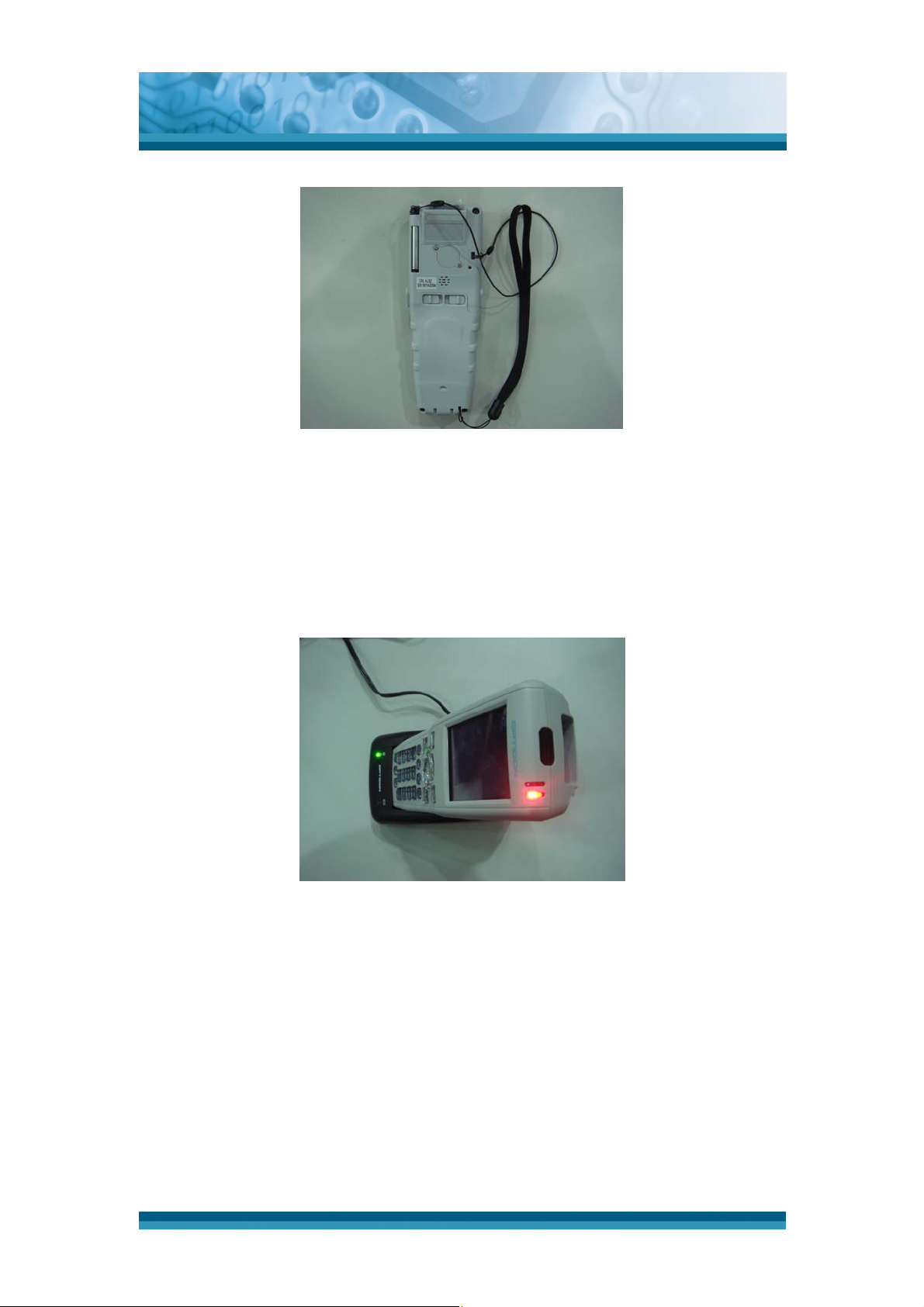
Figure 2-6 Replace the battery cover
2.3.2 Charging with Cradle and Power Adapter
OPTICON
User's manual
H-15AJ
1. Put Terminal into Single Dock.
2. Plug in the connector of the power adapter to the Single Dock.
3. Connect the power cord to the power adapter.
4. Connect the power cord to a power source.
Figure 2-7 Charging with CRD-15 cradle
5. Charging time: to charge the battery pack for the first time, it needs
approximately 6 hours. Subsequent charging time is approximately 4
hours.
• When charging the battery pack, the charge LED indicator on the
Terminal turns on Red.
• After the battery pack is fully charged, the charge LED indicator turns to
Green.
2-18
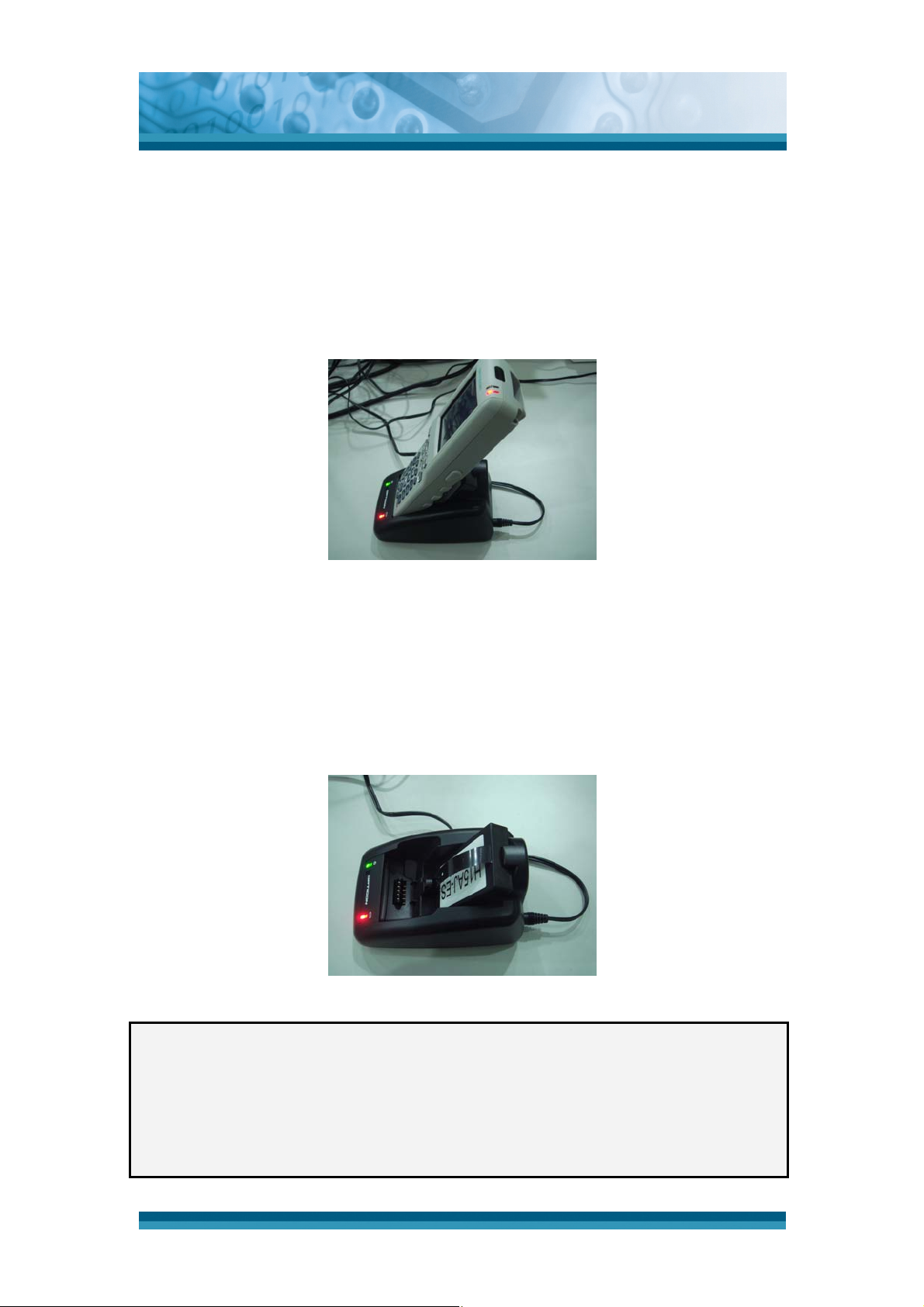
2.3.3 Charging terminal and battery pack with Cradle
a) Put the another battery pack into Cradle:
1. Connect the power cord to the power adapter
2. Plug in the connector of the power adapter to the CRD-15
3. Connect the power cord to a power source
4. Insert the Terminal into the CRD-15
OPTICON
User's manual
H-15AJ
Figure 2-8 Charging with CRD-15 cradle
b) Place the spare battery pack into the CRD-15 spare battery charging slot :
1. Connect the power cord to the power adapter
2. Plug in the connector of the power adapter to the CRD-15
3. Connect the power cord to a power source
4. Insert the battery pack into the CRD-15 spare battery slot
Figure 2-9 Charging with CRD-15 cradle
CAUTION: Do not remove the battery pack too long from Terminal after
you have already full-charged the battery pack and backup
battery pack and start to use the Terminal. Otherwise the data
stored inside SDRAM memory will be lost. Please also keep in
mind power the Terminal off if you want to change the main
Battery pack.
2-19
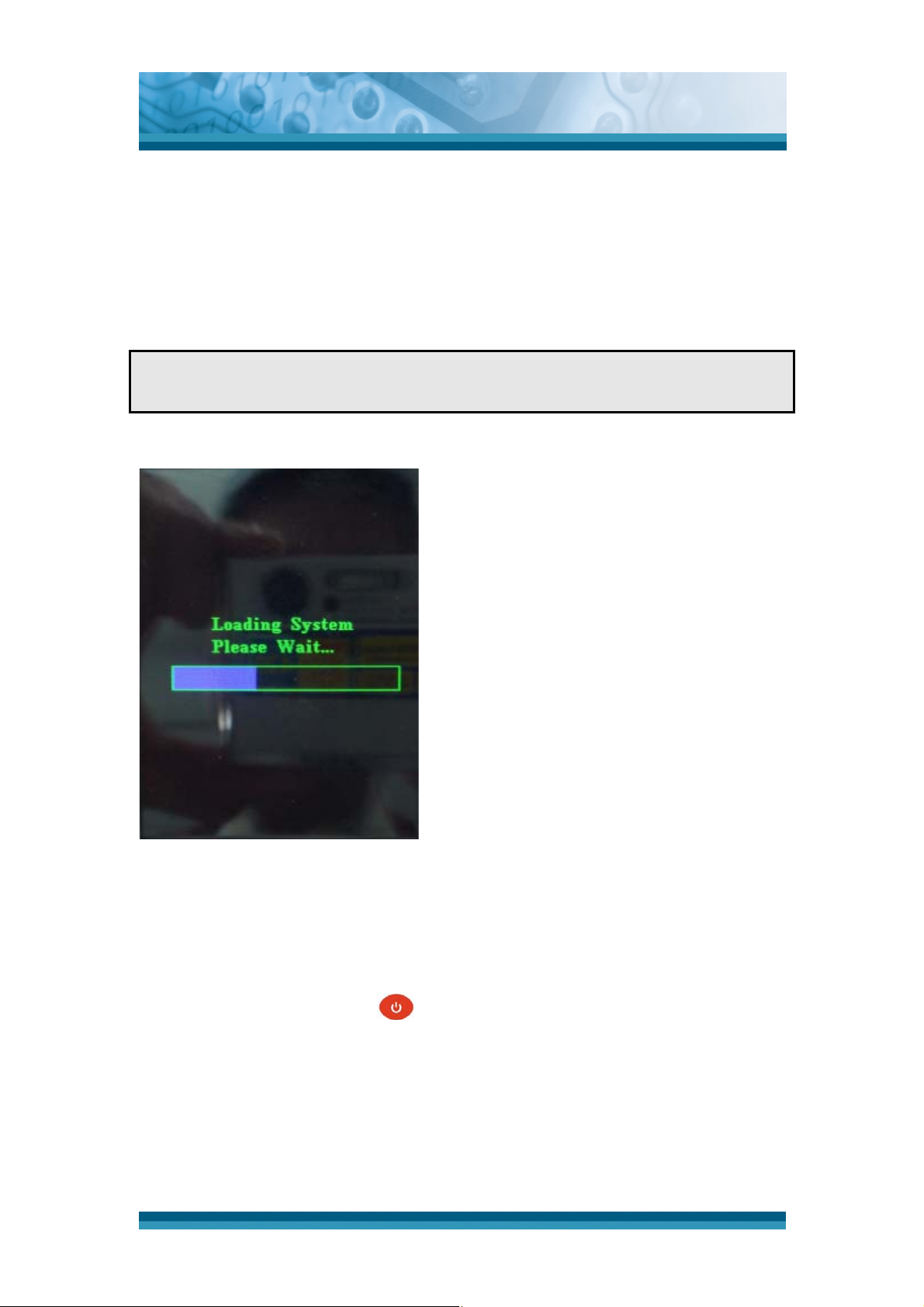
OPTICON
User's manual
H-15AJ
2.4. Handling the Terminal
2.4.1 Starting the Terminal
Press the power key to turn ON/OFF the Terminal. If the Terminal does not
power on, perform a cold boot, see chapter 2-7 Resetting.
CAUTION: When a battery is fully inserted in Terminal for the first time,
the Terminal powers on and boots automatically.
When the Terminal is powered on for
Figure 2-10 Starting the PDT
2.4.2 Power on / off
To turn ON the Terminal
the first time, it initializes its system. A
splash screen (Figure 2-10) appears
for a short period of time followed by
the WinCE 5.0 window.
Press the power key briefly (
). If the Terminal does not power on, perform
a cold reset, see chapter 2.7.
While the Terminal initializes its file system, the splash screen displays for
about 30 seconds followed by the calibration screen. Every time you perform a
cold reset, these screens will appear.
2-20
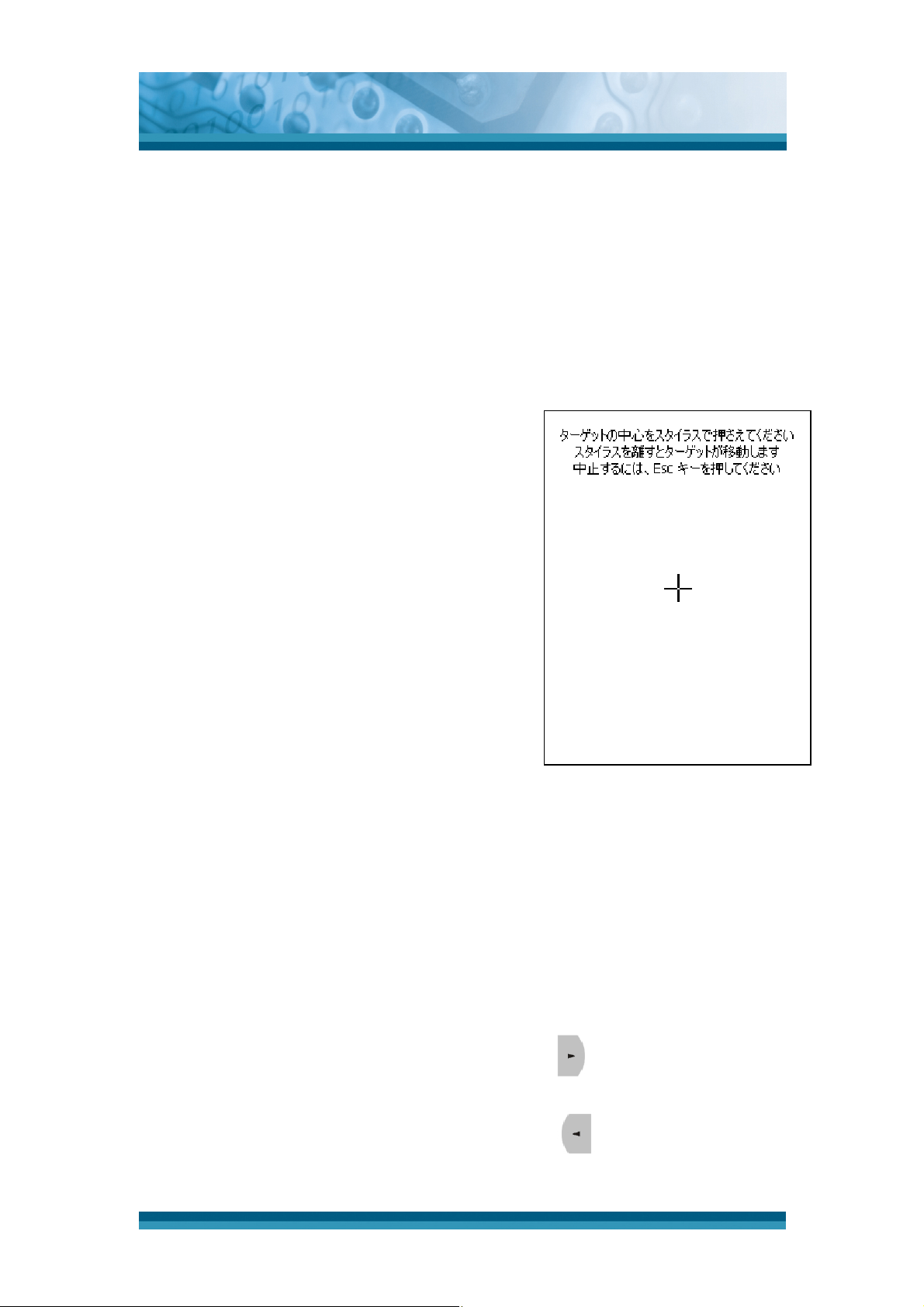
OPTICON
User's manual
H-15AJ
To turn OFF the Terminal
Press the power key again. This action does not actually turn off the Terminal, it
only turns the Terminal into suspend mode. All running applications remain as you
left them, until you press the power key again to resume operation of the
Terminal.
2.4.3 Calibration of the touch Screen
On the initial boot-up of the Terminal, the stylus
calibration screen opens. Use the stylus to
press and hold briefly on the center of each
target as it around moves the screen.
If necessary, adjust the backlight on the
Terminal to make the screen readable
(see chapter 2.4.4 Adjusting the brightness).
When you experience that the touch screen
function is poor or the operation does not
match the exact location it should be, please
recalibrate the screen by using the stylus to
tap the Start > Settings > Control Panel
Figure 2-11 Calibration
> Stylus, to open the “Calibration” to recalibrate again.
2.4.4 Adjusting the brightness
The factory default for the brightness is in middle level. You can adjust the
brightness to meet your environment and comfort as:
1) Double tap brightness icon.
2) Increase brightness: Press the Navigation key to increase brightness
3) Decrease brightness: Press the Navigation key to decrease brightness
2-21
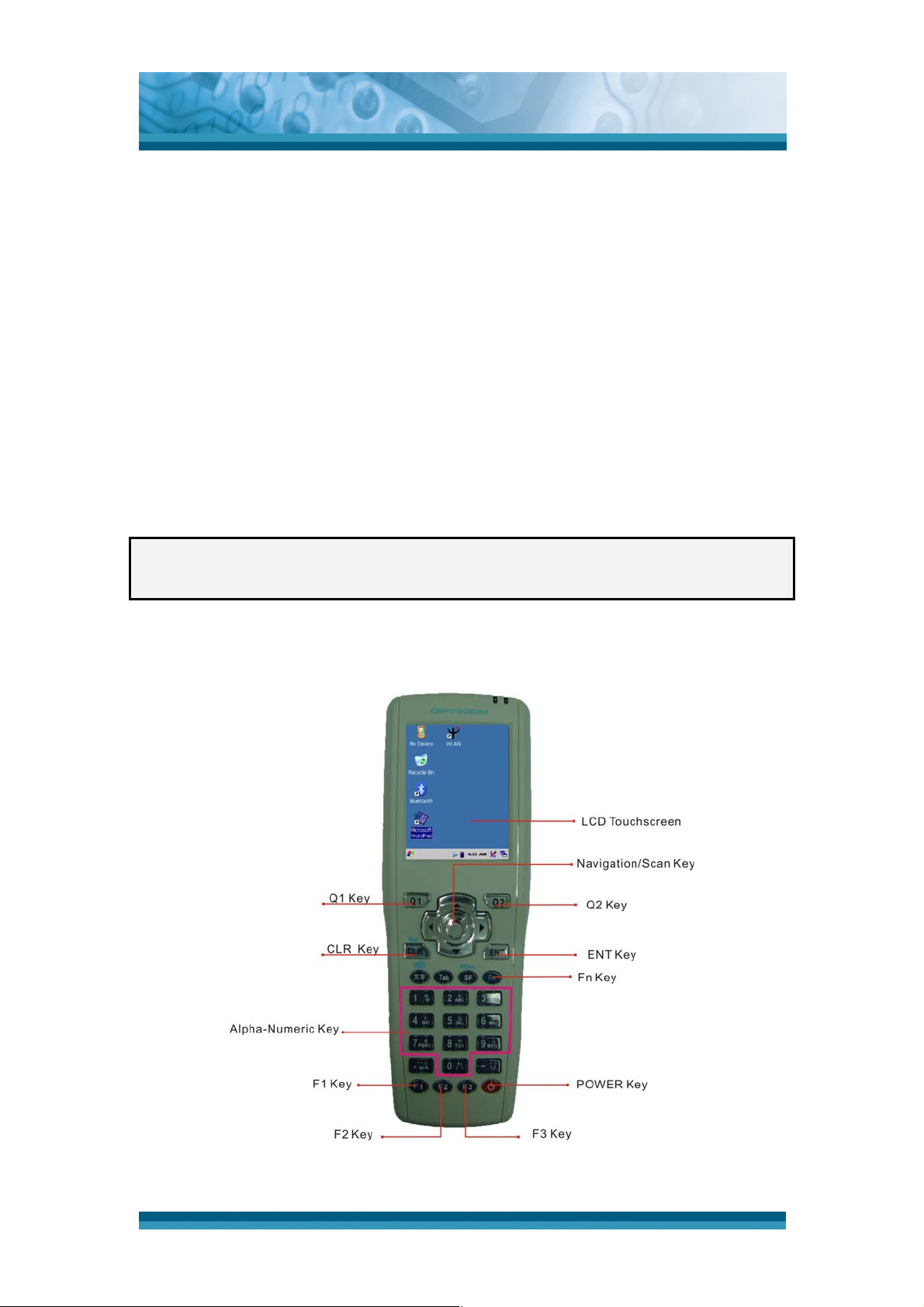
OPTICON
User's manual
H-15AJ
4) The display will dim automatically, if you do not perform any operation for a
specific period of time. This will help to save the battery power. You can set
up the specific period of time to see chapter 2.7 as reference.
2.4.5 Using the stylus
The stylus is located next to hand-strap on the rear of the Terminal as
illustrated in figure 2-4 Detach the battery cover from Terminal. The stylus
function is similar as the mouse on a PC. Use the stylus to:
1) Navigate the display, select menu item and open optional applications.
2) Tap the characters on soft keyboard panel.
3) Hold the stylus on the screen and drag across the screen to select multiple items.
CAUTION: Never use a pen, pencil or any other sharp object on the display to
avoid damage of the touch screen.
2.4.6 Using the Keypad
Figure 2-12 Terminal Keypad
2-22
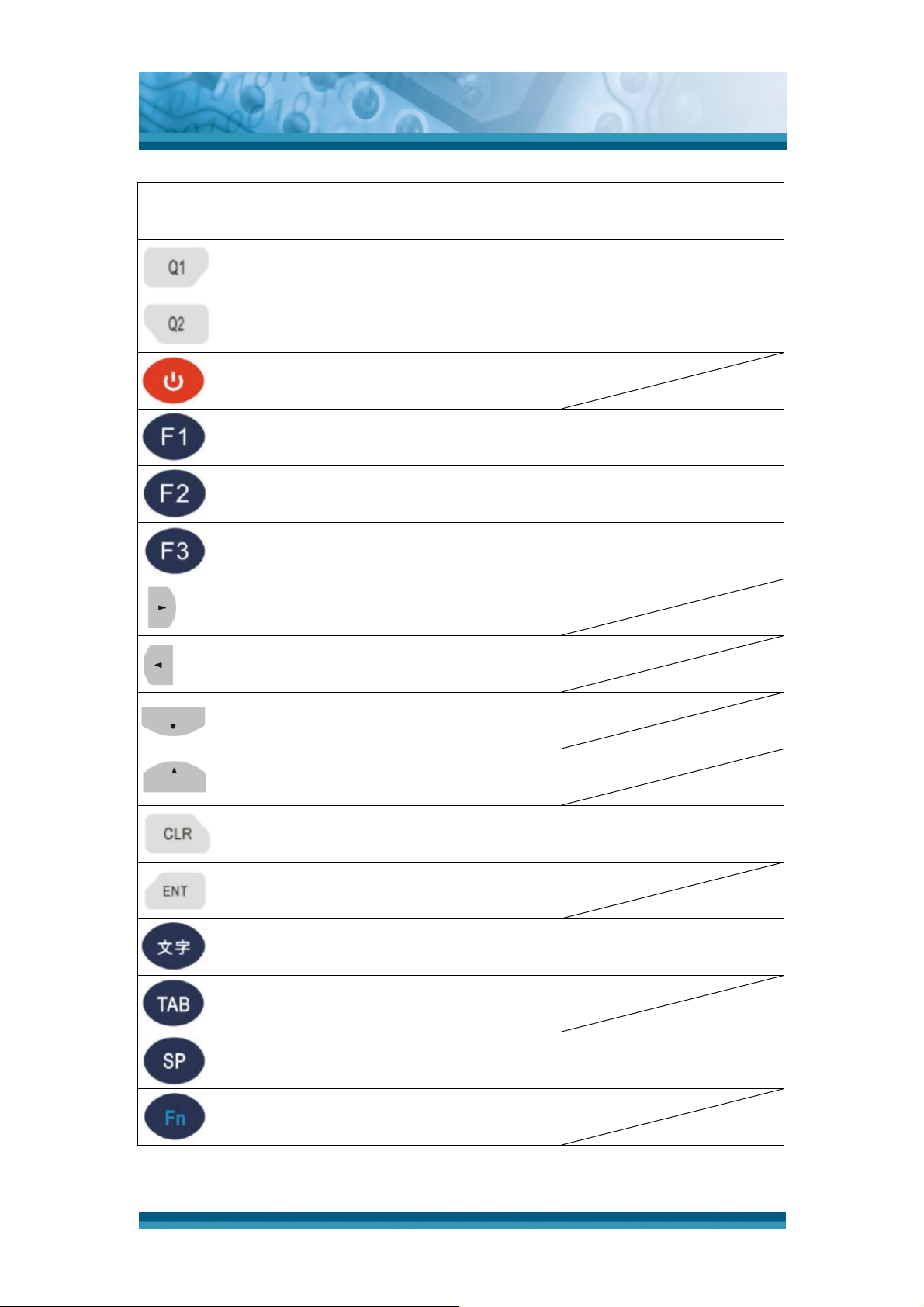
OPTICON
User's manual
H-15AJ
Key
Main
Function
Fn + Main
Function
User configurable
TBD
Default : None
User configurable
TBD
Default : None
Power On/Off
Internet Explorer TBD
Microsoft WordPad TBD
File Explorer TBD
Right
Left
Down
Up
CLR ESC
Enter
文字
Soft Keyboard
Tab
Space Menu
Function change
2-23
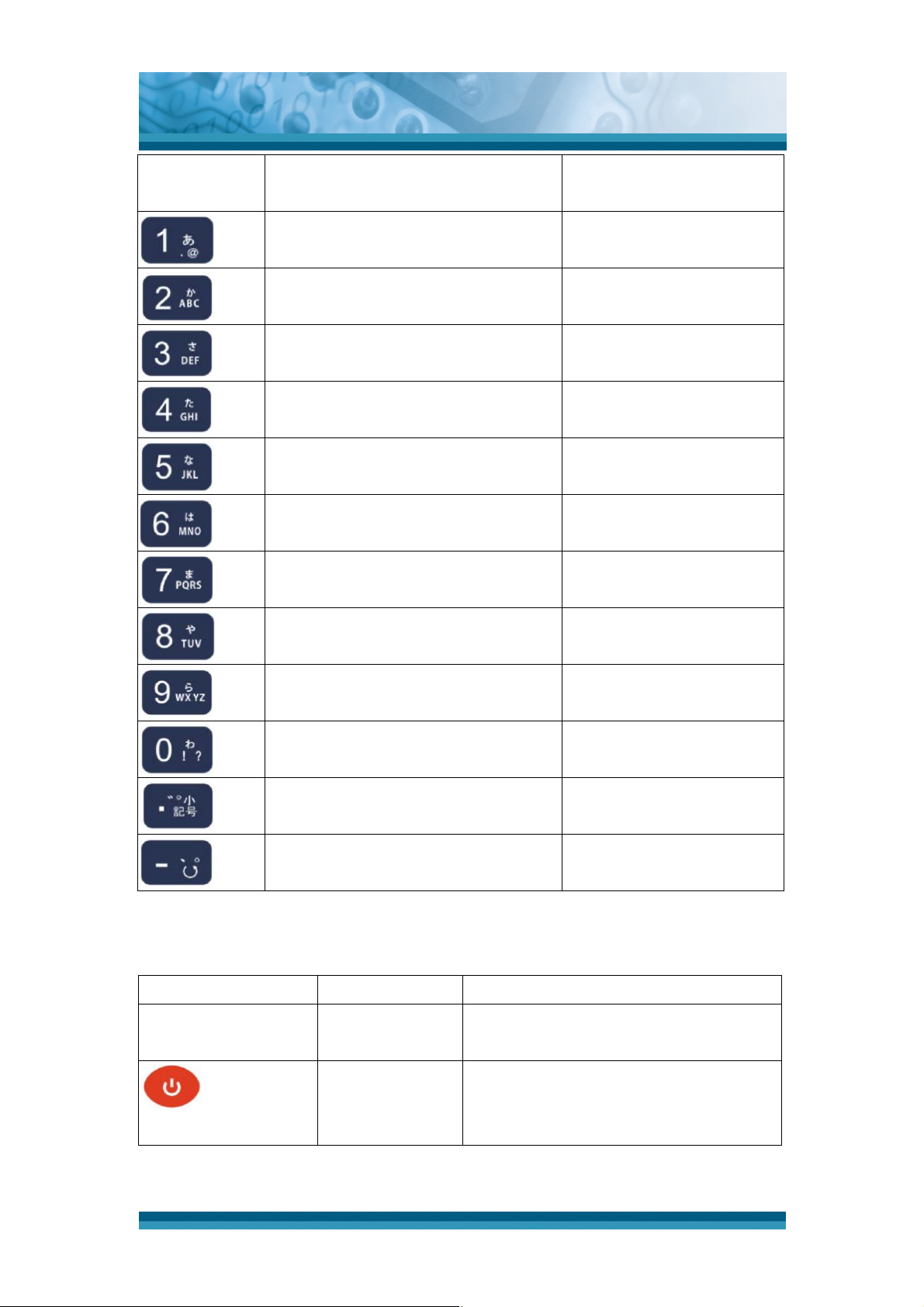
OPTICON
User's manual
H-15AJ
Key
Main
Function
Fn + Main
Function
1 TBD
2 TBD
3 TBD
4 TBD
5 TBD
6 TBD
7 TBD
8 TBD
9 TBD
0 TBD
. (Point)
TBD
Minus , . TBD
Table 2-2 Keypad list
Reset Key Functionality Definition
Press “ Reset ” button on the rear side
Reset Key
Warm Reset
to warm reset
+ “ Reset
Cold Reset
“ Key
Table 2-3 Special reset key combinations
Press “Power”, and “ Reset ” button
simultaneously.
2-24
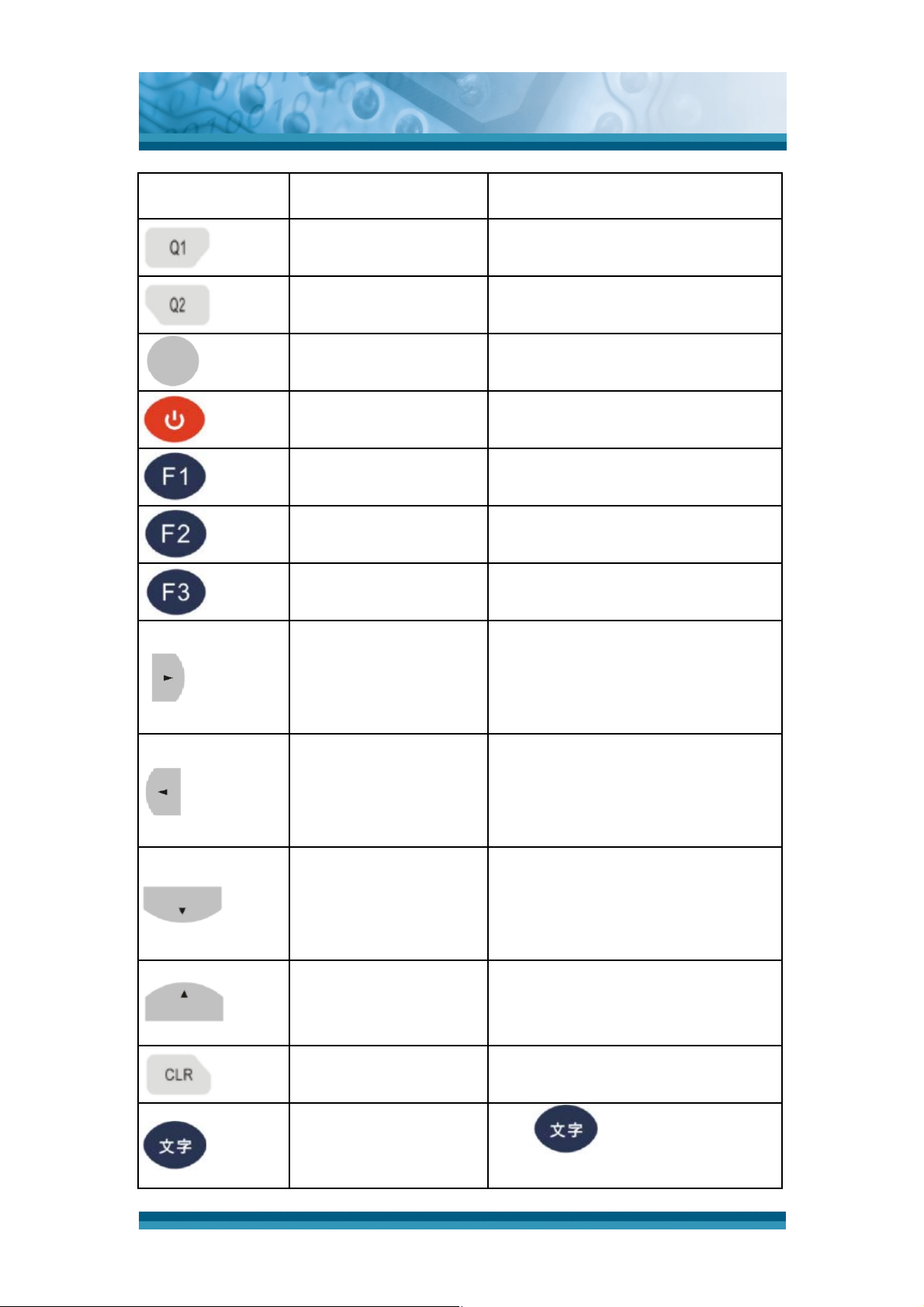
OPTICON
User's manual
H-15AJ
Key Main Function Definition
User configurable
Default : None
User configurable
Default : None
Configure its function by customer
demand
.
Configure its function by customer
demand
.
Main BarCode Scan
Activates the scan function of PDT.
Key
Puts the terminal into and wakes
Power On/Off
the terminal from suspend mode.
Application key 1, User can define
Internet Explorer
F1 function from setting.
Application key 2, User can define
Microsoft WordPad
F2 function from setting.
Application key 3, User can define
Inbox
F3 function from setting.
Move the cursor one character to
the right. The cursor will move
Right
continuously if button remains is
pressed.
Move the cursor one character to
the left. The cursor will move
Left
continuously if button remains
pressed.
Move the cursor down one row or
line The cursor will move
Down
continuously if button remains
pressed.
Move the cursor up one row or line
Up
The cursor will move continuously
if button remains pressed.
CLR
文字
This key performs a delete action
The key enables you to
toggle alpla, numeric, Japanese,
2-25
