One for All URC-3605, URC-3300, URC-4041, URC-4330, URC-5705 User Manual
...
DVD EXPERT
Universal Remote Control
URC-4041
User’s Guide

TABLE OF CONTENTS
Introduction . . . . . . . . . . . . . . . . . . . . . . . . . . . . . . . . . . . . . . . 3
Features And Functions . . . . . . . . . . . . . . . . . . . . . . . . . . . . . 4
Key Charts . . . . . . . . . . . . . . . . . . . . . . . . . . . . . . . . . . . . . . . . 5
Device Table . . . . . . . . . . . . . . . . . . . . . . . . . . . . . . . . . . . . . . 7
Installing Batteries. . . . . . . . . . . . . . . . . . . . . . . . . . . . . . . . . 8
Programming Device Control . . . . . . . . . . . . . . . . . . . . . . . . 9
Searching For Your Code . . . . . . . . . . . . . . . . . . . . . . . . . . . 10
Checking The Codes . . . . . . . . . . . . . . . . . . . . . . . . . . . . . . 11
Programming A Master Power Macro . . . . . . . . . . . . . . . . 12 Programming The Power Key For The Master Power Macro . . . 12 Operating The Master Power Macro . . . . . . . . . . . . . . . . . . . . 12 Clearing The Master Power Macro . . . . . . . . . . . . . . . . . . . . . 13
Using Keymover . . . . . . . . . . . . . . . . . . . . . . . . . . . . . . . . . . . 13
Programming Keymover . . . . . . . . . . . . . . . . . . . . . . . . . . . . 13
Restoring Keymoved Keys To Default Settings. . . . . . . . . . . . . 14
Restoring A Single Keymoved Key . . . . . . . . . . . . . . . . . . . . . . 14
Restoring All Keymoved Keys In A Single Mode . . . . . . . . . . . . . 14
Re-Assigning Device Keys . . . . . . . . . . . . . . . . . . . . . . . . . 14
Using Channel Scan . . . . . . . . . . . . . . . . . . . . . . . . . . . . . . 15
Programming Favorite Channel Scan . . . . . . . . . . . . . . . 16
Changing Volume Lock . . . . . . . . . . . . . . . . . . . . . . . . . . . . 17
Locking Volume Control To One Mode
(Global Volume Lock) . . . . . . . . . . . . . . . . . . . . . . . . . . . . . . . 17
Unlocking Volume Control For A Single Device
(Individual Volume Unlock) . . . . . . . . . . . . . . . . . . . . . . . . . . 17
Unlocking All Volume Control
(Restoring Default Setting ) . . . . . . . . . . . . . . . . . . . . . . . . . . 18
Manufacturer’s Codes . . . . . . . . . . . . . . . . . . . . . . . . . . . . . 18
Setup Codes For Audio Amplifiers. . . . . . . . . . . . . . . . . . . . . . 18
Setup Codes For Audio Receivers . . . . . . . . . . . . . . . . . . . . . . 19
Setup Codes For Cable Boxes . . . . . . . . . . . . . . . . . . . . . . . . . 20
Setup Codes For DVD Players . . . . . . . . . . . . . . . . . . . . . . . . . 20
Setup Codes For Home-Theater-In-A-Box Devices. . . . . . . . . . 22
Setup Codes For PVRs . . . . . . . . . . . . . . . . . . . . . . . . . . . . . . 22
Setup Codes For Satellite Receivers . . . . . . . . . . . . . . . . . . . . 22
Setup Codes For Satellite Receiver/PVR Combos . . . . . . . . . . 23
Setup Codes For TVs . . . . . . . . . . . . . . . . . . . . . . . . . . . . . . . 23
Setup Codes For TV/DVD Player Combos. . . . . . . . . . . . . . . . . 27
Setup Codes For TV/VCR Combos . . . . . . . . . . . . . . . . . . . . . . 27
Setup Codes For VCRs . . . . . . . . . . . . . . . . . . . . . . . . . . . . . . 28
Setup Codes For VCR/DVD Player Combos . . . . . . . . . . . . . . . 30
Troubleshooting . . . . . . . . . . . . . . . . . . . . . . . . . . . . . . . . . . 31
Customer Support . . . . . . . . . . . . . . . . . . . . . . . . . . . . . . . . 32
Instructions To The User . . . . . . . . . . . . . . . . . . . . . . . . . . . 32
Limited Warranty . . . . . . . . . . . . . . . . . . . . . . . . . . . . . . . . . 33
Additional Information . . . . . . . . . . . . . . . . . . . . . . . . . . . . . 34
2

INTRODUCTION
The One For All DVD Expert Universal Remote Control (URC-4041) is designed to remotely operate up to four home entertainment devices and features intuitive and easy-to use buttons to operate a DVD component. Its sophisticated technology will allow you to consolidate your original home entertainment remote controls into one easy-to-use product. Advanced features include:
•Intuitive buttons to allow easy access to functions and menus on your DVD player and Home-Theater- In-A-Box (HTIB) devices
•Direct code setup for easy device programming
•Step-and-Set code setup and Code Verification for an alternate way to program devices
•Power macro for master on/off control of all of your equipment with a single keystroke
•Volume Lock/Unlock feature to lock or unlock the volume control to one mode or individual modes
•Device Key Re-Assignment to remotely control a second (duplicate) device
•Favorite Channel Scan for easy channel surfing
•Color-coded keys to quickly locate popular functions
•Glow keys to aid operation when the ambient light conditions are low
•Extensive code library for popular video and audio devices including DVD players, PVR/DVRs, and HTIB (Home-Theater-In-A-Box) devices.
The URC-4041 remote control requires two (2) new AAA alkaline batteries (not included) and some easy programming to control your devices. For best results, please read and perform all instructions listed here. Also, keep these instructions for future reference.
3
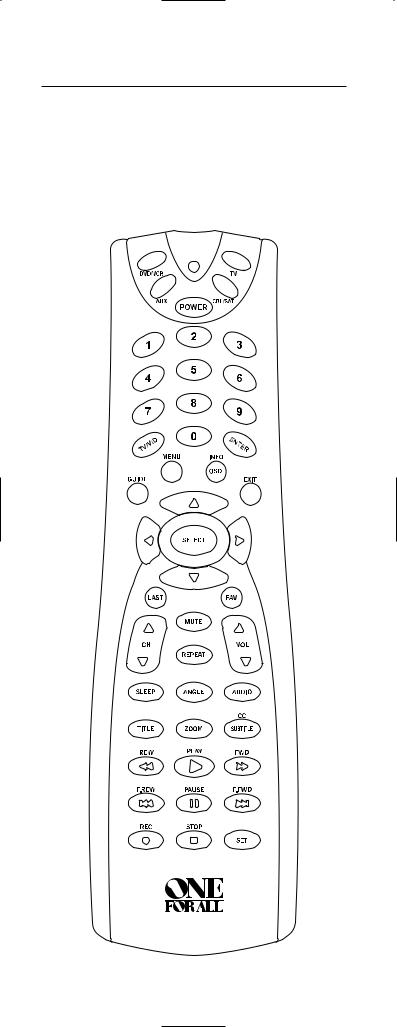
FEATURES AND FUNCTIONS
Use the illustration below to locate features on the One For All DVD Expert Universal Remote Control
(URC-4041) and then study the Key Charts (on the next two pages) to learn how they function.
To find out what type of devices can be controlled by each device key after programming, see the Device Table on page 7.
4
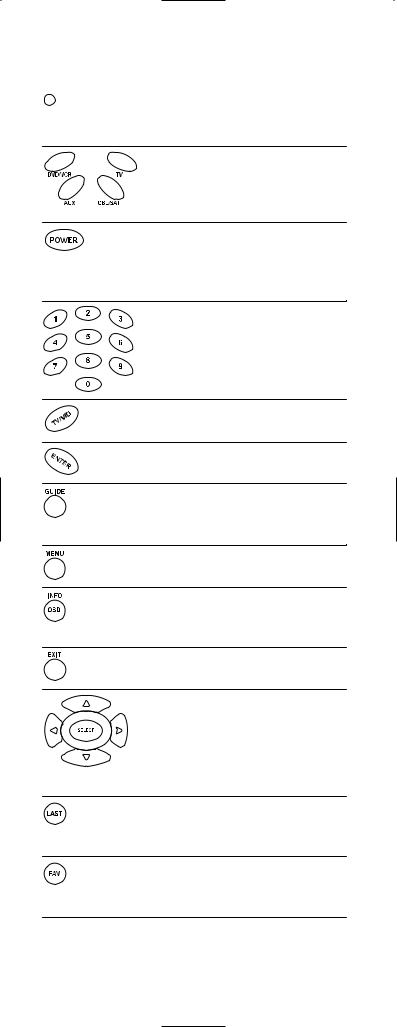
Key Charts
When the LED (red light) blinks, the remote control is working and (after programming) is sending signals.
Press DVD/VCR, AUX, CBL/SAT, or TV once to select a desired home entertainment device to control. Also see the Device Table on page 7.
Press POWER once to turn on or off the selected device. For master power control, see Programming A Master Power Macro on page 12.
Use the keypad (1 ~ 9 and 0) to directly select channels (e.g., 009 or 031).
Use TV/VID to switch the TV’s input to view TV or video programs.
Press ENTER once after entering
the channel numbers on some TVs.
Use GUIDE to display your selected device’s program guide or setup menu.
Press MENU once to display your selected device’s main menu.
Use INFO/OSD to display the current channel and program information or on-screen directory.
Use EXIT to exit from your selected device’s guide or menu.
Use the Cursor Keys to move the cursor in the program guide and menu screens.
Use SELECT to choose options from your selected device’s menu or guide.
Press LAST once to recall the last channel. For PVRs, use LAST to select live or recorded video.
Use FAV to scan through all channels, or after programming, to scan through 10 favorite channels.
continued on next page...
5

FEATURES AND FUNCTIONS
Key Charts (continued)
Use CH▲ (or CH▼) to select the next higher (or lower) channel.
Press MUTE once to turn the sound off or on.
In the DVD mode, press REPEAT once to replay a selected chapter (after pressing TITLE - see below).
Use VOL▲ (or VOL▼) to raise (or lower) the sound volume.
Use SLEEP to set the sleep timer on a selected device if equipped with this feature.
Use ANGLE to perform the angle function on your DVD player.
Use AUDIO to select an alternate audio channel (e.g., Spanish), if available on your cable/satellite service or DVD.
Press TITLE once to display (or turn off) a DVD’s title information (e.g., chapters, settings, etc.) if available.
In the DVD mode, press ZOOM once to zoom in on (or out of) a viewed picture, if the function is available on your DVD device.
Press SUBTITLE/CC once to display (or turn off) subtitles or closed captions, if available on your DVD or cable/satellite service.
Use REW, PLAY, FWD, F.REW, PAUSE,
F.FWD, or STOP to control your VCR, PVR, DVD player, or VOD (Video On Demand) if available on
your cable/satellite service.
Press REC twice to record a PVR or
VCR program.
Use SET for all programming sequences.
6
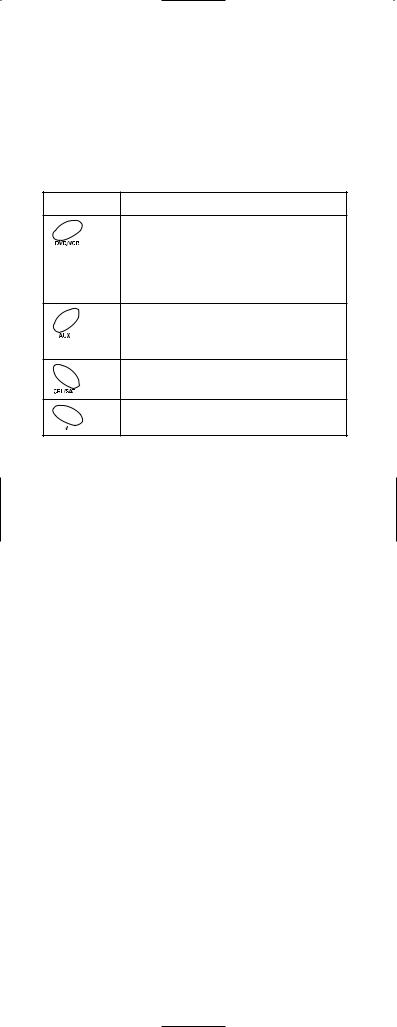
Device Table
NOTE: Please refer to the table below when performing the instructions in “Programming Device Control” on page 9.
After programming, the One For All DVD Expert Universal Remote Control will be able to control the following types of devices:
DEVICE KEY CONTROLS THESE TYPES OF DEVICES
DVD Players, TV/DVD Player Combos,VCRs,
TV/VCR Combos,VCR/DVD Player Combos,
Home-Theater-In-A-Box devices, or
PVR/DVRs (Personal or Digital Video
Recorders)
Audio Amplifiers or Receivers; also use for second VCR or DVD player (see page 14,
Re-Assigning Device Keys).
Cable Boxes (Converters), Satellite Receivers, or Satellite/PVR Combos
Televisions
7

INSTALLING BATTERIES


1.On the remote control’s back, push the tab and lift off the battery cover.
2.Obtain two (2) new AAA alkaline batteries. Match the + and – marks on the batteries to the + and – marks in the battery case, then insert the new batteries.
3.Press the battery cover back into place. The tab should click when the cover is locked.
4.Test the remote control by pressing
any mode key (e.g., TV). If the batteries are inserted correctly, the LED (red light) will blink once.
NOTE: When batteries need replacement, the remote control will stop operating. Remove the old batteries and insert new ones within 10 minutes to ensure all of your programming information is restored.
8
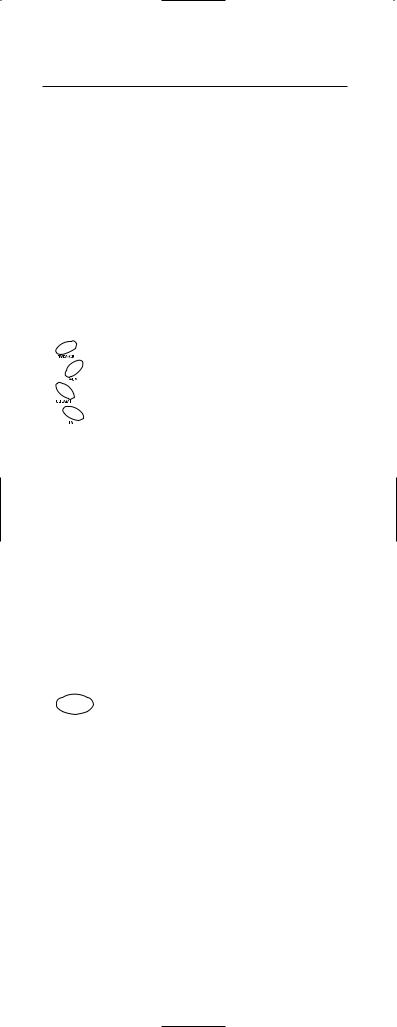
PROGRAMMING DEVICE CONTROL
The One For All DVD Expert Universal Remote Control is preprogrammed at the factory to operate an RCA TV, a Toshiba DVD player, a Motorola cable box, and a Pioneer audio receiver/amplifier. To control devices other than the default brands, perform the following steps; otherwise skip this section:
1.Turn on a desired device (e.g.,VCR or DVD player) and, if applicable, insert media (e.g., cassette or disc).
NOTE: Please read steps 2 through 4 completely before proceeding. Highlight or write down the codes and device you wish to program before starting step 2.
2.On the remote control,press a device key once (i.e., DVD/VCR, AUX, CBL/SAT,or TV).
NOTE: To program control of a DVD device,
VCR, PVR (or DVR), VCR/DVD Combo, or
Home-Theater-In-A-Box device, press
DVD/VCR once.
NOTE: To program control of an Audio
Amplifier or Receiver, press AUX once.
NOTE: To program control of a Cable Box, Satellite Receiver, or a Satellite Receiver/PVR (or DVR) Combo, press CBL/SAT once.
NOTE: To program control of a TV/VCR Combo, press DVD/VCR once. After programming, you will be able to control channel selection, volume, and VCR functions.
NOTE: To program control of a TV/DVD Player Combo, press DVD/VCR once. After programming, you will be able to control channel selection, volume, and DVD functions.
3. 
 Press and hold SET until the LED (red light) blinks twice, then release SET.
Press and hold SET until the LED (red light) blinks twice, then release SET.
4.Use the Manufacturer’s Codes (starting on page 18) to locate the type of device and brand name and then enter the first fourdigit code for your device. If performed correctly, the LED will blink twice.
NOTE: If the LED did not blink twice, repeat steps 2 through 4 and enter the same code again.
continued on next page...
9
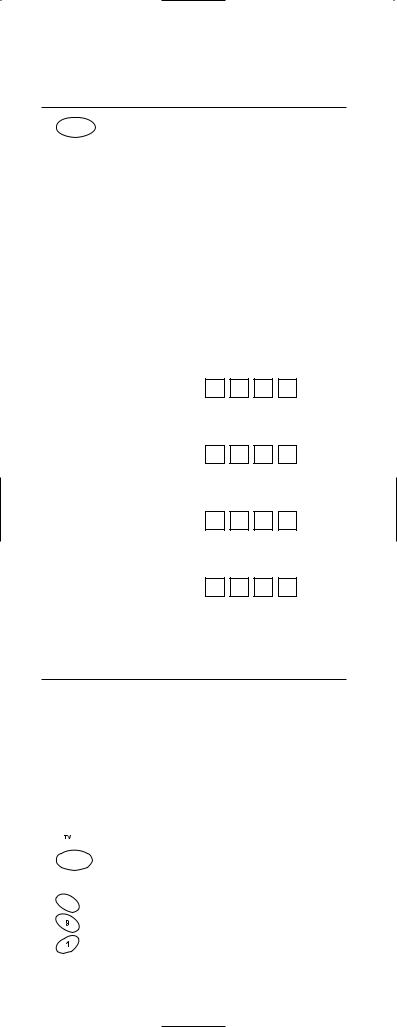
PROGRAMMING DEVICE CONTROL (continued)
5. 

 Aim the remote control at the device and press POWER once. The device should turn off. If it does not, repeat steps 2 through 5 (starting on the previous page), trying each code for your brand until you find one that works. If it still doesn’t work, try
Aim the remote control at the device and press POWER once. The device should turn off. If it does not, repeat steps 2 through 5 (starting on the previous page), trying each code for your brand until you find one that works. If it still doesn’t work, try
Searching For Your Code below.
NOTE: If the device does not have a POWER key, press the  (Play) key.
(Play) key.
6.Repeat steps 1 through 5 (starting on the previous page) for each device you want to control. For future reference,write down each working device code in the following boxes:
DVD/VCR Code:
Device Type:____________________
AUX Code:
Device Type:____________________
CBL/SAT Code:
Device Type:____________________
TV Code:
SEARCHING FOR YOUR CODE
If your device does not respond to the remote control after trying all codes listed for your brand, or if your brand is not listed at all, try searching for your code.
NOTE: Before performing a code search for a CD or DVD player or a VCR, turn on the device and insert the required media.
For example, to search for a code for your TV:
1.  On the remote control, press TV once.
On the remote control, press TV once.
2. 
 Press and hold SET until the LED (red light) blinks twice, then release SET.
Press and hold SET until the LED (red light) blinks twice, then release SET.
3.  Enter 9 - 9 - 1. The LED will blink twice.
Enter 9 - 9 - 1. The LED will blink twice.
10
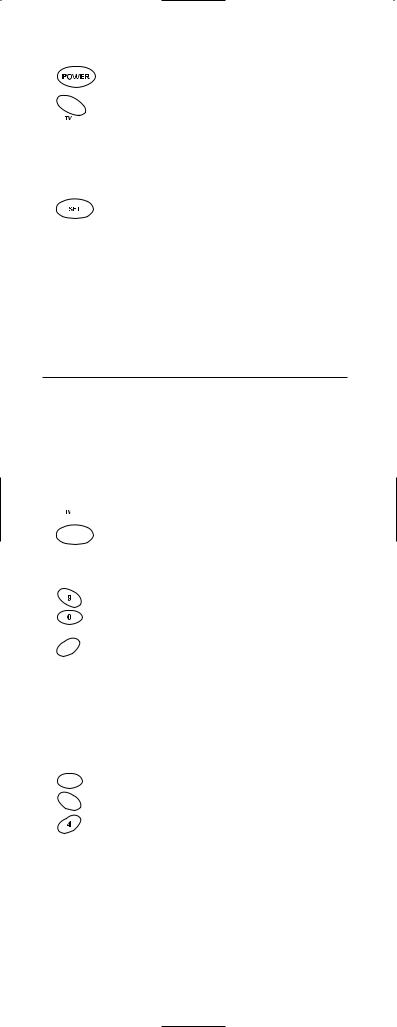
4. |
Aim the remote control at the TV and |
|
slowly alternate between pressing POWER |
|
and TV. Stop when the TV turns off (after |
|
pressing POWER). |
|
NOTE: In the search mode, the remote control |
|
will send IR codes from its library to the selected |
|
device, starting with the most popular code first. |
5. |
To lock in the code, press and release SET. |
|
The LED will blink twice. |
6.To search for the codes of your other devices, repeat steps 1 through 5, but substitute the appropriate device key for the device you are searching for.
CHECKING THE CODES
If you have set up the remote control using the Searching For Your Code procedure (on the previous page), you may need to find out which four-digit code is operating your equipment.
For example,to find out which code is operating your TV:
1.  On the remote control, press TV once.
On the remote control, press TV once.
2. 
 Press and hold SET until the LED (red light) blinks twice, then release SET.
Press and hold SET until the LED (red light) blinks twice, then release SET.
3.  Enter 9 - 9 - 0. The LED will blink twice.
Enter 9 - 9 - 0. The LED will blink twice.
4.  To view the code for the first digit, press 1 once.Wait 3 seconds, count the LED blinks (e.g., three blinks = 3) and write down the number in the leftmost box in the TV code boxes on page 10.
To view the code for the first digit, press 1 once.Wait 3 seconds, count the LED blinks (e.g., three blinks = 3) and write down the number in the leftmost box in the TV code boxes on page 10.
NOTE: If a code digit is “0”, the LED will not blink.
5.  Repeat step 4 three more times for
Repeat step 4 three more times for  remaining digits. Use 2 for the second digit, 3 for the third digit, and 4 for the fourth digit.Write down the code digits in the remaining TV code boxes on page 10.
remaining digits. Use 2 for the second digit, 3 for the third digit, and 4 for the fourth digit.Write down the code digits in the remaining TV code boxes on page 10.
6.To check for codes of other devices, repeat steps 1 through 5, but substitute the appropriate device key for each device you are checking.Write down the device’s code digits in the appropriate code boxes on page 10.
11
