One for all URC-7030 User manual

|
URC-7030 |
|
701927 |
UK |
Universal remote |
D |
|
F |
|
E |
|
P |
|
I |
|
NL |
|

Table of Contents |
|
UK |
PICTURE OF THE ONE FOR ALL 3 REMOTE |
3 |
|
INSTALLING THE BATTERIES |
4 |
|
FEATURES AND FUNCTIONS |
4 |
|
INSTALLATION |
|
|
Setting up your devices |
6 |
|
The Search Method |
7 |
|
QUICK CODE REFERENCE |
8 |
|
CHANGING THE MODE OF A DEVICE KEY |
9 |
|
RESETTING A DEVICE KEY |
9 |
|
ADVANCED FEATURES |
|
|
Colour and Brightness |
10 |
|
Volume Punch Through |
10 |
|
Auto Scan |
10 |
|
Device Sleeptimer |
11 |
|
ONE FOR ALL Sleeptimer |
11 |
|
ONE FOR ALL Recall |
12 |
|
TROUBLE-SHOOTING |
12 |
|
Customer Service |
13 |
|
SETUP CODES |
|
|
Televisions |
80 |
|
Video Recorders |
83 |
|
DVD Players |
85 |
|
About Your ONE FOR ALL 3
Congratulations on your purchase of the ONE FOR ALL 3 Universal Remote Control. By choosing the ONE FOR ALL 3 remote you have opted for the User Friendly remote control solution. Made according to the highest quality, the ONE FOR ALL 3 will provide you with long-term satisfaction. Please read these enclosed instructions carefully before putting your ONE FOR ALL 3 to use.
Your ONE FOR ALL 3 Remote Package contains:
•Your ONE FOR ALL 3 Remote Control
•Your ONE FOR ALL 3 Manual
Your Manual is divided into two parts: the set-up instructions and the device codes.
PLEASE DO NOT DISCARD THIS MANUAL AS YOU MAY NEED IT AGAIN IN THE FUTURE!
Your ONE FOR ALL 3 can operate three devices: a Television, a Video Recorder and a DVD Player.
Your ONE FOR ALL 3 remote needs to be powered by 2 new “AA/LR6” Alkaline batteries.
2 |
WWW.ONEFORALL.COM |

1
3
2 |
|
|
|
|
|
|
|
|
|
|
|
|
|
|
|
|
|
|
|
|
|
|
|
|
|
|
|
|
|
|
|
|
|
|
|
|
|
4 |
|
|
|
|
|
|
|
|
|
|
|
|
|
|
|
|
|
6 |
|
|
|
|
|
|
|
|
|
|
|
|
|
|
|
|
|
||
|
|
|
|
|
|
|
|
|
|
|
|
|
|
|
|
|||
5 |
|
|
|
|
|
|
|
|
|
|
|
|
|
|
|
|
|
|
|
|
|
|
|
|
|
|
|
|
|
|
|
|
|
|
|
||
|
|
|
|
|
|
|
|
|
|
|
|
|
|
|
|
|
||
|
|
|
|
|
|
|
|
|
|
|
|
|
|
|
|
|
7 |
|
|
|
|
|
|
|
|
|
|
|
|
|
|
|
|
|
|||
|
|
|
|
|
|
|
|
|
|
|
|
|
|
|
|
|
|
|
|
|
|
|
|
|
|
|
|
|
|
|
|
|
8 |
||||
|
|
|
|
|
|
|
|
|
|
|
|
|
||||||
9 |
|
|
|
|
|
|
|
|
|
|
|
|
|
|
|
|
|
11 |
|
|
|
|
|
|
|
|
|
|
|
|
|
||||||
10 |
|
|
|
|
|
|
|
|
|
|
|
|
|
|
|
|
12 |
|
|
|
|
|
|
|
|
|
|
|
|
||||||||
14 |
|
|
|
|
|
|
|
|
|
|
|
|
|
|
|
|
|
13 |
|
|
|
|
|
|
|
|
|
|
|
|
|
|
|
|
|||
|
|
|
|
|
|
|
|
|
|
|
|
|
|
|
|
|||
|
|
|
|
|
|
|
|
|
|
|
|
|
||||||
16 |
|
|
|
|
|
|
|
|
|
|
|
|
|
|
|
|
|
15 |
|
|
|
|
|
|
|
|
|
|
|
|
|
|
|
|
|
||
|
|
|
|
|
|
|
|
|
|
|
|
|
|
|
|
|
||
|
|
|
|
|
|
|
|
|
|
|
|
|||||||
|
|
|
|
|
|
|
|
|
|
|
|
|
|
|
|
|
|
|
|
|
|
|
|
|
|
|
|
|
|
|
|
|
|
|
|
||
WWW.ONEFORALL.COM |
3 |

Installing the Batteries
Your ONE FOR ALL 3 Remote needs 2 new "AA/LR6" Alkaline batteries.
1Remove the battery cover from the back of your ONE FOR ALL 3 by pressing down on the arrow on the battery cover and sliding it backwards.
2Match the batteries to the + and – marks inside the battery case, then insert the batteries.
3Slide the battery cover back into place until it clicks. Make sure the battery cover is secure.
Important notes:
-In order to avoid having to re-program your ONE FOR ALL 3 after you remove the batteries, you will need to insert new batteries within 5 minutes. Also it is recommended that you do not use rechargeable batteries.
-On the inside of the battery compartment door you will find a label on which to write your Set-Up Codes for future reference. This you will do after setting up your ONE FOR ALL 3 remote for your devices.
Features and Functions
Please refer to the picture of the ONE FOR ALL 3 Remote Control on Page 3.
1Power Key:
The Power key controls the same function as it did on your original remote.
2Device Keys:
The TV, VCR & DVD keys select the home entertainment device you wish to control. For example, pressing the TV key allows the remote to control the functions of your television, etc.
33 Mode Indicator LED’s:
During the use of your ONE FOR ALL 3, these LED’s will indicate the mode you’re using. For example when you are controlling your DVD player, the LED on the DVD key will flash red.
4Number Keys:
The Number keys (0-9, -/--(10), AV (20)) provide the functions just like your original remote, such as the direct access to programme/channel selection. If your original remote uses a 10 key, this function can be found by pressing the -/-- key. If your original remote uses a 20 key, this function can be found by pressing the AV key.
5Menu Key:
Controls the same function as it did on your original remote control.
6Magic Key:
The Magic key is used to set-up your ONE FOR ALL 3 Remote Control and to access special functions.
7Exit Key:
The Exit key will exit the Menu.
8Menu Navigator:
The Menu Navigator is a miniature joystick. The movement of the navigator up, down, left and right operates the same functions as the up, down, left and right keys of your original remote. By pressing the Menu Navigator, it will operate the same function as the OK/Select key on your original remote control. These keys will allow you to navigate up, down, left and right through the menu of your device.
WWW.ONEFORALL.COM |
4 |

9Channel Up / Down Control:
The Channel Up / Down keys control the same functions as your original remote control. In DVD mode the Channel Up key operates
the 
 (Next Track) function, and the Channel down key operates the
(Next Track) function, and the Channel down key operates the  (Previous Track) function.
(Previous Track) function.
10Recall Key:
The Recall key operates the same function it did on the original remote control. If your original remote control does not have a Recall function you can set the Recall function up with the ONE FOR ALL Recall (see page 12).
11Volume Up / Down Control:
These keys operate just as those on your original remote.
12Mute Key:
The Mute key operates the same function it did on your original remote. It is also used to access the scan feature (see page 10).
13VCR/DVD Playback keys:
After pressing the VCR mode key, the Playback keys operate the same functions of your Video Recorder Keys. To prevent accidental recording of your video, the RECORD key must be pressed twice. After pressing the DVD mode key, the Playback keys will operate the same functions of your DVD Players.
14Teletext Functions:
After pressing the TV mode key, the VCR/DVD Playback keys are used to operate the main teletext functions. The symbols above the keys represent the teletext functions they will access.
TEXT ON: Puts your television in the teletext mode.
TEXT OFF: Switches the television back to regular viewing mode. On some televisions, this may be done by pressing the TEXT key several times.
HOLD/STOP: Stops the television changing text pages.
EXPAND: Shows the top half of the teletext page in larger letters. By pressing again, you can see the bottom half of the teletext page enlarged. To return to the regular teletext viewing, press the Expand key again, or press the Text key, depending on your television.
MIX: Shows the teletext and regular television simultaneously. You may also use this key for subtitling. On some televisions this function is accessed by pressing the Text key twice.
15Wide Screen/Format/16:9 Function:
The 16:9 key allows you to access the wide screen view option of your television (if the function is available on your original remote).
16Fastext Keys:
The Red, Green, Yellow and Blue keys will allow you to access the fastext functions of your television. Again, your television must have fastext capability to operate these functions. If on your original remote control these keys are used for Menu operation, the ONE FOR ALL 3 Remote will operate the same.
Important note: For a more detailed explanation of the Teletext and Fastext functions, please refer to the manual of your television. Remember, different televisions control Teletext and Fastext in different ways. Not all Teletext functions may be available for your particular model.
WWW.ONEFORALL.COM |
5 |
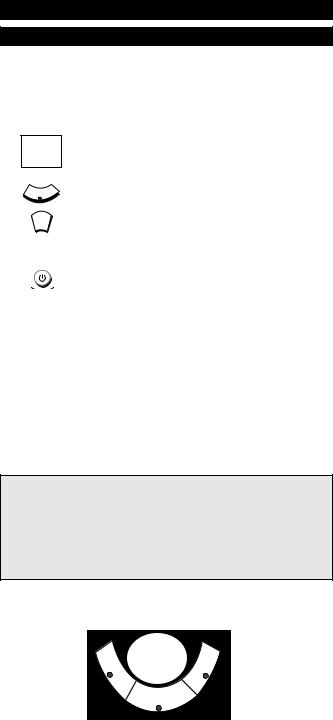
Installation
Before you start, please read these instructions carefully
Setting Up Your Devices
Example: To set up the ONE FOR ALL 3 for your television:
1Make sure your device (television) you wish to operate is switched on (not in standby).
2
cura
Admiral Adyson Agazi AGB Agef Aiko
ONE |
FO |
|
|
|
|
|
|
|
|
|
|
3,041 |
|
|
0000897,0093,036 |
|
|
||
00217,0216 |
|
|
|
|
0264 |
|
|
|
|
0516 |
|
7, |
0 |
|
0087 |
9,003 |
|
||
|
6,000 |
|
|
|
020137,0274 |
0371 |
|
||
|
00361,0208, |
|
|
|
Find the code for your device in the Code List (page 80 - 85). The device codes are listed per device type and brand name. Also the most popular code for each brand is listed first.
3
TV
Press the device mode key (TV) on the ONE FOR ALL 3 remote for the device you wish to set up.
4
MAGIC
Press and hold down MAGIC until the red light blinks twice (the red light will blink once then twice).
5 |
_ _ _ _ |
Enter your four-digit device code using the number |
|
keys. The red light will blink twice. |
|
|
|
6Now aim the ONE FOR ALL 3 remote at your device (television) and press POWER. If your device switched off, the ONE FOR ALL 3 is ready to operate your device.
7Turn your device (television) back on and try all the remote’s functions to ensure they are working properly. If the functions do not work properly, repeat steps 1-6 using another code listed under your brand.
8If your device (television) does not respond to the code entered, follow steps 1-6 with each code listed for your brand. If none of the codes listed for your brand operate your device (television), or if your brand is not listed at all, try the search method described on page 7.
9Write your devicecode in the applicable four digit boxes provided in the battery compartment and on page 8 for future reference.
Important notes:
-Some codes are quite similar. If your device does not respond or is not functioning properly with one of the codes, try another code listed under your brand.
-For VCR setup: If your VCR’s original remote control does not have a POWER key, press PLAY instead of POWER during step 6.
-Remember to press the correct device mode key before operating your device. Only one device can be assigned to each device mode key. If your original remote control operates more than one device, you need to set up each device separately.
Devices can be found under the following keys:
Video Recorder
VCR
TV
Television
To set up for a second TV, VCR or DVD see Changing the Mode of a Device Key, Page 9.
6 |
WWW.ONEFORALL.COM |
