One for all URC-4220 User manual

TABLE OF CONTENTS
Introduction . . . . . . . . . . . . . . . . . . . . . . . . . . . . . . . . . . . . . . . . . . . . . . . . . . . . . . . 3
Features And Functions . . . . . . . . . . . . . . . . . . . . . . . . . . . . . . . . . . . . . . . . . . . . . . 4
Key Charts . . . . . . . . . . . . . . . . . . . . . . . . . . . . . . . . . . . . . . . . . . . . . . . . . . . . . . . . . . . . . . . . . . 5
Device Table . . . . . . . . . . . . . . . . . . . . . . . . . . . . . . . . . . . . . . . . . . . . . . . . . . . . . . . . . . . . . . . . 6
Installing Batteries . . . . . . . . . . . . . . . . . . . . . . . . . . . . . . . . . . . . . . . . . . . . . . . . . 7
Programming Device Control . . . . . . . . . . . . . . . . . . . . . . . . . . . . . . . . . . . . . . . . . . 8
Searching For Your Code . . . . . . . . . . . . . . . . . . . . . . . . . . . . . . . . . . . . . . . . . . . . . 9
Checking The Codes . . . . . . . . . . . . . . . . . . . . . . . . . . . . . . . . . . . . . . . . . . . . . . . . 9
Programming A Master Power Macro . . . . . . . . . . . . . . . . . . . . . . . . . . . . . . . . . . 10
Programming The Power Key For The Master Power Macro . . . . . . . . . . . . . . . . . . . . . . . . . . . 10 Operating The Master Power Macro . . . . . . . . . . . . . . . . . . . . . . . . . . . . . . . . . . . . . . . . . . . . . 10 Clearing The Master Power Macro . . . . . . . . . . . . . . . . . . . . . . . . . . . . . . . . . . . . . . . . . . . . . . 11
Re-Assigning Device Keys . . . . . . . . . . . . . . . . . . . . . . . . . . . . . . . . . . . . . . . . . . . 11
Using Channel Scan . . . . . . . . . . . . . . . . . . . . . . . . . . . . . . . . . . . . . . . . . . . . . . . 11
Programming Favorite Channel Scan . . . . . . . . . . . . . . . . . . . . . . . . . . . . . . . . . . 12
Changing Volume Lock . . . . . . . . . . . . . . . . . . . . . . . . . . . . . . . . . . . . . . . . . . . . . 13
Locking Volume Control To One Mode
(Global Volume Lock). . . . . . . . . . . . . . . . . . . . . . . . . . . . . . . . . . . . . . . . . . . . . . . . . . . . . . . . . 13
Unlocking Volume Control For A Single Device
(Individual Volume Unlock) . . . . . . . . . . . . . . . . . . . . . . . . . . . . . . . . . . . . . . . . . . . . . . . . . . . . 13
Unlocking All Volume Control
(Restoring Default Setting ) . . . . . . . . . . . . . . . . . . . . . . . . . . . . . . . . . . . . . . . . . . . . . . . . . . . 13
Clearing Custom Programming . . . . . . . . . . . . . . . . . . . . . . . . . . . . . . . . . . . . . . . 14
Restoring Factory Default Settings . . . . . . . . . . . . . . . . . . . . . . . . . . . . . . . . . . . . 14
Troubleshooting . . . . . . . . . . . . . . . . . . . . . . . . . . . . . . . . . . . . . . . . . . . . . . . . . . . 15
Instructions To The User . . . . . . . . . . . . . . . . . . . . . . . . . . . . . . . . . . . . . . . . . . . . 16
Limited Lifetime Warranty . . . . . . . . . . . . . . . . . . . . . . . . . . . . . . . . . . . . . . . . . . . 16
Additional Information . . . . . . . . . . . . . . . . . . . . . . . . . . . . . . . . . . . . . . . . . . . . . . 17
Manufacturer’s Codes . . . . . . . . . . . . . . . . . . . . . . . . . . . . . . . . . . . . . . . . . . . . . . 36
Setup Codes For Cable Boxes . . . . . . . . . . . . . . . . . . . . . . . . . . . . . . . . . . . . . . . . . . . . . . . . . . 36 Setup Codes For Cable Box/PVR (or DVR) Combos. . . . . . . . . . . . . . . . . . . . . . . . . . . . . . . . . . 36 Setup Codes For DVD Players . . . . . . . . . . . . . . . . . . . . . . . . . . . . . . . . . . . . . . . . . . . . . . . . . . 36 Setup Codes For DVD Player/VCR Combos . . . . . . . . . . . . . . . . . . . . . . . . . . . . . . . . . . . . . . . . 37 Setup Codes For PVRs (or DVRs). . . . . . . . . . . . . . . . . . . . . . . . . . . . . . . . . . . . . . . . . . . . . . . . 37 Setup Codes For Satellite Receivers . . . . . . . . . . . . . . . . . . . . . . . . . . . . . . . . . . . . . . . . . . . . . 37 Setup Codes For Satellite Receiver/PVR (or DVR) Combos. . . . . . . . . . . . . . . . . . . . . . . . . . . . 38 Setup Codes For TVs . . . . . . . . . . . . . . . . . . . . . . . . . . . . . . . . . . . . . . . . . . . . . . . . . . . . . . . . . 38 Setup Codes For TV/DVD Player Combos . . . . . . . . . . . . . . . . . . . . . . . . . . . . . . . . . . . . . . . . . 39 Setup Codes For TV/VCR Combos . . . . . . . . . . . . . . . . . . . . . . . . . . . . . . . . . . . . . . . . . . . . . . . 40 Setup Codes For TV/VCR/DVD Player Combos . . . . . . . . . . . . . . . . . . . . . . . . . . . . . . . . . . . . . 40 Setup Codes For VCRs. . . . . . . . . . . . . . . . . . . . . . . . . . . . . . . . . . . . . . . . . . . . . . . . . . . . . . . . 40
2

INTRODUCTION
The One For All 4 Device Universal Remote Control (URC-4220) is designed to remotely operate up to four home entertainment devices. It also features intuitive and easy-to-use keys for instant control of DVD and PVR (or DVR) components. Moreover, its sophisticated technology will allow you to consolidate your original home entertainment remote controls into one easy-to-use product. Advanced features include:
•Intuitive buttons to allow easy access to functions and menus on your DVD player, PVR (or DVR), and Cable/Satellite devices
•Direct code setup for easy device programming
•Step-and-Set code search and Code Verification for an alternate way to program devices
•Power Macro for master on/off control of all of your equipment with a single keystroke
•Volume Lock/Unlock feature to lock or unlock the volume control to one mode or individual modes
•Device Key Re-Assignment to remotely control a second (duplicate) device
•Channel Scan and Favorite Channel Scan for easy channel surfing
•Color-coded keys to quickly locate popular functions
•Extensive code library for popular video devices including DVD players and PVRs (or DVRs)
The URC-4220 remote control requires two (2) new AAA alkaline batteries (not included) and some easy programming to control your devices. For best results, please read and perform all instructions listed here. Also, keep this guide for future reference.
3
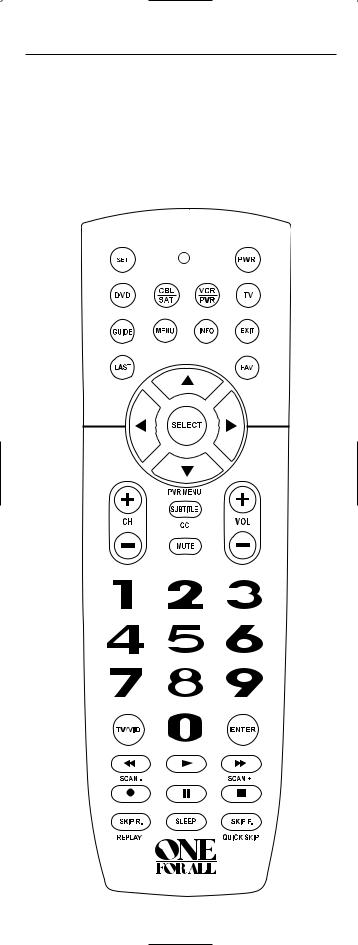
FEATURES AND FUNCTIONS
Use the illustration below to locate features on the One For All 4 Device Universal Remote Control (URC-4220) and then study the Key Charts (on the next two pages) to learn how they function.
To find out what type of devices can be controlled by each device key after programming, see the Device Table on page 6.
4
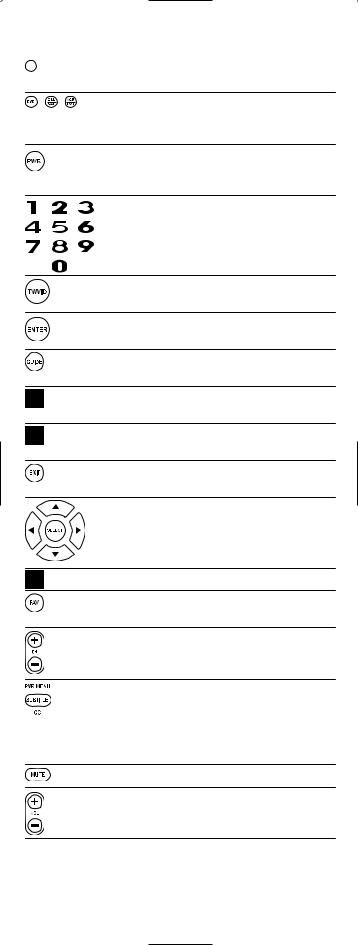
Key Charts
When the LED (red light) blinks, the remote control is working and (after programming) is sending signals.
 Press VCR/PVR, DVD, CBL/SAT, or TV once to select a desired home entertainment device to control. Also see the Device Table on page 6.
Press VCR/PVR, DVD, CBL/SAT, or TV once to select a desired home entertainment device to control. Also see the Device Table on page 6.
Press POWER once to turn on or off the selected device.
For master power control, see Programming
A Master Power Macro on page 10.
Use the keypad (1 ~ 9 and 0) to directly select channels (e.g., 009 or 031).
Use TV/VID to switch the TV’s input to view TV or video programs.
Press ENTER once after entering the channel numbers on some TVs.
Use GUIDE to display your selected device’s program guide or setup menu.
Press MENU once to display your selected device’s main menu.
Use INFO to display the current channel and program or on-screen directory.
Use EXIT to exit from your selected device’s guide or menu.
Use the Cursor Keys to move the cursor in the program guide and menu screens.
Use SELECT (OK) to choose options from your selected device’s menu or guide.
Press LAST once to recall the last channel.
Use FAV to scan all channels,or after programming, to scan up to 10 favorite channels.
Use CH + (or CH -) to select the next higher (or lower) channel.
Press SUBTITLE/CC once to display (or turn off) subtitles or closed captions,if available on your DVD player or cable/satellite service.
For a PVR (or DVR), press PVR MENU once to display a list of your recorded shows.
Press MUTE once to turn the sound off or on.
Use VOL + (or VOL -) to raise (or lower) the sound volume.
5

 Use REW, PLAY, FWD, PAUSE,or STOP to control your VCR,
Use REW, PLAY, FWD, PAUSE,or STOP to control your VCR,  PVR (or DVR), or DVD player.
PVR (or DVR), or DVD player.



 For a DVD player, use SKIP F. or SKIP R. to view the next or previous chapter.
For a DVD player, use SKIP F. or SKIP R. to view the next or previous chapter.
For a VCR,PVR (or DVR),or VOD (if available),use SCAN- or SCAN+ to quickly scan forward or back through a video program. Use REPLAY for an instant replay. Use QUICK SKIP to advance the video program a preset amount (as set on your device).
Press REC twice to record a VCR or PVR (or DVR) program.
Use SLEEP to set the sleep timer on a selected device if equipped with this feature.
Use SET for all programming sequences.
Device Table
NOTE: Please refer to the table below when performing the instructions in “Programming Device Control” on page 8.
After programming, the One For All 4 Device Universal Remote Control will be able to control the following types of devices:
DEVICE KEY |
CONTROLS THESE TYPES OF DEVICES |
• DVD Player
•TV/DVD Player Combo
•VCR/DVD Player Combo
• VCR
•TV/VCR Combo
•TV/VCR/DVD Player Combo
•VCR/DVD Player Combo
•PVR (or DVR)
• Cable Box (or Converter)
•Cable Box/PVR (or DVR) Combo
•Satellite Receiver
•Satellite Reciver/PVR (or DVR) Combo
• Television
6

INSTALLING BATTERIES
1.On the remote control’s back, push the tab and lift off the battery cover.
2.Obtain two (2) new AAA alkaline batteries. Match the + and – marks on the batteries to the + and – marks in the battery case, then insert the new batteries.
3.Press the battery cover back into place. The tab should click when the cover is locked.
4.Test the remote control by pressing any mode key (e.g., TV). If the batteries are inserted correctly, the LED (red light) will blink.
NOTE: When batteries need replacement, the remote control will stop operating. Remove the old batteries and insert new ones within 10 minutes to ensure all of your programming information is restored.
Battery Precautions: Do not mix old and new batteries.• Do not mix alkaline, standard (carbon-zinc) or rechargeable (nickelcadmium)batteries.• Always remove old, weak or worn-out batteries promptly and recycle ordispose of them in accordance with Local and National Regulations.
7

PROGRAMMING DEVICE CONTROL
The One For All 4 Device Universal Remote Control is preprogrammed at the factory to operate an RCA TV, a Toshiba DVD player,a Motorola cable box,and an RCA VCR. To control devices other than the default brands,perform the following steps; otherwise skip this section:
1.Turn on a desired device (e.g.,VCR or DVD player) and, if applicable, insert media (e.g., cassette or disc).
NOTE: Please read steps 2 through 4 completely before proceeding. Highlight or write down the codes and device you wish to program before starting step 2.
2.On the remote control,press a device key once (i.e.,VCR/PVR,
DVD,CBL/SAT,or TV).
NOTE: To program control of a VCR, PVR (or DVR), TV/VCR Combo, or TV/VCR/DVD Player Combo press VCR/PVR once. After programming a VCR Combo device, you will be able to control channel selection, volume,and VCR functions.
NOTE: To program control of a DVD Player, DVD Player/VCR Combo, or TV/DVD Player Combo, press DVD once. After programming a DVD Combo device, you will be able to control channel selection, volume, and DVD functions.
NOTE: To program control of a Cable Box, Cable Box/PVR (or DVR) Combo, Satellite Receiver, or a Satellite Receiver/PVR (or DVR) Combo, press CBL/SAT once.
3.Press and hold SET until the LED (red light) blinks twice, then release SET.
4.Use the Manufacturer’s Codes (starting on page 36) to locate the type of device and brand name and then enter the first four-digit code for your device. If performed correctly, the LED will blink twice.
NOTE: If the LED did not blink twice, repeat steps 2 through 4 and enter the same code again.
5.Aim the remote control at the device and press POWER once. The device should turn off. If it does not, repeat steps 2 through 5, trying each code for your brand until you find one that works. If it still doesn’t work, try
Searching For Your Code on next page.
NOTE: If the device does not have a POWER key, press PLAY.
6.Repeat steps 1 through 5 for each device you want to con-
trol. For future reference,write down each working device code in the following boxes:
VCR/PVR Code:
Device Type:______________
DVD Code:
Device Type:______________
CBL/SAT Code:
Device Type:______________
TV Code:
Device Type:______________
8

SEARCHING FOR YOUR CODE
If your device does not respond to the remote control after trying all codes listed for your brand, or if your brand is not listed at all, try searching for your code.
NOTE: Before performing a code search for a DVD player or a VCR, turn on the device and insert the required media.
For example, to search for a code for your TV:
1.On the remote control, press TV once.
2.Press and hold SET until the LED (red light) blinks twice, then release SET.
3.Enter 9 - 9 - 1. The LED will blink twice.
4.Aim the remote control at the TV and slowly alternate between pressing POWER and TV. Stop when the TV turns off (after pressing POWER). If the device does not have a Power key, you can substitute another function, such as digits 0 ~ 9 , CH +, or PLAY).
NOTE: In the search mode, the remote control will send IR codes from its library to the selected device, starting with the most popular code first.
5.To lock in the code, press and release SET. The LED will blink twice.
6.To search for the codes of your other devices, repeat steps 1 through 5, but substitute the appropriate device key for the device you are searching for.
CHECKING THE CODES
If you have set up the remote control using the Searching For Your Code procedure (as above), you may need to find out which four-digit code is operating your equipment. For example,to find out which code is operating your TV:
1.On the remote control, press TV once.
2.Press and hold SET until the LED (red light) blinks twice, then release SET.
3.Enter 9 - 9 - 0. The LED will blink twice.
4.To view the code for the first digit, press 1 once.Wait 3 seconds, count the LED blinks (e.g., three blinks = 3) and write down the number in the leftmost box in the TV code boxes on page 8.
NOTE: If a code digit is “0”, the LED will not blink.
9

5.Repeat step 4 (on the previous page) three more times for remaining digits. Use 2 for the second digit, 3 for the third digit, and 4 for the fourth digit.Write down the code digits in the remaining TV code boxes on page 8.
6.To check for codes of other devices, repeat steps 1 through 5 (starting on the previous page), but substitute the appropriate device key for each device you are checking. Write down the device’s code digits in the appropriate code boxes on page 8.
PROGRAMMING A MASTER POWER MACRO
In its default state, the POWER key on the One For All 4 Device Universal Remote Control will individually power your home entertainment devices on or off. However, you can also program a Master Power Macro onto the POWER key that will sequentially turn on or off all the devices with a single key press.
Programming The Power Key For The Master Power Macro
1.Press and hold SET until the LED (red light) blinks twice, then release SET.
2.Enter 9 - 9 - 5. The LED will blink twice. Then press POWER once.
3.For the first device you want in the power-on sequence, press its device key (e.g., CBL/SAT) once.
4.Repeat step 3 up to three more times to add desired devices to the power-on sequence (e.g., VCR/PVR, DVD, and
TV).
5.To save the settings and exit the program, press and hold SET until the LED blinks twice, then release SET.
Operating The Master Power Macro
1.After programming, point the remote control at the devices and press POWER for at least 2 seconds to sequentially turn on (or off) your devices.
NOTE: When POWER is pressed for less than 2 seconds, a power command will only be sent to the currently-selected device. This allows you to still individually power devices on or off.
2.Devices will turn on (or off) according to your programmed sequence.
NOTE: The currently-selected device will always turn on or off first, followed by the remaining programmed sequence. After the master power sequence has been completed, the remote control will be set to control the first powered-on device.
NOTE: If one or more devices does not have a POWER key, the power off/on sequence may be slightly delayed when the remote control signals the device(s). This action is normal.
continued on next page...
10

PROGRAMMING A MASTER POWER MACRO (continued)
Clearing The Master Power Macro
1.Press and hold SET until the LED (red light) blinks twice, then release SET.
2.Enter 9 - 9 - 5. The LED will blink twice. Then press POWER once.
3.Press and hold SET until the LED blinks twice, then release SET. The Master Power Macro is now cleared.
RE-ASSIGNING DEVICE KEYS
The One For All 4 Device Universal Remote Control can be set to control a second PVR,VCR,or DVD player. For example,to control a TV,a cable box, and two DVD players,re-assign the unused VCR/PVR key to operate the second DVD player as follows:
1.On the remote control, press and hold SET until the LED (red light) blinks twice, then release SET.
2.Enter 9 - 9 - 2. The LED will blink twice.
3.Press DVD once.
4.Press VCR/PVR once. The LED will blink twice. The VCR/PVR key is now ready to be set up to control your second DVD player. See Programming Device Control on page 8.
To re-assign a second VCR or PVR (or DVR) to the unused DVD key, repeat steps 1 through 4 . However, in step 3 substitute VCR/PVR for DVD, and in step 4 substitute DVD for VCR/PVR. Now the DVD key will be ready to be set up as your second VCR or PVR (or DVR). See Programming Device Control on page 8.
NOTE: Only one device can be assigned to an unused device key at a time.
USING CHANNEL SCAN
In the CBL/SAT or TV mode, use the FAV key to start a 3-second scan of all channels. Or, if programmed, use the FAV key to scan only your favorite channels to view a desired channel (see Programming Favorite Channel Scan on next page. )
1.Press CBL/SAT or TV once.
11

2.Press FAV once.
•If Favorite Channel Scan has been set up,scanning of favorite channels will start with up to 100 channel changes or until stopped by pressing any key.
•If Favorite Channel Scan has not been set up, scanning will start with the current channel, and continue up to
100 channel changes or until stopped by pressing any key.
3.To stop scanning channels at any time, press any key once.
PROGRAMMING FAVORITE CHANNEL SCAN
In the CBL/SAT or TV mode, you can store a list of up to 10 favorite channels, in any order, that will be immediately scanned when FAV is pressed (see Using Channel Scan on the previous page).
NOTE: Favorite channels can only be programmed for one mode. After programming, if FAV is pressed while in another mode, the remote control will start scanning all channels instead (if applicable to the selected device).
1.On the remote control, press CBL/SAT or TV once.
2.Press and hold SET until the LED (red light) blinks twice, then release SET.
3.Enter 9 - 9 - 6. The LED will blink twice.
4.Use the keypad to enter a favorite channel number (e.g., 031). Then press SET once.
NOTE: If the original remote control required pressing an Enter key to change the channel, also press the ENTER key after the channel number (e.g., 0 - 3 - 1 - ENTER). On some satellite receivers and cable
boxes, you may need to press the SELECT (OK) key instead of ENTER.
5.If desired, repeat step 4 for each channel to be stored, up to a total of 10 channels.
NOTE: If you try entering more than 10 channels, the remote control will automatically exit programming. To change your favorite channel list at this point, you will first need to delete the existing list by performing the steps in “Clearing Custom Programming” on page 14. Then, perform the instructions in this section once again.
6.To exit programming with less than 10 favorite channels stored, press and hold SET until the LED blinks twice. Otherwise, the remote control will automatically exit the program after 10 channels have been stored.
12

CHANGING VOLUME LOCK
The One For All 4 Device Universal Remote Control is set at the factory for independent volume control of each selected device. However, you may change the Volume Lock setting to Global Volume Lock so that a device’s volume will be locked to one mode (e.g., to control TV volume in all other modes).After that, if desired, you can perform Individual Volume Unlock on a selected device to set its volume control for independent operation.
Locking Volume Control To One Mode
(Global Volume Lock)
1.Press and hold SET until the LED (red light) blinks twice, then release SET.
2.Enter 9 - 9 - 3 and then press any mode key once (e.g., TV). The LED will blink twice.
3.Now, when you press VOL +, VOL -, or MUTE, the volume of the selected device (e.g., TV) will be controlled, regardless of the mode you have selected.
Unlocking Volume Control For A Single Device (Individual Volume
Unlock)
1.After performing Global Volume Lock (above),press a desired mode key where you want volume to be unlocked (e.g., DVD) and controlled within its own mode.
2.Press and and hold SET until the LED (red light) blinks twice, then release SET.
3.Enter 9 - 9 - 3 and then press VOL - once. The LED will blink
four times.
4.If desired, repeat steps 1 through 3 (of this section) for each device that you want volume to be unlocked.
5.Now, after you select a device that has volume unlocked (e.g., DVD), pressing VOL +, VOL -, or MUTE will control the device’s volume only in its own mode.
Unlocking All Volume Control (Restoring Default Setting)
NOTE: Performing these instructions will restore independent volume control for all programmed devices (e.g., TV volume control in TV mode,VCR volume in VCR/PVR mode, etc.).
1.On the remote control, press and hold SET until the LED (red light) blinks twice,then release SET.
2.Enter 9 - 9 - 3 and then press VOL + once. The LED will blink four times.
13
