One For All URC-1625 Instruction manual

Instruction manual |
URC-1625 |
Universal remote |

Introduction
Congratulations on the purchase of the URC-1625. The URC-1625 is a replacement remote control that can be set up to control 2 devices.
-sat - Satellite Receiver, Digital Box or Cable Box
-tv - Television, Plasmaor LCD TV
The URC-1625 is preprogrammed to control your SKY DigiBox (no set up required). Simply press the “sat” device key and your will obtain SKY DigiBox functionality.
Table of Contents |
|
THE KEYPAD |
3 |
SET UP |
|
SETTING UP THE URC-1625 |
5 |
Direct code set up |
5 |
Search Method |
6 |
SET-UP CODES |
|
TV : Television / LCD / Plasma / Projector / Rear Projector . . . . . . . |
10 |
SAT : Satellite Receiver / Set-Top-Box / DVB-S / DVB-T / |
|
Freeview (UK) / TNT (F) / Digitenne (NL) / SAT/HDD . . . . . . . . |
19 |
CBL : Cable Converter / Set-Top-Box / DVB-C . . . . . . . . . . . . . . . . |
23 |
VAC : Video Accessory like Media Centres / AV Accessories / |
|
AV Selectors . . . . . . . . . . . . . . . . . . . . . . . . . . . . . . . . . . . . . . |
23 |
CODE BLINK OUT |
|
(To find out which code is currently programmed) |
7 |
QUICK CODE REFERENCE |
7 |
EXTRA FEATURE |
|
• Volume Punch-Through |
8 |
TROUBLE-SHOOTING |
9 |
CUSTOMER SERVICE |
9 |
Installing the Batteries
Your URC-1625 needs 2 new “AA/LR6” alkaline batteries.
1Remove the battery cover from the back of your URC-1625.
2Match the batteries to the + and - marks inside the battery case, then insert the batteries.
3 Press the battery cover back into place.
2 |
WWW.O NEFORALL.CO M |

The Keypad
1Power
The POWER key operates the same function it did on the original remote control.
3sat (LED) - device key for:
Satellite Receiver, Cable Converter, DSS / Video Accessory (e.g.Media Centres) Personal Video Recorder or Hard Disc Recorder.
The red LED (Light Emitting Diode) underneath the sat key will light up every time a key is pressed in sat mode.
As default: when in “sat” mode your URC-1625 will be set to control your SKY digiBox.
2tv (LED) - device key for:
|
Television, LCD, Plasma, Projector or Rear Projector. |
|
The red LED (Light Emitting Diode) underneath the |
|
tv key will light up every time a key is pressed in tv |
|
mode. |
4 |
tv guide |
|
This key gives you the possibility to preview the |
|
complete tv listings. |
5 |
box office |
|
This key allows you to access the Box Office programs. |
6 |
services |
|
This key provides a range of features such as e.g. |
|
parental controls, subtitles and favourites. For your |
|
particular device this key may provide menu control. |
7 |
interactive |
|
This key provides a selection of interactive services. |
8 |
volume +/- Keys |
|
These keys operate in the same way as the keys on |
|
your original remote. In “tv” mode you may obtain |
|
Colour + / - when you press and release the magic |
|
key and then press Volume + / - . |
9 |
channel +/- Keys |
|
These keys operate in the same way as the keys on |
|
your original remote. In “tv” mode you may obtain |
|
Brightness + / - when you press and release the magic |
|
key and then press Channel + / -. |
10 |
Directional Keys |
|
If available on your original remote, these keys will |
|
allow you to navigate through the menu mode of |
|
your device. |
11 |
select |
|
The select key will confirm your choice in the corre- |
|
sponding menu. |
WWW.ON EFORALL. COM |
3 |

12 Mute Key
The Mute key operates the same function it did on your original remote control.
13i (info) Key
This key provides information about the pro
gram you’re watching.
14back up Key
This key allows you to go back to the previous page.
15text
Puts the television in the Teletext mode.
16text off
Switches the television back to regular viewing mode. On some televisions, this may be done by pressing the text key several times.
1716:9
This key provides you the (16:9) wide screen
view function, if available on your original remote).
18help
|
This key provides help in Sky Guide and is also |
|
used for subtitles or audio description. |
19 |
red, green, yellow, blue |
|
After pressing the tv key and accessing the text mode, |
|
the keys marked red, green, yellow and blue, allow |
|
you to access the Fastext functions of your |
|
television. If on your original remote control these |
|
keys are used for Menu navigation, the ONE FOR ALL |
|
Fastext keys may operate in the same way. |
20 |
Number Keys |
|
The Number keys (0-9, / -/--) provide functions just like |
|
your original remote. If your original remote has an |
|
20 key, this function can be found under the AV key. |
21 |
magic Key |
|
The magic key is used to set up your URC-1625. |
22 |
tv/sat Key |
|
In tv mode you will obtain the AV / Input function. In |
|
sat mode you will obtain the “TV/SAT” or “TV/DTV” |
|
function, if available on your original remote. |
Please note that the key pad description is mainly based on SKY DigiBox functionality. This may differ from your particular device.
4 |
WWW.O NEFORALL.CO M |
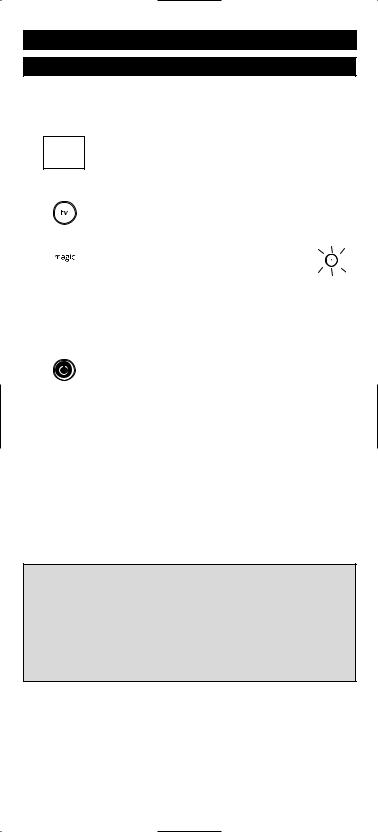
Setting up the URC-1625
Before you start, please read these instructions carefully
Direct code set up
Example: To set up the URC-1625 for your television:
1
cura |
|
A |
ral |
Admi |
|
Adyson |
|
Agazi |
|
|
AGB |
|
Agef |
|
Aiko |
|
|
|
R |
|
ONE |
FO |
|
||
|
|
|
|
|
0009 |
|
3,04 |
||
93,036 |
|
|||
0087,00 |
|
|
||
0217,0216 |
|
|||
0264 |
|
|
|
|
0516 |
|
9,0037, |
||
0087 |
|
|||
|
16, |
000 |
1 |
|
02 |
|
0274 |
||
|
0037, |
08, |
037 |
|
|
0361,02 |
|
||
Find the code for your device in the Code list (page 10 - 23). Codes are listed by device type and brand name.
The most popular code is listed first. Make sure your device is switched on (not on standby).
2Press the tv key on the URC-1625 for the device you wish to Set-Up.
3 Press and hold down the magic key
Press and hold down the magic key
 until the red LED underneath the tv key blinks twice (the red LED will blink once
until the red LED underneath the tv key blinks twice (the red LED will blink once
|
|
then twice). |
x2 |
|
|
|
|
4 |
|
Enter your (four-digit device code) using the number |
|
__ __ |
|||
|
|||
|
|
keys. The red LED will blink twice. |
|
5Now, aim the URC-1625 at your device and
press POWER If your device switches off, the URC1625 is ready to operate your device.
6Turn your device back on and try all the remote’s functions to ensure they are working properly. If the functions do not work properly, repeat steps 1-5 using another code listed under your brand.
7If your device does not respond, follow steps 1 to 5 with each code listed for your brand. If none of the codes listed for your brand operate your device, or if your brand is not listed at all, try the search method described on page 6.
Important notes:
-If your Set Top Box is not a standard BSkyB DigiBox, please follow the steps above pressing “sat” instead of “tv” during step 2.
-Most Televisions do not switch on pressing the POWER key. Please try pressing a “number” key or the “TV-text off” key to switch your TV back on.
-Some codes are quite similar. If your device does not respond or is not functioning properly with one of the codes, try another code listed under your brand.
-CBL and VAC codes can be set up in “sat” mode.
-Remember to press the correct device key before operating your device.
WWW.ON EFORALL. COM |
5 |

The Search Method
If your device does not respond to the URC-1625 after you have tried all the codes listed for your brand, try searching for your code. The Search Method allows you to find the code for your device by scanning through all the codes contained in the memory of the URC-1625. The Search Method may also work if your brand is not listed at all.
Example: To search for your TV code:
1Switch your television on (not on standby) and aim your ONE FOR ALL at your TV.
2 |
Press the tv key on your URC-1625. |
|
3 |
Press and hold down the magic key |
|
|
until the red LED underneath the POWER key |
|
|
blinks twice (the red LED will blink once |
x2 |
|
then twice). |
|
|
|
|
4 |
Press 9 9 1. The red LED will blink twice. |
|
5 |
Next, press POWER. |
|
6 |
Aim the URC-1625 at your Television. Now press CH+ over |
|
|
and over, until your Television turns off (everytime you |
|
|
press the CH+ key the URC-1625 will send out a POWER |
|
|
signal from the next code contained in the |
|
|
memory). You may have to press this key many times (up |
|
|
to 150 times) so please be patient. If you skip past a code, |
|
|
you can go to the previous code(s) by pressing the CH- |
|
|
key. Remember to keep pointing the URC-1625 at your |
|
|
Television while pressing this key. |
|
7 |
As soon as your television turns off, press the MAGIC key |
|
|
to store the code. |
|
Important notes:
-If your Set Top Box is not a standard BSkyB DigiBox, please follow the steps above pressing “sat” instead of “tv” during step 2.
-Most Televisions do not switch on pressing the POWER key. Please try pressing a “number” key or the “TV-text off” key to switch your TV back on.
-To search for the code for another device follow the instructions above only press the appropriate device key instead of TV during step 2.
6 |
WWW.O NEFORALL.CO M |

Code Blink out
(To find out which code is currently programmed)
Once you have Set-Up your URC-1625, you can blink back your SET-UP CODE for future reference.
Example: To blink out your Television code:
1 |
Press tv once. |
|
2 |
Press and hold down the magic key |
|
|
until the red LED underneath the POWER key |
|
|
blinks twice (the red LED will blink once |
x2 |
|
then twice). |
|
|
|
|
3 |
Press 9 9 0. The red LED underneath the POWER key will |
|
|
blink twice. |
|
4 |
For the first digit of your four-digit code, press 1 and |
|
|
count all the red blinks. If there are no blinks, the digit is |
|
|
"0". |
|
5 |
For the second digit, press 2 and count all the red blinks. |
|
|
If there are no blinks, the digit is "0". |
|
6 |
For the third digit, press 3 and count all the red blinks. |
|
|
If there are no blinks, the digit is "0". |
|
7 |
For the fourth digit, press 4 and count all the red blinks. |
|
|
If there are no blinks, the digit is "0". Now you have |
|
|
your four-digit code. |
|
Important notes:
-If your Set Top Box is not a standard BSkyB DigiBox, please follow the steps above pressing “sat” instead of “tv” during step 2 to blink out the code programmed in “sat” mode.
Quick Code Reference
Device |
Code |
sat_________________________
tv_________________________
■■ ■ ■
■■ ■ ■
WWW.ON EFORALL. COM |
7 |

Volume Punch Through
When controlling your Set-Top-Box (e.g. Sky digiBox) you normally need to press the “tv” button first if you wish to control the volume for your Television. The URC-1625 gives you the possibility to punch though TV-VOLUME without pressing the tv mode key. This is only possible if you have programmed the URC-1625 to also control your Television.
 To punch through to TV volume while in “sat” mode:
To punch through to TV volume while in “sat” mode:
1. |
Press and hold down the magic key until the |
|
red LED underneath the POWER key blinks twice |
|
(the red LED will blink once then twice). |
2. |
Press 9 9 3. |
3.Then press the tv key and the red light will blink twice.
 To cancel the „Volume Punch Through“:
To cancel the „Volume Punch Through“:
1 |
Press and hold down the magic key until the |
|
red LED underneath the POWER key blinks twice |
|
(the red LED will blink once then twice). |
2. |
Press 9 9 3. |
3. |
Press the Volume (+) key and the red light will |
|
blink four times. |
8 |
WWW.O NEFORALL.CO M |
