ONE FOR ALL URC-8204 User Manual

TABLE OF CONTENTS
English
ABOUT YOUR KAMELEON 4 . . . . . . . . . . . . . . . . . . . . . . . . . . . . . . . . . . . . . . . . . . . . . 2
BATTERIES . . . . . . . . . . . . . . . . . . . . . . . . . . . . . . . . . . . . . . . . . . . . . . . . . . . . . . . . . . . . . . 2
THE KEYPAD . . . . . . . . . . . . . . . . . . . . . . . . . . . . . . . . . . . . . . . . . . . . . . . . . . . . . . . . . . . . 3
• “EL” Screen activation setting . . . . . . . . . . . . . . . . . . . . . . . . . . . . . . . . . . . . . . . 3 (Activation by movement or keypress)
• “EL” Screen brightness adjustment . . . . . . . . . . . . . . . . . . . . . . . . . |
. . . . . . . . . 5 |
SET UP |
|
SETTING UP THE KAMELEON 4 . . . . . . . . . . . . . . . . . . . |
Page 8 |
(How to set up the KAMELEON 4 to control your devices) |
|
• Direct code set up . . . . . . . . . . . . . . . . . . . . . . . . . . . . . . . . . . |
. . . . . . . . 8 |
• Search Method . . . . . . . . . . . . . . . . . . . . . . . . . . . . . . . . . . . . . . |
. . . . . . . 9 |
SET-UP CODES |
|
Televisions . . . . . . . . . . . . . . . . . . . . . . . . . . . . . . . . . . . . . . . . . . . . . . . . |
. . . . . . 22 |
Video Recorders . . . . . . . . . . . . . . . . . . . . . . . . . . . . . . . . . . . . . . . . . . . |
. . . . . . 28 |
Satellite Receivers . . . . . . . . . . . . . . . . . . . . . . . . . . . . . . . . . . . . . . . . . |
. . . . . . 30 |
Cable Converters . . . . . . . . . . . . . . . . . . . . . . . . . . . . . . . . . . . . . . . . . . |
. . . . . . 33 |
DVD Players . . . . . . . . . . . . . . . . . . . . . . . . . . . . . . . . . . . . . . . . . . . . . . |
. . . . . . 33 |
CODE BLINK OUT . . . . . . . . . . . . . . . . . . . . . . . . . . . . . . . . . . . . . . . . . . . . . . |
. . . . . . . 10 |
(To find out wich code is currently programmed) |
|
QUICK CODE REFERENCE . . . . . . . . . . . . . . . . . . . . . . . . . . . . . . . . . . . . . . . |
. . . . . . . 10 |
LEARNING FEATURE . . . . . . . . . . . . . . . . . . . . . . . . . . . . . . . . . . . . . . . . . . . . . . . . . . . 11 (How to copy functions from your original working remote
onto the KAMELEON 4)
EXTRA FEATURES
Mode re-assignment
(How to set up two of the same devices on the KAMELEON 4) . . . . . . 14 Colour & Brightness . . . . . . . . . . . . . . . . . . . . . . . . . . . . . . . . . . . . . . . . . . . . . . 15 Channel +/- simulation . . . . . . . . . . . . . . . . . . . . . . . . . . . . . . . . . . . . . . . . . . . . 15 Volume Punch-Through . . . . . . . . . . . . . . . . . . . . . . . . . . . . . . . . . . . . . . . . . . . 16 Sleeptimer . . . . . . . . . . . . . . . . . . . . . . . . . . . . . . . . . . . . . . . . . . . . . . . . . . . . . . . 17 Macros (sequence of commands) . . . . . . . . . . . . . . . . . . . . . . . . . . . . . . . . . . 18 Key Magic® (How to program missing functions) . . . . . . . . . . . . . . . . . . . . 20
TROUBLE-SHOOTING |
|
Problem & Solution . . . . . . . . . . . . . . . . . . . . . . . . . . . . . . . . . . . . . . . . . . . . . . . |
21 |
WWW.ONEFORALL.COM |
1 |

About Your KAMELEON 4
Your ONE FOR ALL KAMELEON 4 package contains:
-Your KAMELEON 4 universal remote control.
-Your KAMELEON 4 manual.
Your KAMELEON 4 manual is divided into two parts:
-“Set-Up Instructions”.
-“Device Codes”.
You will need this manual to set up your new KAMELEON 4 so please be sure to keep it.
Easy to use unique “EL” display
By choosing the ONE FOR ALL KAMELEON 4 universal remote control you have opted for easy use. Your KAMELEON 4 features a unique, user-friendly backlit display, which ensures you have easy access to all the keys you need, whilst hiding those you don’t. Made of the strictest quality, it will provide long-term satisfaction. When replacing batteries, you will need to first press any key before the screen will light up. From then on, the display will automatically illuminate whenever the remote is picked up or moved. It is also possible to change the activation-mode into activation by keypress. To set the ”EL” display to activation by keypress, see page 3, section: ”EL” screen activation setting.
Controls up to 4 devices
Your KAMELEON 4 is designed to let you use one remote to operate four devices (a television, satellite receiver / cable box, video recorder, DVD player) designed to be operated by an infrared signal. Your KAMELEON 4 comes with 2 IR (infrared) wide range transmitters for maximum range and is High Frequency capable up to 450 kHz.
Learning feature
The KAMELEON 4 comes equipped with the unique “learning feature”, which means that you can copy almost any function (max. ± 30) from your original (working) remote control onto your new KAMELEON 4 (See “Learning Feature” on page 11). This comes in handy, when after having setup your KAMELEON 4 you may find some functions from your original remote missing on your
KAMELEON 4 key pad.
Macros (sequence of commands)
Your KAMELEON 4 comes with an easy-to-use Macro feature, allowing you to send several commands with the press of a single key (for example turning a few devices on or off). You can use the MACRO key for this feature. Once you programmed a macro on the MACRO key, the sequence will be performed in every mode.
Batteries
Your KAMELEON 4 comes with 4 AAA/LR03 alkaline batteries.
1.Push the battery door upwards and lift it up to remove it.
2.Match the batteries to the (+) and (–) marks inside the battery case, then insert the batteries.
3.Replace the battery cover by pushing downwards and allowing it to click back into position.
-After re-installing the batteries, the entire ”EL” display will be lit for a duration of 6 seconds upon the first keypress after which it will default to the TV mode.
2 |
WWW.ONEFORALL.COM |

|
|
|
The Keypad |
1. |
|
|
IR (infra-red) Indicator |
|
|
|
The IR Indicator animates when IR is being “sent” or |
|
|
|
“received”. The KAMELEON 4 animated IR Indicator will show |
|
|
|
“outgoing IR” whenever a functional key is pressed. When |
|
|
|
using the “Learning Procedure” the animated IR indicator will |
|
|
|
show “incoming IR”. The IR Indicator will give feedback when |
|
|
|
keys are pressed both during normal use and in programming |
|
|
|
mode (the bottom part of the IR indicator will blink). |
2. |
|
|
Device keys |
|
|
|
The TV, VCR, SAT/CBL and DVD keys select the device to be con- |
|
|
|
trolled. For example pressing the TV key allows the remote to |
|
|
|
control the functions of your Television, after pressing VCR you |
|
|
|
can operate your Video Recorder, after pressing the SAT/CBL |
|
|
|
key you can operate your Satellite Receiver or Cable Converter |
|
|
|
etc. (see page 8 for more details). After pressing a device |
|
|
|
(mode) key on your KAMELEON 4 the applicable device icon |
|
|
|
will light up, to show the currently activated mode. Pressing |
|
|
|
the device key will allow you to return to the main screen (TV, |
|
|
|
VCR, SAT/CBL modes). |
3. |
( |
) |
POWER (in shifted mode; Sleeptimer) |
|
The POWER key controls the same function as on your original |
remote. In shifted mode (accessed by pressing MAGIC shortly and releasing it) the POWER key becomes the Sleeptimer function (see page 17).
4.“EL” panel with animated screens
This product features an “EL” panel (Electro Luminescence technology) which is motion activated. In order to save battery life, the “EL” screen will stay illuminated for 10 seconds during normal use. It is also possible to change the motion activationmode into activation by keypress. To change the activationmode, see below section: ”EL” screen activation setting. It is also possible to increase or decrease the brightness on the KAMELEON 4 “EL” panel (see page 5). One of the key features of the KAMELEON 4 is the “EL” display, which changes to suit the device you are controlling. The overview on page 4 will show you all the possible screens and the functions that you will obtain.
“EL” Screen activation setting
The KAMELEON 4 features an “EL” panel which is motion activated or keypress activated depending on the current setting.
To change the activation setting:
1.Press and hold the MAGIC key until the rabbit comes out of the hat.
2.Press 9 8 9.
-> If the bottom part of the animated IR Indicator blinks twice the “EL” panel will be motion activated.
-> If the bottom part of the animated IR Indicator blinks four times the “EL” panel will be activated by keypress.
Simply perform these steps to lock the KAMELEON 4 to the activation setting that you prefer.
WWW.ONEFORALL.COM |
3 |
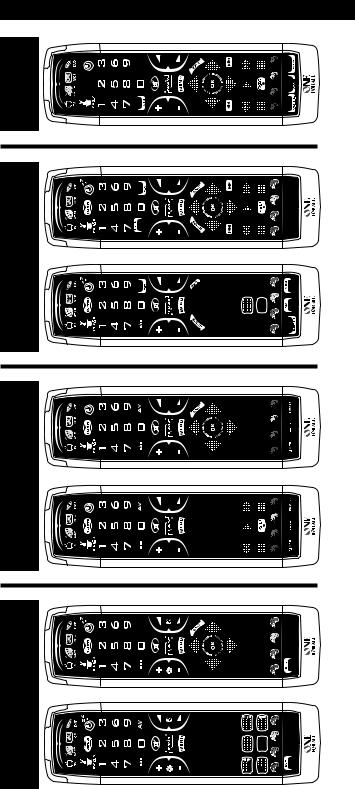
The Keypad
DVD
Menu/PVR
SAT / CBL
Menu
VCR
Menu
TV
4 |
WWW.ONEFORALL.COM |

The Keypad
“EL” Screen brightness adjustment
To increase or decrease the brightness of the KAMELEON 4 “EL” screen.
1.Press and hold the MAGIC key until the rabbit comes out of the hat.
2.Press 9 7 4.
3.-> To increase the brightness of the “EL” screen press
and hold CH+.
-> To decrease the brightness of the “EL” screen press and hold CH-.
4.Press MAGIC to store the brightness setting.
-Increasing the brightness of the KAMELEON “EL” panel can decrease the battery life. Battery life varies from 3 - 12 months (depending on brightness setting and usage).
5. |
|
MAGIC (in ”shifted” or ”programming” mode) |
|
|
The MAGIC key is used to set up your KAMELEON 4 and to |
|
|
access special functions. If you press this key shortly, the screen |
( |
) |
will go into ”shifted” mode (for 10 seconds). If you press this |
key longer (about 3 seconds), the KAMELEON 4 will go into |
||
”programming” mode (during ”programming” mode you will |
||
|
|
see the rabbit icon above the hat). |
6.SCREEN
The SCREEN key gives you the possibility to move through the different screens (if applicable) within a certain mode during normal use and programming mode. This only applies in TV, VCR and SAT/CBL modes.
7. 

 Number keys
Number keys
The number (1 – 9, 0) keys provide functions just like your original remote.
8.Back / -/-- / >10
If your original remote uses one/two digit input switching (-/-- symbol), this function can be obtained by pressing the -/-- key. In SAT/CBL menu mode you may use the “back” key to go the previous menu screen on your SAT/CBL device. In DVD mode you will obtain the >10 function.
9.Info / AV
In SAT/CBL mode you can select the “info” function. The AV
key operates the same function it did on your original remote control. If your original remote uses a 20 key, this function can be found by pressing the AV key.
10 |
+/- (in shifted mode; brightness +/-) |
|
keys operate just as those on your original remote. In |
( |
shifted TV mode (accessed by pressing MAGIC shortly and |
) releasing it) these keys may provide you the brightness +/- |
|
|
function. |
WWW.ONEFORALL.COM |
5 |

|
The Keypad |
11 |
VOL +/- (in shifted mode; colour +/-) |
|
The volume keys operate just as those on your original remote. |
( ) |
pressing MAGIC shortly and |
you the colour +/- function. |
12.MUTE
The Mute key operates the same function it did on your original remote control.
13. 
 key
key
spare key that provides you the possibility to place a on (sequence of commands). The macro can be accessed mode.
14.
this key will allow you to operate the Menu and in TV, VCR and SAT/CBL mode will change the screen to the menu mode. The MENU key operates the same function it did on your original remote control.
15.GUIDE
In SAT/CBL mode the “GUIDE” key will change the screen into SAT/CBL-menu mode and give you the “Guide” function, if available on your original remote.
16.PVR / EXIT
In SAT/CBL mode the “PVR” key will change the screen into SAT/CBL PVR (Personal Video Recorder), which will bring up the transport functions. If your digital satellite receiver or cable converter has a built in PVR (recording function), you can operate it with these keys. The EXIT key will operate the same as on your original remote. To return to the main screen (TV, VCR, SAT/CBL modes) press the device key or use the SCREEN key.
17. 


 Directional keys
Directional keys
If available on your original remote control, these keys will






 allow you to navigate through the menu.
allow you to navigate through the menu.
On some TV’s you may have to press CH+/- and VOL+/- keys OR the color keys (red, green, yellow, blue) to navigate through the menu, depending on your model of TV.
18. 


 OK
OK
In menu mode this key will confirm your choice. On some devices you can confirm your menu option simply by pressing MENU.
19.SKIP (+/-)
These keys operate just as those on your original remote. In SAT/CBL (”PVR”) and/or DVD mode they will function as SKIP (TRACK) +/- keys.
20. 






 Transport keys (PLAY, STOP etc.)
Transport keys (PLAY, STOP etc.)
When in VCR, SAT/CBL (”PVR”) or DVD mode; these keys operate the transport functions (PLAY, FF, REW etc.) of your device. To prevent accidental recording, the RECORD key must be pressed twice to start recording.
6 |
WWW.ONEFORALL.COM |

The Keypad
21.Teletext Keys
These keys are used to operate the main teletext functions. Of course, your Television must have teletext capability. For a more detailed explanation of teletext and fastext, please refer to the manual of your television. Remember, different televisions control teletext and fastext functions in different ways. Not all of the teletext functions may be available on your particular model.
EXPAND: Shows the top half of the teletext page in larger letters. By pressing again, you can see the bottom half of the teletext page enlarged. To return to regular teletext viewing, press the EXPAND key again, or press the TEXT ON key, depending on your television.
TEXT ON: In TV mode: once in text mode, pressing this key may switch to MIX or TURN OFF text, depending on your television. This function is also available in SAT/CBL mode.
HOLD/STOP: Stops changing pages.
MIX: Shows both text and TV picture.
TEXT OFF: In TV mode: switches the television back to regular viewing mode. On some televisions this may be done by pressing the “TEXT ON” key several times. This function is also available in SAT/CBL mode.
TEXT INDEX: This key will give you access to the index function within the text mode.
22. 


 Red / Green / Yellow / Blue
Red / Green / Yellow / Blue
When accessing the text mode, the colour keys marked red, green, yellow and blue, allow you to access the fastext functions of your television. If on your original remote control these keys are used for Menu navigation, the KAMELEON 4 Fastext keys may operate the same.
23.16:9 / TIMER / SUBTITLE
In TV mode you will obtain the 16:9 (screen format) function. In VCR mode you will obtain the TIMER RECORD or TIMER ON/OFF function. In SAT/CBL and DVD mode you will obtain the SUBTITLE function.
24.FAV / SP/LP / AUDIO
In SAT/CBL mode you will obtain the FAV (favourite) function. In VCR mode you will obtain the SP/LP (tape speed) function. In DVD mode you will obtain the “Audio” function.
25.TV/SAT / TV/VCR / TV/DVD
In SAT/CBL mode you will obtain the TV/SAT function. In VCR mode you will obtain the TV/VCR function. In DVD mode you will obtain the TV/DVD function.
WWW.ONEFORALL.COM |
7 |

Setting up the KAMELEON 4
(How to set up the KAMELEON 4 to control your devices)
Direct Code Set Up
Example: To set up the KAMELEON 4 for your television:
|
|
|
|
|
|
|
|
1 |
|
ONE |
FO |
|
Find your device code in the Codelist (page 22-35). |
||
|
3,04 |
||||||
|
Admiral |
0000897,0093,036 |
|
Codes are listed by device mode and brand name. |
|||
|
0266 |
|
|||||
|
cura |
00217,0216 |
|
|
|
||
|
|
|
4 |
|
|
|
|
|
Adyson |
051 |
7, |
|
|
||
|
Agazi |
0087 0009,003 |
The most popular code for each brand is listed first. If your |
||||
|
iko |
|
361,0208, |
|
|||
|
AGB |
0216, |
0371 |
|
|
||
|
Agef |
|
0037,0274 |
|
|
||
|
|
|
|
|
brand is not listed at all in the code section, try the Search |
||
|
|
|
|
|
Method on page 9. |
||
|
|
|
|
|
|
|
|
2 |
|
|
|
|
Make sure your television is switched ON (not on standby). |
||
|
|
|
|
|
|
|
|
3 |
|
|
|
|
Press and release the TV key on your KAMELEON 4. |
||
|
|
|
|
|
|
|
|
|
|
|
|
|
|
|
|
4 |
|
|
|
|
Press and hold down the MAGIC key (for about |
||
|
|
|
|
|
3 seconds) until the rabbit comes out of the hat. |
||
|
|
|
|
|
|
|
|
|
|
|
|
|
|
|
|
5 |
|
|
|
|
Enter your four-digit code using the number |
||
_ _ _ _ |
|||||||
|
keys. The bottom part of the animated IR |
|
|||||
|
|
|
|
|
|
||
|
|
|
|
|
Indicator will blink twice. |
|
|
|
|
|
|
|
|
|
|
6 |
|
|
|
|
Now, aim your KAMELEON 4 at your television and press |
||
|
|
|
|
|
POWER. If your television switches off, your KAMELEON 4 |
||
|
|
|
|
|
should be ready to control your television. |
||
|
|
|
|
|
|
|
|
7Turn your device (television) back on and try all the remote’s functions to ensure they are working properly. Most TV’s do not switch back on pressing the POWER key, please try pressing a “number” key or the “TV-text off” key to switch your TV back on.
8If your device does not respond, follow steps 1 through 6 with each code listed for your brand. If none of the codes listed for your brand operate your device, then try the Search Method described on page 9.
-Some codes are quite similar. If your device does not respond or is not functioning properly with one of the codes, try another code listed under your brand.
-If the original remote control from your Video Recorder did not have a POWER key, press PLAY instead of POWER during step 6.
-To set up your other devices, follow the same instructions above, only press the appropriate device key during step 3.
-Remember to press the correct device key before operating your device. Only one device can be assigned to a device key.
Television |
Satellite Receiver / |
Video Recorder |
DVD Player |
|
Cable Box |
|
|
To set up a second TV, VCR, SAT/CBL or DVD (See page 14).
8 |
WWW.ONEFORALL.COM |

Setting up the KAMELEON 4
Search Method
--> If your device does not respond to the KAMELEON 4 after you have tried all the codes listed for your brand.
--> If your brand is not listed at all.
The Search Method allows you to scan through all the codes contained in the memory of the KAMELEON 4.
Example: To search for your TV code:
1 |
Switch ON your Television (not on standby). |
||
|
|
|
|
2 |
Press and release the TV key on your KAMELEON 4. |
||
|
|
|
|
|
|
|
|
|
3 |
Press and hold down the MAGIC key (for about |
|
|
|
3 seconds) until the rabbit comes out of the hat. |
|
|
|
|
|
|
|
|
|
|
4 |
Press 9 9 1, the bottom part of the animated |
|
|
|
IR Indicator will light up twice. |
|
|
|
|
|
|
5 |
Next, press POWER. |
|
|
|
|
|
6Point the KAMELEON 4 at your Television. Now press CH+ over and over, until your Television turns off (every time
you press the CH+ key the KAMELEON 4 will send out a POWER signal from the next code contained in the memory). You may have to press CH+ many times (up to 150 times) so please be patient. Remember to keep pointing the KAMELEON 4 at your Television while pressing this key.
(If you skip past a code, you can go to the previous code(s) by pressing the CH - key.)
7 |
When your Television switches off, press the |
|
MAGIC key to store the Code. The bottom part |
of the animated IR Indicator will light up twice. Now your KAMELEON 4 should be ready to control your television.
8Turn your device (television) back on and try all the remote’s functions to ensure they are working properly.
9If you cannot control your Television properly, please continue the Search Method, you may be using the wrong Code.
-During step 5, instead of POWER you can also press 0,1, 2, 3, VOL+, PLAY, STOP or MUTE. This will be the function sent for the next key presses of CH+ or CHin step 6. If for example; during step 5, you press “2” instead of “POWER”, the KAMELEON 4 will send the “number 2” signal every time you press CH+ during step 6 (make sure your TV is switched to another channel).
-During step 6, while searching you can sample any of the following keys 0, 1, 2, 3, VOL+, PLAY, STOP, MUTE and thereafter continue the search (CH+ on CH-) with the last function sampled. Pressing CH+ will send the signal from the next code contained in the memory. Pressing CHwill send the signal from the previous code. This can be useful if you missed the code while searching (reversed search).
-To search for your other devices, follow the same instructions above, only press the appropriate device key during step 2.
-If your Video’s original remote control does not have a POWER key, press PLAY instead of POWER during step 5.
WWW.ONEFORALL.COM |
9 |

Code blink out
(To find out which code is currently programmed)
If you have set up your KAMELEON 4 via the Search Method, you can blink back your code for future reference. Please note that the bottom part of the animated IR Indicator will indicate the 4 digits by animated blink(s).
Example: To blink out your television code:
1.  Press the TV key on your KAMELEON 4.
Press the TV key on your KAMELEON 4.
2.Press and hold down the MAGIC key until
the rabbit comes out of the hat.
3.  Press 9 9 0, the bottom part of the animated IR Indicator will light up twice.
Press 9 9 0, the bottom part of the animated IR Indicator will light up twice.
4. For the first digit of your four-digit code, press 1 and count the blinks on the bottom part
of the animated IR Indicator. If there are no blinks, the digit is “0”.
5. For the second digit, press 2 and count the animated blinks. If there are no blinks,
the digit is “0”.
6. For the third digit, press 3 and count the animated blinks. If there are no blinks, the digit is “0”.
7.  For the fourth digit, press 4 and count the animated blinks. If there are no blinks,
For the fourth digit, press 4 and count the animated blinks. If there are no blinks,
the digit is “0”.
Now you have found your four-digit code.
-To blink back the code for your other devices follow the instructions above, only press the appropriate device key during step 1.
Quick code Reference
Write down the codes for your devices in the boxes below for quick and easy reference.
……………………………………
 ……………………………………
……………………………………
……………………………………
……………………………………
■■ ■ ■
■■ ■ ■
■■ ■ ■
■■ ■ ■
10 |
WWW.ONEFORALL.COM |

Learning Feature
(How to copy functions from your original working remote onto the
KAMELEON 4)
The KAMELEON 4 comes with a complete library of pre-programmed codes. After you have set up the KAMELEON 4 for your device, you may find that there are one or more keys that you had on the original remote control, which do not have a place on the KAMELEON 4 keypad.
The KAMELEON 4 offers a special Learning feature that allows you to copy almost any function from your original remote control onto the keypad of the
KAMELEON 4.
Before you start:
-Make sure your original remote is working correctly.
-Make sure neither your KAMELEON 4, nor your original remote control is pointing at your device.
 Learning (direct)
Learning (direct)
Example: To copy the “mono/stereo” function from your original TV remote control onto the ”16:9”-key of your KAMELEON 4.
1.Place the KAMELEON 4 and your original remote control on a flat surface. Make sure the ends which you normally point at your device are facing each other. Point the original remote to the front left side of the KAMELEON 4 (see picture below). Keep the remotes at a
distance of 2 to 5 cm (0.8 to 2 inches).
2 |
Press and hold down the MAGIC key (for about |
|
3 seconds) until the rabbit comes out of the hat. |
3. Press 9 7 5. The bottom part of the animated IR Indicator will blink twice.
4.Press the device key (Example: TV key) on the KAMELEON 4 remote to select the mode to which you want to copy the learned function.
5.Press the key (Example: ”16:9” key) on the KAMELEON 4 remote where you want to place the learned function. The IR Indicator will show “incoming IR” three times and then the display will switch off.
6.Press and hold the key that you want to copy (Example: mono/stereo) on your original remote control. The display switches back on and you will see two blinks to indicate successful learning operation.
7.If you want to copy other functions within the same mode, simply repeat steps 5 and 6 pressing the next key you want to copy by learning. If your want to copy another function in a different mode, simply continue with step 4 followed by steps 5 and 6.
8.To exit the learning mode, press and hold down
the MAGIC key (for about 3 seconds) until the bottom part of IR Indicator blinks four times.
WWW.ONEFORALL.COM |
11 |
