Olympus C-5060 Wide Zoom Reference Manual
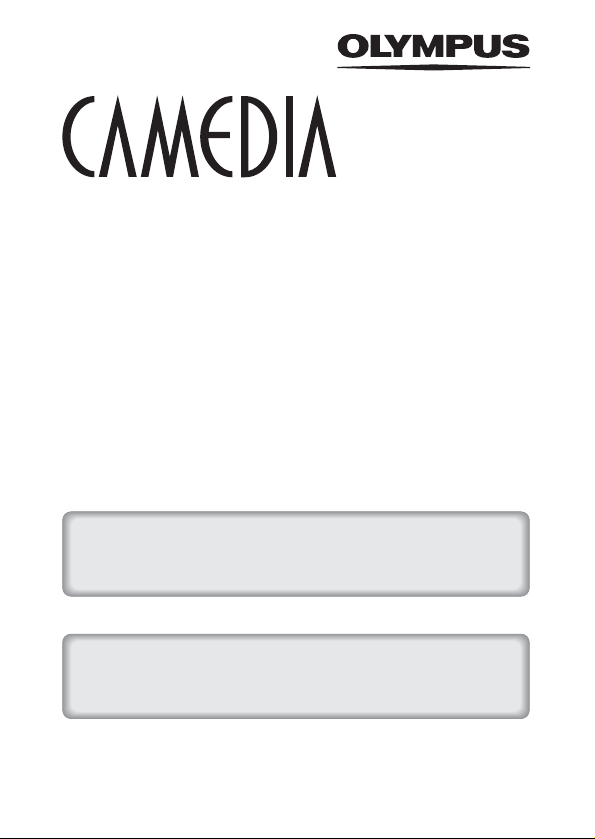
DIGITAL CAMERA
C-5060 Wide Zoom
REFERENCE MANUAL
<Click Here>
CAMERA OPERATION MANUAL
Explanation of digital camera functions and operating instructions.
DIGITAL CAMERA - PC CONNECTION
OPERATION MANUAL
Explanation of how to download images between your digital camera and PC.

DIGITAL CAMERA
C-5060 Wide Zoom
REFERENCE MANUAL
Thank you for purchasing an Olympus digital camera. Before you
start to use your new camera, please read these instructions
carefully to enjoy optimum performance and a longer service life.
Keep this manual in a safe place for future reference.
We recommend that you take test shots to get accustomed to your
camera before taking important photographs.
Screen and camera illustrations shown in this manual were
produced during the developmental stages and may differ from
those of the actual product.
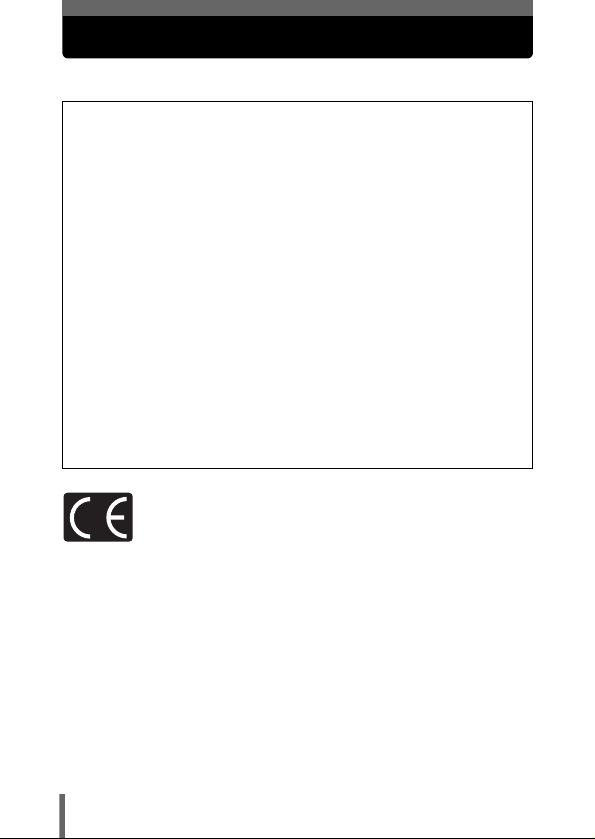
For customers in North and South America
For customers in USA
Declaration of Conformity
Model Number : C-5060 Wide Zoom
Trade Name : OLYMPUS
Responsible Party : Olympus America Inc.
Address : 2 Corporate Center Drive, Melville, New York
Telephone Number : 631-844-5000
Tested To Comply With FCC Standards
FOR HOME OR OFFICE USE
This device complies with Part 15 of the FCC rules. Operation is subject to
the following two conditions:
(1) This device may not cause harmful interference.
(2) This device must accept any interference received, including
interference that may cause undesired operation.
RM-2 (Remote control)
11747-3157 U.S.A.
For customers in Canada
This Class B digital apparatus meets all requirements of the Canadian
Interference-Causing Equipment Regulations.
For customers in Europe
“CE” mark indicates that this product complies with the European
requirements for safety, health, environment and customer protection.
“CE” mark cameras are intended for sales in Europe.
Trademarks
• IBM is a registered trademark of International Business Machines Corporation.
• Microsoft and Windows are registered trademarks of Microsoft Corporation.
• Macintosh is a trademark of Apple Computer Inc.
• All other company and product names are registered trademarks and/or
trademarks of their respective owners.
• The standards for camera file systems referred to in this manual are the “Design
Rule for Camera File System/DCF” standards stipulated by the Japan Electronics
and Information Technology Industries Association (JEITA).
2
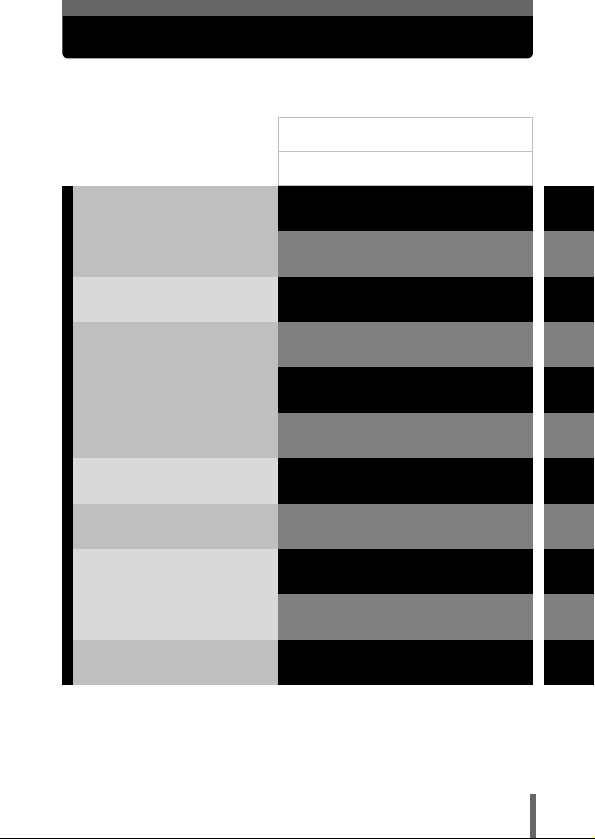
Composition of the manual
Introduction of the
camera’s functions
Basic Photography
Advanced Photography
To get that particular shot
using various effects or for
fine-tuning the settings.
For playing back and editing
pictures
Settings that make the
camera easier to operate.
Printing pictures
Troubleshooting and other
information
Contents
Names of parts
Getting started
Using the Buttons and Menus
Shooting basics
Flash
Advanced shooting
Adjusting the image quality
and exposure
Playback
Useful functions
Print setting
Direct printing
Miscellaneous
P.4
P.12
P.23
P.42
P.59
P.74
P.86
P.120
P.139
P.162
P.198
P.209
P.223
1
2
3
4
5
6
7
8
9
10
11
3
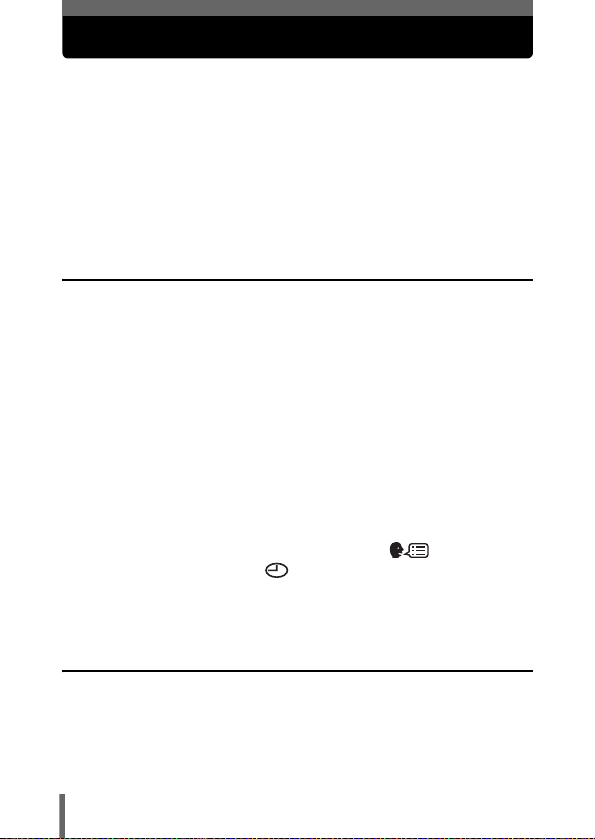
Contents
Composition of the manual . . . . . . . . . . . . . . . . . . . . . . . . . . . . 3
Names of parts . . . . . . . . . . . . . . . . . . . . . . . . . . . . . . . . . . . . 12
Camera . . . . . . . . . . . . . . . . . . . . . . . . . . . . . . . . . . . . . . . 12
Control panel indications. . . . . . . . . . . . . . . . . . . . . . . . . . 15
Monitor indications . . . . . . . . . . . . . . . . . . . . . . . . . . . . . . 17
Memory gauge . . . . . . . . . . . . . . . . . . . . . . . . . . . . . . . . . 21
Battery check . . . . . . . . . . . . . . . . . . . . . . . . . . . . . . . . . . 21
How to use this manual . . . . . . . . . . . . . . . . . . . . . . . . . . . . . . 22
1 Getting started 23
Attaching the strap. . . . . . . . . . . . . . . . . . . . . . . . . . . . . . . . . . 23
Charging the battery . . . . . . . . . . . . . . . . . . . . . . . . . . . . . . . . 24
Loading the battery . . . . . . . . . . . . . . . . . . . . . . . . . . . . . . . . . 25
Removing the battery . . . . . . . . . . . . . . . . . . . . . . . . . . . . 26
Other ways to power the camera . . . . . . . . . . . . . . . . . . . 26
Inserting a card . . . . . . . . . . . . . . . . . . . . . . . . . . . . . . . . . . . . 28
Card basics . . . . . . . . . . . . . . . . . . . . . . . . . . . . . . . . . . . . 28
Removing the card . . . . . . . . . . . . . . . . . . . . . . . . . . . . . . 30
Switching cards . . . . . . . . . . . . . . . . . . . . . . . . . . . . . . . . . 31
Turning the power on/off . . . . . . . . . . . . . . . . . . . . . . . . . . . . . 33
Startup/Shutdown screen . . . . . . . . . . . . . . . . . . . . . . . . . 35
If the card is not recognized (card check) . . . . . . . . . . . . . 35
Selecting a language for on-screen display . . . . . . . . . 36
Setting the date and time . . . . . . . . . . . . . . . . . . . . . . . . 38
Adjusting the viewfinder. . . . . . . . . . . . . . . . . . . . . . . . . . . . . . 40
Holding the camera . . . . . . . . . . . . . . . . . . . . . . . . . . . . . . . . . 41
2 Using the Buttons and Menus 42
Direct buttons . . . . . . . . . . . . . . . . . . . . . . . . . . . . . . . . . . . . . 42
Direct button operations . . . . . . . . . . . . . . . . . . . . . . . . . . 42
Direct button functions . . . . . . . . . . . . . . . . . . . . . . . . . . . 44
Types of menus . . . . . . . . . . . . . . . . . . . . . . . . . . . . . . . . . . . . 48
4
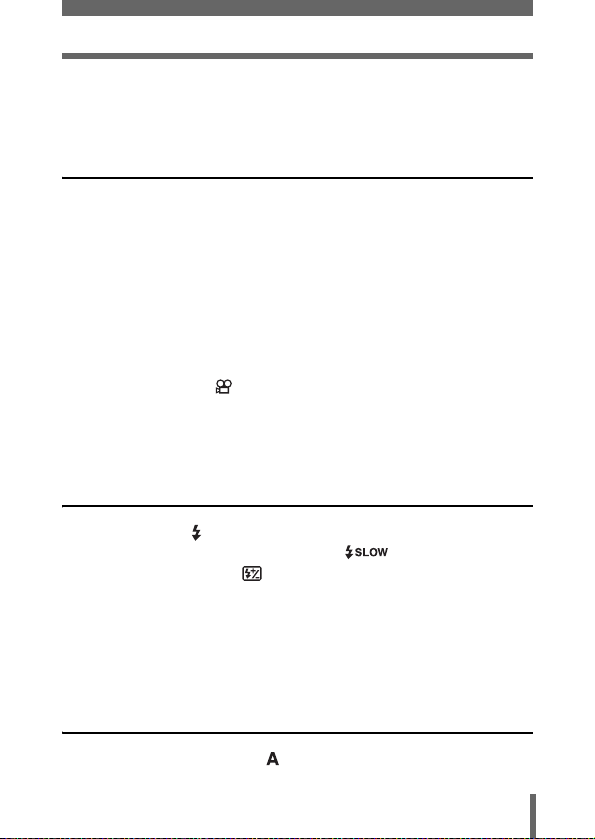
How to use the menus. . . . . . . . . . . . . . . . . . . . . . . . . . . . . . . 49
Shortcut menus . . . . . . . . . . . . . . . . . . . . . . . . . . . . . . . . . . . . 51
Mode menus . . . . . . . . . . . . . . . . . . . . . . . . . . . . . . . . . . . . . . 53
3 Shooting basics 59
Shooting mode . . . . . . . . . . . . . . . . . . . . . . . . . . . . . . . . . . . . 59
Taking still pictures . . . . . . . . . . . . . . . . . . . . . . . . . . . . . . . . . 63
Taking still pictures using the viewfinder. . . . . . . . . . . . . . 63
Taking still pictures using the monitor . . . . . . . . . . . . . . . . 65
Comparison of the viewfinder & monitor . . . . . . . . . . . . . . 67
If correct focus cannot be obtained . . . . . . . . . . . . . . . . . . . . . 68
Determine the position of the subject after focusing
Subjects that are difficult to auto focus on . . . . . . . . . . . . 69
Recording movies . . . . . . . . . . . . . . . . . . . . . . . . . . . . . . . 70
Zoom . . . . . . . . . . . . . . . . . . . . . . . . . . . . . . . . . . . . . . . . . . . . 72
Using the optical zoom . . . . . . . . . . . . . . . . . . . . . . . . . . . 72
Using the digital zoom. . . . . . . . . . . . . . . . . . . . . . . . . . . . 73
(Focus Lock) . . . . . . . . . . . . . . . . . . . . 68
4 Flash 74
Flash shooting . . . . . . . . . . . . . . . . . . . . . . . . . . . . . . . . . . 74
Using the slow synchronization flash . . . . . . . . . . . . . 79
Flash intensity control . . . . . . . . . . . . . . . . . . . . . . . . . . . . 80
External flash (optional). . . . . . . . . . . . . . . . . . . . . . . . . . . . . . 81
Using the external flash. . . . . . . . . . . . . . . . . . . . . . . . . . . 81
Using commercially available external flashes . . . . . . . . . 83
Compatible commercially available external flashes. . . . . 84
Using a slave flash mode . . . . . . . . . . . . . . . . . . . . . . . . . 85
5 Advanced shooting 86
Aperture priority shooting . . . . . . . . . . . . . . . . . . . . . . . . . . 86
5
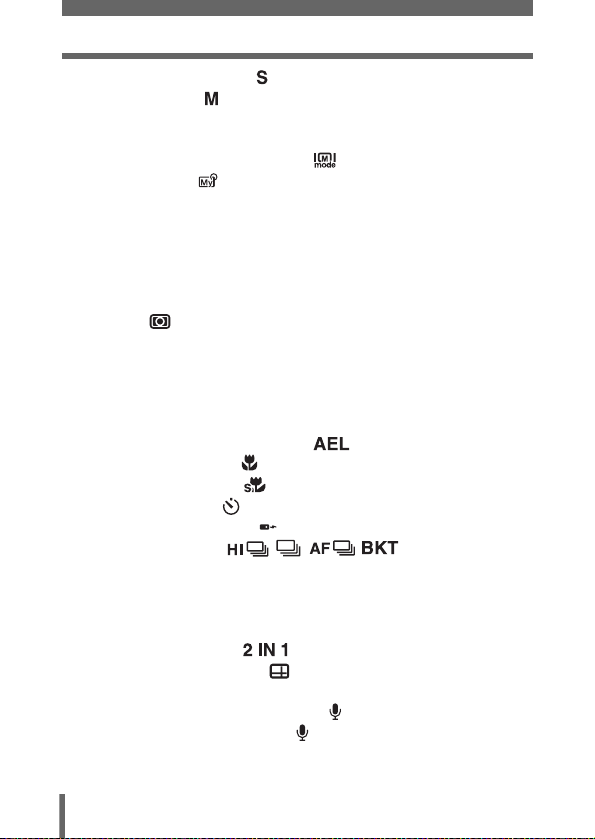
Shutter priority shooting . . . . . . . . . . . . . . . . . . . . . . . . . . . 87
Manual shooting . . . . . . . . . . . . . . . . . . . . . . . . . . . . . . . . 88
M mode real display - Displaying the subject on
the monitor at close to the real
exposure . . . . . . . . . . . . . . . . . . . 89
Using My Mode . . . . . . . . . . . . . . . . . . . . . . . . . . . . . . . . 90
Focusing applications . . . . . . . . . . . . . . . . . . . . . . . . . . . . . . . 91
AF MODE - Changing the focus range . . . . . . . . . . . . . . . 91
FULLTIME AF - A reliable time-saving way to focus. . . . . 92
Changing the position of the AF target mark. . . . . . . . . . . 93
AF illuminator . . . . . . . . . . . . . . . . . . . . . . . . . . . . . . . . . . 94
Manual focus. . . . . . . . . . . . . . . . . . . . . . . . . . . . . . . . . . . 95
Metering . . . . . . . . . . . . . . . . . . . . . . . . . . . . . . . . . . . . . . 97
Spot metering / Center-weighted metering
– Selecting the metering area . . . . . . . 97
Changing the position of the metering target mark . . . . . . 98
Multi-metering – Metering the exposure
at more than one point . . . . . . . . . . . . 99
AE Lock - Locking the exposure . . . . . . . . . . . . . . . . . 101
Macro mode shooting . . . . . . . . . . . . . . . . . . . . . . . . . . . 103
Super macro shooting . . . . . . . . . . . . . . . . . . . . . . . . . . 104
Self-timer shooting . . . . . . . . . . . . . . . . . . . . . . . . . . . . . 105
Remote control shooting . . . . . . . . . . . . . . . . . . . . . . . . . 106
Sequential shooting . . . . . . . . . . . 108
High speed sequential shooting, sequential shooting
Auto bracketing . . . . . . . . . . . . . . . . . . . . . . . . . . . . . . . . 109
Panorama shooting . . . . . . . . . . . . . . . . . . . . . . . . . . . . . . . . 111
Taking 2 IN 1 pictures . . . . . . . . . . . . . . . . . . . . . . . . 113
FRAME ASSIST shooting . . . . . . . . . . . . . . . . . . . . . . . 114
FUNCTION - Adding special effects to pictures . . . . . . . . . . 116
Recording sound with still pictures . . . . . . . . . . . . . . . . . . 117
Recording sound with movies . . . . . . . . . . . . . . . . . . . . . 118
Using the optional accessories . . . . . . . . . . . . . . . . . . . . . . . 119
and AF sequential shooting. . . . . . . . 108
6
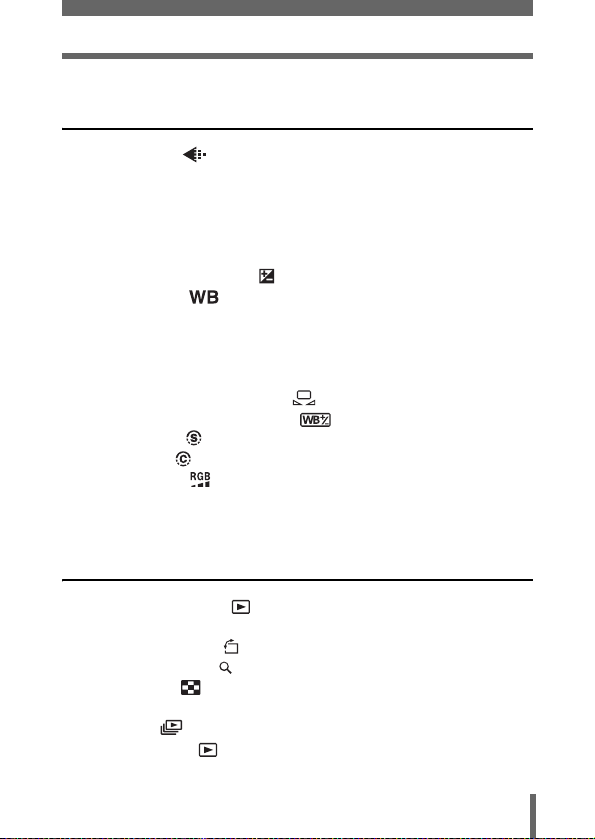
6 Adjusting the image quality and
exposure 120
Record mode . . . . . . . . . . . . . . . . . . . . . . . . . . . . . . . . . 120
RAW Data . . . . . . . . . . . . . . . . . . . . . . . . . . . . . . . . . . . . 121
ENLARGE SIZE . . . . . . . . . . . . . . . . . . . . . . . . . . . . . . . 121
3:2 Resolution . . . . . . . . . . . . . . . . . . . . . . . . . . . . . . . . . 121
Selecting a record mode . . . . . . . . . . . . . . . . . . . . . . . . . 123
ISO sensitivity . . . . . . . . . . . . . . . . . . . . . . . . . . . . . . . . . . . . 125
Exposure compensation . . . . . . . . . . . . . . . . . . . . . . . . . 126
White balance . . . . . . . . . . . . . . . . . . . . . . . . . . . . . . . 128
Auto white balance . . . . . . . . . . . . . . . . . . . . . . . . . . . . . 129
Preset 1 white balance . . . . . . . . . . . . . . . . . . . . . . . . . . 129
Preset 2 white balance . . . . . . . . . . . . . . . . . . . . . . . . . . 129
Custom white balance . . . . . . . . . . . . . . . . . . . . . . . . . . . 130
One-touch white balance . . . . . . . . . . . . . . . . . . . . 131
White balance adjustment . . . . . . . . . . . . . . . . . . . 133
SHARPNESS . . . . . . . . . . . . . . . . . . . . . . . . . . . . . . . . . 134
CONTRAST . . . . . . . . . . . . . . . . . . . . . . . . . . . . . . . . . . 135
SATURATION . . . . . . . . . . . . . . . . . . . . . . . . . . . . . . . . 136
SCENE MODES . . . . . . . . . . . . . . . . . . . . . . . . . . . . . . . . . . 137
NOISE REDUCTION . . . . . . . . . . . . . . . . . . . . . . . . . . . . . . . 137
7 Playback 139
Viewing still pictures . . . . . . . . . . . . . . . . . . . . . . . . . . . . 139
QUICK VIEW. . . . . . . . . . . . . . . . . . . . . . . . . . . . . . . . . . 140
Picture rotation . . . . . . . . . . . . . . . . . . . . . . . . . . . . . 141
Close-up playback . . . . . . . . . . . . . . . . . . . . . . . . . . . . . . 142
Index display . . . . . . . . . . . . . . . . . . . . . . . . . . . . . . . . . 143
Selecting the number of pictures. . . . . . . . . . . . . . . . . . . 144
Slideshow . . . . . . . . . . . . . . . . . . . . . . . . . . . . . . . . . . . . 145
Viewing movies . . . . . . . . . . . . . . . . . . . . . . . . . . . . . . . 146
7
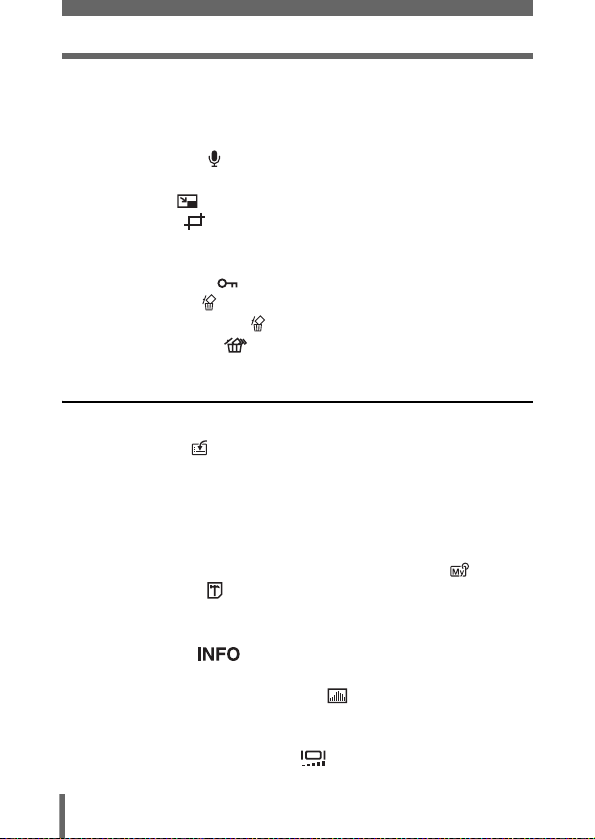
Editing movies . . . . . . . . . . . . . . . . . . . . . . . . . . . . . . . . . . . . 148
Creating an index . . . . . . . . . . . . . . . . . . . . . . . . . . . . . . 148
Editing a movie . . . . . . . . . . . . . . . . . . . . . . . . . . . . . . . . 150
Playback on a TV . . . . . . . . . . . . . . . . . . . . . . . . . . . . . . . . . 152
Recording sound . . . . . . . . . . . . . . . . . . . . . . . . . . . . . . . 153
Editing still pictures . . . . . . . . . . . . . . . . . . . . . . . . . . . . . . . . 154
Resizing . . . . . . . . . . . . . . . . . . . . . . . . . . . . . . . . . . 155
Trimming . . . . . . . . . . . . . . . . . . . . . . . . . . . . . . . . . 155
RAW editing . . . . . . . . . . . . . . . . . . . . . . . . . . . . . . . . . . 157
Copying pictures . . . . . . . . . . . . . . . . . . . . . . . . . . . . . . . . . . 158
Protecting pictures . . . . . . . . . . . . . . . . . . . . . . . . . . . . . 159
Erasing pictures . . . . . . . . . . . . . . . . . . . . . . . . . . . . . . . . 160
Single-frame erase . . . . . . . . . . . . . . . . . . . . . . . . . . 160
All-frame erase . . . . . . . . . . . . . . . . . . . . . . . . . . . . 161
8 Useful functions 162
ALL RESET – Saving the camera’s settings . . . . . . . . . . . . . 162
Custom button . . . . . . . . . . . . . . . . . . . . . . . . . . . . . . . . . 164
Setting the custom button . . . . . . . . . . . . . . . . . . . . . . . . 165
Using the custom button . . . . . . . . . . . . . . . . . . . . . . . . . 166
Shortcut . . . . . . . . . . . . . . . . . . . . . . . . . . . . . . . . . . . . . . . . . 167
Setting the shortcut menu . . . . . . . . . . . . . . . . . . . . . . . . 168
Using the shortcut menu . . . . . . . . . . . . . . . . . . . . . . . . . 169
MY MODE SETUP – Setting a function in My Mode . . . 170
Formatting cards . . . . . . . . . . . . . . . . . . . . . . . . . . . . . . . 173
Exposure steps – Selecting the adjustment increments . . . . 174
INFO – Displaying shooting information on the
monitor . . . . . . . . . . . . . . . . . . . . . . . . . . . . . 175
Histogram display – Displaying the luminance
distribution of still pictures . . . . . . . . . . . . . . . . . 176
Dual control panel – Displaying control panel
information on the monitor . . . . . . . . . . . . . . . . . . . . 179
Monitor brightness adjustment . . . . . . . . . . . . . . . . . . . 181
8
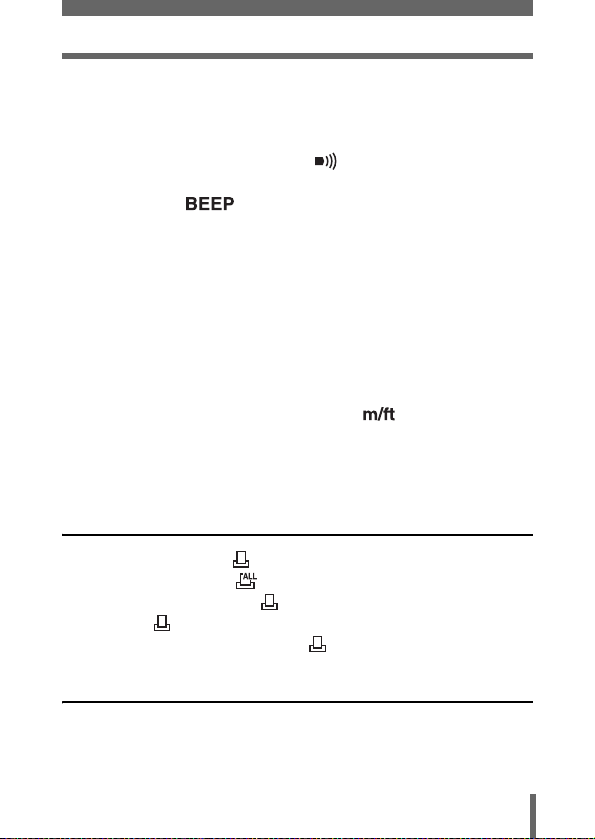
REC VIEW – Checking the picture immediately after
shooting . . . . . . . . . . . . . . . . . . . . . . . . . . . . . . . . . . 182
FRAME ASSIST display – Displaying guidelines on the
monitor . . . . . . . . . . . . . . . . . . . . . . . . . . . . . . . . . . . 183
Beep – Setting the warning tone . . . . . . . . . . . . . . . . . . 184
Button operation beep – Setting the button operation
sound . . . . . . . . . . . . . . . . . . . . . . . . . . . . . 185
SHUTTER SOUND – Setting the shutter sound . . . . . . . . . . 186
Playback volume – Adjusting the sound volume . . . . . . . . . . 187
PW ON/PW OFF SETUP – Selecting the
startup/shutdown screen and sound . . . . . . . . . . . . . 188
SCREEN SETUP – Registering a picture for the
startup/shutdown screen. . . . . . . . . . . . . . . . . . . . . . 189
FILE NAME – Assigning a file name . . . . . . . . . . . . . . . . . . . 191
PIXEL MAPPING – Checking the image processing
functions . . . . . . . . . . . . . . . . . . . . . . . . . . . . . . . . . . 192
Measurement units – m/ft (meters/feet) . . . . . . . . . . . . 193
VIDEO OUT – Selecting the video signal type . . . . . . . . . . . 194
RESET – Initializing the camera settings . . . . . . . . . . . . . . . 195
USB setup – Selecting the connection destination . . . . . . . . 197
9 Print setting 198
How to print pictures . . . . . . . . . . . . . . . . . . . . . . . . . . . . 198
All-frame reservation . . . . . . . . . . . . . . . . . . . . . . . . . . . 200
Single-frame reservation . . . . . . . . . . . . . . . . . . . . . . . . . 202
Trimming . . . . . . . . . . . . . . . . . . . . . . . . . . . . . . . . . . . . . 205
Resetting print reservation data . . . . . . . . . . . . . . . . . . . 207
10 Direct printing 209
Using the direct printing function . . . . . . . . . . . . . . . . . . . . . . 209
Connecting the camera to a printer . . . . . . . . . . . . . . . . . . . . 210
Printing pictures. . . . . . . . . . . . . . . . . . . . . . . . . . . . . . . . . . . 211
9
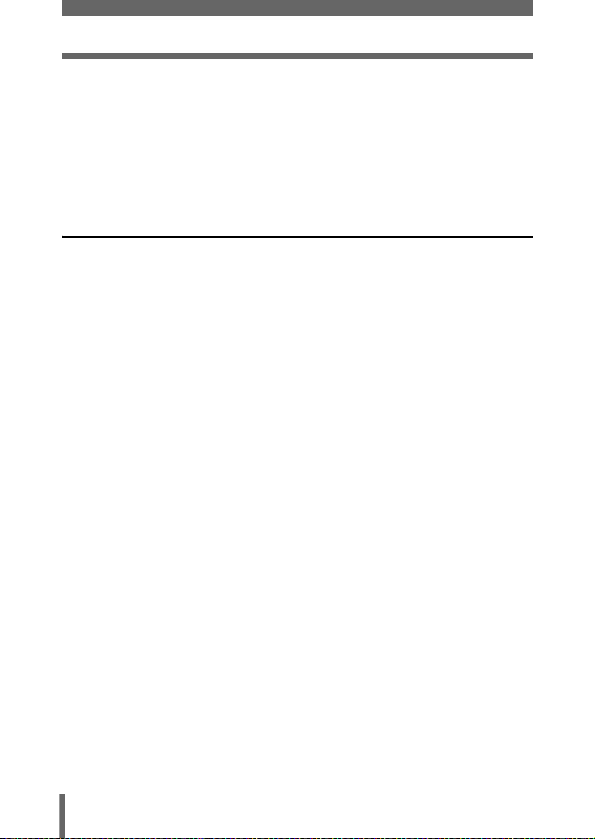
PRINT mode/MULTI PRINT mode . . . . . . . . . . . . . . . . . 211
ALL PRINT mode . . . . . . . . . . . . . . . . . . . . . . . . . . . . . . 215
ALL INDEX mode/PRINT ORDER mode . . . . . . . . . . . . 217
Trim the picture . . . . . . . . . . . . . . . . . . . . . . . . . . . . . . . . 219
Exiting direct printing . . . . . . . . . . . . . . . . . . . . . . . . . . . . . . . 221
If an error code is displayed . . . . . . . . . . . . . . . . . . . . . . . . . 222
11 Miscellaneous 223
Error codes . . . . . . . . . . . . . . . . . . . . . . . . . . . . . . . . . . . . . . 223
Troubleshooting. . . . . . . . . . . . . . . . . . . . . . . . . . . . . . . . . . . 225
List of menus . . . . . . . . . . . . . . . . . . . . . . . . . . . . . . . . . . . . . 233
List of factory default settings . . . . . . . . . . . . . . . . . . . . . . . . 238
List of items by shooting mode . . . . . . . . . . . . . . . . . . . . . . . 241
Camera maintenance . . . . . . . . . . . . . . . . . . . . . . . . . . . . . . 244
How to replace the battery (CR2025) of
Specifications . . . . . . . . . . . . . . . . . . . . . . . . . . . . . . . . . . . . 246
Glossary of terms . . . . . . . . . . . . . . . . . . . . . . . . . . . . . . . . . 248
Index . . . . . . . . . . . . . . . . . . . . . . . . . . . . . . . . . . . . . . . . . . . 252
the remote control device . . . . . . . . . 245
10
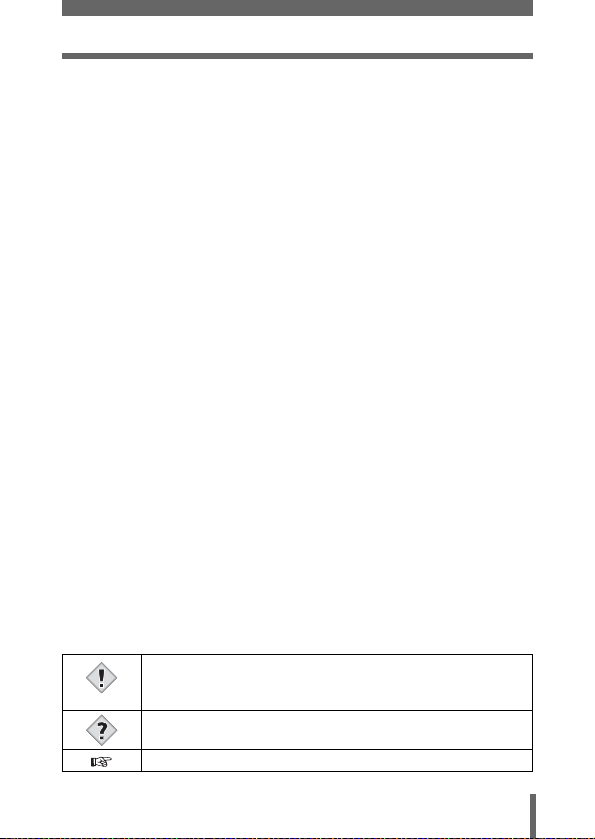
Indications used in this manual
l
Important information on factors which may lead to a
malfunction or operational problems. Also warns of operations
Note
that should be absolutely avoided.
Useful information and hints that will help you get the most out
of your camera.
Reference pages describing details or associated information.
11
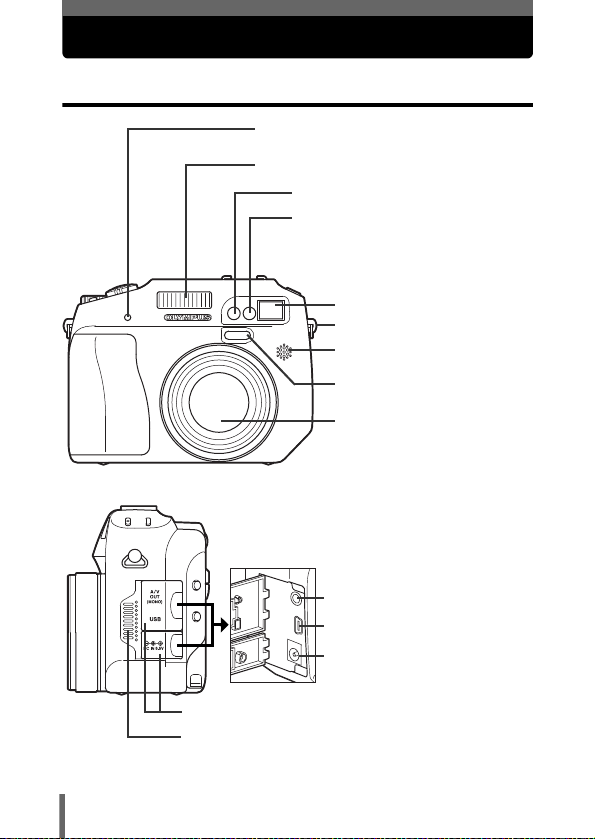
Names of parts
Camera
Self-timer/Remote control lamp
g P.105, 106
Flash g P.74
AF illuminator g P.94
Remote control receiver
Viewfinder window
Strap eyelet gP.23
Microphone g P.117, 118, 153
AF sensor
Lens
A specified filter can be
attached (optional).
A/V OUT jack (MONO) g P.152
USB connector g P.210
DC-IN jack g P.26
gP.106
12
Connector cover g P.26, 152, 210
Speaker
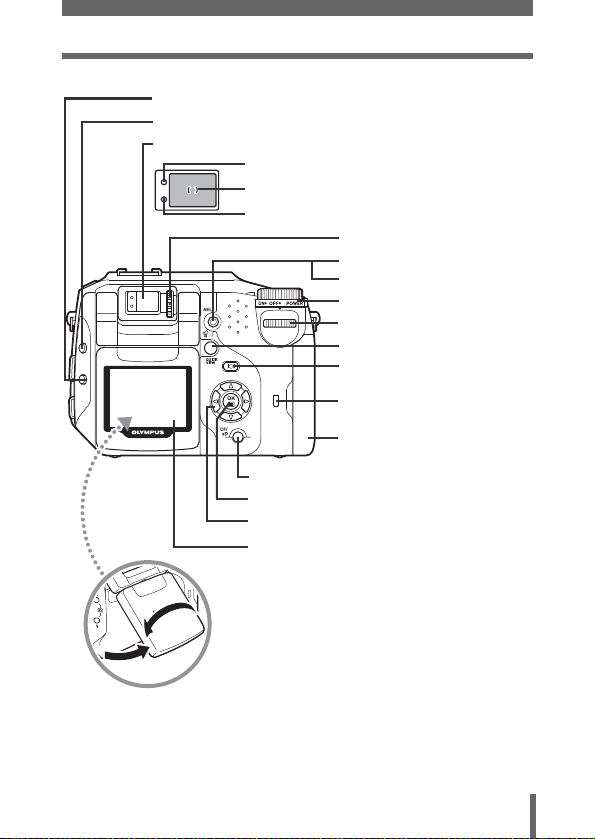
Names of parts
Flash mode button (#) g P.74
Exposure compensation button (F) g P.88, 126
Viewfinder g P.40
Orange lamp g P.63
AF target mark g P.40, 63
Green lamp g P.63
Diopter adjustment dial
g P.40
AEL button (AEL) g P.101
Erase button (S) g P.160
Power switch g P.34
Control dial g P.42, 44
QUICK VIEW buttong P.140
Monitor button (f)
g P.65
Card access lamp
gP.63
Card cover g P.29
Card button (CF/xD) g P.31
OK/Menu button (e) g P.48
Arrow pad (acbd) g P.48, 139
Monitor g P.17, 33, 65
13
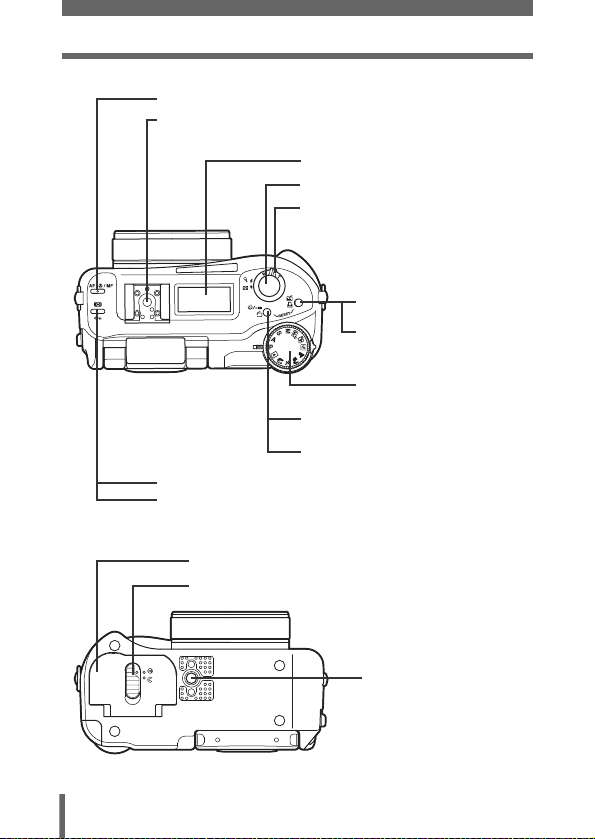
Names of parts
AF/Macro/MF button (AF/&/MF) g P.95, 103
Hot shoe g P.81
Control panel g P.15
Shutter button g P.63
Zoom lever (T/W·U G)
g P.72, 142, 143
Custom button (z)
P.164
g
Print button
(<)
g P.200
Mode dial g P.59
14
Self-timer/Remote control
button (Z)
Rotation button (y) g P.141
Metering button (4) g P.97
Protect button (0) g P.159
Battery compartment cover g P.25
Battery compartment lock g P.25
g P.105, 106
Tripod socket
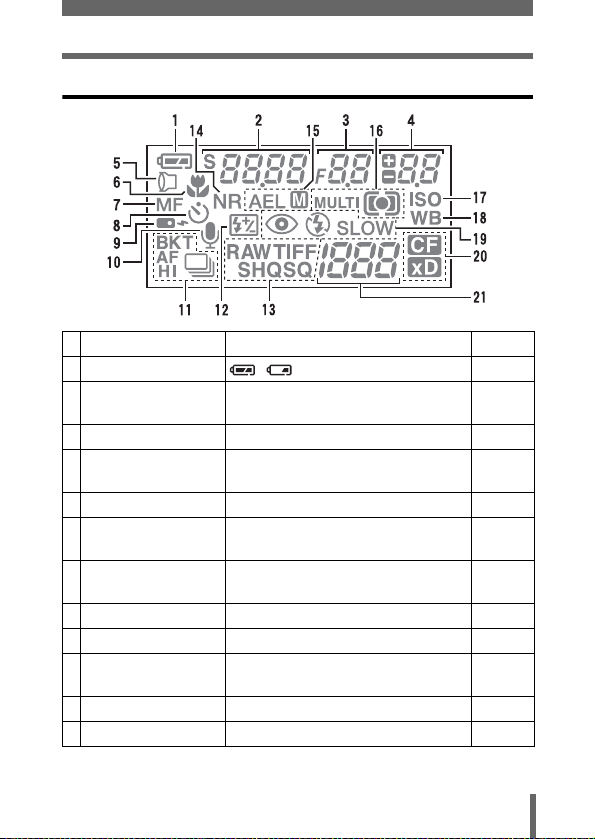
Names of parts
Control panel indications
Item Indications Ref. Page
1 Battery check , P.21
2 Shutter speed
Program shift
3 Aperture value F2.8 to F8.0 P.86
4 Exposure compensation
Flash intensity control
5 Accessory
6 Macro mode
Super macro mode
7 Manual focus
Super macro MF mode
8Self-timer
9 Remote control P.106
10 Sound record R P.117,
11 Sequential shooting mode h, j, l, 7 P.108
12 Flash intensity control
2ooo (1/2000 sec.), 2.5"
S is displayed in the program shift mode.
+2.0, +1.0, 0.0, -1.0, -2.0 P.126
1
& (Lights)
& (Blinks)
MF (Lights)
MF (Blinks)
Y
<
w
P.87
P.59
P.80
P.119
P.103
P.104
P.95
P.104
P.105
118, 153
P.80
15
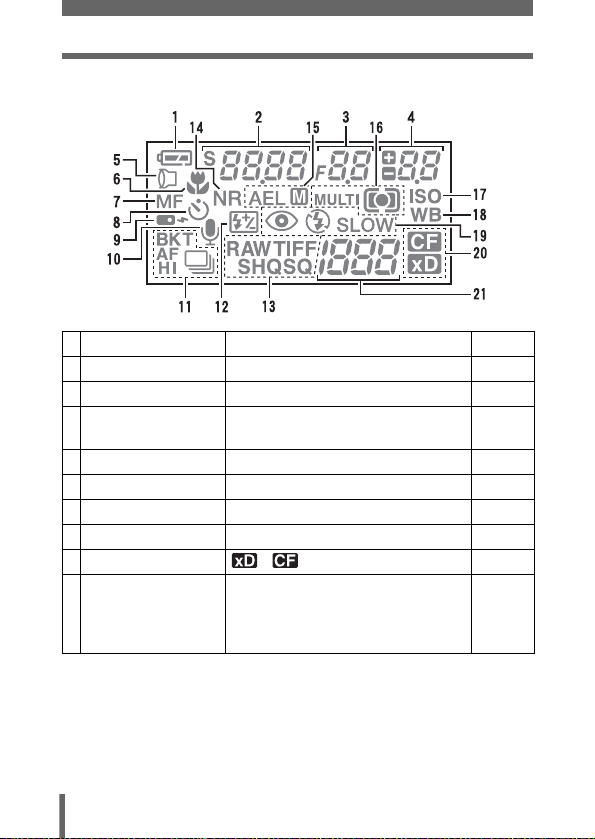
Names of parts
Item Indications Ref. Page
13 Record mode RAW, TIFF, SHQ, HQ, SQ P.120
14 Noise reduction NR P.137
15 AE lock
AE memory
16 Metering mode 3, 2, MULTI3 P.97
17 ISO ISO P.125
18 White balance WB P.128
19 Flash mode !, #, $, #SLOW, HSLOW P.74
20 Card , P.31
21 Number of storable still
pictures/Seconds
remaining
Error code
AEL
AELE
30
-E-
P.101
P.102
P.122, 123
P.223
16
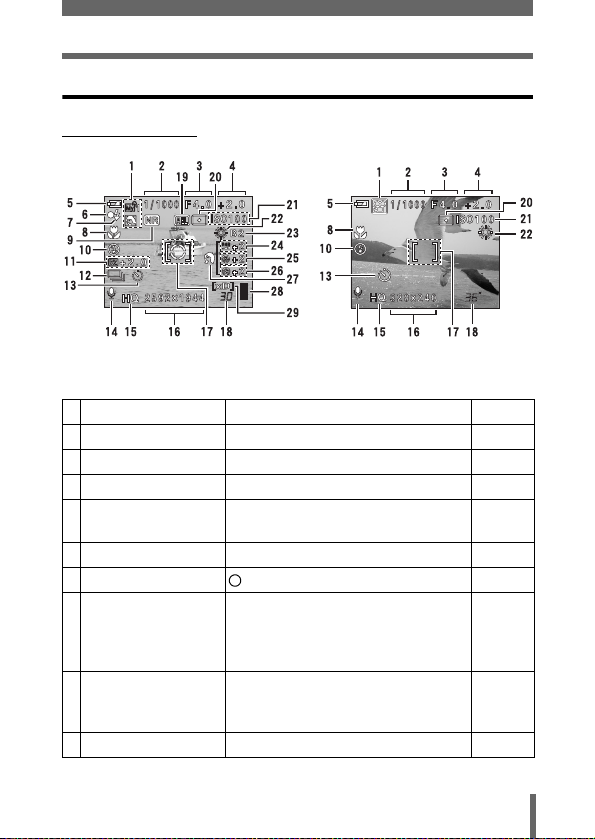
Names of parts
Monitor indications
(Shooting mode
Still picture Movie
Item Indications Ref. Page
1 Shooting mode P, A, S, M, s, N, m, L, K, J, I P.59
2 Shutter speed 15" to 1/4000 P.87
3 Aperture value F2.8 to F8.0 P.86
4 Exposure compensation
Exposure differential
5 Battery check e, f P.21
6 Green lamp P.63, P.66
7 Flash stand-by
Camera movement
warning/
Flash charge
8 Macro mode
Super macro mode
Manual focus
9 Noise reduction O P.137
-2.0 to +2.0
-3.0 to +3.0
# Lights
# Blinks
&
%
MF
P.126
P.88
P.75
P.103
P.104
P.95
17
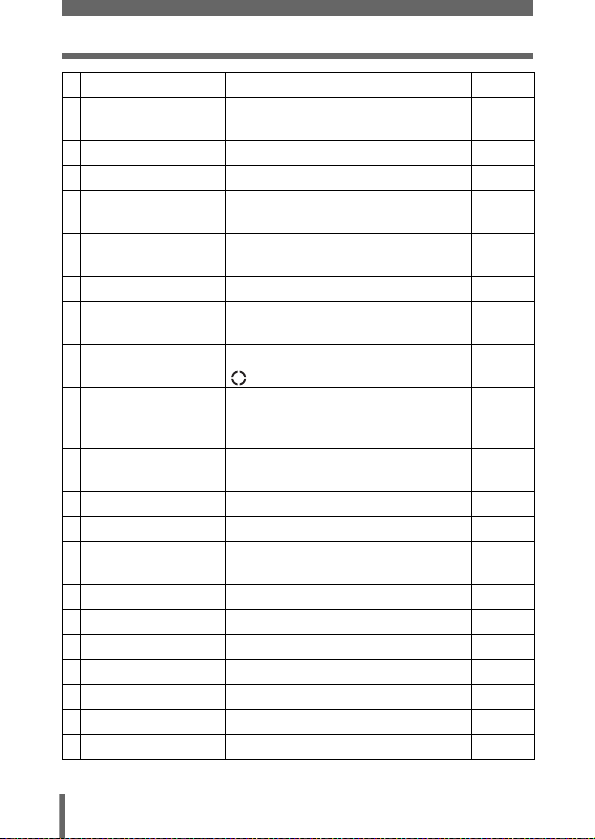
Names of parts
Item Indications Ref. Page
10 Flash mode !, #, $, #SLOW1, HSLOW1,
11 Flash intensity control w -2.0 to +2.0 P.80
12 Drive o, i, j, k, 7 P.108
13 Self-timer
Remote control
14 Sound record R P.117,
15 Record mode RAW, TIFF, SHQ, HQ, SQ1, SQ2 P.120
16 Resolution 2592×1944, 1600×1200, 640×480,
17 AF target mark
Metering target mark
18 Number of storable still
pictures
Seconds remaining
19 AE lock
AE memory
20 Metering mode 5, 4 P.97
21 ISO ISO 80, ISO 100, ISO 200, ISO 400 P.125
22 White balance 2, 3, 5, 4, w - z, 1, C
23 White balance adjustment B1 to B7, R1 to R7 P.133
24 Saturation 6 -5 to +5 P.136
25 Sharpness N -5 to +5 P.134
26 Contrast J -5 to +5 P.135
27 Scene modes i, l, m P.137
28 Memory gauge a, b, c, d P.21
29 Card [xD], [CF] P.31
#SLOW2
Y
<
320×240 etc.
[] P.63
30
36"
B
C
- C4,
V
1
P.74
P.105
P.106
118, 153
P.122
P.97, 98
P.122
P.123
P.101
P.128,
131
18
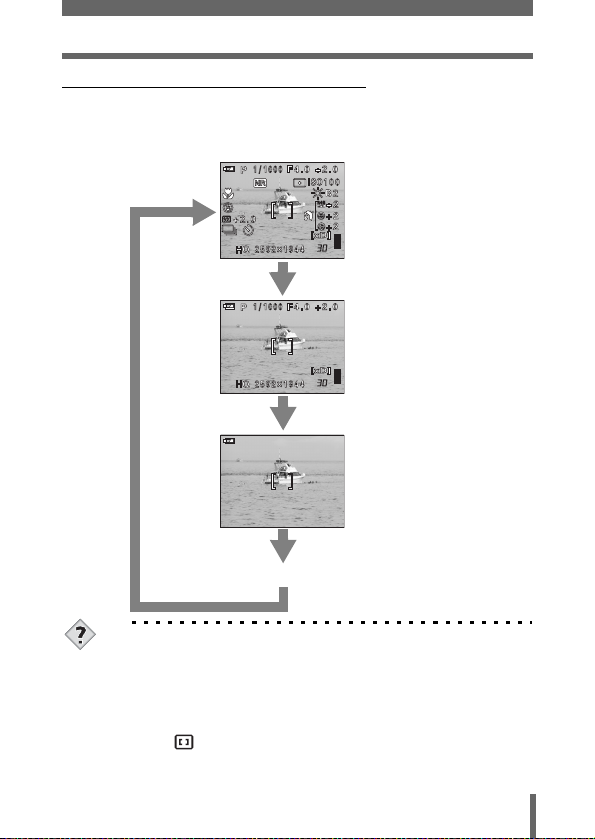
Names of parts
(Monitor indications in shooting mode
Turn the power on and the monitor turns on diplaying the shooting
information. Each time you press f, the information display changes in
the following sequence.
Display 1
The shooting
information details
are displayed.
Display 2
Display 3
TIPS
To display only the AF target mark (Display 3) when the power is
turned on.
The AF target mark can be displayed without pressing f by
following one of the methods below.
→ Turn the power off with the ALL RESET off, and the AF target
mark displayed (Display 3). g“ALL RESET – Saving the
camera’s settings” (P.162)
→ Set ON for LCD in MY MODE setup. Turn the power on after
setting the dial to r. g“MY MODE SETUP – Setting a function
in My Mode” (P.170)
After 3 sec.
Press f
Only the AF target
mark is displayed.
Press f
OFF
19
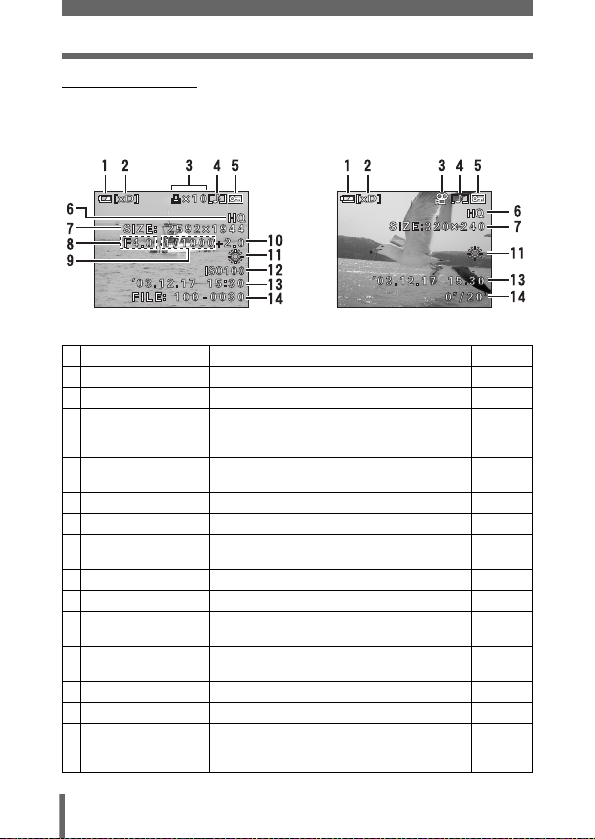
Names of parts
(Playback mode
INFO setting allows you to select how much information to display on the
screen. Screens with the Information display set to ON are shown below.
g“INFO – Displaying shooting information on the monitor” (P.175)
Still picture Movie
Item Indications Ref. Page
1 Battery check e, f P.21
2 Card [xD], [CF] P.31
3 Print reservation,
Number of prints
Movie
4 Sound record H P.117,
5Protect 9 P.159
6 Record mode RAW, TIFF, SHQ, HQ, SQ1, SQ2 P.120
7 Resolution 2592×1944, 1600×1200, 640×480,
8 Aperture value F2.8 to F8.0 P.86
9 Shutter speed 15" to 1/4000 P.87
10 Exposure
compensation
11 White balance WB AUTO, 2, 3, 5, 4, w - z, 1, V P.128,
12 ISO ISO 80, ISO 100, ISO 200, ISO 400 P.125
13 Date and time ’03.12.17 15:30 P.38
14 File number
Playing time/Total
recording time
<×10
n
320×240 etc.
-2.0 to +2.0 P.126
FILE : 100 - 0030
0"/20"
P.200
P.146
118
P.122
131
P.198
20
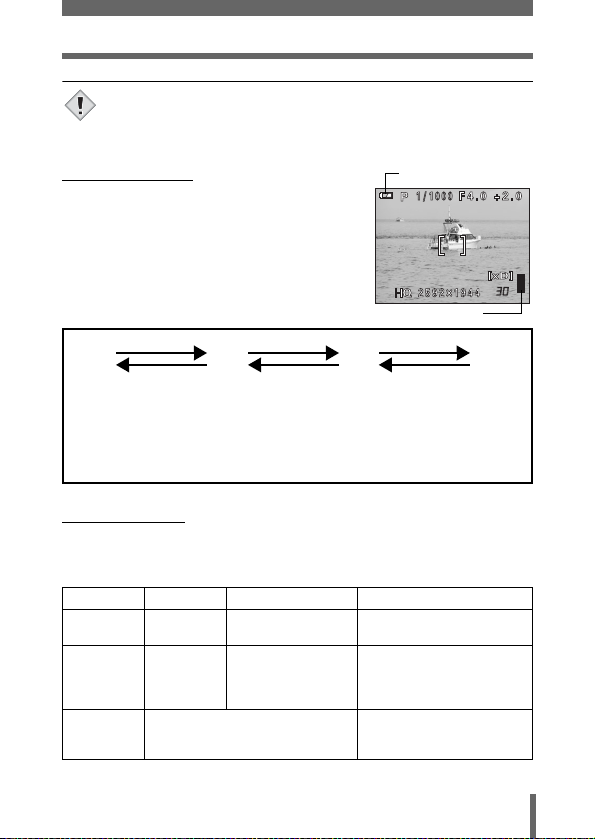
Names of parts
• The indications that appear on a movie picture that has been
selected and displayed from the index display are different from
Note
those that appear when the movie picture is displayed using the
movie playback function.
(Memory gauge
Battery check indication
The memory gauge lights up when you take a
still picture. While the gauge is lit, the camera is
storing the picture on the card. The memory
gauge indication changes as shown below
depending on the shooting status. The indication
is not displayed during movie recording.
Memory gauge
Shoot Shoot Shoot
abcd
Before
shooting
(Gauge is off)
One picture
taken
(Lit)
More than
two taken
(Lit)
Wait
No more pictures can
be taken
(Fully lit)
Wait until the gauge
returns to the status on the
left to take the next shot.
(Battery check
If the remaining battery power is low, the battery check indication on the
control panel and monitor changes as follows when the camera is turned on
or while the camera is in use.
Battery check Control panel Monitor Status
e Lights
f Blinks Blinks (red)
No indication
The green lamp and orange lamp at
the side of the viewfinder blink. (The
control panel turns off automatically.)
Lights (green)
(Goes off after a while)
Remaining power level: high
Remaining power level: low
If you intend to use the camera
for a long period of time, charge
the battery as soon as possible.
Remaining power level:
exhausted
Charge the battery.
21
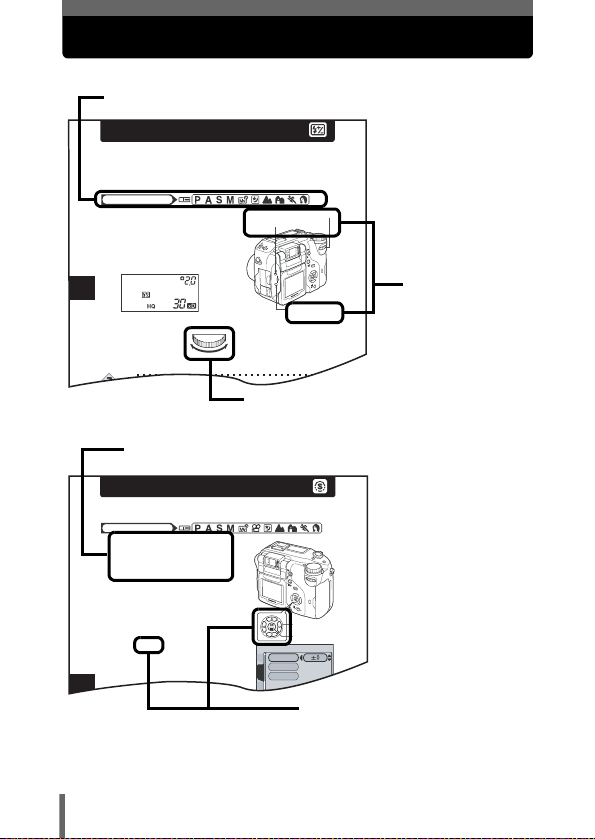
How to use this manual
4
Flash
Flash intensity control
You can adjust the amount of light emitted by the flash.
In some situations, you may get better results by adjusting the light
emission. Examples include small subjects, distant backgrounds, or
situations when increased contrast is desired.
1
Adjust the brightness by turning
the control dial while holding
down # and F at the same time.
• The exposure value is displayed on
the control panel while the flash
intensity control function is set.
TIPS
Mode dial
Control dial
#Flash mode
button
F Exposure compensation
button
Turning to the left
decreases the light
emission.
Min. setting is –2.0.
Turning to the right
increases the light
emission.
Max. setting is +2.0.
6
SHARPNESS
This function adjusts the sharpness of the image.
1 In the top menu, select MODE
MENU → PICTURE →
SHARPNESS, and press d.
g“How to use the menus” (P.49)
2 Press ac to adjust the
sharpness between +5 and -5.
• To increase the sharpness (+) :
Press a. The image contours are
emphasized, making the image
appear sharper and more vivid. Use
Mode dial
Arrow pad
OK button
CARDEt
CAM
PICtURE
SHARPNESS
CONtRASt
SAtURAtION
Set the mode dial to any of the marks shown here.
This shows control dial operations.
Follow the arrows to perform menu operations. For details on
operating procedures, see “How to use the menus” (P.49).
This sample page is only for your reference. It may differ from the actual
page in this manual.
22
This represents the arrow pad. Only
arrows applicable to the operation
are shown.
The buttons for the
function and their
location are clearly
illustrated.

1 Getting started
Attaching the strap
1 Pass the lens cap string through the
hole in the lens cap, then pass the other
end through the loop and pull tight.
2 Pull the ends of the strap out of the
stopper and ring.
3 Thread the strap (A) through the
string loop (attached to the lens cap in
Step 1). Then thread it through the strap
eyelet on the camera.
1
Getting started
Ring
Stopper
A
4 Thread the end of the strap back
through the ring as indicated by the
arrow. Adjust the strap to the desired
length.
5 Thread the end of the strap back
through the stopper as indicated by the
arrow. Pull the strap (B) tight and make
sure it is fastened securely.
Strap eyelet
B
6 Attach the strap to the other eyelet
following Steps 3 to 5.
• Be careful with the strap when you carry the camera, as it can
easily catch on stray objects, causing injury or damage.
Note
• Attach the strap correctly as described in the above steps so that
the camera does not fall off. If the strap is attached incorrectly and
the camera falls off, Olympus is not responsible for any damages.
23
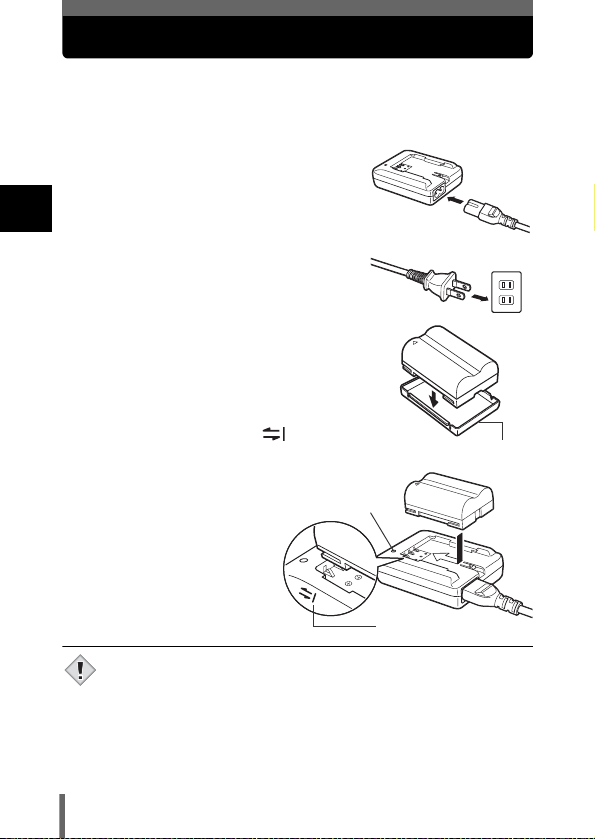
Charging the battery
This camera uses one BLM-1 lithium ion battery. Other batteries cannot be used.
The battery is not fully charged at the time of purchase. Before using the
camera, charge the battery using the BCM-2 charger. For more details, read
the instructions provided with the charger.
1 Plug the power cord into the
charger.
1
Getting started
2 Plug the other end of the power
cord into a household electrical
outlet.
3 Remove the protection cap from the
battery. Place the battery on the
charger, making sure that it is
correctly oriented as shown in the
illustration.
• Align the battery with the
guideline on the charger ( ),
and insert the battery into the
charger as far as it will go.
• Meaning of the charge lamp
indications:
Lights red :Charging
Lights green:Charging is
Blinks red : Charging failure
• The battery charges in
approximately 6 hours.
The charging time may differ
according to the amount of
power left in the battery.
• Use only the specified charger.
• The battery becomes warm during charging, but this is not a
malfunction.
Note
• If you intend to use the camera for a long period of time, you are
recommended to carry a spare battery (sold separately) with you.
• Always secure the protection cap to the battery when handling or
carrying to prevent the short-circuiting of the battery terminals.
completed.
Charge indicator
AC wall outlet
Protection cap
Guideline
24
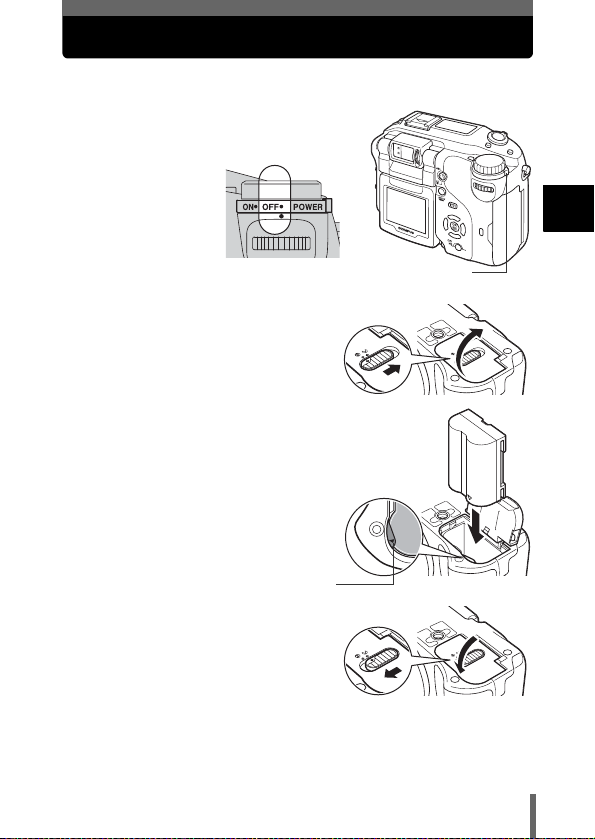
Loading the battery
This camera uses one BLM-1 lithium ion battery.
1 Make sure the power switch is set
to OFF.
2 Slide the battery compartment
lock from = to ) and open the
battery compartment cover.
3 Insert the battery, making sure
that it is correctly oriented as
shown in the illustration.
• The battery lock secures the battery
when correctly loaded.
Battery lock
4 Close the battery compartment
cover.
5 Slide the battery compartment
lock from ) to =.
1
Getting started
Power switch
25
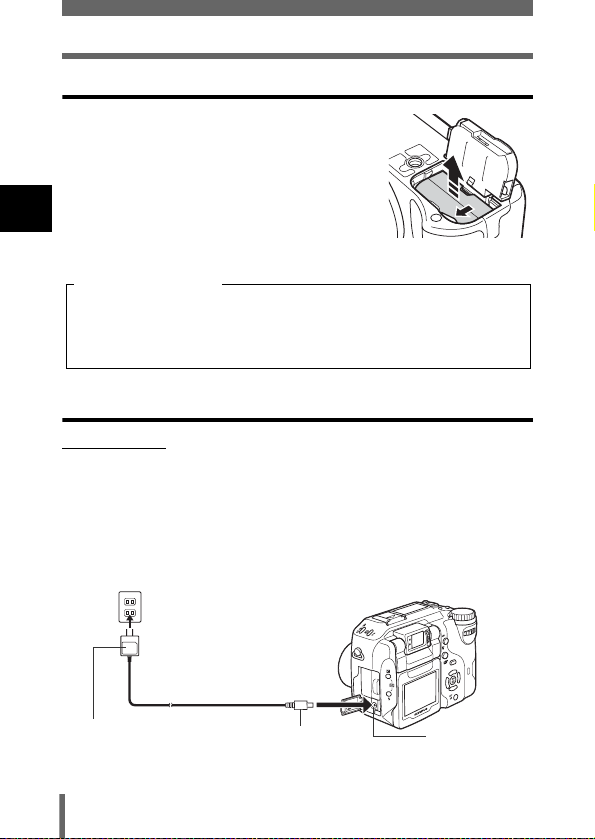
Loading the battery
Removing the battery
1 Press the battery lock in the
direction of the arrow (A).
• The battery is ejected.
• Keeping your hand over the battery to stop
it falling out, turn the camera right way up
1
Getting started
and remove the battery.
Battery level warning
The amount of power consumed varies considerably depending on the
operations performed on the digital camera. If you use an exhausted
battery, the camera may turn off without displaying the battery level
warning (P.21).
Other ways to power the camera
(AC adapter
The optional Olympus CAMEDIA-brand AC adapter allows you to power
your digital camera from a common AC wall outlet. Be sure to use the
specified AC adapter. An AC adapter is useful for time-consuming tasks
such as downloading images to a PC or outputting images on a printer.
Use an AC adapter designed to operate on the AC voltage in the area the
camera is being used.
Consult your nearest Olympus dealer or Service center for details.
AC wall outlet
A
AC adapter
26
Power plug
Connection cord plug
DC-IN jack (black)
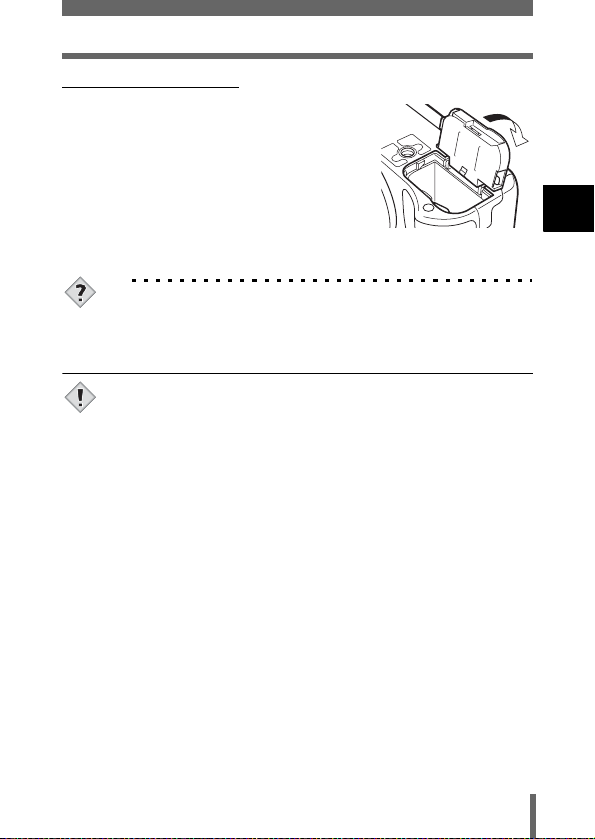
Loading the battery
(Power battery holder
The optional power battery holder (B-HLD20)
allows you to shoot for longer than when using
the lithium ion battery. Be sure to remove the
battery compartment cover pushing to the
direction of the arrow when attaching the power
battery holder to the camera.
For more details, read the instructions provided
with the power battery holder.
TIPS
How to use the charger in the other country
→ To use the charger in the other country, equip the charger with an
adapter plug suited to the AC outlet in the intended region of use.
Please ask your travel agency about which adapter plug to use.
• If the battery power runs out while the camera is connected to a PC
or printer, the image data may be lost or damaged. You are
Note
recommended to use the AC adapter when transferring images to a
PC or printer. Do not connect or disconnect the AC adapter while
the camera is communicating with the PC or printer.
• Do not remove or load the battery or connect or disconnect the AC
adapter while the camera is turned on. Doing so could affect the
camera’s internal settings or functions.
• The battery consumption may vary according to the shooting
conditions, etc.
• Power is consumed continuously during the conditions described
below. This could reduce the number of pictures that can be taken.
• When the monitor is turned on.
• Repeated zoom adjustments.
• Repeated auto-focus by depressing the shutter button
halfway.
• When the FULLTIME AF mode is turned on.
• When the camera is connected to a PC or printer.
• When using an AC adapter, power is supplied to the camera by the
AC adapter even if a battery is loaded in the camera. The AC
adapter does not charge the battery in the camera.
• Carefully read the AC adapter’s instructions before use.
1
Getting started
27
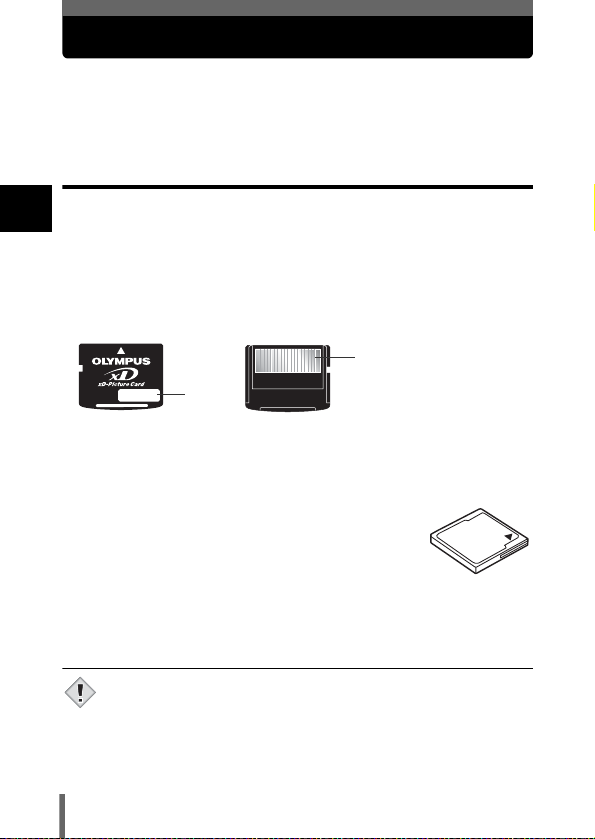
Inserting a card
“Card” in this manual refers to the xD-Picture Card, CompactFlash and
Microdrive. The camera uses the card to record pictures.
The xD-Picture Card can be used simultaneously with CompactFlash or
Microdrive.
Card basics
The card corresponds to normal camera film for recording the pictures you
1
have taken. Pictures recorded and stored on the card can easily be erased,
Getting started
overwritten, and/or edited on a PC.
The following cards can be used: Read the instructions for the card carefully
before use.
xD-Picture Card
• 16 to 512MB
d
c
c Index area
You can write down the card’s contents.
d Contact area
Comes into contact with the camera’s signal read contacts.
CompactFlash (CF) (optional)
A CompactFlash is a large-capacity solid state flash
memory card. You can use commercially available cards.
Microdrive (optional)
You can use Microdrive that supports CF+Type II (CompactFlash expansion
standard). Microdrive is a compact hard disk drive. Be sure to read the
“Precautions for using Microdrive” (P.31).
• 340 MB Microdrive cannot be used.
• This camera may not recognize a non-Olympus card or a card that
Note
was formatted on another device (such as a PC). Before use, be
sure to format the card on this camera. g“Formatting
cards” (P.173)
28
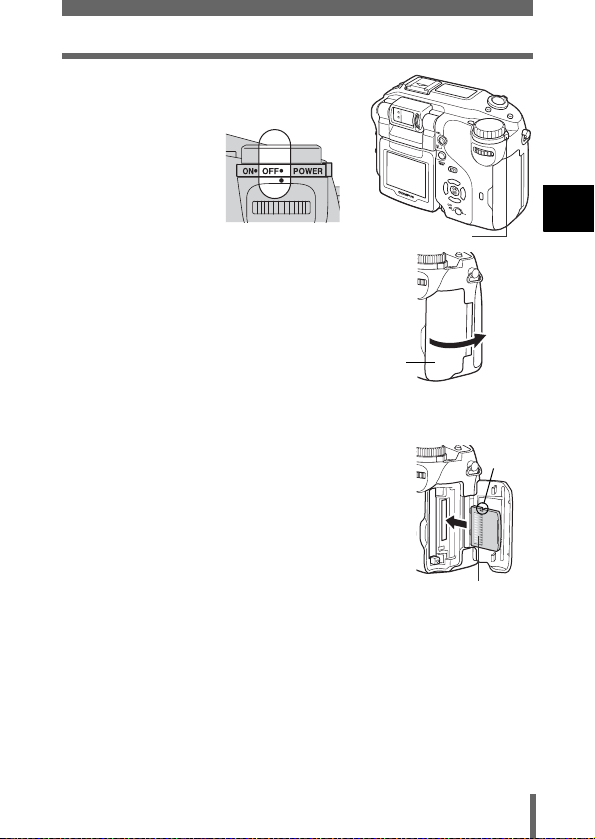
1 Make sure the power switch is set
to OFF.
2 Open the card cover.
3 Insert a card.
Card cover
Inserting a card
Power switch
1
Getting started
xD-Picture Card
• Insert the card into the slot with the contact area
toward you. Ensure the card is not inserted
diagonally.
• Insert the card as far as it will go until it clicks.
• If the card is inserted incorrectly oriented or it is
inserted at an angle, the contact area may be
damaged or the card may become jammed.
• If the card is not inserted fully, it may not be able to
record data.
Notch
Contact area
29
